Page 1
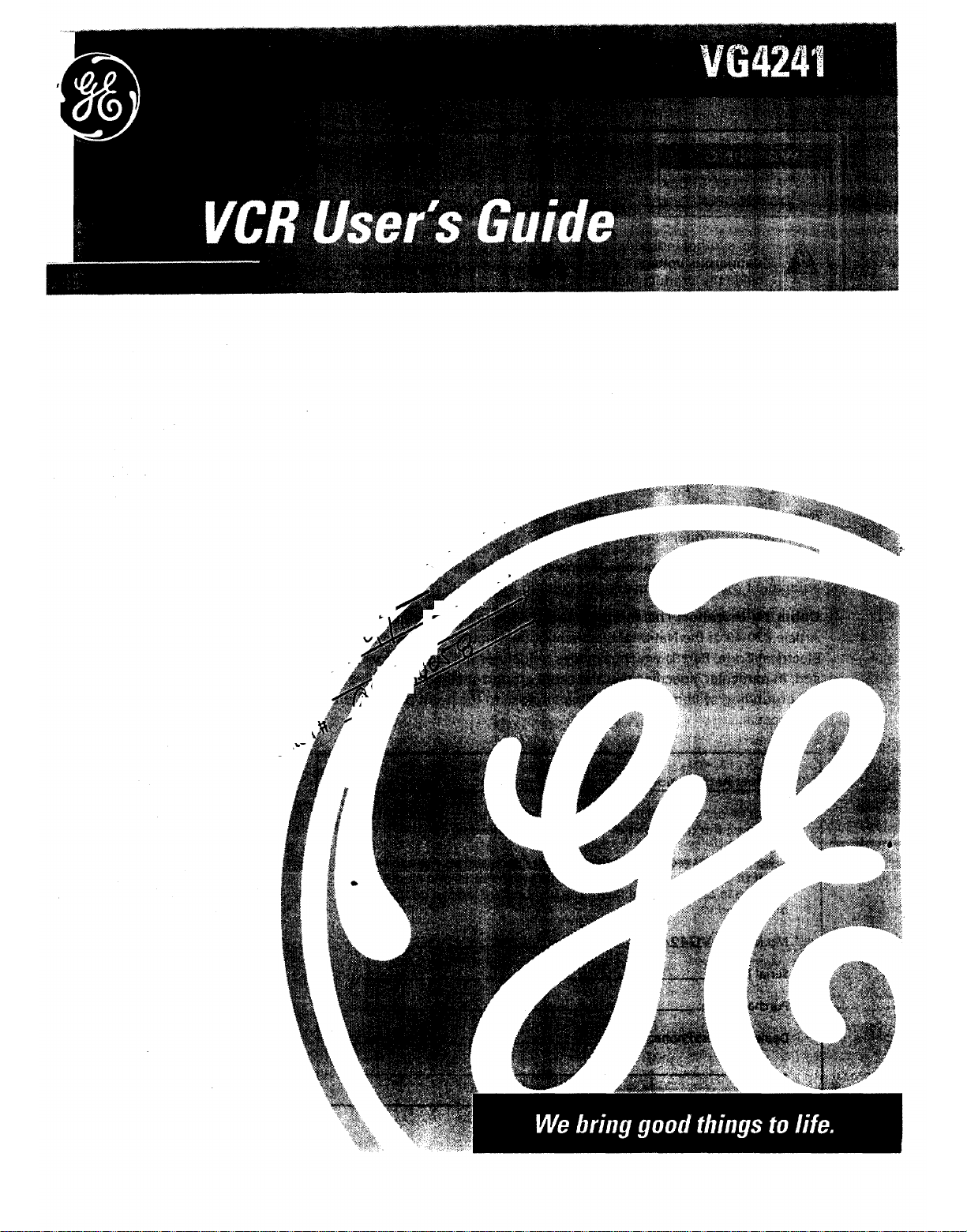
Page 2

To reduce the risk of electric shock, do
not remove cover (or back). No user
serviceable parts inside. Refer servicing to
qualified service personnel.
This symbol indicates
"dangerous voltage"
inside the product that
presents a risk of electric
shock or personal injury.
This symbol indicates
important instructions
accompanying the
product.
Caution: To reduce the risk of electric shock, match
wide blade of plug to wide slot, fully insert.
Attention: Pour _viter les chocs 61ectriques,
introduire la lame la plus large de la fiche dans la
borne correspondante de la prise et pousser jusq0
au fond.
Refer to the identification/rating label located on the,back panel of your
product for its proper operating voltage.
FCC Regulations state that unauthorized changes or modificatiohsto this
equipment may void the user's authority to operate it.
Cable TV Installer: This reminder is provided to call your a_ention to
Article 820-40 of the National Electrical Code (Section 54 of the Canadian
Electrical Code, Part 1) which provides guidelines for proper grounding
and, in particular, specifies that the cable ground shall be connected to
the grounding system of the building as close to the point of cable entry
as practical.
To reduce the risk of fire or
shock hazard, do not expose
this product to rain or moisture.
m
Product Registration
Please fill out the product registration card and return it immediately.
Returning this card allows us to contact you if needed.
Keep your sales receipt to obtain warranty parts and service and for
proof of purchase. Attach it here and record the serial and model
numbers in case you need them. The numbers are located on the back
of the product.
Model No. VG4241
Serial No.
Purchase Date:
Dealer/Address/Phone:
Page 3
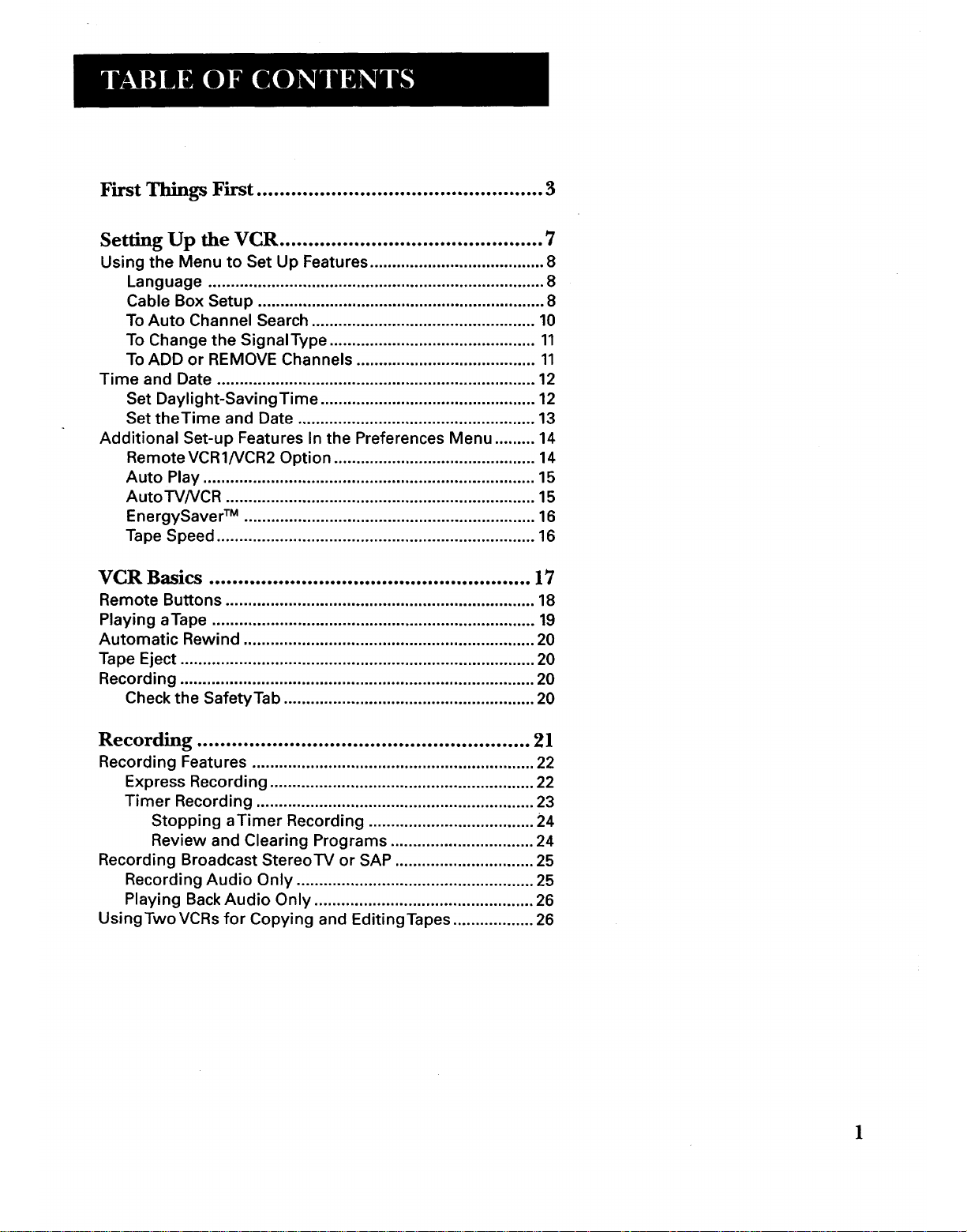
First Things First .................................................. 3
Setting Up the VCR .............................................. 7
Using the Menu to Set Up Features ....................................... 8
Language ........................................................................... 8
Cable Box Setup ................................................................ 8
To Auto Channel Search .................................................. 10
To Change the SignalType .............................................. 11
To ADD or REMOVE Channels ........................................ 11
Time and Date ....................................................................... 12
Set Daylight-SavingTime ................................................ 12
Set theTime and Date ..................................................... 13
Additional Set-up Features In the Preferences Menu ......... 14
Remote VCR1/VCR2 Option ............................................. 14
Auto Play .......................................................................... 15
AutorV/VCR ..................................................................... 15
EnergySaver TM ................................................................. 16
Tape Speed ....................................................................... 16
VCR Basics ........................................................ 17
Remote Buttons ..................................................................... 18
Playing aTape ........................................................................ 19
Automatic Rewind ................................................................. 20
Tape Eject ............................................................................... 20
Recording ............................................................................... 20
Check the SafetyTab ........................................................ 20
Recording ............. 21• ooeoooeoo oeeoeeeooeooee eeoooe • • oeeooeeeo peps
Recording Features ............................................................... 22
Express Recording ........................................................... 22
Timer Recording .............................................................. 23
Stopping aTimer Recording ..................................... 24
Review and Clearing Programs ................................ 24
Recording Broadcast StereoTV or SAP ............................... 25
Recording Audio Only ..................................................... 25
Playing Back Audio Only ................................................. 26
UsingTwoVCRs for Copying and EditingTapes .................. 26
1
Page 4
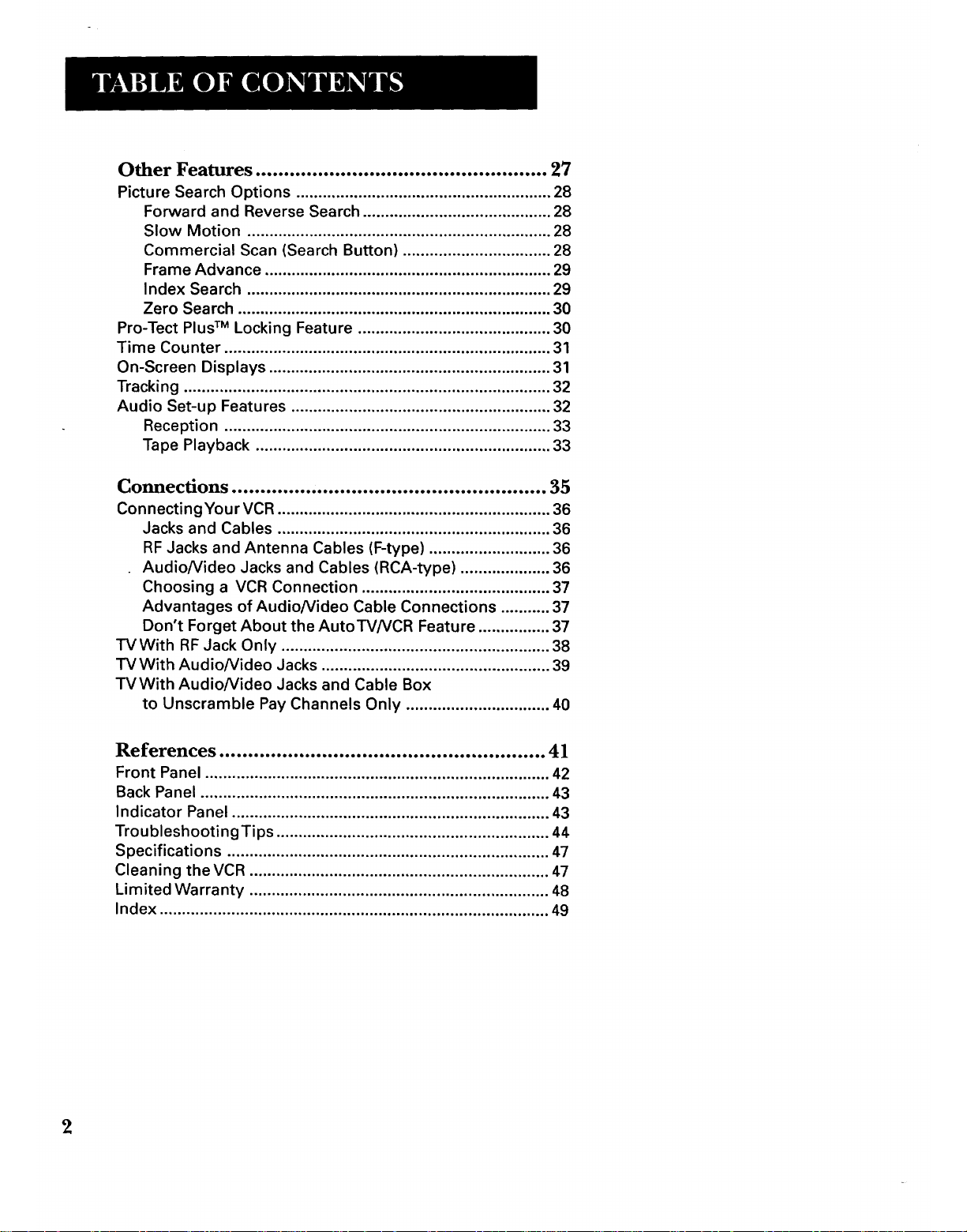
Other Features ................................................... 27
Picture Search Options ......................................................... 28
Forward and Reverse Search .......................................... 28
Slow Motion .................................................................... 28
Commercial Scan (Search Button) ................................. 28
Frame Advance ................................................................ 29
Index Search .................................................................... 29
Zero Search ...................................................................... 30
Pro-Tect Plus TM Locking Feature ........................................... 30
Time Counter ......................................................................... 31
On-Screen Displays ............................................................... 31
Tracking .................................................................................. 32
Audio Set-up Features .......................................................... 32
Reception ......................................................................... 33
Tape Playback .................................................................. 33
Connections ....................................................... 35
ConnectingYour VCR ............................................................. 36
Jacks and Cables ............................................................. 36
RF Jacks and Antenna Cables (F-type) ........................... 36
Audio/Video Jacks and Cables (RCA-type) .................... 36
Choosing a VCR Connection .......................................... 37
Advantages of Audio/Video Cable Connections ........... 37
Don't Forget About the AutoTV/VCR Feature ................ 37
TVWith RF Jack Only ............................................................ 38
TV With Audio/video Jacks ................................................... 39
TVWith Audio/video Jacks and Cable Box
to Unscramble Pay Channels Only ................................ 40
References ......................................................... 41
Front Panel ............................................................................. 42
Back Panel .............................................................................. 43
Indicator Panel ....................................................................... 43
TroubleshootingTips ............................................................. 44
Specifications ........................................................................ 47
Cleaning the VCR ................................................................... 47
Limited Warranty ................................................................... 48
Index ....................................................................................... 49
2
Page 5
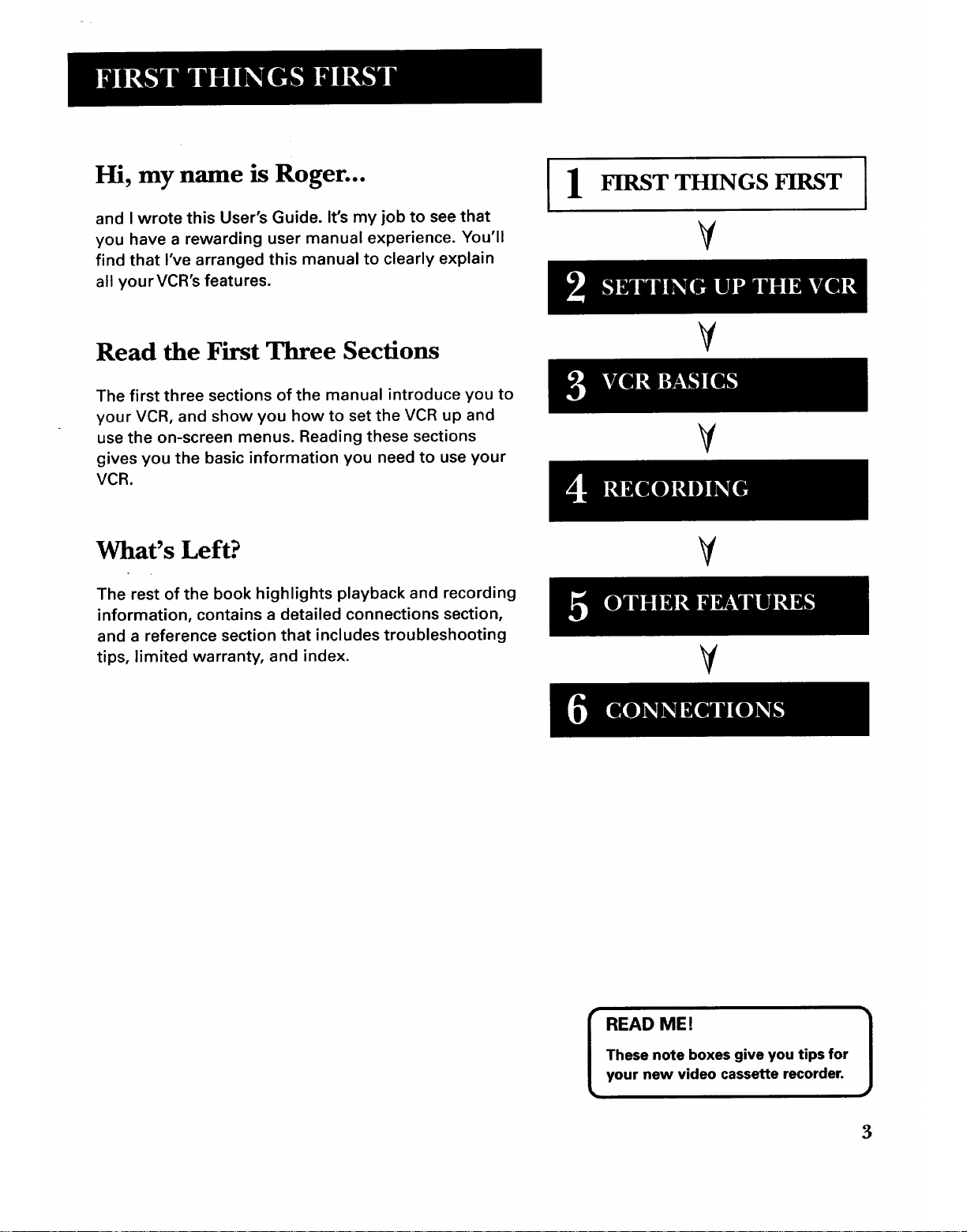
Hi, my name is Roger... I1
and I wrote this User's Guide. it's my job to see that
you have a rewarding user manual experience. You'll
find that I've arranged this manual to clearly explain
all your VCR's features.
FIRST THINGS FIRST
¥
I
Read the First Three Sections
V
The first three sections of the manual introduce you to
your VCR, and show you how to set the VCR up and
use the on-screen menus. Reading these sections
gives you the basic information you need to use your
VCR.
V
What's Left?
The rest of the book highlights playback and recording
information, contains a detailed connections section,
and a reference section that includes troubleshooting
tips, limited warranty, and index.
V
¥
READ ME! ]
These note boxes give you tips for
your new video cassette recorder.
3
Page 6
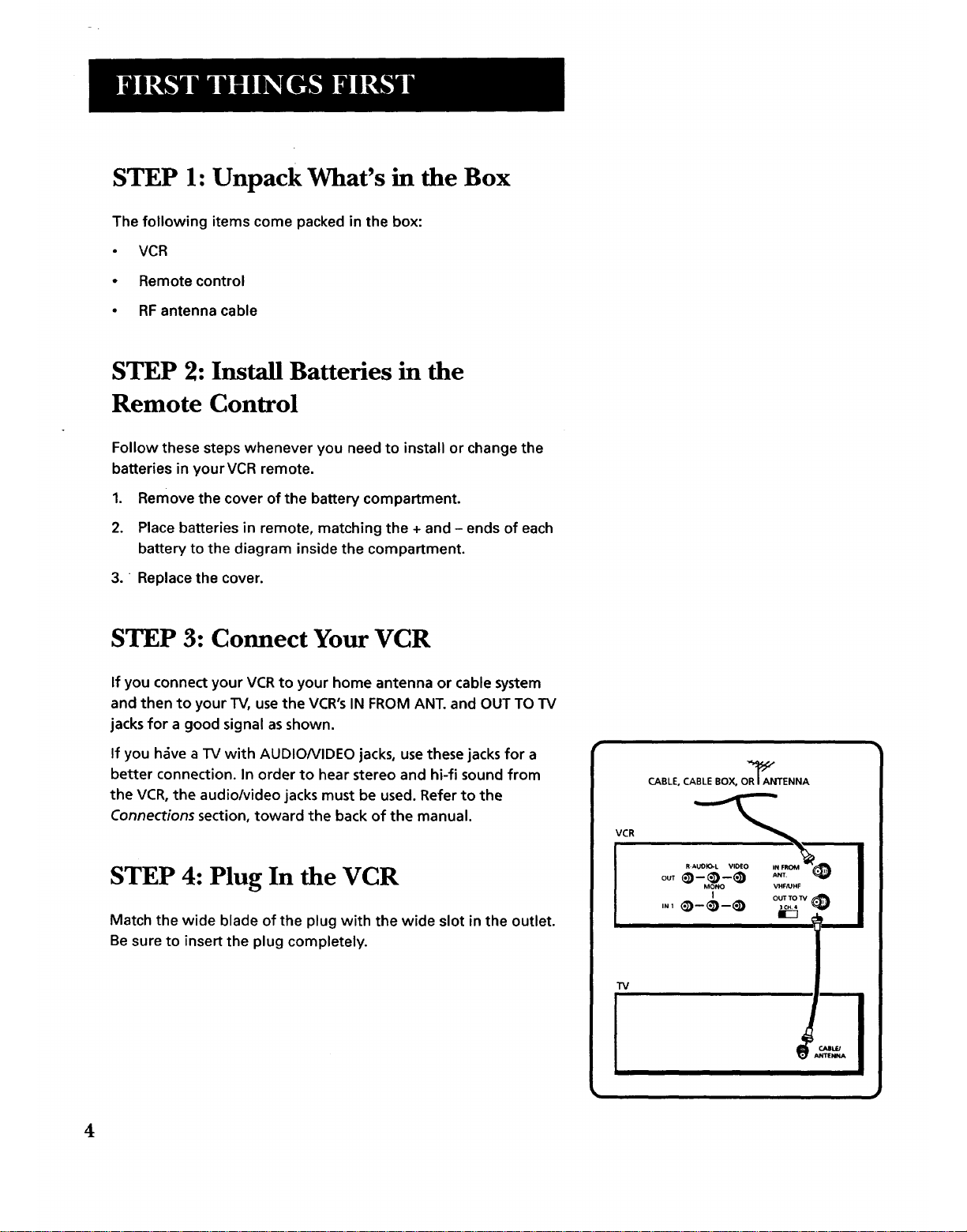
STEP 1: Unpack What's in the Box
The following items come packed in the box:
• VCR
• Remote control
• RF antenna cable
STEP 2: Install Batteries in the
Remote Control
Follow these steps whenever you need to install or change the
batteries in yourVCR remote.
1. Remove the cover of the battery compartment.
2. Place batteries in remote, matching the + and - ends of each
battery to the diagram inside the compartment.
3. Replace the cover.
STEP 3: Connect Your VCR
If you connect your VCR to your home antenna or cable system
and then to your TV, use the VCR's IN FROM ANT. and OUT TO TV
jacks for a good signal as shown.
If you h_ve a TV with AUDIONIDEO jacks, use these jacks for a
better connection. In order to hear stereo and hi-fi sound from
the VCR, the audio/video jacks must be used. Refer to the
Connections section, toward the back of the manual.
STEP 4: Plug In the VCR
Match the wide blade of the plug with the wide slot in the outlet.
Be sure to insert the plug completely.
VCR
TV
4
Page 7
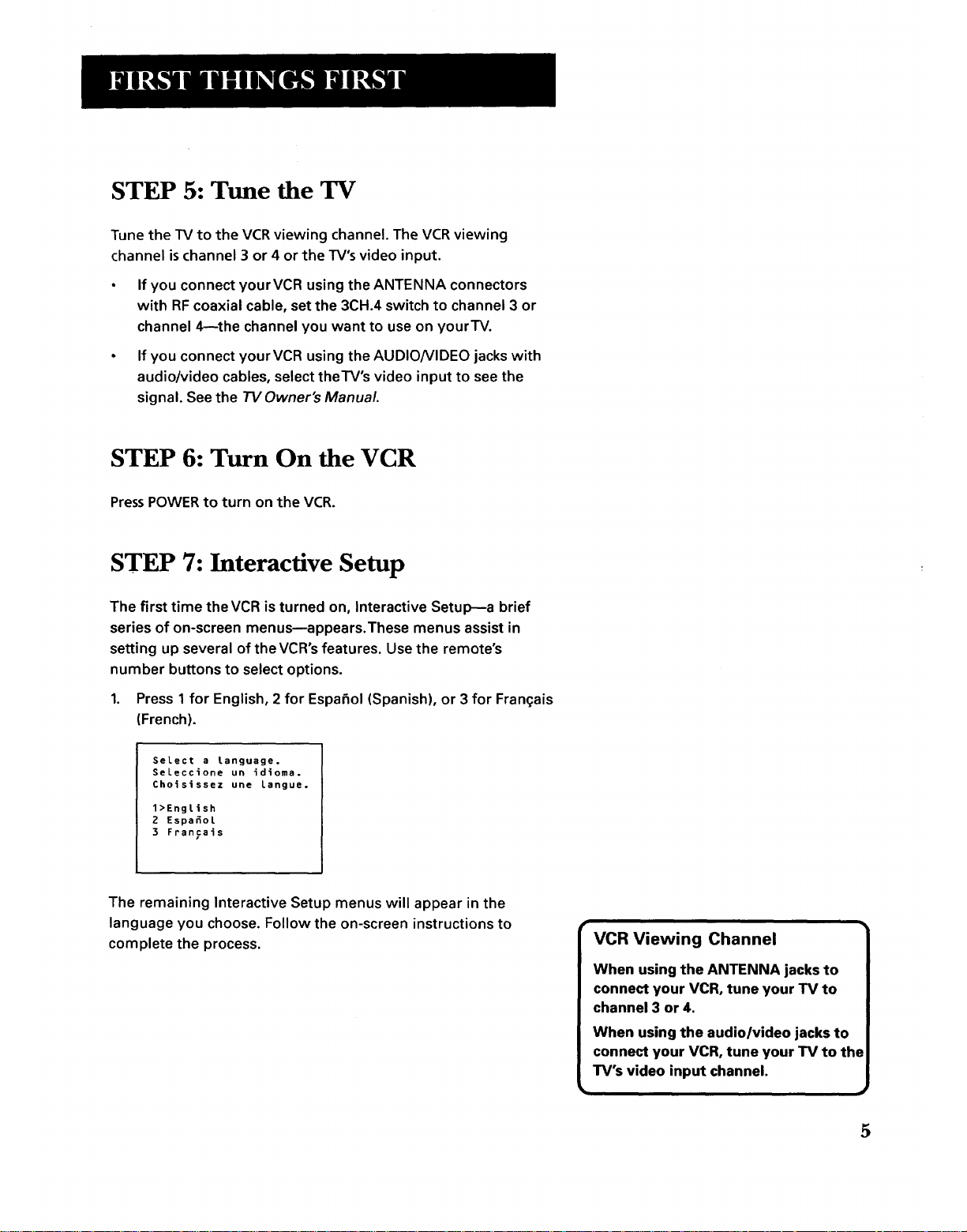
I
STEP 5: Tune the TV
Tune the TV to the VCR viewing channel. The VCR viewing
channel is channel 3 or 4 or the TV's video input.
• If you connect yourVCR using the ANTENNA connectors
with RF coaxial cable, set the 3CH.4 switch to channel 3 or
channel 4--the channel you want to use on yourTV.
• If you connect yourVCR using the AUDIO/VIDEO jacks with
audio/video cables, select theTV's video input to see the
signal. See the TVOwner's Manual.
STEP 6: Turn On the VCR
Press POWER to turn on the VCR.
STEP 7: Interactive Setup
The first time the VCR is turned on, Interactive Setup--a brief
series of on-screen menus--appears.These menus assist in
setting up several of the VCR°s features. Use the remote's
number buttons to select options.
1. Press 1 for English, 2 for Espafiol (Spanish), or 3 for Fran(;ais
(French).
SeLect a language.
SeLeccione un idioma.
Choisissez une langue.
l>Engtish
2 EspafioL
3 Francais
The remaining Interactive Setup menus will appear in the
language you choose. Follow the on-screen instructions to
complete the process.
VCR Viewing Channel
When using the ANTENNA jacks to
connect your VCR, tune your TV to
channel 3 or 4.
When using the audio/video jacks to
connect your VCR, tune your TV to the
TV's video input channel.
5
Page 8
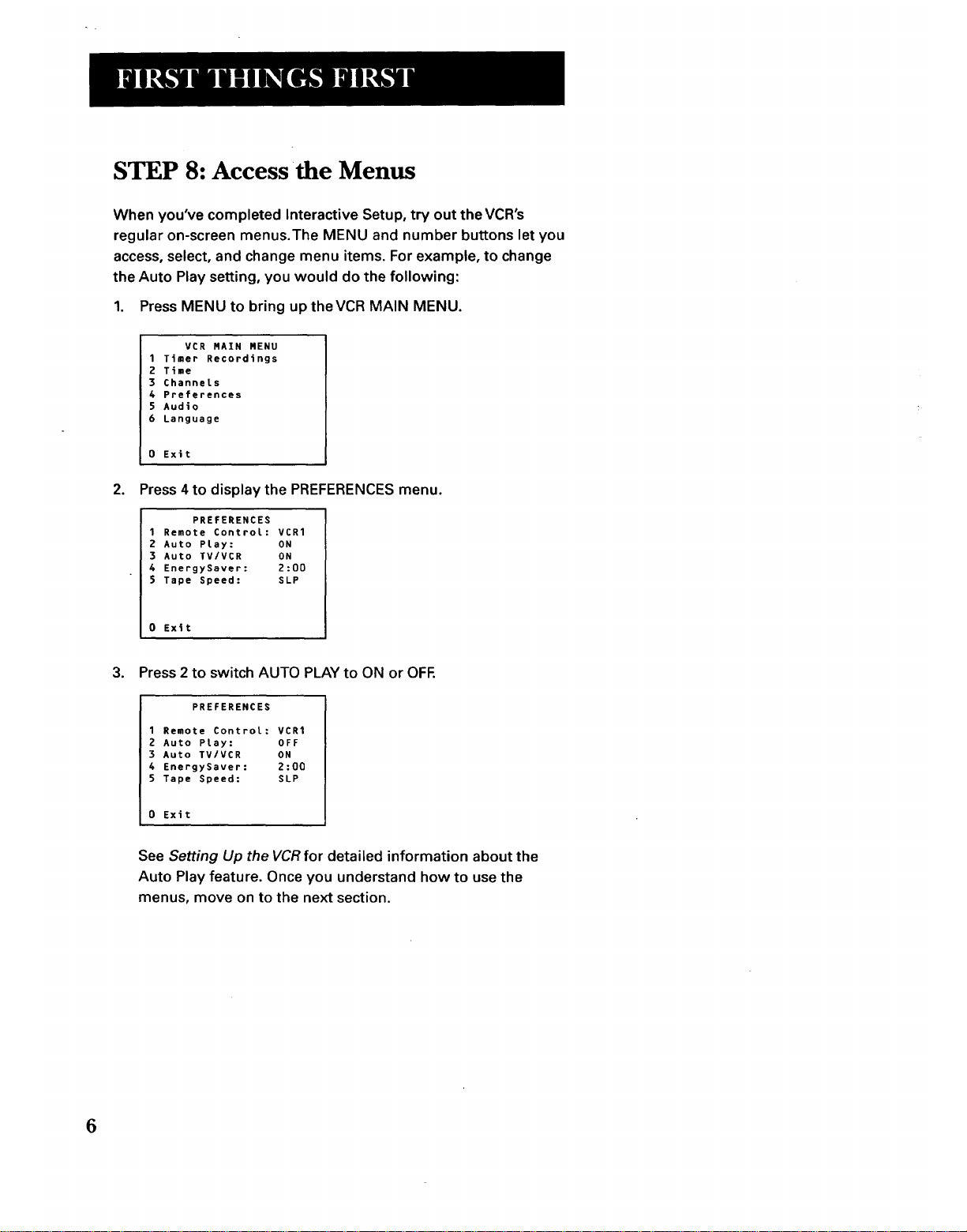
STEP 8: Accessthe Menus
When you've completed Interactive Setup, try out the VCR's
regular on-screen menus.The MENU and number buttons let you
access, select, and change menu items. For example, to change
the Auto Play setting, you would do the following:
1. Press MENU to bring uptheVCR MAIN MENU.
VCR RAIN RENU
1 Timer Recordings
2 Time
3 Channels
4 Preferences
5 Audio
6 Language
0 Exit
2. Press 4 to display the PREFERENCES menu.
PREFERENCES
1 Remote Controt: VCR1
2 Auto Pray: ON
3 Auto TV/VCR ON
4 EnergySaver: 2:00
$ Tape Speed: SLP
0 Exit
3. Press 2 to switch AUTO PLAY to ON or OFE
PREFERENCES
1 Remote Control: VCR1
2 Auto Ptay: OFF
3 Auto TV/VCR ON
4 EnergySaver: 2:00
5 Tape Speed: SLP
0 Exit
See Setting Up the VCR for detailed information about the
Auto Play feature. Once you understand how to use the
menus, move on to the next section.
6
Page 9
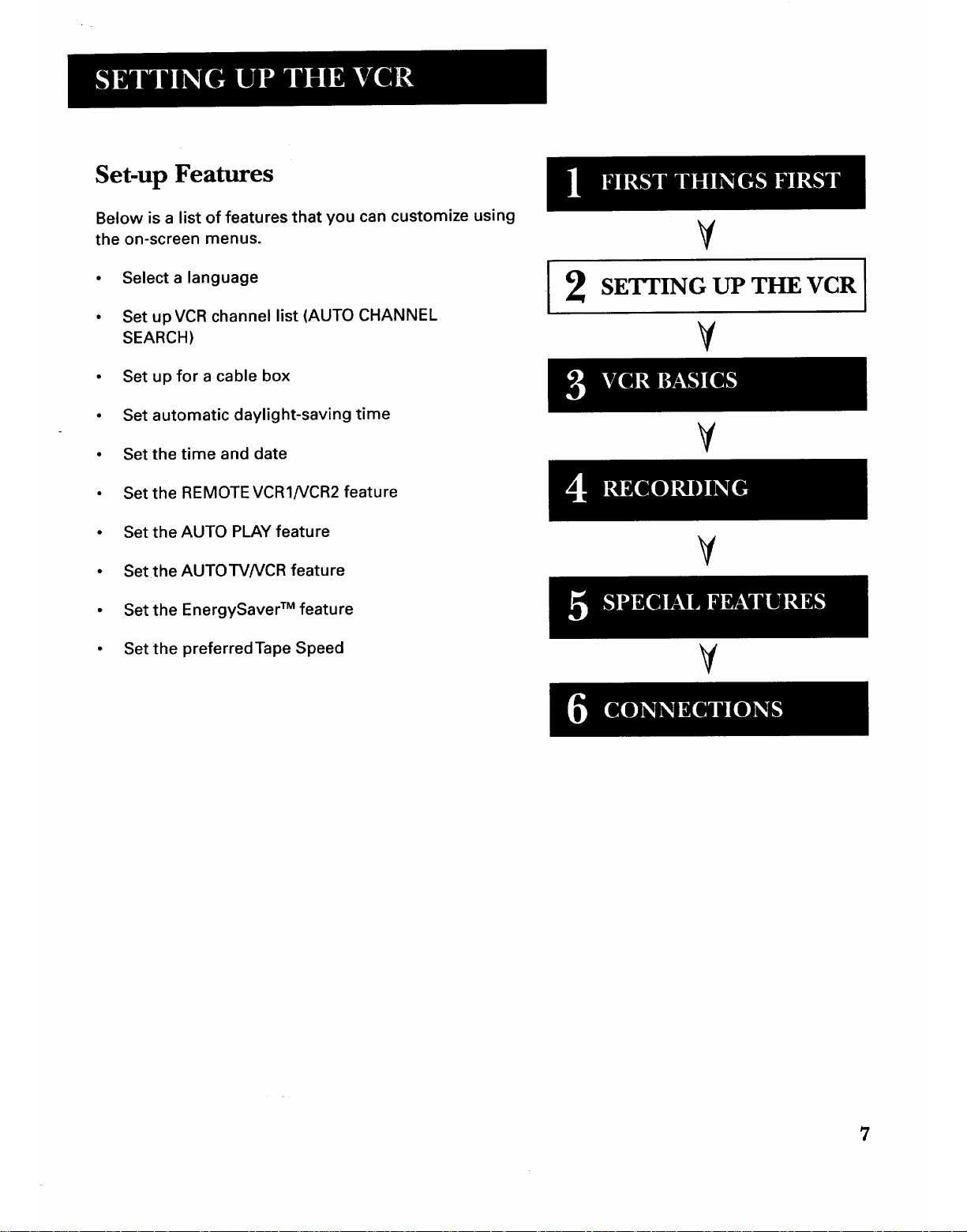
Set-up Features
Below is a list of features that you can customize using
the on-screen menus.
• Select a language
• Set upVCR channel list (AUTO CHANNEL
SEARCH)
• Set up for a cable box
• Set automatic daylight-saving time
• Set the time and date
• Set the REMOTEVCRINCR2 feature
V
SETTING UP THE VCR
¥
¥
_{I]I| 0 I_ [!]
• SettheAUTO PLAY feature
• Set theAUTOTV/VCR feature
• Set the EnergySaver TM feature
• Set the preferredTape Speed
Y
Y
7
Page 10
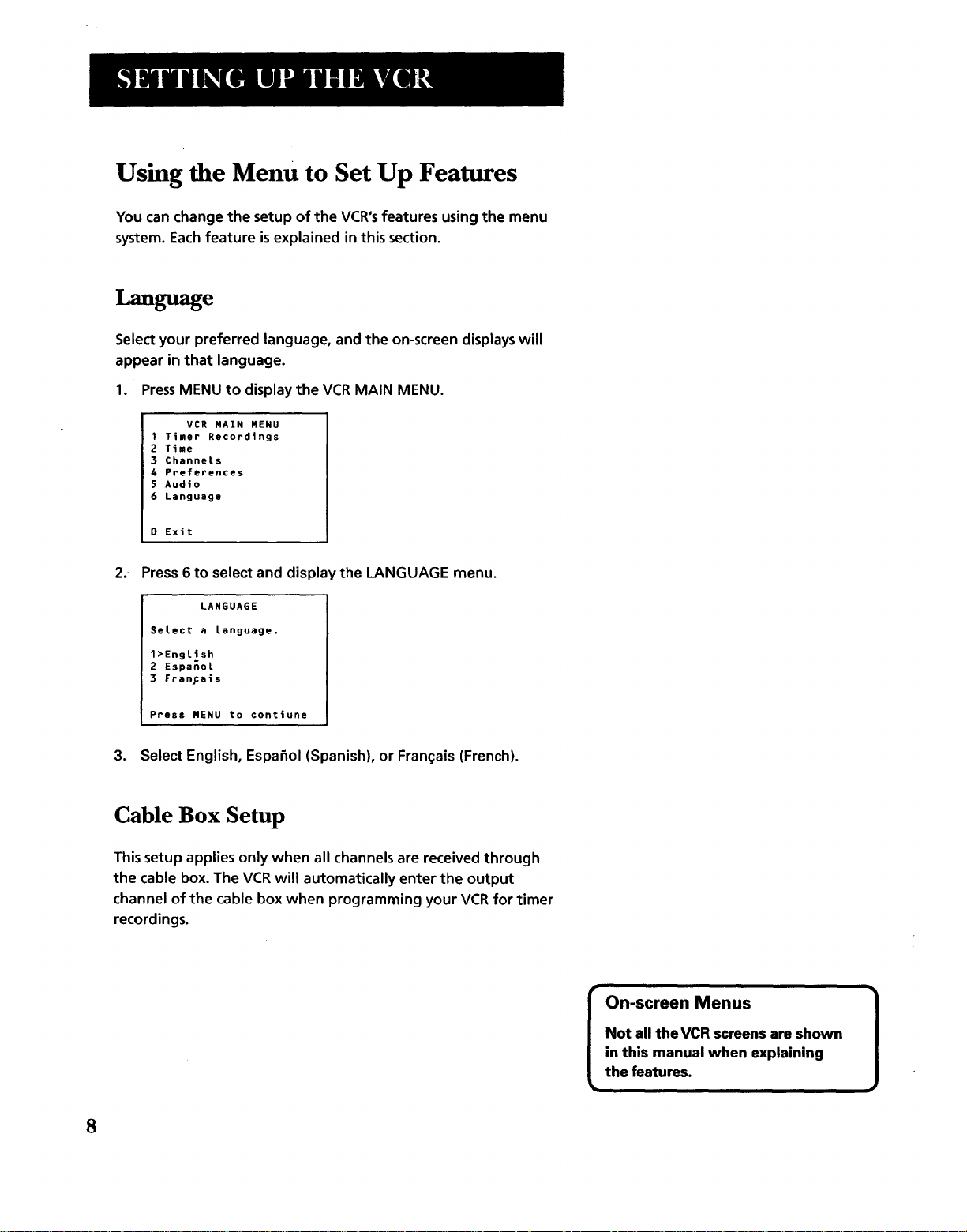
Using the Menu to Set Up Features
You can change the setup of the VCR's features using the menu
system. Each feature isexplained in this section.
Language
Select your preferred language, and the on-screen displays will
appear in that language.
1. PressMENU to display the VCR MAIN MENU.
VCR RAIN RENU
1 Timer Recordings
2 Time
3 Channets
4 Preferences
5 Audio
6 Language
0 Exit
-
Press 6 to select and display the LANGUAGE menu.
LANGUAGE
SeLect a Language.
1>English
2 EspanoL
3 Fran_ais
Press RENU to contiune
3. Select English, Espafiol (Spanish), or Fran<;ais(French).
Cable Box Setup
This setup applies only when all channels are received through
the cable box. The VCR will automatically enter the output
channel of the cable box when programming your VCR for timer
recordings.
On-screen Menus ]
Not all theVCR screens are shown
in this manual when explaining
the features.
8
Page 11
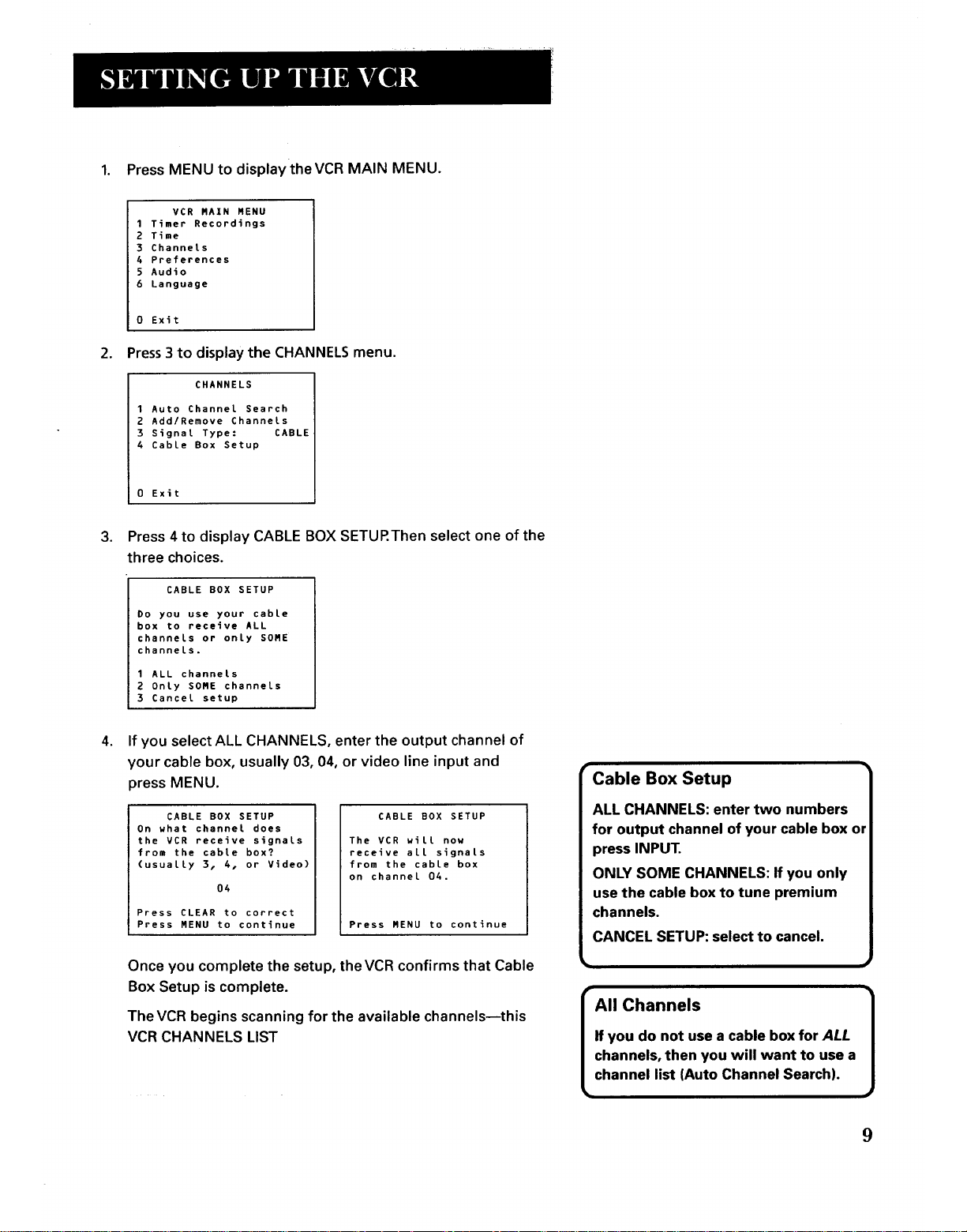
1. Press MENU to display the VCR MAIN MENU.
VCR RAIN NENU
1 Timer Recordings
2 Time
3 Channels
4 Preferences
5 Audio
6 Language
0 Exit
2. Press 3 to display the CHANNELS menu.
CHANNELS
1 Auto Channel Search
2 Add/Remove Channels
3 Signal Type: CABLE
4 Cable Box Setup
0 Exit
.
Press 4 to display CABLE BOX SETURThen select one of the
three choices.
CABLE BOX SETUP
Do you use your cable
box to receive ALL
channels or only SORE
channels.
1 ALL channels
2 0nly SORE channels
3 Cancel setup
.
If you select ALL CHANNELS, enter the output channel of
your cable box, usually 03, 04, or video line input and
press MENU.
CABLE BOX SETUP
On what channel does
the VCR receive signals
from the cable box?
(usually 3, 4, or Video)
04
Press CLEAR to correct
Press RENU to continue
CABLE BOX SETUP
The VCR wilt now
receive all signals
from the cable box
on channel 04.
Press RENU to continue
Once you complete the setup, the VCR confirms that Cable
Box Setup is complete.
The VCR begins scanning for the available channels--this
VCR CHANNELS LIST
Cable Box Setup
ALL CHANNELS: enter two numbers
for output channel of your cable box or
press INPUT.
ONLY SOME CHANNELS: If you only
use the cable box to tune premium
channels.
CANCEL SETUP: select to cancel,
9
Page 12
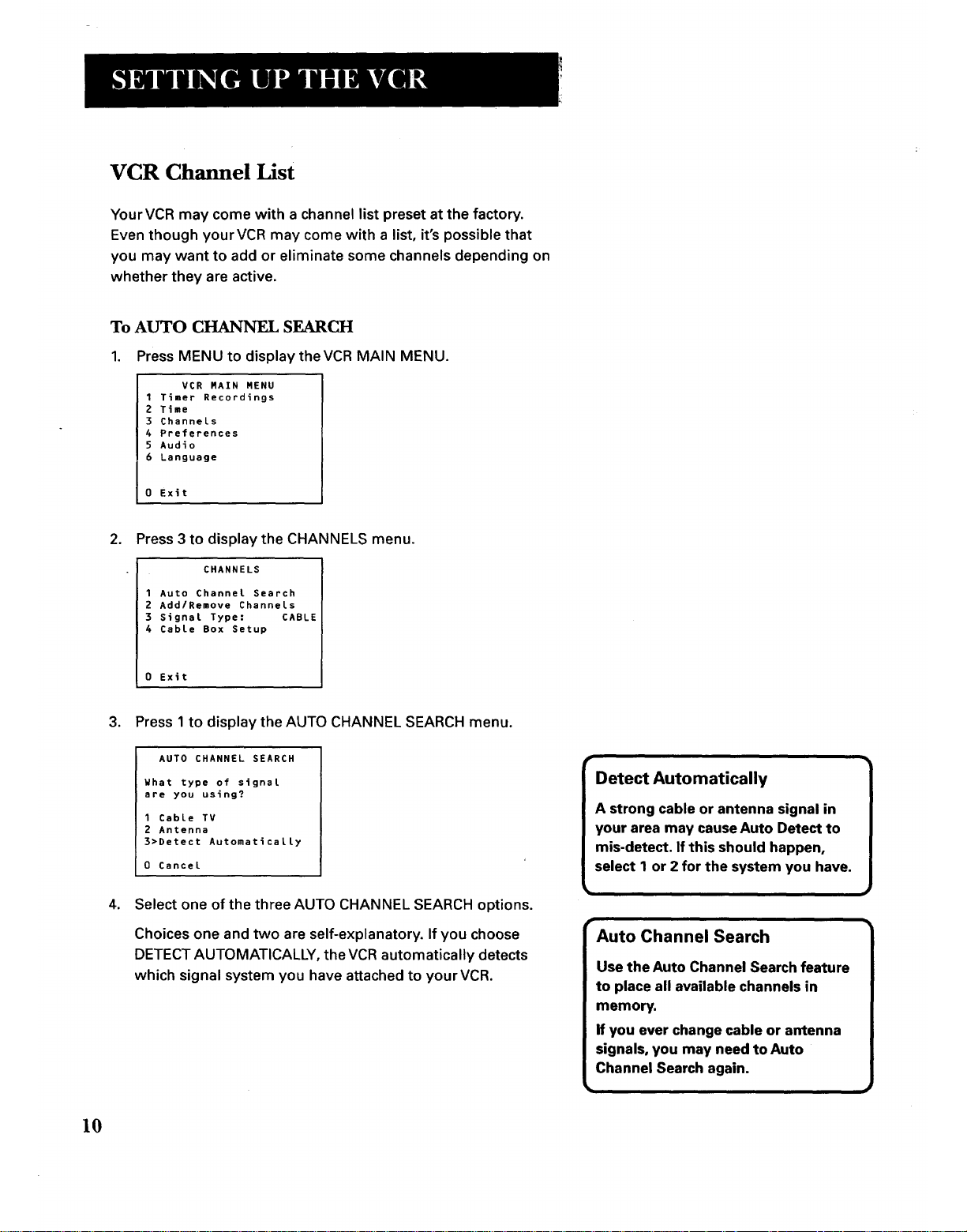
VCR Channel List
YourVCR may come with a channel list preset at the factory.
Even though yourVCR may come with a list, it's possible that
you may want to add or eliminate some channels depending on
whether they are active.
To AUTO CHANNEL SEARCH
1. Press MENU to display the VCR MAIN MENU.
VCR RAIN RENU
1 Timer Recordings
2 Time
3 Channels
4 Preferences
5 Audio
6 Language
0 Exit
2. Press 3 to display the CHANNELS menu.
CHANNELS
1 Auto Channel Search
2 Add/Remove Channels
3 Signal Type: CABLE
4 Cable Box Setup
0 Exit
3. Press 1 to display the AUTO CHANNEL SEARCH menu.
AUTO CHANNEL SEARCH
What type of signal
are you using?
1 Cable TV
2 Antenna
3>Detect Automatically
0 Cancel
4. Select one of the three AUTO CHANNEL SEARCH options.
Choices one and two are self-explanatory. If you choose
DETECT AUTOMATICALLY, the VCR automatically detects
which signal system you have attached to yourVCR.
Detect Automatically
A strong cable or antenna signal in
your area may cause Auto Detect to
mis-detect. If this should happen,
select 1 or 2 for the system you have.
Auto Channel Search
Use the Auto Channel Search feature
to place all available channels in
memory.
If you ever change cable or antenna
signals, you may need to Auto
Channel Search again.
#
10
Page 13
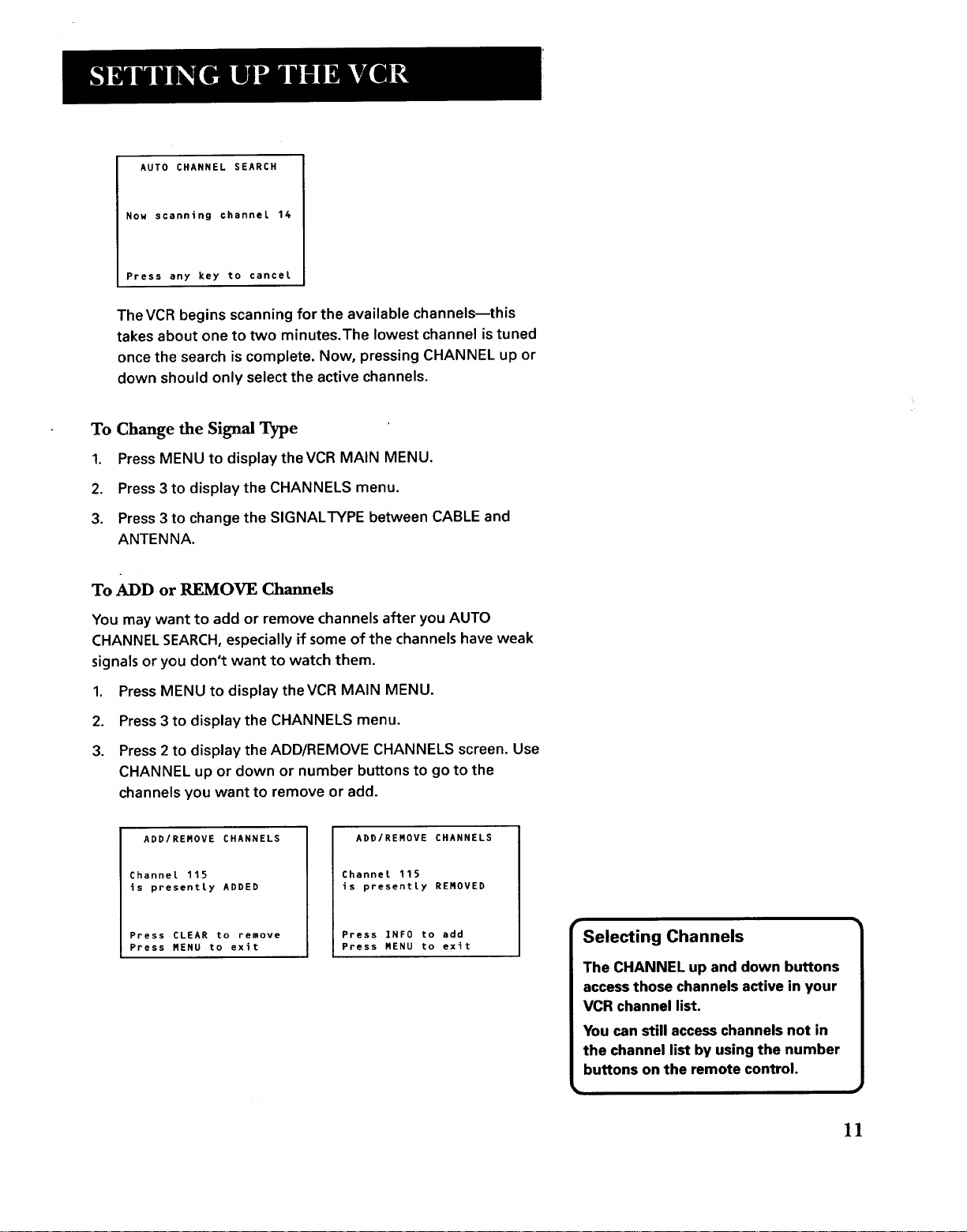
AUTO CHANNEL SEARCH
Now scanning channeL 14
Press any key to cancel
The VCR begins scanning for the available channels--this
takes about one to two minutes.The lowest channel istuned
once the search is complete. Now, pressing CHANNEL up or
down should only select the active channels.
To Change the Signal Type
1. Press MENU to display the VCR MAIN MENU.
2. Press 3 to display the CHANNELS menu.
3. Press 3 to change the SIGNALTYPE between CABLE and
ANTENNA.
To ADD or REMOVE Channels
You may want to add or remove channels after you AUTO
CHANNEL SEARCH, especially if some of the channels have weak
signals or you don't want to watch them.
1. Press MENU to display theVCR MAIN MENU.
2. Press 3 to display the CHANNELS menu.
3. Press 2 to display the ADD/REMOVE CHANNELS screen. Use
CHANNEL up or down or number buttons to go to the
channels you want to remove or add.
ADD/REMOVE CHANNELS
Channel 115
is presently ADDED
Press CLEAR to remove
Press MENU to exit
ADD/RENOVE CHANNELS
Channel 115
is presently RENOVED
Press INF0 to add
Press MENU to exit
r
Selecting Channels
The CHANNEL up and down buttons
access those channels active in your
VCR channel list.
You can still access channels not in
the channel list by using the number
buttons on the remote control.
11
Page 14
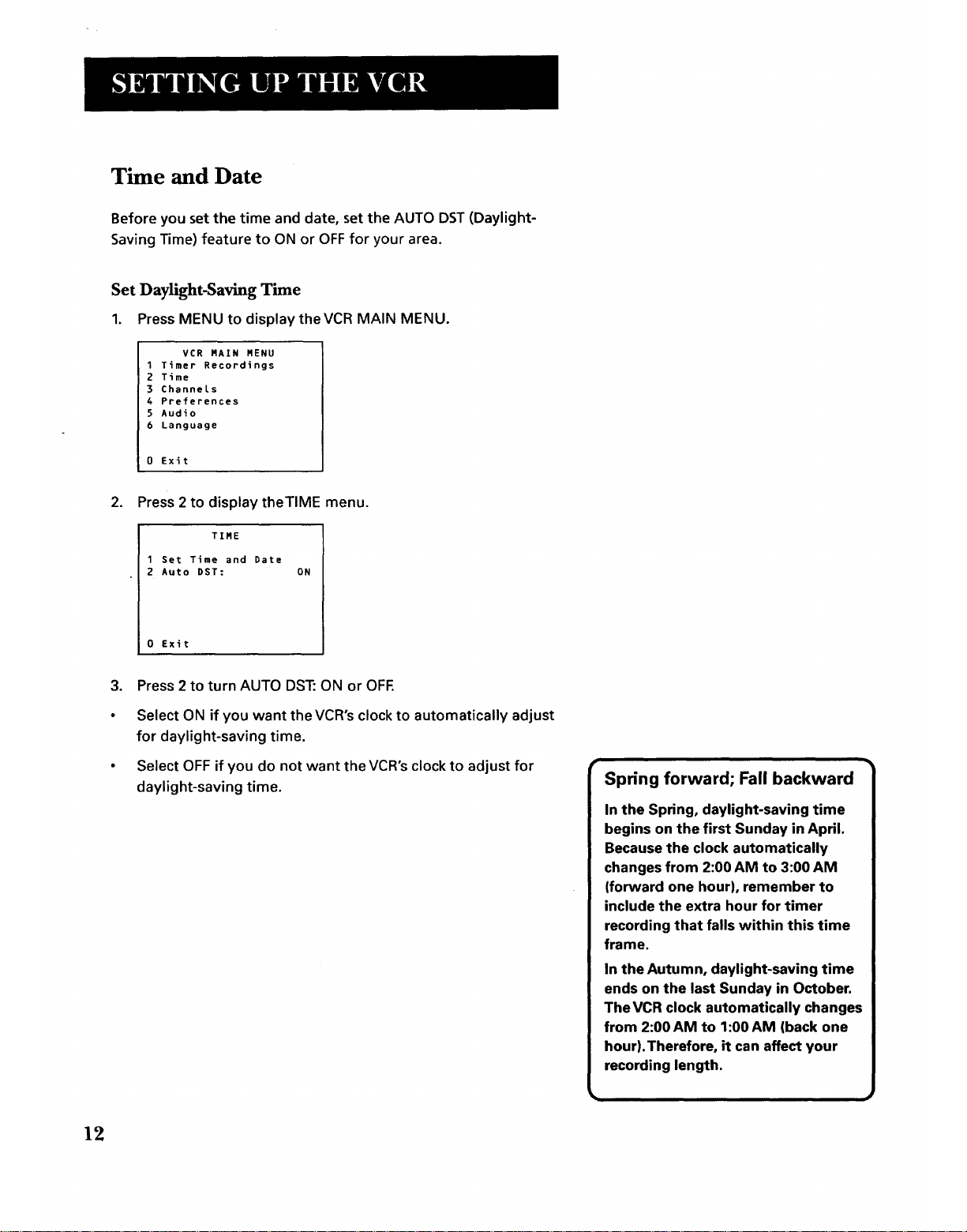
Time and Date
Before you set the time and date, set the AUTO DST (Daylight-
Saving Time) feature to ON or OFF for your area.
Set Daylight-Saving Time
1. Press MENU to display theVCR MAIN MENU.
VCR MAIN MENU
1 Timer Recordings
2 Time
3 ChanneLs
4 Preferences
5 Audio
6 Language
0 Exit
.
Press 2 to display theTIME menu.
TIME
1 Set Time and Date
2 Auto DST: ON
0 Exit
. Press 2 to turn AUTO DST: ON or OFF.
Select ON if you want the VCR's clock to automatically adjust
for daylight-saving time.
Select OFF if you do not want the VCR's clock to adjust for
daylight-saving time.
Spring forward; Fall backward
In the Spring, daylight-saving time
begins on the first Sunday in April.
Because the clock automatically
changes from 2:00 AM to 3:00 AM
(forward one hour), remember to
include the extra hour for timer
recording that falls within this time
frame.
In the Autumn, daylight-saving time
ends on the last Sunday in October.
TheVCR clock automatically changes
from 2:00 AM to 1:00 AM (back one
hour). Therefore, it can affect your
recording length.
12
Page 15
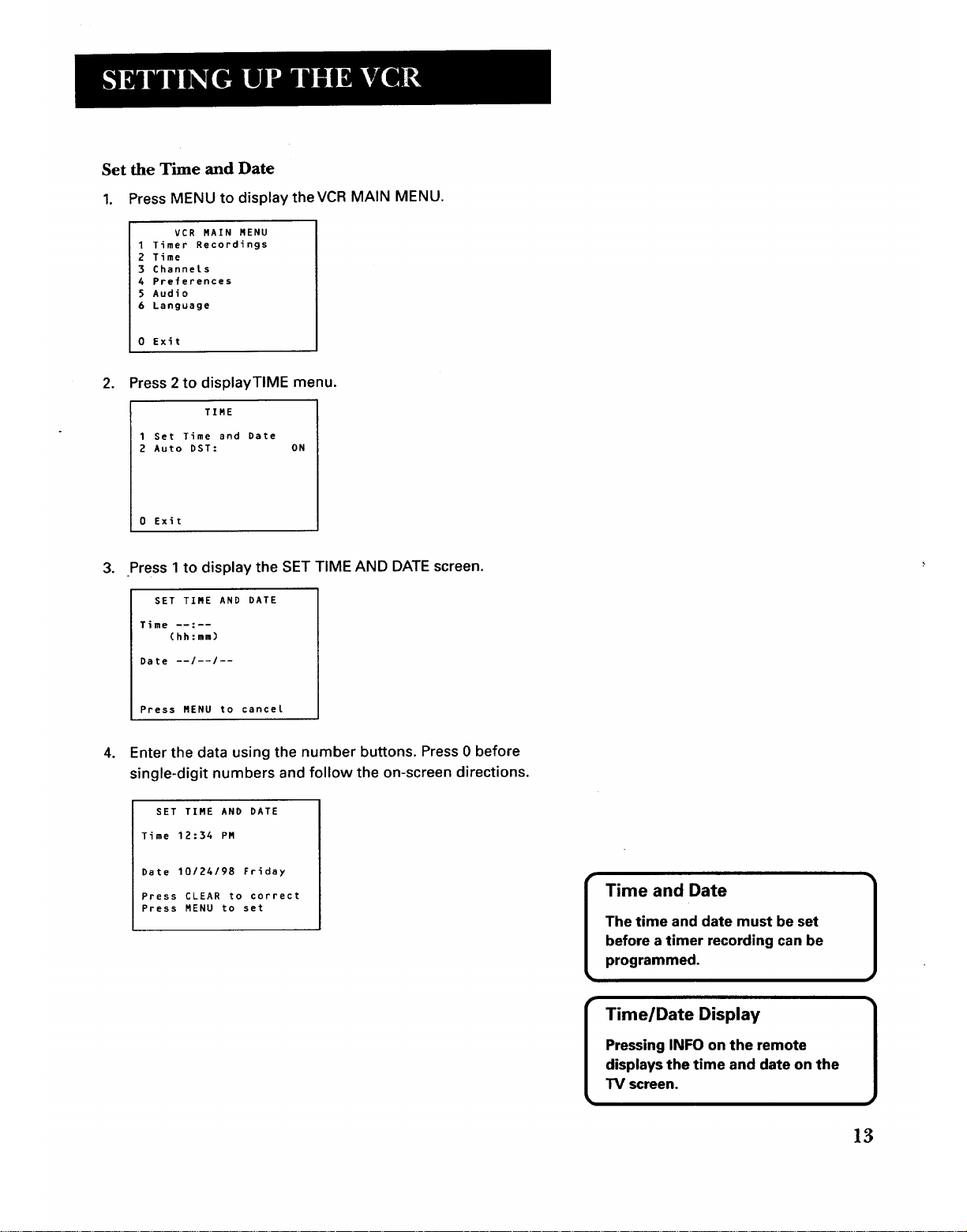
Set the Time and Date
1. Press MENU to display theVCR MAIN MENU.
VCR MAIN MENU
1 Timer Recordings
2 Time
3 Channets
4 Preferences
5 Audio
6 Language
0 Exit
,
Press 2 to displayTIME menu.
TIME
1 Set Time and Date
2 Auto DST: ON
0 Exit
, Press 1to display the SET TIME AND DATE screen.
SET TIME AND DATE
Time --:--
(hh:mm)
Date --/--/--
Press MENU to cancer
. Enter the data using the number bu_ons. Press 0 before
single-digit numbers and follow the on-screen directions.
SET TIME AND DATE
Time 12:34 PM
Date 10/24/98 Friday
Press CLEAR to correct
Press MENU to set
Time and Date
[
Time/Date Display
Pressing INFO on the remote
displays the time and date on the
TV screen.
]
)3
Page 16
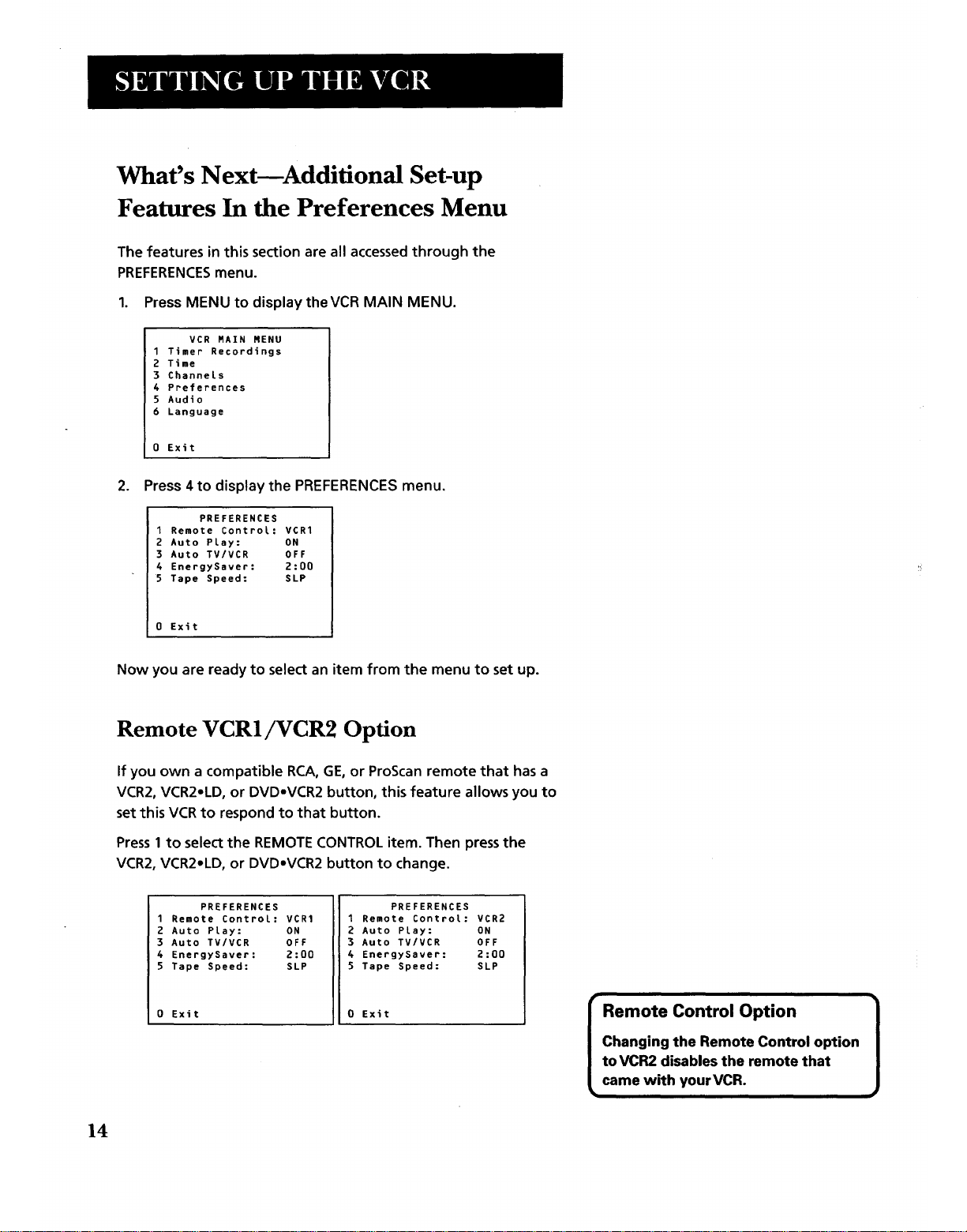
What's NextmAdditional Set-up
Features In the Preferences Menu
The features in this section are all accessed through the
PREFERENCESmenu.
1. Press MENU to display theVCR MAIN MENU.
VCR RAIN RENU
1 Timer Recordings
2 Time
3 Channels
4 Preferences
5 Audio
6 Language
0 Exit
2. Press 4 to display the PREFERENCES menu.
PREFERENCES
1 Remote Control= VCR1
2 Auto Play: ON
3 Auto TV/VCR OFF
4 EnergySaver= 2:00
5 Tape Speed: SLP
0 Exit
Now you are ready to select an item from the menu to set up.
Remote VCR1/VCR2 Option
If you own a compatible RCA, GE, or ProScan remote that has a
VCR2, VCR2oLD, or DVDoVCR2 button, this feature allows you to
set this VCR to respond to that button.
Press1 to select the REMOTE CONTROL item. Then press the
VCR2, VCR2oLD, or DVDoVCR2 button to change.
PREFERENCES
1 Remote Control: VCR1
2 Auto Play: ON
3 Auto TV/VCR OFF
4 EnergySaver: Z:O0
5 Tape Speed: SLP
0 Exit
PREFERENCES
1 Remote Control: VCR2
2 Auto Play: ON
3 Auto TV/VCR OFF
4 EnergySaver: 2:00
5 Tape Speed: SLP
0 Exit
I Remote Control Option 1
Changing the Remote Control option
to VCR2 disables the remote that
came with yourVCR.
14
Page 17

TheVCR will only respond to the compatible remote'sVCR2,
VCR2.LD, or DVD.VCR2 button. If you change the remote setting
to VCR2, the remote that came with yourVCR will no longer
control the VCR.
Use the compatible remote to change the remote setting back to
VCRI. Display the PREFERENCES menu, press 1, and then press
VCRI.Then the remote that came with theVCR will be able to
control it again.
Auto Play
This feature allows the VCR to automatically start playing when
you insert a tape with the safety tab removed. Press 2 to switch
between ON or OFE
Select ON if you want a tape with its safety tab removed to
start playing automatically when the tape is inserted.
Select OFF if you do notwant a tape with its safety tab
-removed to start playing automatically.
Auto TV/VCR
This feature controls whether theTV/VCR switch changes
automatically to the VCR mode when the VCR is turned on. Press
3 to switch between ON and OFE
Select ON if you want the VCR to switch to theVCR mode
when theVCR is turned on or a cassette is inserted. This
only applies if you connect the IN FROM ANT. and OUTTO TV
jacks of your VCR andTV and watch your VCR on channel 3 or
4 ofyourTV.
Select OFF if you want the VCR to remain in theTV mode.
This is useful if you watch yourVCR on theTV's video input
and you don't want your antenna/cable signal interrupted by
the VCR.
AutoTV/VCR
PressingTV-VCR on the remote
will still switch between the VCR
andTV mode.
VCR mode:VCR indicator in the
display panel lights.
TV mode:VCR indicator tums off.
15
Page 18

EnergySaverTM
By default, this VCR automatically turns off after two hours of
inactivity. Press 4 to change the time delay, or to disable the
feature.
• OFF: The VCR will remain turned on until you shut it off.
• 1:00, 2:00, or 3:00:TheVCR turns off after one, two, or three
hours of inactivity.
Thirty seconds before shutting off, the VCR will warn you with a
screen reading, "TheVCR will turn off in 30 seconds. Press any
key to cancel"
If you use the VCR's tuner instead of yourTV to tune channels,
you may want to turn this feature off.
Tape Speed
You can select a preferred tape speed for recording.The speed
you select appears in the timer recording menu.The default
factory setting is SLR Press 5 to switch between SP and SLR
When making a recording, you can override the preferred tape
speed.
• Press the SPEED button on the remote.
• Set the tape speed in the timer
menu.
When you turn off the VCR, the tape speed reverts to the one
you have selected.
Tape Speeds
SP (Standard Play)
Gives the best quality recording,
but fewer programs can be
recorded on the tape. Special
effects such as pause, slow
motion, picture search, and frame
advance work well when you play
back tapes recorded in this speed.
LP (Long Play)
YourVCR is capable of playing
back tapes recorded in LP.You
cannot record in the LP speed.
SLP (Super Long Play)
Gives three times the recording
time of tapes recorded in SR
Special effects such as pause, slow
motion, picture search, and frame
advance work well when you play
back tapes recorded in this speed.
Cassette
T-120
T-160
Reco_ing Time
SP SLP
2Hr 6Hr
2Hr 8Hr
40Min
16
Page 19

Learn the Basics To Get
You Started
These VCR basics should be enough for you to
begin enjoying your VCR. Learning the remote
control functions, playing a recorded tape, and
recording a program should do just that.
However, there are other features that enhance the
enjoyment of your VCR, but they aren't necessary
to get you started. If you want to learn more about
your VCR, just keep reading.
v
¥
13 VCRBASICS
¥
I
V
¥
(
VCR Basics tells you what you
need to know in order to watch a
movie or tape your favorite show. ]
17
Page 20

Remote Buttons
CHAN Up or Down Selects next higher or lower channel in the
VCR's channel memory.
CLEAR Resets time counter to 0:00:00. Allows you to change
entries when setting the clock or a timer recording.
EADV Lets you view one frame with each press of the button
when tape is in pause.
RND Fast forwards the tape when the VCR is stopped. Searches
forward through a tape during playback. Increases speed of slow-
motion playback.
GO BACK Switches between two channels, Select one channel
and then select another using the number buttons. Press GO
BACK to switch between the two channels.
INFO Shows the status displays on theTV screen.
INPUT Selects between the line input and VCR's tuner. Line input
refers to the signal coming from the component connected to the
audio/video input jacks on the back of theVCR.
MENU Brings upVCR MAIN MENU on theTV screen. Used to
select a menu item or exit a menu.
Numbers (0 through 9) Select a channel up to 99 by pressing
two numbers. Select a cable channel over 99 by pressing and
holding 1 until 1 -- appears on the screen.Then press the other
two numbers.
PAUSE Pauses playback or recording. Press PAUSE again to
return to playback or recording.
PLAY Plays a tape. Starts playback again from pause mode.
POWER Turns theVCR on and off.
RECORD Starts VCR recording. Also used for express recording.
REV Rewinds the tape when the VCRis stopped. Searches
backward through a tape during playback. Decreases slow-motion
• playback.
SEARCH Displays INDEX and ZERO SEARCH menus onTV
screen when VCR is stopped. Advances the tape 30 seconds of
recorded material during playback.
SLOW Starts slow-motion playback.
SPEED Selects a recording speed (SP or SLP).
POWER
Q TV,VCR GO BACK INFO©©0
PAUSE PLAY RECORD
° CliiIDo
SLOW STOP SEARCH
102030 OA
CHAN
'o o °o ©-
'0 °0 '0
oo
INPUT MENU CLEAR
© o o
SPEED F.ADV
© ©
18
Page 21

STOP Stops the currentVCR function such as record, playback,
rewind, or fast forward.
TRACKING Up or Down Lets you manually reduce the
streaks that may appear on the picture during play, slow, or
pause. Reduces picture "jitter" during play-pause.
TVeVCR Switches the picture signal so that it either comes
from the VCR or cable/antenna system.
Playing a Tape
1. Tune theTV to yourVCR viewing channel
(3, 4, orTV's video input).
2. Insert atape in theVCR.
If the AUTO PLAY feature is set to ON, the tape
automatically begins playback (if the safety tab on the
cassette is removed).
• Press FWD or REV to position the tape.
• Press PLAY (if necessary) on the remote (PLAY-PAUSE on
VCR) to begin tape play.
• Press PAUSE (PLAY.PAUSE on VCR) for stop action.
• PressTRACKING up or down to remove any streaks from
the picture, if necessary.
• Press STOP on the remote (STOP.EJECT on VCR) to stop
playback.
Automatic Tracking
The VCR has automatic tracking
which adjusts the picture when
playing back a tape recorded on
another VCR. Automatic tracking
is turned on whenever a tape is
inserted or the VCR's power is
turned on.
19
Page 22

Automatic Rewind
The VCR automatically rewinds the tape if it reaches the end of
the tape during playback. While rewinding, you can press
POWER and the VCR will turn off after rewinding.
Tape Eject
Press STOP, EJECT on the VCR when it is stopped to
eject the tape.
Recording
If you want to record something that you're watching, you can
use basic recording.
1. Press the SPEED button on the remote if you want to
override the preferredTape Speed setting.
2. Press the RECORD button to begin recording.
3. Press STOP on the remote (STOP, EJECT on theVCR) to
stop recording.
If you just want to pause the recording for a short time (like
during a commercial), press the PAUSE button on the
remote (PLAY.PAUSE on VCR) instead of STOR
Check the Safety Tab
No matter which recording option you use, you need to make
sure there is a tape in theVCR, and that the tape's safety tab is in
place.You cannot record on a tape with the safety tab removed.
Safety Tab
If the safety tab is removed and you want to record over it,
simply cover the hole with vinyl tape.
20
Page 23

Several Recording Options
Now that you've gone through the necessary steps to
operate your VCR, I'll explain the different recording
features that are available to suit your needs.
Recording features:
• Recording (explained in VCR Basics section)
• Express Recording
• Timer Recording
• Recording Broadcast Stereo or Second Audio
Program (SAP)
• Recording Audio Only
• Copying and EditingTapes
¥
V
V
RECORDING
V
¥
21
Page 24

Recording Features
There are three ways for recording programs:
• Recording lets you press one button to start recording a
program. (See VCR Basics section.)
• Express Recording lets you start recording a program you
are watching, and then set the VCR to automatically stop
recording after a designated period of time.
• Timer Recording lets you program theVCR to
automatically start and stop recording at a
predetermined time.
Express Recording
Use Express Recording when you want to quickly record the
remaining portion of the program you are watching.
1. Press the SPEED button on the remote if you want to
override the preferredTape Speed setting.
2. Press the RECORD button to begin recording.
3. Repeatedly press the RECORD button to set up the recording
duration.
Rec Ch 36
Record Length 0:00
Press REC to set Length
Rec Ch 36
Record Length 1:30
Press REC to set length !
Each press of the RECORD button increases the recording time
(up to 4 hours).
The VCR continues to record for the amount of time you
indicate, and then automatically turns off.
To stop an express recording, press and hold STOP on the
remote (STOP.EJECT on the VCR) for a few seconds, or press
STOP (STOP.EJECT) three times within 5 seconds.
Express Recording
Express recording is a great way to
tape the last quarter of the game, or
the last part of a movie when you have
to leave.
22
Page 25

Timer Recording
You can set up as many as eight timer recording programs.
1. Press MENU to display the VCR MAIN MENU.
VCR RAIN MENU
1 Timer Recordings
2 T_me
3 ChanneLs
4 Preferences
5 Audio
6 Language
0 Exit
.
Press 1 to display the TIMER RECORDINGS menu.
TIMER RECORDINGS
1 Create a New Progam
2 Review Existing Progs.
• Exit
3. Select 1 to CREATE A NEW PROGRAM.
How often should this
program record?
1 One time
2 DaiLy (every day)
3 Weekdays (M-F)
4 WeekLy (once per ueek)
0 CanceL
Timer Recording Information
Clock must be set correctly.
Insert a tape with the safety tab in
place and enough tape to record the
program.
PROGRAMS OVERLAP appears if
you have entered two programs
where the times overlap.
The output of your cable box
appears in the "channel" item of the
timer recording if you're set up for a
cable box.
For cable box, turn on the cable box
and tune it to the channel you want
to record before the recording is
to begin,
4. Select how often you want the program to record.
,
Program 1 (One time)
Channel --
Start Time --:--
End Time --:--
Start Date --/--I--
Tape Speed SLP
Press MENU to cancel
Enter the data for the program with the number buttons.
The data includes the channel number (press INPUT to
select the line input), start time including AM or PM, end
time. The start date is automatically entered based on the
VCR clock. Both the date and speed can be changed.
Tape Speed
The speed of your timer recording
cannot be changed once the timer
recording is saved.You must clear the
timer and reprogram it.
Changing your preferred tape speed
does not affect those timer
recordings already programmed.
The factory setting for theVCR speed
is SLR
VCR playback is not affected by the
preferred tape speed.
23
Page 26

o Review the information to make sure it is correct, and then
press MENU to save.
Program 1 (One time)
Channel 03 CABLE
Start Time 08:00 PM
End Time 09:30 PM
Start Date 10/24/97 Fri
Tape Speed SLP
I=SP 2=SLP
Press CLEAR to correct
Press MENU to save
Program 1 has been saved
Remember to insert a
recordable tape and
turn the VCR off before
the program start time.
Press MENU to continue
Stopping a Timer Recording
To stop or cancel a timer recording in progress (even an express
recording):
• Press and hold the STOP button on the remote (STOP-EJECT
button on the VCR) for a few seconds, or press STOP
(STOP,EJECT) three times within 5 seconds.
Review and Clearing Programs
To review programs that you have already set up:
1. Press MENU to display the VCR MAIN MENU.
2. Press 1 to display theTIMER RECORDINGS menu.
TIMER RECORDINGS
1 Create a New Progam
2 Review Existing Progs.
0 Exit
3. Press 2 to display the REVIEW PROGRAMS screen.
Program 1 (One time)
Channel 104 Cable
Start Time 12:00 AM
End Time 01:30 AM
Start Date 10/24/97 Fri
Tape Speed SLP
Press CLEAR to erase
Press MENU for next prog.
4. Press CLEAR to erase or MENU to see the next program.
24
Page 27

Recording Broadcast Stereo TV or SAP
(Second Audio Program)
Some TV programs are broadcast with stereo audio or SAP
(Second Audio Program).
1. Turn on theTV and tune it to the VCR viewing channel
(either 3, 4, orTV's video input).
2. Insert a tape with safety tab in place.
3. If yourVCR viewing channel is 3 or 4, make sure theVCR
indicator appears in the VCR's display panel. If not, press
TV-VCR to turn it on.
4. Press the SPEED button on the remote if you want to
override the preferredTape Speed setting.The tape speed
indicator appears on theTV screen.
5. Select the channel or line input to be recorded.
6. Set the Reception: STEREO/MONO/SAP feature for the type
of audio you want to record. See Other Features section.
AUDIO
1 Reception: STEREO
2 Tape PLayback: HI-FI
0 Exit
7. Press RECORD to start recording.
8. Press STOP when you are finished.
Recording Audio Only
You can record Audio Only from another audio source
connected to the AUDIO IN (R and L/MONO) jacks on the back of
the VCR.
1. Press the INPUT button on the remote to select line input.
The VCR records audio from the audio equipment connected
to the AUDIO IN jacks.
2. Use SPEED on the remote to select the recording speed.
3. Start audio source playing and press RECORD to begin
recording.
4. Press STOP on the remote (STOP.EJECT on VCR) when you
are finished.
Recording Audio 1
Any video on the tape is erased when
you record audio only.
Audio Connection
VCR
R-AU DIO'L VIDEO IN FROM
o_,_)-_)-_) ,,,
MONO VHFAJHF
I
OUT TO "1_
,., ....
AMPLIFIER/ _ /Ir-I
RECEIVER
PHONO It
II
Page 28

Playing Back Audio Only
To get stereo sound, connect the AUDIO OUT jacks of the VCR to
the appropriate input on your amplifier or receiver. Do not use
the phone input. Refer to your amplifier or receiver user's guide.
Using Two VCRs for Copying and
Editing Tapes
Use oneVCR as the playback VCR and the other as the
recording VCR.
.
2.
Turn on the'IV andVCRs.
Tune theTV to the VCR viewing channel (either 3, 4, orFV's
video input).
3. If you connected yourVCR using the ANTENNA jacks, tune
recording VCRto channel 3 or 4--the one selected on the
back of the playback VCR.
If you connected yourVCR using the audio/video jacks, press
INPUT on the recording VCR'sremote to select the line input.
4. Insert the tape you want to copy into the playback VCR.
Insert a blank tape with safety tab in place into the
recording VCR.
5. When you reach the point on the tape or program where you
want to begin copying, press PLAY.PAUSE and then
PLAY.PAUSE again on the playback VCR.You may need to
adjust the tracking.
6. Press the RECORD button, then press PLAY-PAUSE, on the
recording VCR.
7. Press the PLAY-PAUSE buttons on both VCRs at the same
time to begin copying the tape.
8. To edit segments that you do not want to copy:
• Press PLAY,PAUSE on recording VCR to stop copying.
• Locate the next segment you want to copy on playback
VCR by using FWD, REV, and PLAyopAUSE, and then
press PLAY, PAUSE.
• Press PLAY,PAUSE on both VCRs at the same time to
resume copying.
9. Press STOP-EJECT on both VCRswhen you are finished.
Caution:
The unauthorized recording of
television programs or other
materials may infringe on the rights
of others.
• j
Two VCR Connection
. CABLE BOX
PLAYBACKVCR _._
R-AU D_C_L VIDEO
26
Page 29

Features to Enhance VCR Operation
• Picture Search Options
• Pro-Tect Plus TM Locking
• Time Counter
• On-Screen Displays
• Tracking
• Audio Reception
• AudioTape Playback
¥
¥
V
5
¥
OTHER FEATURES
¥
I
27
Page 30

Picture Search Options
The most basic way to search during playback is using the
forward and reverse functions. This section contains several
other options available for searching a tape.
Forward and Reverse Search
You can view a tape during play or play-pause. Sound is turned
off during picture search. Search works best for tapes recorded
at the SP or SLP speed.
1. Press FWD to search forward or REV to search in reverse.
2. Press FWD or REV again or press PLAY on the remote
(PLAY.PAUSE on the VCR) to return to normal playback.
Slow Motion
You can view a tape during play or play-pause using slow
motion. Slow motion works best for tapes recorded at the SP or
SLP speed.
1. Press SLOW on the remote to begin slow motion playback.
2. UseTRACK up or down to remove any streaks from the
picture.
3. From PAUSE mode, use FWD and REV to speed up or slow
down slow motion playback.
4. Press PLAY on the remote (PLAY.PAUSE on theVCR) to
return to normal playback.
The VCR switches automatically from slow-motion playback
to stop after a few minutes.
Commercial Scan (Search Button)
This is useful for skipping commercials or short program
segments.
• Press SEARCH once during playback to advance the tape
approximately 30 seconds of recorded material.
• Each press of the SEARCH button adds an additional 30
seconds up to 5 minutes.
Insert Tape ]
Don't forget to insert a recorded tape
when using the search features.
28
Page 31

Frame Advance
Frame advance lets you view one-stop action frame after
another. Frame advance works best for tapes recorded at the SP
or SLP speed.
1. Press PAUSE on the remote (PLAY-PAUSE on the VCR) to
freeze the action.
2. Press EADV each time you want to view the next frame of
the scene.
3. Press PAUSE or PLAY on the remote (PLAY-PAUSE on the
VCR) to return to normal playback.
Index Search
The VCR has a "VHS Index Search System" that automatically
records an index mark on the tape every time you start
recording. During playback you can locate the program you
want to play by the number of index marks or by scanning. The
VCR will search forward or reverse from the location you are on
the tape.
To Search:
1. Stop the tape and press SEARCH on the remote to display
the INDEX SEARCH menu on the TV screen.
2. If you want to search through a certain number of index
marks, press two number buttons to enter the number of
marks you want to search. Press CLEAR on the remote to
correct an entry.
3. Press FWD to search forward or REV to search in reverse.
The VCR will locate your index mark and begin playback. If
you did not enter a specific index number, the VCR will
locate the next index mark and begin playback.
4. Press STOP to stop index searching.
Some index marks may be missed by the VCR:
• A mark too close to your location on the tape.
• The mark at the beginning of a recorded segment of five
minutes or less.
• The first index mark on the tape when you start at the
beginning of the tape.
INDEX SEARCH
Press REV or FWD
to begin scanning
or
enter a specific
index number
Press SEARCH to exit
INDEX SEARCH
Press REV or FWD
to begin seanch
Index number
12
Press SEARCH to exit
INDEX SEARCH
Searching for
index number 12...
Press STOP to cancel
29
Page 32

Zero Search
The zero search feature enables theVCR to quickly return to a
counter reading of 0:00:00 anywhere on the tape. This is
especially convenient when you want to repeat a segment of the
tape several times.
1. Go to the beginning of the program you wish to return to.
2. Press INFO twice to display timer counter on the TV screen.
3. Press CLEAR to reset the counter to 0:00:00,
4. Continue playing the tape.
5. Press STOR
6. Press SEARCH on the remote twice to display the ZERO
SEARCH menu.
7. Press REV to return to 0:00:00 on the tape.
ZERO SEARCH
Current tape counter
2:17:25
Press REV to go to
0:00:00
Press SEARCH to exit
ZERO SEARCH
Searching for
0:00:00
Press STOP to cancel
Js
Pro-Tect Plus TM Locking Feature
To disable the usage of the VCR, or to protect your timer
recordings, you can lock the VCR so that the buttons on the VCR
or remote won't work.
To Lock: Press and hold either the remote's POWER or OFF
button.The front panel POWER indicator flashes when the
feature is activated, POWER will also flash if you attempt to
turn on theVCR while the feature is on.
• To unlock the feature and turn on the VCR: Press and hold
either the remote's POWER orVCR button.
3O
Page 33

Time Counter
The time counter shows the actual time it takes to record a
program or play back a segment of a recorded tape. It helps
locate the beginning or end of programs you taped.The time
counter resets to 0:00:00 whenever the tape is ejected from
the VCR.
For example, if you record a 30-minute program at the
beginning of the tape and you want to go to the end of that
program to begin another recording, you would:
1. Press INFO twice to display the time counter.
2. Press CLEAR to reset the time counter to 0:00:00.
3. Press FWD to forward the tape until the time counter reads
0:30:00,
.
.
Press STORThis is the approximate end of the program.
(You may want to press PLAY to verify.) Now, you can begin
recording at this spot.
Press INFO to remove the time counter from the screen and
return to the normal display mode.
On-Screen Displays
The INFO button shows the status of theVCR (STOP, PLAY,
RECORD, etc.), channel number, time counter, date, time, and
tape speed on the-rV screen.The date and time must be set
before they can be displayed.
°
2.
,
Press INFO to see the on-screen displays.
Press INFO again to have only the time counter remain on
the screen.
Press INFO again to return to the normal display.
No displays appear on the screen.
Turning off the VCR also resets the displays.
2
3
Hours
Minutes
Seconds
0:30:00
I
STOP €H 05 0:30:00
Stereo
11/17/97 Ron 01:30PR SLP
On-screendisplay (times out
0:30:00
Timer counter only
(does not time out)
Normal display
31
Page 34

Tracking
Your VCR has automatic tracking which removes the streaks or
snow from the picture. Automatic tracking is activated when
you insert a tape or turn on theVCR. Occasionally you may
need to manually adjust tracking, especially if the tape was
recorded on a differentVCR. Just use theTRACKING buttons to
remove the streaks or snow. You can also use tracking when you
PAUSE a tape to reduce jittering of the picture.
When you manually adjust the picture, automatic tracking is
turned off. To turn automatic tracking back on, press both
TRACKING buttons on the front of theVCR at the same time, or
eject the tape and re-insert it.
Tracking has no effect during recording--only playback.
Audio Set-up Features
The audio set-up features enhance your tape playback and
recordings.The features in this section are accessed through the
AUDIO menu and are shown in the displays below.
1. I_ress MENU to bring up theVCR MAIN MENU.
VCR RAIN MENU
1 Timer Recordings
2 Time
3 Channels
4 Preferences
5 Audio
6 Language
0 Exit
.
Press 5 to display the AUDIO menu.
AUOIO
I Reception: STEREO
2 Tape Playback: HI-FI
0 Exit
Now you are ready to select an item from the menu to set up.
32
Page 35

Reception
SomeTV programs are broadcast with stereo audio or a second
audio language (SAP). The Reception feature lets you select the
type of audio you want to record. Press 1 to switch between
Reception: STEREO, MONO, and SAP.
• Select STEREO for normal or stereo broadcast TV recording.
STEREO appears on the TV screen when the station you are
tuned to is broadcasting stereo.
• Select MONO if the stereo signal is weak and the sound is
too noisy.
• Select SAP to record a second audio program instead of the
normal audio on both the hi-fi and linear tracks.
Tape Playback
The VCR records the same audio on both the Hi-Fi and linear
tracks on the tape. Hi-Fi sound is recorded on separate left and
right stereo channels. Monaural sound is recorded on the linear
track. Press 2 to switch betweenTape Playback: HI-FI, LINEAR
and MIX.
To enjoy Hi-Fi sound, connect yourVCR to a stereo television or
amplifier/receiver using the audio/video jacks.TheTape Playback
feature lets you select which audio you play back.
• Select HI-FI to play back sound recorded on the Hi-Fi track
and for normal use. HI-FI indicator lights.
• Select LINEAR to play back the sound recorded on the linear
monaural track, such as a second audio program, SAR HI-FI
indicator turns off.
• Select MIX to play back the sound recorded on both the
linear track and the Hi-Fi track, sound-on-sound. HI-FI
indicator turns off.
33
Page 36

34
Page 37

Things to Know Before Connecting
Components
Protect Your Components from Power Surges
• Connect all components before plugging any
power cords into the wall outlet.
• Always turn off the TV and other components before
you connect or disconnect any cables.
Position Cables Correctly to Avoid Audio Hum
or Interference
• Insert all cable plugs firmly into their jacks.
Place the audio/video cables to the sides of theTV's
back panel instead of straight down the middle
after you connect your components.
Try not to coil any twin-lead cables and keep them
away from the audio/video cables as much as
possible.
Make sure all antennas and cables are properly
grounded. Refer to the SafetyTips sheet packed
with your unit.
+
¥
¥
V
¥
6
CONNECTIONS
F
Protect Your Components from Overheating
Do not block ventilation holes in any of the
components. Arrange the components so that air
can circulate freely.
• Do not stack components.
• Allow adequate ventilation when placing your
components in a stand.
Place an amplifier or satellite receiver on the top
shelf of the stand so heated air rising from it will not
flow around other components.
35
Page 38

Connecting Your VCR
Refer to these pages to help you connect your VCR.
Jacks and Cables
RFJacks and Antenna Cables (F-type)
The RF jacks provide good picture and mono sound, and must
be used if audio/video connections are not available for yourTV.
These jacks are required for antenna or cable-TV connections.
The RF jacks on the VCR are labeled ANT.IN and RF OUT.The
Antenna cable supplied with your VCR is used to connect the
VCR's RFOUT jack and yourTV's antenna input.
O
RFJack
Audio/Video Jacks and Cables (RCA-type)
The audio/video jacks provide very good picture and stereo
sound and can be used if your TV has audio/video input jacks.
These jacks must be used for stereo sound. The VCR audio/
video jacks are color coded (yellow for video, red for right audio,
and white for left audio). If your TV has only one input for audio
(mono), connect it to the left (white) audio output jack of
the VCR.
O
Audio/Video Jack
36
Page 39

Choosing a VCR Connection
There are several different ways to hook up yourVCR, depending
on whether or not you have cable, and if you have cable,
whether you have a cable box, and if some of the channels are
scrambled and...well, you get the picture.
Three connections are described in this section and one of them
should provide you with a VCR hookup that works.
TV with RF Jack only
TV with audio/video jacks
TV with audio/video jacks and cable box to unscramble pay
channels only
If you need to hook up additional components not shown in the
diagrams here (and are unsure of how to connect them), refer to
the instruction manual that came with that particular component.
Advantages of Audio/Video
Cable Connections
Using a simple coaxial cable connection gives you good picture
quality. If your television has NV jacks, I highly recommend
using them to get even better picture and stereo sound when
recording and playing back videotapes. These connections give
you more convenient operation by not sharing the signal from
the antenna cable.
Don't Forget About the Auto
TV/VCR Feature
The TV/VCR switch controls whether the picture signal is coming
from the VCR or theTV.You can change the setting manually by
using the TV.VCR button on the remote, or you can set the Auto
TV/VCR feature to automatically switch to VCR mode when the
VCR is turned on. Set the Auto TV/VCR feature to ON when using
only RF ANTENNA connections and OFF when using the NV
output jacks--so yourTV signal is not interrupted when the VCR
is turned on.
37
Page 40

38
TV With RF Jack Only
This connection assumes:
• You are connecting antenna, cable, or cable box system.
• Your television has only an RF input jack.
This connection provides:
• Mono sound playback from VCR.
• Record one channel while watching another (except
when using a cable box for all channels).
To use this connection, you must have:
• (1) antenna cable for cable or antenna connection
(2) for cable box
To connect:
1. Connect cables as shown.
2. Return to First Things First, then follow the steps.
Using This Connection
Tune yourTV to channel 3 or 4 whichever one you selected
with the switch on the back of the VCR. Use the TV°VCR
button to watch the VCR.
Auto TV/VCR Setting:
• Set the Auto TV/VCR feature to ON.
To play a tape:
1. Insert a tape.
2. If necessary, press PLAY.
To record one program and watch another:
1. Begin recording a program using one of the recording
options.
2. Press the-i-VoVCR button and select a different channel
on the TV.
VCR
CABLE, CABLE BOX, OR_ANTENNA
ooT_- _)-_)
MONO VHF/UHF
I OUT TO TV
,NI (_)-- (_ --I_ .....
Page 41

TV With Audio/Video Jacks
This connection assumes:
• You are connecting an antenna, cable, or cable box system.
• Your television has audio/video jacks.
This connection provides:
• Stereo sound playback from VCR.
• Record one channel while watching another (except when
using a cable box for all channels).
To use this connection, you must have:
• (1) antenna cable for cable/antenna connection; (2) for cable
box
• (3) audio/video cables
To connect:
1. Connect cables as shown.
2. Return to First Things First, then follow the steps.
Using This Connection
Tune yourTV to its video input channel. Use of theTV-VCR
button is not required.
Auto TV/VCR Setting:
° Set the AutoTV/VCR feature to OFE
To play a tape:
1. Insert a tape.
2. If necessary, press PLAY.
To record one program and watch another:
1. Begin recording a program using one of the recording
options.
2. Select a different channel on theTV.
VCR
CABLE, CABLE BOX, OR"_ANTENNA
J
CABLE/
ANTIENNA
39
Page 42

TV With Audio/Video Jacks and Cable Box
to Unscramble Pay Channels Only
This connection assumes:
• You are using a cable box only to unscramble premium
channels.
• YourTV has audio/video input jacks.
This connection provides:
• Stereo sound playback from VCR.
• Recording a scrambled or unscrambled channel through the
cable box while watching an unscrambled channel.
To use this connection, you must have:
• (3) antenna cables
• (3) audio/video cables
• (1) splitter
To connect:
1. Connect cables as shown.
2. Return to First Things First, then follow the steps.
Using This Connection
Tune yourTV to its video input channel. Use of theTV-VCR
button is not required.
Auto TV/VCR Setting:
• Set the AutoTV/VCR feature to OFE
To play a tape:
1. Insert a tape.
2. If necessary, press PLAY.
To record a scrambled or unscrambled program and watch
another unscrambled:
1. Begin recording a scrambled program through the cable box
using one of the recording options.
2. Select an unscrambled channel on theTV.
AII scrambled channels must be
iewed through the VCR.
CABLE
CABLE BOX
VCR
R-AUDIO-L VIDEO
out_-_-_
CABLU
ANTENNA
]
40
Page 43

This section gives you some additional information about
the VCR, including a description of the unit's controls and
display.
You also will find aTroubleshootingTips section in this
Appendix, which might help to resolve some of those
simple problems.
Finally, this section contains your warranty information.
41
Page 44

Front Panel
I
@@©@
Remote Sensor
CHANNELeTRACKING Up or Down Selects next higher or lower
channel in theVCR's channel memory. Adjusts tracking when a tape is
playing.
FIND Forwards the tape when the VCR is stopped. Searches the
picture forward during playback.
PLAYePAUSE Plays a tape. Pauses action for viewing during
playback. Pauses recording to prevent recording of unwanted scenes.
POWER Turns theVCR on or off.
RECORD Starts VCR recording. Used for express recording.
Remote Sensor Receives signals from the remote control. Aim the
remote at this sensor.
REV Rewinds the tape when the VGR is stopped. Searches the picture
in reverse during playback.
STOPeEJECT Stops the normal functions such as record, playback,
rewind, fast-forward, or pause. Ejects the tape when the VGR is
stopped.
TVeVCR Switches the picture signal so that it either comes from the
VCR or theTV.
42
Page 45

Back Panel
R-AUDIO-L VIDEO IN FROM
out
MONO VHF/UHF
I OUTTO"rv
,.,
3 CH. 4 Switch Selects the channel to which you will tune theTV to see theVCR picture if
you connect theVCR using the IN FROM ANT. and RFjacks.
AUDIO (R and L) and VIDEO IN Jacks Receives signals from another component, like a
VCR or camcorder, when it is connected to these jacks. Use INPUT on the remote to select.
AUDIO (R and L) and VIDEO OUT Jacks Sends signals from VCR to another component,
like aTV or VCR, when it is connected to these jacks.
IN FROM ANT. Jack Receives a signal from an antenna or cable system when attached.
OUT TOTV Jack Passes signal toTV using the cable supplied.
Indicator Panel
e) HI-R (_)STEREO m SAP
POWER I_ VCR (_ TIMER • RECORD
HI-FI Indicator Lights during playback whenTape Playback: HI-FI/LINEAR/MIX feature is set
to HI-FI.
POWER Indicator Lights when the VCR is turned on.
RECORD Indicator Lights when the VCR is recording.
STEREO Lights when theVCR is receiving a stereo signal, and you've selectd Stereo in the
Audio Menu.
SAP Lights when the VCR is receiving a SAP signal, and you've selected SAP in the Audio
menu.
TIMER Indicator Lights during an express or timer recording, or when theVCR is set for a
timer recording and theVCR isturned off. Flashes when a timer recording is set, and there
is no cassette in the VCR.
VCR Indicator (Applies Only if the VCR Viewing Channel is 3
or 4). Press theTV-VCR button to turn on or off.
• VCR indicator on: Picture from VCR.
• VCR indicator off: Picture fromTV channel.
43
Page 46

Troubleshooting Tips
No power
• Check to make sure it is plugged into an operating outlet.
• Check to make sure your connections are correct.
VCR does not respond to remote
• Check to make sure there are no objects between the VCR and remote.
• The batteries may need changing.
• Make sure the Remote VCRINCR2 setting is set to VCR1 so the remote that came packed with your VCR
can operate it.
• Remove batteries and hold number button 1 for at least 60 seconds to drain the microprocessor inside
the remote. Release number 1 and replace the batteries.
• Remove all batteries for approximately 12 hours. Then replace batteries.
Poor or no picture for normal "IV viewing
• Check to make sure the VCR indicator is off.
• Check to make sure the TV is switched to an active channel.
• Check to make sure the antenna connections are secure and correct.
Snowy or no picture during playback
• Press TV-VCR to turn VCR indicator on.
• Check "IV channel selected (3 or 4) to make sure it matches the channel selected with 3 CH. 4 switch on
back of VCR.
• Check to make sure theTV's fine tuning is correct for the channel you have selected.
• Check video cable connections between VCR and'IV monitor.
• Check to make sure the TV monitor is set to video input channel.
• Try another tape.
• Some snow/streaks are normal during search, stop action, frame advance, and slow-motion playback.
Streaks in picture during normal playback
• Press one of the TRACK buttons to move streaks up or down for the best picture.
• Check to make sure the tape is of good quality and not worn out.
Time counter not working or lime counter not working in search modes
• The time counter does not advance during unrecorded portions of tape. When an unrecorded segment
of tape is encountered, the time counter will hold its count until recorded material is detected again.
• A minus (-) will appear in front of the time if you rewind the tape farther back than a counter reading of
0:00:00.
• The time counter disappears during searching; this is normal.
44
Page 47

W'dl not record or play
• Check to make sure there is a tape in the VCR.
• Try ejecting and reinserting the cassette.
• Check to make sure the tape is not broken.
• Check to make sure the VCR is not in pause mode. Press PAUSE or PLAY on the remote
(PLAY-PAUSE on the VCR) to return to normal playback.
W'd] not record
• Check to make sure the safety tab is intact.
• Check to make sure the VCR is not in the line mode. Press INPUT on the remote.
Rewind does not operate
• Checkto make surethe tape isnot already rewound.
Timer recording not made or wrong program recorded
• Check to make sure the cable box was turned on when recording was to begin.
• Check to make sure the program was entered correctly (wrong channel or times).
• Power interruption. Reset the clock.
• Check to see if time and date are correct -- including AM/PM.
• Check to make sure the program did not exceed the tape's length or the tape was not rewound
beforehand.
• Check to make sure the VCR was turned off at the time recording was to start.
• Check to make sure there was a tape in the VCR and the cassette's safety tab was intact.
• VCR ejects cassette when the end of the tape is reached during a timer recording.
Internal clock shows incorrect time or date
• Power interruption.
• Check to make sure the clock is set accurately (check AM/PM and date).
• Check Auto DST setting. The clock may have adjusted for daylight-saving time.
Time did not adjust for daylight-saving time
• Checkto make sure Auto DST feature isturned on.
VCR makes noise when stopped
• VCR is removing tape from heads. This is normal. The head cylinder inside the VCR will continue to
rotate for a few minutes after you put the VCR in the stop mode.
45
Page 48

W'dl not Auto Channel Search active channels correctly
• Check to make sure the antenna connections are secure and correct.
• Check to make sure the SignalType: CABLE/ANTENNA feature is set correctly.
• If Detect Automatically was selected for the SignalType in the AUTO CHANNEL SEARCH menu, try using either
CABLE TV or ANTENNA instead.
• May not need to auto channel search if using a cable box. Refer to the VCR Channel List or contact your cable
company for more information.
Tape plays back in slow motion
• Press PLAYto returnto normal playback.
Cannot select channels over 69
• Cable channelsover 69 can only be selected if SignalType: CABLE/ANTENNA feature is set to CABLE.
Cassette with safety tab removed does not start to play automatically
• Checkto make surethe Auto Play ON/OFFfeature isset to ON.
TIMER indicator flashes
• Checkto make surethere isa cassettein the VCR when a timer recordingis set.
Time counter disappears during searching
• This is normal.
On-screen menus appear in English, French, or Spanish
• CheckLanguage feature.
No stereo sound during playback
• Check to make sure the Playback: HI-FI/MIX/LINEAR feature is set to HI-FI to hear stereo sound during playback.
• Must use the AUDIONIDEO jacks on the back of the VCR to hear stereo sound.
Stereo audio too noisy
• Stereo signal is weak. Set Reception: STEREO/SAP/MONO feature to MONO.
• Press one of the TRACK buttons to minimize the noise.
46
Page 49

Specifications
Format:
Record/Playback
System:
Video Signal System:
Antenna:
Tuner:
Type:
Power Requirement:
Power Consumption:
Dimensions:
Weight:
Storage Temperature
Range:
Operating
Temperature Range:
VHS
Video: 4-Head
Audio: 2 Hi-Fi record/playback system
EIA standard: NTSC color
75-ohm external VHF/UHF combined
antenna terminal
USA: 181 channels capability*
(125 cable channels)
Canada: 178 channels capability*
(122 cable channels)
AutoProgramming frequency synthesis
120V AC, 60 Hz
23 watts (standby < 4 watts)
3.7 inches high (93 mm)
14.2 inches wide (360 mm)
12 inches deep (300 mm)
7.5 pounds (3.4 kg)
- 22°F to +149°F
(-30"C to +65°C)
+41°F to +104°F
(+5°C to +40°C)
*Check your cable company's compatibility requirements.
Cleaning the VCR
Use a soft cloth or dusting attachment of your vacuum cleaner
to dust your VCR. Remove dust from the ventilation holes on
the top, back, sides, and bottom of the cabinet.
Plastic surfaces are easily scratched and can be marred by
alcohol and various solvents. Avoid excessive use of oil-based
furniture polishes since the materials used in the cabinet will
accumulate more dust. We recommend using a nonabrasive,
antistatic cleaner and polisher.
Specifications are subject to change. )
47
Page 50

Limited Warranty
What your warranty covers:
• Any defect in materials or workmanship.
For how long after your purchase:
• 90 days for labor charges.
• One year for parts.
The warranty period for rental units begins with the first rental or 45 days from date of shipment to the
rental firm, whichever comes first.
What we will do:
During the initial 90 days
• Pay any Authorized GE VCR Service Center the labor charges to repair your VCR.
• Pay any Authorized GE VCR Service Center for the new or, at our option, refurbished replacement parts
required to repair yourVCR.
How you get service:
• Take your VCR to any Authorized GE VCR Service Center.To identify your nearest Authorized GE VCR
Service Center, ask your dealer, look in theYellow Pages, or call 1-800-447-1700.
• Show the Authorized Service Center Representative your evidence of purchase date or first rental.
• Pick up yourVCR when repairs are completed.
What your warranty does not cover:
• Customer instruction. (Your Owner's Manual clearly describes how to install, adjust, and operate your
VCR. Any additional information should be obtained from your Dealer.)
• Installation and related adjustments.
• Signal reception problems not caused by yourVCR.
• Damage from misuse or neglect.
• Cleaning of video/audio heads.
• Batteries.
• AVCR that has been modified or incorporated into other products or is used for institutional or other
commercial purposes.
• AVCR purchased or serviced outside the USA.
• Acts of God, such as but not limited to lightning damage.
Product Registration:
• Please complete and mail the Product Registration Card packed with yourVCR. It will make it easier to
contact you should it ever be necessary.The return of the card is not required for warranty coverage.
How state law relates to this warranty:
• This warranty gives you specific legal rights, and you also may have other rights that vary from state to
state.
if you purchased your VCR outside the United States:
• This warranty does not apply. Contact your dealer for warranty information.
48
Page 51

3 CH. 4 switch 43
A
Accessing menus 6
Add or remove channels 11
Audio features, set up 32
Auto channel search 10
AUTO DST: ON or OFF feature 12
Auto Play feature 19
AutoTVNCR feature 37
Automatic rewind 20
Automatic tracking 19
B
Batteries 4
Broadcast stereo, recording 25
C
Cable box setup 8
Channels, add or remove 11
Channels list, VCR 10
CHANNELS menu 9-11
Choosing a VCR connection 37, 40
Clearing programs 24
Commercial scan feature 28
Connections 35-40
£
Eject, tape 20
EnergySaver 16
Express recording 22
F
Front panel controls 42
G
GO BACK button 18
!
Index search feature 29
Interactive Setup 5
J
Jacks, types of 36
L
Language feature 8
M
Menus, accessing 6
O
On-screen displays 32
P
Picture search options 28
PREFERENCES menu 14
PROGRAMS OVERLAP message 23
R
Recording 20, 22-26
REMOTEVCR1NCR2 option 14
Remove or add channels 11
REV button 18, 19, 28, 29, 30, 42
Reviewing programs 24
S
Safety tab 20
SAP, recording 25
Search Options 28-30
Specifications 47
STEREO indicator 33
Stopping a timer recording 24
T
Tab, safety 20
Tape eject 20
Tape, playing a 19
Tape speeds 16
Time and date 12, 13
TIME menu 12
Timer recording 23, 24
V
VCR channels list 10
Viewing channel 5
W
Warranty, limited 48
49
Page 52

If your VCR needs service, please contact your dealer or the
nearest Service Center from the yellow pages. Please do not
send any products to the Indianapolis address listed in this
manual or on the carton. This will only add delays in service
for your product.
"n'IOMSON CONSUMER ELECTRONICS
10330 North Meridian Street
Indianapolis, IN 46290
©1997 Thomson Consumer Electronics, Inc.
Trademark(s)® Registered
Marca(s) Registrada(s)
Printed in Japan
TOCOM 15313620
V_TS3422 (A)
As an ENERGY STAR ® Partner, Thomson Consumer
Electronics has determined that this product or
product model meets the ENERGY STAR ®
guidelines for energy efficiency.
