Page 1
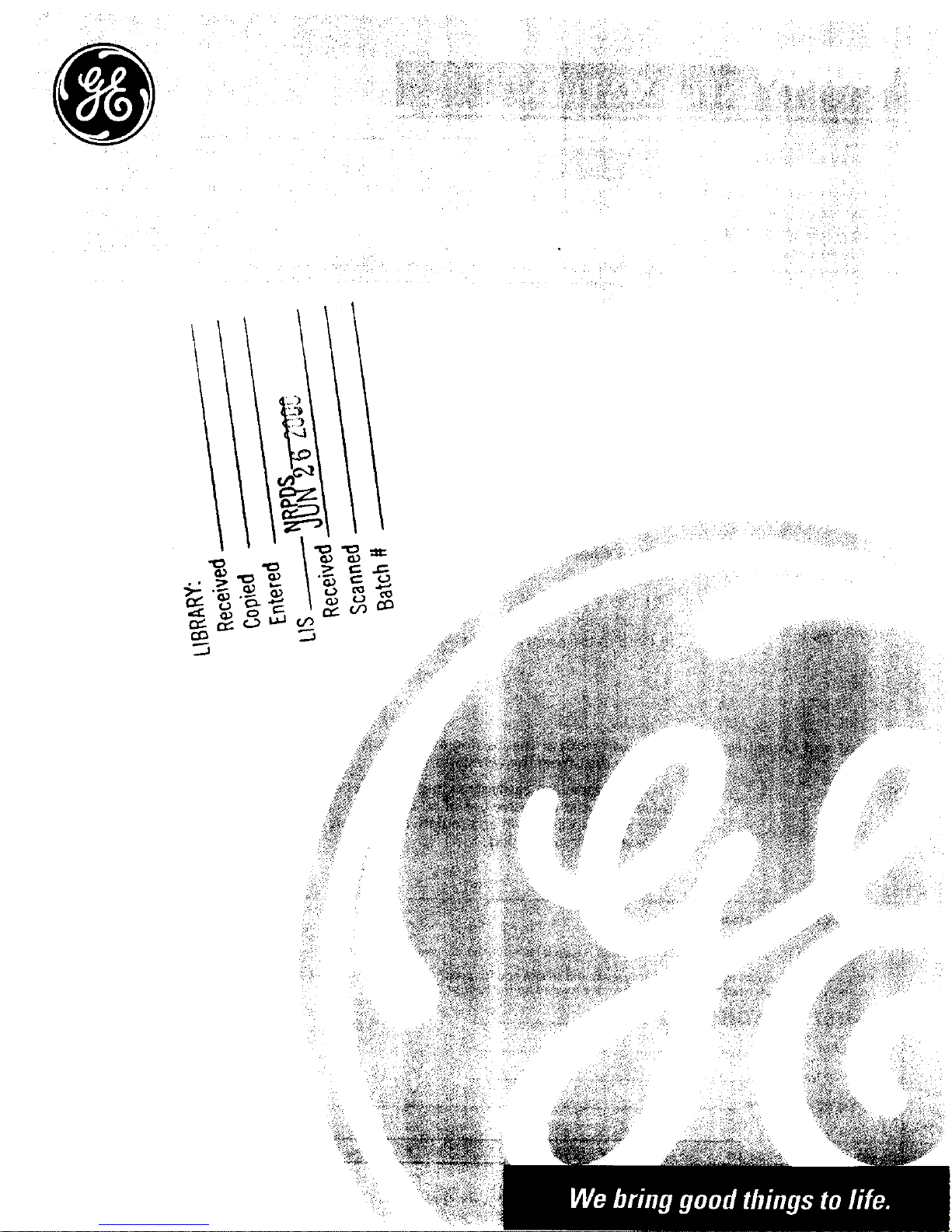
Page 2

WARNING
To reduce risk of fire or
shock hazard, do not
expose this product to
rain or moisture.
TO REDUCE THE RISK OF ELECTRIC SHOCK, DO NOT
REMOVE COVER (OR BACK). NO USER SERVICEABLE
RISKOFELECTRICSHOCK PARTS INSIDE. REFER SERVICING TO QUALIFIED SERVICE
DO NOT OPEN PERSONNEL.
This symbol indicates "dangerous
_k This symbol indicates _k voltage" inside the product that
important instructions ,_ presents a risk of electric shock or
accompanying the product, personal injury.
Cautions
Caution: To prevent electric shock, match wide blade of plug to wide slot, fully
insert.
Attention: Pour eviter les chocs _lectriques, introduire la lame la plus large de la
fiche dans la borne correspondante de la prise et pousser jusqL_ au fond.
Refer to the identification/rating label located on the back panel of your product
for its proper operating voltage.
FCCRegulations state that unauthorized changes or modifications to this
equipment may void the user's authority to operate it.
Cable TV Installer: This reminder is provided to call your attention to Article
820-40 of the National Electrical Code (Section 54 of the Canadian Electrical Code,
Part 1) which provides guidelines for proper grounding and, in particular, specifies
that the cable ground shall be connected to the grounding system of the building
as close to the point of cable entry as practical.
Care and Cleaning:
Use a soft cloth or the dusting attachment of a vacuum cleaner to dust the VCR.
Remove dust from the ventilation holes.
Plastic surfaces are easily scratched and can be marred by alcohol and various
solvents. Avoid excessive use of oil-based furniture polishes since the materials
used in the cabinet will accumulate more dust. A nonabrasive, antistatic cleaner/
polisher is recommended.
Product Registration
Please fill out the product registration card and return it immediately. Returning the card allows us to contact you if needed,
Keep your sales receipt to obtain warranty parts and service and for proof of purchase. Attach it here and record the serial and model
numbers in case you need them. The numbers are located on the back of the product.
Model No. VG4060
Serial No.
Purchase Date:
Dealer/Add ress/P hone:
Page 3
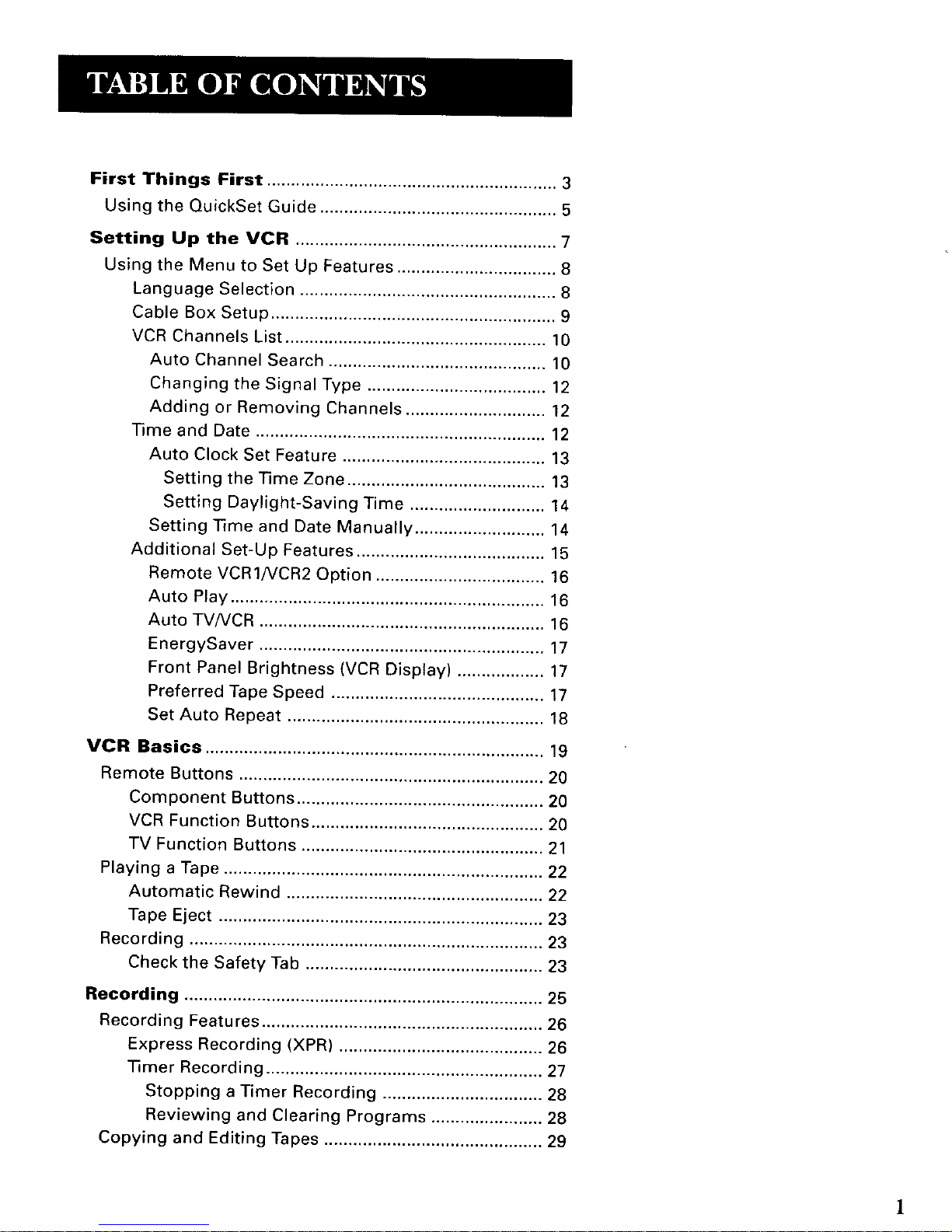
First Things First ............................................................ 3
Using the QuickSet Guide ................................................. 5
Setting Up the VCR ...................................................... 7
Using the Menu to Set Up Features ................................. 8
Language Selection ..................................................... 8
Cable Box Setup ........................................................... 9
VCR Channels List ...................................................... 10
Auto Channel Search ............................................. 10
Changing the Signal Type ..................................... 12
Adding or Removing Channels ............................. 12
Time and Date ............................................................ 12
Auto Clock Set Feature .......................................... 13
Setting the Time Zone ......................................... 13
Setting Daylight-Saving Time ............................ 14
Setting Time and Date Manually ........................... 14
Additional Set-Up Features ....................................... 15
Remote VCR1/VCR2 Option ................................... 16
Auto Play ................................................................. 16
Auto TV/VCR ........................................................... 16
EnergySaver ........................................................... 17
Front Panel Brightness (VCR Display) .................. 17
Preferred Tape Speed ............................................ 17
Set Auto Repeat ..................................................... 18
VCR Basics ...................................................................... 19
Remote Buttons ............................................................... 20
Component Buttons ................................................... 20
VCR Function Buttons ................................................ 20
TV Function Buttons .................................................. 21
Playing a Tape .................................................................. 22
Automatic Rewind ..................................................... 22
Tape Eject ................................................................... 23
Recording ......................................................................... 23
Check the Safety Tab ................................................. 23
Recording .......................................................................... 25
Recording Features .......................................................... 26
Express Recording (XPR) .......................................... 26
Timer Recording ......................................................... 27
Stopping a Timer Recording ................................. 28
Reviewing and Clearing Programs ....................... 28
Copying and Editing Tapes ............................................. 29
Page 4
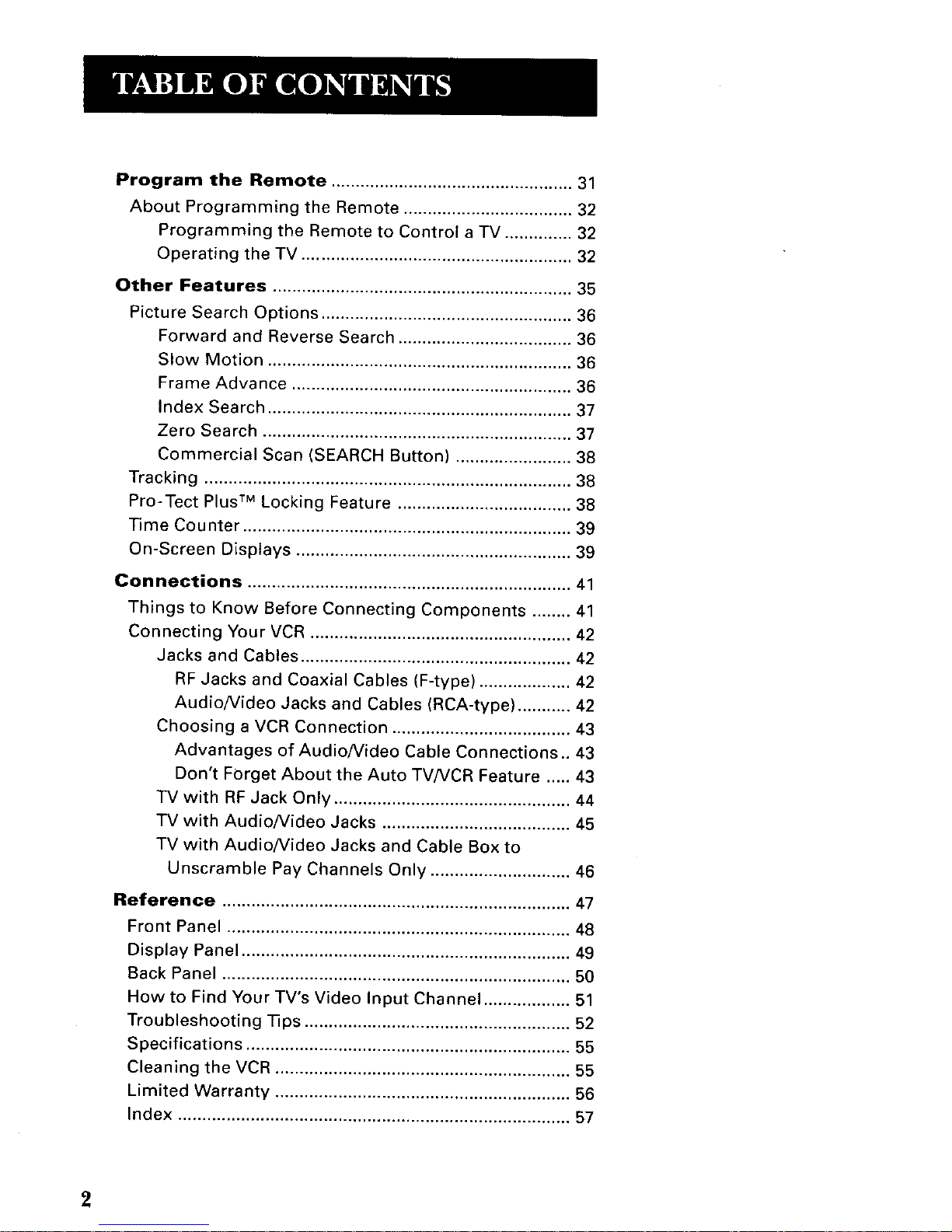
Program the Remote .................................................. 31
About Programming the Remote ................................... 32
Programming the Remote to Control a TV .............. 32
Operating the TV ........................................................ 32
Other Features .............................................................. 35
Picture Search Options .................................................... 36
Forward and Reverse Search .................................... 36
Slow Motion ............................................................... 36
Frame Advance .......................................................... 36
Index Search ............................................................... 37
Zero Search ................................................................ 37
Commercial Scan (SEARCH Button) ........................ 38
Tracking ............................................................................ 38
Pro-Tect Plus TM Locking Feature .................................... 38
Time Counter .................................................................... 39
On-Screen Displays ......................................................... 39
Connections ................................................................... 41
Things to Know Before Connecting Components ........ 41
Connecting Your VCR ...................................................... 42
Jacks and Cables ........................................................ 42
RF Jacks and Coaxial Cables (F-type) ................... 42
Audio/Video Jacks and Cables (RCA-type) ........... 42
Choosing a VCR Connection ..................................... 43
Advantages of Audio/Video Cable Connections .. 43
Don't Forget About the Auto TV/VCR Feature ..... 43
TV with RF Jack Only ................................................. 44
TV with Audio/Video Jacks ....................................... 45
TV with Audio/Video Jacks and Cable Box to
Unscramble Pay Channels Only ............................. 46
Reference ........................................................................ 4"I
Front Panel ....................................................................... 48
Display Panel .................................................................... 49
Back Panel ........................................................................ 50
How to Find Your TV's Video Input Channel .................. 51
Troubleshooting Tips ....................................................... 52
Specifications ................................................................... 55
Cleaning the VCR ............................................................. 55
Limited Warranty ............................................................. 56
Index ................................................................................. 57
2
Page 5
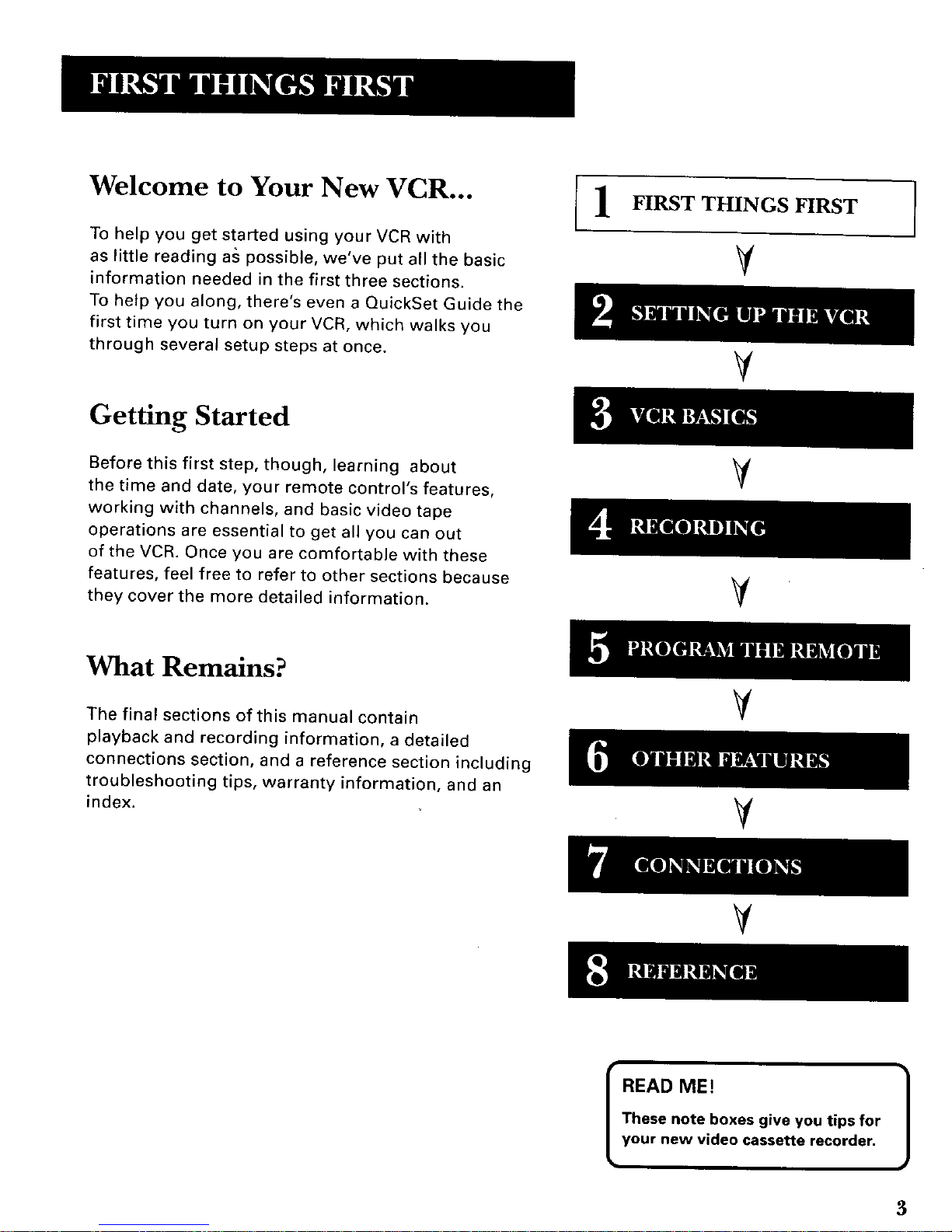
Welcome to Your New VCR...
To help you get started using your VCR with
as little reading as possible, we've put all the basic
information needed in the first three sections.
To help you along, there's even a QuickSet Guide the
first time you turn on your VCR, which walks you
through several setup steps at once.
Getting Started
Before this first step, though, learning about
the time and date, your remote control's features,
working with channels, and basic video tape
operations are essential to get all you can out
of the VCR. Once you are comfortable with these
features, feel free to refer to other sections because
they cover the more detailed information.
FIRST THINGS FIRST
V
V
V
What Remains?
The final sections of this manual contain
playback and recording information, a detailed
connections section, and a reference section including
troubleshooting tips, warranty information, and an
index.
V
Y
I READ ME! ]
These note boxes give you tips for
your new video cassette recorder.
3
Page 6
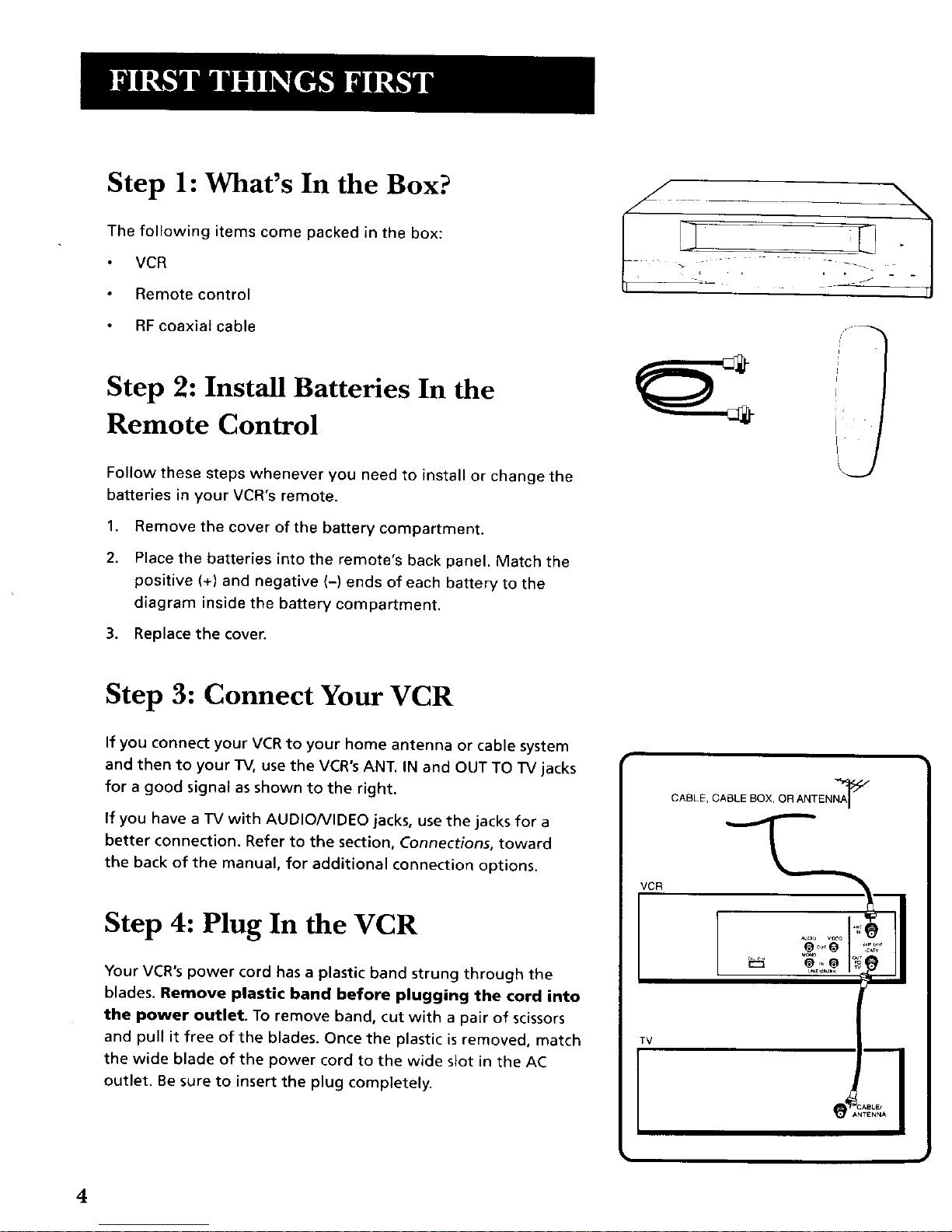
Step 1: What's In the Box?
The following items come packed in the box:
VCR
Remote control
RF coaxial cable
Step 2: Install Batteries In the
Remote Control
Follow these steps whenever you need to install or change the
batteries in your VCR's remote.
1. Remove the cover of the battery compartment.
2. Place the batteries into the remote's back panel. Match the
positive (+) and negative (-) ends of each battery to the
diagram inside the battery compartment.
3. Replace the cover.
L_
Step 3: Connect Your VCR
If you connect your VCR to your home antenna or cable system
and then to your TV, use the VCR's ANT. IN and OUT TO TV jacks
for a good signal as shown to the right.
If you have a TV with AUDIONIDEO jacks, use the jacks for a
better connection. Refer to the section, Connections, toward
the back of the manual, for additional connection options.
Step 4: Plug In the VCR
Your VCR's power cord has a plastic band strung through the
blades. Remove plastic band before plugging the cord into
the power outlet. To remove band, cut with a pair of scissors
and pull it free of the blades. Once the plastic isremoved, match
the wide blade of the power cord to the wide slot in the AC
outlet. Be sure to insert the plug completely.
CABLE, CABLE BOX, OR ANTENNA_
TV
4
Page 7

Step 5: Tune the TV
Tune the TV to the VCR viewing channel. The VCR viewing
channel is channel 3 or 4 or the TV's video input.
If you connect your VCR using the ANT. IN and OUT TO TV
jacks with RF coaxial cable, set the CH3 CH4 switch to
channel 3 or channel 4-- the channel you want to use on
your TV.
If you connect your VCR using the AUDIO/VIDEO jacks
with audio/video cables, select the TV's video input with
the remote's TV and INPUT buttons to see the signal.
See "How to Find Your TV's Video Input Channel" in the
References section of this manual for more information
about your TV's input channel.
Step 6: Turn on the VCR
Press POWER on the VCR's front panel or VCR on the remote to
turn on the VCR. The first time you turn the VCR on, a menu
screen appears. This is the start of a QuickSet Guide which helps
you pick different options for your VCR.
Step 7: Using the QuickSet Guide
The QuickSet Guide is an automated procedure that helps you
set up your VCR. The first time you turn on your VCR, the first
screen of the Guide appears.
Setect a tanguage.
Seleccione un idioma.
ChoisJssez une langue.
L__.
2 Espa_ot
3 Francais
1. Press 1 for English, 2 for Espafiol(Spanish), or 3 for Fran£ais
(French).
The remaining menus throughout the set up will appear in the
chosen language. Just follow the step-by-step procedures until
setup is complete.
Continued on Next Page
VCR Viewing Channel
........O_TO ":e I
/ \
CH3 CH4 switch A/V input/output jacks
When using the ANT. IN and OUT TO
TV jacks to connect your VCR, tune
your TV to channel 3 or 4. The CH3
CH4 switch on the back of the VCR
determines which TV channel
is used to see the VCR's output.
When using the AUDIO/VIDEO jacks
to connect your VCR, tune your TV
to the TV's video input channel with
the TV and INPUT buttons on your
remote control. For more
information about selecting the TV's
video line input, see "How to Find
Your TV's Video Input Channel" in
the References section of this
manual.
5
Page 8
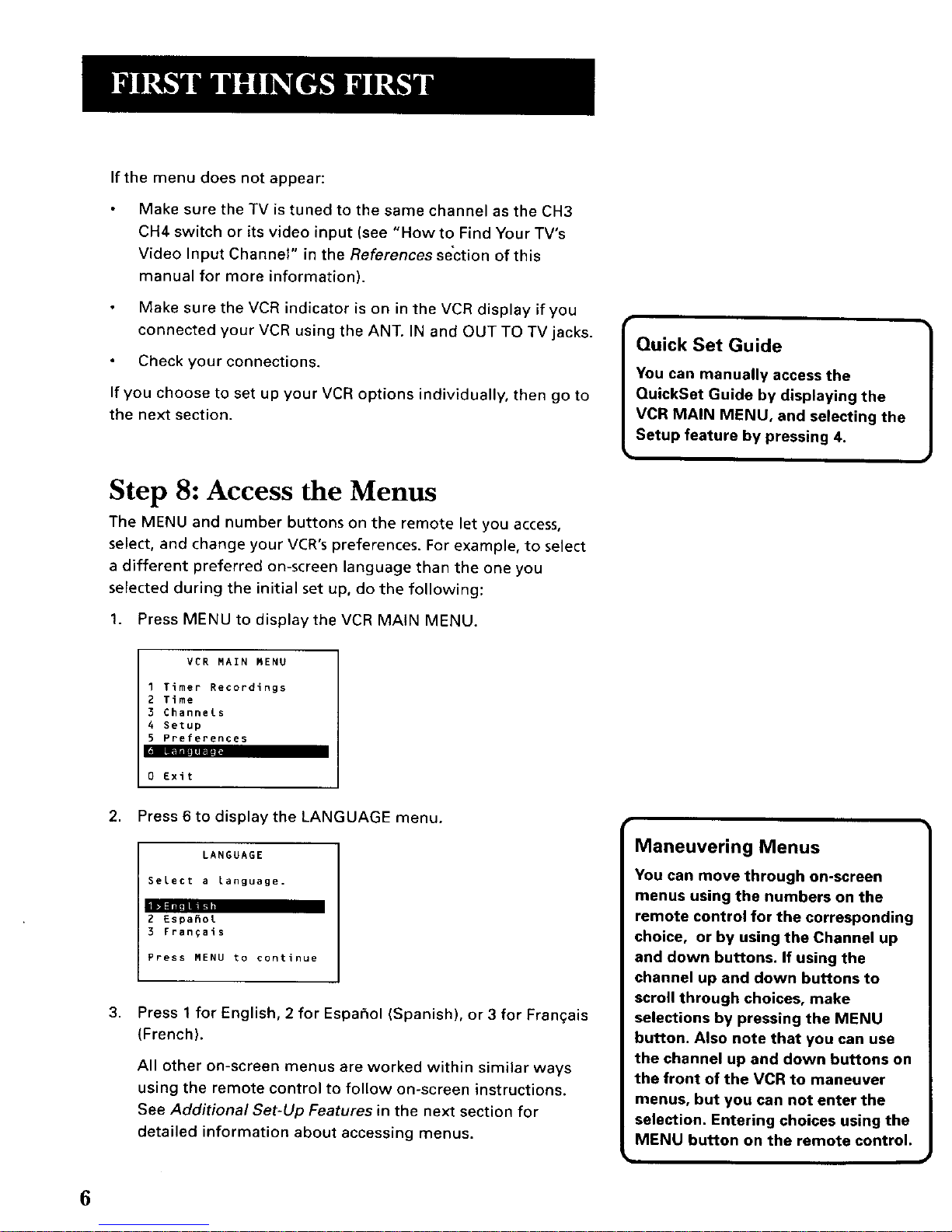
6
If the menu does not appear:
Make sure the TV is tuned to the same channel as the CH3
CH4 switch or its video input (see "How to Find Your TV's
Video Input Channel" in the References section of this
manual for more information).
Make sure the VCR indicator is on in the VCR display if you
connected your VCR using the ANT. IN and OUT TO TV jacks.
Check your connections.
If you choose to set up your VCR options individually, then go to
the next section.
Step 8: Access the Menus
The MENU and number buttons on the remote let you access,
select, and change your VCR's preferences. For example, to select
a different preferred on-screen language than the one you
selected during the initial set up, do the following:
1. Press MENU to display the VCR MAIN MENU.
VCR MAIN MENU
I Timer Recordings
2 Time
3 ChanneLs
4 Setup
S Preferences
i mi|il
0 Exit
2. Press 6 to display the LANGUAGE menu.
LANGUAGE
SeLect a Language.
L__
2 Espafiot
3 Francals
Press MENU to continue
3,
Press lforEnglish, 2forEspafiol(Spanish),or3forFran_ais
(French).
All other on-screen menus are worked within similar ways
using the remote control to follow on-screen instructions.
See Additional Set-Up Features in the next section for
detailed information about accessing menus.
Quick Set Guide
You can manually access the
QuickSet Guide by displaying the
VCR MAIN MENU, and selecting the
Setup feature by pressing 4.
W
Maneuvering Menus
You can move through on-screen
menus using the numbers on the
remote control for the corresponding
choice, or by using the Channel up
and down buttons. If using the
channel up and down buttons to
scroll through choices, make
selections by pressing the MENU
button. Also note that you can use
the channel up and down buttons on
the front of the VCR to maneuver
menus, but you can not enter the
selection. Entering choices using the
MENU button on the remote control.
Page 9
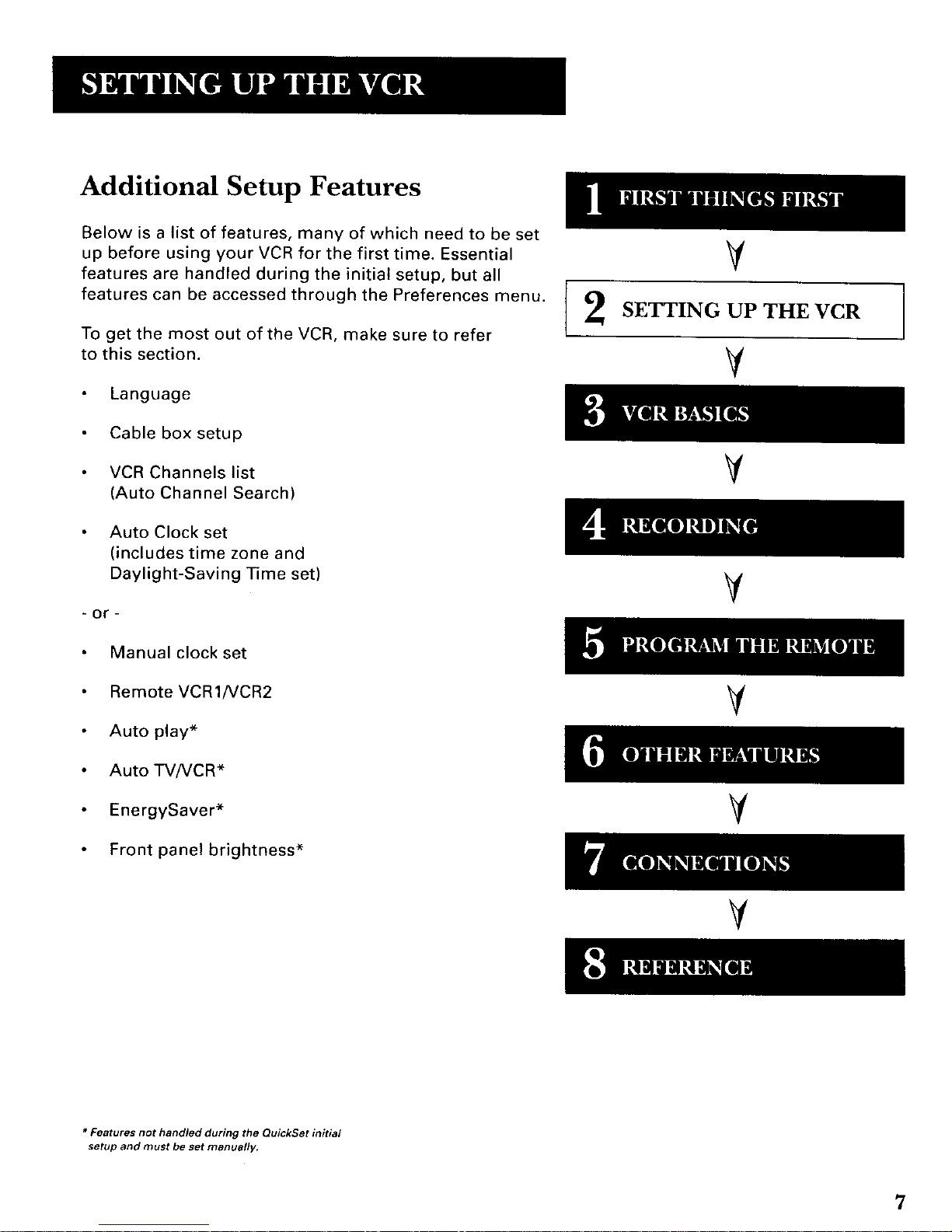
Additional Setup Features
Below is a list of features, many of which need to be set
up before using your VCR for the first time. Essential
features are handled during the initial setup, but all
features can be accessed through the Preferences menu.
To get the most out of the VCR, make sure to refer
to this section.
Language
Cable box setup
VCR Channels list
(Auto Channel Search)
Auto Clock set
(includes time zone and
Daylight-Saving Time set)
or-
V
SETTING UP THE VCR
V
V
V
Manual clock set
Remote VCR1/VCR2
Auto play*
Auto TV/VCR*
EnergySaver*
Front panel brightness*
V
¥
V
* Features not handled during the QuickSet initial
setup and must be set manuall V.
7
Page 10
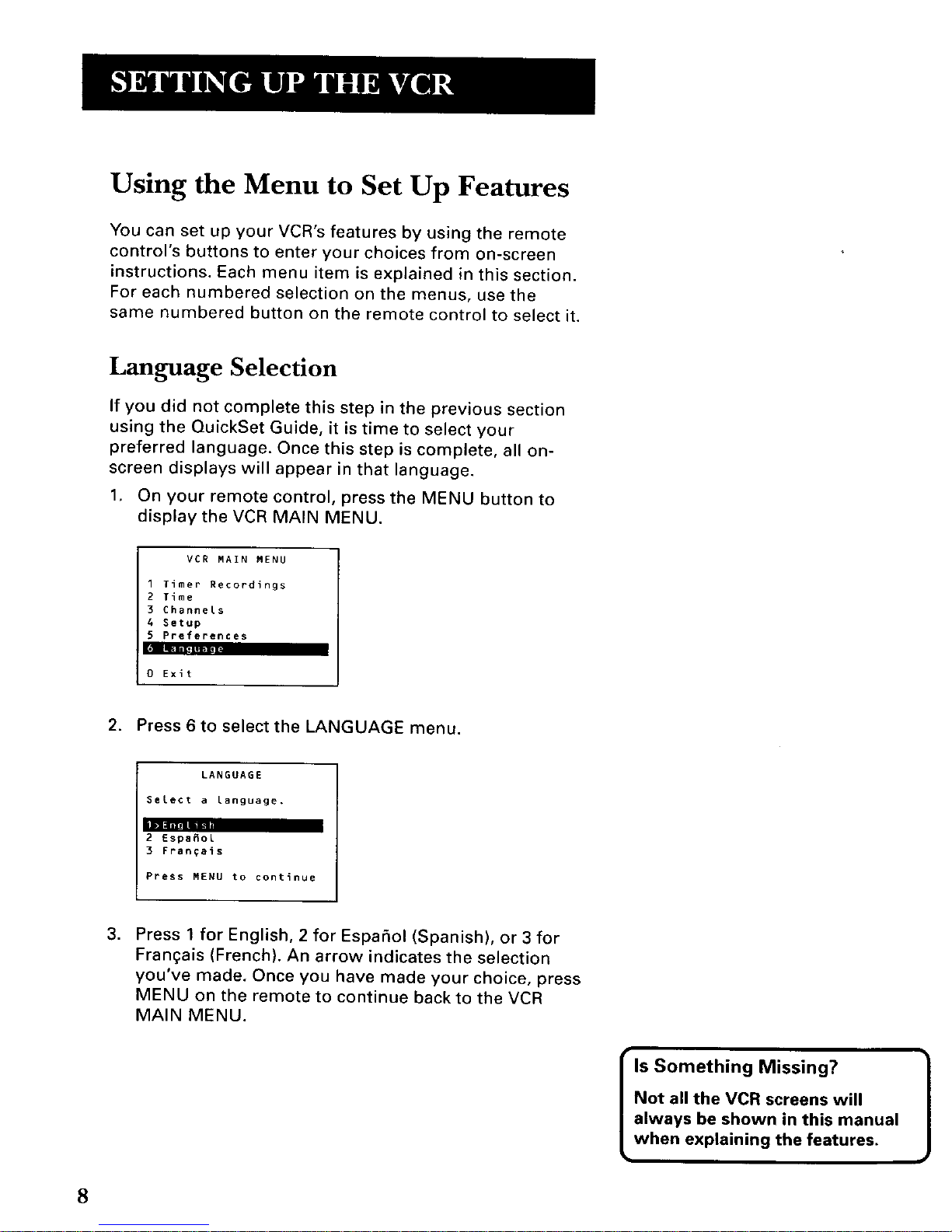
Using the Menu to Set Up Features
You can set up your VCR's features by using the remote
control's buttons to enter your choices from on-screen
instructions. Each menu item is explained in this section.
For each numbered selection on the menus, use the
same numbered button on the remote control to select it.
Language Selection
If you did not complete this step in the previous section
using the QuickSet Guide, it is time to select your
preferred language. Once this step is complete, all on-
screen displays will appear in that language.
1. On your remote control, press the MENU button to
display the VCR MAIN MENU.
VCR MAIN MENU
I Timer Recordings
2 Time
3 Channels
4 Setup
5 Prelerences
0 Exit
2. Press 6 to select the LANGUAGE menu.
LANGUAGE
Select a language,
L ..... •
2 Espafiol
3 Franqais
Press MENU to continue
.
Press 1 for English, 2 for Espahol (Spanish), or 3 for
Frangais (French). An arrow indicates the selection
you've made. Once you have made your choice, press
MENU on the remote to continue back to the VCR
MAIN MENU.
Is Something Missing?
Not all the VCR screens will
always be shown in this manual
when explaining the features.
8
Page 11
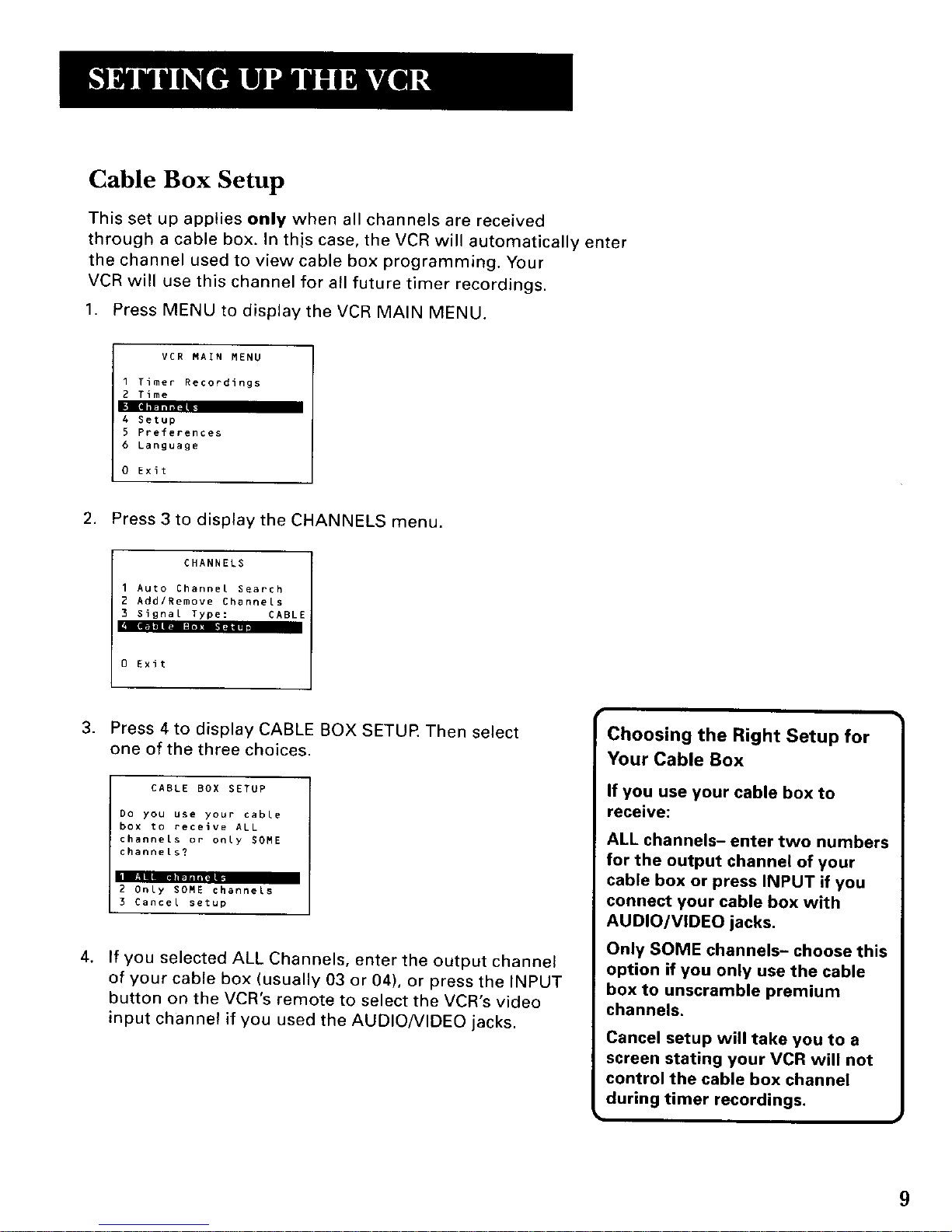
Cable Box Setup
This set up applies only when all channels are received
through a cable box. In this case, the VCR will automatically enter
the channel used to view cable box programming. Your
VCR will use this channel for all future timer recordings.
1. Press MENU to display the VCR MAIN MENU.
VCR MAIN MENU
1 Timer Recordings
2 Time
4 Setup
5 Preferences
6 Language
0 Exit
2. Press 3to display the CHANNELS menu.
CHANNELS
I Auto Channel Search
2 Add/Remove Channels
3 Signal Type: CABLE
0 Exit
3. Press 4 to display CABLE BOX SETUP. Then select
one of the three choices.
CABLE BOX SETUP
Do you use your cable
box to receive ALL
channels or only SOME
channels?
2 Only SOME channels
3 Cancel setup
,
If you selected ALL Channels, enter the output channel
of your cable box (usually 03 or 04), or press the INPUT
button on the VCR's remote to select the VCR's video
input channel if you used the AUDIO/VIDEO jacks.
I Choosing the Right Setup for
Your Cable Box
If you use your cable box to
receive:
ALL channels- enter two numbers
for the output channel of your
cable box or press INPUT if you
connect your cable box with
AUDIO/VIDEO jacks.
Only SOME channels- choose this
option if you only use the cable
box to unscramble premium
channels,
Cancel setup will take you to a
screen stating your VCR will not
control the cable box channel
during timer recordings.
9
Page 12
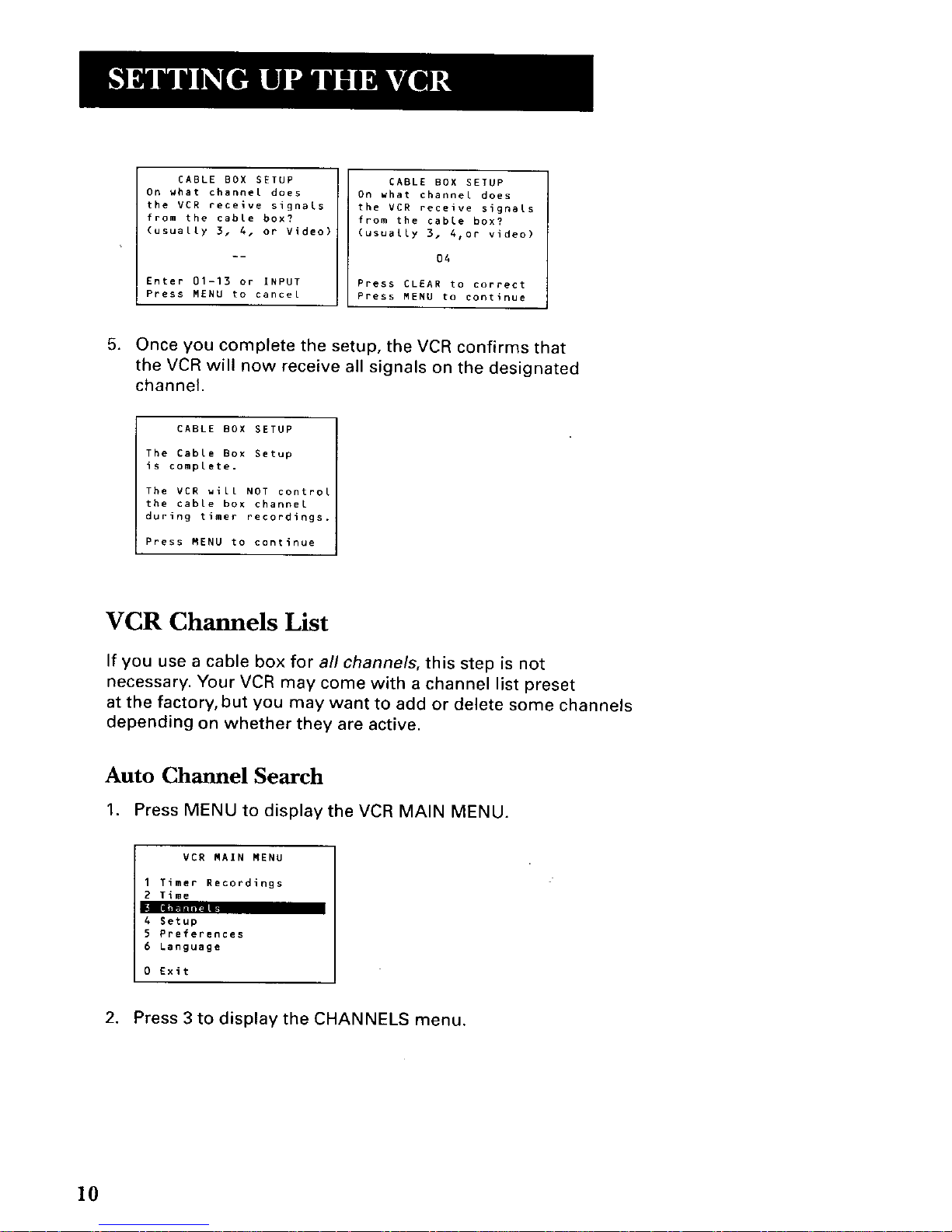
CABLE BOX SETUP
On what channel does
the VCR receive signals
from the cable box?
(usually 3, 4, or Video)
Enter 01-13 or INPUT
Press MENU to cancel
CABLE BOX gETUP
On what channel does
the VCR receive signals
from the cable box?
(usually 3, 4,or video)
04
Press CLEAR to correct
Press MENU to continue
5. Once you complete the setup, the VCR confirms that
the VCR will now receive all signals on the designated
channel.
CABLE BOX SETUP
The Cable Box Setup
is complete.
The VCR will NOT control
the cable box channel
during timer recordings.
Press MENU to continue
VCR Channels List
If you use a cable box for all channels, this step is not
necessary. Your VCR may come with a channel list preset
at the factory, but you may want to add or delete some channels
depending on whether they are active.
Auto Channel Search
1. Press MENU to display the VCR MAIN MENU.
VCR MAIN MENU
I Timer Recordings
2 Time
4 Setup
5 Preferences
6 Language
0 Exit
2. Press 3 to display the CHANNELS menu.
10
Page 13
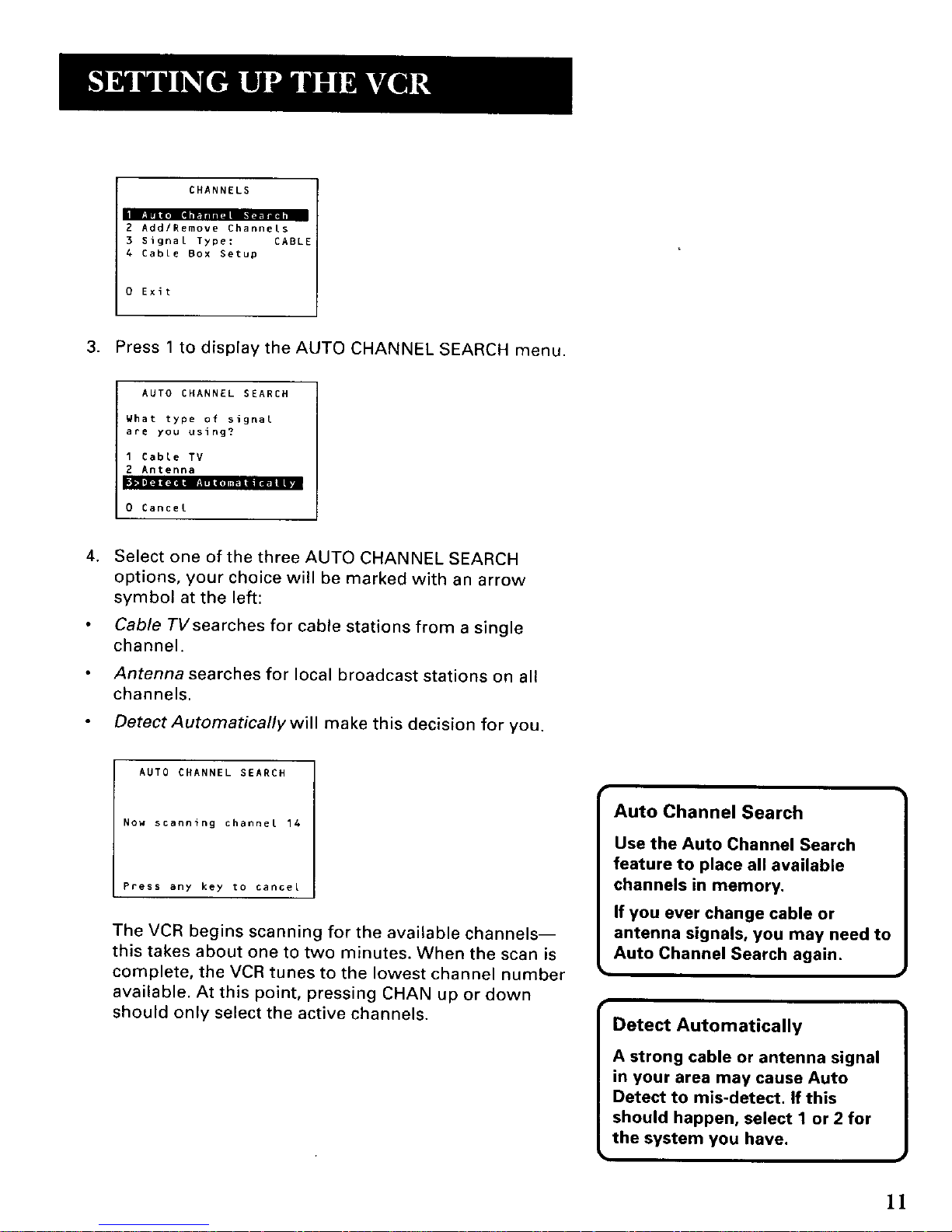
CHANNELS
II _ [il_ 1-11_IF-IIl_li'II
2 Add/Remove Channels
3 Signal Type: CABL
4 Cable Box Setup
0 Exit
3. Press 1 to display the AUTO CHANNEL SEARCH menu.
AUTO CHANNEL SEARCH
What type of signal
are you using?
1 Cable TV
2 Antenna
0 Cancet
,
Select one of the three AUTO CHANNEL SEARCH
options, your choice will be marked with an arrow
symbol at the left:
Cable TVsearches for cable stations from a single
channel.
Antenna searches for local broadcast stations on all
channels.
Detect Automatically will make this decision for you.
AUTO CHANNEL SEARCH
Now scanning channet 14
Press any key to cancel
The VCR begins scanning for the available channels--
this takes about one to two minutes. When the scan is
complete, the VCR tunes to the lowest channel number
available. At this point, pressing CHAN up or down
should only select the active channels.
Auto Channel Search
Use the Auto Channel Search
feature to place all available
channels in memory.
If you ever change cable or
antenna signals, you may need to
Auto Channel Search again.
Detect Automatically
A strong cable or antenna signal
in your area may cause Auto
Detect to mis-detect. If this
should happen, select 1 or 2 for
the system you have.
I
1
]1
Page 14
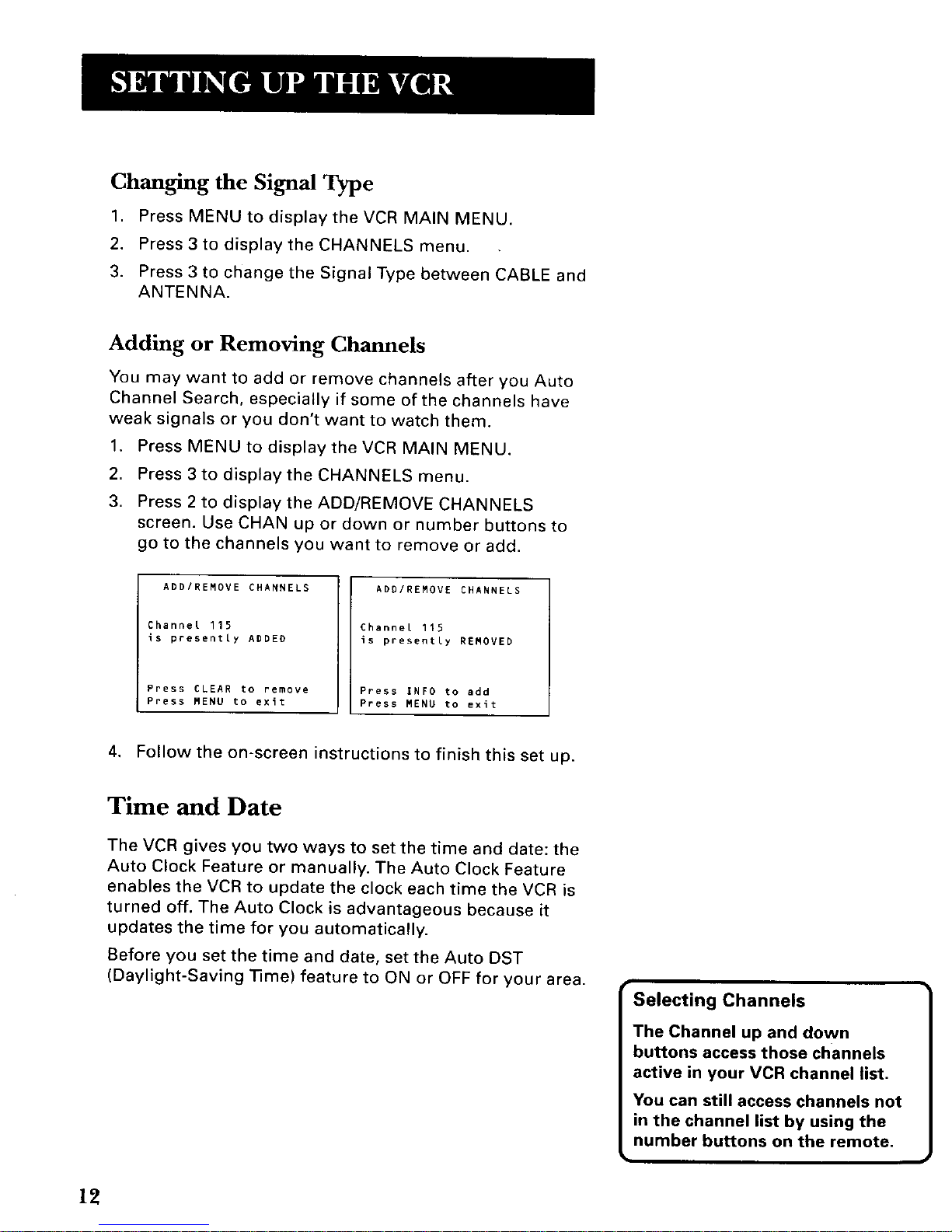
12
Changing the Signal Type
1. Press MENU to display the VCR MAIN MENU.
2. Press 3 to display the CHANNELS menu.
3. Press 3 to change the Signal Type between CABLE and
ANTENNA.
Adding or Removing Channels
You may want to add or remove channels after you Auto
Channel Search, especially if some of the channels have
weak signals or you don't want to watch them.
1. Press MENU to display the VCR MAIN MENU.
2. Press 3 to display the CHANNELS menu.
3. Press 2 to display the ADD/REMOVE CHANNELS
screen. Use CHAN up or down or number buttons to
go to the channels you want to remove or add.
ADD/REMOVE CHANNELS
Channel 115
is presently ADDED
Press CLEAR to remove
Press MENU to exit
ADD/REMOVE CHANNELS
Channel 115
is presently REMOVED
Press INFO to add
Press MENU to exit
4, Follow the on-screen instructions to finish this set up.
Time and Date
The VCR gives you two ways to set the time and date: the
Auto Clock Feature or manually. The Auto Clock Feature
enables the VCR to update the clock each time the VCR is
turned off. The Auto Clock is advantageous because it
updates the time for you automatically.
Before you set the time and date, set the Auto DST
(Daylight-Saving Time) feature to ON or OFF for your area.
r
Selecting Channels
The Channel up and down
buttons access those channels
active in your VCR channel list,
You can still access channels not
in the channel list by using the
number buttons on the remote.
Page 15
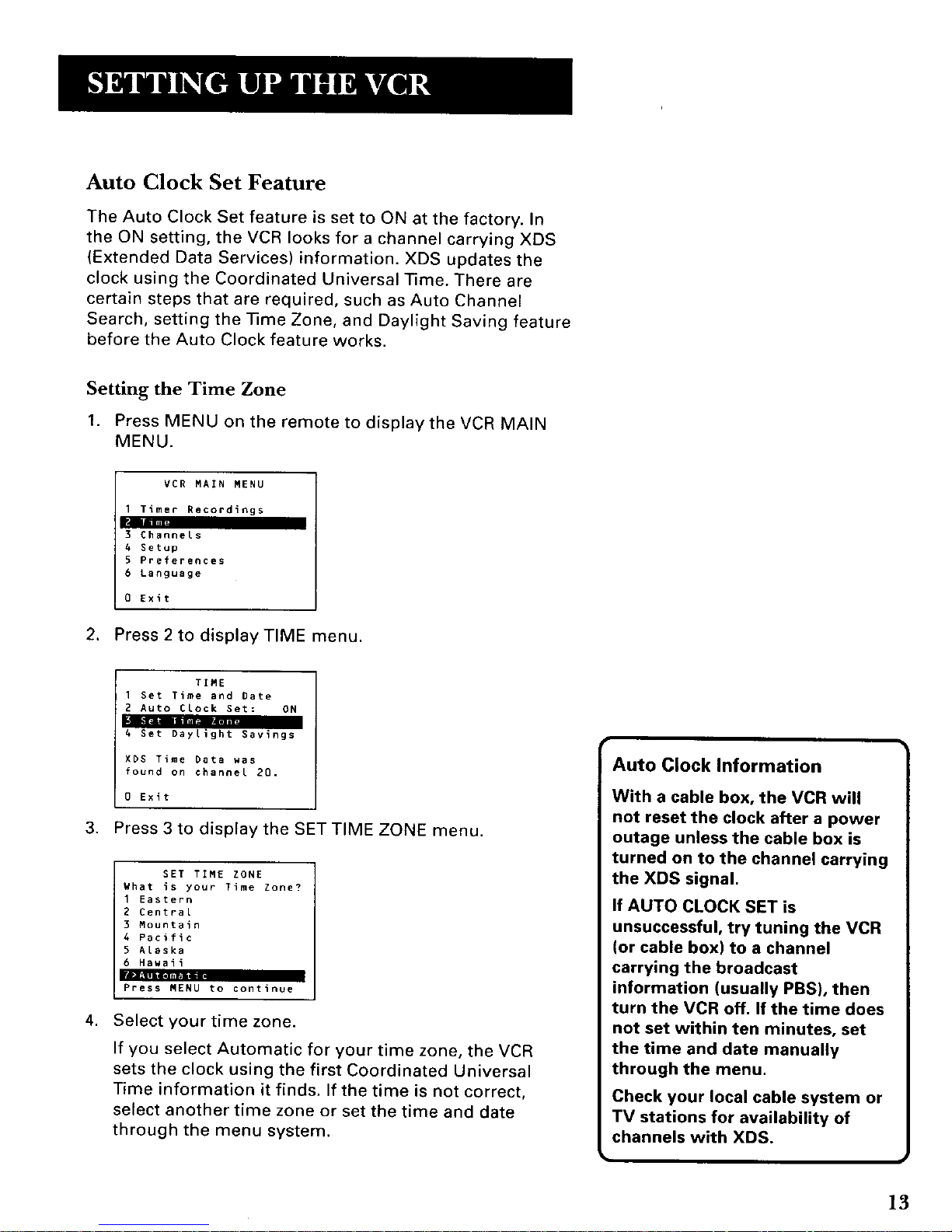
Auto Clock Set Feature
The Auto Clock Set feature is set to ON at the factory. In
the ON setting, the VCR looks for a channel carrying XDS
(Extended Data Services) information. XDS updates the
clock using the Coordinated Universal Time. There are
certain steps that are required, such as Auto Channel
Search, setting the Time Zone, and Daylight Saving feature
before the Auto Clock feature works.
Setting the Time Zone
1. Press MENU on the remote to displaythe VCR MAIN
MENU.
VCR MAIN MENU
I Timer Recordings
I Im
3 Channels
4 Setup
5 Preferences
6 Language
0 Exit
2. Press 2 to display TIME menu.
TIME
I Set Time and Date
2 Auto Clock Set: ON
4 Set Daylight Savings
XDS Time Data was
found on channel 20.
0 Exit
3. Press 3 to display the SET TIME ZONE menu.
SET TIME ZONE
What is your Time Zone?
1 Eastern
2 Central
3 Mountain
4 Pacific
5 Alaska
6 Hawaii
L
Press MENU to continue
4. Select your time zone.
If you select Automatic for your time zone, the VCR
sets the clock using the first Coordinated Universal
Time information it finds. If the time is not correct,
select another time zone or set the time and date
through the menu system.
Auto Clock Information
With a cable box, the VCR will
not reset the clock after a power
outage unless the cable box is
turned on to the channel carrying
the XDS signal.
If AUTO CLOCK SET is
unsuccessful, try tuning the VCR
(or cable box) to a channel
carrying the broadcast
information (usually PBS), then
turn the VCR off. If the time does
not set within ten minutes, set
the time and date manually
through the menu.
Check your local cable system or
TV stations for availability of
channels with XDS.
13
Page 16
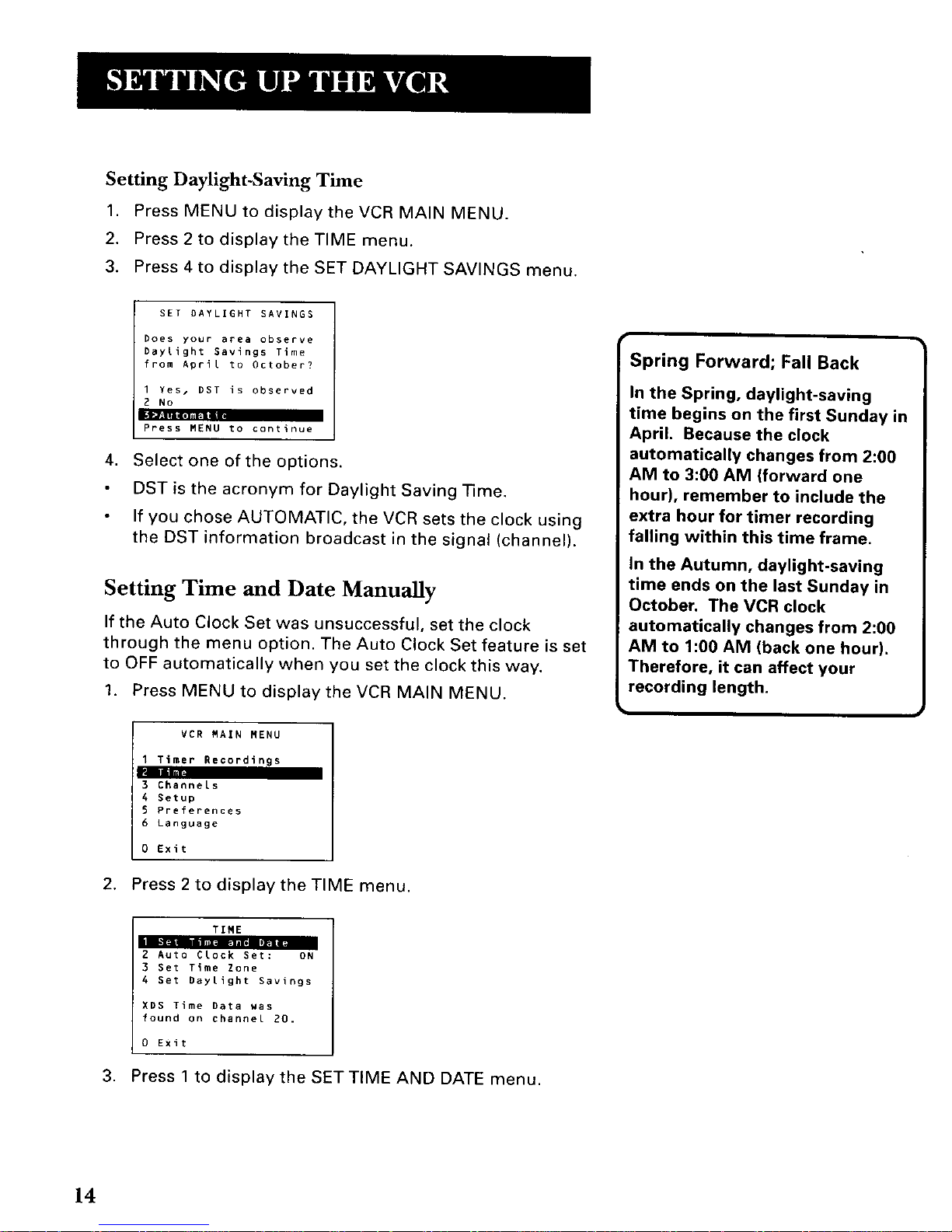
Setting Daylight-Saving Time
1. Press MENU to display the VCR MAIN MENU.
2. Press 2 to display the TIME menu.
3. Press 4 to display the SET DAYLIGHT SAVINGS menu.
,_=l|mng|= • !
,
SET DAYLIGHT SAVINGS
Does your area observe
Daylight Savings Time
from April to October?
I Yesz DST is observed
2 No
Press MENU to continue
Select one of the options.
DST is the acronym for Daylight Saving Time.
If you chose AUTOMATIC, the VCR sets the clock using
the DST information broadcast in the signal (channel).
Setting Time and Date Manually
If the Auto Clock Set was unsuccessful, set the clock
through the menu option. The Auto Clock Set feature is set
to OFF automatically when you set the clock this way.
1. Press MENU to display the VCR MAIN MENU.
VDR MAIN MENU
1 Timer Recordings
3 Channels
4 Setup
5 Preferences
6 Language
0 Exit
2. Press 2 to display the TIME menu.
Spring Forward; Fall Back
In the Spring, daylight-saving
time begins on the first Sunday in
April. Because the clock
automatically changes from 2:00
AM to 3:00 AM (forward one
hour), remember to include the
extra hour for timer recording
falling within this time frame.
In the Autumn, daylight-saving
time ends on the last Sunday in
October. The VCR clock
automatically changes from 2:00
AM to 1:00 AM (back one hour).
Therefore, it can affect your
recording length.
TIME
t ............
2 Auto Clock Set: ON
3 Set Time Zone
4 Set Daylight Savings
XDS Time Data was
found on channel 20.
0 Exit
3. Press 1 to display the SET TIME AND DATE menu.
14
Page 17

SET TIME AND DATE
;ime --:--
(hh;mm)
Pate --/--/--
Press MENU to cancel
4. Enter the data using the number buttons. Press 0
before single-digit numbers and follow the on-screen
directions.
SET TIME AND DATE
Time 12:34 PM
Date 11/16/00 Thursday
Press CLEAR to correct
Press MENU to set
Additional Set-Up Features in the
PREFERENCES Menu
The features in this section are all accessed through the
PREFERENCES menu.
1. Press MENU to display the VCR MAIN MENU.
VCN MAIN MENU
1 Timer Recordings
2 Time
3 Channels
4 Setup
6 Language
0 Exit
2. Press 5 to display the PREFERENCES menu.
Time/Date Display 1
Pressing INFO on the remote
displays the time and date on the
screen.
PREFERENCES
_d
2 Auto Play: ON
3 Auto TV/VER: ON
4 EnergyDaver: 2:00
5 Front Panel: AUTO
6 Tape Speed: SLP
7 Set Auto Repeat
O Exit
Now you are ready to select an item from the menu to set up.
15
Page 18
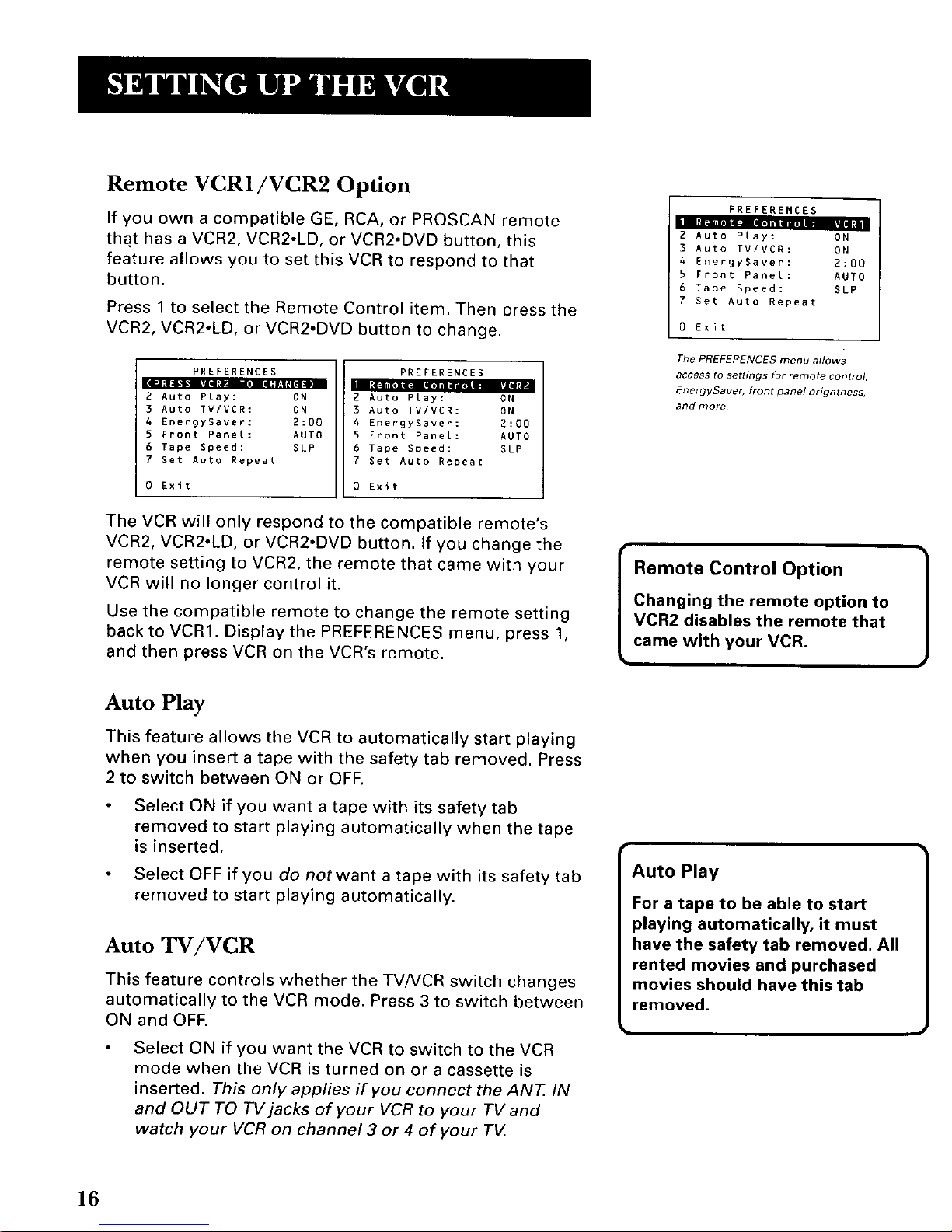
Remote VCRI/VCR2 Option
If you own a compatible GE, RCA, or PROSCAN remote
that has a VCR2, VCR2-LD, or VCR2-DVD button, this
feature allows you to set this VCR to respond to that
button.
Press 1 to select the Remote Control item. Then press the
VCR2, VCR2.LD, or VCR2oDVD button to change.
PREFERENCES
2 Auto Play:
3 Auto TV/VCR:
4 EnergySaver:
5 Front Panel:
6 Tape Speed:
7 Set Auto Repeat
0 Exit
PREFERENCES
ON 2 Auto Play:
ON 3 Auto TV/VCR:
2:00 4 EnergySaver:
AUTO 5 Front Panel:
SLP 6 Tape Speed:
7 Set Auto Repeat
0 Exit
ON
ON
2:00
AUTO
SLP
The VCR will only respond to the compatible remote's
VCR2, VCR2.LD, or VCR2.DVD button. If you change the
remote setting to VCR2, the remote that came with your
VCR will no longer control it.
Use the compatible remote to change the remote setting
back to VCRI. Display the PREFERENCES menu, press 1,
and then press VCR on the VCR's remote.
PREFERENCES
2 Auto Play: ON
3 Auto TV/VCR: ON
4 EnergySaver: 2:00
5 Front Panel: AUTO
6 Tape Speed: SLP
7 Set Auto Repeat
0 Exit
The PREFERENCES menu allows
access to settings for remote control,
EnergySaver, front panel brightness,
and n_ore
Remote Control Option
Changing the remote option to
VCR2 disables the remote that
came with your VCR.
Auto Play
This feature allows the VCR to automatically start playing
when you insert a tape with the safety tab removed. Press
2 to switch between ON or OFF.
Select ON if you want a tape with its safety tab
removed to start playing automatically when the tape
is inserted.
Select OFF if you do notwant a tape with its safety tab
removed to start playing automatically.
Auto TV/VCR
This feature controls whether the TV/VCR switch changes
automatically to the VCR mode. Press 3 to switch between
ON and OFF.
Select ON if you want the VCR to switch to the VCR
mode when the VCR is turned on or a cassette is
inserted. This only applies if you connect the ANT. IN
and OUT TO TV jacks of your VCR to your TV and
watch your VCR on channel 3 or 4 of your TV.
Auto Play
For a tape to be able to start
playing automatically, it must
have the safety tab removed. All
rented movies and purchased
movies should have this tab
removed.
16
Page 19

Select OFF if you want the VCR to remain in the TV
mode. This is useful if you watch your VCR on the TV's
video input and you don't want your antenna/cable
signal interrupted by the VCR. Refer to the Connections
section, toward the back of the manual.
EnergySaver
By default, this VCR automatically turns off after two hours of
inactivity. Press 4 to change the time delay, or to disable the
feature.
OFF: The VCR will remain turned on until you shut it
off.
1:00, 2:00, or 3:00: The VCR turns off after one, two, or
three hours of inactivity.
Thirty seconds before shutting off, the VCR will warn you with a
screen reading, "The VCR will turn off in 30 seconds. Press any
key to cancel."
If you use the VCR's tuner instead of your TV to tune channels,
you may want to turn this feature off.
Auto TV/VCR ]
Pressing TV, VCR will still switch
between the VCR and TV mode.
VCR mode: VCR indicator in the
display panel lights. TV mode:
VCR indicator turns off.
Front Panel Brightness (VCR Display)
You can change the brightness level of the fluorescent
display pane_ on the front of the VCR. Press 5 to switch
between the options.
AUTO brightens the display when the VCR is on and
dims the display when the VCR is off.
BRIGHT keeps the display bright.
DIM keeps the display at a low brightness level.
Preferred Tape Speed
You can set the preferred tape speed between Standard
Play (SP) and Super Long Play (SLP). In the PREFERENCES
menu, press 6 to toggle between the options.
SP sets the preferred recording speed to SR
SLP sets the preferred recording speed to SLP.
Tape Speeds
SP (Standard Play)
Gives the best quality recording, but
fewer programs can be recorded on
the tape. Special effects such as
pause, slow motion, picture search,
and frame advance work well when
you play back tapes recorded in
this speed.
SLP (Super Long Play)
Gives three times the recording time
of tapes recorded in SR Special
effects such as pause, slow motion,
picture search, and frame advance
work well when you play back tapes
recorded in this speed.
Recording Time
Css____e S_gP SLP
T- 120 2 hr 6 hr
T-160 2 hrl4O min 8 hr
17
Page 20
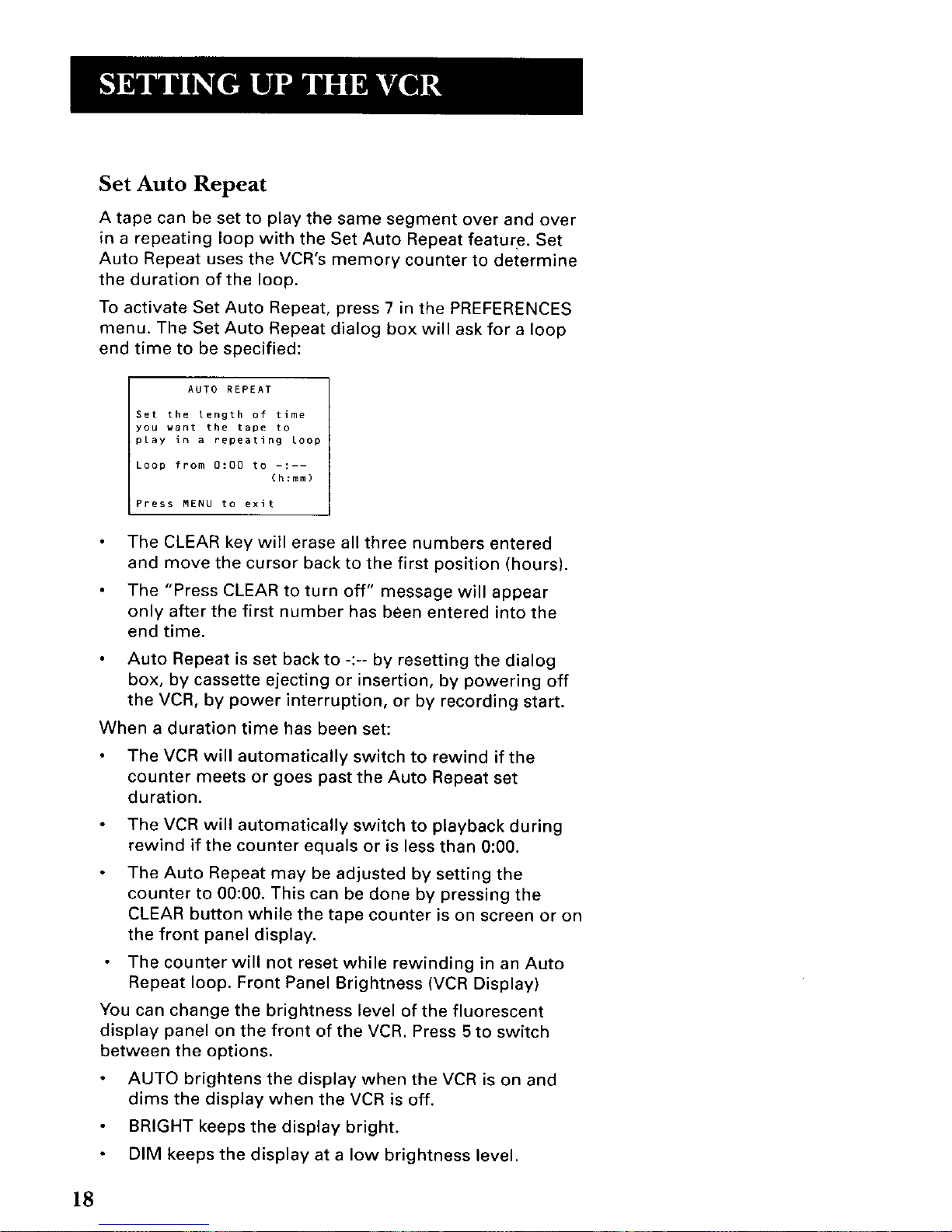
Set Auto Repeat
A tape can be set to play the same segment over and over
in a repeating loop with the Set Auto Repeat feature. Set
Auto Repeat uses the VCR's memory counter to determine
the duration of the loop.
To activate Set Auto Repeat, press 7 in the PREFERENCES
menu. The Set Auto Repeat dialog box will ask for a loop
end time to be specified:
AUTO REPEAT
Set the tength of time
you want the tape to
play in a repeating loop
Loop from 0:00 to -:--
(h:mm)
Press MENU to exit
The CLEAR key will erase all three numbers entered
and move the cursor back to the first position (hours).
The "Press CLEAR to turn off" message will appear
only after the first number has been entered into the
end time.
Auto Repeat is set back to -:-- by resetting the dialog
box, by cassette ejecting or insertion, by powering off
the VCR, by power interruption, or by recording start.
When a duration time has been set:
The VCR will automatically switch to rewind if the
counter meets or goes past the Auto Repeat set
duration.
The VCR will automatically switch to playback during
rewind if the counter equals or is less than 0:00.
The Auto Repeat may be adjusted by setting the
counter to 00:00. This can be done by pressing the
CLEAR button while the tape counter is on screen or on
the front panel display.
The counter will not reset while rewinding in an Auto
Repeat loop. Front Panel Brightness (VCR Display)
You can change the brightness level of the fluorescent
display panel on the front of the VCR. Press 5to switch
between the options.
AUTO brightens the display when the VCR is on and
dims the display when the VCR is off.
BRIGHT keeps the display bright.
DIM keeps the display at a low brightness level.
18
Page 21

Learn the Basics To Get
You Started
These VCR basics should be enough for you to begin
enjoying your VCR. Learning the remote control
functions, playing a recorded tape, and recording a
program should do just that.
This section shows you the basics of using your VCR.
It discusses things like using the remote control,
playing a tape, and recording programs.
VCR BASICS
V
V
V
V
I CR Basics tells you what you 1
need to know in order to watch a
movie or tape your favorite show,
19
Page 22

Remote Buttons
The remote control is capable of controlling your VCR and
many brands of televisions. If you have a GE, RCA or
PROSCAN TV, you may be able to control it without
having to program the remote.
Component Buttons
ON.OFF Turns off VCR when remote is set to control the
VCR. Also turns some compatible components on and off.
Turns on a compatible GE, RCA, or PROSCAN TV and
sets the remote to control the TV. Also used with the
ON-OFF button to turn on a different brand of TV (if
programmed) and sets the remote to control the TV.
MCR Turns on a compatible GE, RCA, or PROSCAN VCR
and sets the remote to control the VCR.
VCR Function Buttons
CHAN Up or Down Selects next higher or lower
channel in the VCR's channel memory.
CLEAR Resets time counter to 0:0O:OO. Allows you to
change entries when setting the clock or a timer recording.
F.ADV Lets you view one frame with each press of the
button when tape is in pause.
FORWARD Fast forwards the tape when the VCR is
stopped. Searches forward through a tape during
playback. Starts slow motion during play-pause and
increases slow-motion speed.
GO BACK Switches between two channels. Select one
channel and then select another using the number
buttons. Press GO BACK to switch between the two
channels. In menu mode, press to go back to a previous
menu.
INFO Shows the status displays on the TV screen.
INPUT Selects between the VCR's line input or tuner. Line
input refers to the signal coming from the component
connected to the AUDIO/VIDEO IN jacks on the back L1 or
front L2 of the VCR.
MENU Brings up VCR MAIN MENU on the TV screen.
TV
Oo
REVERSE PLAY
<3[>
RECORD STOP
0
MUTE
0 0 0
v TRACKING• F.ADV
2O
Page 23

Numbers (O through 9) Select a channel up to 99 by
pressing two numbers. Select a cable channel over 99 by
pressing and holding 1 unti_ 1 -- appears on the screen,
Then press the other two numbers.
PAUSE Pauses playback or recording. Press PAUSE again
to return to playback or recording.
PLAY Plays a tape.
RECORD Starts VCR recording. AIso used for Express
recording.
REVERSE Rewinds the tape when the VCR is stopped,
Searches backward through a tape during playback. Starts
slow motion during play-pause and decreases slow-
motion speed.
SEARCH Displays INDEX and ZERO Search menus onTV
screen when VCR is stopped. Advances the tape 30
seconds of recorded material during playback. Each press
advances the tape an additional 30 seconds up to five
minutes.
SPEED Selects a recording speed (SP or SLP).
STOP Stops the current VCR function such as record,
playback, rewind, or fast forward. Press and hold for three
seconds during the stop mode to eject the tape.
TRACKING Up or Down Lets you manually reduce the
streaks that may appear on the picture during play, slow
motion, or pause. Reduces picture "jitter" during stop-
action playback.
TV.VCR Switches the picture signal so that it either
comes from the VCR or cable/antenna system.
TV Function Buttons
CHAN Up or Down Selects next higher or lower
channel in the TV's channel memory.
CLEAR Removes menus or status displays from the
screen.
GO BACK Switches between two channels. Select one
channel and then select another using the number
buttons. Press GO BACK to switch between the two
channels.
INFO Shows the TV's status displays on the TV screen.
INPUT Selects between the TV's input channel or tuner.
Press to see the VCR signal if you connected your VCR
using the AUDIO/VIDEO jacks.
Continued on Next Page
TV Bu_ons
The TV buttons may not control
all features of all models of GE,
RCA, or PROSCAN TVs.
If you have trouble getting a
picture on the TV screen, refer
to "How to Find Your TV's Video
Input Channel" section or the
section, "Troubleshooting,"
both of which are in Reference
chapter in this manual.
21
Page 24

22
MUTE Reduces volume to minimum level.
Numbers (0 through 9) Select a channel up to 99 by
pressing two numbers. Select a cable channel over 99 by
pressing_and holding 1 until 1 -- appears on the screen.
Then press the other two numbers.
ON.OFF Turns a compatible TV off and on.
VDL Up and Down Raises and lowers sound of TV.
Playing a Tape
I.
Tune the TV to your VCR viewing channel (3, 4, or TV's
video input- see "How to Find Your TV's Video Input
Channel" in the References section of this manual for
more about the video line input).
2. Insert a tape in the VCR.
If the Auto Play feature is set to ON, the tape
automatically begins playback (if the safety tab on the
cassette is removed).
Press FWD on the VCR (FORWARD on remote) or REV
on the VCR (REVERSE on remote) to position the tape.
Press PLAY PAUSE (if necessary) on the VCR (PLAY on
remote) to begin tape play.
Press PLAY PAUSE (PAUSE on remote) for stop action.
Press TRACKING up or down to remove any streaks
from the picture, if necessary.
Press STOP-EJECT on VCR (STOP on remote) to stop
playback.
Automatic Rewind
The VCR automatically rewinds the tape if it reaches the
end of the tape during playback. While rewinding, you can
press POWER on the VCR (ON.OFF on remote) and the
VCR will turn off after rewinding.
The VCR display indicates that the unit is in VCR
mode, suitable to watch a tape.
Pause
If you pause, the VCR
automatically switches from
pause to stop after a few minutes
to reduce tape wear.
i
Automatic Tracking
The VCR has automatic tracking
which adjusts the picture when
playing back a tape recorded on
another VCR. Automatic
tracking is turned on whenever
a tape is inserted or the VCR's
power is turned on.
Page 25

Tape Eject
Press STOP-EJECT on the VCR (press and hold STOP on
the remote for three seconds) when the VCR is in the stop
mode to eject a tape. A tape can be ejected even when the
VCR is off.
Recording
If you want to record something that you're watching, you
can use basic recording. For more detailed information,
refer to the "Recording" section starting on the next page.
1. Set the tape speed by pressing the SPEED button on
the remote.
,
3.
Press the RECORD button to begin recording.
Press STOP to stop recording.
If you just want to pause the recording for a short time
(such as during a commercial), press PAUSE instead of
STOP.
For more information about in-depth recording
features, refer to the next section.
Check the Safety Tab
No matter which recording option you use, you need to
make sure there is a tape in the VCR, and that the tape's
safety tab is in place. You cannot record on a tape with the
safety tab removed.
If the safety tab is removed and you want to record over it,
simply cover the hole with vinyl tape.
Safety Tab
Tape Speeds
SP (Standard Play)
Gives the best quality recording,
but fewer programs can be
recorded on the tape. Special
effects such as pause, slow
motion, picture search, and frame
advance work well when you play
back tapes recorded in this speed.
SLP (Super Long Play)
Gives three times the recording
time of tapes recorded in SR
Special effects such as pause,
slow motion, picture search, and
frame advance work well when
you play back tapes recorded in
this speed.
Recording Time
Cassette SP SLP
T- 120 2 hr 6 hr
T- 160 2 hr/40 min 8 hr
23
Page 26

24
Page 27

o
Several Recording Options
Now that you've gone through the necessary steps
to operate your VCR, it's time to explain the different
recording features available to suit your needs
including:
Recording (explained in
VCR Basics section)
Express Recording
Timer Recording
Copying and Editing Tapes
V
¥
RECORDING
V
¥
¥
25
Page 28

Recording Features
There are three ways to record programs:
Recording press RECORD to start recording a program.
(See VCR Basics section.)
Express Recording (XPR) starts recording a program you
are watching. You can then set the VCR to automatically stop
recording after a designated period of time.
"timer Recording programming the VCR to automatically
start and stop recording at a predetermined time.
Express Recording (XPR)
Use Express recording to quickly record the remaining portion
of the program you are watching.
1. Set the tape speed by pressing the SPEED button on the
remote.
2. Press the RECORD button to begin recording.
3. Repeatedly press the RECORD button to set up the recording
duration.
REC CH 36
Record Length 0:00
Press REC to set Length
REC CH 36
Record Length 1:30
Press REC to set length
Each time you press the RECORD button, you increase the
recording time (up to 4 hours).
The VCR continues to record for the amount of time you
indicate, and then automatically turns off.
To stop an Express recording, press and hold STOP on the
remote control for a few seconds.
[
Express Recording
Express recording is a great way to
tape the last quarter of the game,
or the last part of a movie when
you have to leave.
26
Page 29

Timer Recording
You can set up as many as eight timer recording programs.
1. Press MENU to display the VCR MAIN ME'NU.
VCR MAIN MENU
2 Time
3 Channels
4 Setup
5 Preferences
6 Language
0 Exit
2. Press 1 to display the TIMER RECORDINGS menu.
TIMER RECORDINGS
2 Review Existing Progs.
0 Exit
3. Select 1 to Create a New Program.
How often should this
program record?
2 Daily (every day)
3 Weekdays (M-F)
4 Weekly (once per week)
0 Cancel
4. Select how often you want the program to record.
Program 1 (One time)
Channel --
Start Time --:--
End Time --:--
Start Date --I--/--
Tape Speed SLP
Press MENU to cancel
5. Enter the data for the program with the number buttons.
The data includes the channel number (press INPUT to select
the line input), start time and end time (including AM or PM).
The start date is automatically entered based on the VCR
clock. The date and/or speed can be changed when flashing.
Continued on Next Page
13mer Recording Information
The Clock must be set correctly.
Insert a tape with the safety tab in
place and enough tape to record
the program.
PROGRAMS OVERLAP appears if you
have entered two programs where
the times overlap.
The TIMER indicator appears in the
display when you turn off the VCR
and a timer recording has been set.
It flashes if there is no tape in the
VCR.
When recording from a cable box or
satellite receiver, turn it on and tune
it to the channel you want to record
before the recording is to begin. The
VCR channel should be set to the
cable box's output channel, usually
Channel 3 or 4.
27
Page 30

6. Review the information to make sure it is correct, and then
press MENU to save.
Program I (One Time)
Channel 03 Cable
Start Time 08:00 PM
End Time 09:30 PM
Start Date 11/16/00 Thu
Tape Speed SLP
Press CLEAR to correct
Press MENU to save
Program 1 has been saved
Remember to insert a
recordable tape and
turn the VCR off before
the program start time.
Remember to Leave your
cable box on and tuned
to the desired channet
Stopping a Timer Recording
To stop or cancel a timer recording in progress (even an express
recording):
Press and hold the STOP button for a few seconds.
Reviewing and Clearing Programs
To review programs that you have already set up:
1. Press 1 when the VCR MAIN MENU is displayed to display
the TIMER RECORDINGS menu.
TIMER RECORDINGS
I Create a New Program
R _ LIim
0 Exit
2. Press 2 to display the Review Existing Progs. screen.
Program I (One time)
Channel 104 Cable
Start Time 12:00 AM
End Time 01:30 AM
Start Pate 11/16/00 Thu
Tape Speed SLP
Press INFO to edit
Press CLEAR to erase
Press MENU for next prog
3, Press CLEAR to erase or MENU to see the next program.
28
Page 31

Using Two VCRs for Copying and
Editing Tapes
Use one VCR as the playback VCR and the other as the
recording VCR.
1. Connect the VCRs using the diagram below.
2. Turn on both VCRs and TV.
3. Tune the TV to the VCR viewing channel (either 3, 4, or TV's
video input).
4. If you are using coaxial cables for the connection, tune
recording VCRto channel 3 or 4--the one selected on the
playback VCR.
If you are using audio/video cables, select the line input (L1
for back jacks or L2 for front jacks) on the recording VCR.
5. Insert the tape you want to copy into playback VCR. Insert a
blank tape with its safety tab in place into recording VCR.
6. Using visual search, locate the segment you want to copy on
the playback VCR. Pause the tape at this location.
7. Press RECORD on the recording VCR, then PAUSE.
8. Press PAUSE on both VCRs to begin copying.
9. Press PAUSE on both VCRs to stop copying.
10. Repeat steps 6-9 to copy or edit additional segments.
Caution:
The unauthorized recording of
satellite broadcasts, television
programs, or other copyrighted
materials may infringe the rights
of others.
1
Two VCR Connection
CABLE 6OX
PLAYBACK VCR
I (i_ ...... Z
TOTV TOTV
Note that the two VCRs used in the diagram may not look
exactly like the VCRs you are connecting. The important
thing i5 to match the proper cable connections. Use the
OUT jacks of the playback VCR to connect to IN jacks of the
recording VCR AUDIO output jacks connect to AUDIO
INPUT jacks, and VIDEO Out connects to VIDEO in.
29
Page 32

30
Page 33

Control Your Television
The remote can be programmed to control a television.
It is programmed to control a GE, RCA, or PROSCAN
TV. Other manufacturer's brands need to be
programmed.
V
V
V
V
PROGRAM THE REMOTE
V
V
V
31
Page 34

About Programming the Remote
The remote can be programmed to control other brands of
remote controllable TVs. It is already programmed to operate
most GE, RCA, and PROSCAN televisions.
Programming the Remote
to Control a TV
If the TV does not turn on when you press the TV button, the
remote needs to be programmed.
Follow these steps to program the remote to control your
particular TV:
1. Turn on theTV.
2. Find your TV brand and code number(s) on the code list on
the next page.
3. Press and hold the TV button on the remote.
4. Enter the code from the code list.
5,
,
Release TV, and then press CHAN up or down. if the TV
responds to the remote commands, the remote is
programmed.
If the TV does not respond, repeat these steps using the next
code listed for your TV's brand.
Operating the TV
After you set up the remote, see which buttons operate your TV.
1. Point the remote at the TV, and press the TV button.
If the TV does not turn on, press the TV button and then
press the ON.OFF button.
2. You may want to experiment to see which buttons operate
your TV. Try pressing buttons, such as VOL and MUTE. See
"TV Function Buttons" in the VCR Basics Section for details.
TV VCR
0oo
REVERSE PLAY FORWARB
RECORD STOP PAUSE
_ c53 _
INFO tHAN SEARCI
o
MUTE CHA_ GOSACK
© 5
CLEAR MENU SPEED
10 20 30
'0 60
[] 0 []
• TRACKINGA FADV
This remote may not operate all
models of the brands that are
shown,
Note the difference between the TV
and VCR on-screen displays to see
which one the remote is operating.
]
32
Page 35

TV Codes
Akai .................................................. 03
AOC ....................................... 05, 06,11
Candle .................................. 06, 07, 11
Citizen ................ 06, 07, 11, 12, 17, 52
Colortyme .................................. 06, 11
Concerto ..................................... 06, 11
Curtis Mathes.....06, 09, 11, 12, 21, 52
Daewoo ..................... 05, 06,10, 11, 12
Daytron ................................ 11, 12, 16
Electrohome ....... 03, 04, 06, 11, 13, 14
Emerson ............ 06, 08, 11, 12, 15, 16,
............................................ 17, 18, 21
Envision ...................................... 06, 11
Fisher .............................. 19, 20, 21, 22
GE ................. 04, 06, 11, 14, 23, 24, 46
Goldstar ........ 05, 06, 08, 11, 12, 13, 25
Hallmark ..................................... 06, 11
Hitachi .......... 06, 08, 11, 26, 27, 28, 29
Infinity .............................................. 30
JC Penney .......... 05, 06, 07, 11, 12, 14,
................................ 23, 24, 36, 46, 52
JBL .................................................... 30
Jensen ......................................... 06, 11
JVC ...................... 08, 24, 27, 31, 32, 48
Kawasho ............................... 03, 06, 11
Kenwood ............................... 06,1 !, 13
Loewe ............................................... 30
Luxman ....................................... 06, 11
LXI............................. 11, 21, 30, 35, 36
Magnavox ......... 06, 07, 11, 13, 30, 33,
.............. 34, 37, 38, 39, 40, 47, 48, 56
Marantz ................................ 06, 11, 30
MGA ....... 05, 06, 11, 13, 14, 20, 41, 42
Mitsubishi .......... 05, 06, 11, 13, 14, 20,
............................................ 41, 42, 43
MTC ................................ 05, 06, !1, 52
NAD ...................................... 11, 35, 36
NEC ........................... 04, 05, 06, 11, 48
Panasonic ....................... 04, 24, 30, 45
Philco ........... 04, 05, 07, 08, 11, 13, 30,
................................ 33, 34, 37, 38, 56
Phillips ......... 04, 06, 07, 08, 13, 30, 33,
.......................... 37, 38, 39, 46, 47, 48
Pioneer ....................................... 06, 11
Portland ......................... 05, 06, 11, 12
Proton .................................. 06, 08, 11
Quasar ........................................ 04, 24
Radio Shack..06, 08, 11, 12, 17, 21,49
RCA ................. 04,05, 06,11, 13, 50, 51
Realistic ........ 06, 08, 11, 12, 17, 21, 49
Sampo .................................. 06, 11, 12
Samsung .05, 06, 08, 09, 11, 12, 13, 52
Sanyo .................. 06, 19, 21, 22, 42, 53
Sears ............ 06, 11, 13, 18, 19, 20, 21,
................................ 22, 31, 35, 36, 54
Sharp ...... 01, 06, 08, 11, 12, 15, 49, 55
Sony .................................................. 03
Soundesign .............. 06, 07, 11, 17, 18
Sylvania ....... 06, 07, 11, 13, 30, 33, 34,
................................ 37, 38, 39, 47, 56
Technics ............................................ 24
Techwood ............................. 06, 11, 24
Teknika ........ 05, 06, 07, 08, 11, 12, 17,
................................ 18, 39, 44, 45, 52
TMK ............................................ 06, 11
Toshiba ............... 21, 35, 36, 48, 52, 57
Universal .................................... 23, 46
Victor ................................................ 31
Wards .._02, 05, 06, 11, 13, 16, 18, 23,
.. 30, 33, 37, 38, 39, 44, 46, 47, 49, 56
Yamaha .......................... 05, 06, 11, 13
Zenith ................................... 06, 44, 58
33
Page 36

34
Page 37

Features to Enhance
VCR Operation
Picture Search Options
Commercial Scan
Tracking
Pro-Tect Plus TM Locking
Time Counter
On-Screen Displays
V
V
V
V
V
OTHER FEATURES
V
V
35
Page 38

Picture Search Options
The most basic way to search during playback is using the
FORWARD or REVERSE button on the remote control. This
section contains several other options available for searching a
tape.
Forward and Reverse Search
You can search a tape during playback. Sound is turned oft
during picture search. Search works well for tapes recorded at
the SP or SLP speed.
1. Press FORWARD to search forward or REVERSE to search in
reverse.
2. Press FORWARD or REVERSE again or press PLAY to return
to normal playback.
Slow Motion
You can view a tape during play or play-pause using slow
motion. Slow motion works well for tapes recorded at the SP or
SLP speed.
1. During playback, press PAUSE and then FORWARD or
REVERSE to begin slow-motion playback.
2. Press FORWARD to increase or REVERSE to decrease the
speed of the search.
3. Use TRACKING up or down to remove any streaks from the
picture.
4. Press PLAY to return to normal playback. The VCR switches
automatically from slow-motion playback to stop after a few
minutes.
Frame Advance
Frame advance lets you view recorded action one frame after
another during playback. Frame advance works well for tapes
recorded at the SP or SLP speed.
Pressing PAUSE "freezes" the action
Pressing EADV repeatedly views single frames of the action
Pressing PAUSE or PLAY returns normal playback
36
Page 39

Index Search
The VCR has a "VHS Index Search System" that automatically
• records an index mark on the tape every time you start a
recording.
During playback you can locate the program you want to play
by the number of index marks or by scanning. The VCR will
search forward or reverse from the location you are on the tape.
To Search:
1. Press STOP.
2. Press SEARCH on the remote to display the INDEX SEARCH
on-screen display.
3. If you want to search through a certain number of index
marks, press two number buttons to enter the number of
marks you want to search. Press CLEAR on the remote to
correct an entry.
4. Press FORWARD to search forward or REVERSE to search in
reverse. The VCR will locate your index mark and begin
playback. If you did not enter a specific index number, the
VCR will locate the next index mark and begin playback.
5. Press STOP to end index searching.
Some index marks may be missed by the VCR:
A mark too close to your location on the tape
The mark at the beginning of a recorded segment of five
minutes or less
The first index mark on the tape when you start at the
beginning of the tape
Zero Search
The zero search feature enables the VCR to quickly return to a
counter reading of 0:00:00 anywhere on the tape. This is
especially convenient when you want to repeat a segment of the
tape several times.
1. Go to the beginning of the program you wish to return to.
2. Press INFO twice to display the timer counter on the TV
screen.
3. Press CLEAR to reset the counter to 0:00:00.
Continued on Next Page
INDEX SEARCH
Press REV OR FWD
to begin scanning
OR
enter a speciflc
index number
Press SEARCH to exit
INDEX SEARCH
Searching for
index number 12...
Press STOP to cancel
INDEX SEARCH
Searching for
index marks...
Press STOP to cancel
37
Page 40

4. Continue playing the tape.
5. Press STOE
6, Press SEARCH on the remote twice to display the ZERO
SEARCH menu.
7. Press REVERSE to return to 0:00:00 on the tape.
Commercial Scan (SEARCH Button)
This is useful for skipping commercials or short program
segments.
Press SEARCH once during playback to advance the tape
approximately 30 seconds of recorded material.
Each press of the SEARCH button adds an additional 30
seconds up to five minutes.
ZERO SEARCH
Current tape counter is
2:17:25
Press REV to go to
0:00:00
Press SEARCH to exit
ZERO SEARCH
Searching for
0:00:00
i Press STOP to cancel
Tracking
Your VCR has automatic tracking which removes the streaks or
snow from the picture. Automatic tracking is activated when
you insert a tape or turn on the VCR, Occasionally you may
need to manually adjust tracking, especially if the tape was
recorded on a different VCR. Just use the TRACKING buttons to
remove the streaks or snow. You can also use tracking when
you pause a tape to reduce jittering of the picture.
When you manually adjust the picture, automatic tracking is
turned off. To turn automatic tracking back on, press both
TRACKING buttons on the front of the VCR at the same time, or
eject the tape and reinsert it. Tracking has no effect during
recording - only playback.
Pro-Tect Plus TM Locking Feature
To disable the usage of the VCR, or to protect your timer
recordings, you can lock the VCR so that the buttons on the VCR
or remote won't work.
• To Lock: Press and hold the VCR button on the remote
for approximately six seconds, SAFE appears in the VCR's
display panel when the VCR is locked.
Locking Your VCR:
If a timer recording is programmed,
make sure your VCR is turned off,
Locking your VCR prevents the VCR
from being accidentally turned on.
38
Page 41

To Lock While a "rimer Recording is in Progress: Press
and hold the VCR button on the remote for approximately
six seconds.
To Unlock: Press and hold the VCR button on the remote
for approximately six seconds.
Time Counter
The time counter shows the actual time it takes to record a
program or play back a segment of a recorded tape. It helps
locate the beginning or end of programs you taped. The time
counter resets to 0:00:00 whenever the tape is ejected from
the VCR.
For example, if you record a 30-minute program at the
beginning of the tape and you want to go to the end of
that program to begin another recording, you would:
1. Press INFO twice to display the time counter.
2. Press CLEAR to reset the time counter to 0:00:00.
3. Press FORWARD to forward the tape until the time counter
reads 0:30:00.
4.
5,
Press STOP. This is the approximate end of the program.
(You may want to press PLAY to verify.) Now, you can
begin recording at this spot.
Press INFO twice to remove the time counter from the
screen and return to the normal display mode.
On-Screen Displays
The INFO button shows the status of the VCR (STOP, PLAY,
RECORD, etc.), channel number, time counter, date, time, and
tape speed on the TV screen. The date and time must be set
before they can be displayed.
1. Press INFO to see the on-screen displays.
2. Press INFO again to have only the time counter remain
on the screen.
3. Press INFO again to have no displays appear on the
TV screen. This is useful for dubbing tapes.
Turning off the VCR also resets the displays.
2
3
0:30:00
HOURS--- / l
MINUTES
SECONDS
The timer counter's on screen display
lists hours, minutes and seconds of a
segment of tape.
Stop
HOURS MINUTES
(
Ch 05 \0:30:00 I
SECONDS
11/18/99 Thu 01:30PM SLP
On-Screen Display(_mes Out)
0:30:00
Time Counter Only (Does Not Time Out)
No Displays Will Appear (Useful for Dubbing)
39
Page 42

40
Page 43

Things to Know Before
Connecting Components
Protect Your Components
from Power Surges
Connect all components before plugging any
power cords into the wall outlet.
Always turn off the TV and other components
before you connect or disconnect any cables.
Position Cables Correctly to Avoid Audio
Hum or Interference
Insert all cable plugs firmly into their jacks.
Place the audio/video cables to the sides of the
TV's back panel instead of straight down the
middle after you connect your components.
Try not to coil any twin-lead cables and keep
them away from the audio/video cables as much
as possible.
Make sure all antennas and cables are properly
grounded. Refer to the Safety "rips sheet packed
with your unit.
Protect Your Components from Overheating
Do not block ventilation holes in any of the
components. Arrange the components so that air
can circulate freely.
Do not stack components.
Allow adequate ventilation when placing your
components in a stand.
Place an amplifier or satellite receiver on the top
shelf of the stand so heated air rising from it will
not flow around other components.
7
V
V
V
V
V
CONNECTIONS
V
41
Page 44

Connecting Your VCR
Refer to these pages to help you connect your VCR,
Jacks and Cables
RFJacks and Coaxial Cables (F-type)
The RF jacks provide good picture and mono sound quality,
and must be used if audio/video connections are not available
for your TV.
These jacks are required for antenna or cable-TV connections.
The RF jacks on the VCR are labeled ANT. IN and OUT TO TV.
The coaxial cable supplied with your VCR is used to connect
the VCR's OUT TO TV jack and your TV's antenna input.
0
RF Jack
Audio/Video Jacks and Cables (RCA-type)
The AUDIONIDEO jacks provide very good picture quality and
mono sound, and can be used if your TV has audio/video input
jacks.
These jacks are used for most audio/video connections
between components. The VCR AUDIONIDEO jacks are color
coded (yellow for video and white for audio). If your TV has
two inputs for audio (stereo), you may need a Y-adapter to
hear sound from both channels,
O
AudioNideo Jack
42
Page 45

Choosing a VCR Connection
There are several different ways to connect your VCR,
depending on whether or not you have cable service, if you
have a cable box to see this service, whether some of the cable
channels are scrambled, and so on.
Three connections are described in this section and one of them
should provide you with a VCR connection that works.
TV with RF jack only
TV with audio/video jacks
TV with audio/video jacks and cable box to unscramble pay
channels only
If you need to connect additional components not shown in the
diagrams here (and are unsure of how to connect them), refer to
the instruction manual that came with that particular
component.
Advantages of Audio/Video Cable
Connections
Using a simple coaxial cable connection gives you good picture
quality. If your television has audio/video jacks, I highly
recommend using them to get even better picture quality and
mono sound when recording and playing back videotapes.
These connections give you more convenient operation by not
having to share the TV's antenna signal.
Don't Forget About the Auto TV/VCR Feature
The TV/VCR switch controls whether the picture signal is coming
from the VCR or the TV.
Set the Auto TV/VCR feature to ON when you use only the RF
ANT. IN and OUT TO TV connections and OFF when using the
AUDIO/VIDEO OUT jacks--so your TV signal is not interrupted
when the VCR is turned on.
43
Page 46

TV with RF Jack Only
This connection assumes:
You are connecting antenna, cable, or cable box system,
Your television has only an RF input jack.
This connection provides:
Mono sound playback from VCR.
Record one channel while watching another (except
when using a cable box for all channels).
To use this connection, you must have:
(1) coaxial cable for cable or antenna connection; (2) for
cable box,
To connect:
1, Connect cables as shown,
2. Return to First Things First, then follow the steps.
Using This Connection
Tune your TV to channel 3 or 4, whichever one you selected
with the CH3 CH4 switch on the back of the VCR.
Auto TV/VCR Setting:
Set the Auto TV/VCR feature to ON.
To play a tape:
1. Insert a tape.
2. If necessary, press PLAY.
To record one program and watch another:
1. Begin recording a program using one of the
recording features.
2. Press the TV.VCR button and select a different channel
on the TV.
VCR
TV
CABLE, CABLE BOX, OR ANTENNA I
f
rEtINA
44
Page 47

TV with Audio/Video Jacks
This connection assumes:
You are connecting an antenna, cable, or cable box system.
Your television has audio/video jacks.
This connection provides:
Mono sound playback from VCR.
Record one channel while watching another (except when
using a cable box for all channels).
To use this connection, you must have:
(1) coaxial cable for cable/antenna connection; (2) for
cable box
(2) audio/video cables
To connect:
1. Connect cables as shown.
2. Return to First Things First, then follow the steps.
Using This Connection
Tune your TV to its video input channel. Use of TV,VCR button is
not required.
Auto TV/VCR Setting:
Set the Auto TV/VCR feature to OFF.
To play a tape:
1. Insert a tape.
2. If necessary, press PLAY.
To record one program and watch another:
1. Begin recording a program using one of the
recording features.
2. Select a different channel on the TV.
CABLE, CABLE BOX, OR ANTENN_A yT"
L
45
Page 48

TV with Audio/Video Jacks and Cable
Box to Unscramble Pay Channels Only
This connection assumes:
You are using a cable box only to unscramble premium
channels.
Your TV has audio/video input jacks.
This connection provides:
Mono sound playback from VCR.
Recording a scrambled or unscrambled channel through
the cable box while watching an unscrambled channel.
To use this connection, you must have:
(3) coaxial cables
(2) audio/video cables
(1) splitter
To connect:
1. Connect cables as shown.
2. Return to First Things First, then follow the steps.
Using This Connection
Tune your TV to its video input channel. Use of TV.VCR button
is not required.
Auto TV/VCR Setting:
Set the Auto TV/VCR feature to OFF.
To play a tape:
1. Insert a tape.
2. If necessary, press PLAY.
To record a scrambled or unscrambled
program and watch another unscrambled
program:
1. Begin recording a scrambled or unscrambled program
through the cable box using one of the recording features.
2. Select an unscrambled channel on the TV.
I AII scrambled channels must be
viewed through the VCR.
VCR
]
46
Page 49

This section gives you some additional information
about the VCR, including a description of the unit's
controls and display.
You also will find a Troubleshooting "tips section in
this Appendix, which might help to resolve some of
those simple problems.
Finally, this section contains your warranty
information.
V
V
¥
V
¥
V
8
V
REFERENCE
I
47
Page 50

Front Panel
z/ \
\
Remote control sensor
AUDIO and VIDEO INPUT Jacks Receives audio signals from another
component, like a VCR or cemcorder when it is connected to these jacks. Use
INPUT on the remote to select L2 to record from these jacks.
CHANNEL TRACKING Up or Down Selects next higher or lower channel in the
VCR's channel memory. Adjusts tracking when a tape is playing. Press both
together to re-center tracking.
FWD Forwards the tape when the VCR is stopped. Searches the picture forward
during playback. Starts slow motion during play-pause and increases slow-motion
speed.
PLAY PAUSE Plays a tape. Pauses action for viewing during playback. Pauses
recording to prevent recording of unwanted scenes.
POWER Turns the VCR on or off.
RECORD Starts VCR recording. Used for express recording.
Remote Sensor Receives signals from the remote control. Aim the remote at this
sensor.
REV Rewinds the tape when the VCR is stopped. Searches the picture in reverse
during playback. Starts slow motion during play-pause and decreases slow-motion
speed.
STOP-EJECT Stops the normal functions such as record, playback, rewind, fast-
forward, or pause. Ejects the tape when the VCR is stopped.
TV,VCR Switches the picture signal so that it either comes from the VCR or the
cable/antenna system.
48
Page 51

Display Panel
REC Indicator (REC) Lights up and replaces the time display when the VCR is recording.
Time, Channel Number, Line Input Indicator (L1 or L2), Tape Speed Indicator, or Status
Indicator
Channel Number or Line Input Indicator The channel number appears when the VCR is tuned to a
channel. The line indicator (L1 or L2) appears when the VCR's line input is selected. Select L1 to record
from the jacks on the back of the VCR or select L2 to record from the jacks on the front of the VCR.
Status Indicators Show what the VCR is doing.
• EJI=C (Eject) Cassette ejected
• FF Fast forwarding
• HI VCR turned on and BYE VCR turned off
• PLAY In playback
• REC Recording and RECP For record-pause mode
• REW Rewinding
• RO:OO-R4:00 Express recording in progress (zero to four hours in half-hour increments)
• SAFE ProTect Plus feature turned on
• SCH and SCH- Forward or reverse search
• SLW In slow playback
• STILl Play-pause
• STOP Tape is stopped
Tape Inserted indicator ((]'0) Appears on the front panel display any time a videocassette is inserted
into the VCR. This icon will flash if a timer recording has been set, power turned off on the VCR, but no
tape inserted.
Tape Speed Indicator (SP and SLP) Press SPEED on the remote control to change.
33me The current time appears. Only an AM indicator appears with the time. There is no indicator for PM.
TIMER Lights during express recording and when VCR is set for a timer recording and then powered off.
VCR Indicator (Applies only if the VCR Viewing Channel is 3 or 4). Press the TV.VCR button to turn on or off.
VCR indicator on: TV is viewing signals from the VCR.
VCR indicator off: TV is viewing signals from an antenna, satellite or cable system.
49
Page 52

Back Panel
AUDIO VIDEO A_ O
OooTO ....
ICATV
¢H3 ¢H_ OUT
O'.O
LINEIiAU× D
CH3 CH4 switch Sets the channel the TV needs to be tuned to
for viewing VCR images. This switch is only used if the VCR is
connected to the TV using one of the basic hookups (not AN
cables).
AUDIO and VIDEO IN jacks Receives signals from an
external component (like a camcorder or another VCR) when
connected with these jacks. Use INPUT on the VCR's remote
control to select "LI" to record from these jacks.
AUDIO and VIDEO OUT jacks Sends signals from the VCR to
an external component (like a TV or other VCR), when connected
with these jacks.
ANT IN jack Using a RF coaxial cable, this jack allows the VCR
to receive a signal from an antenna, satellite receiver or cable
system.
OUT TO "iV jack Sends a signal to a TV using the supplied RF
coaxial cable.
5O
Page 53

How to Find Your TV's
Video Input Channel
You need to tune your TV to the Video Input Channel if you are
using the VCR's AUDIO/VIDEO OUT jacks to connect to the TV's
AUDIO/VIDEO INPUT jacks. You must select this "channel"
before you can see the VCR's menus, the cable or antenna
reception, and the content that's on a tape.
The video channel on TVs varies for different brands and
different models. Below are some steps to try:
If your TV brand is GE, RCA, or PROSCAN, press the TV
button on the remote control that came with the VCR. Then
press the INPUT button on the remote.
If you have another brand of TV, consult the section, VCR
Basics, to see if the VCR's remote control can be set to
control your TV. If so, follow the step above.
If those options do not work, try the following ideas. You might
access the Video Input Channel by:
pressing a button on the remote (see table below)
selecting the channel from the TV's menu system
(see table below)
tuning directly to the channel by selecting a specific channel
number (see table below)
going through all the channels in the channel list by
pressing the channel up or down buttons on the TV.
Some common scenarios are listed in the Video Input Channel
Variations table that follows:
Video Input Channel Variations
Button/Switch Button on the Channel
on the TV TV Remote Number
VIDEO VID 1 O0
SIGNAL LINE 90
VID 1 VID 91
VID 2 VIDEO 92
S-VID S-VID 93
S-VIDEO INPUT VID 1
S-VIDEO VID 2
SOURCE
AUX
TV
INPUT
Button--
oGol
CLEAR MENU SP£EO
_0 _0 _O
40 sO _0
_0 80 _O
-8"00 +6+
C] 13 {3
• TflAOKI_ _ F_
51
Page 54

Troubleshooting Tips
No power
Check to make sure it is plugged into an operating outlet.
Check to make sure your connections are correct.
VCR does not respond to remote
Check to make sure there are no objects between the VCR and
remote.
The batteries may need changing.
Make sure the Remote VCR1/VCR2 setting is set to VCR1 so
the remote that came packed with your VCR can operate it.
Poor or no picture for normal TV viewing
Check to make sure the VCR indicator is off.
Check to make sure the TV is switched to an active channel.
Check to make sure the antenna connections are secure and
correct.
Snowy or no picture during playback
Press TVoVCR to turn VCR indicator on.
Check TV channel selected (3 or 4) to make sure it matches the
channel selected with CH3 CH4 switch on back of VCR.
Check to make sure the TV*s fine tuning is correct for the
channel you have selected.
Check video cable connections between VCR and TV monitor.
Check to make sure the TV monitor is set to video input. See "How
to Find Your TV's Video Input Channel" in this section of the
manual for details.
Try another tape.
Some snow/streaks are normal during search, stop action,
frame advance, and slow-motion playback.
Streaks in picture during normal playback
Press one of the TRACKING buttons to move streaks up or
down for the best picture.
Check to make sure the tape is of good quality and not worn
out.
52
Page 55

Time counter not working or time counter not working in search
modes
The time counter does not advance during unrecorded portions of
tape. When an unrecorded segment of tape is encountered, the
time counter will hold its count until recorded material is detected
again.
A minus (-) will appear in front of the time if you rewind the tape
farther back than a counter reading of O:O0:O0.
The time counter disappears during search; this is normal.
Will not record or play
Check to make sure there is a tape in the VCR.
Try ejecting and reinserting the cassette,
Check to make sure the tape is not broken.
Check to make sure the VCR is not in pause mode. Press PAUSE or
PLAY to return to normal playback.
Check the ProTect Plus TM feature.
Rewind does not operate
Check to make sure the tape is not already rewound.
Timer recording not made or wrong program recorded
Check to make sure the cable box or satellite receiver was turned
on when recording was to begin.
Check to make sure the program was entered correctly (wrong
channel or times).
Power interruption. Reset the clock.
Check to see if time and date are correct - including AM/PM.
Check to make sure the program did not exceed the tape's length or
the tape was not rewound beforehand.
Check to make sure the VCR was turned off at the time recording
was to start.
Check to make sure there was a tape in the VCR and the cassette's
safety tab was intact.
VCR ejects cassette when the end of the tape is reached during a
timer recording.
Will not record
Check to make sure the safety tab is intact.
Check to make sure the VCR is not in the line mode. Press INPUT
on the remote.
53
Page 56

Internal clock shows incorrect time or date
Power interruption. Make sure cable box or VCR is tuned to channel
carrying the XDS information.
Check to make sure the clock is set accurately (check AM/PM and
date).
Check Daylight-Saving setting. The clock may have adjusted for
daylight saving time.
Time did not adjust for daylight-saving time
Check to make sure daylight-saving feature is set correctly.
VCR makes noise when stopped
VCR is removing tape from heads. This is normal. The head
cylinder inside the VCR will continue to rotate for a few minutes
after you put the VCR in the stop mode.
Will not Auto Channel Search active channels correctly
Check to make sure the antenna connections are secure and
correct.
Check to make sure the Signal Type: CABLE/ANTENNA feature is
set correctly.
If Detect Automatically was selected for the Signal Type in the
AUTO CHANNEL SEARCH menu, try using either CABLE TV or
ANTENNA instead.
May not be necessary if using a cable box for all channels. Contact
your local cable company for more information.
Tape plays back in slow motion
Press PLAY to return to normal playback.
Cannot select channels over 69
Cable channels over 69 can only be selected if Signal Type: CABLE/
ANTENNA feature is set to CABLE.
Cassette with safety tab removed does not start to play automatically
Check to make sure the Auto Play ON/OFF feature is set to ON.
" --:-- " lights on the front panel display
Clock is not set.
Time counter disappears during searching
This is normal.
On-screen menus appear in English, French, or Spanish
Check LANGUAGE feature.
54
Page 57

Specifications
Format:
Record/Playback
System:
Video Signal System:
Antenna:
Tuner:
Type:
Power Requirement:
Power Consumption:
Dimensions:
Weight:
Storage Temperature
Range:
Operating
Temperature Range:
VHS
Video: 4-head
Audio: Mono recordlplayback system
EIA standard: NTSCcolor
75-ohm external VHF/UHF combined
antenna terminal
USA: 181 channels capability*
(125 cable channels)
Canada: 178 channels capability*
(122 cable channels}
AutoProgramming frequency synthesis
120V AC, 60 Hz
13 watts
3.7 inches high (94 mm)
14.2 inches wide (360 ram)
10.6 inches deep (270 mm)
7.1 pounds (3.2 kg)
- 22°Fto +149°F
(-30°C to +65°C)
+41°F to +104°F
(+5°C to +40°C)
*Check your cable company's compatibility requirements.
Cleaning the VCR
Use a soft cloth or dusting attachment of your vacuum cleaner to
dust your VCR. Remove dust from the ventilation holes of the
cabinet.
Plastic surfaces are easily scratched and can be marred by alcohol
and various solvents. Avoid excessive use of oil-based furniture
polishes since the materials used in the cabinet will accumulate
more dust. We recommend using a nonabrasive, antistatic
cleaner and polisher.
I Specifications are subject to change. 1
55
Page 58

Limited Warranty
What your warranty covers:
Any defect in materials or workmanship.
For how long after your purchase:
Ninety days for labor charges.
One year for parts.
The warranty period for rental units begins with the first rental or 45 days from date of shipment to the rental firm,
whichever comes first.
What we will do:
Pay any Authorized GE VCR Service Center the labor charges to repair your VCR.
Pay any Authorized GE VCR Service Center for the new or, at our option, refurbished replacement parts required to
repair your VCR.
How you get service:
Take your VCR to any Authorized GE VCR Service Center. To identify your nearest Authorized GE VCR Service Center,
ask your dealer, look in the Yellow Pages, or call 1-800-447-1700.
Show the Authorized Service Center Representative your evidence or purchase date or first rental.
Pick up your VCR when repairs are completed.
What your warranty does not cover:
Customer instruction. (Your Owner's Manual clearly describes how to install, adjust, and operate your VCR. Any
additional information should be obtained from your Dealer.)
Installation and related adjustments.
Signal reception problems not caused by your VCR.
Damage from misuse or neglect.
Cleaning of video/audio heads.
Batteries.
A VCR that has been modified or incorporated into other products or is used for institutional or other commercial
purposes.
A VCR purchased or serviced outside the USA.
Acts of God, such as but not limited to lightning damage.
Product Registration:
Please complete and mail the Product Registration Card packed with your VCR. It will make it easier to contact you
should it ever be necessary. The return of the card is not required for warranty coverage.
How state law relates Io this warranty:
This warranty gives you specific legal rights and you also may have other rights that vary from state to state.
If you purchased your VCR outside the United States:
This warranty does not apply. Contact your dealer for warranty information.
56
Page 59

A
Accessories
included 4
Adding/removing channels 12
ANT. IN jack 4, 5, 6, 16, 42, 43, 50
Audio/Video cables 41, 43, 46
Audio/Video jacks 5, 9, 20, 42, 43, 45, 50
Auto channel search 10
Auto clock feature 12
Auto play feature 16, 22
Auto TV/VCR feature 16, 43
Automatic rewind 22
Automatic tracking 22
B
Back panel 50
Batteries
installing in the remote 4
Buttons, remote 20
C
Cable box setup 9
Cables, positioning 41
Cables, types of 42
CH3 CH4switch 5, 6, 44
CHANbuttons 11, 20, 21, 32
Channel number display 49
CHANNEL TRACKING button 48
Channel, VCR viewing 5
Channels
adding/removing 12
detecting automatically 10
VCR list 10
CHANNELS menu 9, 12
Choosing a VCR connection 43
Cleaning the VCR 55
CLEAR button 20, 28, 37, 39
Clearing programs 28
Commercial scan 38
Component buttons 20
Connecting components 41
Connecting your VCR 4, 42
Connections 41
audio/video cables 43
TV with AN jacks 45
TV with RF jack only 44
two VCRs 29
unscrambling pay channels 46
Contents 1
Copying and editing tapes 29
D
Date and time 12
Daylight-saving time 14
Display panel 49
Displays, on screen 39
E
Editing tapes 29
Eject 23
EnergySaver feature 17
Express recording (XPR) 26
F
F.ADV button 20, 36
Forward and reverse search 36
FORWARD button 22, 36, 39
Frame advance 36
Front panel 48
Front panel brightness 17
FWD button 22, 48
G
GO BACK button 20
57
Page 60

Included accessories 4
Index search 37
INFO button 20, 37, 39
INPUT button 5, 9, 20, 27, 51
I
Jacks
ANT. IN 50
Audio/Video 50
OUT TO TV 50
Jacks, types of 42
I
Language feature 8
LANGUAGE menu 6
Line input indicator 49
Locking feature 38
M
MENU button 6, 8, 12, 20, 27
MUTE button 22, 32
N
Number buttons 6, 15, 21
O
On-screen displays 39
OUT TO TV jack 4, 5, 6, 16, 42, 50
Overheating 41
P
Panel brightness 17
PAUSE button 21, 23, 29, 36
Picture search options 36
PLAY button 21, 36, 39, 44, 48
PLAY PAUSE button 22
58
Playing a tape 22
Plugging in the VCR 4
POWER button 5, 22, 48
Power button 20, 22, 32
Power surges 41
PREFERENCES menu 15, 16, 17
Preferred tape speed 17
Pro-Tect plus TM locking feature 38
Problem solving 52
Programming the remote 31
to operate TVs 32
PROGRAMS OVERLAP message 27
Q
QuickSet Guide 5, 8
R
RECORD button 21, 23, 26, 29, 48
Record protect tab 23
Recording 23
basic 23
copying and editing tapes 29
Express (XPR) 26
options 25
timer 27
types of 26
XPR (Express) 26
Remote Control
buttons 20
component buttons 20
installing batteries 4
sensor 48
TV function buttons 21
Remote control option 16
Remote VCR1NCR2 option 16
Removing/adding channels 12
REVERSE button 21, 22, 36, 38, 48
Reviewing programs 28
Rewind, automatic 22
Page 61

S
SAFE display 38
Safety tab 22
Search
commercial scan 38
forward and reverse 36
frame advance 36
index 37
slow-motion 36
zero 37
SEARCH button 21, 37
SET DAYLIGHT SAVINGS menu 14
SETTIME AND DATE menu 14
SETTIME ZONE menu 13
Set up
cable box 9
channels list 10
language 8
time and date 12
using menus 8
using PREFERENCES menu 15
Signal type 12
Slow-motion search 36
SLP (tape speed) 23
SLP indicator 49
SP (tape speed) 23
SP indicator 49
Specifications 55
SPEED button 21, 23, 26, 49
Status indicators 49
BYE 49
EJEC (Eject) 49
FF 49
HI 49
PLAY 49
R0:30 49
REC 49
REW 49
SAFE 49
SCH and SCH- 49
STOP 49
STOP button 21, 23, 26, 37
STOP-EJECT button 23, 48
T
Tape
ejecting 23
playing 22
speed indicators 49
speeds 23
Time and date 12
Time counter 39
Time display 49
TIME menu 13
Time zone 13
TIMER indicator 27, 49
Timer recording 26
stopping 28
TRACKING buttons 21, 22, 36
Troubleshooting tips 52
TV button 5, 20, 32, 51
TV codes 33
TV function buttons 21
TVeVCR button 21, 43, 48
V
VCR back panel 50
VCR button 5, 20, 38
VCR channel list 10
VCR display panel 49
VCR front panel 48
VCR indicator 49
VCR MAIN MENU 6, 8, 12, 27
VCR viewing channel 5
VCR1 button 16
VCR2 button 16
VHS index search 37
Video input channel 51
VOL buttons 22, 32
59
Page 62

W
Warranty 56
×
XPR (Express Recording) 26
Y
Y-adapter 42
Z
Zero search 37
6O
Page 63

61
Page 64

If your VCR needs service, please contact your dealer or the
nearest service center from the yellow pages. Please do not
send any products to the Indianapolis address listed in this
manual or on the carton. This will only add delays in service
for your product.
_ 11"IOMSON CONSUMER ELECTRONICS
10330 North Meridian Street
Indianapolis, IN 46290
©1999 Thomson Consumer Electronics, Inc.
Trademark(s)® Registered
Marca(s) Registrada(s)
Printed in Korea MODEL #:
TOCOM 1553005A
VG4060
1553005A
AS an ENERGY STAR ® Partner, Thomson Consumer
Electronics has determined that this product or
product model meets the ENERGYSTAR® guidelines
for energy efficiency.
