Page 1

GE
Security
P/N TVR40 uman-EN • REV R1.0• ISS 02MAY10
TruVision DVR 40 User Manual
Page 2
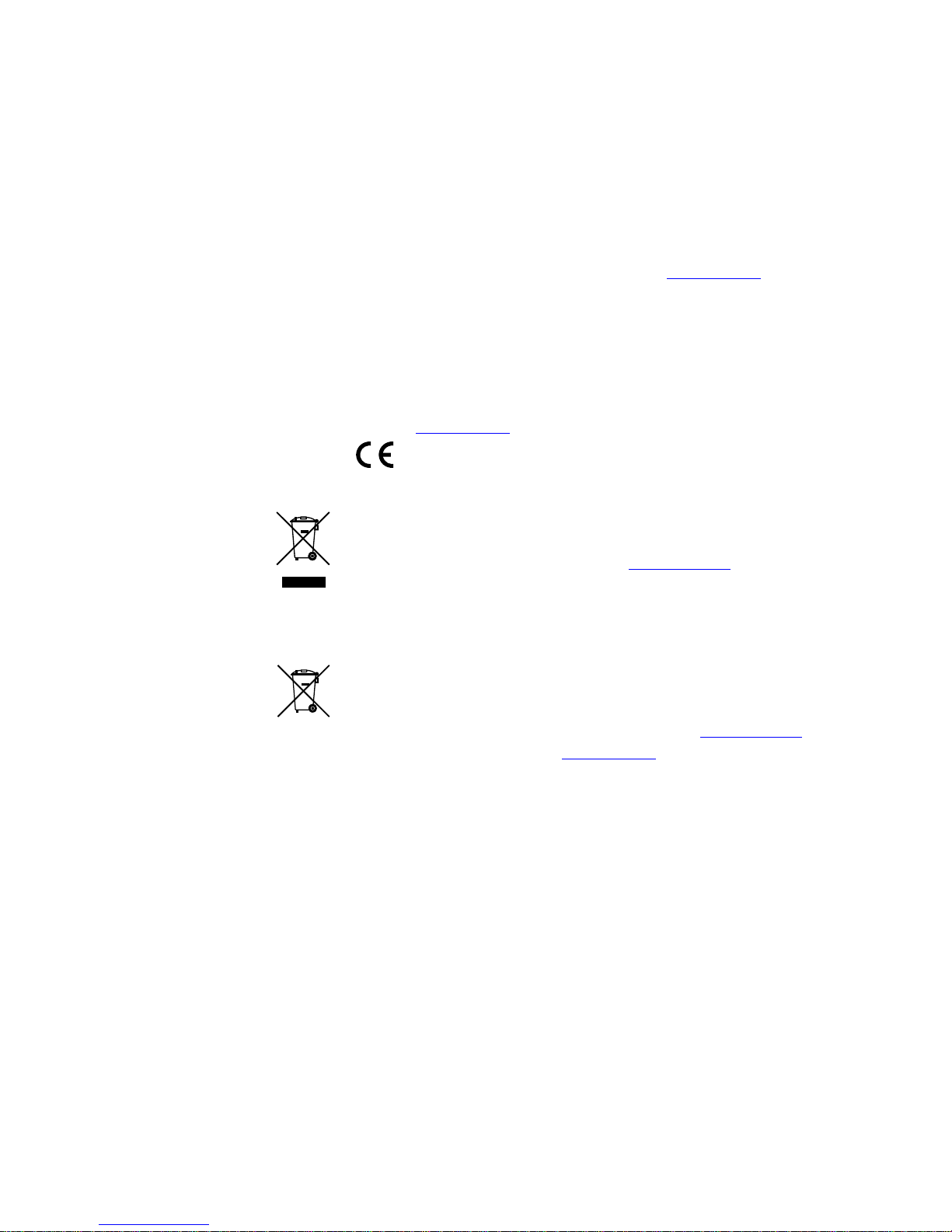
Copyright © 2010 GE Security, Inc.
This document may not be copied in whole or in part or otherwise reproduced without prior
written consent from GE Security, Inc., except where specifically permitted under US and
international copyright law.
Disclaimer
The information in this document is subject to change without notice. GE Security, Inc.
(“GE Security”) assumes no responsibility for inaccuracies or omissions and specifically disclaims
any liabilities, losses, or risks, personal or otherwise, incurred as a consequence, directly or
indirectly, of the use or application of any of the contents of this document. For the latest
documentation, contact your local supplier or visit us online at www.gesecurity.eu
This publication may contain examples of screen captures and reports used in daily operations.
Examples may include fictitious names of individuals and companies. Any similarity to names
and addresses of actual businesses or persons is entirely coincidental.
Trademarks and patents GE and the GE monogram are trademarks of General Electric Company.
Other trade names used in this document may be trademarks or registered trademarks of the
manufacturers or vendors of the respective products.
Intended use
Use this product only for the purpose it was designed for; refer to the data sheet and user
documentation for details. For the latest product information, contact your local supplier or visit
us online at www.gesecurity.eu
Certification and compliance
European Union directives
1999/5/EC (R&TTE directive): Hereby, GE Security declares that this device is in compliance with
the essential requirements and other relevant provisions of Directive 1999/5/EC.
2002/96/EC (WEEE directive): Products marked with this symbol cannot be disposed of as
unsorted municipal waste in the European Union. For proper recycling, return this product to
your local supplier upon the purchase of equivalent new equipment, or dispose of it at
designated collection points. For more information see: www.recyclethis.info
2004/108/EC (EMC directive): Non-European manufacturers must designate an authorized
representative in the Community. Our authorized manufacturing representative is:
GE Security B.V., Kelvinstraat 7,
6003 DH Weert, The Netherlands.
2006/66/EC (battery directive): This product contains a battery that cannot be disposed of as
unsorted municipal waste in the European Union. See the product documentation for specific
battery information. The battery is marked with this symbol, which may include lettering to
indicate cadmium (Cd), lead (Pb), or mercury (Hg). For proper recycling, return the battery to your
supplier or to a designated collection point. For more information see: www.recyclethis.info
Contact information For contact information see our Web site: www.gesecurity.eu
.
Page 3
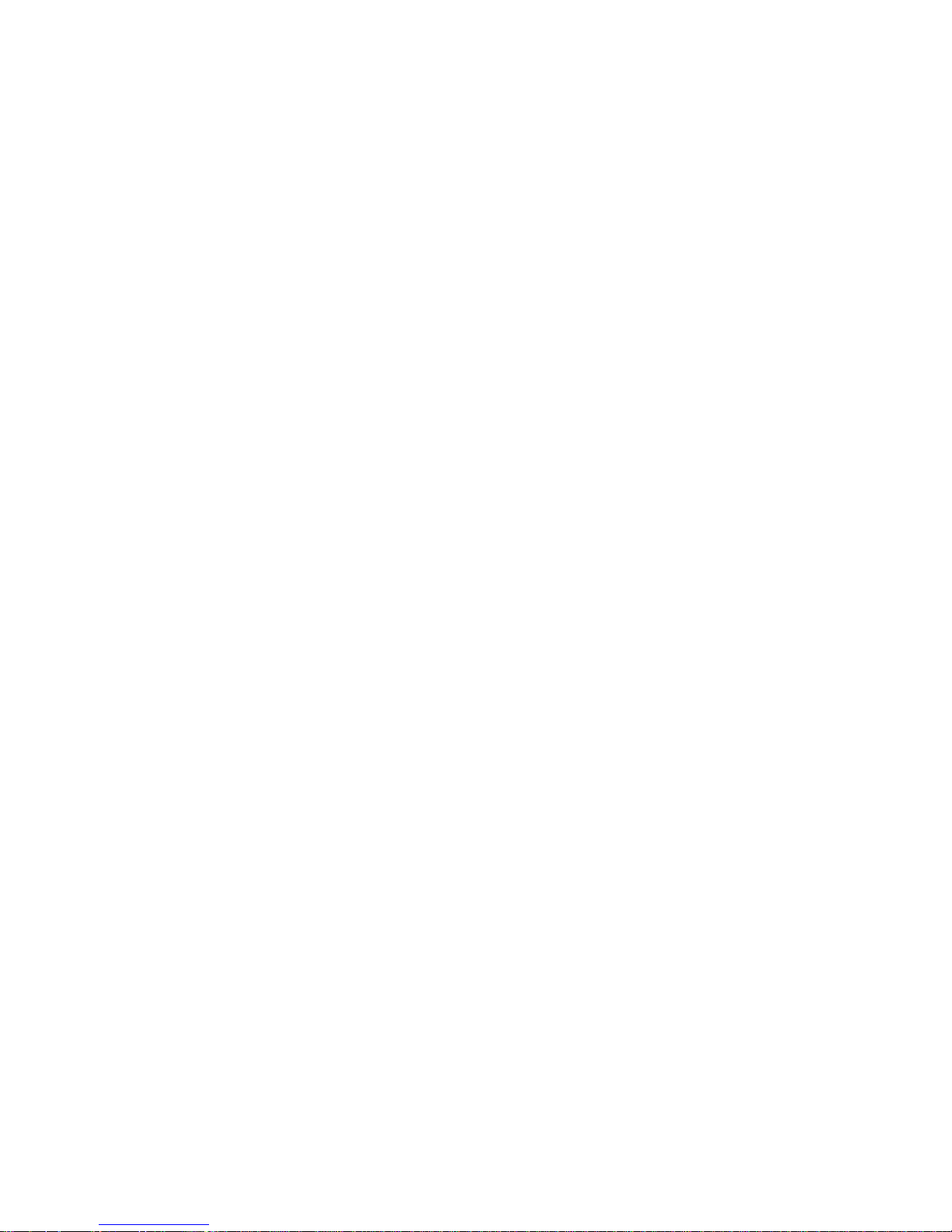
i
Content
1. Product overview ......................................................................................................................1
Product description ................................................................................................................................................................................ 1
Unpacking the TVR 40 and its accessories.................................................................................................................................. 1
Installation environment...................................................................................................................................................................... 2
2. TVR 40 installation....................................................................................................................3
Connecting the devices ........................................................................................................................................................................ 3
Connecting alarm inputs and outputs........................................................................................................................................... 4
Connecting the TVR 40 to a PC.......................................................................................................................................................... 4
Setting up a PTZ dome camera ........................................................................................................................................................ 5
Connect a TVR 40 to a PTZ dome camera ..................................................................................................................... 5
Configure the PTZ protocols for GE Security cameras............................................................................................. 5
Wiring the TVK-505U keypad............................................................................................................................................................. 7
Monitor connections .............................................................................................................................................................................. 8
3. Controlling the TVR 40 .............................................................................................................9
Using the front panel........................................................................................................................................................................... 10
Using the IR remote control..............................................................................................................................................................12
Using the mouse....................................................................................................................................................................................13
Using the Web browser......................................................................................................................................................................14
4. Basic operations..................................................................................................................... 16
Turning on the TVR 40 .........................................................................................................................................................................16
Logging in using PINs ..........................................................................................................................................................................17
Live mode..................................................................................................................................................................................................17
Selecting a monitor...............................................................................................................................................................................19
Viewing in multiscreen........................................................................................................................................................................19
Manual recording ..................................................................................................................................................................................20
Searching and playing back recorded video............................................................................................................................21
Control playback progress .................................................................................................................................................. 22
Search recorded video..........................................................................................................................................................23
Playback recorded video......................................................................................................................................................25
Archiving recorded files......................................................................................................................................................................26
Quick archive .............................................................................................................................................................................26
Manually select files to archive.........................................................................................................................................26
Automatically backup recorded files..............................................................................................................................28
Controlling a PTZ camera ..................................................................................................................................................................29
Manually acknowledging an alarm...............................................................................................................................................31
Overview of the menu structure.....................................................................................................................................................32
Navigating through a menu screen................................................................................................................................33
Turning off the TVR 40.........................................................................................................................................................................34
5. Display settings...................................................................................................................... 36
Selecting a language ...........................................................................................................................................................................37
Setting the device ID............................................................................................................................................................................ 38
Setting the PIN requirement.............................................................................................................................................................38
Page 4
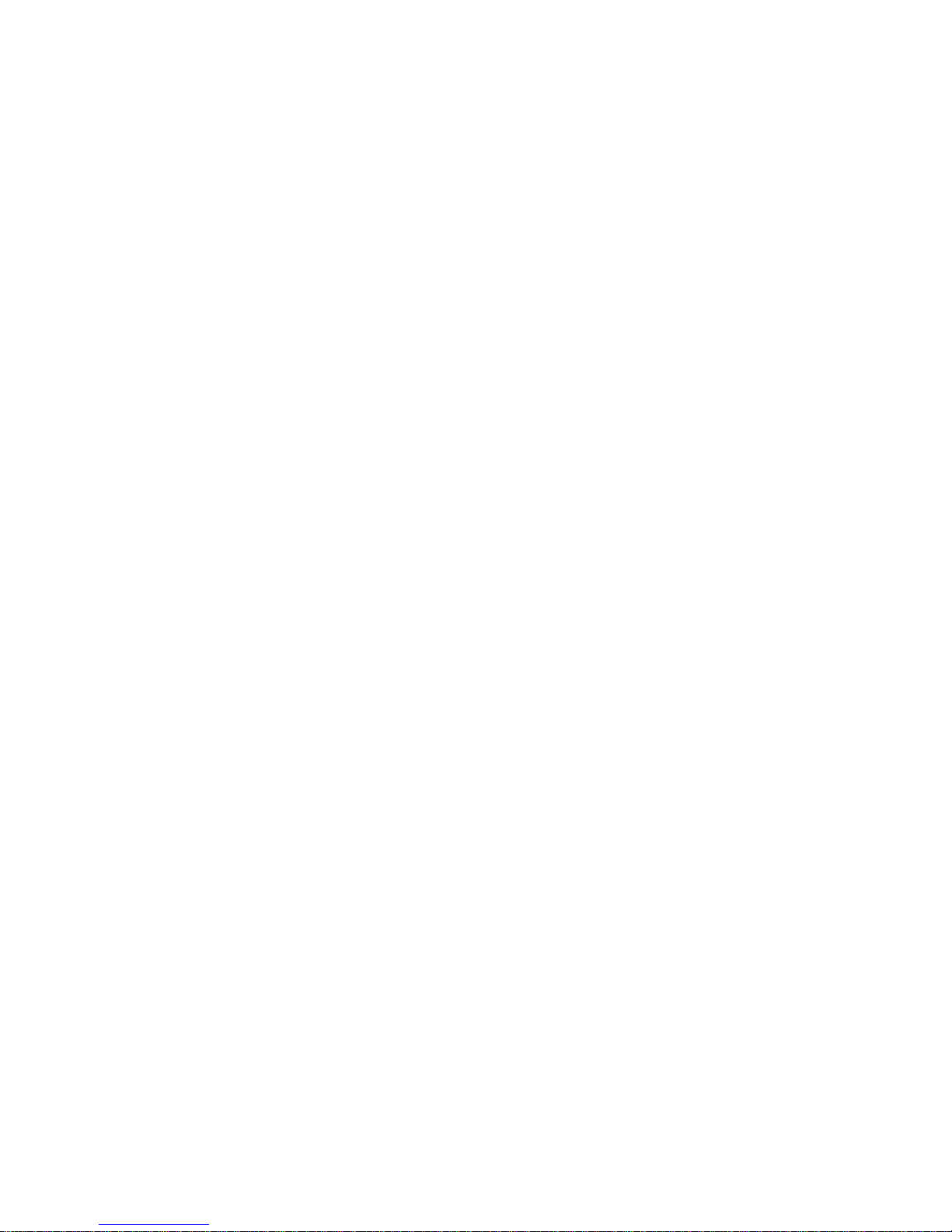
ii
Displaying the status bar...................................................................................................................................................................38
Menu timeout ..........................................................................................................................................................................................39
Selecting video standard ...................................................................................................................................................................39
Video scaling............................................................................................................................................................................................ 39
Menu transparency ..............................................................................................................................................................................40
Defining VGA resolution......................................................................................................................................................................40
Setting system time and date..........................................................................................................................................................40
Multiscreen and sequencing............................................................................................................................................................41
6. Camera settings..................................................................................................................... 44
Setting up the camera title................................................................................................................................................................45
Positioning the camera title..............................................................................................................................................................45
Modifying the image quality.............................................................................................................................................................46
Displaying the current time and date on-screen ...................................................................................................................47
Motion detection....................................................................................................................................................................................48
Privacy masks..........................................................................................................................................................................................52
Viewing a camera tamper alarm...................................................................................................................................................54
Setting up a video loss alarm...........................................................................................................................................................56
7. Recording settings................................................................................................................. 58
Configuring the recording settings ...............................................................................................................................................58
Responding to full HDD.......................................................................................................................................................................59
Using an external storage device for backup..........................................................................................................................60
Auto delete mode (ADM).....................................................................................................................................................................60
Modifying the recording parameters of a camera................................................................................................................60
Setting up a camera’s recording schedule................................................................................................................................63
8. Network settings.................................................................................................................... 66
Network settings....................................................................................................................................................................................67
E-mail settings ........................................................................................................................................................................................68
Advanced IP settings............................................................................................................................................................................69
PPPoE dial-up settings.........................................................................................................................................................................71
DDNS settings..........................................................................................................................................................................................72
9. Alarm settings ........................................................................................................................ 75
Alarm relay outputs..............................................................................................................................................................................75
External alarm input.............................................................................................................................................................................76
External alarm output .........................................................................................................................................................................78
Notification settings .............................................................................................................................................................................80
10. PTZ settings............................................................................................................................. 81
Description of preset, preset tour, and shadow tour options...........................................................................................82
PTZ settings ..............................................................................................................................................................................................82
Using preset positions.........................................................................................................................................................................83
Using shadow tours..............................................................................................................................................................................86
11. User settings ........................................................................................................................... 87
Overview of users and PINs..............................................................................................................................................................88
Modifying a user’s PIN.........................................................................................................................................................................89
Adding a new user ................................................................................................................................................................................89
Modifying operational rights............................................................................................................................................................90
Page 5

iii
Setting up a MAC....................................................................................................................................................................................91
Deleting a user........................................................................................................................................................................................92
12. System settings...................................................................................................................... 93
Capturing text insertions....................................................................................................................................................................94
Handling transaction information.................................................................................................................................................96
Configuring the RS-232.......................................................................................................................................................................97
Upgrading the firmware.....................................................................................................................................................................98
Restoring factory default settings .................................................................................................................................................99
Managing the hard drive................................................................................................................................................................. 100
Viewing system logs.......................................................................................................................................................................... 101
Rebooting the TVR 40 .......................................................................................................................................................................102
Viewing system information.......................................................................................................................................................... 103
13. Troubleshooting and support............................................................................................ 105
Troubleshooting your system....................................................................................................................................................... 105
Contacting technical support ....................................................................................................................................................... 106
Appendix 1: Specifications ........................................................................................................... 107
Index................................................................................................................................................. 109
TVR 40 Menu Map........................................................................................................................... 112
Page 6
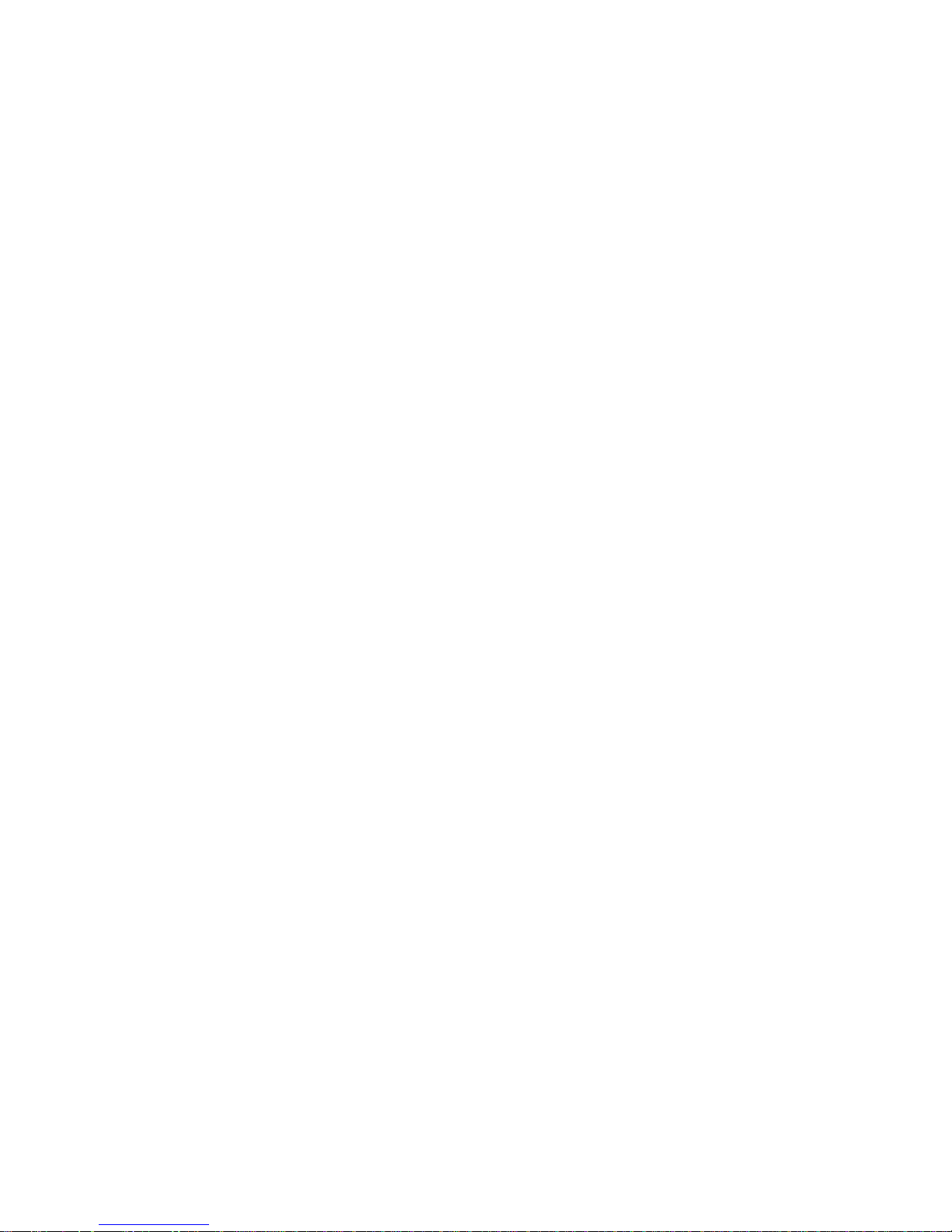
Page 7
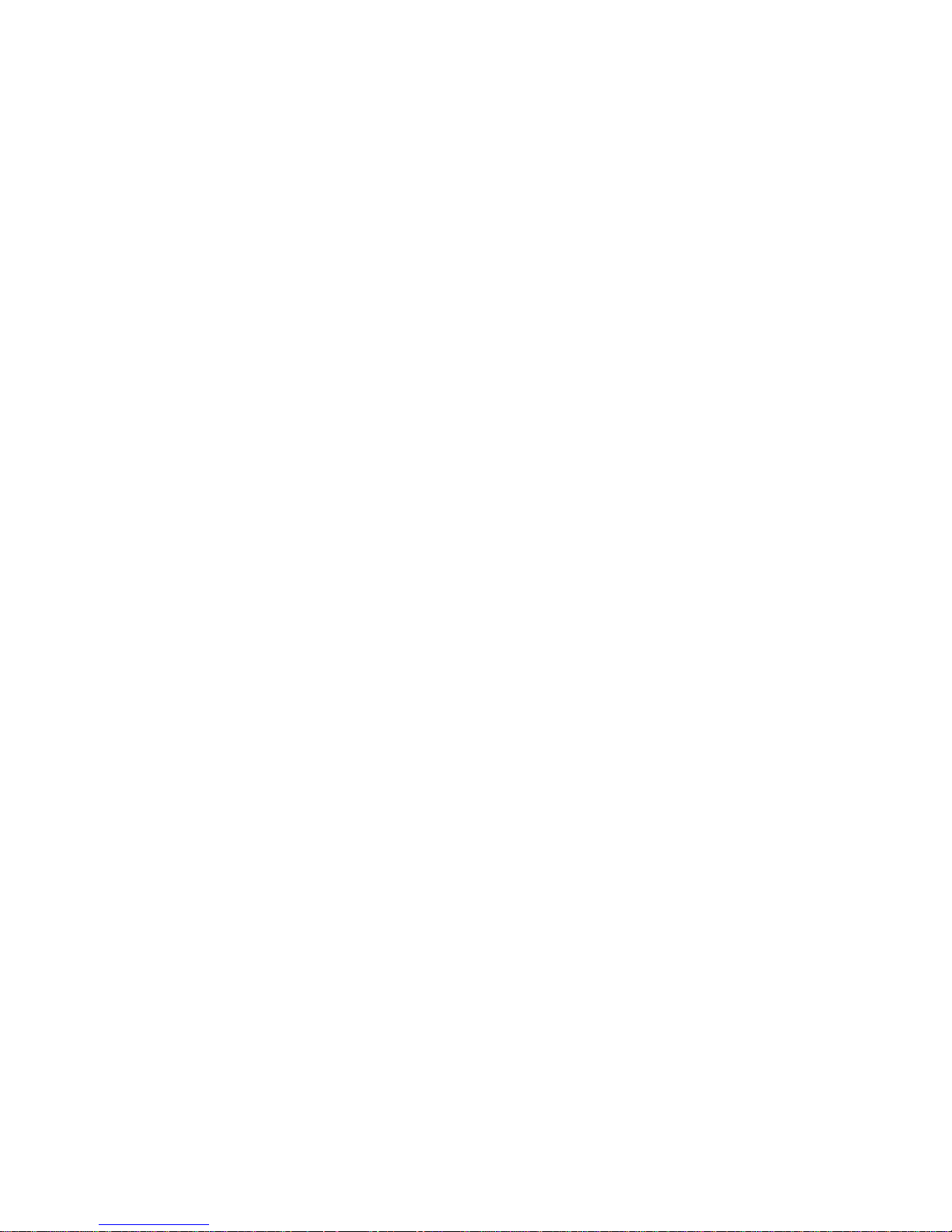
TruVision DVR 40 User Manual 1
1. Product overview
Product description
The second generation of TVR 40 uses H.264, the latest video compression standard. This standard
offers 25 frames per channel per second at CIF resolution. This compression technology delivers
compact but excellent quality images.
The TruVision DVR 40 offers 4, 8 or 16 channels of analog recording, all up to 4CIF resolution (704 x
576). The dual streaming functionality allows the user to set up different settings for recording and
streaming video. TVR 40 supports both variable bit rate and variable frame rate. The dual streaming
functionality allows the user to set up different settings for recording and streaming video. TruVision
DVR 40 incorporates Triplex functionality for simultaneous transmitting, viewing live video, and
recording.
The TruVision DVR 40 series embedded digital video recorder is a digital surveillance product. It uses
an embedded microcontroller TVR 40 (MCU) and an embedded real-time operating system (RTOS),
combining the most advanced technology in the information industry, such as video and audio
encoding/decoding, hard disk recording, and TCP/IP. The firmware is burned into the flash, making it
more stable and reliable.
TruVision DVR 40 series has the features of both a digital video recorder (DVR) and a digital video
server (DVS). It can be used as a standalone device but also to build a powerful surveillance network,
such as widely used in the banking, telecommunications, manufacturing, and transportation sectors.
Unpacking the TruVision DVR 40 and its accessories
When you receive the product check the package and contents for damage, and that all the items
are included. There is an item list in the package. If any of the items are damaged or missing, please
contact your local supplier.
Page 8
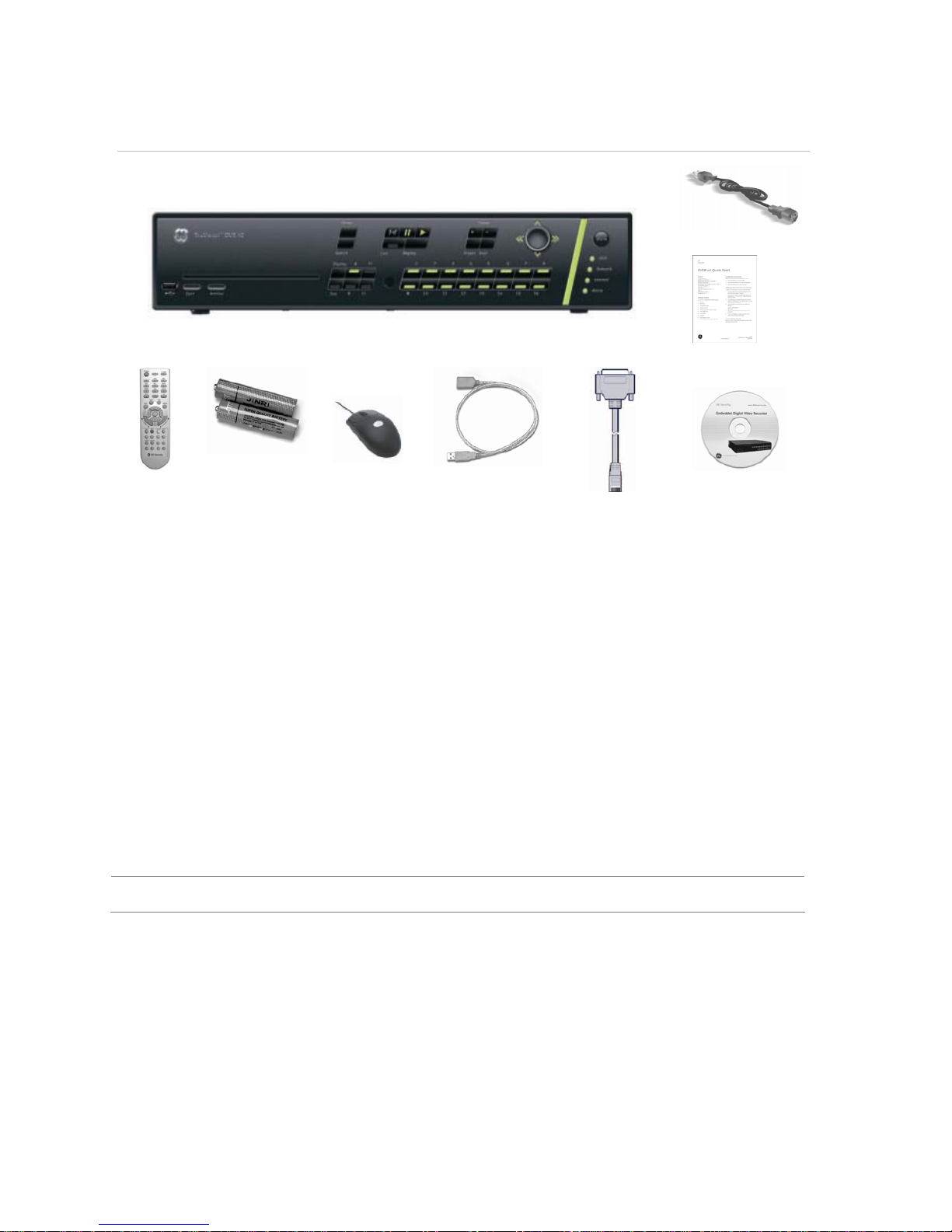
2 TruVision DVR 40 User Manual
Figure 1: Items shipped with product
AC mains cable
QuickStart Guide
IR remote
control
AAA batteries USB mouse USB extension cable RS-232 cable CD with
documentation &
utilities
Installation environment
Ventilation: Do not block any ventilation openings. Install in accordance with the manufacturer’s
instructions. Ensure that the location planned for the installation of the unit is well ventilated.
Regularly clean the unit by gently brushing it.
Temperature: Consider the TruVision DVR 40’s operating temperature (-10 to 50°C) and noncondensing humidity specifications (10 to 90%) before choosing an installation location. Extremes of
heat or cold beyond the specified operating temperature limits may cause the TruVision DVR 40 to
fail. Do not install the unit on top of other hot equipment. Leave space between rack mounted units.
Moisture: Do not use the unit near water. Moisture can damage the internal components. To reduce
the risk of fire or electric shock, do not expose this unit near to rain or moisture.
Chassis: Other equipment may be placed on top of the unit if it weighs less than 16 kg.
WARNING: Before installing the unit, please ensure that the power to the unit is switched off.
Page 9

TruVision DVR 40 User Manual 3
2. TruVision DVR 40 installation
This section describes how to connect the TruVision DVR 40 unit.
Connecting the devices
Figure 2 shows the back panel connections and describes each connector. There are variations
between the different model types.
Figure 2: TruVision DVR 40 back panel connections (16-channel model shown)
Required connections
A. Connect up to 16 cameras to the standard BNC video inputs.
Note: If a camera is incorrectly connected to the TVR 40, the monitor shows a Video Loss message. Check the
connection and reconnect the camera if necessary.
B. Connect monitor A (main) to the output VIDEO OUT. Connect the audio output () to AUDIO OUT if required. You can
use either analog or VGA output. Both outputs will display the same video information.
Optional connections
C. Connect a spot monitor (Mon B) to the TVR 40. Connect the monitor video to VIDEO OUT. Connect the monitor audio (if
used) to AUDIO OUT ().
D. Connect up to 16 audio signals to the standard BNC audio inputs (315 mV).
E. For future use.
F. Connect the VGA display (max. 1024 × 768 @ 60 Hz).
G. Connect an ATM or optional ProBridge using the supplied RS-232 cable.
Page 10
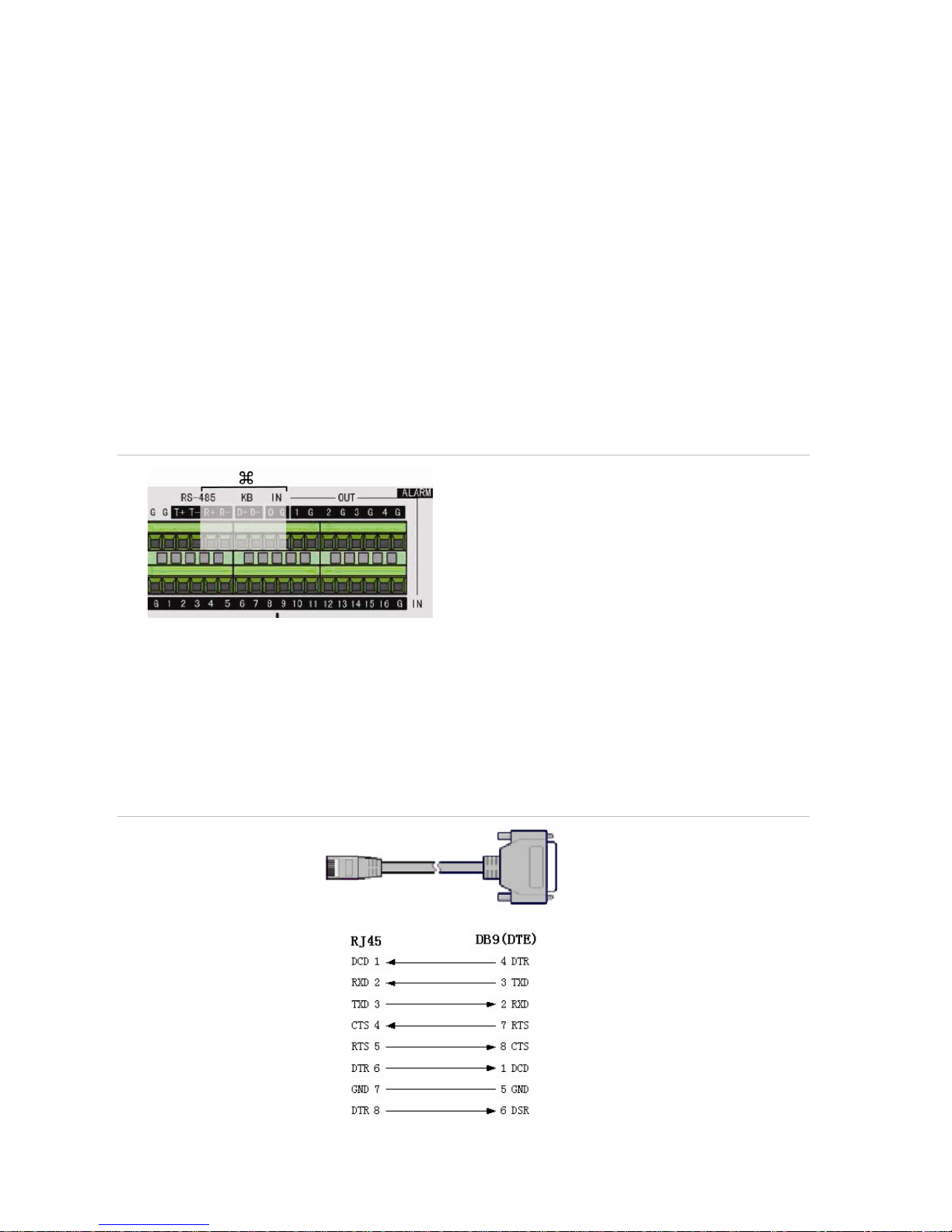
4 TruVision DVR 40 User Manual
H. Connect the network devices.
I. Connect the USB mouse (supplied).
J. Connect the E-SATA for archive and storage expansion.
K. Terminate the line using this RS-485 switch. The default setting is OFF.
L. Connect the external data and alarm input/output (I/O) cable. See Figure 3 on page 4 for more information.
M.
Connect the TVR 40 to ground.
Power connection
N. Connect the power cord to the TVR 40. Be sure all devices are connected and turned on before you turn on the
TruVision DVR 40.
Connecting alarm inputs and outputs
Figure 3: Connecting the external data and alarm I/O cable
: Not used
RS-485 T+ T-: Connect PTZ camera data
Alarm output port:
1-G to 4-G: 4 relay ports
Alarm input port:
G: Common ground)
1 to 16: Alarm inputs, NO/NC supported
Connecting the TVR 40 to a PC
Use a RS-232 cable to connect the unit to a PC. Figure 4 describes the pin connections to use when
connecting the serial port of the TVR 40 to a device using a DB9 connector such as on a PC.
Figure 4: The pin connections of a RS-232 cable
TVR 40
PC
Pin configuration
Page 11
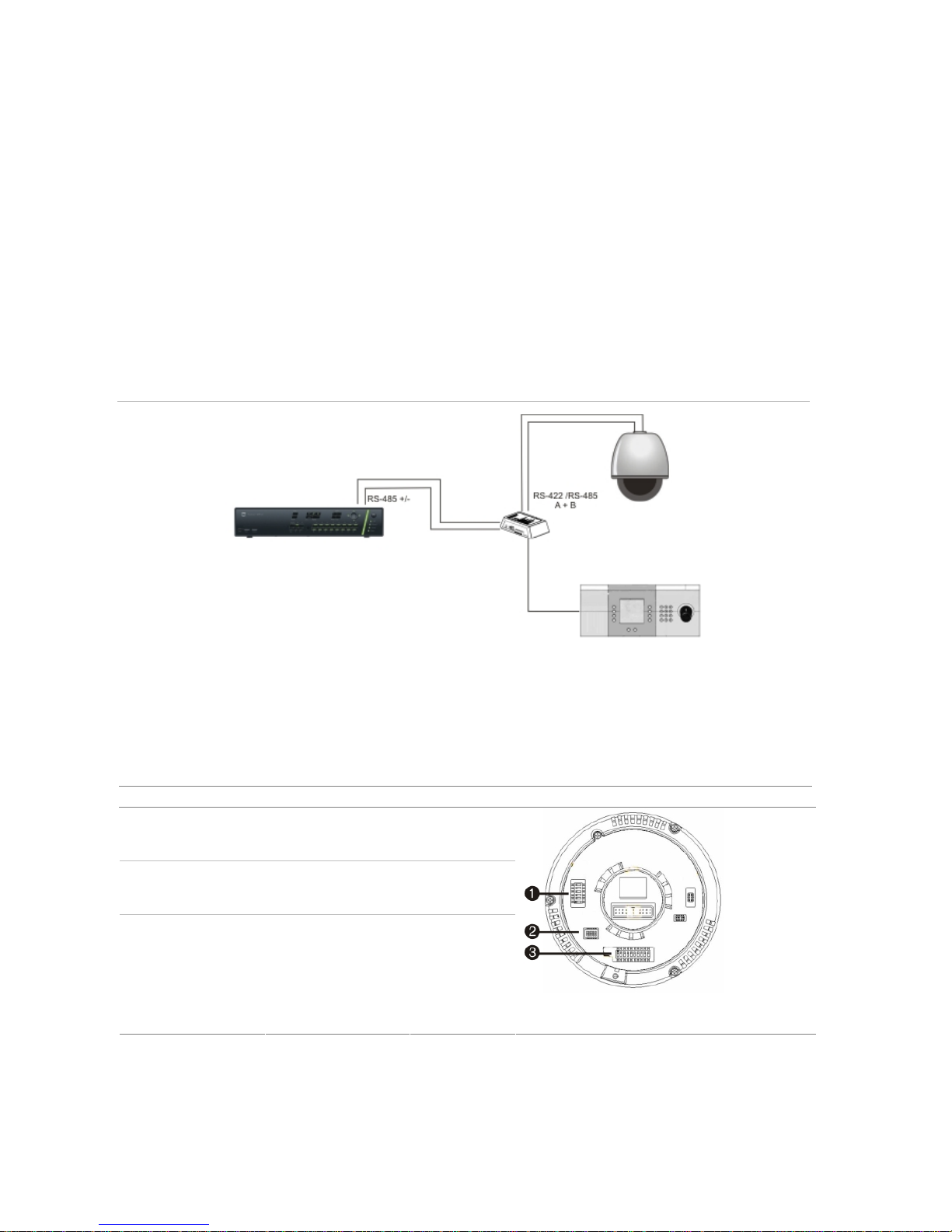
TruVision DVR 40 User Manual 5
Setting up a PTZ dome camera
Use the USB mouse provided or the optional KTD-405 keypad for local telemetry control. If using the
TVR 40 over a network, use the web browser to control the PTZ dome cameras.
The supported protocols are: GE, Pelco-D, and Pelco-P
For information on setting up the PTZ protocols and presets, see “PTZ settings” on page 82.
Connect a TVR 40 to a PTZ dome camera
Use the input/output box that is supplied with the TVK-505U keypad to connect both a PTZ dome
camera and a keypad to the TVR 40. See Figure 5 below.
Figure 5: Connecting a TVR 40 to a PTZ dome camera
Configure the PTZ protocols for GE Security cameras
Before the PTZ cameras are assembled in their housings, set their protocol and address DIP switches
for the TVR 40. See Table 1 below for the different GE Security’s
PTZ camera configurations.
If you are using PTZ cameras from another company, please refer to their configuration instructions.
Table 1: Configuring GE Security PTZ cameras
Camera Switch setting
TruVision Dome
12X PTZ: Indoor
Dome
Protocol DIP
switches
000000
RS-485
communication DIP
switches
0000000000
Camera ID DIP
switches
0000
1. Protocol DIP switches; 2. RS-485 communication
DIP switches; 3. Camera site ID DIP switches
Page 12
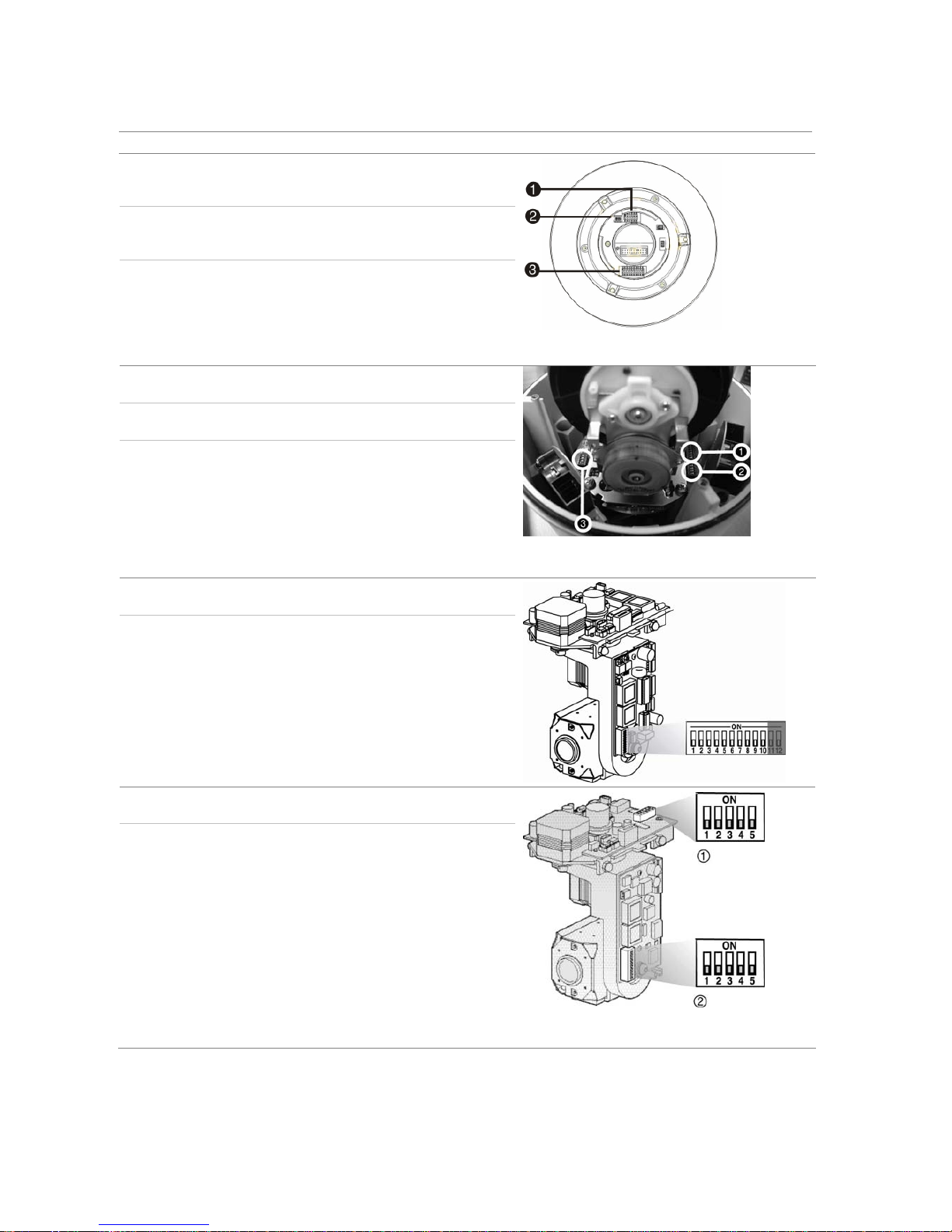
6 TruVision DVR 40 User Manual
Camera Switch setting
TruVision Dome
12X PTZ: Outdoor
Dome
Protocol DIP
switches
000000
RS-485
communication DIP
switches
0000000000
Camera site ID DIP
switches
0000
1. Protocol DIP switches; 2. RS-485 communication
DIP switches; 3. Camera site ID DIP switches
TruVision Dome 16
PTZ
Protocol DIP
switches
1011
Address DIP
switches
0000
Baud rate 0000
1. Address switches; 2. Baud switches; 3. Protocol
switches
CyberDome Protocol DIP
switches
Auto
Address DIP
switches:
0000000000
CyberDome II
Protocol DIP
switches
0000
Address DIP
switches:
0000
1. Protocol switches; 2. Address switches
Page 13
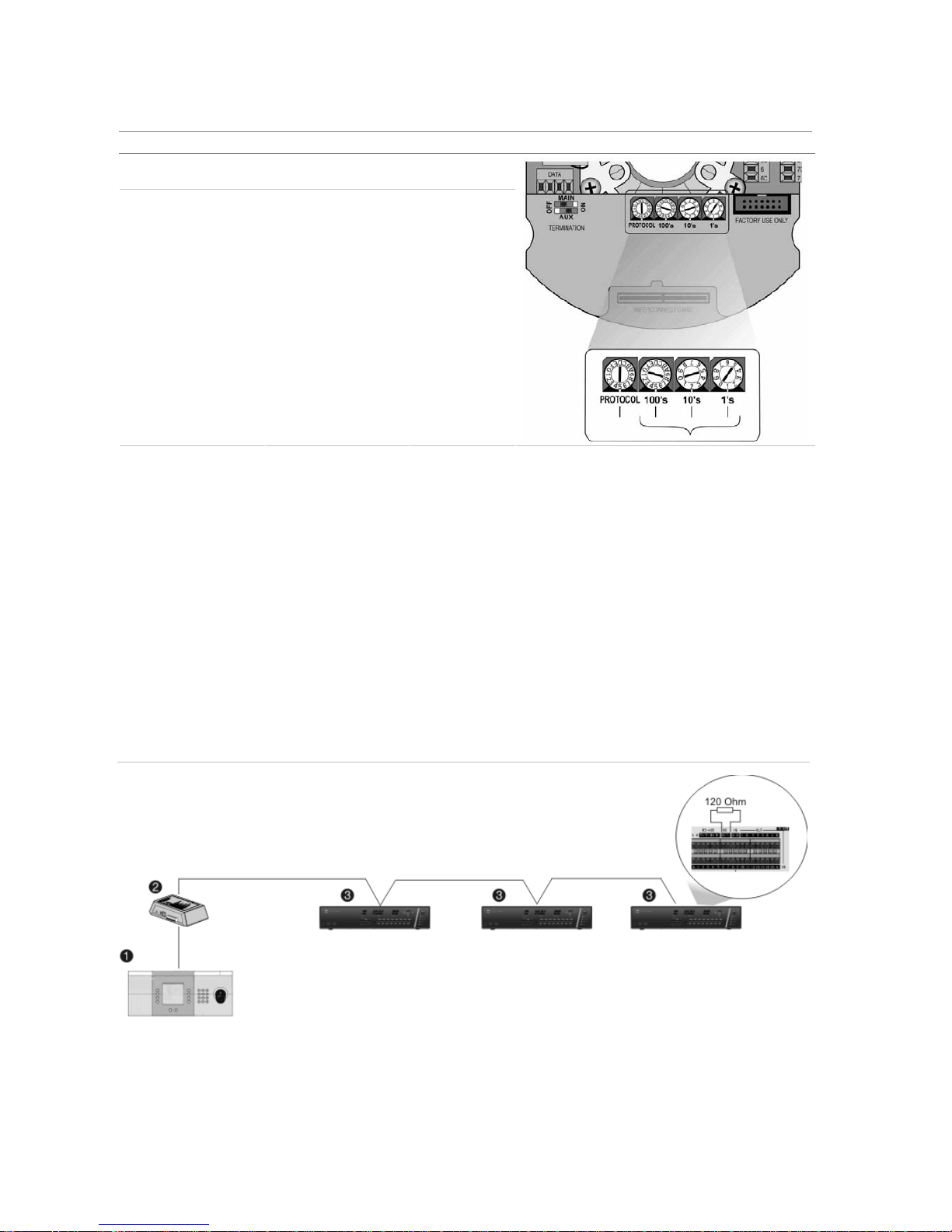
TruVision DVR 40 User Manual 7
Camera Switch setting
Legend Protocol DIP
switches
5
Address DIP
switches:
0000
Wiring the TVK-505U keypad
The TVK-505U keypad uses RS-485 simplex wiring. The signal is transferred by a single twisted pair
line. An unshielded CAT5 network cable is recommended for normal applications. Use a shielded CAT5
cable if the cables could be exposed to interference.
The maximum number of TVR 40s that can be installed in one bus is 31, with a maximum cable length
of 1200 m. Both can be expanded using a signal distributor.
Both the first and the last device in series should be terminated with 120 Ohm resistance to minimize
line reflections. See Figure 6 below.
Figure 6: RS-485 bus serial wiring
1. TVK-505 keypad; 2. I/O box; 3. TVR 40
Page 14
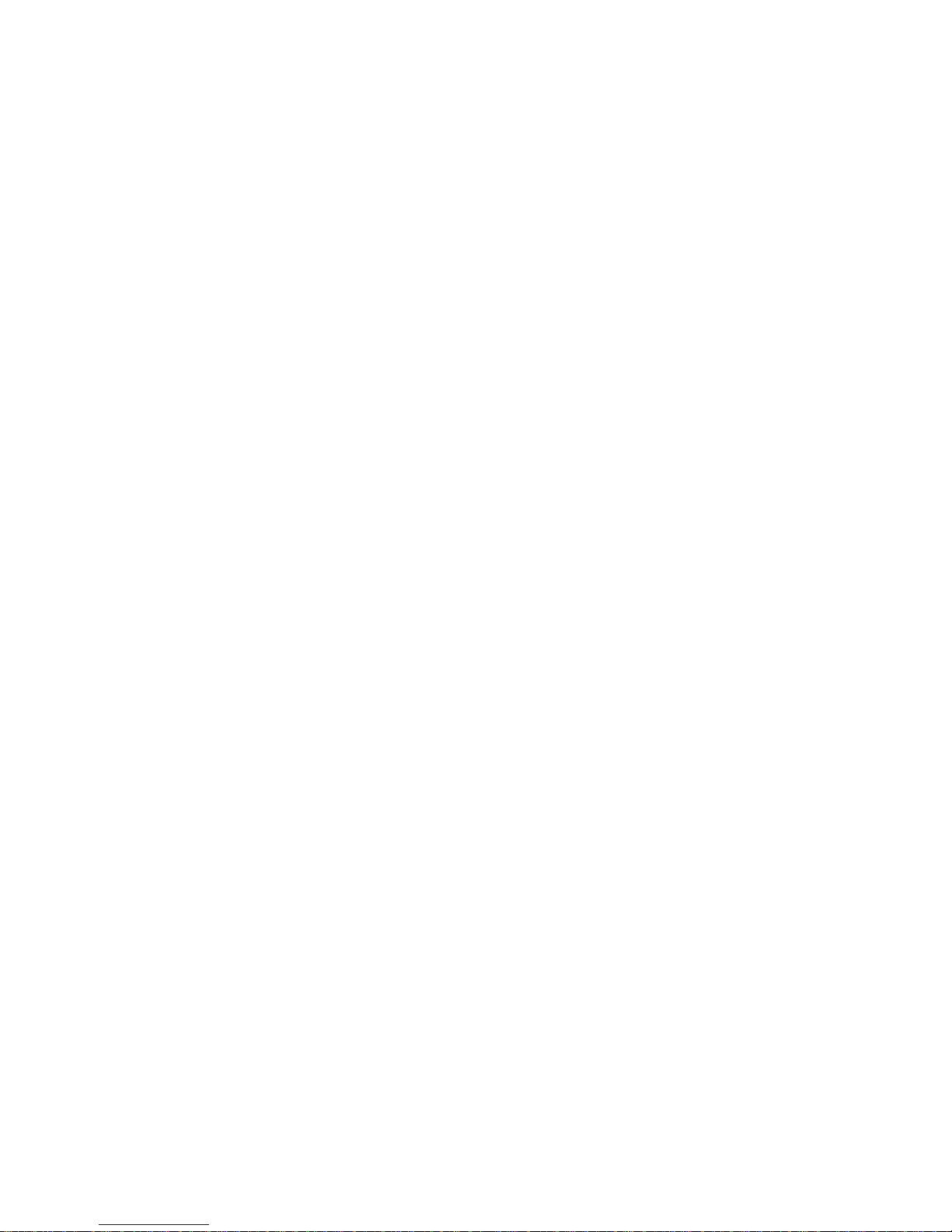
8 TruVision DVR 40 User Manual
Monitor connections
Connect the unit to the monitors via 75-ohm video coaxial cables with BNC connectors. The unit
provides a 1 Vpp CVBS signal.
Page 15
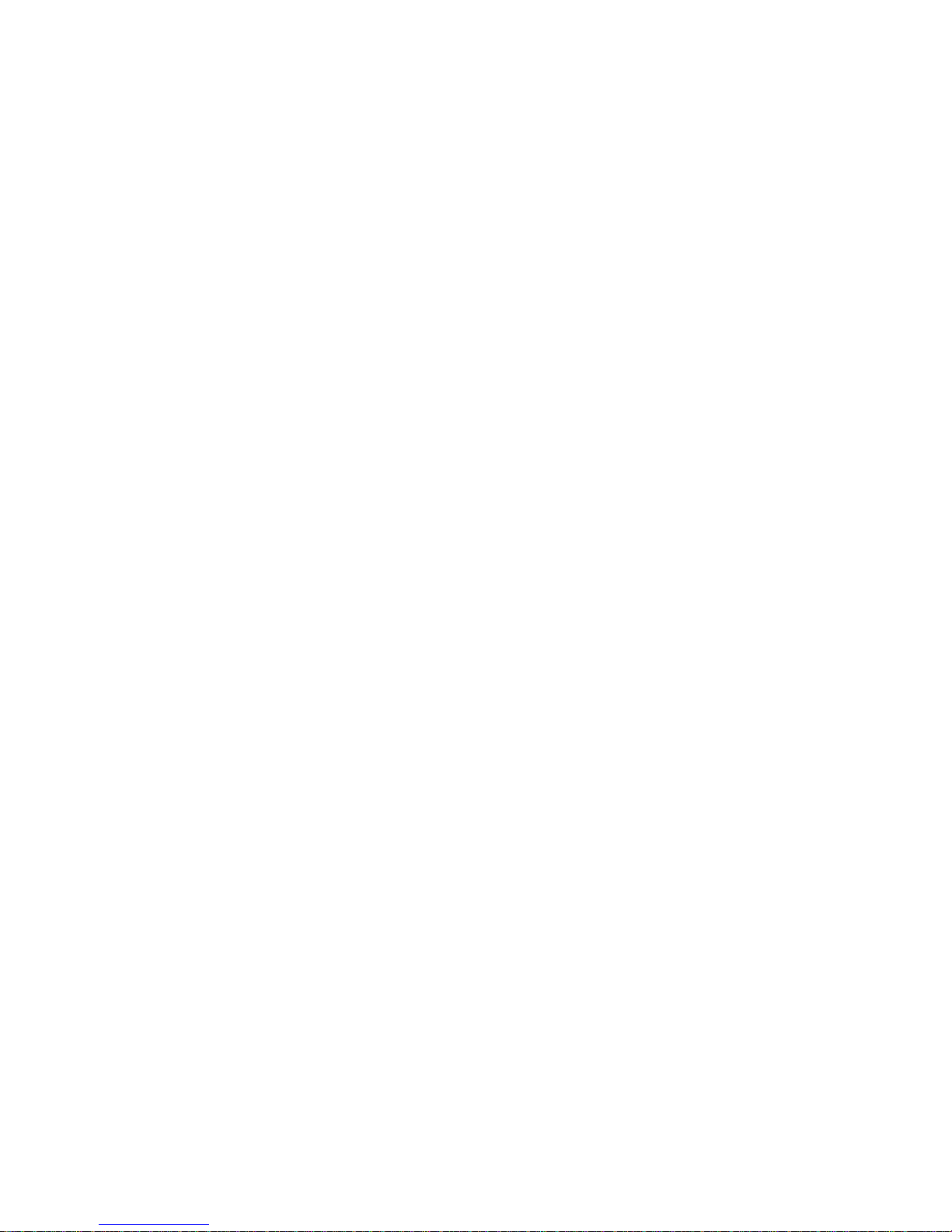
TruVision DVR 40 User Manual 9
3. Controlling the TVR 40
There are four ways to control the TVR 40 menu options:
Front panel control
IR remote control
Mouse control
Web browser control
These options are described in the following sections.
Page 16
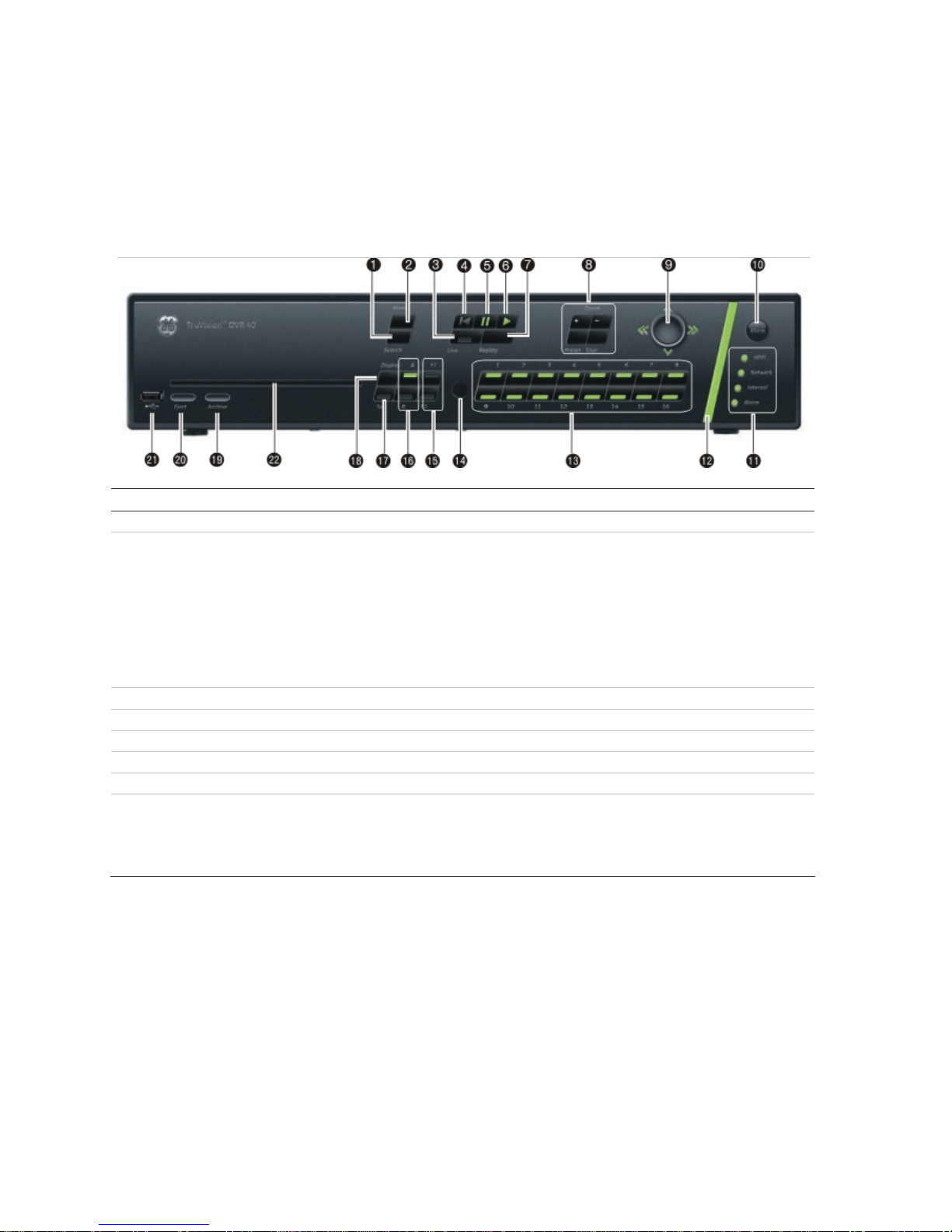
10 TruVision DVR 40 User Manual
Using the front panel
The buttons on the front panel control all functions. The LED indicators light up or flash to alert you to
various conditions. The functions available can be limited by setting passwords. See Figure 7.
Figure 7: Front panel
Item Name Description
1. Search Press to open the Playback menu to search for and playback recorded videos.
2. Menu This button has several functions depending on the operation used.
In Live mode:
Press to open the Main menu.
In menu mode:
If an edit box of a menu option is selected, press the button to exit the option.
If a check box or list box of a menu option is selected, press the button to exit the
option and return to the Main menu. Press again to return to live mode. Any
changes made will not be saved.
3. Live Press to return to live mode.
4. Playback Press to playback the oldest file in the system.
5. Playback Pause Press to pause playback.
6. Instant Playback Press to playback the most recent three minutes of video recorded.
7. Replay Press to playback current file.
8. PTZ Control Displays the PTZ control of the selected camera, if PTZ is supported.
Zoom +/-: Press to zoom camera image in and out.
Preset: Select a pre-programmed Preset option.
Tour: Select a pre-programmed Shadow Tour option.
Page 17
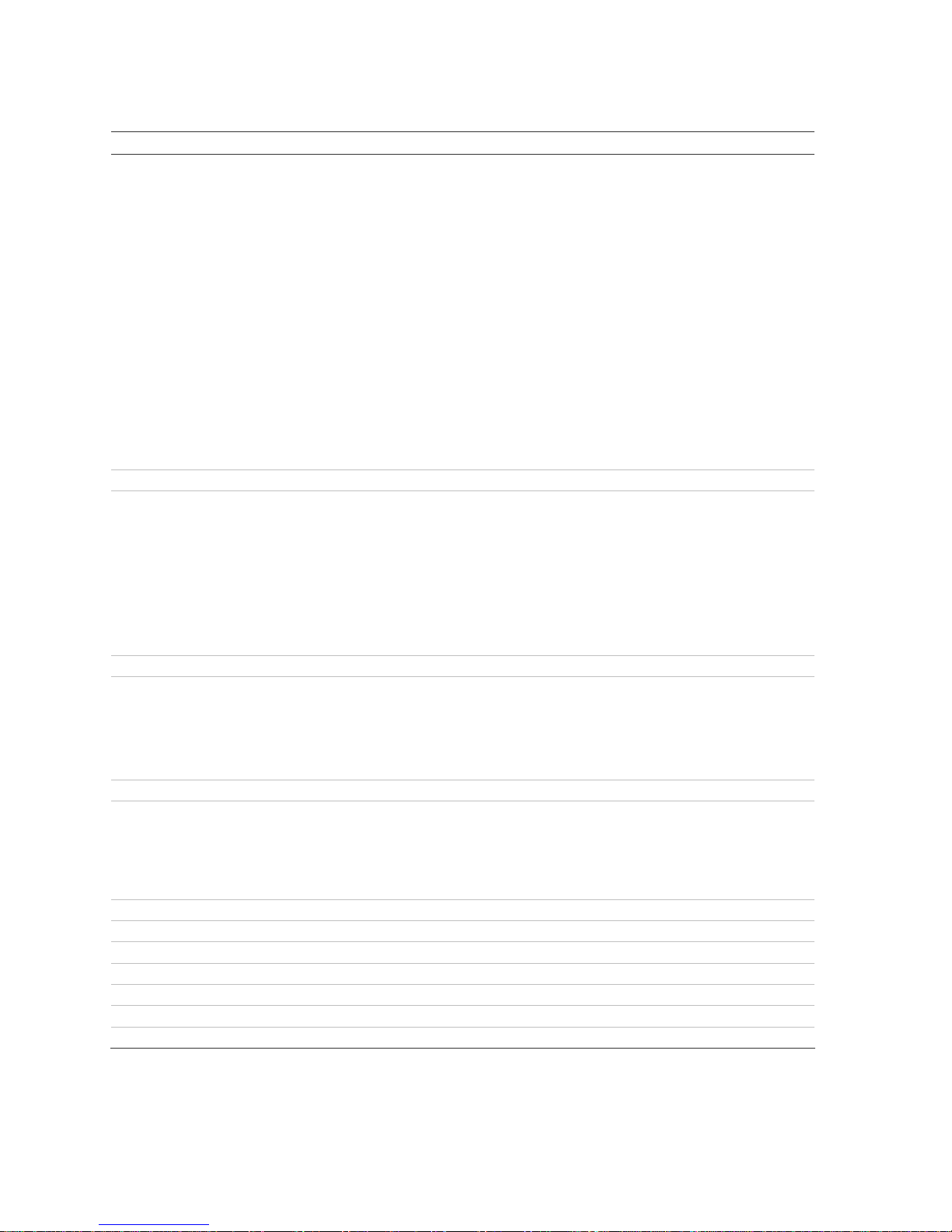
TruVision DVR 40 User Manual 11
Item Name Description
9. Trigger-point joystick Use to select options in a menu and to control playback. Press for Enter. LED
arrows are lit when the jog is active.
In live mode:
Press to enter PTZ mode.
In menu mode:
Move the joystick left/right and up/down to position cursor in menu screen. Press
for Enter.
In PTZ mode:
Move the joystick left/right and up/down to position cursor in menu screen. Press
for Enter.
In playback mode:
Rotate the joystick to control the movement of the PTZ camera.
Move left: Decrease speed.
Move right: Increase speed.
Move up: Jump forwards 30 seconds.
Move down: Jump backwards 30 seconds.
10. Manual Alarm Press to manually acknowledge an alarm.
11. Status LEDs HDD: Green – Hard drive is working correctly.
Red – Fault.
Network: Green – Network working correctly.
Red – Fault.
Internal: Green – Device is working correctly.
Red – There are internal errors.
Alarm: Green – No external alarm.
Red – indicates an external alarm status.
12. Alarm indicator Flashes red when there is an alarm.
13. Cameras Each camera has its own numeric button.
No light - Camera is disabled.
Green - Connected and working correctly
Red (flashing) - Camera is in alarm mode.
Red (steady) - Video loss.
14. IR remote receiver This is the receiver for the IR remote control.
15. F1 / F2 Press to select F1 or F2 functions. The functions vary depending on the operation
used such as:
- Select displayed time format.
- Archive recordings or specific segment of a recording.
- Select motion detection and privacy mask zones on-screen.
16. Monitor selection Press to toggle between monitors A and B.
17. Seq Press to sequence cameras in live mode.
18. Display Press to view multiscreen format.
19. Archive Press to open the Search Archive menu.
20. Eject Push to eject CD-ROM from the drive.
21. USB Insert USB device such as a mouse or storage media.
22. DVD slot Insert CD or DVD disk.
Page 18
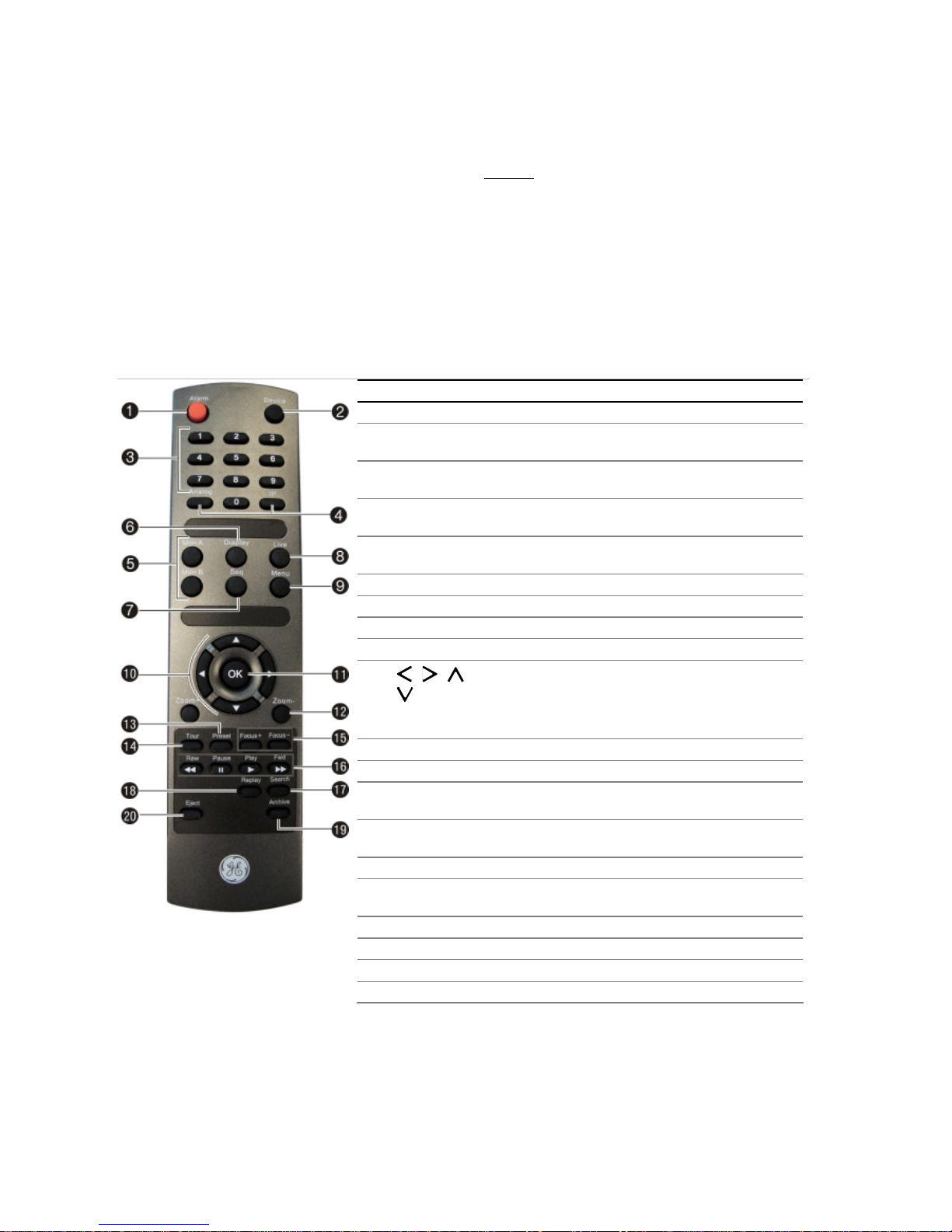
12 TruVision DVR 40 User Manual
To silence the audible button feedback
At any time press and hold down the Menu button for at least
five seconds. The audible button
feedback will activate or deactivate depending on the current status. Press Menu to return to live
mode.
Using the IR remote control
The IR remote control operation is similar to the front panel operation.
Figure 8: Description of the IR remote control
Item Description
1. Alarm Acknowledge an alarm.
2. Device Enable/disable the IR remote control to control the
TVR 40.
3. Numeric
buttons
Select a camera, and enter a number in a menu
option.
4. Analog and IP Analog is equivalent to FI, and IP to F2, on the front
panel.
5. Mon A and
Mon B
Toggle between monitors A and B.
6. Display Toggle between the multiscreen views.
7. Seq Start /stop sequencing.
8. Live Return to live mode.
9. Menu Activate the main menu.
10. , , ,
In Menu mode: Use left or right arrow buttons to select
and up or down arrow buttons to edit entry.
In PTZ mode: Use to control PTZ.
In Playback mode: Use to control playback speed.
11. OK
Confirm selection.
12. Zoom + and - Use to control zoom of camera lens.
13. Preset Enter preprogrammed three-digit code to call up a
preset.
14. Tour Enter preprogrammed three-digit code to call up
shadow tour.
15. Focus + and - Use to control focus of camera lens.
16. Playback
control
Use to control playback (Rewind, Pause, Play, and Fast
Forward).
17. Search Open the Search menu.
18. Replay Replay the selected file from the beginning.
19. Archive Open the Quick Archive menu.
20. Eject Eject the CD or DVD disk.
To insert batteries into the IR remote control
1. Remove the battery cover on the IR remote control.
2. Insert the batteries. Observe the correct battery polarity (+ and -).
3. Replace the battery cover.
Page 19
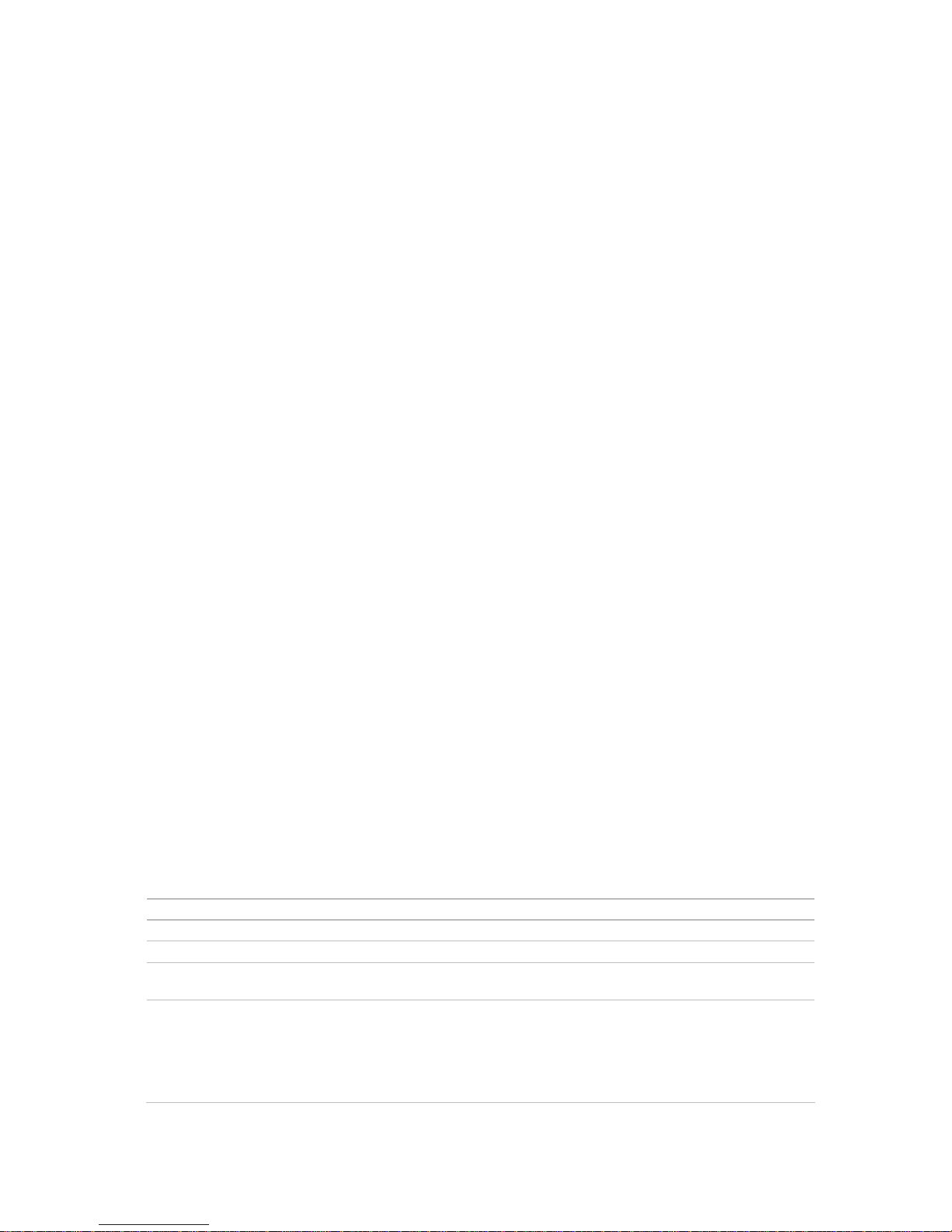
TruVision DVR 40 User Manual 13
To connect the remote control to the TVR 40
1. Press the Device button on the IR remote control.
2. Enter the device ID. The TVR 40 default ID is 1.
Note: See “Setting the device ID” on page 38 for information on how to change the device ID.
To disconnect the IR remote control
1. Press the Device button on the IR remote control. It cannot now be used to operate the DVR.
When the IR remote control does not function properly
Check the battery polarities
Check that the batteries are sufficiently charged
Check that the IR remote control sensor is not masked
If the problem persists, please contact your local supplier.
Using the mouse
Use the USB mouse provided with the TVR 40. It can carry out the same operations as the front panel
and remote control.
Connect the mouse to the DVR by simply plugging the mouse USB connector into one of the USB
ports on the TVR 40. The mouse is immediately operational.
To use the mouse in live mode
Scroll forwards and backwards between cameras: When in full-screen mode use the scroll
button on the mouse to scroll forwards and backwards through the cameras.
Toggle between full-screen and multiview: When in multiview double-click the left button of the
mouse on a camera to open it in full-screen view. Double-click again to return to multiview.
To access the mouse control menu
In live mode right-click the mouse to open its control menu. It has eight menu options, which are
listed in Table 2.
Table 2: Mouse control menu
Menu option Description
Menu Jump to the main menu.
Camera Select a specific individual camera.
Multi Screen Select multiview. The multiview selection presented depends on the number of cameras
connected to the TVR 40.
PTZ Control Control a PTZ camera. See Table 4 on page 30 for the description of the PTZ control icons.
Right-click the mouse to get the following options:
• Channel: Select the camera to control
• Preset: Select a preset number to use
• Exit: Return to live mode
Page 20
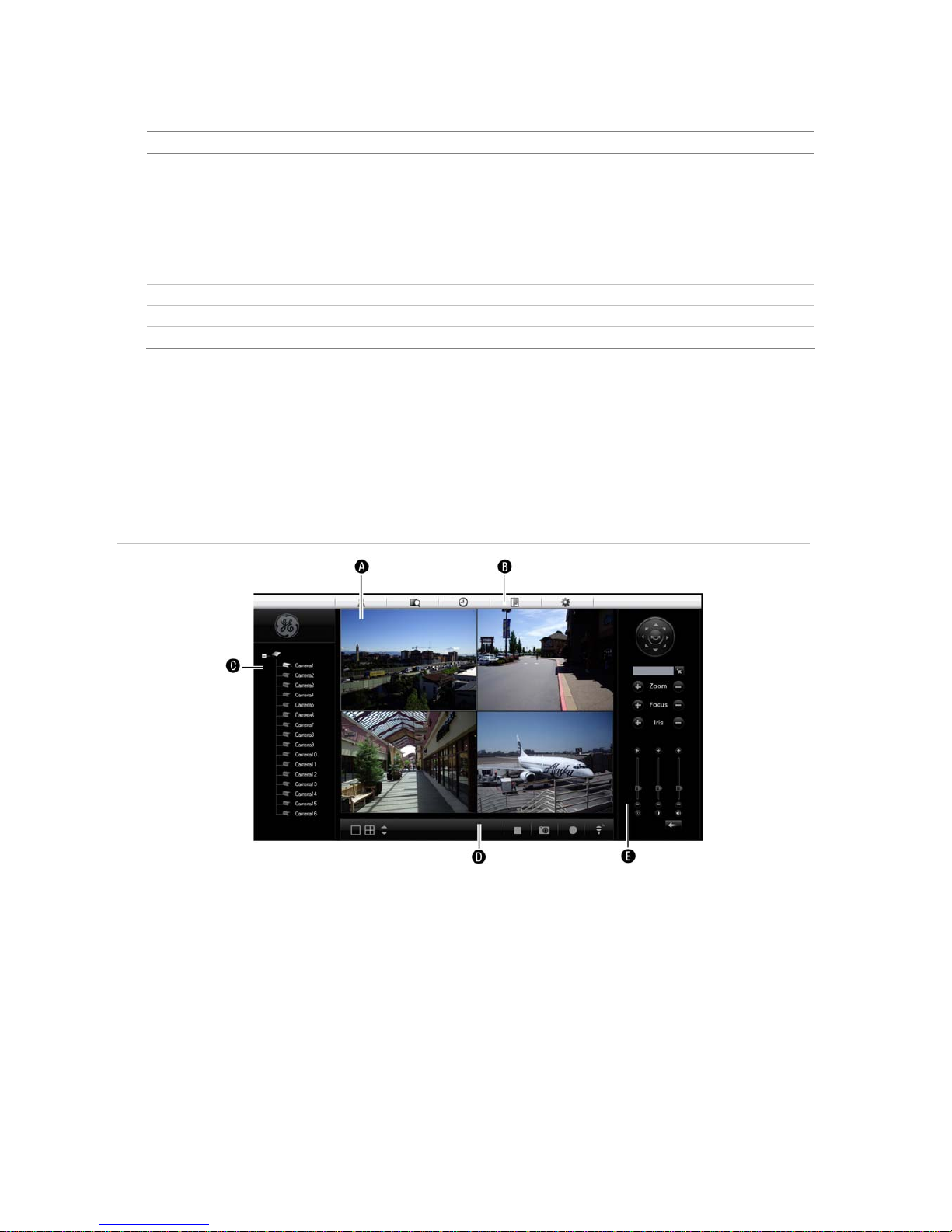
14 TruVision DVR 40 User Manual
Menu option Description
Instant Replay Get an instant replay of the last five minutes recorded from all cameras in either full-screen
view or multiview. See section ““Playback recorded video” on page 25 for more information.
During the playback right-click the mouse to jump to the Playback menu.
Search Jump to the Playback menu. See “Searching and playing back recorded video” on page 21.
Select for recordings with specific criteria, such as particular camera, type of event, time,
and text.
Right-click the mouse to return to live mode.
Manual Record Manual Record menu screen appears. See “Manual recording” on page 20.
Status Bar Toggle the on-screen status bar on/off.
Swap Monitor Toggle between monitors A and B.
Using the Web browser
The TVR 40 Browser lets you easily view, record, and playback video as well as manage all aspects of the
system from any Internet location. It has easy-to-use controls that give you quick access to the functions you
require. See Figure 9 below for the layout.
Figure 9: TVR 40 Browser layout (Live mode shown)
A. Viewer: View live and recorded video.
B. Navigation bar: Access live and playback video. Explore the TVR 40 internal log, and carry out comprehensive
remote maintenance.
C. Navigator: Access all TVR 40 cameras.
D. Viewer controller: View or edit the properties of the currently selected objects in the Navigator.
E. Camera controller: Control PTZ cameras or edit properties of the currently selected cameras.
Page 21
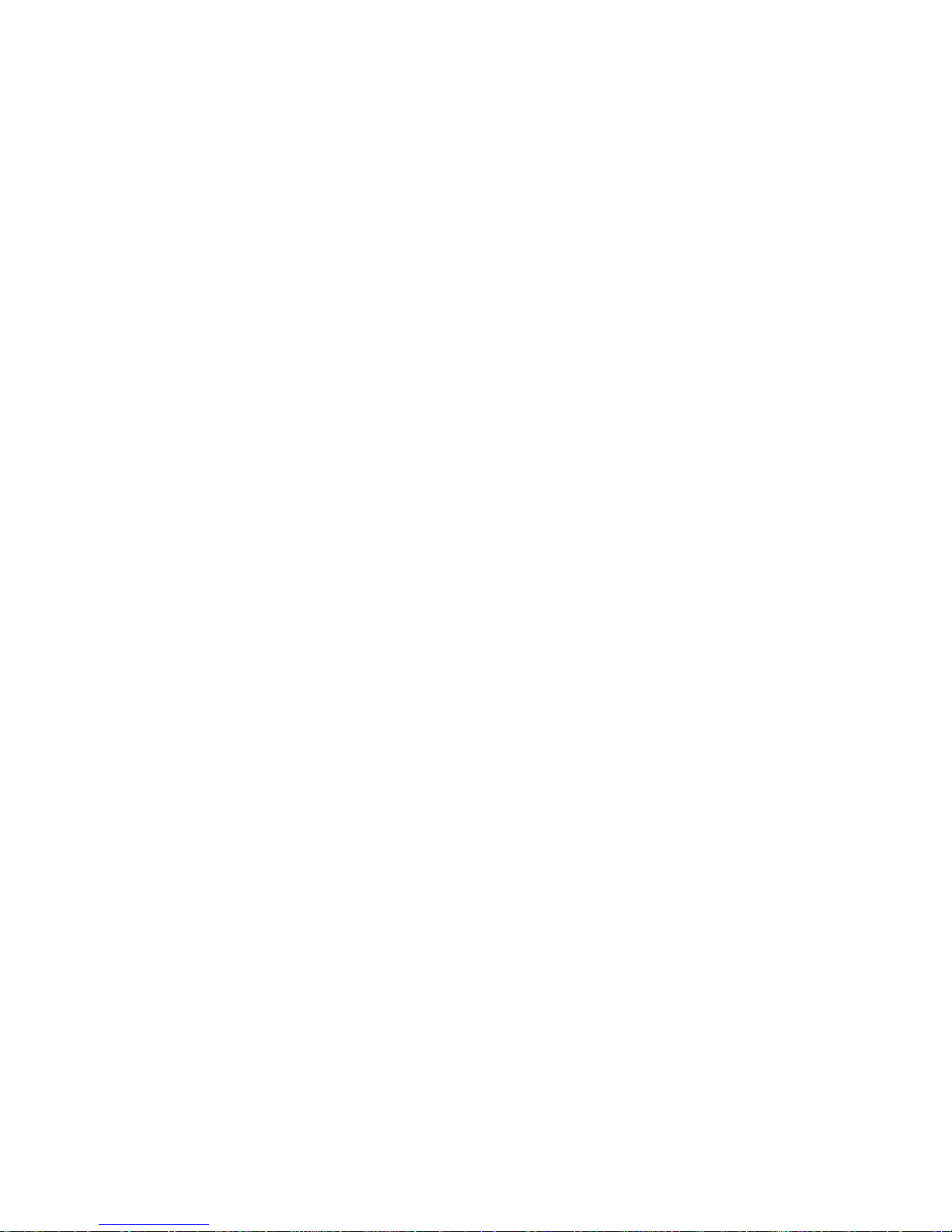
TruVision DVR 40 User Manual 15
To access the TVR 40 Browser
Open Internet Explorer and type the IP address assigned to the TVR 40. In the Login screen enter the
user ID and PIN.
User ID = admin
PIN = 1234
Page 22
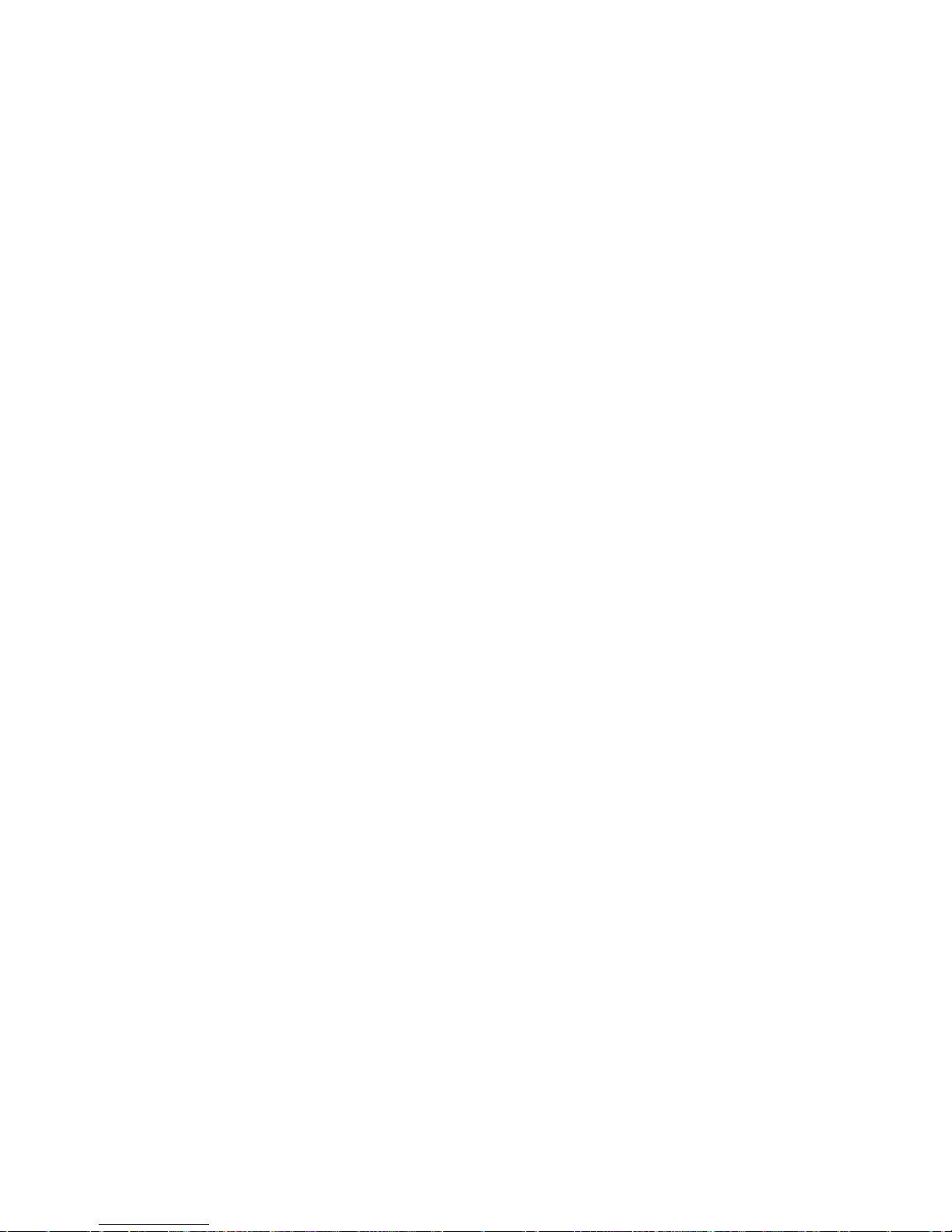
16 TruVision DVR 40 User Manual
4. Basic operations
This chapter describes the everyday usage of the TVR 40. It explains:
Turning on the TVR 40
Login using PINs
Live mode
Full and multiscreen mode
Manual recording
Searching and playing back video
Archiving recorded files
Controlling a PTZ camera
Overview of the menu structure
Turning off the TVR 40
Turning on the TVR 40
The TVR 40 is delivered with preconfigured settings. You only need to connect at least one camera
and monitor. After powering up, the TVR 40will start to record immediately.
Note: The default video standard is PAL. For information on changing the standard, see section ““Selecting video
standard” on page 39.
The TVR 40 is equipped with a universal power supply that will auto-sense 100/240 V, 60/50 Hz.
Turn on the connected equipment. When you turn on the TVR 40 it automatically displays all
connected cameras. The TVR 40 shows the number of HDDs installed then displays live mode from
each connected camera. It automatically begins recording.
To get the unit into operation quickly
1. Connect all the devices required to the back panel of the TVR 40. See Figure 2 on page 3.
2.
Turn on the unit. The unit automatically carries out a diagnostic test of the devices. The video
images then appear on-screen.
3. To modify the preconfigured settings, press the Menu button on the front panel to access the
main menu. The login dialog screen appears.
Page 23
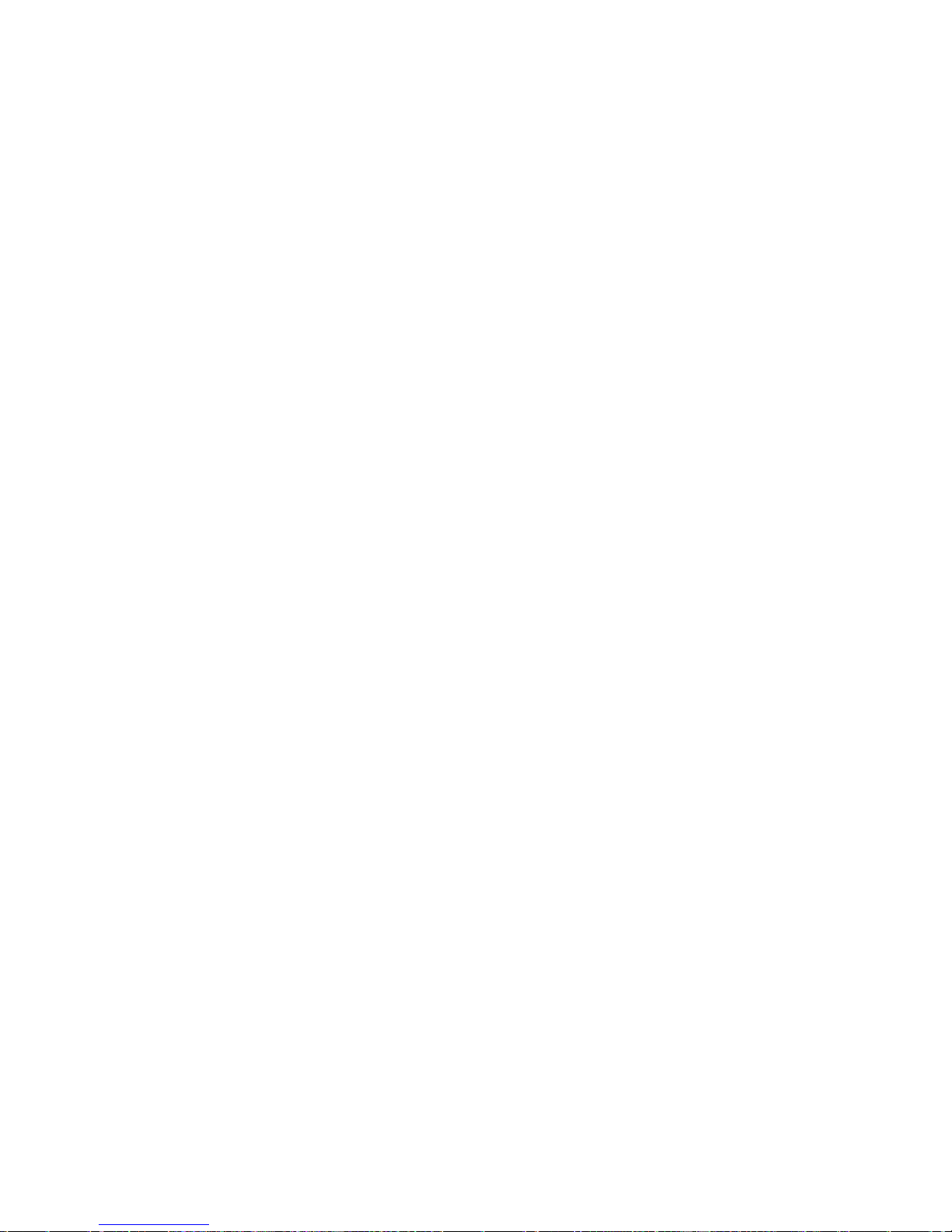
TruVision DVR 40 User Manual 17
4. Enter the default administrator user ID and PIN. The main screen appears.
User ID = admin
PIN = 1234
5. Modify the TVR 40 parameters as required in the submenus.
6. When customization is complete, press the Menu button until live mode appears.
Logging in using PINs
Use PINs to limit access to the TVR 40. Only authorized users should be able to modify menu settings
or carry out certain tasks. For further information on managing users, see section “User settings” on
page 87.
Note: You will hear an aud
ible warning when an incorrect user name or PIN is entered. After three
incorrect entries, the unit returns to live mode.
Live mode
Live mode is the normal operation of the unit where you watch live pictures from the cameras. The
TVR 40 automatically enters live mode when powered up. From live mode you can switch to playback
mode or to the system menu.
The way the monitors display video depends on how you have set up the system.
In live mode the TVR 40 displays the status of each video channel at the bottom of the screen. See
Figure 10 on page 18. The number of channels displayed (4, 8,
or 16) depends on the TVR 40 model.
Page 24

18 TruVision DVR 40 User Manual
Figure 10: Example of live mode with recording status displayed (for 16 cameras)
The monitor is inactive if the letter is grey
Caution: TVR 40 has no camera autodetection mode. The unit records a channel even if no camera is
connected to it. A black picture with the message "Video Loss" is displayed when the channel is
selected in either live mode or playback mode.
The color of the camera numbers displayed in the status bar represents the channel status. It is
consequently easy to see the current status of each channel during live mode. The status color code
is described in Table 3.
Table 3 Description of the status color code
Icon Icon color Status description
1
Blue No video signal
1
Yellow Camera tampered
1
Grey Recording disabled
1
Green Real time recording
1
Orange Motion detection
1
Red External alarm
The status bar can be set to appear by default. See “Displaying the status bar” on page 38.
Page 25
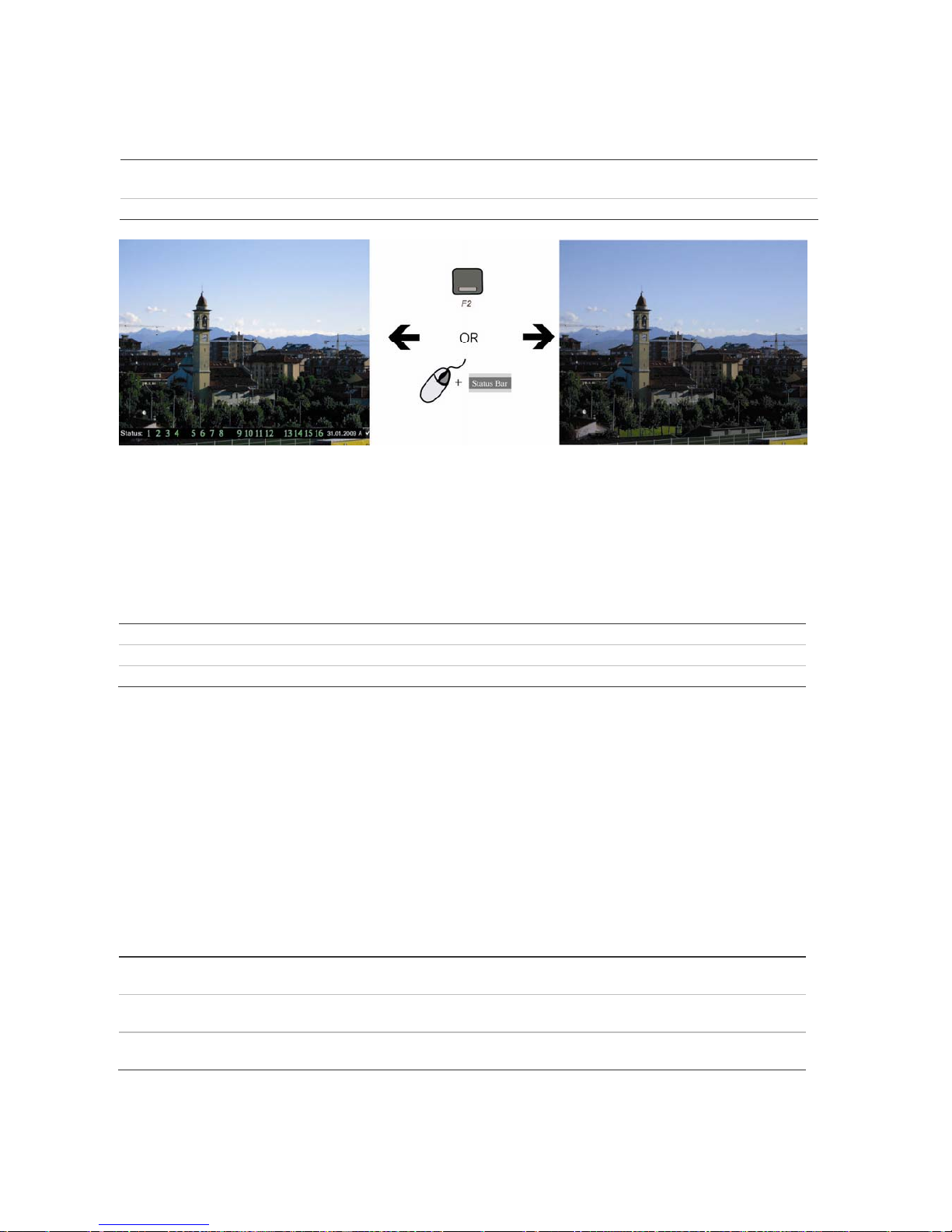
TruVision DVR 40 User Manual 19
To activate/deactivate the on-screen status bar
Front panel/remote control Press the F2 button on the front panel to activate or deactivate the status bar.
Mouse Right-click the mouse and select Status Bar from the menu.
Selecting a monitor
The TVR 40 can be connected to up to two monitors. However, only one monitor can be controlled at
a time. You can select from which monitor to display the camera views in live mode.
To switch between monitors A and B
Front panel Press buttons A or B to switch between monitors A and B.
IR remote control Press buttons Mon A or Mon B to select between monitors A and B.
Mouse Right-click the mouse and select Swap Monitor from the menu shown.
Viewing in multiscreen
The 16-channel TruVision DVR 40 User Manual has five multiscreen display formats available
including full screen. The eight-channel TruVision DVR 40 User Manual has four multiscreen display
formats.
A cameo is any cell in a multiscreen display. A camera picture can only be shown in one cameo at a
time. To change the order of cameras in the cameos, see “To setup multiscreen and dwell time” on
page 41”.
T
o view a full screen display
Front panel Press the numeric button that corresponds to the camera number. For example,
press button 10 to preview camera number 10.
IR remote control Press two number buttons that corresponds to the camera number. For example,
press buttons 0 and 2 to preview camera number 02.
Mouse Right-click the mouse and select Camera from the menu shown. Select the camera
required.
Page 26

20 TruVision DVR 40 User Manual
To view a multiscreen display
Front panel/ IR remote control Press the Display button to switch to multiscreen live mode. If the multiscreen
display does not include all the cameras required, keep pressing the Display button
to increase the number of screens displayed.
Mouse Right-click the mouse and select Multi Screen from the menu. Select the desired
multiscreen display layout.
To manually cycle through live mode
Front panel/ IR remote control Press the Seq button to manually step through the live modes. You can set the auto
multiscreen mode in the Display menu. See section “Multiscreen and sequencing”
on page 41 for further informati
on.
Mouse Use the mouse wheel to scroll forwards and backwards through the live modes.
Manual recording
When a channel is recording, its corresponding camera LED on the front panel is green. This
recording status is also repeated in the Manual Record menu.
Manually start or stop a channel recording from the Manual Record menu. This menu is only
accessible using the mouse.
What the status options mean in the Manual Record menu
When the status of the camera number is:
• Green: Indicates the channel is recording
• Red: Indicates remote viewing
• Orange: Indicates both recording and remote viewing
• Grey: Indicates the channel is not recording
Start/Stop options:
• : Indicates recording is enabled
Page 27

TruVision DVR 40 User Manual 21
To manually start or stop a recording
1. Right-click the mouse and select the option Manual Record. Enter your user name and PIN, if
requested.
Note: You must have Record rights to change the manual recording status. See “Modifying operational
rights” on page 90 for more
information.
The Manual Record screen appears. All channels are listed. The Camera line shows the channels
that are currently recording. In the example below, 13 of the 16 channels are recording.
2. On the Start/Stop line activate or deactivate a channel by press Enter or left-click the mouse to
activate () a channel that is not recording. Press or click again to de-activate.
The camera status LED on the front panel, and the camera number in the status bar on-screen in
live mode, turn green.
3. Select the next channel from which you want to start or stop recording.
4. If you want all channels to start recording, select Start All. All the channel status LEDs on the front
panel and the on-screen camera numbers in the status bar turn green.
Select Stop All to switch off all channels.
5. Press the Menu button on the front panel, or right-click the mouse, to save changes and return to
live mode.
Searching and playing back recorded video
The TVR 40 lets you quickly search and playback recorded video. You must be in live mode to
playback video. See Figure 11 on page 22.
Page 28
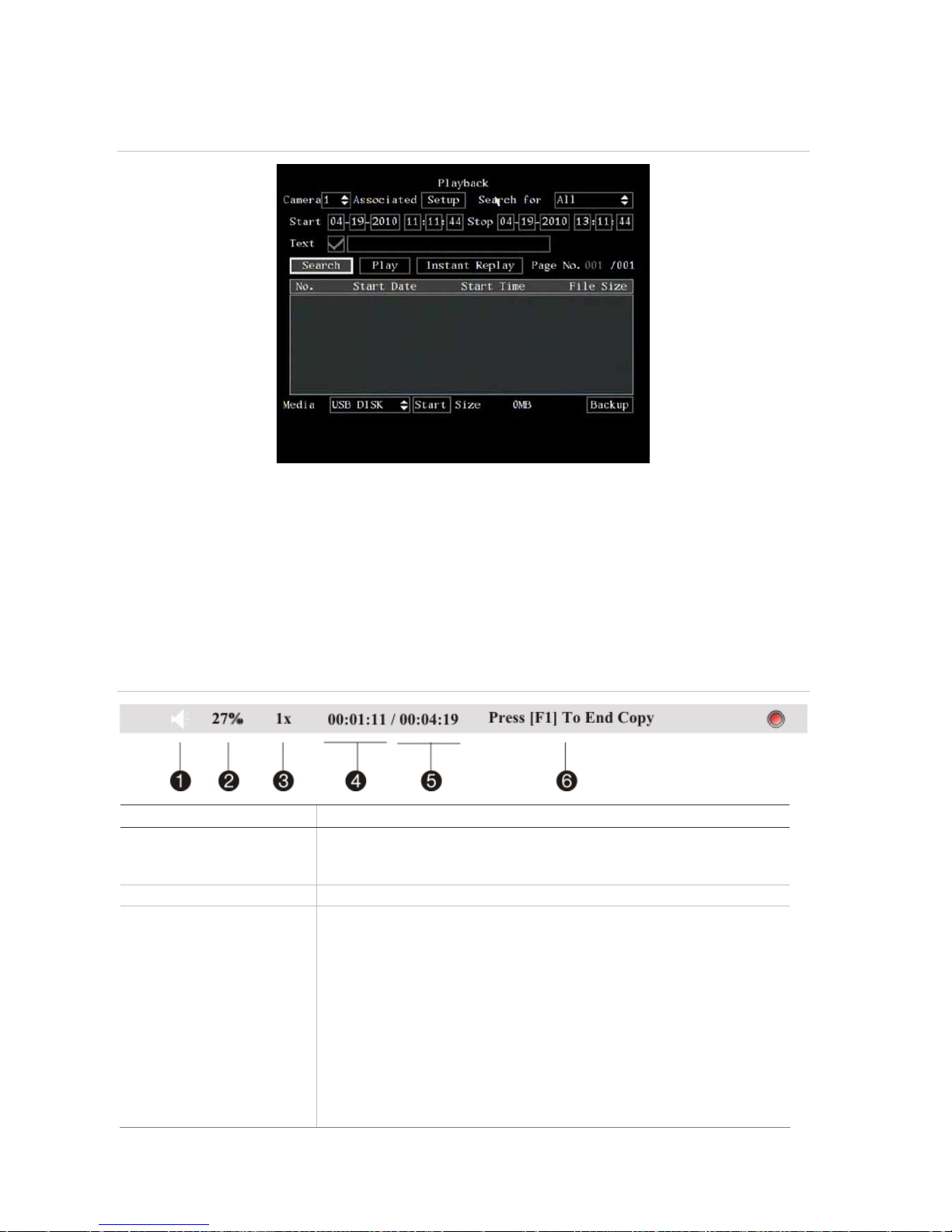
22 TruVision DVR 40 User Manual
Figure 11: Playback screen
Note: You must have playback rights to playback recorded images. See “Modifying operational rights” on page
90 for more information.
The system also lets you playback channels simultaneously so that multiple images appear onscreen.
Control playback progress
When in playback mode a status bar appears on-screen during playback to show playback progress
and speed. See Figure 12 below.
Figure 12: Playback status bar
Option Description
1. Audio Press PLAY to silence the audio recording associated with this video. Press PLAY
again to reactivate the audio.
Audio in this example is on.
2. Playback progress Shows how far you have progressed through the recorded file.
3. Playback speed Move the joystick left or right to change the rate of playback. Nine options are
available:
Single: Advance one frame at a time.
1/8x: An eighth of actual speed.
1/4x: Quarter of actual speed.
1/2x: Half of actual speed.
1x: Actual speed.
2x: Twice actual speed.
4x: Four times actual speed.
8x: Eight times actual speed.
MAX: Maximum speed.
Page 29
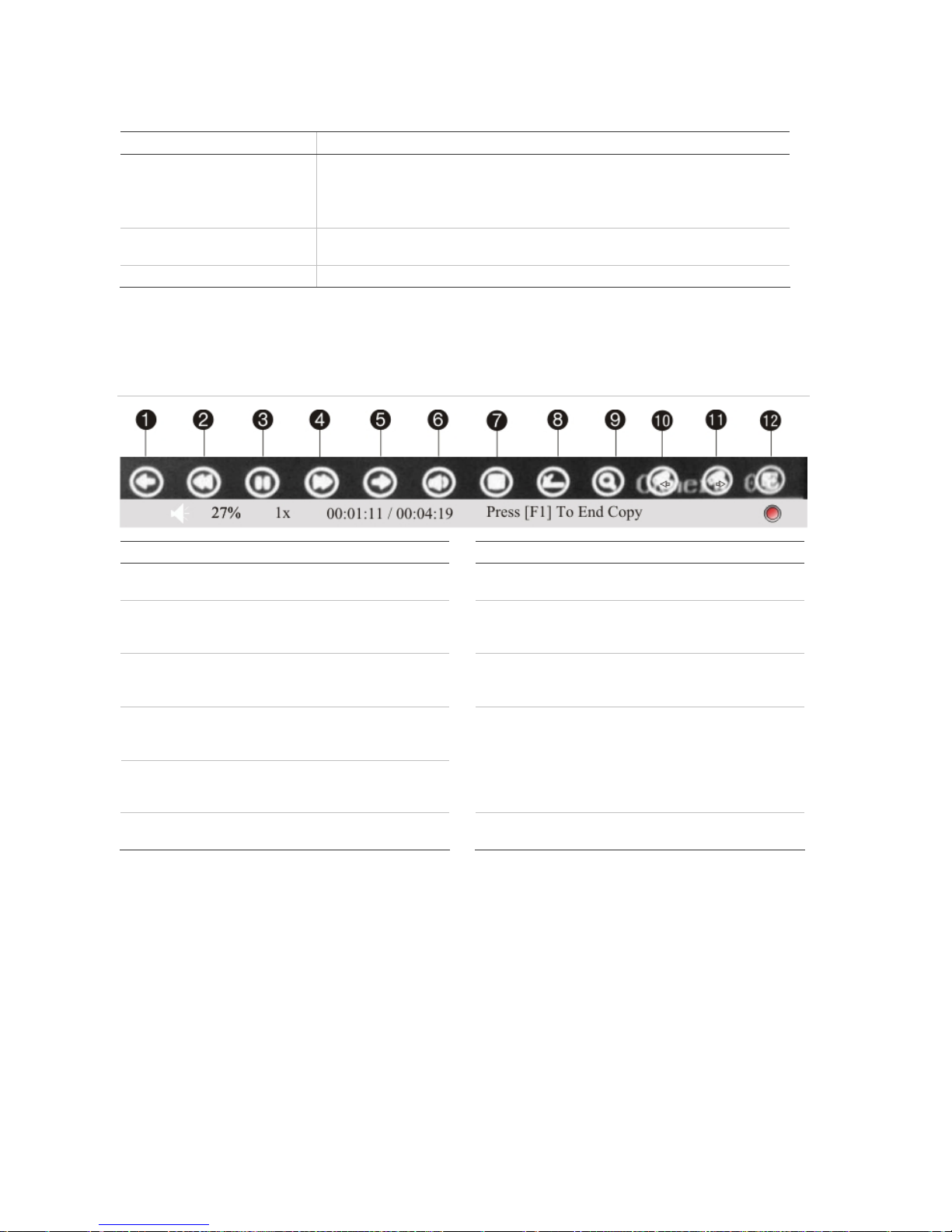
TruVision DVR 40 User Manual 23
Option Description
4. Current playback time Playback always starts from time zero. The actual time of the recording is shown
on the top of the screen.
Move the joystick up to jump forwards 30 seconds. It is not possible to jump
backwards.
5. Total playback time Shows the duration of the recorded file. In this example, it is 4 minutes 19
seconds.
6. Start/end copy Press the F1 button to start or stop copy a segment of the playback video.
If a mouse is connected to the unit, a toolbar appears that allows you to control many playback
functions with the mouse. See Figure 13 below.
Figure 13: Mouse playback toolbar
Item Description
Icon Description
1. Jump back 30 seconds in the playback
video.
7. Start archiving the video.
2. Decrease the playback speed. See
Figure 12 for the list of speeds
available.
8 Remove the Playback toolbar. To make it
reappear on-screen, right-click the mouse
and select Display.
3. Pause playback.
9. Digital zoom. Double left-click the mouse
to zoom in. Double left-click again to
return to normal view.
4. Increase the playback speed. See
Figure 12 for the list of speeds
available.
5. Jump forward 30 seconds in the
playback video.
10 &
11.
To view full screen when in multiscreen
mode, double-click the mouse on the
desired screen. It appears as full screen.
Left-click the mouse on one of the icons
to move backwards or forwards through
the full screens.
6. Turn on or off audio.
12. Left-click the mouse to scroll through the
number of multiscreens displayed.
Search recorded video
There are many different ways to search recorded videos, such as:
Recordings which have alarms or motion detection, or have been manually recorded
Start and end time and date of recording
Text (from an ATM, for example)
Page 30
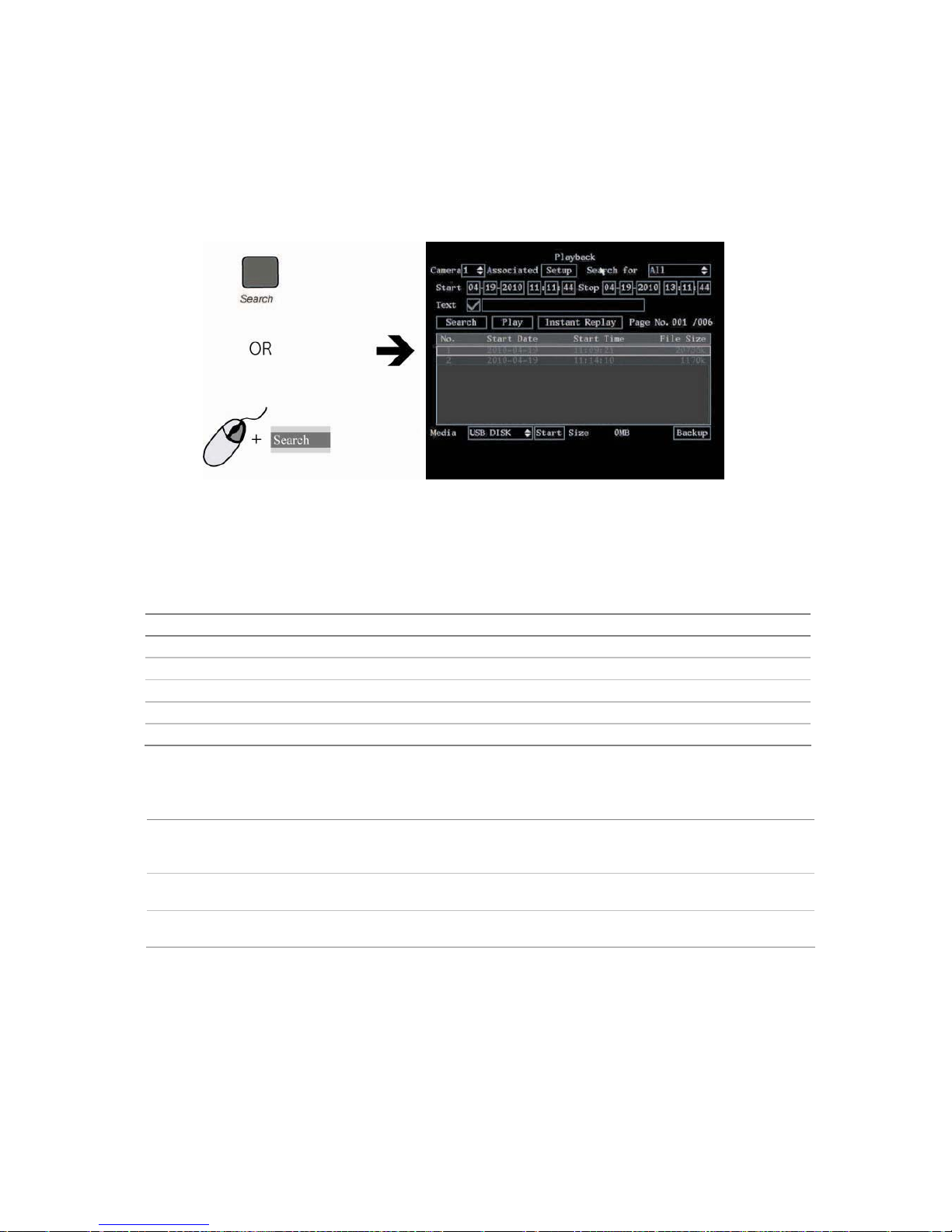
24 TruVision DVR 40 User Manual
To search for recorded video
1. In live mode press the Search button on the front panel of the TVR 40 or on the IR remote control,
or right-click the mouse and select Search. Enter your user name and PIN, if requested.
The Playback menu appears.
2. In the Camera list box select the channel you want to search.
3. To select more than one camera for playback, click the Associated Setup box. In the submenu that
appears, select the cameras required.
4. In the Search for list box select the type of recorded videos to be searched.
Option Search for recorded file types
All All recordings
All Time Only scheduled time recorded files
Manual Only manually recorded files
Alarm Only alarm recorded files
Motion Det. Only motion detected files
5. For the Start and Stop recording periods go to each edit box and enter the start and end dates
and times as follows:
Front panel Press the joystick to enter the edit box. Move the joystick up or down to scroll
through the numbers to select a number. Move the joystick left or right to move to
the next edit box.
IR remote control Use the arrows buttons to change the numeric value. Press Enter when completed
and move to the next edit box.
Mouse Click the edit box and select the number required from the on-screen numeric list
that appears.
Note: Date has the format DD-MM-YYYY. Time has a 24-hour format. The default stop values shown are the
current time and date.
6. To search for video from a particular ATM, for example, enable () the Text check box.
Using the mouse, select the edit box alongside the check box to enter the text to be searched (for
example, text that appears on an ATM screen.) An on-screen alphanumeric keyboard appears.
Click Shift to select the type of character required: Number, upper case letter, lower case, letter or
symbol. There are 24 symbols to select. Press 0 on the front panel to scroll between the four
pages of symbols available.
Page 31

TruVision DVR 40 User Manual 25
Enter the text required.
7. Select Search to start the search.
When the search is completed a list of all the files found appears. The list may extend over several
pages. The most recent file is listed first.
Note: If you get a message saying that there are no recordings but you were expecting some to be listed,
check that you have selected the correct recorded file type option for your search.
8. Press the Live button or right-click the mouse to quit playback mode and return to live mode.
Playback recorded video
In the Playback screen there are three ways to playback a recorded file:
Playback only the selected file
Playback all the files listed in the search result:
Instant replay. The system will play the last five minutes recorded by the selected camera.
You must have playback rights to playback recorded images. See “Adding a new user” on page 89 for
more
information.
To playback a recorded file
1. Search for the files to playback. See “Search recorded video” on page 23 fo
r further information.
2. Select the playback option required:
Only selected files: In the Search window select the video file required from the list displayed.
Press the joystick or left-click the mouse to enter playback mode. Only the selected file will be
played back.
All files: Select Play. The system will play each file listed, starting with the first file.
Instant playback: Select Instant Replay.
The unit enters playback mode. The playback status bar appears on-screen. If a mouse is
connected, the mouse playback toolbar also appears.
3. During playback mode, press Menu button or right-click the mouse to return to the Playback
menu. All the files selected for playback are now deselected.
4. Press the Live button or right-click the mouse to quit playback mode and return to live mode.
Page 32

26 TruVision DVR 40 User Manual
Archiving recorded files
Archive recorded files on an external device such as a USB. As well as being able to archive a
complete recorded file, you can also archive specific incidents in a file. You must be in live mode to
archive video. Access to archive functions may require a password.
There are three ways to archive a file:
Quick archive: Quickly archive all recorded files on the unit by pressing the Archive
button on the front panel or IR remote control.
Standard archive: Select which recorded files you want to archive. There are
Auto backup: Recordings are automatically backed up according to a set schedule.
You must have playback rights to playback recorded images. See “Adding a new user” on page 89 for
more
information.
Files can be saved on several types of media. If both a DVD/CD and a USB device are found in the
TVR 40, the DVD/CD takes precedence.
Note: Avoid moving the external recording device when backing up information onto it.
Quick archive
To quickly archive all recorded files
1. Insert the backup device into the TVR 40.
2. Go to the Media edit box and select the backup device required.
3. In live mode press the Archive button on the front panel of the TVR 40 or on the IR remote control,
or right-click on the mouse and select Archive. Enter your user name and PIN, if requested. The
Playback screen appears.
The last 24 hours of videos recorded on the unit are listed.
4. Press Archive button again to immediately start downloading the video files on to the selected
media. A message appears when copying is completed.
Note: Press the Menu button to abort the archive and return to live mode.
Manually select files to archive
You can archive specific incidents from a recorded video. When playback is stopped, they are saved
automatically onto the selected archive medium. Incidents can be saved until the archive medium is
full.
Note: Avoid moving the external recording device when backing up information onto it.
Page 33

TruVision DVR 40 User Manual 27
To archive recorded files found in a search
1. Insert the backup device into the TVR 40.
2. Press the Search button on the front panel or IR remote control, or right-click the mouse and
select Search. Enter your user name and PIN, if requested. The Playback screen appears.
The last two hours of videos recorded on the unit are listed.
3. Search for the recorded files you want to copy. See “Search recorded video” on page 23. T
he most
recent file is listed first.
4. To select all the video files listed, press the F2 button on the front panel or IR remote control. All
files will be highlighted. To deselect all the files, press F2 again.
To select a specific file, highlight the file required in the window and press the F1 button on the
front panel or IR remote control.
5. Go to the Media edit box and select the required archive medium.
6. Go to Start and press Enter or left-click the mouse to write the files to the archive medium. A
message appears when copying is completed. Press OK.
7. Press Menu or right-click the mouse to quit playback mode and return to live mode.
To archive specific incidents in a recorded file
1. Insert the backup device into the TVR 40.
2. Press the Search button on the front panel or IR remote control, or right-click the mouse and
select Search. Enter your user name and PIN, if requested. The Playback screen appears.
The last two hours of videos recorded on the unit are listed.
3. Search for the recorded files you want to copy. See “Search recorded video” on page 23. T
he most
recent file is listed first.
4. Go to Media and select the desired medium on which to copy the file.
5. Select the video file(s) in the search results list that you want to archive. Selected files are
highlighted.
If using the front panel or remote control, press F1 and select the file you want. Press Enter to
start playback.
If using the mouse, double-click the file you want. Playback starts.
The Playback toolbar will show the archiving progress of the selected file.
6. When you reach the part of the playback that you want to copy, press F1 to start copying. A red
radio button appears in the right hand corner of the screen when copying is taking place.
Press F1 again to stop copying. The red radio button disappears. You can copy several sections of
the same playback file.
7. If using the mouse, adjust the playback variables as required. See “Control playback progress” on
page 22
for the description of the icons. Playback can also be paused by pressing Enter, and then
pressing it again to restart it.
Page 34

28 TruVision DVR 40 User Manual
8. When finished copying this recording, press Menu or right-click the mouse to exit. A message
appears asking you to confirm that you want to copy the file. Select OK.
9. Press Menu or right-click the mouse to quit playback mode and return to live mode.
Automatically backup recorded files
You can automatically backup recordings according to a set schedule. For example, at the end of
every day all recordings from all cameras are automatically backed up.
Backups are done to an external hard drive.
To backup recorded files
1. Connect the external hard drive to the TVR 40.
1. In live mode press the Search button on the front panel or IR remote control, or right-click the
mouse and select Search. Enter your user name and PIN, if requested. The Playback screen
appears.
2. Go to the Media edit box and select the option eSATA HDD on which to do the auto backup.
Note: To be able to record video on a DVR-eSATA-DVD drive ensure that the eSATA option in the Recording
menu has been set Record. See “Recording settings” on page 58 for more information.
3. Go to Backup and press the joystick or left-click the mouse to select. The Backup submenu
appears.
4. The first time you use the external hard drive, go to the e-Sata Free Space Format button and
press Enter or left-click the mouse to format the external drive.
5. Go to the Auto Archive check box and press the joystick or left-click the mouse to enable Auto
Archive, if required.
6. Go to the Camera list box and select the camera whose recordings are to be archived and enable
the check box beside the camera number box. Do this for each camera to be included in the
backup.
Page 35

TruVision DVR 40 User Manual 29
7. Go to the Archive Today list box to set the number of days back to be automatically archived. Up
to 6 days can be selected. Today is 0. Yesterday is -1.
8. Go to the Set Today’s Time edit boxes and enter the period of time during the day to be archived.
Note: Time has a 24-hour format.
9. Go to the Archiving Delay list box and select the time after activating the TVR 40 for auto backup
to start. If the option “0Min” is selected, backup will start immediately OK is pressed.
10. Select OK to save your changes and return to live mode.
Controlling a PTZ camera
You can control the PTZ operation of the cameras. It is entered from live mode.
The PTZ camera can be controlled using buttons on the front panel and IR remote control as well
using the on-screen PTZ control icons accessed with the mouse. However, some functions are only
available using the mouse.
See Figure 14 below for the on-screen PTZ control icons accessed using the mouse.
Figure 14: Mouse PTZ control icons
The autopan function is only available using the mouse. This function is the automatic back and forth
movement of a camera. The function depends on the camera used.
Access to PTZ functions may require a PIN.
To enter PTZ mode
1. In live mode press the joystick on the front panel or OK on the IR remote control, or right-click on
the mouse, and select PTZ Control.
2. Move the camera as required. See Table 4 on page 30 for the descriptions on how to control PTZ
using the front panel,
IR remote control and mouse.
Page 36

30 TruVision DVR 40 User Manual
Table 4: Controlling PTZ
Control
Front panel IR remote control
Mouse on-screen
icons
Description
Move joystick
up/down and
left/right.
Press the arrow
buttons.
Pan left/right and tilt up/down.
Press the Zoom+
and Zoombuttons.
Press Zoom+ and
Zoom- buttons.
Zoom in (+) and out (-).
Not available Press Focus+ and
Focus- buttons.
Focus in (+) and out (-).
Not available Not available
Open (+) and close (-) the iris control.
Press the Preset
button
Press the Preset
button.
Right-click the
mouse and select
the Preset menu
command.
Call up a pre-programmed preset. See below for
further instructions.
Press the Tour
button
Press the Tour
button.
Right-click the
mouse and select
the Tour menu
command.
Call up a pre-programmed Shadow tour. See
below for further instructions.
Not available Not available
Call up a pre-programmed autopan. See below for
further instructions.
3. To quit PTZ mode press the Menu button on the front panel or the OK button on the IR remote
control, or right-click on the mouse and select Exit.
To call up a PTZ preset number
1. In PTZ mode, do one of the following:
Front panel Press the Preset button. Enter a preprogrammed three-digit preset number. Preset
starts immediately.
Remote control Press the Preset button. Enter a preprogrammed three-digit preset number. Preset
starts immediately.
Mouse Right-click the mouse and select the menu option Preset. Select one of the preset
numbers listed.
Note: The PTZ preset number is preprogrammed. See section “PTZ settings” on page 82 for further
information.
The TVR 40 will adjust to the settings of this preset number.
2. If you want to use a different preset PTZ number, repeat step 1 when in the PTZ mode. The unit
will re-adjust to that preset number.
3. To exit PTZ mode press the Menu button on the front panel or the OK button on the IR remote
control, or right-click the mouse and select Exit. You will return to live mode and the camera will
stay in its current position.
Page 37

TruVision DVR 40 User Manual 31
To call up a PTZ shadow tour number
1. In PTZ mode, do one of the following:
Front panel Press the Tour button. Enter a preprogrammed three-digit preset number. Shadow
tour starts immediately.
Remote control Press the Tour button. Enter a preprogrammed three-digit preset number. Shadow
tour starts immediately.
Mouse Right-click the mouse and select the menu option Tour. Select one of the tour
numbers listed.
Note: The PTZ preset number is preprogrammed. See section “PTZ settings” on page 82 for further
information.
The TVR 40 will adjust to the settings of this shadow tour number.
2. If you want to use a different shadow tour PTZ number, repeat step 1 when in the PTZ mode. The
unit will re-adjust to that shadow tour number.
3. To exit PTZ mode press the Menu button on the front panel or the OK button on the IR remote
control, or right-click the mouse and select Exit. You will return to live mode and the camera will
stay in its current position.
To start/stop autopan
Note: This function is only available when using the mouse.
1. In live mode right-click the mouse and select PTZ control to enter PTZ mode. Click the Autopan
icon
to start the panning.
Note: If the PTZ is in autopan mode and you exit PTZ mode, PTZ will continue in autopan mode. You must
re-enter PTZ mode to stop the autopan.
2. To exit PTZ mode, right-click the mouse and select Exit. You will return to live mode and the
camera will stay in its current position.
Manually acknowledging an alarm
When an alarm is triggered, the alarm indicator on the front of the TVR 40 flashes red to alert you to
the alarm. The alarm can be manually acknowledged to silence it. However, the alarm will still be
active.
This option can only be done when the alarm output is set to Acknowledge. See “External alarm
output” on page 78 for further information.
All a
larm acknowledgements are saved in the system log.
To manually acknowledge an alarm
1. When the alarm indicator on the front panel is flashing red, press the manual alarm button to
acknowledge the alarm. The red flashing light will return to green.
The LED of the alarm source (for example, camera or system status) will continue to display red.
Page 38

32 TruVision DVR 40 User Manual
Overview of the menu structure
The TVR 40 has an icon driven menu structure that allows you to configure the unit’s parameters.
Figure 15 below shows the TVR 40 main menu screen. Each
icon symbolizes the content of the
submenu. The menu icon selected has a white action frame around it.
Many of the submenus are only available to privileged users, such as the system administrator.
You must be in live mode to access the menu mode where you can setup or change the TVR 40
settings in menu mode.
Figure 15: The TVR 40 main menu
Action frame
Table 5: Description of the eight menu icons
Menu icon Description
Display Configure the bus address, login PIN request, menu timeout, video standard, VGA, time and
date, and multiscreen.
See “Display settings” on page 36.
Cameras Configure the camera titles, video adjustment, advanced camera settings, time and date
position, and motion detection.
See “Camera settings” on page 44.
Recording Configure the recording mode, e-SATA, image resolution, recording rates, bits rates, and pre
and post recording settings.
See “Recording settings” on page 58.
Network Configure the standard network settings, e-mail, and advanced network settings.
See “Network settings” on page 66.
Alarms Configure the alarm input type, alarm rules, alarm output type, PTZ linkage, notification
settings.
See “Alarm settings” on page 75.
PTZ Configure the RS-485, PTZ protocols, and PTZ addresses. Comprehensive configuration of GE
domes, and basic setup of non-GE devices.
See “PTZ settings” on page 81.
User Configure user rights.
See “User settings” on page 87.
System Configure the RS-232. Manage firmware upgrade, and HHD. View log and system view.
Acknowledge alarms, reboot the DVR, and power off.
See “System settings” on page 93
Page 39

TruVision DVR 40 User Manual 33
To access a menu
1. Press the Menu button on the front panel of the TVR 40 or on the IR remote control, or right-click
the mouse and select Menu. Enter your name and PIN, if requested. The main menu appears.
Note: The factory default Administrator name is “admin“ and the PIN is “1234“.
2. Using the joystick, IR remote control, or the mouse, select the menu icon required.
3. Press the joystick, press the OK button on the IR remote control, or left-click the mouse to enter
the selected menu. The selected menu screen appears. An example is shown below:
4. When all changes to menu options have been done, go to OK. Press the joystick, press OK on the
IR remote control, or left-click the mouse to save the changes and return to the main menu
screen.
To abort all changes select Cancel.
Note: Selecting OK in submenus confirms but does not save the changes made. Changes are only saved
when OK is selected in the main menu.
5. Press the Live button on the front panel or the IR remote control, or right-click the mouse, to exit
the main menu and return to live mode.
Navigating through a menu screen
The TVR 40 is delivered with default settings that can be easily changed from the menus.
You can use the mouse, front panel buttons, or the IR remote control to change settings.
Mouse: Use the mouse to select any option or button on the screen.
Front panel: Move the trigger-point joystick on the front panel up, down, left, and right to navigate
through the options and press the joystick for Enter to select. Press the Menu button to return to the
configuration category and the main menu.
IR remote control: Press the arrow buttons on the IR remote control to navigate through the options
and press OK to select. Press the Menu button to return to the configuration category and the main
menu.
Page 40

34 TruVision DVR 40 User Manual
Caution: If there is a power failure during setup, you will loose all user-modified settings. The system
will return to the programmed settings.
Changes to screen settings can be entered in various ways as shown in Table 6 below.
Table 6: Types of control
Control Function Description
Check box
Select either enable (
) or disable (empty).
Press the joystick to toggle between them or left-click
the mouse.
List box Select one of the listed options.
Front panel: Move the joystick up or down to select an
option. Press the joystick to accept changes made in the
list box.
IR remote control: Press the up or down arrows to select
an option. Press OK to accept changes made in the list
box.
Mouse: Position the mouse cursor on the list box arrows
and left-click the mouse to scroll through the options.
Edit box An edit box lets you type characters to set the value of
an option. Click the box and an on-screen keyboard will
appear. Depending on the type of information required,
the on-screen keyboard will be numeric or
alphanumeric.
This function can only be done using the mouse.
Left-click the mouse. A numeric or alphanumeric on-
screen display appears. Select the characters required.
When completed, left-click the mouse on the menu
screen to accept changes.
Setup button Execute a function or enter into the next submenu.
A setup button is inactive (grey) until its parameter
option is enabled.
Turning off the TVR 40
Turn off the power switch located on the back of the unit.
Page 41

TruVision DVR 40 User Manual 35
Page 42

36 TruVision DVR 40 User Manual
5. Display settings
Use the Display menu to configure which information is displayed on-screen and how it should look.
The following options can be configured:
The language of the unit
The device ID
If a PIN is required
If the status bar appears on-screen
The menu timeout
The video output standard
The video scaling
The menu transparency
The VGA interface
The brightness of the screen
The system time and date
The multiscreen format
Daylight Saving Time (DST)
The dwell time and alarm dwell time
The Display menu icon
is located in the main menu. The following menu appears when you
select the Display icon:
Page 43

TruVision DVR 40 User Manual 37
Figure 16: The Display setup menu
The following procedures show how to change the monitor display settings from the Display menu.
They can be changed in any order.
Selecting a language
To select a language
1. In the Display menu go to Language and do one of the following:
Front panel: Select the list box. Press the joystick for Enter. Move the joystick up or down to scroll
through the languages. Press the joystick to select a language.
IR remote control: Use the IR remote control arrow buttons to select the list box and press OK.
Use the up/down arrows to scroll through the language and press OK to select a language.
Mouse: Left-click the mouse to select the required language. The language on screen changes
immediately.
The default language is English.
Note: The last language used on the TVR 40 will be the unit’s language when the system is rebooted.
2. When you have made all the changes required in the Display menu, go to OK and press Enter or
left-click the mouse to save all changes and return to the main menu. Press the Menu button to
return to live mode.
Page 44

38 TruVision DVR 40 User Manual
Setting the device ID
When you use the IR remote control to operate the TVR 40, the TVR 40 must have a device ID. The
default device ID is “01“. If there is more than one DVR used, each unit must have its own unique
device ID as otherwise the IR remote control will control all the units together.
To set the TVR 40’s device ID
Front panel or remote
control
In the Display menu go to the Bus Address edit box and press F1. Using the
number buttons, enter the number of the device ID.
Mouse In the Display menu go to the Bus Address edit box and left-click the mouse.
Select the number from the on-screen numeric display.
When you have made all the changes required in the Display menu, go to OK and press Enter or
left-click the mouse to save all changes and return to the main menu. Press the Menu button to
return to live mode.
Setting the PIN requirement
A PIN is required by default to access the TVR 40. See “Modifying a user’s PIN” on page 89 for
information on PINs.
To setup the PIN requirement
1. In the Display menu go to the Log In PIN Required check box and press Enter or left-click the
mouse to enable () or disable it
2. When you have made all the changes required in the Display menu, go to OK and press Enter or
left-click the mouse to save all changes and return to the main menu. Press the Menu button to
return to live mode.
Displaying the status bar
The status bar appears on-screen by default.
To display the status bar
1. In the Display menu go to the Status Bar check box and press the joystick or left-click the mouse
to enable () or disable it.
2. When you have made all the changes required in the Display menu, go to OK and press Enter or
left-click the mouse to save all changes and return to the main menu. Press the Menu button to
return to live mode.
Page 45

TruVision DVR 40 User Manual 39
Menu timeout
This is the time after which the selected menu screen reverts to the live mode.
To setup the menu timeout
1. In the Display menu go to the Menu Timeout list box and press Enter or left-click the mouse. Select
the time.
2. When you have made all the changes required in the Display menu, go to OK and press Enter or
left-click the mouse to save all changes and return to the main menu. Press the Menu button to
return to live mode.
Selecting video standard
The TVR 40 can support PAL or NTSC video output. PAL is the default format.
To select the video standard
1. In the Display menu go to the Video Standard list box and press Enter or left-click the mouse.
Select either NTSC or PAL video output format.
Note: If you are using default settings but the images on screen flicker, there is a NSTC/PAL mismatch.
Check the NTSC/PAL option selected in the Display menu.
2. When you have made all the changes required in the Display menu, go to OK and press Enter or
left-click the mouse to save all changes and return to the main menu. Press the Menu button to
return to live mode.
Video scaling
You can change the settings of the monitor display size to accommodate for differently sized
monitors.
To adjust the screen scaling
1. In the Display menu go to the Video Scaler and press Enter or left-click the mouse to enable the
check box () .
When disabled, the video output display resolution is 704 x 576 PAL (or 704 x 480 NTSC). When
activated the display resolution becomes 640 x 576 PAL (or 640 x 480 NTSC).
2. When you have made all the changes required in the Display menu, go to OK and press Enter or
left-click the mouse to save all changes and return to the main menu. Press the Menu button to
return to live mode.
Page 46

40 TruVision DVR 40 User Manual
Menu transparency
You can modify the transparency of menu items on screen relative to the background to make the
on-screen text easier to read.
To change the menu transparency
1. In the Display menu go to the Menu Transparency list box and press Enter or left-click the mouse.
Select the transparency level. The screen transparency changes as you scroll through the list of
options.
2. When you have made all the changes required in the Display menu, go to OK and press Enter or
left-click the mouse to save all changes and return to the main menu. Press the Menu button to
return to live mode.
Defining VGA resolution
You can define the VGA resolution and refresh frequency.
To setup the VGA interface
1. In the Display menu go to the Menu Transparency list box and press Enter or left-click the mouse.
Select one of the options available:
1280*1024@60 Hz
1024*768@60 Hz (default)
800*600@60 Hz
2. When you have made all the changes required in the Display menu, go to OK and press Enter or
left-click the mouse to save all changes and return to the main menu. Press the Menu button to
return to live mode.
Setting system time and date
You can setup the TVR 40 date and time as well as the Daylight Saving Time (DST). This is the date and
time that will appear on screen.
You can setup when DST for the TVR 40 starts and stops in the year. It is deactivated by default.
To set the system time and date
1. In the Display menu go to the Time & Date setup button and press Enter or left-click the mouse.
The Time & Date submenu appears.
2. Go to the Date Format list box. Press Enter to select the list box and then move the joystick up or
down to scroll through the options. Press Enter again to select the required option. If using the
mouse, left-click the mouse to select the date format.
3. Go to the Date edit box. The default date format is dd-mm-yyyy. Do one the following:
Page 47

TruVision DVR 40 User Manual 41
Front panel: Press Enter to enter edit mode. Move the joystick up or down to scroll through the
numbers in the date box. Press the joystick again to exit edit mode. Repeat for each date box.
Mouse: Left-click the mouse to enter edit mode. An on-screen numeric keyboard appears. Click
the date numbers required. Left-click the mouse again to exit edit mode. Repeat for each date
box.
4. Go to the Time edit box. The time is 24-hour format (hh-mm-ss). Do one the following:
Front panel: Press Enter to enter edit mode. Move the joystick up or down to scroll through the
numbers in the time box. Press the joystick again to exit edit mode. Repeat for each time box.
Mouse: Left-click the mouse to enter edit mode. An on-screen numeric keyboard appears. Click
the time numbers required. Left-click the mouse again to exit edit mode. Repeat for each time
box.
5. Go to the Enable Daylight Savings check box and press Enter or left-click the mouse to enable ().
Once enabled, the dates become active.
6. Select the month and day when Daylight Savings starts and stops.
7. Go to OK and press the joystick or left-click the mouse to confirm the changes and return to the
Display menu.
8. When you have made all the changes required in the Display menu, go to OK and press Enter or
left-click the mouse to save all changes and return to the main menu. Press the Menu button to
return to live mode.
Multiscreen and sequencing
This submenu allows you to set up how many camera cameos appear on-screen by default as well
the dwell time for a sequence.
To setup multiscreen and dwell time
1. In the Display menu go to Multi Screen setup button and press Enter or left-click the mouse. The
Multi Screen menu appears.
Page 48

42 TruVision DVR 40 User Manual
2. Go to the Monitor Output list box. Select between monitor output A or B. Monitor A is default.
3. Go to the Display list box. Select the desired multiscreen mode from the drop-down list. Press
Enter to select the list box and then move it up or down to scroll through the options. Press Enter
again to select the required option. If using the mouse, left-click the mouse to scroll through the
display formats. See Table 7 below for the options available.
Table 7: Multi screen options available
Number of TVR 40 channels Multi screen options
4 Full
4 way
8 Full
4 way
8 way
16 Full
4 way
9 way
12 way
16 way
4. Go to the Dwell Time list box. The dwell time is the amount of time the unit stays on an individual
camera before moving onto the next one in a sequence.
Select the desired dwell time from the drop-down list. Press Enter to select the list box and then
move it up or down to scroll through the options. Press Enter again to select the required option. If
using the mouse, left-click the mouse to scroll through the display formats. See Table 8 on page
43 for the
options available.
Page 49

TruVision DVR 40 User Manual 43
Table 8: List of dwell time options
Options Description
Off The live display will not automatically switch.
5S The live display will automatically switch after 5 seconds.
10S The live display will automatically switch after 10 seconds.
20S The live display will automatically switch after 20 seconds.
30S The live display will automatically switch after 30 seconds.
For example: If a 16-channel TVR 40 has the 4-screen live mode and the 20-second dwell time
selected, the TVR 40 will cycle four camera displays every 20 seconds.
5. Go to the Audio check box. You can select to hear and record audio from the selected camera.
Press Enter or left-click the mouse to enable () or disable audio.
6. Go to Alarm Aux Out to select which monitor should work as an alarm spot monitor. If there is an
alarm, the video will pop up on this monitor.
7. Go to the Alarm Dwell Time edit box. This is the time delay before the alarm video appears on
screen. If there is more than one alarm, there is also the delay switching between the alarm
videos. Select the time delay required: Off, 3, 4, 5, or 10 seconds.
8. Go to Display Layout. Select the sequence in which the cameras will be displayed in the main
monitor. Cameras are sequenced in numeric order by default. Each numbered square on-screen
corresponds to that numbered camera. Press the number button that corresponds to the camera
you want displayed first. Continue for each camera. The sequence order is displayed in the bar
underneath.
9. When complete, go to OK and press Enter or left-click the mouse to accept all the changes and
return to the Display menu.
10. When you have made all the changes required in the Display menu, go to OK and press Enter or
left-click the mouse to save all changes and return to the main menu. Press the Menu button to
return to live mode.
Page 50

44 TruVision DVR 40 User Manual
6. Camera settings
Use the Camera menu to configure the cameras. The following options can be configured:
The name of each camera
The position of the camera name on screen
The camera brightness, contrast, saturation and hue
The display properties of each camera (OSD)
The area on screen to be masked
When to view a tamper alarm
The video loss alarm
The motion detection alarm
The Camera icon
is located in the main menu. The following menu appears when you select the
Camera icon:
Figure 17: The Camera menu
Page 51

TruVision DVR 40 User Manual 45
The following procedures show how to change camera settings from the Camera menu. They can be
changed in any order.
All changes made to the Camera menu apply to the selected camera. The camera settings of one
camera can easily be copied to another camera.
Setting up the camera title
Each camera can be given a title, which must be unique. If you do not give a camera a title, it is
automatically pre-numbered.
To setup the camera title
1. In the Camera menu go to the Camera list box and press Enter or left-click the mouse. Select the
number of the camera you want to name.
2. Go to the Title edit box and press Enter or left-click the mouse to enter into edit mode.
3. Enter the camera title. Left-click the mouse to enter edit mode. An alphanumeric on-screen
display appears. Select the characters required. Default is a number. Click Shift to select the type
of required character (upper or lower case letters, or special characters.) The character type is
shown on the bottom of the screen.
Note: This edit function can only be done using the mouse.
4. Left-click the mouse to exit edit mode.
5. When you have made all the changes required in the Camera menu, go to OK and press Enter or
left-click the mouse to save all changes and return to the main menu. Press the Menu button to
return to live mode.
Positioning the camera title
You can position the camera title anywhere on the screen.
To position the camera title on screen
1. In the Camera menu enable the Title Position check box () if you want the camera title to appear
on-screen. When enabled, the Position setup button alongside it becomes active.
2. Go to the Position setup button and press Enter, or left-click the mouse, to enter into edit mode. A
grid appears on-screen with the camera title in the bottom right corner of the screen.
3. Move the joystick up/down/left/right to move the camera title around the screen. When you are
satisfied with the position, press Enter again or left-click the mouse to confirm and return to the
Camera menu.
Instructions on how to position the camera title are also provided on-screen.
4. When you have made all the changes required in the Camera menu, go to OK and press Enter or
left-click the mouse to save all changes and return to the main menu. Press the Menu button to
return to live mode.
Page 52

46 TruVision DVR 40 User Manual
Modifying the image quality
Different cameras and backgrounds may need to have the screen image modified in order to obtain
the best video image. Use this menu to configure the video image. You can setup each camera
separately or copy the video parameters of one camera to another camera.
To modify the image quality of the camera video
1. In the Camera menu select the camera you want to adjust. Go to the Adjust Video setup button
and press t Enter, or left-click the mouse. The Adjust Video menu appears.
2. Go to the Brightness setup button and press Enter, or left-click the mouse. A scroll bar appears at
the bottom of the screen.
3. Use the up/down arrow buttons to adjust the brightness level. The video camera changes at the
same time.
4. When you are satisfied with the real time video of the camera, press Enter, or left-click the mouse.
5. Repeat steps 2 to 4 for the Contrast settings of this camera.
6. When completed, select OK and return to the Camera menu.
7. When you have made all the changes required in the Camera menu, go to OK and press Enter or
left-click the mouse to save all changes and return to the main menu. Press the Menu button to
return to live mode.
Page 53

TruVision DVR 40 User Manual 47
Displaying the current time and date on-screen
Select the format of the current date and time displayed on-screen, as well as where it appears.
To setup a camera’s displayed time and date
1. In the Camera menu select the camera you want to adjust.
2. Go to the Time & Date list box and press Enter or left-click the mouse to select the display mode
required.
Solid The text contrast automatically adjusts relative to the background.
Transparent The screen image appears through the text.
Not Displayed Nothing is displayed (Default).
3. Press Enter or left-click the mouse to confirm the entry.
4. Go to the Position setup button and press Enter or left-click the mouse. A grey screen with the
date/time bar in white appears.
5. Press F1 if using the front panel, press the Analog button on the IR remote control, or right-click
the mouse and select Format, to select one of the formats displayed:
YYYY-MM-DD, Day of the week, 24-hour time
YYYY-MM-DD, 24-hour time
MM-DD-YYYY, Day of the week, 24-hour time
MM-DD-YYYY, 24-hour time
DD-MM-YYYY, Day of the week, 24-hour time
DD-MM-YYYY, 24-hour time
Instructions on how to position the time and date are also provided on-screen.
6. Using the arrow buttons move the date/time bar around the screen. When satisfied with the
position press Enter, or right-click the mouse and select OK, to return to the Camera menu.
Page 54

48 TruVision DVR 40 User Manual
7. When you have made all the changes required in the Camera menu, go to OK and press Enter or
left-click the mouse to save all changes and return to the main menu. Press the Menu button to
return to live mode.
Motion detection
The TVR 40 can be setup to trigger an alarm if a camera detects motion. Select the level of sensitivity
to motion as well as the target size so that only objects that could be of interest can trigger a motion
recording. For example, the motion recording is triggered by the movement of a person but not that
of a cat.
Mask out any areas of motion on-screen that you do not want to trigger recording such as a flag on a
pole or a moving tree.
Figure 18: Example of motion detection setup screen
1. White square to mark out new activated motion detection zone
2. Existing motion detection zone
3. Area not selected for motion detection
To setup the TVR 40 to respond to a motion detection alarm
1. To set the motion detection sensitivity level
In the Camera menu go to the Motion Detection list box and select the desired motion detection
sensitivity level required.
There are seven levels to choose from: 0 (lowest) to 6 (highest) as well as “Off”. If “Off” is selected,
the unit will not respond to any motion detection. If 0 to 6 is selected, motion detection Zone and
Rules setup buttons become active. Press Enter on the front panel or IR remote control, or leftclick the mouse, to confirm the change.
Page 55

TruVision DVR 40 User Manual 49
2. To select the motion detection zone(s)
a. Go to the Zone setup button and press Enter or left-click the mouse. The Motion Zone setup
screen appears.
There is a solid white pane on-screen. The motion zone setup steps are the same as those for
mask zone setup (see page 52).
b. Front pa
nel/IR remote control: Use the following buttons to setup the motion zones:
Front panel
buttons
IR remote control
buttons
Action
, , , , , ,
Move the white pane to any position
F1 Analog Toggle between the white (deactivate) and grey (activate) panes
When the square is grey (activated) increase the size of the transparent
zone when moved left to right
When the square is grey (activated) decrease the size of the
transparent zone from the right to left
When the square is grey (activated) increase the size of the transparent
zone from up to down
When the square is grey (activated) decrease the size of the
transparent zone from down to up
F2 IP Select the whole screen as a motion zone
F2 IP Clear all motion zones
Enter OK Save changes and return to the Camera menu
Menu Menu Cancel setup and return to the Camera menu
Move the white square to the area on-screen that you want to mark as a motion detection
zone. Press F1. The square becomes transparent. This shows the selected square is activated
and will detect motion.
Use the arrow buttons or drag the square with the mouse cursor in a left-to-right or up-to-
down direction to extend the transparent square. When you have finished marking out the
transparent zone to be masked, press Enter to exit and return to the solid white square to
continue masking.
Mouse: Position the mouse cursor at the top of the zone to be activated for motion detection.
Drag the cursor in a left-to-right or up-to-down direction to extend the transparent square.
c. Repeat step b for each zone on-screen where you want to detect motion. An example of
motion detection zones is shown below.
Page 56

50 TruVision DVR 40 User Manual
d. To clear part of a motion detection zone:
Front panel/IR remote control: Move the solid white square to the top of the motion
detection zone to be deleted. Press the F1/Analog button. The white pane becomes
transparent. Use the arrow buttons in a left-to-right or up-to-down direction to mark the
squares in the motion zone to be kept. Once the zone to be deleted is marked in a white
square, use the arrow buttons in a right-to-left or down-to-up direction to over-write the
selected area. The marked squares become transparent and are no longer selected as a
motion detection zone.
Mouse: Drag the mouse cursor in a left-to-right or up-to-down direction over the activated
motion detection zone. The activated squares are deactivated.
To clear all motion detection zones, press the F2 button.
e. Press Enter, or right-click the mouse and select OK, to confirm changes and to return to the
Camera menu.
3. To setup the response rules to a motion alarm
a. Go to the Rules setup button and press Enter on the front panel or left-click the mouse. The
Rules menu appears.
Page 57

TruVision DVR 40 User Manual 51
b. Go to the Record Camera check boxes and select the cameras from which you want to be
able to record a motion alarm. Press Enter, or left-click the mouse, to enable the option. Press
or click again to disable.
Note: For the cameras to be able to record a motion alarm, they must first be setup for motion
recording. This is done in the Recording menu. See“Setting up a camera’s recording schedule” on page
63 for more
information.
c. Go to Alarm Schedule and select when you want the TVR 40 to respond to a motion alarm.
You can select up to seven days in a week and up to four time periods for each a day.
Note: The four daily time periods cannot overlap.
d. Go to the notification options and press Enter or left-click the mouse to enable () or disable
how you want the TVR 40 to respond to a motion alarm during live mode.
Table 9: Notification options on how to respond to a camera tamper alarm
Notification option Description
Alarm Out Alarm Out is activated. Up to four alarm outputs can be enabled.
Buzzer An audible alarm sounds
TCP Alarm information is sent to the remote IP (see “Advanced IP settings” on
page 69for more information)
Full Screen The alarm channel will be displayed on screen
Email Alarm information is sent to an e-mail address (see “E-mail settings” on
page 68 for more information)
The TVR 40 returns to live mode when there is no longer a motion alarm.
e. If you want to copy the periods from one camera to another, go to the Copy to list box and
select which day you want to copy to and then select Copy.
Page 58

52 TruVision DVR 40 User Manual
4. Select OK to confirm the changes and to return to the Camera menu.
5. When you have made all the changes required in the Camera menu, go to OK and press Enter or
left-click the mouse to save all changes and return to the main menu. Press the Menu button to
return to live mode.
Privacy masks
You can mask a sensitive area on screen so that it remains hidden from view. An example would be
when the view of a camera overlooks onto residential premises. The area hidden by the privacy mask
will not be viewed live nor recorded but will appear as a blank area on screen.
To setup a privacy mask
1. In the Camera menu go to Advanced Settings setup box and press Enter or left-click the mouse.
The Advanced Settings submenu appears.
2. Go to the Privacy Masking check box and press Enter or left-click the mouse to enable (). The
Zone option is activated. Privacy masking is disabled by default.
Note: No masked zone appears on-screen when Privacy Mask is disabled.
3. Go to the Zone button and press Enter or left-click the mouse.
The matrix screen appears. For PAL there are 22 x 18 panes in the matrix. In the top left-hand
corner of the matrix there is a white pane.
Page 59

TruVision DVR 40 User Manual 53
4. Front panel/IR remote control: Use the following buttons to setup the mask zones:
Front panel
buttons
IR remote control
buttons
Action
, , , , , ,
Move the white pane to any position
F1 Analog Toggle between the white (deactivate) and grey (activate) panes
When the square is grey (activated) increase the size of the transparent
zone when moved left to right
When the square is grey (activated) decrease the size of the
transparent zone from the right to left
When the square is grey (activated) increase the size of the transparent
zone from up to down
When the square is grey (activated) decrease the size of the
transparent zone from down to up
F2 IP Select the whole screen as a motion zone
F2 IP Clear all motion zones
Enter OK Save changes and return to the Camera menu
Menu Menu Cancel setup and return to the Camera menu
Move the white square to the area on-screen that you want to mark as a mask zone. Press F1.
The square becomes transparent. This shows the selected square is masked.
Use the arrow buttons or drag the square with the mouse cursor in a left-to-right or up-to-
down direction to extend the transparent square. When you have finished marking out the
transparent zone to be masked, press Enter to exit and return to the solid white square to
continue masking.
Mouse: Position the mouse cursor at the top of the zone to be activated for masking. Drag the
cursor in a left-to-right or up-to-down direction to extend the transparent square.
5. Repeat step 4 for each zone on-screen that you want to mask.
There can be up to four masked zones in a screen. The maximum size of a masked zone is 8 x 8
panes. The minimum size is one pane.
6. Press Enter to return to the advanced settings submenu.
Note: The changes have not yet been saved. Changes are only saved when OK is selected in the Camera
menu screen.
7. Repeat steps 1 to 6 for the other cameras that require masking.
Page 60

54 TruVision DVR 40 User Manual
8. In the Advanced Settings submenu press OK to return to the Camera menu.
9. When you have made all the changes required in the Camera menu, go to OK and press Enter or
left-click the mouse to save all changes and return to the main menu. Press the Menu button to
return to live mode.
Viewing a camera tamper alarm
You can setup the system to alert you when someone has deliberately blocked a camera view, such
as by spraying paint on the lens (also known as anti-masking). You can set it up so that a specific part
of the screen can detect a tamper and thereby trigger an alarm. You can also setup how the system
will alert you to the tamper alarm. You can only setup one anti-masking area on screen.
To setup the viewing of a camera tamper alarm
1. In the Camera menu go to Advanced Settings setup button and press Enter or left-click the mouse.
The Advanced Settings submenu appears.
2. To set the detection sensitivity level to a camera tamper alarm
Go to the Camera Tampering list box. Select the sensitivity level required. The options are:
Off
Low
Normal (default)
High
When Low, Normal, or High are selected, the Zone and Rules setup boxes become active.
The Zone submenu allows you to select in which part of the screen a tamper can be detected and
trigger an alarm.
The Rules submenu allows you to setup how to handle warning notifications, such as alarm
operational issues.
3. To set the zone on screen that can trigger a camera tamper alarm
a. In the Advanced Settings submenu go to the Zone setup button. Press Enter or left-click the
mouse to access the matrix screen.
b. The setup is the same as for masking a zone. See the section on setting up a privacy mask on
page 52 for further instructions.
Note: There can only be one masked tamper zone to trigger a camera tamper alarm.
c. When you have finished masking the tamper zone press Enter, or right-click the mouse and
select OK, to confirm your changes and return to the Camera menu.
4. To setup the tamper alarm response
a. In the Advanced Settings submenu go to the Camera Tampering Rules setup button. Press
Enter or left-click the mouse to access the Rules submenu.
Page 61

TruVision DVR 40 User Manual 55
b. Go to the Alarm Schedule list box. Select the day of the week for which you want to set the
response time schedule.
c. Go to Period 1 and enter the time period for the response. You can set up to four time periods
for each day of the week. You must reboot the TVR 40 to make the time periods operational.
Note: The daily time periods cannot overlap.
d. Go to the notification options and press Enter, or left-click the mouse, to enable () or disable
how you want the TVR 40 to respond to a camera tamper alarm.
Notification option Description
Alarm Out Alarm Out is activated. Up to four alarm outputs can be enabled.
Buzzer An audible alarm sounds
TCP Alarm information is sent to the remote IP (see section Network on page 70 for
more information)
Full Screen The alarm channel will be displayed on screen
Email Alarm information is sent to an e-mail address (see section Network on page 68
for more information)
e. When you have finished modifying all the menu items required, select OK to confirm changes
and return to the Camera menu.
5. Repeat steps 2 to 4 for each camera and then return to the Camera menu.
6. When you have made all the changes required in the Camera menu, go to OK and press Enter or
left-click the mouse to save all changes and return to the main menu. Press the Menu button to
return to live mode.
Page 62

56 TruVision DVR 40 User Manual
Setting up a video loss alarm
The video image can be lost if a video cable or camera develops a fault. The unit can be setup so that
an alarm is triggered when a video loss fault occurs. However, the video loss alarm is only triggered if
it occurs during a programmed time schedule.
To setup a video loss alarm
1. In the Camera menu go to the Camera list box. Select the camera whose options you want to
modify.
2. Go to the Advanced Settings submenu and enable () the Video loss check box. The Rules setup
button is activated.
3. Go to the Rules setup button and press Enter or left-click the mouse. The Video Loss Rules
submenu appears.
4. Go to the Alarm Schedule and select the day of the week for which you want to set the response
time schedule. Go to Period 1 and enter the time period for the response. You can set up to four
time periods for each day of the week. Time is entered in the 24-hour format.
Note: The four daily time periods cannotoverlap.
5. Go to the notification options and press Enter or left-click the mouse to enable () or disable how
you want the TVR 40 to respond to a video loss tamper alarm.
Notification option Description
Full Screen On Alarm channel will be displayed full
Buzzer An audible alarm sounds
TCP Alarm information is sent to the remote IP (see “Network settings” on page 66.)
Email Alarm information is sent to an Email address (see “Network settings” on page 66)
Alarm Out When enabled, the Alarm Out is activated. Up to four alarm outputs can be enabled.
6. Select OK to confirm changes and return to the Camera menu.
7. When you have made all the changes required in the Camera menu, go to OK and press Enter or
left-click the mouse to save all changes and return to the main menu. Press the Menu button to
return to live mode.
Page 63

TruVision DVR 40 User Manual 57
To copy a camera’s settings to another camera
1. In the Camera menu go to the Camera list box and select the camera whose options you want to
copy.
2. Go to Copy to Camera and select the camera to which you want to copy the settings.
3. Go to Copy and press Enter or left-click the mouse. All settings will be copied to the selected
camera.
Note: Motion alarm zones cannot be copied.
4. When you have made all the changes required in the Camera menu, go to OK and press Enter or
left-click the mouse to save all changes and return to the main menu. Press the Menu button to
return to live mode.
Page 64

58 TruVision DVR 40 User Manual
7. Recording settings
Use the Recording menu to setup how the TVR 40 records information. The following options can be
configured:
Handling information when the HDD is full
eSATA record or backup
Auto deletion
Audio and/or video recorded
Bit rate
Frame rate
Camera resolution
Recording schedule of a camera
Pre and post recording times for alarm recordings
Configuring the recording settings
The Recording icon is located in the main menu. The following screen appears when you select
the Recording icon:
Page 65

TruVision DVR 40 User Manual 59
Figure 19: The Recording menu
The following procedure shows how to change the recording settings of a selected camera in the
Recording menu. They can be changed in any order.
In the main menu, go to the Recording icon and press Enter or left-click the mouse. The Recording
menu appears.
Responding to full HDD
You can select how the TVR 40 responds when the HDDs become full and there is no longer sufficient
space to save new data.
To setup how the TVR 40 will respond to full HDDs
1. In the Recording menu go to the Record Mode list box and select one of the two options:
Option Description
Continuous When all the HDDs in the TVR 40 are full, the TVR 40 will overwrite the earliest written recorded
files and continue recording.
No Overwrite When all the HDDs in the TVR 40 are full, the device will handle the event as a “Hard Disk Full”
condition and respond according to how this condition has been programmed under the
Notification menu. For more information, see page 66.
2. When you have made all the changes required in the Recording menu, go to OK and press Enter
or left-click the mouse to save all changes and return to the main menu. Press the Menu button to
return to live mode.
Page 66

60 TruVision DVR 40 User Manual
Using an external storage device for backup
You can use an external storage device, such as an e-SATA HDD, as a backup for video or add its
recording capacity to that of the TVR 40 itself. If you change this option, you must reboot the TVR 40
to implement the change.
To select if the e-SATA port should record or backup
1. In the Recording menu go to the e-SATA edit box and select one of the two options:
Option Description
Record Extend the recording capacity of the TVR 40. If the e-SATA storage device is part of the total
storage capacity then only the USB storage device can be used as backup.
Backup Backup data onto an e-SATA backup device, such as a USB storage device, or DVR backup
device. For further information see also section “Archiving recorded files” on page 26.
Cauti
on: If the external storage is part of the total internal capacity (the Record option has
been selected), the external device is no longer accessible for exporting video.
2. When you have made all the changes required in the Recording menu, go to OK and press Enter
or left-click the mouse to save all changes and return to live mode.
Auto delete mode (ADM)
You can select the number of days that recordings from a specific camera are saved before being
automatically deleted. The default value is 30 days.
To setup the auto delete mode
1. In the Recording menu go to the ADM edit box and enter the number of days after which auto
delete occurs.
3. Press Enter, or left-click the mouse, to confirm the entry.
Modifying the recording parameters of a camera
Use this submenu to select how the TVR 40 responds to normal and alarm events. The record type,
resolution, bit rate, and image quality can all be made to be higher for when an alarm event is
recorded. See Table 10 below for the limitations in
dual streaming.
Table 10: Stream limitations
Maximum resolution supported Note
Main stream 2 CIF 12 fps
4 CIF 8 fps
These can be specified from the TVR 40 unit.
Sub stream CIF Real time
QCIF Real time
These cannot be specified from the TVR 40 unit. They
can only be specified from the browser.
Page 67

TruVision DVR 40 User Manual 61
To change the recording parameters of a camera
1. In the Recording menu go to the Camera list box and select the camera whose settings you want
to modify.
2. Go to the Record Para. Setup box and press Enter, or left-click the mouse. The Recording submenu
appears.
3. To setup normal and alarm recordings
You can select the recorded image parameters for both normal and alarm events. However,
Enable Event must be enabled for alarm events to be recorded differently from normal events. If
this option is not enabled then it is not possible to change any image parameters when Event is
selected as a setting—all event parameters will be identical to those of normal events.
a. If you want the recorded image parameters for alarm events to be different from those of
normal events, go to the Enable Event check box and press Enter, or left-click the mouse, to
enabled the check box (). Press or click again to disable.
b. Select which event type you want to set:
Option Description
Normal Records both scheduled and manual.
Event Records all alarms.
4. To select audio and/or video recording
You can select whether the recording is video only (default), or audio and video. If this option is
changed, you must reboot the TVR 40 to implement the change.
Go to the Stream Type list box and select one of the two options:
Option Description
Audio&Video Records both audio and video.
Video Records video only.
Page 68

62 TruVision DVR 40 User Manual
5. To change the camera resolution
You can select one of four video resolutions. A high image resolution requires that a high bit rate
must also be selected. QCIF is the lowest resolution value and 4CIF the highest. If you change this
option, you must reboot the TVR 40 to implement the change.
Go to the Resolution list box and select one of the options listed: QCIF, CIF (default), 2CIF, and 4CIF.
6. To select the frame rate
You can select between several different frame rates. A low bit rate can be selected when the
frame rate is low.
Go to the Record Rate/fps list box. Use the arrow buttons to select one of the options listed: Full
(PAL is 25 FPS and NTSC is 30FPS), 20, 16, 12, 10, 8, 6 (default), 4, 2, 1, 1/2, 1/4, 1/8, 1/16.
7. To select the maximum bit rate
See Table 11 for the recommended bit rate ranges by resolution option. The actual
maximum bit
rate must be calculated from your camera, background, and image quality requirements.
Table 11: Bit rate by resolution
Resolution Default bit rate Recording speed
4CIF 896 Kbps 8 fps
2CIF 896 Kbps 12 fps
CIF 1.0 Mbps Real time
QCIF 256 Kbps Real time
Go to the Max Bit Rate list box and select one of the options listed (bps):
32K, 48K, 64K, 80K, 96K, 128K, 160K, 192K, 224K, 256K, 320K (default), 384K, 448K, 512K, 640K,
768K, 896K, 1M, 1.25M, 1.5M, 1.75M, 2M, and “User defined“.
8. Select OK to confirm changes and return to the Recording menu.
9. When you have made all the changes required in the Recording menu, go to OK and press Enter
or left-click the mouse to save all changes and return to the main menu.
Page 69

TruVision DVR 40 User Manual 63
Setting up a camera’s recording schedule
You can setup a recording schedule for selected camera(s). You need to reboot the TVR 40 after
changing this option
To setup a camera’s recording schedule
1. In the Recording menu go to the Camera list box and select the camera for which you want to do
a recording schedule.
2. Go to the Record check box and press Enter or left-click the mouse to enable () scheduled
recording. When the check box is enabled, the Record schedule setup button is activated.
3. Select the Record schedule setup button and press Enter, or left-click the mouse. The Schedule
submenu appears.
4. In the Day list box select the day of the week for which you want to set the recording schedule.
5. For period 1 select the start and end recording times for that day. Select Record Type and set the
type of recording (All time, Motion, Alarm, Motion or Alarm, Motion and Alarm, or Command).
6. Repeat steps 3 and 4 for the other required time periods.
Note: The four daily time periods cannot overlap.
7. Select the schedules for the other days of the week for this camera as required.
8. When completed, select OK to confirm changes and return to the Recording menu.
9. When you have made all the changes required in the Recording menu, go to OK and press Enter
or left-click the mouse to save all changes and return to the main menu.
Page 70

64 TruVision DVR 40 User Manual
To set the pre recording time for motion detection alarm and external alarm recordings
Before you set the prerecording time you must first enable the TVR 40 to respond to a motion
detection alarm (see “Motion detection” on page 48) and/or an external alarm (see “8. When you have
made all the
changes required in the Alarms menu, go to OK and press Enter or left-click the mouse
to save all changes and return to the main menu.
External alarm output” on page 78).
The TVR 40
is recording all the time at a defined rate. The prerecording time is the time before a
motion or external alarm is triggered and which is included in the alarm data. It is related to the bit
rate. The lower the selected bit rate, the longer the prerecording time can be.
1. In the Recording menu go to the Pre Event Time list box and select one of the time options listed
(Disabled, 30S, 25S, 20S, 15S, 10S, and 5S).
To set the post recording time for motion detection alarm and external alarm recordings
Before you set the prerecording time you must first enable the TVR 40 to respond to a motion
detection alarm (see “Motion detection” on page 48) and/or an external alarm (see “8. When you have
made all the
changes required in the Alarms menu, go to OK and press Enter or left-click the mouse
to save all changes and return to the main menu.
External alarm output” on page 78.
The post
recording time is the time after a motion or external alarm is triggered that is included in the
alarm data.
1. In the Recording menu go to the Post Event Time list box and select one of the options listed
(Disabled, 10 min, and 5 min).
To copy the camera settings
1. Go to the Copy to Camera list box and select one of the cameras listed.
2. Go to Copy press Enter or left-click the mouse.
3. TVR 40 will ask you if you want to copy the current camera settings to another Camera. Select OK
or Cancel.
Page 71

TruVision DVR 40 User Manual 65
Page 72

66 TruVision DVR 40 User Manual
8. Network settings
Use the Networking menu to setup the network settings of the TVR 40. The following options can be
configured:
IP address and settings
Subnet mask
Gateway IP
DNS address
Network communication port
HTTP port
E-mail notification
PPPoE
DDNS
The Network icon
is located in the main menu. The following screen appears when you select
the Network icon:
Figure 20: The Network menu
Page 73

TruVision DVR 40 User Manual 67
The following procedure shows how to change the recording settings of a selected camera in the
Recording menu. They can be changed in any order.
In the main menu go to the Network menu icon and press Enter or left-click the mouse. The Network
menu appears.
Caution: The TVR 40 will automatically reboot when any network parameter is changed and saved.
Network settings
Use the network menu to set standard network settings.
IP This field shows the device’s current IP address.
Subnet mask This field shows the subnet mask for your network so the DVR will be
recognized within the network.
Gateway This field shows the gateway for your network so the DVR will be
recognized within the network.
DNS This field shows the DNS server for your network.
If you are using a static IP address, these values listed above will need to be entered manually. If the
network type is DHCP or PPPoE, these values will be automatically assigned.
To define the network settings
1. In the Network menu go to the IP edit box and press Enter or left-click the mouse to enter edit
mode. Using the numeric buttons on the front panel, or the on-screen keyboard, enter the IP
address. Press Enter again or left-click the mouse to exit edit mode.
2. Go to the Subnet edit box and press Enter, or left-click the mouse to enter edit mode. Using the
numeric buttons on the front panel, or the on-screen keyboard, enter the subnet mask number.
Press Enter again or left-click the mouse to exit edit mode.
3. Go to the Gateway edit box and press Enter or left-click the mouse to enter edit mode. Using the
numeric buttons on the front panel, or the on-screen keyboard, enter the gateway IP number.
Press Enter again or left-click the mouse to exit edit mode.
4. Go to the DNS edit box and press Enter or left-click the mouse to enter edit mode. Using the
numeric buttons on the front panel, or the on-screen keyboard, enter the DNS number. Press
Enter again or left-click the mouse to exit edit mode.
5. Go to the Com Port edit box and press Enter or left-click the mouse to enter edit mode. Using the
numeric buttons on the front panel, or the on-screen keyboard, enter the address. Enter again or
left-click the mouse to exit edit mode. The number must be greater than 2000.
6. Go to the HTTP Port edit box and press Enter or left-click the mouse to enter edit mode. Using the
numeric buttons on the front panel, or the on-screen keyboard, enter the IE browser port value.
Enter again or left-click the mouse to exit edit mode. The default value is 80.
Page 74

68 TruVision DVR 40 User Manual
Note: If you change the http port from the default value 80 then you must also enter the port value in the IE
Browser address. For example, if the http port is 81 and IP is 192.168.222.12 then in the browser enter
http://192.168.222.12:81
7. When you have made all the changes required in the network menu, go to OK and press Enter or
left-click the mouse to save all changes and return to the main menu.
E-mail settings
The TVR 40 has can send e-mail notifications of alarm events through the network. The e-mails can
be sent to up to two different addresses. The device can send up to five jpeg images of a recording
with an e-mail.
To setup e-mail notification
1. In the Network menu go to the E-mail setup box and press the joystick for Enter, or left-click the
mouse. The E-mail submenu appears.
2. If your E-mail server requires a user name and PIN when sending an E-mail, select Authentication
and press the joystick, or left-click the mouse, to enable the check box (). The User and Password
setup boxes are then activated.
3. Go to the User edit box and press the joystick for Enter, or left-click the mouse. Using the on-
screen alphanumeric keyboard, enter the e-mail account user name.
Note: Press the Shift key in the on-screen alphanumeric keyboard to change the type of character
(uppercase, lowercase, symbol, number). Alphanumeric information can only be entered using the mouse.
4. Go to the Password edit box and press the joystick for Enter, or left-click the mouse. Enter the e-
mail account password.
5. Go to the Sender Name edit box and press the joystick for Enter, or left-click the mouse. Using the
on-screen alphanumeric keyboard, enter the name of the person sending the e-mail.
Page 75

TruVision DVR 40 User Manual 69
6. Go to the Sender Address edit box and press the joystick for Enter, or left-click the mouse. Using
the on-screen alphanumeric keyboard, enter the e-mail address of the sender.
7. Go to the Email Server edit box and press the joystick for Enter, or left-click the mouse. Using the
on-screen alphanumeric keyboard, enter the SMTP server address.
8. The e-mail notifications can be sent to up to two addresses. In the Mail Receiver No. list box select
whether Receiver Number 1 or 2 will receive the notification. Depending on which is selected, the
Name and Address numbers will automatically change.
9. Go to the Name edit box and press the joystick, or left-click the mouse. Using the on-screen
alphanumeric keyboard, enter the name of the receiver that should appear in the e-mail as the
receiver.
10. Go to the Address edit box and press the joystick for Enter, or left-click the mouse. Using the on-
screen alphanumeric keyboard, enter the e-mail address of the receiver.
11. Repeat steps 8 to 10 if there is a second receiver.
12. If jpegs will be sent with the e-mails, go to Attachment and press the joystick, or left-click the
mouse, to enable () the check box. The JPEG Capture Interval list box becomes activated.
13. If jpeg images of a recording will be sent with an e-mail, you need to define the capture interval in
seconds between each jpeg. Select the capture interval from the list: 2, 3, 4 or 5 seconds.
Note: Check with your ISP or IT department for details on mail server and mail server login.
14. Select OK to return to the Network menu.
15. When you have made all the changes required in the Network menu, go to OK and press Enter or
left-click the mouse to save all changes and return to the main menu.
Advanced IP settings
Use this setting if using a direct connection to an ADSL.
To setup the Advanced IP settings
1. In the Network menu go to the Advanced Settings setup box and press the joystick for Enter, or
left-click the mouse. The Advanced Settings submenu appears.
The MAC Address edit box shows the MAC address of the TVR 40 unit.
Page 76

70 TruVision DVR 40 User Manual
2. Go to the NIC Type list box and select one of the three options listed:
Auto
100M Full Duplex
10M Full Duplex
3. Go to the Input Format list box and select either IP or Domain Name.
If the option IP is selected, FTP IP edit box appears below. If the option Domain Name is selected,
Domain Server edit box appears instead.
4. Depending on which entry is shown, use the numeric buttons on the front panel, or the on-screen
numeric keypad if using the mouse, to enter the IP address of the FTP IP, or the domain server of
the Domain Name. If using the front panel, press the joystick for Enter.
Note: Use the FTP IP if the PPPoE function is used, and the TVR 40 gets a dynamic IP address from the ISP. If
you set the FTP IP you will get one fixed Internet IP, TVR 40 will send information such as its name, serial
number, and current IP to that fixed IP address. This is called the Fixed Transfer Protocol IP (FTP IP). The IP
server with that fixed Internet IP can receive DVR information and be used to resolve DVR dynamic IP.
Contact your local supplier to obtain the IP server software.
5. Go to the Multicast IP edit box and press the joystick, or left-click the mouse. Using the numeric
buttons on the front panel, or the on-screen numeric keypad if using the mouse, enter a D-class IP
address between 224.0.0.0 - 239.255.255.255, and press Enter. If using the front panel, press the
joystick for Enter.
This function is optional as not all systems use it.
Note: Some routers or network switchers do not allow the multicast function. Multicast is not supported
over the internet by ISP providers.
6. Go to the Remote Host IP edit box and press the joystick, or left-click the mouse. Using the
numeric buttons on the front panel, or the on-screen numeric keypad if using the mouse, enter
the remote host IP address. If using the front panel, press the joystick for Enter.
Page 77

TruVision DVR 40 User Manual 71
7. Go to the Remote Host Port edit box and press the joystick, or left-click the mouse. Using the
numeric buttons on the front panel, or the on-screen numeric keypad if using the mouse, enter
the remote host port value. If using the front panel, press the joystick for Enter.
8. Go to the NTP check box and press the joystick, or left-click the mouse to enable () or to disable
the option.
9. Go to the Time Zone edit boxes and set the time zone in which the TVR 40 is located.
10. Go to the Interval edit box and enter the number of hours after which the TVR 40 should
synchronize its time with that of the network server.
11. Go to the NTP Host check box and press the joystick, or left-click the mouse. Enter the NTP server
address. The default address is europe.pool.ntp.org.
Note: For the NTP to work, the DNS IP address needs to be setup correctly.
12. When all the changes have been done, select OK to confirm the changes and return to the
Network menu.
13. When you have made all the changes required in the Network menu, go to OK and press Enter or
left-click the mouse to save all changes and return to the main menu.
PPPoE dial-up settings
Use this setting if using a direct connection to an ADSL.
To setup a PPPoE dial-up setting
1. In the Network menu go to the PPPoE setup box and press the joystick for Enter, or left-click the
mouse. The PPPoE submenu appears.
2. Go to the PPPoE check box and press the joystick, or left-click the mouse, to enable () or disable
the option.
3. Go to the User Name edit box and press the joystick for Enter. Using the on-screen alphanumeric
keyboard, enter the user name provided by your ISP.
Note: Press the Shift key in the on-screen alphanumeric keyboard to change the type of character
(uppercase, lowercase, symbol, number). Alphanumeric information can only be entered using the mouse.
4. Select Password and press the joystick for Enter, or left-click the mouse. Using the on-screen
alphanumeric keyboard, enter the password provided by the ISP.
5. Select Confirm and press the joystick for Enter, or left-click the mouse. Using the on-screen
alphanumeric keyboard, re-enter the password.
6. When all the changes have been done, select OK to return to the Network menu.
Page 78

72 TruVision DVR 40 User Manual
DDNS settings
Use this to select the DDNS service. The default DDNS protocol is www.dyndns.com.
To setup DDNS
1. In the Network menu go to the DDNS edit box and press the joystick for Enter, or left-click the
mouse. The DDNS submenu appears.
2. Go to the DDNS check box and press the joystick for Enter, or left-click the mouse, to enable () or
to disable the option.
3. Go to the Server Address list box and press the joystick for Enter, or left-click the mouse. Using the
on-screen alphanumeric keyboard, enter the desired DDNS provider.
4. Go to Server Port edit box and press the joystick for Enter, or left-click the mouse. Using the on-
screen alphanumeric keyboard, enter the desired port from the DDNS Service Provider.
5. Go to the Host Name edit box and press the joystick for Enter, or left-click the mouse. Using the
on-screen alphanumeric keyboard, enter the DDNS host name.
6. Go to the User Name edit box and press the joystick for Enter, or left-click the mouse. Using the
on-screen alphanumeric keyboard, enter the DDNS user name.
7. Go to the Password edit box and press the joystick for Enter, or left-click the mouse. Using the on-
screen alphanumeric keyboard, enter the Password for DDNS
8. Go to the Confirm edit box and press the joystick for Enter, or left-click the mouse. Using the on-
screen alphanumeric keyboard, re-enter the password.
9. When all the changes have been done, select OK to accept the changes and return to the
Networking menu.
10. When you have made all the changes required in the Network menu, go to OK and press Enter or
left-click the mouse to save all changes and return to the main menu.
Page 79

TruVision DVR 40 User Manual 73
Page 80

74 TruVision DVR 40 User Manual
Page 81

TruVision DVR 40 User Manual 75
9. Alarm settings
Use the Alarms menu to setup how the TVR 40 responds when an alarm is triggered. You can select
how the alarm settings should be handled such as:
An external alarm input
An internal alarm input
Notification settings
The Alarms icon
is located in the main menu. The following screen appears when you select the
Alarms icon:
Figure 21: The Alarms menu
Alarm relay outputs
The 4-channel TVR 40 has 4 external alarm inputs and 4 alarm relay outputs
The 8-channel TVR 40 has 8 external alarm inputs and 4 alarm relay outputs
The 16-channel TVR 40 has 16 external alarm inputs and 4 alarm relay outputs
Page 82

76 TruVision DVR 40 User Manual
When setting up the alarm relay output, you need to set the alarm output time delay. This delay is the
time that the alarm output continues after the alarm itself has been deactivated. Consequently the
actual alarm output time consists of the alarm input time and alarm output time delay.
External alarm input
To setup an external alarm input
1. In the Alarms menu go to the Alarm Input list box and select one of the alarm inputs listed.
2. Go to the Input Type list box and press F1 or left-click the mouse. Depending on the sensor type,
select either NO or NC. Default is NO.
3. Select the Alarm check box and press Enter or left-click the mouse to enable () the selected
alarm input. If the alarm input is enabled, the Rules and PTZ Link setup buttons become activated.
4. To set the alarm schedule
a. In the Alarms menu go to the Rules setup button and press Enter or left-click the mouse. The
Alarm Input Rules submenu appears.
b. Select the cameras from which you want to record an alarm input. Press Enter or left-click the
mouse to enable () or to disable the camera channel.
Caution: For a channel to be able to record an alarm, the recording option and the record
type must first be enabled in the Record Schedule menu, such as Alarm or one of the other
options available. See“To setup a camera’s recording schedule” on page 63 for further
info
rmation.
Page 83

TruVision DVR 40 User Manual 77
c. Under Alarm Schedule select the schedule for when the TVR 40 will respond to an external
alarm.
Select the day of the week and then for Period 1 enter the start and end time periods for the
selected day. Each day can have up to four time periods.
Note: The time format is 24-hour.
d. Select how the alarm should be indicated. Enable or disable each option by pressing Enter or
left-clicking the mouse.
Alarm Out When enabled, the Alarm Out is activated. Up to four alarm outputs can be enabled.
Buzzer An audible alarm sounds.
TCP The alarm information is sent to the remote IP (see section “Network settings” on
page 67.
Full Screen On Alarm channel will be displayed in full screen.
Email The alarm information is sent to an Email address (see section “E-mail settings” on
page 68.
e. Select OK and press the joystick for Enter to return to the Alarms menu, or select Cancel to
abort and return to the Alarms menu.
5. To set a PTZ link to the alarm
a. In the Alarms menu go to the Link PTZ setup button and press Enter or left-click the mouse.
The Link PTZ submenu appears.
b. Go to the Camera list box and select the camera for which you want to set the PTZ link when
there is an alarm.
c. Select one of the PTZ options listed by pressing Enter or left-clicking the mouse to enable ()
or to disable: Preset, Preset Tour, or Shadow Tour. When Preset or Preset Tour is enabled,
enter its pre-programmed number. See “PTZ settings” on page 81 for further information.
Page 84

78 TruVision DVR 40 User Manual
Note: Ensure that the PTZ you are using can support Preset, Preset Tour and Shadow Tour functions. An
external alarm input can trigger one camera’s PTZ linkages.
d. Select OK and return to the Alarms menu.
6. To copy settings to another external alarm input
a. In the Alarms menu go to the Copy to Alarm In list box and select one of the inputs listed.
b. Go to the Copy button and press the joystick for Enter, or left-click the mouse. A message
appears about the copying of the parameters. Select OK to accept.
7. Select OK and press the joystick for Enter to return to the Alarms menu, or select Cancel to abort
and return to the Alarms menu.
8. When you have made all the changes required in the Alarms menu, go to OK and press Enter or
left-click the mouse to save all changes and return to the main menu.
External alarm output
You can configure how the alarm output should respond when an alarm in triggered. You can set, for
example, when the alarm output can respond to an alarm. For example, if you do not want a siren to
sound during the night.
To setup an external alarm output
1. In the Alarms menu go to the Alarm Output list box. Press the joystick for Enter, or left-click the
mouse, to select one of the alarm outputs listed.
2. To select the time delay for the alarm output
Go to the Timeout list box. Select the time delay for the alarm output from the list shown. The
time delay options are:
Transparent mode (default): If there is an alarm input, there will be an alarm output.
Acknowledge: The alarm output will not stop until the alarm is manually acknowledged. See
page “Manually acknowledging an alarm” on page 31 for further information.
Cautio
n: An alarm can only be manually acknowledged locally. Do not select this option if the
TVR 40 is controlled over a network.
5 seconds
10 seconds
30 seconds
1 minute
2 minutes
5 minutes
10 minutes
Page 85

TruVision DVR 40 User Manual 79
3. To select when during a day an alarm output can respond
a. Go to the Alarm Output schedule button and press Enter or left-click the mouse. The Alarm
Output Schedule submenu appears.
b. In the Day list box select the day of the week. Using the numeric buttons on the front panel, or
the on-screen numeric keyboard, enter the start and end time periods for the selected day for
Period 1. Each day can have up to four time periods.
Note: The time format is 24-hour.
c. Repeat step b for each day of the week.
If the desired times for this alarm output are identical to those of other days, select Copy to
and select the day of the week to which you want to copy this schedule. Select All if the same
schedule is used all week. Select Copy and press Enter twice.
d. Select OK and press the joystick for Enter, or left-click the mouse, to return to the Alarms
menu.
4. To copy the settings to another external alarm input, select Copy to Output in the Alarms menu.
Select one of the outputs listed and press the joystick for Enter, or left-click the mouse. Go to Copy
and press the joystick for Enter, or left-click the mouse. A message appears about copying the
parameters. Select OK to accept.
5. When you have made all the changes required in the Alarms menu, go to OK and press Enter or
left-click the mouse to save all changes and return to the main menu.
Page 86

80 TruVision DVR 40 User Manual
Notification settings
For each alarm notification type, there are several ways to specify how to handle an alarm event.
To setup the notification settings
1. In the Alarms menu go to the Notification setup button and press the joystick for Enter, or left-click
the mouse. The Notification submenu appears.
2. Go to the Notify on list box and select one of the options listed. See Table 12.
Table 12: List of notification options
Condition When alarm occurs
HDD Full Hard drives are full (only in No overwrite)
PAL/NTSC Mismatch The input and output have a different video format
Illegal Access Login failed on the unit Local as Remote
IP Address Conflict Two devices on the network have the same IP address
Network Failure Network connection is lost
Video Exception A distorted video signal is connected to the video input
3. For each option on how to respond to triggers and alarm outputs press Enter or left-click the
mouse to enable () or to disable.
4. When completed, select OK to return to the Alarms menu.
5. When you have made all the changes required in the Alarms menu, go to OK and press Enter or
left-click the mouse to save all changes and return to the main menu.
Page 87

TruVision DVR 40 User Manual 81
10. PTZ settings
You can control the PTZ functions of the cameras connected to the TVR 40. The PTZ menu allows you
to setup the RS-485 and PTZ parameters to match your PTZ protocol such as:
RS-485 parameters (Baud rate, data bits, stop bits, parity, and flow control)
PTZ protocol
PTZ address
Preset parameters
Preset tour function
Shadow tour function
The PTZ icon is located in the main menu. The following screen appears when you select the PTZ
icon:
Figure 22: The PTZ menu
Page 88

82 TruVision DVR 40 User Manual
Description of preset, preset tour, and shadow tour options
Preset This 3-digit number represents the camera’s position, zoom, focus, and iris. You can save
up to 128 preset numbers.
Note: The PTZ used must be able to support a preset function.
Preset tour Each preset tour has several cruise points. A preset point has:
A preset number.
A dwell time. This is the time the PTZ camera stays at the preset number.
A dwell speed. This is the speed at which the PTZ moves to the preset number.
You can save up to 16 sequences.
Note: The PTZ used must be able to support a sequence function.
Shadow tour The ShadowTour function remembers the PTZ movement track.
Note: The PTZ used must be able to support a ShadowTour function.
PTZ settings
Use this menu to change PTZ settings. They can be changed in any order.
To define PTZ settings
1. In the PTZ menu go to the Camera list box and select the PTZ camera whose settings you want to
change.
2. Set up the Baud Rate, Data Bits, Stop Bits, Parity, and Flow Ctrl. For each option in turn, select the
required configuration as provided by the dome manufacturer. For example, the configuration for
GE Security is: (default)
Baud rate – 9600
Data bits – 8
Stop bit – 1
Parity – None
Flow Crtl – None
Page 89

TruVision DVR 40 User Manual 83
3. Go to the Protocol list box and select one of the built-in PTZ protocols listed.
GE RS-485 ASCII LG
GE RS-485 (default) Infinova
VideoTec HIKVISION
VCL SpeedDome DM DynaColor
Techwin DennardDome
EVI-D30 DeltaDome
Samsung BBV
Siemens Tyco AD
Philips 3 AD
Philips 2 Pelco D
Philips Pelco P
Panasonic
4. In the PTZ Addr. box enter a three-digit number for your PTZ address. It should correspond with
the address used in the selected PTZ camera. Use the numeric buttons on the front panel, or the
on-screen numeric keypad if using the mouse, to enter the number. If using the front panel, press
the joystick for Enter.
5. When completed, select OK to return to the PTZ menu.
6. When you have made all the changes required in the Alarms menu, go to OK and press Enter or
left-click the mouse to save all changes and return to the main menu.
Using preset positions
The preset position is the function to program monitoring positions (preset positions) associated with
position numbers. By entering the position number, you can move cameras automatically to the
preset positions. You can set up to 128 preset numbers. A preset point is a three-digit number. This
option is only available with cameras provided with the preset feature.
Page 90

84 TruVision DVR 40 User Manual
To set preset positions
1. In the PTZ menu go to the Preset setup button and press Enter or left-click the mouse. The Set
Preset submenu appears.
2. Select the Preset setup button and press the joystick for Enter, or left-click the mouse. Enter your
preset number (between 1 and 16) and press Enter, or left-click the mouse, to accept.
3. Using the arrow buttons IRIS+, IRIS-, FOCUS+, FOCUS-, and ZOOM adjust the PTZ to the desired
position. Press Enter.
4. Select Save to save the preset number.
5. Repeat steps 2 to 5 for each preset number.
6. When all the preset numbers have been saved, select Done and press the joystick for Enter or left-
click the mouse to return to the PTZ menu.
To delete preset settings
1. In the PTZ menu go to the Preset setup button and press Enter or left-click the mouse. The Set
Preset submenu appears.
2. Select the Preset edit box and press the joystick for Enter, or left-click the mouse. Enter your
preset number (between 1 and 16) and press Enter, or left-click the mouse, to accept.
3. Go to Delete and press Enter, or left-click the mouse, to delete the number.
4. When all the required preset numbers have been deleted, select Done and press the joystick for
Enter, or left-click the mouse, to return to the PTZ menu.
5. When you have made all the changes required in the Alarms menu, go to OK and press Enter or
left-click the mouse to save all changes and return to the main menu.
Page 91

TruVision DVR 40 User Manual 85
To tour the preset positions
You can tour all preset positions in a camera. First you need to save the steps of preset positions to
include in a tour.
1. In the PTZ menu go to the Preset Tour setup box and press the joystick for Enter, or left-click the
mouse. The Sequence submenu appears.
2. Select the Tour No. edit box, and enter the sequence number you want to add or delete (between
1 and 16) . Press the joystick for Enter, or left-click the mouse.
Each preset tour consists of steps. A step consists of a preset number, a dwell time, and an
auto pan speed.
Note: The PTZ camera used must be able to support a preset function.
3. To add a step, go to Step. For each of the step settings (step number, preset number, dwell time
number, and auto pan number) add the number and press Enter or left-click the mouse. When
completed, select Add.
4. Select Confirm to save the step settings into the selected preset.
5. Check the sequence by selecting the Start button. The preset will then run. To stop the preset
running, select Stop.
6. To delete a step, go to Delete Preset, Enter the step number you want to delete and select the
Delete button.
7. When completed, select the Done button to return to the PTZ menu.
Page 92

86 TruVision DVR 40 User Manual
Using shadow tours
A shadow tour allows a preprogrammed motion of the camera.
To setup a shadow tour
1. In the PTZ menu go to the Shadow Tour setup button and press the joystick for Enter, or left-click
the mouse. The Shadow Tour submenu appears.
2. Select the Record button and press Enter or left-click the mouse. The PTZ control appears on
screen.
Note: The PTZ camera used must be able to support a Shadow Tour function.
3. When you are satisfied with the PTZ track, press Enter or left-click the mouse to save it and to
return to the Set Shadow Tour submenu.
4. Go to Test and press Enter or left-click the mouse. The PTZ track will be repeated until you select
Stop.
5. Go to Done and press Enter or left-click the mouse to return to the PTZ menu.
6. To copy settings to another external alarm input:
a. In the PTZ menu go to Copy to Camera. Select one of the outputs listed.
b. Go to Copy and press Enter or left-click the mouse.
7. When you have made all the changes required in the PTZ menu, go to OK and press Enter or left-
click the mouse to save all changes and return to the main menu.
Page 93

TruVision DVR 40 User Manual 87
11. User settings
This section describes how to:
Change user PINs
Add new users
Add or modify operational rights of users
The User icon
is located in the main menu. The following screen appears when you select the
User icon:
Figure 23: The user menu
Page 94

88 TruVision DVR 40 User Manual
Overview of users and PINs
The TVR 40 is shipped with three predefined users: Administrator, Manager, and Operator. The system
administrator is the Admin user and can carry out all operations. Only the system administrator can
manage users. The system administrator can create up to 13 additional individual users and allocate
privileges to each of them.
See Table 13 below for the list of default users and their PINS.
Table 13: Default users and their PINs
Default user name Default PIN
adminr 1234
manager 2222
operator 3333
The factory default User ID is “admin” and its PIN is “1234”. This factory default Administrator name
cannot be changed. However, once you have completed the installation and setup you should
change the admin PIN to protect against unauthorized access.
Caution: Keep the Admin PIN in a safe place. If you should forget it, you must return the TVR 40 unit to
our service center to be reconfigured.
Note: You hear an audible warning when an incorrect user name or PIN is entered. After three incorrect entries,
the unit returns to live mode.
When new users are added to the list, you can give them their own PINs or they can use a default PIN.
All new users must be given user rights as these are not given automatically by the system. Users can
be given local rights to do playback, remote playback, and view logs. You can also give them more
extensive rights that cover both local and remote rights.
Local rights allow you to do local operations of the TVR 40, such as using the front panel and the
IR remote control. Remote rights allow you to use the TVR 40 through the network. See Table 14 for
the list
of rights available.
Table 14: Description of user operational rights
Local rights Description
Record Manual start/stop recording
Edit Menu Locally setup the TVR 40 settings
View Log Locally view the log on TVR 40
System Locally upgrade firmware, format HDD, reboot DVR and shut down the TVR 40, etc.
Remote rights Description
PTZ Remote PTZ control
Record Remote manual start/stop recording
Playback Remote playback, download the recorded files on TVR 40
Edit menu Remote setup the TVR 40 settings
View Log Remote views of the TVR 40 logs
System Remote upgrade firmware, format HDD, reboot TVR 40, and shut down TVR 40, etc.
VOIP Client can talk with TVR 40
Alarm Remote control of the DVR alarm output
Preview Network live mode
Local video play Remote control of the TVR 40 video output
Com Control TVR 40 RS-232 transparent channel function
Page 95

TruVision DVR 40 User Manual 89
Modifying a user’s PIN
To modify a user’s PIN
PINs are used to limit access to the TVR 40. Only the administrator can create or delete a PIN.
The same PIN can be used by several users. When you create a new user, the default PIN is 0000.
Caution: When you have completed the installation of the TVR 40 you must change the
Administrator PIN. Only authorized users should be able to modify menu settings.
1. In the User menu select the user whose PIN you want to change. The user name is highlighted.
Note: When a user’s name is highlighted, the PIN and Confirm boxes display ********. If there are no
symbols displayed in these boxes, the selected user does not have a PIN.
2. Go to the Set PIN edit box.
3. Using the number buttons on the front panel, or the on-screen numeric keyboard, enter the new
PIN. A PIN can have up to 16 numbers. When finished, press Enter or left-click the mouse to exit
edit mode.
4. Go to the Confirm edit box and re-enter the new PIN. When finished, press Enter or left-click the
mouse to exit edit mode.
If the two PINs entered are identical, the PIN is saved and becomes effective immediately.
However, if they are different a warning message appears. Press Enter to confirm. You will return
to the PIN edit box and must re-enter the new PIN again.
5. Go to OK and press Enter or left-click the mouse to accept the save and return to the main menu.
Adding a new user
Only the system administrator can add or delete users.
To add a new user
1. In the User menu go to the Add User button and press Enter or left-click the mouse. The Add pop-
up dialog box appears. The cursor is in the User Name entry box.
Page 96

90 TruVision DVR 40 User Manual
Using the on-screen alphanumeric keyboard, enter the new user name and press Enter to
confirm. The user menu appears with the new name listed.
Caution: A new user has no operational rights. They must be allocated.
2. In the User menu go to OK. Press Enter or left-click the mouse to save the changes and return to
the main menu.
Modifying operational rights
To add or modify user operational rights
1. In the User menu select the user you want to delete from the list.
2. Select the Default Privileges button and press Enter or left-click the mouse. The user is then
allocated default rights. Default rights allow local playback, remote playback, and viewing logs.
3. To allocate more detailed user rights, select the Set Privileges button and press Enter or left-click
the mouse. The Set Privileges submenu appears.
Page 97

TruVision DVR 40 User Manual 91
4. Users can be given local and remote rights. See Table 13 on page 88 for the list. Select each item
that you want to assign to the user and press Enter or left-click the mouse to enable () or
disable.
5. Go to OK and press Enter or left-click the mouse to return to the user menu. Go to OK and press
Enter or left-click the mouse to save the changes and return to the main menu.
Setting up a MAC
The MAC address is not the TVR 40 address but that of the PC which will access the TVR 40. If you
setup a MAC address, only the PC with that MAC address can access the TVR 40.
To setup a MAC address
1. At the PC in DOS prompt use the “ ipconfig “ command to get the PC MAC address (6 bytes).
2. In the User menu select Set Privileges and press Enter or left-click the mouse. The Set Privileges
submenu appears.
Page 98

92 TruVision DVR 40 User Manual
3. Go to the User’s MAC Addr. and press Enter or left-click the mouse. Use the on-screen alpha
numeric keyboard to enter t the MAC address.
4. Go to OK and press Enter or left-click the mouse to return to the User menu. Select OK and press
Enter or left-click the mouse to save the changes and return to the main menu.
Deleting a user
Only the system administrator can add or delete users.
To delete a user
1. In the User menu select the user you want to delete.
2. Go to Delete User and press Enter or left-click the mouse. The Delete pop-up dialog box appears.
3. Go to OK and press Enter or left-click the mouse to delete the user, or select Cancel and press
Enter to abort. You will return to the User menu.
4. Select OK to save the changes and return to the main menu.
Page 99

TruVision DVR 40 User Manual 93
12. System settings
The System menu allows you to setup the following parameters such as:
Handle transaction information
Configure RS-232 settings
Upgrade the firmware
Restore factory defaults
Reboot the TVR 40
Manage HDD
View logs
Reboot the TVR 40
View system information
The System icon
is located in the main menu. The following screen appears when you select
the System icon:
Page 100

94 TruVision DVR 40 User Manual
Figure 24: The system configuration screen
Capturing text insertions
The TVR 40 can actively obtain or passively receive text information from other devices linked through
a network or a serial port. This information can then be overlaid on live video, recorded, and played
back. The function is largely used for ATMs.
The following instructions describe how to setup the parameter for different links to ATMs and POS.
ATM includes NCR, DIEBOLD, WINCOR-NIXDORF, Siemens, OLIVETTI, FUJITSU, Hitachi, etc and POS
support through GE ProBridge. The transaction types include query, withdraw, deposit, PIN
modification and money transfer etc.
The TVR 40 permits the capture of four types of text insertions. See Table 15 on page 95.
