Page 1

BOOKLET MAKER BM 200
Operating Instruction
Booklet Maker Reference
Part no: 76489
Doc no: T10169
Rev. ver: 0.02
Rev. date: 6 February 2007
Page 2
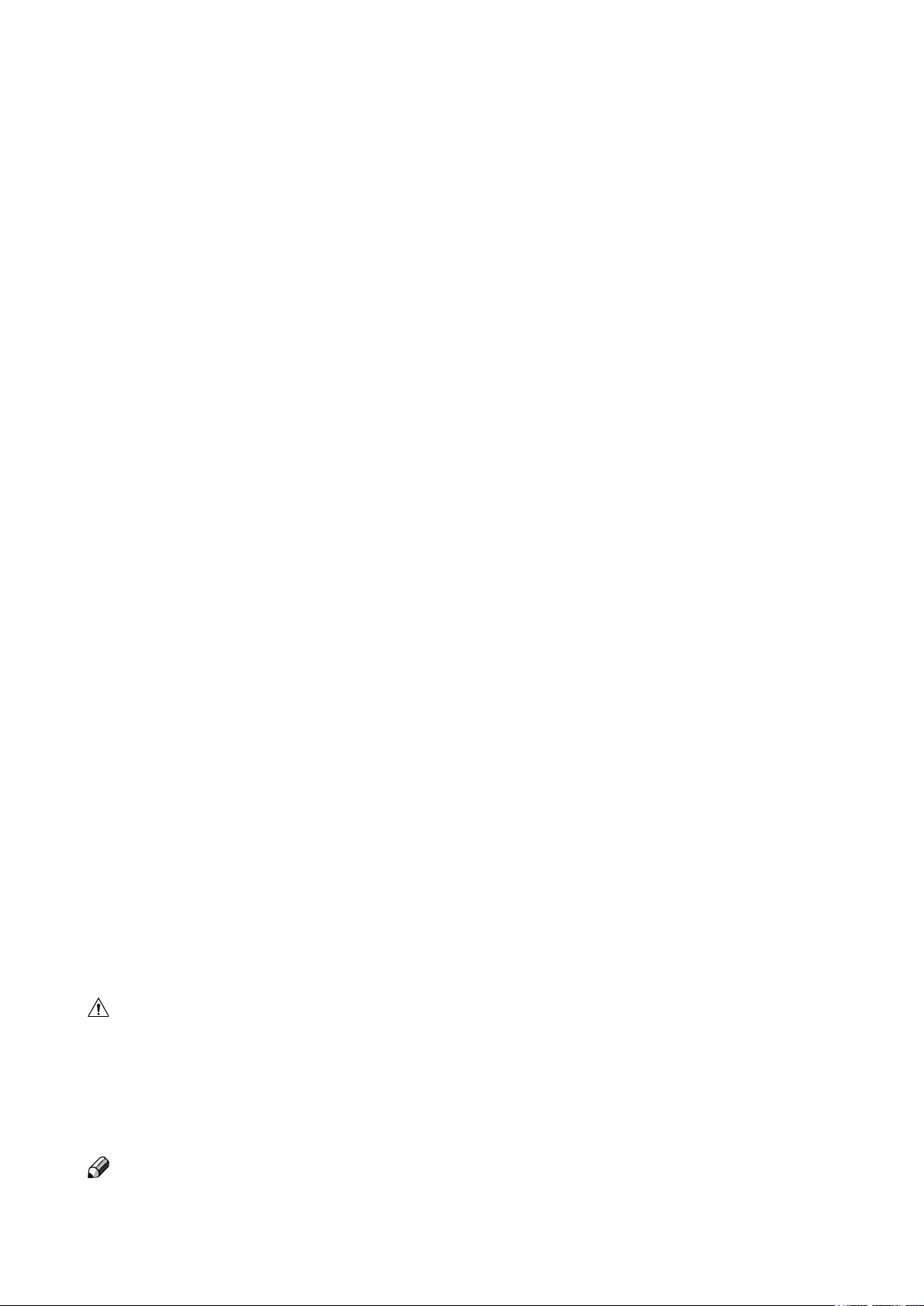
Warning
This is a Class A product. In a domestic environment this product may cause radio interference
in which case the user may be required to take adequate measures.
The product (System) which is connected to this machine will be class A
Note
The domestic environment is an environment where the use of broadcast radio and television
recievers may be expected within a distance of 10 m of the apparatus concerned.
Page 3
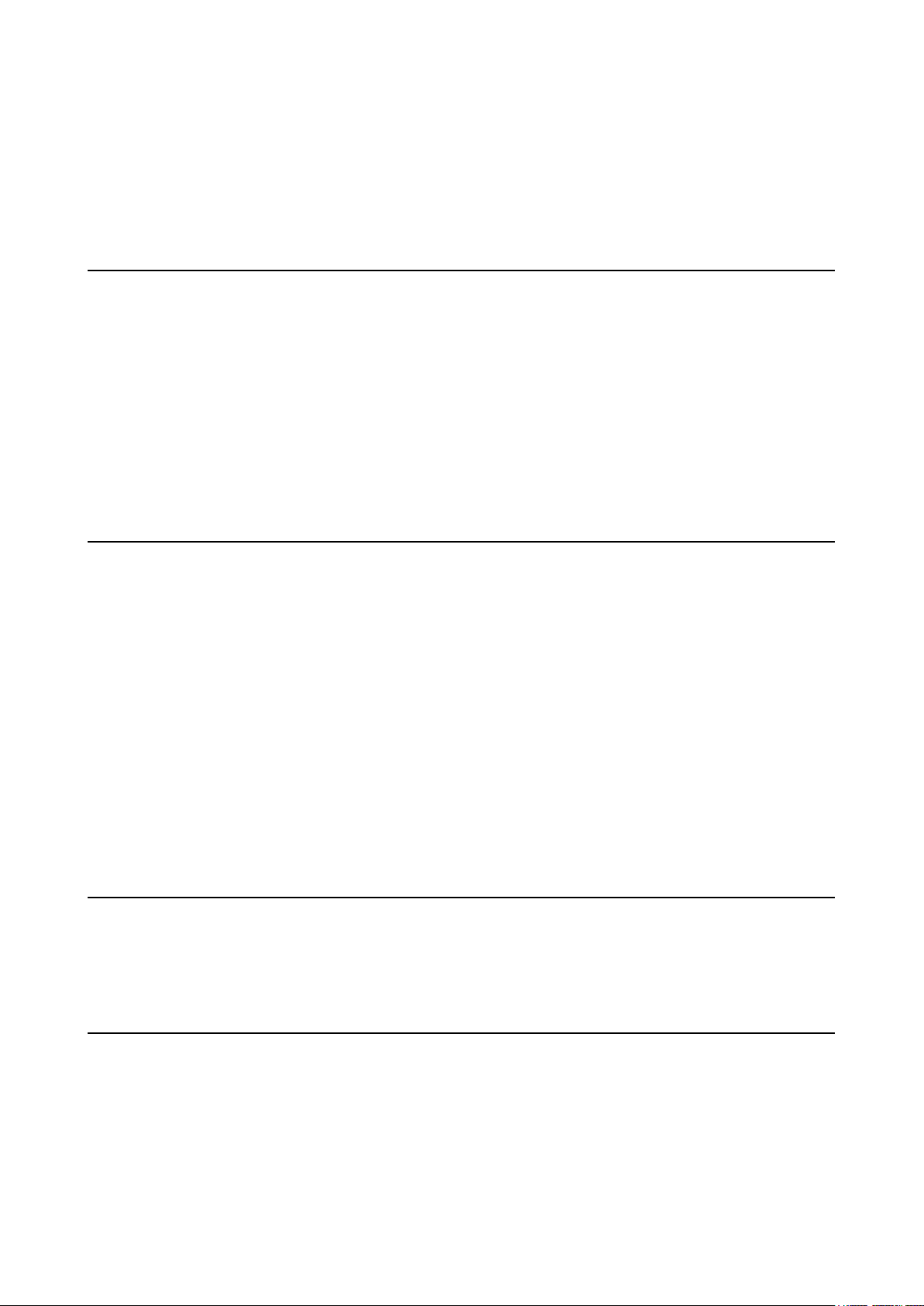
TABLE OF CONTENTS
What You Can Do With This Machine ............................................................................................ 5
Guide To Components .................................................................................................................... 7
Booklet Maker ..............................................................................................................................................7
Options ...........................................................................................................................................10
Trimmer ......................................................................................................................................................10
SquareFolder ..............................................................................................................................................12
Control Panel ................................................................................................................................. 14
1. Basics ............................................................................................... 17
Turning On / Off the Main Power .................................................................................................. 17
Booklet Maker, Trimmer and SquareFolder ................................................................................................ 17
Docking / Undocking ..................................................................................................................... 17
Docking the Booklet Maker to a Collator, standard paper sizes .................................................................17
Docking the Booklet Maker to a Collator, custom paper sizes ...................................................................18
Adjusting docking assembly to factory settings .......................................................................................... 18
Undocking the Booklet Maker from a Collator ............................................................................................ 18
Check staples, Staple cartridge and stapler head...................................................................... 19
Removing stapler head ..............................................................................................................................19
Removing staple cartridge ..........................................................................................................................19
Installing stapler head, staple cartridge / clearing staple jam ..................................................................... 20
Emptying the trim bin .................................................................................................................... 21
2. Making Booklets .............................................................................. 23
Changing settings ......................................................................................................................... 23
General procedure .....................................................................................................................................23
Setting Paper Size ......................................................................................................................................23
Selecting standard paper sizes .......................................................................................... 23
Custom paper size ............................................................................................................... 24
Stapling ......................................................................................................................................................24
Selecting stapling On or Off ................................................................................................ 24
Trimming .....................................................................................................................................................25
Selecting trimming On or Off .............................................................................................. 25
Adjusting the cutting margin .............................................................................................. 25
SquareFolding ............................................................................................................................................26
General .................................................................................................................................. 26
Selecting SquareFolding mode ..........................................................................................
On-line/Hand feeding ....................................................................................................................27
Hand feeding ..............................................................................................................................................27
On-line ........................................................................................................................................................ 28
26
3. Tools ................................................................................................. 29
The Tools Screen ........................................................................................................................... 29
Units ........................................................................................................................................................... 29
Software version .........................................................................................................................................29
Language ...................................................................................................................................................30
Service .......................................................................................................................................................30
4. Jobs .................................................................................................. 31
Storing and deleting jobs .............................................................................................................31
Storing a new Job .......................................................................................................................................31
Recalling a Job ........................................................................................................................................... 32
3
Page 4
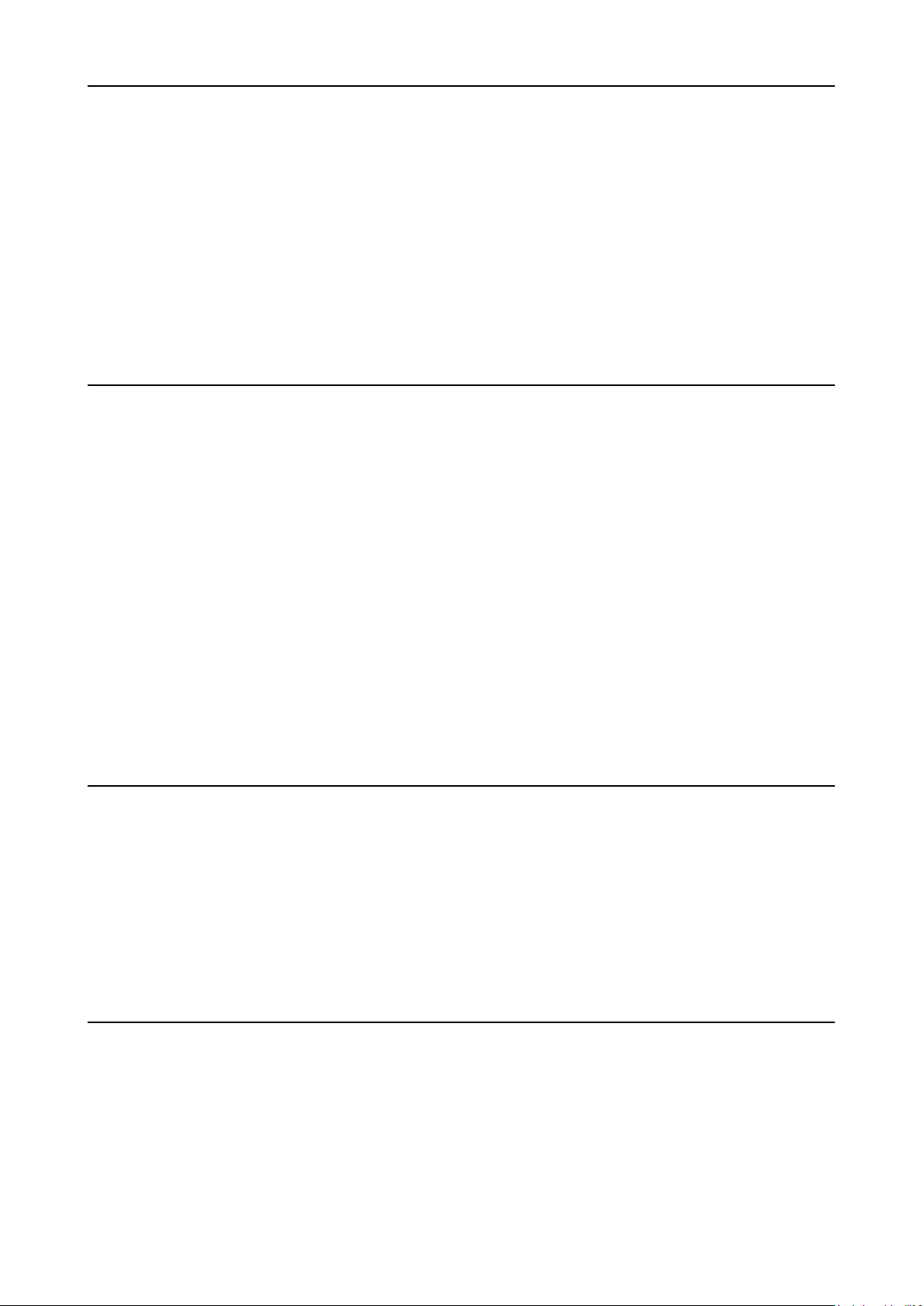
5. Clearing Misfeed(s) ......................................................................... 33
Clearing misfeed(s) ....................................................................................................................... 33
General .......................................................................................................................................................33
Booklet Maker ................................................................................................................................ 34
Clearing misfeed(s) .................................................................................................................................... 34
Inside the Booklet Maker ..................................................................................................... 34
Trimmer .......................................................................................................................................... 35
Clearing misfeed(s) .................................................................................................................................... 35
Clearing misfeed in input area ............................................................................................ 35
Clearing misfeed in exit area .............................................................................................. 36
SquareFolder .................................................................................................................................
Clearing misfeed(s) .................................................................................................................................... 37
Inside the SquareFolder ...................................................................................................... 37
Exit area ................................................................................................................................ 37
37
6. Troubleshooting .............................................................................. 39
Fault codes..................................................................................................................................... 39
General .......................................................................................................................................................39
General fault codes .................................................................................................................................... 40
Clear Misfeed(s) ................................................................................................................... 40
Close cover(s) ...................................................................................................................... 40
Booklet Maker fault codes ..........................................................................................................................40
Set too thick .......................................................................................................................... 40
Check staples ....................................................................................................................... 40
Stacker full ............................................................................................................................ 41
Oil clinchers .......................................................................................................................... 41
Check set .............................................................................................................................. 41
Trimmer fault codes ....................................................................................................................................42
Close trimmer belts .............................................................................................................. 42
Empty trim bin ...................................................................................................................... 42
Trimmer fan missing ............................................................................................................ 42
Stacker full ............................................................................................................................ 42
SquareFolder fault codes ........................................................................................................................... 43
Feed errors ........................................................................................................................... 43
7. REMARKS ........................................................................................ 43
Do’s And Don’ts ............................................................................................................................. 43
Where to put Your Machine .......................................................................................................... 44
Machine environment .................................................................................................................................44
Power connection ....................................................................................................................................... 44
Access to machine ..................................................................................................................................... 45
Maintaining Your Machines .......................................................................................................... 46
Booklet Maker ............................................................................................................................................46
Oil Clinchers and Stapler heads ......................................................................................... 46
SquareFolder ..............................................................................................................................................48
Cleaning feed belts .............................................................................................................. 48
8. Specication ................................................................................... 49
Machine Specications ................................................................................................................. 49
Booklet Maker BM 200 ...............................................................................................................................49
Trimmer FTR 200 (option) .......................................................................................................................... 49
SquareFolder SQF 200 (option) .................................................................................................................50
4
Page 5

What You Can Do With This Machine
SQF 200 SquareFolder (option)
FTR 200 Trimmer (option)
Belt Stacker
The Booklet Maker BM 200, Trimmer FTR 200 and SquareFolder SQF 200 forms a booklet
making system that works online with a collator or ofine/online for hand feeding.
The print-outs from the Copier are collected in the nisher and then transported into the BM
200 Booklet Maker to the staple area. The Booklet Maker now jogs and then staples the set.
The set is then transported further to the folding area where the set is folded into a booklet and
then fed out to the belt stacker. When a larger number of sheets are folded an effect called
creeping occurs. In order to rectify creep, the FTR 200 Trimmer (optional) can be attached
after the Booklet Maker. The booklets are then transported from the Booklet Maker into the
Trimmer where the trail edge will be cut off. If a FTR 200 Trimmer is installed to the BM 200
Booklet Maker, you can attach the SQF 200 SquareFolder (optional). The printouts, which
have been stapled, folded and trimmed will be fed into the SQF 200. The SQF 200 will atten
the spine of the booklet square. The booklets will, after passing the SQF 200, have the look
of a perfect bound book. The booklets are then fed out to the Belt Stacker.
To facilitate hand feeding, the BM 200 is equipped with a sliding top cover. The Booklet Maker
can also be used as a stand-alone unit for hand feeding.
BM 200 Booklet Maker
5
Page 6

The BM 200 Booklet making system is controlled from a single control panel on the Booklet
Maker. The control panel has only four buttons which will allow you to easily set up, adjust
and operate the complete system.
The buttons are multi functional, meaning that the
function of each button depends on the information
displayed.
For example: Pressing button 3 from the Ready screen
takes you to the Tools screen.
Example 2: In this screen, button 3 has no function.
Button: 1 2 3 4
Button: 1 2 3 4
Example 3: Pressing button 3 here will load the stored
Job (4).
Example 4: In this screen pressing button 3 will save
the current settings for job No 1. The asterisk on the
rst row shows that the settings for Job (1) has been
changed, but not yet saved.
Button: 1 2 3 4
6
Page 7

Guide To Components
Booklet Maker
1
2
3
4
5
6
7
9
10
8
1211
1 Top cover
2 Control panel
3 Main power switch
4 Upper Top cover
5 Infeed assembly
6 Docking assembly
7 Base
8 Positioning holes for A3/11” and sizes nearby
9 Belt Stacker Cover
10 Belt Stacker
11 Knob, adjustment for custom paper size
12 Positioning holes for A4/8.5” and sizes nearby
7
Page 8

Booklet Maker, continues
8
COM Collator
8 Connections
9 Fold stop gate
Terminator/COM
FTR 200TerminatorStacker
9
POW SQF 200
Main Power
Interlock jumper
8
Interlock jumper/
POW FTR 200
Page 9

Booklet Maker, continues
6
1
5
1 Stapler heads
2 Staple cartridges
3 Cartridge locking levers
2
3
4 5
4 Stapler release latches
5 Staple detection leads
6 Hand feeding paper guides
9
Page 10

Options
Trimmer
1
2
3
4
1 Top cover
2 Trim bin
3 Base
4 Connections
COM BM 200
10
Stacker COM BM 200 Terminator/Com
Power from
BM 200
SQF 200
Page 11

Trimmer, continues
The Trimmer interior has parts that you will come in contact with if a misfeed occurs.
1
6
2
7
3
4
5
Trimmer, top view
1 Set counter
2 Trimmer stop
3 Outfeed latch
4 Exit compressing brackets
5 Transport belt
8
9
6 Infeed roller shaft
7 Trimmer fan
8 Upper knife
9 Infeed latch
11
Page 12

SquareFolder
1
2
3
1 Top cover
2 Trim bin
3 Base
4 Connections
Terminator
4
12
StackerCOM FTR 200
POW SQF 200
Page 13

SquareFolder, continues
The SquareFolder interior has parts that you will come in contact with if a misfeed occur.
1 2
SquareFolder, top view,
Upper feed belts in lifted up
1 Lower feed belts
2 Upper feed belts
13
Page 14
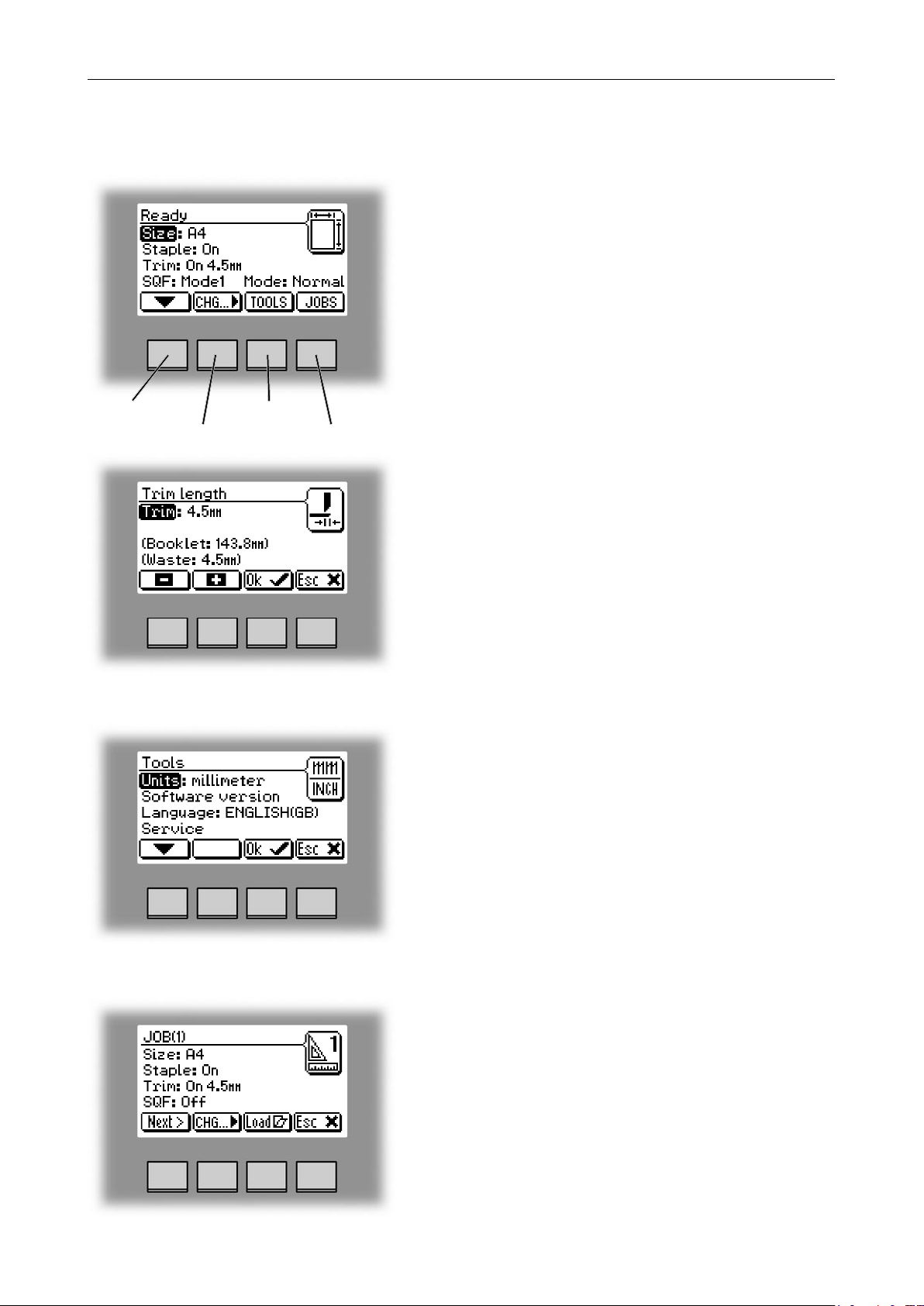
Control Panel
The Ready screen.
When the system power is switched on the Ready
screen will be shown. Here you will nd information
showing the actual set up. From this screen you can
also access other screens, that will help you operate
the complete BM 200 Booklet making system.
arrow button
change button
tools button
jobs button
Changing settings.
To change or adjust settings; Select an item in the Ready
screen with the [arrow] button and press the [Change]
button. For example you can ne adjust the trimming,
turn off the cover feeder or set the SquareFolder to the
correct mode. Explore all settings more thoroughly in
section 2. Making Booklets.
The Tools screen.
Pressing the [Tools] button in the Ready screen takes
you to the tools screen. Here you will nd all the
necessary tools for a troublefree operation. From here
you can change the display language, set units from
millimeters to inches and more. See section 3. Tools.
for how to get around in the Tools screen.
14
The Jobs screen.
Pressing the [Jobs] button in the Ready screen opens
the Jobs screen. From here you can load, customize
and save job settings. These procedures are described
in section 4. Jobs.
Page 15
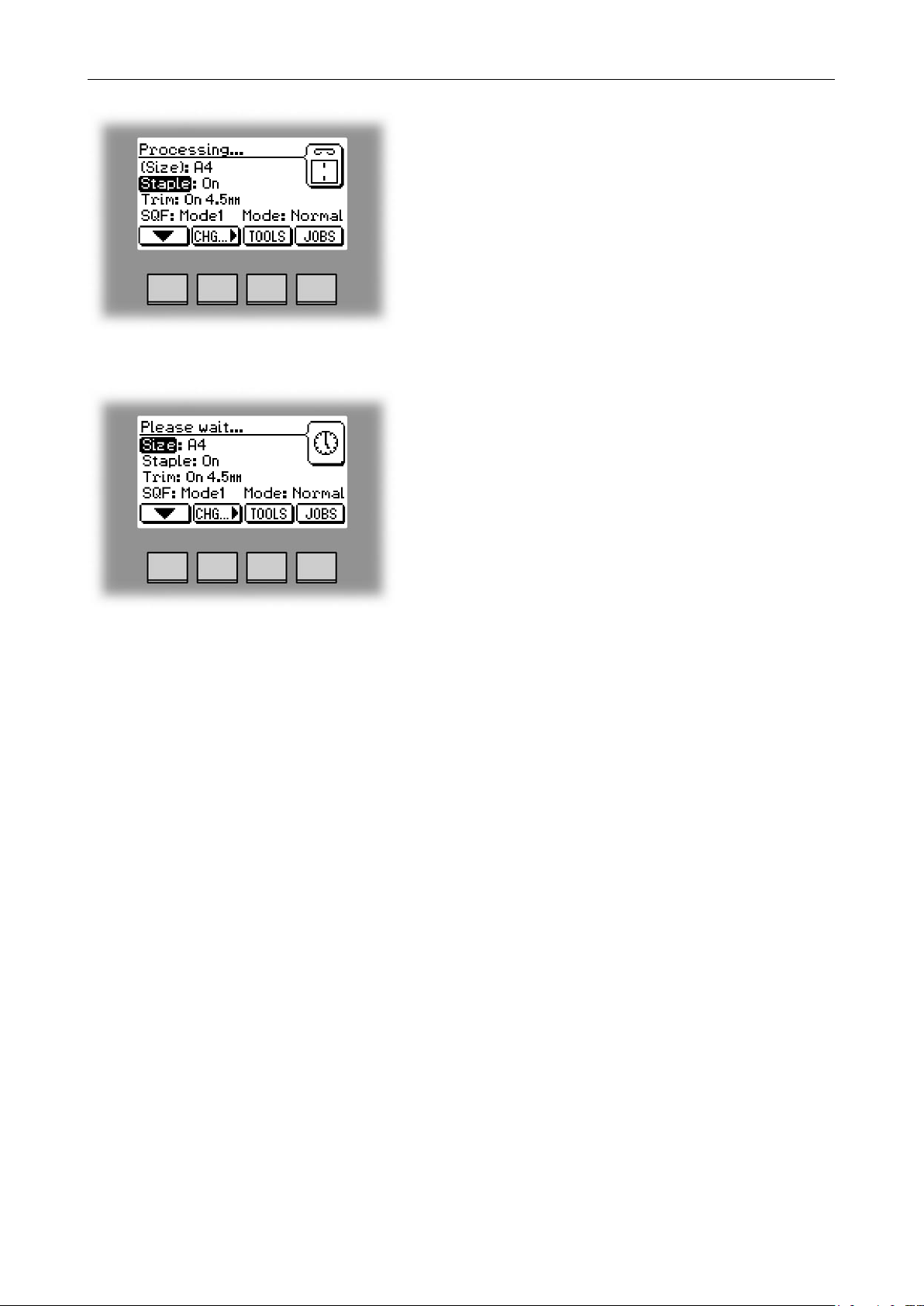
The Processing screen.
This screen is shown when the machine is busy working.
If the machine is used in off-line mode you do not have
to wait for the Ready screen before handfeeding the
next set.
The Please wait screen.
While the machine sometimes needs time to perform
changes in settings, the Please wait screen will be
shown. The machine will automatically return to the
Ready screen after changes have been implemented.
15
Page 16
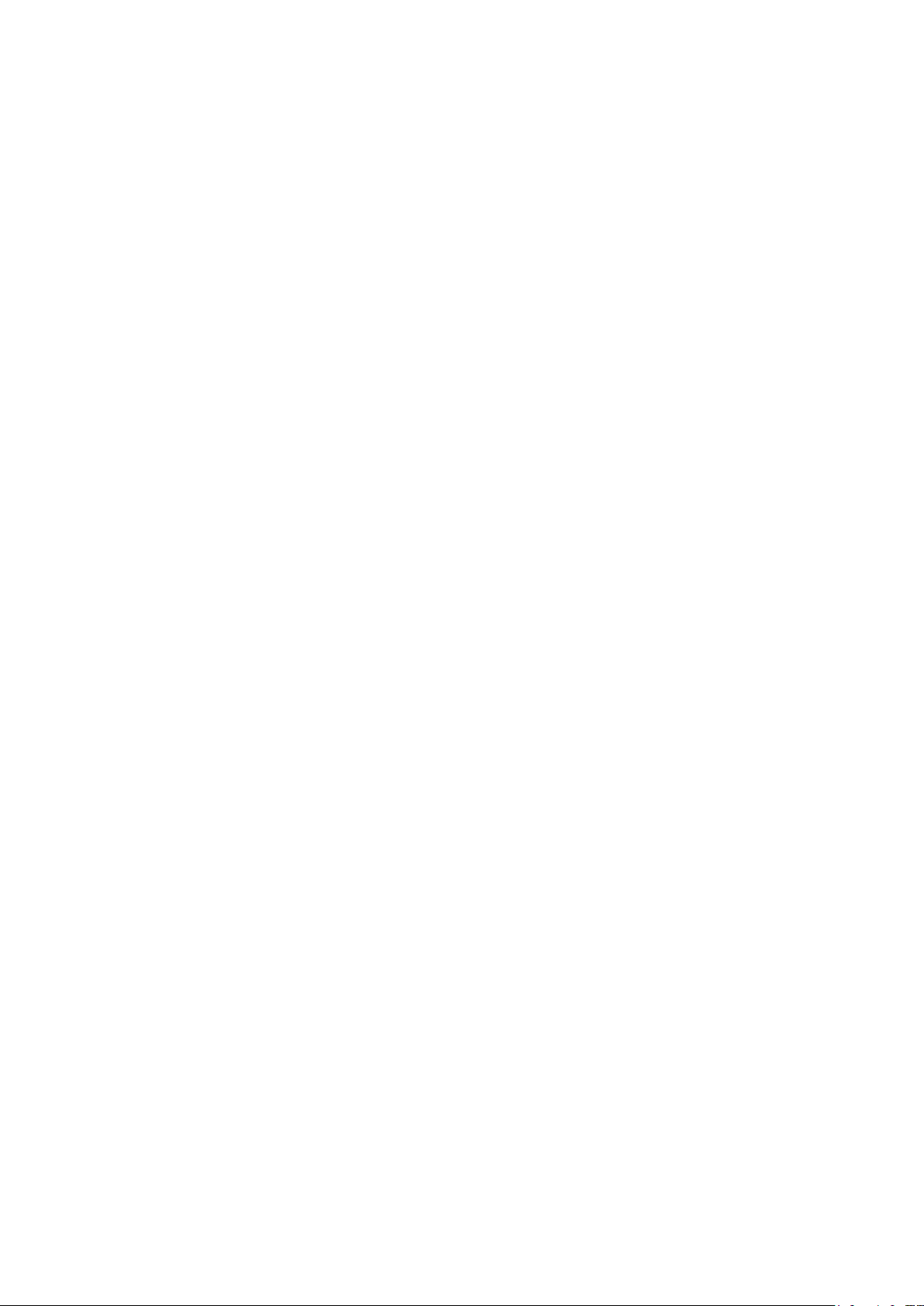
Page 17

1. Basics
Turning On / Off the Main Power
Booklet Maker, Trimmer and SquareFolder
1
2
Docking / Undocking
Plug the Booklet Maker power cord into the wall
outlet.
The trimmer (optional) and the SquareFolder
(optional) are powered from the Booklet Maker.
Open the Top cover (1).
Set main power switch (2) on Booklet Maker to ON
position.
Note
The main power switch also controls Trimmer (optional)
and SquareFolder (optional).
Close the Top cover.
Docking the Booklet Maker to a Collator, standard paper sizes
4
When the Booklet Maker is docked to a collator it must
be correctly positioned in order to have the set fed
entering the infeed assembly correctly. The paper size
used determines which positioning holes to use.
Push the docking assembly (1) to the rear until it
locks.
The docking brackets (2) on the collator should enter
1 3 2
positioning holes:
(3) if you are using A4 / 8 1/
nearby
or
(4) if you are using A3 / 11” paper widths or sizes
nearby
” paper widths or sizes
2
17
Page 18

Basics
Docking the Booklet Maker to a Collator, custom paper sizes
1
4
7
By loosening the knob (4), the docking assembly can
be individually positioned for custom paper sizes.
Loosen the knob (4).
Position the Booklet Maker so that the sets (5) fed
from the collator (6) enters the Booklet Maker infeed
assembly centered (7).
5
6
Note
The knob (4) which prevents the infeed assembly
from moving, can not be thightened when the collator is docked to the Booklet Maker. If you want to be
sure not to loose positioning, carefully undock the
Collator from the Booklet Maker and thighten the
knob.
Adjusting docking assembly to factory settings
To adjust the docking assembly back to factory
setting:
Loosen the knob.
Slide the docking assembly so that it covers half
the hole (6) in the infeed assembly.
6
Tighten the knob.
Undocking the Booklet Maker from a Collator
Push the docking assembly to the rear until it
locks.
Separate the Collator from the Booklet Maker.
18
Page 19

Staple Cartrigde and Stapler Head
Check staples, Staple cartridge and stapler head
Removing stapler head
Open the top cover.
Remove the set of paper.
Disconnect the staple indication lead (A) from the
socket.
Hold the stapler head in place, press the release
latch (B) to release the rear end of the stapler head
and lift up this end.
Lift out the head, allowing it to rotate around the
front end. The stapler assembly is spring loaded
and will follow the rotation of the stapler.
1
AB
Removing staple cartridge
C
The staple cartridges, containing approximately 5000
staples per cartridge. Cartridge may be removed either
for renewal or for jam clearance.
Raise the handle (C) on the staple cartridge locking
lever.
Remove the staple cartridge from the stapler head
by sliding it away from the stapler head.
19
Page 20

1
Basics
Installing stapler head, staple cartridge / clearing staple jam
Look inside stapler head for jammed staples in the area
of the staple actuator. Remove staples if any.
Position the stapler head on the edge of a rm surface
(for example the top of a table).
While securely holding the head, actuate the Stapler
up and down through full travel. Perform this operation
without staple cartridge
Renewing or reinstalling the staple cartridge, pull 25
mm (1 inch) of staples out of the cartridge and tear the
staples downward starting at one side pulling away
from you. The staple tear line is indicated by an arrow
on the side of the cartridge.
Insert the cartridge into the stapler head with the end
of the staples facing toward the head of the stapler
mechanism. Push it rmly ahead.
Hold the staple cartridge rmly in place and push down
the cartridge locking lever.
Note
Keep holding (pushing) the staple cartridge into place while
pushing down the cartridge locking lever.
While securely holding the head, actuate the Stapler up
and down through full travel. Perform this operation with
staple cartridge. Repeat this a few times to ensure that
the staples are ejected at each down movement.
Reinstall the stapler head by inserting the pin at the top of
the stapler head into the stapler retraction swing arm (D).
While rotating the stapler head, insert the pin located
at the rear end of the stapler head into the slots in the
frame of the stapler head assembly. Press down the
rear end of the stapler head until the release lever snaps
into place, locking the stapler head in position.
Press down the front end of the stapler head until it
snaps in position under the frame assembly.
Reconnect the staple indication lead (A), see previous
page.
20
D
Close the top cover and press the [Esc] button. The
booklet maker will automatically go to Ready mode. If
not and/or error message persists, hand feed a four
sheet set of paper. The booklet maker will automatically
cycle and advance staples until both stapler heads are
driving staples. The booklet maker will automatically go
to Ready mode.
Page 21

Emptying the trim bin
Emptying the trim bin
Remove the trim bin by lifting it and pulling it out.
1
trim bin, no SquareFolder installed
trim bin, with SquareFolder installed
21
Page 22

1
Basics
22
Page 23

2. Making Booklets
Changing settings
General procedure
Changing of settings can be performed in two ways. Temporary, which means that the changes
will remain until a new job is loaded or permanent, which means that the changes will be
stored as a job. This job can later be recalled.
Procedure for temporary changes:
From the Ready screen, select the option you wish to change and press the [Change] button.
Conrm changes by pressing the [OK] button.
Procedure for permanent changes:
From the Ready screen, press the [Jobs] button to reach the Jobs screen. Select the Job you
want to change by pressing the [Next] button and then press the [Change] button.
Note
Choose either of the above mentioned procedures when changing size, stapling, trimming,
covers or squarefolding as follows.
Setting Paper Size
Note
When docked to a collator, changing of paper size may also require repositioning of the Booklet
Maker. See 1. Basics for how to position the Booklet Maker correctly towards the collator.
Selecting standard paper sizes
From the Ready screen, select Size and press the
[Change] button.
Select any standard paper size with the [arrow] button
and press the [OK] button.
For other paper sizes, follow “Custom paper size” as
described on the next page.
23
Page 24

2
Making Booklets
Custom paper size
Select Size and press the [Change] button to display
the preprogrammed paper sizes.
Scroll down to Custom sizes, by pressing the [arrow]
button, and press the [OK] button. Select the custom
paper size you want to use and press the [OK]
button.
If you want to adjust, select the custom paper size you
want to change and press the [Change] button. Select
Width or Length with the [arrow] button and press the
[Change] button.
Stapling
Selecting stapling On or Off
The paper size can now be changed in increments of
0.1 mm or approx. 0.01 inches. Press the [OK] button
to conrm.
Four different custom paper sizes can be stored.
From the Ready screen, select Staple and press the
[Change] button.
24
Page 25

Changing settings
Selecting stapling On or Off, continues
If stapling was On, the rst choice will be Off and vice
versa.
Select On or Off with the [arrow] button and press the
[OK] button.
Trimming
Selecting trimming On or Off
2
Adjusting the cutting margin
From the Ready screen, select Trim and press the
[Change] button.
If trimming was On, the rst choice will be Off and vice
versa.
Select On or Off with the [arrow] button and press the
[OK] button.
Select Trim and press the [Change] button. Select
Trim length and press the [OK] button. Press the [+]
or [-] buttons to ne adjust in increments of 0.5 mm or
0.02 inches. The trimmed booklet size and waste are
displayed. Press the [OK] button to conrm.
25
Page 26

Making Booklets
SquareFolding
General
The SquareFolder has six different settings. It can be set to [Auto], [Mode 1], [Mode 2],
[Mode 3], [Mode 4] or [Off].
2
In [Auto] mode, the Booklet Maker detects how may sheets there are in the booklet, and
automatically set the SquareFolder to the correct mode.
Note
When the SquareFolder is set to [Auto] and the booklet has less than approximately 6
sheets/booklet, the SquareFolder will bypass the Square folding action, transporting the
booklet out to the Belt stacker.
Use the manual modes to override the auto function. There are four different manual
modes to select from.
Mode 1: Approximately 6 to 11 sheets. Decreased amount of square forming.
Mode 2: Approximately 12 to 16 sheets. Medium amount of square forming.
Mode 3: Approximately 17 to 23 sheets. Increased amount of square forming.
Mode 4: Approximately 24 to 25 sheets. Maximum amount of square forming.
Select [Off] to bypass the SquareFolder
Selecting SquareFolding mode
26
From the Ready screen, scroll down to SQF 200 and
press the [Change] button.
Select [Auto], [Mode 1], [Mode 2], [Mode 3], [Mode
4] or [Off] with the [arrow] button and press the [OK]
button.
Page 27

On-line/Hand feeding
On-line/Hand feeding
The Booklet Maker can be operated in two modes. On-line mode, when used together with
the collator, or Off-line mode working as a stand-alone unit for hand feeding.
The Booklet Maker can be hand fed while it is still docked to a Collator.
Note
If the Collator is to be used (for internal stacking) at the same time as the Booklet Maker is
used for hand feeding, the communication cable between the Booklet Maker and the Collator must be disconnected.
Caution
Before disconnecting the communication cable, switch of the power to the Booklet Maker
and the Collator.
Hand feeding
2
Slide the Upper Top Cover to the left.
Adjust the hand feeding paper guides to the correct paper size.
Turn on the Booklet Maker.
From the Ready screen, scroll down to Mode and press the [Change] button.
Select [Manual] and press the [OK] button. You
might be able to hear the infeed motor running
The Booklet Maker is now set up for hand feeding.
If settings need to be changed, follow “Changing
settings” earlier in this section.
Note
After approx. ve minutes of inactivity, the machine
will automatically return to Normal mode and the
infeed motor stops running.
27
Page 28

2
Making Booklets
Hand feeding, continues
Start hand feeding by inserting the sets between
the side guides as illustrated.
Note
If optimum productivity is required when there is
a SquareFolder in the system, choose a dened
mode (bypass or mode 1 to 4) instead of [AUTO].
See page 26.
On-line
When used on-line with a collator, the Booklet Maker operating speed can be set to normal
or fast. The normal setting is optimized for highest booklet quality and the fast setting is
optimized for highest speed.
From the Ready screen, scroll down to Mode and
press the [Change] button.
Select either [Normal] or [Fast] and press the [OK]
button.
Note
For further instructions on operating the Booklet Maker with the collator refer to the collator
operating manual.
28
Page 29

3. Tools
The Tools Screen
The Tools screen.
From the Ready screen, press the [Tools] button to get to the Tools screen. Here you will nd
all the necessary tools for trouble-free operation.
Units
From this screen you can change units, between
millimeters and inches. Select Units with the [arrow]
button and press the [OK] button.
Software version
Select the millimeters or inch units and then press the
[OK] button.
Select Software version with the [arrow] button and
press the [OK] button. This screen, and sub screens
show the software version for the different modules in
the booklet making system.
29
Page 30

3
Tools
Language
From this screen you can change the language in the
user interface.
Select Language with the [arrow] button and press the
[OK] button.
Select desired language with the [arrow] button and
press the [OK] button.
Service
This screen is for authorized service personnel only
and is password protected.
30
Page 31

4. Jobs
Storing and deleting jobs
The Booklet Maker has a maximum storage capacity of 10 different jobs. It is not possible
to delete jobs, therefore when you need to store a new job, an old job must be overwritten.
To make temporary changes in the actual job settings or temporary changes of a stored job,
see section 2. Making Booklets.
Storing a new Job
To store a new job or add new settings to an existing
job you need to start from the Jobs screen. From the
Ready screen press the [Jobs] button to enter the Jobs
screen.
Select an already stored job by pressing the [Next]
button. Then press the [Change] button.
Select the option you want to change with the [arrow]
button and then press the [Change] button. See section
2. Making Booklets for how to set up each separate
option.
After changing the options press the [OK] button to
accept the changes you just made.
Continued on next page.
31
Page 32

Jobs
Storing a new Job, continues
The asterisc after the job number indicates that
changes has been made, but the job is not stored yet.
To store the job, press the [Save] button.
4
If you want to run the actual job, press the [Load] button.
The booklet maker will then automatically setup that
specic job and return to the Ready screen.
Recalling a Job
To recall a stored job press the [Jobs] button from the
Ready screen to enter the Jobs screen.
Select the desired job by pressing the [Next] button.
Then press the [Load] button. The booklet maker will
then automatically setup that specic job and return to
the Ready screen.
32
Page 33

5. Clearing Misfeed(s)
Clearing misfeed(s)
General
If a misfeed condition should occur, it is indicated on the Booklet Maker display. The message
“Clear Misfeed(s)”, an error code and the location of the misfeed is displayed.
See examples below.
Misfeeds in the Booklet Maker are indicated as
area A, B or C and by the error code BM-XXX.
Misfeeds in the SquareFolder are indicated as
area E and by the error code SQF-XXX.
33
Page 34

5
Clearing misfeed(s)
Booklet Maker
Clearing misfeed(s)
Inside the Booklet Maker
To clear a misfeed indicated in Area A or B
Open the top cover.
Remove misfed sheets.
Close the top cover.
To clear a misfeed indicated in Area C
Open the top cover.
Close top cover.
If misfeed condition remains:
Switch off the main power.
Switch on the main power.
If misfeed condition remains:
Switch off the main power.
If a Trimmer is installed, rst remove the trim bin to
get access to the fold stop. By hand, pull down the
fold stop (page 8, item 9).
Remove misfed sheets.
34
Push the fold stop back into the upper position.
Switch on the main power.
Page 35

Trimmer
Trimmer
Clearing misfeed(s)
The upper trimmer blade on the trimmer is protected by a knife protection plate that moves
away during the cutting stroke. Jams can occur in the input area or the exit area.
Warning
Never put ngers or other parts of the body between the upper and lower trimmer knives.
Clearing misfeed in input area
Remove the Trimmer fan (see page 11, item 7).
Lift up the infeed roller shaft (A).
Secure under the latch (B)
Remove the misfed sheets in the infeed area.
After the misfed sheets are removed, lift up the latch (B) and place the infeed roller shaft
into operating position.
Note
If the infeed roller shaft is lifted, the fault code “FTR-205” is displayed
A
5
B
35
Page 36

5
Clearing misfeed(s)
Clearing misfeed(s), continues
Clearing misfeed in exit area
Lift the exit compressing brackets (A).
Secure them under the latch (B).
Remove the misfed sheets from the exit area.
After the misfed sheets are removed, lift up the latch (B) and place the compressing
brackets in operating position.
A
B
36
Page 37

SquareFolder
SquareFolder
Clearing misfeed(s)
Inside the SquareFolder
Exit area
B
A
B
A
Open the top cover.
Lift up both upper feed belts (A).
Note
Press the green dots (B) on the latches to release.
Remove the misfeeds.
Place the upper feed belts in normal position.
5
Close the top cover.
Open the top cover (A).
Lift up the cover (B) of the Belt stacker.
Remove the misfeeds.
B
Place the cover in normal position.
Close the top cover.
37
Page 38

5
Clearing misfeed(s)
38
Page 39

6. Troubleshooting
Fault codes
General
When there is a misfeed or fault condition in the Booklet Maker system, a message will
be displayed on the Booklet Maker. In case there is a problem that can be rectied by the
operator, a fault code and an explanation will be displayed.
Fault codes that can be rectied by the operator:
Booklet Maker: BM-201 to BM-211, BM-401 and BM-502 to BM-504
Trimmer: FTR-201 to FTR-205, FTR-401, FTR-502 and FTR-503
SquareFolder: SQF-201 to SQF-206.
BM-201 to BM-210 indicates “Clear Misfeed(s)” in the Booklet Maker
BM-211 indicates that the set is too thick to be folded
BM-401 indicates “Check staple(s)” in the Booklet Maker
BM-502 indicates “Stacker full” at the Booklet Maker
BM-503 indicates “Oil clinchers” in the Booklet Maker
BM-504 indicates “Check set” in the Booklet Maker
FTR-201 to FTR-204 indicates “Clear Misfeed(s)” in the Trimmer
FTR-205 indicates “Close trimmer belts”.
FTR-401 indicates “Empty Trim bin” in the Trimmer
FTR-502 indicates “Trimmer fan missing” in the Trimmer
FTR-503 indicates “Stacker full” at the Trimmer
SQF-201 to SQF-206 indicates “Clear Misfeed(s)” in the SquareFolder
Note
If specically described procedures in this manual do not rectify the problem:
Open covers and verify that everything appears to be in a normal state. Close covers.
•
Switch off the power and wait 10 seconds before power is switched on again.
•
Call for an authorized technician.
•
39
Page 40

Trouble shooting
General fault codes
Clear Misfeed(s)
Close cover(s)
In general, fault codes indicate a misfeed condition.
When a misfeed occurs, the message “Clear Misfeed(s)”,
a code and the jam area will be displayed. See section
5. Clearing Misfeeds, for how to clear a misfeed.
6
When the message “Close Cover(s)” is displayed any
of the interlock switches are actuated.
Check that the top cover is in down position.
Make sure that the cover of the Belt Stacker is in
normal position, see section 5, Clearing Misfeeds,
Exit area.
Booklet Maker fault codes
Set too thick
This message will be displayed when the set fed to the Booklet Maker is outside specications.
Open the top cover, remove the set and close the top cover.
Check staples
This message will be displayed when a staple cartridge is empty or when stapling could not
be performed. Check in the following order:
– If a staple cartridge is empty, replace according to section 1. Basics.
– If staple cartridges are OK; remove the set and check that the number of sheets is within
specications.
– If staple cartridges are OK and set is within specications; remove and check stapler head
according to section 1. Basics.
40
Page 41

Fault codes
Booklet Maker fault codes, continues
Stacker full
This message will be displayed when the when the belt stacker on the Booklet Maker is full.
Empty the belt stacker, select Manual mode again (see page 27) and continue hand feeding
or press the start button on the Collator to continue the job.
Oil clinchers
This message will be displayed every 20 000 stapling cycles. The purpose is to remind the
operator to maintain stapler head and clinchers. If not doing that every 20 000 there is a great
risk of a costly mechanical breakdown. See section Maintaining Your Machines on page 46
for procedure.
Check set
This message will be displayed when a calibration set is sent from the Collator. The calibration
set is stopped in the Booklet Maker, providing the possibility to check the set before it is being
stapeled and folded. The operator now have three choices.
Open the Booklet Maker top cover and check that the set is okay. The set can be removed
from the Booklet Maker if the operator so wishes. Close the Booklet Maker top cover and
press the start button on the Collator to start the job.
Press the purge button on the Collator. Check that the set fed to the belt is okay and
press the start button on the Collator to start the job.
Press the start button on the Collator to start the job.
Trimmer fault codes
Close trimmer belts
6
This message will be displayed when the when either trimmer belt is in the lifted position. Make
sure that both the infeed roller shaft and the exit compressing brackets are in the operating
position, see section 5, Trimmer, Clearing Misfeed(s).
Empty trim bin
This message will be displayed when the trim bin is full or when a trim strip, due to static
electricity, is prevented from falling down into the trim bin. Empty the trim bin and remove loose
trim strips from inside the Trimmer. See section 1. Basics for how to remove the trim bin.
41
Page 42

Trouble shooting
Trimmer fault codes, continues
Trimmer fan missing
This message will be displayed when Trimmer fan not is in position or missing. Check that
the Trimmer fan is correctly positioned.
Stacker full
This message will be displayed when the when the belt stacker on the Trimmer is full. Empty
the belt stacker. Open the Trimmer top cover and check that no set remains in the Trimmer.
Close the Trimmer top cover and continue hand feeding or press the start button on the
Collator to continue the job.
SquareFolder fault codes
6
Feed errors
If feed errors occur, the feed belts needs to be cleaned or the pressure on the upper feed
belts needs to be increased. To clean the feed belts, see section 7, REMARKS Maintaining
Your Machine. To increase the pressure on the upper feed belts follow this procedure.
Open the top cover.
Place both springs in the upper position.
Close the top cover.
Spring in normal position Spring in upper position
42
Page 43

7. REMARKS
Do’s And Don’ts
• Always follow all warnings marked on, or supplied with, the equipment.
• Always exercise care in moving or relocating the equipment.
Caution
• Unplug the powercord from the wall outlet and machine before you move or relocate
the equipment.
• Do not remove the covers or guards that are fastened with screws.
• Do not override or bypass electrical or mechanical interlock devices.
• Do not operate the equipment if you notice unusual noises or odors. Disconnect the
powercord from the power source and call your authorized technician to
correct the problem.
Warning
• Do not put ngers or other parts of the body between the upper and lower trimmer
knives.
• Do not switch off the main power switch while machine is running. Make sure machine
cycle has ended.
• Do not open covers while machine is running.
• Do not move machine while machine is running.
43
Page 44

REMARKS
Where to put Your Machine
Machine environment
• Always locate the equipment on a solid support surface with adequate strength for the
weight of the machine.
• Always keep magnets and all devices with strong magnetic elds away from the
machine.
If the place of installation is air-conditioned or heated, do not place the machine where it
will be:
• Subjected to sudden temperature changes.
7
• Directly exposed to cool air from air-conditioner.
• Directly exposed to heat from heater.
Power connection
• Always connect the equipment to a properly grounded power source. If in
doubt, have the power source checked by a qualied electrician.
• Never connect the machine to a power source that lacks a ground connection
terminal.
Warning
• Improper grounding of the equipment can result in electrical shock.
44
Page 45

Where to put Your Machine
Access to machine
Place the machine near the power source, providing clearance as shown.
1
1
1. Rear: more than 280 mm / 11”
2. Left: more than 400 mm / 15 3/4”.
3. Front: more than 555 mm / 21 7/8”.
3
7
45
Page 46

REMARKS
Maintaining Your Machines
Never attempt any maintenance function that is not specifically described in this
documentation.
Booklet Maker
Oil Clinchers and Stapler heads
The clinchers must be oiled every 20 000 stapling cycles to avoid mechanical breakdown.
7
close-up of clincher
lever
Stapling area,
view from infeed
close-up of
clincher
BB
close-up of clincher
lever
46
A
Page 47

Maintaining Your Machines
Oil Clinchers and Stapler heads, continues
Open the top cover.
Put a couple of drops of oil in each clincher (A).
To get rid of excessive oil:
Push down clincher lever (B) a couple of times.
Push down clincher lever (B) while wiping of excessive oil with a dry cloth.
Run a few blank booklets.
When clinchers have been lubricated, the error message must be reset:
Switch of the main power switch on the machine.
Press and hold the two center buttons on the UI, buttons 2 and 3.
Switch on the main power switch and release the buttons after 2 seconds.
The stapler heads must be oiled every 20 000 stapling cycles to avoid mechanical
breakdown.
C
7
Remove the Stapler heads according to section 1, BASICS Check staples, Staple cartridge
and Stapler head.
Put a couple of drops of oil on each side of the drive post (C).
Cycle the Stapler head a couple of times before installing it again.
47
Page 48

REMARKS
SquareFolder
Cleaning feed belts
The Feed belts need to be cleaned regularly when in use, and if the unit has not been used
for a period of time. How often this should be done, depends on the paper type and print
quality.
An increasing number of misfeeds is one indication of the need to clean the Feed belts. Clean
the feed belts with water and a lint free cloth.
Open the top cover.
Clean the upper feed belts (A). The upper feed belts can easily be rotated in either
direction.
7
Lift up the upper feed belts to access the lower feed belts.
Clean the lower feed belts (B). Rotate the lower feed belts towards the outfeed side for
complete cleaning.
Place the upper feed belts in normal position.
Close the top cover.
A
B
48
Upper feed belts in normal position.
Upper feed belts lifted up.
Page 49

8. Specication
Machine Specications
Booklet Maker BM 200
Specications Remarks
Capacity 25 sheets of 80 gsm (20 lb. Bond)
Speed Up to 3000 sets/hour
Sheet size, max 320 x 457 mm (12.6 x 18”)
Sheet size, min 206 x 275 mm (8.1 x 10.8”)
Standard Sheet Sizes A4, A3, B4, 8.5x11”, 8.5x14”, 11x17” Custom sizes are available
Paper weight, max 300 gsm (115 lb. Cover)
Paper weight, min 64 gsm (18 lb. Bond)
Stapler heads 2
Staples 2 x 5000 Chisel pointed
Job saving Yes, 10 jobs
Dimensions incl. base and
belt stacker, H x W x D
Weight 130 kgs (287 lbs.)
Power Source 100 / 110 / 115 / 127 / 220 / 230 50-60Hz + - 10%
1000 x 1420 x 670 mm (39.4 x 55.9 x 26.4”)
Power consumption 200 W or less Continuous Operations
Trimmer FTR 200 (option)
Specications Remarks
Capacity 25 sheets of 80 gsm (20 lb. Bond)
Max booklet length, max.
trimming
Min booklet length, max.
trimming
Max bo o k l e t length, by
pass
Min bo o kl e t leng t h , by
pass
Booklet width, max 320 mm (12.6”)
Booklet width, min 120 mm (4,7”)
Speed Up to 1800 sets/hour
Trim length Up to 15 mm (0.6”)
Dimensions incl. base, H
x W x D
Weight 65 kgs (144 lbs.)
Power Source From BM 200
220 mm (8,6”)
120 mm (4,7”)
235 mm (9,2”)
105 mm (4.1”)
910 x 350 x 620 mm (35.8 x 13.8 x 24.4”)
49
Page 50

Specication
SquareFolder SQF 200 (option)
Specications Remarks
Capacity 25 sheets of 80 gsm (20 lb. Bond)
Paper size Same as Trimmer FTR 200
Speed Up to 1500 sets/hour
Dimensions incl. base, H
x W x D
Weight 52 kgs (115 lbs.)
Power Source From BM 200
910 x 350 x 620 mm (35.8 x 13.8 x 24.4”)
8
50
Page 51

Page 52

