Page 1
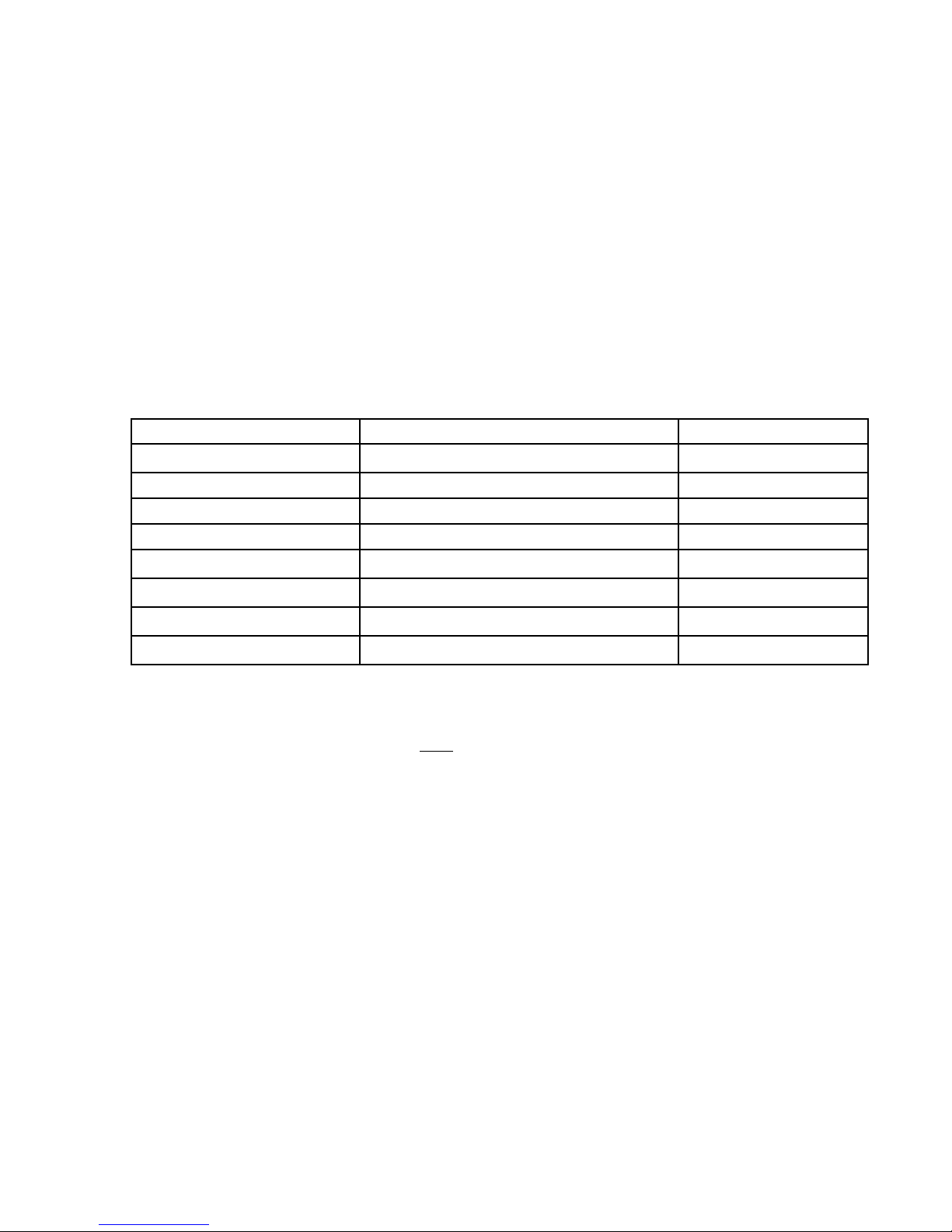
New Product Evaluation
Out Of Box Experience
OOBE Performed by: Daniel Rose
Date: 12/07/2009
Model Name: ZX4800-02
Operating System: Windows 7 Home Premium 64-bit
Items in the Box
Description Part Number/Model Number Location
AC Adapter AP.06501.030/ Delta ADP65JH DB Accessories Box
Power Cord 27.01518.521 / 7A 125V Accessories Box
Norton Startup Guide Top Accessories Box
Warranty Booklet Top Accessories Box
Cloth Screen Wipe Accessories Box
Gateway Starter Guide PR.G8500.001 / Accessories Box
Wireless Keyboard KB.RF403.179 / KG-0973 Keyboard Box
Wireless Mouse MS.11200.060 / MG-0919 Accessories Box
Desktop Computer PW.G8502.002 / ZX4800-02 Desktop Box
Unit External Appearance
Does Unit S/N match box S/N? Yes
Were Pictures taken of unit:
Top ______ Bottom ______
Left ______ Right ______
Front ______ Back ______
Was unit packed sufficient/insufficient? _________
Remove any removable panels (memory, modem, LAN, etc.) and take
pictures.
Are there any user accessible memory slots are present? No / #
How many are empty? N/A
Amount of memory in the user accessible slot(s): N/A
Are there any hidden memory slots are present? Yes / 2 Slots
Location of hidden memory slots: On the Mainboard inside the unit. Only
accessible if the backside of the unit is taken off.
Amount of memory in the hidden slot(s): 4GB
Did unit ship with Recovery Media? No # of Disks None.
Page 2
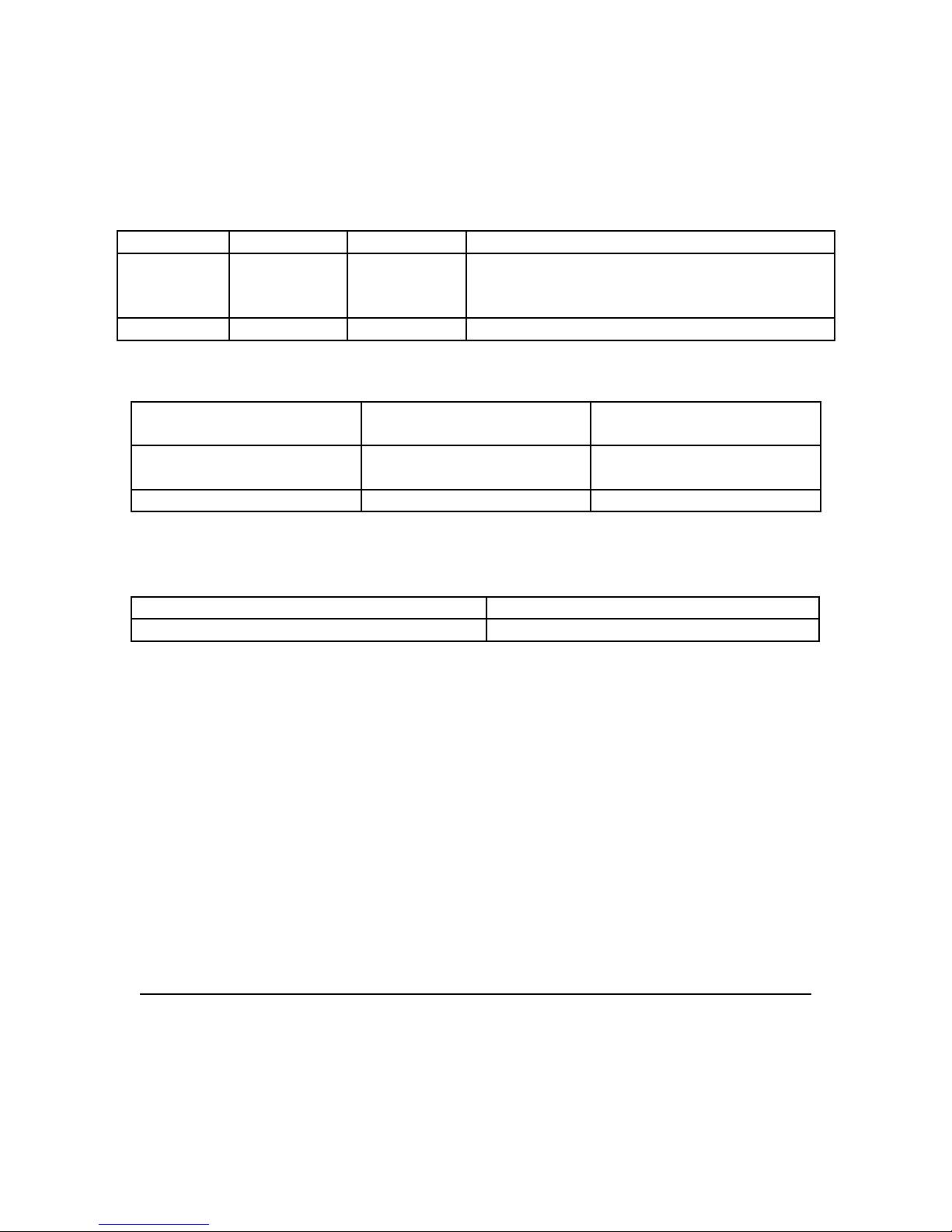
In this section, please note the memory configurations shipped on this
unit:
Slot 1 Slot 2 Total Ram Location
2GB 2GB 4 GB On the Mainboard inside the unit. Only
accessible if the backside of the unit is
taken off.
Label Information Location
Microsoft CoA xxxx-xxxx-xxxx-xxxx Lower left side on the
back.
SN Label S/N and SNID Beneath the left side of
the unit.
Removable Access Panels
What are they? Location
Expanding the OS
Initial Setup
When unit is first powered up make sure to record each screen that is unique to
the unit. Include all options/selections available as well as noting the defaults.
After completing use, the spaces provided to record all of the requested
information.
Pictured screen shots should be taken for each screen to include every prompt and
selection available.
1.) Unit had already been on, unable to complete this process
Expanding the OS – Continued
What is the exact version of Windows that shipped on this computer?(ex:
Vista Home Premium, Windows XP Professional, etc):
Page 3
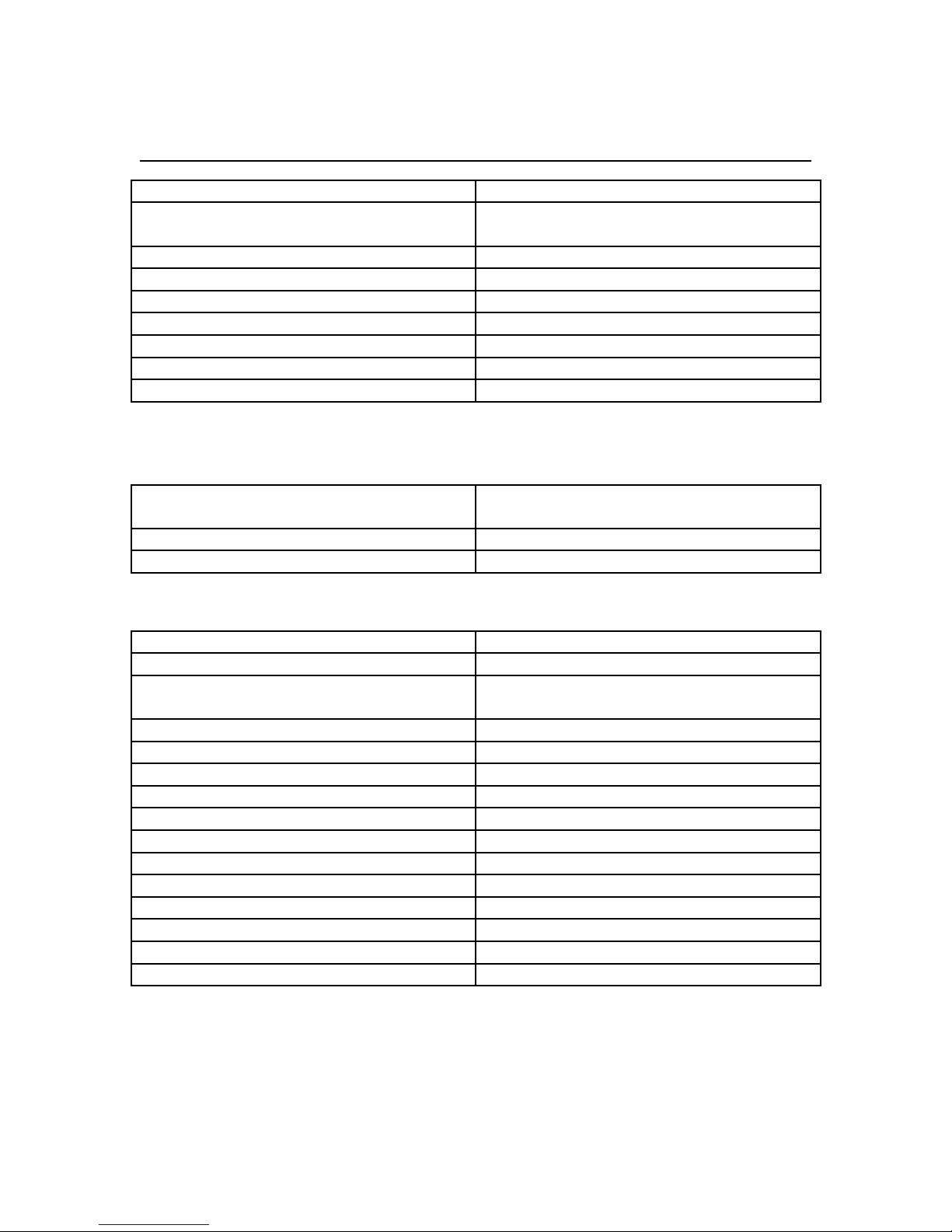
Windows 7 Home Premium 64-bit
Desktop Icons (List icons as they appear on the Windows desktop)
Recycle Bin Gateway TouchPortal
CyberLink PowerCinema Microsoft Office 60 day Trial –
Online
eBay Nero StartSmart Essentials
Gateway Games Netflix
Gateway Registration Norton Internet Security
Gateway TouchFriends Norton Online Backup
Gateway TouchMedia Share User’s Guide (Gateway InfoCentre)
Gateway TouchMusic CyberLink YouCam
Gateway Touch PhotoShow
eManager Utilities: List all e-functions; i.e.: eRecovery, ePresentation, etc.
Gateway Recovery Management Note: There is no eManager Utility
on this unit.
Programs listed in STARTà Programs section
Adobe Reader 9 Default Programs
Desktop Gadget Gallery Internet Explorer (64 bit)
Internet Explorer Microsoft Office PowerPoint Veiwer
2007
Microsoft Works Task Launcher Windows Anytime Upgrade
Windows DVD Maker Windows Fax and Scan
Windows Media Center Windows Media Player
Windows Update XPS Viewer
Accessories CyberLink MediaShow 4
CyberLink YouCam Games
Gateway Gateway MyBackup
Maintenance Microsoft Office
Microsoft TouchPack for Windows 7 Microsoft Works
Nero Norton Internet Security
Norton Online Backup Power Cinema
Startup Windows Live
Page 4
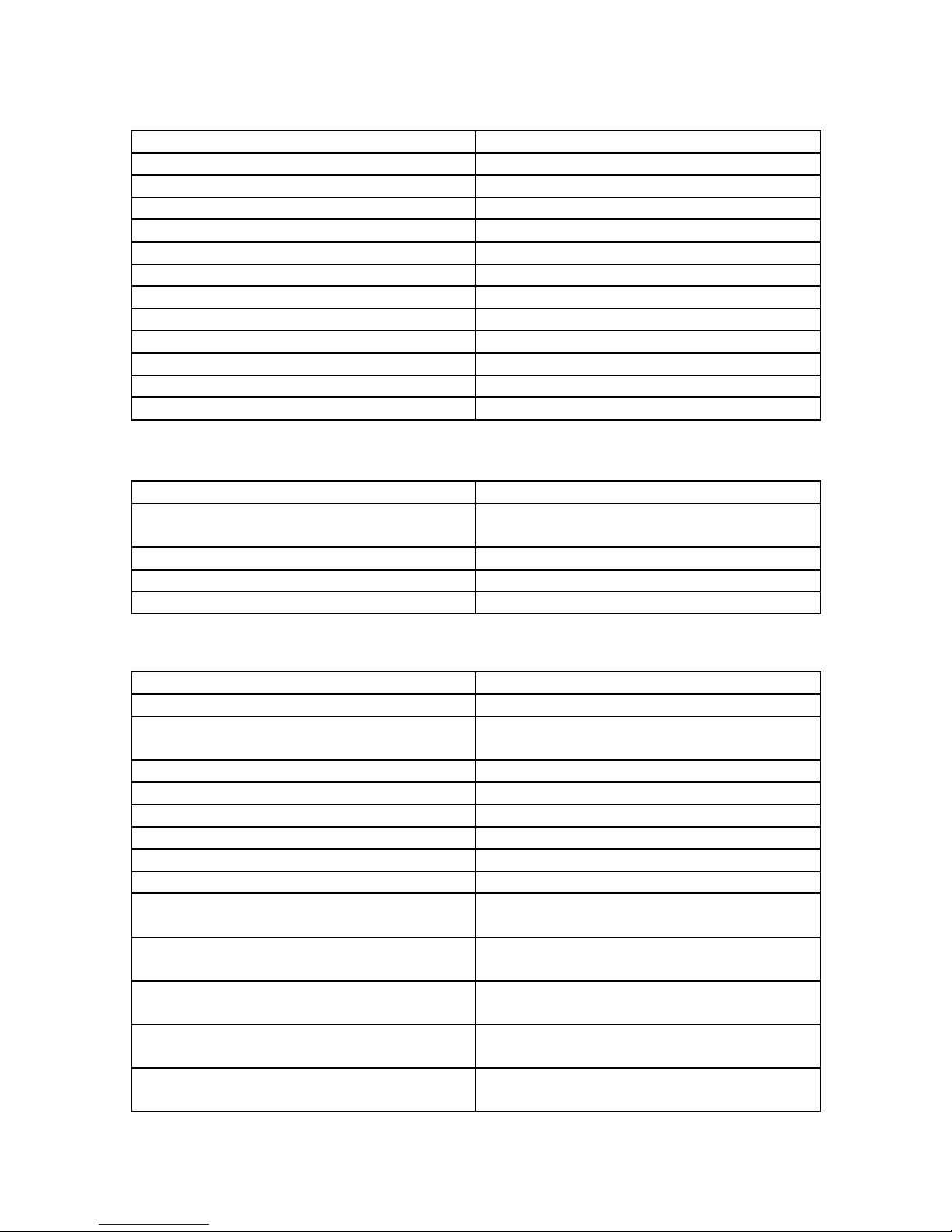
Ctrl+Alt+Del (What programs are loaded under the Processes tab)
ALU.exe BackupManagerTray.exe
Csrss.exe Dwm.exe
Explorer.exe FlashUtil10b.exe *32
GoogleToolbarNotifier.exe *32 GoogleToolbarUser_32.exe *32
Kkcmd.exe Igfxpers.exe
Igfxsrvc.exe Igfxtray.exe
InstStub.exe*32 RAVCpl64.exe
Splwow64.exe TabTip.exe
TabTip32.exe *32 Taskhost.exe
Taskhost.exe Taskmgr.exe
TouchPortalOBR.exe*32 Unsecapp.exe
Winlogon.exe Wisptis.exe
Wisptis.exe
Task Bar (Sys Tray) (List icons as they appear)
Volume control Network signal Icon
Flicks Intel® Graphics Media Accelerater
for Mobile
RealTek HD Audio Manager Norton Activation
Gateway Updater Action Center
Applications listed in Add/Remove Programs (XP) or Programs and Features (Vista)
Acrobat.com Adobe AIR
Adobe Flash Player10 ActiveX Adobe Reader 9.1 MUI
Compatibility Pack for the 2007
CyberLink MediaShow
Office system
CyberLink PowerCinema CyberLink YouCam
eBay Worldwide Gateway Games
Gateway InfoCentre Gateway MyBackup
Gateway Recovery Management Gateway Registration
Gateway ScreenSaver Gateway Touch Suite
Gateway Updater Google Toolbar for Internet Explorer
Identity Card Intel® Graphics Media Accelerator
Driver
ITECIR Jmicron Flash Media Controller
Driver
Microsoft Office Home and Student
2007
Microsoft Office Suit Activation
Microsoft Office PowerPoint Viewer
2007 (English)
Microsoft Silverlight
Assistant
Microsoft SQL Server 2005 Compact
Microsoft Touch Pack for Windows 7
Edition [ENU]
Page 5

Microsoft Visual C++ 2005
Redistributable
Microsoft Visual C++ 2005
Redistributable (x64)
Microsoft Works Microsoft XNA Framework
Redistributable 3.0
Nero 9 Essentials Norton Internet Security
Norton Online Backup Realtek High Definition Audio Driver
TouchSettings Virtual Earth 3D (Beta)
Welcome Center Windows Live Essentials
Windows Live Sign-in Assistant Windows Live Sync
Windows Live Upload Tool
Go to Start then Run and type MSConfig. List items in the Startup tab
Intel® Common User Interface Intel® Common User Interface
Intel® Common User Interface HD Audio Control Panel
TouchPortal Acer TouchPortal Monitor
WpfTouchGadget Memo Gadget
GoogleToolbarNorifier Gateway MyBackup
Adobe Acrobat Norton Online Backup
MUI StartMenu Application
Items listed in Device Manager (including all drivers and versions) Do not
list items under System Devices.
Device Driver Name & Version
Computer: ACPI x64-based PC Version 6.1.7600.16385
Disk Drives: ST3750528AS ATA Device Version 6.1.7600.16385
Display Adapters: Mobile Intel® 4 Series
Version 8.15.10.1851
Express Chipset Family
DVD/CD-ROM drives: HL-DT-ST DVDRAM
Version 6.1.7600.16385
GT30N ATA Device
Human Interface Devices: HID-compliant
Version 6.1.7600.16385
consumer control device
Human Interface Devices: HID-compliant
Version 6.1.7600.16385
consumer control device
Human Interface Devices: HID-compliant
Version 6.1.7600.16385
consumer control device
Human Interface Devices: HID-compliant
Version 6.1.7600.16385
device
Human Interface Devices: HID-compliant
Version 6.1.7600.16385
device
Human Interface Devices: HID-compliant
Version 6.1.7600.16385
device
Human Interface Devices: HID-compliant
Version 6.1.7600.16385
device
Human Interface Devices: HID-compliant Version 6.1.7600.16385
Page 6

device
Human Interface Devices: HID-compliant
Version 6.1.7600.16385
device
Human Interface Devices: HID-compliant
Version 6.1.7600.16385
device
Human Interface Devices: HID-compliant
Version 6.1.7600.16385
device
Human Interface Devices: HID-compliant
Version 6.1.7600.16385
device
Human Interface Devices: HID-compliant
Version 6.1.7600.16385
device
Human Interface Devices: HID-compliant
Version 6.1.7600.16385
device
Human Interface Devices: ITECIR Infrared
Version 5.1.0.2
Receiver (EC2)
Human Interface Devices: Microsoft eHome
6.1.7600.16385
Infrared Transceiver
Human Interface Devices: USB Input Device 6.1.7600.16385
Human Interface Devices: USB Input Device 6.1.7600.16385
Human Interface Devices: USB Input Device 6.1.7600.16385
IDE ATA/ATAPI controllers: ATA Channel 0 6.1.7600.16385
IDE ATA/ATAPI controllers: ATA Channel 1 6.1.7600.16385
IDE ATA/ATAPI controllers: ATA Channel 4 6.1.7600.16385
IDE ATA/ATAPI controllers: ATA Channel 5 6.1.7600.16385
IDE ATA/ATAPI controllers: Intel® ICH9M/M-E
7.0.0.1013
Family 4 Port SATA AHCI Controller - 2929
Imaging Devices: USB 2.0 Camera 6.1.7600.16385
Keyboards: HID Keyboard Device 6.1.7600.16385
Keyboards: Microsoft eHome MCIR 109
6.1.7600.16385
Keyboard
Keyboards: Microsoft eHome MCIR Keyboard 6.1.7600.16385
Keyboards: Microsoft eHome Remote Control
6.1.7600.16385
Keyboard keys
Memory technology driver: JMB38X MS Host
6.1.7600.16385
Controller
Memory technology driver: JMB38X SD Host
6.1.7600.16385
Controller
Memory technology driver: JMB38X SD/MMC
6.1.7600.16385
Host Controller
Mice and other pointing devices: HID-
6.1.7600.16385
compliant mouse
Mice and other pointing devices: HID-
6.1.7600.16385
compliant mouse
Monitors: Generic PnP Monitor 6.1.7600.16385
Network Adapters: Ralink 802.11n Wireless 3.0.1.0
Page 7

LAN card
Network Adapters: Realtek PCIe CBE Family
Controller
Processors: Pentium® Dual-Core CPU T4300
@ 2.10GHz
Processors: Pentium® Dual-Core CPU T4300
@ 2.10GHz
Sound, video and game controllers: Realtek
High Definition Audio
Universal Serial Bus controllers: Intel ICH9
Family USB Universal Host Controller - 2934
Universal Serial Bus controllers: Intel ICH9
Family USB Universal Host Controller - 2935
Universal Serial Bus controllers: Intel ICH9
Family USB Universal Host Controller - 2936
Universal Serial Bus controllers: Intel ICH9
Family USB Universal Host Controller - 2937
Universal Serial Bus controllers: Intel ICH9
Family USB Universal Host Controller - 2938
Universal Serial Bus controllers: Intel ICH9
Family USB Universal Host Controller - 2939
Universal Serial Bus controllers: Intel ICH9
Family USB2 Enhanced Host Controller – 293A
Universal Serial Bus controllers: Intel ICH9
Family USB2 Enhanced Host Controller – 293C
Universal Serial Bus controllers: USB
Composite Device
Universal Serial Bus controllers: USB
Composite Device
Universal Serial Bus controllers: USB Root
Hub
Universal Serial Bus controllers: USB Root
Hub
Universal Serial Bus controllers: USB Root
Hub
Universal Serial Bus controllers: USB Root
Hub
Universal Serial Bus controllers: USB Root
Hub
Universal Serial Bus controllers: USB Root
Hub
Universal Serial Bus controllers: USB Root
Hub
Universal Serial Bus controllers: USB Root
Hub
7.4.713.2009
6.1.7600.16385
6.1.7600.16385
6.0.1.5901
6.1.7600.16385
6.1.7600.16385
6.1.7600.16385
6.1.7600.16385
6.1.7600.16385
6.1.7600.16385
6.1.7600.16385
6.1.7600.16385
6.1.7600.16385
6.1.7600.16385
6.1.7600.16385
6.1.7600.16385
6.1.7600.16385
6.1.7600.16385
6.1.7600.16385
6.1.7600.16385
6.1.7600.16385
6.1.7600.16385
Page 8

Power Management Settings (Also NOTE options grayed out)
Balanced Plan (Recommended) Adjust Screen Brightness
Power Saver Plan
Additional Software Loaded (software not loaded by default on the unit)
Title & Version Was it added to Startup? Uninstaller
Available?
Test Hardware and Software
Product: ZX4800-02 Date:
SN: PWG85020029430040E6900
Item List Present/
Not Present
AUDIO:
IN (internal and external microphone) Present Internal: in the middle of
OUT (left and right. Test using
headphones and
external speakers)
Speakers (left and right) Present Below the LCD.
External volume control Present Above the Keyboard in
DRIVES (record in comments, speed,
bootable, etc)
ODD (Class: speed* x8
Is optical drive modular? Y/N: No
HDD (speed*7200rpm) SATA 2 Present Inside the unit just
Present Head phone port is on
Present Right side of unit. X8 Super Multi Drive Sata.
Location Comments
the unit above the
screen next to the
webcam. External: Right
side of unit below the SD
slot.
the right side of unit
below the SD slot, the
Line out is on the back of
the unit above the stand.
the top right corner.
behind the stand
assembly. Not user
accessible.
Sata 2 7200rpm bootable HDD.
EXTERNAL CONNECTIONS:
Modem – test connection, port? Not Present
Ethernet – test connection Present On the back of the unit
above the stand.
Wireless LAN Present No External functions for
this device
USB Port Present 2 on the lower left side of
the unit and 4 on the
RJ-45 Lan port
Page 9

SD Card Slot-What are the supported
cards?
S-video Not Present
VGA Port Not Present
Port Replicator Not Present
DVI / HDMI Not Present
PCMCIA Not Present
1394-Fire Wire (4 or 6 Pin) Not Present
Smart Card Not Present
Present Right side of the unit
back side above the
stand.
below the DVD drive and
above the Headphone
port.
MultiMediaCard, Secure Digital card,
Memory Stick, Memory Stick PRO, xDPicture Card.
Power Switch (test functionality) Present Lower left side of the unit
below the LCD.
Reset Switch Not Present
Biometrics Pad (fingerprint) Not Present
Touchpad Not Present
ExpressCard Reader- Not Present
Kensington Lock Slot Present On the back lower left
side of the unit if facing
the back of the unit.
POWER:
Test all shutdown options:
Power Management Settings
* All specifications are subject to change
List function keys available (including hotkeys, other special keys)
Function key label Function Location
Power button, Silver and says
Gateway.
BIOS Version Revision Key strokes to access it?
P01-A1
eRecovery- Create backup CD’s or DVD’s
Use Read Writable media for these backups. If there is an option to create
an Application CD, you will need to create this as well. Check with the
Delete
Page 10

eSolutions team to see if they need to use the Application CD to post the
drivers. Once the backup CD’s are created, browse these CD’s and make
sure there is a drivers folder or HTML (under How to User directory) so that
we know the customers will have a driver disk. If there is no driver disk or
way for the customer to install drivers please make note of this below in
the Notes section.
Is there an option to create an Application CD in the eRecovery utility? Yes
Is there an option to perform an F-10 recovery? Yes
eRecovery Notes:
E-Recovery/Running the created backup CD/DVD’s
If the system shipped with OEM recovery CD’s verify the E-RECOVERY instructions that
ship with the system/recovery CD’s are correct. If the instructions are not correct,
annotate and submit to eSolutions. Pictured screen shots should be taken of anomalies,
errors, or differences from the original setup.
Note differences in E-RECOVERY load compared to the initial Setup.
1.) As soon as the unit is powered on, Immediately start tapping the Alt+F10 keys
(Alt needs to be pressed down when the F10 key is pressed, then release both and repeat)
2.) The customer will see “Windows is loading files”. At this point the customer can stop tapping
the Alt+F10 keys. (Customer will sometimes get an Edit Boot Options screen, If they see
Windows Is Loading Files before the Boot Option screen, they can press enter and it will load the
eRecovery, otherwise pressing enter will load to windows.)
3.) Next it will say “Starting Windows”, then “Please wait a Moment”.
4.) The “Gateway Recovery Management” Program will come up, the first screen, or step 1 will
ask to “Select Restore Type”.
5.) The first option on this screen will be “Completely Restore System to Factory Defaults” with a
description of this option below it.
6.) The second option on this screen below the first option will be “Restore Operating System and
Retain User Data” with a description of this option below it. (There is also an Exit Option at the
bottom which will allow you to exit out of the program and boot to windows.)
7.) When you select either option, it will go to step 2 if a password is created on the Recovery
program. It will prompt you to enter it, otherwise if no password was setup it will skip to step 3.
8.) On the step 3 screen it will say “Notice” and explain how the option will erase all existing data
on the Gateway C: Drive and return the unit to factory defaults as well as making sure the unit is
plugged in to the ac adapter and that all other devices are disconnected. At the bottom of this
screen you can select, “previous”, “next” or “cancel”.
Page 11

9.) When you select “next”, it will go to Step 4: “Restore Destination” and give the “Hard Drive
Name”, “Partition Label”, and “Partition Size”. Again at the bottom you have 3 options: “previous”,
“next” or “cancel”.
10.) When you select “next”, it will have a pop up with a notice explaining how this action will
erase all data on the Gateway partition and to click “OK” to continue or “Cancel” to abort.
11.) When you select “OK” it will go to Step 5: “Restore Progress”. This page will give you the
Restore Source, Destination, Speed, Elapsed Time, Time Left, and Current Progress. Once the
progress gets to %100 it will say “Please wait a moment” with a progress bar at the bottom. This
bar will load without any indication of time elapsed or left. Once it gets to %100 it will go to Step 6.
12.) Once Step 5 is fully completed, Step 6 “Finished” will appear and inform the customer that
the Restore has finished and to press “OK” at the bottom to Restart the computer.
13.) Once you select “OK” it will say “Please wait a moment”, then “Starting Windows”. From this
point the unit will install the setup and devices and restart once more when finished. When the
unit restarts it will state “Starting Windows” again and the setup will continue with installation.
After a few moment it will load to the Windows Setup as it did when the customer first purchased
the unit. At this point the customer can now setup the computer settings and enjoy our product.
Additional OOBE Notes:
1.) This Unit ships with Windows 7 Touch Screen Capability. The touch screen
capability is built into the Windows 7 OS and only functions within the OS. The
unit has touch screen software such as the Gateway TouchMusic, or Touch
Portal which is Interactive Multimedia software for touch screen use. The screen
supports multi touch and requires nothing more then minimal pressure when
using. Also supplied with the unit is a screen cloth to wipe the screen of finger
prints. The touch screen feature is fast to respond and as the touch screen is
built into Windows 7, if a customer accidentally deleted files pertaining to the use
of this feature, the OS would have to be completely restored and it can not be
reloaded via the User Created Application and Drivers disc.
