Page 1
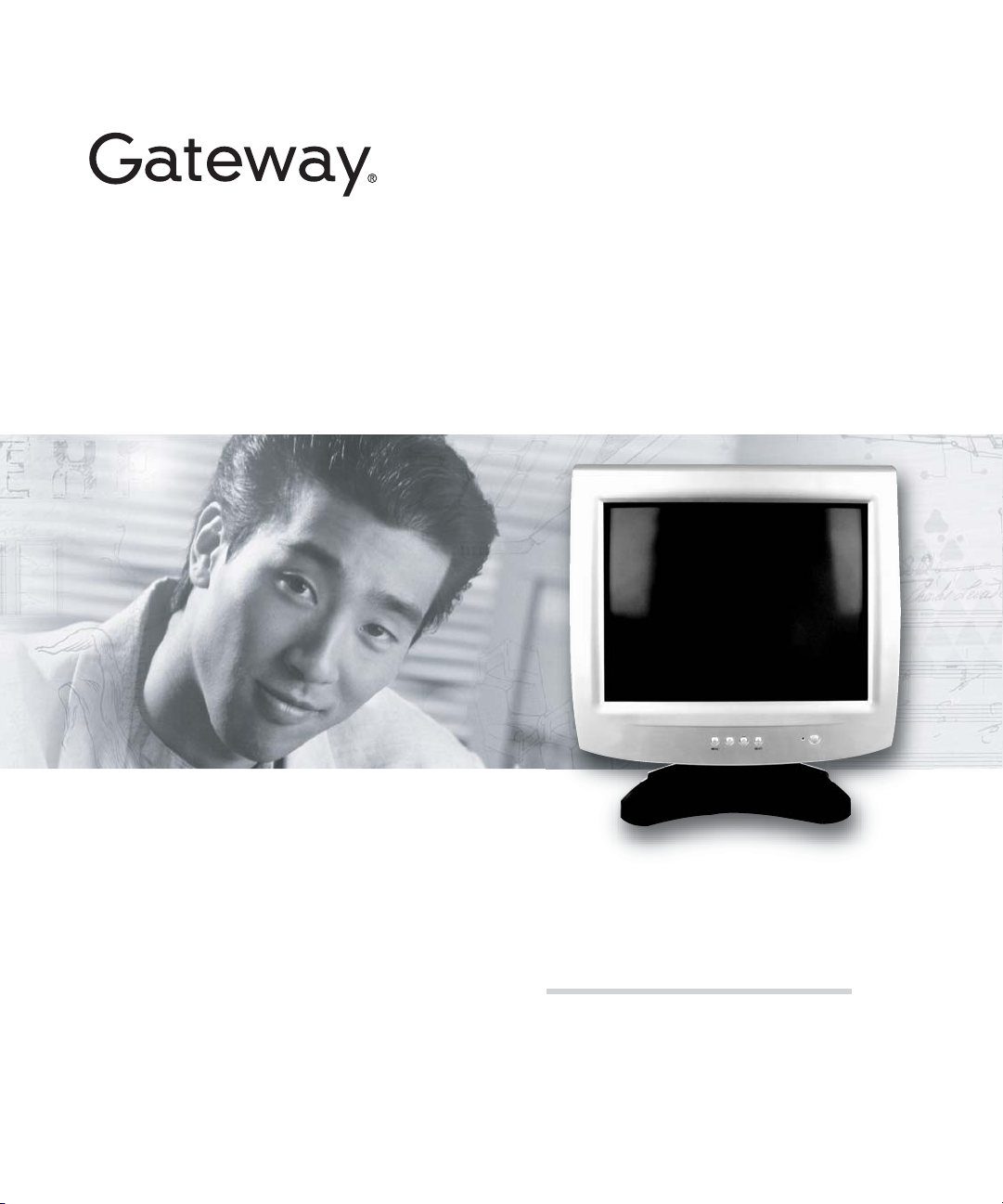
User Guide
VX730/930 Monitor
Page 2
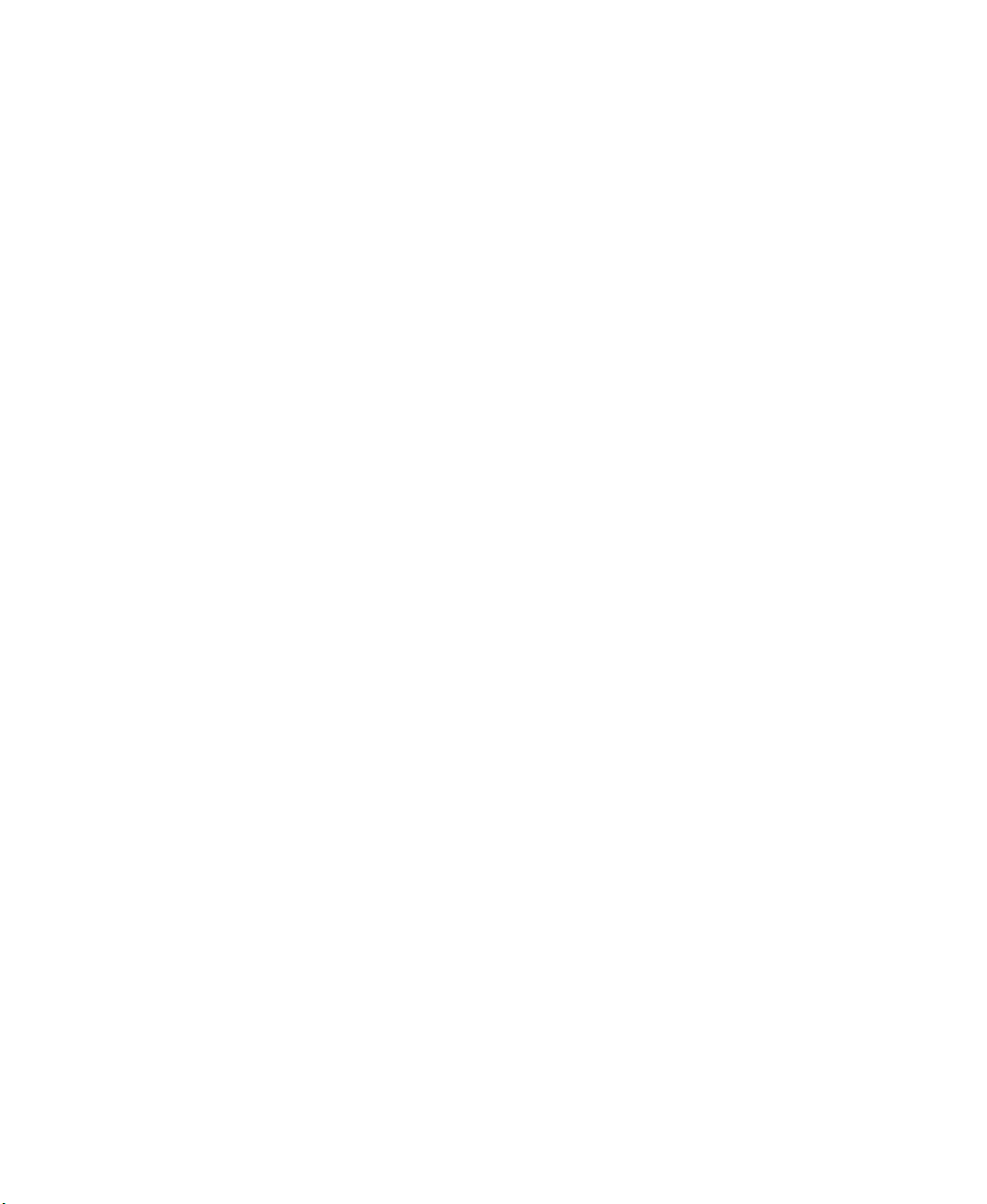
Page 3
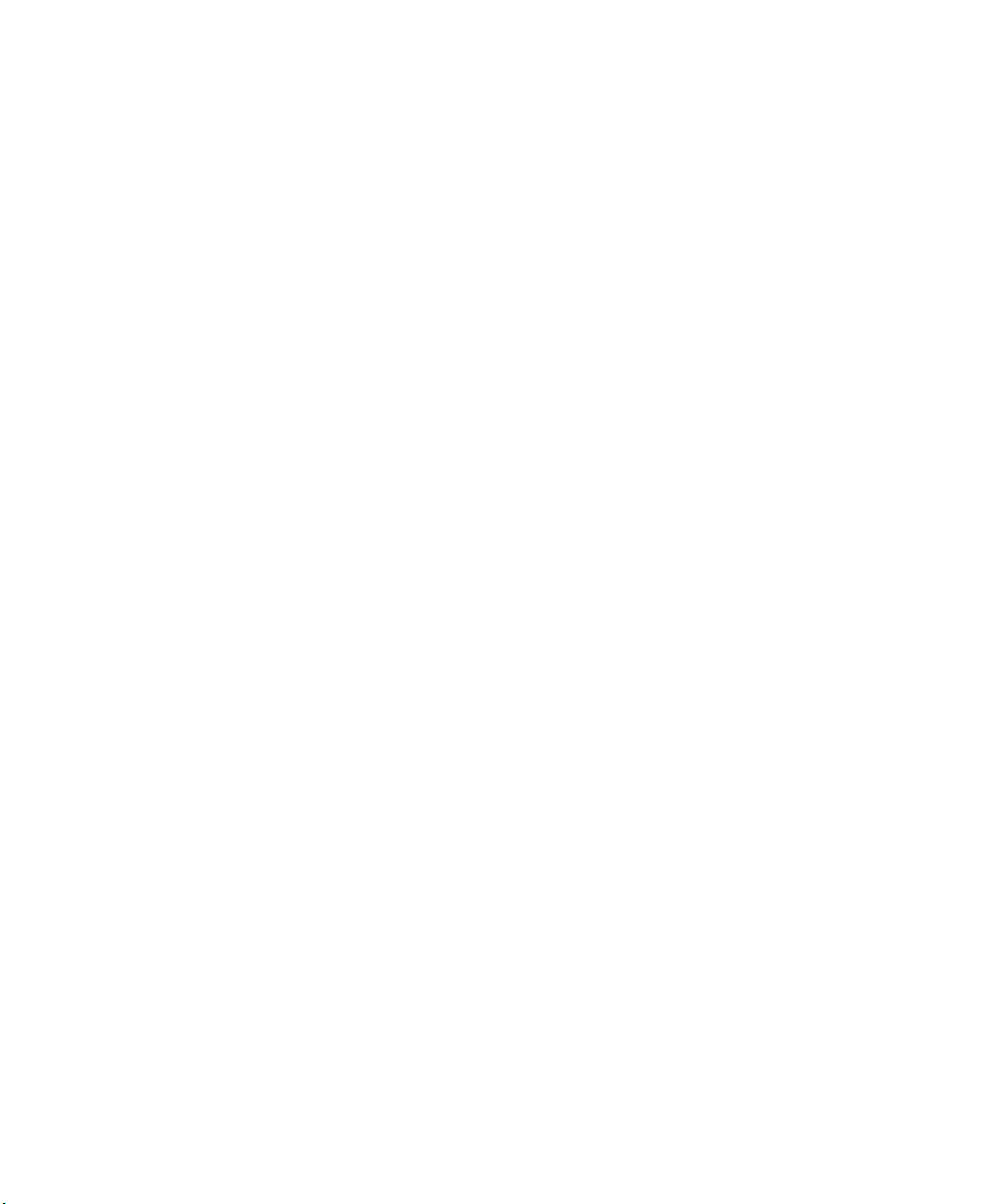
Contents
1 Using Your VX730 or VX930 Monitor. . . . . . . . . . . . . . . . . . . . . . . . . . . . . . . . . . . 1
Setting up the monitor . . . . . . . . . . . . . . . . . . . . . . . . . . . . . . . . . . . . . . . . . . . . . . . . . . . . . . 2
Removing the base . . . . . . . . . . . . . . . . . . . . . . . . . . . . . . . . . . . . . . . . . . . . . . . . . . . . . 5
Starting the monitor . . . . . . . . . . . . . . . . . . . . . . . . . . . . . . . . . . . . . . . . . . . . . . . . . . . . . . . . 6
Adjusting monitor settings . . . . . . . . . . . . . . . . . . . . . . . . . . . . . . . . . . . . . . . . . . . . . . . . . . . 8
OSD options . . . . . . . . . . . . . . . . . . . . . . . . . . . . . . . . . . . . . . . . . . . . . . . . . . . . . . . . . . 9
Software controls . . . . . . . . . . . . . . . . . . . . . . . . . . . . . . . . . . . . . . . . . . . . . . . . . . . . . . 11
Power management . . . . . . . . . . . . . . . . . . . . . . . . . . . . . . . . . . . . . . . . . . . . . . . . . . . . . . . 14
ENERGY STAR . . . . . . . . . . . . . . . . . . . . . . . . . . . . . . . . . . . . . . . . . . . . . . . . . . . . . . . 14
Energy declaration . . . . . . . . . . . . . . . . . . . . . . . . . . . . . . . . . . . . . . . . . . . . . . . . . . . . . 14
Maintenance . . . . . . . . . . . . . . . . . . . . . . . . . . . . . . . . . . . . . . . . . . . . . . . . . . . . . . . . . . . . . 15
Troubleshooting . . . . . . . . . . . . . . . . . . . . . . . . . . . . . . . . . . . . . . . . . . . . . . . . . . . . . . . . . . 16
No picture . . . . . . . . . . . . . . . . . . . . . . . . . . . . . . . . . . . . . . . . . . . . . . . . . . . . . . . . . . . 16
Picture is scrambled . . . . . . . . . . . . . . . . . . . . . . . . . . . . . . . . . . . . . . . . . . . . . . . . . . . 17
Display colors are wrong . . . . . . . . . . . . . . . . . . . . . . . . . . . . . . . . . . . . . . . . . . . . . . . . 17
Picture is fuzzy . . . . . . . . . . . . . . . . . . . . . . . . . . . . . . . . . . . . . . . . . . . . . . . . . . . . . . . 17
Picture bounces, jitters, or has waves . . . . . . . . . . . . . . . . . . . . . . . . . . . . . . . . . . . . . 18
Picture has shadows or “ghosts” . . . . . . . . . . . . . . . . . . . . . . . . . . . . . . . . . . . . . . . . . 18
Color is not uniform . . . . . . . . . . . . . . . . . . . . . . . . . . . . . . . . . . . . . . . . . . . . . . . . . . . . 18
Image is not sized or centered correctly . . . . . . . . . . . . . . . . . . . . . . . . . . . . . . . . . . . . 18
Image cannot be adjusted full screen . . . . . . . . . . . . . . . . . . . . . . . . . . . . . . . . . . . . . . 19
VX730 specifications . . . . . . . . . . . . . . . . . . . . . . . . . . . . . . . . . . . . . . . . . . . . . . . . . . . . . . 20
VX930 specifications . . . . . . . . . . . . . . . . . . . . . . . . . . . . . . . . . . . . . . . . . . . . . . . . . . . . . . 21
A Safety, Regulatory, and Legal Information . . . . . . . . . . . . . . . . . . . . . . . . . . . . 23
www.gateway.com
i
Page 4
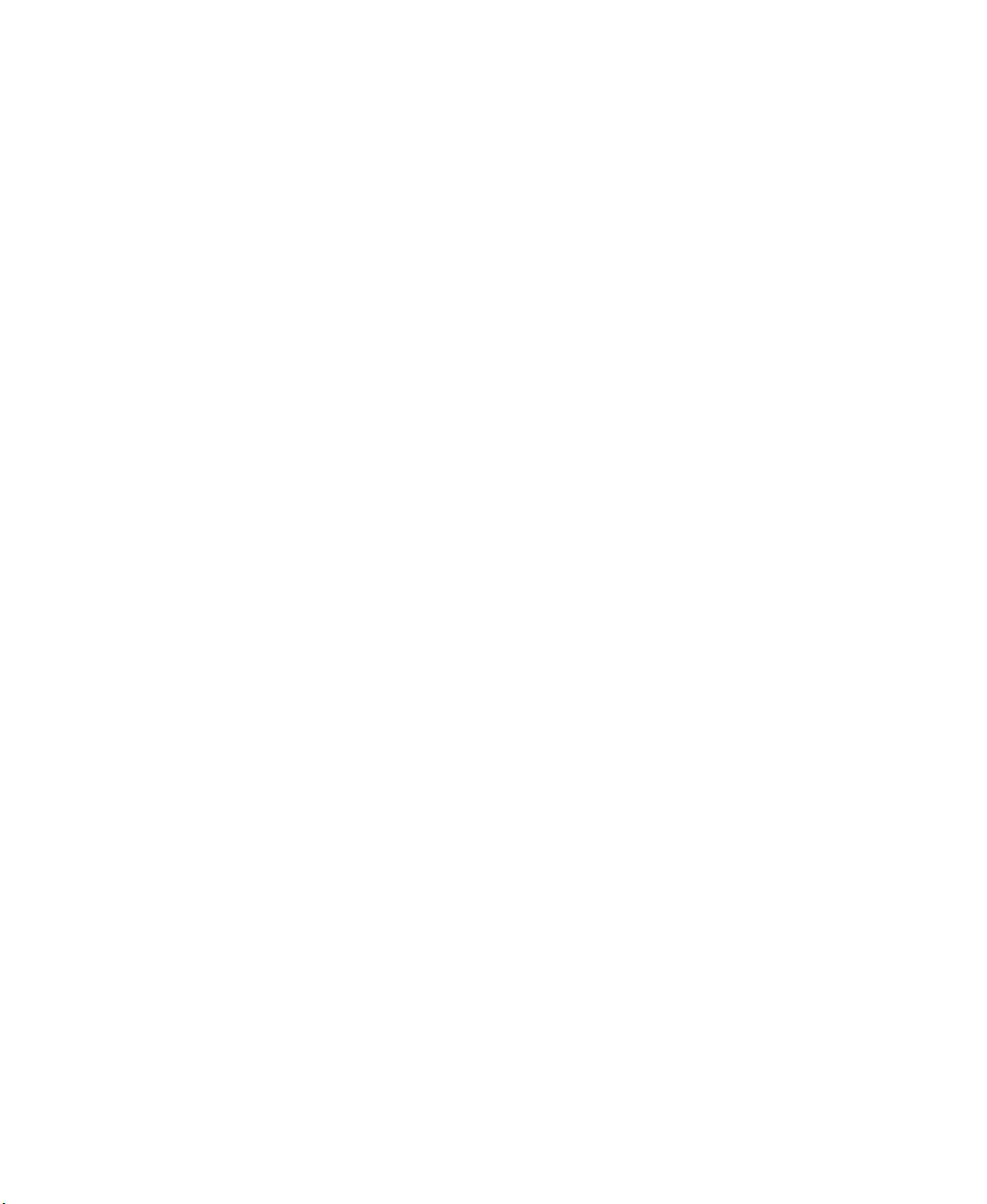
ii
www.gateway.com
Page 5
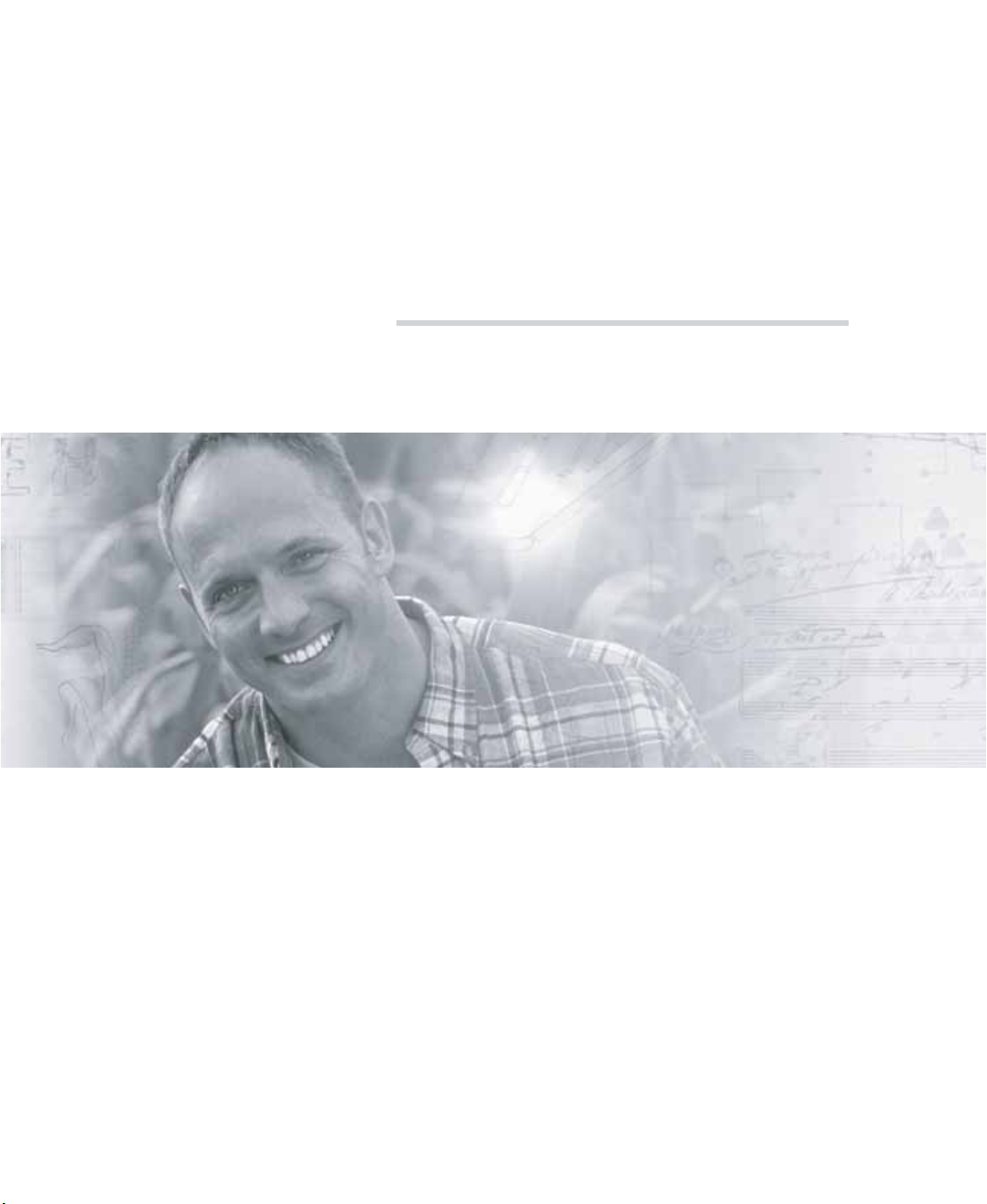
Using Your VX730 or VX930
Monitor
The VX series monitors are high-resolution
color monitors with:
■ Unlimited colors
■ Smaller dot pitch for improved image
clarity
■ Excellent contrast and legibility
■ Improved focus quality
■ Reduced power usage
The on-screen display (OSD) controls let you
adjust a variety of image settings.
1
Page 6

Using Your VX730 or VX 930 Monitor
Setting up the monitor
Setting up the monitor consists of two proc edures: attaching the base and connecting the
monitor cables. If you are setting up your computer for the first time, see the setup poster
for more information abo ut connecting additi onal peripheral device s.
To attach the base:
1 Carefully set the monitor on its side with the bottom of the monitor facing you.
2 Hold the base so the rounded end is pointing toward the back of the monitor, then
align the hooks on the bottom of the base with the corresponding slots on th e bottom
of the monitor.
Retaining latch
3 Slide the base toward the front of the monitor so all hooks are securely in place. The
retaining latch clicks into place when the base is attached correctly.
4 Carefully set the monitor upright and place it on a sturdy, level surface.
2
www.gateway.com
Page 7

Setting up the monit or
To connect the power and video cables:
1 Position the monitor and your computer so you can easily get at the back panel of
each. Make sure that all power cables can reach a correctly grounded electrical outlet.
2 Connect the video cable to the matching (blue) video port on the back of your
computer.
3 Tighten the screws on the vid eo cable connec tors to keep them from comin g loose.
Tightening the screws also prevents radio and TV interference.
www.gateway.com
3
Page 8
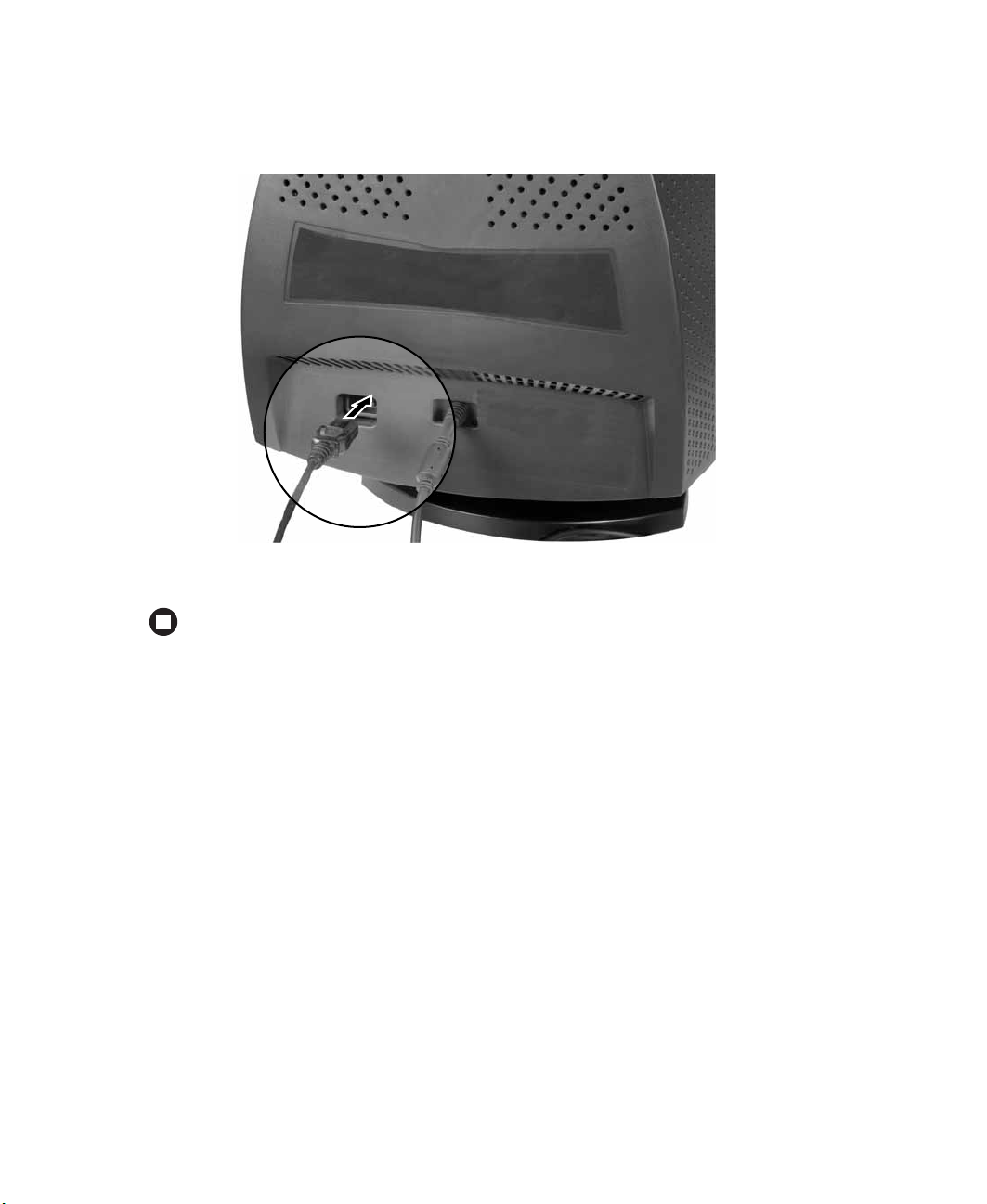
Using Your VX730 or VX 930 Monitor
4 Connect the power cord that came with the monitor to the AC power connector at
the back of the monitor. To maintain FCC standards, only use the cord that came
with the monitor.
5 Plug the other end of the power cord into a correctly grounded electrical outlet.
4
www.gateway.com
Page 9

Setting up the monit or
Remo ving the base
To remove the base:
1 Turn off your computer, then disconnect the monitor’s power cable.
2 Carefully set the monitor on its side with the bottom of the monitor facing you.
3 Rotate the base so you can easily get to the retaining latch on the bottom of the
monitor, then press in the retaining latch.
4 While pressing in the latch, slide the base toward the back of the monitor, then remove
the base.
www.gateway.com
5
Page 10

Using Your VX730 or VX 930 Monitor
Starting the monitor
To start the monitor:
1 Press and hold the power button for approximately one second. The power LED turns
on, and the monitor demagnetizes itself for about five seconds.
Left
arrow
Menu
button
6
Select
button
Right
arrow
www.gateway.com
Power
button
Power
LED
Page 11
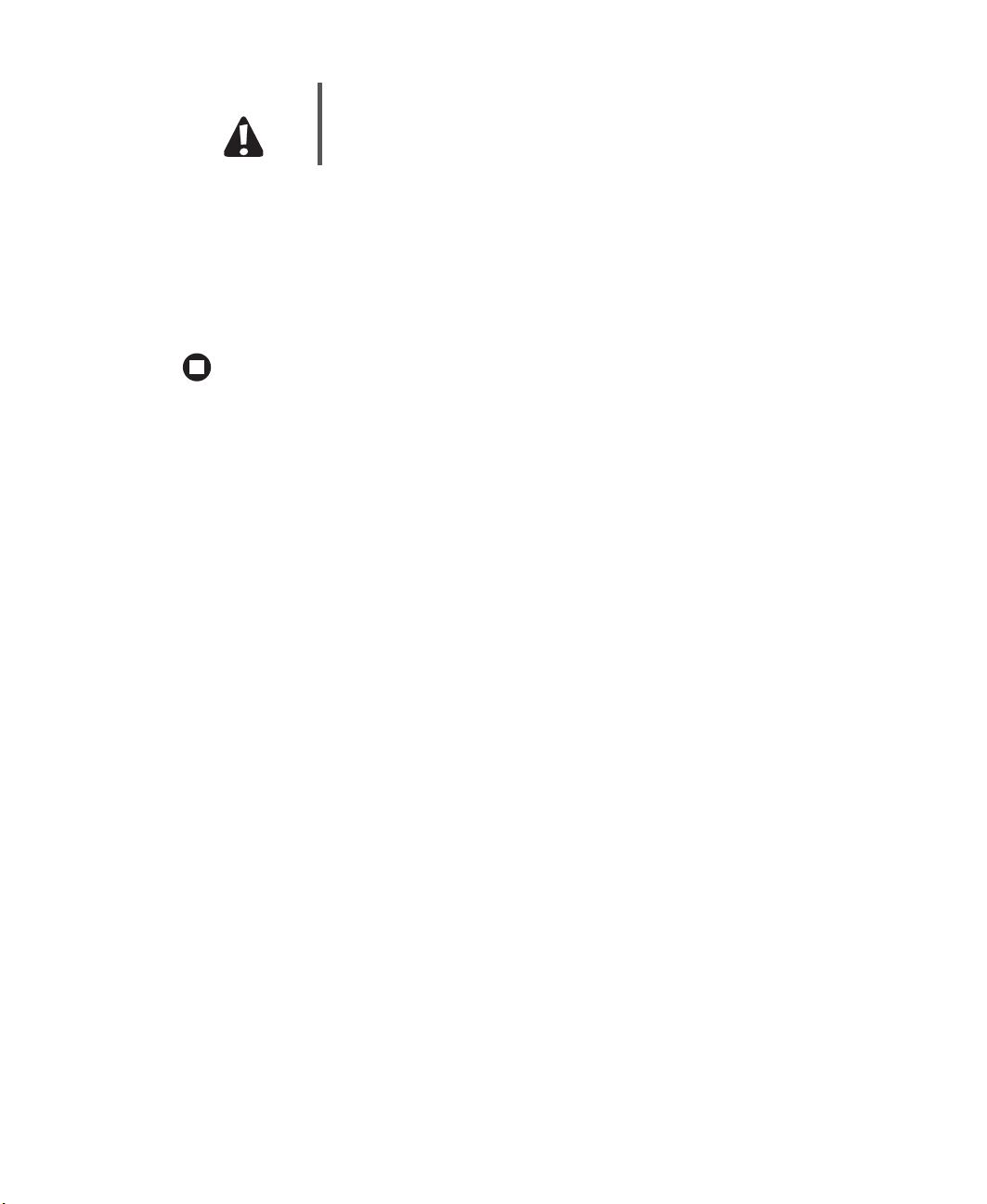
Starting the monitor
Caution Do not store tapes or diskettes next to the monitor because the
monitor generates a strong magnetic field during startup. This field
can erase or damage data stored on magnetic tapes or diskettes.
2 Turn on your computer.
3 After your computer is running, the power LED on the monitor should be green. If
not, check the connections. For more troubleshooting information, see
“Troubleshooting” on page 16.
4 Adjust the controls to get the ideal image size and position for you. For more
information, see “Adjusting monitor settings” on page 8.
www.gateway.com
7
Page 12

Using Your VX730 or VX 930 Monitor
Adjusting monitor settings
This monitor features an on-screen display (OSD) that lets you adjust and save contrast,
brightness, and other settings for the display image.
■ Menu. Press to view the OSD. Press again to exit.
■ (left). Press to move between the OSD options. After selecting an option, use to
adjust the setting.
■ (right). Press to move between the OSD options. After selecting an option, use
to adjust the setting.
■ Select. Press to select an OSD option.
The monitor saves any changes you make to the settings, even if yo u turn off t he monito r.
To adjust the monitor settings:
1 Press the Menu button. The OSD menu opens.
2 Use the and buttons to highlight a menu option.
3 Press the Select button to select the highlighted menu option, then use the
and buttons to adjust it.
4 Press the Select button to return to the Main menu.
5 When you have finished making all adjustments, press the Menu button to exit the
OSD.
8
www.gateway.com
Page 13

OSD options
Main menu Option
Adjusting monitor settings
Contrast. Increases or decreases display image contrast.
Brightness. Increases or decreases display image brightness.
Horizontal Position (H Position). Moves the display image to the
left or ri ght side of the scr een.
Horizontal Size (H Size). Increases or decreases the width of the
display image.
Vertical Position (V Position). Moves the display image to the top
or bottom of the screen.
Vertical Size (V Size). Increases or decreases the height of the
display image.
Tilt. Rotates the display image.
Pincushion. Curves the si des of the di spla y image inw ard or ou tward.
Pin Bala nce. Curves the display image to the left or right.
Parallelogram. Slants the display image to the left or right.
Trapezoid. Increases or decreases the trapezoid distortion of the
display image.
www.gateway.com
9
Page 14

Using Your VX730 or VX 930 Monitor
Main menu Option
Top corner. Curves the sides of the top of the display image inward
or outward.
Bottom corner. Curves the sides of the bottom of the display image
inward or outward.
Horizontal Moire (H Moire). Blurs the focus to minimize the
horizontal line pattern which results from interference.
Vertical Moire (V Moire) . Blurs the f ocus to minim iz e the vertical line
pattern which resu lts from interference.
Horizontal Convergence (VX930 only). Aligns the monitor’s color
signals to eliminate ghosted images.
Color. Adjusts color balance.
Recall. Resets the monitor settings to the factory default settings.
Language. Changes the display language for the OSD control
system.
OSD
OSD Time. Adjusts the on-screen display time-out.
Degauss. Demagnetizes the screen.
Information. Displays the frequency and resolution in which the
monitor is currently operating.
Exit (VX730 only). Closes the OSD menu.
- OR Press the Menu button on both models to exit the OSD.
10
www.gateway.com
Page 15

Adjusting monitor settings
Software controls
Adjusting the color depth and screen resolution are two of the most basic monitor settings
you may need to change.
Adjusting the colo r depth
Color depth is the number of colors the video card uses. Most images look best displayed
with the maximum number of colors available.
Windows lets you choose from several color depth settings for the monitor . W e recommend
that you use the 32-bit True Color setting or the highest setting available at all times.
If the color in your images seems “false” or “jumpy,” especially after you have played a
game or run a video-intensive pro gram, check the color depth setting and re turn it to 32-bit
Tru e Co l o r, i f n e c e s s a r y.
To change the color depth:
1 Click Start, then click Control Panel. The Control Panel window opens. If your Control
Panel is in Category View, click
2 Click/Double-click the Display icon. The Display Properties dialog box open s.
Appearance and Themes.
3 Click the Settings tab.
www.gateway.com
11
Page 16

Using Your VX730 or VX 930 Monitor
4 Click the arrow button to open the Color quality list, then click the color depth you
want.
5 To save your changes, click OK, then click Yes.
Help and
Support
For more inf ormation about adjusting d isplay setting s, click Start, then
click Help and Support. Type the keyword changing display
settings in the Search box , then click the
arrow.
Adjusting the screen resolution
You can change the screen resolution to a size you prefer. For example, you can increase
the resolution to fit more icons on your desktop, or you can decrease the resolution to
make reading and identifying objects on the monitor easier. The higher the resolution,
the smaller individual components of the screen (such as icons and me nu bars) appear.
To change the screen resolution:
1 Click Start, then click Control Panel. The Control Panel window opens. If your Control
Panel is in Category View, click
Appearance and Themes.
2 Double-click the Display icon. The Display Propert ies dialog box opens.
12
www.gateway.com
Page 17

3 Click the Settings tab.
Adjusting monitor settings
4 Drag the Screen resolution slider to the size you prefer.
5 To save your changes, click OK, then click Yes.
Help and
Support
For more inform ation a bout ad justin g screen resolut ion, cl ick Start,
then click Help and Support. Type the keyword changing screen
resolution in the Search box , then click the
arrow.
www.gateway.com
13
Page 18

Using Your VX730 or VX 930 Monitor
Po wer management
ENERGY ST AR
As an ENERGY STAR® Partner, Gateway has determined that this product meets the
ENERGY STAR guidelines for energy efficiency.
This monitor complies with the EPA's International ENERGY STAR Program, which is a
program designed to encourage manufacturers of computer equipment to build circuitry
into their products to reduce energy consumption during time of non-use.
Energy declaration
When connected to a computer that supports the Display Power Management Signaling
(DPMS) Protocol, this monitor can conserve significant energy by reducing power
consumption during periods of non-use. When your computer goes into the energy saving
mode, the monitor will then enter the Active Off mode (different from total shut down).
In the Active Off mode the power LED will still show amber.
Use these conventions and the power can be reduced to the following levels:
State LED color Power consu mption
On Green VX730: 80 W
VX930: 103 W (1600 × 1200 @ 75 Hz,
window=normal × 64%,
brightness=100cd/m
Sleep Orange Less than or equal to 4W
Active Off Orange Less than or equal to 2W
To “wake” the monitor when it is in ActiveOff mode, move your mouse or press any
keyboard key.
Access the power management options in the Control Panel to change the period of time
after which the monitor enters these low power states.
2
)
14
www.gateway.com
Page 19

Maintenance
Maintenance
To keep the monitor in optimal working order:
■ Do not block the ventilation holes.
■ Do not exp ose the m onitor to rain or use near w ater.
■ Keep the monitor away from rad iators or heat vents.
■ Keep the monitor out of direct sunlight.
■ Keep the monitor away from any equipment that generates a magnetic field.
■ Use a screen saver to avoid permanent phosphor discoloration. For more information
about screen savers, see the documentation that came with your computer.
■ Clean the monitor using a soft cloth lightly moistened with water. Wipe the cabinet,
glass panel, and controls.
Caution Do not use any type of abrasive pad or glass cleaner. You will
permanently scratch the glass panel.
www.gateway.com
15
Page 20

Using Your VX730 or VX 930 Monitor
Troubleshooting
If you have problems with the monitor, the information in this troubleshooting section
may help you solve them.
Important Make sure that the monitor has warmed up for about 30 minutes
before making any judgments about the picture quality.
No picture
■ Make sure that the monitor is turned on.
■ Make sure that the power cord is connected correctly to both the back of the monitor
and the wall outlet. For more information about connecting the power cord, see
“Setting up the monitor” on page 2.
■ Make sure that the video cable is connected securely to the back of your computer.
For more information about connecting the video ca ble, s ee “Setting up the monito r”
on page 2.
■ If the power LED is amber or blinking amber:
■ Make sure that your computer is turned on.
■ Move the mouse or press any key on the keyboard to bring the monitor out of
Active Off mode.
■ Restart your computer with the monitor turned on.
■ Make sure that the video cable is not damaged.
■ Check the video port and the end of the video cable for any pins that might be
bent or pushed in.
■ Turn off the monitor and unplug the video cable from the back of your computer.
Turn the monitor back on and wait for ten seconds. If the monitor is functioning
correctly, a self-diagnostic screen appears.
16
www.gateway.com
Page 21

Troubleshooting
Picture is scrambled
If the picture is scrambled or does not look right, you can reset the monitor to its default
video mode and resolution settings.
To reset the monitor settings:
1 Restart your computer, then press and hold F8 while your computer is starting up.
2 Select Safe Mode or Enable VGA Mode, then press Enter. Your computer restarts.
3 Click Start, then click Control Panel. If your Control Panel is in Category View, click
Appearance and Themes.
4 Click/Double-click the Display icon. The Display Properties dialog box open s.
5 Click the Settings tab.
6 Drag the Screen Resolution slider to the size you prefer. If you are not sure what
resolution to use, select 800 × 600.
7 To save your changes, click OK, then click Yes.
8 If prompted, restart your computer.
The mode you have chosen should allow you to use your computer or select a different
resolution or number of colors (select the maximum number possible). If the settings
selected are beyond the monitor’s display capabilities, the operating system restores
the image back to the last saved settings in 15-20 seconds.
Display colors are wrong
■ Restart your computer with the monitor turned on.
■ Make sure that the video cable is connected securely to the back of your computer.
For more information about connecting the video cable, see “Setting up the monitor”
on page 2.
■ Make sure that the video cable is not damage d.
■ Check the video port and the en d of the v ideo cable fo r any pin s that might be bent
or pushed in.
Picture is fuzzy
Adjust the contrast and brightness controls to improve the display image. For more
information, see “Adjusting monitor settings” on page 8.
www.gateway.com
17
Page 22

Using Your VX730 or VX 930 Monitor
Picture bounces, jitters, or has waves
Make sure that:
■ Non-shielded speakers are not placed too close to the moni tor.
■ The monitor is not positioned too close to another monitor, power transformer or
adapter, electric fan, fluorescent light, metal shelf, or laser printer.
If none of these suggestions solves the problem, try plugging the monitor into another
outlet, preferably one on a different circuit.
Picture has shadows or “ ghosts”
■ Remove any extension cables or switchboxes.
■ Make sure that the video cable is connected securely to the back of your computer.
For more information about connecting the video ca ble, s ee “Setting up the monito r”
on page 2.
■ Make sure that the video cable is not damage d.
■ Check the video port and the end of t he v ideo cable fo r any pins t hat mig ht be ben t
or pushed in.
Color is not uniform
Make sure that the monitor warms up for at least 30 minutes before making a final
judgment about color uniformity.
Make sure that:
■ Non-shielded speakers are not placed too close to the moni tor.
■ The monitor is not positioned too close to another monitor, power transformer or
adapter, electric fan, fluorescent light, metal shelf, or laser printer.
■ You demagnetize the screen using the Degauss feature in the OSD. For instructions
on how to degauss the monitor, see “Adjusting monitor settings” on page 8.
Image is not sized or centered c orrectly
Use the size and position controls to adjust the image. For instructions on how to change
the monitor settings, see “Adjusting monitor settings” on page 8.
18
www.gateway.com
Page 23

Troubleshooting
Image cannot be adjusted full screen
Some video modes used by the monitor produce images that cannot be adjusted all the
way out to the bezel edge (the edge where the screen glass and monitor casing me et).
This condition does not indicate that the monitor is defective.
www.gateway.com
19
Page 24

Using Your VX730 or VX 930 Monitor
VX730 specifications
Specifications are subject to change without notice or obligation.
CRT
Maximum resolution
Display colors
Frequency range
Power input
Certifications
Power management
Environment
Many products for Gateway and its subsidiaries are custom engineered by our suppliers
to Gateway specifications and may vary with similarly marketed products.
17 inches diagonal (16.0inches viewable),
anti-reflective/anti-glare, 90° deflection, 0.25 mm dot pitch
1280 × 1024 non-interlaced
Unlimited
Horizontal, 30-85 kHz
Vertical, 59-160 Hz
AC 100-240 V 50/60 Hz 2A
UL, CSA, cUL, NOM, EPA, DHHS, and FCC Cl ass B
Meets International ENERGY STAR requirements:
Active Off mode = less than or equal to 8 W
Operating temperature: 41° to 104°F (5° to 40°C)
Operating humidity: 5% to 90%
20
www.gateway.com
Page 25

VX930 specifications
Specifications are subject to change without notice or obligation.
VX930 specifica tions
CRT
Maximum resolution
Display colors
Frequency range
Power input
Certifications
Power management
Environment
Many products for Gateway and its subsidiaries are custom engineered by our suppliers
to Gateway specifications and may vary with similarly marketed products.
19 inches diagonal (18.0inches viewable),
anti-reflective/anti-glare, 90° deflection, 0.25 mm dot pitch
1600 × 1200 non-interlaced
Unlimited
Horizontal, 30-96 kHz
Vertical, 59-1 60 Hz
AC 100-240 V 50/60 Hz 2A
UL, CSA, cUL, NOM, EPA, DHHS, and FCC Cl ass B
Meets International ENERGY STAR requirements:
Active Off mode = less than or equal to 4 W
Operating temperature: 41° to 104°F (5° to 40°C)
Operating humidity: 5% to 90%
www.gateway.com
21
Page 26

Using Your VX730 or VX 930 Monitor
22
www.gateway.com
Page 27

Appendix A
Safety , Regulatory, and L egal
Information
■ Safety information
■ Regulatory statements
■ Notices
23
Page 28

Important safety information
Y our Gateway system is designed and tested to meet the latest standards for safety of information technology
equipment. However, to ensure safe use of this product, it is important that the safety instructions marked on the
product and in the documentation are followed.
Warning Alw a ys f ollo w the se instructio ns to help guard agai nst perso nal injury
and damage to your Gateway system.
Setting up your system
■
Read and follow all instructions mar ked on the p roduct and in t he documentation before you operate your
system. Retain all safety and operating instructions for future use.
■
Do not use this product near water or a heat source such as a radiator .
■
Set up the system on a stable work surface.
■
The product should only be operated from the type of power source indicated on the rating label.
■
If your product has a voltage selector switch, make sure that the switch is in the proper position for your area.
The voltage selector switch is set at the factory to the correct voltage.
■
Openings in the monitor case are provided for ventilation. Do not block or cover these openings. Make sure
you provide adequate space, at least 6 inches (15 cm), around the system for ventilation when you set up your
work area. Never insert objects of any kind into the monitor ventilation openin gs.
■
Some products are equipped with a three-wire power cord to make sure that the product is properly grou nded
when in use. The plug on this c ord will only fit into a gr ounding-type outlet. This is a safety feature. If you are
unable to insert the plug into an o utlet, contact a n electrician t o install the appropriate outlet.
■
If you use an extension cord with this system, make sure that the total ampere rating on the produc ts plugged
into the extension cord does not exceed the extension cord ampere r ating.
■
If your system is fitted with a TV Tuner, cable, or satellite receiver card, make sure that the antenna or cable
system is electrically grounded to provide some protection against voltage surges and buildup of static charges.
24
www.gateway.com
Page 29

Care during use
■
Do not walk on the power cord or allow anything to rest on it.
■
Do not spill anything on the system. The best way to avoid spill s is to avoid eating and drinking near yo ur
system.
■
Do not expose the monitor to rain or use near water . I f the monitor does get exposed to moisture, unp lug it
and allow it to dry for 24 hours. Call Gateway Technical Support for advice on whether the monitor is safe to
turn back on.
■
When the monitor is turned off, a small amount of electric al current still flows thr ough the monitor . T o avo id
electrical shock, always unplug all power cables and modem cables from the wall outlets before cleaning the
system.
■
Unplug the system from the wall outlet and refer servic ing to qualified personn el if:
■
The power cord or p lug is da maged.
■
Liquid has been spilled into the system.
■
The system does not operate properly when the operating instructions are followed.
■
The system was dropped or the cabinet is damaged.
■
The system performance changes.
Warning To prevent electric shock, never remove the cover. No user
serviceable parts inside. Refer servicing to qualified service
personnel.
Replacement parts and accessories
Use only replacement parts and accessories recommended by Gateway.
Warning Do not use Gateway products in areas classified as hazardous
locations. Such areas include patient care areas of medical and
dental facilities, oxygen-laden environments, or industrial facilities.
www.gateway.com
25
Page 30

Regulatory complianc e statements
United States of America
Federal C ommunications C ommission (FC C) Unintenti onal emitter per FCC Part15
This device has been tested and found to comply with the limits for a Class B digital device, pursuant to Part 15
of the FCC rules. These limits are designed to pr ovide reasonable pro tection against harmful interferenc e in a
residential installati on. This equipment generat es, uses, and can radiate radio frequency energy and, if not
installed and used in accordance with the instructions, may cause harmful interference to radio or television
reception. However, there is no guarantee that interference will not occur in a parti cular installation. If this
equipment does cause interference to radio and television reception, which can be determined by turning the
equipment off and on, the user is encouraged to try to correct the interference by one or more of the following
measures:
■
Reorient or relocate the receiving an tenna
■
Increase the separation between the equipment and receiver
■
Connect the equipment to an outlet on a different circuit from that to which the receiver is connected
■
Consult the dealer or an experienced radio/TV technician for help.
Compliance Accessories: The accessories associated with this equipment are: shielded video cable. These
accessories are required to be used in order to ensure compliance with FCC rules.
FCC declarat ion of conformity
Responsible party:
Gateway Companies, Inc.
610 Gateway Drive, North Sioux City, SD 57049
(605) 232-2000 Fax: (605) 232-2023
This device complies with Part 15 of the FCC Rules. Operation of this device is subject to the following two
conditions: (1) this device may not cause har mful interference, and (2 ) this device must accept any interf erence
received, including interference that may cause undesired operation.
Caution Changes or modifications not expressly approved by Gateway could
void the FCC compliance and negate your authority to operate the
product.
California Proposition65 Warning
Warning This product contains chemicals, including lead, known to the State
of California to cause cancer, birth defects or reproductive harm.
26
www.gateway.com
Page 31

Canada
Industry Canada (IC) Unin tentional emit ter per IC ES-003
This digital apparatus does not exceed the Class B limits for radio noise emissions from digital apparatus as set
out in the radio interference regulations of Industry Canada.
Le présent appareil numérique n’émet pas de bruits radioélectriques dépassant les limites applicables aux
appareils numériques de Classe B prescrites dans le règlement sur le brou illage radioélec trique édicté par Industrie
Canada.
EP A ENERGY ST AR
As an ENERGY STAR® Partner, Gateway has de termined that this product meets the ENERGY
STAR guidelines for energy efficiency when used with a computer equipped with a Display Power
Management System.
ENERGY STAR
www.gateway.com
27
Page 32

Notices
Copyright © 2004 Gateway , Inc.
All Rights Reserved
14303 Gateway Place
Powa y, CA 92064 USA
All Rights Rese rved
This publication is protected by copyright and all rights are reserved. No part of it may be reproduced or transmitted by any
means or in any form, without prior consent in writing from Gateway.
The information in this manual has been carefully checked and is belie ved t o be accurate. Howe ver , changes are made
periodically . These changes are incorporated in newer publ ication editions. Gatewa y may improv e and/or change products
described in this publication at any time. Due to continuing system improvements, Gatewa y is not responsible f or inaccurate
information which may appear in this manual. For the latest product updates, consult the Gate way W eb site at
www.gateway.com
damages resulting from any defect or omission in this manual, ev en if advised of the possibility of such damages.
In the interest of continued product development, Gate way reserves the right to make improv ements in this manual and the
products it describes at any time, without notices or obligation.
Trad emark Acknowledg ments
Gateway and the Black-and-White Spot Design are trademarks or registered trademarks of Gatewa y, Inc. in the U.S. and
other countries. SpotShop, Spotshop.com, and Your:)Ware are trademarks of Gateway , Inc. Intel, Intel Inside logo, and
Pentium are registered trademarks and MMX is a trademark of Intel Corporation. Microsoft, MS, MS-DOS, and Windows are
trademarks or registered trademarks of Microsoft Corporation. All other product names mentioned herein are used for
identification purposes only , and may be the trademarks or registered trademarks of their respective companies.
. In no event will Gatew ay be liable f or direct, indirect, special, ex emplary , incidental, or consequential
28
www.gateway.com
Page 33

Page 34

MAN VX730/930 USR GDE R2 12/04
