Page 1
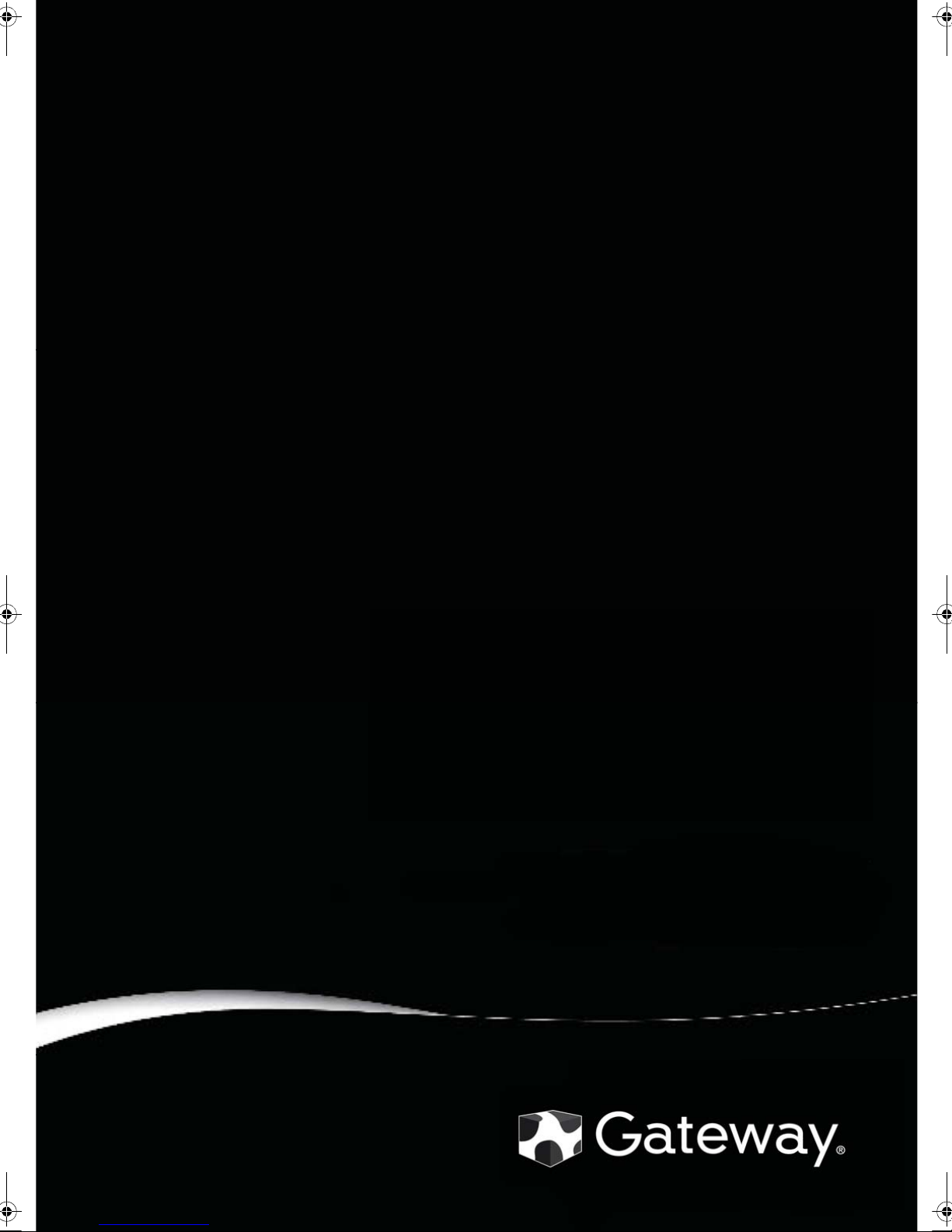
Gateway TP-A60W/ TP-A60G
SERVICE GUIDE
Page 2
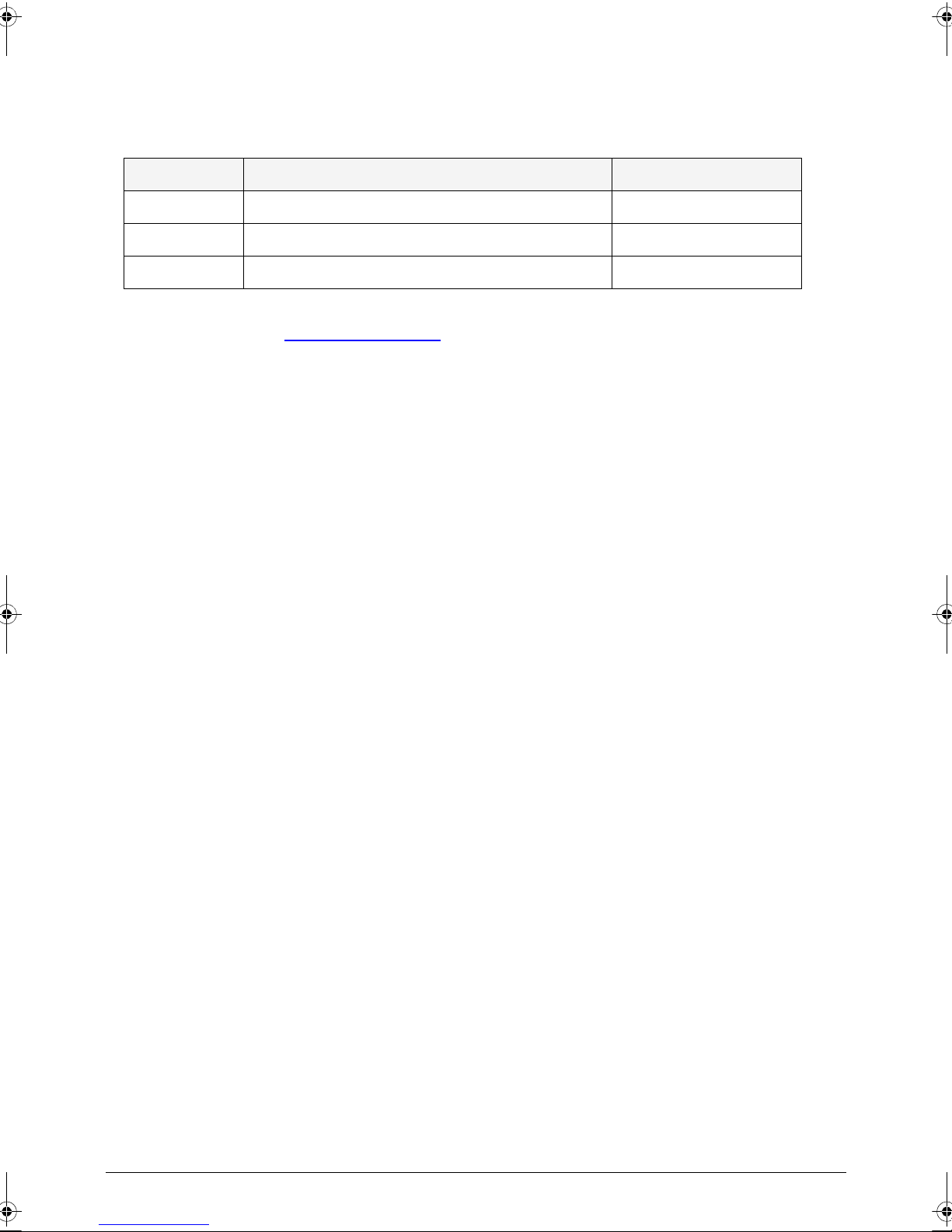
Revision History
Refer to the table below for the updates made to this service guide.
Date Chapter Updates
Service guide files and updates are available on the ACER/CSD Website. For more
information, go to http://csd.acer.com.tw
without notice.
. The information in this guide is subject to change
Copyright
Copyright © 201 1 by Gateway Incorpor ated. All rights reserv ed. No part of this publication may
be reproduced, transmitted, tran sc rib ed , sto re d in a retrieva l s yst em , or tran sla te d int o any
language or computer language, in any form or by any means, electronic, mechanical,
magnetic, optical, chemical, manual or otherwise, without the prior written permission of
Gateway Incorporated.
Disclaimer
The information in this guide is subject to change without notice.
There are no representations or warranties, either expressed or implied, with respect to the
contents hereof and specifically disclaims any warranties of merchantability or fitness for any
particular purpose. The software described in this manual is sold or licensed "as is". Should
the programs prove defective following th eir pur ch as e, th e bu ye r (n ot the ma n uf ac tur e r,
distributor, or its dealer) assumes the entire cost of all necessary servicing, repair, and any
incidental or consequential damages resulting from any defect in the software.
ii
Page 3
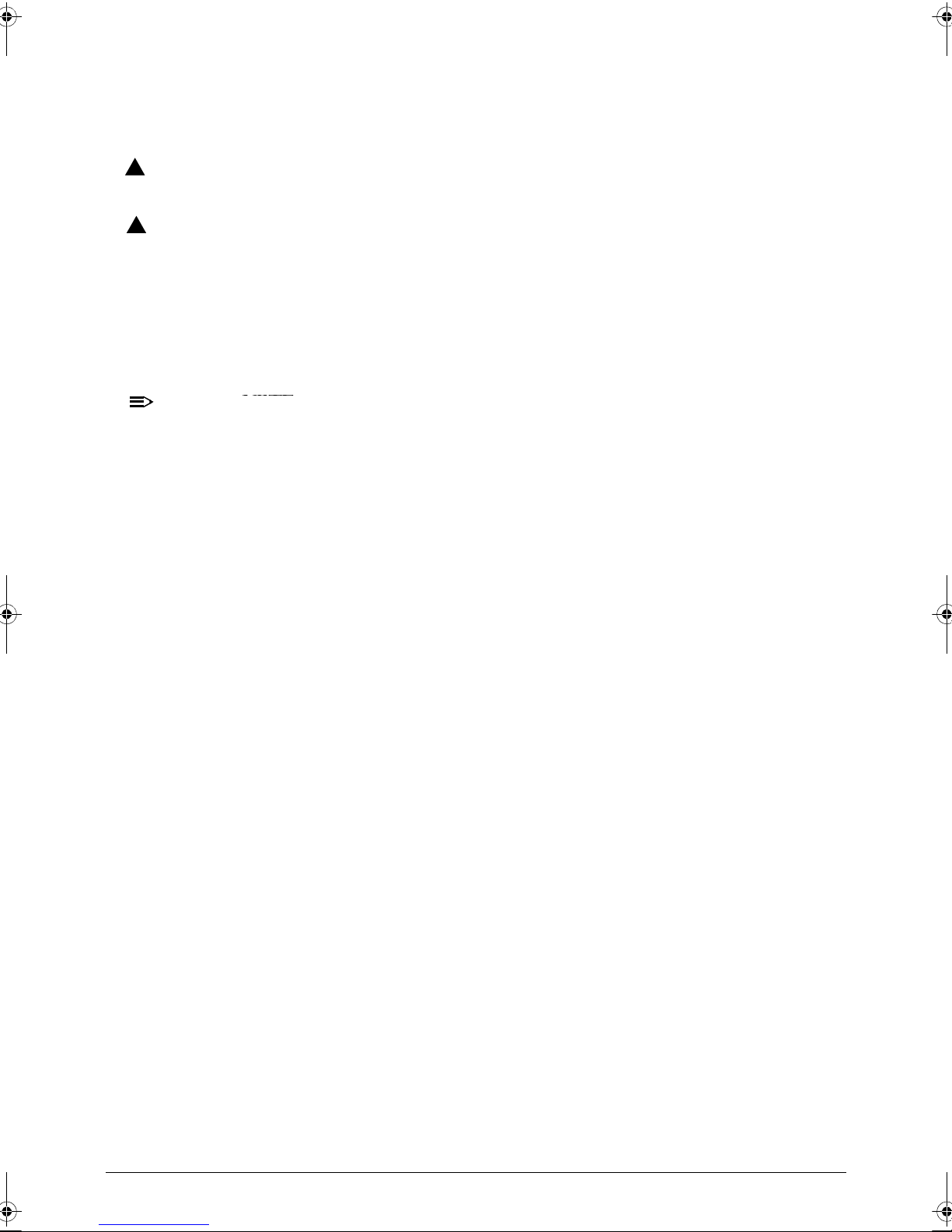
Conventions
WARNING:
!
CAUTION:
!
IMPORTANT:
+
NOTE:
NOTE:
The following conventions are used in this manual:
Indicates a potential for personal injury.
Indicates a potential loss of data or damage to equipment.
Indicates information that is important to know for the proper completion of a
procedure, choice of an option, or completing a task.
N/A: Indicates that a component or a procedure is not applicable to this model.
Follow local regulations for battery and circuit board disposal. Batteries and Circuit
Boards >10 cm² have been highlighted with a yellow rectangle.
The following typographical conventions are used in this document:
Book titles, directory names, file names, path names, and program/process names are
shown in italics.
Example:
the DRS5 User's Guide
/usr/local/bin/fd
the /TPH15spool_M program
Computer output (text that represents information displayed on a computer screen,
such as menus, prompts, responses to input, and error messages) are shown in
constant width.
Example:
[01] The server has been stopped
User input (text that represents information entered by a computer user, such as
command names, option letters, and words) are shown in constant width bold.
Variables contained within user input are shown in angle brackets (< >).
Example:
At the prompt, type run <file name> -m
Keyboard keys are shown in bold italics.
Example:
After entering data, press Enter.
iii
Page 4
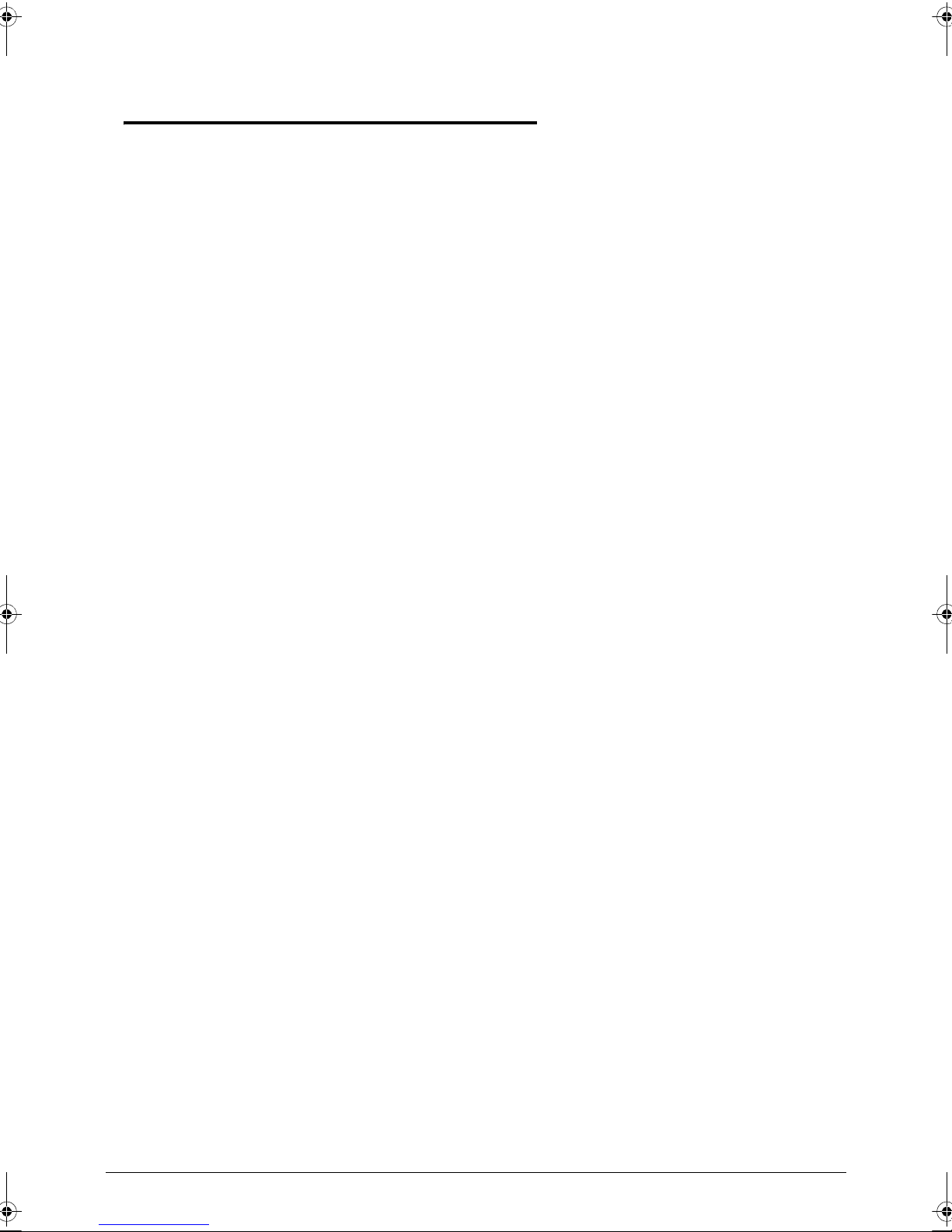
General Information 0
This service guide provides all technical information relating to the basic configuration for
Gateway global product offering. To better fit local market requirements and enhance product
competitiveness, your regional office may have decided to extend the functionality of a
machine (such as add-on cards, modems, or extra memory capabilities). These localized
features are not covered in this generic service guide. In such cases, contact your regional
offices or the responsible personnel/channel to provide further technical details.
When ordering FRU parts:
Check the most up-to-date information available on your regional Web or channel. If, for
whatever reason, a part number change is made, it may not be noted in this printed service
guide.
Acer-authorized Service Providers:
Your Acer office may have a different part number code than those given in the FRU list in this
service guide. The list provided by your regional Acer office must be used to order FRU parts
for repair and service of customer machines.
iv
Page 5
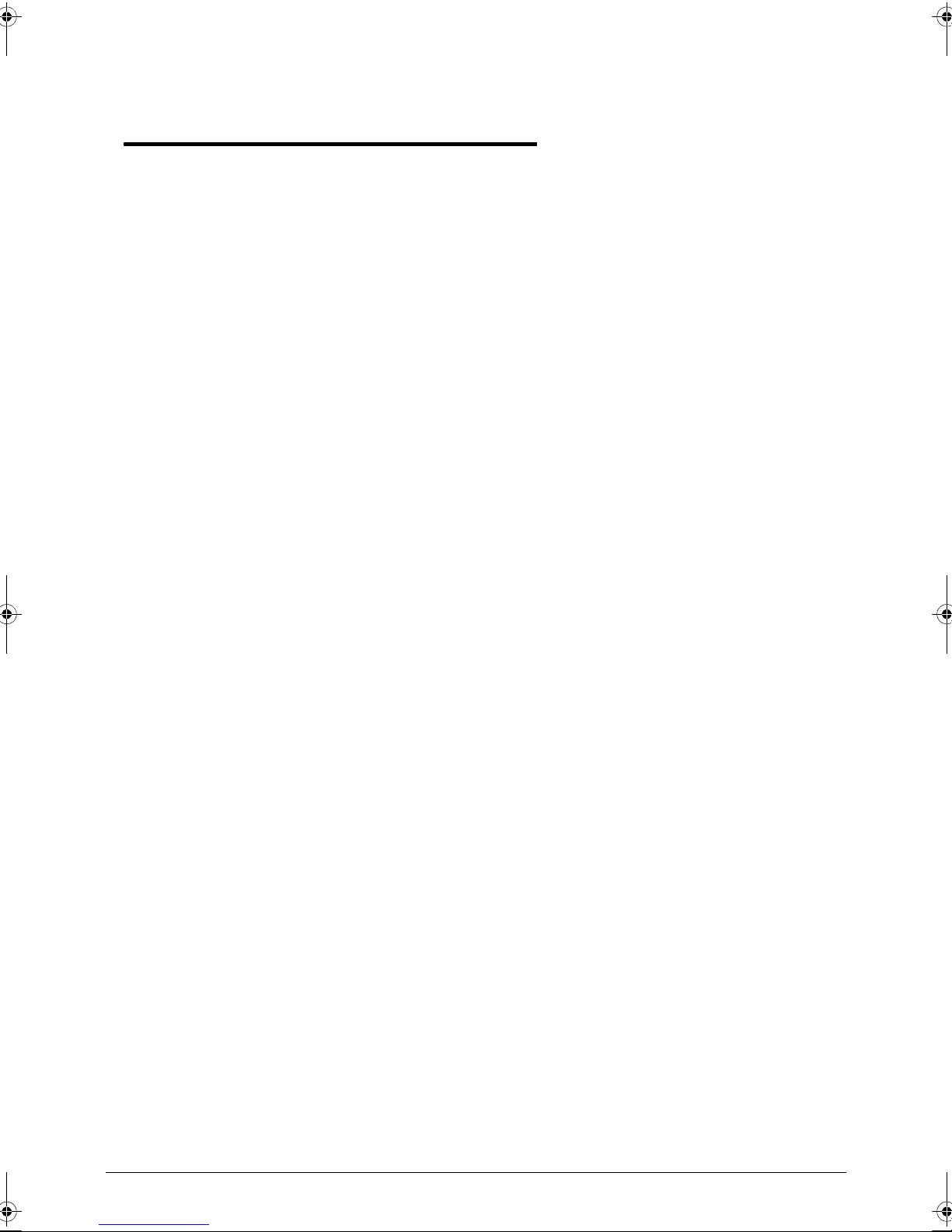
CHAPTER 1
Hardware Specifications
Features . . . . . . . . . . . . . . . . . . . . . . . . . . . . . . . . . . . . . . . . . . . . 1-3
Operation System. . . . . . . . . . . . . . . . . . . . . . . . . . . . . . . . . . 1-3
Platform . . . . . . . . . . . . . . . . . . . . . . . . . . . . . . . . . . . . . . . . . 1-3
System Memory . . . . . . . . . . . . . . . . . . . . . . . . . . . . . . . . . . . 1-3
Display. . . . . . . . . . . . . . . . . . . . . . . . . . . . . . . . . . . . . . . . . . . 1-3
Graphics . . . . . . . . . . . . . . . . . . . . . . . . . . . . . . . . . . . . . . . . . 1-3
Audio Subsystem . . . . . . . . . . . . . . . . . . . . . . . . . . . . . . . . . . 1-3
Communication . . . . . . . . . . . . . . . . . . . . . . . . . . . . . . . . . . . 1-4
Special Keys and Controls . . . . . . . . . . . . . . . . . . . . . . . . . . . 1-4
I/O Ports. . . . . . . . . . . . . . . . . . . . . . . . . . . . . . . . . . . . . . . . . . 1-5
Dimensions and Weight. . . . . . . . . . . . . . . . . . . . . . . . . . . . . 1-5
Power Adapter and Battery. . . . . . . . . . . . . . . . . . . . . . . . . . 1-5
Environment . . . . . . . . . . . . . . . . . . . . . . . . . . . . . . . . . . . . . . 1-5
Optional Items . . . . . . . . . . . . . . . . . . . . . . . . . . . . . . . . . . . . 1-6
Notebook Tour. . . . . . . . . . . . . . . . . . . . . . . . . . . . . . . . . . . . . . . 1-7
Front View . . . . . . . . . . . . . . . . . . . . . . . . . . . . . . . . . . . . . . . 1-7
Back View . . . . . . . . . . . . . . . . . . . . . . . . . . . . . . . . . . . . . . . . 1-8
Left View. . . . . . . . . . . . . . . . . . . . . . . . . . . . . . . . . . . . . . . . . 1-9
Bottom View. . . . . . . . . . . . . . . . . . . . . . . . . . . . . . . . . . . . . . 1-10
Top View. . . . . . . . . . . . . . . . . . . . . . . . . . . . . . . . . . . . . . . . . 1-11
Right View . . . . . . . . . . . . . . . . . . . . . . . . . . . . . . . . . . . . . . . 1-12
System Block Diagram . . . . . . . . . . . . . . . . . . . . . . . . . . . . . . . . . 1-13
Specification Tables . . . . . . . . . . . . . . . . . . . . . . . . . . . . . . . . . . . 1-14
Computer specifications . . . . . . . . . . . . . . . . . . . . . . . . . . . . . 1-14
System Board Major Chips . . . . . . . . . . . . . . . . . . . . . . . . . . . 1-15
Processor. . . . . . . . . . . . . . . . . . . . . . . . . . . . . . . . . . . . . . . . . 1-15
Processor Specifications . . . . . . . . . . . . . . . . . . . . . . . . . . . . . 1-16
System Memory. . . . . . . . . . . . . . . . . . . . . . . . . . . . . . . . . . . . 1-16
Video Interface (Integrated). . . . . . . . . . . . . . . . . . . . . . . . . . . 1-17
Embedded MultiMediaCard (AVL components) . . . . . . . . . . . 1-20
LED 10.1”. . . . . . . . . . . . . . . . . . . . . . . . . . . . . . . . . . . . . . . . . 1-21
Display Supported Resolution (LCD). . . . . . . . . . . . . . . . . . . . 1-22
Graphics Controller . . . . . . . . . . . . . . . . . . . . . . . . . . . . . . . . . 1-22
Display Supported Resolution (GPU) . . . . . . . . . . . . . . . . . . . 1-22
Bluetooth Interface. . . . . . . . . . . . . . . . . . . . . . . . . . . . . . . . . . 1-22
Bluetooth Module. . . . . . . . . . . . . . . . . . . . . . . . . . . . . . . . . . . 1-22
Front Camera. . . . . . . . . . . . . . . . . . . . . . . . . . . . . . . . . . . . . . 1-23
Rear Camera. . . . . . . . . . . . . . . . . . . . . . . . . . . . . . . . . . . . . . 1-23
Mini Card . . . . . . . . . . . . . . . . . . . . . . . . . . . . . . . . . . . . . . . . . 1-23
3G Card. . . . . . . . . . . . . . . . . . . . . . . . . . . . . . . . . . . . . . . . . . 1-23
Audio Codec and Amplifier . . . . . . . . . . . . . . . . . . . . . . . . . . . 1-24
Audio Interface. . . . . . . . . . . . . . . . . . . . . . . . . . . . . . . . . . . . . 1-24
Wireless Module 802.11b/g/n . . . . . . . . . . . . . . . . . . . . . . . . . 1-25
v
Page 6
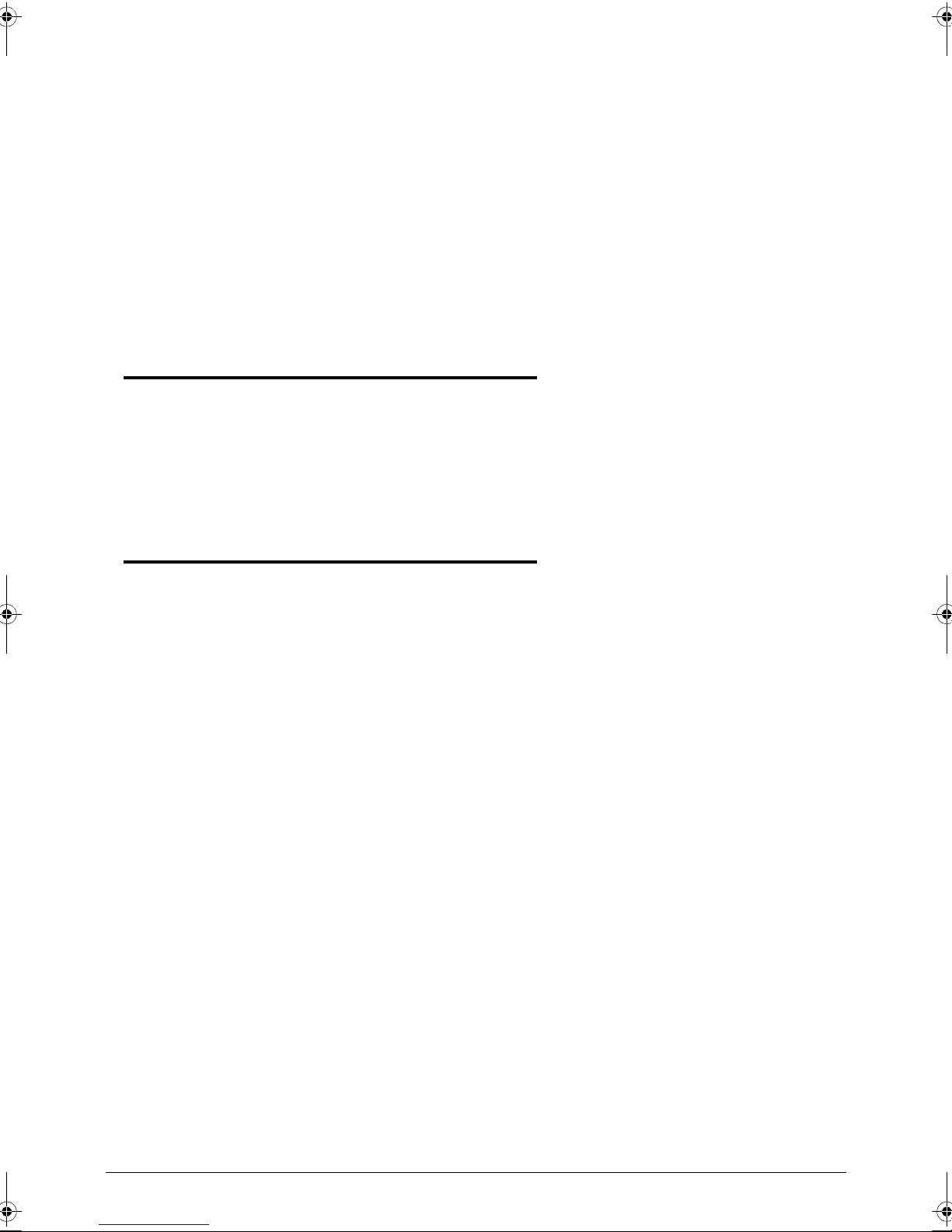
Battery . . . . . . . . . . . . . . . . . . . . . . . . . . . . . . . . . . . . . . . . . . . 1-25
VRAM . . . . . . . . . . . . . . . . . . . . . . . . . . . . . . . . . . . . . . . . . . . 1-25
USB Port . . . . . . . . . . . . . . . . . . . . . . . . . . . . . . . . . . . . . . . . . 1-25
HDMI Port . . . . . . . . . . . . . . . . . . . . . . . . . . . . . . . . . . . . . . . . 1-25
AC Adapter . . . . . . . . . . . . . . . . . . . . . . . . . . . . . . . . . . . . . . . 1-26
System Power Management . . . . . . . . . . . . . . . . . . . . . . . . . . 1-26
Card Reader . . . . . . . . . . . . . . . . . . . . . . . . . . . . . . . . . . . . . . 1-26
System LED Indicator . . . . . . . . . . . . . . . . . . . . . . . . . . . . . . . 1-26
System DMA Specification . . . . . . . . . . . . . . . . . . . . . . . . . . . 1-27
CHAPTER 2
Diagnostic Utilities
Introduction . . . . . . . . . . . . . . . . . . . . . . . . . . . . . . . . . . . . . . . . . 2-3
NGA EUU Installation Procedure. . . . . . . . . . . . . . . . . . . . . . . . . 2-3
Picasso Diagnostic Tool . . . . . . . . . . . . . . . . . . . . . . . . . . . . . . . . 2-11
CHAPTER 3
Maintenance Procedures
Introduction . . . . . . . . . . . . . . . . . . . . . . . . . . . . . . . . . . . . . . . . . 3-3
General Information . . . . . . . . . . . . . . . . . . . . . . . . . . . . . . . . . . 3-3
Recommended Equipment . . . . . . . . . . . . . . . . . . . . . . . . . . . . . 3-3
Maintenance Flowchart. . . . . . . . . . . . . . . . . . . . . . . . . . . . . . . . 3-4
Getting Started . . . . . . . . . . . . . . . . . . . . . . . . . . . . . . . . . . . . . . 3-5
SIM/Micro-SD Card Removal . . . . . . . . . . . . . . . . . . . . . . . . . 3-6
SIM/Micro-SD Card Installation . . . . . . . . . . . . . . . . . . . . . . . 3-8
Lower Case Removal . . . . . . . . . . . . . . . . . . . . . . . . . . . . . . . 3-9
Lower Case Installation . . . . . . . . . . . . . . . . . . . . . . . . . . . . . 3-14
DC-In Cable Removal . . . . . . . . . . . . . . . . . . . . . . . . . . . . . . . 3-16
DC-In Cable Installation . . . . . . . . . . . . . . . . . . . . . . . . . . . . . 3-18
Battery Removal . . . . . . . . . . . . . . . . . . . . . . . . . . . . . . . . . . . 3-19
Battery Installation. . . . . . . . . . . . . . . . . . . . . . . . . . . . . . . . . 3-20
3G Module Removal. . . . . . . . . . . . . . . . . . . . . . . . . . . . . . . . 3-21
3G Module Installation . . . . . . . . . . . . . . . . . . . . . . . . . . . . . 3-23
Docking Board Removal. . . . . . . . . . . . . . . . . . . . . . . . . . . . . 3-24
Docking Board Installation . . . . . . . . . . . . . . . . . . . . . . . . . . 3-26
GPS Antenna Removal . . . . . . . . . . . . . . . . . . . . . . . . . . . . . . 3-28
GPS Antenna Installation . . . . . . . . . . . . . . . . . . . . . . . . . . . . 3-29
Mainboard Removal. . . . . . . . . . . . . . . . . . . . . . . . . . . . . . . . 3-30
Mainboard Installation . . . . . . . . . . . . . . . . . . . . . . . . . . . . . 3-32
Rear CCD Removal . . . . . . . . . . . . . . . . . . . . . . . . . . . . . . . . . 3-35
Rear CCD Installation . . . . . . . . . . . . . . . . . . . . . . . . . . . . . . . 3-37
Front CCD Removal . . . . . . . . . . . . . . . . . . . . . . . . . . . . . . . . 3-38
vi
Page 7
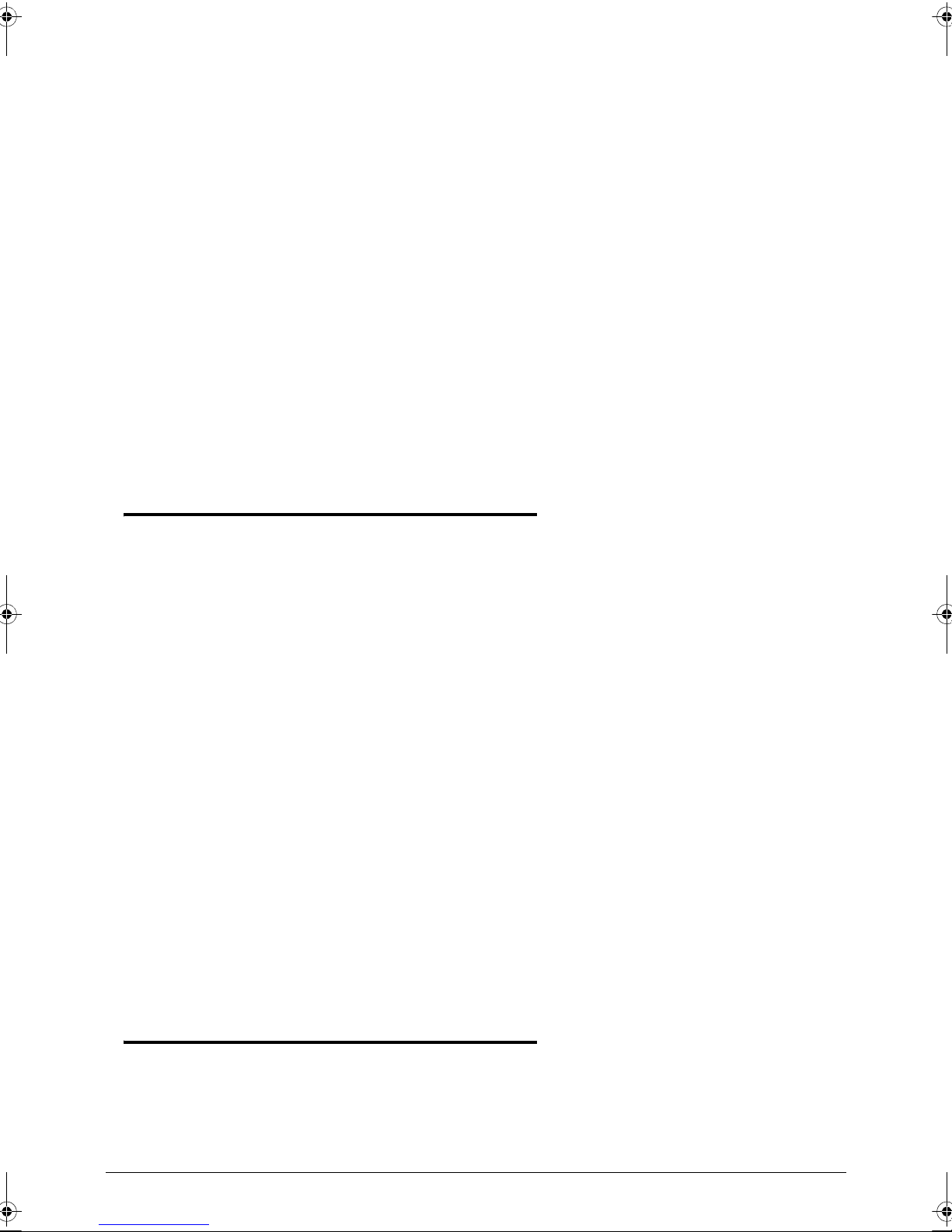
Front CCD Installation . . . . . . . . . . . . . . . . . . . . . . . . . . . . . . 3-38
Two-Piece Microphone Removal. . . . . . . . . . . . . . . . . . . . . . 3-39
Two-Piece Microphone Installation. . . . . . . . . . . . . . . . . . . . 3-39
Speakers Removal. . . . . . . . . . . . . . . . . . . . . . . . . . . . . . . . . . 3-41
Speakers Installation . . . . . . . . . . . . . . . . . . . . . . . . . . . . . . . 3-41
USB Module Removal. . . . . . . . . . . . . . . . . . . . . . . . . . . . . . . 3-42
USB Module Installation . . . . . . . . . . . . . . . . . . . . . . . . . . . . 3-43
LCD Support Plate Removal. . . . . . . . . . . . . . . . . . . . . . . . . . 3-44
LCD Support Plate Installation. . . . . . . . . . . . . . . . . . . . . . . . 3-47
Control Board Removal . . . . . . . . . . . . . . . . . . . . . . . . . . . . . 3-48
Control Board Installation . . . . . . . . . . . . . . . . . . . . . . . . . . . 3-49
3G Antenna Removal . . . . . . . . . . . . . . . . . . . . . . . . . . . . . . . 3-51
3G Antenna Installation. . . . . . . . . . . . . . . . . . . . . . . . . . . . . 3-51
WLAN Antenna Removal . . . . . . . . . . . . . . . . . . . . . . . . . . . . 3-53
WLAN Antenna Installation. . . . . . . . . . . . . . . . . . . . . . . . . . 3-53
CHAPTER 4
Troubleshooting
Introduction . . . . . . . . . . . . . . . . . . . . . . . . . . . . . . . . . . . . . . . . . 4-3
General Information . . . . . . . . . . . . . . . . . . . . . . . . . . . . . . . . . . 4-3
CHAPTER 5
Power On Issues . . . . . . . . . . . . . . . . . . . . . . . . . . . . . . . . . . . 4-4
No Display Issues. . . . . . . . . . . . . . . . . . . . . . . . . . . . . . . . . . . 4-5
LCD Picture Failure . . . . . . . . . . . . . . . . . . . . . . . . . . . . . . . . . 4-6
Touch Screen Failure . . . . . . . . . . . . . . . . . . . . . . . . . . . . . . . 4-7
Internal Speaker Failure. . . . . . . . . . . . . . . . . . . . . . . . . . . . . 4-8
Internal Microphone Failure . . . . . . . . . . . . . . . . . . . . . . . . . 4-9
USB Failure . . . . . . . . . . . . . . . . . . . . . . . . . . . . . . . . . . . . . . . 4-10
Front Camera Failure . . . . . . . . . . . . . . . . . . . . . . . . . . . . . . . 4-11
Back Camera Failure. . . . . . . . . . . . . . . . . . . . . . . . . . . . . . . . 4-12
P-Sensor Failure . . . . . . . . . . . . . . . . . . . . . . . . . . . . . . . . . . . 4-13
3G Function Failure . . . . . . . . . . . . . . . . . . . . . . . . . . . . . . . . 4-14
Wireless Function Test Failure . . . . . . . . . . . . . . . . . . . . . . . . 4-15
GPS Function Test Failure (Wi-Fi SKU). . . . . . . . . . . . . . . . . . 4-16
GPS Function Test Failure (3G SKU). . . . . . . . . . . . . . . . . . . . 4-17
Docking Station Test Failure . . . . . . . . . . . . . . . . . . . . . . . . . 4-18
Other Functions Failure . . . . . . . . . . . . . . . . . . . . . . . . . . . . . 4-19
Jumper and Connector Locations
Mainboard Top . . . . . . . . . . . . . . . . . . . . . . . . . . . . . . . . . . . . . . 5-3
Mainboard Bottom . . . . . . . . . . . . . . . . . . . . . . . . . . . . . . . . . . .5-4
vii
Page 8
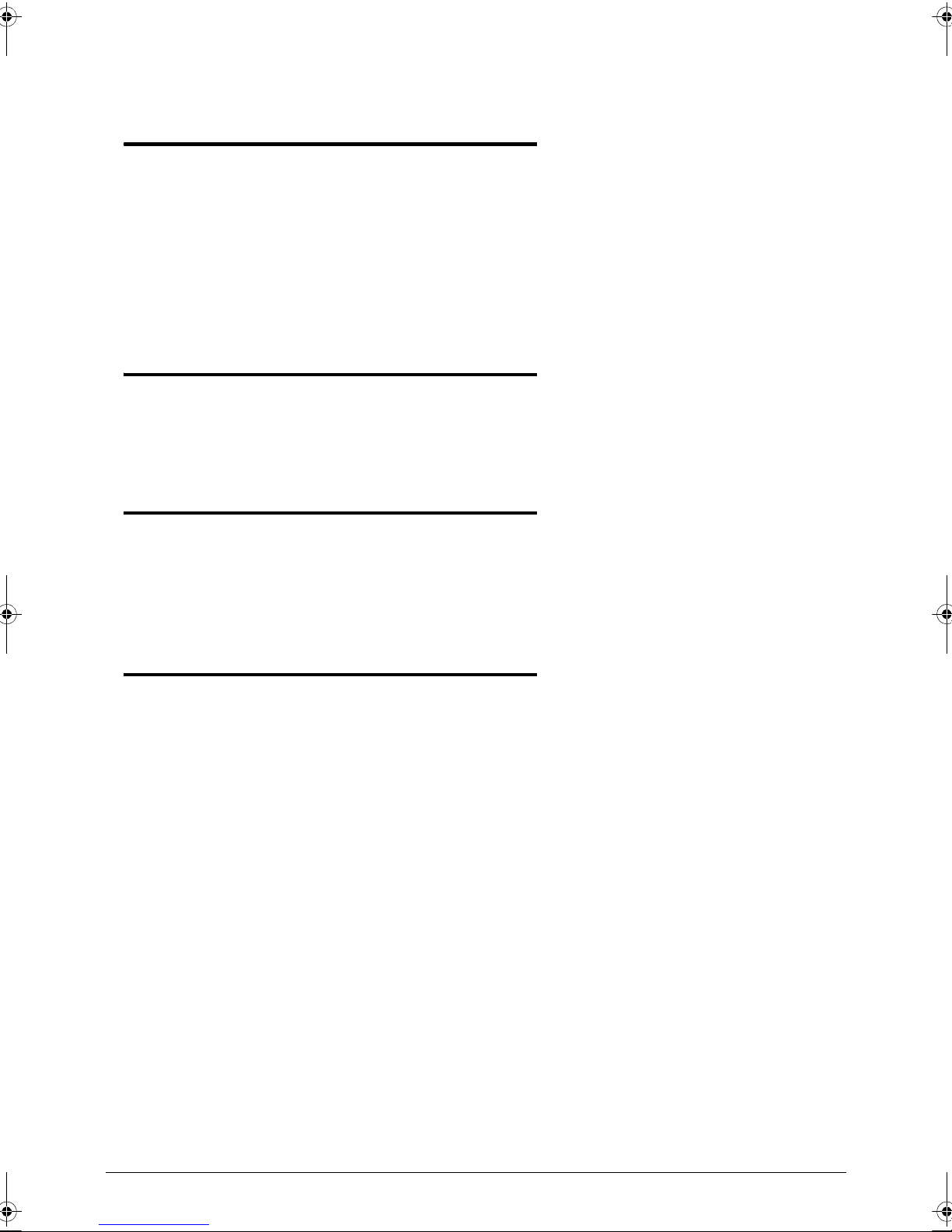
CHAPTER 6
Field Replaceable Unit List
Exploded Diagrams . . . . . . . . . . . . . . . . . . . . . . . . . . . . . . . . . . . 6-4
Main Assembly . . . . . . . . . . . . . . . . . . . . . . . . . . . . . . . . . . . . 6-4
LCD Exploded Diagram . . . . . . . . . . . . . . . . . . . . . . . . . . . . . 6-8
FRU List . . . . . . . . . . . . . . . . . . . . . . . . . . . . . . . . . . . . . . . . . . . . . 6-9
Screw List . . . . . . . . . . . . . . . . . . . . . . . . . . . . . . . . . . . . . . . . . . . 6-15
CHAPTER 7
Model Definition and Configuration
TP-A60W. . . . . . . . . . . . . . . . . . . . . . . . . . . . . . . . . . . . . . . . . . . . 7-3
CHAPTER 8
Test Compatible Components
Android OS Environment Test. . . . . . . . . . . . . . . . . . . . . . . . . . . 8-4
TP-A60W/ TP-A60G. . . . . . . . . . . . . . . . . . . . . . . . . . . . . . . . . 8-4
CHAPTER 9
Online Support Information
Introduction . . . . . . . . . . . . . . . . . . . . . . . . . . . . . . . . . . . . . . . . . 9-3
viii
Page 9
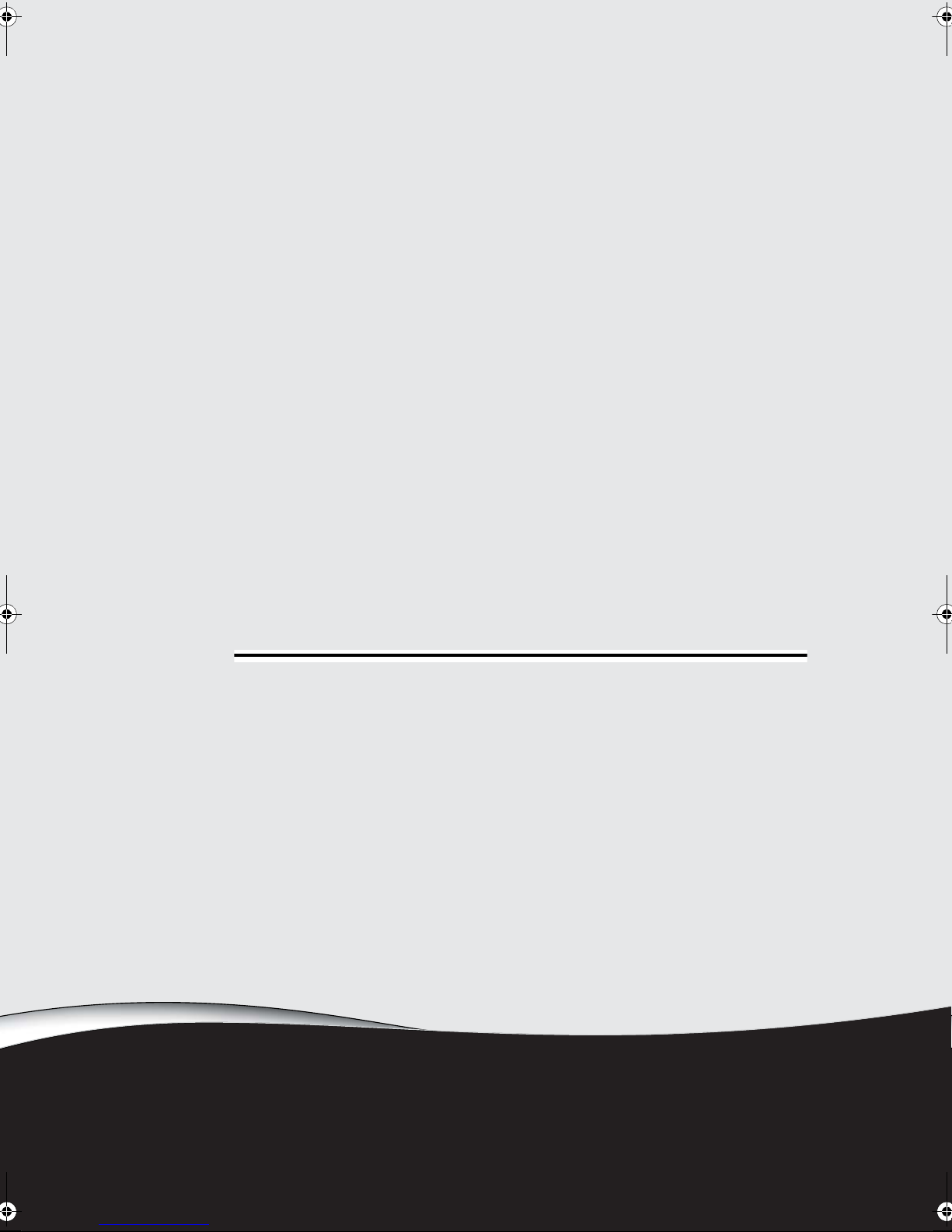
CHAPTER 1
Hardware Specifications
Page 10
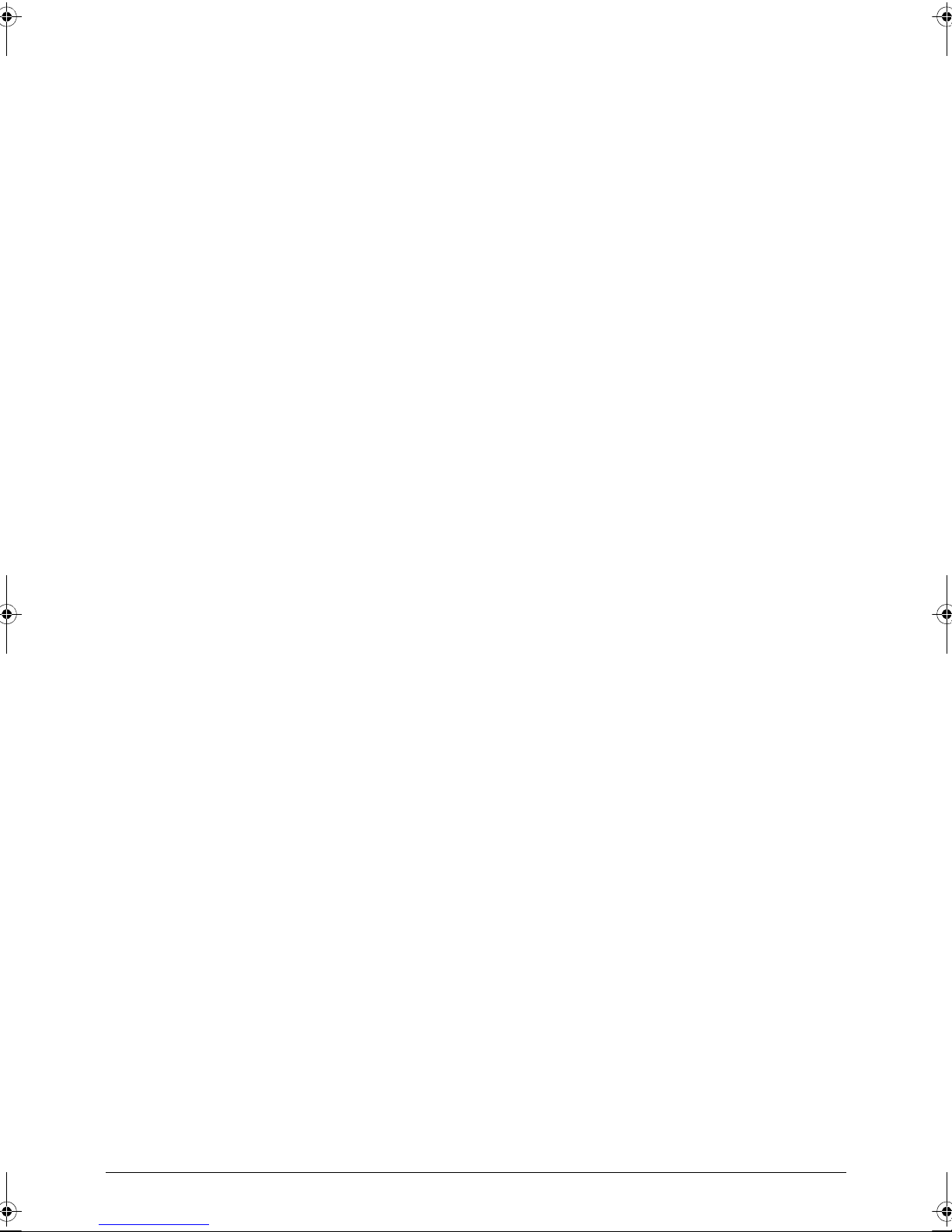
Features . . . . . . . . . . . . . . . . . . . . . . . . . . . . . . . . . . . . . . . . . . . . 1-3
Operation System. . . . . . . . . . . . . . . . . . . . . . . . . . . . . . . . . . 1-3
Platform . . . . . . . . . . . . . . . . . . . . . . . . . . . . . . . . . . . . . . . . . 1-3
System Memory . . . . . . . . . . . . . . . . . . . . . . . . . . . . . . . . . . . 1-3
Display. . . . . . . . . . . . . . . . . . . . . . . . . . . . . . . . . . . . . . . . . . . 1-3
Graphics . . . . . . . . . . . . . . . . . . . . . . . . . . . . . . . . . . . . . . . . . 1-3
Audio Subsystem . . . . . . . . . . . . . . . . . . . . . . . . . . . . . . . . . . 1-3
Communication . . . . . . . . . . . . . . . . . . . . . . . . . . . . . . . . . . . 1-4
Special Keys and Controls . . . . . . . . . . . . . . . . . . . . . . . . . . . 1-4
I/O Ports. . . . . . . . . . . . . . . . . . . . . . . . . . . . . . . . . . . . . . . . . . 1-5
Dimensions and Weight. . . . . . . . . . . . . . . . . . . . . . . . . . . . . 1-5
Power Adapter and Battery. . . . . . . . . . . . . . . . . . . . . . . . . . 1-5
Environment . . . . . . . . . . . . . . . . . . . . . . . . . . . . . . . . . . . . . . 1-5
Optional Items . . . . . . . . . . . . . . . . . . . . . . . . . . . . . . . . . . . . 1-6
Notebook Tour. . . . . . . . . . . . . . . . . . . . . . . . . . . . . . . . . . . . . . . 1-7
Front View . . . . . . . . . . . . . . . . . . . . . . . . . . . . . . . . . . . . . . . 1-7
Rear View . . . . . . . . . . . . . . . . . . . . . . . . . . . . . . . . . . . . . . . . 1-8
Top View. . . . . . . . . . . . . . . . . . . . . . . . . . . . . . . . . . . . . . . . . 1-9
Left View. . . . . . . . . . . . . . . . . . . . . . . . . . . . . . . . . . . . . . . . . 1-10
Right View . . . . . . . . . . . . . . . . . . . . . . . . . . . . . . . . . . . . . . . 1-11
Bottom View. . . . . . . . . . . . . . . . . . . . . . . . . . . . . . . . . . . . . . 1-12
System Block Diagram . . . . . . . . . . . . . . . . . . . . . . . . . . . . . . . . . 1-13
Specification Tables . . . . . . . . . . . . . . . . . . . . . . . . . . . . . . . . . . . 1-14
Computer specifications . . . . . . . . . . . . . . . . . . . . . . . . . . . . . 1-14
Processor. . . . . . . . . . . . . . . . . . . . . . . . . . . . . . . . . . . . . . . . . 1-15
Processor Specifications . . . . . . . . . . . . . . . . . . . . . . . . . . . . . 1-16
System Memory. . . . . . . . . . . . . . . . . . . . . . . . . . . . . . . . . . . . 1-16
Video Interface (Integrated). . . . . . . . . . . . . . . . . . . . . . . . . . . 1-17
Graphics Controller . . . . . . . . . . . . . . . . . . . . . . . . . . . . . . . . . 1-22
Display Supported Resolution (GPU) . . . . . . . . . . . . . . . . . . . 1-22
Bluetooth Interface. . . . . . . . . . . . . . . . . . . . . . . . . . . . . . . . . . 1-22
Bluetooth Module. . . . . . . . . . . . . . . . . . . . . . . . . . . . . . . . . . . 1-22
Rear Camera. . . . . . . . . . . . . . . . . . . . . . . . . . . . . . . . . . . . . . 1-23
Mini Card . . . . . . . . . . . . . . . . . . . . . . . . . . . . . . . . . . . . . . . . . 1-23
3G Card. . . . . . . . . . . . . . . . . . . . . . . . . . . . . . . . . . . . . . . . . . 1-23
Audio Interface. . . . . . . . . . . . . . . . . . . . . . . . . . . . . . . . . . . . . 1-24
Battery . . . . . . . . . . . . . . . . . . . . . . . . . . . . . . . . . . . . . . . . . . . 1-25
VRAM . . . . . . . . . . . . . . . . . . . . . . . . . . . . . . . . . . . . . . . . . . . 1-25
USB Port . . . . . . . . . . . . . . . . . . . . . . . . . . . . . . . . . . . . . . . . . 1-25
HDMI Port . . . . . . . . . . . . . . . . . . . . . . . . . . . . . . . . . . . . . . . . 1-25
AC Adapter . . . . . . . . . . . . . . . . . . . . . . . . . . . . . . . . . . . . . . . 1-26
System Power Management . . . . . . . . . . . . . . . . . . . . . . . . . . 1-26
Card Reader . . . . . . . . . . . . . . . . . . . . . . . . . . . . . . . . . . . . . . 1-26
System LED Indicator . . . . . . . . . . . . . . . . . . . . . . . . . . . . . . . 1-26
System DMA Specification . . . . . . . . . . . . . . . . . . . . . . . . . . . 1-27
1-2
Page 11

Hardware Specifications and Configurations
Features 0
The following is a summary of the computer’s many features:
Operation System 0
Android Honeycomb
Platform 0
Tegra 250 Du al cor te x A 9, 1G Hz
GPU Ultra Low Power GeForce
System Memory 0
RAM: LP DDR2 1GB
eMMC: eMMC: 16G / 32G two SKU (SanDisk / Samsung)
®
GPU
Display 0
LCM
10.1" WXGA, 262K LCM (1280*800 AUO)
Wide view angle
LVDS interface
Graphics 0
ULP GeForce
Audio Subsystem 0
Dual analog Microphone (Beam-forming, Noise /echo cancella tion)
Dual Speaker
3.5mm Audio Jack 4ring (with Mic)
Dolby mobile
Hardware Specifications and Configurations 1-3
Page 12
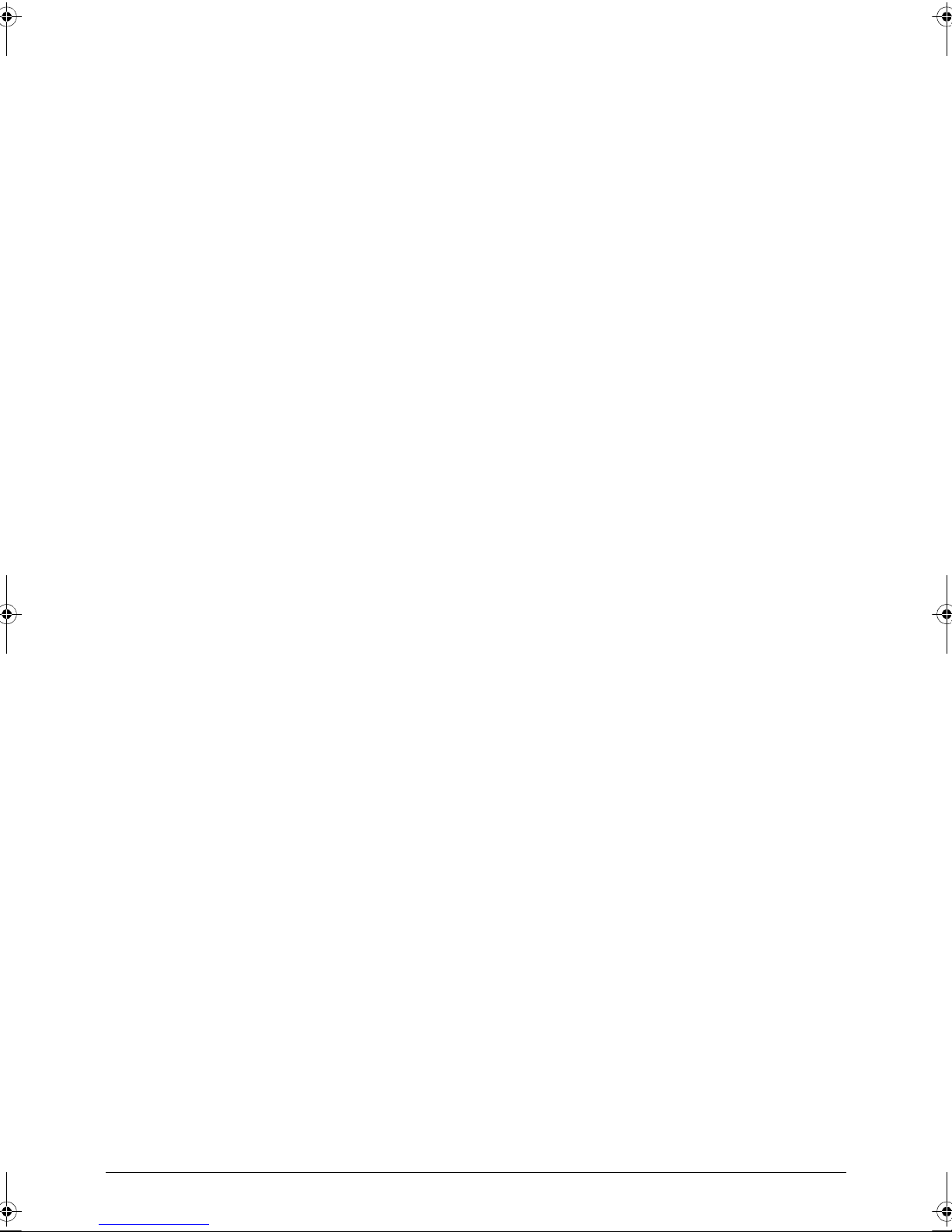
Storage Subsystem (N/A) 0
Optical Media Drive (N/A) 0
Privacy Control (N/A) 0
Communication 0
Camera (Webcam)
Main camera: 5M Camera with Auto focus
with flash lights (single LED)
Second camera: 2M FF
WLAN
3G Module HUAWEI EM770W (with GPS/AGPS)
UMTS /WCDMA 1, 2, 5, 8 2100/1900/850/900
HSPA: HSDPA up to 7.2 Mbps/ HSUPA up to 5.76Mbps
GSM/GPRS/EDGE 850MHz / 900MHz / 1800Mhz / 1900Mhz
3G Module Ericsson F5521gw (with GPS/AGPS)
UMTS /WCDMA 1, 2, 5, 8 2100/1900/850/900
HSPA+: HSDPA up to 21Mbps/ HSUPA up to 5.76Mbps
GSM/GPRS/EDGE 850MHz / 900MHz / 1800Mhz / 1900Mhz
3G Module HUAWEI EM820W (with GPS/AGPS)
UMTS /WCDMA 1, 2, 5, 8 2100/1900/850/900
HSPA+: HSDPA up to 21Mbps / HSUPA up to 5.76Mbps
GSM/GPRS/EDGE 850MHz / 900MHz / 1800Mhz / 1900Mhz
802.11 b/g/n WiFi (802.11n 2.4GHz on ly)
WPAN
Bluetooth
®
2.1+EDR
GPS/A GPS
WIFI SKU: Broadcom - stand alone, not support A-GPS
3G SKU: on 3G module, support GPS and A-GPS
Special Keys and Controls 0
Capacitive Multi-Touch Screen (Real 4 touch, up to 10)
Function buttons
Side (mechanical key):
Volume Up, Volume Down, screen lock
Power:with back light-white/orange
Sensors
G-Sensor
E-Compass
1-4 Hardware Specifications and Configurations
Page 13
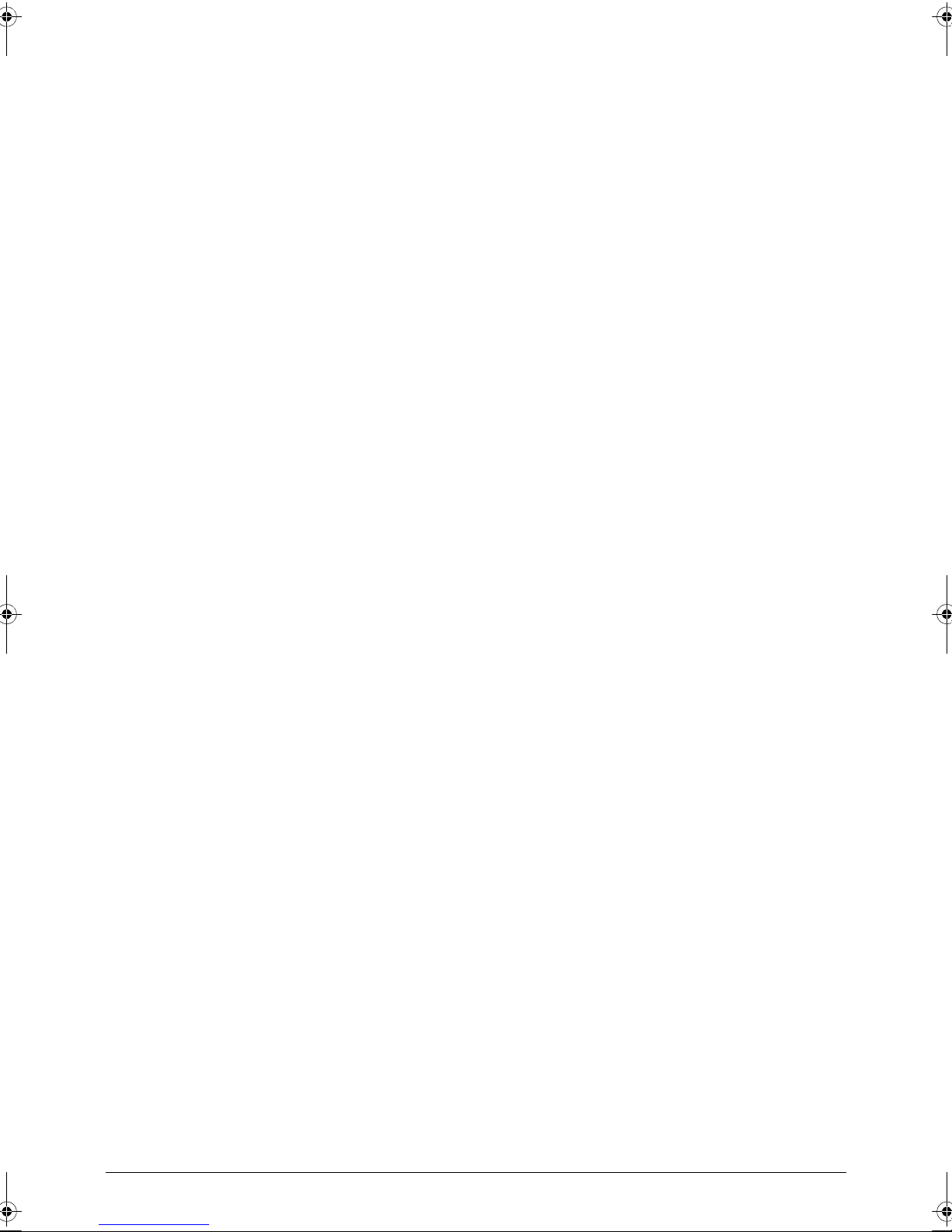
L Sensor
Gyro-meter
Power reset hole
I/O Ports 0
MicroSD memory card up to 32G (SDHC 2.0 compatible)
HDMI D-type (support Dual Display)
USB
Micro USB 2.0 type B for Client
USB 2.0 Host
Docking (Support s Charging , Audio out and IR remote contr ol; does not supp ort HDM I)
Dimensions and Weight 0
Dimensions
260 (L) x 179 (W) x 14 (H) mm
Weight
WIFI SKU: 740g
3G SKU: 750g
Power Adapter and Battery 0
Rohs compliance
WEEE compliance
Hologen free, at least PVC free
SMT Green process
Battery
Rechargeable Lithium-ion polymer battery
Capacity: 24.1W (3260mAh cell, 2S1P)
Power Adapter
Voltage range/frequency: 100 ~ 240V AC, 50/60 Hz
DC output: 12V and 1.5 A, 18W
Environment 0
Temperature:
Operating: 0°C to 50°C (32°F to 122°F)
Non-operating: -20°C to 60°C (-4 ° F to 140 °F )
Humidity (non-condensing):
Operating: 10% to 90%
Non-operating: 5% to 95%
Hardware Specifications and Configurations 1-5
Page 14
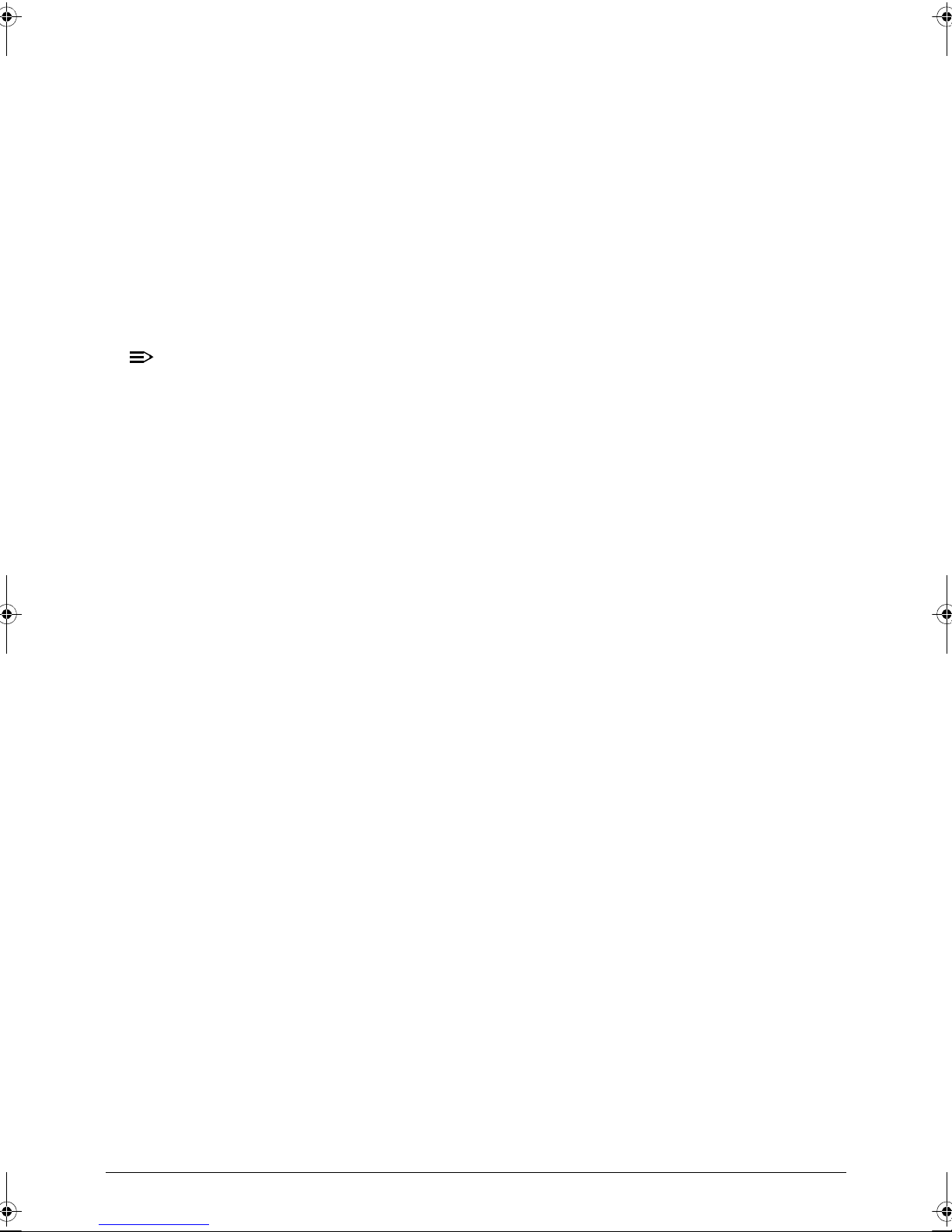
Optional Items 0
NOTE:
NOTE:
Micro SD Card
Dock with IR remote control
HDMI Cable
Pouch
In Box
USB Cable
Charger + Plug
QSG
Protective film is not available
Warranty (N/A) 0
Software (N/A) 0
1-6 Hardware Specifications and Configurations
Page 15
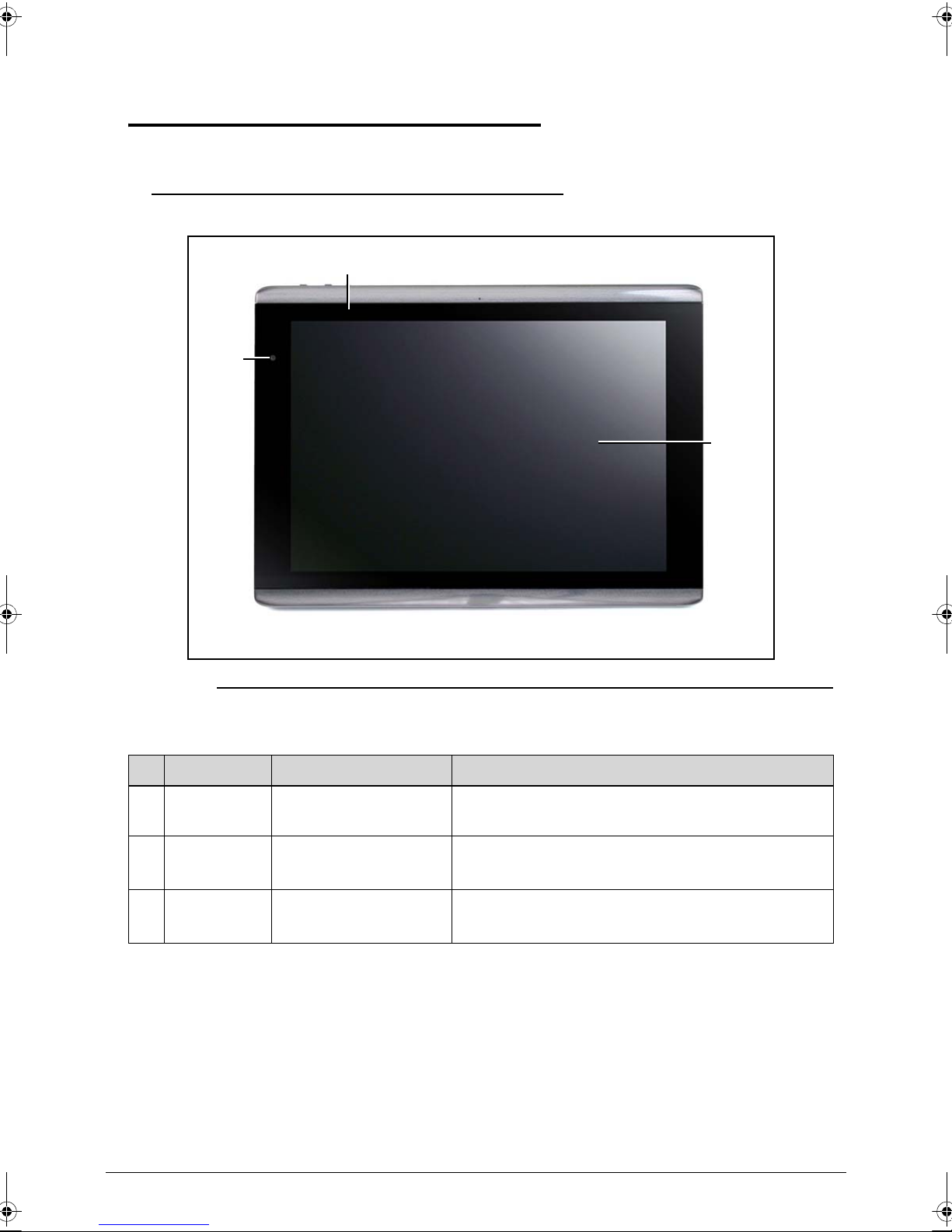
Notebook Tour 0
1
2
3
Front View 0
Figure 1-1. Front View
Table 1-1. Front View
# Icon Item Description
1 Touchscreen 10.1-inch, 1280 x 800 pixel capacitive
2 Front-facing Camera A 2-megapixel camera for video chatting and
3 Light Sensor Detects ambient light and automatically adjusts
touchscreen.
self-portrait images.
the screen brightness.
Hardware Specifications and Configurations 1-7
Page 16

Back View 0
3
1
3
2
Figure 1-2. Back View
Table 1-2. Back View
# Icon Item Description
1 LED Flash Lights to illuminate images.
2 5 MP Camera A 5-megapixel camera for taking highresolution
images.
3 Speakers Emits stereo audio.
1-8 Hardware Specifications and Configurations
Page 17
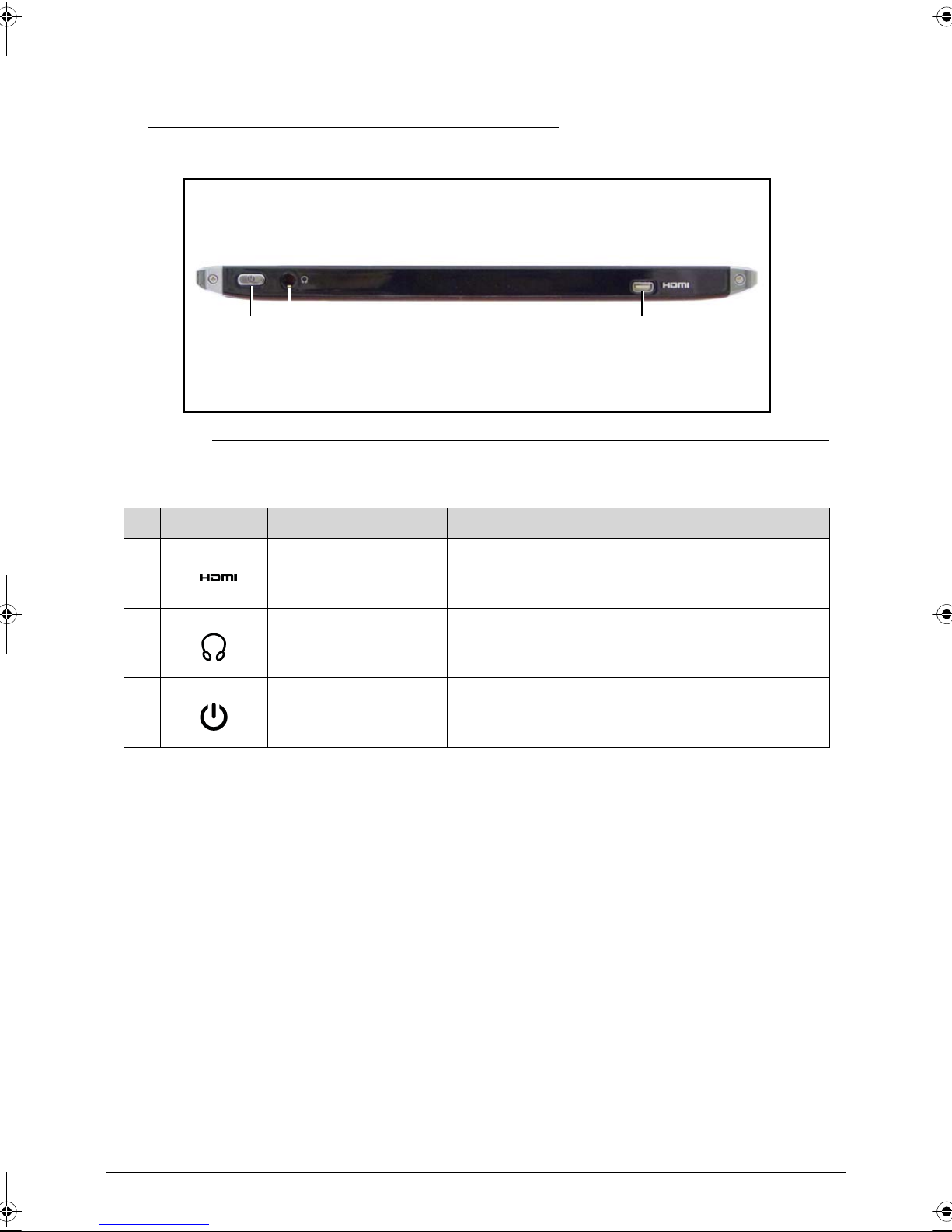
Left View 0
12
3
Figure 1-3. Left View
Table 1-3. Left View
# Icon Item Description
1 HDMI Micro (Type D)
Port
2 3.5 mm Headphone
Jack
3 Power Button Long press to turn the tablet on, press briefly to
Connects to an HDMI cable with a Type D
connector.
Connects to stereo headphones.
turn the screen on/off or enter sleep mode; press
and hold to turn the tablet off.
Hardware Specifications and Configurations 1-9
Page 18
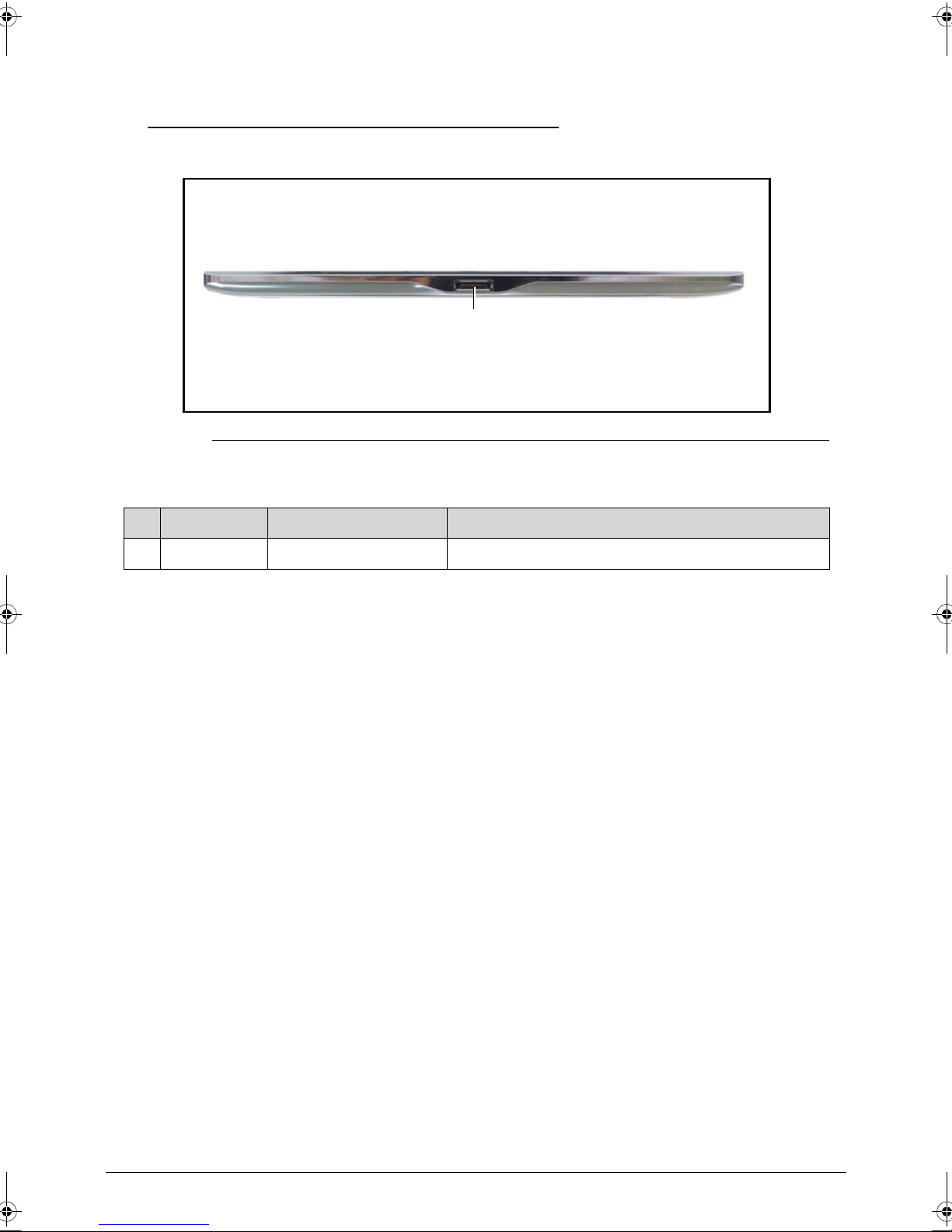
Bottom View 0
1
Figure 1-4. Bottom View
Table 1-4. Bottom View
# Icon Item Description
1 Docking port Connects your tablet to the dock accessory.
1-10 Hardware Specifications and Configurations
Page 19
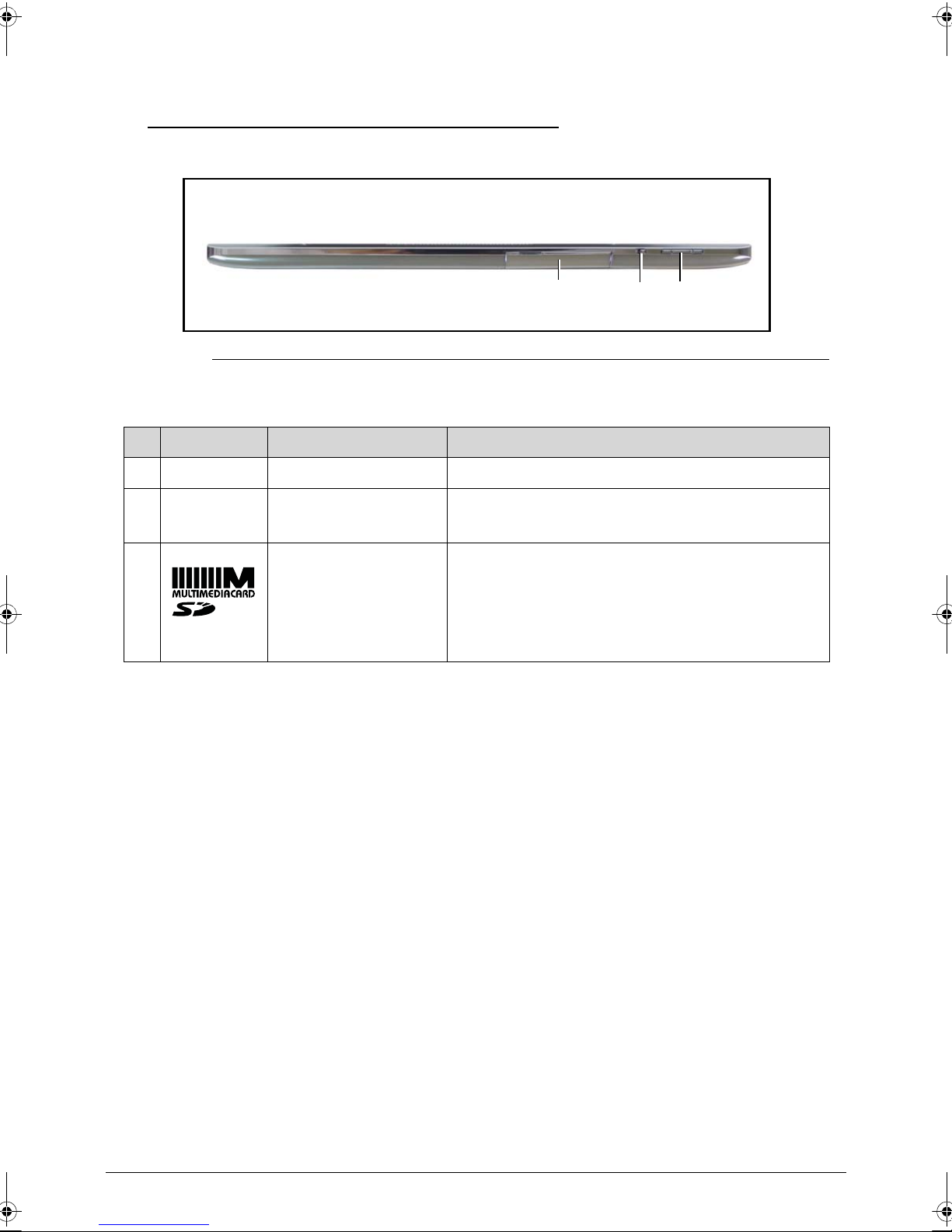
Top View 0
123
Figure 1-5. Top View
Table 1-5. Top View
# Icon Item Description
1 Volume Control Key Increases and decreases the tablet volume.
2 Screen Rotation Lock
Switch
3 Card Slot Cover
Use this switch to lock the screen rotation or allow
the screen to match the tablet’s orientation.
Insert a microSD card into the slot under this
cover.
The SIM card (only for Wi-Fi+3G models) slot
allows you to access the Internet if you have a
cellular data subscription.
Hardware Specifications and Configurations 1-11
Page 20
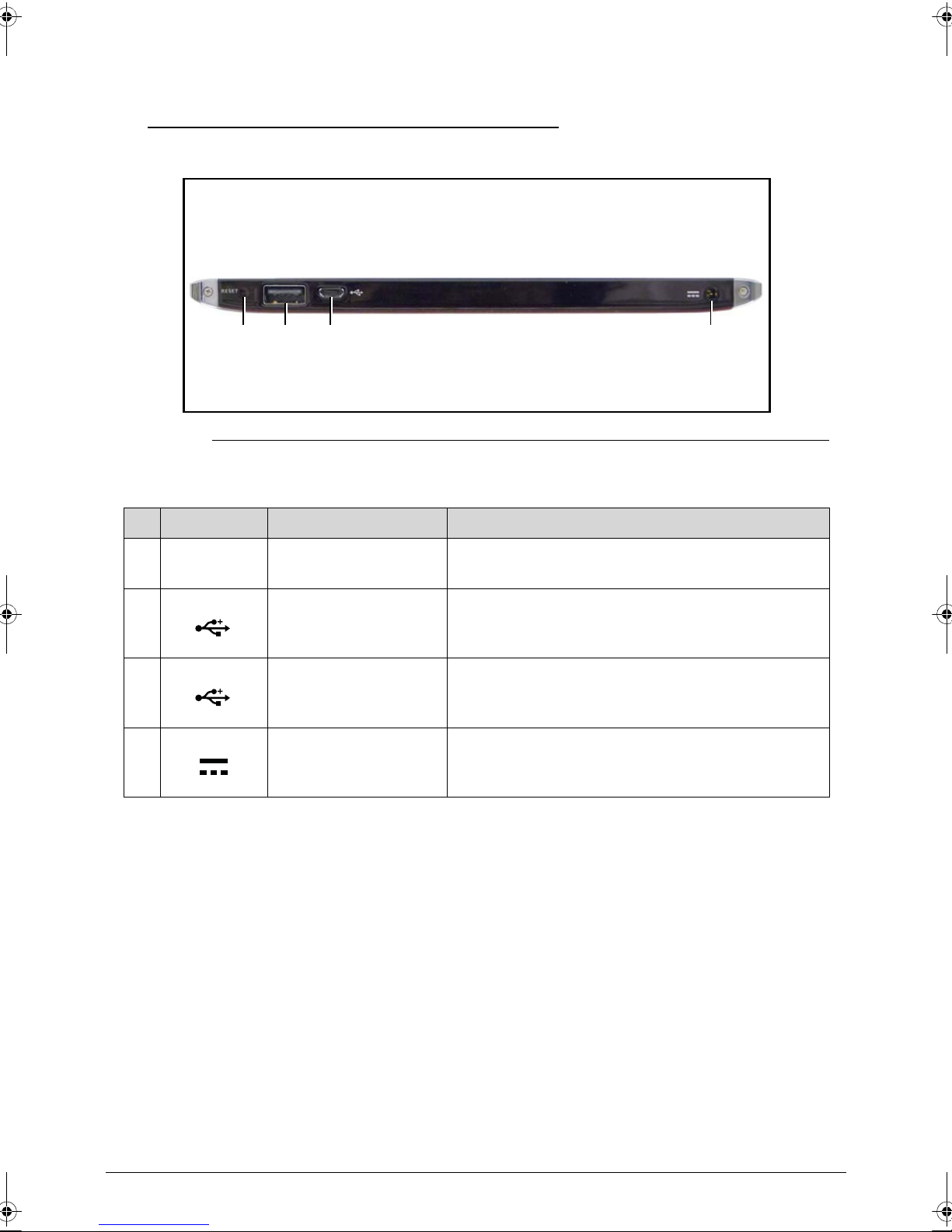
Right View 0
41 23
Figure 1-6. Right View
Table 1-6. Right View
# Icon Item Description
1 Reset Button Insert a small thin object (such as a paperclip) to
reset power to the tablet.
2 USB Port (Host) Connects USB devices to your tablet.
3 Micro USB port
(Slave)
4 DC-in Jack Connects to the DC power supply.
Connects to a computer with a USB cable.
1-12 Hardware Specifications and Configurations
Page 21

System Block Diagram 0
SIM card
USB2
3G card
WIFI
BT_MIC
BT
WM-8903
GEN1_I2C(1.8V)
Light Sensor
Touch Screen
I2C Level shifter
GEN1_I2C(3.3V)
Audio Codec
GYRO PMU-3050
Accelerometer
KXTF9-4100
AL3000A
SDIO Card Slot
USB3
ULPI
SDIO1(1.8V)
SDIO1
to USB board
HDMI
HDMI Conn.
eMMC NAND 4.3 / 4.41
8 bits HSMMC
LVDS bridge
RGB (1.8V)
HDMI
5M CAMERA Module
CSI A (1.2V)
DDR
NAND Ctrl
LPDDR2 X 1
512MB / 1GB
VI&DSI/CSI
OSC,PLL,
LCD
VGA
AUDIO
USB +
mini-B
connector
SDIO3
HSIC
core & fuse
DDR2 32bits
Nvidia Tegra T20
12MHz
DDC_I2C(5V)
ULPI to USB
(SMSC USB3315)
ULPI (1.8V)
2M CAMERA Module
10.1" LVDS panel
CSI B (1.2V)
UART3 (1.8V)
SDIO3(3.3V)
BC4329
WIFI / BT
module
GPS Module
UART2 (1.8V)
UART
DAP4(1.8V)
to USB board
Audio Codec
Wolfson WM8903
HeadPhone
USB1
DAP1(1.8V)
Front MIC
SPKR AMP
ALC105
INT Speaker
Rear MIC
FM2018
Echo & Noise Cancel
Flash LED
Controller
2M CAMERA
Module
5M CAMERA
Module
CAM_I2C(1.8V)
Flash LED
CANDO + Atmel
+5V_ALW Input
PWR_I2C(1.8V)
Temperature
Sensor NCT-1008
Compass
AKM8975C
+1V_SM0 for CPU
+1.2V_SM1 for CPU
+3.7V_SM2
LDO 0 ~ 9 for CPU
PMU TI TPS658621C
GPIO
P-SENSOR
CM3607
I2C
FM2018
EC_SMB
2S1P BATT
SPI
SPI ROM
EC KB930
EC_RESMUE
GEN2_I2C(1.8V)
I2C Level shifter
ON/OFF#
AP_SMB(3.3V)
AP_SMB(3.3V)
EDID
T20 GEN2 I2C
GPIO
EC_SMB
DAP4
(1.2V,1.8V)
AP_SMB(3.3V)
Hardware Specifications and Configurations 1-13
Figure 1-7. System Block Diagram
Page 22
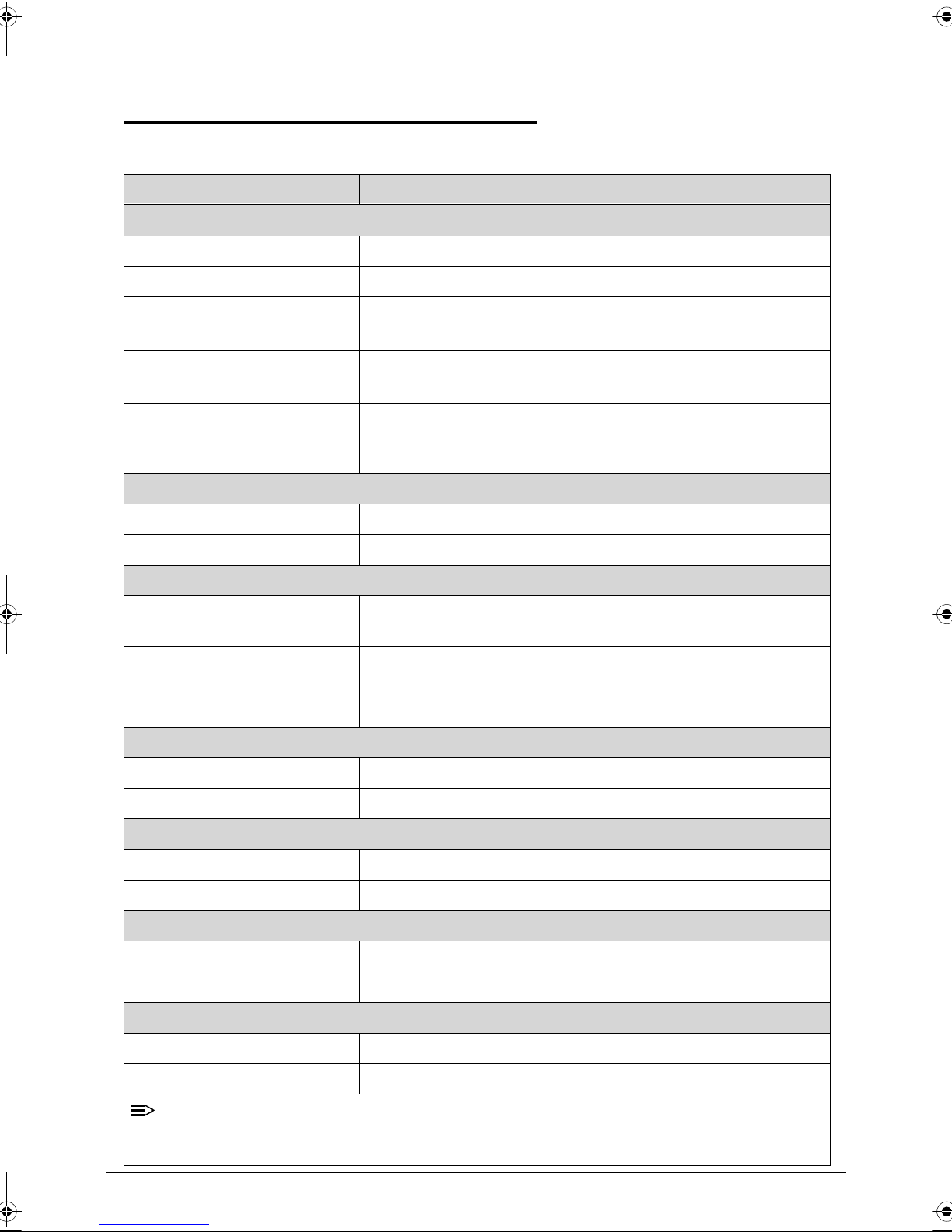
Specification Tables 0
NOTE:
Computer specifications
Item Metric Imperial
Dimensions
Length 260mm 10.23in
Width 179mm 6.97in
Height
14mm 0.53in
(front to rear)
Weight (equipped with optical
drive, flash drive, and battery)
Weight (equipped with optical
740g (WiFi)
750g (3G)
1.63lb (WiFi)
1.65lb (3G)
Build-in battery Build-in battery
drive, flash drive, and without
battery)
Input power
Operating voltage 12.0 V dc @ 1.5 A - 18 W
Operating current 1.5 A
Temperature
Operating (not writing to
0°C to 50°C 32°F to 122°F
optical disc)
Operating (writing to optical
0°C to 50°C 32°F to 122°F
disc)
Nonoperating -20°C to 60°C -4°F to 140°F
Relative humidity
Operating 10% to 90%
Nonoperating 5% to 95%
Maximum altitude (unpressurized)
Operating -15 m to 3,048 m -50 ft to 10,000 ft
Nonoperating -15 m to 12,192 m -50 ft to 40,000 ft
Shock
Operating 125 g, 2 ms, half-sine
Nonoperating 200 g, 2 ms, half-sine
Random vibration
Operating 0.75 g zero-to-peak, 10 Hz to 500 Hz, 0.25 oct/min sweep rate
Nonoperating 1.50 g zero-to-peak, 10 Hz to 500 Hz, 0.25 oct/min sweep rate
Applicable product safety standards specify thermal limits for plastic surfaces. The computer
operates well within this range of temperatures.
1-14 Hardware Specifications and Configurations
Page 23
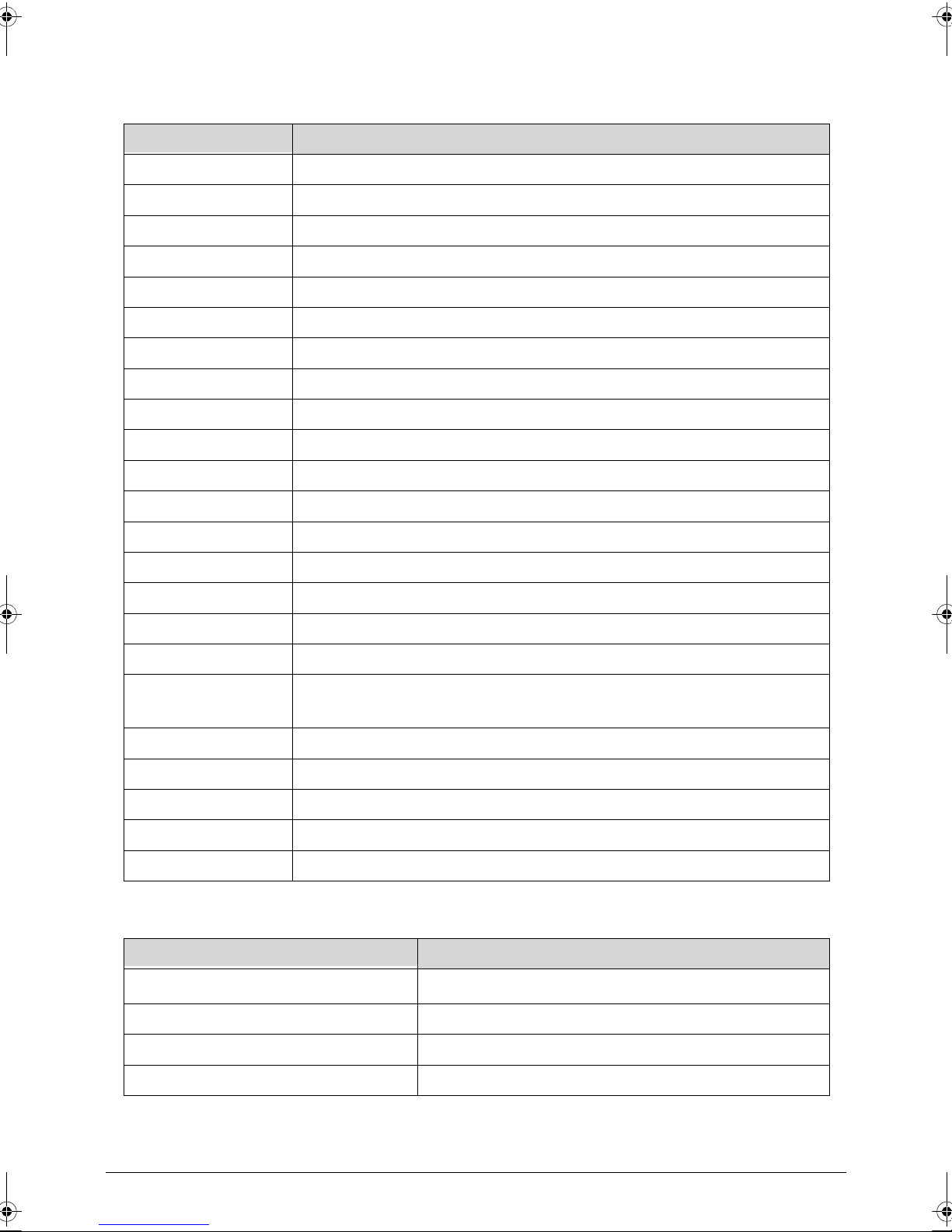
System Board Major Chips
Item Specification
Core logic Tegra 250 Dual cortex A9, 1GHz
Graphics Integrated in Tegra 250 CPU (ULP GeFor ce )
LAN N/A
USB 2.0 Integrated in Tegra 250 CPU (ULP GeForce)
Super I/O controller N/A
Bluetooth Broadcom BCM4329
Wireless Broadcom BCM4329
PCMCIA N/A
Audio codec Wolfson WM8903
Card reader SD 2.0 Integrated in Tegra 250 CPU
LVDS transmitter SN75LVDS83B
PMU TI TPS658621C
LDDR2 Elpida EDB8132B2PB 1GB
ULPI Phy for USB SMSC USB3315
GPS Broadcom BCM4751
TOUCH controller Atmel ATMXT 1386-CHIPSET1PJA101
eMMC Hynix H26M32001DAR
CAMERA
Omnivison OV5650: 5M
Various CSI: 2M
Thermal Sensor Onsemi NTC1008
Battery Charger TI BQ24617
Compass Asahi Kasei AKM8975C
Gyro Invensense MPU-3050
ALS/Proximity Lite On AL3000A / AZOTEK IQS128
Processor
Item Specification
CPU type
Dual-core ARM
®
Coretex-A9 MPcore Processor
CPU package 23 x 23 FCBGA
Core Logic Integrated in Tegra 250 CPU
Chipset Integrated in Tegra 250 CPU
Hardware Specifications and Configurations 1-15
Page 24
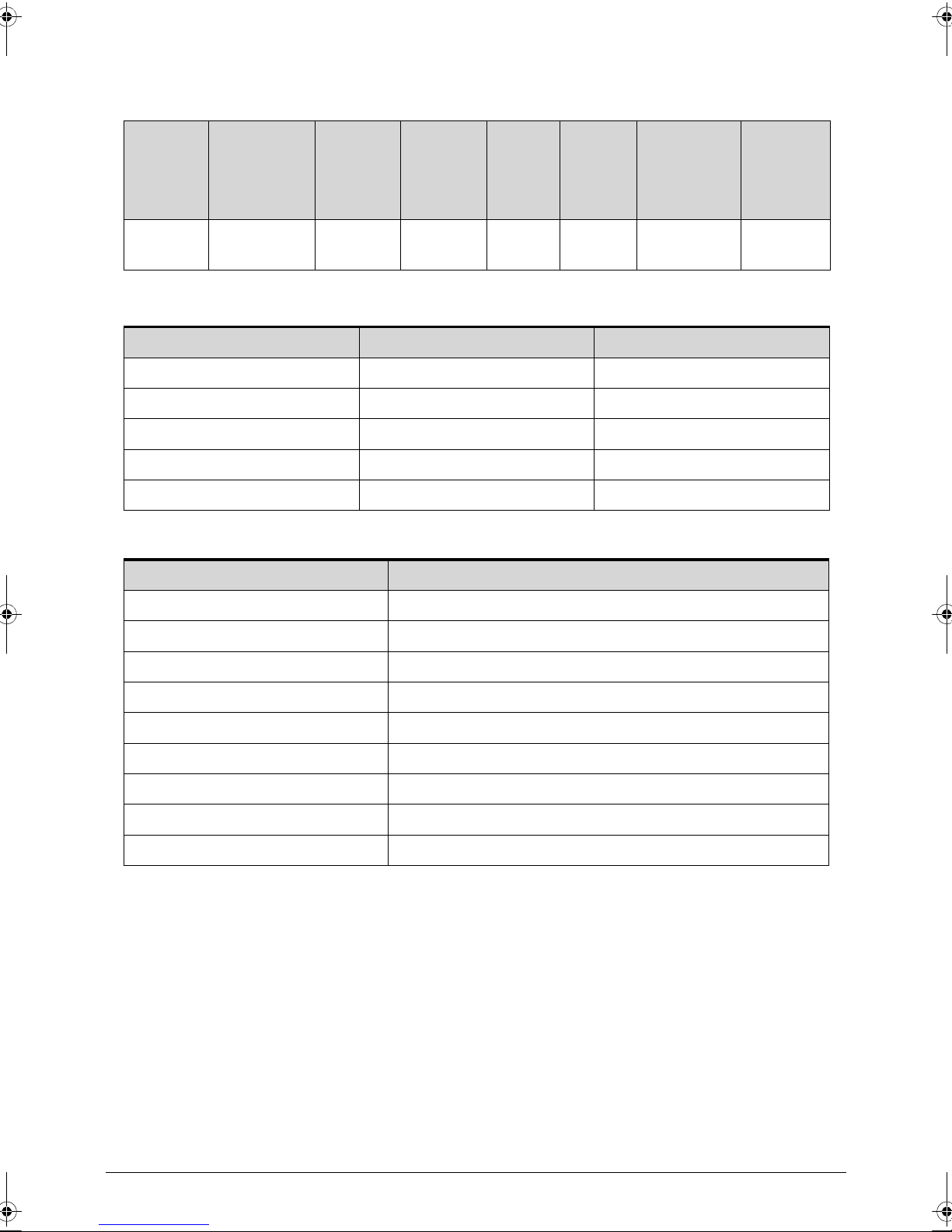
Processor Specifications
Item CPU Speed
(GHz)
Cores/
Threads
Bus
Speed
(FSB/
Mfg
Tech
(nm)
Cache
Size
Package Voltage
DMI/QBI)
T20 1 2 Cores 40 23x23
FCBGA
CPU Fan True Value Table (N/A)
CPU Temperature Fan Speed (RPM) S PL Spec (dBA)
60
70
80
90
100
System Memory
Item Specification
1.0-1.2V
Memory controller Build in CPU
Memory size 1G LPDDRII
DIMM socket number N/A. On board memory
Supports memory size per socket N/A
Supports maximum memory size On board LP-DDR2 1GB
Supports DIMM type N/A
Supports DIMM Speed N/A
Support DIMM voltage N/A
Supports DIMM package N/A
1-16 Hardware Specifications and Configurations
Page 25
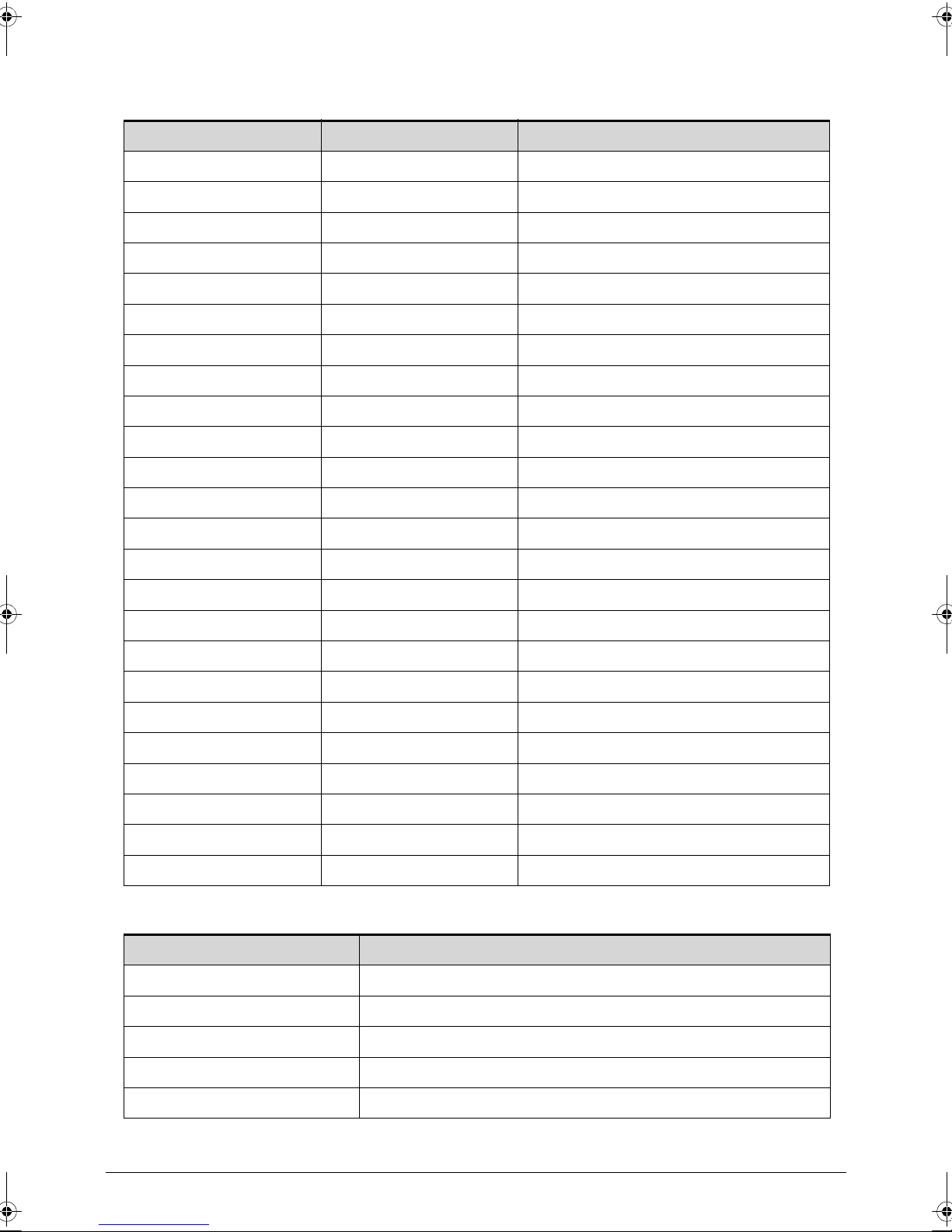
Memory Combinations (N/A)
Slot 1 (MB) Slot 2 (MB) Total Memory (MB)
Video Interface (Integrated)
Item Specification
Chipset Wolfson WM8903
Package QFN 5X5 40 pin
Interface I2S
Compatibility I2S audio Interface.
Sampling rate 44.1KHz
Hardware Specifications and Configurations 1-17
Page 26
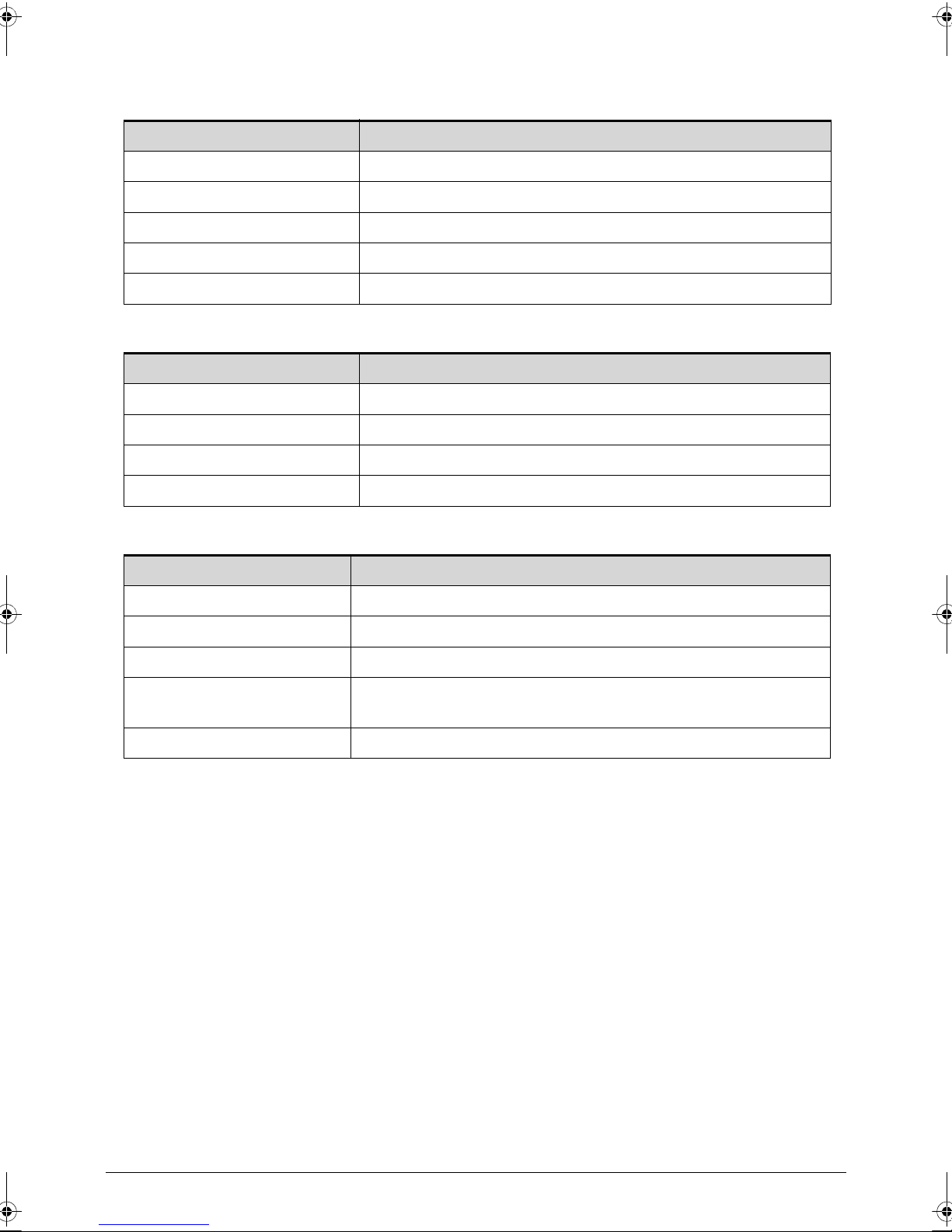
BIOS (N/A)
Item Specification
BIOS vendor
BIOS Version
BIOS ROM type
BIOS ROM size
Features
LAN Interface (N/A)
Item Specification
LAN Chipset
LAN connector type
LAN connector location
Features
Keyboard (N/A)
Item Specification
Type
Total number of keypads
Windows logo key
Internal & external keyboard
work simultaneously
Features
1-18 Hardware Specifications and Configurations
Page 27
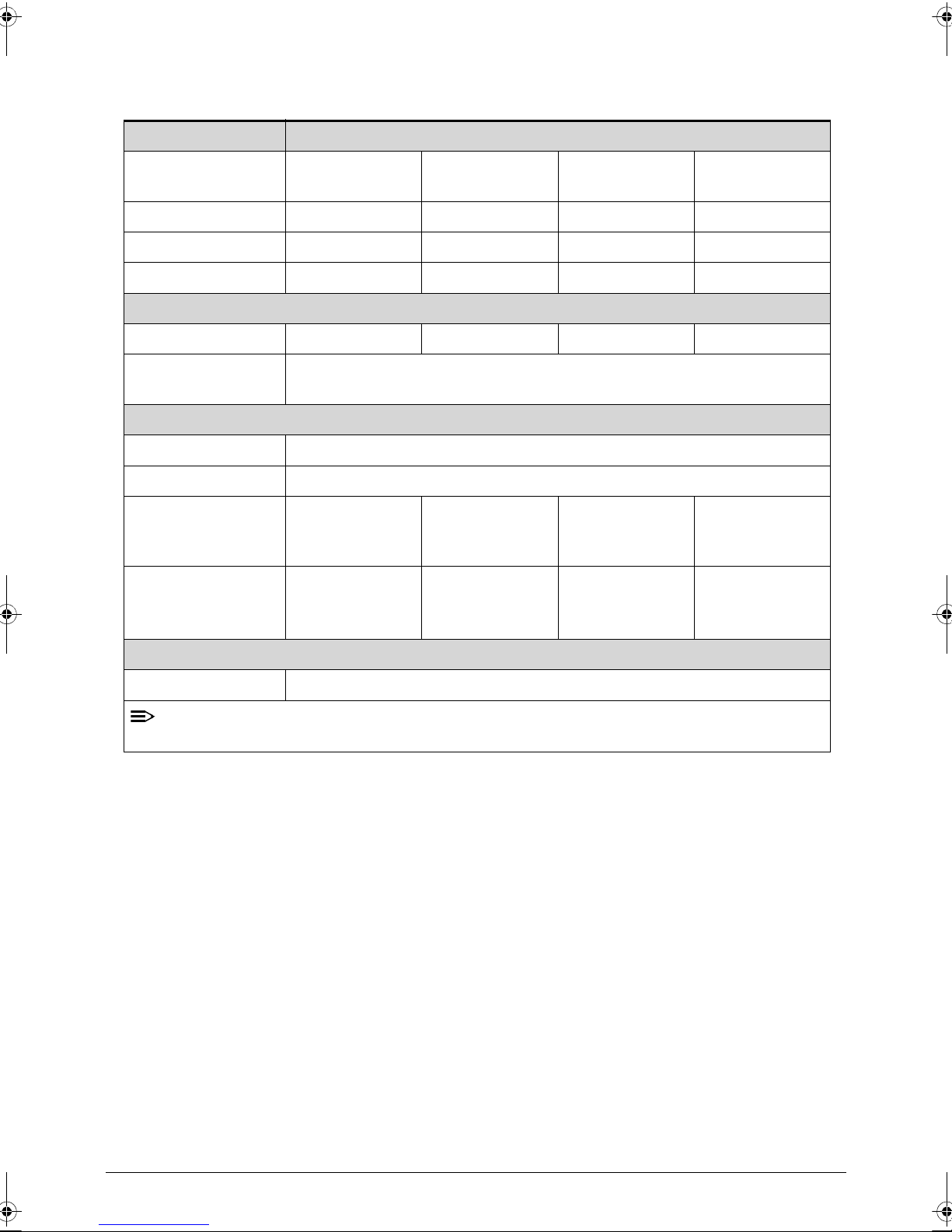
Hard Disk Drive (AVL components) (N/A)
NOTE:
Item Specification
Vendor & Model
Name
Capacity (GB)
Bytes per sector
Data heads
Drive Format
Disks
Spindle speed
(RPM)
Performance Specifications
Buffer size
Interface
Fast data transfer
rate (Mbits / sec,
max)
Media data transfer
rate
(Mbytes/sec max)
DC Power Requirements
Voltage tolerance
Hardware Specifications and Configurations 1-19
Page 28
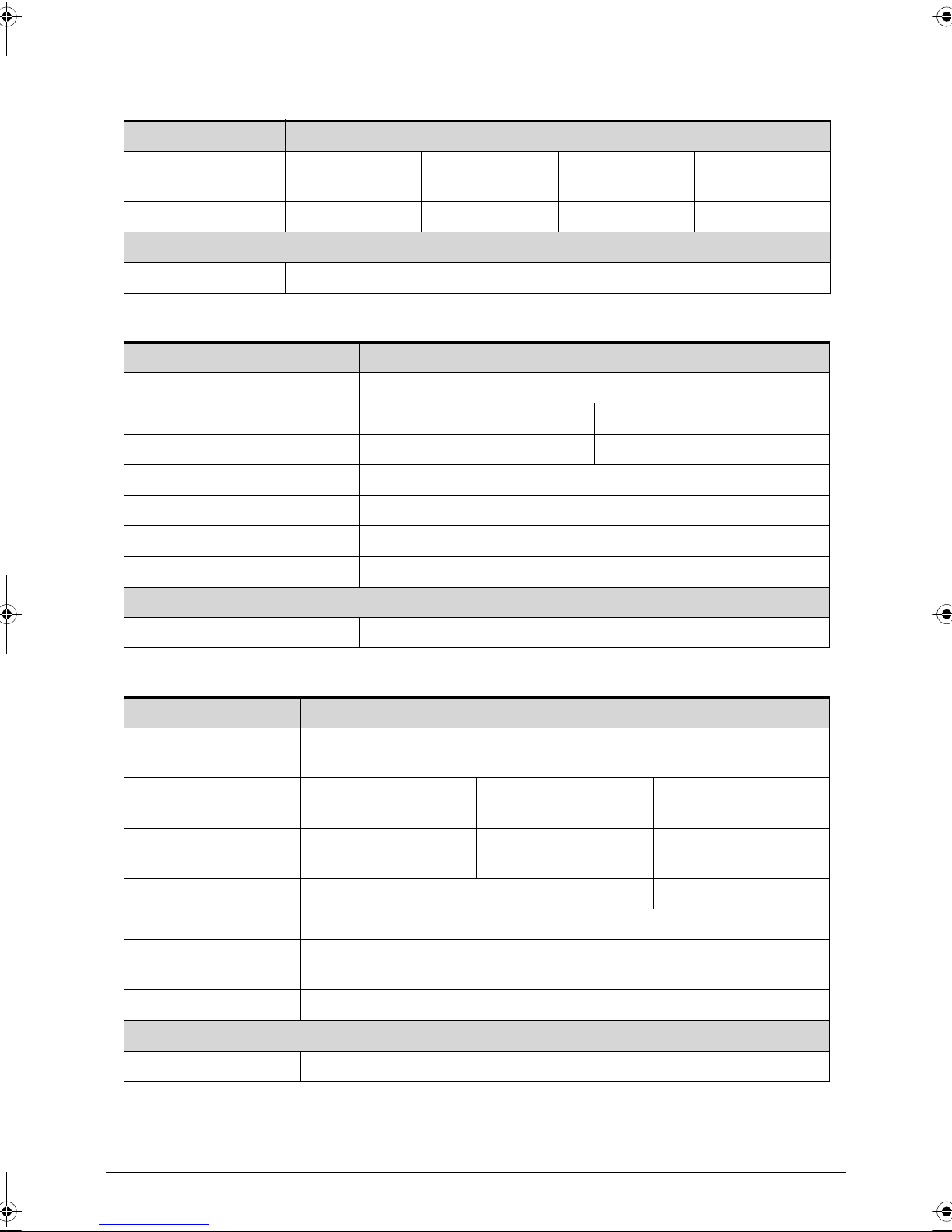
Embedded MultiMediaCard (AVL components)
Item Specification
Vendor & Model
Name
Capacity (GB)
Sandisk
SDIN4C2-16G
Samsung
KLMAG4EEHM
16G 16G 32G 32G
DC Power Requirements
Voltage tolerance 1.8 V
Super-Multi Drive (N/A)
Item Specification
Vendor & Model name
Performance Specification
Transfer rate (KB/sec)
Buffer Memory
Interface
Applicable disc format
Loading mechanism
Power Requirement
Sandisk
SDIN4E2-32G
Samsung
KLMBG8FEJA
Input Voltage
BD Drive (N/A)
Items Specifications
Vendor & Model
name
Performance
Specification
Transfer rate
(KB/sec)
Buffer Memory
Interface
Applicable disc
format
Loading mechanism
Power Requirement
Input Voltage
1-20 Hardware Specifications and Configurations
Page 29
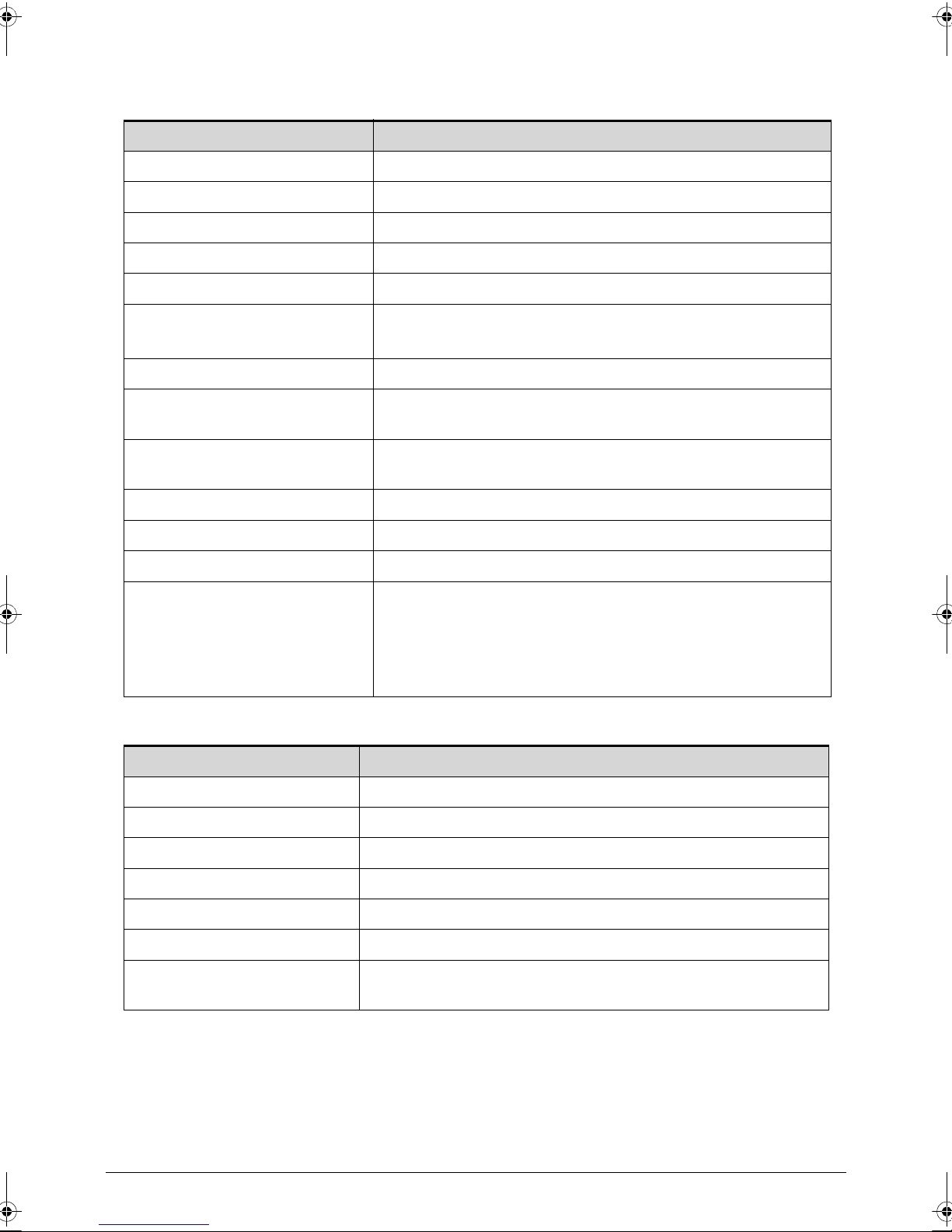
LED 10.1”
Item Specification
Vendor/Model name AUO/B101EW05 V1
Screen Diagonal (mm) 255.85 mm
Active Area (mm) 216.96 mm x 135.6 mm
Display resolution (pixels) 1280 x 3(RGB) x 800
Pixel Pitch (mm) 0.1695mm x 0.1695mm
Typical White Lumina nce
2
(cd/m
) also called Brightness
300 cd/m
2
Contrast Ratio 1000 min / 1300 type
Response Time (Optical Rise
25 ms / 35 ms
Time/Fall Time) msec
Typical Power Consumption
3.4 W
(watt)
Weight (without inverter) 180 max
Physical Size (mm) 229.46 mm x 149.1mm x 5.2 max
Electrical Interface 1 channel LVDS
Viewing Angle (degree)
85 (Right) / 85 (Left) / 85 (Upper) / 85 (Lower) Typ.
Horizontal (Right) CR = 10
(Left)
Vertical (Upper) CR = 10
(Lower)
LCD Inverter (N/A)
Item Specification
Vendor & Model name
Brightness conditions
Input voltage (v)
Input current (mA)
Output voltage (V, RMS)
Output current (mA, RMS)
Output voltage frequency
(KHz)
Hardware Specifications and Configurations 1-21
Page 30
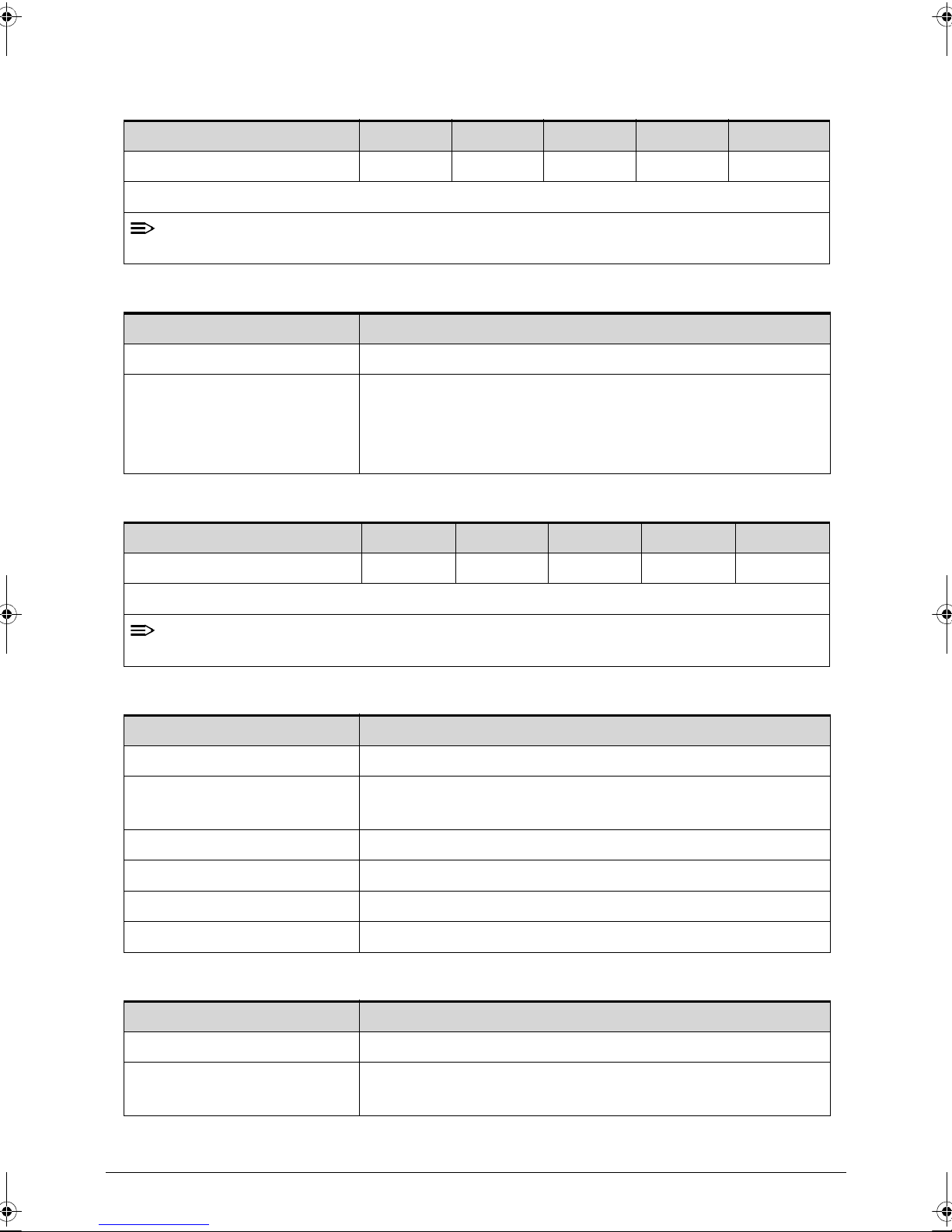
Display Supported Resolution (LCD)
NOTE:
NOTE:
Resolution 16 bits 32 bits 36 bits 48 bits others
1280x 3(RGB) x 800 X X X V X
Legend: V = Supported; X = Not supported
Resolution fixed at 1280 x 800. Not adjustable by end user.
Graphics Controller
Item Specification
VGA Chip ULP GeForce
Supports
Fully Programmable Yes
OpenGL ES Version 2
OpenVG 1.1
EGL 1.4
Display Supported Resolution (GPU)
Resolution 16 bits 32 bits 36 bits 48 bits others
1280x 3(RGB) x 800 X X X V X
Legend: V = Supported; X = Not supported
Resolution fixed at 1280 x 800. Not adjustable by end user.
Bluetooth Interface
Item Specifications
Chipset Azurewave AW-NH611- Broadcom 4329 SIP
Data throughput
TX 1.2Mbits/sec
RX 1.2Mbits/sec
Protocol 2.1 + EDR 3.0 upgradable
Interface SIP
Connector type SIP
Supported protocol (Add BT supported protocol here such as A2DP)
Bluetooth Module
Item Specifications
Controller Azurewave AW-NH611 - Broadcom BCM4329 SoC
Features
1-22 Hardware Specifications and Configurations
Fully support BT 2.1 +EDR
UART Interface
Page 31

Front Camera
Item Specification
Vendor and Model Chicony / Aptina 2031
Type 2M
Rear Camera
Item Specification
Vendor and Model
Liteon / OV5650 CSI
Liteon / Aptina 5140
Type 5M
Mini Card
Item Specification
Number supported 1
Features 1 mini card slot (for WWAN)
3G Card
Item Specification
Features 3G Module with Ericsson 5521gw
Hardware Specifications and Configurations 1-23
Page 32

Audio Codec and Amplifier
Item Specification
Audio Controller Wolfson WM8903
Features
4.5mW Power consumption for DAC to headphone playback
DAC SNR 96dB typical, THD -86dB typical
ADC SNR 92dB typical, THD -80dB typical
Control sequencer for pop minimized start-up and shut-down
Single register write for default start-up sequence
Stereo digital microphone input
3 single ended inputs per stereo channel
2 pseudo differential inputs per stereo channel
1 fully differential mic inputs per stereo channel
Digital Dynamic Range Controller
Digital sidetone mixing
Ground-referenced headphone driver
Ground-referenced line input
Stereo differential line driver for direct interface to WM9001
40-pin5x5mm QFN package
Amplifier N/A
Features N/A
Audio Interface
speaker driver
Item Specification
Audio Controller Wolfson WM8903
Audio onboard or optional On board
Mono or Stereo Stereo
Resolution Support 24bit
Compatibility I2S audio Interface
Sampling rate Sample rate up to 44.1KHz
Internal microphone Yes
Internal speaker/quantity Yes/(1W speakers x2)
1-24 Hardware Specifications and Configurations
Page 33

Wireless Module 802.11b/g/n
Item Specification
Chipset Azurewave AW-NH611 - Broadcom BCM4329 SoC
Data throughput
802.11b/g: 11~54 Mbps
802.11n: MCS 0-7
Protocol IEEE 802.11b/g/n
Interface SDIO/SPI interface.
Battery
Item Specification
Vendor & Model name SIMPLO BAT-1010 SANYO BAT100
Battery Type Li-ion
Pack capacity 3260mAh/24Wh
Number of battery cell 2
Package configuration 2S1P
VRAM
Item Specification
Chipset T20 UMA architecture
Memory size Share 16 ~ 256MB
Interface LPDDR2
USB Port
Item Specification
USB compliance level USB2.0
Protocol EHCI
Number of USB port(s) 2
Location two at the right side
Output Current 1.5A (for USB host port)
HDMI Port
Item Specification
Compliance level HDMI1.3a
Data throughput Up to 16.7 million colors
Number of HDMI port(s) 1
Location JHDMI1 at the left side
Hardware Specifications and Configurations 1-25
Page 34

AC Adapter
Item Specification
Input rating 18W
Maximum input AC current 0.5A(RMS) at 100Vac
Inrush current 60A Max. @230Vac
Efficiency Refer to EPS 2.0 standard level V
System Power Management
Item Specification
Mech. Off (G3) Only EC working.
Soft Off (G2/S5) Only EC working.
Working (G0/S0) Individual devices such as the CPU and eMMC may be power
managed in this state.
Suspend to RAM (S3)
CPU suspend
Audio Power Down
eMMC Power Down
LCD power off
MIC power off
Save to Disk (S4) N/A
Card Reader
Item Specification
Chipset
Embedded in T20 SOC.
Package FCBGA -664 23 X23
Maximum supported size SD: 32G
Features Storage cards with adapter: micro SD™
System LED Indicator
Item Specification
Lock
System state
HDD access state N/A
Wireless state N/A
Power button backlight Same as system state
Battery state Same as system state
1-26 Hardware Specifications and Configurations
White color: Flash on booting
White color and amber color off: System off / suspend
Amber color: Battery in charging
Page 35

System DMA Specification
NOTE:
Legacy Mode Power Management
DMA0 Not applicable
DMA1 Not applicable
DMA2 Not applicable
DMA3 Not applicable
DMA4 Direct memory access controller
DMA5 Available for ExpressCard
DMA6 Not Assigned
DMA7 Not Assigned
*ExpressCard controller can use DMA 1, 2, or 5.
System Interrupt Specification (N/A)
Hardware IRQ System Function
IRQ0
IRQ1
IRQ2
IRQ3
IRQ5*
IRQ6
IRQ7*
IRQ8
IRQ9*
IRQ10*
IRQ11
IRQ12
IRQ13
IRQ14
IRQ15
*Default configuration; audio possible configurations are IRQ5, IRQ7, IRQ9, IRQ10, or none.
ExpressCards may assert IRQ3, IRQ4, IRQ5, IRQ7, IRQ9, IRQ10, IRQ11, or IRQ15. Either
the infrared or the serial port may assert IRQ3 or IRQ4.
Hardware Specifications and Configurations 1-27
Page 36

System IO Address Map (N/A)
I/O address (hex) System Function (shipping configuration)
000 - 00F
010 - 01F
020 - 021
022 - 024
025 - 03F
02E - 02F
040 - 05F
044 - 05F
060
061
062 - 063
064
065 - 06F
070 - 071
072 - 07F
080 - 08F
090 - 091
092
093 - 09F
0A0 - 0A1
0A2 - 0BF
0C0 - 0DF
0E0 - 0EF
0F0 - 0F1
0F2 - 0FF
100 - 16F
170 - 177
178 - 1EF
1F0 - 1F7
1F8 - 200
201
202 - 21F
1-28 Hardware Specifications and Configurations
Page 37

System I/O Address Specifications (N/A)
I/O address (hex) System Function (shipping configuration)
220 - 22F
230 - 26D
26E - 26
278 - 27F
280 - 2AB
2A0 - 2A7
2A8 - 2E7
2E8 - 2EF
2F0 - 2F7
2F8 - 2FF
300 - 31F
320 - 36F
370 - 377
378 - 37F
380 - 387
388 - 38B
38C - 3AF
3B0 - 3BB
3BC - 3BF
3C0 - 3DF
3E0 - 3E1
3E2 - 3E3
3E8 - 3EF
3F0 - 3F7
3F8 - 3FF
CF8 - CFB
(PCIDIVO-1)
(PCIDIVO-1)
Hardware Specifications and Configurations 1-29
Page 38

1-30 Hardware Specifications and Configurations
Page 39

CHAPTER 2
Diagnostic Utilities
Page 40

Introduction . . . . . . . . . . . . . . . . . . . . . . . . . . . . . . . . . . . . . . . . . 2-3
NGA EUU Installation Procedure. . . . . . . . . . . . . . . . . . . . . . . . . 2-3
Picasso Diagnostic Tool . . . . . . . . . . . . . . . . . . . . . . . . . . . . . . . . 2-11
2-2
Page 41

Diagnostic Utilities
NOTE:
NOTE:
Introduction 0
The Gateway TP-A60W/ TP-A60G has a set of software tools designed to diagnose pr oblems
with its hardware components.
NGA EUU Installation Procedure 0
Before installing EEU software, make sure the TP-A60W/ TP-A60G tablet is not
connected to a computer.
1. Install EUU software on a PC. When the following dialog is shown, click OK to continue.
Figure 2-1. Starting Installation
2. Select installation procedure language from drop-down list. Click Next to continue or
Cancel to exit program.
Figure 2-2. Installation Procedure Language
3. Install USB driver. (Figure 2-3)
Diagnostic Utilities 2-3
Page 42

Figure 2-3. USB Driver Installation
4. To enable USB debugging, on the device, go to the Settings/Applications/Development
menu and click the USB debugging checkbox. (Figure 2-4.)
Figure 2-4. USB Debugging
2-4 Diagnostic Utilities
Page 43

5. Follow the instructions shown in Figure 2-5 to find OS image version.
Figure 2-5. Finding OS Image Version
6. If image version is not available, follow instructions in Figure 2-6 to manually reset device.
When procedure is complete, go to Step 1 of this procedure.
Figure 2-6. Device Reset Instructions
Diagnostic Utilities 2-5
Page 44

7. If image version is available, current and new version information is shown. Click Next to
NOTE:
NOTE:
continue. (Figure 2-7)
Figure 2-7. Image Versions
8. Enter CPU ID of device. Click Next to continue. (Figure 2-8)
Maximum number of characters for ID is sixteen (16).
Figure 2-8. CPU ID
2-6 Diagnostic Utilities
Page 45

9. Upgrade process begins as shown in Figure 2-9
IMPORTANT:
+
Upgrade process will not complete if USB cable is unplugged.
Figure 2-9. Upgrade Process
10. If upgrade process is successful, Figure 2-10 is shown. If an upgrade error is shown, go to
step 12, If a CPU ID value error is identified, go to step 19.
Figure 2-10. Upgrade Process Success
11. Click Finish to exit.
Diagnostic Utilities 2-7
Page 46

12. If CPU ID is correct but upgrade process is not successful, Figure 2-11 is shown.
Figure 2-11. Upgrade Process Failure
13. Click Retry to start upgrade process. Go to Step 8.
14. Click Exit to cancel upgrade process.
15. If upgrade process is cancelled, a confirmation dialog is shown. (Figure 2-12)
Figure 2-12. Upgrade Process Cancellation Confirmation Dialog
16. Click No to return to Retry dialog in Step 12.
17. Click Yes to confirm cancellation.
2-8 Diagnostic Utilities
Page 47

18. Click OK to exit the program. (Figure 2-13)
Upgrade process failed because wrong CPU ID
value was entered. Follow instructions for
recovery.
Figure 2-13. Final Cancellation Dialog
19. If CPU ID value is not correct, Figure 2-14 is shown.
Figure 2-14. Wrong CPU ID
20. Click Retry to start upgrade process. Go to Step 8.
21. Click Exit to cancel upgrade process.
Diagnostic Utilities 2-9
Page 48

22. If upgrade process is cancelled, a confirmation dialog is shown. (Figure 2-15)
Figure 2-15. Upgrade Process Cancellation Confirmation Dialog
23. Click No to return to Retry dialog in Step 19.
24. Click Yes to confirm cancellation.
25. Click OK to exit progra m. (Figure 2-16)
Figure 2-16. Final Cancellation Dialog
2-10 Diagnostic Utilities
Page 49

Q
&
I
20 11
ICONIA tab A500
Diagnostic Tool SOP
Release date : Apr. 14, 2011
Page 50

Q
&
I
20 11
Preparation
Diagnostic tool - A500 Diagnostic Tool.zip
USB Driver of A500 for PC
USB cable
Micro SD card
Page 51

Q
&
I
20 11
Tool installation
1. Install USB driver in PC/NB.
2. Connect A500 device to PC/NB via USB cable
3. Enable “USB debugging” in A500 (Settings Applications USB
debugging)
Page 52

Q
&
I
20 11
Tool installation
4. Unzip file “A500 Diagnostic Tool.zip”. There are four files in the folder.
5. Run “Install_A500_DiagTool.bat”.
Page 53

Q
&
I
20 11
Tool installation
6. On the “All” apps screen, look for the application called “ACTP”. This
is the diagnostic tool.
7. Tap the icon to start the testing process.
Page 54

Q
&
I
20 11
Main Menu
The diagnostic tool tests the Touch Panel, Display, Buttons, Speaker, MIC,
Camera, SD and Vibrator functionality. Select the function(s) you want to
test. Tap “OK” to start.
Step 1 –
Select item(s)
Step 2 –
Click “OK” to start testing
Page 55

Q
&
I
20 11
1. Multi-touch Test (Touch Panel)
Draw your finger along the yellow squares. The result is a pass if you fill
all yellow squares and fail if you do not. The program returns to the main
menu after the test is finished.
Page 56

Q
&
I
20 11
2. Touch Linearity Test (Touch Panel)
Draw your finger along the yellow squares. The result is a pass if you fill
all yellow squares and fail if you do not. The program returns to the main
menu after the test is finished.
Page 57

Q
&
I
20 11
3. RGB (Display)
Continue to tap screen to display changes. Use this test to verify
abnormal lines or dead pixels on LCD screen.
Finish
Page 58

Q
&
I
20 11
4. Hardware Keys Test (Keys)
Press volume up, volume down and lock keys to verify if all keys work.
A color change to green means key function works.
Page 59

Q
&
I
20 11
5. Rear Camera
Point rear side of device at an object. Tap “Photograph” icon to test
picture taking functionality.
Page 60

Q
&
I
20 11
6. Speaker
Loud tone sounds in left speaker then switches to right speaker.
Page 61

Q
&
I
20 11
7. Front Microphone
Tap screen to start the test. When “Recording” screen appears, speak into
front side of device. Check if voice recorded when screen switches to
“Playing” screen.
Page 62

Q
&
I
20 11
8. Rear Microphone
Tap screen to start the test. When “Recording” screen appears, speak into
front side of device. Check if voice recorded when screen switches to
“Playing” screen.
Page 63

Q
&
I
20 11
9. Front Camera
Point front side of device at an object. Tap “Photograph” icon to test
picture taking functionality.
Page 64

Q
&
I
20 11
10. SD Card (SD read/write test)
Insert a micro SD card into device. Start the SD read and write test. The
screen shows success if the test is passed.
System requests to insert a micro SD if you forget to insert a card.
Page 65

Q
&
I
20 11
11. Vibrator
It starts vibrating for two seconds then switches to success screen if test is
passed.
Page 66

Q
&
I
20 11
Un-installation procedure
The diagnostic tool MUST be uninstalled once testing is done. DO NOT
distribute this tool outside of the service center.
Step 1
Tap “Running services” (Settings Applications Running services).
Page 67

Q
&
I
20 11
Un-installation procedure
Step 2
In “Running services” screen, tap “All” and select the application “ACTP”.
Page 68

Q
&
I
20 11
Un-installation procedure
Step 3
In ACTP application screen, select “Uninstall” to remove the tool.
Page 69

Q
&
I
20 11
Un-installation procedure
Step 4
Select “OK” start to uninstall.
Page 70

Q
&
I
20 11
Un-installation procedure
Step 5
“Uninstall finished” message shows when the process is complete.
Page 71

Q
&
I
20 11
Un-installation procedure
Step 6
Make a final check to see if diagnostic tool “ACTP” has been removed
from Apps.
Page 72

CHAPTER 3
Maintenance Procedures
Page 73

Introduction . . . . . . . . . . . . . . . . . . . . . . . . . . . . . . . . . . . . . . . . . 3-3
General Information . . . . . . . . . . . . . . . . . . . . . . . . . . . . . . . . . . 3-3
Recommended Equipment . . . . . . . . . . . . . . . . . . . . . . . . . . . . . 3-3
Maintenance Flowchart. . . . . . . . . . . . . . . . . . . . . . . . . . . . . . . . 3-4
Getting Started . . . . . . . . . . . . . . . . . . . . . . . . . . . . . . . . . . . . . . 3-5
SIM/Micro-SD Card Removal . . . . . . . . . . . . . . . . . . . . . . . . . 3-6
SIM/Micro-SD Card Installation . . . . . . . . . . . . . . . . . . . . . . . 3-8
Lower Case Removal . . . . . . . . . . . . . . . . . . . . . . . . . . . . . . . 3-9
Lower Case Installation . . . . . . . . . . . . . . . . . . . . . . . . . . . . . 3-14
DC-In Cable Removal . . . . . . . . . . . . . . . . . . . . . . . . . . . . . . . 3-16
DC-In Cable Installation . . . . . . . . . . . . . . . . . . . . . . . . . . . . . 3-18
Battery Removal . . . . . . . . . . . . . . . . . . . . . . . . . . . . . . . . . . . 3-19
Battery Installation. . . . . . . . . . . . . . . . . . . . . . . . . . . . . . . . . 3-20
3G Module Removal. . . . . . . . . . . . . . . . . . . . . . . . . . . . . . . . 3-21
3G Module Installation . . . . . . . . . . . . . . . . . . . . . . . . . . . . . 3-23
Docking Board Removal. . . . . . . . . . . . . . . . . . . . . . . . . . . . . 3-24
Docking Board Installation . . . . . . . . . . . . . . . . . . . . . . . . . . 3-26
GPS Antenna Removal . . . . . . . . . . . . . . . . . . . . . . . . . . . . . . 3-28
GPS Antenna Installation . . . . . . . . . . . . . . . . . . . . . . . . . . . . 3-29
Mainboard Removal. . . . . . . . . . . . . . . . . . . . . . . . . . . . . . . . 3-30
Mainboard Installation . . . . . . . . . . . . . . . . . . . . . . . . . . . . . 3-32
Rear CCD Removal . . . . . . . . . . . . . . . . . . . . . . . . . . . . . . . . . 3-35
Rear CCD Installation . . . . . . . . . . . . . . . . . . . . . . . . . . . . . . . 3-37
Front CCD Removal . . . . . . . . . . . . . . . . . . . . . . . . . . . . . . . . 3-38
Front CCD Installation . . . . . . . . . . . . . . . . . . . . . . . . . . . . . . 3-38
Two-Piece Microphone Removal. . . . . . . . . . . . . . . . . . . . . . 3-39
Two-Piece Microphone Installation. . . . . . . . . . . . . . . . . . . . 3-39
Speakers Removal. . . . . . . . . . . . . . . . . . . . . . . . . . . . . . . . . . 3-41
Speakers Installation . . . . . . . . . . . . . . . . . . . . . . . . . . . . . . . 3-41
USB Module Removal. . . . . . . . . . . . . . . . . . . . . . . . . . . . . . . 3-42
USB Module Installation . . . . . . . . . . . . . . . . . . . . . . . . . . . . 3-43
LCD Support Plate Removal. . . . . . . . . . . . . . . . . . . . . . . . . . 3-44
LCD Support Plate Installation. . . . . . . . . . . . . . . . . . . . . . . . 3-47
Control Board Removal . . . . . . . . . . . . . . . . . . . . . . . . . . . . . 3-48
Control Board Installation . . . . . . . . . . . . . . . . . . . . . . . . . . . 3-49
3G Antenna Removal . . . . . . . . . . . . . . . . . . . . . . . . . . . . . . . 3-51
3G Antenna Installation. . . . . . . . . . . . . . . . . . . . . . . . . . . . . 3-51
WLAN Antenna Removal . . . . . . . . . . . . . . . . . . . . . . . . . . . . 3-53
WLAN Antenna Installation. . . . . . . . . . . . . . . . . . . . . . . . . . 3-53
3-2
Page 74

Machine Maintenance Procedures
Introduction 0
This chapter contains general info rmation about the notebook, a list o f tools needed to perform
the required maintenance and step by step procedures on how to remove and install
components from the notebook computer.
General Information 0
The product previews seen in the following procedures may not represent the final product
color or configuration. Cable paths and positioning may also differ from the actual model.
During the removal and installation of components, make sure all available cable channels
and clips are used and that the cables are installed in the same position.
All prerequisites must be performed prior to performing maintenan ce.
Recommended Equipment 0
The following tools are required to perform maintenance on the notebook:
Wrist grounding strap and conductive mat
Flat screwdriver
Philips screwdriver
Screw Name Quantity
M1.6x5.0 Ni 4
M2.0x4.0 Ni 16
M2.0x3.0 9
Machine Maintenance Procedures 3-3
Page 75

Maintenance Flowchart 0
The flowchart in Figure 3-1 provides a graphic representation of the module removal and
installation sequences. It provides information on what componen ts need to be removed and
installed during servicing.
Figure 3-1. Maintenance Flow
3-4 Machine Maintenance Procedures
Page 76

Getting Started 0
A
The flowchart (Figure 3-1) identifies sections illustrating the entire removal and install
sequence. Observe the order of the sequence to avoid damage to any of the hardware
components.
Perform the following prior to performing any maintenance procedures:
1. Place system on a flat work surface.
2. Disconnect AC Adapter and remove all cables from system and peripherals.
3. Make sure system is completely powered down.
4. To make sure system is completely powered down, press and hold power button (A) for 4
seconds. (Figure 3-2)
a. If the device is in powered down mode, allow device to complete boot process
(approx. 10 sec.). Then power down normally.
b. If device is in sleep mode, wait for Home Screen to clear. Then power down
normally.
Figure 3-2. Device Overview with Power Button
5. Press and hold Power button for 4 seconds to show Tablet Options dialog.
6. Select Power Off to power down device.
7. From Power Off dialog, select OK.
Machine Maintenance Procedures 3-5
Page 77

SIM/Micro-SD Card Removal 0
1. Open SIM/Micro-SD card cover. (Figure 3-3)
Figure 3-3. Opening SIM/Micro-SD Card Cover
2. Remove SIM card from spring locking mechanism. (Figure 3-4)
Figure 3-4. Removing SIM Card
3. Remove Micro-SD card from spring locking mechanism. (Figure 3-5)
3-6 Machine Maintenance Procedures
Page 78

Figure 3-5. Removing Micro-SD Card
4. Secure SIM/Micro-SD card cover. (Figure 3-6)
Figure 3-6. Securing SIM/Micro-SD Card Cover
Machine Maintenance Procedures 3-7
Page 79

SIM/Micro-SD Card Installation 0
1. Open SIM/Micro-SD card cover. (Figure 3-3)
2. Install and secure SIM card. (Figure 3-4)
3. Install and secure Micro-SD card. (Figure 3-5)
4. Close and secure SIM/Micro-SD card cover. (Figure 3-6)
3-8 Machine Maintenance Procedures
Page 80

Lower Case Removal 0
A
A
Prerequisite:
SIM/Micro-SD Card Removal
1. Remove screws (A) from the top and bottom caps. (Figure 3-7 and Figure 3-8)
Figure 3-7. Top and Bottom Cap Screws (1 of 2)
Figure 3-8. Top and Bottom Cap Screws (2 of 2)
2. Release the corner of the top cap from the locking latches of the bezel as shown in
Figure 3-9.
Figure 3-9. Removing the Top Cap (1 of 3)
Machine Maintenance Procedures 3-9
Page 81

3. Release the top cap from the remaining locking latches of the bezel. (Figure 3-10)
Figure 3-10. Removing the Top Cap (2 of 3)
4. Remove the top cap from the bezel. (Figure 3-11)
Figure 3-11. Removing Top Cap (3 of 3)
3-10 Machine Maintenance Procedures
Page 82

5. Release the corner of the bottom cap from the locking latches of the bezel as shown in
Figure 3-12.
Figure 3-12. Removing the Bottom Cap (1 of 3)
6. Release the bottom cap from the remaining locking latches of the bezel. (Figure 3-13)
Figure 3-13. Removing the Bottom Cap (2 of 3)
Machine Maintenance Procedures 3-11
Page 83

7. Remove the bottom cap from the bezel. (Figure 3-14)
B
B
Figure 3-14. Removing the Bottom Cap (3 of 3)
8. Remove screws (B) from the bezel. (Figure 3-15)
Figure 3-15. Bezel Screws
3-12 Machine Maintenance Procedures
Page 84

9. Release the lower case from the two locking latches (C) on the bottom side of the bezel.
C
(Figure 3-16)
Figure 3-16. Bezel Locking Latches: Bottom Side
10. Rele ase the right, left and top sides of the lower case from the locking latche s of the bezel.
(Figure 3-17)
Figure 3-17. Releasing the Remaining Latches
11. Remove the lower case from the bezel.
Machine Maintenance Procedures 3-13
Page 85

Lower Case Installation 0
D
E
1. Make sure the SD card cover (D) is in the open position before installing the lower case.
(Figure 3-18)
Figure 3-18. Installing the Lower Case (1 of 3)
1. Align the bottom edge of the lower case with the guides (E) on the bezel. (Figure 3-19)
Figure 3-19. Installing the Lower Case (2 of 3)
3-14 Machine Maintenance Procedures
Page 86

2. Secure the lower case to the two locking latches (C) on the bottom side of the bezel.
(Figure 3-16)
3. Secure the remaining sides of the lower case to the locking latches of the bezel.
(Figure 3-20)
Figure 3-20. Installing the Lower Case (3 of 3)
4. Install and secure the screws (B) to the bezel. (Figure 3-15)
5. Install and secure the bottom cap to the bezel locking latches. (Figure 3-14 to Figure 3-12)
6. Install and secure the top cap to the bezel locking latches. (Figure 3-11 to Figure 3-9)
7. Install and secure the top and bottom cap screws. (Figure 3-7 and Figure 3-8)
8. Install SIM/Micro-SD card.
ID Size Quantity Screw Type
A M1.6x5.0 Ni 4
B M2.0x4.0 Ni 5
Machine Maintenance Procedures 3-15
Page 87

DC-In Cable Removal 0
A
B
b
Prerequisite:
Lower Case Removal
1. Remove tape (A) covering DC-In and antenna cables. (Figure 3-21)
Figure 3-21. Removing Protective Tape
2. Disconnect DC-In cable (B) from mainboard connector (b). (Figure 3-22)
Figure 3-22. Disconnecting DC-In Cable
3-16 Machine Maintenance Procedures
Page 88

3. Remove DC-In cable from the LCD support plate (C) and bezel (D) guides. (Figure 3-23)
C
D
Figure 3-23. Removing DC-In Cable
4. Remove DC-In jack from bezel. (Figure 3-24)
Figure 3-24. Removing DC-In Jack
Machine Maintenance Procedures 3-17
Page 89

DC-In Cable Installation 0
1. Install and secure DC-In jack on bezel. (Figure 3-24)
2. Connect DC-In cable (B) to mainboard connector (b). (Figure 3-22)
3. Install and secure DC-In cable to bezel (D) an d LCD support plate (C) guides.
(Figure 3-23)
4. Install and secure tape (A) covering DC-In and antenna cables. (Figure 3-21)
5. Install lower case.
3-18 Machine Maintenance Procedures
Page 90

Battery Removal 0
A
A
A
A
B
b
Prerequisite:
DC-In Cable Removal
1. Remove screws (A) from LCD support plate. (Figure 3-25)
Figure 3-25. Removing Battery Screws
2. Disconnect battery cable (B) from mainboard connector (b). (Figure 3-26)
Figure 3-26. Disconnecting Battery Cable
Machine Maintenance Procedures 3-19
Page 91

3. Remove battery (C). (Figure 3-27)
C
Figure 3-27. Removing Battery
Battery Installation 0
1. Install battery (C) on LCD support plate. (Figure 3-27)
2. Connect battery cable (B) to mainboard connector (b). (Figure 3-26)
3. Install and secure screws (A) to LCD support plate. (Figure 3-25)
4. Install DC-In cable.
ID Size Quantity Screw Type
A M2.0x4.0 Ni 4
3-20 Machine Maintenance Procedures
Page 92

3G Module Removal 0
A
Prerequisite:
Battery Removal
1. Locate 3G module (A) on LCD support plate. (Figure 3-28)
Figure 3-28. 3G Module on LCD Support Plate
2. Disconnect auxiliary (blue) and main (black) cables from 3G module connectors.
(Figure 3-29)
Figure 3-29. Disconnecting 3G Cables
Machine Maintenance Procedures 3-21
Page 93

3. Remove screws (B) from LCD support plate. (Figure 3-30)
B
C
c
Figure 3-30. Removing 3G Module Screws
4. Remove 3G module (C) from mainboard connector (c). (Figure 3-31)
Figure 3-31. Removing 3G Module
3-22 Machine Maintenance Procedures
Page 94

3G Module Installation 0
1. Install and connect 3G module (C) to mainboard connector (c). (Figure 3-31)
2. Install and secure screws (B) to LCD support plate. (Figure 3-30)
3. Connect main 3G antenna cable (black) to 3G module connector labeled M. (Figure 3-29)
4. Connect auxiliary 3G antenna cable (blue) to 3G module connector labeled A.
5. Install battery.
ID Size Quantity Screw Type
B M2.0x3.0 2
Machine Maintenance Procedures 3-23
Page 95

Docking Board Removal 0
A
b
B
Prerequisite:
Battery Removal
1. Locate Docking Board (A). (Figure 3-32)
Figure 3-32. Docking Board Overview
2. Disconnect docking board FFC (B) from docking board connector (b). (Figure 3-33)
Figure 3-33. Disconnecting Docking Board FFC from Docking Board
3-24 Machine Maintenance Procedures
Page 96

3. Disconnect docking board FFC (C), labeled MB, fr om mainboard connector (c).
C
c
D
(Figure 3-34)
Figure 3-34. Disconnecting Docking Board FFC from Mainboard
4. Remove screws (D) from bezel. (Figure 3-35)
Figure 3-35. Removing Docking Board Screws
Machine Maintenance Procedures 3-25
Page 97

5. Remove docking board from bezel. (Figure 3-36)
E
Figure 3-36. Removing Docking Board
Docking Board Installation 0
1. Align docking board with bezel guides (E). (Figure 3-37)
Figure 3-37. Aligning Docking Board Bezel Guides
2. Install board on bezel. (Figure 3-36)
3. Install and secure screws (D) to bezel. (Figure 3-35)
3-26 Machine Maintenance Procedures
Page 98

4. Install and connect docking board FFC (C), labeled MB, to mainboard connector (c).
(Figure 3-34)
5. Install and connect docking board FFC (B) to docking board connector (b). (Figure 3-33)
6. Install battery.
ID Size Quantity Screw Type
D M2.0x3.0 2
Machine Maintenance Procedures 3-27
Page 99

GPS Antenna Removal 0
A
Prerequisite:
Battery Removal
1. Disconnect GPS antenna (A) from mainboard connector. (Fig ure 3-38)
Figure 3-38. Disconnecting GPS Antenna
2. Remove GPS module. (Figure 3-39)
3-28 Machine Maintenance Procedures
Figure 3-39. Removing GPS Module
Page 100

GPS Antenna Installation 0
1. Install GPS module on bezel. (Figure 3-39)
2. Connect GPS antenna (A) to mainboard connecto r. (Figure 3-38)
3. Install battery.
Machine Maintenance Procedures 3-29
