Page 1
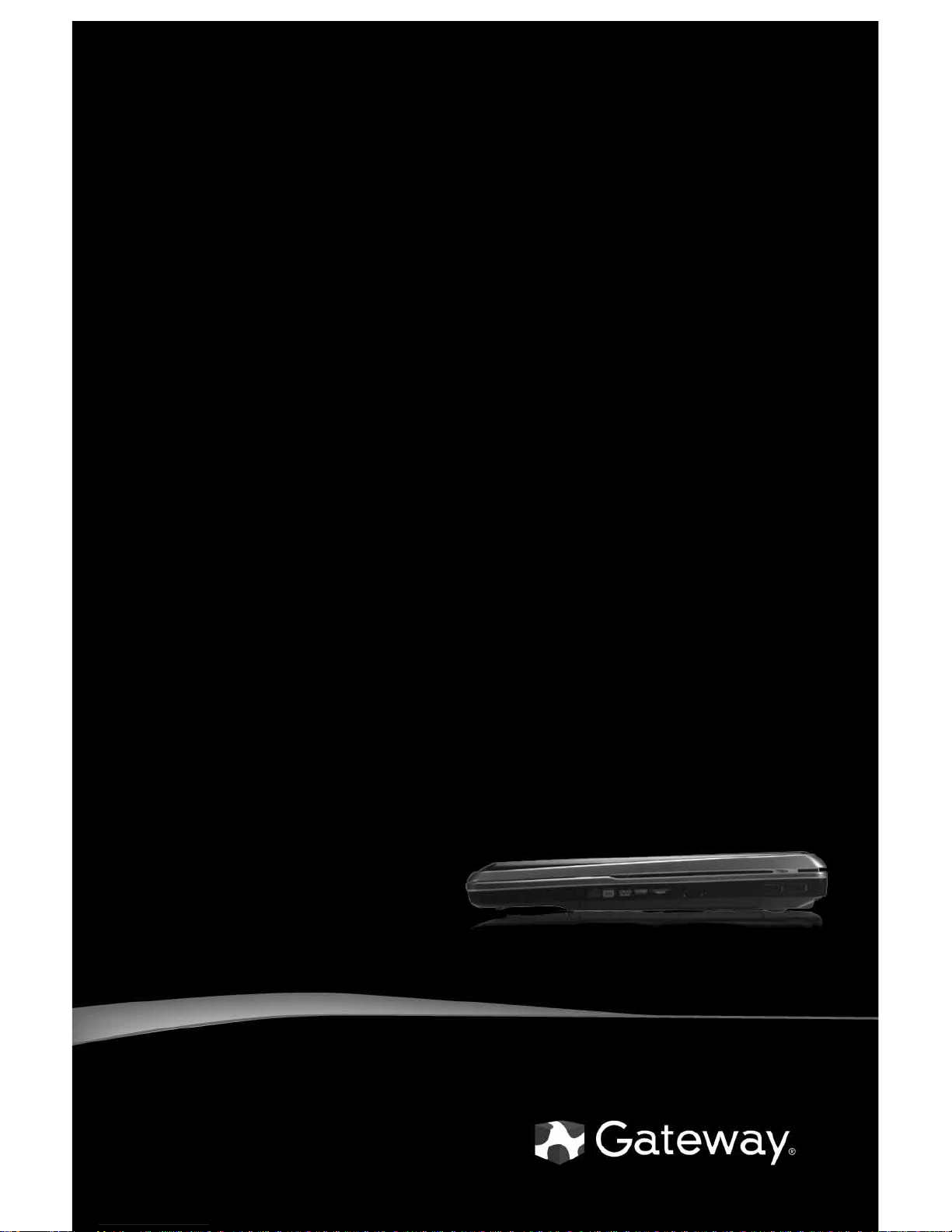
NOTEBOOK
REFERENCEGUIDE
Page 2

Page 3
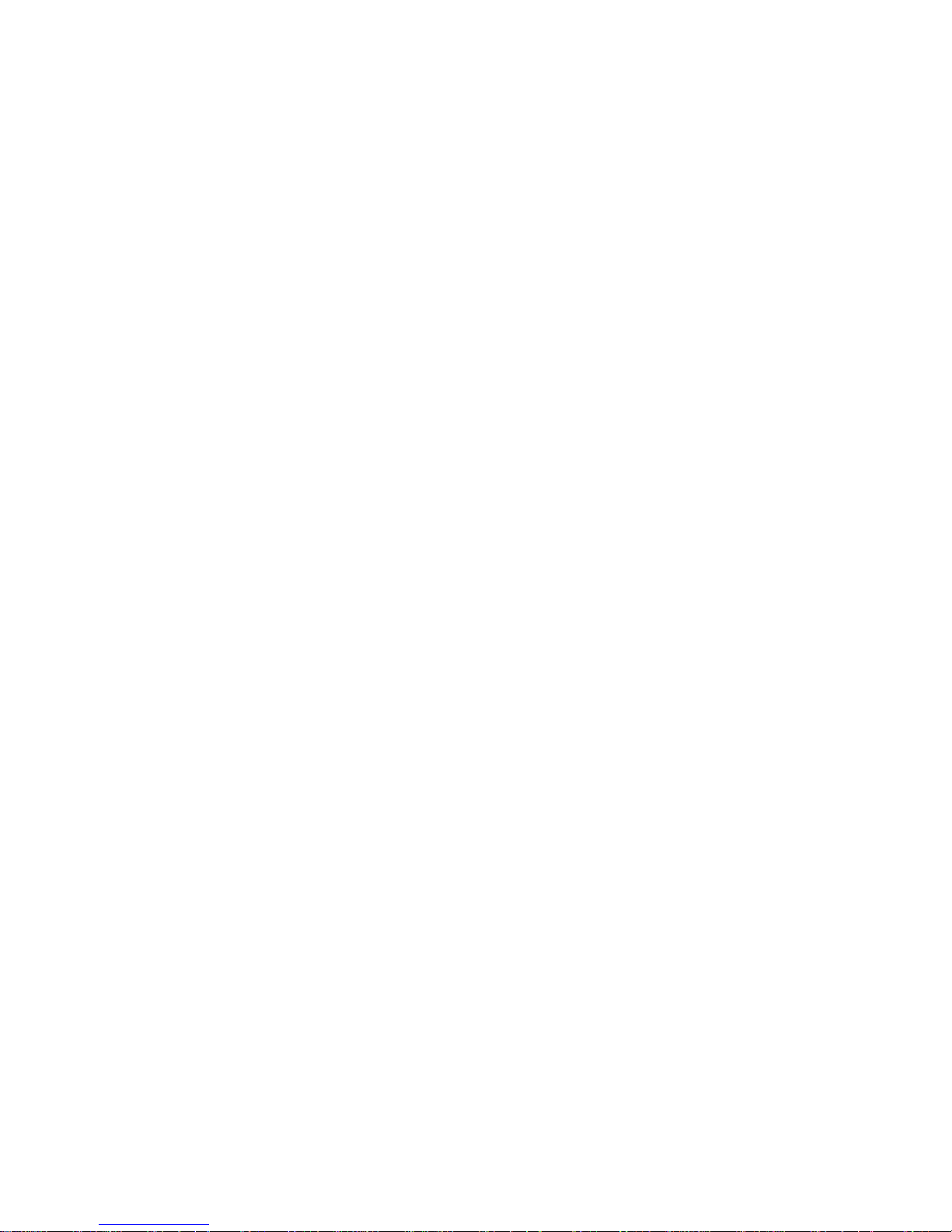
i
Chapter 1: About This Reference. . . . . . . . . . 1
About this guide . . . . . . . . . . . . . . . . . . . . . . . . . . . . . 2
Accessing your online User Guide . . . . . . . . . . . . . . . 2
Gateway contact information . . . . . . . . . . . . . . . . . . . 2
Contacting Gateway Customer Care . . . . . . . . . . . 2
Gateway model and serial number . . . . . . . . . . . . 3
Microsoft Certificate of Authenticity . . . . . . . . . . . . . 3
For more information . . . . . . . . . . . . . . . . . . . . . . . . . 3
Chapter 2: Checking Out Your Notebook. . . 5
Front . . . . . . . . . . . . . . . . . . . . . . . . . . . . . . . . . . . . . . . 6
Left . . . . . . . . . . . . . . . . . . . . . . . . . . . . . . . . . . . . . . . . 7
Right . . . . . . . . . . . . . . . . . . . . . . . . . . . . . . . . . . . . . . . 9
Back . . . . . . . . . . . . . . . . . . . . . . . . . . . . . . . . . . . . . . . 10
Bottom . . . . . . . . . . . . . . . . . . . . . . . . . . . . . . . . . . . . 11
Keyboard area . . . . . . . . . . . . . . . . . . . . . . . . . . . . . . 12
LCD panel . . . . . . . . . . . . . . . . . . . . . . . . . . . . . . . . . . 14
Chapter 3: Setting Up and Getting Started. 15
Working safely and comfortably . . . . . . . . . . . . . . . 16
Reducing eye strain . . . . . . . . . . . . . . . . . . . . . . . 16
Setting up your computer desk and chair . . . . . 17
Sitting at your notebook . . . . . . . . . . . . . . . . . . . 17
Avoiding discomfort and injury from repetitive
strain . . . . . . . . . . . . . . . . . . . . . . . . . . . . . . . . . . 18
Connecting the AC adapter . . . . . . . . . . . . . . . . . . . . 18
Protecting from power source problems . . . . . . 20
Connecting to a broadband modem or network . . 20
Connecting the optional dial-up modem . . . . . . . . . 21
Starting your notebook . . . . . . . . . . . . . . . . . . . . . . . 23
Waking up your notebook . . . . . . . . . . . . . . . . . . 24
Turning off your notebook . . . . . . . . . . . . . . . . . . . . 24
Restarting (rebooting) your notebook . . . . . . . . . . . 25
Using the status indicators . . . . . . . . . . . . . . . . . . . . 26
Contents
Page 4
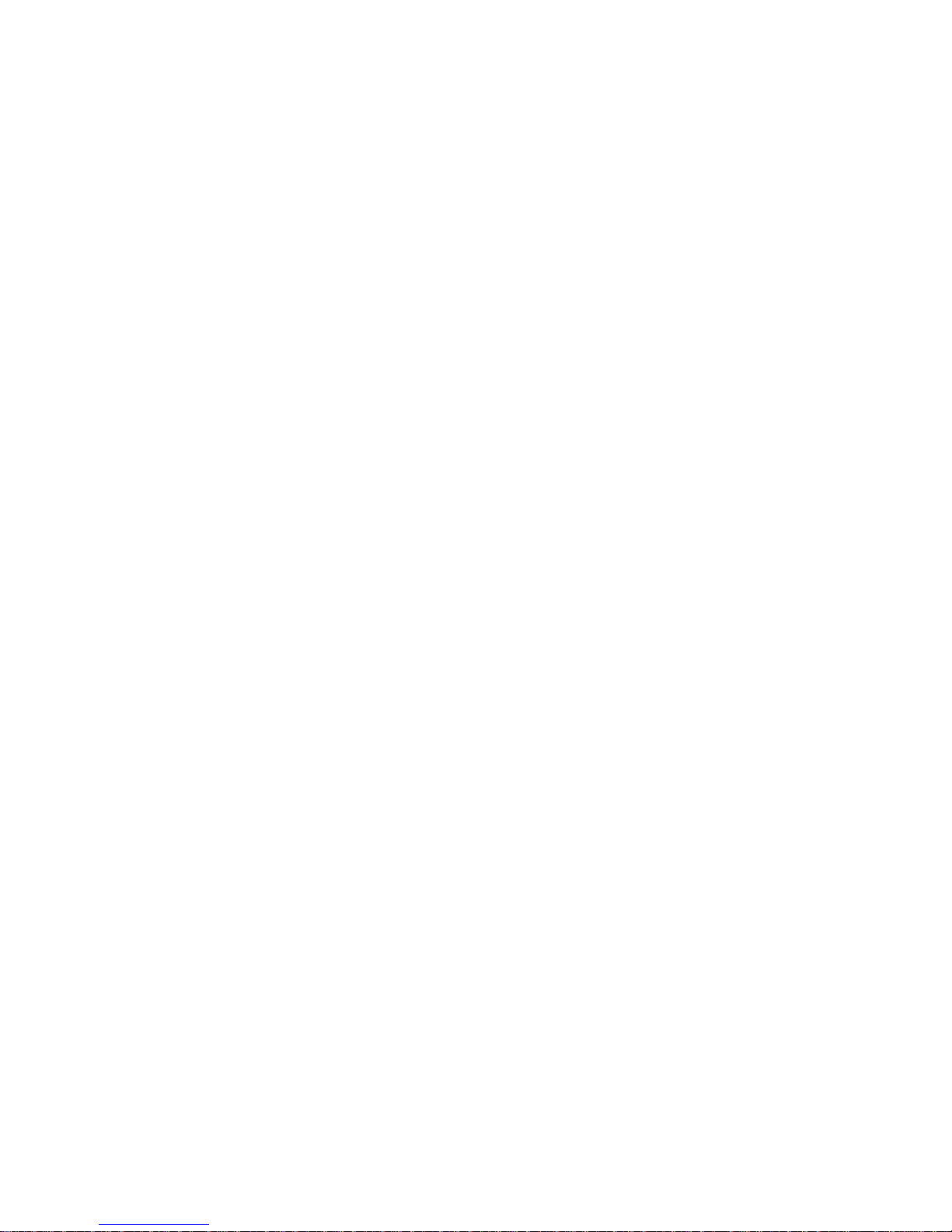
Contents
ii
Using the keyboard . . . . . . . . . . . . . . . . . . . . . . . . . . 28
Key types . . . . . . . . . . . . . . . . . . . . . . . . . . . . . . . . 29
System key combinations . . . . . . . . . . . . . . . . . . . 30
Using the EZ Pad touchpad . . . . . . . . . . . . . . . . . . . . 33
Using the optional multimedia panel . . . . . . . . . . . 36
Using the webcam . . . . . . . . . . . . . . . . . . . . . . . . . . . 38
Adjusting the brightness . . . . . . . . . . . . . . . . . . . . . . 41
Adjusting the volume . . . . . . . . . . . . . . . . . . . . . . . . 42
Turning your wireless radio on or off . . . . . . . . . . . 44
IEEE 802.11 wireless network radio . . . . . . . . . . 44
Bluetooth radio . . . . . . . . . . . . . . . . . . . . . . . . . . 45
Chapter 4: Using Drives and Accessories . . . 47
Using the DVD drive . . . . . . . . . . . . . . . . . . . . . . . . . 48
Identifying drive types . . . . . . . . . . . . . . . . . . . . . 48
Using a DVD drive . . . . . . . . . . . . . . . . . . . . . . . . 49
Using the memory card reader . . . . . . . . . . . . . . . . 51
Memory card types . . . . . . . . . . . . . . . . . . . . . . . . 51
Inserting a memory card . . . . . . . . . . . . . . . . . . . 52
Using a memory card . . . . . . . . . . . . . . . . . . . . . . 52
Removing a memory card . . . . . . . . . . . . . . . . . . 52
Adding and removing an Express Card . . . . . . . . . . 53
Installing a printer or other peripheral device . . . . 54
Connecting a USB device . . . . . . . . . . . . . . . . . . . 54
Viewing the display on a projector, monitor, or televi-
sion . . . . . . . . . . . . . . . . . . . . . . . . . . . . . . . . . . . . . 55
Adjusting the display properties . . . . . . . . . . . . . 57
Using the projector or monitor for a presentation
58
Chapter 5: Managing Power . . . . . . . . . . . . . 61
Monitoring the battery charge . . . . . . . . . . . . . . . . 62
Recharging the battery . . . . . . . . . . . . . . . . . . . . . . . 62
Changing batteries . . . . . . . . . . . . . . . . . . . . . . . . . . 63
Recalibrating the battery . . . . . . . . . . . . . . . . . . . . . 64
Extending battery life . . . . . . . . . . . . . . . . . . . . . . . . 65
Maximizing battery performance . . . . . . . . . . . . 65
Conserving battery power . . . . . . . . . . . . . . . . . . 66
Page 5
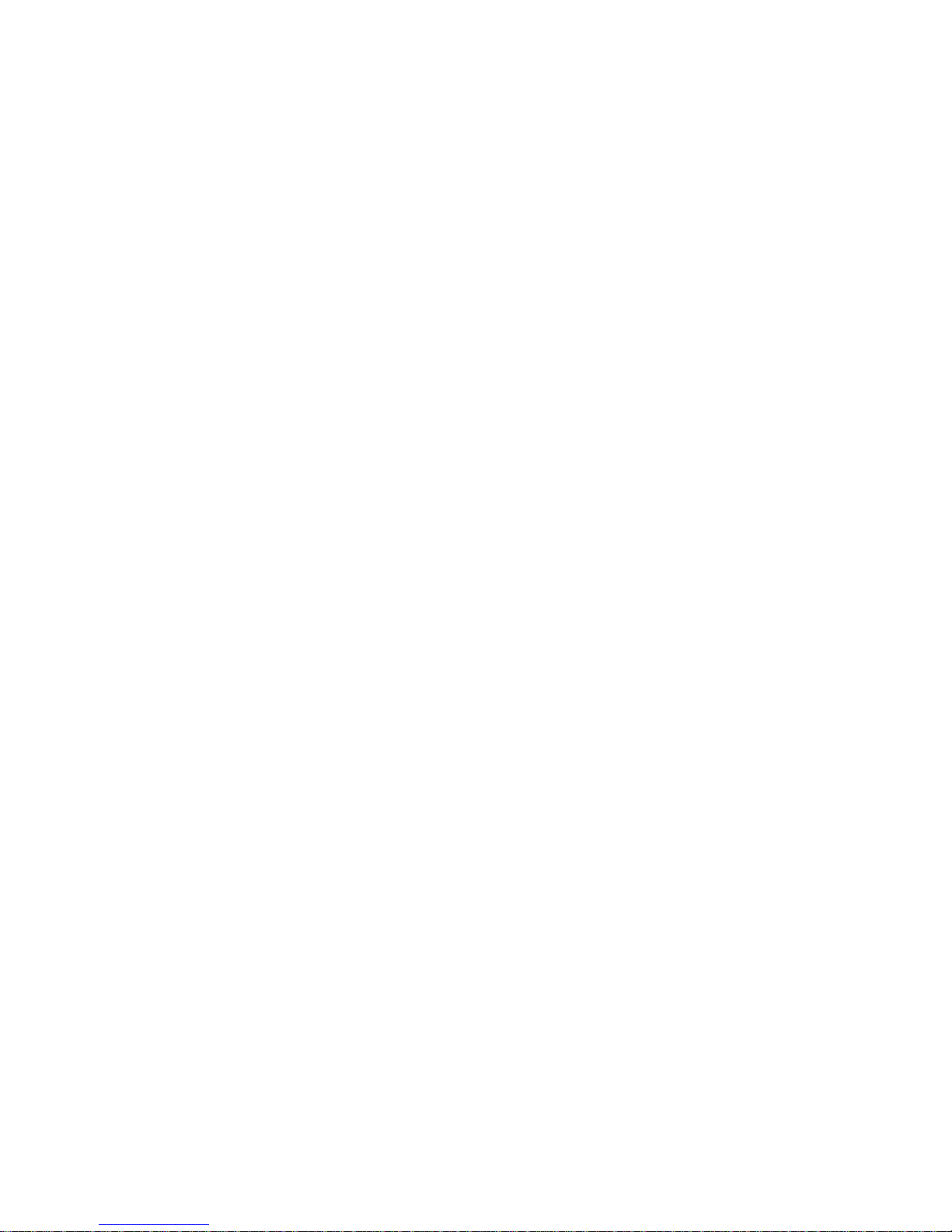
www.gateway.com
iii
Using alternate power sources . . . . . . . . . . . . . . 67
Changing power modes . . . . . . . . . . . . . . . . . . . . 68
Changing notebook power settings . . . . . . . . . . . . . 69
Changing the power plan . . . . . . . . . . . . . . . . . . 69
Changing advanced settings . . . . . . . . . . . . . . . . 71
Chapter 6: Traveling with Your Notebook . 73
Packing your notebook . . . . . . . . . . . . . . . . . . . . . . . 74
Traveling by air . . . . . . . . . . . . . . . . . . . . . . . . . . . . . . 74
Dial-up modem . . . . . . . . . . . . . . . . . . . . . . . . . . . . . . 74
Radio frequency wireless connections . . . . . . . . . . . 75
Security . . . . . . . . . . . . . . . . . . . . . . . . . . . . . . . . . . . . 76
Power . . . . . . . . . . . . . . . . . . . . . . . . . . . . . . . . . . . . . 77
Additional tips . . . . . . . . . . . . . . . . . . . . . . . . . . . . . . 78
Chapter 7: Maintaining Your Notebook . . . 79
Caring for your notebook . . . . . . . . . . . . . . . . . . . . . 80
Cleaning your notebook . . . . . . . . . . . . . . . . . . . . . . 80
Cleaning the exterior . . . . . . . . . . . . . . . . . . . . . . 81
Cleaning the keyboard . . . . . . . . . . . . . . . . . . . . . 81
Cleaning the notebook screen . . . . . . . . . . . . . . . 82
Maintaining the battery . . . . . . . . . . . . . . . . . . . . . . 82
Storing batteries . . . . . . . . . . . . . . . . . . . . . . . . . . 83
Cleaning CDs or DVDs . . . . . . . . . . . . . . . . . . . . . . . . 83
Recovering your system . . . . . . . . . . . . . . . . . . . . . . . 84
Creating recovery discs . . . . . . . . . . . . . . . . . . . . . 85
Recovering pre-installed software and drivers . . 87
Returning to a previous system condition . . . . . 88
Returning your system to its factory condition . 90
Chapter 8: Troubleshooting . . . . . . . . . . . . . 93
Safety guidelines . . . . . . . . . . . . . . . . . . . . . . . . . . . . 94
First steps . . . . . . . . . . . . . . . . . . . . . . . . . . . . . . . . . . 94
Troubleshooting . . . . . . . . . . . . . . . . . . . . . . . . . . . . . 95
Audio . . . . . . . . . . . . . . . . . . . . . . . . . . . . . . . . . . . 95
Battery . . . . . . . . . . . . . . . . . . . . . . . . . . . . . . . . . . 95
CD drives . . . . . . . . . . . . . . . . . . . . . . . . . . . . . . . . 95
Diskette drive (external) . . . . . . . . . . . . . . . . . . . . 96
Page 6
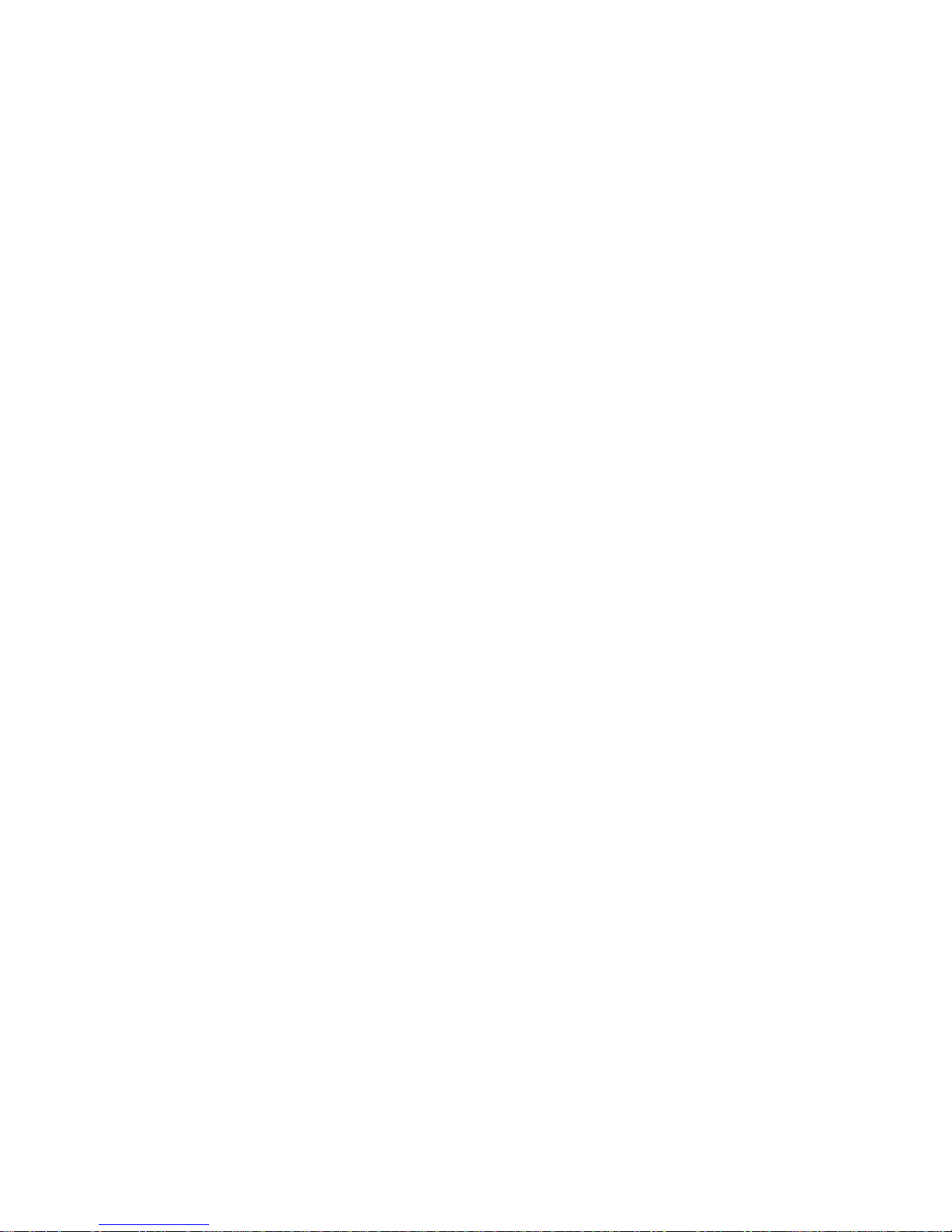
Contents
iv
Display . . . . . . . . . . . . . . . . . . . . . . . . . . . . . . . . . . 97
DVD drives . . . . . . . . . . . . . . . . . . . . . . . . . . . . . . 98
Ethernet . . . . . . . . . . . . . . . . . . . . . . . . . . . . . . . 100
Express Cards . . . . . . . . . . . . . . . . . . . . . . . . . . . . 100
File management . . . . . . . . . . . . . . . . . . . . . . . . 100
Hard drive . . . . . . . . . . . . . . . . . . . . . . . . . . . . . . 101
Internet . . . . . . . . . . . . . . . . . . . . . . . . . . . . . . . . 102
Keyboard . . . . . . . . . . . . . . . . . . . . . . . . . . . . . . . 103
Media Center . . . . . . . . . . . . . . . . . . . . . . . . . . . 104
Memory . . . . . . . . . . . . . . . . . . . . . . . . . . . . . . . . 107
Memory card reader . . . . . . . . . . . . . . . . . . . . . 108
Modem (cable or DSL) . . . . . . . . . . . . . . . . . . . . 108
Modem (dial-up) . . . . . . . . . . . . . . . . . . . . . . . . . 108
Mouse . . . . . . . . . . . . . . . . . . . . . . . . . . . . . . . . . 112
Networks (wired) . . . . . . . . . . . . . . . . . . . . . . . . 113
Networks (wireless) . . . . . . . . . . . . . . . . . . . . . . 115
Passwords . . . . . . . . . . . . . . . . . . . . . . . . . . . . . . 117
Power . . . . . . . . . . . . . . . . . . . . . . . . . . . . . . . . . 118
Printer . . . . . . . . . . . . . . . . . . . . . . . . . . . . . . . . . 118
Sound . . . . . . . . . . . . . . . . . . . . . . . . . . . . . . . . . 120
Status indicators . . . . . . . . . . . . . . . . . . . . . . . . . 120
Touchpad . . . . . . . . . . . . . . . . . . . . . . . . . . . . . . 121
Video . . . . . . . . . . . . . . . . . . . . . . . . . . . . . . . . . . 121
Telephone support . . . . . . . . . . . . . . . . . . . . . . . . . 121
Before calling Gateway Customer Care . . . . . . 121
Appendix A: Legal Information. . . . . . . . . 123
Index . . . . . . . . . . . . . . . . . . . . . . . . . . . . . . 135
Page 7
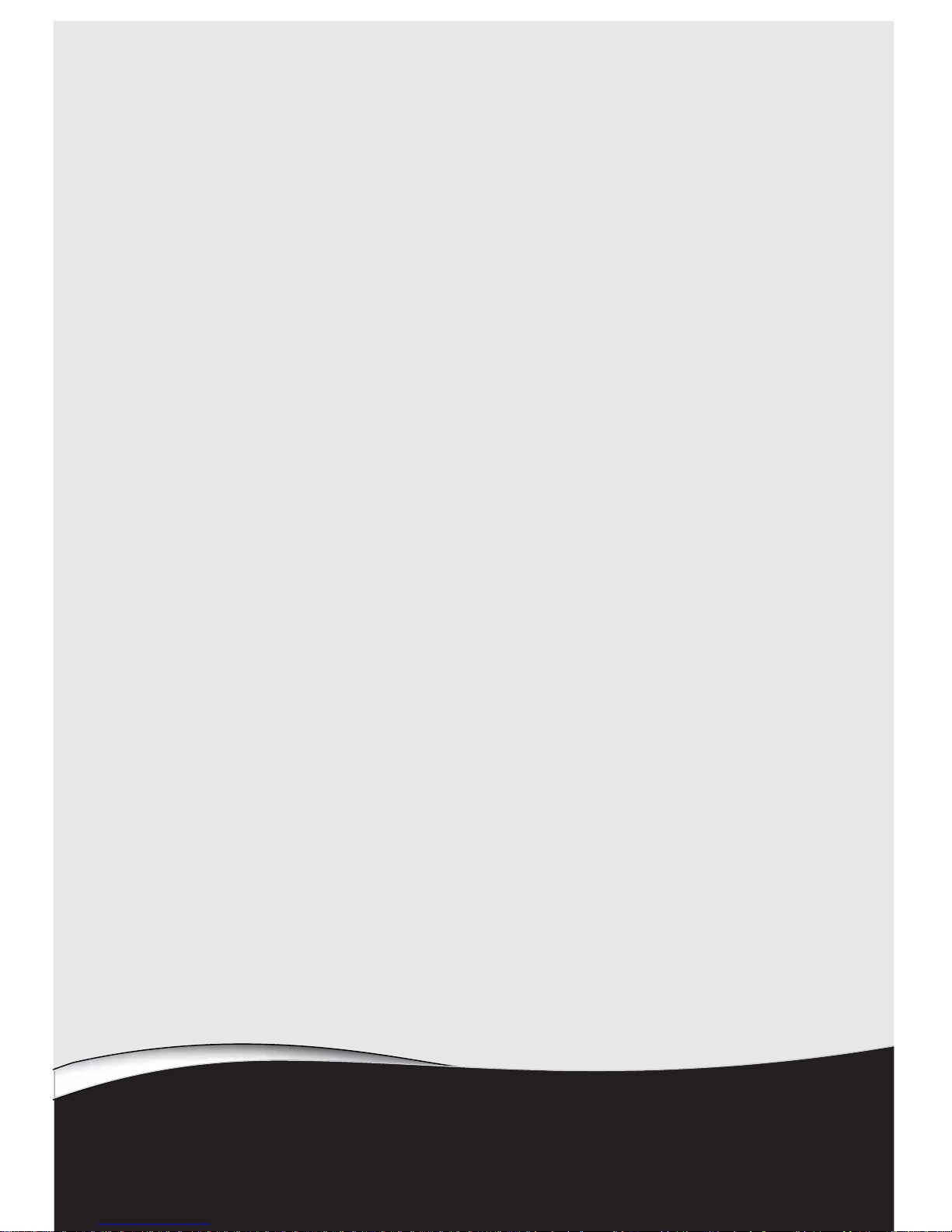
CHAPTER1
1
About This Reference
•
About this guide
•
Accessing your online User Guide
•
Gateway contact information
•
Microsoft Certificate of Authenticity
•
For more information
Page 8
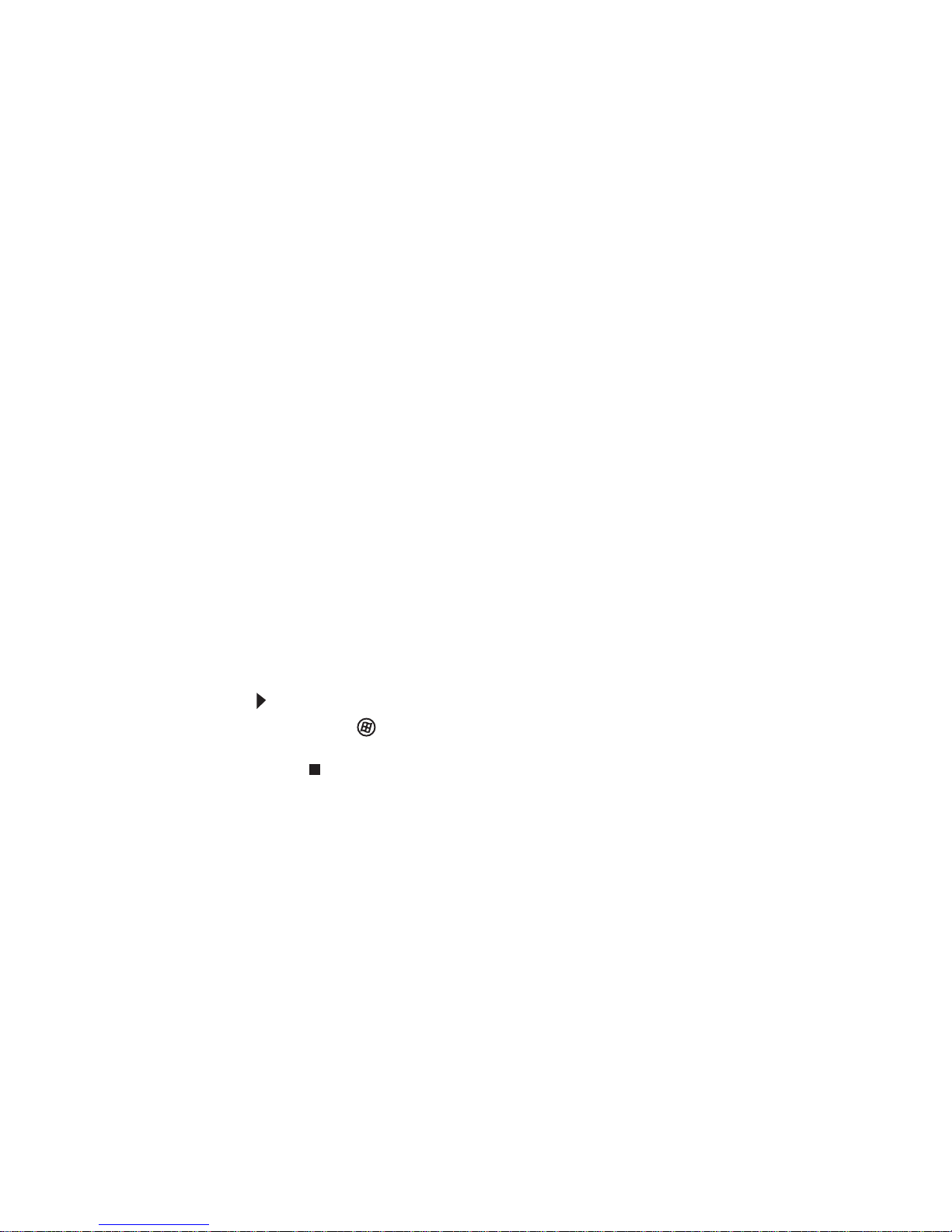
CHAPTER 1: About This Reference
2
About this guide
This guide includes information and maintenance
instructions that are specific to your model of Gateway
notebook. For all other notebook information, see
your online
User Guide
.
Accessing your online User
Guide
In addition to this gui de, your online
User Guide
has
been included on your hard drive. Your
User Guide
is
an in-depth, easy-to-read manual that includes
information on the following topics:
• Help and technical support
• Using and customizing Windows and other
software
• Using the Internet
• Protecting your files
• Playing and recording media
• Networking
To access your online
User Guide
:
• Click (Start), All Programs, then click Gateway
Documentation.
Gateway contact
information
Contacting Gateway Customer Care
Your
Setup Guide
contains information about
contacting Gateway Customer Care.
Page 9

www.gateway.com
3
Gateway model and serial number
A label on the bottom of your notebook contains
information that identifies your notebook model and
its features. Gateway Customer Care will need this
information if you call for assistance.
Microsoft Certificate of
Authenticity
The Microsoft Certificate of Authenticity label found
on the bottom of your notebook includes the product
key code for your operating system.
For more information
For more information about your notebook, visit
Gateway’s
Support
page at www.gateway.com or the
Web address shown on your notebook’s label. The
Support
page also has links to additional Gateway
documentation and detailed specifications.
Important
The label shown in this section is for informational purpo ses
only. Label information varies by model, features ordered, and
location.
Page 10
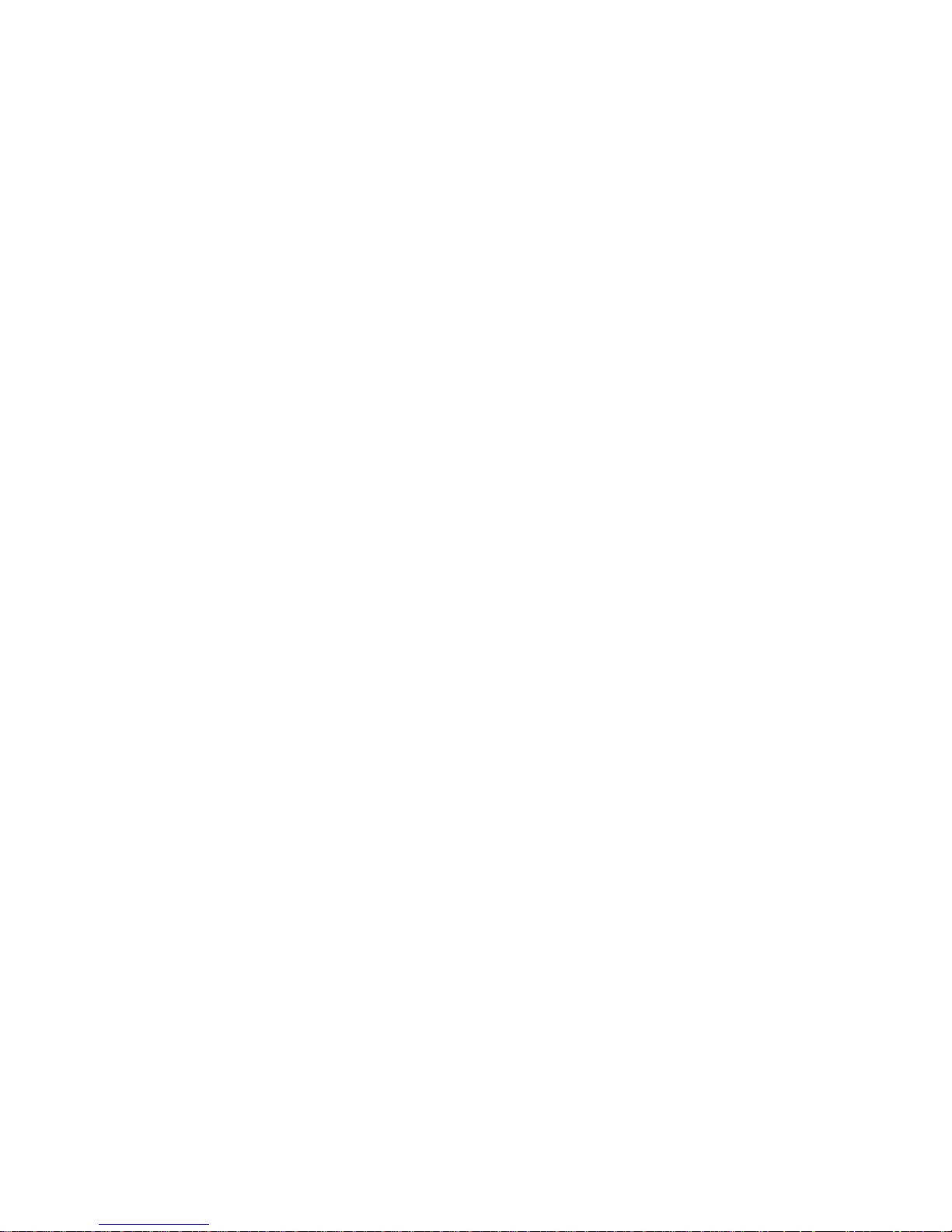
CHAPTER 1: About This Reference
4
Page 11
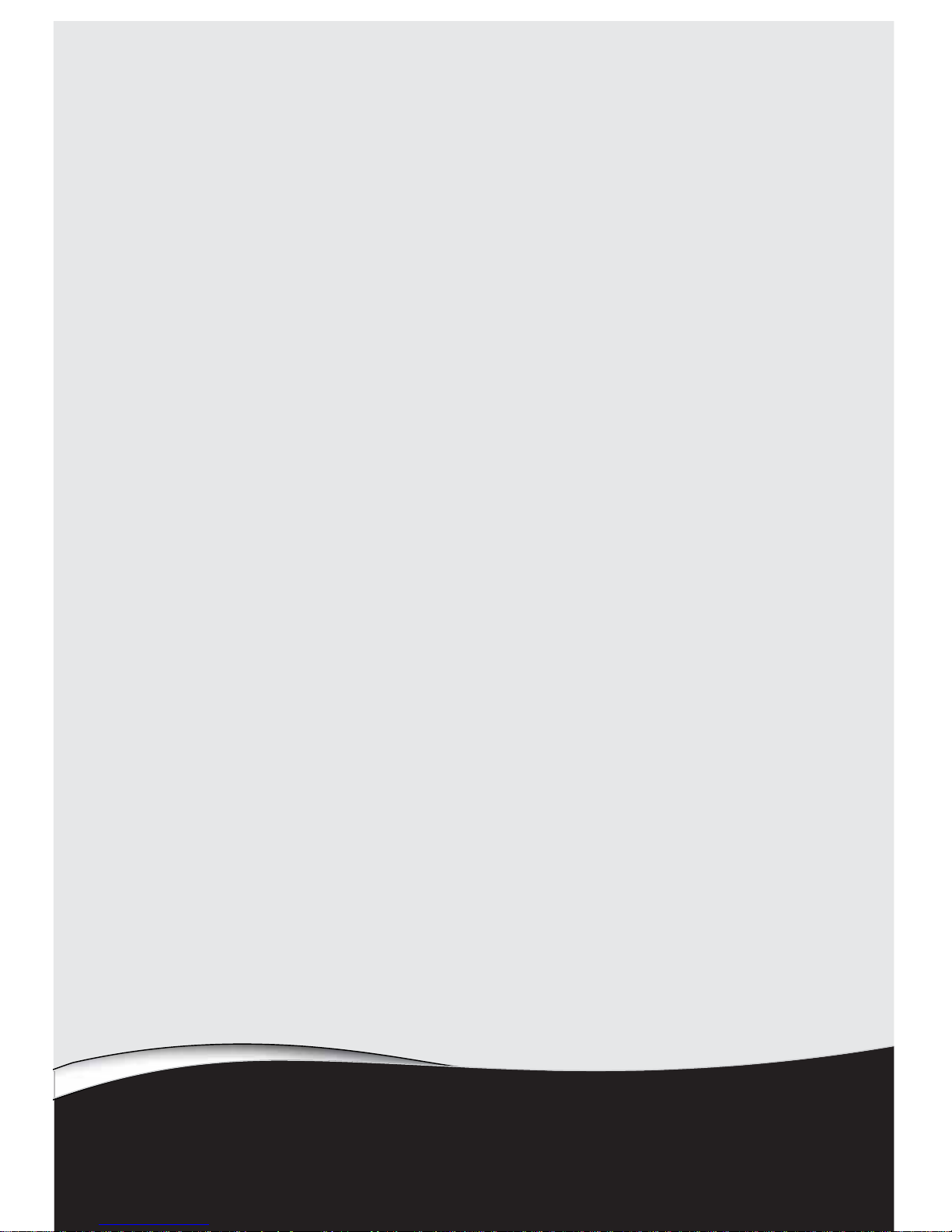
CHAPTER2
5
Checking Out Your
Notebook
•
Front
•
Left
•
Right
•
Back
•
Bottom
•
Keyboard area
•
LCD panel
Page 12
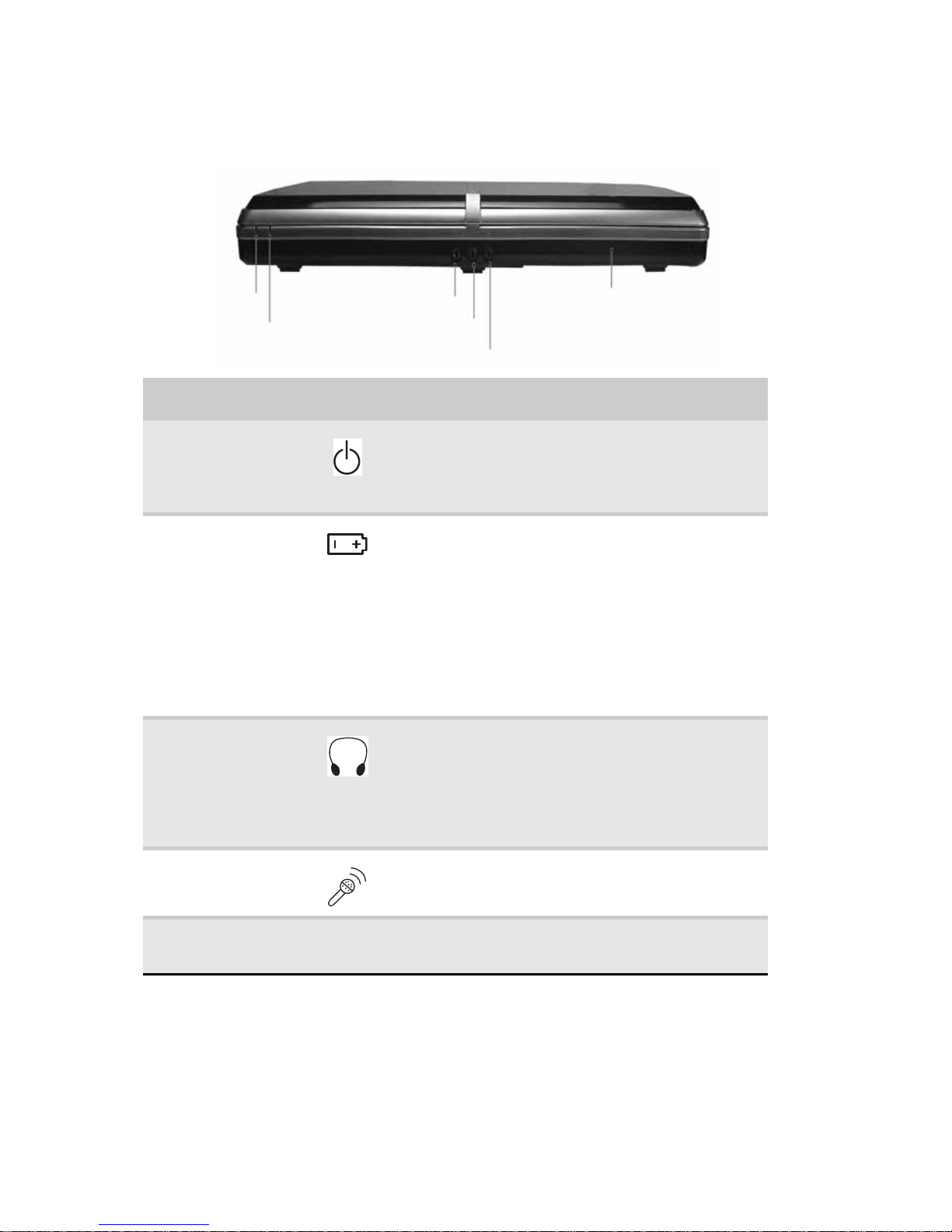
CHAPTER 2: Checking Out Your Notebook
6
Front
Component Icon Description
Power indicator
•
LED on - Notebook is on.
•
LED blinking - Notebook is in Sleep or
Hybrid Sleep mode.
•
LED off - Notebook is off.
Battery charge
indicator
•
LED orange - Battery is fully charged.
•
LED blinking orange - Battery is
charging.
•
LED blinking red - Battery charge is very
low.
•
LED solid red - Battery is
malfunctioning.
Important: This LED only lights up when
your notebook is connected to AC power
or the battery charge is very low.
Headphone jack Plug amplified speakers or headphones
into this jack. The built-in speakers are
turned off when speakers or headphones
are plugged into this jack.
•
Headphone 1 with SPDIF support
•
Headphone 2
Microphone
jack
Plug a microphone into this jack.
Speakers Provide audio output when headphones
or amplified speakers are not plugged in.
Headphone jack 1
Microphone jack
Battery charge indicator
Power
indicator
Speaker
Headphone jack 2
Page 13
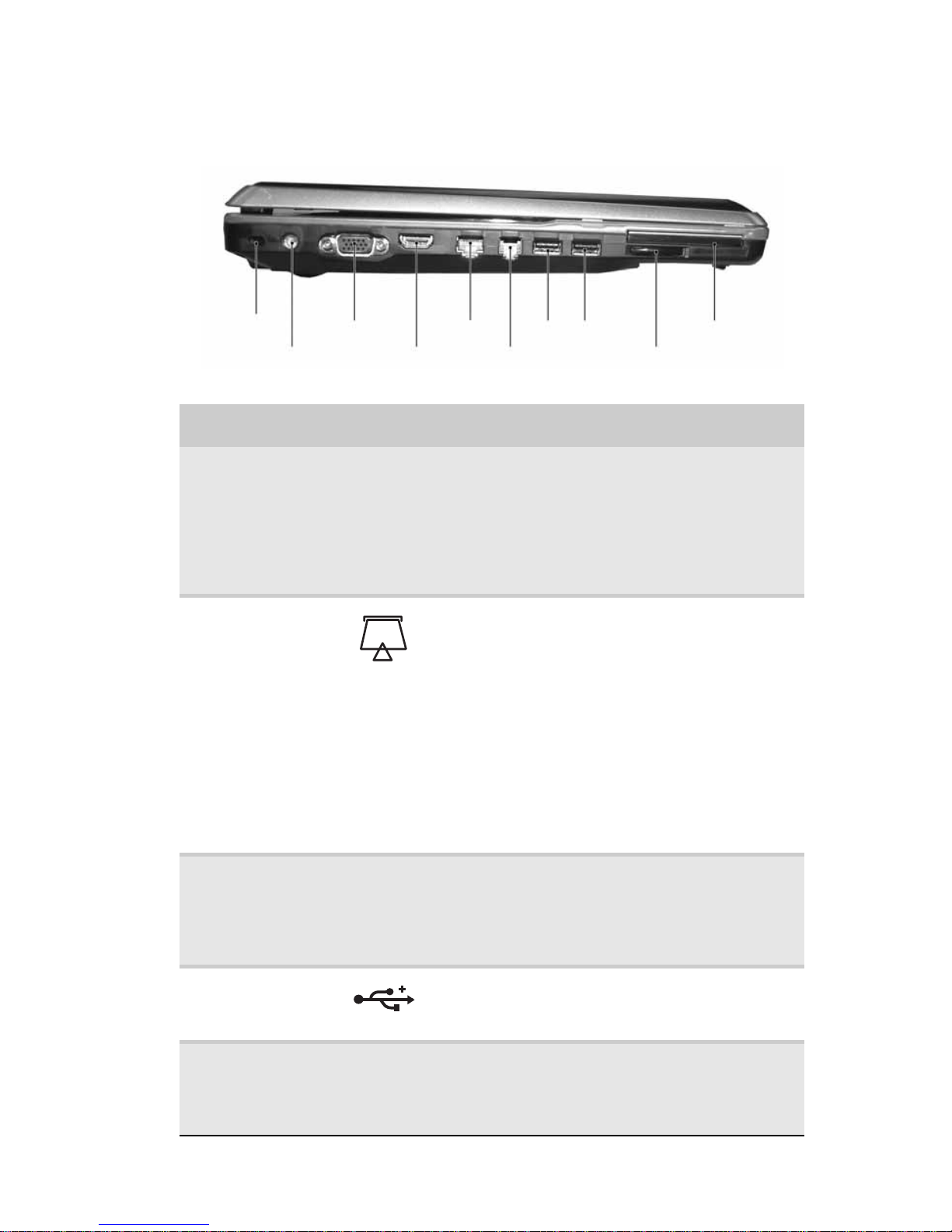
www.gateway.com
7
Left
Component Icon Description
Ethernet jack Plug an Ethernet network cable into this
jack. Plug the other end of the cable into
a cable modem, DSL modem, or an
Ethernet network jack. For more
information, see “Connecting to a
broadband modem or network” on
page 20.
Memory card
reader
Insert a memory card from a digital
camera, MP3 player, PDA, or cellular
telephone into the memory card reader.
For more information, see “Using the
memory card reader” on page 51. The
memory card reader supports Memory
Stick®, Memory Stick Pro®, Mini Secure
Digital®, MultiMediaCard™,
RS-MultiMediaCard™, Secure Digital™,
and xD-Picture Card™cards.
Important: RS-Multimedia Card and Mini
Secure Digital cards require the use of an
adapter that is available with the media.
HDMI out jack
(optional)
HDMI Plug an HDMI device, such as a high
definition television, into this optional
jack. For more information, see “Viewing
the display on a projector, monitor, or
television” on page 55.
USB ports Plug USB devices (such as a diskette drive,
flash drive, printer, scanner, camera,
keyboard, or mouse) into these ports.
Express Card
slot
Insert one Type 54 Express Card into this
slot. For more information, see “Adding
and removing an Express Card” on
page 53.
USB ports
Express Card
slot
Memory card
reader
HDMI out
jack
(optional)
Ethernet
jack
Power
connector
Kensington
lock slot
Monitor
port
Modem
jack
(optional)
Page 14
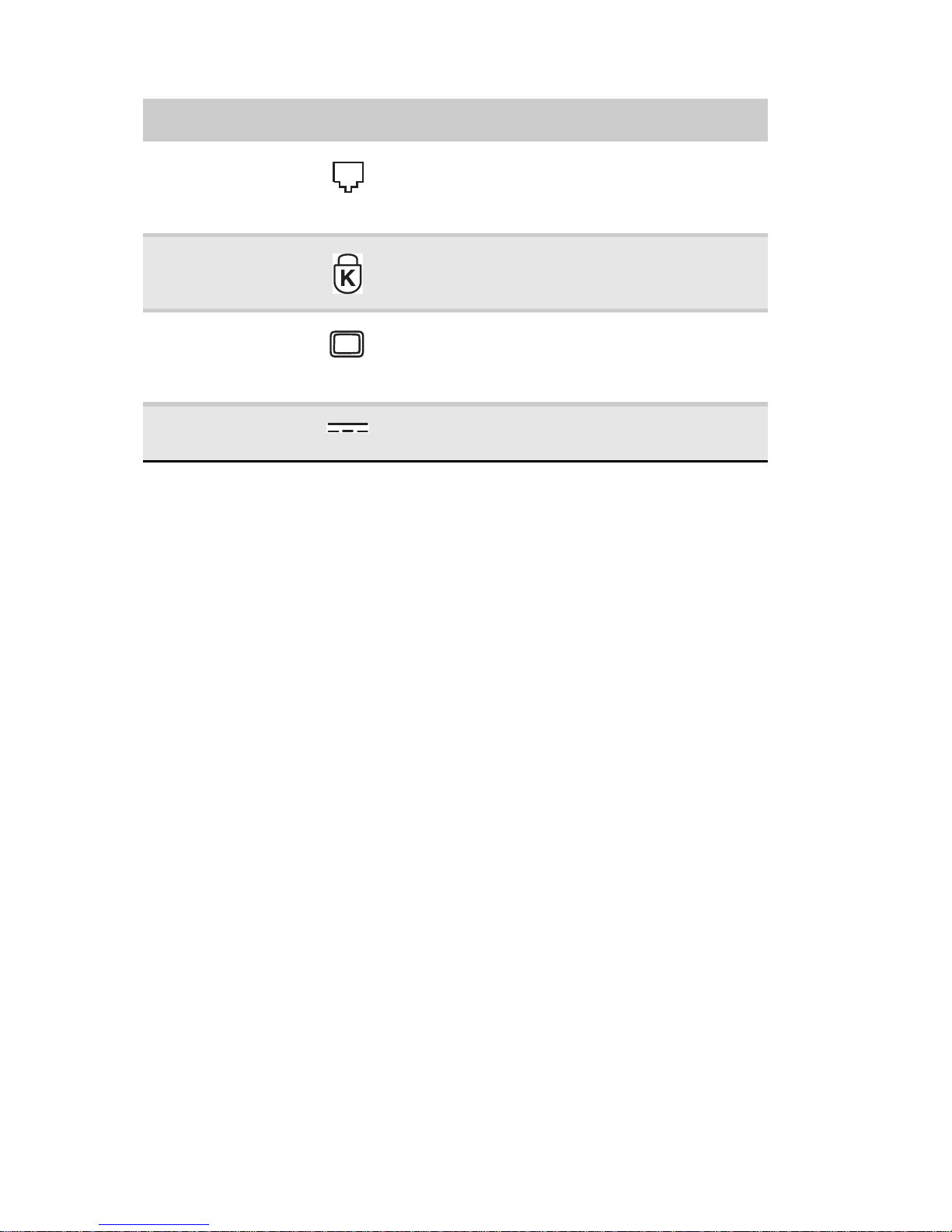
CHAPTER 2: Checking Out Your Notebook
8
Modem jack
(optional)
Plug a dial-up modem cable into this
optional jack. For more information, see
“Connecting the opti onal dial-up
modem” on page 21.
Kensington™
lock slot
Secure your notebook to an obje ct by
connecting a Kensington cable lock to this
slot.
Monitor port Plug an analog VGA monitor or projector
into this port. For more information, see
“Viewing the display on a projector,
monitor, or television” on page 55.
Power
connector
Plug the AC adapt er cable into this
connector.
Component Icon Description
Page 15
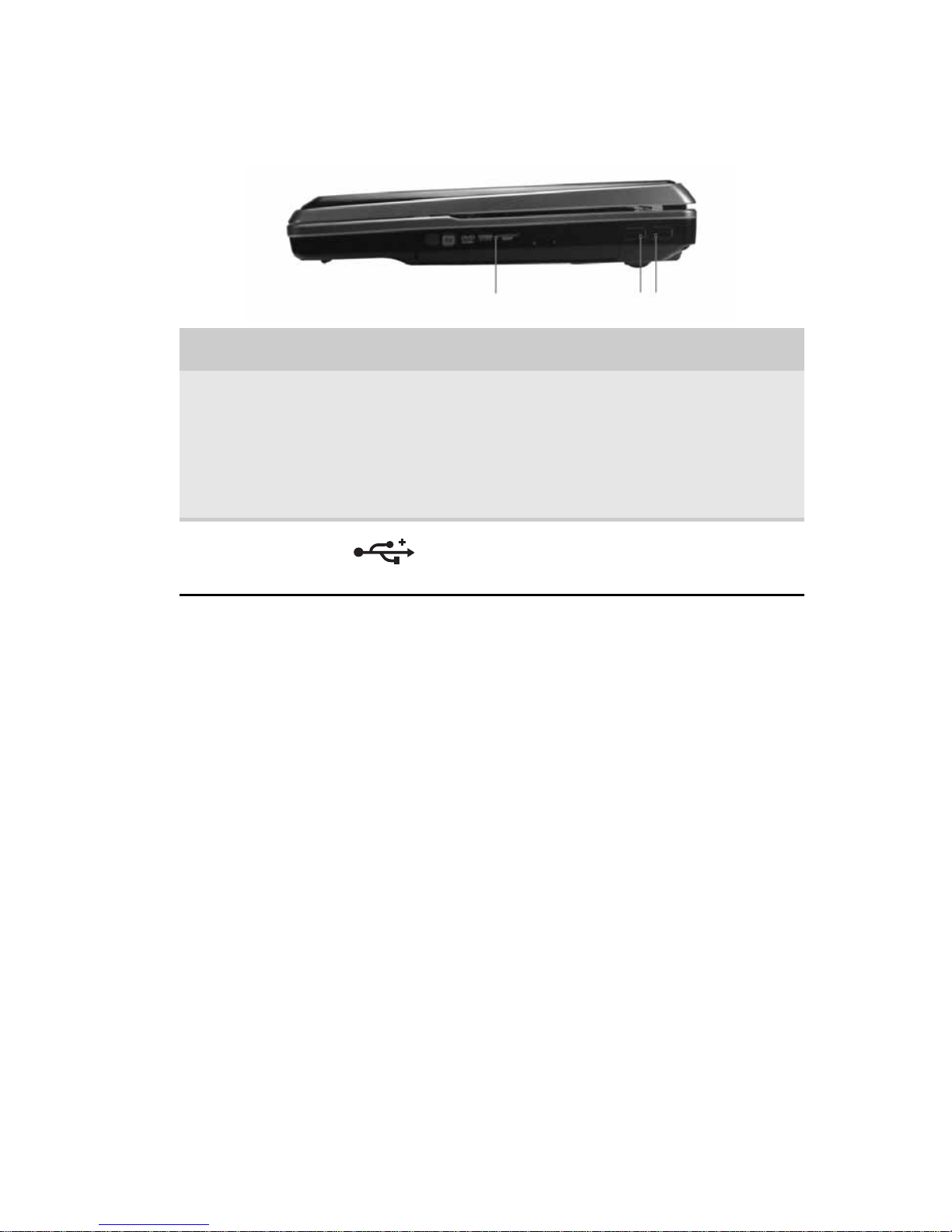
www.gateway.com
9
Right
Component Icon Description
DVD drive Insert CDs or DVDs into this drive. For
more information, see “Using the DVD
drive” on page 48. To de termin e the ty pe
of drive in your notebook, examine the
drive tray’s plastic cover and compare the
logo to those listed in “Identifying drive
types” on page 48.
USB port Plug a USB device (such as a diskette drive,
flash drive, printer, scanner, camera,
keyboard, or mouse) into this port.
DVD drive
USB ports
Page 16
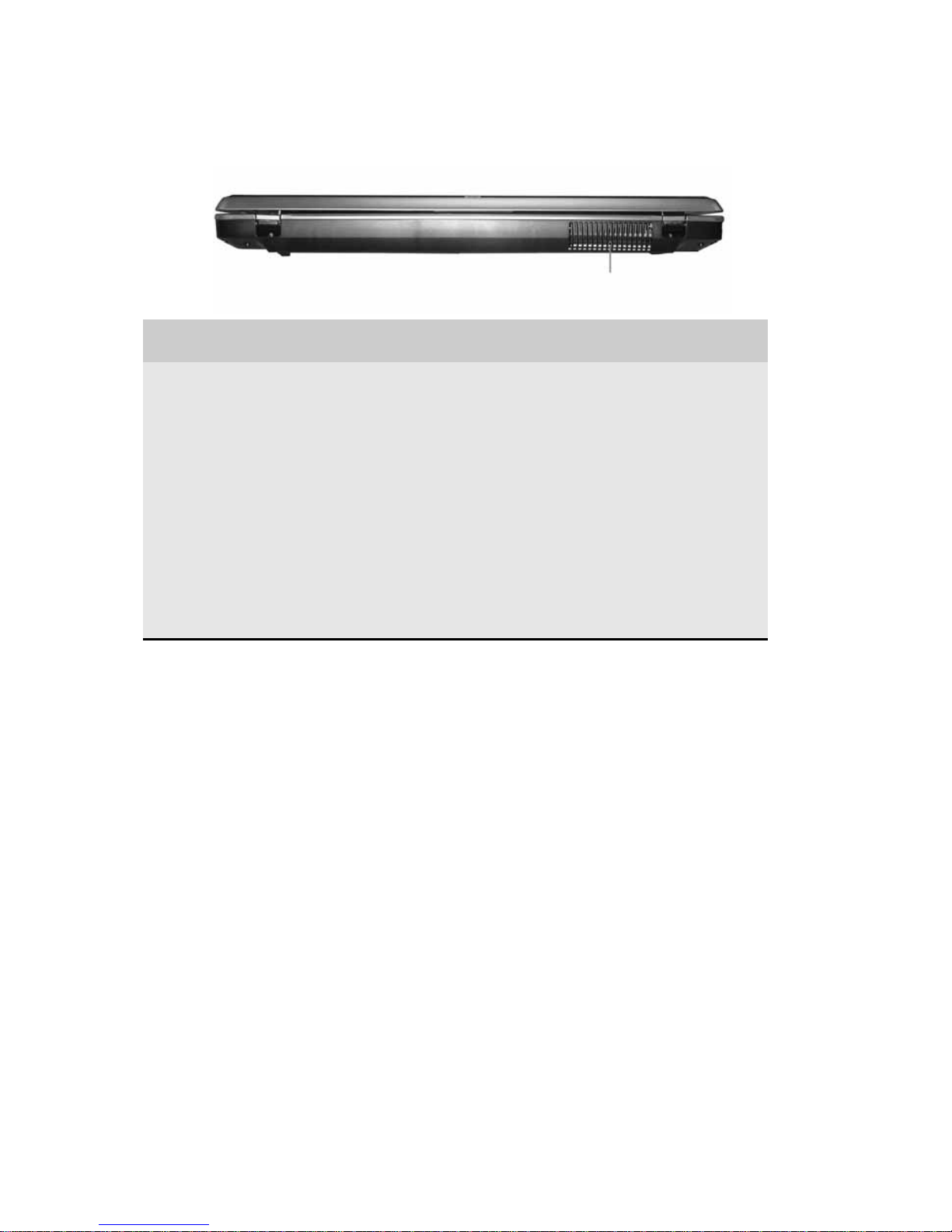
CHAPTER 2: Checking Out Your Notebook
10
Back
Component Icon Description
Ventilation fan Helps cool internal components.
Warning: Do not work with the notebook
resting on your lap. If the air vents are
blocked, the notebook may become hot
enough to harm your skin.
Caution: Do not block or insert objects
into these slots. If these slots are blocked,
your notebook may overheat resulting in
unexpected shutdown or permanent
damage to the notebook.
Caution: Provide adequate space around
your notebook so air vents are not
obstructed. Do not use the notebook on
a bed, sofa, rug, or other similar surface.
Ventilation fan
Page 17
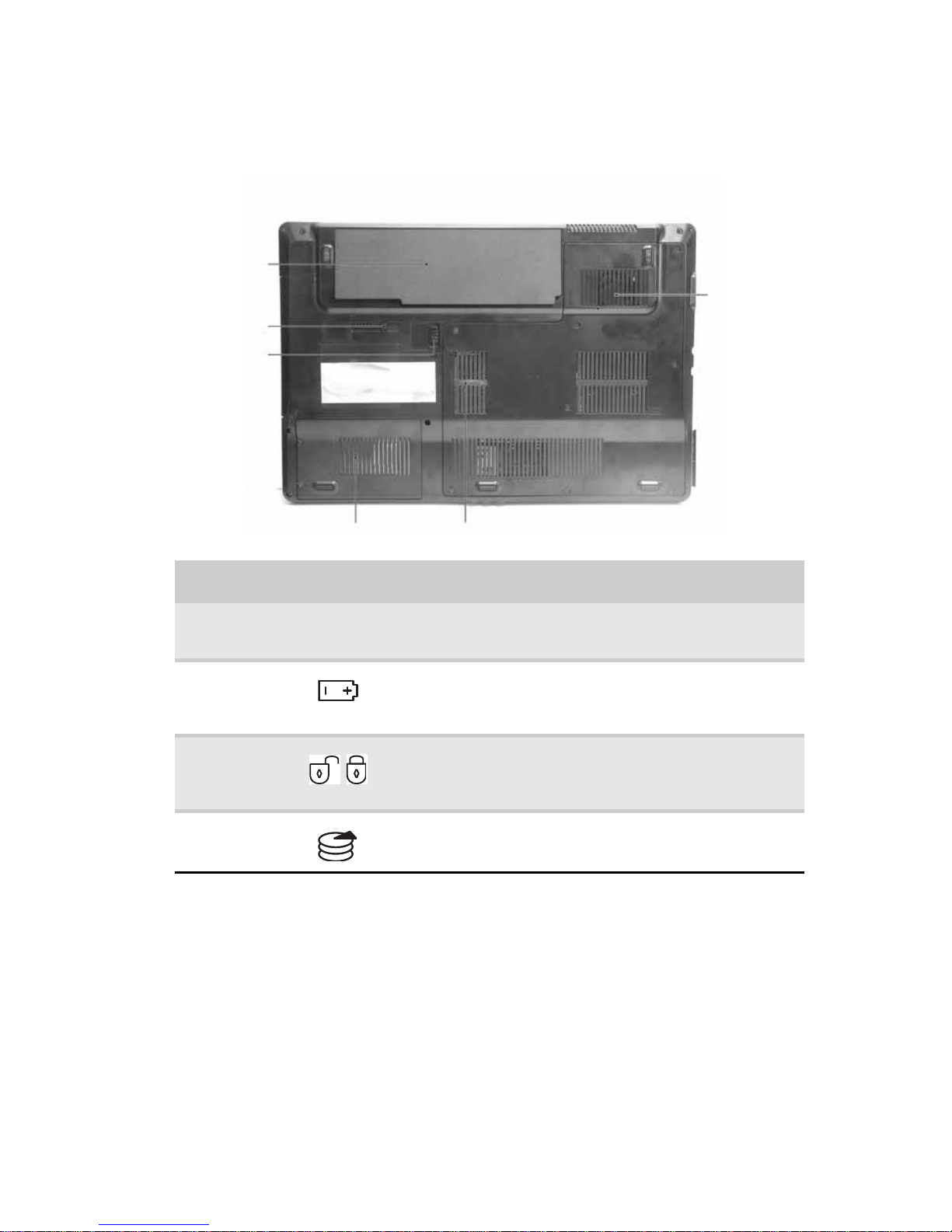
www.gateway.com
11
Bottom
Component Icon Description
Battery Provides power when the notebook is not
plugged into AC power.
Battery
latch
Slide to release the battery. For more
information, see “Changing batteries” on
page 63.
Battery
lock
Slide to unlock the battery. For more
information, see “Changing batteries” on
page 63.
Hard drive
bay
The hard drive is located in this bay.
Battery
latch
Hard drive bay
Battery
lock
Battery
Memory bay
Ventilation
slots and
cooling fan
Page 18
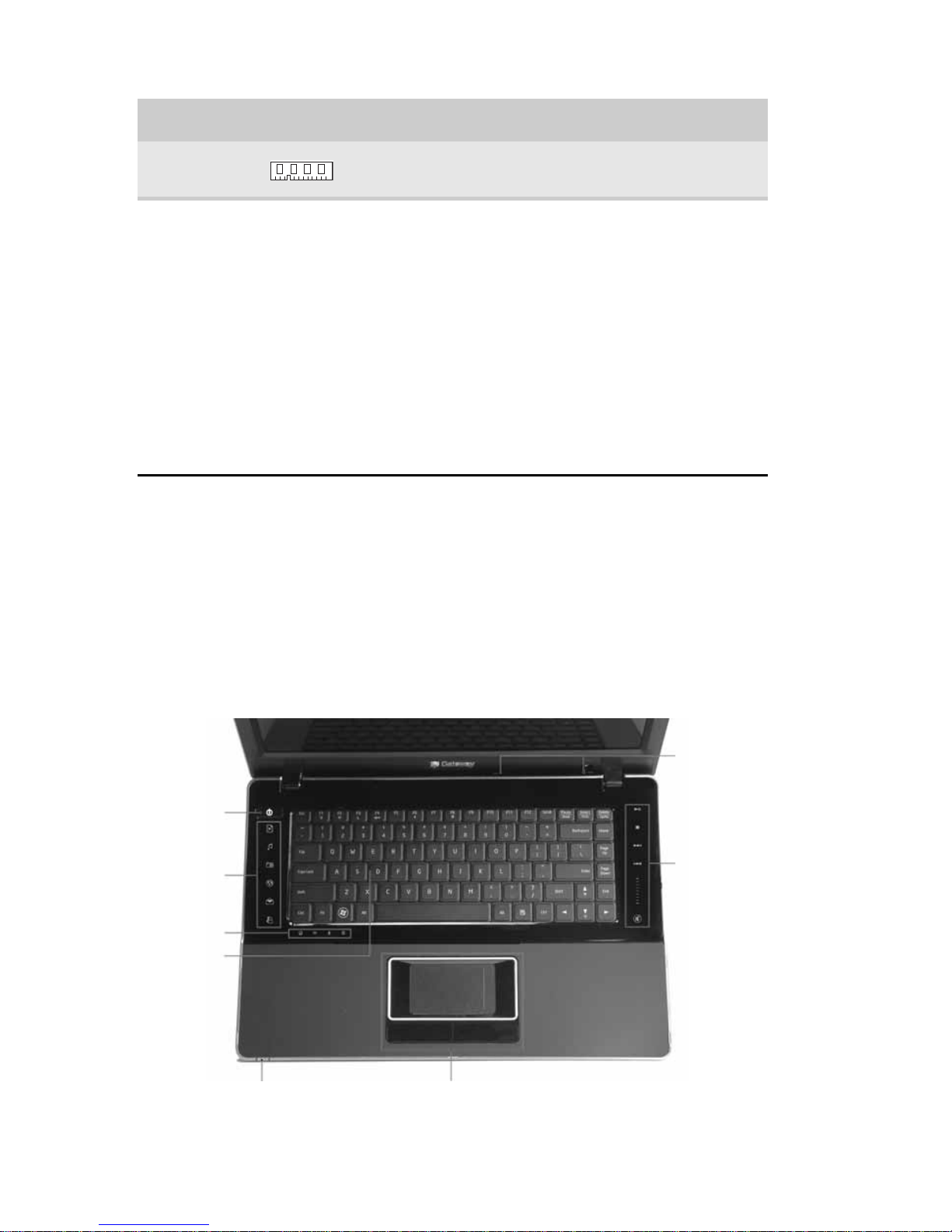
CHAPTER 2: Checking Out Your Notebook
12
Keyboard area
Keyboard area for select models
Memory
bay
Memory modules are located in this bay.
Ventilation
fan
Helps cool internal components.
Warning: Do not work with the notebook
resting on your lap. If the air vents are blocked,
the notebook may become hot enough to harm
your skin.
Caution: Do not block or insert objects into
these slots. If these slots are blocked, your
notebook may overheat resulting in
unexpected shutdown or permanent damage
to the notebook.
Caution: Provide adequate space around your
notebook so air vents are not obstructed. Do
not use the notebook on a be d, sofa, rug, or
other similar surface.
Component Icon Description
Status indicators
Power
button
Multimedia
touch
controls
(optional)
Touchpad
Multimedia
panel
(optional)
Keyboard
Status
indicators
Microphones
Page 19
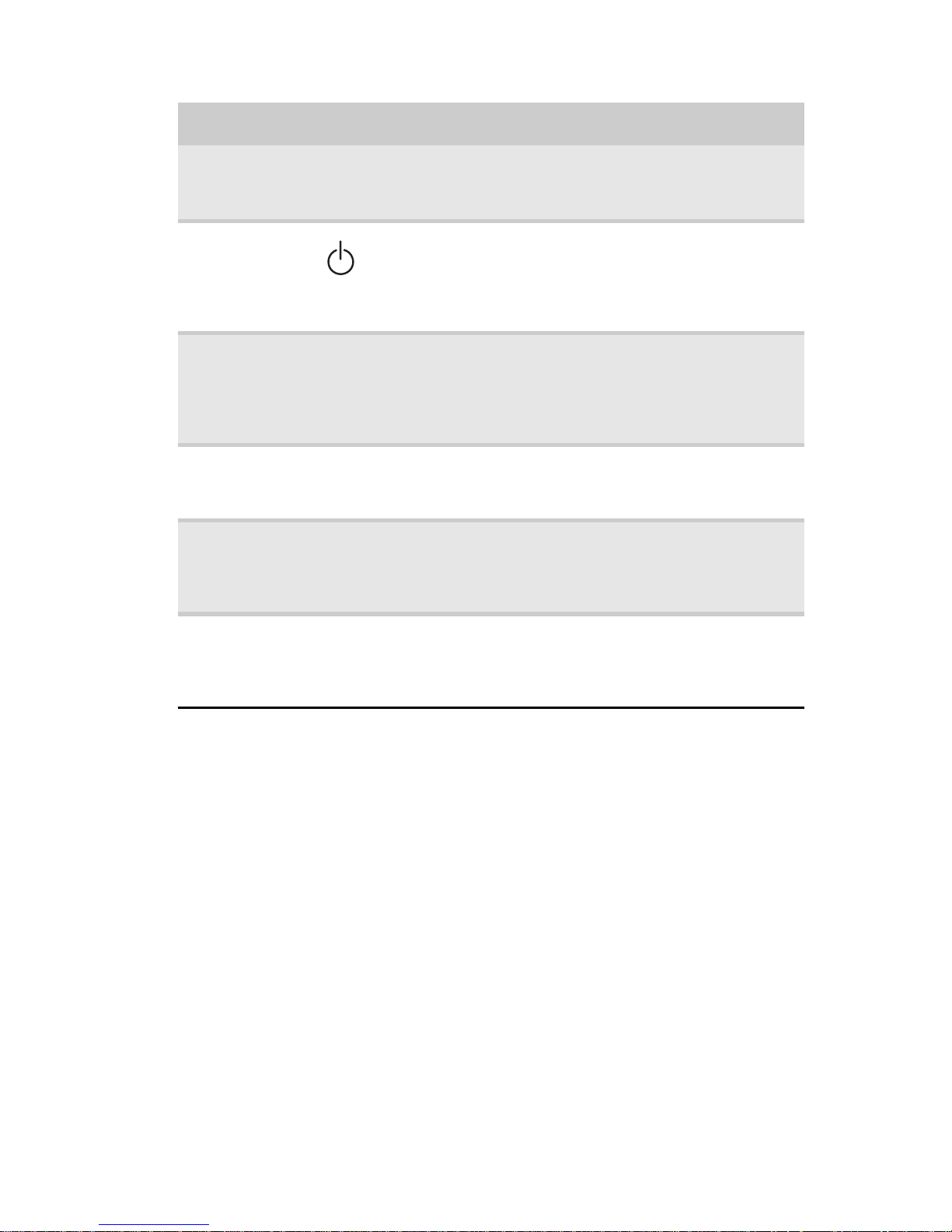
www.gateway.com
13
Component Icon Description
Keyboard Provides all the features of a full-sized,
computer keyboard. For more information, see
“Using the keyboard” on page 28.
Power
button
Press to turn the power on or off. You can also
configure the power button f or Sleep/Resume
mode. For more information on configuring the
power button mode, see “Changing advanced
settings” on page 71.
Illuminated
multimedia
touch
controls
(optional)
Use to control playback of CDs and DVDs. The
panel includes a c apaci tive volume control. For
more information, see “Using the optional
multimedia panel” on pa ge 36.
Touchpad Provides all the functionality of a mouse. For
more information, see “Using the EZ Pad
touchpad” on page 33.
Status
indicators
Inform you when a drive is in use or when a
button has been pressed that affects how the
keyboard is used. For more information, see
“Using the status indicators” on page 26.
Microphone
(optional)
Use to talk through when making Voi ce over
Internet Protocol (VoIP) calls.Important: The
optional microphone is only available when
purchased with the optional webcam.
Page 20
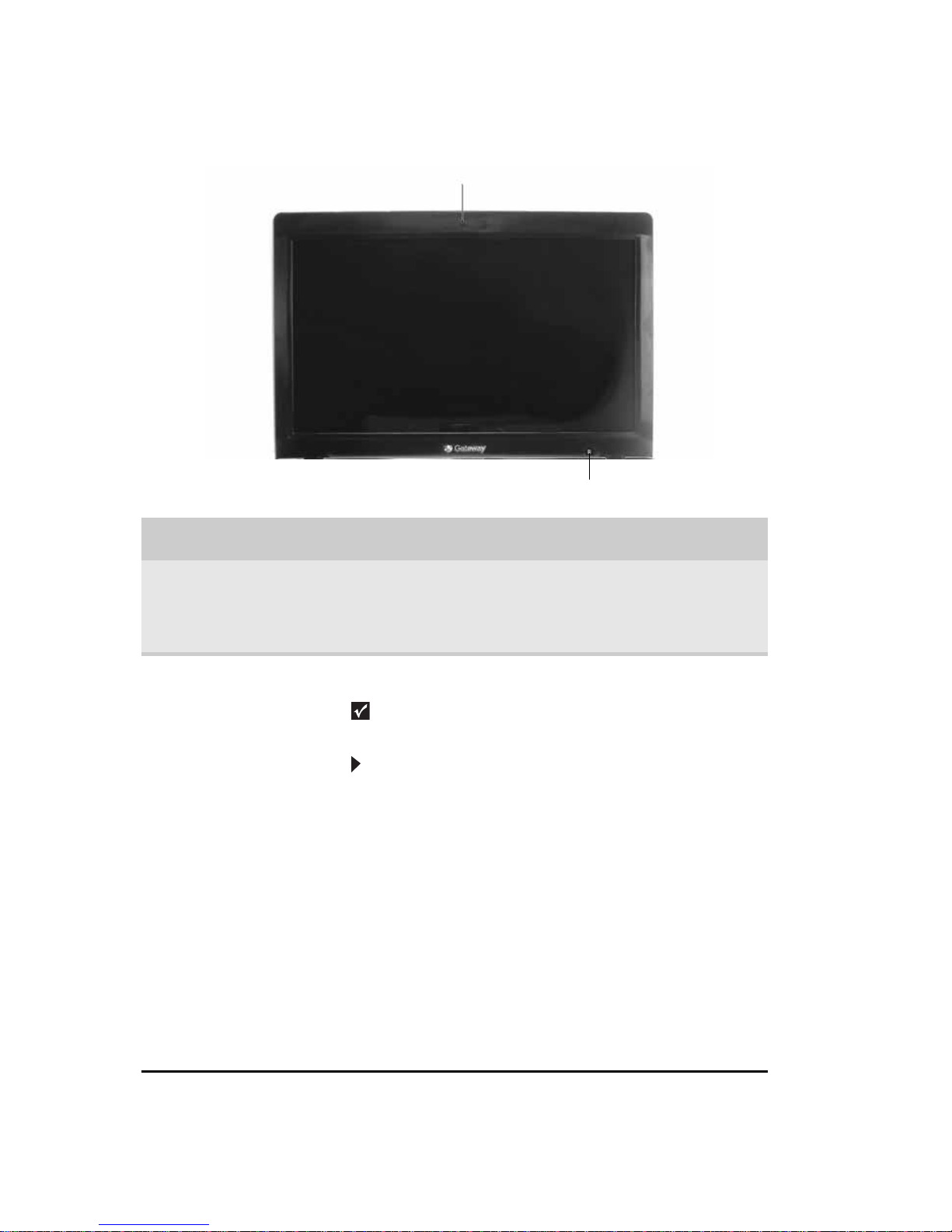
CHAPTER 2: Checking Out Your Notebook
14
LCD panel
Component Icon Description
Webcam
(optional)
Use to let others see who they are
communicating with when making VoIP calls.
For more informatio n, see “Using the webcam”
on page 38.
Ambient
Light Sensor
(optional)
Detects the amount of lights available & adjusts
display brightness accordingly to save powe r.
Important
The Ambient Light Sensor feature can be
disabled in the BIOS
To disable the Ambient Light Feature usin g
BIOS:
1 Connect the AC adapter, then turn on your
notebook.
2 As soon as your notebook starts and you see
a startup screen, press F2. The BIOS Setup
utility opens.
3 Open the Advanced menu.
4 Highlight Ambient Light Sensor, then select
Disabled by pressing the spacebar.
5 Open the Exit menu, highlight Exit Saving
Changes, then press E
NTER.
6 Select Yes, then press ENTER.
The Ambient Light Sensor can be both di sabled
and enabled through this process.
Webcam (optional)
Ambient Light Sensor (optional)
Page 21
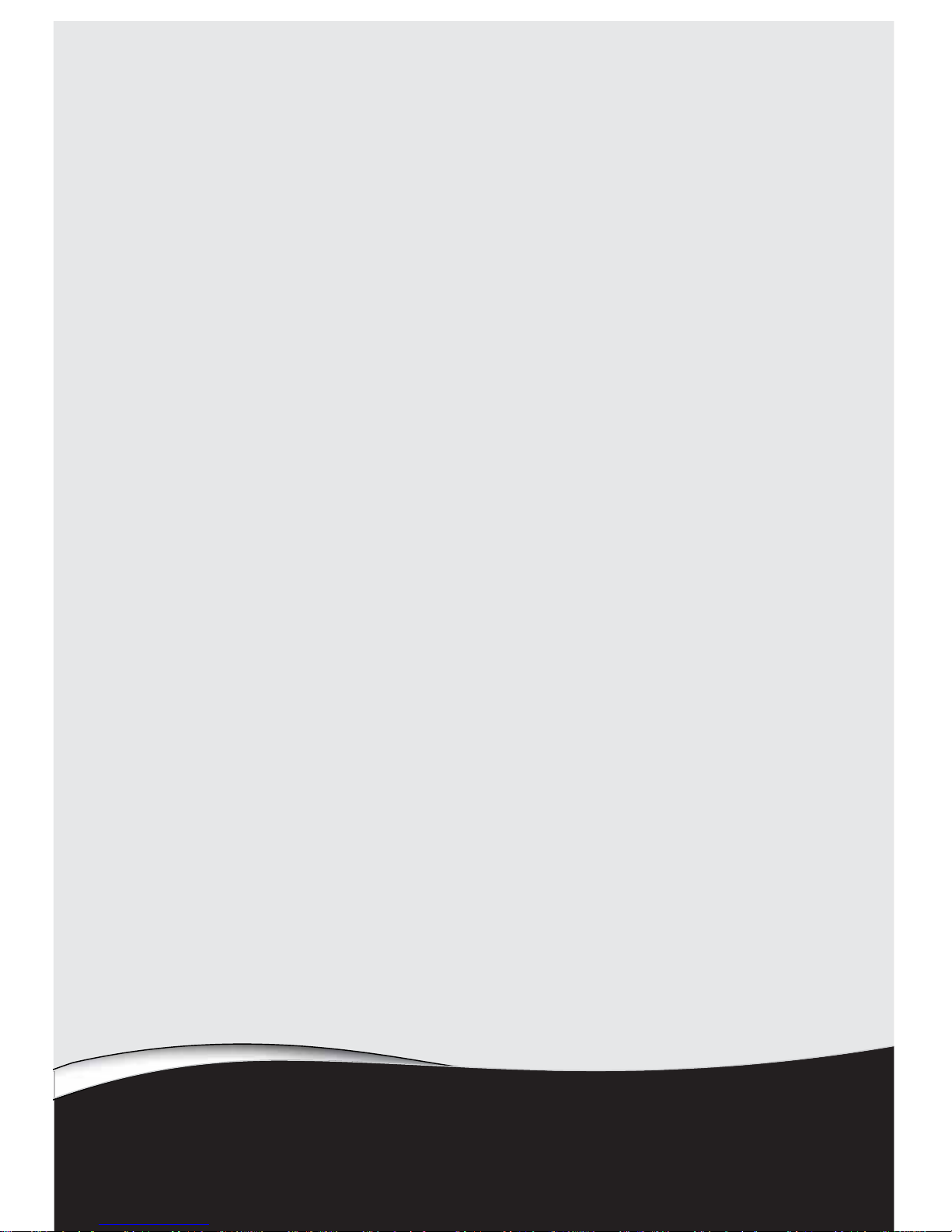
CHAPTER3
15
Setting Up and Getting
Started
•
Working safely and comfortably
•
Connecting the AC adapter
•
Connecting to a broadband modem or
network
•
Connecting the optional dial-up
modem
•
Starting your notebook
•
Turning off your notebook
•
Restarting (rebooting) your notebook
•
Using the status indicators
•
Using the keyboard
•
Using the EZ Pad touchpad
•
Using the optional multimedia panel
•
Using the webcam
•
Adjusting the brightness
•
Adjusting the volume
Page 22
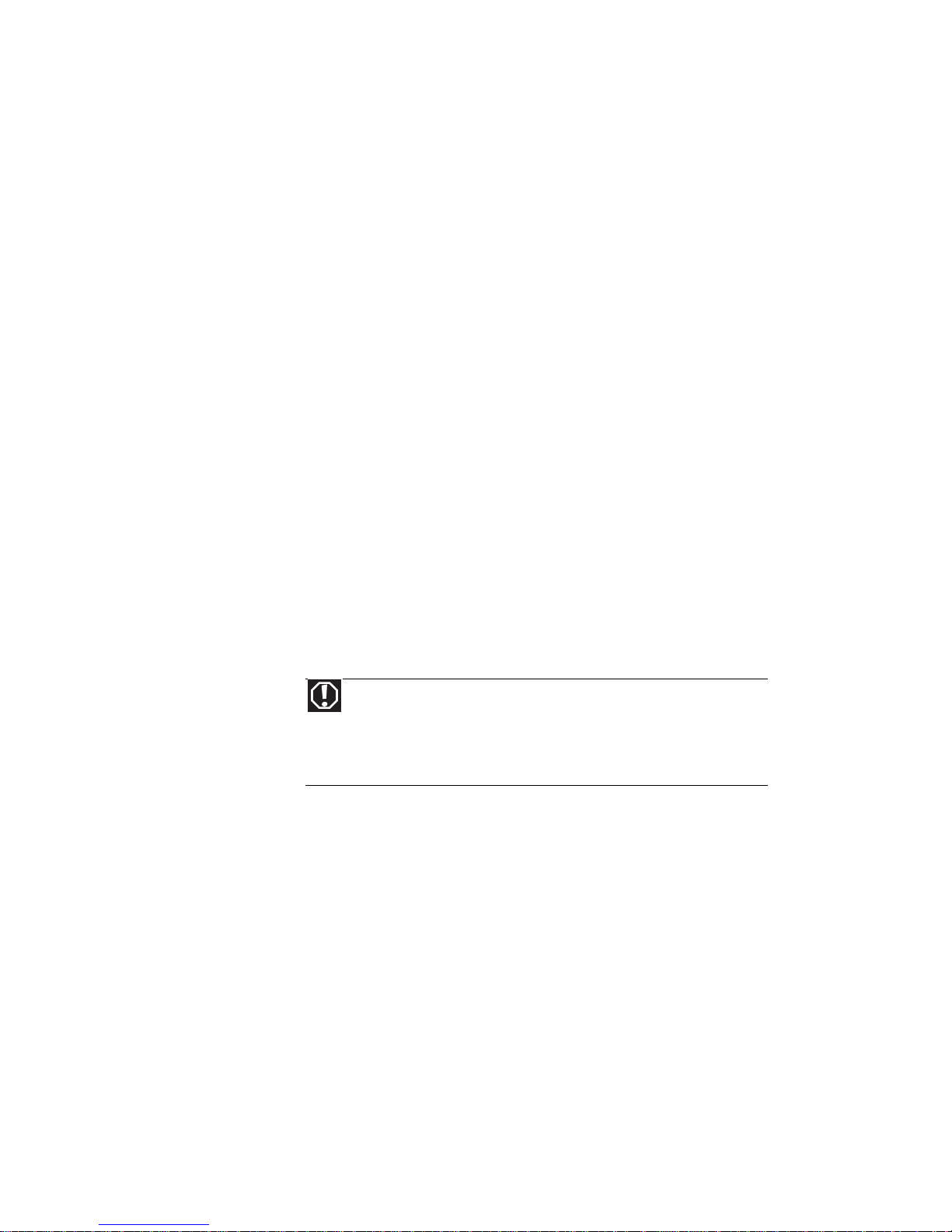
CHAPTER 3: Setting Up and Getting Started
16
Working safely and
comfortably
Before using your notebook, follow these general
guidelines for setting up a safe and comfortable wor k
area and avoiding discomfort and strain:
• Keep hands and arms parallel to the floor.
• Adjust the screen so it is perpendicular to your
line of sight.
• Place your feet flat on the floor or on a footrest.
• Although notebooks are sometimes called
“laptops,” do not use your notebook while it
rests on your
unprotected
lap. Notebook
operating temperatures can become quite high,
increasing the risk of burns to your legs. Instea d,
use a laptop desk to protect your legs.
• Do not use the notebook on any soft, conforming
surface, such as your lap, a blanket, carpet, or a
sofa. Soft surfaces can block your notebook’s
ventilation openings, leading to overheating,
permanent damage to your notebook, and fire
danger. Instead, place your n otebook on a rigid,
hard surface, and make sure that you keep the
ventilation openings on the sides clear.
Reducing eye strain
Sunlight or bright indoor lighting should not refle ct on
the screen or shine directly into your eyes.
• Position the computer desk and screen so you can
avoid glare on your screen and light shining
directly into your eyes. Reduce glare by installing
shades or curtains on windows, and by installing
a glare screen filter.
• Use soft, indirect lighting in your work area. Do
not use your notebook in a dark room.
Warning
Do not use your notebook on a soft surfac e, such as
your lap, a blanket, carpet, or a sofa. You must keep yo ur
notebook’s ventilation openings clear of obstructions, or your
notebook may overheat, increasing the risk of fire and
personal injury.
Page 23
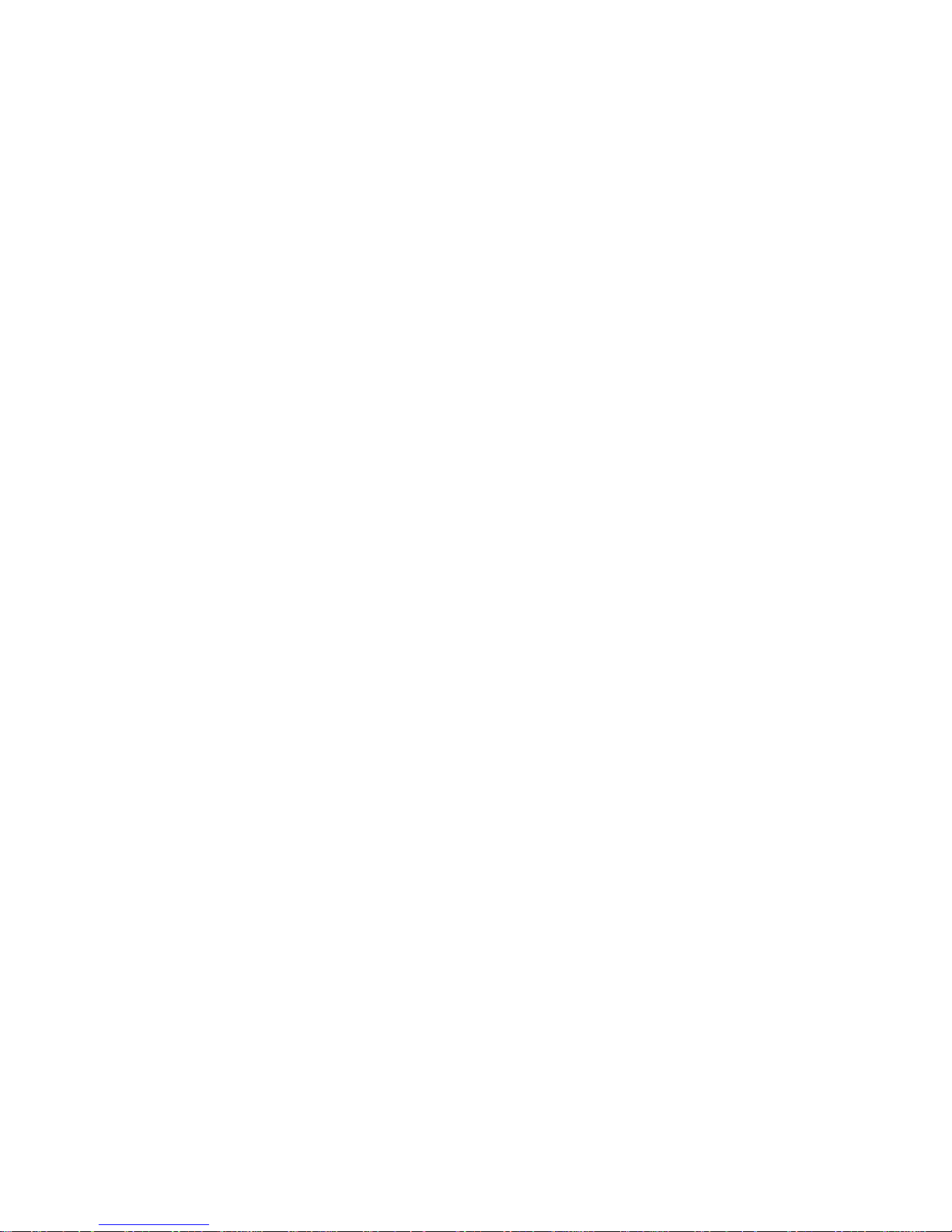
www.gateway.com
17
• Avoid focusing your eyes on your screen fo r long
periods of time. Every 10 or 15 minutes, look
around the room, and try to focus on distant
objects.
• Where feasible, keep your he ad vertical while
looking at the screen. If you use an external
keyboard, raise the notebook so the top of its
screen is no higher than eye level.
Setting up your computer desk and chair
When you are setting up your computer desk and
chair, make sure that the desk is the appropriate
height and the chair helps you maintain good posture.
• Select a flat surface for your computer desk.
• Adjust the height of the computer desk so your
hands and arms are positioned parallel to the
floor when you use the keyboard and touchpad.
If the desk is not adjustable or is too tall, consider
using an adjustable chair to control your arm’s
height above the keyboard.
• Use an adjustable chair that is comfortable,
distributes your weight evenly, and keeps your
body relaxed.
• Position your chair so the keyboard is at or
slightly below the level of your elbow. This
position lets your shoulders relax while you type.
• Adjust the chair height, adjust the forward tilt of
the seat, or use a footrest to distribute your
weight evenly on the chair and relieve pressure
on the back of your thighs.
• Adjust the back of the chair so it supports the
lower curve of your spine. You can use a pillow
or cushion to provide extra back support.
Sitting at your notebook
• Avoid bending, arching, or angling your wrists.
Make sure that they are in a relaxed position
when you type.
• Do not slouch forward or lean far back. Sit with
your back straight so your knees, hips, and
elbows form right angles when you work.
• Take breaks to stand and stretch your legs.
• Avoid twisting your torso or neck.
Page 24
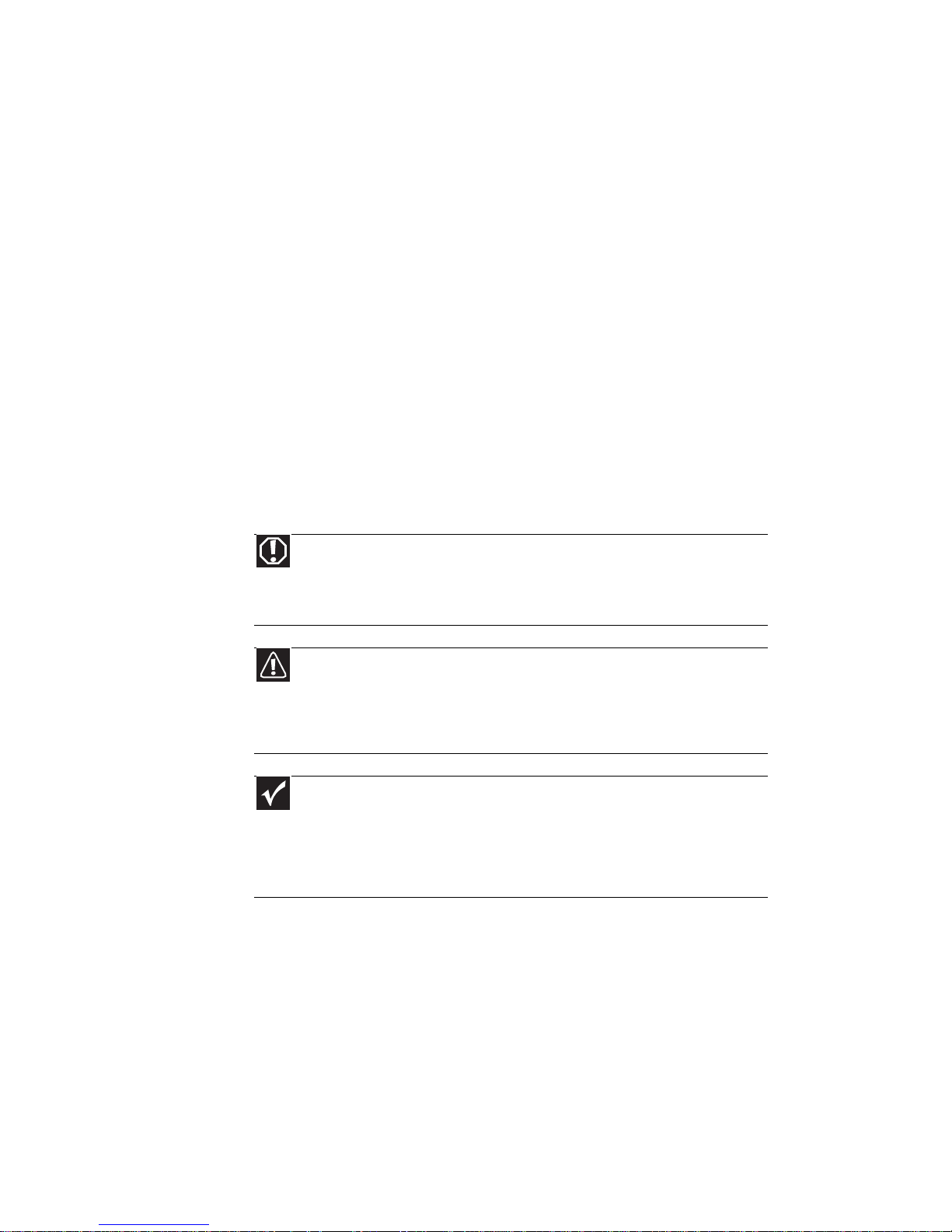
CHAPTER 3: Setting Up and Getting Started
18
Avoiding discomfort and injury from
repetitive strain
• Vary your acti vitie s to avoid excessive repetition.
• Take breaks to change your position, stretch you r
muscles, and relieve your eyes.
• Find ways to break up the work day, and
schedule a variety of tasks.
Connecting the AC adapter
You can run your notebook using an AC adapter or
your notebook’s battery. The battery was shipped to
you partially charged. You should use the AC adapter
right away to fully charge the battery. Allow three
hours for the battery to fully charge.
Warning
Do not attempt to disassemble the AC adapter. The AC
adapter has no user-replaceable or user-serviceable parts inside. The
AC adapter has dangerous voltages that can cause serious injury or
death. Contact Gateway about returning defective AC adapters.
Caution
Make sure that you use the AC adapter that came with your
notebook or one of the same type purchased from Gateway. Replace
the power cord if it becomes damaged. The replacement cord must
be of the same type and voltage rating as the original cord or your
notebook may be damaged.
Important
If the battery is not fully charged before you use your
notebook on battery power for the first time, the battery life may
be much shorter than you expect. If the battery life seems short even
after being charged for three hours, the battery may need to be
recalibrated. For information on recalibrating the battery, see
“Recalibrating the battery” on page 64.
Page 25

www.gateway.com
19
To connect the AC adapter:
1 Connect the power cord to the AC adapter.
2 Connect the AC adapter to your notebook’s
power connector.
3 Plug the power cord into a wa ll outlet. The
battery charge indicator turns on (see “Front” on
page 6 for the location of the battery charge
indicator). If the battery charge indicator does
not turn on, complete the following steps until
it turns on:
• Unplug the adapter from your notebook,
then plug it back in.
• Press FN+F1 to toggle the status lights on and
off.
• Make sure the power cord is firmly attached
to the AC adapter.
• Plug the power cord into a different wall
outlet.
Page 26
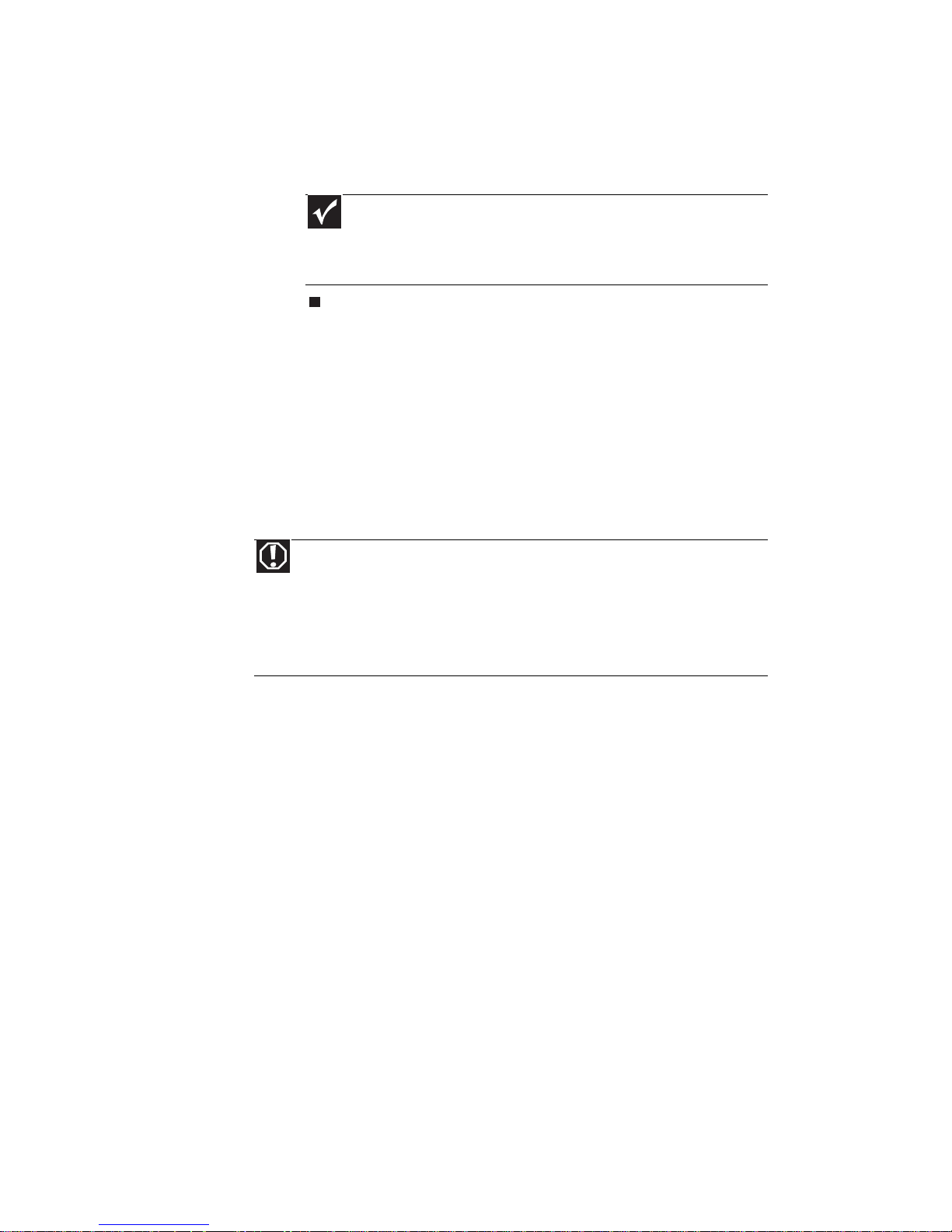
CHAPTER 3: Setting Up and Getting Started
20
4 When you finish using your notebook for the first
time, turn off your notebook and leave your
notebook connected to AC power until the
battery charge indicator turns blue.
Protecting from power source problems
During a power surge, the voltage level of electricity
coming into your notebook can increase to levels far
above normal levels and cause data loss or system
damage. Protect your notebook and peripheral
devices by connecting them to a
surge protector
,
which absorbs voltage surges and prevents th em from
reaching your notebook.
Connecting to a
broadband modem or
network
Your notebook has a network jack that you can use
to connect to a cable or DSL modem or to a wired
Ethernet network.
Important
If the battery charge indicator does not turn blue after
three hours, contact Gateway Customer Care at the location
shown on the Customer Care label. For more information, see
“Gateway contact information” on page 2.
Warning
High voltages can enter your notebook through both the
power cord and the modem connection. To protect your notebook
and avoid electrical shock, use a surge protector. If you h ave a
telephone modem, use a surge protector that has a modem jack. If
you have a cable modem, use a surge prote ctor that has an
antenna/cable TV jack. During an electrical storm, unplug both the
surge protector and the modem.
Page 27
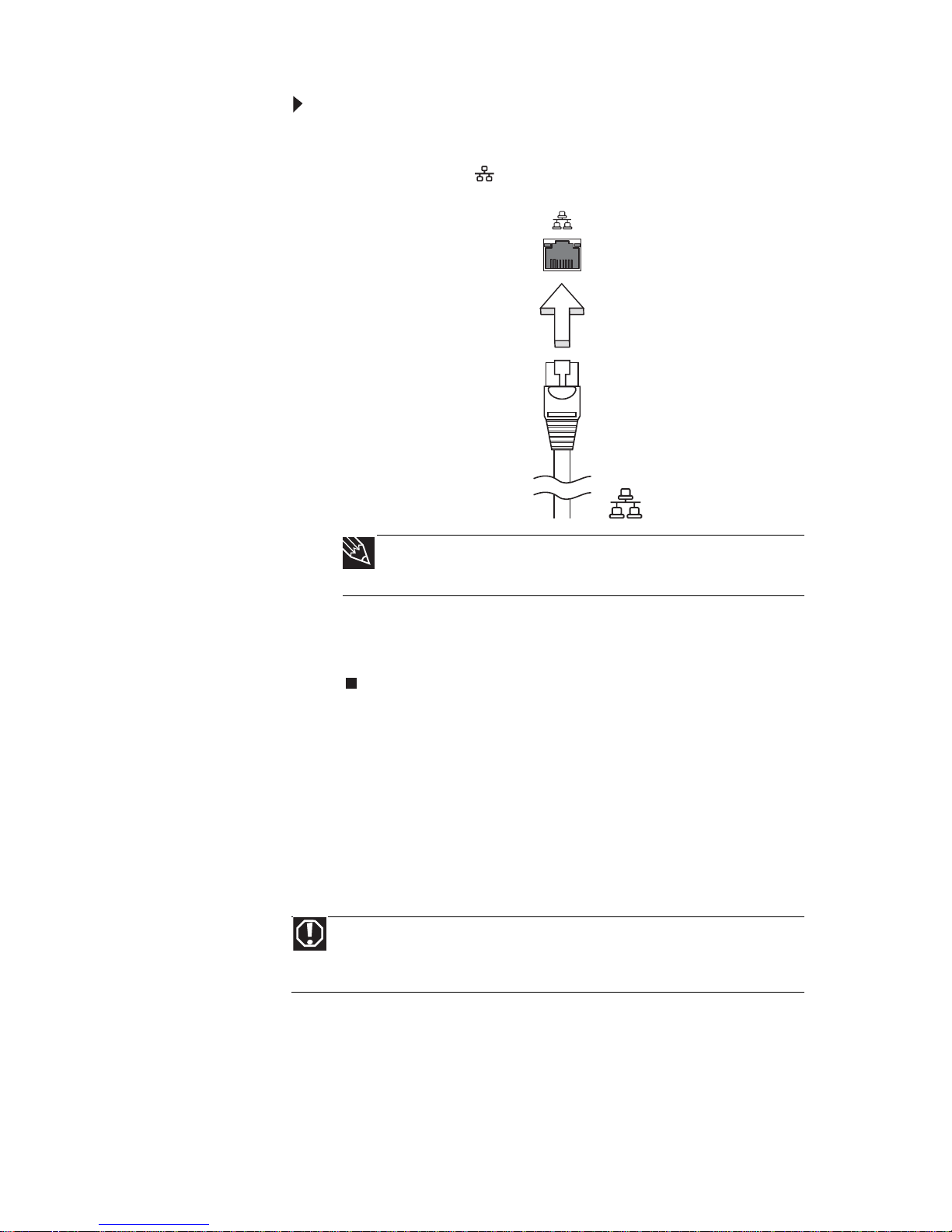
www.gateway.com
21
To connect to a cable or DSL modem or to a wired
Ethernet netw ork:
1 Insert one end of the network cable into the
network jack on your notebook.
2 Insert the other end of the network cable into a
cable modem, DSL modem, or Ethernet network
jack.
Connecting the optional
dial-up modem
Your notebook may have a built-in 56K modem that
you can use to connect to a standard telephone line.
Tip
When using a cable with a sleeve over the plug, p ull
the sleeve back to make sure that the plug locks into the jack.
Warning
To reduce the risk of fire, use only No. 26 AWG or larger (for
example, No. 24 AWG) UL-listed or CSA-certified telecommunication
line cord for your dialup modem connec tion.
Page 28
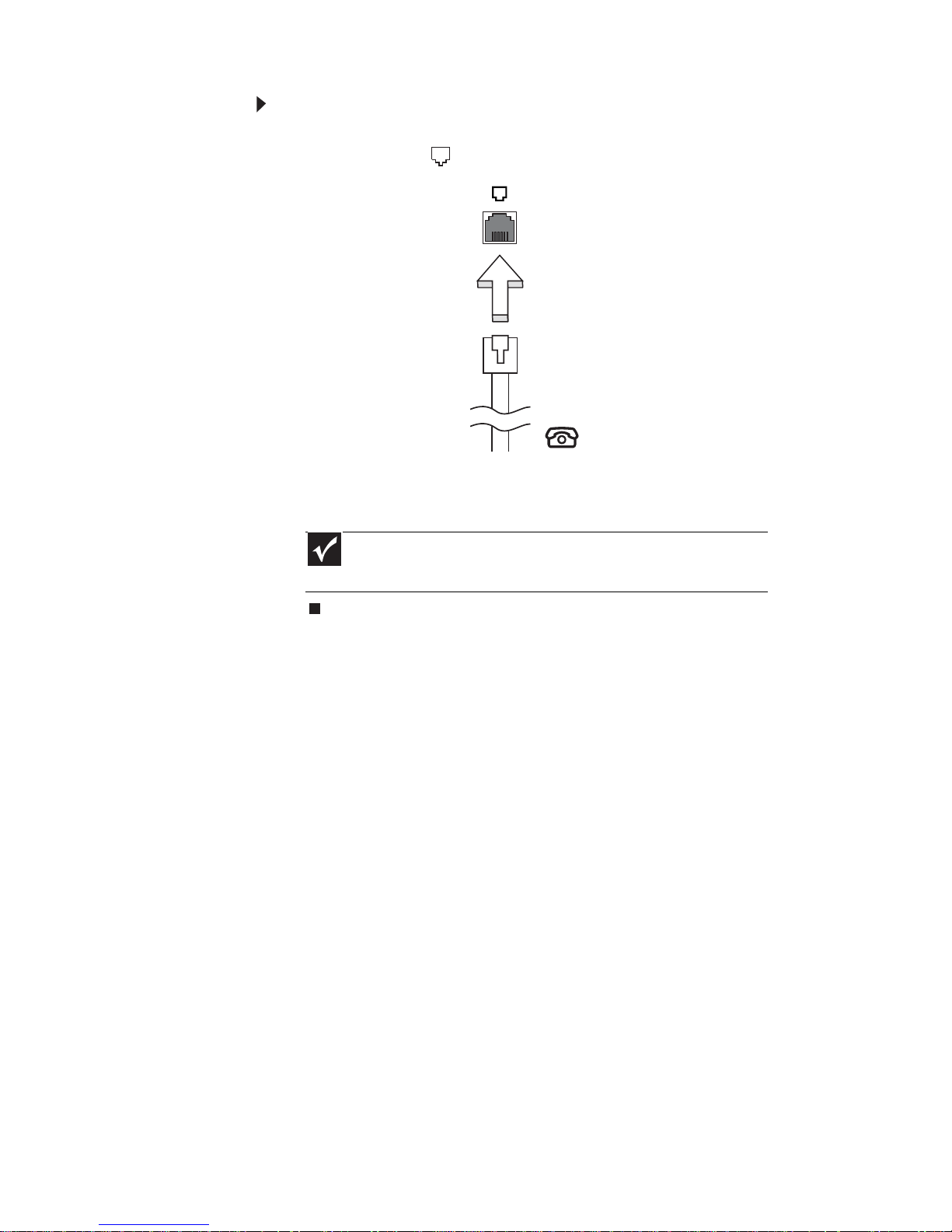
CHAPTER 3: Setting Up and Getting Started
22
To connect the optional modem:
1 Insert one end of the modem cable into the
modem jack on your notebook.
2 Insert the other end of the modem cable into a
telephone wall jack.
Important
The modem will not work with digital or PBX telephone
lines.
Page 29
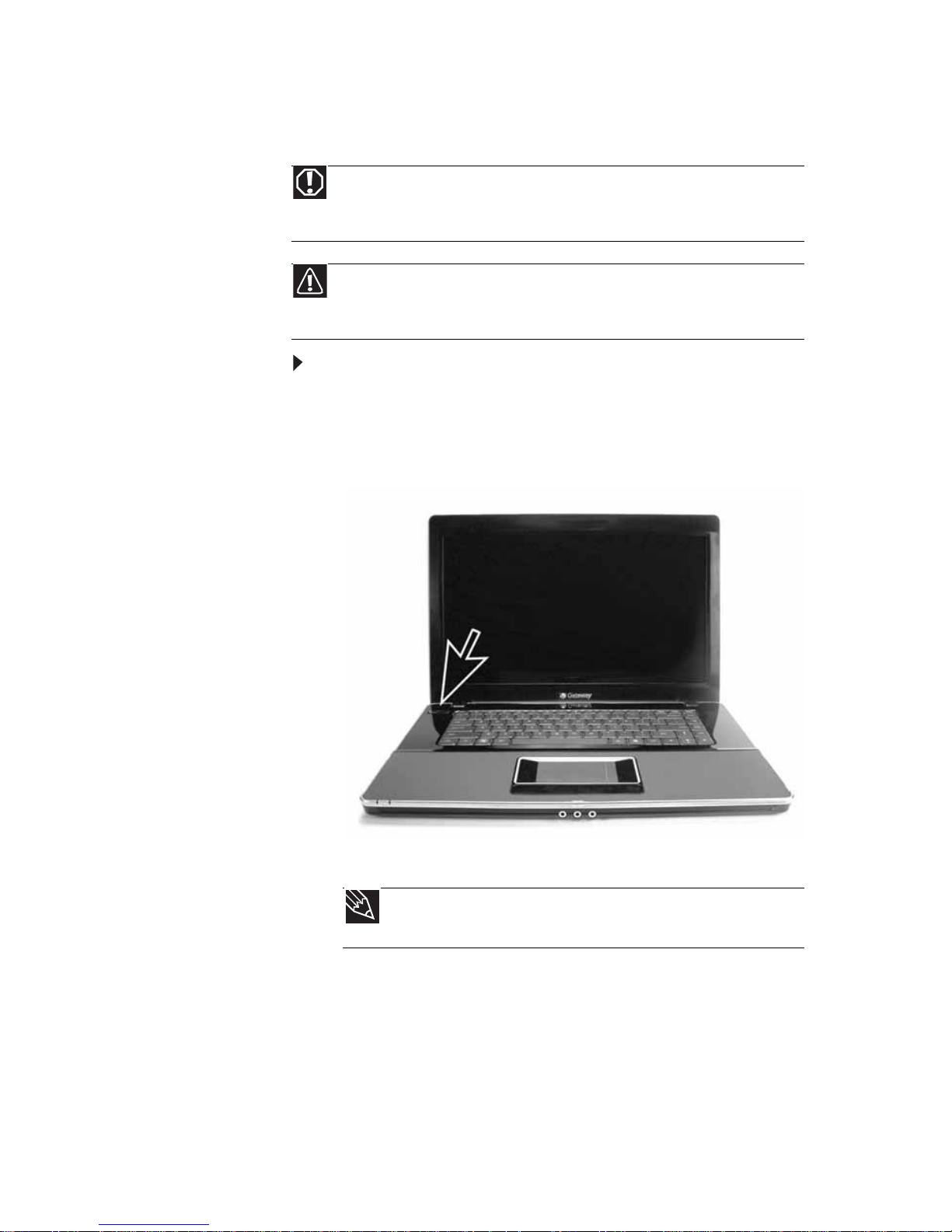
www.gateway.com
23
Starting your notebook
To start your notebook:
1 Lift the LCD panel.
2 Press the power button located above the
keyboard.
3 If you are starting your notebook for the first
time, follow the on-screen instructions to select
the language and time zone and to create your
first user account.
Warning
Do not work with the notebook resting on your lap. If the air
vents are blocked, the notebook may become hot enoug h to harm
your skin.
Caution
Provide adequate space around your notebook so air vents are
not obstructed. Do not use the noteboo k on a bed, sofa, rug, or
other similar surface.
Tip
For more information about changing the power
button mode, see “C hangin g advanc ed set tings ” on page 71.
Page 30
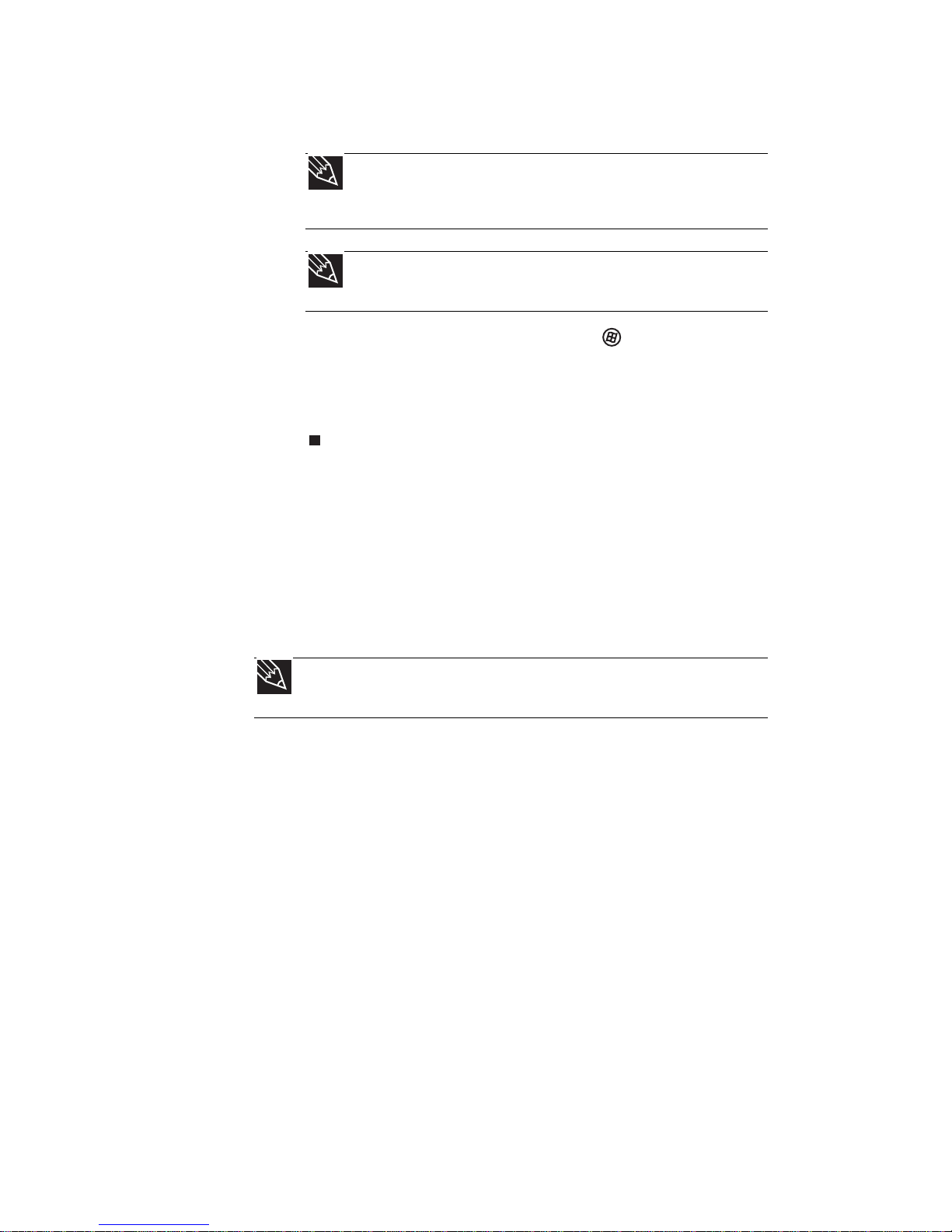
CHAPTER 3: Setting Up and Getting Started
24
4 Attach and turn on any peripheral devices, such
as printers, scanners, and speakers.
5 To open the main menu, click (Start). From
that menu, you can run programs and search for
files. For more information on using Windows,
see “Using Windows” and “Customizing
Windows” in your online
User Guide
.
Waking up your notebook
When you have not used your notebook for several
minutes or if you close the LCD panel without turning
off your notebook, it may enter a power-saving mode
called
Sleep
. While in Sleep mode, the power indicator
flashes. If your notebook is in Sleep mode, press the
power button to “wake” it up.
Turning off your notebook
Putting your notebook into Sleep mode is the easiest
way to power down your notebook. Although it does
not turn your notebook completely off, it turns off or
slows down most system operations to save power.
Sleep mode saves your desktop layout so the next time
you restore power, the programs are laid out just as
you left them. Waking your notebook from a Sleep
state is much faster than turning on your notebook
after it has been turned completely off.
Tip
For more information about connecting peripheral
devices, see “Installing a printer or other peripheral device”
on page 54.
Tip
See the documentation that came with each device for
its setup instructions.
Tip
For more information about Sleep mode, see “Changing
power modes” on page 68.
Page 31
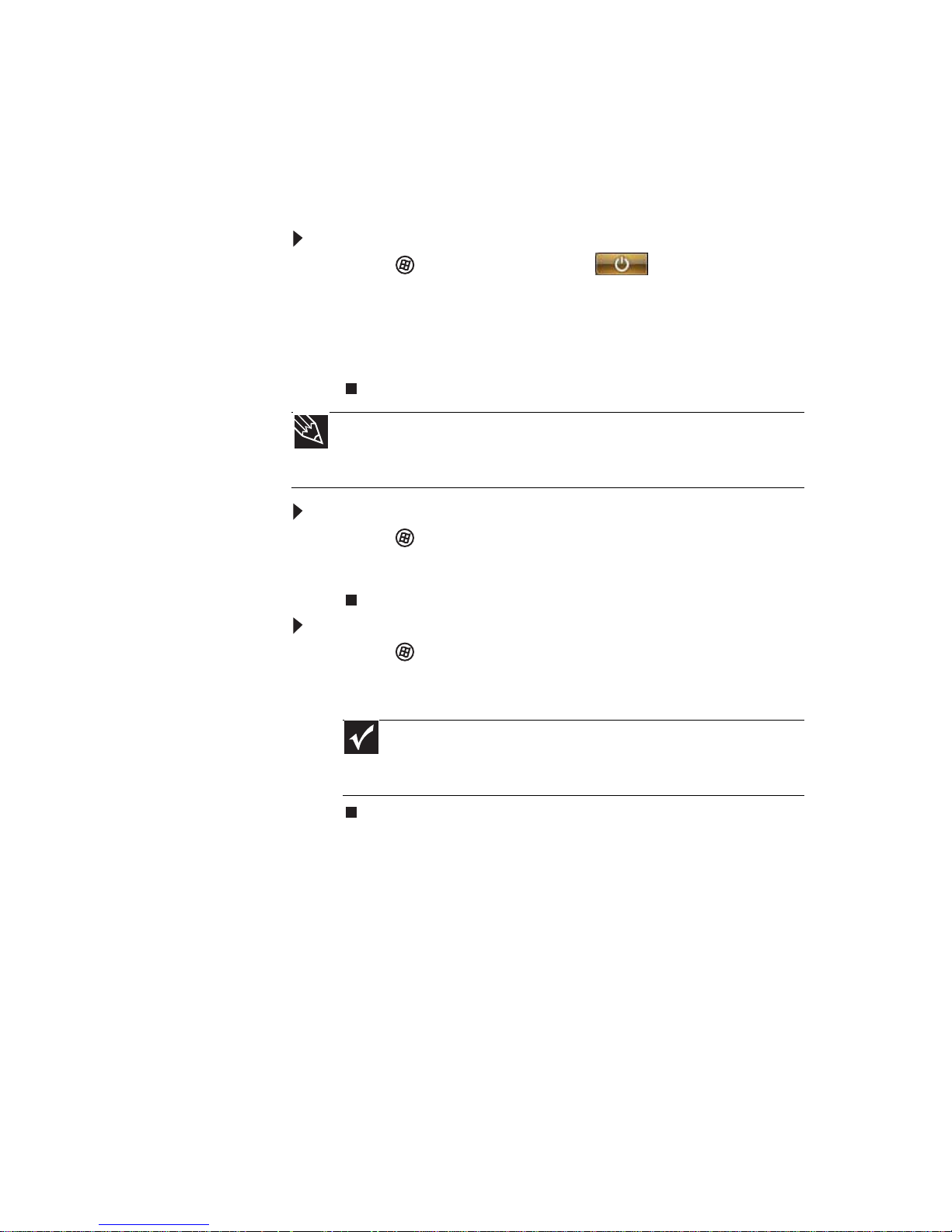
www.gateway.com
25
Hibernate mode is an alternative to Sleep mode. In
Hibernate mode, your notebook is turned completely
off. When you wake your notebook from Hibernate
mode, however, the programs that were running
when your notebook entered Hibernate mode are
running just as you left them.
To put your notebook to sleep:
• Click (Start), then click (power). The
notebook saves your session and partially shuts
down to save power.
-ORPress F
N+F3.
To put your notebook into hibernation:
• Click (Start), click the arrow next to the lock
icon, then click Hibernate. The notebook saves
your session and shuts down to save power.
To turn off your notebook:
• Click (Start), click the arrow next to the lock
icon, then click Shut Down. The notebook turns
off.
Restarting (rebooting) your
notebook
If your notebook does not respond to keyboard,
touchpad, or mouse input, you may have to close
programs that are not responding. If closing
unresponsive programs does not restore your
notebook to normal operation, you may have to
restart (reboot) your notebook.
Tip
You can change the Sleep mode from the standard Sleep mode
(default) to Hybrid Sleep. For more information about Sleep mode,
see “Changing power modes” on page 68.
Important
If for some reason you cannot use the Shut Down
option in Windows to turn off your notebook, press and hold
the power button for about five seconds, then release it.
Page 32

CHAPTER 3: Setting Up and Getting Started
26
To close unresponsive programs on your notebook:
1 Press C
TRL+ALT+DEL.
2 Click Start Task Manager. The
Windows Task
Manager
dialog box opens.
3 Click the program that is not responding.
4 Click End Task.
5 Click X in the top-right corner of the
Windows
Task Manager
dialog box.
To restart your notebook:
• Click (Start), click the arrow next to the lock
icon, then click Restart. The notebook turns off,
then turns on again.
Using the status indicators
Important
If your notebook does not turn off immediately,
complete the following steps until the notebook turns off:
1. Press and hold the power button for about five seconds,
then release it.
2. Unplug the power cord and remove the battery for more
than 10 seconds.
Important
If none of the indicators are on, you may need to press FN+F1
to toggle the status indicators on.
Page 33

www.gateway.com
27
Status indicators inform you when a drive is being used
or when a button has been pressed that affects how
the keyboard is used. The status indicators are located
below the touchpad.
Indicator Icon Description
Hard drive
or disc
drive
•
LED blinking - The drive is
being accessed.
•
LED off - The drive is not being
accessed.
Wireless
network
•
LED on - Optional wireless
IEEE 802.11 radio is turned on.
•
LED off - Optional wireless
IEEE 802.11 radio is turned off.
Bluetooth
•
LED on - Bluetooth
communication is turned on.
•
LED off - Bluetooth
communication is turned off.
Caps lock
•
LED on - Caps lock is turned
on.
•
LED off - Caps lock is turned
off.
Caps lock
Bluetooth
Wireless network
Drive
A
Page 34

CHAPTER 3: Setting Up and Getting Started
28
Using the keyboard
Your notebook features a full-size keyboard that
functions the same as a desktop computer keyboard.
Many of the keys have been assigned alternate
functions, including shortcut keys for Windows,
function keys for specific system operations, and the
Num Lock keys for the numeric keypad.
Tip
You can attach an external keyboard to the notebook using
a USB port. You do not need to shut down the notebook to connect
a USB keyboard.
Function
keys/
System
keys
Navigation
keys
FN
key
Windows key
Application key
Arrow keys
Page 35

www.gateway.com
29
Key types
The keyboard has several different types of keys. Some
keys perform specific actions when pressed alone and
other actions when pressed in combination with
another key.
Key type Icon Description
Function keys Press these keys labeled F1 to
F12 to perform actions in
programs. For example,
pressing F1 may open help.
Each program uses different
function keys for different
purposes. See the program
documentation to find out
more about the function key
actions.
System keys Press these colored keys in
combination with the F
N key
to perform specific actions. For
more information, see
“System key combinations” on
page 30.
Navigation keys Press thes e keys to move the
cursor to the beginning of a
line, to the end of a line, up
the page, down the page, to
the beginning of a document,
or to the end of a document .
F
N key Press the FN key in
combination with a colored
system key to perform a
specific action.
Windows key Press this key to open the
Windows Start menu. This key
can also be used in
combination with other keys
to open utilities like F (Sear ch
utility), R (Run utility), and
E (Computer window).
Application key Press this key for quick access
to shortcut menus and help
assistants in Windows.
Arrow keys Press these keys to move the
cursor up, down, right, or left.
Page 36
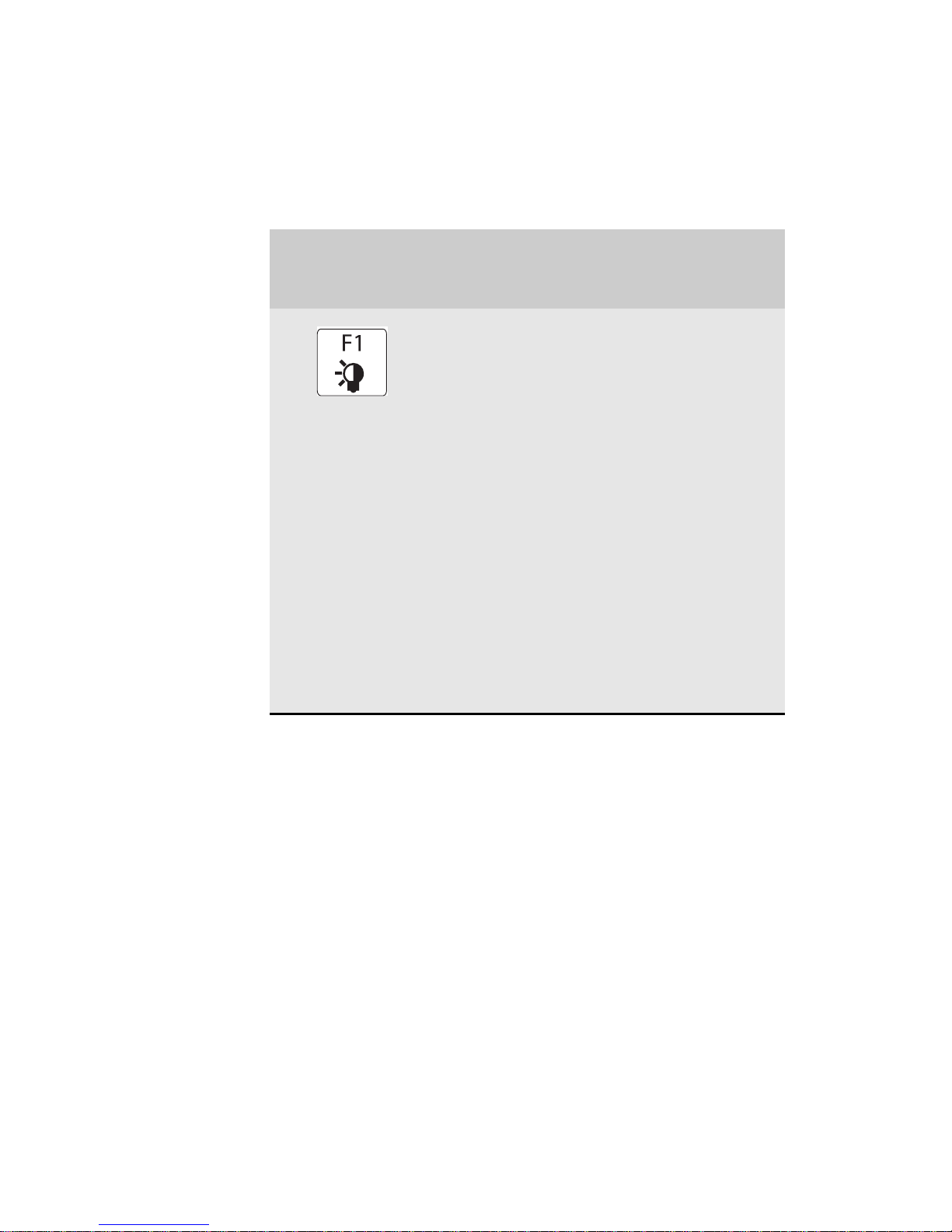
CHAPTER 3: Setting Up and Getting Started
30
System key combinations
When you press the FN key and a sys tem key at the same
time, your notebook performs the action identified by
the text or icon on the key.
Press and hold
FN
, then press
this system key...
To...
Toggle the system LED on/ff.
Toggle sequence for the unit with
backlit keyboard :
•
1st toggle : All system LEDs on
•
2nd toggle : Backlit Keyboard LED
off, everything else on
•
3rd toggle : Multimedia touch LEDs
and control function off, everything
else on
•
4th toggle: All system LEDs off and
Multimedia control functions off
Toggle sequence for the unit without
backlit keyboard :
•
1st toggle: All system LEDs on .
•
2nd toggle: Multimedia touch LED
and control function off, everything
else on
•
3rd toggles: All syste m LEDs o ff and
Multimedia control functions off
For more information, see “Using the
status indicators” on page 26.
Page 37
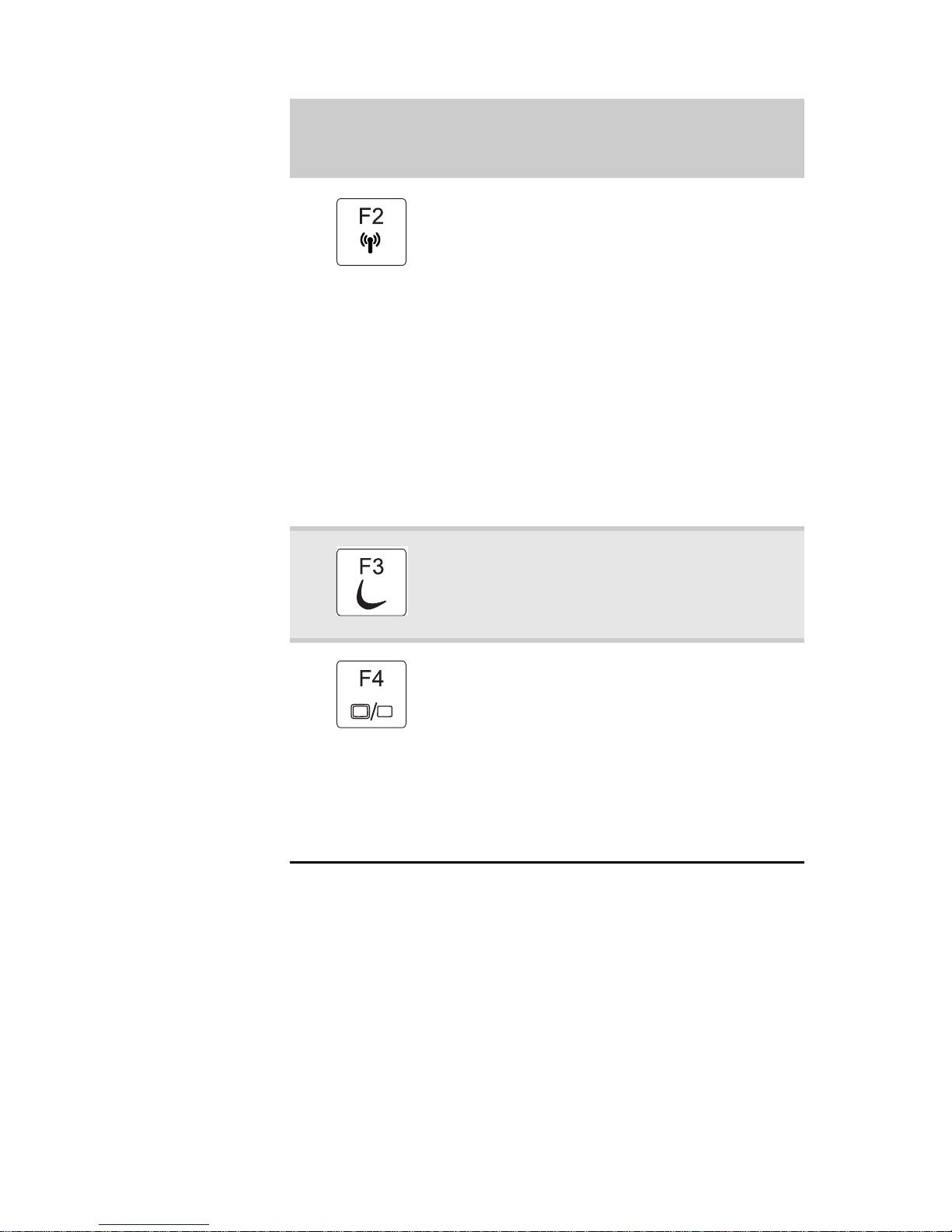
www.gateway.com
31
Turn the optional IEEE 802.11 wireless
network radio on or off. For more
information, see “Wireless Ethernet
Networking” in your online
User
Guide
.
Warning: Radio frequency wireless
communication can in terfere with
equipment on commercial aircraft.
Current aviation regulations require
wireless devices to be turned off while
traveling in an airplane. IEEE 80 2.11
communication devices are examples
of devices that provide wireless
communication.
Important: The wireless network
switch must be in the ON position for
this button to work. For more
information, see “Left” on page 7.
Enter Sleep mode or Hybrid Sleep
mode. Press the power button to leave
Sleep mode. For more information,
see “Changing notebook power
settings” on page 69.
Toggle the notebook display in the
following order:
•
The LCD
•
An external monitor or projector (a
monitor or projector must be
plugged into the monitor port or
HDMI port on your noteb ook)
•
Both displays at the same time
For more information, see “Viewing
the display on a projector, monitor, or
television” on page 55.
Press and hold
FN
, then press
this system key...
To...
Page 38
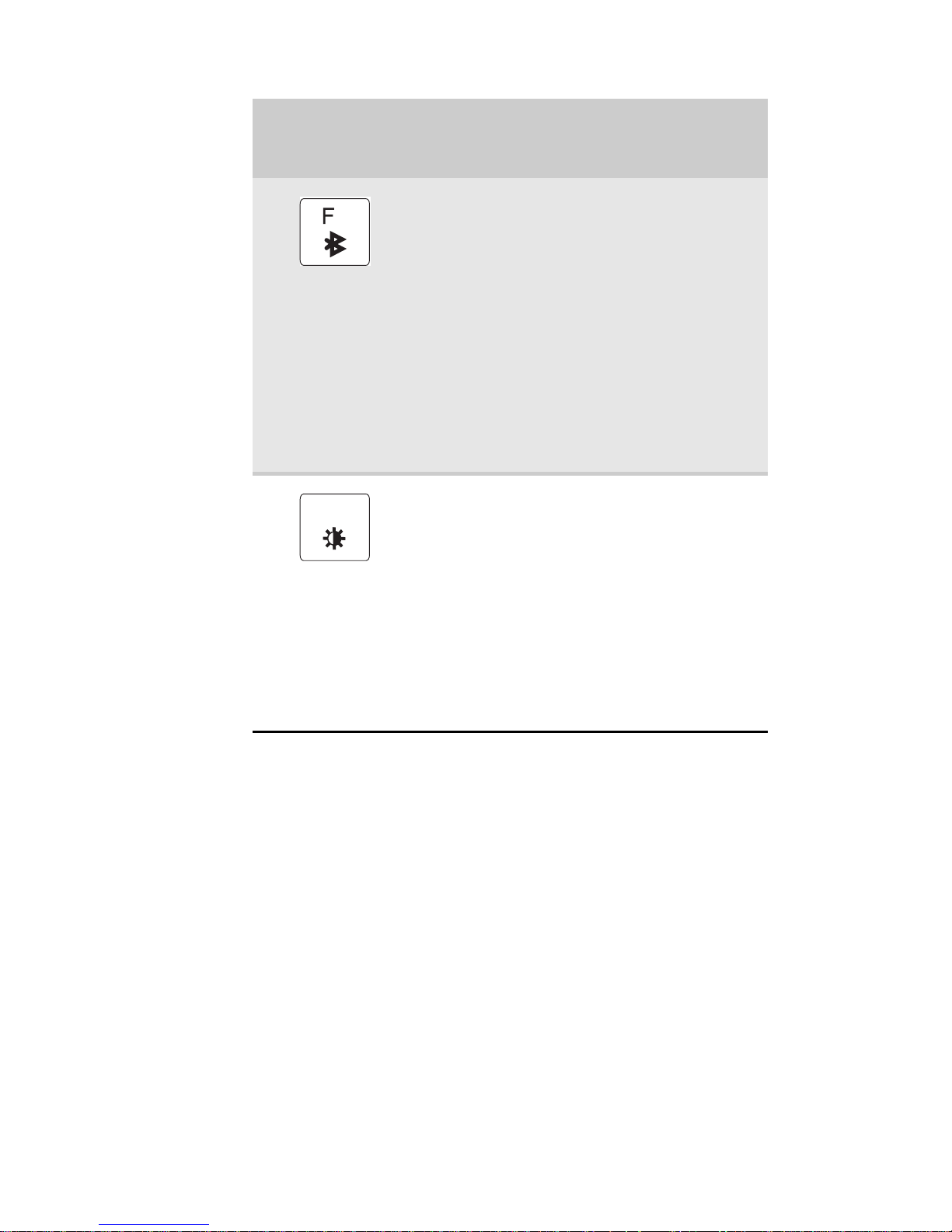
CHAPTER 3: Setting Up and Getting Started
32
Turn the optional Blue tooth ra dio on
or off.
Warning: Radio frequency wireless
communication can inter fere with
equipment on commercial aircraft.
Current aviation regulations require
wireless devices to be turned off while
traveling in an airplane. Bluetooth
communication devices are examples
of devices that provide wireless
communication.
Important: The wireless network
switch must be in the ON position for
this button to work. For more
information, see “Left” on page 7.
Increase the LCD panel brightness
above the normal brightest setting.
Use this feature in bright lighting
situations, such as outside in bright
sunlight.
Press a second time to decrease the
brightness below the normal lowest
brightness setting. Use this feature in
dim lighting situations.
Press a third time to return the display
to the normal brightnes s setting.
Important: Using this feature will
affect battery performance.
Press and hold
FN
, then press
this system key...
To...
6
F8
-
+
Page 39

www.gateway.com
33
Using the EZ Pad touchpad
The EZ Pad™ consists of a touchpad, two bu ttons, and
a scroll zone.
When you move your finger on the touchpad, the
pointer
(arrow) on the screen moves in the same
direction. You can use the scroll zone to scro ll through
documents. Use of the scroll zone may vary from
program to program.
Touchpad
Left button
Right button
Scroll zone
Page 40

CHAPTER 3: Setting Up and Getting Started
34
You can use the EZ-Pad
left
and
right buttons
below
the touchpad to select objects.
Tip
You can attach a mouse to the notebook u sing a USB port.
You do not need to shut down the notebo ok to connect a USB
mouse.
Tip
For instructions on how to adjust the double-click speed,
pointer speed, right-hand or left-hand configuratio n, and other
touchpad settings, see “Changing the mouse, touchpad, or pointing
device settings” in your online
User Guide
.
Tip
You may have received your notebook with the EZ Pad
touchpad set to only accept clicking by using the touchpad buttons.
You can change this feature to allow tapping on the touchpad to
simulate clicking the left button. For more information, see
“Changing the mouse, touchpad, or pointing device settings” in
your online
User Guide
.
To... Do this...
Move the
pointer on
the screen.
Move your
finger around
on the
touchpad. If
you run out of
space and need
to move the
pointer farther,
lift your finger,
move it to the
middle of the
touchpad, then
continue
moving your
finger.
Select an
object on
the screen.
Position the
pointer over
the object.
Quickly press
and release the
left button
once. This
action is called
clicking
.
Page 41

www.gateway.com
35
Start a
program or
open a file
or folder.
Position the
pointer over
the object.
Press the left
button twice in
rapid
succession. This
action is called
double-clicking
.
Access a
shortcut
menu or
find more
information
about an
object on
the screen.
Position the
pointer over
the object.
Quickly press
and release the
right button
once. This
action is called
right-clicking
.
Move an
object on
the screen.
Position the
pointer over
the object.
Press the left
button and
hold it down,
then use the
touchpad to
move (drag)
the object to
the appropriate
part of the
screen. Release
the button to
drop the object
where you
want it.
To... Do this...
Page 42
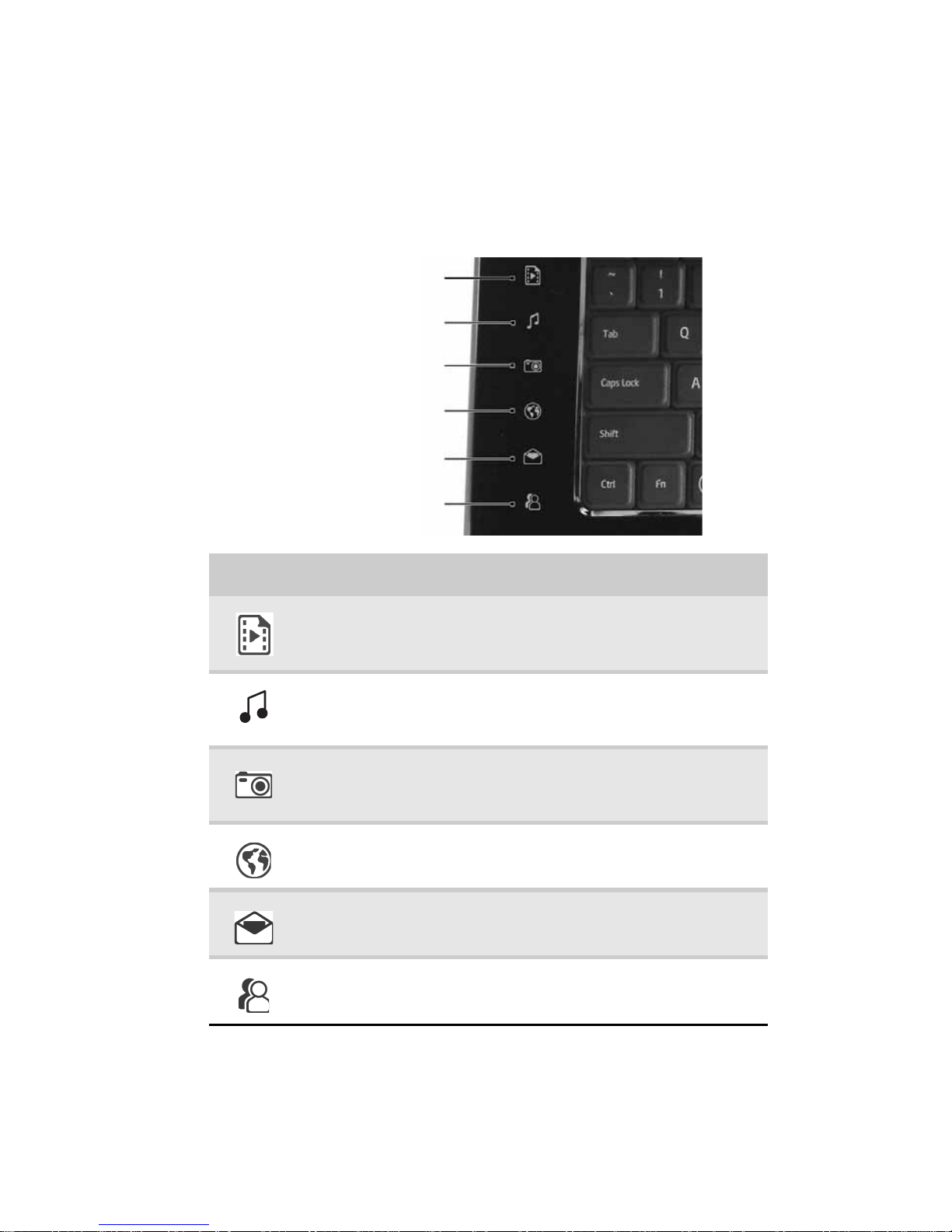
CHAPTER 3: Setting Up and Getting Started
36
Using the optional
multimedia panel
Multimedia panel for select models
Button Description
Video—Opens Media Center (Windows Vis ta Home
Premium or Windows Vista Ultimate) or the DVD
player program (Windows Vista Home Basic).
Audio—Opens Media Center (Windows Vista Home
Premium or Windows Vista Ultimate) or Windows
Media Player (Windows Vista Home Basic).
Picture—Opens Media Center (Windows Vista Home
Premium or Windows Vista Ultimate) or Windows
Photo Gallery to view your ph oto library.
Internet browser—Opens default Internet browser
Mail—Opens default Email application
Instant messenger—Opens default Instant
Messenger program
Video
Audio
Picture
Internet
browser
Mail
Instant
messenger
Page 43

www.gateway.com
37
Button Description
Play/ Pause—Plays or pauses the CD or DVD.
Stop—Stops playing the CD or DVD.
Next—Skips ahead one CD track or DVD chapter. Fast
forward when button is held down.
Previous—Skips back one CD track or DVD chapter.
Rewind when button is held down.
Capacitive volume control—Swipe your finger on
the volume sensor strip to change the volume. To
increase volume, move from the – towards the +. To
decrease volume, move from the + towards the –.
Tip:
•
You can start swiping at any point on the strip.
•
The duration of the swipe determines the amount
of the change.
•
If you hold down the on either end of the strip
(+/-), the volume control will adjust in the same
direction (up/down).
•
Tapping on the strip does not change the volume.
Mute—Mutes the sound. Press again to restore the
sound. For more information, see “Adjusting the
volume” on page 42.
Capacitive volume control
Stop
Previous
Next
Mute
Play/Pause
Page 44

CHAPTER 3: Setting Up and Getting Started
38
Using the webcam
You can use the webcam with many of the available
Internet chat programs to add video and audio to yo ur
chat session. In addition, by using the software
included with the webcam, you can take pictures or
create video clips.
Webcam
Page 45

www.gateway.com
39
To use the webcam:
1 Click (Start), All Programs, Camera Assistant
Software, then click Camera Assistant Software.
The Camera Assistant Toolbar opens.
-ORRight-click (Camera assistant software) on the
taskbar, then click Show Toolbar. The Camera
Assistant Toolbar opens.
Button Icon Description
Start
camera
Turns on the camera and
opens the preview screen.
Effects Adds a decoration or border
to your picture.
Properties Modifies properties such as
zoom, backlight
compensation, brightnes s,
and contrast.
Settings Selects the position of the
toolbar or modifies the
picture, video, or audio
settings.
Help Opens online help.
Important
If you do not see the toolbar, the Auto Hide setting may
be turned on. Move your pointer around the outside of the
screen until the toolbar appears.
Page 46
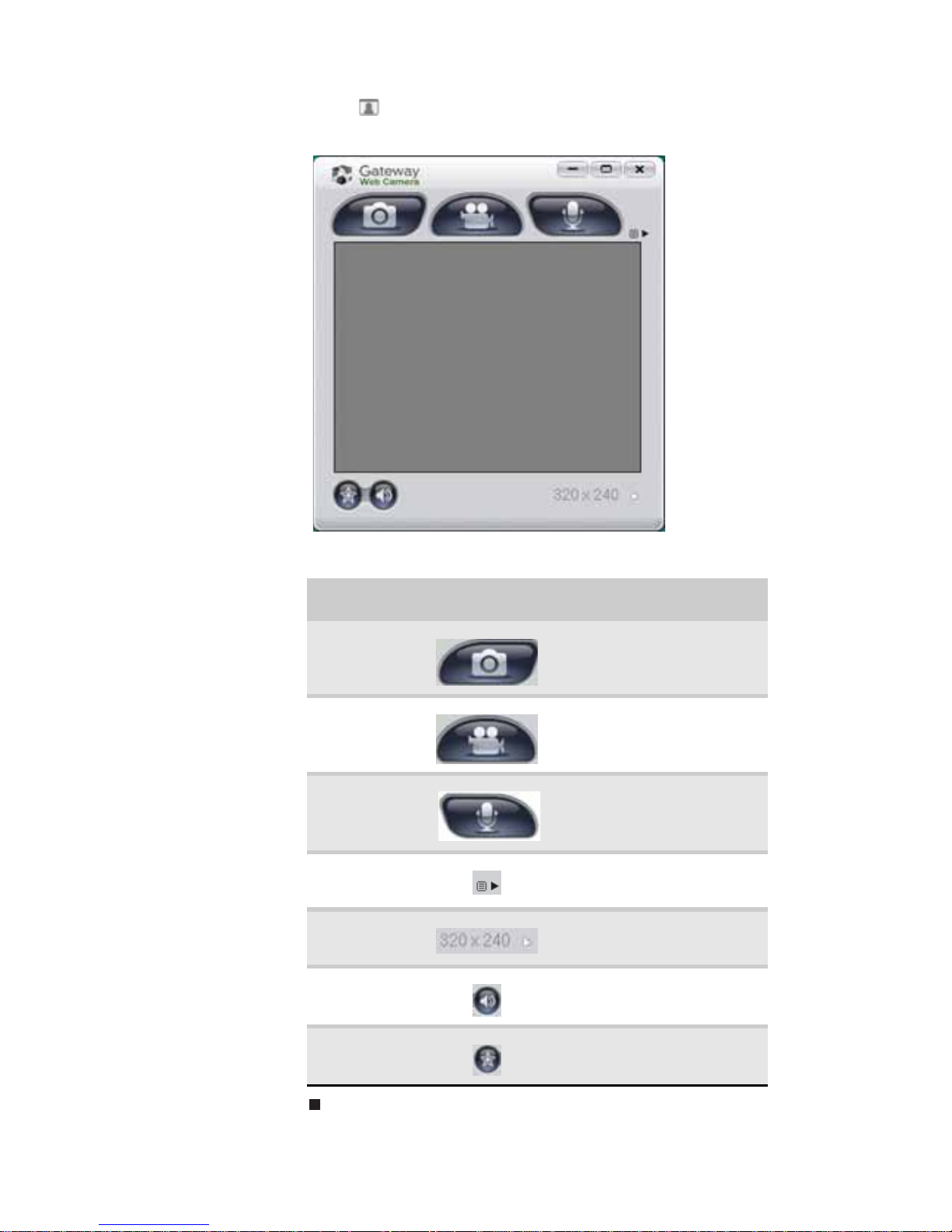
CHAPTER 3: Setting Up and Getting Started
40
2 Click (Start camera). The Camera Assistant
opens.
3 Click one of the following:
Button Icon Description
Snapshot Take a picture of what
is currently in the
preview screen.
Video
recording
Create a video
recording.
Audio
recording
Create an audio
recording.
Functions Change a settin g or
access online help .
Resolution Change the size of the
picture.
Mute Turn audio capture on
or off.
Effects Add a decoration or
border to your picture.
Page 47
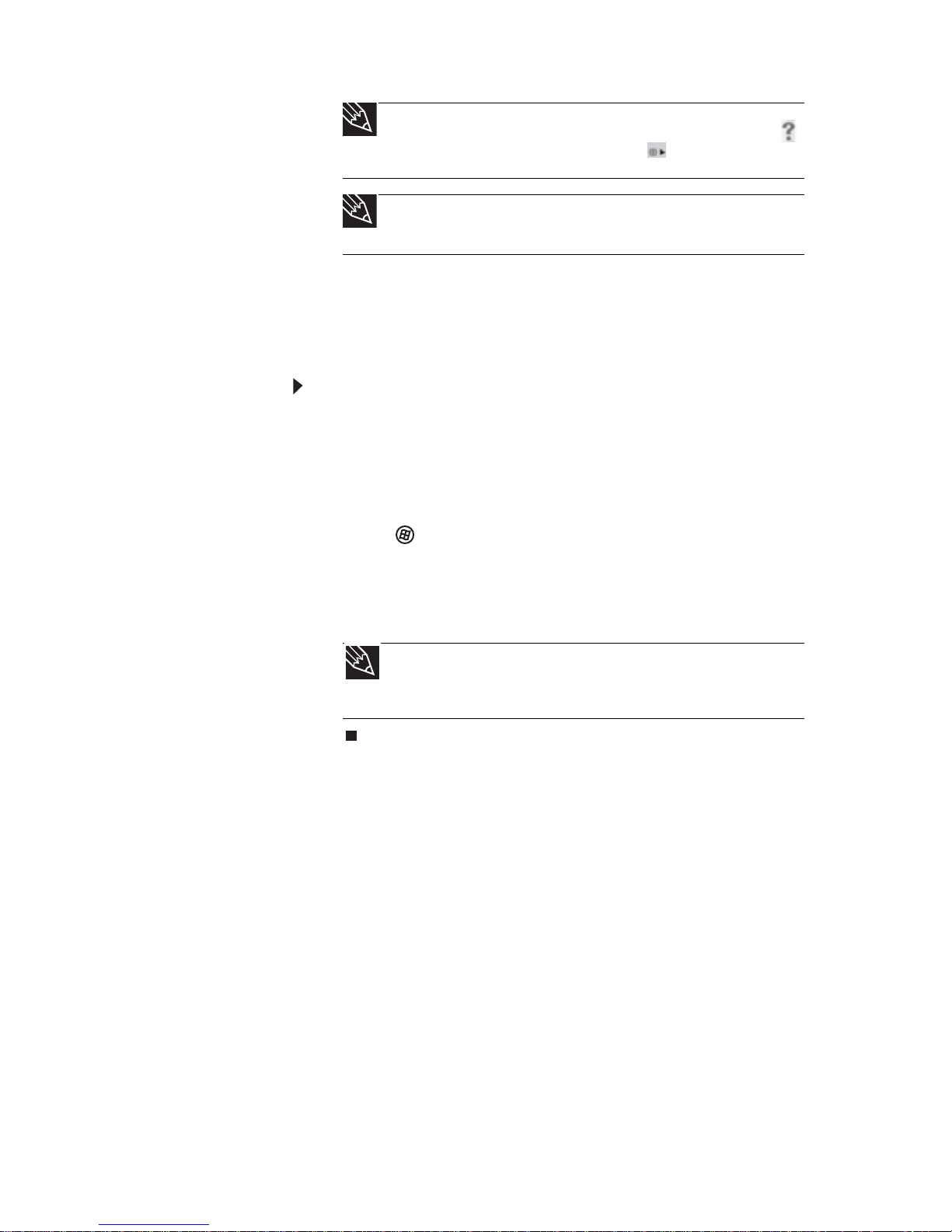
www.gateway.com
41
Adjusting the brightness
To adjust screen brightness:
• Use the increase brightness and decrease
brightness keys on the keyboard. For more
information, see “System key combinations” on
page 30.
-ORClick (S tart), All Programs, Accessories
, then
click Windows Mobility Center. The
Windows
Mobility Center
window opens. Slide the
Brightness control to the desired screen
brightness.
Tip
For more information about using the webcam, click
in the Camera Assistant Toolbar or click (Functions), then
click Help in the Camera Assistant.
Tip
For more information about using the webcam while
using an Internet chat service, see the help for that service.
Tip
For more information about the Windows Mobility
Center, see “Using the Windows Mobility Center” in your
online
User Guide
.
Page 48

CHAPTER 3: Setting Up and Getting Started
42
Adjusting the volume
You can use the volume control to adjust the overall
volume of your notebook.
To adjust the overall volume level using hardware
controls:
• If you are using external speakers, turn the knob
on the front of the speakers.
-ORUse the mute and volume control buttons on the
keyboard. For more information, see “System key
combinations” on page 30.
-ORUse the mute button and capacitive volume
control on the optional multimedia panel. For
more information, see “Using the optional
multimedia panel” on page 36.
-ORClick (S tart), All Programs, Accessories
, then
click Windows Mobility Center. The
Windows
Mobility Center
window opens. Slide the Volume
control to the desired volume level.
To adjust the volume from Windows:
1 Click (
Volume) on the taskbar. The volume
control slider opens.
Tip
For more information about the Windows Mobility
Center, see “Using the Windows Mobility Center” in your
online
User Guide
.
Page 49

www.gateway.com
43
2 Click and drag the slider up to increase volume
and down to decrease volume.
3 To mute the volume, click (Mute). To restore
volume, click it again.
4 To adjust device volume levels, click Mixer. The
Volume Mixer
dialog box opens, where you can
click and drag sliders for individual devices.
5 Click
X in the top-right corner of the window to
close it.
Tip
Adjust the Windows Sounds slider to change system
sounds volume independently of general volume (such as the
volume used for music and game sounds).
Page 50

CHAPTER 3: Setting Up and Getting Started
44
Turning your wireless radio
on or off
Your Gateway notebook may have a factory-installed
wireless radio.
IEEE 802.11 wireless network radio
Your notebook may have an IEEE 802.11 radio for
accessing the Internet through a wireless access point
or communicating with other computers on a wireless
Ethernet network.
To turn the wireless IEEE 802.11 radio on:
1 Press F
N + F2. The wireless status indicator turns
on. For the location of the wireless status
indicator, see “Using the status indicators” on
page 26.
-ORClick (Start), All Programs, Accessories
, then
click Windows Mobility Center. When the
Windows Mobility Center
window opens, click
Turn wireless on.
Warning
Radio frequency wireless communication can interfere with
equipment on commercial aircraft. Current aviation regulations
require wireless devices to be turned off while traveling in an
airplane. IEEE 802.11 and Bluetooth communication devices are
examples of devices that provide wireless communication.
Warning
In environments where the risk of interference to other
devices or services is harmful or perceived as harmful, the option to
use a wireless device may be restricted or eliminated. Airports,
hospitals, and oxygen or flammable gas laden atmosphe res are
limited examples where use of wireless devices may be restricted or
eliminated. When in environments where you are uncertai n of the
sanction to use wireless devices, ask the applicable authority for
authorization prior to using or turning on the wireless device.
Page 51
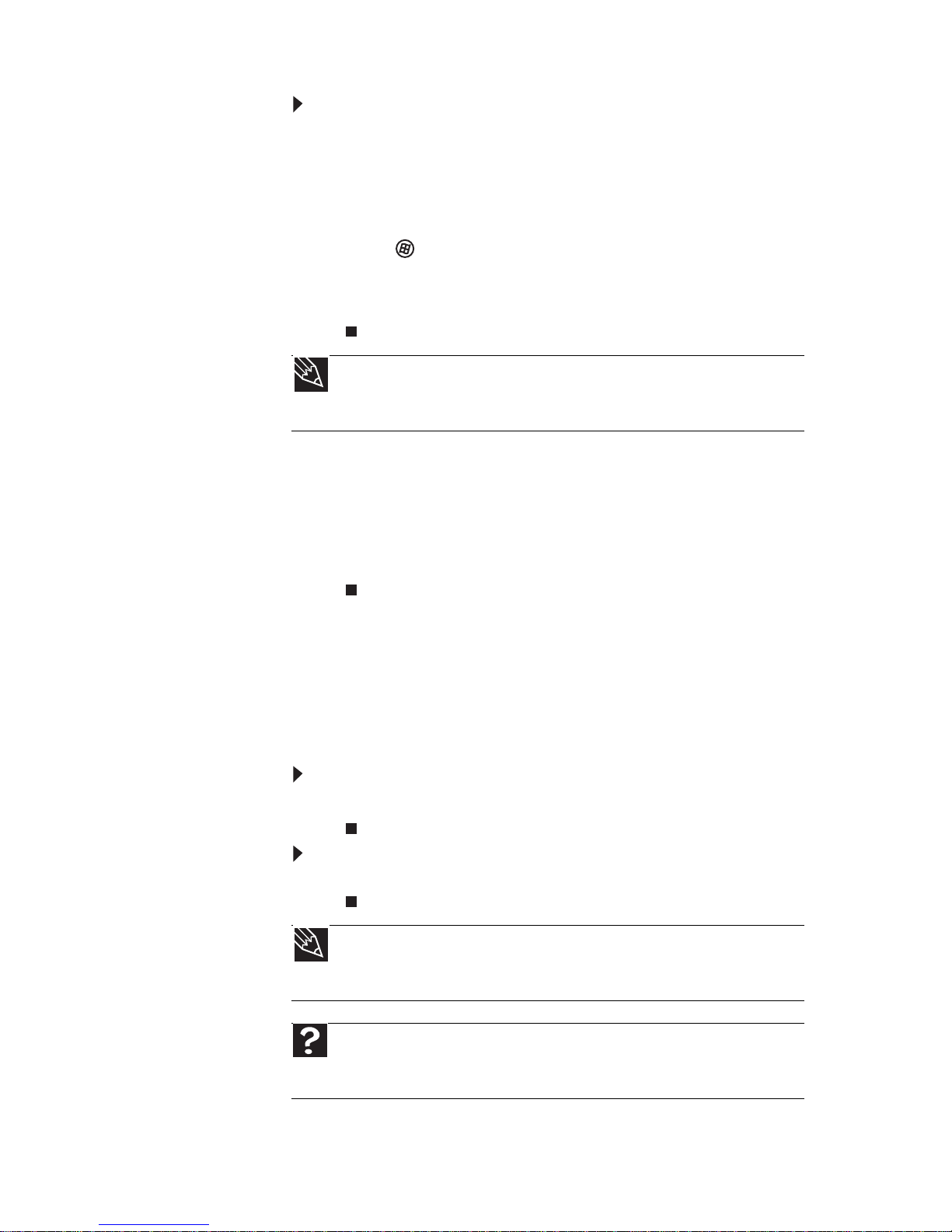
www.gateway.com
45
To turn the wireless IEEE 802.11 radio off:
• Press FN + F2. The wireless status indicator turns
off. For the location of the wireless status
indicator, see “Using the status indicators” on
page 26.
-OR-
Click (Start), All Programs, Accessories
, then
click Windows Mobility Center. When the
Windows Mobility Center
window opens, click
Turn wireless off.
Disabling the wireless IEEE 802.11 radio
You should disable the wir eless IEEE 802.11 radio while
traveling by airplane to prevent it from being
accidently turned on while in flight.
Bluetooth radio
Your notebook may have a Bluetooth radio for
communicating with another Bluetooth device, such as
a printer, scanner, camera, MP3 player, headphone,
keyboard, or mouse.
To turn the Bluetooth radio on:
• Press FN + F6.
To turn the Bluetooth radio off:
• Press FN + F6.
Tip
For more information about using your notebook o n a
wireless network, see “Wireless Ethernet Networking” in your
online
User Guide
Tip
For more information about using your notebook o n a
Bluetooth Personal Area Network, see “Bluetooth Networking” in
your online
User Guide
Help
For more information about Bluetooth, click Start, then click
Help and Support. Type the keyword Bluetooth in the Search Help
box, then press E
NTER.
Page 52

CHAPTER 3: Setting Up and Getting Started
46
Disabling the Bluetooth radio
You should disable the Bluetooth radio while traveling
by airplane to prevent it from being accidently turned
on while in flight.
Page 53

CHAPTER4
47
Using Drives and Accessories
•
Using the DVD drive
•
Using the memory card reader
•
Adding and removing an Express Card
•
Installing a printer or other peripheral
device
•
Viewing the display on a projector,
monitor, or television
Page 54
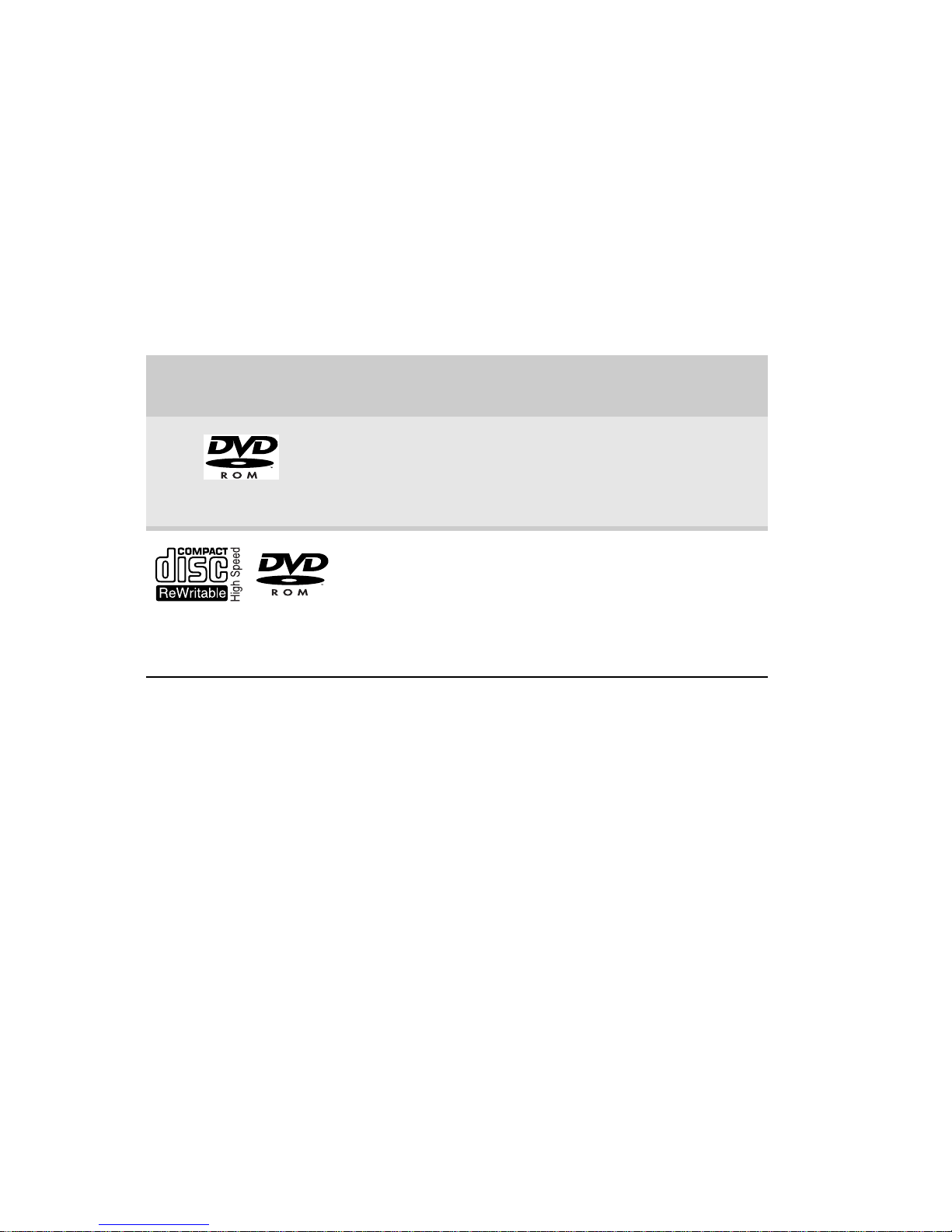
CHAPTER 4: Using Drives and Accessories
48
Using the DVD drive
You can use your notebook to e njoy a wide varie ty of
multimedia features.
Identifying drive types
Your Gateway notebook may contain one of the
following drive types. Look on the front of the drive
for one or more of the following logos:
If your drive has this
logo...
This is your drive
type...
Use your drive for ...
DVD drive
Installing programs,
playing audio CDs, playing
DVDs, and accessing data.
You cannot use this drive
to create CDs or DVDs.
Combination
DVD/CD-RW drive
Installing programs,
playing audio CDs, playing
DVDs, accessing data, and
recording music and data
to recordable CDs. You
cannot use this drive to
create DVDs.
Page 55

www.gateway.com
49
Using a DVD drive
Multi-format
double layer
DVD±RW drive
Installing programs,
playing audio CDs, playing
DVDs, accessing data,
recording music and data
to CD-R or CD-RW discs,
and recording video and
data to DVD-R, DVD+R,
DVD-RW, DVD+RW, or
double layer DVD+R or
DVD-R discs.
Note: To use the double
layer capability of the
double layer recordable
DVD drive, the blank DVDs
you purchase must state
Double Layer, Dual Layer,
or DL. Using other types of
blank media will result in
less capacity.
Blu-ray disc
Installing programs,
playing audio CDs, playing
DVDs and
Blu-ray
Discs,
accessing data, and
recording video and data
to CDs, DVD-RAM, DVD-R,
DVD-RW, and
Blu-ray
discs.
Important
Prerecorded DVD discs and DVD drives contain regional codes
that help control DVD title exports and help reduce illegal disc
distribution. To be able to play a prerecorded DVD, the disc’s
regional code and your DVD drive’s regional code must match.
The regional code on your DVD drive is determ ined by your
notebook’s delivery address. The regional code for the United States
and Canada is 1. The regional code for Mexico is 4. Your DVD drive’s
regional code must match the regional code of the disc. The regional
code for the disc is on the disc, disc documentation, or packaging.
Important
When you place a single-sided disc in the tray or slot, make
sure that the label side is facing up. If the disc has two playable sides,
place the disc so the name of the side you want to play is facing up.
Tip
For information about cleaning a CD or DVD, see “Cleaning
CDs or DVDs” on page 83.
If your drive has this
logo...
This is your drive
type...
Use your drive for ...
ROM/R/RW
Page 56

CHAPTER 4: Using Drives and Accessories
50
Using a tray-load DVD drive
[
To insert a CD or DVD:
1 Press the eject button on the DVD drive. After the
tray opens slightly, pull the disc tray completely
open.
2 Place the disc in the tray with the label facing up,
then press down carefully on the disc until it
snaps into place.
3 Push the tray in until it is closed.
Manual eject hole
Eject button
Page 57

www.gateway.com
51
To remove a CD or DVD:
1 Press the eject button on the DVD drive. After the
tray opens slightly, pull the disc tray completely
open.
2 Carefully lift on the edges of the disc until it
snaps off of the spindle.
3 Push the tray in until it is closed.
Using the memory card
reader
You can use memory cards to transfer pictures from a
digital camera to your notebook. Yo u can also use the
memory card reader to transfer data between your
notebook and a device that uses memory cards, such
as a PDA, MP3 player, or cellular telephone.
Memory card types
The memory card reader supports Memory Stick®,
Memory Stick Pro®, MultiMediaCard™, Secure
Digital™, Mini Secure Digital™, RS-MultiMediaCard™,
and xD-Picture Card™.
Tip
Your notebook must be turned on to remove CDs and DVDs
using this method. If you do not want to turn on your notebook,
manually eject the disc by inserting an opened paper clip into the
manual eject hole.
Important
RS-Multimedia Card and Mini Secure Digital cards require the
use of an adapter that is available with the media.
Page 58

CHAPTER 4: Using Drives and Accessories
52
Inserting a memory card
To insert a memory card:
• Insert the memory card into the memory card slot
with the label facing up and the arrow on the
label pointing towards the notebook.
Using a memory card
To access a file on a memory card:
1 Click (Start), then click Computer.
2 Double-click the drive letter (for example, the E:
drive), then double-click the file name.
Removing a memory card
To remove a memory card:
1 Push the memory card into the notebook. The
memory card pops out slightly.
2 Pull the memory card out of the notebook.
Important
Do not use the remove hardware icon in the taskbar to
remove the memory card. If you use the remove hardware icon, your
notebook may not recognize y our memory card reader until you
restart your notebook.
Page 59

www.gateway.com
53
Adding and removing an
Express Card
Your notebook has an Express Card slot. This slot
accepts one Type 54 Express Card. You do not need to
restart your notebook when changing most cards
because your notebook supports
hot-swapping
.
Hot-swapping means that you can insert an Express
Card while your notebook is running. If your Express
Card does not work after hot-swapping, see the
Express Card manufacturer’s documentation for
further information.
To insert an Express Card:
• Push the card firmly into the Express Card slot,
label-side up, until the outer edge of the card is
flush with the side of your notebook.
To remove an Express Card:
1 Turn off your notebook, then go to step 5.
-ORDouble-click the remove hardware icon in the
taskbar. The
Safely Remove Hardware
dialog box
opens.
2 Click the Express Card name, then click Stop. The
Stop a Hardware device
dialog box opens.
Important
If the remove hardware icon does not appear on the
taskbar, click the show hidden icons button.
EXPRESS CARD
Page 60
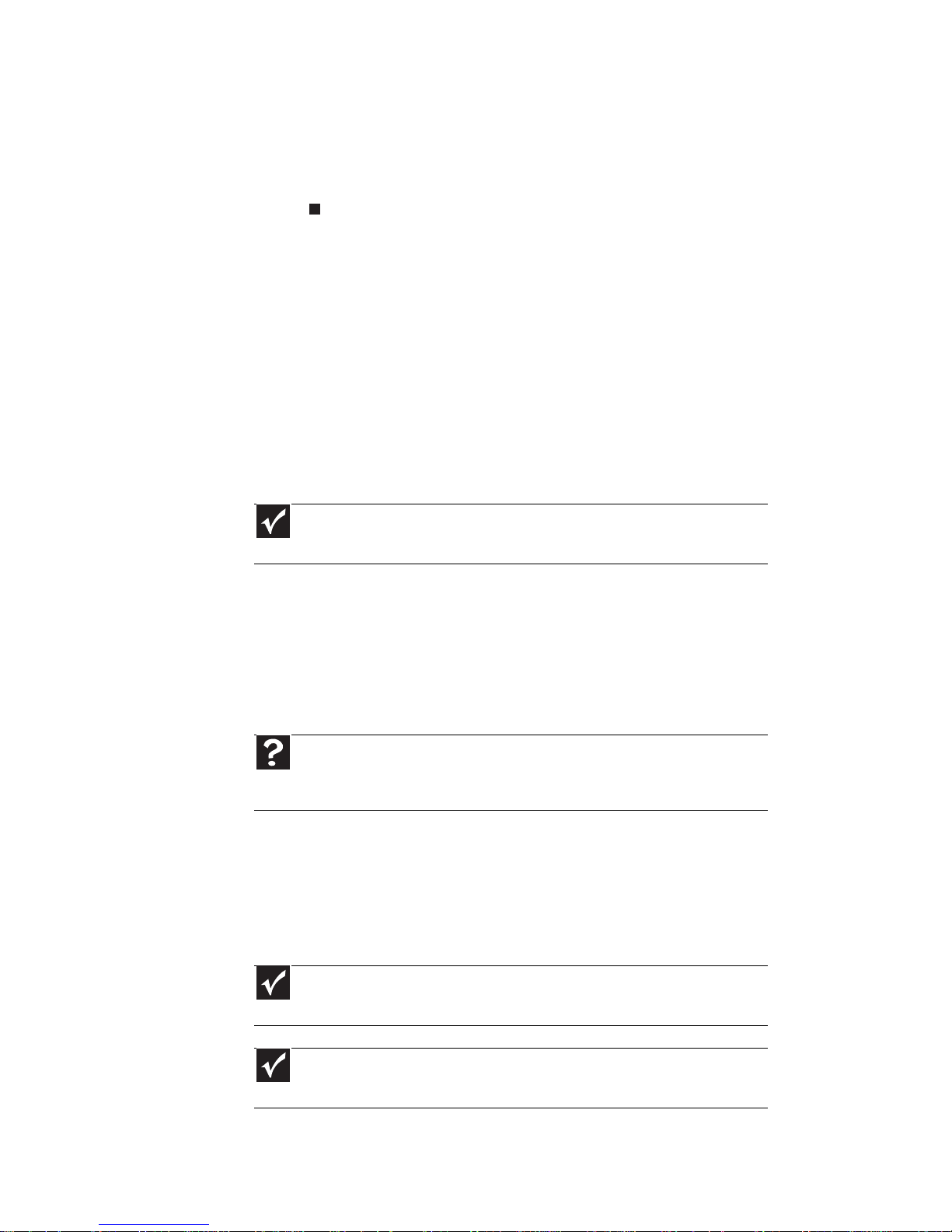
CHAPTER 4: Using Drives and Accessories
54
3 Click the Express Card name, then click OK. The
Safe to Remove Hardware
dialog box opens.
4 Click OK.
5 Pull the Express Card out of your notebook.
Installing a printer or other
peripheral device
Your notebook has one or more of the following ports:
Universal Serial Bus (USB) and HDMI (digital
audio/video). You use these ports to connect
peripheral devices such as printers, scanners, and
digital cameras to your notebook.
USB ports support
plug-and-play
and
hot swapping
,
which means that your notebook will usually
recognize such a device whenever you plug it into the
appropriate port. When you use a USB device for the
first time, your notebook will prompt you to install any
software the device needs. After doing this, you can
disconnect and reconnect the device at any time.
Connecting a USB device
Your notebook has USB ports for connecting devices
such as a diskette drive, flash drive, printer, scanner,
camera, keyboard, or mouse.
Important
Before you install a printer, scanner, or other peripheral
device, see the device documentation and installation instructions.
Help
For more information about installing peripheral devices, click
Start, then click Help and Support. Type the keyword installing
devices in the Search Help box, then p ress E
NTER.
Important
USB devices may have special installation instructions. See your
USB device’s installation guide.
Important
For more information about using the USB port on your
device, see your device’s documentation.
Page 61

www.gateway.com
55
To connect your USB device to your notebook:
1 Connect one end of the USB cab le to your device.
2 Connect the other end of the cable to a USB
port on your notebook.
Viewing the display on a
projector, monitor, or
television
You can use your notebook for giving presentations
by connecting an external monitor, projector, or
television to your monitor (VGA) or optional HDMI
port. Your notebook supports simultaneous LCD and
external display. Simultaneous display lets you control
a presentation from your notebook at the same time
as you face your audience.
To use a projector, monitor, or television:
1 Turn off your notebook.
Page 62

CHAPTER 4: Using Drives and Accessories
56
2 If you are using the VGA port, connect one end
of the VGA cable to the monitor, projector, or
television.
-ORIf you are using the HDMI port, connect one end
of the HDMI cable to the monitor, projector, or
television.
3 Plug the other end of the VGA cable into the
monitor port on your notebook.
-ORPlug the other end of the HDMI cable into the
optional HDMI port on your notebook.
4 Turn on your notebook.
5 Plug the projector’s, monitor’s, or television’s
power cord into an AC power source and turn it
on.
Windows recognizes the new hardware and the
New Display Detected
dialog box opens.
Page 63
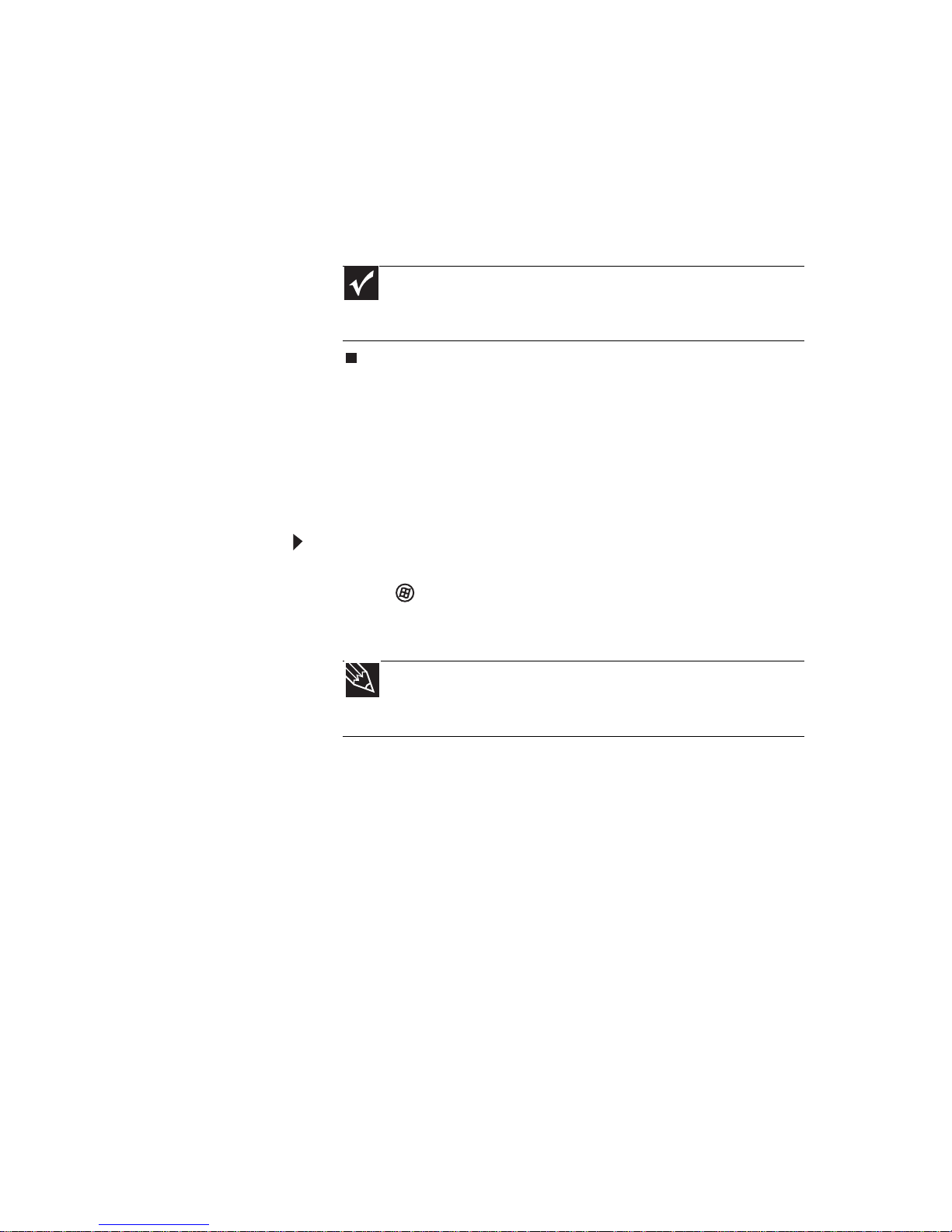
www.gateway.com
57
6 Select the options for the projector, monitor, or
television, then click OK.
7 Press F
N+F4 to switch between viewing the
display on the LCD panel, viewing the display on
the projector, monitor, or television, and viewing
the display on both the LCD panel and the
projector, mo nitor, or television.
Adjusting the display properties
If the image on the projector, monitor, or television
does not appear correctly, or if you want to use the
display as an extension of your notebook de sktop, you
should adjust the display properties.
To adjust the display properties on a projector,
monitor, or television:
1 Click (Start), All Programs, Accessories
, then
click Windows Mobility Center. The
Windows
Mobility Center
window opens.
Important
If a monitor, projector, or television is connected and
you close the LCD panel, yo ur notebook may turn off the LCD
panel, but will not enter Sleep mode.
Tip
For more information about the Windows Mobility
Center, see “Using the Windows Mobility Center” in your
online
User Guide
.
Page 64

CHAPTER 4: Using Drives and Accessories
58
2 Click (Change display settings). The
Display
Settings
dialog box opens.
3 Click monitor 2.
4 Adjust properties such as Resolution or Colors if
necessary.
5 To use the monitor, projector, or television as a
“mirror” (duplicate) of the notebook display
(both displays have the same content), click to
deselect the check box for Extend my Windows
desktop onto this monitor.
6 To use the monitor, projector, or television as an
extension of your desktop (increasing the size of
your Windows desktop), click to select the ch eck
box for Extend my Windows desktop onto this
monitor. You can click and drag the “ 2” monitor
icon to position it the same way the physical
monitor is arranged on your desk.
7 Click OK.
Using the projector or monitor for a
presentation
You can configure your notebook so the settings are
correct each time you give a presentation.
Page 65

www.gateway.com
59
To use a projector, monitor, or television for a
presentation:
1 Click (Start), All Programs, Accessories
, then
click Windows Mobility Center. The
Windows
Mobility Center
window opens.
2 Click (Change presentation settings). The
Presentation Settings
dialog box opens.
3 Adjust properties such as Turn off screen saver
and Set the volume to if necessary.
4 Click OK.
5 Click Turn on to turn on the presentation
settings. When you are finished giving the
presentation, click Turn off to return to your
standard notebook settings.
Tip
For more information about the Windows Mobility
Center, see “Using the Windows Mobility Center” in your
online
User Guide
.
Page 66

CHAPTER 4: Using Drives and Accessories
60
Page 67

CHAPTER5
61
Managing Power
•
Monitoring the battery charge
•
Recharging the battery
•
Recalibrating the battery
•
Extending battery life
•
Changing notebook power settings
Page 68

CHAPTER 5: Managing Power
62
Monitoring the battery
charge
Your new Gateway notebook is designed to provide
an exceptional balance of performance and
portability. Your notebook uses the latest chipset and
mobile processor technologies to manage the
processor speed and power consumption for a great er
battery life experience. This design provides you with
maximum performance when plugged into AC power
balanced with optimized battery life when o n battery
power.
Closely monitor the battery charge. When the battery
charge gets low, change the battery or connect to
AC power immediately to prevent losing any unsaved
work. To monitor the battery charge:
• Move the mouse pointer over the power cord
icon or battery icon in the taskbar. A
message appears showing the remaining bat tery
time and the current power plan.
• Wait for a Low Battery warning message to
appear.
• Look at the battery charge status indicator.
If your battery charge indicator displays what
looks like an inaccurate charge, you may need to
recalibrate the battery.
Recharging the battery
The battery recharges while it is installed and your
notebook is connected to AC power. While the battery
recharges, the battery charge indicator turns on.
Tip
For more information about the battery charge status
indicator, see “Front” on page 6.
Tip
For more information about recalibrating the battery,
see “Recalibrating the battery” on page 64.
Page 69
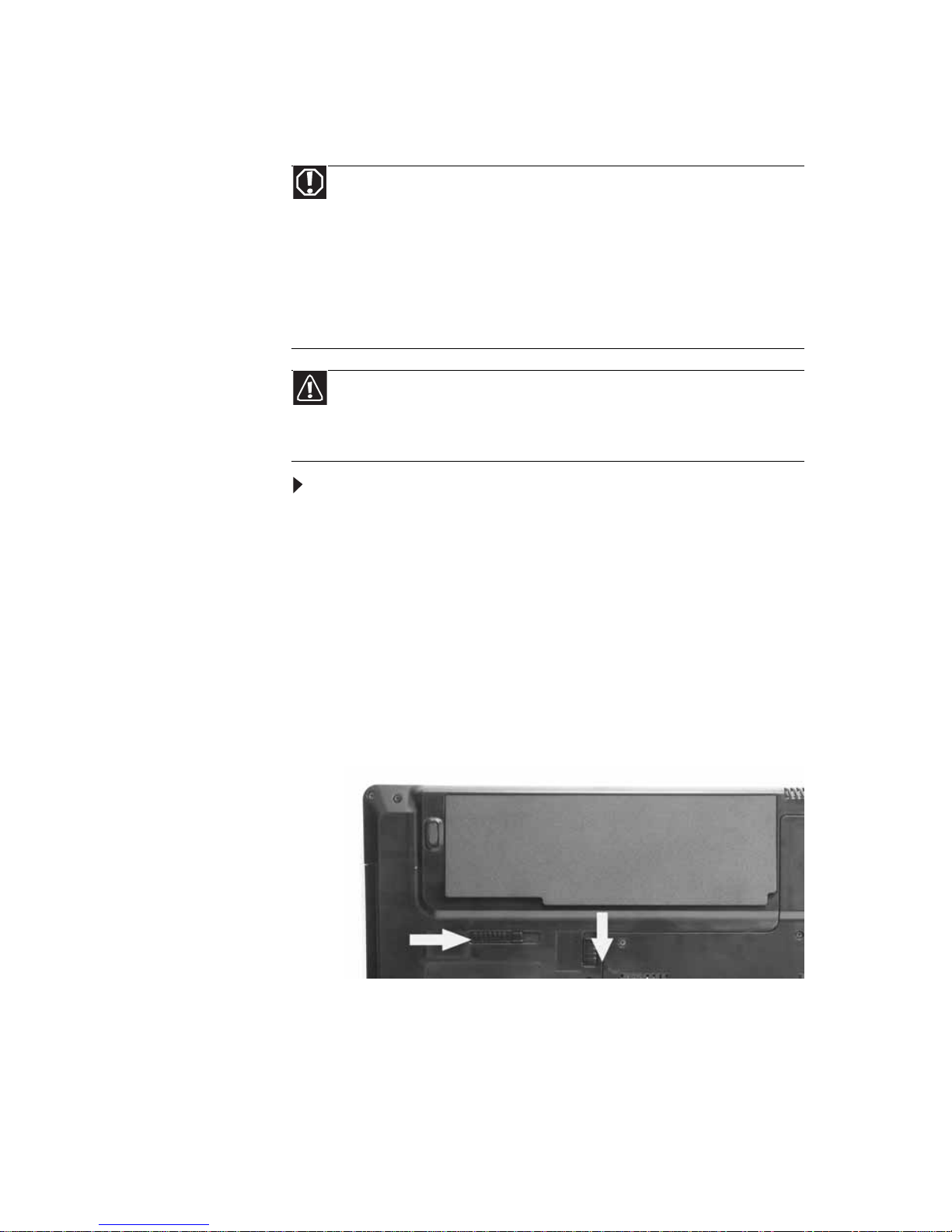
www.gateway.com
63
Changing batteries
To replace the battery:
1 If your notebook is on and is connected to AC
power, go to step 2.
-ORIf your notebook is on and is not plugged into
an AC outlet, save your work and turn off the
notebook.
2 Turn your notebook over so the bottom is facing
up.
3 Slide the battery lock to the unlocked position,
then slide the battery release latch.
Warning
Danger of explosion if battery is incorrectly replaced.
Replace only with a battery specifically manufactured for your
Gateway notebook. Discard used batteries according to local
hazardous material regulations.
The batteries used in this device may present a fire or chemical burn
hazard if mishandled. Do not disassemble, heat above 212°F (100°C),
or incinerate. Dispose of used batteries promptly. Keep away from
children.
Caution
If your notebook is connected to AC power you can change
the battery while the notebook is turned on. If your notebo ok it is
not plugged into an AC outlet, you must turn the notebook off
while changing the battery.
Page 70

CHAPTER 5: Managing Power
64
4 Slide the battery out of the notebook.
5 Slide a recharged battery into the noteboo k until
it snaps into place.
6 Slide the battery lock to the locked position.
7 Turn your notebook over.
8 Open the LCD panel.
Recalibrating the battery
If your notebook unexpectedly goes into Sleep mode
while you are using it but the battery charge is not
low, you may need to recalibrate your battery. You
should also recalibrate the battery periodically to
maintain the accuracy of the battery gauge.
To recalibrate the battery using BIOS:
1 Connect the AC adapter, then turn on your
notebook.
2 As soon as your notebook starts and you see a
startup screen, press F2. The BIOS Setup utility
opens.
3 Open the Advanced menu.
4 Highlight Battery Auto Learning, then select
Enabled by pressing the spacebar.
Important
Do not interrupt the battery recalibration process. If
recalibration is interrupted, you must start the process over again.
Important
Select models have the Battery Auto Learning utility
programmed into the BIOS. If your notebook does not have this
utility in BIOS, use the non-BIOS procedure.
Page 71
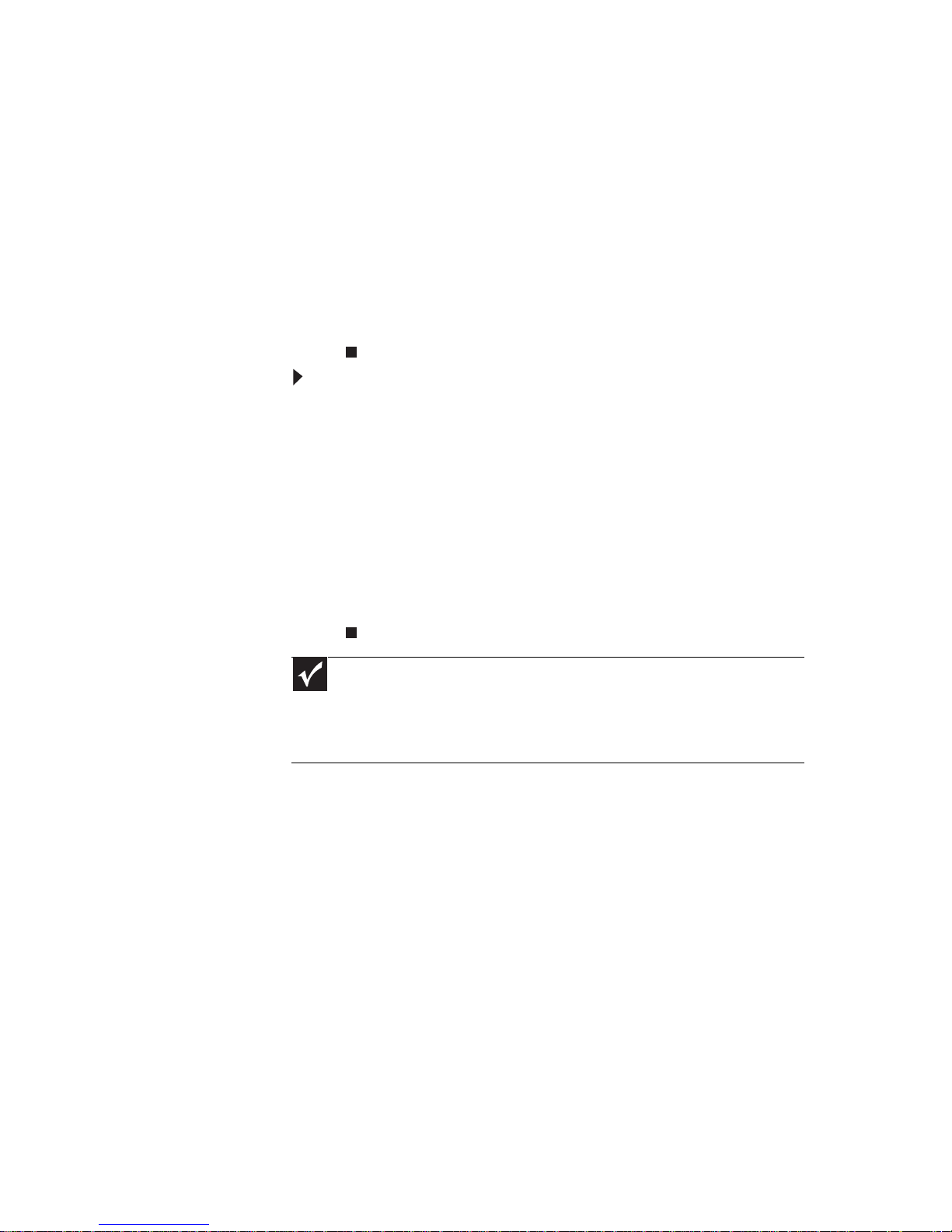
www.gateway.com
65
5 Open the Exit menu, highlight Exit Saving
Changes, then press E
NTER.
6 Select Yes, then press E
NTER.
The battery recalibration process begins and a
screen opens showing you the progress. The
entire process takes several hours.
When the recalibration has finished, the message
“Press [Esc] key to exit” appears.
7 Press E
SC. The battery charge indicator now
displays an accurate battery charge.
To recalibrate the battery without using BIOS:
1 Connect your notebook to AC power and let the
battery charge completely.
2 Disconnect the AC power and restart your
notebook.
3 Completely discharge the battery.
4 After the battery is completely drained,
reconnect your notebook to AC power.
5 Charge the battery completely until the battery
status indicator turns blue.
Extending battery life
Maximizing battery performance
To get maximum performance from your notebook
battery, we recommend that you initially condition
(fully charge and discharge) your new battery a few
times during the first several weeks of use, to let it
reach its maximum rated capacity.
Important
If, after completing this procedure, the battery charge
indicator still does not show an accurate charge, contact Gateway
Customer Care at the location shown on the Customer Care label.
For more information, see “Gateway contact information” on
page 2.
Page 72

CHAPTER 5: Managing Power
66
Over the long term, use the battery at least once a
month, even if it was kept in a cool, dry place for
storage, but avoid frequent full discharges because
this puts additional strain on the battery. Several
partial discharges with frequent recharges are better
for a lithium-ion battery than one complete dis charge,
and recharging a partially charged lithium-ion battery
does not cause harm because there is no memory.
Conserving battery power
To conserve power while using the battery to power
your notebook:
• Turn off wireless networking and Bluetooth.
• Dim the display as low as is comfortable.
• Disconnect all external devices, like USB devices.
• Remove Express Cards when you do not need
them. Many Express Cards use a small amount of
power while inserted, even if they are not being
used.
• Select the
Power saver
power plan to get
maximum power savings.
Tip
For more information about using power plans, see
“Changing notebook power settings” on page 69.
Page 73

www.gateway.com
67
• Close the LCD panel to turn off the display while
you are not using your notebook. The display
stays off until you open the panel again.
• Use Hibernate mode for maximum power savings
while your notebook is not in use.
• Use the notebook touchpad instead of an
external mouse.
• Decrease or mute speaker volume.
• Turn off all scheduled tasks.
• Turn off auto-save features in Microsoft Office
and other applications.
• Copy programs from CDs or DVDs to the hard
drive so you do not use battery power by running
optical drives.
• Use the DVD drive only when necessary. This
drive uses a large amount of power.
• Recharge the battery often, take an extra
battery, and fully recharge the batteries before
traveling. For more information, see “Recharging
the battery” on page 62.
Using alternate power sources
To extend battery life, use alternate power sources
whenever possible.
• If traveling internationally, take electrical
adapters. Save the battery for times when you
cannot use a power adapter. If you plan on
taking your AC power adapter, also take a
single-plug surge protector.
• If you will have access to an EmPower™ in-flight
power receptacle, an automobile power outlet,
or an automobile cigarette lighter, use an
airplane/ automobile power adapter or power
inverter. Save the battery for times when you
cannot use a power adapter.
• To find AC power outlets in airports, look for
them next to support pillars, in large areas such
as boarding gates, and under banks of
telephones.
Tip
For more information about traveling with your
notebook, see “Traveling with Your Notebook” on page 73.
Page 74

CHAPTER 5: Managing Power
68
Changing power modes
You can use the following power modes to lengthen
the life of your notebook’s battery:
•
Sleep
- while your notebook is in Sleep mode, it
switches to a low power state where devices,
such as the display and drives, turn off.
•
Hibernate
- (also called
save to disk
) writes all
current memory (RAM) information to the hard
drive, then turns your notebook completely off.
The next time you turn on your notebook, it
reads the memory information from the hard
drive and opens the programs and documents
that were open when you activated Hibernate
mode.
•
Hybrid Sleep
- while your notebook is in Hybrid
Sleep mode, it switches to a low power state
where devices, such as the display and drives,
turn off similar to Sleep mode. The notebook also
writes all current memory (RAM) information to
the hard drive similar to Hibernate mode. If your
notebook experiences a power outage while in
Hybrid Sleep mode, the notebook reads the
memory information from the hard drive and
opens the programs and documents that were
open when you activated Hybrid Sleep mode. If
the notebook does not experience a power
outage while in Hybrid Sleep mode, it restarts
using the information in current memory, thus
reducing startup time. You must turn on Hybrid
Sleep mode to use it. For more information, see
“Changing advanced settings” on page 71.
Using power saving modes
Always save your work before using Sleep mode. In
Sleep mode, your notebook reduces or turns off the
power to most devices except memory. However, the
information in memory is not saved to the hard drive.
If power is interrupted, the information is lost.
Page 75

www.gateway.com
69
When in Hibernate mode, your notebook saves all
memory information to the hard drive, then turns the
power completely off.
Changing notebook power
settings
You can change the function of your notebook’s
power button, Sleep system key, and power-saving
timers by changing power settings on your notebook.
You can customize power settings from the Windows
Mobility Center by selecting power plans and
adjusting advanced power settings.
Changing the power plan
Power plans
(groups of power settings) let you change
power saving options such as when the display or hard
drive is automatically turned off. You can select one
of the defined power plans or create a custom power
plan.
Three power plans are pre-defined for you:
If your notebook
is...
...and you want
to...
...then
On Enter Sleep or
Hybrid Sleep
mode
Press FN+F3.
On Enter
Hibernate
mode
Click (Start),
click the arrow next
to the lock icon,
then click
Hibernate.
In Sleep, Hybrid
Sleep, or
Hibernate mode
Exit Sleep,
Hybrid Sleep,
or Hibernate
mode
Press the power
button.
Page 76

CHAPTER 5: Managing Power
70
•
Balanced
- This is the default power plan which
balances performance and battery life.
•
Power saver
- This power plan sacrifices
performance in order to extend battery life. Use
this plan if you will be away from AC power
outlets for an extended period of time. Your
programs may run slower than you are
accustomed to under the other two power plans.
•
High performance
- This power plan sacrifices
battery life in order to gain performance. Use this
plan if you need additional computing power for
your program. Your battery may not last as long
as you are accustomed to under the other two
power plans.
To change the power plan:
1 Click (Start), All Programs, Accessories
, then
click Windows Mobility Center. The
Windows
Mobility Center
window opens.
2 Click (Change power settings). The
Select a
power plan
window opens.
3 Select the power plan you want to use.
- OR Click Change plan settings, modify the power
plan you selected, then click Save changes.
Help
For more information about changing the power plan,
click Start, then click Help and Support. Type the keyword
power plan in the Search Help box, then press E
NTER.
Page 77
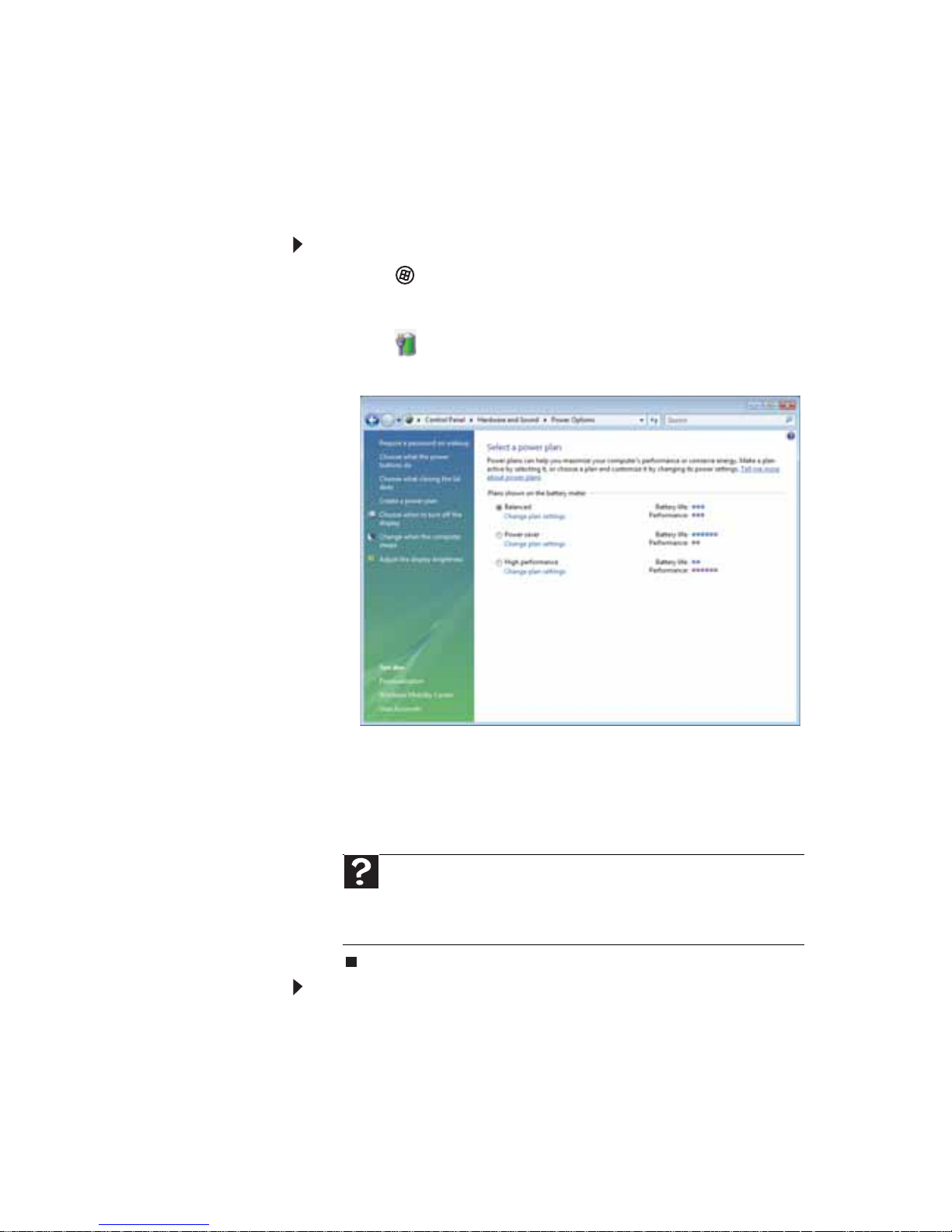
www.gateway.com
71
Changing advanced settings
Advanced power settings
let you assign different
power saving modes to the power button and Sleep
system key. You can also select which power saving
mode is activated when you close the LCD panel.
To change advanced power management settings:
1 Click (Start), All Programs, Accessories
, then
click Windows Mobility Center. The
Windows
Mobility Center
window opens.
2 Click (Change power settings). The
Select a
power plan
window opens.
3 Click a setting on the left side of the screen that
you want to change. The top three settings are
not tied to a power plan. The bottom three
settings modify the currently selected power
plan.
To turn on Hybrid Sleep mode:
1On the
Select a power plan
window, click Change
plan settings for the plan you are using. The
Change settings for the plan
window opens.
2 Click Change advanced power settings. The
Power Optio ns
dialog box opens.
Help
For more information about changing the power
management settings, click Start, then click Help and
Support. Type the keyword power management in the Search
Help box, then press E
NTER.
Page 78
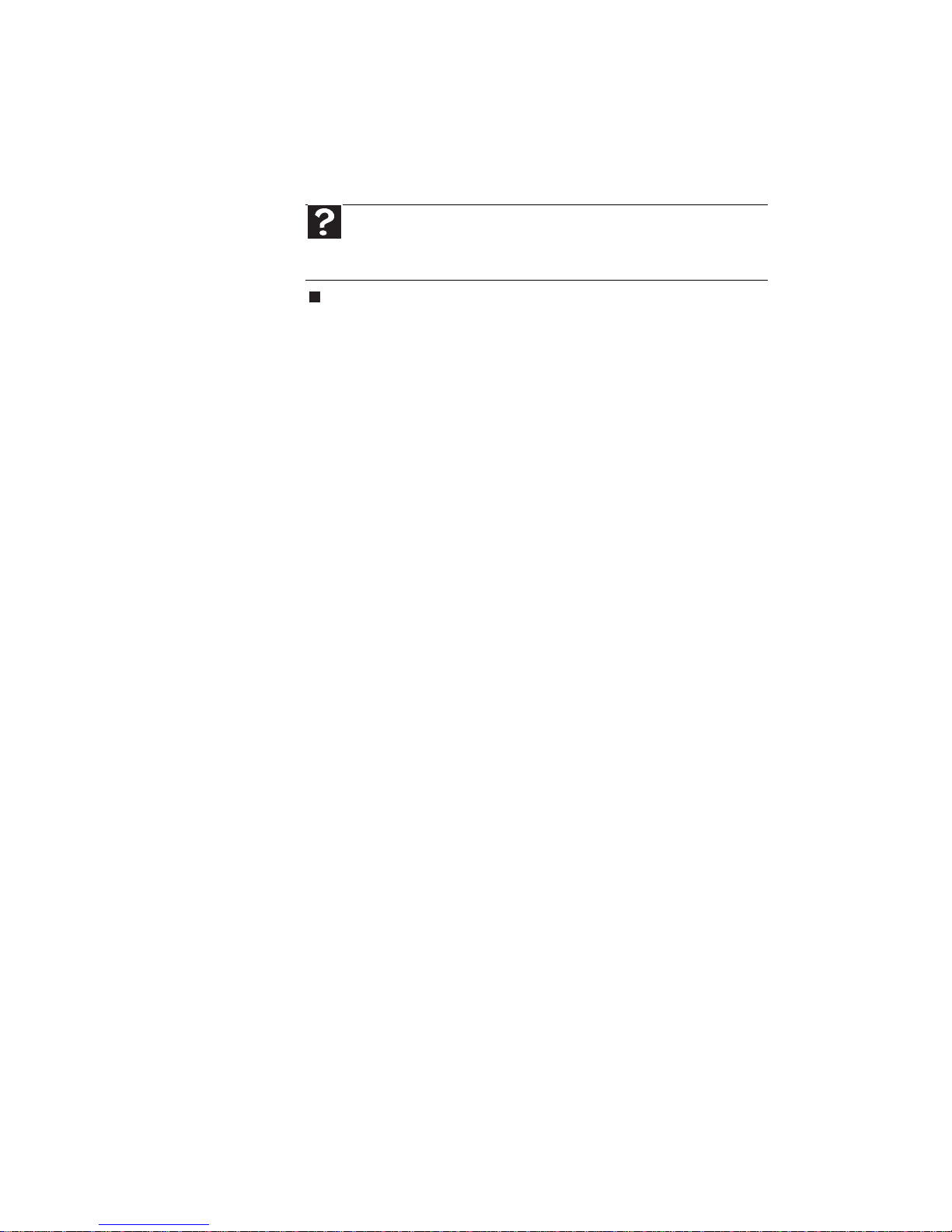
CHAPTER 5: Managing Power
72
3 Click the + in front of Sleep, then click the + in
front of Allow hybrid sleep.
4 Change the values to On for On battery and
Plugged in.
Help
For more information about hybrid sleep, click Start,
then click Help and Support. Type the keyword hybrid in the
Search Help box, then press E
NTER.
Page 79
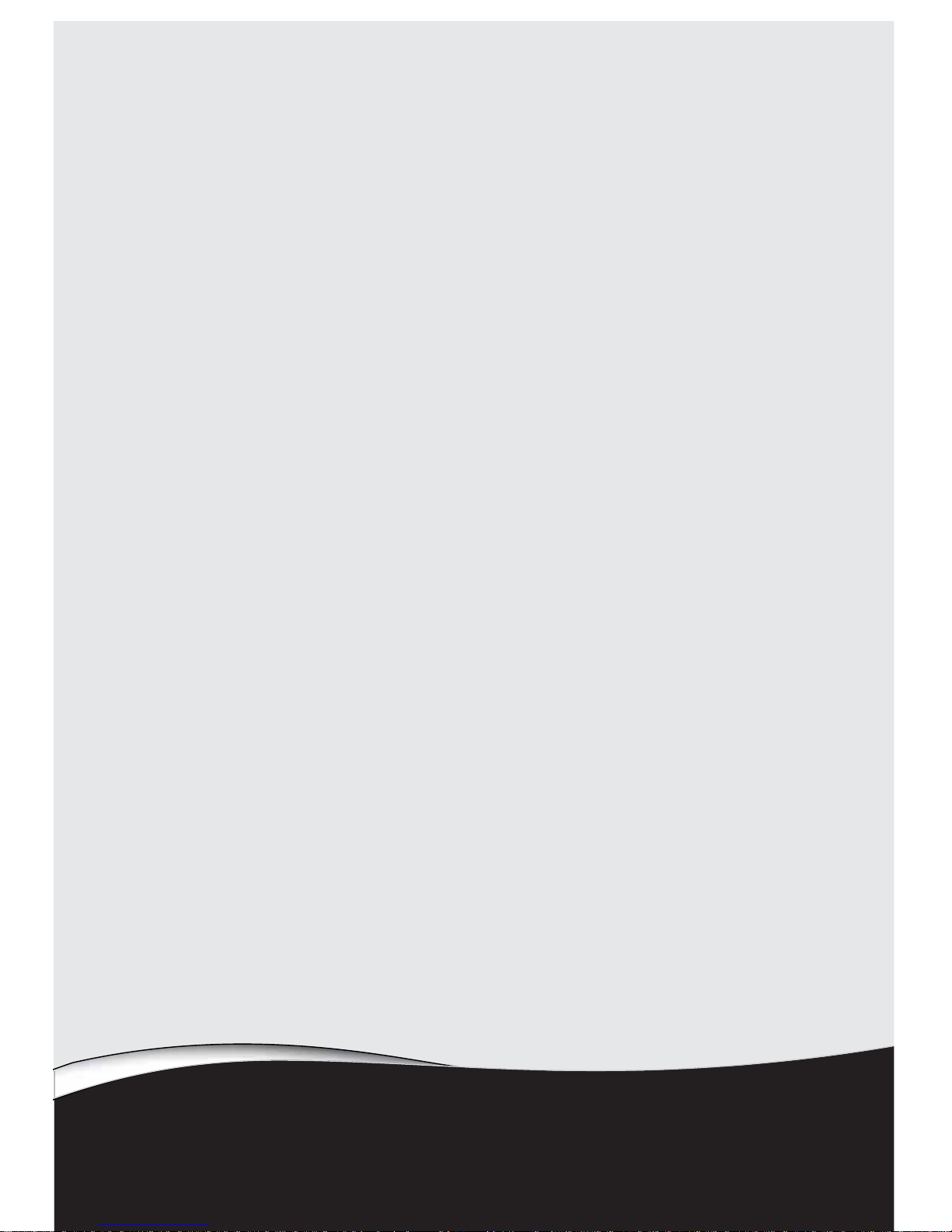
CHAPTER6
73
Traveling with Your
Notebook
•
Packing your notebook
•
Traveling by air
•
Dial-up modem
•
Radio frequency wireless connections
•
Security
•
Power
•
Additional tips
Page 80
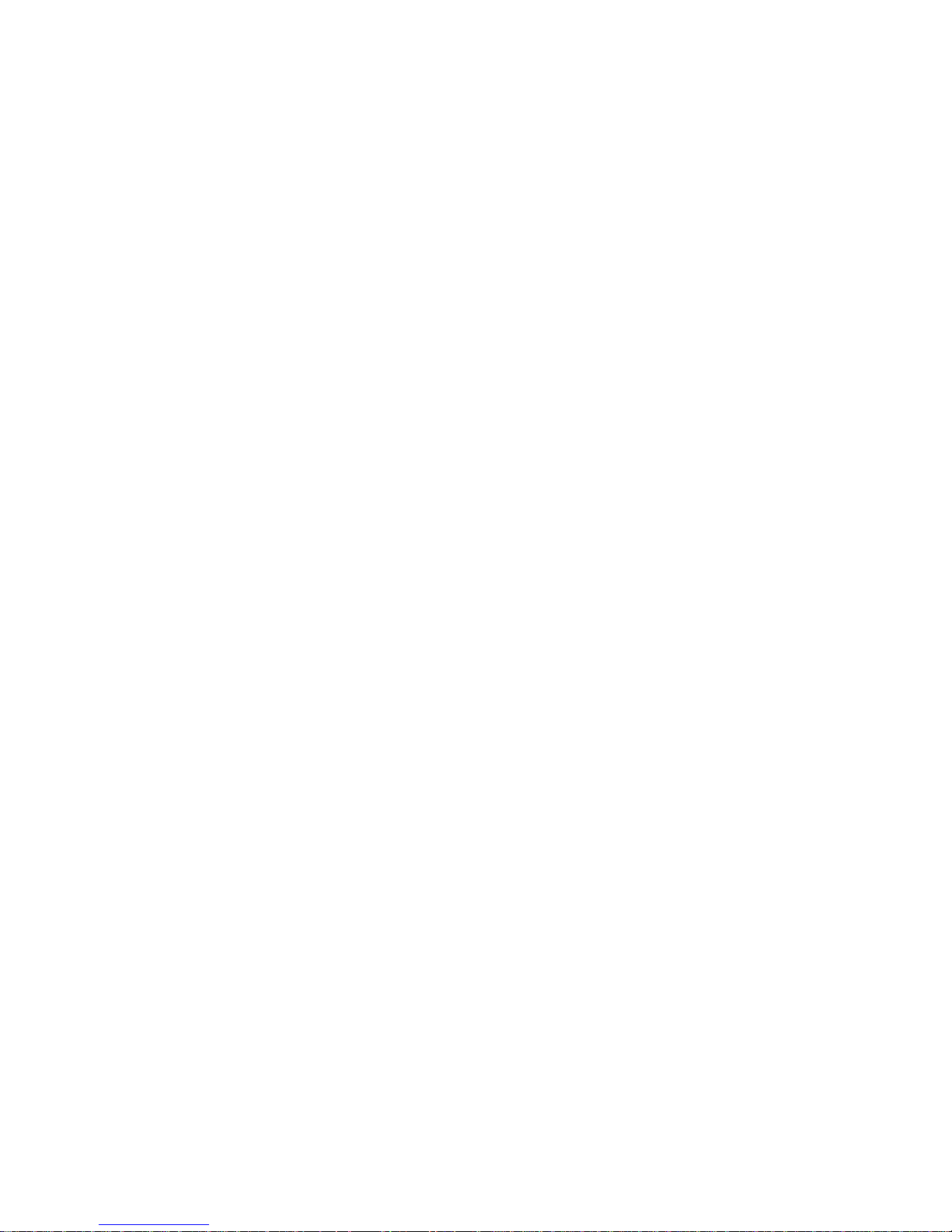
CHAPTER 6: Traveling with Your Notebook
74
Packing your notebook
• Remove all discs, express cards, peripheral
devices, and cables. Remember to pack those you
will need while traveling.
• Pack your notebook securely into a briefcase or
hand-carried luggage, and keep it sep arate from
toiletries, liquids, and food. Do not pack it in
checked luggage.
• Keep your notebook stable during travel. Secure
it to prevent it from sliding around in overhead
bins and car trunks.
Traveling by air
• Do not check your notebook as luggage.
• Charge the battery in case airport security asks
you to start your notebook.
• Have your notebook hand-inspected or sent
through the X-ray scanner, but never carry it
through the metal detector.
• Turn off you notebook for takeoff and landing.
• Turn off all wireless devices while in the aircraft.
Dial-up modem
• Take a telephone cord to connect the modem to
telephone jacks. If you are traveling
internationally, take telephone jack adapters or
an acoustic handset coupler.
• Take a telephone line protector.
• Take a telephone line tester to check for unsafe
lines, especially if you are traveling
internationally.
• Take remote access information with you so you
can connect to your ISP while outside of your
usual calling area. A list of country dialing codes
may be especially use ful if you are traveling
internationally.
Page 81

www.gateway.com
75
Radio frequency wireless
connections
• Every country has different restrictions on the use
of wireless devices. If your notebook is equipped
with a wireless device, check with the local radio
approval authorities prior to your trip for any
restrictions on the use of a wireless device in the
destination country.
• Wireless communication can interfere with
equipment on commercial aircraft. Current
aviation regulations require wireless devices to
be turned off while traveling in an airplane.
IEEE 802.11 and Bluetooth communication
devices are examples of devices which use
wireless to communicate.
Important
If your notebook came equipped with an internal embedded
wireless device, see “Legal Information” on page 123 for general
wireless regulatory guidelines.
Tip
For more information about turning your wireless
device on or off, see “Turning your wireless radio on or off”
on page 44.
Page 82

CHAPTER 6: Traveling with Your Notebook
76
Security
• Get a locking cable for your notebook so you can
attach a cable lock and leave your notebook in
your hotel room while you are away.
• Always keep your notebook with you while
waiting in airports, train stations, or bus
terminals. Be ready to claim your notebook as
soon as it passes through the X-ray machine in
security checkpoints.
• Write down your notebook model number and
serial number (located on the bottom of your
notebook) in case of theft or loss, and keep the
information in a safe place. Also, tape your
business card or an address label to your
notebook and accessories.
• Whoever sits next to you or behind you can see
your notebook display. Avoid working with
confidential files until you can be sure of privacy.
• Use a startup password to restrict access to your
notebook. The startup password is set using the
BIOS utility.
To create a startup password:
1 Restart your notebook. As soon as you see a
startup screen, press F2. The BIOS Setup utility
opens.
2 Open the Security menu, highlight Set
Supervisor Password, then press E
NTER and
follow the instructions. You must set the
supervisor password in order to set the user
(startup) password.
3 Highlight Set User Password, then press E
NTER
and follow the instructions. This is the
password you need to enter at startup.
Caution
Use a password that you can remember, but that is
difficult for someone else to guess. The password feature is
very secure, with no easy way to recover a forgotten
password. If you forget your password, you must return your
notebook to Gateway for service.
Important
You must enter the Supervisor Password each time
you use the BIOS Setup utility.
Page 83
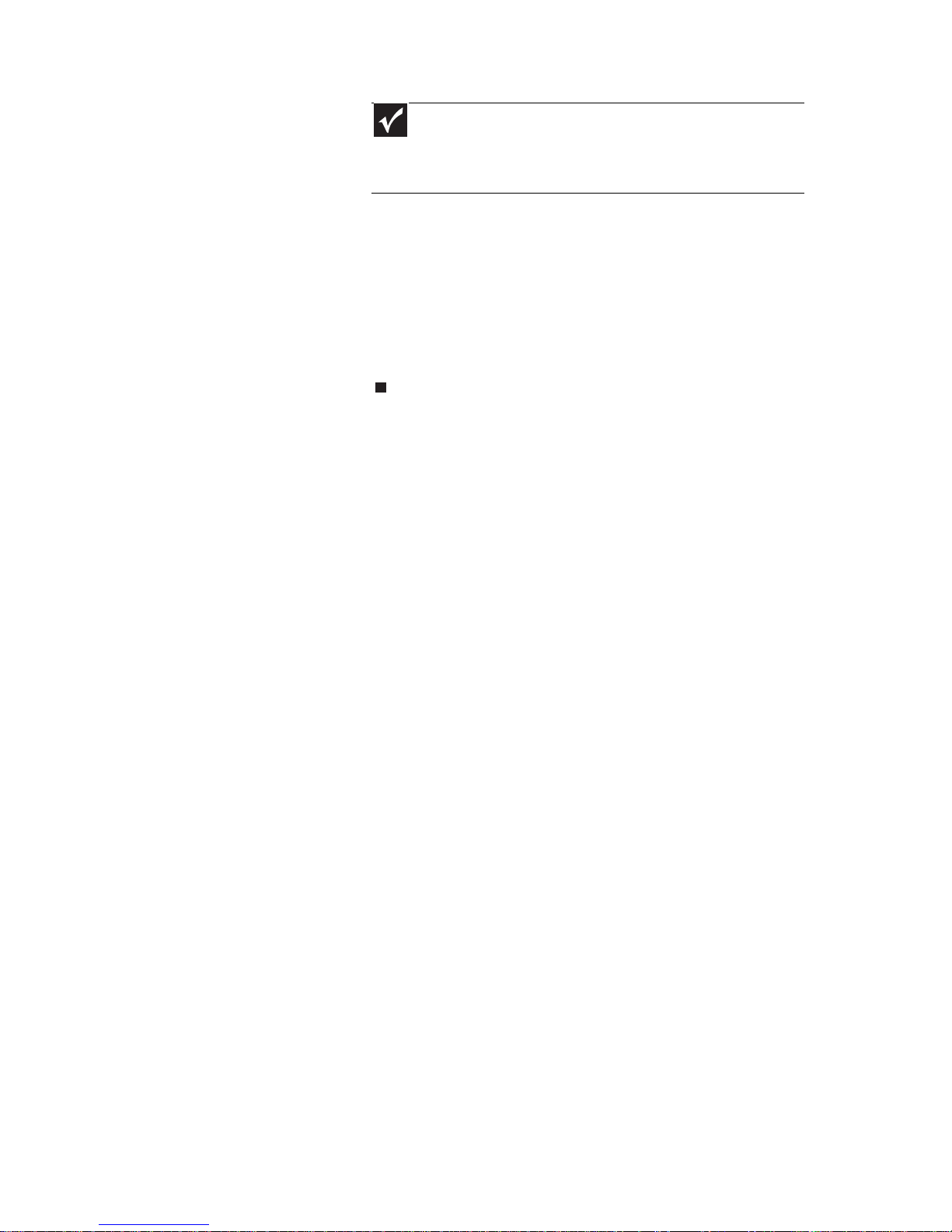
www.gateway.com
77
4 Highlight Password on boot, then press ENTER.
5 Highlight Enabled, then press E
NTER.
6 Open the Exit menu, highlight Exit Saving
Changes, then press E
NTER.
7 When you start your computer, you are
prompted to enter the user pas sword you set
in step 3.
• Review the information in “Protecting your
notebook” in your online
User Guide
.
Power
• Take your AC power adapter to recharge the
battery. If you are traveling internationally, take
power plug adapters.
• Take a portable surge protector to protect your
notebook from power surges.
• To get the best performance from your
notebook, avoid using the battery whenever
possible, monitor the battery charge, and use the
most efficient power management settings. For
information on conserving battery power, using
alternate power sources, and monitoring the
battery charge, see “Managing Power” on
page 61.
Important
You must enter the User Password each time you
turn on your notebook if it was turned off or put in
hibernate mode. You do not need to enter the User
Password if your notebook was put in Sleep mode.
Page 84
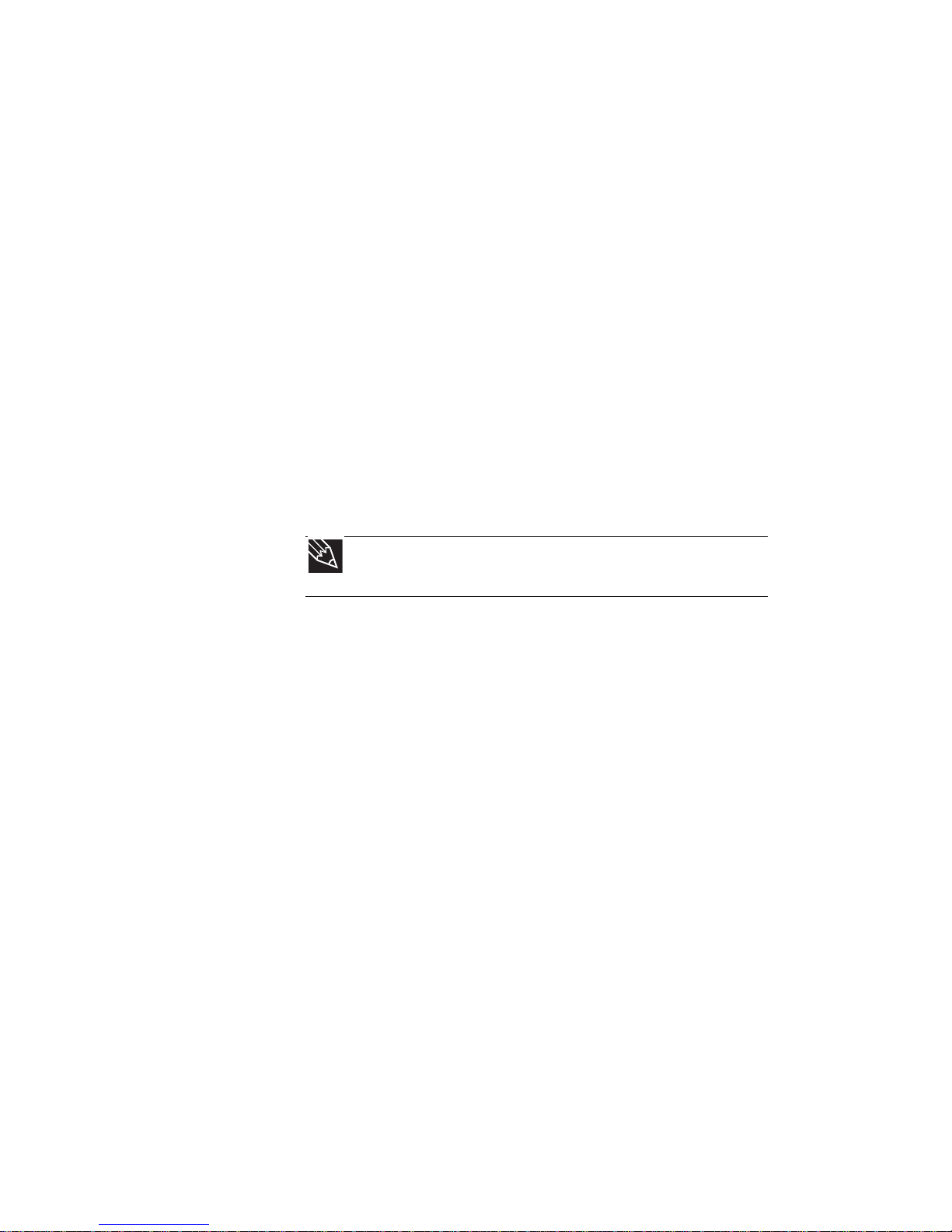
CHAPTER 6: Traveling with Your Notebook
78
Additional tips
• If you plan to use several USB pe ripheral devices,
take a portable USB hub to provide additional
USB ports.
• Take a network cable if you need to connect to
a network. Some hotels provide Internet
connectivity only through their networks.
• If your notebook has been exposed to cold
temperatures, let it warm to room temperature
before turning it on.
• Carry proof of ownership or a merchandise
passport when traveling internationally.
• Consult your insurance company and credit card
company to learn about emergency travel
assistance if your notebook is lost or damaged.
• Take your recovery discs in case you need to
install an additional driver or software.
Tip
You can create a
Drivers and Applications Recovery
disc
using the Gateway Recovery Management.
Page 85

CHAPTER7
79
Maintaining Your Notebook
•
Caring for your notebook
•
Cleaning your notebook
•
Maintaining the battery
•
Cleaning CDs or DVDs
•
Recovering your system
Page 86
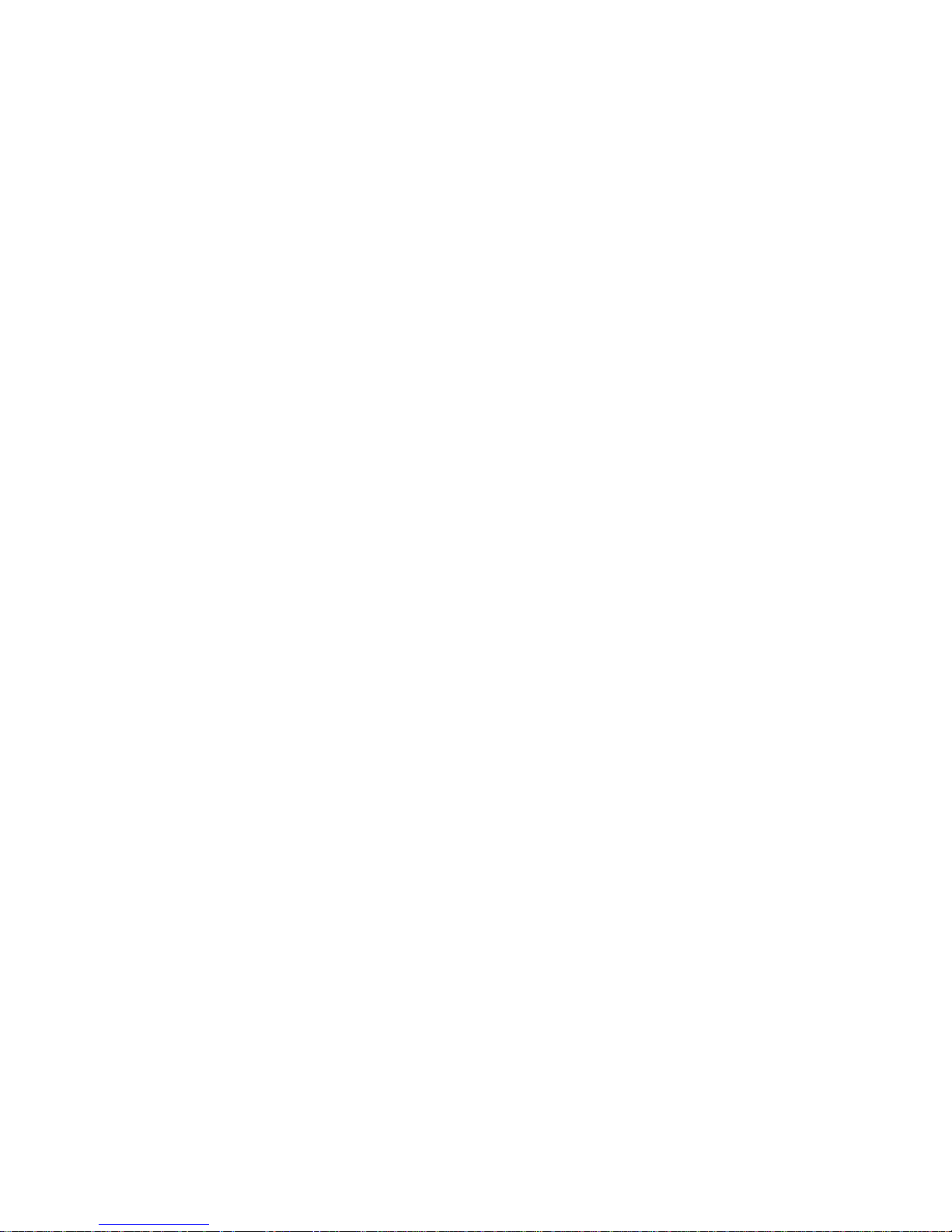
CHAPTER 7: Maintaining Your Notebook
80
Caring for your notebook
To extend the life of your notebook:
• Be careful not to bump or drop your notebook,
and do not put any objects on top of it. The case,
although strong, is not made to support extra
weight.
• When transporting your notebook, we
recommend that you put it in a carrying case.
• Keep your notebook away from magnetic fields.
Magnetic fields can erase data on hard drives.
• Never turn off your notebook when the drive
indicator is on because data on the hard drive
could be lost or corrupted.
• Avoid subjecting your notebook to extreme
temperature changes. The case (and LCD panel)
can become brittle and easy to break in cold
temperatures and can melt or warp in high
temperatures. Damage due to either extreme is
not covered by your warranty. As a general rule,
your notebook is safest at temperatures th at are
comfortable for you.
• Keep all liquids away from your notebook. When
spilled onto notebook components, almost any
liquid can result in expensive repairs that are not
covered under a standard warranty.
• Avoid dusty or dirty work environments. Dust
and dirt can clog the internal mechanisms and
can lead to permanent damage to the notebook.
• Do not block the ventilation fan slots. If these
slots are blocked, your notebook may overheat
resulting in unexpected shutdown or permanent
damage to the notebook.
• When storing your notebook for an extended
period of time, unplug AC power and remove the
battery after discharging them partway.
Cleaning your notebook
Keeping your notebook clean and the vents free f rom
dust helps keep your notebook performing at its be st.
You may want to gather these items and put together
a notebook cleaning kit:
Page 87

www.gateway.com
81
• A soft, lint-free cloth
• An aerosol can of air that has a narrow,
straw-like extension
• Cotton swabs
• A DVD drive cleaning kit
Cleaning the exterior
Always turn off your notebook and other peripherals
before cleaning any components. Also, remove the
battery before cleaning any components.
Use a damp, lint-free cloth to clean your notebook and
other parts of your system. Do not use household
abrasive or solvent cleaners because t hey can damage
the finish on components.
Your notebook is cooled by air circulated thro ugh the
vents on the case, so keep the vents free of dust. With
your notebook turned off and unplugged, brush the
dust away from the vents with a damp cloth. Be careful
not to drip any water into the vents. Do not attempt
to clean dust from the inside of your notebook with
the exception of the memory bay.
Cleaning the keyboard
You should clean the keyboard occasionally by using
an aerosol can of air with a narrow, straw-like
extension to remove dust and lint trapped under the
keys.
If you spill liquid on the keyboard, turn off your
notebook and turn the notebook up side down. Let the
liquid drain, then let the keyboard dry before trying
to use it again. If the keyboard does not work after it
dries, you may need to replace it. A replacement
keyboard may not be covered by your warranty.
Warning
When you shut down your notebook, the power turns off, but
some electrical current still flows through your notebook. To avoid
possible injury from electrical shock, unplug the power cord, modem
cable, and network cable from the wall outlets and remove the
battery.
Tip
You may want to occasionally open the memory bay door and
remove dust and lint using an aerosol can of air.
Page 88

CHAPTER 7: Maintaining Your Notebook
82
Cleaning the notebook screen
Use a soft cloth and water to clean the LCD screen.
Squirt a little water on the cloth (never directly on the
screen), and wipe the screen with the cloth.
Maintaining the battery
The life span of a notebook battery is about 1.5 to 3
years, under normal conditions. As the battery begins
to die, you will have to recharge the battery more
frequently because it cannot hold a full charge.
Do not expose the battery to high heat or freezing
temperatures. Hot batteries discharge very quickly,
and cold ones cannot create as much power. Short
battery life is more likely to be caused by heat than
by charge/discharge patterns. Keep your lithium-ion
battery cool. Avoid a hot car, for example.
Charge often, but do not try to fully discharge the
battery frequently. This only adds strain. Several
partial discharges (regular use), with frequent
recharges, are better for lithium-ion than one total
discharge. Recharging a partially charged lithium-ion
battery does not cause any harm because it has no
“memory.”
Batteries with fuel gauges (notebooks) should be
calibrated by applying a deliberate full discharge on ce
every 30 charges. Running the battery down in the
equipment does this. If ignored, the fuel gauge
becomes increasingly less accurate and in some cases
will cut off the device prematurely.
Using the right charger is important. By now you
probably know that each kind of battery has its own
technology, its own rate of charge, and so on.
Charging lithium batteries correctly is one way to
extend their life and to avoid damage.
Caution
A notebook LCD screen is made of specially coated glass and
can be scratched or damaged by abrasiv e or ammonia-based glass
cleaners.
Page 89

www.gateway.com
83
Storing batteries
Do not charge up the battery, then store it away. A
stored battery should be used every three to four
weeks. Let the battery fully discharge, then recharge
to 40% if you plan to store it again. If you store a
battery for longer than three to four weeks, the
battery could fully discharge because the battery
circuitry itself consumes power.
If you have a spare lithium-ion battery, use one
exclusively and keep the other cool by placing it in the
refrigerator. Make sure that it is wrapped protectively
and that nothing will be dropped on it. Do not freeze
the battery.
Do not use old batteries. Avoid purchasing spare
lithium-ion batteries and storing them for later use. Do
not buy old stock, even if it is sold at clearance prices.
While it makes sense to have 2 or 3 extra batteries, so
that you always have a fre sh one charged up and ready
to go, if you buy batteries and store them for years,
they may not work when you decide to use them.
Consider removing the battery from your notebook
when running on fixed power. However, remember
that when you have removed the battery from your
notebook while using it with an electrical outlet, the
automatic battery charger no longer keeps the battery
charged.
Cleaning CDs or DVDs
Wipe from the center to the edge, not around in a
circle, using a product made especially for the purpose.
Caution
When the battery is in the notebook and the notebook is
running on AC power, the battery constantly charges, even though
it has a full charge. This reduces the life of the battery. If the battery
is fully charged and you want to run on AC power, remove the
battery.
Page 90
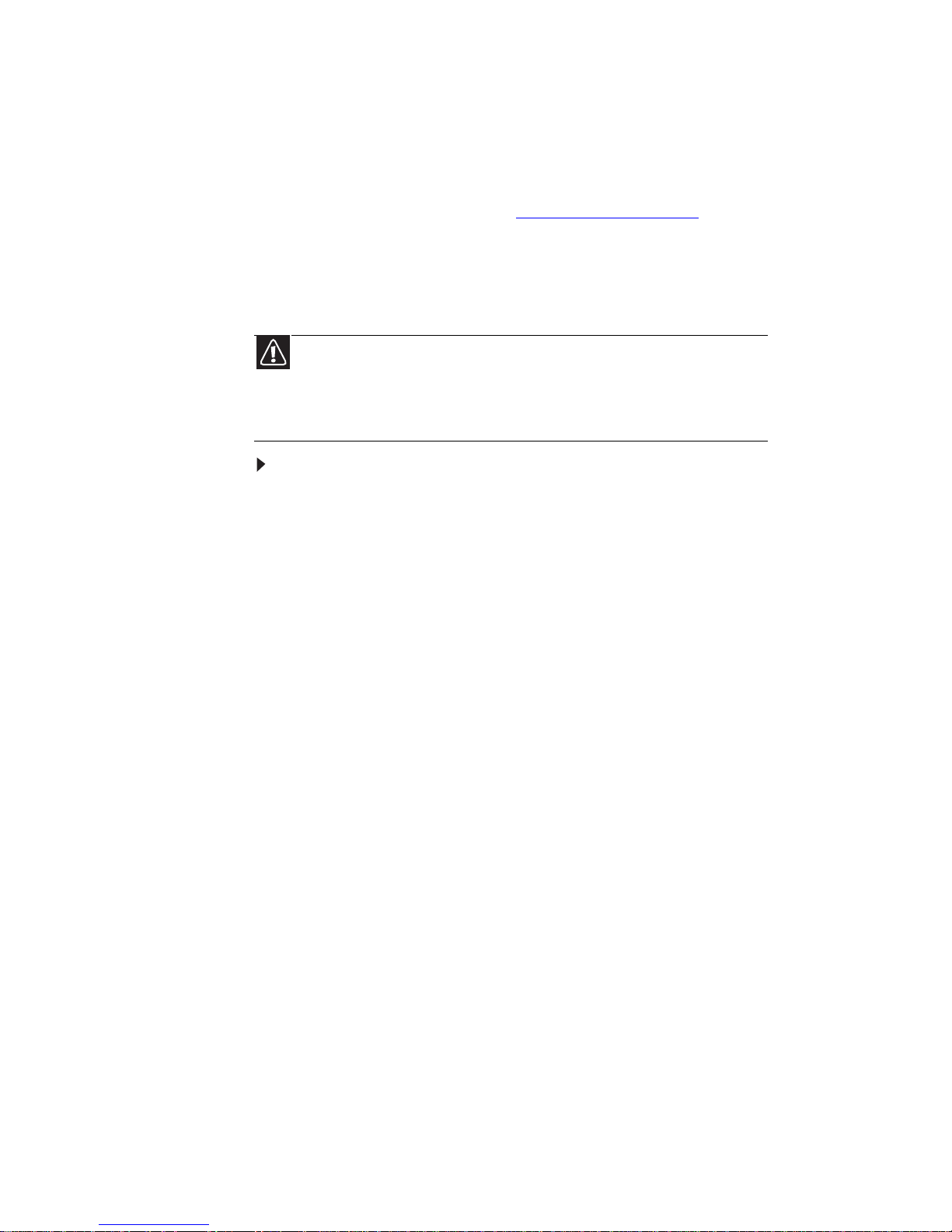
CHAPTER 7: Maintaining Your Notebook
84
Recovering your system
You can solve most computer problems by following
the information in “Troubleshooting” on page 93 or in the
technical support pages at www.gateway.com
.
Problem solving may also involve reinstalling some or
all of the computer’s software (also called
recovering
or
restoring
your system). Gateway provides
everything you need to recover your system under
most conditions.
To recover your system:
1 Create recovery discs as soon as you can.
You can use these discs later for recovering your
system from significant hardware and software
problems. For instructions, see “Creating
recovery discs” on page 85.
2 Perform minor fixes.
If only one or two items of software or hardware
have stopped working correctly, the problem
may be solved by reinstalling the software or the
device drivers. To recover software and drivers
that were pre-installed at the factory, see
“Recovering pre-installed software and drivers”
on page 87. For instructions on reinstalling
software and drivers that were not pre-installed,
see that product’s documentation or technical
support Web site.
3 Revert to a previous system condition.
If reinstalling software or drivers does not help,
then the problem may be solved by returning
your system to a previous state when everything
was working correctly. For instructions, see
“Returning to a previous system condition” on
page 88.
4 Reset your system to its factory condition.
If nothing else has solved the problem and you
want to reset your system to factory condition,
see “Returning your system to its factory
condition” on page 90.
Caution
To prepare your computer for additional system recovery
options, you should create a set of recovery discs as soon as possible.
Recovery discs take some time to create, but for long-term reliability,
the effort is worth it. For instructions, see “Creating recovery discs”
on page 85.
Page 91

www.gateway.com
85
Creating recovery discs
If your computer experiences problems that are not
recoverable by other methods, you may need to
reinstall the Windows operating system and
factory-loaded software and drivers. To reinstall using
discs, you must create the set of recovery discs
beforehand.
To create recovery discs:
1 Click (Start), All Programs, Gateway, then click
Gateway Recovery Management.
Gateway
Recovery Management
opens.
2 To create recovery discs for the hard drive’s entire
original contents, including Windows Vista and
all factory-loaded software and drivers, click
Create factory default disc.
- OR To create recovery discs for only the
factory-loaded software and drivers, click Create
driver and application backup disc.
Important
We recommend that you create each type of recovery
disc as soon as possible.
Page 92

CHAPTER 7: Maintaining Your Notebook
86
The
Create Backup Disc
dialog box opens.
This dialog box tells you the number of blank,
recordable discs you will need to complete the
recovery discs. Make sure that you have the
required number of identical, blank discs ready
before continuing.
3 Insert a blank disc into the drive indicated in the
Burn to list, then click Next. The first disc begins
recording, and you can watch its progress on the
screen.
When the disc finishes recording, the drive ejects
it.
4 Remove the disc from the drive and mark it with
a permanent marker.
5 If multiple discs are required, insert a new disc
when prompted, then click OK. Continue
recording discs until the process is complete.
Important
Write a unique, descriptive label on each disc, such as
“Windows Recovery Disc 1 of 2.” or “Apps/Drivers Recovery
disc.”
Page 93
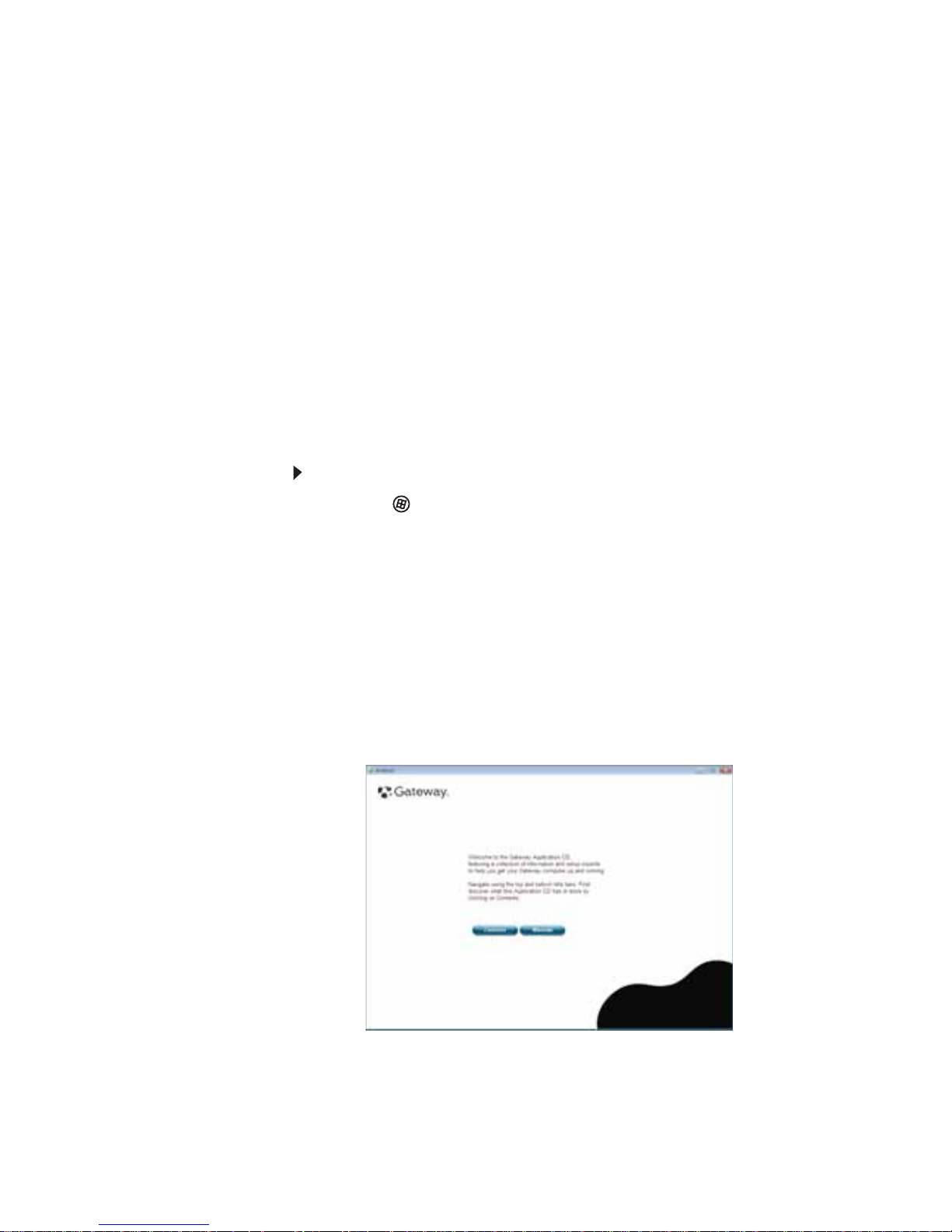
www.gateway.com
87
Recovering pre-installed software and
drivers
As a troubleshooting step, you may need to reinstall
the software and device drivers that came pre-installed
on your computer from the factory. You can recover
using either your hard drive or the backup discs you
have created.
• New software—If you need to recover software
that did
not
come pre-installed on your
computer, you need to follow that software’s
installation instructions.
• New device drivers—If you need to recover
device drivers that did
not
come pre-installed on
your computer, follow the instructions provided
with the device.
To recover your pre-installed software and drivers:
1 Click (Start), All Programs, Gateway, then click
Gateway Recovery Management.
Gateway
Recovery Management
opens.
- OR If you are recovering from your driver and
application recovery disc, insert it into the disc
drive, then go to Step 3 after the
Gateway
Application Recovery
main menu opens.
2 Click the Restore tab, then click Reinstall
applications/drivers. The
Gateway Application
Recovery
main menu opens.
Page 94

CHAPTER 7: Maintaining Your Notebook
88
3 Click Contents. A list of software and device
drivers opens.
4 Click the install icon for the item you want
to install, then follow the on-screen prompts to
complete the installation. Repeat this step for
each item you want to reinstall.
Returning to a previous system condition
Microsoft System Restore periodically takes
“snapshots” of your system settings and s aves them as
restore points
. In most cases of hard-to-resolve
software problems, you can return to one of these
restore points to get your system running again.
Windows automatically creates an additional restore
point each day, and also each time you install software
or device drivers.
Help
For more information about using Microsoft System Restore,
click Start, then click Help and Support. Type windows system restore
in the Search Help box, then press E
NTER.
Page 95
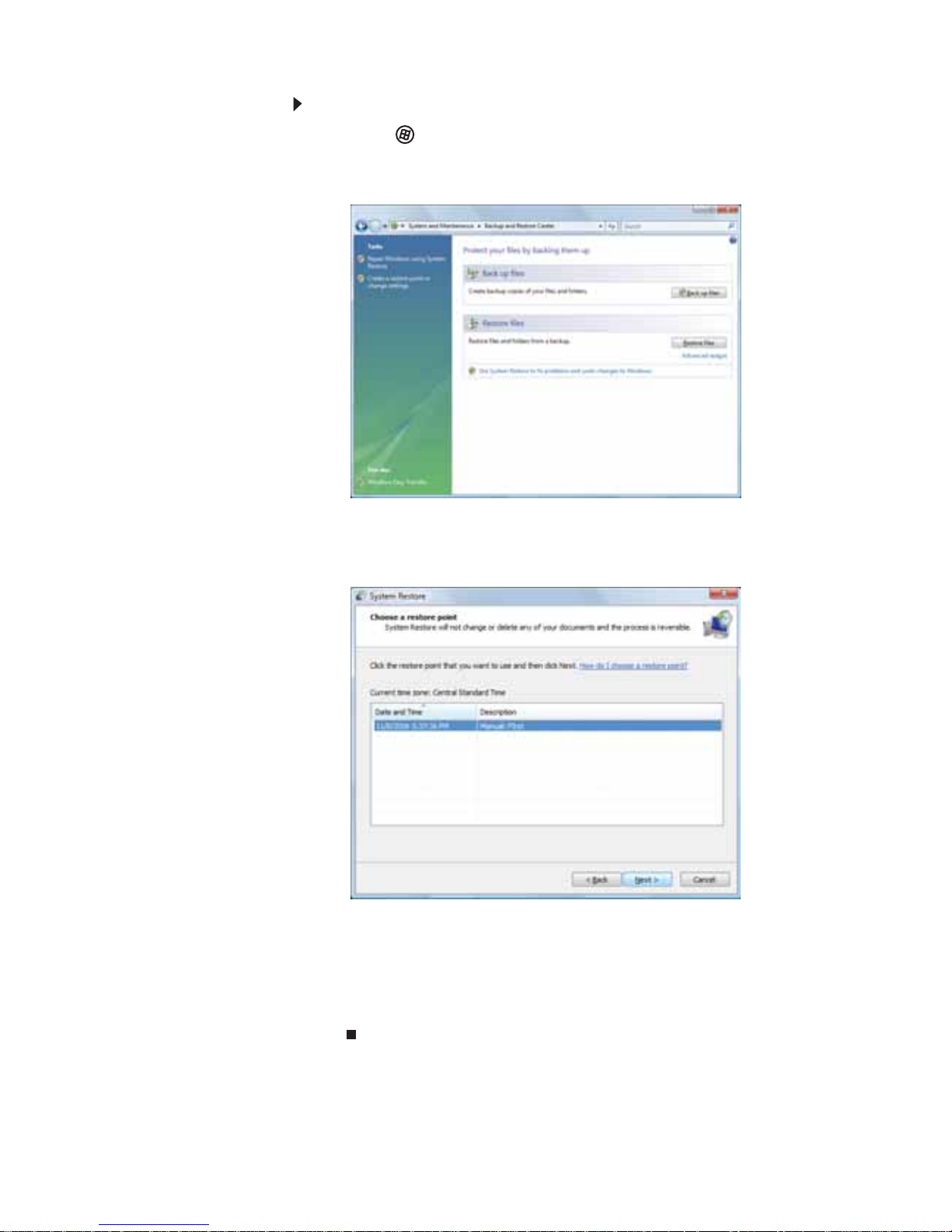
www.gateway.com
89
To return to a restore point:
1 Click (Start), Control Panel, System and
Maintenance, then click Backup and Restore
Center. The
Backup and Restore Center
opens.
2 On the left side of the window, click Repair
Windows using System Restore, then click Next.
The
Choose a restore point
dialog box opens.
3 Click the restore point you want, click Next, then
click Finish. A confirmation message box appears.
4 Click Yes. Your system is restored using the
restore point you specified. This process may take
several minutes, and may restart your computer.
Page 96

CHAPTER 7: Maintaining Your Notebook
90
Returning your system to its factory
condition
In case your computer experiences problems that are
not recoverable by other methods, you may need to
reinstall everything to return your system to its factory
condition. You can reinstall using either your hard
drive or the recovery discs you have created.
• If you can still run Windows Vista, see
“Recovering from within Windows Vista” on
page 90.
• If you cannot run Windows Vista and your
original hard drive is still working, see
“Recovering from the hard drive during sta rtup”
on page 91.
• If you cannot run Windows Vista and your
original hard drive has been completely
re-formatted or you have installed a replacement
hard drive, see “Recovering from your recovery
discs” on page 92.
Recovering from within Windows Vista
To reinstall Windows Vista and all pre-installed
software and drivers:
1 Click (Start), All Programs, Gateway, then click
Gateway Recovery Management.
Gateway
Recovery Management
opens.
2 Click the Restore tab, then click Restore system
to factory default. The
Confirm Restoration
dialog box opens.
Caution
This complete recovery deletes everything on your hard driv e,
then reinstalls Windows and all software and drivers that were
pre-installed on your system. If you can access important files on
your hard drive, back them up now.
Page 97
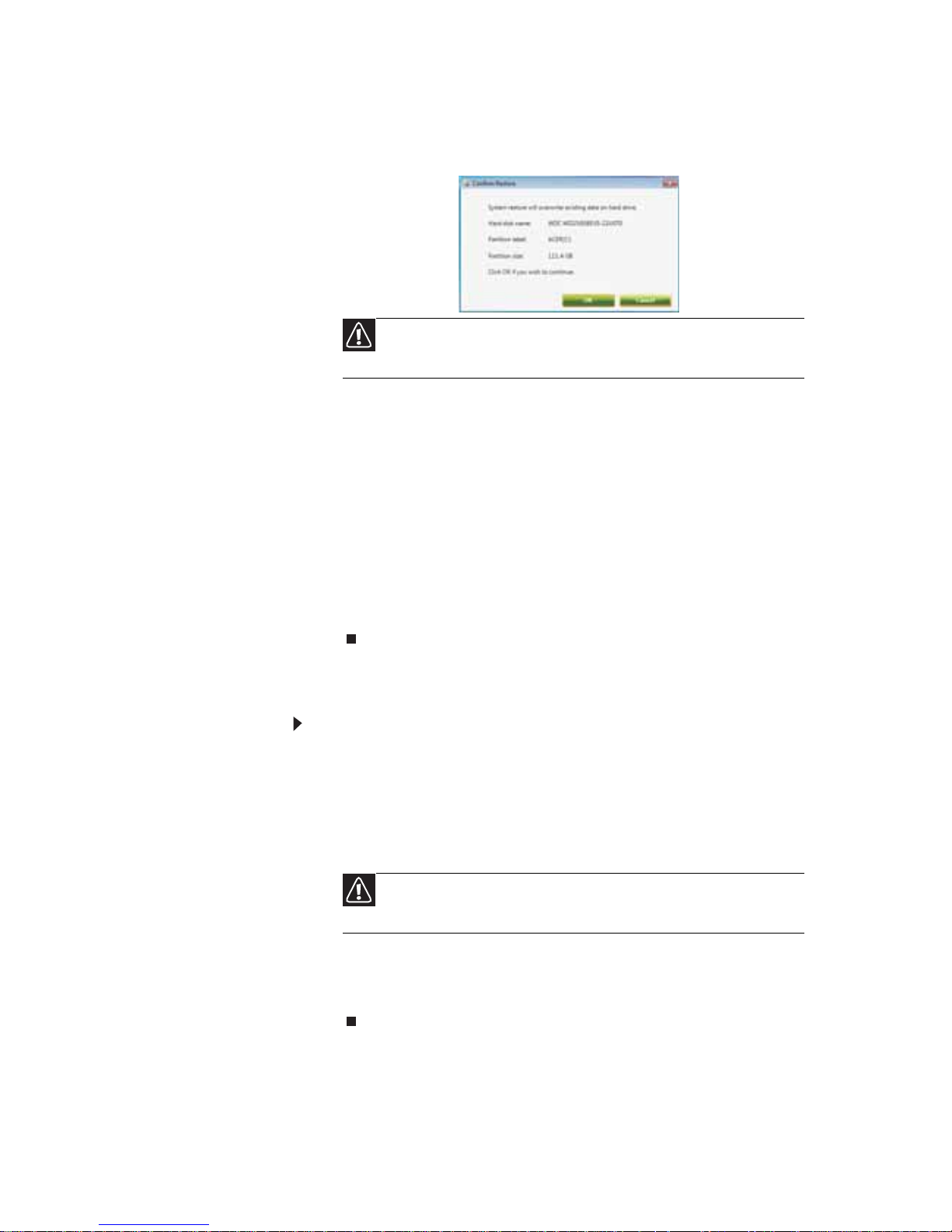
www.gateway.com
91
3 Click Yes, then click Start. A dialog box displays
information about the hard drive that the
operating system will be recovered to.
4 Click OK. The recovery process begins by
restarting your computer, then continues by
copying files to your hard drive. This process may
take a while, but a
Gateway Recovery
Management
screen shows you its progress.
When the recovery has finished, a dialog box
prompts you to restart your computer.
5 Click OK. Your computer restarts.
6 Follow the on-screen prompts for first-time
system setup.
Recovering from the hard drive during startup
To reinstall Windows Vista and all pre-installed
software and drivers:
1 Turn on your computer, then press A
LT+F10
during startup.
Gateway Recovery Management
opens.
2 Click Restore system from factory default.
3 Click Next to continue. Your hard drive’s original,
factory-loaded contents are recovered. This
process will take several minutes.
Caution
Continuing the process will erase all files on you r hard
drive.
Caution
Continuing the process will erase all files on you r hard
drive.
Page 98
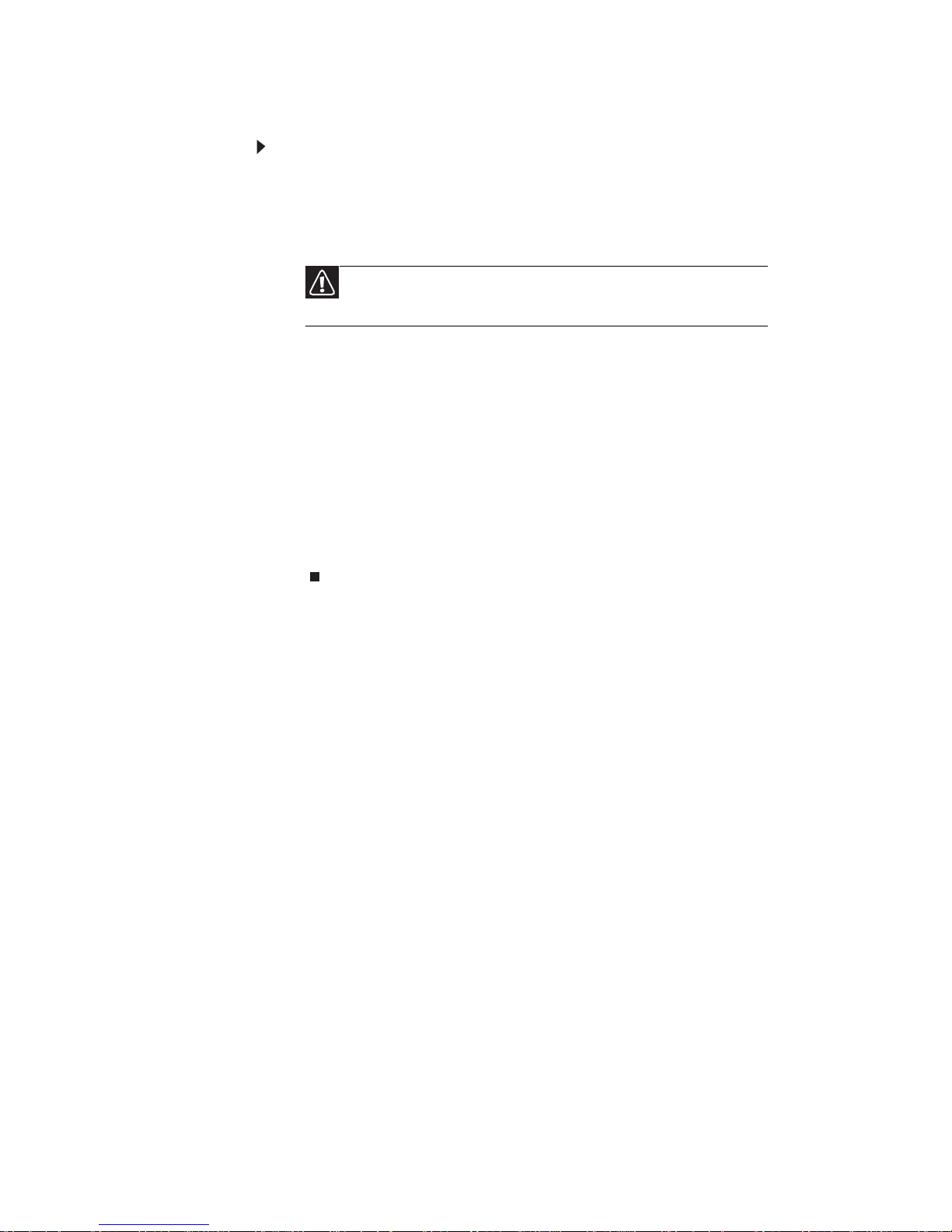
CHAPTER 7: Maintaining Your Notebook
92
Recovering from your recovery discs
To reinstall Windows Vista and all pre-installed
software and drivers:
1 Turn on your computer, insert the first system
recovery disc into your optical disc drive, then
restart your computer.
2 During startup, press F10 to open the boot menu.
The boot menu is where you can select which
device to start from, such as the hard drive or an
optical disc.
3 Use your arrow keys to select CDROM/DVD, then
press E
NTER. Windows installs from the recovery
disc you inserted.
4 Insert the second recovery disc when prompted,
then follow the on-screen prompts to complete
the recovery.
Caution
Continuing the process will erase all files on your hard
drive.
Page 99

CHAPTER8
93
Troubleshooting
•
Safety guidelines
•
First steps
•
Troubleshooting
•
Telephone support
Page 100

CHAPTER 8: Troubleshooting
94
Safety guidelines
While troubleshooting your notebook, follow these
safety guidelines:
• Never remove the memory bay cover or hard
drive bay cover while your notebook is turned
on, while the battery is installed, and while the
modem cable, netw ork cable, and AC power
adapter are connected to your notebook.
• Make sure that you are correctly grounded
before accessing internal components.
• After you complete any maintenance tasks
where you remove the memory bay cover or hard
drive bay cover, make sure that you replace the
cover, reinstall any screws, then replace the
battery before you start your notebook.
First steps
If you have problems with your notebook, try these
things first:
• Make sure that the AC power adapter is
connected to your notebook and an AC outlet
and that the AC outlet is supplying power.
• Make sure that the power cord is firmly
connected to the AC power adapter.
• If you use a power strip or surge protector, make
sure that it is turned on.
Warning
Do not try to troubleshoot your problem if power cords or
plugs are damaged, if your notebook was dropped, or if the case
was damaged. Instead, unplug your noteb ook and contact a
qualified computer technician.
Help
For more information about troubleshooting, click Start, then
click Help and Support. Type the keyword troubleshooting in the
Search Help box, then press E
NTER.
