
Gateway M350 Notebook
user'sguide
Customizing
Troubleshooting


Contents
1 Checking Out Your Gateway M350 . . . . . . . . . . . . . . . . . . . . . . . . . . . . . . . 1
Front . . . . . . . . . . . . . . . . . . . . . . . . . . . . . . . . . . . . . . . . . . . . . . . . . . . . . . . . . . . . . 2
Left side . . . . . . . . . . . . . . . . . . . . . . . . . . . . . . . . . . . . . . . . . . . . . . . . . . . . . . . . . . . 3
Right side . . . . . . . . . . . . . . . . . . . . . . . . . . . . . . . . . . . . . . . . . . . . . . . . . . . . . . . . . . 5
Back . . . . . . . . . . . . . . . . . . . . . . . . . . . . . . . . . . . . . . . . . . . . . . . . . . . . . . . . . . . . . . 6
Bottom . . . . . . . . . . . . . . . . . . . . . . . . . . . . . . . . . . . . . . . . . . . . . . . . . . . . . . . . . . . . 7
Keyboard area . . . . . . . . . . . . . . . . . . . . . . . . . . . . . . . . . . . . . . . . . . . . . . . . . . . . . . 9
Identifying your model . . . . . . . . . . . . . . . . . . . . . . . . . . . . . . . . . . . . . . . . . . . . . . . 11
Gateway model number . . . . . . . . . . . . . . . . . . . . . . . . . . . . . . . . . . . . . . . . . . 11
Gateway serial number . . . . . . . . . . . . . . . . . . . . . . . . . . . . . . . . . . . . . . . . . . . 12
Internal wireless label . . . . . . . . . . . . . . . . . . . . . . . . . . . . . . . . . . . . . . . . . . . . 12
Microsoft Certificate of Authenticity . . . . . . . . . . . . . . . . . . . . . . . . . . . . . . . . . 12
Finding your specifications . . . . . . . . . . . . . . . . . . . . . . . . . . . . . . . . . . . . . . . . . . . 13
Accessories . . . . . . . . . . . . . . . . . . . . . . . . . . . . . . . . . . . . . . . . . . . . . . . . . . . . . . . 14
2Getting Started. . . . . . . . . . . . . . . . . . . . . . . . . . . . . . . . . . . . . . . . . . . . . . . . . . 15
Connecting the AC adapter . . . . . . . . . . . . . . . . . . . . . . . . . . . . . . . . . . . . . . . . . . . 16
Protecting from power source problems . . . . . . . . . . . . . . . . . . . . . . . . . . . . . . 18
Starting your notebook . . . . . . . . . . . . . . . . . . . . . . . . . . . . . . . . . . . . . . . . . . . . . . 19
Waking up your notebook . . . . . . . . . . . . . . . . . . . . . . . . . . . . . . . . . . . . . . . . . 20
Turning off your notebook . . . . . . . . . . . . . . . . . . . . . . . . . . . . . . . . . . . . . . . . . . . . 20
Restarting (rebooting) your notebook . . . . . . . . . . . . . . . . . . . . . . . . . . . . . . . . . . . 21
Status indicators . . . . . . . . . . . . . . . . . . . . . . . . . . . . . . . . . . . . . . . . . . . . . . . . . . . 22
Using the keyboard . . . . . . . . . . . . . . . . . . . . . . . . . . . . . . . . . . . . . . . . . . . . . . . . . 24
Key types . . . . . . . . . . . . . . . . . . . . . . . . . . . . . . . . . . . . . . . . . . . . . . . . . . . . . 25
System key combinations . . . . . . . . . . . . . . . . . . . . . . . . . . . . . . . . . . . . . . . . . 26
Multi-function buttons . . . . . . . . . . . . . . . . . . . . . . . . . . . . . . . . . . . . . . . . . . . . . . . 28
Using the audio controls . . . . . . . . . . . . . . . . . . . . . . . . . . . . . . . . . . . . . . . . . . . . . 29
Using the EZ Pad touchpad . . . . . . . . . . . . . . . . . . . . . . . . . . . . . . . . . . . . . . . . . . 30
Using the touchpad . . . . . . . . . . . . . . . . . . . . . . . . . . . . . . . . . . . . . . . . . . . . . . 31
Connecting the modem . . . . . . . . . . . . . . . . . . . . . . . . . . . . . . . . . . . . . . . . . . . . . . 33
Connecting to a wired Ethernet network . . . . . . . . . . . . . . . . . . . . . . . . . . . . . . . . . 34
Broadband Internet connections . . . . . . . . . . . . . . . . . . . . . . . . . . . . . . . . . . . . 35
Installing a printer, scanner, or other peripheral device . . . . . . . . . . . . . . . . . . . . . 35
3Getting Help . . . . . . . . . . . . . . . . . . . . . . . . . . . . . . . . . . . . . . . . . . . . . . . . . . . . 37
Help and Support . . . . . . . . . . . . . . . . . . . . . . . . . . . . . . . . . . . . . . . . . . . . . . . . . . 38
Searching for a topic . . . . . . . . . . . . . . . . . . . . . . . . . . . . . . . . . . . . . . . . . . . . . 38
Do More With Gateway . . . . . . . . . . . . . . . . . . . . . . . . . . . . . . . . . . . . . . . . . . . . . . 39
i

Online help . . . . . . . . . . . . . . . . . . . . . . . . . . . . . . . . . . . . . . . . . . . . . . . . . . . . . . . .40
Gateway Web site . . . . . . . . . . . . . . . . . . . . . . . . . . . . . . . . . . . . . . . . . . . . . . . . . .41
Using eSupport . . . . . . . . . . . . . . . . . . . . . . . . . . . . . . . . . . . . . . . . . . . . . . . . . .42
4 Windows Basics. . . . . . . . . . . . . . . . . . . . . . . . . . . . . . . . . . . . . . . . . . . . . . . . .45
About the Windows environment . . . . . . . . . . . . . . . . . . . . . . . . . . . . . . . . . . . . . . .46
Using the desktop . . . . . . . . . . . . . . . . . . . . . . . . . . . . . . . . . . . . . . . . . . . . . . . . . . .47
Using the Start menu . . . . . . . . . . . . . . . . . . . . . . . . . . . . . . . . . . . . . . . . . . . . .47
Adding icons to the desktop . . . . . . . . . . . . . . . . . . . . . . . . . . . . . . . . . . . . . . .48
Identifying window items . . . . . . . . . . . . . . . . . . . . . . . . . . . . . . . . . . . . . . . . . . . . . . 49
Working with files and folders . . . . . . . . . . . . . . . . . . . . . . . . . . . . . . . . . . . . . . . . .51
Viewing drives . . . . . . . . . . . . . . . . . . . . . . . . . . . . . . . . . . . . . . . . . . . . . . . . . .51
Creating folders . . . . . . . . . . . . . . . . . . . . . . . . . . . . . . . . . . . . . . . . . . . . . . . . .52
Copying and moving files and folders . . . . . . . . . . . . . . . . . . . . . . . . . . . . . . . .53
Deleting files and folders . . . . . . . . . . . . . . . . . . . . . . . . . . . . . . . . . . . . . . . . . .55
Browsing for files and folders . . . . . . . . . . . . . . . . . . . . . . . . . . . . . . . . . . . . . .56
Searching for files . . . . . . . . . . . . . . . . . . . . . . . . . . . . . . . . . . . . . . . . . . . . . . . . . . .58
Using the Windows Search utility . . . . . . . . . . . . . . . . . . . . . . . . . . . . . . . . . . .59
Working with documents . . . . . . . . . . . . . . . . . . . . . . . . . . . . . . . . . . . . . . . . . . . . . 61
Creating a new document . . . . . . . . . . . . . . . . . . . . . . . . . . . . . . . . . . . . . . . . .61
Saving a document . . . . . . . . . . . . . . . . . . . . . . . . . . . . . . . . . . . . . . . . . . . . . .62
Opening a document . . . . . . . . . . . . . . . . . . . . . . . . . . . . . . . . . . . . . . . . . . . . .63
Printing a document . . . . . . . . . . . . . . . . . . . . . . . . . . . . . . . . . . . . . . . . . . . . . .64
Shortcuts . . . . . . . . . . . . . . . . . . . . . . . . . . . . . . . . . . . . . . . . . . . . . . . . . . . . . . . . . .65
5 Using the Internet . . . . . . . . . . . . . . . . . . . . . . . . . . . . . . . . . . . . . . . . . . . . . . .67
Learning about the Internet . . . . . . . . . . . . . . . . . . . . . . . . . . . . . . . . . . . . . . . . . . .68
Setting up an Internet account . . . . . . . . . . . . . . . . . . . . . . . . . . . . . . . . . . . . . . . . .69
Accessing your Internet account . . . . . . . . . . . . . . . . . . . . . . . . . . . . . . . . . . . .70
Using the World Wide Web . . . . . . . . . . . . . . . . . . . . . . . . . . . . . . . . . . . . . . . . . . .71
Connecting to a Web site . . . . . . . . . . . . . . . . . . . . . . . . . . . . . . . . . . . . . . . . . .72
Downloading files . . . . . . . . . . . . . . . . . . . . . . . . . . . . . . . . . . . . . . . . . . . . . . . .73
Using e-mail . . . . . . . . . . . . . . . . . . . . . . . . . . . . . . . . . . . . . . . . . . . . . . . . . . . . . . .74
Sending e-mail . . . . . . . . . . . . . . . . . . . . . . . . . . . . . . . . . . . . . . . . . . . . . . . . . .74
Checking your e-mail . . . . . . . . . . . . . . . . . . . . . . . . . . . . . . . . . . . . . . . . . . . . .75
6 Using Multimedia . . . . . . . . . . . . . . . . . . . . . . . . . . . . . . . . . . . . . . . . . . . . . . . .77
Adjusting the volume . . . . . . . . . . . . . . . . . . . . . . . . . . . . . . . . . . . . . . . . . . . . . . . .78
Adjusting the volume in Windows XP . . . . . . . . . . . . . . . . . . . . . . . . . . . . . . . .78
Adjusting the volume in Windows 2000 . . . . . . . . . . . . . . . . . . . . . . . . . . . . . . .81
Recording and playing audio . . . . . . . . . . . . . . . . . . . . . . . . . . . . . . . . . . . . . . . . . .83
Playing audio and video files with the Windows Media Player . . . . . . . . . . . . . . . .85
ii

Using the CD or DVD drive . . . . . . . . . . . . . . . . . . . . . . . . . . . . . . . . . . . . . . . . . . . 87
Identifying drive types . . . . . . . . . . . . . . . . . . . . . . . . . . . . . . . . . . . . . . . . . . . . 87
Inserting a CD or DVD . . . . . . . . . . . . . . . . . . . . . . . . . . . . . . . . . . . . . . . . . . . 88
Listening to CDs . . . . . . . . . . . . . . . . . . . . . . . . . . . . . . . . . . . . . . . . . . . . . . . . . . . 89
Listening to CDs in Windows XP . . . . . . . . . . . . . . . . . . . . . . . . . . . . . . . . . . . 89
Listening to CDs in Windows 2000 . . . . . . . . . . . . . . . . . . . . . . . . . . . . . . . . . . 91
Using MUSICMATCH . . . . . . . . . . . . . . . . . . . . . . . . . . . . . . . . . . . . . . . . . . . . . . . 92
Playing CDs . . . . . . . . . . . . . . . . . . . . . . . . . . . . . . . . . . . . . . . . . . . . . . . . . . . 92
Creating MP3 music files . . . . . . . . . . . . . . . . . . . . . . . . . . . . . . . . . . . . . . . . . 94
Editing track information . . . . . . . . . . . . . . . . . . . . . . . . . . . . . . . . . . . . . . . . . . 95
Building a music library . . . . . . . . . . . . . . . . . . . . . . . . . . . . . . . . . . . . . . . . . . . 97
Changing the music library display settings . . . . . . . . . . . . . . . . . . . . . . . . . . . 98
Listening to Internet radio . . . . . . . . . . . . . . . . . . . . . . . . . . . . . . . . . . . . . . . . . 99
Using advanced features . . . . . . . . . . . . . . . . . . . . . . . . . . . . . . . . . . . . . . . . . 99
Playing a DVD . . . . . . . . . . . . . . . . . . . . . . . . . . . . . . . . . . . . . . . . . . . . . . . . . . . . . 99
Creating CDs and DVDs using Roxio Easy CD Creator . . . . . . . . . . . . . . . . . . . 101
Creating data CDs and DVDs . . . . . . . . . . . . . . . . . . . . . . . . . . . . . . . . . . . . 101
Creating video DVDs . . . . . . . . . . . . . . . . . . . . . . . . . . . . . . . . . . . . . . . . . . . 106
Creating music CDs . . . . . . . . . . . . . . . . . . . . . . . . . . . . . . . . . . . . . . . . . . . . 107
Copying CDs and DVDs . . . . . . . . . . . . . . . . . . . . . . . . . . . . . . . . . . . . . . . . . 112
Creating CDs and DVDs using Nero Express . . . . . . . . . . . . . . . . . . . . . . . . . . . 115
Creating a data CD or DVD . . . . . . . . . . . . . . . . . . . . . . . . . . . . . . . . . . . . . . 116
Copying a CD or DVD . . . . . . . . . . . . . . . . . . . . . . . . . . . . . . . . . . . . . . . . . . 120
Copying music tracks . . . . . . . . . . . . . . . . . . . . . . . . . . . . . . . . . . . . . . . . . . . 123
Creating a music CD . . . . . . . . . . . . . . . . . . . . . . . . . . . . . . . . . . . . . . . . . . . 126
Creating video DVDs . . . . . . . . . . . . . . . . . . . . . . . . . . . . . . . . . . . . . . . . . . . 130
Advanced features . . . . . . . . . . . . . . . . . . . . . . . . . . . . . . . . . . . . . . . . . . . . . . . . . 131
Using the optional diskette drive . . . . . . . . . . . . . . . . . . . . . . . . . . . . . . . . . . . . . . 132
Using the optional memory card reader . . . . . . . . . . . . . . . . . . . . . . . . . . . . . . . . 133
Memory card types . . . . . . . . . . . . . . . . . . . . . . . . . . . . . . . . . . . . . . . . . . . . . 134
Using a memory card . . . . . . . . . . . . . . . . . . . . . . . . . . . . . . . . . . . . . . . . . . . 135
Connecting a digital camera . . . . . . . . . . . . . . . . . . . . . . . . . . . . . . . . . . . . . . . . . 136
Connecting a digital video camera . . . . . . . . . . . . . . . . . . . . . . . . . . . . . . . . . . . . 137
7 Sending and Receiving Faxes . . . . . . . . . . . . . . . . . . . . . . . . . . . . . . . . . 139
Installing and configuring Fax . . . . . . . . . . . . . . . . . . . . . . . . . . . . . . . . . . . . . . . . 140
Installing Fax in Windows XP . . . . . . . . . . . . . . . . . . . . . . . . . . . . . . . . . . . . . 140
Configuring Fax in Windows XP . . . . . . . . . . . . . . . . . . . . . . . . . . . . . . . . . . . 141
Configuring Fax in Windows 2000 . . . . . . . . . . . . . . . . . . . . . . . . . . . . . . . . . 144
Sending a simple fax . . . . . . . . . . . . . . . . . . . . . . . . . . . . . . . . . . . . . . . . . . . . . . . 145
Setting up your cover page template . . . . . . . . . . . . . . . . . . . . . . . . . . . . . . . . . . 147
Faxing from programs . . . . . . . . . . . . . . . . . . . . . . . . . . . . . . . . . . . . . . . . . . . . . . 148
Faxing a scanned document . . . . . . . . . . . . . . . . . . . . . . . . . . . . . . . . . . . . . . . . . 148
iii

Receiving and viewing a fax . . . . . . . . . . . . . . . . . . . . . . . . . . . . . . . . . . . . . . . . . .149
Canceling a fax . . . . . . . . . . . . . . . . . . . . . . . . . . . . . . . . . . . . . . . . . . . . . . . . . . . .149
Automatically retry sending a fax in Windows XP . . . . . . . . . . . . . . . . . . . . . . . . .150
Automatically cancelling a fax in Windows XP . . . . . . . . . . . . . . . . . . . . . . . . . . .151
8 Managing Power. . . . . . . . . . . . . . . . . . . . . . . . . . . . . . . . . . . . . . . . . . . . . . . .153
Monitoring the battery charge . . . . . . . . . . . . . . . . . . . . . . . . . . . . . . . . . . . . . . . . .154
Recharging the battery . . . . . . . . . . . . . . . . . . . . . . . . . . . . . . . . . . . . . . . . . . . . . .155
Recalibrating the battery . . . . . . . . . . . . . . . . . . . . . . . . . . . . . . . . . . . . . . . . . . . . . 156
Changing batteries . . . . . . . . . . . . . . . . . . . . . . . . . . . . . . . . . . . . . . . . . . . . . . . . .157
Replacing the battery . . . . . . . . . . . . . . . . . . . . . . . . . . . . . . . . . . . . . . . . . . . .157
Extending battery life . . . . . . . . . . . . . . . . . . . . . . . . . . . . . . . . . . . . . . . . . . . . . . .159
Conserving battery power . . . . . . . . . . . . . . . . . . . . . . . . . . . . . . . . . . . . . . . .159
Using alternate power sources . . . . . . . . . . . . . . . . . . . . . . . . . . . . . . . . . . . .159
Changing power modes . . . . . . . . . . . . . . . . . . . . . . . . . . . . . . . . . . . . . . . . . .160
Changing power settings . . . . . . . . . . . . . . . . . . . . . . . . . . . . . . . . . . . . . . . . . . . .161
Changing the power scheme . . . . . . . . . . . . . . . . . . . . . . . . . . . . . . . . . . . . . .161
Changing alarm options . . . . . . . . . . . . . . . . . . . . . . . . . . . . . . . . . . . . . . . . . .163
Changing advanced settings . . . . . . . . . . . . . . . . . . . . . . . . . . . . . . . . . . . . . .164
Activating and using Hibernate mode . . . . . . . . . . . . . . . . . . . . . . . . . . . . . . .165
Changing SpeedStep settings . . . . . . . . . . . . . . . . . . . . . . . . . . . . . . . . . . . . .167
9 Travel Tips . . . . . . . . . . . . . . . . . . . . . . . . . . . . . . . . . . . . . . . . . . . . . . . . . . . . .169
Modem . . . . . . . . . . . . . . . . . . . . . . . . . . . . . . . . . . . . . . . . . . . . . . . . . . . . . . . . . .170
Radio frequency wireless connections . . . . . . . . . . . . . . . . . . . . . . . . . . . . . . . . . .170
Files . . . . . . . . . . . . . . . . . . . . . . . . . . . . . . . . . . . . . . . . . . . . . . . . . . . . . . . . . . . . .171
Security . . . . . . . . . . . . . . . . . . . . . . . . . . . . . . . . . . . . . . . . . . . . . . . . . . . . . . . . . . 171
Power . . . . . . . . . . . . . . . . . . . . . . . . . . . . . . . . . . . . . . . . . . . . . . . . . . . . . . . . . . .172
Additional tips . . . . . . . . . . . . . . . . . . . . . . . . . . . . . . . . . . . . . . . . . . . . . . . . . . . . .173
10 Customizing Your Notebook. . . . . . . . . . . . . . . . . . . . . . . . . . . . . . . . . . . .175
Adjusting the screen and desktop settings . . . . . . . . . . . . . . . . . . . . . . . . . . . . . .176
Adjusting the color depth . . . . . . . . . . . . . . . . . . . . . . . . . . . . . . . . . . . . . . . . .176
Adjusting the screen resolution . . . . . . . . . . . . . . . . . . . . . . . . . . . . . . . . . . . .178
Changing the colors on your Windows desktop . . . . . . . . . . . . . . . . . . . . . . .179
Changing the desktop background . . . . . . . . . . . . . . . . . . . . . . . . . . . . . . . . .182
Selecting a screen saver . . . . . . . . . . . . . . . . . . . . . . . . . . . . . . . . . . . . . . . . . 185
Changing the touchpad settings . . . . . . . . . . . . . . . . . . . . . . . . . . . . . . . . . . . . . . .187
Adding and modifying user accounts . . . . . . . . . . . . . . . . . . . . . . . . . . . . . . . . . . . 189
11 Networking Your Notebook . . . . . . . . . . . . . . . . . . . . . . . . . . . . . . . . . . . . .191
Benefits of networking . . . . . . . . . . . . . . . . . . . . . . . . . . . . . . . . . . . . . . . . . . . . . .192
iv

Sharing a single Internet connection . . . . . . . . . . . . . . . . . . . . . . . . . . . . . . . 192
Sharing drives . . . . . . . . . . . . . . . . . . . . . . . . . . . . . . . . . . . . . . . . . . . . . . . . . 192
Sharing peripheral devices . . . . . . . . . . . . . . . . . . . . . . . . . . . . . . . . . . . . . . . 193
Streaming audio and video files . . . . . . . . . . . . . . . . . . . . . . . . . . . . . . . . . . . 193
Playing multi-player games . . . . . . . . . . . . . . . . . . . . . . . . . . . . . . . . . . . . . . . 193
Selecting a network connection . . . . . . . . . . . . . . . . . . . . . . . . . . . . . . . . . . . . . . 194
Wired Ethernet network . . . . . . . . . . . . . . . . . . . . . . . . . . . . . . . . . . . . . . . . . 194
Wireless Ethernet network . . . . . . . . . . . . . . . . . . . . . . . . . . . . . . . . . . . . . . . 194
Using a wired Ethernet network . . . . . . . . . . . . . . . . . . . . . . . . . . . . . . . . . . . . . . 195
Ethernet, Fast Ethernet, or Gigabit Ethernet . . . . . . . . . . . . . . . . . . . . . . . . . 195
Example wired Ethernet network . . . . . . . . . . . . . . . . . . . . . . . . . . . . . . . . . . 196
Equipment you need for a wired Ethernet network . . . . . . . . . . . . . . . . . . . . 197
Using a wireless Ethernet network . . . . . . . . . . . . . . . . . . . . . . . . . . . . . . . . . . . . 198
Wireless Ethernet speed and frequency . . . . . . . . . . . . . . . . . . . . . . . . . . . . 199
Example access point wireless Ethernet network . . . . . . . . . . . . . . . . . . . . . 200
Equipment you need for an access point wireless Ethernet network . . . . . . 201
Example peer-to-peer wireless Ethernet network . . . . . . . . . . . . . . . . . . . . . 202
Equipment you need for a peer-to-peer wireless Ethernet network . . . . . . . 203
For more information . . . . . . . . . . . . . . . . . . . . . . . . . . . . . . . . . . . . . . . . . . . 203
Using your notebook on a network . . . . . . . . . . . . . . . . . . . . . . . . . . . . . . . . . . . . 204
Installing and configuring your notebook for Ethernet networking . . . . . . . . . 204
Turning your wireless Ethernet emitter on or off . . . . . . . . . . . . . . . . . . . . . . 204
12 Moving From Your Old Computer. . . . . . . . . . . . . . . . . . . . . . . . . . . . . . 207
Using the Windows XP Files and Settings Transfer Wizard . . . . . . . . . . . . . . . . 208
Transferring files . . . . . . . . . . . . . . . . . . . . . . . . . . . . . . . . . . . . . . . . . . . . . . . . . . 208
Finding your files . . . . . . . . . . . . . . . . . . . . . . . . . . . . . . . . . . . . . . . . . . . . . . . 209
Transferring Internet settings . . . . . . . . . . . . . . . . . . . . . . . . . . . . . . . . . . . . . . . . 210
Setting up your ISP . . . . . . . . . . . . . . . . . . . . . . . . . . . . . . . . . . . . . . . . . . . . . 210
Transferring your e-mail and address book . . . . . . . . . . . . . . . . . . . . . . . . . . 211
Transferring your Internet shortcuts . . . . . . . . . . . . . . . . . . . . . . . . . . . . . . . . 211
Installing your old printer or scanner . . . . . . . . . . . . . . . . . . . . . . . . . . . . . . . . . . 211
Installing a USB printer or scanner . . . . . . . . . . . . . . . . . . . . . . . . . . . . . . . . 212
Installing a parallel port printer . . . . . . . . . . . . . . . . . . . . . . . . . . . . . . . . . . . . 212
Installing your old programs . . . . . . . . . . . . . . . . . . . . . . . . . . . . . . . . . . . . . . . . . 213
13 Maintaining Your Notebook . . . . . . . . . . . . . . . . . . . . . . . . . . . . . . . . . . . . 215
Caring for your notebook . . . . . . . . . . . . . . . . . . . . . . . . . . . . . . . . . . . . . . . . . . . . 216
Protecting your notebook from viruses . . . . . . . . . . . . . . . . . . . . . . . . . . . . . . . . . 218
Managing hard drive space . . . . . . . . . . . . . . . . . . . . . . . . . . . . . . . . . . . . . . . . . . 221
Checking hard drive space . . . . . . . . . . . . . . . . . . . . . . . . . . . . . . . . . . . . . . . 221
Using Disk Cleanup . . . . . . . . . . . . . . . . . . . . . . . . . . . . . . . . . . . . . . . . . . . . 222
Checking the hard drive for errors . . . . . . . . . . . . . . . . . . . . . . . . . . . . . . . . . 223
v

Defragmenting the hard drive . . . . . . . . . . . . . . . . . . . . . . . . . . . . . . . . . . . . .225
Backing up files . . . . . . . . . . . . . . . . . . . . . . . . . . . . . . . . . . . . . . . . . . . . . . . . 227
Using the Scheduled Task Wizard . . . . . . . . . . . . . . . . . . . . . . . . . . . . . . . . .227
Cleaning your notebook . . . . . . . . . . . . . . . . . . . . . . . . . . . . . . . . . . . . . . . . . . . . . 229
Cleaning the exterior . . . . . . . . . . . . . . . . . . . . . . . . . . . . . . . . . . . . . . . . . . . . 229
Cleaning the keyboard . . . . . . . . . . . . . . . . . . . . . . . . . . . . . . . . . . . . . . . . . . .229
Cleaning the computer screen . . . . . . . . . . . . . . . . . . . . . . . . . . . . . . . . . . . . .230
Cleaning the mouse . . . . . . . . . . . . . . . . . . . . . . . . . . . . . . . . . . . . . . . . . . . . .230
14 Restoring Software . . . . . . . . . . . . . . . . . . . . . . . . . . . . . . . . . . . . . . . . . . . . . 233
Using the Restoration CDs . . . . . . . . . . . . . . . . . . . . . . . . . . . . . . . . . . . . . . . . . . .234
Reinstalling device drivers . . . . . . . . . . . . . . . . . . . . . . . . . . . . . . . . . . . . . . . . . . . 235
Updating device drivers . . . . . . . . . . . . . . . . . . . . . . . . . . . . . . . . . . . . . . . . . . . . .237
Reinstalling programs . . . . . . . . . . . . . . . . . . . . . . . . . . . . . . . . . . . . . . . . . . . . . . .238
Reinstalling Windows . . . . . . . . . . . . . . . . . . . . . . . . . . . . . . . . . . . . . . . . . . . . . . .240
15 Upgrading Your Notebook . . . . . . . . . . . . . . . . . . . . . . . . . . . . . . . . . . . . . .243
Adding and removing a PC Card . . . . . . . . . . . . . . . . . . . . . . . . . . . . . . . . . . . . . .244
Preventing static electricity discharge . . . . . . . . . . . . . . . . . . . . . . . . . . . . . . . . . .246
Adding or replacing memory . . . . . . . . . . . . . . . . . . . . . . . . . . . . . . . . . . . . . . . . . 247
Adding or replacing memory in the memory bay . . . . . . . . . . . . . . . . . . . . . .248
Replacing memory under the keyboard . . . . . . . . . . . . . . . . . . . . . . . . . . . . . .251
Replacing the hard drive kit . . . . . . . . . . . . . . . . . . . . . . . . . . . . . . . . . . . . . . . . . .259
16 Troubleshooting . . . . . . . . . . . . . . . . . . . . . . . . . . . . . . . . . . . . . . . . . . . . . . . . 265
Safety guidelines . . . . . . . . . . . . . . . . . . . . . . . . . . . . . . . . . . . . . . . . . . . . . . . . . .266
First steps . . . . . . . . . . . . . . . . . . . . . . . . . . . . . . . . . . . . . . . . . . . . . . . . . . . . . . . .267
Software support tools . . . . . . . . . . . . . . . . . . . . . . . . . . . . . . . . . . . . . . . . . . . . . .267
Troubleshooting . . . . . . . . . . . . . . . . . . . . . . . . . . . . . . . . . . . . . . . . . . . . . . . . . . .268
CD or DVD drives . . . . . . . . . . . . . . . . . . . . . . . . . . . . . . . . . . . . . . . . . . . . . .268
Cleaning CDs or DVDs . . . . . . . . . . . . . . . . . . . . . . . . . . . . . . . . . . . . . . . . . .270
Device installation . . . . . . . . . . . . . . . . . . . . . . . . . . . . . . . . . . . . . . . . . . . . . .270
Diskette drive . . . . . . . . . . . . . . . . . . . . . . . . . . . . . . . . . . . . . . . . . . . . . . . . . .271
Display . . . . . . . . . . . . . . . . . . . . . . . . . . . . . . . . . . . . . . . . . . . . . . . . . . . . . . .272
File management . . . . . . . . . . . . . . . . . . . . . . . . . . . . . . . . . . . . . . . . . . . . . . .273
Hard drive . . . . . . . . . . . . . . . . . . . . . . . . . . . . . . . . . . . . . . . . . . . . . . . . . . . . .274
Internet . . . . . . . . . . . . . . . . . . . . . . . . . . . . . . . . . . . . . . . . . . . . . . . . . . . . . . . 275
Keyboard . . . . . . . . . . . . . . . . . . . . . . . . . . . . . . . . . . . . . . . . . . . . . . . . . . . . .276
Memory . . . . . . . . . . . . . . . . . . . . . . . . . . . . . . . . . . . . . . . . . . . . . . . . . . . . . . .277
Memory card reader . . . . . . . . . . . . . . . . . . . . . . . . . . . . . . . . . . . . . . . . . . . . .277
Modem (dial-up) . . . . . . . . . . . . . . . . . . . . . . . . . . . . . . . . . . . . . . . . . . . . . . . . 277
Mouse . . . . . . . . . . . . . . . . . . . . . . . . . . . . . . . . . . . . . . . . . . . . . . . . . . . . . . . .282
vi

Networks . . . . . . . . . . . . . . . . . . . . . . . . . . . . . . . . . . . . . . . . . . . . . . . . . . . . . 283
Passwords . . . . . . . . . . . . . . . . . . . . . . . . . . . . . . . . . . . . . . . . . . . . . . . . . . . . 283
PC Cards . . . . . . . . . . . . . . . . . . . . . . . . . . . . . . . . . . . . . . . . . . . . . . . . . . . . . 284
Power . . . . . . . . . . . . . . . . . . . . . . . . . . . . . . . . . . . . . . . . . . . . . . . . . . . . . . . 284
Printer . . . . . . . . . . . . . . . . . . . . . . . . . . . . . . . . . . . . . . . . . . . . . . . . . . . . . . . 285
Sound . . . . . . . . . . . . . . . . . . . . . . . . . . . . . . . . . . . . . . . . . . . . . . . . . . . . . . . 287
Video . . . . . . . . . . . . . . . . . . . . . . . . . . . . . . . . . . . . . . . . . . . . . . . . . . . . . . . . 287
Telephone support . . . . . . . . . . . . . . . . . . . . . . . . . . . . . . . . . . . . . . . . . . . . . . . . . 288
Before calling Gateway Technical Support . . . . . . . . . . . . . . . . . . . . . . . . . . 288
Telephone numbers . . . . . . . . . . . . . . . . . . . . . . . . . . . . . . . . . . . . . . . . . . . . 289
Tutoring and training . . . . . . . . . . . . . . . . . . . . . . . . . . . . . . . . . . . . . . . . . . . . . . . 290
Self-help . . . . . . . . . . . . . . . . . . . . . . . . . . . . . . . . . . . . . . . . . . . . . . . . . . . . . 290
Tutoring . . . . . . . . . . . . . . . . . . . . . . . . . . . . . . . . . . . . . . . . . . . . . . . . . . . . . . 290
Training . . . . . . . . . . . . . . . . . . . . . . . . . . . . . . . . . . . . . . . . . . . . . . . . . . . . . . 291
A Safety, Regulatory, and Legal Information . . . . . . . . . . . . . . . . . . . . . 293
Index . . . . . . . . . . . . . . . . . . . . . . . . . . . . . . . . . . . . . . . . . . . . . . . . . . . . . . . . . . . . . . 307
vii

viii

Checking Out
Your
Gateway M350
This chapter introduces you to the basic features of your
notebook. Read this chapter to learn:
■ How to identify the features of your Gateway
notebook
■ How to locate your notebook’s model and serial
number
■ How to locate the Microsoft Certificate of Authenticity
■ How to locate the specifications for your notebook
■ What accessories are available for your notebook
Tips & Tricks You can download an electronic copy of this
guide from
support.gateway.com/support/manlib/
.
1
1

Chapter 1: Checking Out Your Gateway M350
Front
Speaker
Audio
controls
LCD panel
release latch
Power
indicator
Speaker
Battery charge indicator
Component Icon Description
Speakers Provide audio output when headphones or amplified
speakers are not plugged in.
Audio controls The volume buttons control the volume level of the
built-in speakers and headphones plugged into the
headphone jack. The play/pause, back, next, and stop
buttons may control multimedia programs such as
Windows Media Player, Windows CD Player,
MUSICMATCH, and the DVD Player. For more
information, see “Using the audio controls” on page 29.
LCD panel release latch Open the LCD panel by pressing the release latch.
Battery charge indicator The LED shows the battery activity and status.
■
LED green - battery is fully charged.
■
LED orange - battery is charging.
■
LED blinking red - battery charge is very low.
■
LED solid red - battery is malfunctioning.
This LED only lights up when your notebook is connected
to AC power or the battery charge is very low.
Power indicator The LED shows your notebook’s power status.
■
LED on - notebook is on.
■
LED blinking - notebook is in Standby mode.
■
LED off - notebook is off.
2
www.gateway.com

Left side
Left side
Modem jack
Ethernet jack
Headphone jack
Microphone jack
Diskette drive
or memory
card reader
CD, DVD, DVD/CD-RW, or
DVD-RW/CD-RW drive
Component Icon Description
Modem jack Plug a modem cable into this jack. For more information,
see “Connecting the modem” on page 33.
Ethernet jack Plug a 10/100 Ethernet network cable into this jack. For
more information, see “Connecting to a wired Ethernet
network” on page 34 and “Networking Your Notebook” on
page 191.
Microphone jack Plug a microphone into this jack.
Headphone jack Plug amplified speakers or headphones into this jack.
The built-in speakers are turned off when speakers or
headphones are plugged into this jack.
www.gateway.com
3

Chapter 1: Checking Out Your Gateway M350
Component Icon Description
Diskette drive or memory
card reader
CD, DVD, DVD/CD-RW, or
DVD-RW/CD-RW drive
Insert a standard 3.5-inch diskette into the optional
diskette drive. For more information, see “Using the
optional diskette drive” on page 132.
Insert a memory card from a digital camera, MP3 player,
PDA, or cellular telephone into the optional memory card
reader. For more information, see “Using the optional
memory card reader” on page 133.
Important: Your notebook comes with either a built-in
diskette drive or a built-in memory card reader. If your
notebook has a built-in memory card reader and you
need to use a diskette drive, Gateway recommends
purchasing a USB diskette drive. To order a USB diskette
drive, visit the Accessory Store at
accessories.gateway.com
Insert CDs or DVDs into this drive. For more information,
see “Using the CD or DVD drive” on page 87.
This drive may be a CD, DVD, combination DVD/CD-RW,
or DVD-RW/CD-RW drive. To determine the type of drive
in the notebook, examine the drive tray’s plastic cover
and compare the logo to those listed in “Identifying drive
types” on page 87.
.
4
www.gateway.com

Right side
Right side
IEEE 1394 port
Component Icon Description
IEEE 1394 port Plug an IEEE 1394 (also known as Firewire® or i.Link®)
device (such as a digital camcorder) into this 4-pin
IEEE 1394 port. For more information, see “Connecting
a digital video camera” on page 137.
PC Card slot Insert one Type II PC Card into this slot. For more
information, see “Adding and removing a PC Card” on
page 244.
USB ports Plug USB (Universal Serial Bus) devices (such as a
diskette drive, flash drive, Iomega™ Zip™ drive, printer,
scanner, camera, keyboard, or mouse) into these ports.
PC Card slot
USB ports
www.gateway.com
5

Chapter 1: Checking Out Your Gateway M350
Back
Power
connector
Parallel
port
Monitor
port
Ventilation
fan
Kensington
lock slot
Component Icon Description
Power connector Plug the AC adapter cable into this connector.
Parallel port Plug a parallel device (such as a printer) into this port.
Monitor port Plug an analog VGA monitor into this port.
Ventilation fan Helps cool internal components. Do not block or insert
objects into these slots.
Kensington™ lock slot Secure your notebook to an object by connecting a
Kensington cable lock to this slot.
6
www.gateway.com

Bottom
Bottom
Reset hole
Hard drive
bay
Battery
latch
Ventilation fan
Memory bay cover
Battery bay
Component Icon Description
Ventilation fan Helps cool internal components. Do not block or insert
objects into these slots.
Memory bay cover Open this cover to install a memory module. For more
information, see “Adding or replacing memory in the
memory bay” on page 248.
Reset hole Insert a straightened paper clip into this hole to manually
restart the notebook.
www.gateway.com
7

Chapter 1: Checking Out Your Gateway M350
Component Icon Description
Hard drive bay The hard drive is located in this bay. For more
information, see “Replacing the hard drive kit” on
page 259.
Battery latch Slide to release the battery.
Battery bay Insert the battery into this bay. For more information, see
“Changing batteries” on page 157.
8
www.gateway.com

Keyboard area
For information on using your keyboard, see “Using the keyboard” on page 24.
Multi-function buttons
Status
indicators
Power button
Keyboard
Keyboard area
Touchpad
Component Icon Description
Multi-function buttons Press these buttons to open programs assigned to them.
These buttons are set to open your default e-mail
program, your default Web browser, online help, and the
My Computer window. For more information, see
“Multi-function buttons” on page 28.
Status indicators Inform you when a drive is in use or when a button has
been pressed that affects how the keyboard is used. For
more information, see “Status indicators” on page 22.
www.gateway.com
9

Chapter 1: Checking Out Your Gateway M350
Component Icon Description
Power button Press to turn the power on or off. You can also configure
the power button for Standby/Resume mode. For more
information on configuring the power button mode, see
“Changing power settings” on page 161.
Keyboard Provides all the features of a full-sized 86-key keyboard.
For more information, see “Using the keyboard” on
page 24.
Touchpad Provides all the functionality of a mouse. For more
information, see “Using the EZ Pad touchpad” on
page 30.
10
www.gateway.com

Identifying your model
Identifying your model
Important The labels shown in this section are for informational
purposes only. Label information varies by model, features
ordered, and location.
Gateway model number
The label on the bottom of your notebook contains information that identifies
your notebook model and its features. Gateway Technical Support will need this
information if you call for assistance.
Gateway
model
number
FOR USE WITH FSP150-1ADE11 or ADP -150CB B
POUR UTILSER AVEC MODEL FSP150-1ADE11 ADP-150CB B
INPUT:19V 7.9A
MODEL No.:
This class B digital apparatus meets all requirements of the Canadian interference-
Cet appareil numerique de la classe B respecte toutes les exigences du Reglement sur le
Canada.
This device complies with Part 15 of the FCC Rules. Operation is subject to the following two conditions:
(1) this device may not cause harmful interference. and (2) this device must accept any interference received,
including interference that may cause undesired operation.
Apparatus Claims of U.S. Patent Nos. 4,631,603; 4,577,216; 4,819,098 and 4,907,093 licensed for limited
uses only.
P/N.:
M350WVN
CONFORMS TO
ANSI/UL STD.60950
CERTIFIED TO
CAN/CSA STD
C22.2 NO.60950
Fitted with internal AMBIT Microsystems Corp.
modem model number T60M283.00
Complies with 47 CFR part 68
REN:0.6B 6CT TAI-36146-M5-E
Complies with Industry Canada
CS03 IC: 2878 11538 A
MEX SCT TTDAMT603-128
---
Causing Equipment Regulations.
300961 5
ou
Materiel brouilieur du
Fitted with Gemtek
model xxxxxxx
802.11g WLAN card
FCC ID: xxxxxxxxxx
IC: xxxxxxxxx
SCT: xxxxxxxx
viewing
TH10 C M
www.gateway.com
11

Chapter 1: Checking Out Your Gateway M350
Gateway serial number
You can locate the Gateway serial number:
■ Printed on a white sticker on the bottom or back of your notebook.
■ Printed on the customer invoice that came with your notebook. The
invoice also contains your customer ID number.
■ Displayed in Help and Support in Windows XP. Click Start, Help and
Support
, then click View product serial number.
Internal wireless label
A label similar to the following indicates your notebook contains a wireless
communications device. The label is located on the bottom of your notebook.
Microsoft Certificate of Authenticity
The Microsoft Certificate of Authenticity label found on the bottom of your
notebook includes the product key code for your operating system.
12
www.gateway.com

Finding your specifications
Finding your specifications
For more information about your notebook, such as memory size, memory type,
and hard drive size, go to the
in Windows XP or visit Gateway’s eSupport page at support.gateway.com
eSupport page also has links to additional Gateway documentation and detailed
specifications.
See your PC’s configuration link in Help and Support
. The
In Windows XP, view your notebook’s serial number by clicking
Support
clicking
You can also find out more about your notebook at the Gateway eSupport site.
Visit support.gateway.com
page 42.
, then clicking View system serial number. Check your specifications by
Start, Help and Support, then clicking See your PC’s configuration.
. For more information, see “Using eSupport” on
Start, Help and
www.gateway.com
13

Chapter 1: Checking Out Your Gateway M350
Accessories
Gateway offers accessories that can help you make the most of using your
notebook. To order accessories, visit the Accessory Store at
accessories.gateway.com
Batteries
If you run your notebook on battery power for extended periods, you may want
to buy an additional battery so you can swap batteries when necessary. See
“Changing batteries” on page 157 for more information.
Carrying cases
Gateway has large-capacity carrying cases if you need additional space for
accessories or supplies.
Peripheral devices
You can attach devices (such as a keyboard, mouse, printer, or monitor) to your
notebook.
Memory
Large programs, such as multimedia games or graphics programs, use a lot of
memory. If your programs are running more slowly than you think they should,
try adding more memory. See “Adding or replacing memory in the memory
bay” on page 248 and “Replacing memory under the keyboard” on page 251
for more information.
.
Printers
You can attach almost any type of printer to your notebook. The most common
types are inkjet and laser printers, which print in color or black and white. See
“Installing a printer, scanner, or other peripheral device” on page 35 for more
information about attaching a printer to your notebook.
Inkjet printers and cartridges are relatively inexpensive, but they are slower than
laser printers. Using an inkjet color printer, you can print pictures, banners,
and greeting cards, as well as documents.
Laser printers and cartridges are more expensive, but they print much faster
than inkjet printers. Laser printers are better than inkjet printers when you are
printing large documents.
14
www.gateway.com

Getting Started
This chapter provides basic information about your
Gateway notebook. Read this chapter to find out how to:
■ Connect the AC adapter
■ Start and turn off your notebook
■ Identify the status indicators
■ Use the keyboard
■ Use the EZ Pad touchpad
■ Connect the modem
■ Connect to an Ethernet network
■ Install peripheral devices
2
15

Chapter 2: Getting Started
Connecting the AC adapter
You can run your notebook using an AC adapter or your notebook’s battery.
The battery was shipped to you partially charged. You should use the
AC adapter right away to fully charge the battery. Allow 24 hours for the battery
to fully charge.
Important If the battery is not fully charged before you use your
notebook on battery power for the first time, the battery life
may be much shorter than you expect. If the battery life
seems short even after being charged for 24 hours, the
battery may need to be recalibrated. For more information,
see “Recalibrating the battery” on page 156.
To connect the AC adapter:
1 Connect the power cord to the AC adapter.
16
Warning Make sure that you use the AC adapter that came with
your notebook or one of the same type purchased from
Gateway.
Replace the power cord if it becomes damaged. The
replacement cord must be of the same type and voltage
rating as the original cord or your notebook may be
damaged.
www.gateway.com

Connecting the AC adapter
2 Connect the AC adapter to your notebook’s power connector.
3 Plug the power cord into a wall outlet.
The battery charge indicator turns on (see “Front” on page 2 for the
location of the battery charge indicator). If the battery charge indicator
does not turn on, unplug the adapter from your notebook, then plug it
back in.
4 When you finish using your notebook for the first time, turn your
notebook off and leave your notebook connected to AC power for at least
24 hours.
5 If the battery charge indicator does not show a full charge after 24 hours,
contact Gateway Technical Support at
support.gateway.com/support/ask_gateway.asp
Warning Do not attempt to disassemble the AC adapter. The
AC adapter has no user-replaceable or user-serviceable
parts inside. The AC adapter has dangerous voltages that
can cause serious injury or death. Contact Gateway about
returning defective AC adapters.
www.gateway.com
.
17

Chapter 2: Getting Started
Protecting from power source problems
During a power surge, the voltage level of electricity coming into your notebook
can increase to far above normal levels and cause data loss or system damage.
Protect your notebook and peripheral devices by connecting them to a surge
protector, which absorbs voltage surges and prevents them from reaching your
notebook.
Warning High voltages can enter your notebook through both the
power cord and the modem connection. Protect your
notebook by using a surge protector. If you have a
telephone modem, use a surge protector that has a
modem jack. If you have a cable modem, use a surge
protector that has an antenna/cable TV jack. During an
electrical storm, unplug both the surge protector and the
modem.
Warning Your AC adapter may have a built-in ventilation fan. Do not
block or insert objects into these holes or the slots at the
opposite end of the AC adapter.
18
Ventilation
fan
www.gateway.com

Starting your notebook
To start your notebook:
1 Press the latch on the front of your notebook, then lift the LCD panel.
2 Press the power button located above the keyboard.
Power button
Starting your notebook
The power button is preset to On/Off mode. However, you can also set it
to function in Standby/Resume mode. For instructions on changing the
power button mode, see “Changing power settings” on page 161.
3 If you are starting your notebook for the first time, follow the on-screen
instructions to set up your notebook.
www.gateway.com
19

Chapter 2: Getting Started
Waking up your notebook
When you do not use your notebook for several minutes, or if you close the
LCD panel without turning your notebook off, it may enter a power-saving
mode called Standby. While in Standby, the power indicator flashes.
If your notebook is in Standby mode, pressing the power button to “wake” it
up. For more information on changing power-saving settings, see “Changing
power settings” on page 161.
Turning off your notebook
To turn off your notebook in Windows XP:
1 Click Start, then click Turn Off Computer. The Turn Off Computer dialog box
opens.
2 Click Turn Off. Windows shuts down and turns off your notebook.
To turn off your notebook in Windows 2000:
1 Click Start, then click Shut Down. The Shut Down Windows dialog box opens.
2 Click the arrow button to open the What do you want your computer to do
list, then click
Shut down.
3 Click OK. Windows shuts down and turns off your notebook.
Important If for some reason you cannot use the Turn Off Computer
or Shut Down Windows option in Windows to turn off your
notebook, press and hold the power button for about
five seconds, then release it.
20
www.gateway.com
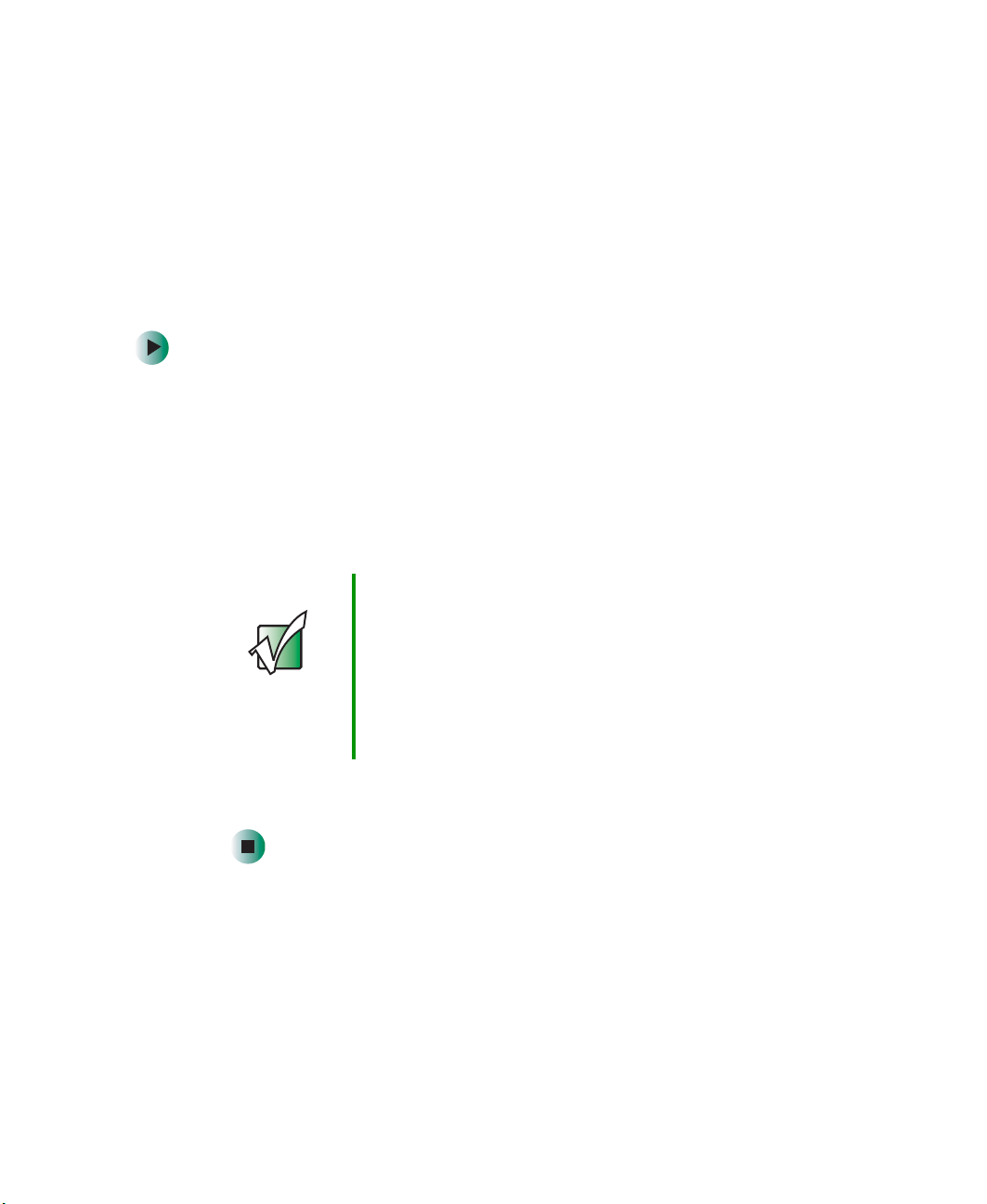
Restarting (rebooting) your notebook
Restarting (rebooting) your
notebook
If your notebook does not respond to keyboard or touchpad input, you may
have to close programs that are not responding. If closing unresponsive
programs does not restore your notebook to normal operation, you may have
to restart (reboot) your notebook.
To close unresponsive programs and restart your notebook:
1 Press CTRL+ALT+DEL. A window opens that lets you close a program that
is not responding.
2 Click the program that is not responding.
3 Click End Task.
4 If your notebook does not respond, turn it off, wait ten seconds and turn
it on again.
Important If your notebook does not turn off immediately, complete
the following steps until your notebook turns off:
1 Press and hold the power button for about five seconds,
then release it.
2 Insert a straightened paper clip into the reset hole on
the bottom of your notebook.
3 Unplug the power cord and remove the battery for more
than 10 seconds.
As a part of the regular startup process, a program to check the disk status
runs automatically. When the checks are finished, Windows starts.
www.gateway.com
21
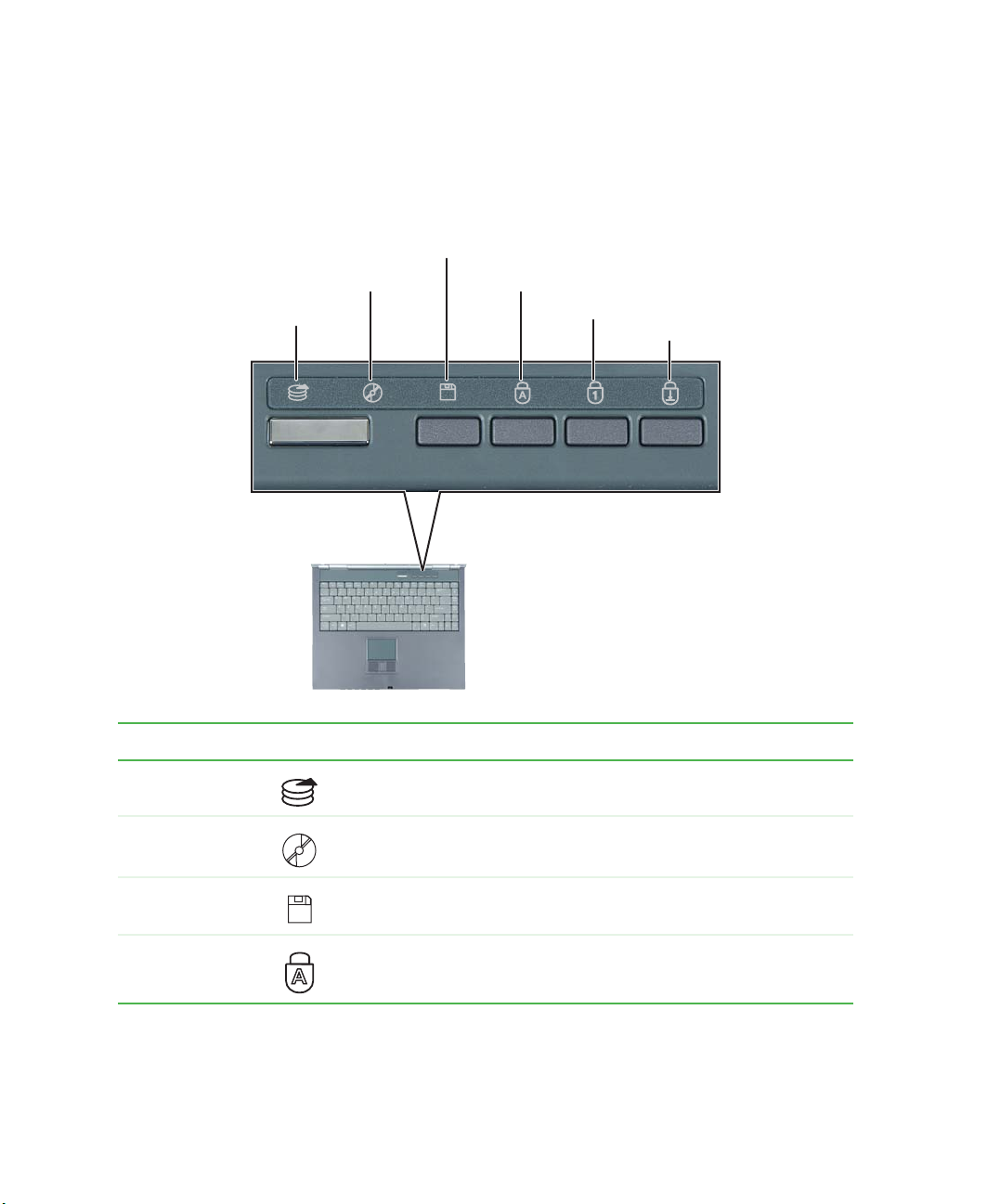
Chapter 2: Getting Started
Status indicators
Status indicators inform you when a drive is being used or when a button has
been pressed that affects how the keyboard is used.
Diskette drive
Disc drive
Hard drive
Indicator Icon Description
Hard drive The hard drive is in use.
Caps lock
Pad lock
Scroll lock
Disc drive The CD or DVD drive is in use.
Diskette drive The diskette drive or the memory card reader is in use.
Caps Lock Caps Lock is turned on.
22
www.gateway.com
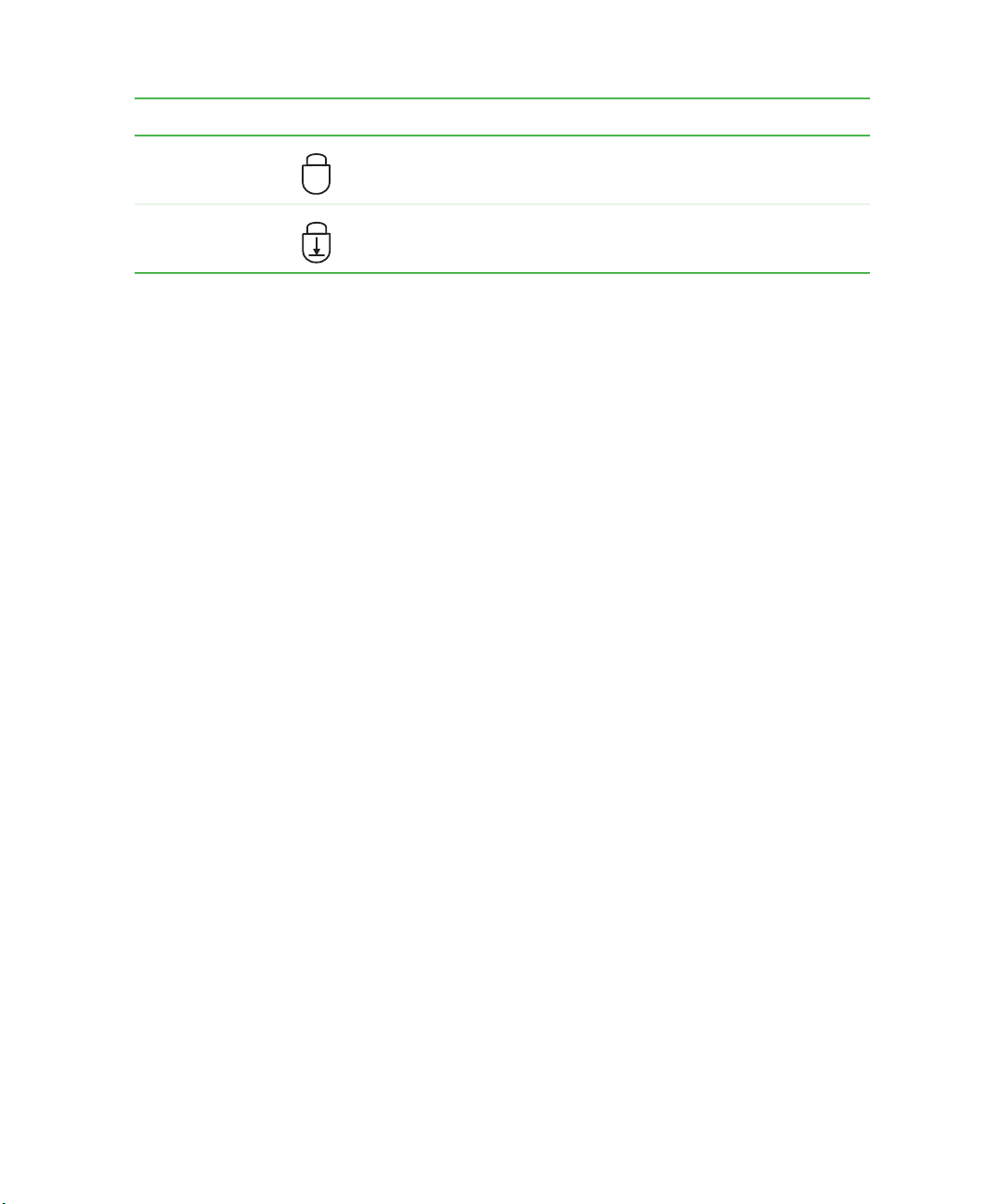
Status indicators
Indicator Icon Description
Pad Lock Numeric keypad is turned on. For more information, see “System
key combinations” on page 26.
1
Scroll Lock Scroll Lock is turned on. For more information, see “System key
combinations” on page 26.
www.gateway.com
23

Chapter 2: Getting Started
Using the keyboard
Your notebook features a full-size keyboard that functions the same as a desktop
computer keyboard. Many of the keys have been assigned alternate functions,
including shortcut keys for Windows, function keys for specific system
operations, and the Pad Lock keys for the numeric keypad.
You can attach an external keyboard to your notebook using a USB port. You
do not need to shut down your notebook to connect a USB keyboard.
Function keys/System keys Navigation keys/Volume keys
24
FN key Windows
key
Numeric
keypad
www.gateway.com
Application
key
Arrow keys/LCD
brightness keys

Using the keyboard
Key types
The keyboard has several different types of keys. Some keys perform specific
actions when pressed alone and other actions when pressed in combination
with another key.
Key type Icon Description
Function keys Press these keys labeled F1 to F12 to perform actions in
programs. For example, pressing
Each program uses different function keys for different purposes.
See the program documentation to find out more about the
function key actions.
F1 may open help.
System keys Press these colored keys in combination with the
perform specific actions. For more information, see “System key
combinations” on page 26.
Navigation keys Press these keys to move the cursor to the beginning of a line,
to the end of a line, up the page, down the page, to the beginning
of a document, or to the end of a document.
Volume keys Press these colored keys in combination with the
increase or decrease the volume or to turn off all sound.
FN key to
FN key to
FN key Press the FN key in combination with a colored system key (such
STATUS, STANDBY, or PAUSE) to perform a specific action.
as
Windows key Press this key to open the Windows Start menu. This key can
also be used in combination with other keys to open utilities like
F (Search utility), R (Run utility), and E (Explorer utility).
Numeric keypad Use these keys to type numbers when the numeric keypad is
turned on. Press
Application key Press this key for quick access to shortcut menus and help
assistants in Windows.
Arrow keys Press these keys to move the cursor up, down, right, or left.
LCD brightness
keys
Press these colored keys in combination with the
control the screen brightness.
FN+PAD LOCK to turn on the numeric keypad.
FN key to
www.gateway.com
25

Chapter 2: Getting Started
System key combinations
When you press the FN key and a system key at the same time, your notebook
performs the action identified by the colored text or icon on the key.
Press and hold F
N, then
press this system key...
To...
Display the power status box in the upper-left corner of your
display. The box shows the battery charge level, the BIOS version,
and whether the AC adapter is being used. Press the key
combination again to close this box.
Toggle your notebook’s display between the LCD, an external
monitor, or both displays at the same time. A monitor must be
plugged into the monitor port on your notebook.
Enter Standby mode. Press the power button to leave Standby
mode. For more information, see “Changing power modes” on
page 160.
Turn on Pad Lock so you can use the numeric keypad. Press this
key combination again to turn off Pad Lock. The Pad Lock status
indicator appears when this function is turned on.
Pause the text scrolling in a DOS screen. Press this key
combination again to continue scrolling. The Scroll Lock status
indicator appears when this function is turned on. (This function
is only available in some programs.)
Pause execution of a DOS program. (This function is only available
in some programs.)
26
Stop the currently running DOS program. (This function is only
available in some programs.)
Increase the brightness of the display.
www.gateway.com

Using the keyboard
Press and hold FN, then
press this system key...
Home
PgUp
PgDn
To...
Decrease the brightness of the display.
Mute the sound. Press the key combination again to restore the
sound. For more information, see “Adjusting the volume” on
page 78.
Increase volume. For more information, see “Adjusting the
volume” on page 78.
Decrease volume. For more information, see “Adjusting the
volume” on page 78.
www.gateway.com
27

Chapter 2: Getting Started
Multi-function buttons
Press the multi-function buttons to open the programs associated with them.
E-mail
Internet
Help
My Computer
Button Icon Press to...
E-mail Open your default e-mail program.
Internet Open your default Web browser.
Help Open online help.
My Computer Open the My Computer window.
28
www.gateway.com
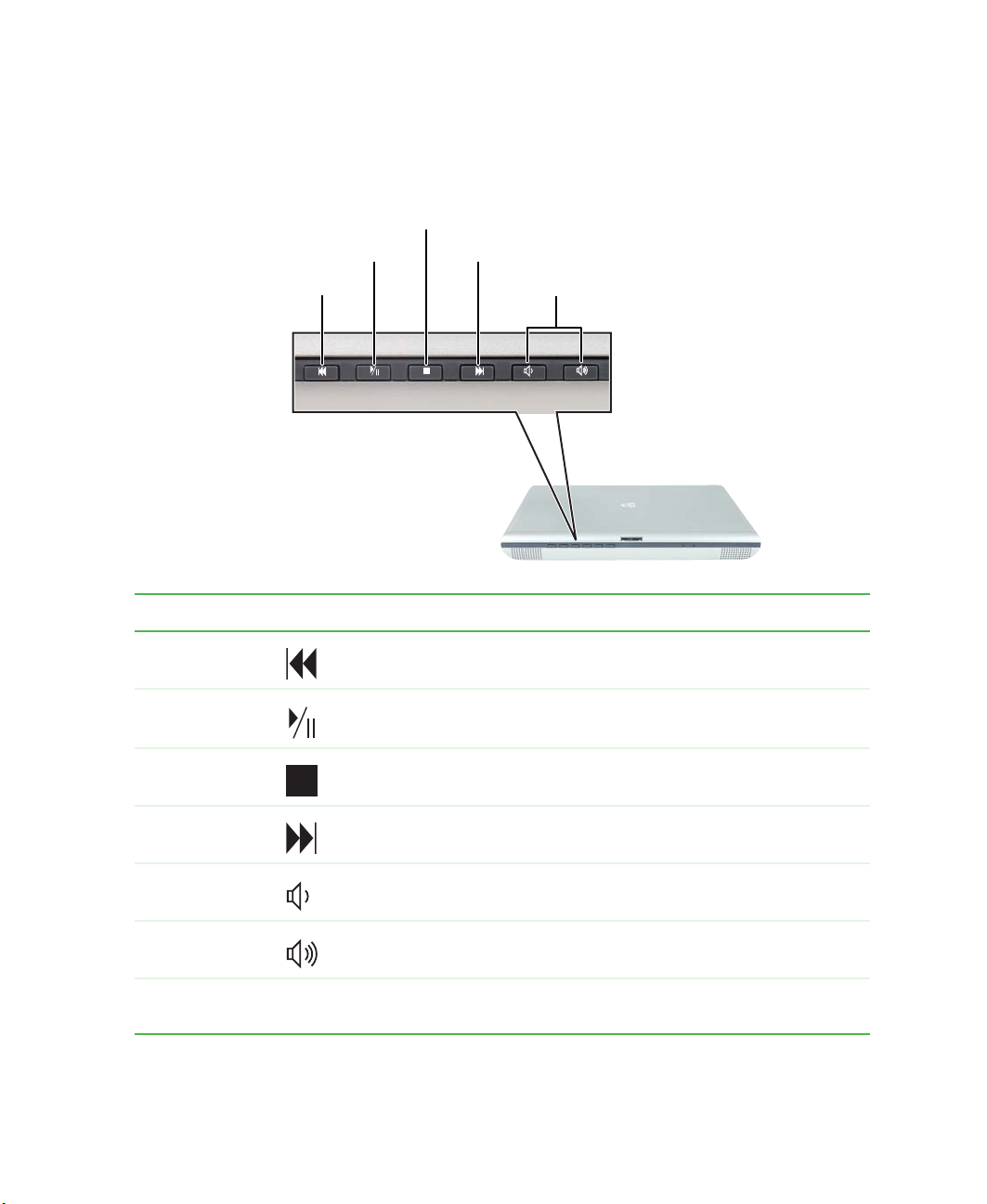
Using the audio controls
The audio controls are located on the front of your notebook.
Stop
Play/
Pause
Back
Next
Vol ume
Using the audio controls
Component Icon Description
Back Skip back one song or track.
Play/Pause Start or pause playing.
Stop Stop playing.
Next Skip ahead one song or track.
Volume down Press to decrease the volume.
Volume up Press to increase the volume.
Mute Press the volume down and volume up buttons to mute the sound.
Press the button combination again to restore the sound.
www.gateway.com
29

Chapter 2: Getting Started
Important The volume buttons control the volume level of the built-in
speakers and headphones plugged into the headphone
jack. The play/pause, back, next, and stop buttons may
control multimedia programs such as Windows Media
Player, Windows CD Player, MUSICMATCH, and the
InterVideo DVD Player.
Using the EZ Pad touchpad
The EZ Pad™ consists of a touchpad, two buttons, and a rocker switch.
Touchpad
30
Left touchpad
button
Rocker
switch
www.gateway.com
Right touchpad
button
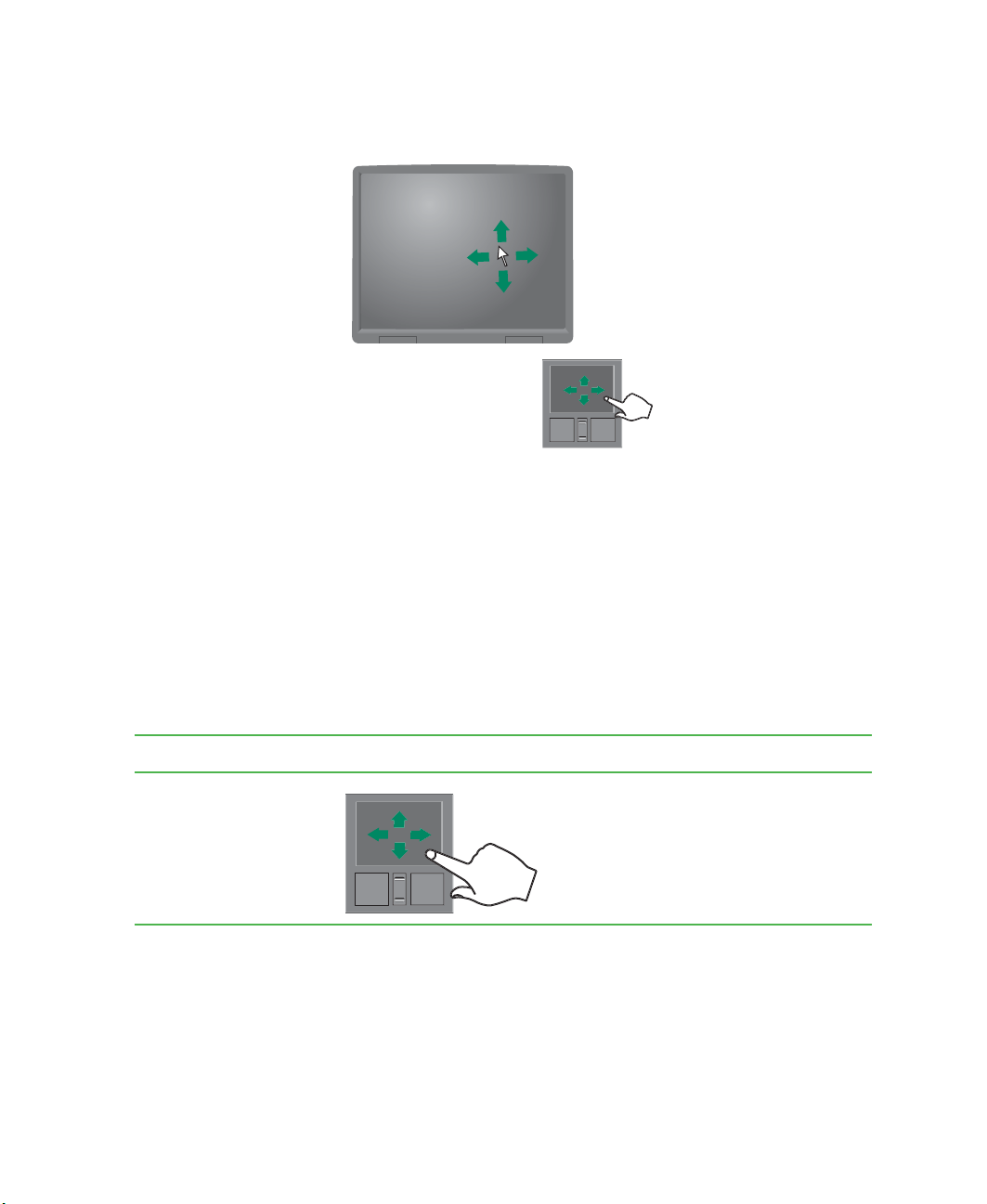
Using the EZ Pad touchpad
When you move your finger on the touchpad, the pointer (arrow) on the screen
moves in the same direction.
You can use the EZ-Pad left and right buttons below the touchpad to select
objects.
You can assign a function to the rocker switch between the touchpad buttons.
This function can be to scroll up or down, maximize or minimize the active
window, or open and close the Start menu. For more information about
programming the rocker switch, see “Changing the touchpad settings” on
page 187.
Using the touchpad
To... Do this...
Move the pointer
on the screen.
www.gateway.com
Move your finger around on the
touchpad. If you run out of space
and need to move the pointer
farther, lift your finger, move it to the
middle of the touchpad, then
continue moving your finger.
31

Chapter 2: Getting Started
To... Do this...
Select an object
on the screen.
Start a program
or open a file or
folder.
Access a shortcut
menu or find
more information
about an object
on the screen.
Position the pointer over the object.
Quickly press and release the left
button once. This action is called
clicking.
Position the pointer over the object.
Press the left button twice in rapid
succession. This action is called
double-clicking.
Position the pointer over the object.
Quickly press and release the right
button once. This action is called
right-clicking.
Move an object
on the screen.
Position the pointer over the object.
Press the left button and hold it
down, then use the touchpad to
move (drag) the object to the
appropriate part of the screen.
Release the button to drop the
object where you want it.
For instructions on how to adjust the double-click speed, pointer speed,
right-hand or left-hand configuration, and other touchpad settings, see
“Changing the touchpad settings” on page 187.
32
www.gateway.com
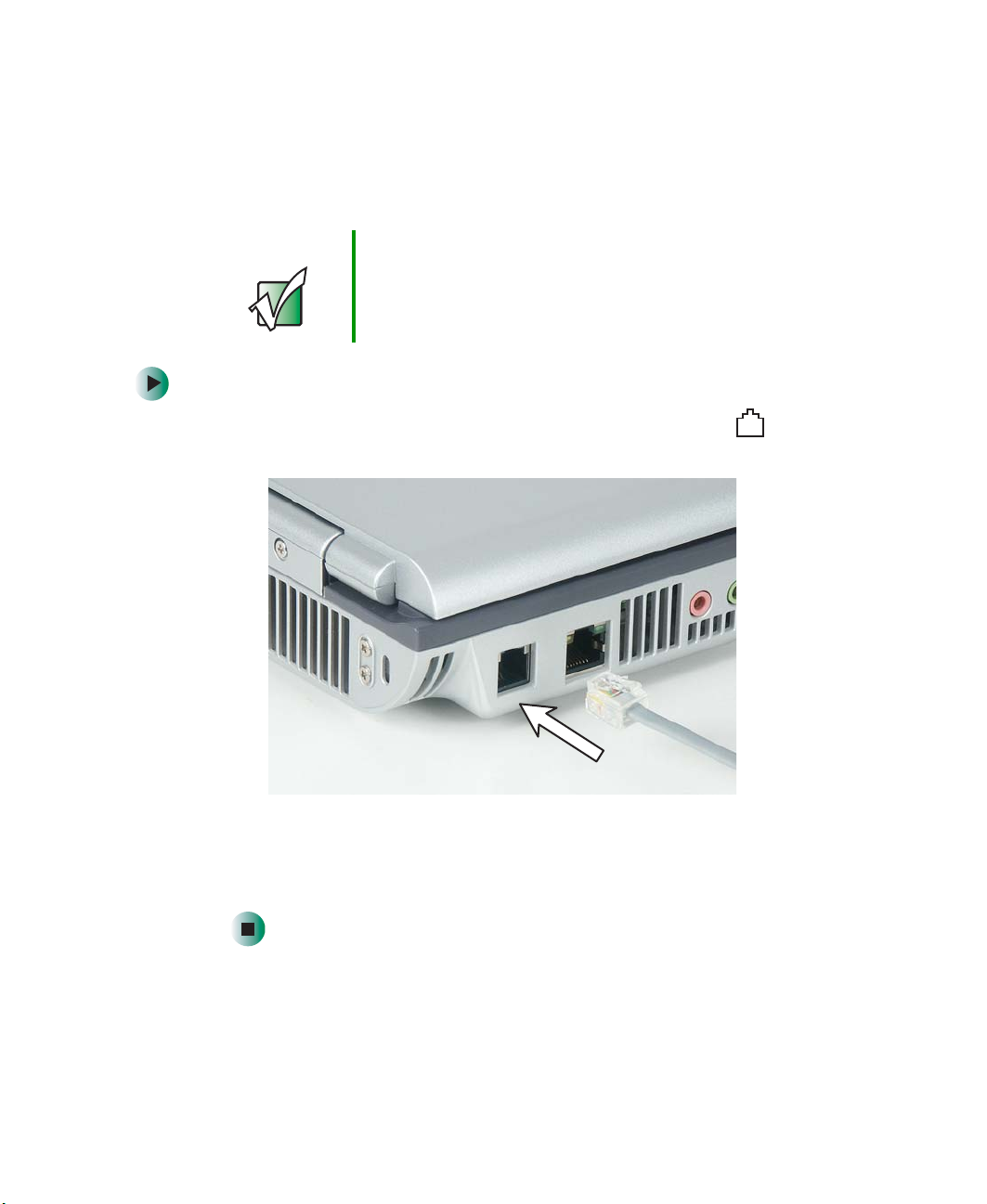
Connecting the modem
Connecting the modem
Your notebook has a built-in 56K modem that you can use to connect to a
standard telephone line.
Important To reduce the risk of fire, use only No. 26 AWG or larger
telecommunications line cord.
To connect the modem:
1 Insert one end of the modem cable into the modem jack on the left
side of your notebook.
2 Insert the other end of the modem cable into a telephone wall jack. The
modem will not work with digital or PBX telephone lines.
3 Start your notebook, then start your communications program.
www.gateway.com
33
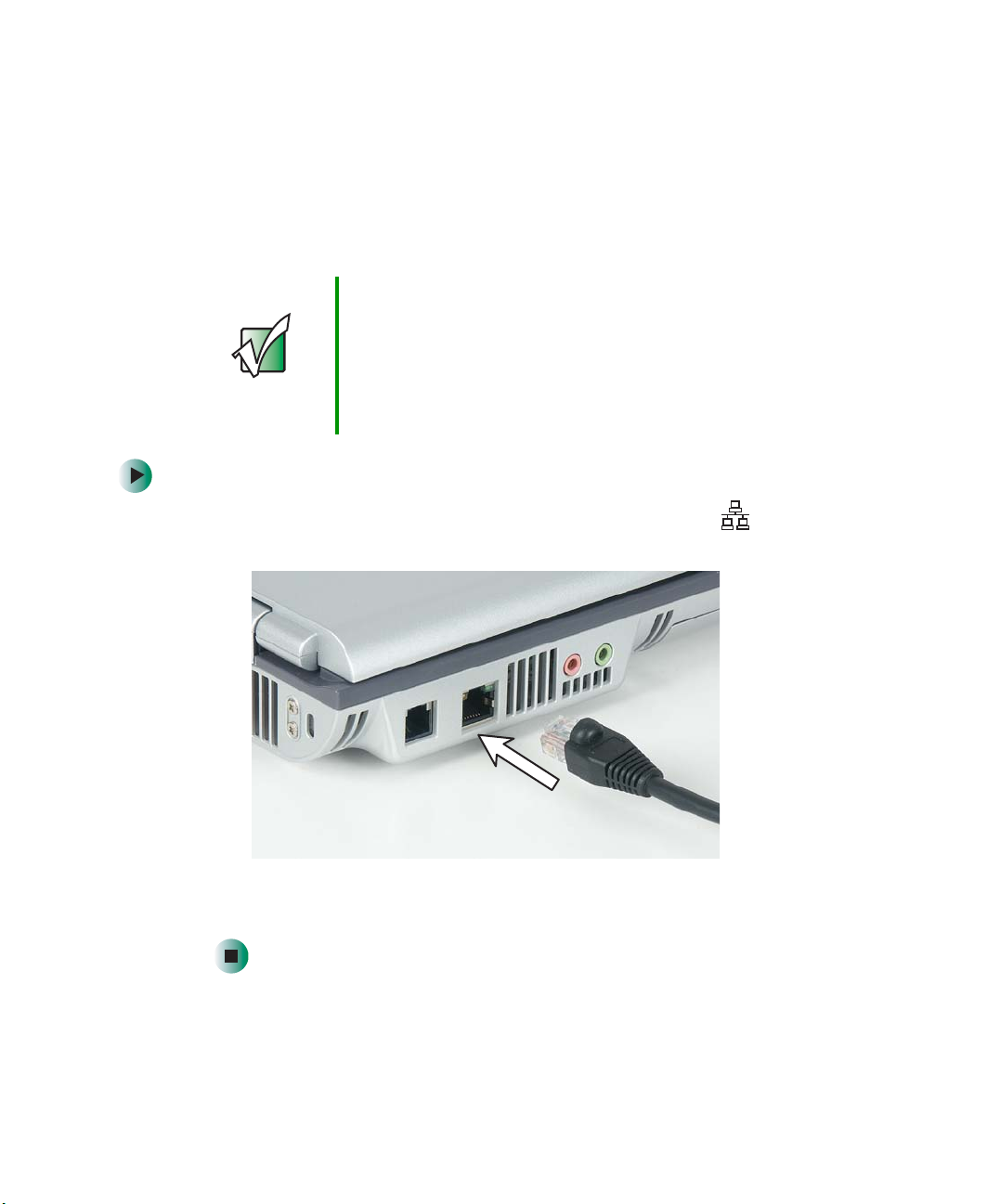
Chapter 2: Getting Started
Connecting to a wired Ethernet
network
Your notebook has a network jack that you can use to connect to a 10/100
wired Ethernet network.
Important Your notebook may be equipped with built-in wireless
Ethernet or you may have a wireless Ethernet PC Card.
For information about connecting to a wired or wireless
Ethernet network, see “Networking Your Notebook” on
page 191. For information about installing a wireless
Ethernet PC Card, see “Adding and removing a PC Card”
on page 244.
To connect to a wired Ethernet network:
1 Insert one end of the network cable into the network jack on the left
side of your notebook.
34
2 Insert the other end of the network cable into a network jack. Ask your
network administrator to help you select the correct network jack.
www.gateway.com

Installing a printer, scanner, or other peripheral device
Broadband Internet connections
You can use your notebook’s Ethernet jack for more than just networking. Many
broadband Internet connections, such as cable modems and DSL modems,
connect to your notebook’s Ethernet jack. For more information, see “Using
the Internet” on page 67 and “Networking Your Notebook” on page 191.
Installing a printer, scanner, or
other peripheral device
Important Before you install a printer, scanner, or other peripheral
device, see the device documentation and installation
instructions.
Your notebook has one or more of the following ports: IEEE 1394 (also known
as Firewire
ports to connect peripheral devices such as printers, scanners, and digital
cameras to your notebook. For more information about port locations, see
“Checking Out Your Gateway M350” on page 1.
IEEE 1394 and USB ports support plug-and-play and hot-swapping, which means
that your notebook will usually recognize such a device whenever you plug it
into the appropriate port. When you use an IEEE 1394 or USB device for the
first time, your notebook will prompt you to install any software the device
needs. After doing this, you can disconnect and reconnect the device at any
time.
Parallel port devices are not plug-and-play. See the device documentation for
detailed information and installation instructions.
®
or i.Link®), Universal Serial Bus (USB), and parallel. You use these
Help and
Support
For more information about installing peripheral devices in
Windows XP, click Start, then click Help and Support.
Type the keyword installing devices in the Help and
Support Search box , then click the
arrow.
www.gateway.com
35

Chapter 2: Getting Started
36
www.gateway.com

Getting Help
This chapter tells you about additional information
resources available to help you use your notebook. Read
this chapter to learn how to access:
■ Help and Support
■ Do More With Gateway
■ Online help
■ Gateway Web site
3
37
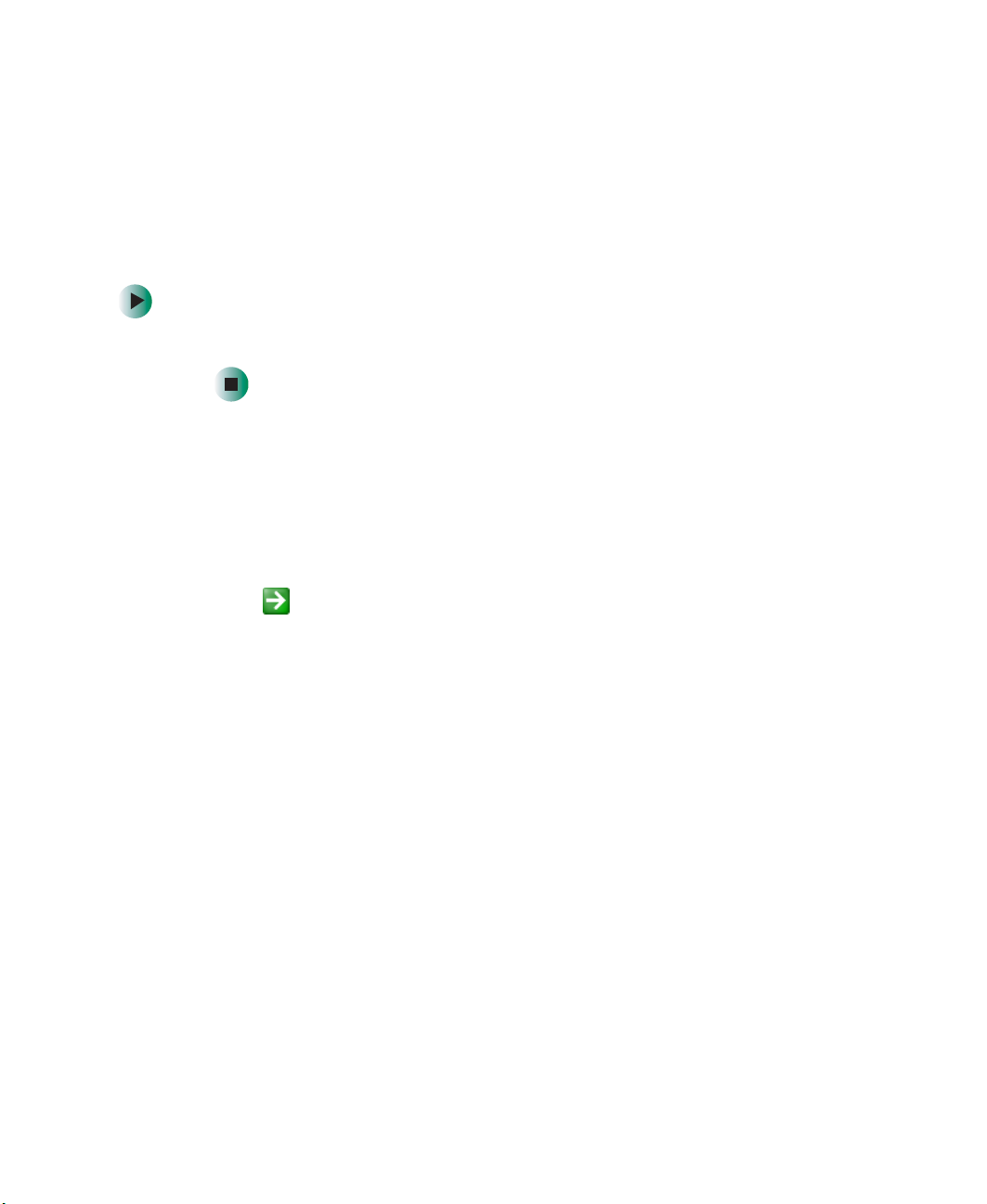
Chapter 3: Getting Help
Help and Support
Your computer includes Help and Support, an easily accessible collection of help
information, troubleshooters, and automated support. Use Help and Support
to answer questions about Windows and to help you quickly discover and use
the many features of your Gateway computer.
To start Help and Support:
■ Click Start, then click Help and Support. Help and Support opens.
You can find help information by clicking a link, performing a search, or
browsing the index.
Searching for a topic
To search for a topic in Help and Support, type a word or phrase (keyword) in
Search box located at the top of any Help and Support screen, then click
the
the arrow button.
For each search, you receive the following search result types:
■ Suggested Topics - These topics are located in Help and Support and are
relevant to your search topic.
■ Full-text Search Matches - These topics are located in Help and Support
and contain the words you entered in the
■ Microsoft Knowledge Base - These topics are located on the Microsoft Web
site and contain the words you entered in the
connected to the Internet to search for and access these topics.
To view a list of your search results, click the results header for the type of results
you want to view.
To view a topic, click the topic name in the
38
www.gateway.com
Search box.
Search box. You must be
Search Results list.
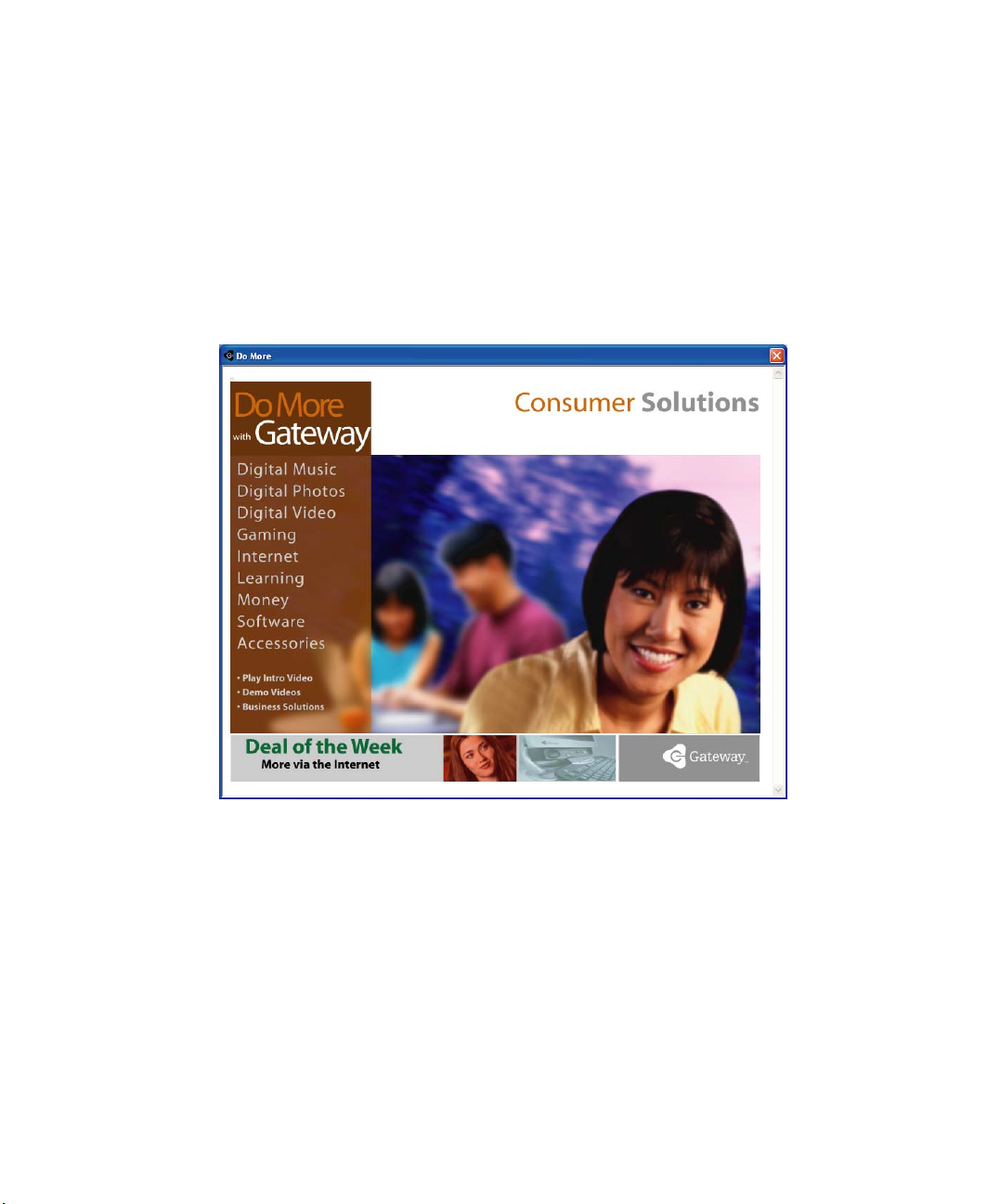
Do More With Gateway
Do More With Gateway
Your notebook may include Do More With Gateway, a tool that provides
additional information about using your Gateway notebook for digital music,
digital photography, digital video, gaming, and other programs. To access Do
More With Gateway in Windows XP, click
Do More With Gateway. Click the topics listed on the left-side of the page to learn
more about the software already installed on your notebook as well as
partnerships and special offers available through Gateway.
Start, then click
www.gateway.com
39

Chapter 3: Getting Help
Online help
Many programs provide information online so you can research a topic or learn
how to perform a task while you are using the program. You can access most
online help information by selecting a topic from a
Help button.
a
You can search for information by viewing the help contents, checking the
index, searching for a topic or keyword, or browsing through the online help.
Help menu or by clicking
40
www.gateway.com

Gateway Web site
Gateway’s online support is available 24 hours per day, 7 days per week and
provides the most current drivers, product specifications, tutorials, and
personalized information about your system. Visit the Gateway eSupport
Web site a t support.gateway.com
the Internet, see “Using the Internet” on page 67.
. For more information about connecting to
Gateway Web site
www.gateway.com
41

Chapter 3: Getting Help
Using eSupport
The eSupport site is divided into five major areas:
■ Support Home
■ Downloads
■ Contact Us
■ Account Info
■ PC Tools
Each of these areas is represented by a menu across the top of the Web page.
Support Home
To get specific information about your notebook, type your serial number into
the My Support box, then click
me
. For more information, see “Finding your specifications” on page 13.
Click
Support Home, then click All Support Documents to access product
documentation, specifications, and guides. By entering your serial number, you
get specific documents related to your system. You can also browse through
the reference area to locate an article specific to the question you have.
Continue, or click Look up my serial number for
Support Home, then click General Tutorials to access an extensive library
Click
of how-to articles and videos on topics such as making audio CDs and installing
a hard drive.
Downloads
Click Downloads, then click My Downloads to get the latest software updates for
BIOS and driver upgrades. By entering your serial number you get drivers
specific to your system. Click
All Downloads to walk through a step-by-step
wizard to locate your drivers.
Contact Us
Click Contact Us to access links to technical support with a live technician,
including chat and e-mail. Click
numbers for both sales and support. For more information, see “Telephone
numbers” on page 289.
42
Call Us to get a list of Gateway telephone
www.gateway.com

Account Info
Click Account Info to access support for non-technical issues, like the status of
your order or changing your account address.
PC Tools
Click PC Tools to access utilities to help you manage your notebook.
Gateway Web site
www.gateway.com
43

Chapter 3: Getting Help
44
www.gateway.com
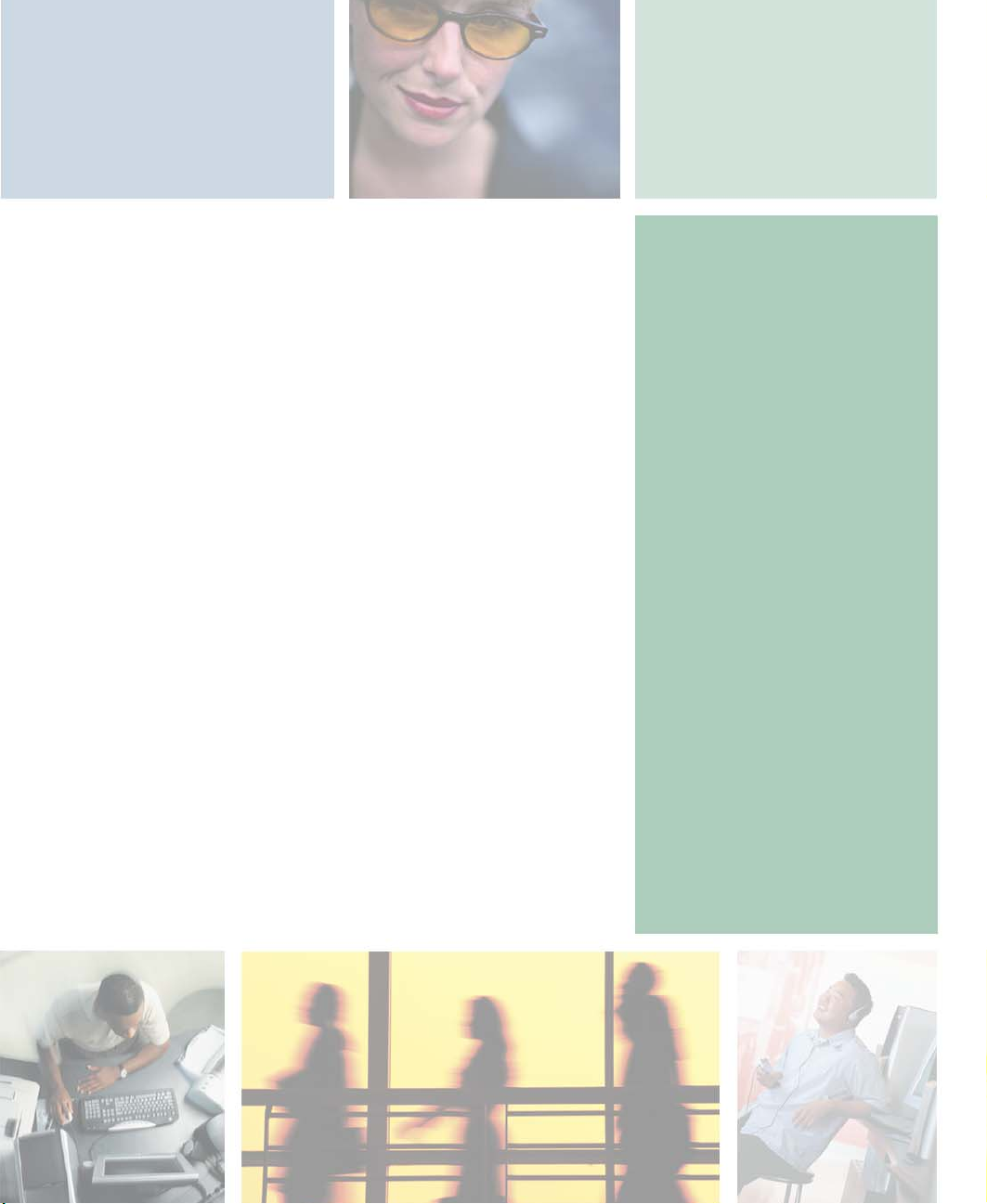
Windows Basics
Read this chapter to learn how to:
■ Use the Windows desktop
■ Manage files and folders
■ Work wi t h d ocum e nts
■ Use shortcuts
4
45

Chapter 4: Windows Basics
About the Windows environment
After your notebook starts, the first screen you see is the Windows desktop. The
desktop is like the top of a real desk. Think of the desktop as your personalized
work space where you open programs and perform other tasks.
Your desktop may be different from this example, depending on how your
notebook is set up.
Help and
Support
For more information about the Windows XP desktop, click
Start, then click Help and Support.
Type the keyword Windows desktop in the Help and
Support Search box , then click the
arrow.
46
www.gateway.com

Using the desktop
The desktop contains the taskbar, the Start button, and the Recycle Bin icon.
Desktop elements Description
The taskbar is the bar at the bottom of the computer display containing the
Start button on the left and a clock on the right. Other buttons on the taskbar
represent programs that are running.
Click a program’s button on the taskbar to open the program’s window.
The Start button provides access to programs, files, help for Windows and
other programs, and computer tools and utilities.
Click the Start button, then open a file or program by clicking an item on
the menu that opens.
The Recycle Bin is where files, folders, and programs that you discarded
are stored. You must empty the Recycle Bin to permanently delete them from
your notebook. For instructions on how to use the Recycle Bin, see “Deleting
files and folders” on page 55.
Using the desktop
Using the Start menu
You can start programs, open files, customize your system, get help, search for
files and folders, and more using the Start menu.
To use the Start menu:
1 Click the Start button on the lower left of the Windows desktop. The Start
menu opens showing you the first level of menu items.
2 Click All Programs or Programs to see all programs and files in the Start
menu. When you move the mouse pointer over any menu item that has
an arrow next to it, another menu, called a submenu, opens and reveals
related files, programs, or commands.
www.gateway.com
47

Chapter 4: Windows Basics
3 Click a file or program to open it.
Help and
Support
For more information about the Windows XP Start menu,
click Start, then click Help and Support.
Type the keyword Windows Start menu in the Help and
Support Search box , then click the
arrow.
Adding icons to the desktop
You may want to add an icon (shortcut) to the desktop for a program that you
use frequently.
To add icons to the desktop:
1 Click Start, then click All Programs.
2 Right-click (press the right touchpad button) the program that you want
to add to the desktop.
48
www.gateway.com

Identifying window items
3 Click Send To, then click Desktop (create shortcut). A shortcut icon for that
program appears on the desktop.
Help and
Support
For more information about desktop icons in Windows XP,
click Start, then click Help and Support.
Type the keyword desktop icons in the Help and Support
Search box , then click the arrow.
Identifying window items
When you double-click the icon for a drive, folder, file, or program, a window
opens on the desktop. This example shows the Local Disk (C:) window, which
opens after you double-click the
window.
Title bar
Menu bar
Local Disk (C:) icon in the My Computer
Close
Maximize
Minimize
www.gateway.com
49

Chapter 4: Windows Basics
Every program window looks a little different because each has its own menus,
icons, and controls. Most windows include these items:
Window item Description
The title bar is the horizontal bar at the top
of a window that shows the window title.
Clicking the minimize button reduces the
active window to a button on the taskbar.
Clicking the program button in the taskbar
opens the window again.
Clicking the maximize button expands the
active window to fit the entire computer
display. Clicking the maximize button again
restores the window to its former size.
Clicking the close button closes the active
window or program.
Clicking an item on the menu bar starts an
action such as Print or Save.
50
Help and
Support
For more information about windows in Windows XP, click
Start, then click Help and Support.
Type the keyword window in the Help and Support
Search box , then click the arrow.
www.gateway.com

Working with files and folders
Working with files and folders
You can organize your files and programs to suit your preferences much like
you would store information in a file cabinet. You can store these files in folders
and copy, move, and delete the information just as you would reorganize and
throw away information in a file cabinet.
Viewing drives
Drives are like file cabinets because they hold files and folders. A notebook
almost always has more than one drive. Each drive has a letter, usually Local
Disk (C:) for the hard drive and 3½ Floppy (A:) for the optional diskette drive.
You may also have more drives such as a CD, DVD, or recordable drive.
To view the drives on your notebook:
■ In Windows XP, click Start, then click My Computer on the Start menu.
- OR -
In Windows 2000, double-click the
Drives
My Computer icon on the desktop.
www.gateway.com
51

Chapter 4: Windows Basics
To see the files and folders on a drive:
■ Double-click the drive icon. If you do not see the contents of a drive after
you double-click its icon, click
Show the contents of this drive.
Help and
Support
For more information about files and folders in
Windows XP, click Start, then click Help and Support.
Type the keyword files and folders in the Help and
Support Search box , then click the
arrow.
Creating folders
Folders are much like the folders in a file cabinet. They can contain files and
other folders.
Files are much like paper documents—letters, spreadsheets, and pictures—that
you keep on your notebook. In fact, all information on a computer is stored
in files.
Folders
Files
52
www.gateway.com

Working with files and folders
To create a folder:
1 In Windows XP, click Start, then click My Computer on the Start menu.
- OR -
In Windows 2000, double-click the
My Computer icon on the desktop.
2 Double-click the drive where you want to put the new folder. Typically,
Local Disk (C:) is your hard drive and 3½ Floppy (A:) is your optional
diskette drive. If you do not see the contents of the drive, click
contents of this drive
.
Show the
3 If you want to create a new folder inside an existing folder, double-click
the existing folder. If you do not see the contents of the folder, click
the contents of this drive
or Show the contents of this folder.
Show
4 Click File, New, then click Folder. The new folder is created.
5 Type a name for the folder, then press ENTER. The new folder name appears
by the folder icon.
Help and
Support
For information about renaming folders, see “Shortcuts” on page 65.
For more information about creating files and folders in
Windows XP, click Start, then click Help and Support.
Type the keyword creating files and folders in the Help
and Support Search box , then
click the arrow.
Copying and moving files and folders
The skills you need to copy and move files are called copying, cutting, and pasting.
When you copy and paste a file or folder, you place a copy of the file or folder
on the Windows clipboard, which temporarily stores it. Then, when you decide
what fol der you want the cop y to go in (t he destination folder), you paste it there.
When you cut and paste a file or folder, you remove the file or folder from its
original location and place the file or folder on the Windows clipboard. When
you decide where you want the file or folder to go, you paste it there.
www.gateway.com
53
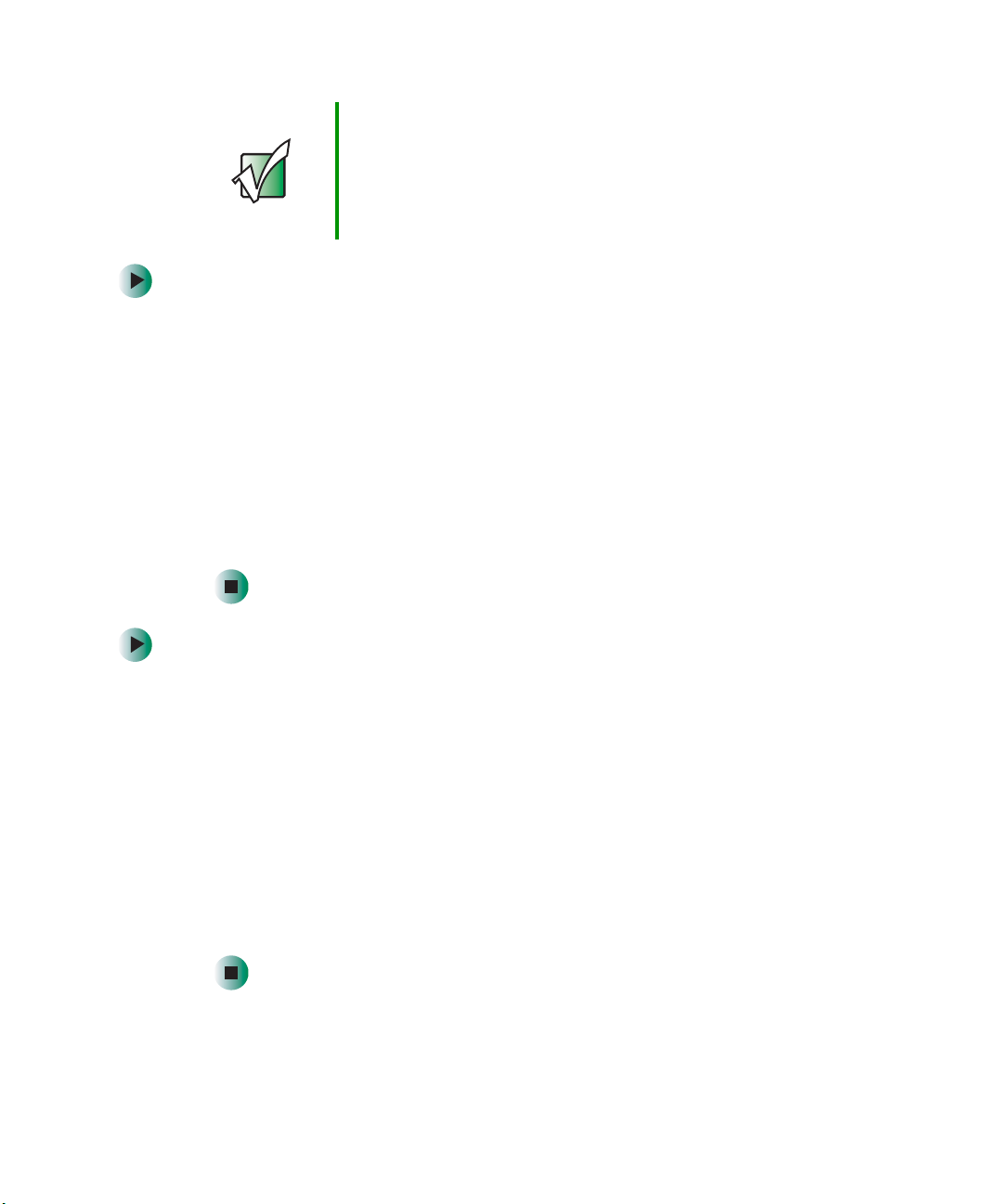
Chapter 4: Windows Basics
Important The clipboard stores whatever you cut or copy until you
To copy a file or folder to another folder:
1 Locate the file or folder you want to copy. For more information, see
“Viewing drives” on page 51 and “Searching for files” on page 58.
2 Right-click (press the right touchpad button) the file or folder that you
want to copy. A pop-up menu opens on the desktop.
3 Click Copy on the pop-up menu.
4 Open the destination folder.
5 With the pointer inside the destination folder, right-click.
6 Click Paste. A copy of the file or folder appears in the new location.
cut or copy again. Then the clipboard contains the new
information only. Therefore, you can paste copies of a file
or folder into more than one place, but as soon as you copy
or cut a different file or folder, the original file or folder is
deleted from the clipboard.
To move a file or folder to another folder:
1 Locate the file or folder you want to move. For more information, see
“Viewing drives” on page 51 and “Searching for files” on page 58.
2 Right-click (press the right touchpad button) the file or folder that you
want to move. A pop-up menu opens on the desktop.
3 Click Cut on the pop-up menu.
4 Open the destination folder.
5 With the pointer inside the destination folder, right-click.
6 Click Paste. The file or folder you moved appears in its new location and
is removed from its old location.
54
www.gateway.com

Working with files and folders
Help and
Support
For more information about copying files and folders or
moving files and folders in Windows XP, click Start, then
click Help and Support.
Type the keyword copying files and folders or moving
files and folders in the Help and Support Search box
, then click the arrow.
Deleting files and folders
When you throw away paper files and folders, you take them from the file
cabinet and put them in a trash can. Eventually the trash can is emptied.
In Windows, you throw away files and folders by first moving them to the
Windows trash can, called the Recycle Bin, where they remain until you decide
to empty the bin.
You can recover any file in the Recycle Bin as long as the bin has not been
emptied.
To delete files or folders:
1 In My Computer or Windows Explorer, click the files or folders that you
want to delete. For instructions on how to select multiple files and folders,
see “Shortcuts” on page 65.
If you cannot find the file you want to delete, see “Searching for files” on
page 58.
2 Click File, then click Delete. Windows moves the files and folders to the
Recycle Bin.
Help and
Support
For more information about deleting files and folders in
Windows XP, click Start, then click Help and Support.
Type the keyword deleting files and folders in the Help
and Support Search box , then
click the arrow.
www.gateway.com
55
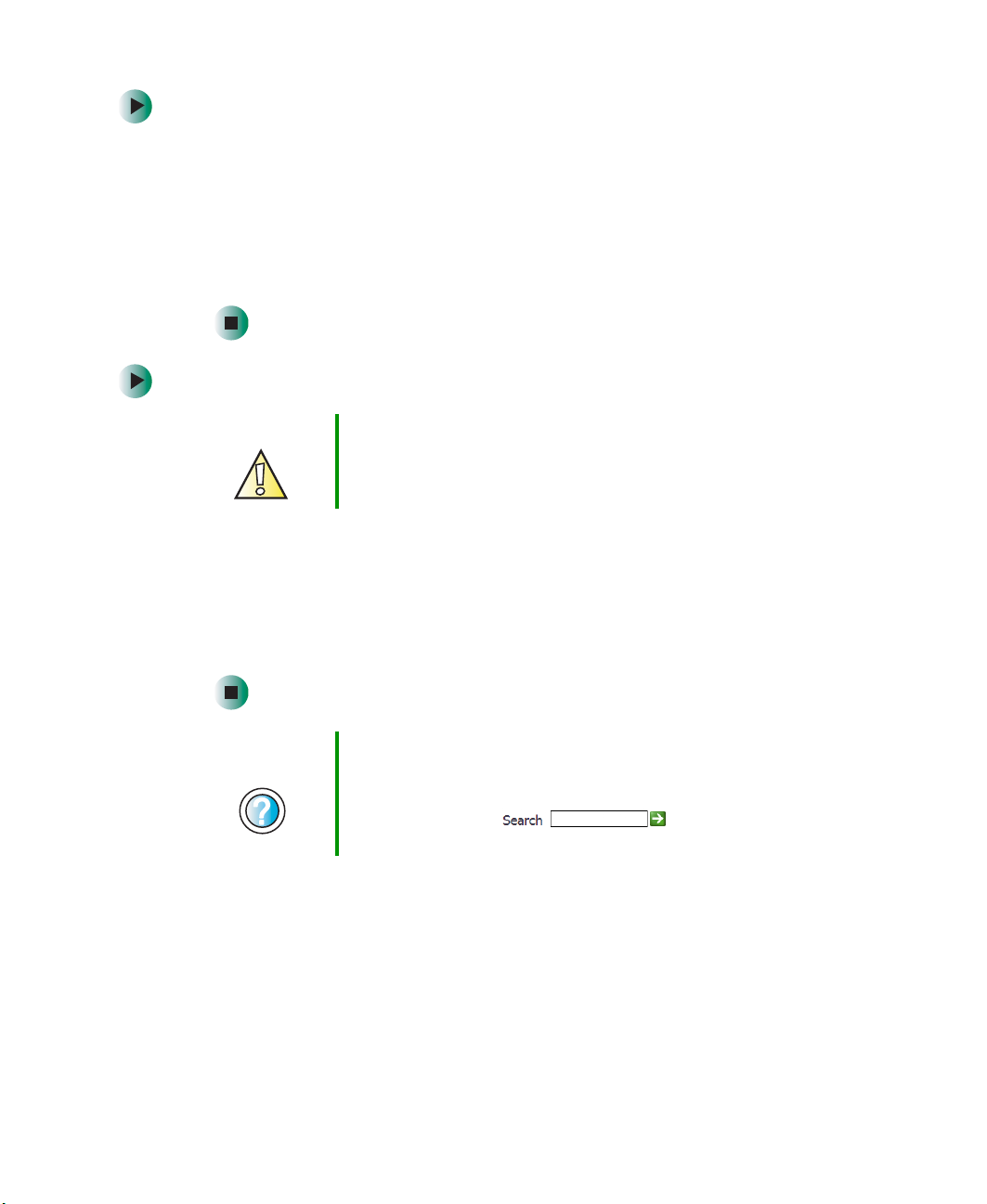
Chapter 4: Windows Basics
To recover files or folders from the Recycle Bin:
1 Double-click the Recycle Bin icon. The Recycle Bin window opens and lists
the files and folders you have thrown away since you last emptied it.
2 Click the files or folders that you want to restore. For instructions on how
to select multiple files and folders, see “Shortcuts” on page 65.
3 Click File, then click Restore. Windows returns the deleted files or folders
to their original locations.
To empty the Recycle Bin:
Caution Emptying the Recycle Bin permanently erases any files or
1 Double-click the Recycle Bin icon on the desktop. The Recycle Bin window
opens.
folders in the bin. These files cannot be restored.
2 Click File, then click Empty Recycle Bin. Windows asks you if you are sure
that you want to empty the bin.
3 Click Yes. Windows permanently deletes all files in the Recycle Bin.
Help and
Support
For more information about emptying the Recycle Bin in
Windows XP, click Start, then click Help and Support.
Type the keyword emptying Recycle Bin in the Help and
Support Search box , then click the
arrow.
Browsing for files and folders
A file or folder that you need is rarely right on top of your Windows desktop.
It is usually on a drive inside a folder that may be inside yet another folder,
and so on.
56
www.gateway.com

Working with files and folders
Windows drives, folders, and files are organized in the same way as a real file
cabinet in that they may have many levels (usually many more levels than a
file cabinet, in fact). So you usually will have to search through levels of folders
to find the file or folder that you need. This is called browsing.
To browse for a file:
1 In Windows XP, click Start, then click My Computer. The My Computer
window opens.
- OR -
In Windows 2000, double-click the
My Computer window opens.
My Computer icon on the desktop. The
2 Double-click the drive or folder that you think contains the file or folder
that you want to find. If you do not see the contents of a folder, click
the contents of this drive
or Show the contents of this folder.
Show
3 Continue double-clicking folders and their subfolders until you find the
file or folder you want.
www.gateway.com
57

Chapter 4: Windows Basics
Help and
Support
For more information about browsing for files and folders
in Windows XP, click Start, then click Help and Support.
Type the keyword files and folders in the Help and
Support Search box , then click the
arrow.
Searching for files
If you are looking for a particular file or folder or a set of files or folders that
have characteristics in common, but you do not remember where they are
stored on your hard drive, you can use the Search utility to search by:
■ Name or part of a name
■ Creation date
■ Modification date
■ File type
■ Text contained in the file
■ Time period in which it was created or modified
You can also combine search criteria to refine searches.
Files and folders found using this utility can be opened, copied, cut, renamed,
or deleted directly from the list in the results window.
58
www.gateway.com

Using the Windows Search utility
To find files and folders using the Search utility:
1 In Windows XP, click Start, then click Search. The Search Results window
opens. Click
- OR -
All files and folders.
Searching for files
In Windows 2000, click
Search Results window opens.
Start, Search, then click For Files or Folders. The
2 If you want to search by file or folder name, type in all or part of the file
or folder name in the name box in the left pane of the window.
■ If you type all of the name, Search will list all files and folders of that
name.
■ If you type part of the name, Search will list all of the file and folder
names containing the letters you typed.
www.gateway.com
59

Chapter 4: Windows Basics
3 Click Search or Search Now. When the search is completed, Windows lists
the files and folders whose names contain the text that you searched for.
4 Open a file, folder, or program by double-clicking the name in the list.
Help and
Support
For more information about searching for files and folders
in Windows XP, click Start, then click Help and Support.
Type the keyword searching in the Help and Support
Search box , then click the arrow.
Using advanced search options
Search can find files meeting more criteria than file name. You can narrow your
search by selecting the search options that you want. You can search by the:
■ Date the file was created or modified.
■ Size of the file.
■ Type of file, such as a program or a text document.
60
www.gateway.com
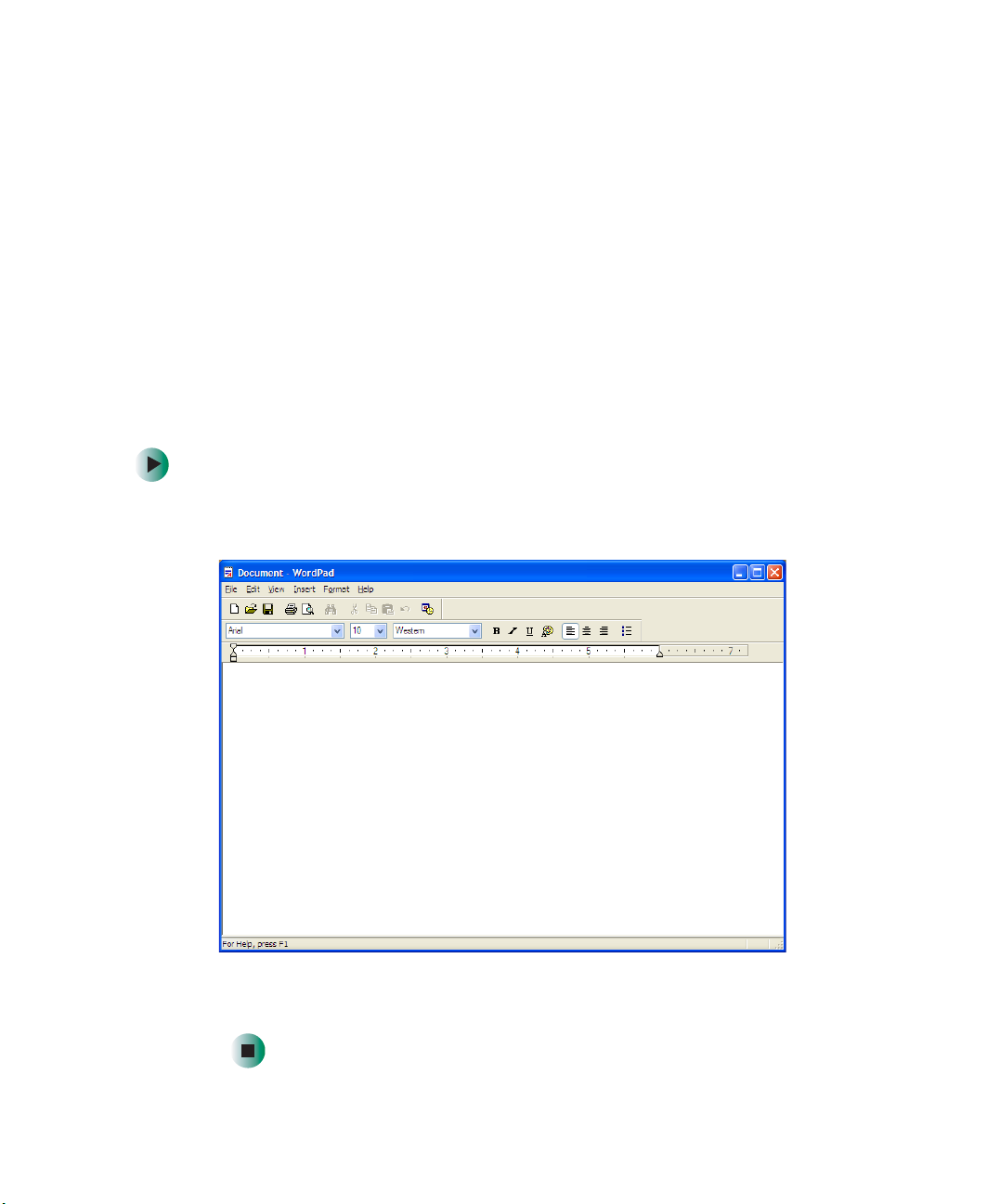
Working with documents
Working with documents
Computer documents include word processing files, spreadsheet files, or other
similar files. The basic methods of creating, saving, opening, and printing a
document apply to most of these types of files.
The following examples show how to create, save, open, and print a document
using Microsoft
as WordPerfect, Microsoft Word, and Microsoft Excel.
For more information about using a program, click
®
WordPad. Similar procedures apply to other programs such
Help on its menu bar.
Creating a new document
To create a new document:
1 Click Start, All Programs, Accessories, then click WordPad. Microsoft
WordPad starts and a blank document opens.
2 Begin composing your document. Use the menus and toolbar buttons at
the top of the window to format the document.
www.gateway.com
61
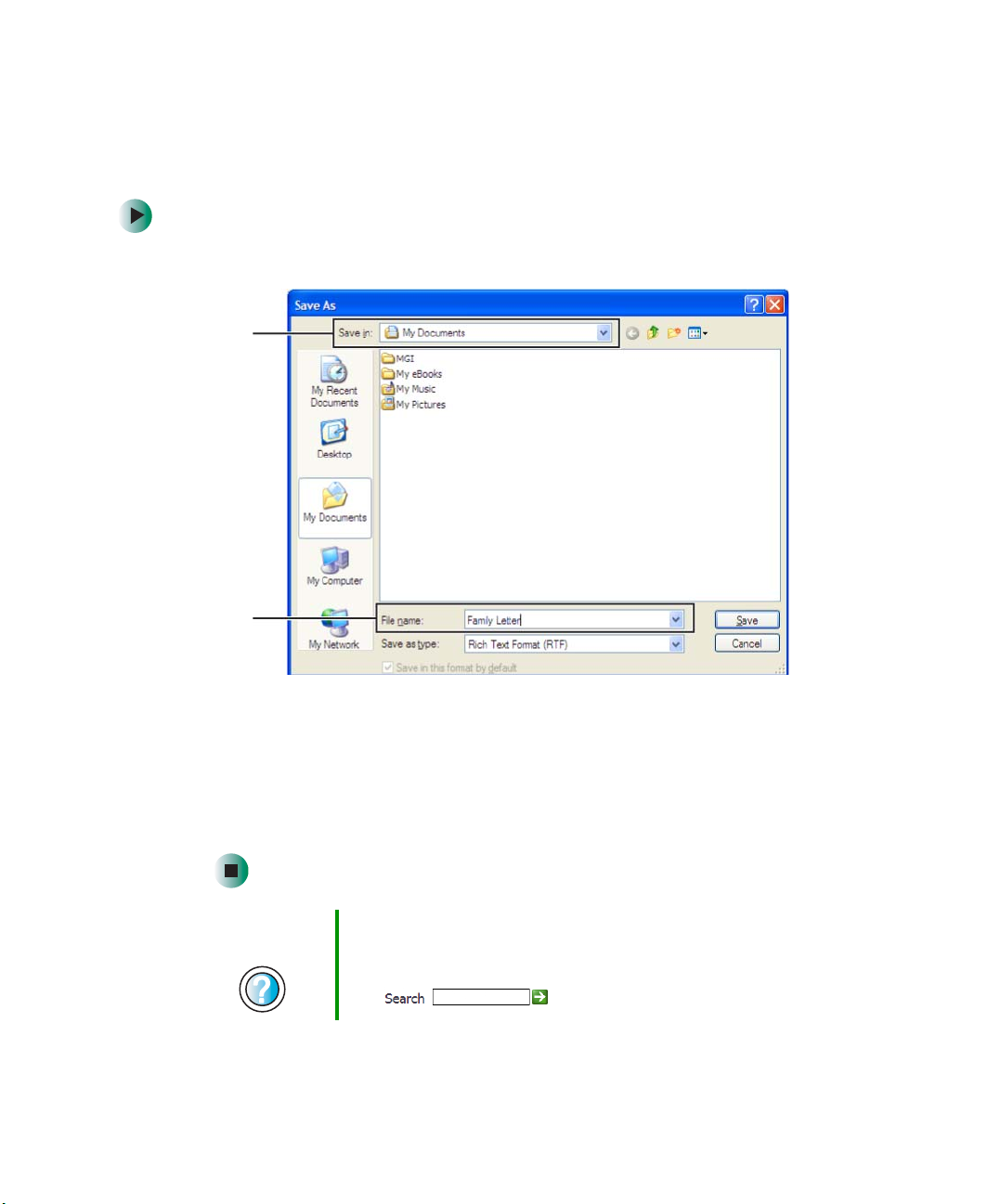
Chapter 4: Windows Basics
Saving a document
After you create a document, you need to save it if you want to use it later.
To save a document:
1 Click File, then click Save. The Save As dialog box opens.
Save in
list
62
File
name
2 Click the arrow button to open the Save in list, then click the folder where
you want to save the file. If you do not see the folder you want, browse
through the folders listed below the Save in list.
3 Type a new file name in the File name box.
4 Click Save.
Help and
Support
For more information about saving documents in
Windows XP, click Start, then click Help and Support.
Type the keyword saving in the Help and Support Search
box , then click the arrow.
www.gateway.com

Working with documents
Opening a document
To view, revise, or print an existing document, first you need to open it. Open
the document in the program that it was created in.
To open a document:
1 Start the program.
2 Click File, then click Open.
3 Click the arrow button to open the Look in list, then click the folder you
want to open. If you do not see the folder you want, browse through the
folders listed below the Look in list.
Look in
list
4 Double-click the document file name. The document opens.
Help and
Support
For more information about opening documents in
Windows XP, click Start, then click Help and Support.
Type the keyword opening files in the Help and Support
Search box , then click the arrow.
www.gateway.com
63

Chapter 4: Windows Basics
Printing a document
To print a document, you must have a printer connected to your notebook or
have access to a network printer. For more information about installing or using
your printer, see the printer documentation.
To print a document:
1 Make sure that the printer is turned on and loaded with paper.
2 Start the program and open the document.
3 Click File, then click Print. The Print dialog box opens.
4 Set the print options, then click OK. The document prints.
Help and
Support
For more information about printing documents in
Windows XP, click Start, then click Help and Support.
Type the keyword printing in the Help and Support
Search box , then click the arrow.
64
www.gateway.com
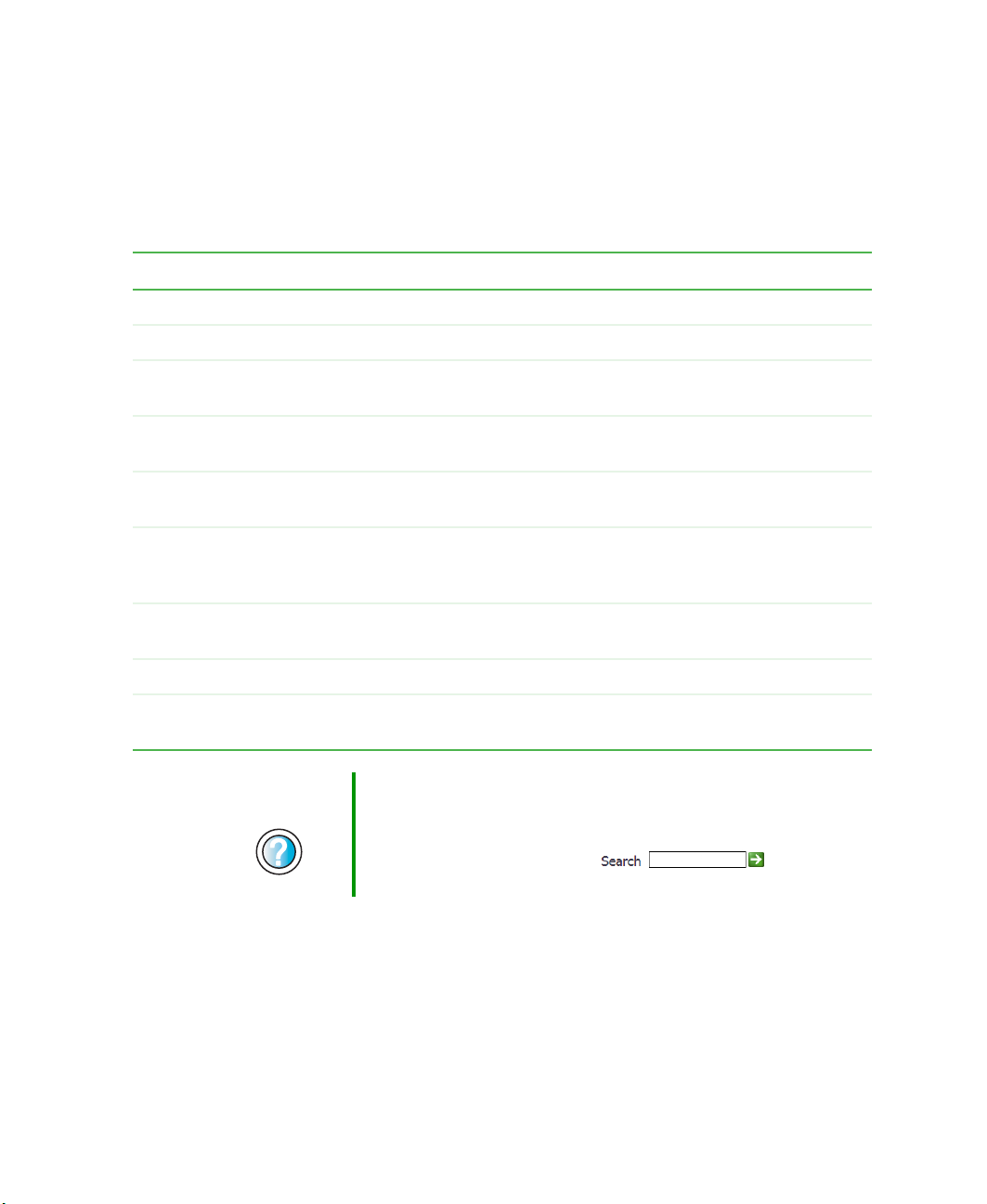
Shortcuts
The following table shows a few shortcuts that you can use in Windows and
almost all programs that run in Windows. For more information about
shortcuts, see your Windows or program documentation.
To... Do this...
Copy a file, folder, text, or graphic Click the item, then press CTRL + C.
Shortcuts
Cut a file, folder, text, or graphic Click the item, then press
Paste a file, folder, text, or graphic Click inside the folder or window where you want to paste
the object, then press
Select multiple items in a list or window Click the first item, press and hold down the
then click each of the remaining items.
Select multiple adjacent items in a list
or window
Permanently delete a file or folder Click the file or folder, then press
Rename a file or folder Click the file or folder, press F2, type the new name, then
Close the active window or program Press
Switch to a different file, folder, or
running program
Help and
Support
For more information about Windows keyboard shortcuts
in Windows XP, click Start, then click Help and Support.
Type the keyword Windows keyboard shortcuts in the
Help and Support Search box ,
then click the arrow.
Click the first item in the list, press and hold down the
SHIFT key, then click the last item in the list.
file or folder is permanently deleted. The file or folder is
not stored in the Recycle Bin.
press
ENTER.
ALT + F4.
ALT +TAB.
Press
CTRL + X.
CTRL + V.
CTRL key,
SHIFT + DELETE. The
www.gateway.com
65

Chapter 4: Windows Basics
66
www.gateway.com

Using the
Internet
This chapter provides information about the Internet and
the World Wide Web. Read this chapter to learn how to:
5
■ Set up and access an Internet account using
America Online
■
Connect to a Web site using a browser
■ Download files from the Internet
■ Send and receive e-mail using America Online
®
67

Chapter 5: Using the Internet
Learning about the Internet
The Internet is a worldwide network of computers linked together to provide
information to people everywhere. The two most popular services on the
Internet are e-mail and the World Wide Web. You can access this network by
connecting your notebook to a telephone, DSL (Digital Subscriber Line), or
cable line and signing up with an Internet service provider (ISP).
Cable and DSL modems, a connection known as broadband, use your TV cable
or special telephone lines to connect to your ISP and access the Internet. Cable
and DSL modems connect to your notebook through an Ethernet jack and
provide a faster connection speed than a standard telephone modem.
Important For the location of your modem and Ethernet jacks, see
“Left side” on page 3.
Internet Servers
store information so other
computers can access it
from the Internet.
Your computer
connects to the
Internet through
an ISP.
68
ISP Servers
let you connect to
the Internet and
access your e-mail
messages.
www.gateway.com
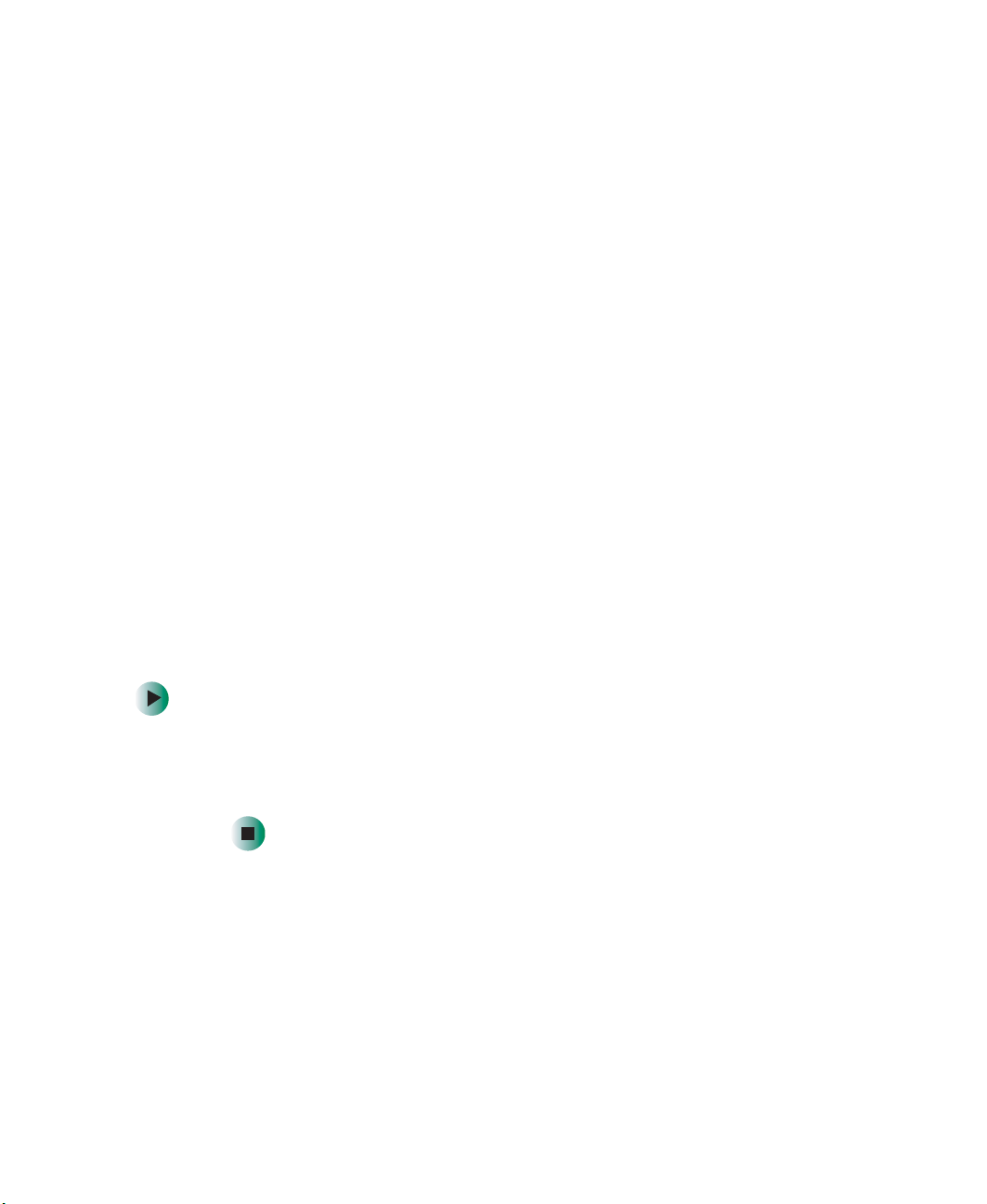
Setting up an Internet account
If you want to access the Internet you need:
■ A modem – a device that connects your notebook to other computers or
servers using a telephone, DSL, or cable line.
■ An Internet service provider – a company that provides access to the
Internet through an ISP server. When you connect to an ISP, the ISP server
lets you access the Internet and your e-mail messages.
■ A Web browser – a program that displays information from the World
Wide Web.
■ An e-mail program – a program that lets you create, send, and receive
e-mail messages over the Internet.
Setting up an Internet account
Before you can view the information on the World Wide Web, you need to
set up an Internet account with an Internet service provider (ISP). If you have
chosen America Online as an ISP, follow these instructions to set up and
connect to your account. To set up a different ISP service or to transfer an
existing account to this notebook, contact the ISP directly.
If you set up an account with America Online, an Internet e-mail address is
created for you. After completing the setup, you are ready to access the Internet.
To set up an Internet account with America Online:
1 Click Start, All Programs, then click America Online.
2 Follow the on-screen instructions. After setting up your account, you can
connect to the Internet and access your e-mail services.
www.gateway.com
69
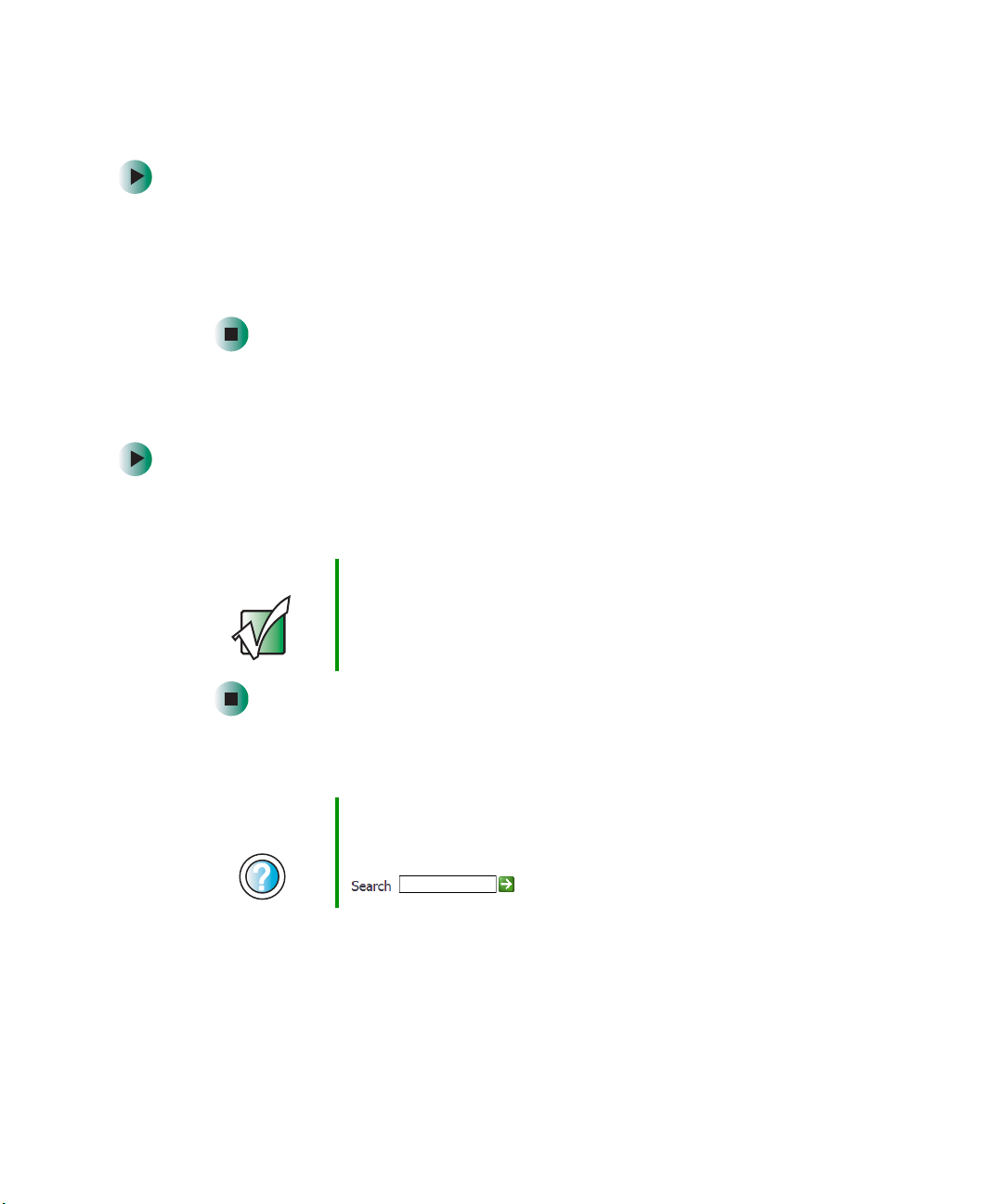
Chapter 5: Using the Internet
Accessing your Internet account
To connect to your America Online Internet account:
1 Click Start, All Programs, then click America Online.
2 Complete the member name and password information, then click
Connect. Your notebook dials the Internet account telephone number. After
connecting, the Wel com e window opens.
If you are using a service other than America Online, check with your ISP for
the correct procedure for connecting.
To disconnect from your America Online Internet account:
■ Click X in the top-right corner of the America Online window. Your
notebook disconnects from the Internet.
Important Make sure that your notebook disconnects correctly from
your Internet account. If you do not have an “unlimited
hours” ISP account, you may have to pay for the time that
you are connected, even if you are not at your notebook.
If you are using a service other than America Online, check with your ISP for
the correct procedure for disconnecting.
Help and
Support
70
For general information about using Internet accounts in
Windows XP, click Start, then click Help and Support.
Type the keyword ISP in the Help and Support Search box
, then click the arrow.
www.gateway.com

Using the World Wide Web
Using the World Wide Web
The World Wide Web is a multimedia window to the Internet that gives you
access to millions of information sources.
Information on the Web comes to you on Web p age s, which are electronic
documents that you view using a Web page display program called a browser.
You can use any of the commercially available Web browsers, like Microsoft
Internet Explorer (which comes installed on your new notebook), Netscape
Navigator, or the browser built into America Online.
Web pages can contain text, animations, music, and other multimedia features.
A group of related Web pages is called a Web si t e . You can access Web sites to
shop, track investments, read the news, download programs, and much more.
You can explore a Web site or visit other Web sites by clicking areas on a Web
page called links or hyperlinks. A link may be colored or underlined text, a
picture, or an animated image. You can identify a link by moving the mouse
pointer over it. If the pointer changes to a hand, the item is a link.
To learn more about using the Web browser features, click
Link
Web
page
Linked Web
page
Help in the menu bar.
www.gateway.com
71

Chapter 5: Using the Internet
Connecting to a Web site
After you set up an account with an Internet service provider (ISP) such as
America Online, you can access the many information sources on the World
Wide Web.
To connect to a Web site:
1 Connect to your Internet account. After your notebook connects, a default
opening page or welcome screen opens.
2 To go to a different Web site, type the address (called a URL for “Universal
Resource Locator”) in the browser address bar (for example
www.gateway.com), then click
- OR -
On the current Web page, click a link to a Web site.
The Web browser locates the server computer on the Internet, downloads
(transfers) data to your notebook, and displays the page on the site that
you requested.
GO on the browser address bar.
Help and
Support
Sometimes Web pages display slowly. The speed that a Web page displays on
your screen depends on the complexity of the Web page and other Internet
conditions. Additionally, the speed of your connection will determine how fast
Web pages display.
72
For more information about connecting to a Web site in
Windows XP, click Start, then click Help and Support.
Type the keyword connecting to Web site in the Help
and Support Search box , then
click the arrow.
www.gateway.com

Using the World Wide Web
Downloading files
Downloading is the process of transferring files from a computer on the Internet
to your notebook.
To protect your notebook against viruses, make sure that you scan the files you
download. For more information, see “Protecting your notebook from viruses”
on page 218.
To download files or programs from a Web site:
1 Connect to your Internet account.
2 In the address bar, type the address of the Web site that contains the file
or program you want to download, then click
bar.
- OR -
Click a link on a Web page to navigate to the Web site containing the file
that you want to download.
3 Create or locate the folder where you want to store the file on your
notebook. For more information, see “Working with files and folders” on
page 51.
GO on the browser address
4 Click the link on the Web page for the file that you want to download.
5 Follow the on-screen instructions for saving the file in the folder that you
want. A copy of the file is downloaded to your notebook. The time that
it takes to transfer the file to your notebook depends on file size and
Internet conditions.
6 Open the folder that you created.
7 Install or view the downloaded file by double-clicking it. If applicable,
follow the instructions provided on the Web site to run or install the
program.
Help and
Support
For more information about downloading files in
Windows XP, click Start, then click Help and Support.
Type the keyword downloading files in the Help and
Support Search box , then click the
arrow.
www.gateway.com
73

Chapter 5: Using the Internet
Using e-mail
E-mail (electronic mail) lets you send messages to anyone who has an Internet
connection and e-mail address. E-mail is usually a free service of your Internet
account.
The Internet never closes, so you can send e-mail messages at any time. Your
e-mail messages arrive at most e-mail addresses in minutes.
An e-mail address consists of a user name, the @ symbol, and the Internet domain
name of the Internet service provider (ISP) or company that “hosts” that user.
Your e-mail address is assigned when you sign up for an account with an ISP.
For example, a person with an account with America Online might have an
e-mail address that is similar to this one:
jdoe@aol.com
User name Internet domain name
Sending e-mail
To send e-mail using America Online:
1 Connect to your America Online account.
2 Click Write.
3 Type the e-mail address of the recipient you want to send e-mail to in the
Send To box.
4 Type the subject of your e-mail in the Subject box.
5 Type the e-mail message.
6 When finished, click Send Now. Your e-mail is sent over the Internet to
the e-mail address you specified.
74
www.gateway.com

Checking your e-mail
To check your e-mail using America Online:
1 Connect to your America Online account.
2 Click Read.
3 Double-click the message you want to read.
For more information about managing and organizing your e-mail messages,
see the online help in your e-mail program.
Using e-mail
Help and
Support
For general information about using e-mail in Windows XP,
click Start, then click Help and Support.
Type the keyword e-mail in the Help and Support Search
box , then click the arrow.
www.gateway.com
75

Chapter 5: Using the Internet
76
www.gateway.com

Using Multimedia
This chapter provides information on using the multimedia
capabilities of your notebook. Read this chapter to learn
how to:
■ Adjust the volume
■ Record and play audio files
■ Use Windows Media Player
■ Use a CD or DVD drive
■ Play CDs
■ Use MUSICMATCH
■ Play DVDs
■ Create CDs and DVDs
■ Use the optional diskette drive or memory card reader
■ Attach a digital camera or digital video camera to your
notebook
6
77

Chapter 6: Using Multimedia
Adjusting the volume
Adjusting the volume in Windows XP
You can use the volume controls to adjust the overall volume and the volume
of specific sound devices in your notebook.
To adjust the overall volume level using hardware controls:
■ If you are using external speakers, turn the knob on the front of the
speakers.
-OR-
Use the mute and volume control buttons on the keyboard. For more
information, see “System key combinations” on page 26.
-OR-
Use the mute and volume control buttons on the audio control panel. For
more information, see “Using the audio controls” on page 29.
To adjust the overall volume level from Windows:
1 Click Start, then click Control Panel. The Control Panel window opens. If your
Control Panel is in Category View, click
2 Click/Double-click the Adjust the system volume or Sounds and Audio
Devices
78
. The Sounds and Audio Devices Properties dialog box opens.
www.gateway.com
Sounds, Speech, and Audio Devices.

Adjusting the volume
3 Click the Volume tab.
4 Drag the Device Volume slider to change the volume or click to select the
Mute check box, then click OK.
Help and
Support
For more information about adjusting the volume in
Windows XP, click Start, then click Help and Support.
Type the keyword adjusting volume in the Help and
Support Search box , then click the
arrow.
To adjust specific volume levels:
1 Click Start, then click Control Panel. The Control Panel window opens. If your
Control Panel is in Category View, click
Sounds, Speech, and Audio Devices.
2 Click/Double-click the Adjust the system volume or Sounds and Audio
Devices
. The Sounds and Audio Devices Properties dialog box opens.
www.gateway.com
79

Chapter 6: Using Multimedia
3 Click the Volume tab.
4 Click Advanced in the Device volume area.
80
If the device you want to adjust does not appear in the window, click
Options, Properties, the check box next to the audio device you want to
adjust, then click
OK.
5 Drag the volume level and balance sliders for the device you want to adjust.
For more information about the volume controls, click
Help in the window.
6 Click X in the top-right corner of the window to close it.
www.gateway.com
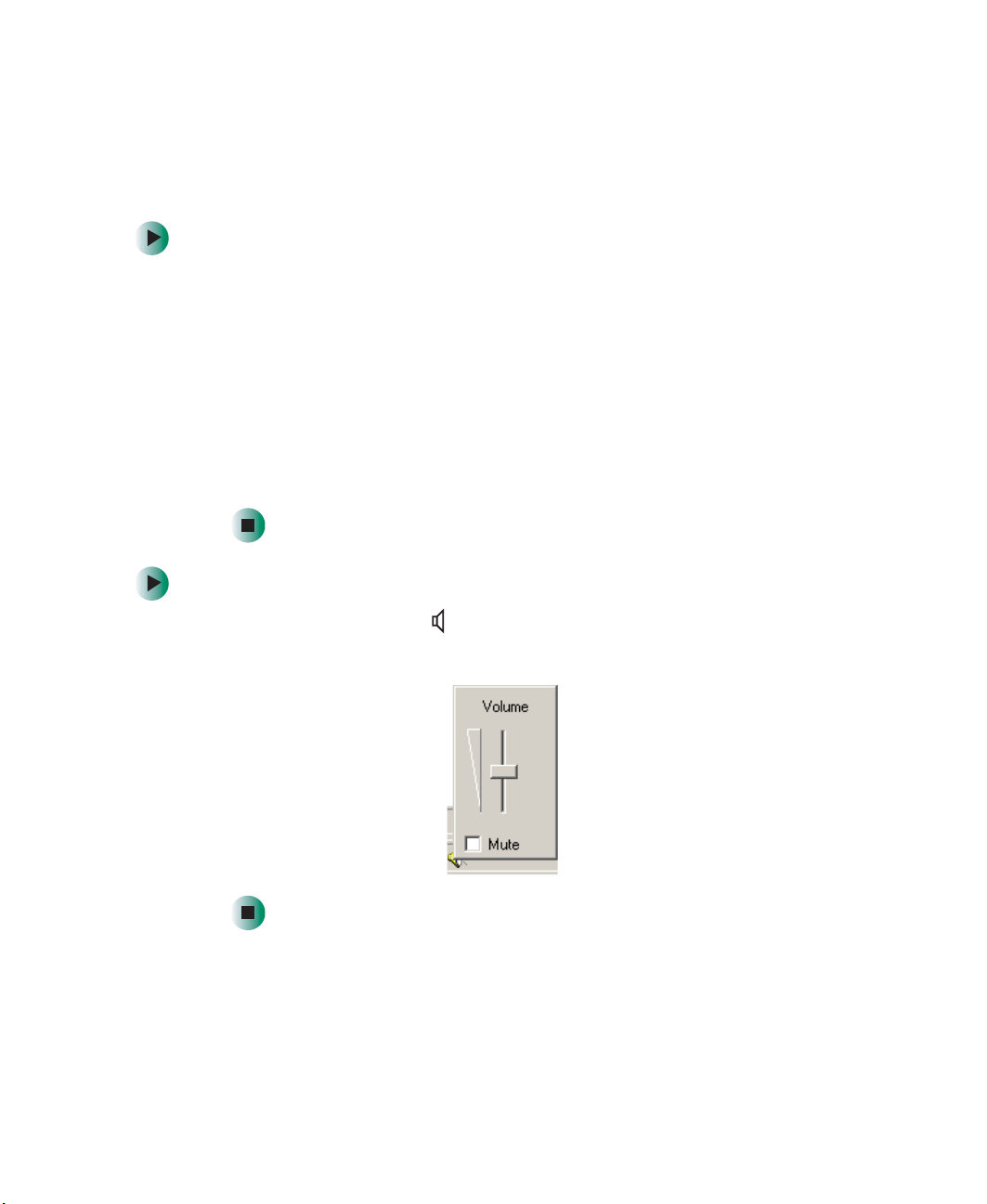
Adjusting the volume
Adjusting the volume in Windows 2000
You can use the volume controls to adjust the overall volume and the volume
of specific sound devices in your notebook.
To adjust overall volume level using hardware controls:
■ If you are using external speakers, turn the knob on the front of the
speakers.
-OR-
Use the mute and volume control buttons on the keyboard. For more
information, see “System key combinations” on page 26.
-OR-
Use the mute and volume control buttons on the audio control panel. For
more information, see “Using the audio controls” on page 29.
To adjust overall volume level from Windows:
■ Click the speaker icon on the taskbar, then drag the slider to change
the volume or click to select the
www.gateway.com
Mute check box.
81

Chapter 6: Using Multimedia
To adjust specific volume levels:
1 Double-click the speaker icon on the taskbar. The Vol um e C on tr ol
window opens.
If the device you want to adjust does not appear in the Vol u me Co nt r ol
window, click
OK.
click
Options, Properties, the audio device you want to adjust, then
82
2 Drag the volume level and balance sliders for the device you want to adjust.
For more information about the volume controls, click
Control window.
Help in the Volu me
3 Click X in the top-right corner of the window to close it.
www.gateway.com

Recording and playing audio
Recording and playing audio
Use the following instructions to make an audio recording by speaking into a
microphone.
To make an audio recording:
1 Plug a microphone into the Microphone jack on your notebook. For the
location of the Microphone jack, see “Left side” on page 3.
2 Click Start, All Programs, Accessories, Entertainment, then click Sound
Recorder
. The Sound Recorder opens.
Rewind
Fast Forward
Play
Record
Stop
3 Click (record), then speak into the microphone.
4 When you finish recording, click (stop).
5 Click File, then click Save As. The Save As dialog box opens.
6 Name the recording, specify the location where you want to save the
recording, then click
Save. The recording is saved.
www.gateway.com
83

Chapter 6: Using Multimedia
To play an audio recording in Sound Recorder:
1 Open the Sound Recorder.
2 Click File, then click Open. The Open dialog box opens.
3 Click the file you want to play, then click Open.
4 Play the file by clicking (play), then stop playing the file by
clicking (stop).
Help and
Support
For more information about making or playing an audio
recording in Windows XP, click Start, then click Help and
Support.
Type the keyword recording audio or playing audio in
the Help and Support Search box ,
then click the arrow.
84
www.gateway.com

Playing audio and video files with the Windows Media Player
Playing audio and video files with
the Windows Media Player
The Windows Media Player can play several types of audio and video files,
including WAV, MIDI, MP3, AU, AVI, and MPEG formats. For more information
about the using the Windows Media Player, click
To play a file using the Windows Media Player:
1 In Windows XP, click Start, All Programs, then click Windows Media Player.
The Windows Media Player opens.
- OR -
Help.
In Windows 2000, click
Windows Media Player. The Windows Media Player opens.
click
Play
Stop
Start, Programs, Accessories, Entertainment, then
Video file
information
Video
screen
www.gateway.com
85

Chapter 6: Using Multimedia
2 Click File, then click Open. The Open dialog box opens.
Important If the menu bar does not appear, click the show menu
3 Click the file you want to play, then click Open.
4 Play the file by clicking (play), then stop playing the file by
clicking (stop).
bar button.
Help and
Support
For more information about playing audio and video using
the Windows Media Player in Windows XP, click Start, then
click Help and Support.
Type the keyword Media Player in the Help and Support
Search box , then click the arrow.
86
www.gateway.com

Using the CD or DVD drive
Using the CD or DVD drive
You can use your notebook to enjoy a wide variety of multimedia features.
Identifying drive types
Your Gateway notebook contains one of the following drive types. Look on the
front of the drive for one of the following logos:
CD drive
DVD drive
Combination
DVD/CD-RW
drive
Combination
DVD-RW/CD-RW
drive
ROM/R/RW
Use a CD drive for installing programs,
playing audio CDs, and accessing data.
You cannot use this drive to create CDs
or DVDs or play DVDs.
Use a DVD drive for installing programs,
playing audio CDs, playing DVDs, and
accessing data.
You cannot use this drive to create CDs
or DVDs.
Use a combination DVD/CD-RW drive for
installing programs, playing audio CDs,
playing DVDs, accessing data, and
recording music and data to CD-R or
CD-RW discs.
You cannot use this drive to create DVDs.
For more information, see “Creating CDs
and DVDs using Nero Express” on
page 115.
Use a combination DVD-RW/CD-RW
drive for installing programs, playing
audio CDs, playing DVDs, accessing
data, recording music and data to CD-R
or CD-RW discs, and recording video and
data to DVD-RAM, DVD-R, or DVD-RW
discs. For more information, see
“Creating CDs and DVDs using Nero
Express” on page 115.
www.gateway.com
87

Chapter 6: Using Multimedia
Inserting a CD or DVD
Important Some music CDs have copy protection software. You may
not be able to play these CDs on your notebook.
To insert a CD or DVD:
1 Press the eject button on the CD or DVD drive. After the disc tray opens
slightly, pull the tray completely open.
2 Place the disc in the tray with the label facing up, then press down carefully
on the disc until it snaps into place
Important When you place a single-sided disc in the tray, make sure
3 Push the tray in until it is closed.
88
that the label side is facing up. If the disc has two playable
sides, place the disc so the name of the side you want to
play is facing up.
www.gateway.com

Listening to CDs
You can use the CD or DVD drive on your notebook to listen to music CDs.
Important Some music CDs have copy protection software. You may
not be able to play these CDs on your notebook.
Listening to CDs in Windows XP
Use the Windows Media Player to listen to CDs in Windows XP. For more
information about using the Windows Media Player, click
use MUSICMATCH to listen to CDs in Windows XP. For more information, see
“Using MUSICMATCH” on page 92.
You can use the audio buttons on the front of your notebook to control how
you play your CDs. For more information, see “Using the audio controls” on
page 29.
Help. You can also
Listening to CDs
To play a CD:
1 Insert a CD into the CD or DVD drive.
2 If a dialog box opens with a list of CD players, click Windows Media Player.
The Windows Media Player opens.
- OR -
If a dialog box does not open with a list of CD players, click
Programs
opens.
, then click Windows Media Player. The Windows Media Player
www.gateway.com
Start, All
89
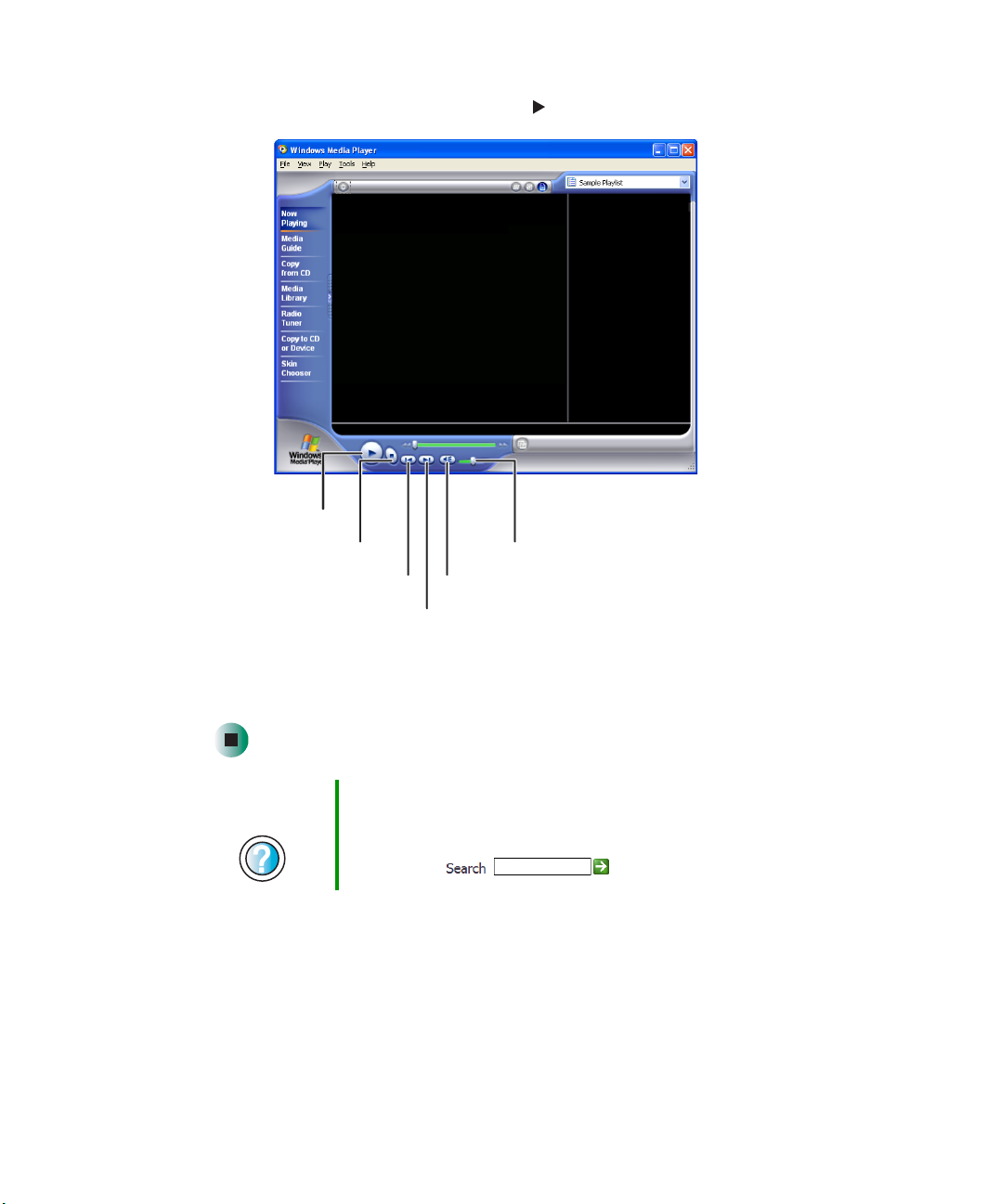
Chapter 6: Using Multimedia
3 When the media player opens, click (play).
Play
Stop
Previous
Next
Volume
Mute
If you do not hear sound or you want to change the volume, see “Adjusting
the volume in Windows XP” on page 78.
Help and
Support
For more information about playing CDs in Windows XP,
click Start, then click Help and Support.
Type the keyword playing CDs in the Help and Support
Search box , then click the arrow.
90
www.gateway.com
