Page 1

Gateway Port Replicato
r
e
User Guid
Page 2
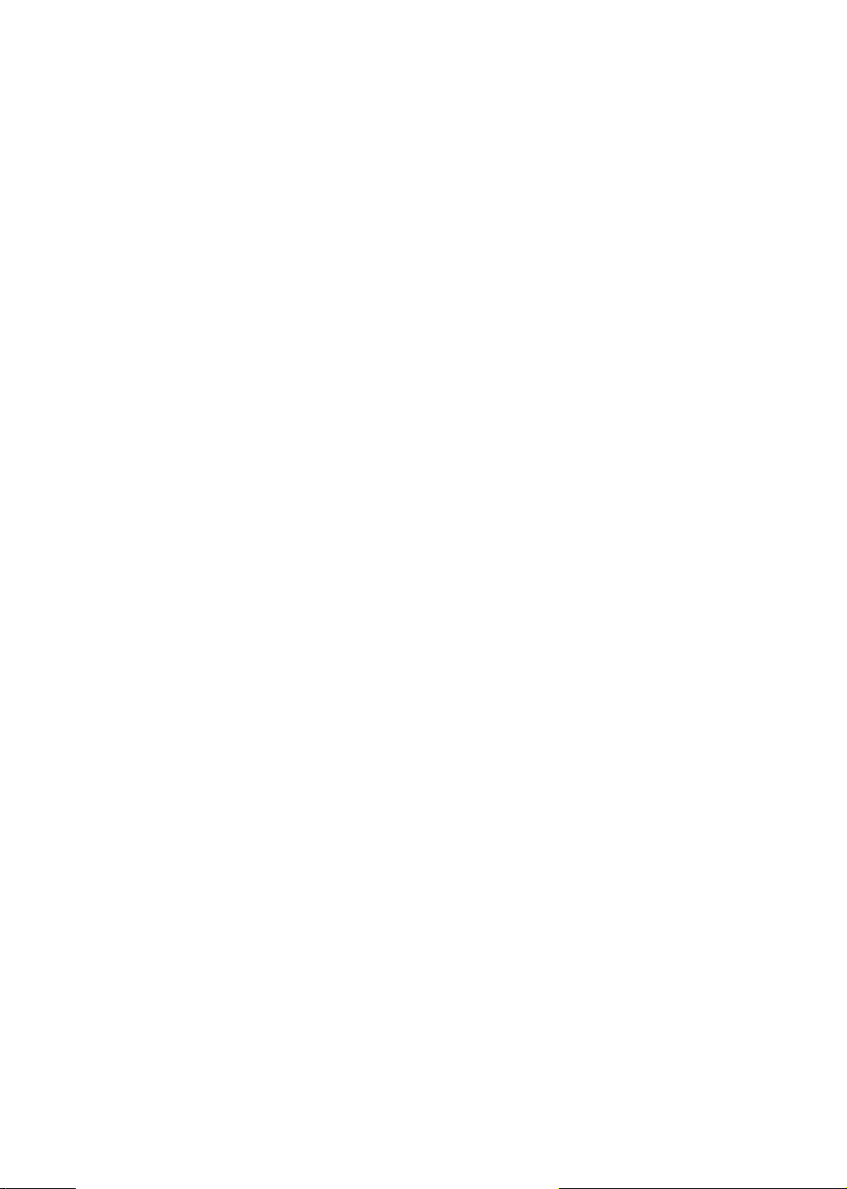
Page 3
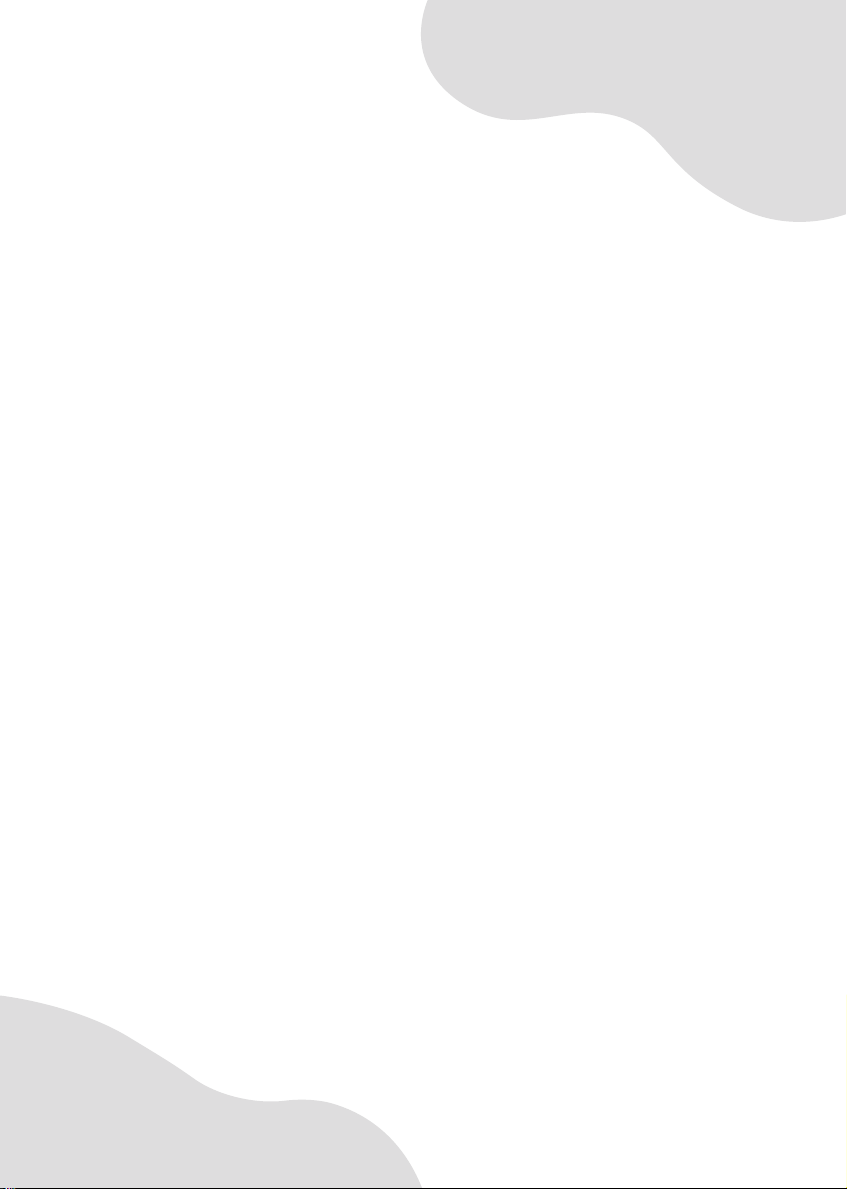
Using the Port Replicator
• Identifying features
• Connecting and disconnecting the port
replicator
1
Page 4
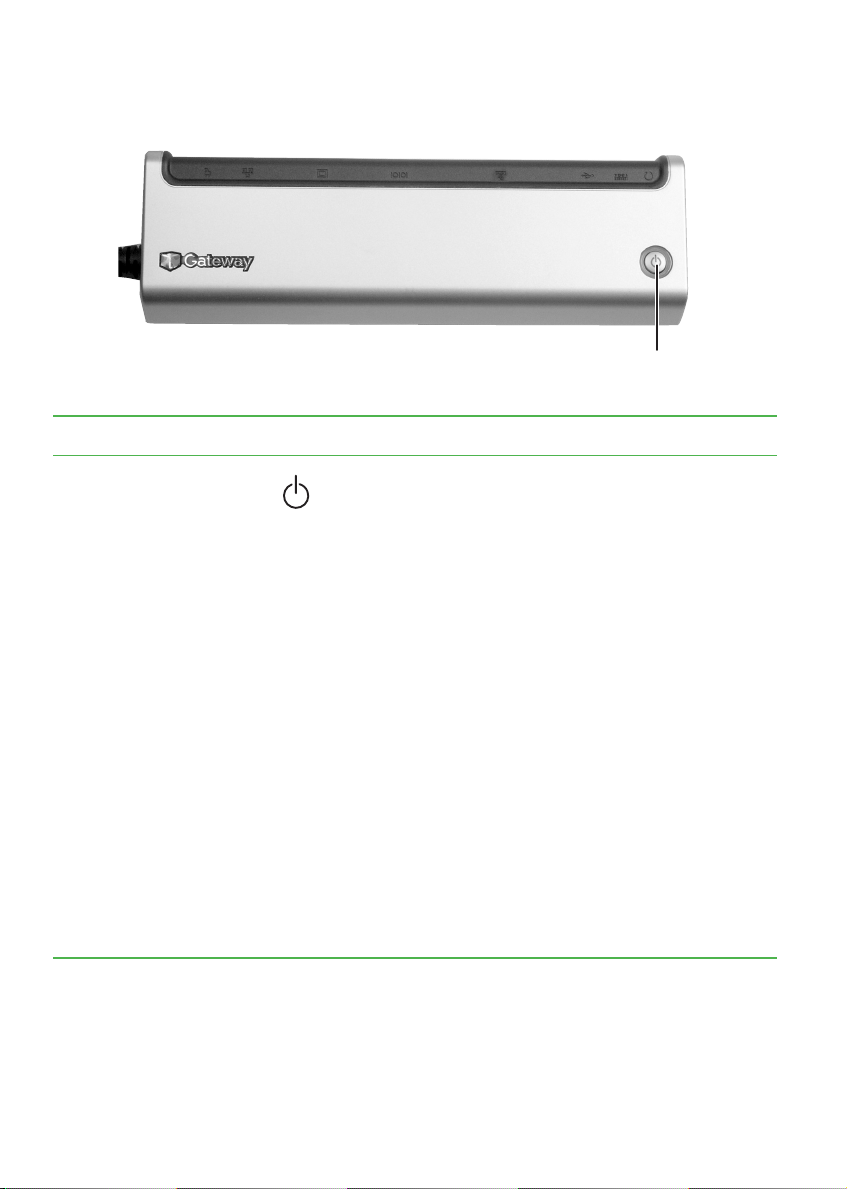
Using the Port Replicator
Top
Component Icon Description
Power button Press to turn the power on or off.
This power button works the same as the notebook
power button when connected to the notebook. For
example, if the notebook power button is set to
Standby/Resume mode, pressing this button will
place the notebook in Standby mode.
The power button has two indicators:
■
The outside clear plastic ring indicates the port
replicator power status. When the power adapter
is connected to the port replicator and plugged into
an outlet, the ring lights up.
■
The icon in the center of the power button indicates
the notebook power status:
■
On - notebook is on.
■
Blinking - notebook is in Standby mode.
■
Off - notebook is off.
For more information about changing the power
button mode, see “Changing Power-Saving Settings”
Using Your Computer
in
your hard drive. To access this guide, click Start,
All Programs, then click Gateway Documentation.
which has been included on
Power button
2
www.gateway.com
Page 5
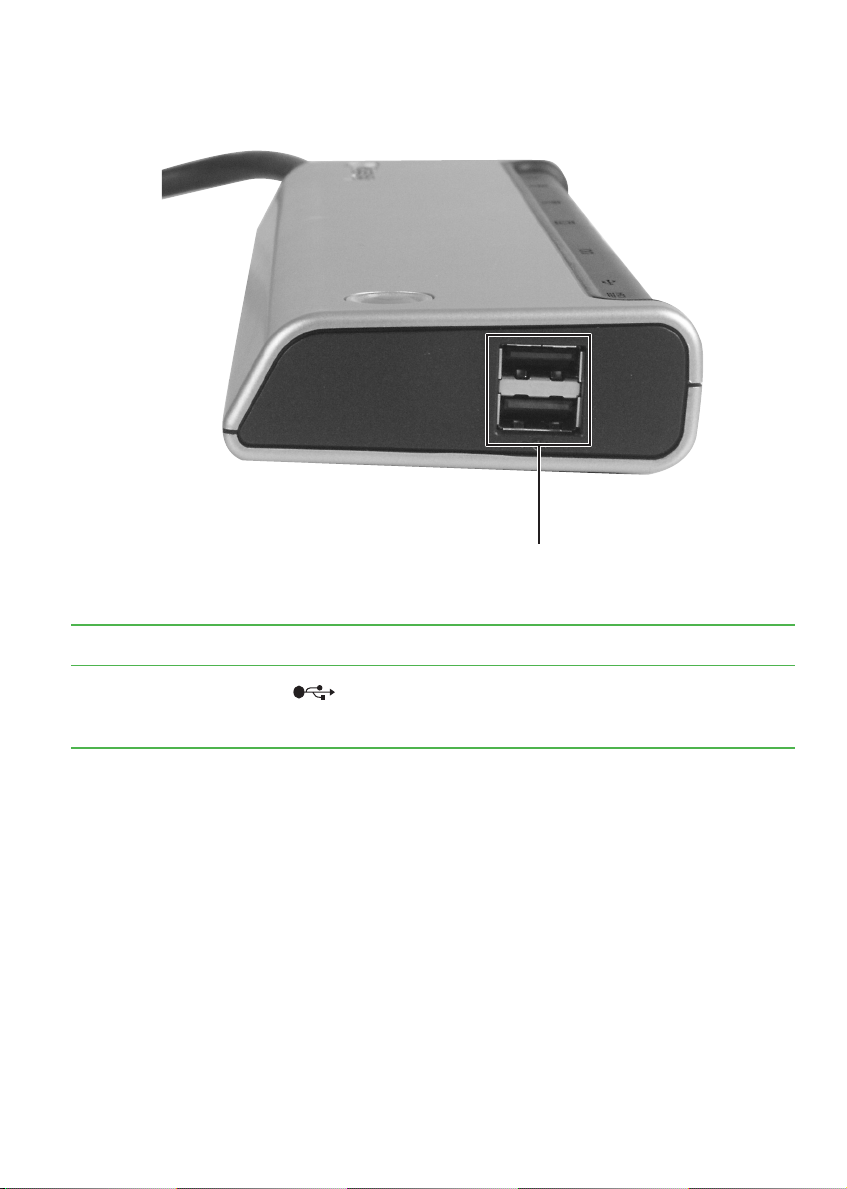
Right
Right
USB
ports
Component Icon Description
USB ports Plug USB devices (such as a diskette drive, flash
drive, printer, scanner, camera, keyboard, or mouse)
into these ports.
www.gateway.com
3
Page 6

Using the Port Replicator
Back
USB
Headphone
jack
Component Icon Description
Headphone jack Plug amplified speakers or headphones into this jack.
IEEE 1394 port Plug an IEEE 1394 (also known as Firewire
port
IEEE 1394
port
Printer
port
The built-in speakers are turned off when speakers or
headphones are plugged into this jack.
device (such as a digital camcorder or external hard
drive) into this 4-pin IEEE 1394 port.
Serial
port
Monitor
port
Ethernet
jack
Power
connector
®
or i.Link®)
USB port Plug a USB device (such as a diskette drive, flash drive,
printer, scanner, camera, keyboard, or mouse) into this
port.
Printer port Plug a parallel printer into this port.
Serial port Plug a serial device into this port.
Monitor port Plug an analog VGA monitor or projector into this port.
Ethernet jack Plug a 10/100/1000 Ethernet network cable into this jack.
The other end of the cable can be plugged into a cable
modem, DSL modem, access point, router, or an
Ethernet network jack.
Power connector Plug the AC adapter cable into this connector.
4
www.gateway.com
Page 7

Connecting to the port replicator
Connecting to the port replicator
You can attach your notebook to the port replicator while your notebook
is off, on, or in Standby mode.
Attaching to the port replicator
To attach your notebook to the port replicator:
1 Connect the power cord to the AC adapter that was packaged with
your port replicator.
2 Connect the AC adapter to your port replicator’s power connector.
For more information, see “Back” on page 4.
www.gateway.com
5
Page 8

Using the Port Replicator
3 Plug the power cord into a wall outlet.
4 Connect external devices to the ports on the port replicator.
5 Plug the port replicator into the port replicator jack on the notebook.
6 Press the power button located on the top of the port replicator.
6
www.gateway.com
Page 9

Connecting to the port replicator
Important The notebook may detect additional devices and add
drivers after being attached to the port replicator. This
process must be completed for components to work
correctly. Follow any on-screen instructions, if necessary.
Important The port replicator’s power button controls both the
notebook and the port replicator only after the port
replicator is connected to AC power.
Important The notebook’s monitor port is disabled when the port
replicator is connected to the notebook. If you want to use
an external monitor, plug it into the monitor port on the port
replicator.
Important The notebook’s Ethernet jack is disabled when the port
replicator is connected to the notebook. If you want to
connect to a cable or DSL modem or to an Ethernet
network, plug the Ethernet cable into the Ethernet jack on
the port replicator.
Important If you are using a USB or parallel port printer connected
to the port replicator, you must select Virtual printer port
for USB during the Windows printer installation. Windows
will not be able to detect your printer if you make a different
selection.
Important This port replicator does not support Fast IR.
www.gateway.com
7
Page 10
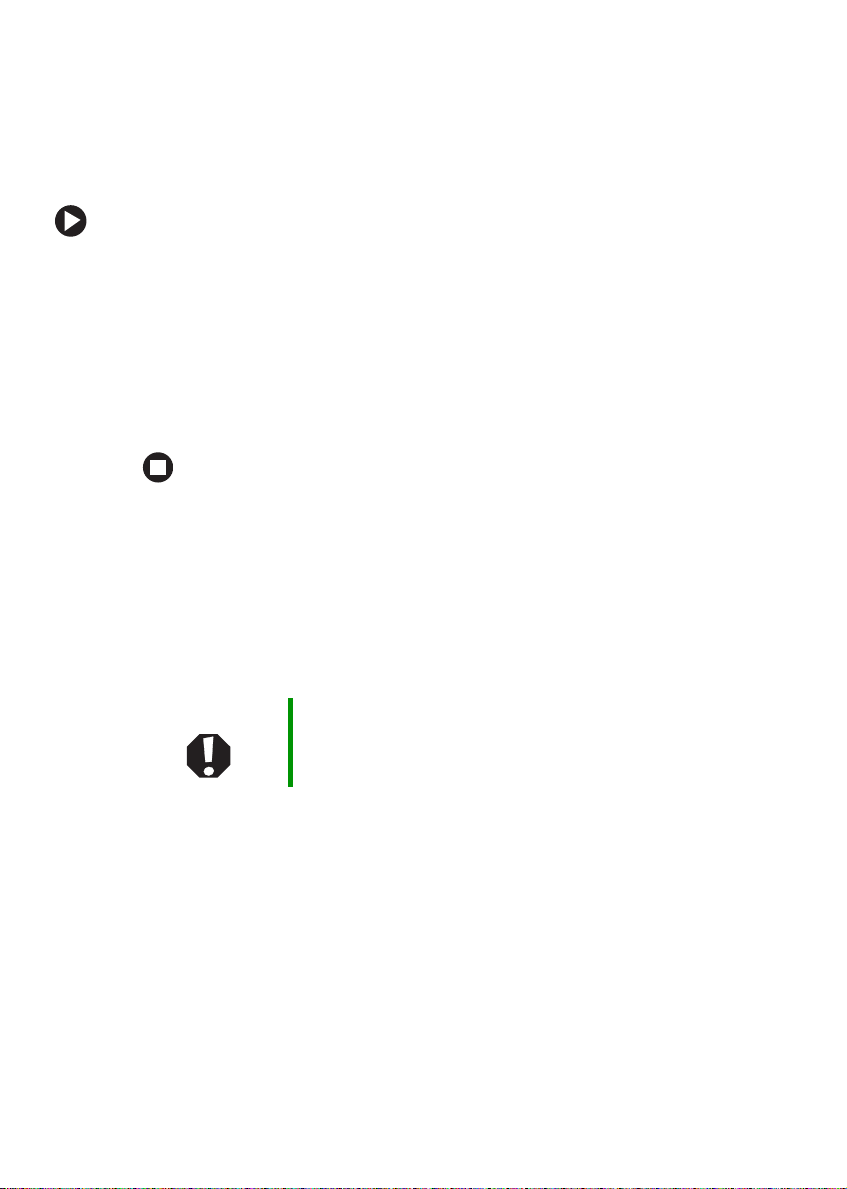
Using the Port Replicator
Disconnecting from the port replicator
You can separate your notebook from the port replicator while your
notebook is off or on (not in Standby or Hibernate mode).
To separate your notebook from the port replicator:
1 If your notebook is off, go to Step 2.
-OR-
If your notebook is on, click
Start, then click Undock Computer. The
Undock Computer menu item appears in the Start menu only while
the notebook is docked.
2 Unplug the port replicator from the notebook.
Important safety information
Your Gateway port replicator is designed and tested to meet the latest standards for safety
of information technology equipment. However, to ensure safe use of this port replicator, it
is important that the safety instructions marked on the port replicator and in the
documentation are followed.
Warning Always follow these instructions to help guard against
personal injury and damage to your Gateway port
replicator.
Setting up your port replicator
■
Read and follow all instructions marked on the port replicator and in the documentation
before you operate your port replicator. Retain all safety and operating instructions for
future use.
■
Do not use this po rt replicator nea r wa ter or a hea t source s uch as a rad iat or.
■
Set up the port replicator on a stable work surface.
■
The port replicator should be operated only from the type of power source indicated on
the rating label.
■
Some port replicators are equipped with a three-wire power cord to make sure that the
port replicator is properly grounded when in use. The plug on this cord will fit only into
a grounding-type outlet. This is a safety feature. If you are unable to insert the plug into
an outlet, contact an electrician to install the appropriate outlet.
8
www.gateway.com
Page 11

Important safety information
■
If you use an extension cord with this port replicator, make sure that the total ampere
rating on the products plugged into the extension cord does not exceed the extension
cord ampere rating.
Care during use
■
Do not wal k on the pow er c ord or a llo w anythin g to rest on it.
■
Do not spill anything on the port replicator. The best way to avoid spills is to avoid
eating and drinking near your port replicator.
■
Unplug the port replicator from the wall outlet and refer servicing to qualified personnel
if:
■
The power cord or plug is damaged.
■
Liquid has been spilled into the port replicator.
■
The port replicator does not operate properly when the operating instructions are
followed.
■
The port replicator was dropped or the cabinet is damaged.
■
The port replicator performance changes.
Replacement parts and accessories
Use only replacement parts and accessories recommended by Gateway.
Regulatory compliance
statements
United States of America
Unintentional emitter per FCC Part 15
This device has been tested and found to comply with the limits for a Class B digital device,
pursuant to Part 15 of the FCC rules. These limits are designed to provide reasonable
protection against harmful interference in a residential installation. This equipment
generates, uses, and can radiate radio frequency energy and, if not installed and used in
accordance with the instructions, may cause harmful interference to radio or television
reception. However, there is no guarantee that interference will not occur in a particular
installation. If this equipment does cause interference to radio and television reception,
which can be determined by turning the equipment off and on, the user is encouraged to
try to correct the interference by one or more of the following measures:
■
Reorient or relocate the receiving antenna
■
Increase the separation between the equipment and receiver
■
Connect the equipment into an outlet on a circuit different from that to which the
receiver is connected
■
Consult the dealer or an experienced radio/TV technician for help.
www.gateway.com
9
Page 12
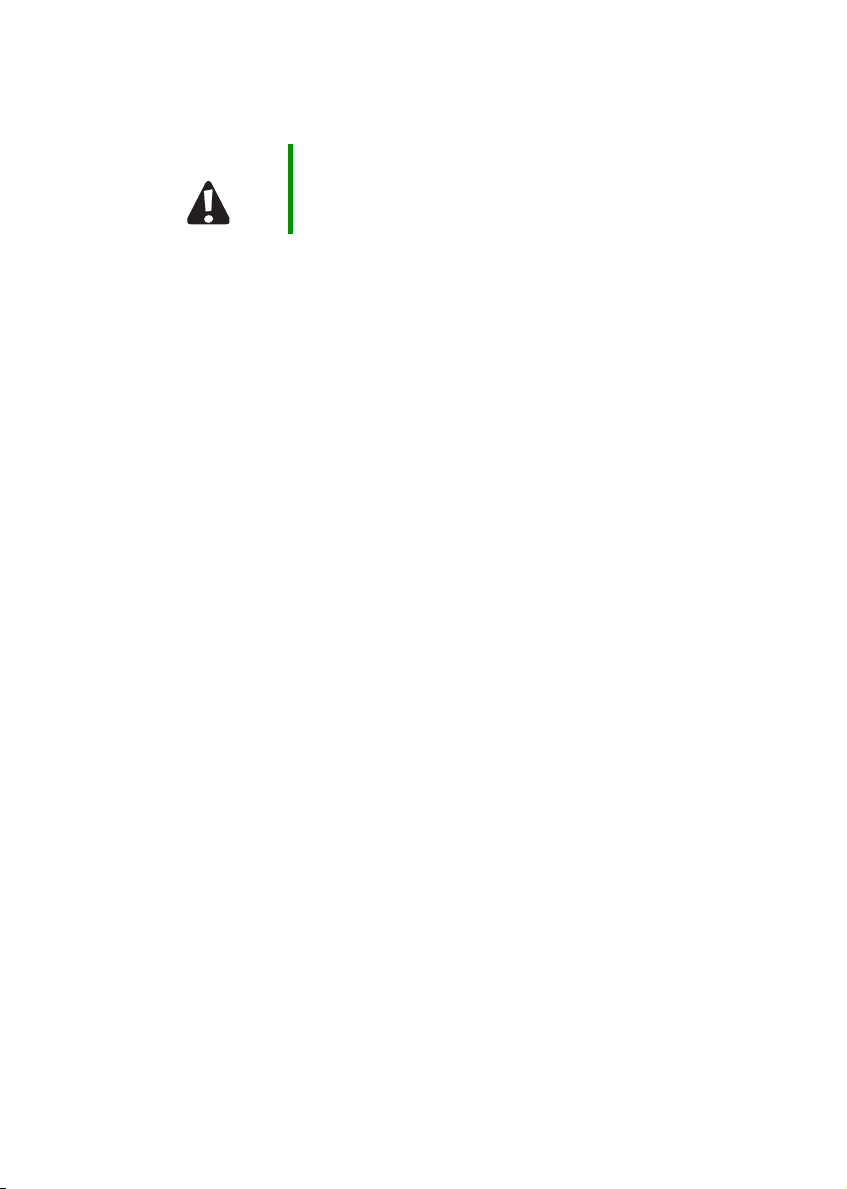
Using the Port Replicator
Compliance Accessories: The accessories associated with this port replicator are: shielded
video cable when an external monitor is connected. These accessories are required to be
used in order to ensure compliance with FCC rules.
Caution Changes or modifications not expressly approved by
Gateway could void the FCC compliance and negate your
authority to operate the port replicator.
Canada
Unintentional emitter per ICES-003
This digital apparatus does not exceed the Class B limits for radio noise emissions from
digital apparatus as set out in the radio interference regulations of Industry Canada.
Le présent appareil numérique n’émet pas de bruits radioélectriques dépassant les limites
applicables aux appareils numériques de Classe B prescrites dans le règlement sur le
brouillage radioélectrique édicté par Industrie Canada.
Canada Radio Frequency Interference Requirements
This Class B digital apparatus complies with Canadian ICES-003, Issue 2, and RSS-210, Issue
4 (Dec. 2000).
“To prevent radio interference to the licensed service, this device is intended to be operated
indoors and away from windows to provide maximum shielding. Equipment (or its
transmit antenna) that is installed outdoors is subject to licensing.”
Cet appareil numérique de la classe B est conforme à la norme NMB-003, No. 2, et
CNR-210, No. 4 (Dec. 2000).
“Pour empêcher que cet appareil cause du brouillage au service faisant l'objet d'une licence,
il doit être utilizé à l'intérieur et devrait être placé loin des fenêtres afin de fournir un écran
de blindage maximal. Si le matériel (ou son antenne d'émission) est installé à l'extérieur, il
doit faire l'objet d'une licence.”
European Union Notice
Products with the CE Marking comply with the EMC Directive (89/336/EEC) and the Low
Voltage Directive (73/23/EEC) issued by the Commission of the European Community and
if this product has telecommunication functionality, the R&TTE Directive (1999/5/EC).
Compliance with these directives implies conformity to the following European Norms (in
parentheses are the equivalent international standards and regulations):
■
EN55022 (CISPR 22) Electromagnetic Interference
■
EN55024 (IEC61000-4-2,3,4,5,6,8,11) Electromagnetic Immunity
■
EN61000-3-2 (IEC61000-3-2)-Power Line Harmonics
■
EN61000-3-3 (IEC61000-3-3)-Power Line Flicker
■
EN60950 (IEC60950) Product Safety
10
www.gateway.com
Page 13
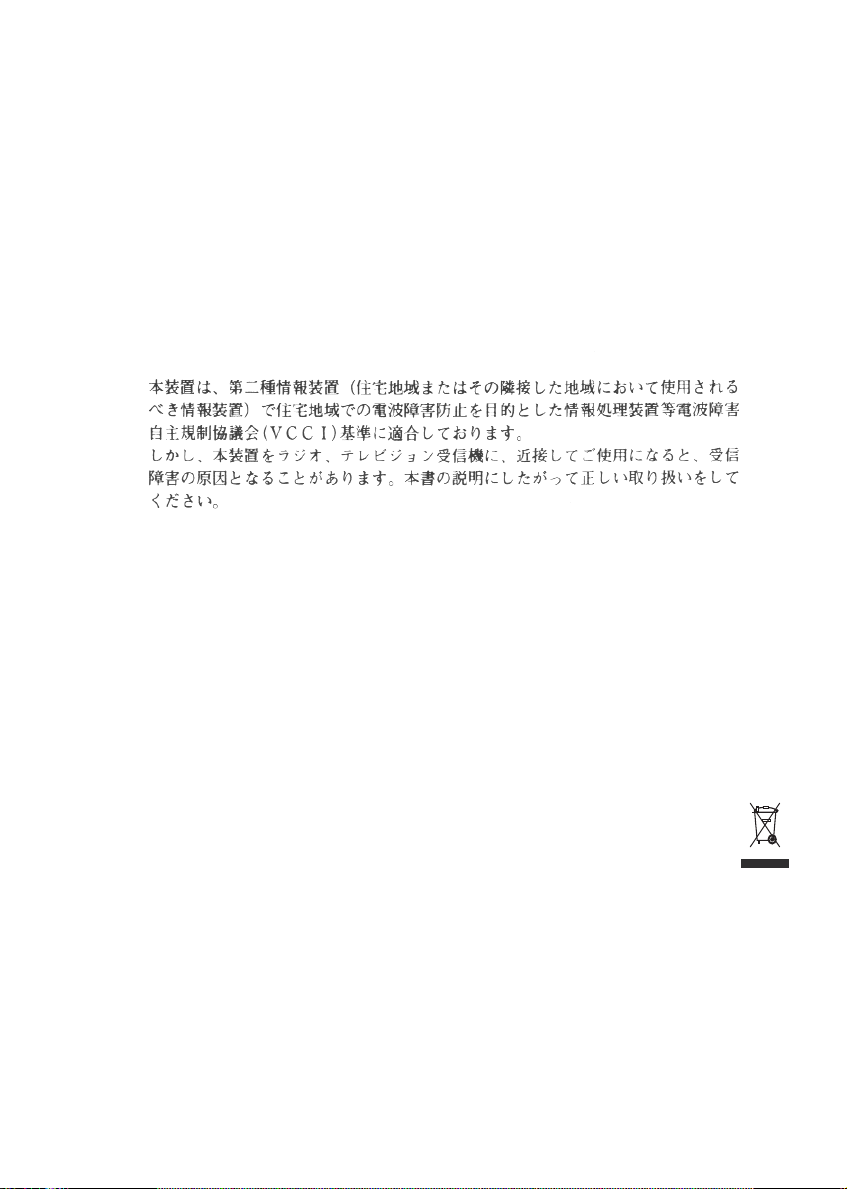
Important safety information
CE Caution: Due to the fact that the frequencies used by 802.11b wireless LAN devices
may not yet be harmonized in all countries, 802.11b products are designed for use only in
specific countries or regions, and are not allowed to be operated in countries or regions
other than those of designated use. As a user of these products, you are responsible for
ensuring that the products are used only in the countries or regions for which they were
intended and for verifying that they are configured with the correct selection of frequency
and channel for the country or region of use. And deviation from permissible settings and
restrictions in the country or region of use could be an infringement of local law and may
be punished as such.
Japanese Notice
Environmental information
The product you have purchased contains extracted natural resources that have been used
in the manufacturing process. This product may contain substances known to be
hazardous to the environment or to human health.
To prevent releases of harmful substances into the environment and to maximize the use of
our natural resources, Gateway provides the following information on how you can
responsibly recycle or reuse most of the materials in your “end of life” product.
Waste Electrical and Electronic Equipment (commonly known as WEEE) should
never be disposed of in the municipal waste stream (residential garbage collection).
The “Crossed-Out Waste Bin” label affixed to this product is your reminder to
dispose of your “end of life” product properly.
Substances such as glass, plastics, and certain chemical compounds are highly recoverable,
recyclable, and reusable. You can do your part for the environment by following these
simple steps:
■
When your electrical or electronic equipment is no longer useful to you, “take it back” to
your local or regional waste collection administration for recycling.
■
In some cases, your “end of life” product may be “traded in” for credit towards the
purchase of new Gateway equipment. Call Gateway to see if this program is available in
your area.
www.gateway.com
11
Page 14

Using the Port Replicator
■
If you need further assistance in recycling, reusing, or trading in your “end of life”
product, you may contact us at the Customer Care number listed in your product’s user
guide and we will be glad to help you with your effort.
Finally, we suggest that you practice other environmentally friendly actions by
understanding and using the energy-saving features of this product (where applicable),
recycling the inner and outer packaging (including shipping containers) this product was
delivered in, and by disposing of or recycling used batteries properly.
With your help, we can reduce the amount of natural resources needed to produce
electrical and electronic equipment, minimize the use of landfills for the disposal of “end
of life” products, and generally improve our quality of life by ensuring that potentially
hazardous substances are not released into the environment and are disposed of properly.
Notices
Copyright © 2005 Gateway, Inc.
All Rights Reserved
7565 Irvine Center Drive
Irvine, CA 92618 USA
All Rights Reserved
This publication is protected by copyright and all rights are reserved. No part of it may be reproduced
or transmitted by any means or in any form, without prior consent in writing from Gateway.
The information in this manual has been carefully checked and is believed to be accurate. However,
changes are made periodically. These changes are incorporated in newer publication editions.
Gateway may improve and/or change products described in this publication at any time. Due to
continuing system improvements, Gateway is not responsible for inaccurate information which may
appear in this manual. For the latest product updates, consult the Gateway Web site at
www.gateway.com
or consequential damages resulting from any defect or omission in this manual, even if advised of the
possibility of such damages.
In the interest of continued product development, Gateway reserves the right to make improvements in
this manual and the products it describes at any time, without notices or obligation.
Trademark Acknowledgments
Gateway and the Black-and-White Spot Design are trademarks or registered trademarks of Gateway,
Inc. in the U.S. and other countries. SpotShop, Spotshop.com, and Your:)Ware are trademarks of
Gateway, Inc. Intel, Intel Inside logo, and Pentium are registered trademarks and MMX is a trademark
of Intel Corporation. Microsoft, MS, MS-DOS, and Windows are trademarks or registered trademarks
of Microsoft Corporation. All other product names mentioned herein are used for identification
purposes only, and may be the trademarks or registered trademarks of their respective companies.
. In no event will Gateway be liable for direct, indirect, special, exemplary, incidental,
12
www.gateway.com
Page 15

Page 16

MAN M250/M280 DOCKING GDE R1 6/05
