Page 1
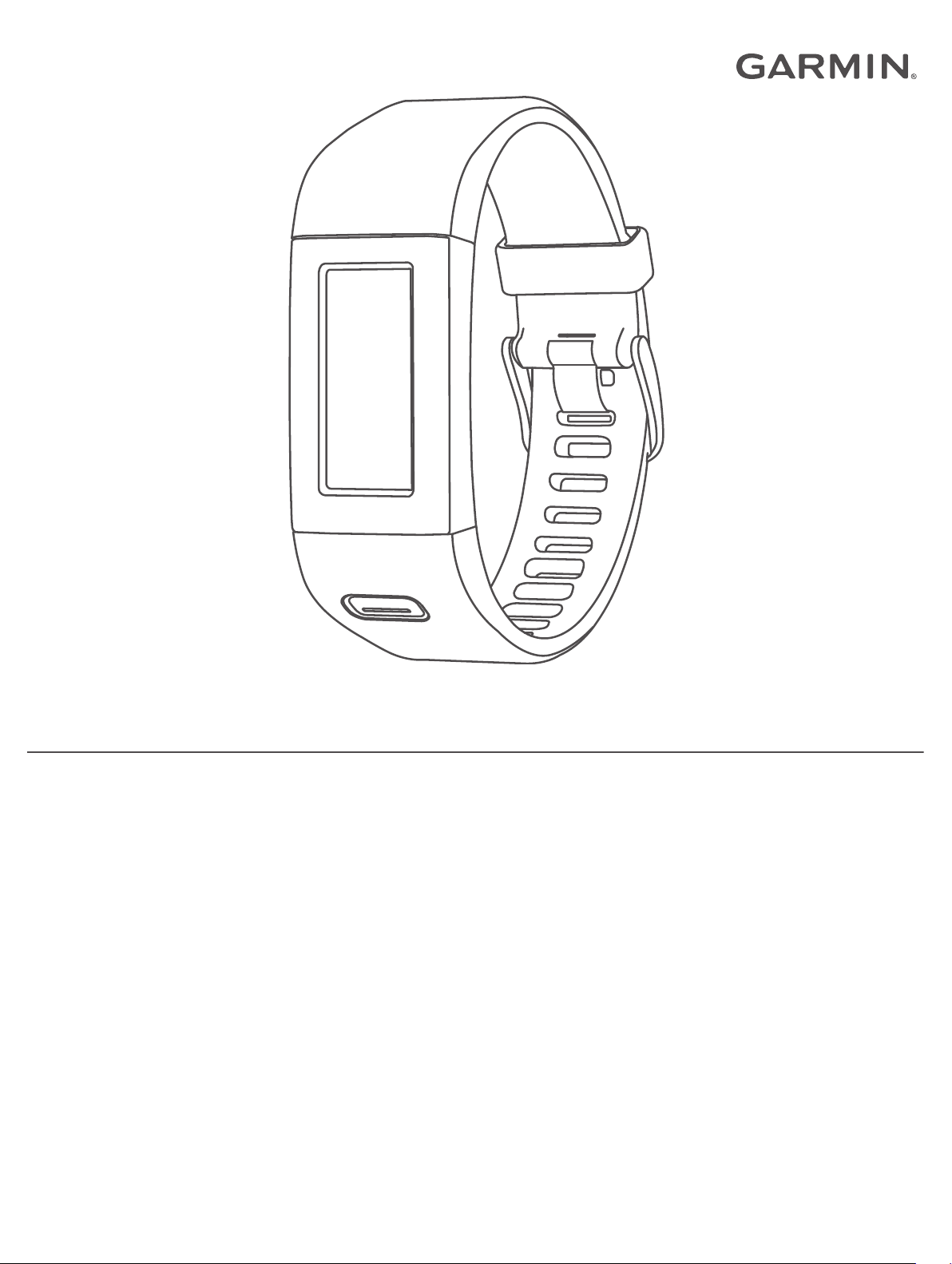
APPROACH® X10
Owner’s Manual
Page 2

© 2017 Garmin Ltd. or its subsidiaries
All rights reserved. Under the copyright laws, this manual may not be copied, in whole or in part, without the written consent of Garmin. Garmin reserves the right to change or improve its
products and to make changes in the content of this manual without obligation to notify any person or organization of such changes or improvements. Go to www.garmin.com for current updates
and supplemental information concerning the use of this product.
Garmin®, the Garmin logo, and Approach® are trademarks of Garmin Ltd. or its subsidiaries, registered in the USA and other countries. Garmin Connect™ and Garmin Express™ are trademarks of
Garmin Ltd. or its subsidiaries. These trademarks may not be used without the express permission of Garmin.
Mac® is a trademark of Apple Inc., registered in the U.S. and other countries. Windows® is a registered trademark of Microsoft Corporation in the United States and other countries. Other
trademarks and trade names are those of their respective owners.
Page 3
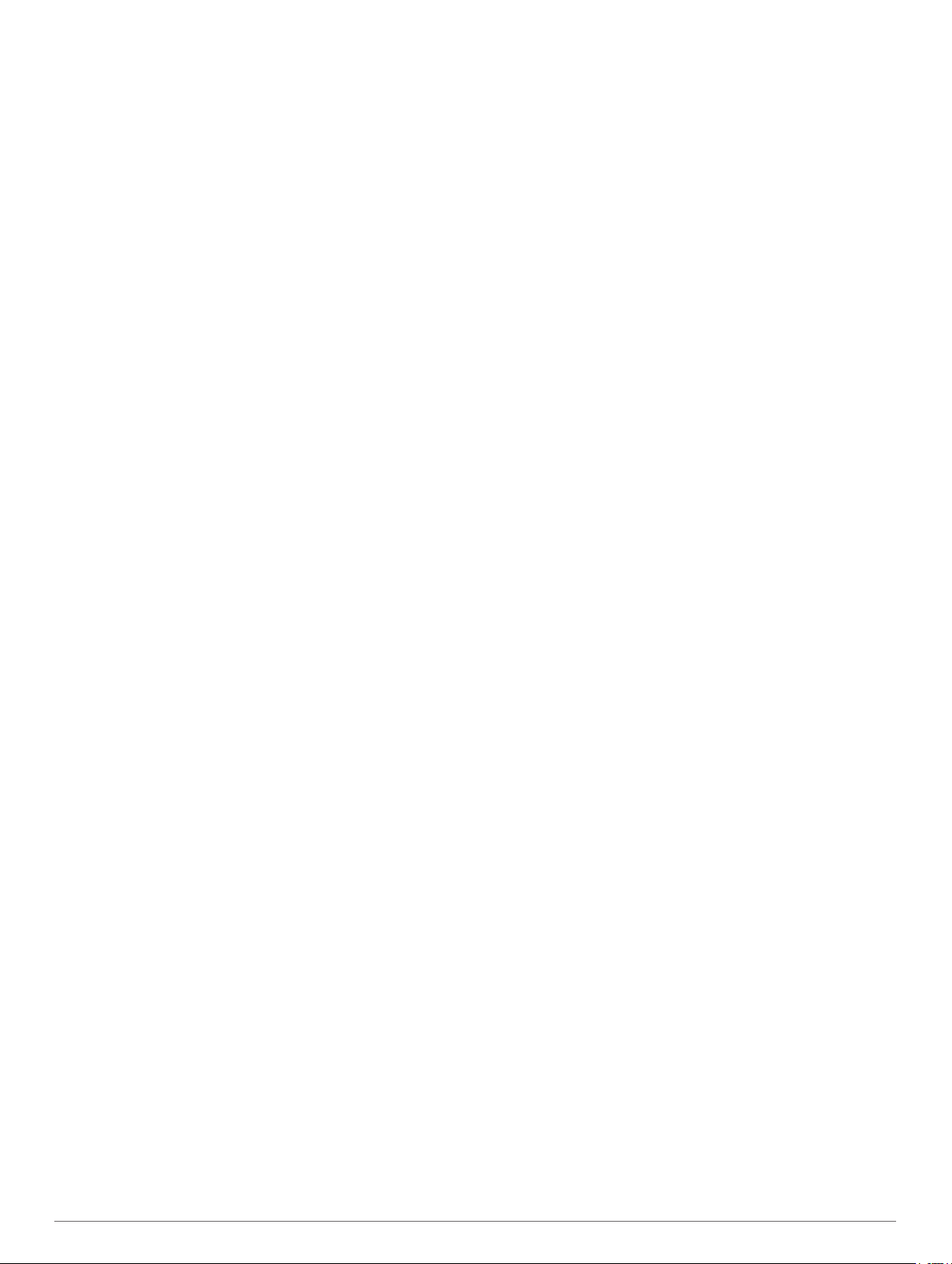
Table of Contents
Introduction.....................................................................1
Device Overview......................................................................... 1
Charging the Device................................................................... 1
Setting Up the Device On Your Computer.................................. 1
Playing Golf.................................................................... 1
Golf Icons....................................................................................1
Hole View....................................................................................1
Measuring a Shot........................................................................2
Viewing Hazards......................................................................... 2
Viewing Layup and Dogleg Distances........................................ 2
Keeping Score............................................................................ 2
Ending a Round.......................................................................... 2
Customizing Your Device.............................................. 2
Device Settings........................................................................... 2
Device Information......................................................... 2
Specifications..............................................................................2
Viewing Device Information........................................................ 2
Device Care................................................................................ 3
Troubleshooting............................................................. 3
Resetting the Device...................................................................3
Restoring All Default Settings..................................................... 3
Software and Course Updates................................................... 3
Updating the Software Using Garmin Express........................... 3
Acquiring Satellite Signals.......................................................... 3
Product Updates......................................................................... 3
Getting More Information............................................................ 3
Appendix......................................................................... 3
Software License Agreement......................................................3
Index................................................................................ 5
Table of Contents i
Page 4

Page 5

Introduction
WARNING
See the Important Safety and Product Information guide in the
product box for product warnings and other important
information.
Always consult your physician before you begin or modify any
exercise program.
Device Overview
Touchscreen Swipe to scroll through features, data screens, and
À
Device key Hold to turn the device on and off.
Á
Menu Icons
Starts a round of golf
Opens the device settings menu
Opens the device information menu
Charging the Device
This device contains a lithium-ion battery. See the Important
Safety and Product Information guide in the product box for
product warnings and other important information.
To prevent corrosion, thoroughly clean and dry the contacts and
the surrounding area before charging or connecting to a
computer. Refer to the cleaning instructions in the appendix.
Plug the small end of the USB cable into the charging port on
1
your device.
menus.
Tap to select.
Press to open and close menus.
Press to return to previous screens within menus.
WARNING
NOTICE
Connect the charging cable securely to the device (Charging
1
the Device, page 1).
Plug the USB cable into a USB port on your computer.
2
Go to www.garmin.com/express.
3
Download and install the Garmin Express™ application:
4
• If you are using a Windows® operating system, select
Download for Windows.
• If you are using a Mac® operating system, select
Download for Mac.
Follow the on-screen instructions.
5
Synchronizing Your Data with Your Computer
You should synchronize your data regularly to track your
progress in the Garmin Connect application.
Connect the device to your computer using the USB cable.
1
The Garmin Express application synchronizes your data.
View your current data in the Garmin Connect application.
2
Playing Golf
Press the device key to view the menu.
1
Select .
2
The device locates satellites and calculates your location.
NOTE: It may take 30 to 60 seconds to locate satellite
signals.
Select a course from the list.
3
Follow the on-screen instructions to complete the setup and
4
start a round.
Golf Icons
Shows the green view
Displays hazard information
Measures a shot
Shows layup or dogleg distances
Displays the score card
Changes the green
Stops the current round
Hole View
The device shows the current hole you are playing, and
automatically transitions when you move to a new hole.
NOTE: By default, the device calculates the distance to the
front, middle, and back of the green. If you know the location of
the pin, you can set it more precisely (Moving the Pin,
page 2).
Plug the large end of the USB cable into a USB port on your
2
computer.
Charge the device completely.
3
Current hole number
Setting Up the Device On Your Computer
You can use your computer to complete the setup process with
your Garmin Connect™ account. This can be useful to download
course updates, upload scorecards, or view data.
Introduction 1
À
Par for the hole
Á
Distance to the back of the green
Â
Page 6

Distance to the pin location
Ã
Distance to the front of the green
Ä
Changing Holes
You can change holes manually from the hole view screen.
While viewing hole information, tap the screen.
1
Select a hole, and select Done.
2
Changing the Green
If you are playing a hole with more than one green, you can
change the green.
While playing golf, press the device key to view the menu.
1
Select .
2
Moving the Pin
You can take a closer look at the green and move the pin
location.
While playing golf, press the device key to view the menu.
1
Select .
2
Select or to move the pin position.
3
Layup and dogleg distances
layup or dogleg Á appear on the screen.
and the distance to reach each
À
Keeping Score
When scoring is enabled, you are prompted to enter your score
when you are on the green. You can adjust the score manually
at any time during a round.
While playing golf, press the device key to view the menu.
1
Select .
2
Select a hole.
3
Swipe up or down to set the score.
4
Measuring a Shot
While playing golf, press the device key to view the menu.
1
Select .
2
Walk to your ball.
3
TIP: You can select Reset to reset the measurement.
Viewing Hazards
You can view distances to hazards along the fairway for par 4
and 5 holes. Your Approach device displays hazards that affect
shot selection individually or in groups to help you determine
layup or carry distances.
While playing golf, press the device key to view the menu.
1
Select .
2
Hazard name
À
Distance to the back of the hazard
Á
Distance to the front of the hazard
Â
Green location
Ã
Center of the fairway
Ä
Approximate location of the hazard in relation to the fairway
Å
Swipe up or down to view other hazards for the current hole.
3
Ending a Round
Press the device key to view the menu.
1
Select .
2
Customizing Your Device
Device Settings
From the main menu, select .
Stat. Tracking: Enables statistics tracking for the number of
putts, greens in regulation, and fairways hit while playing golf.
Scoring: Enables scoring.
Units: Sets the unit of measure for distance.
Time: Sets the time.
Language: Sets the device language.
NOTE: Changing the text language does not change the
language of user-entered data or map data.
Gender: Sets the gender of the player.
Restore Defaults: Returns the device settings to factory default
values.
Device Information
Specifications
Battery type Rechargeable, built-in lithium-ion battery
Operating temperature range From -10º to 60ºC (from 14º to 140ºF)
Charging temperature range From 0º to 40ºC (from 32º to 104ºF)
Water rating Swim, 5 ATM*
Viewing Layup and Dogleg Distances
You can view a list of layup and dogleg distances for par 4 and 5
holes.
While playing golf, press the device key to view the menu.
1
Select .
2
2 Customizing Your Device
*The device withstands pressure equivalent to a depth of 50 m.
For more information, go to www.garmin.com/waterrating.
Viewing Device Information
You can view the unit ID, software version, regulatory
information, and remaining battery power.
Press the device key to view the menu.
1
Select .
2
Page 7

Device Care
NOTICE
Avoid extreme shock and harsh treatment, because it can
degrade the life of the product.
Avoid pressing the keys under water.
Do not use a sharp object to clean the device.
Never use a hard or sharp object to operate the touchscreen, or
damage may result.
Avoid chemical cleaners, solvents, and insect repellents that can
damage plastic components and finishes.
Thoroughly rinse the device with fresh water after exposure to
chlorine, salt water, sunscreen, cosmetics, alcohol, or other
harsh chemicals. Prolonged exposure to these substances can
damage the case.
Do not store the device where prolonged exposure to extreme
temperatures can occur, because it can cause permanent
damage.
Do not remove the bands.
Cleaning the Device
NOTICE
Even small amounts of sweat or moisture can cause corrosion
of the electrical contacts when connected to a charger.
Corrosion can prevent charging and data transfer.
Wipe the device using a cloth dampened with a mild
1
detergent solution.
Wipe it dry.
2
After cleaning, allow the device to dry completely.
TIP: For more information, go to www.garmin.com/fitandcare.
Troubleshooting
Disconnect the device from your computer.
2
Your device alerts you to update the software.
Select an option.
3
Acquiring Satellite Signals
The device may need a clear view of the sky to acquire satellite
signals.
Go outdoors to an open area.
1
The front of the device should be oriented toward the sky.
Wait while the device locates satellites.
2
It may take 30–60 seconds to locate satellite signals.
Improving GPS Satellite Reception
• Frequently sync the device to your Garmin Connect account:
◦ Connect your device to a computer using the USB cable
and the Garmin Express application.
While connected to your Garmin Connect account, the device
downloads several days of satellite data, allowing it to quickly
locate satellite signals.
• Take your device outside to an open area away from tall
buildings and trees.
• Remain stationary for a few minutes.
Product Updates
On your computer, install Garmin Express (www.garmin.com
/express). On your smartphone, install the Garmin Connect
Mobile app.
This provides easy access to these services for Garmin
devices:
• Software updates
• Map updates
• Data uploads to Garmin Connect
• Product registration
®
Resetting the Device
If the device stops responding, you may need to reset it. This
does not erase any of your data or settings.
Hold the device key for 10 seconds.
1
The device turns off.
Hold the device key for one second to turn on the device.
2
Restoring All Default Settings
You can restore all of the device settings back to the factory
default values.
NOTE: This deletes all user-entered information and activity
history.
Press the device key to view the menu.
1
Select > Restore Defaults > .
2
Software and Course Updates
This device is eligible for free course map updates. To update
your device, download the free Garmin Express software from
www.garmin.com/express.
Updating the Software Using Garmin Express
Before you can update your device software, you must have a
Garmin Connect account, and you must download and install
the Garmin Express application.
Connect the device to your computer using the USB cable.
1
When new software is available, Garmin Express sends it to
your device.
Getting More Information
• Go to www.garmin.com/golf.
• Go to http://buy.garmin.com, or contact your Garmin dealer
for information about optional accessories and replacement
parts.
Appendix
Software License Agreement
BY USING THE DEVICE, YOU AGREE TO BE BOUND BY THE
TERMS AND CONDITIONS OF THE FOLLOWING SOFTWARE
LICENSE AGREEMENT. PLEASE READ THIS AGREEMENT
CAREFULLY.
Garmin Ltd. and its subsidiaries (“Garmin”) grant you a limited
license to use the software embedded in this device (the
“Software”) in binary executable form in the normal operation of
the product. Title, ownership rights, and intellectual property
rights in and to the Software remain in Garmin and/or its thirdparty providers.
You acknowledge that the Software is the property of Garmin
and/or its third-party providers and is protected under the United
States of America copyright laws and international copyright
treaties. You further acknowledge that the structure,
organization, and code of the Software, for which source code is
not provided, are valuable trade secrets of Garmin and/or its
third-party providers and that the Software in source code form
remains a valuable trade secret of Garmin and/or its third-party
providers. You agree not to decompile, disassemble, modify,
reverse assemble, reverse engineer, or reduce to human
readable form the Software or any part thereof or create any
Troubleshooting 3
Page 8

derivative works based on the Software. You agree not to export
or re-export the Software to any country in violation of the export
control laws of the United States of America or the export control
laws of any other applicable country.
4 Appendix
Page 9

Index
A
accessories 3
B
battery 2
charging 1
C
charging 1
cleaning the device 3
courses
playing 1
selecting 1
customizing the device 2
D
dogleg 2
G
Garmin Express 1
updating software 3
golf round, ending 2
GPS, signal 3
green view, pin location 1, 2
H
hazards 2
history, sending to computer 1
holes, changing 2
I
icons 1
K
keys 1, 3
L
layup 2
M
maps
updates 3
updating 3
measuring a shot 2
menu 1
R
resetting the device 3
S
satellite signals 3
scorecard 2
settings 3
software
updating 3
version 2
software license agreement 3
specifications 2
system settings 2
T
touchscreen 1
troubleshooting 3
U
unit ID 2
updates
course maps 3
software 3
USB 3
transferring files 1
Index 5
Page 10

support.garmin.com
December 2017
190-02323-00_0A
