Page 1
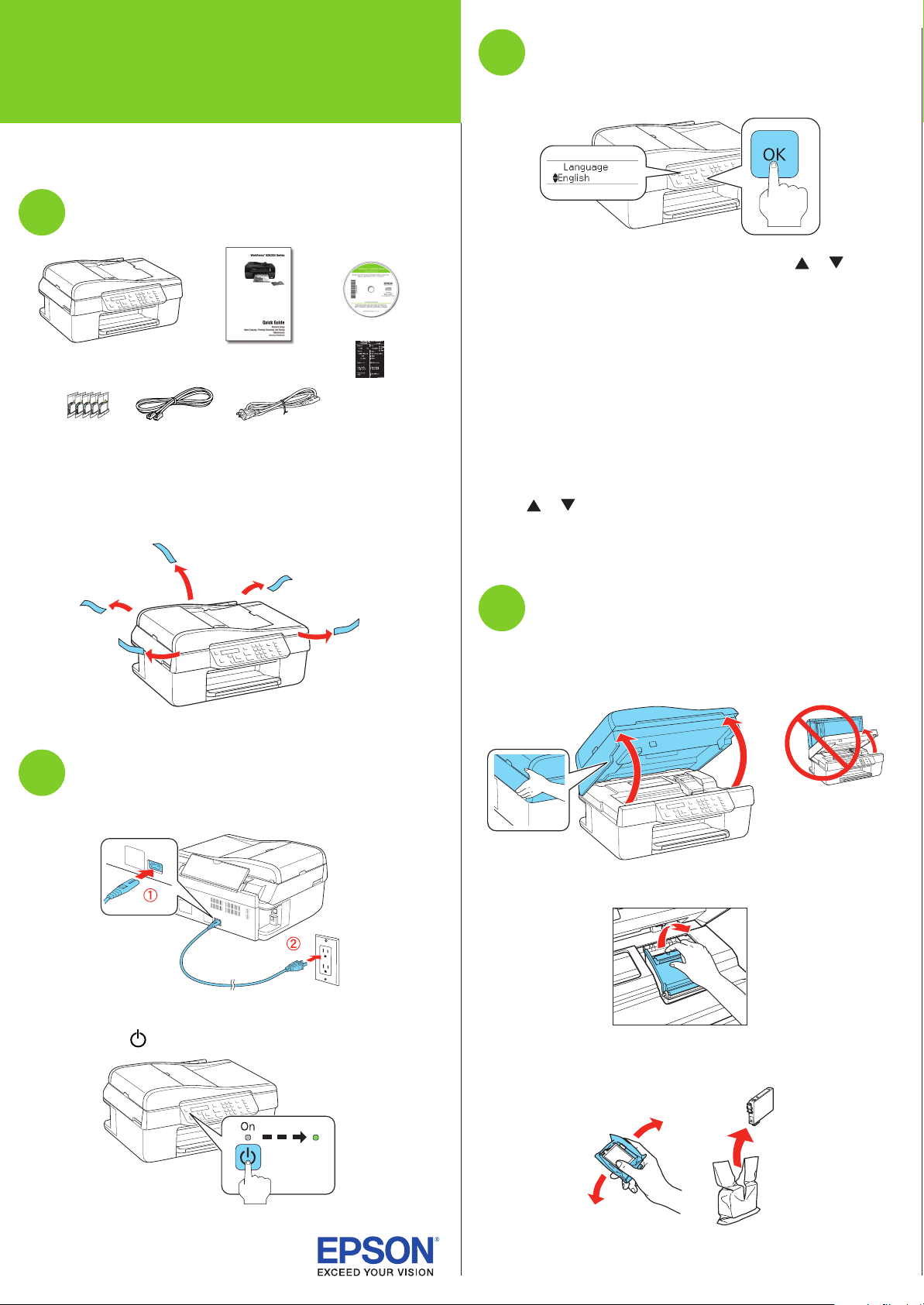
*411861400*
*411861400*
WorkForce® 520/525 Series
Select settings
3
Start Here
Read these instructions before using your product.
Unpack
1
French control
panel stickers
(included for
Canada only)Power cordPhone cord
Caution: Do not open ink cartridge packages until you are ready to
install the ink. Cartridges are vacuum packed to maintain reliability.
Remove all protective materials.
1 To select English as your language, press OK.
(If you want to change the language, press or to
select it, then press OK.)
2 Select your Country/Region and press OK.
3 Select the current Daylight Saving Time setting (Winter
or Summer) and press OK.
4 Select the Date format and press OK.
5 Press the number keys to enter the Date and press OK.
6 Select the Time format (12h or 24h) and press OK.
7 Press the number keys to enter the Time. Then press
or to select AM or PM, if necessary.
8 Press OK.
Turn on
2
1 Connect the power cable.
Caution: Do not connect to your computer yet.
2 Press the On button.
Install ink cartridges
4
Note: Do not load paper yet.
1 Lift up the scanner.
2 Open the cartridge cover.
3 Shake the ink cartridges gently 4 or 5 times, then unpack
them.
Page 2
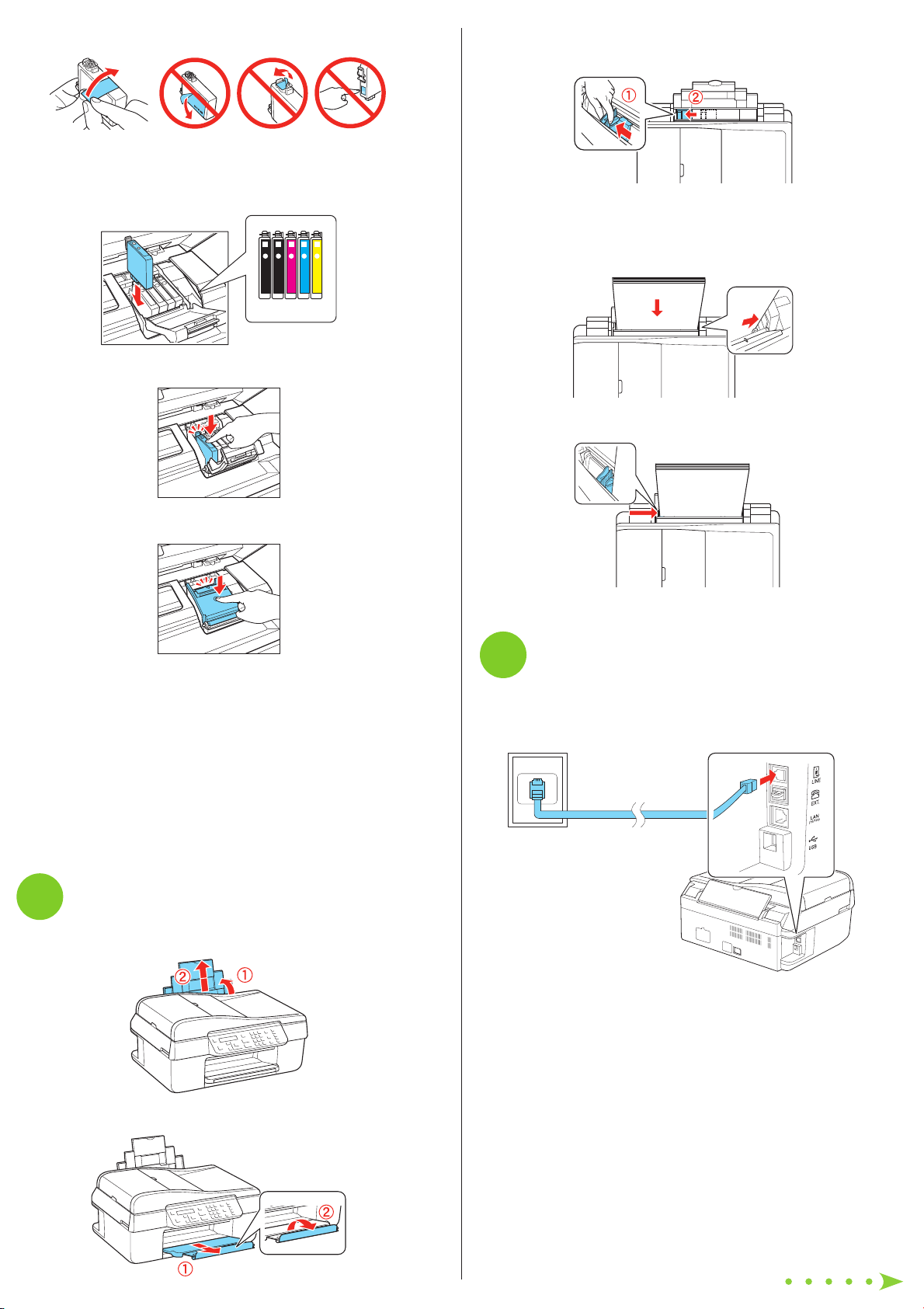
4 Remove only the yellow tape from each cartridge.
3 Squeeze the edge guide as you slide it all the way to the
left.
Caution: Don’t remove any other seals or the cartridges may
leak.
5 Insert the cartridges in the holder for each color.
6 Press each cartridge down until it clicks.
7 Close the cartridge cover. Press down until it clicks.
Tip: If the clear plastic feeder guard is in the way, flip it forward.
4 Load letter- or A4-size paper against the right edge and
behind the tab, with the printable side face up.
5 Slide the edge guide over.
8 Lower the scanner.
9 Press the OK button to charge the ink.
Priming takes about 2½ minutes.
Note: Your printer ships with full cartridges and part of the ink
Caution: Don’t turn off the printer while it is priming or you’ll
from the first cartridges is used for priming the printer.
waste ink.
Load paper
5
1 Open the paper support and pull up the extensions.
Connect the phone cord
6
To fax, connect the included phone cord to a telephone wall
jack and to the LINE port on your product. To connect a
telephone or answering machine, see the Quick Guide.
Note: If you’re connecting to a DSL phone line, you must use a DSL
filter or you won’t be able to fax. Contact your DSL provider for the
necessary filter. See your online User’s Guide for ISDN wall jack and
router connections.
2 Pull out the output tray extensions and raise the stopper.
Page 3

Choose your connection
7
You can connect your printer to your existing network
(wireless or wired) or directly to your computer using a
USB cable (not included). See below for details on each
connection method.
Wireless Connection
You will need to install the software on every computer that
will print to the printer. Temporary use of a USB cable (not
included) is recommended for the first installation only. After
the printer is connected to the network, you will be prompted
to remove the USB cable.
If you’re using Mac OS® X 10.6.x or don’t have a USB cable,
you can use the buttons on the printer to select wireless
settings instead.
Make sure you know your network name (SSID) and network
password:
• Network name
• Network password
If you don’t have this information, contact the person who set
up your network.
2 Insert the your product CD.
Windows: If you see the AutoPlay window, click
3 Macintosh
Run Setup.exe. If you see the User Account Control screen,
click Yes or Continue.
®
: Double-click the Epson icon.
4 Click Install and follow the on-screen instructions.
Any questions?
Direct USB Connection
Make sure you have a USB cable (not included). Do not
connect the printer to your computer until you’re instructed
to do so.
Wired Ethernet® Connection
Make sure you have an Ethernet network cable (not
included). You must install the software on every computer
that will print to the printer.
Install software
8
1 Make sure the printer is NOT CONNECTED to your
computer.
Windows®: If you see a Found New Hardware screen, click
Cancel and disconnect the USB cable. You can’t install your
software that way.
Quick Guide
Basic instructions for network setup, copying, printing,
faxing, and scanning.
User’s Guide
Click the desktop shortcut to access the online User’s Guide,
software downloads, Epson Supplies CentralSM, and more
(requires an internet connection).
On-screen help with your software
Select Help or ? when you’re using your software.
Epson Technical Support
Visit epson.com/support (U.S.) or epson.ca/support
(Canada) where you can download drivers, view manuals, get
FAQs, or e-mail Epson.
You may also speak with a support specialist by calling
(562) 276-4382 (U.S.) or (905) 709-3839 (Canada), 6 AM to
6 PM, Pacific Time, Monday through Friday. Days and hours
of support are subject to change without notice. Toll or long
distance charges may apply.
Page 4

Any problems?
Need paper and ink?
If you experience problems during setup, see below:
Network setup was unsuccessful.
• Make sure you select the right network name.
• If your network has security enabled, make sure
you enter your network password (WEP key or WPA
passphrase) correctly. If it has uppercase (ABC) or
lowercase (abc) letters, make sure you enter them
correctly.
Press the numeric keypad buttons as necessary to select
uppercase letters (ABC), lowercase letters (abc), or
numbers and symbols (123).
Try Epson paper with DURABrite® Ultra Ink for professional
results. For the right supplies at the right time, you can
purchase them at Epson Supplies Central at
www.epson.com/ink3 (U.S. sales) or www.epson.ca
(Canadian sales). You can also purchase supplies from an
Epson authorized reseller. To find the nearest one,
call 800-GO-EPSON (800-463-7766).
Genuine Epson Paper
Epson offers a wide variety of papers to meet your needs;
visit Epson Supplies Central for more information.
Presentation Paper Matte
Smooth, non-glare, instant-drying
paper for scrapbooks, newsletters, and
graphical presentations.
Genuine Epson Inks
Look for the numbers
below to find your
cartridges. It’s as easy
as remembering your number!
Press to move to the next character.
Press to delete.
Press the OK button when you’re finished entering your
password.
• If you see a firewall alert message, click Unblock or
Allow to let setup continue.
You see error messages on the printer’s LCD
display screen.
See your Quick Guide for troubleshooting information.
Setup is unable to find my printer after connecting
it with a USB cable.
Make sure it is securely connected as shown:
WorkForce 520/525 Series Ink Cartridges
Color Standard-capacity High-capacity
Black (2) 125 126
Cyan 125 126
Magenta 125 126
Yellow 125 126
Epson is a registered trademark, Epson Exceed Your Vision is a registered
logomark, and Supplies Central is a service mark of Seiko Epson Corporation.
WorkForce and DURABrite are registered trademarks, and Designed for
Excellence is a trademark of Epson America, Inc.
General Notice: Other product names used herein are for identification
purposes only and may be trademarks of their respective owners. Epson
disclaims any and all rights in those marks.
This information is subject to change without notice.
© 2010 Epson America, Inc. 1/10 CPD-27902
Printed in XXXXXX
