Garmin VÍVOFIT 2 Owner’s Manual
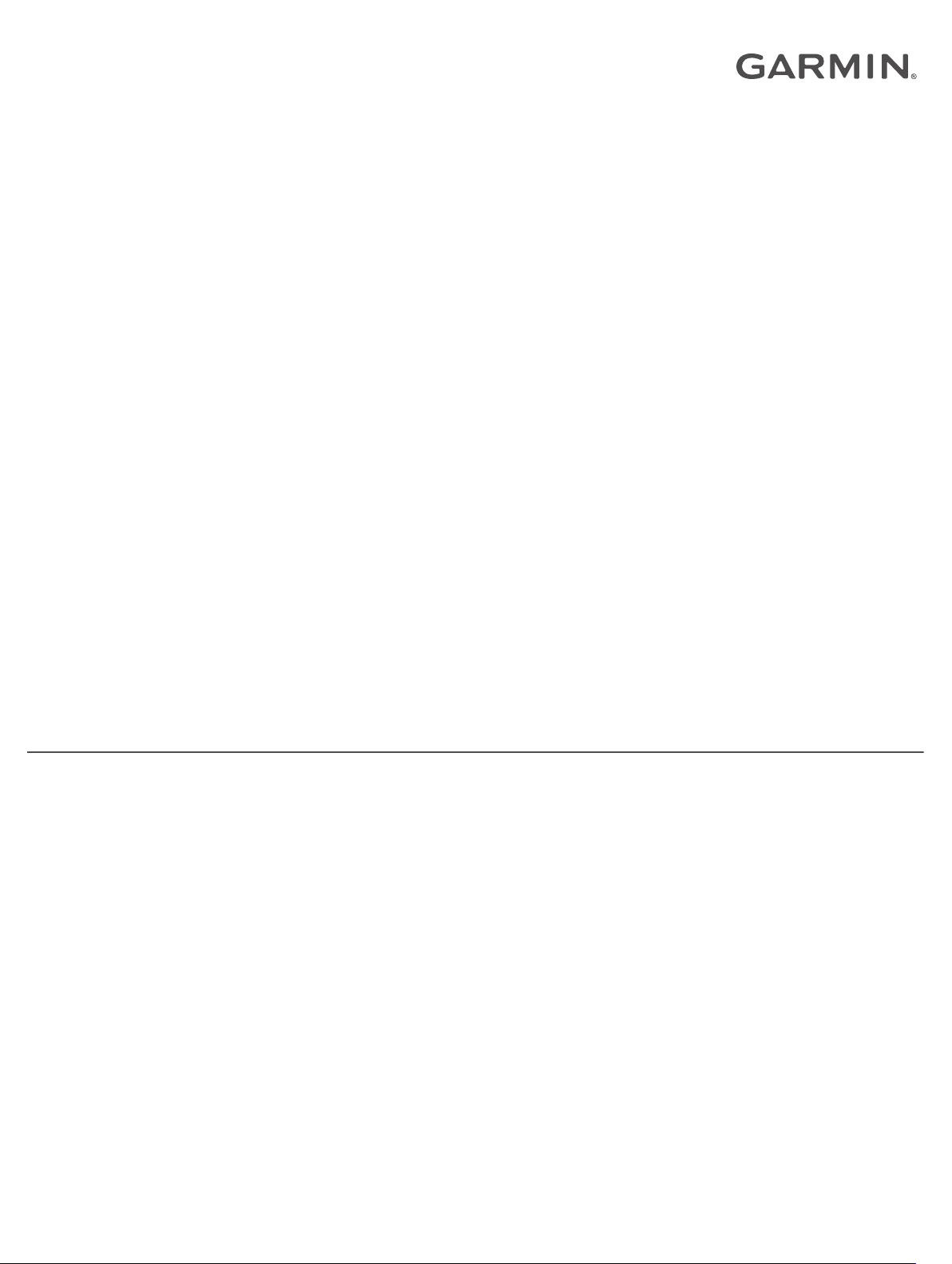
VÍVOFIT® 2 OWNER'S MANUAL
Owner’s Manual
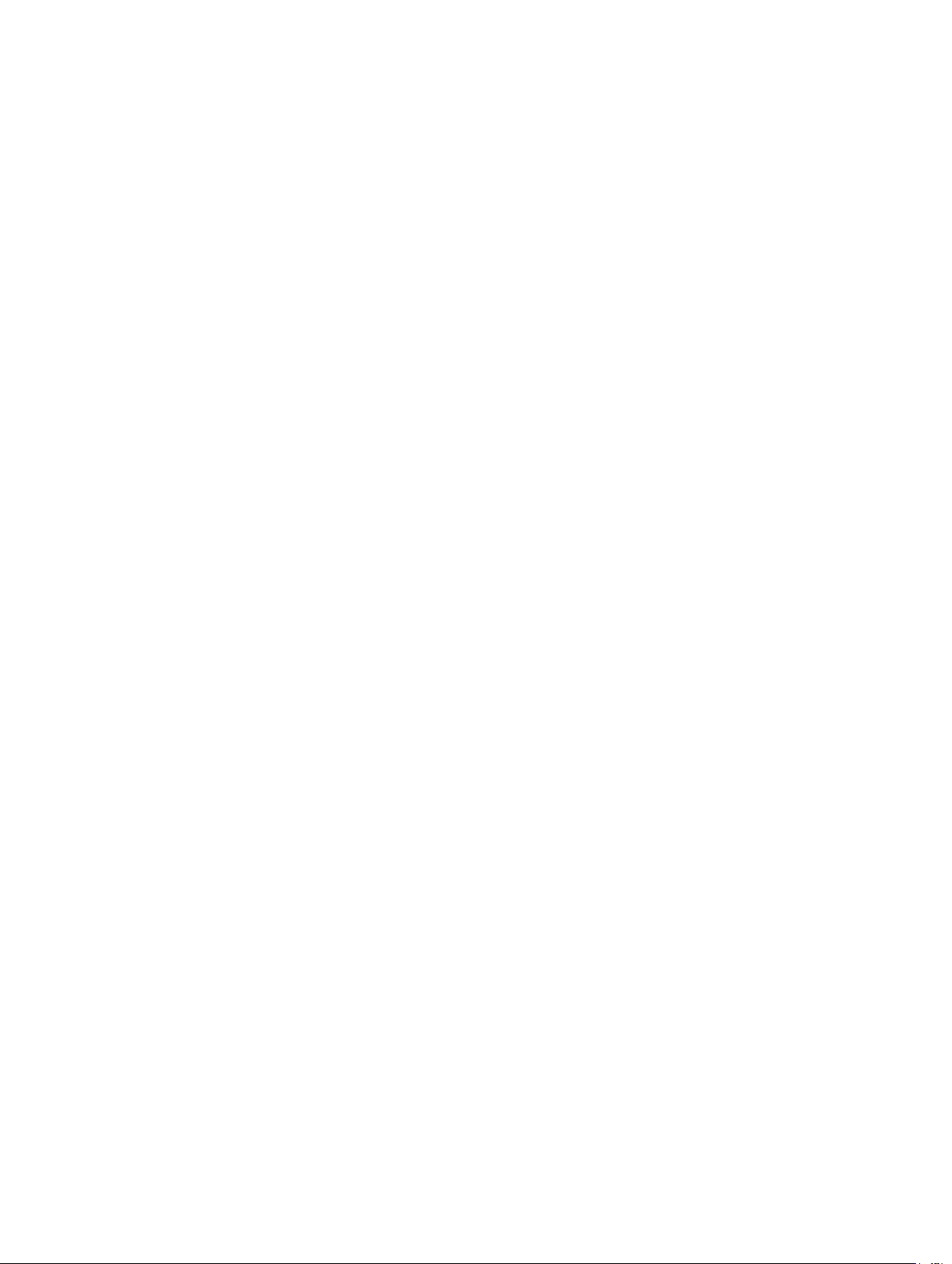
© 2015 Garmin Ltd. or its subsidiaries
All rights reserved. Under the copyright laws, this manual may not be copied, in whole or in part, without the written consent of Garmin. Garmin reserves the right to change or improve its
products and to make changes in the content of this manual without obligation to notify any person or organization of such changes or improvements. Go to www.garmin.com for current updates
and supplemental information concerning the use of this product.
Garmin®, the Garmin logo, ANT+®, and vívofit® are trademarks of Garmin Ltd. or its subsidiaries, registered in the USA and other countries. Garmin Connect™, Garmin Express™, and USB ANT
Stick™ are trademarks of Garmin Ltd. or its subsidiaries. These trademarks may not be used without the express permission of Garmin.
App StoreSM is a service mark of Apple Inc. The Bluetooth® word mark and logos are owned by Bluetooth SIG, Inc. and any use of such marks by Garmin is under license. Google Play™ is a
trademark of Google Inc. Mac® is a trademark of Apple Inc., registered in the U.S. and other countries. Windows® is a registered trademark of Microsoft Corporation in the United States and other
countries. Other trademarks and trade names are those of their respective owners.
This product is ANT+® certified. Visit www.thisisant.com/directory for a list of compatible products and apps.
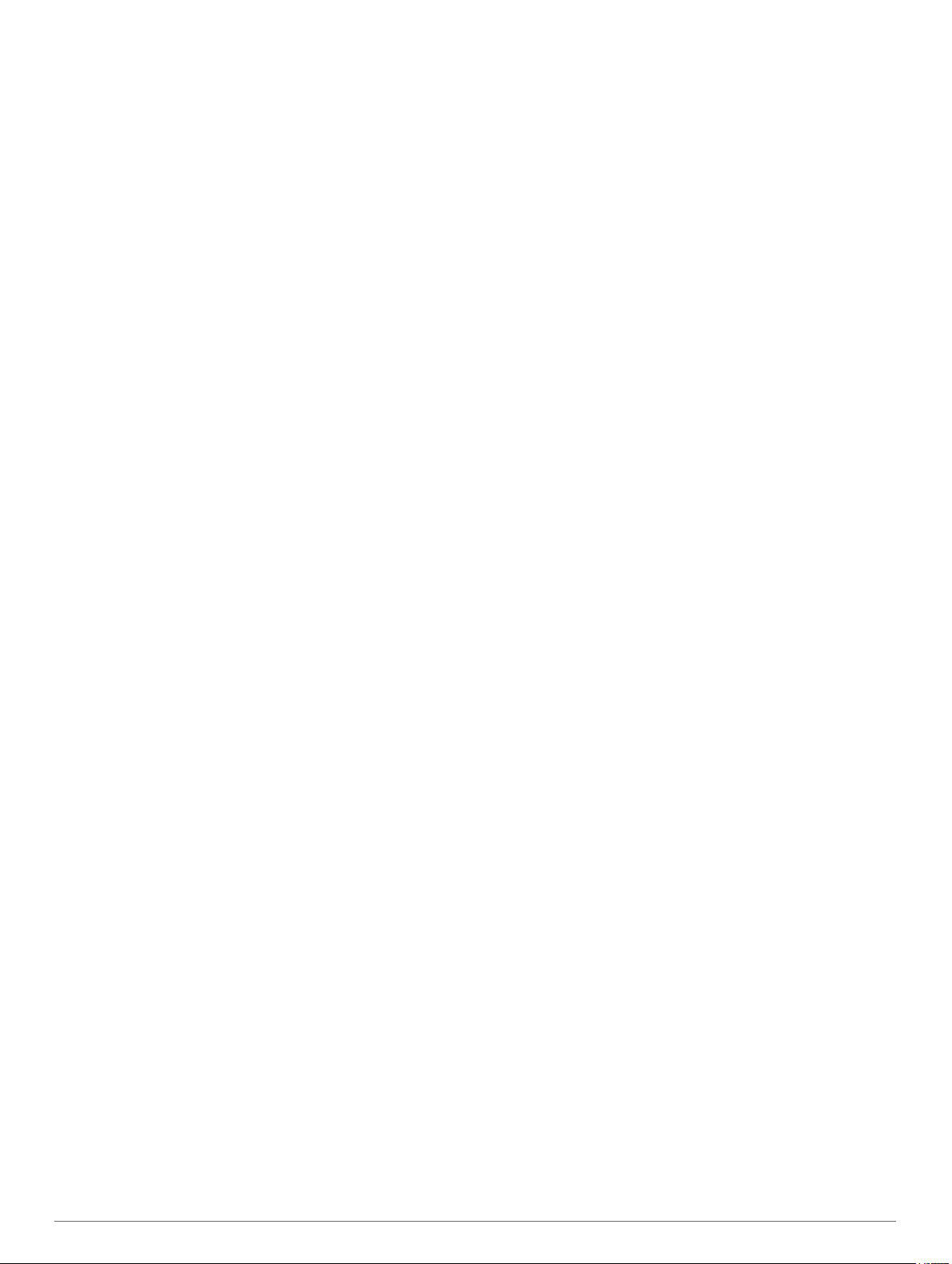
Table of Contents
vívofit 2 Owner's Manual............................................... 1
Getting Started............................................................................1
Downloading the Software..................................................... 1
Downloading the Mobile App................................................. 1
Synchronizing Your Data with Your Computer........................... 1
Pairing Your Device with Multiple Computers........................ 1
Synchronizing Your Data with the Garmin Connect Mobile
App............................................................................................. 1
Pairing Multiple Mobile Devices............................................. 1
Wearing the Device.................................................................... 1
Icons........................................................................................... 2
Auto Goal............................................................................... 2
Move Bar................................................................................2
Key Functions............................................................................. 2
Starting a Fitness Activity.......................................................2
Sleep Tracking....................................................................... 2
History.........................................................................................2
Garmin Connect..................................................................... 2
Customizing Your Device........................................................... 3
Device Settings...................................................................... 3
ANT+ Heart Rate Monitor........................................................... 3
Putting On the Optional Heart Rate Monitor.......................... 3
Pairing Your ANT+ Heart Rate Monitor................................. 3
About Heart Rate Zones........................................................ 3
Fitness Goals......................................................................... 3
Device Information...................................................................... 4
vívofit 2 Specifications........................................................... 4
Heart Rate Monitor Specifications......................................... 4
Device Care........................................................................... 4
User Replaceable Batteries........................................................ 4
Replacing the vívofit 2 Device Batteries................................ 4
Replacing the Heart Rate Monitor Battery............................. 4
Troubleshooting.......................................................................... 5
My device won't turn on......................................................... 5
My step count does not seem accurate................................. 5
The step counts on my device and my Garmin Connect
account don't match............................................................... 5
My device does not display the correct time.......................... 5
I don't have a computer or mobile device.............................. 5
Turning on the Device............................................................ 5
Replacing the Band................................................................5
Installing the Device in the Belt Clip.......................................5
Software Update.................................................................... 6
Appendix..................................................................................... 6
Heart Rate Zone Calculations................................................ 6
Software License Agreement................................................. 6
Limited Warranty.................................................................... 6
Index................................................................................ 8
Table of Contents i
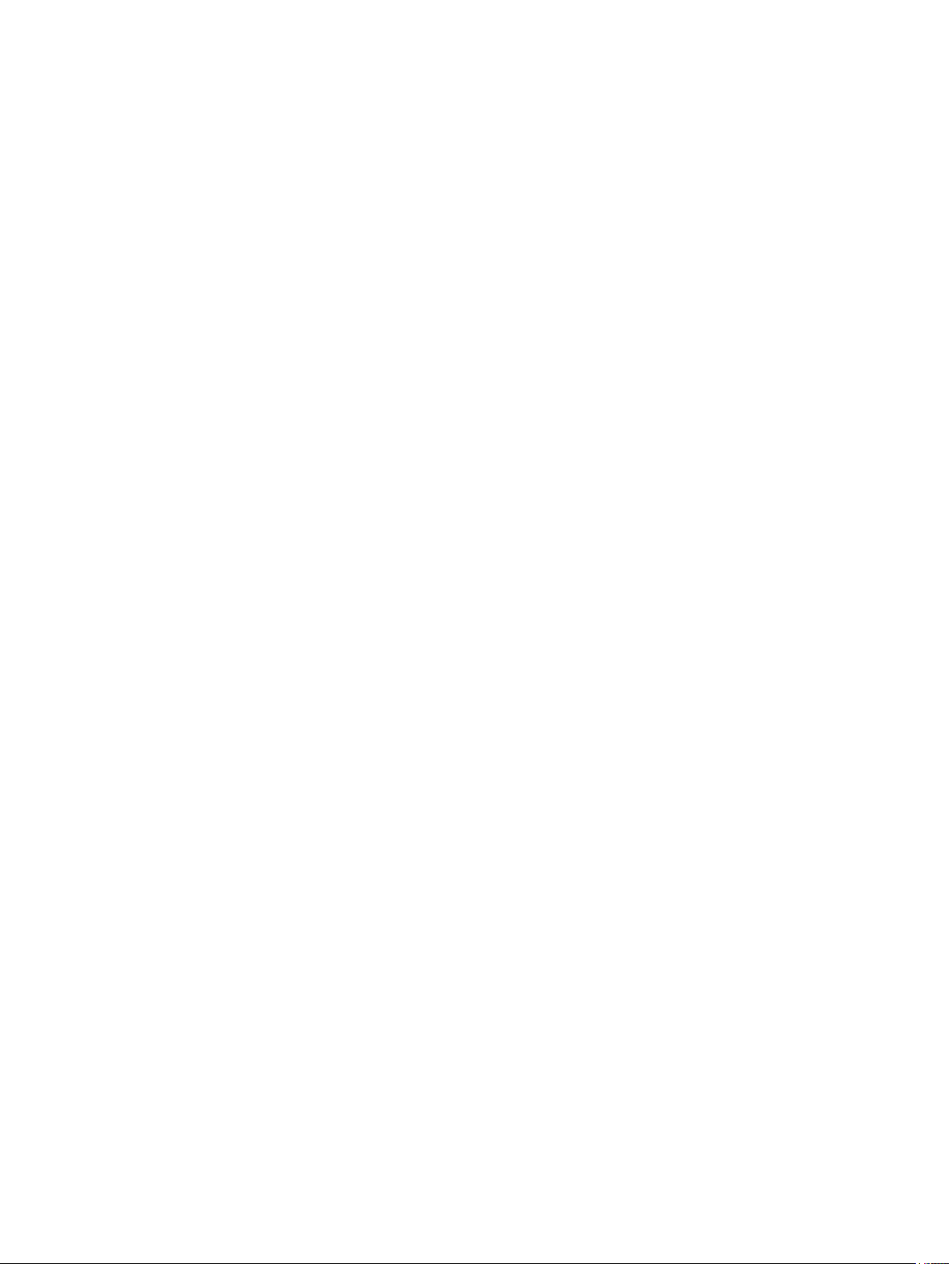
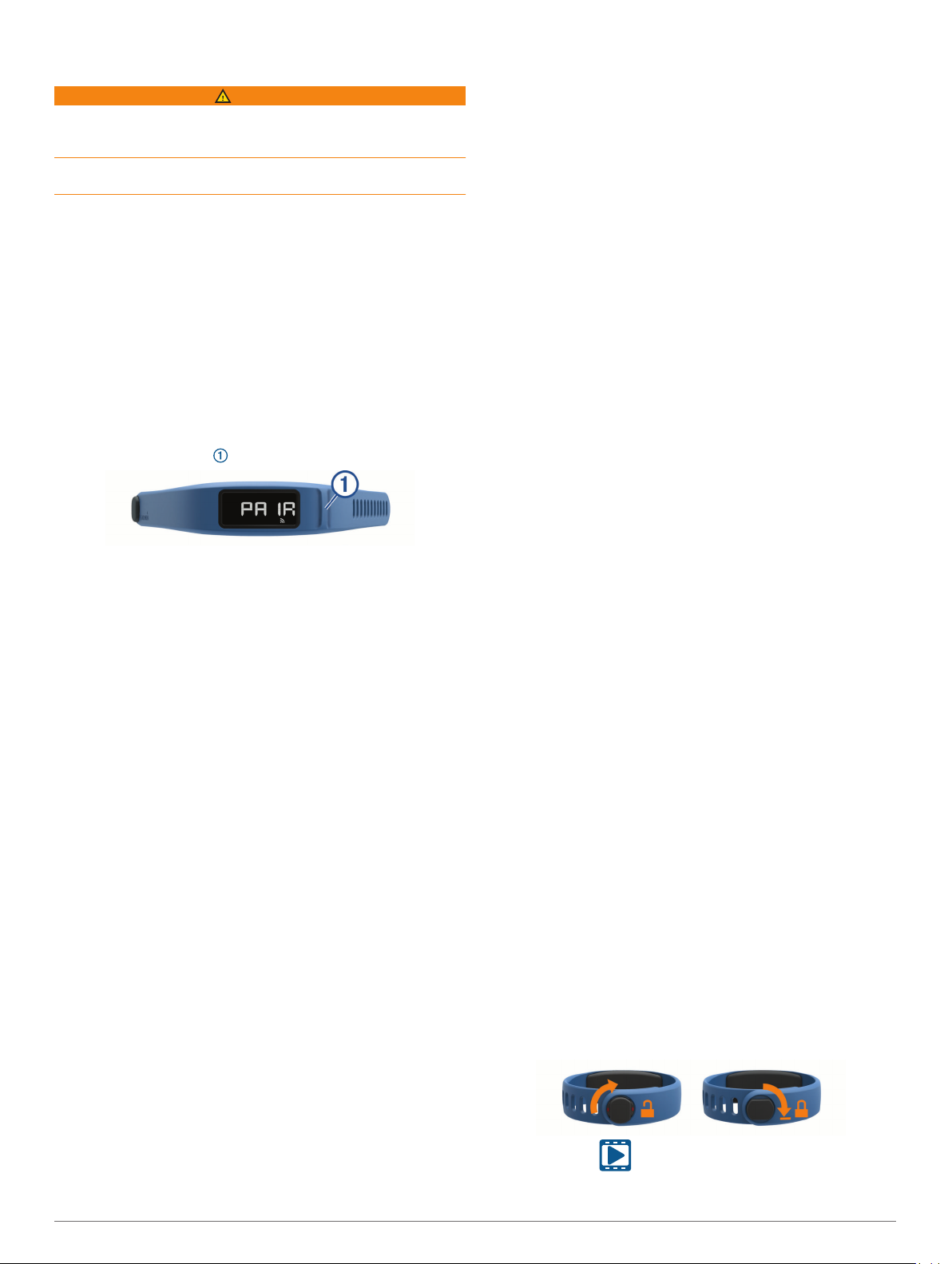
vívofit 2 Owner's Manual
WARNING
See the Important Safety and Product Information guide in the
product box for product warnings and other important
information.
Always consult your physician before you begin or modify any
exercise program.
Getting Started
To get the most out of your vívofit 2 device, Garmin
recommends setting it up with your computer or compatible
mobile device.
Go to www.garminconnect.com/vivofit2.
1
Select an option:
2
• If you are using a computer to set up your device, plug the
wireless USB ANT Stick™ into an empty USB port, and
download and install the Garmin Express™ setup software
(Downloading the Software, page 1).
• If you are using a mobile device to set up your device,
install and open the Garmin Connect™ Mobile app
(Downloading the Mobile App, page 1).
Select the device key to turn on the device.
3
When you turn on the device for the first time, it is in pairing
mode. If your device is not in pairing mode when you turn it
on, you must hold the device key until PAIR appears.
NOTE: Until you pair your device and complete the setup
process, the device has limited functionality.
Follow the instructions on your computer or mobile device to
4
pair your vívofit 2 device and complete the setup process.
Synchronize your step count with your Garmin Connect
5
account (Synchronizing Your Data with Your Computer,
page 1) (Synchronizing Your Data with the Garmin
Connect Mobile App, page 1).
Downloading the Software
From your computer, go to www.garminconnect.com/vivofit2.
1
Select an option:
2
• If you are using a Windows® operating system, select
Download for Windows, and follow the on-screen
instructions.
• If you are using a Mac® operating system, select
Download for Mac, and follow the on-screen instructions.
Downloading the Mobile App
You can use the Garmin Connect Mobile app to pair your
vívofit 2 device and complete the setup process. This allows you
to share and analyze data and download software updates from
your mobile device. Unlike other Bluetooth® devices that are
paired from the Bluetooth settings on your mobile device, your
vívofit 2 device must be paired directly through the Garmin
Connect Mobile app.
NOTE: Your mobile device must support Bluetooth Smart in
order to pair with your vívofit 2 device and synchronize data. Go
to www.garmin.com/ble for compatibility information.
From your mobile device, go to www.garminconnect.com
1
/vivofit2.
Select the App StoreSM button or the Google Play™ button, and
2
follow the on-screen instructions.
®
Synchronizing Your Data with Your Computer
You should synchronize your data regularly to track your
progress in the Garmin Connect application.
Bring the device within 3 m (10 ft.) of your computer.
1
Hold the device key until SYNC appears.
2
View your current data in the Garmin Connect application.
3
Pairing Your Device with Multiple Computers
You can pair your vívofit 2 device with multiple computers. For
example, you can pair your vívofit 2 device with your home and
work computers. Go to buy.garmin.com, or contact your Garmin
dealer for information about optional accessories and
replacement parts.
Plug the USB ANT Stick into a computer USB port.
1
Download the Garmin Express setup software for Windows
2
or Mac (Downloading the Software, page 1).
Hold the device key until PAIR appears.
3
Follow the instructions on your computer to pair your vívofit 2
4
device and complete the setup process.
If necessary, repeat steps 1 through 4 for each additional
5
computer.
Synchronizing Your Data with the Garmin Connect Mobile App
You should synchronize your data regularly to track your
progress in the Garmin Connect Mobile app.
Your device periodically synchronizes data with the Garmin
Connect Mobile app without any action required. You can also
manually synchronize your data at any time.
Bring the device within 3 m (10 ft.) of your mobile device.
1
Hold the device key until SYNC appears.
2
View your current data in the Garmin Connect Mobile app.
3
Pairing Multiple Mobile Devices
You can pair your vívofit 2 device with multiple mobile devices.
For example, you can pair your vívofit 2 device with a
smartphone and a tablet.
Install and open the Garmin Connect Mobile app on your
1
mobile device (Downloading the Mobile App, page 1).
Hold the device key until PAIR appears.
2
Follow the instructions on your mobile device to pair your
3
vívofit 2 device and complete the setup process.
If necessary, repeat steps 1-3 for each additional mobile
4
device.
Wearing the Device
Select a band that fits best on your wrist (Replacing the
1
Band, page 5).
Make sure the pegs on the clasp are fully inserted into the
2
band.
When the pegs are fully inserted, the device fits securely
against your wrist.
Turn the clasp to the locked position.
3
Red marks on the clasp indicate the unlocked position.
http://j.mp/vivo2clasp
vívofit 2 Owner's Manual 1
