Garmin Striker 4 Owner's Manual

STRIKER™ Series
Owner’s Manual
December 2015 190-01950-00_0A
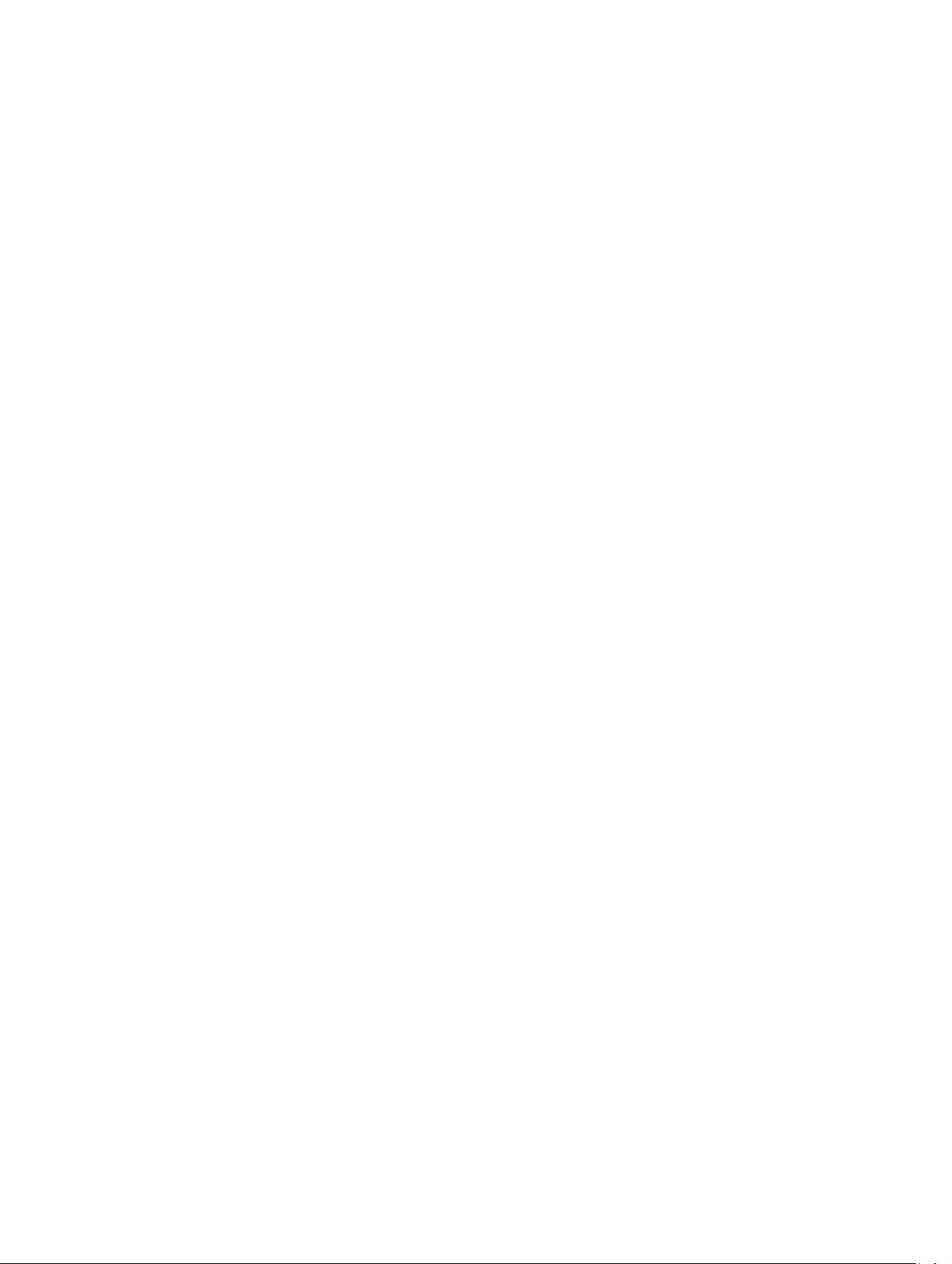
All rights reserved. Under the copyright laws, this manual may not be copied, in whole or in part, without the written consent of Garmin. Garmin reserves the
right to change or improve its products and to make changes in the content of this manual without obligation to notify any person or organization of such
changes or improvements. Go to www.garmin.com for current updates and supplemental information concerning the use of this product.
Garmin® and the Garmin logo are trademarks of Garmin Ltd. or its subsidiaries, registered in the USA and other countries. These trademarks may not be used
without the express permission of Garmin.
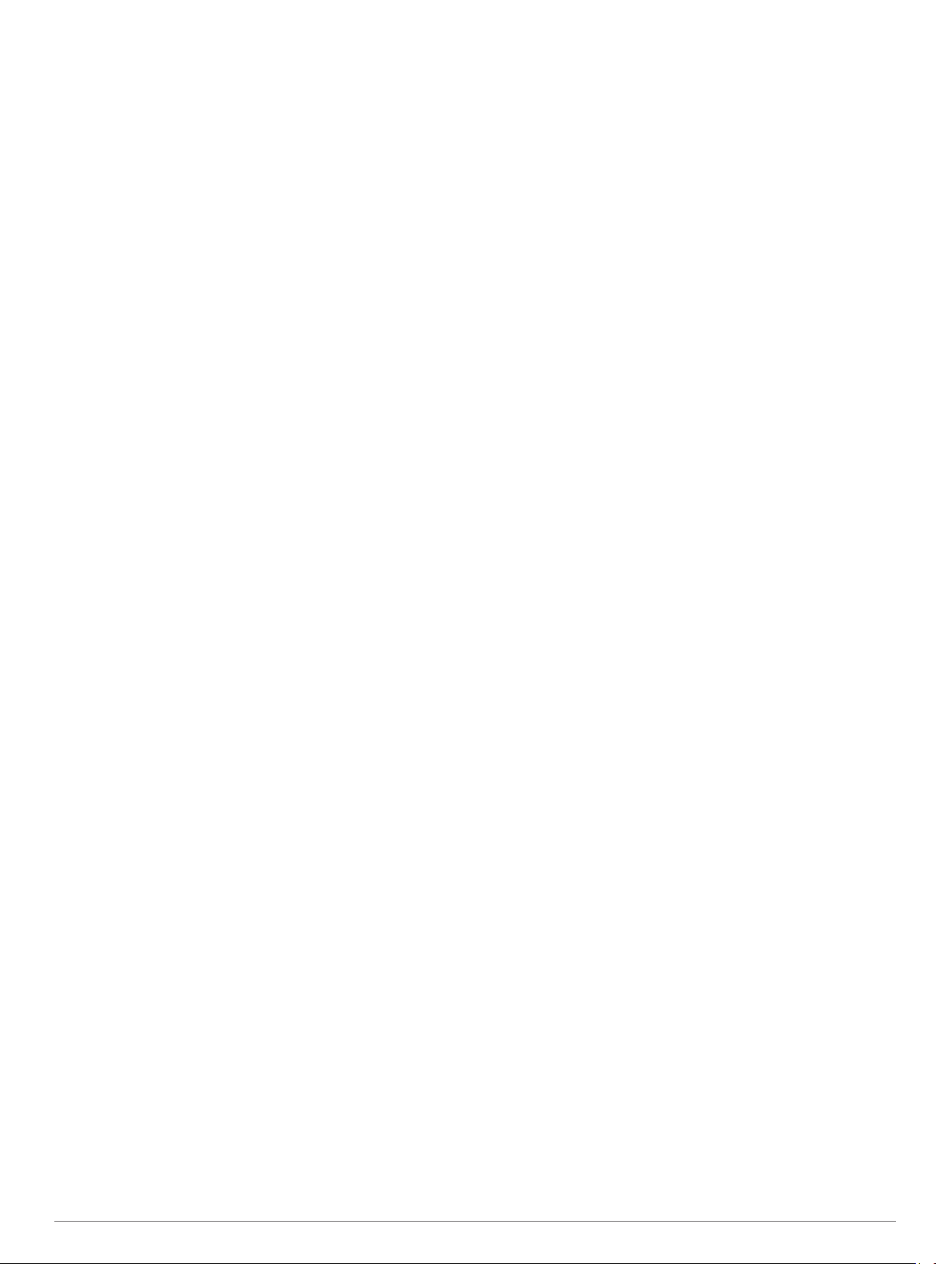
Table of Contents
Introduction.....................................................................1
Device Overview......................................................................... 1
Contacting Garmin® Product Support........................................ 1
Zooming on the STRIKER 4....................................................... 1
Panning on the STRIKER 4........................................................ 1
Adjusting the Backlight............................................................... 1
Adjusting the Color Mode........................................................... 1
Setting the Beeper...................................................................... 1
GPS Satellite Signal Acquisition................................................. 1
Home Screen.................................................................. 1
Customizing the Home Screen................................................... 1
Adding a New Layout to the Home Screen of the STRIKER 5
or 7......................................................................................... 1
Adding a Custom Layout to the Home Screen of the
STRIKER 4
Adding the Numbers Screen.......................................................2
Numbers................................................................................ 2
Adding the Data Graphs Screen................................................. 2
Data Graphs...........................................................................2
Sonar............................................................................... 2
Full Screen Sonar....................................................................... 2
DownVü Sonar View................................................................... 2
SideVü Sonar View..................................................................... 2
Split-Screen Frequency.............................................................. 3
Flasher........................................................................................ 3
Split-Zoom View..........................................................................3
Selecting the Transducer Type................................................... 3
Creating a Waypoint on the Sonar Screen Using Your Present
Location
Pausing the Sonar...................................................................... 3
Creating a Waypoint on the Sonar Screen Using a Different
Location...................................................................................... 3
Overlay Number Settings............................................................3
Sonar Gain and Noise Settings.................................................. 3
Setting the Gain Manually...................................................... 3
Setting the Gain Automatically............................................... 3
Hiding Surface Noise............................................................. 4
Interference............................................................................ 4
Adjusting the Range of the Depth Scale..................................... 4
Adjusting the Zoom..................................................................... 4
Locking the Screen to the Water Bottom............................... 4
Setting the Bottom Search Limit................................................. 4
Sonar Frequencies..................................................................... 4
Selecting Frequencies........................................................... 4
Creating a Frequency Preset................................................. 4
Setting the Scroll Speed............................................................. 4
Showing and Adjusting the Depth Line....................................... 5
Configuring the Appearance of Suspended Targets.................. 5
Turning on the A-Scope.............................................................. 5
Waypoints....................................................................... 5
Marking Your Present Location as a Waypoint.......................... 5
Creating a Waypoint at a Different Location............................... 5
Editing a Saved Waypoint...........................................................5
Marking and Navigating to a Man Overboard Location.............. 5
Navigating to a Waypoint............................................................ 5
Measuring Distance on the Waypoint Map................................. 5
Deleting a Waypoint or an MOB................................................. 5
Deleting All Waypoints................................................................ 5
Routes............................................................................. 6
Creating and Navigating a Route Using the Waypoint Map....... 6
Editing a Saved Route................................................................ 6
Viewing a List of Routes............................................................. 6
Browsing for and Navigating a Saved Route.............................. 6
............................................................................ 2
...................................................................................... 3
Deleting a Saved Route
Deleting All Saved Routes.......................................................... 6
.............................................................. 6
Track................................................................................ 6
Setting the Color of the Track..................................................... 6
Clearing the Track...................................................................... 6
Managing the Track Log Memory During Recording.................. 6
Configuring the Recording Interval of the Track Log.................. 6
Deleting All Saved Waypoints, Routes, and Tracks................... 6
Device Configuration..................................................... 6
System Settings.......................................................................... 6
System Information................................................................ 7
Waypoint Map Settings............................................................... 7
Sonar Alarms.............................................................................. 7
System Alarms............................................................................7
Navigation Alarms.......................................................................7
Navigation Settings..................................................................... 7
My Vessel Settings..................................................................... 7
Unit Settings............................................................................... 7
Setting the Water Temperature Offset........................................ 7
Setting the Keel Offset................................................................ 8
Restoring the Factory Default Settings....................................... 8
Appendix......................................................................... 8
Registering Your Device............................................................. 8
Specifications..............................................................................8
Software License Agreement......................................................8
Troubleshooting............................................................. 8
My device does not turn on.........................................................8
My sonar does not work..............................................................9
Index.............................................................................. 10
Table of Contents i
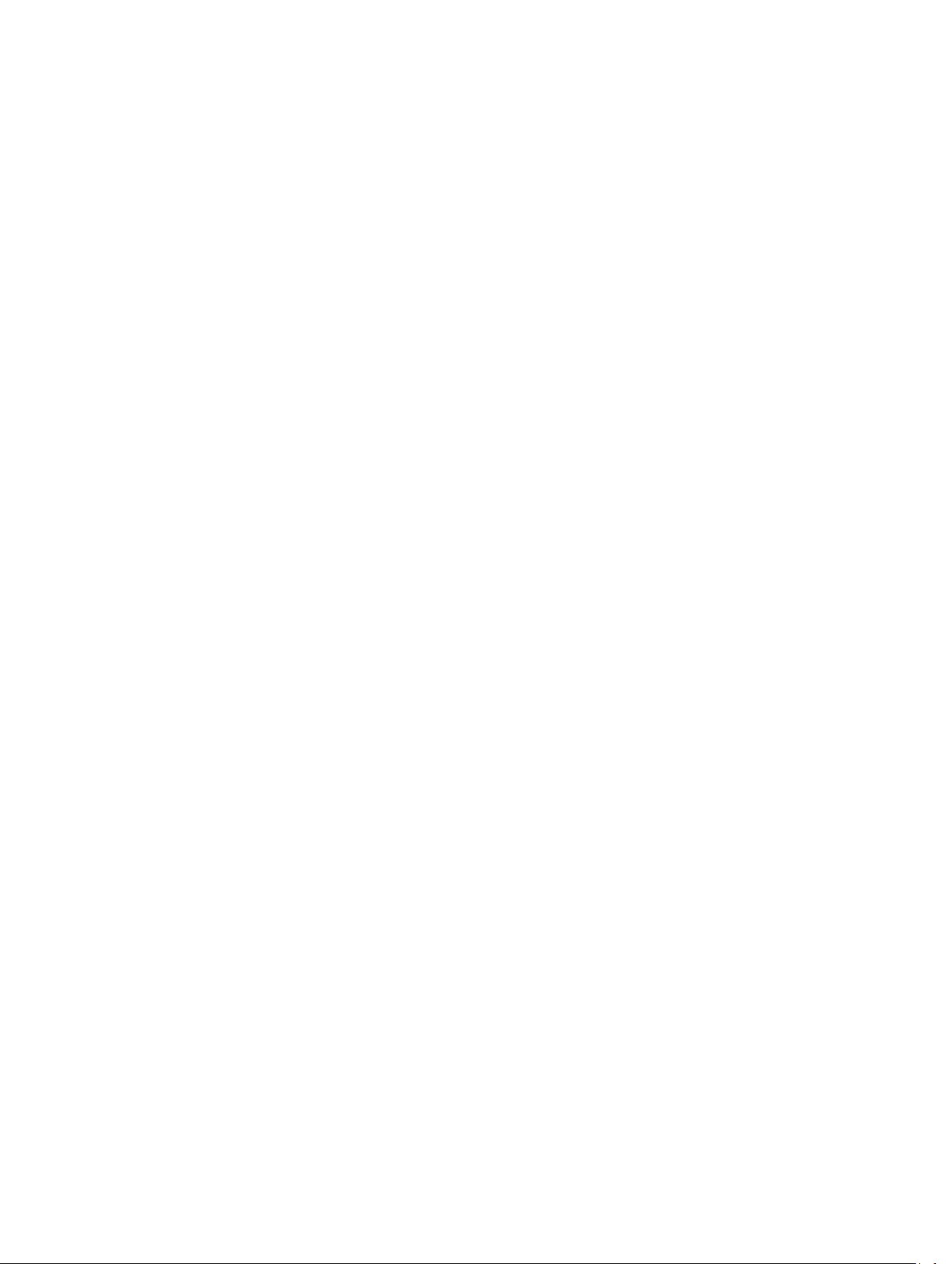
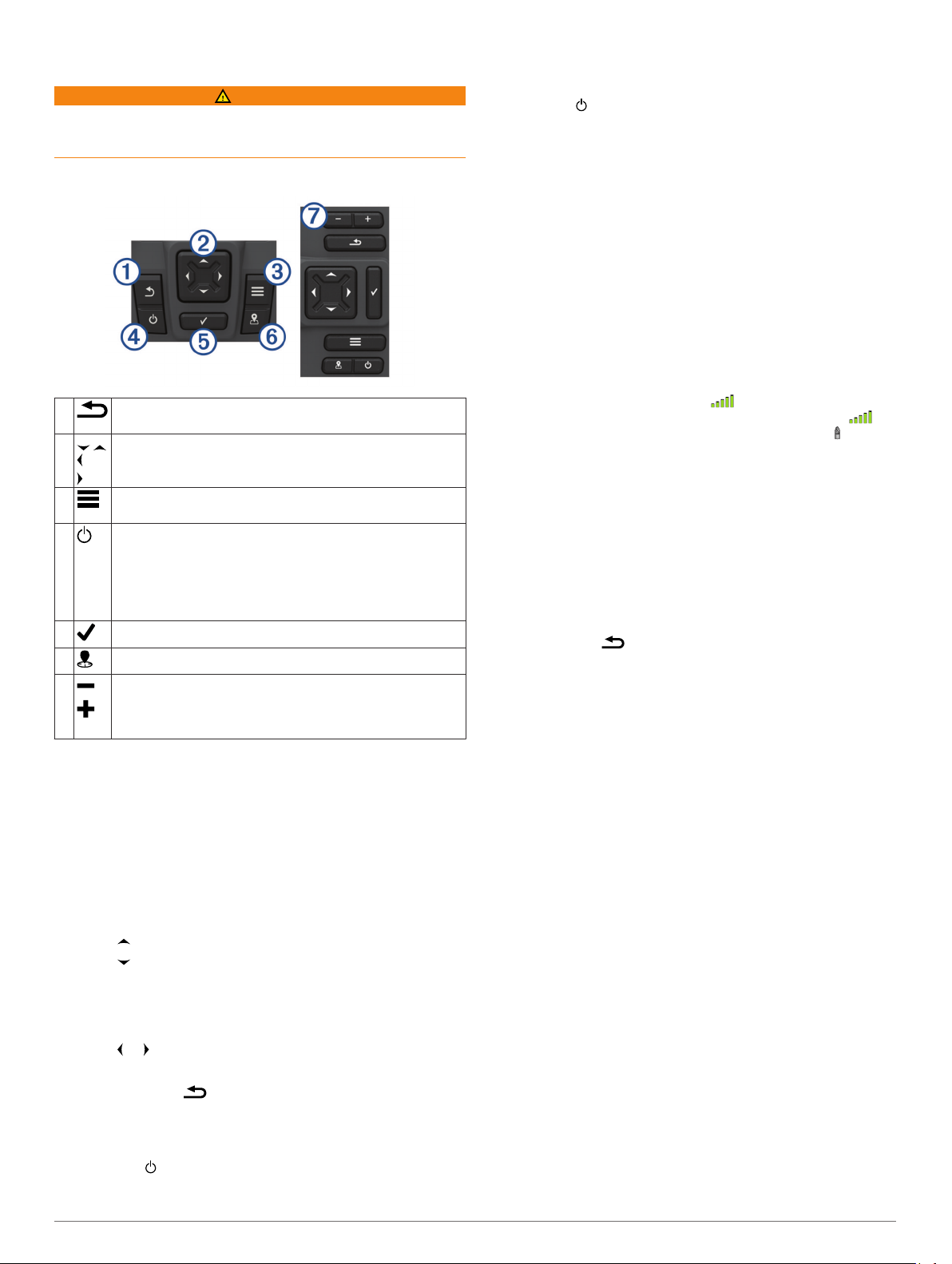
Introduction
WARNING
See the Important Safety and Product Information guide in the
product box for product warnings and other important
information.
Device Overview
À
Á
Â
Ã
Ä
Å
Æ
Contacting Garmin® Product Support
• Go to www.garmin.com/support for in-country support
• In the USA, call 913-397-8200 or 1-800-800-1020.
• In the UK, call 0808 238 0000.
• In Europe, call +44 (0) 870 850 1241.
Zooming on the STRIKER 4
You can zoom in and out of the Waypoint Map.
• Select to zoom in.
• Select to zoom out.
Panning on the STRIKER 4
You can move the Waypoint Map to view an area other than
your present location.
1
2
TIP: You can select to zoom.
Adjusting the Backlight
1
2
Returns to the previous screen.
Returns to the home screen when held.
Scrolls, highlights options, and moves the cursor.
Zooms in and out of a view. (Available only on the 4 in.
models.)
Closes a menu, when applicable.
Opens a menu of options for the page, when applicable.
Turns on and off the device when held.
Performs one or more of these actions when quickly press
and release:
• adjust the backlight
• adjust the color mode
• enable and disable sonar
Acknowledges messages and selects options.
Saves the present location as a waypoint.
Zooms out of a view. (Available only on the 5 in. and 7 in.
models.)
Zooms in to a view. (Available only on the 5 in. and 7 in.
models.)
information.
Select or to start panning.
Use the arrow keys to pan.
Select Settings > System > Display > Backlight.
TIP: Press from any screen to open the backlight settings.
Adjust the backlight.
Adjusting the Color Mode
Select Settings > System > Display > Color Mode.
1
TIP: Press from any screen to access the color settings.
Select an option.
2
Setting the Beeper
You can set when the device makes sounds.
Select Settings > System > Beeper.
1
Select an option:
2
• To have the device beep when you select an item and
when an alarm is triggered, select On (Selections and
Alarms).
• To have the device beep only when alarms are triggered,
select Alarms Only.
GPS Satellite Signal Acquisition
When you turn on the fishfinder, the GPS receiver must collect
satellite data and establish the current location. When the
fishfinder acquires satellite signals, appears at the top of the
Home screen. When the fishfinder loses satellite signals,
disappears and a flashing question mark appears over on the
screen.
For more information about GPS, go to www.garmin.com
/aboutGPS.
Home Screen
The fishfinder home screen provides access to all of the
features in the fishfinder. The features are dependant on the
accessories you have connected to the fishfinder. You may not
have all of the options and features discussed in this manual.
When viewing another screen, you can return to the home
screen by holding . You can customize the layout of the
screens.
Customizing the Home Screen
You can add items to and rearrange items on the Home screen.
From the Home screen, select Customize Home.
1
Select an option:
2
• To rearrange an item, select Rearrange, select the item to
move, and select the new location.
• To add an item to the Home screen, select Add, and
select the new item.
• To remove an item you have added to the Home screen,
select Remove, and select the item.
Adding a New Layout to the Home Screen of the STRIKER 5 or 7
You can create a custom screen to suit your needs, which is
added to your home screen.
Select Customize Home > Add > Add New Layout.
1
Select a function layout.
2
Select a window to change.
3
Select a screen to add.
4
Repeat steps 3 and 4 for additional windows.
5
Select Data (Hidden) (optional).
6
Select an option:
7
• To customize the data shown on the screen, select
Overlay Numbers.
• To turn on and off the compass tape data bar, select
Compass Tape.
Select Next.
8
Introduction 1
