
Owner’s Manual
StreetPilot
®
c580
™
navigation and communication
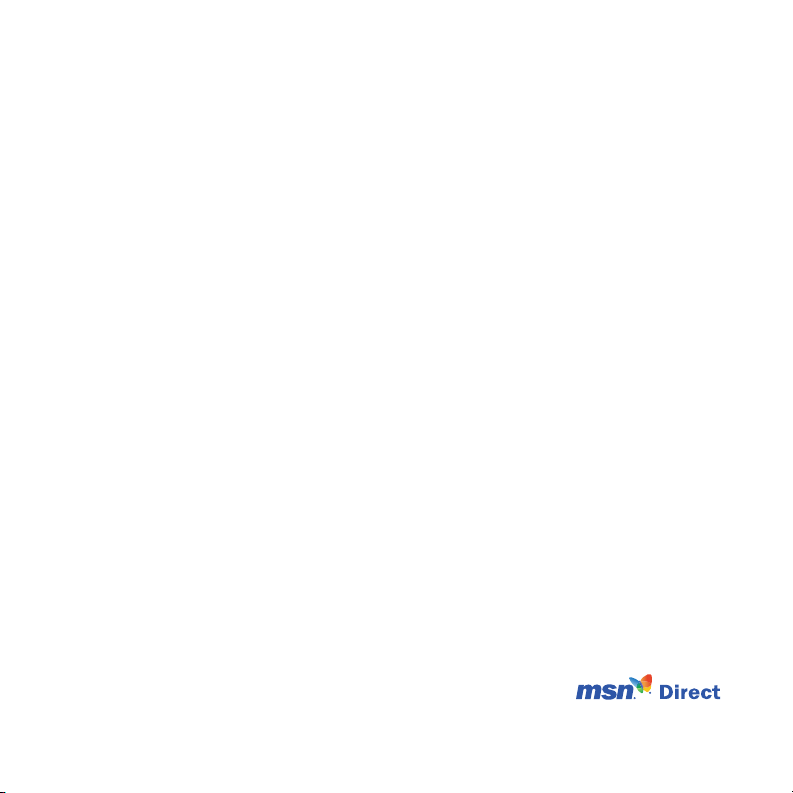
© 2006–2007 Garmin Ltd. or its subsidiaries
Garmin International, Inc.
1200 East 151st Street,
Olathe, Kansas 66062, USA
Tel. (913) 397.8200 or
(800) 800.1020
Fax (913) 397.8282
Garmin (Europe) Ltd.
Liberty House, Hounsdown Business Park,
Southampton, Hampshire, SO40 9RB UK
Tel. +44 (0) 870.8501241 (outside the UK)
0808 2380000 (within the UK)
Fax +44 (0) 870.8501251
Garmin Corporation
No. 68, Jangshu 2nd Road,
Shijr, Taipei County, Taiwan
Tel. 886/2.2642.9199
Fax 886/2.2642.9099
All rights reserved. Except as expressly provided herein, no part of this manual may be reproduced,
copied, transmitted, disseminated, downloaded or stored in any storage medium, for any purpose without
the express prior written consent of Garmin. Garmin hereby grants permission to download a single copy
of this manual onto a hard drive or other electronic storage medium to be viewed and to print one copy of
this manual or of any revision hereto, provided that such electronic or printed copy of this manual must
contain the complete text of this copyright notice and provided further that any unauthorized commercial
distribution of this manual or any revision hereto is strictly prohibited.
Information in this document is subject to change without notice. Garmin reserves the right to change
or improve its products and to make changes in the content without obligation to notify any person
or organization of such changes or improvements. Visit the Garmin Web site (www.garmin.com) for
current updates and supplemental information concerning the use and operation of this and other Garmin
products.
Garmin®, MapSource®, and StreetPilot® are trademarks of Garmin Ltd. or its subsidiaries, registered in
the USA and other countries. c580™, myGarmin™, Garmin Lock™, and TourGuide™ are trademarks of
Garmin Ltd. or its subsidiaries. These trademarks may not be used without the express permission of
Garmin.
SiRF, SiRFstar, and the SiRF logo are registered trademarks of SiRF Technology, Inc. SiRFstarIII and
SiRF Powered are trademarks of SiRF Technology, Inc. The Bluetooth® word mark and logos are owned
by the Bluetooth SIG, Inc. and any use of such marks by Garmin is under license. Other trademarks
and trade names are those of their respective owners. Windows® is a registered trademark of Microsoft
Corporation in the United States and/or other countries. Mac
®
and iTunes® are registered trademarks of
Apple Computer, Inc. SaversGuide® is a registered trademark of Entertainment Publications, Inc.
Microsoft, DirectBand, MSN, and the MSN logo are either registered
trademarks or trademarks of Microsoft Corporation in the United States and/or
other countries.
February 2007 Part Number 190-00774-00 Rev. B Printed in Taiwan
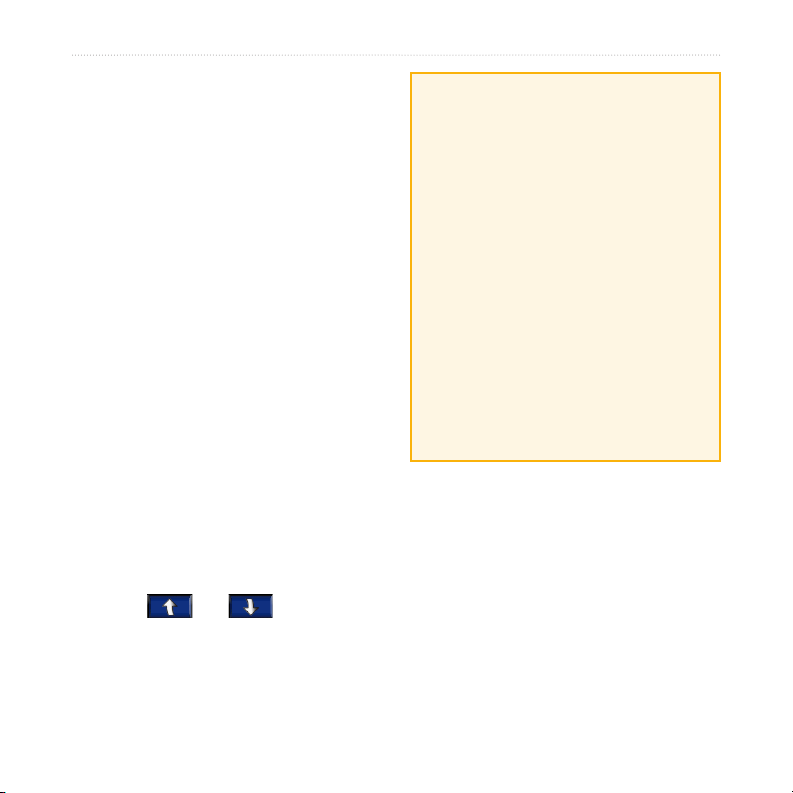
Preface
Preface
Thank you for purchasing the Garmin
StreetPilot® c580™ navigation and
communication device with MSN®
Direct content.
Manual Conventions
When you are instructed to “touch”
something, use your nger to touch an
item on the screen.
You will see small arrows (>) used in the
text. They indicate that you should touch
a series of items. For example, if you
see “touch Where to > Favorites” you
should touch the Where to button, and
then touch Favorites.
c580 Tips and Shortcuts
To quickly return to the Menu page,
•
touch and hold Back.
Touch and to see more
•
choices.
Use the Volume knob on the right
•
side of the c580 to adjust the volume.
®
myGarmin™
Go to http://my.garmin.com to access the
latest services for your Garmin products:
•
•
•
Return to myGarmin often for updates.
Quick Links
Finding an address: page 7
•
Viewing the Map page: page 12
•
Using hands-free mobile phone
•
features: pages 14–17
Using MSN Direct content: pages
•
19–22
Using the Garmin Lock™ anti-
•
theft feature: page 6
Listening to MP3 les: page 25
•
Transferring les to your c580:
•
pages 23–24
Adjusting the volume: page 5
•
Register your Garmin unit.
Subscribe to online services for safety
camera information (see page 32).
Unlock optional maps.
c580 Owner’s Manual i
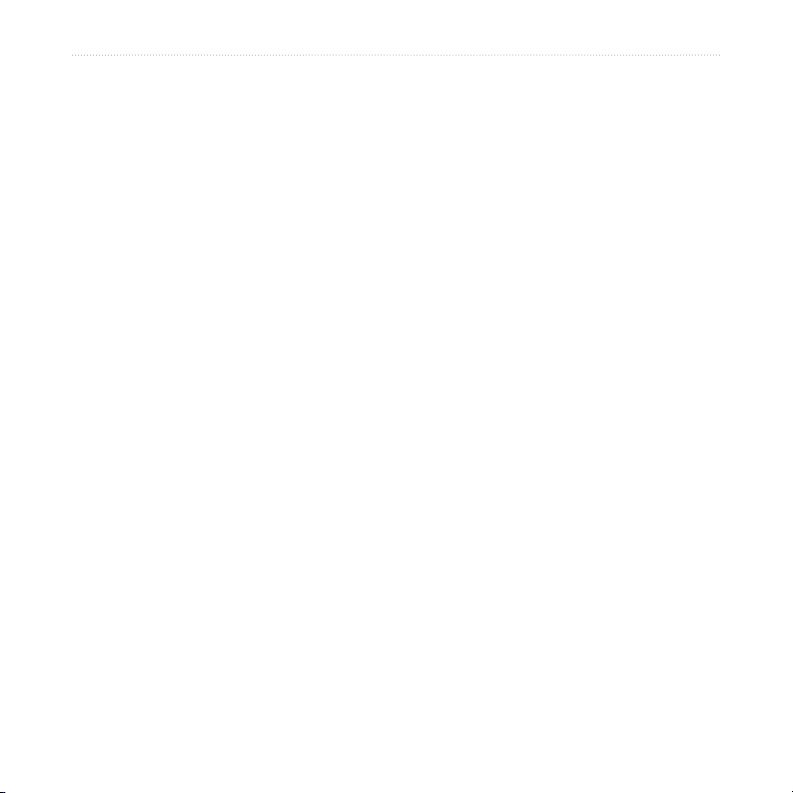
Preface
Preface.............................................i
Manual Conventions .......................... i
c580 Tips and Shortcuts .................... i
myGarmin™ .......................................i
Quick Links ........................................ i
Contact Garmin ............................... iii
Warnings ......................................... iv
Important Information ....................... v
Caring for Your c580 ....................... vi
Avoiding Theft .................................. vi
Getting Started ...............................1
What’s in the Box?............................1
Looking at Your c580 ........................1
Step 1: Mount the c580 ....................2
Step 2: Congure the c580 ...............3
Step 3: Acquire Satellites .................3
Step 4: Use the c580 ........................3
Finding Your Destination ..................4
Following Your Route .......................5
Adding a Stop to Your Route ............5
Taking a Detour ................................5
Stopping the Route ...........................5
Adjusting the Volume ........................5
Adjusting the Brightness ...................5
Locking Your c580 ............................6
Ways to Charge the c580 .................6
Activating Your MSN® Direct
Receiver ......................................6
Where To ........................................7
Finding an Address ...........................7
Go Page Options ..............................7
Go Home ..........................................8
Finding Points of Interest ..................8
Finding Recently Found Places ........9
Favorites .........................................10
Finding MSN® Direct Locations ......11
Finding a Place Using the Map ......11
Changing the Search Area ............. 11
Using the Main Pages .................12
Map Page .......................................12
Trip Information Page .....................13
Turn List Page ................................13
Next Turn Page ..............................13
Using Hands-free Features .........14
Understanding Bluetooth
Technology ................................14
Pairing Your Phone .........................14
Getting a Call ..................................15
In a Call ......................................... 15
Phone Menu ...................................16
Using SMS/Text Messaging ...........18
ii c580 Owner’s Manual
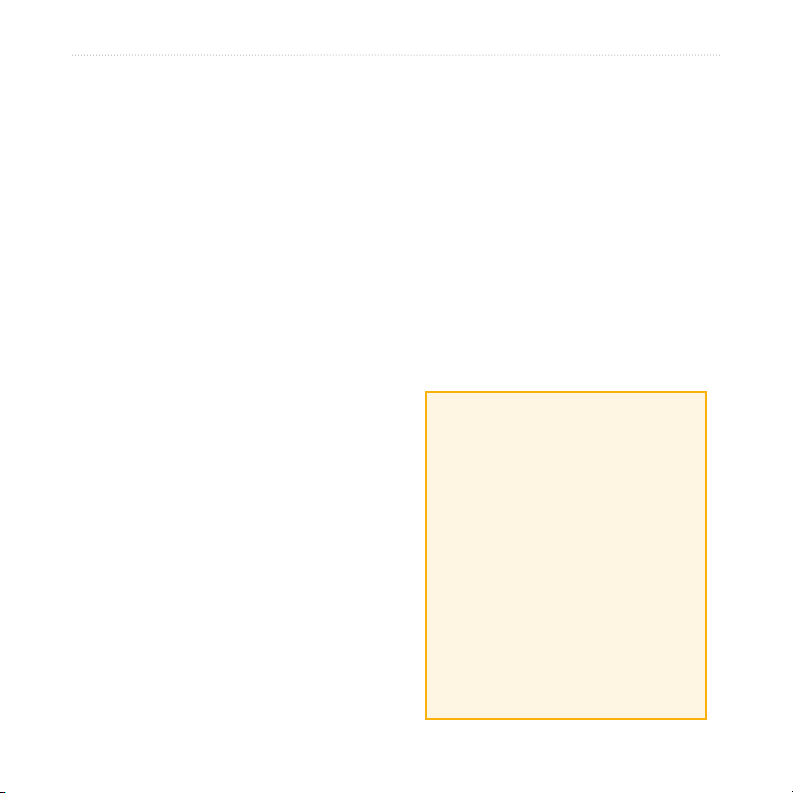
Preface
Using MSN® Direct ....................... 19
Activating Your MSN Direct
Receiver ....................................19
Receiving Content ..........................20
MSN Direct Menu ...........................20
Trafc Information ...........................20
Weather ..........................................21
Gas Prices ......................................22
Movie Times ...................................22
Managing Files .............................23
Supported File Types......................23
Loading Files ..................................23
Deleting Files .................................24
Listening to MP3 les .................25
Customizing the c580..................26
Changing the Map Settings ............26
Changing the System Settings .......27
Localizing Your c580 ......................27
Customizing the Display .................28
Changing the Navigation Settings ..29
Bluetooth Technology Settings .......29
Adjusting the Volume Levels ..........30
Restoring All Settings .....................30
Clearing User Data .........................30
Appendix ......................................31
Updating the Software ....................31
Extras and Optional Accessories ....31
Additional Maps ..............................33
Battery Information ........................34
Mounting on Your Dashboard .........34
Resetting Your c580 .......................35
Changing the Fuse .........................35
Technical Specications .................36
Troubleshooting ..............................37
Important Product Information ........38
Index .............................................41
Contact Garmin
In the USA, contact Garmin
Product Support by phone:
(913) 397.8200 or (800)
800.1020, Monday–Friday, 8
AM–5 PM Central Time; or go
to www.garmin.com/support, and
click Product Support.
In Europe, contact Garmin
(Europe) Ltd. at +44 (0)
870.8501241 (outside the UK) or
0808 2380000 (within the UK).
c580 Owner’s Manual iii
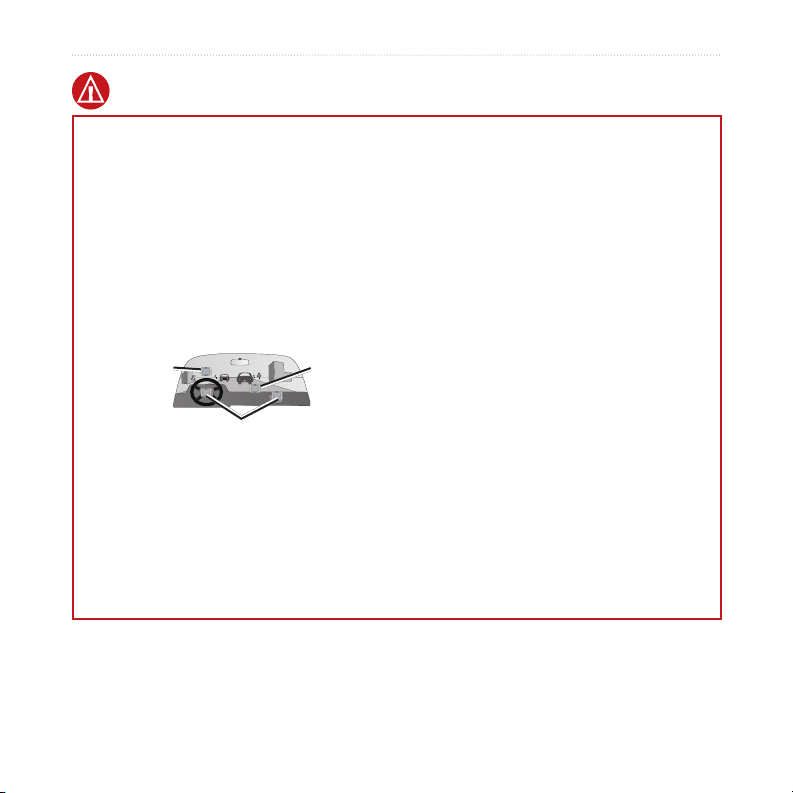
Preface
Warnings
Failure to avoid the following potentially
hazardous situations could result in an
accident or collision resulting in death or
serious injury.
When installing the unit in a vehicle, place
•
the unit securely so it does not obstruct the
driver’s view of the road or interfere with
vehicle operating controls, such as the steering
wheel, foot pedals, or transmission levers. Do
not place in front of or above any airbag. (See
diagram.)
Do not mount
where driver’s
eld of vision
is blocked.
When navigating, carefully compare
•
Do not mount in front of an
airbag eld of deployment.
Do not place
unsecured on
the vehicle
dashboard.
information displayed on the unit to all
available navigation sources, including
information from street signs, visual sightings,
and maps. For safety, always resolve any
discrepancies or questions before continuing
navigation and defer to posted road signs.
Always operate the vehicle in a safe manner.
•
Do not become distracted by the unit while
driving, and always be fully aware of all
driving conditions. Minimize the amount
of time spent viewing the unit’s screen while
driving and use voice prompts when possible.
Do not input destinations, change settings, or
access any functions requiring prolonged use
of the unit’s controls while driving. Pull over
in a safe and legal manner before attempting
such operations.
The unit is designed to provide route
•
suggestions. It is not designed to replace the
need for driver attentiveness regarding road
closures or road conditions, trafc congestion,
weather conditions, or other factors that may
affect safety while driving.
iv c580 Owner’s Manual
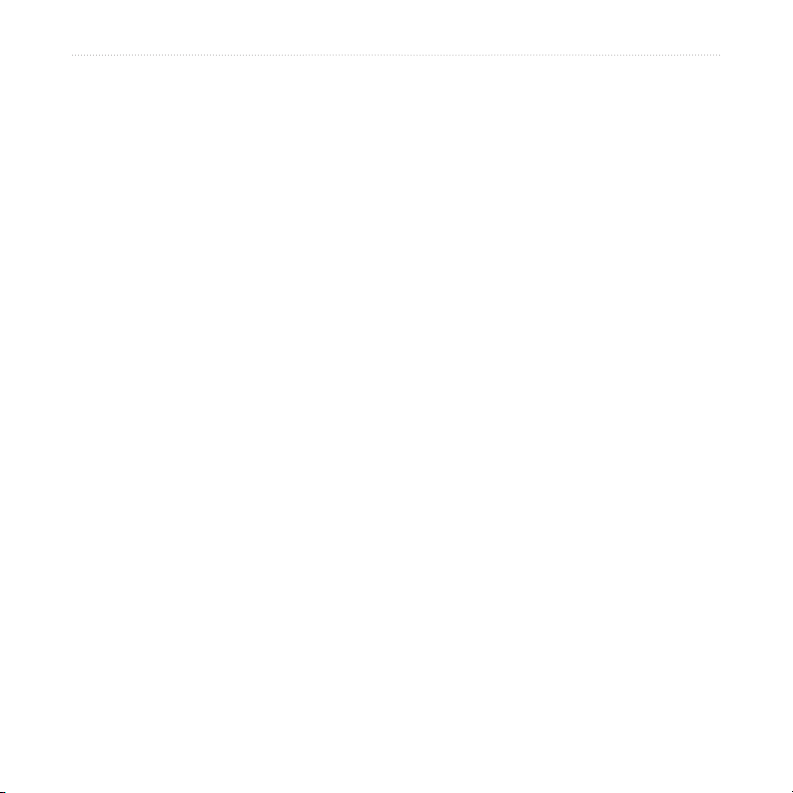
Preface
Battery Warnings
If these guidelines are not followed, the internal
lithium-ion battery may experience a shortened
life span or may present a risk of damage to the
GPS unit, re, chemical burn, electrolyte leak,
and/or injury.
Contact your local waste disposal department
•
to properly dispose of the unit/battery.
Do not leave the unit exposed to a heat source
•
or in a high temperature location, such as in
the sun in an unattended vehicle on a hot day.
To prevent damage, remove the unit from the
vehicle or store it out of direct sunlight, such as
in the glove box.
Do not incinerate.
•
When storing the unit for a limited length of
•
time, store within the following temperature
range: -4° to 140°F (-20° to 60°C). When
storing the unit for an extended time, store
within the following temperature range: 32° to
77°F (0° to 25°C).
Do not operate the unit outside of the following
•
temperature range: -4° to 131°F (-20° to 55°C).
Do not remove or attempt to remove the
•
battery.
WARNING: This product, its packaging, and
its components contain chemicals known to the
State of California to cause cancer, birth defects,
or reproductive harm. This notice is provided in
accordance with California’s Proposition 65. See
www.garmin.com/prop65 for more information.
Important Information
MAP DATA INFORMATION: One of the
goals of Garmin is to provide customers with
the most complete and accurate cartography
that is available to us at a reasonable cost. We
use a combination of governmental and private
data sources, which we identify in product
literature and copyright messages displayed to the
consumer. Virtually all data sources contain some
inaccurate or incomplete data. In some countries,
complete and accurate map information is either
not available or is prohibitively expensive.
NOTICE REGARDING WINDSHIELD
MOUNTING; SPECIAL NOTICE TO
DRIVERS IN CALIFORNIA AND
MINNESOTA:
California and Minnesota from using suction
mounts on their windshields while operating
motor vehicles. Check your state and local laws
and ordinances for similar restrictions. Other
Garmin dashboard or friction mounting options
should be used. Garmin does not take any
responsibility for any nes, penalties, or damages
that may be incurred as a result of disregarding
this notice or as a result of any other state or
local law or ordinance relating to use of the unit.
(See California Vehicle Code Section 26708(a);
Minnesota Statutes 2005, Section 169.71.)
The California Electronic Waste Recycling
Act of 2003
electronics. For more information on the
applicability to this product, see
www.erecycle.org.
State law prohibits drivers in
requires the recycling of certain
c580 Owner’s Manual v
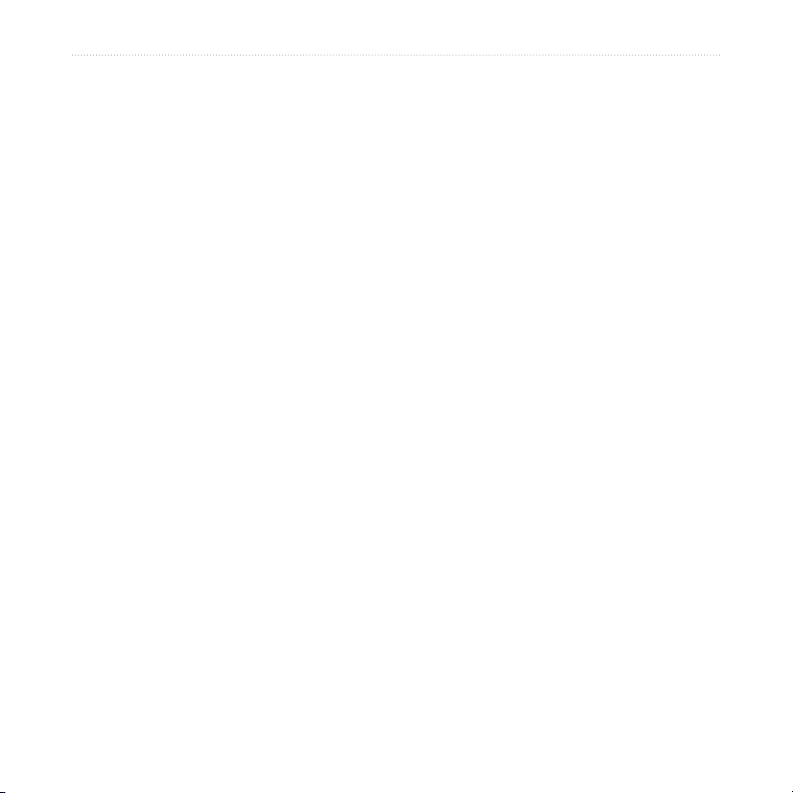
Preface
Caring for Your c580
Your c580 contains sensitive electronic
components that can be permanently
damaged if exposed to excessive shock or
vibration. To minimize the risk of damage
to your c580, avoid dropping your unit
and operating it in high-shock and highvibration environments.
Cleaning the Unit
The c580 is constructed of high-quality
materials and does not require user
maintenance other than cleaning. Clean
the unit’s outer casing (not the touch
screen) using a cloth dampened with a mild
detergent solution, and then wipe dry. Avoid
chemical cleaners and solvents that can
damage plastic components.
Protecting Your c580
•
•
•
Avoiding Theft
•
Cleaning the Touch Screen
Clean the touch screen with a soft, clean,
lint-free cloth. Use water, isopropyl alcohol,
or eyeglass cleaner, if needed. Apply the
liquid to the cloth, and then gently wipe the
touch screen.
•
•
•
Do not store the c580 where prolonged
exposure to extreme temperatures can
occur (such as in the trunk of a car),
because it can cause permanent damage.
Do not expose the c580 to water.
Contact with water can cause this unit to
malfunction.
Though a PDA stylus can also be used to
operate the touch screen, never attempt
this while operating a vehicle. Never
use a hard or sharp object to operate the
touch screen or damage may result.
To avoid theft, remove the unit and
mount from sight when not in use.
Remove the residue on the windshield
left by the suction cup.
Do not keep your unit in the glove
compartment; thieves know where to
look.
Register your product at
http://my.garmin.com.
Use the Garmin Lock™ feature. See
page 6.
vi c580 Owner’s Manual

GettinG Started
GettinG Started
What’s in the Box?
c580 unit and vehicle suction cup mount.
Vehicle power cable
and MSN Direct content.
USB cable
to connect the c580 to your computer. Your c580 connects to your
computer as a Mass Storage Device (see pages 23–24).
Dashboard Disk to mount the suction cup mount on your dashboard (see page 34).
with built-in MSN® Direct Receiver to provide external power
Looking at Your c580
Ball socket (for attaching
the suction mount
SD card slot
MCX connector
under rubber cap
(for an optional
external antenna)
c580 Owner’s Manual 1
Internal
microphone
Power connector
for vehicle power
cable/MSN Direct
Receiver
Audio out
(for optional
headphones or line
out to stereo input)
Volume knob
Mini-USB
connector
Mic in (for an
optional external
microphone)
Speaker
Power
button

GettinG Started
Step 1: Mount the c580
Select a suitable location to mount the c580 on your windshield. Clean and dry the
selected area of your windshield.
➋
➊
➌
Windshield
1. Plug the vehicle power cable into the power connector on the back of the c580.
2. Place the suction cup on the windshield. Flip the lever back, toward the windshield.
3. Snap the socket on the back of the c580 onto the ball on the end of the suction cup
mount.
4. Plug the other end of the vehicle power cable into a power outlet in your vehicle.
The green LED on the vehicle power cable lights when connected to power. Your
unit should turn on automatically if it is plugged in and your vehicle is running.
To remove the c580 from the mount, turn the c580 as far as you can to the right or left.
Apply pressure in that direction until the c580 snaps off the mount.
To remove the suction cup mount from the windshield, ip the lever toward you. Pull
the tab on the suction cup toward you.
2 c580 Owner’s Manual
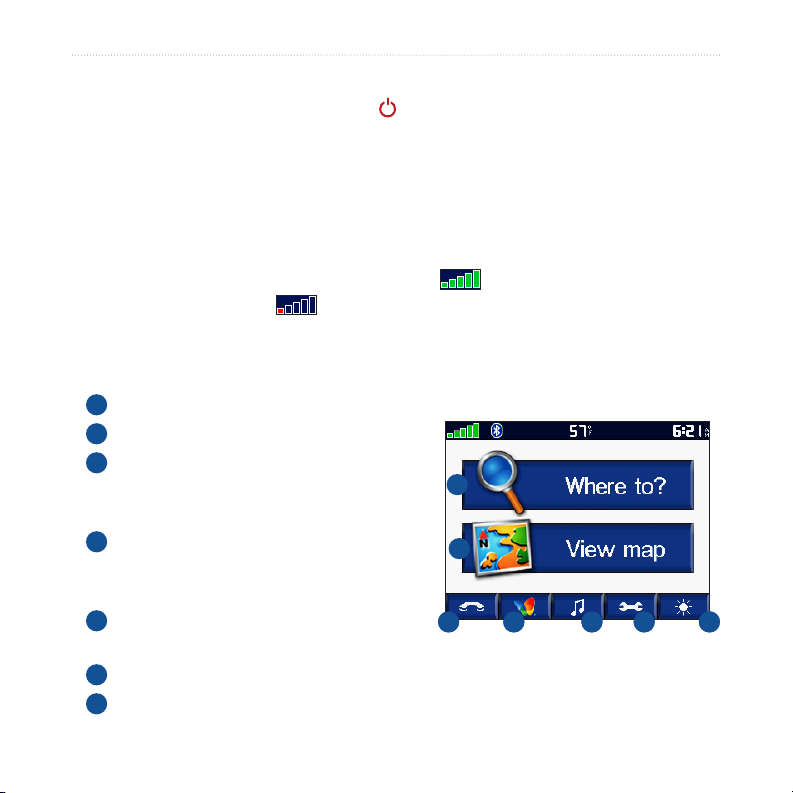
GettinG Started
Step 2: Congure the c580
To turn on your c580, press and hold the Power button on the side of the unit.
Follow the on-screen instructions to congure your c580.
Step 3: Acquire Satellites
Go outdoors to an open area, away from tall buildings and trees. Turn on the c580.
Acquiring satellite signals may take a few minutes.
When the c580 has acquired satellite signals, the satellite signal strength bars on the in
the upper-left corner of the Menu page are green . When it loses satellite signals,
the bars turn red or hollow .
For more information about GPS, visit www.garmin.com/aboutGPS.
Step 4: Use the c580
A
Touch to nd a destination.
B
Touch to view the map.
C
Touch to make a call (when connected
A
to a compatible mobile phone with
Bluetooth® wireless technology).
D
Touch to open the MSN® Direct menu,
when the MSN Direct Receiver is
connected.
E
Touch to listen to MP3 les loaded on
the SD card or c580 drive.
F
Touch to adjust the c580’s settings.
G
Touch to adjust the brightness of the screen.
c580 Owner’s Manual 3
A
B
B
C D E F G
C D E F G
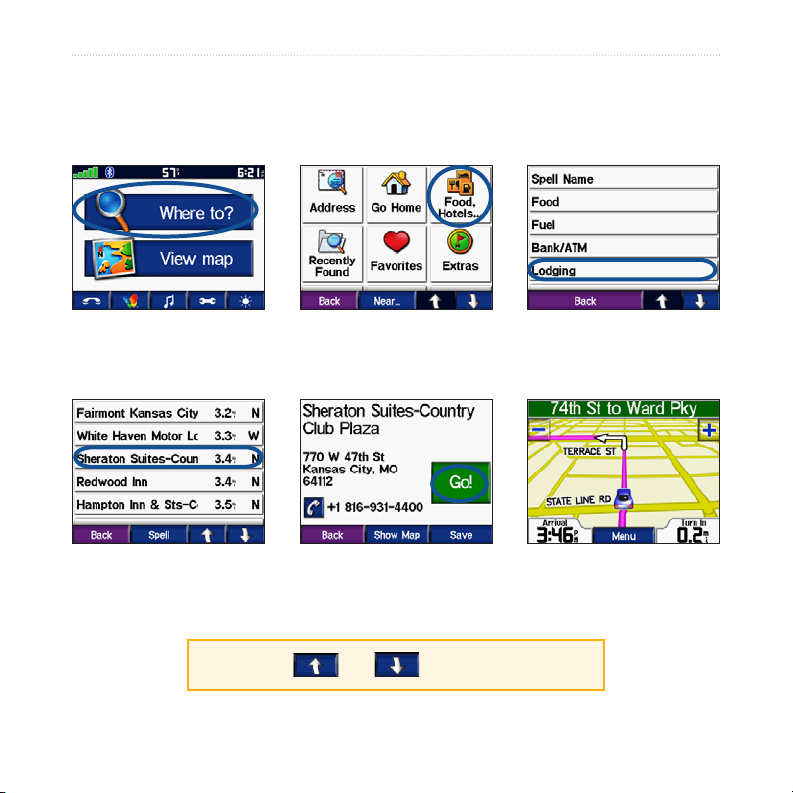
GettinG Started
Finding Your Destination
The Where to menu provides several different categories for you to use when you
search for locations.
Touch Where to.
➊
Select a destination.
➍
TIP: Touch and to see more choices.
4 c580 Owner’s Manual
Select a category.
➋
Touch Go.
➎
Select a sub-
➌
category.
Enjoy the route!
➏
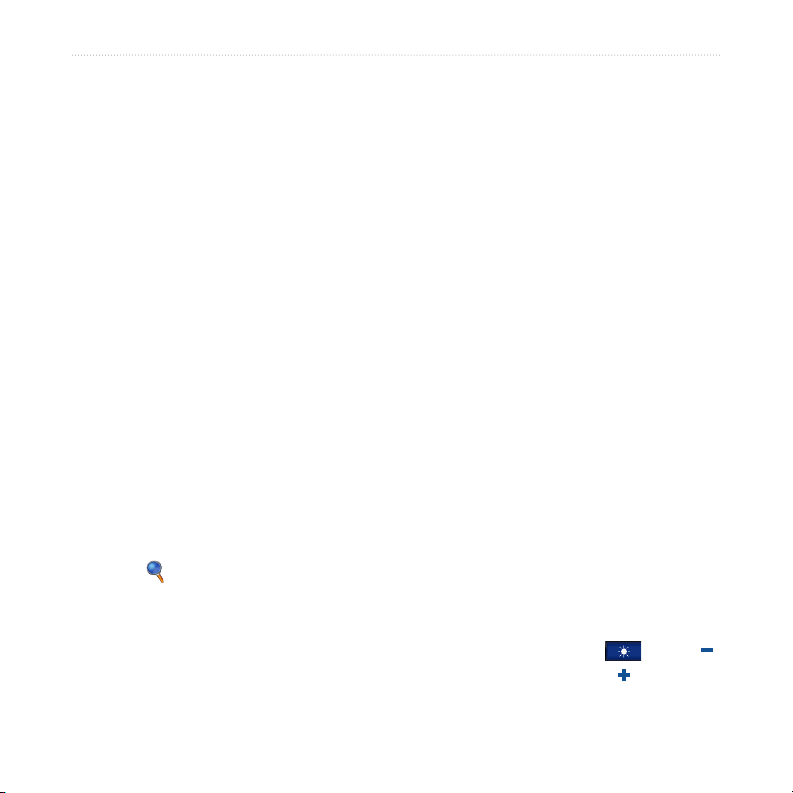
GettinG Started
Following Your Route
After you touch Go, the Map page opens
with your route marked with a magenta
line. As you travel, your c580 guides you
to your destination with voice prompts,
arrows on the map, and directions at the
top of the Map page. A checkered ag
marks your destination. If you depart
from the original route, your c580
recalculates the route and provides new
directions.
Adding a Stop to Your Route
You can add one stop to your route. The
c580 gives you directions to the stop and
then to your nal destination.
1. With a route active, touch Menu on
the Map page.
2. Touch Where to, and then search
for the extra stop.
3. Touch Go.
4. Touch Yes to add this stop before
your destination. Or, touch No to
make this your new nal destination.
c580 Owner’s Manual 5
Taking a Detour
If a road on your route is closed, you can
take a detour.
1. With a route active, touch Menu.
2. Touch Detour.
The c580 attempts to get you back on
your original route, as soon as possible.
If the route you are currently taking is
the only reasonable option, the c580
might not calculate a detour.
Stopping the Route
1. With a route active, touch Menu.
2. Touch Stop.
Adjusting the Volume
Turn the volume knob on the right side
of the unit to adjust the master volume
level. To adjust the volume levels, see
page 30.
Adjusting the Brightness
On the Menu page, touch . Touch
to lower the brightness and to raise it.
Touch OK when you are done.
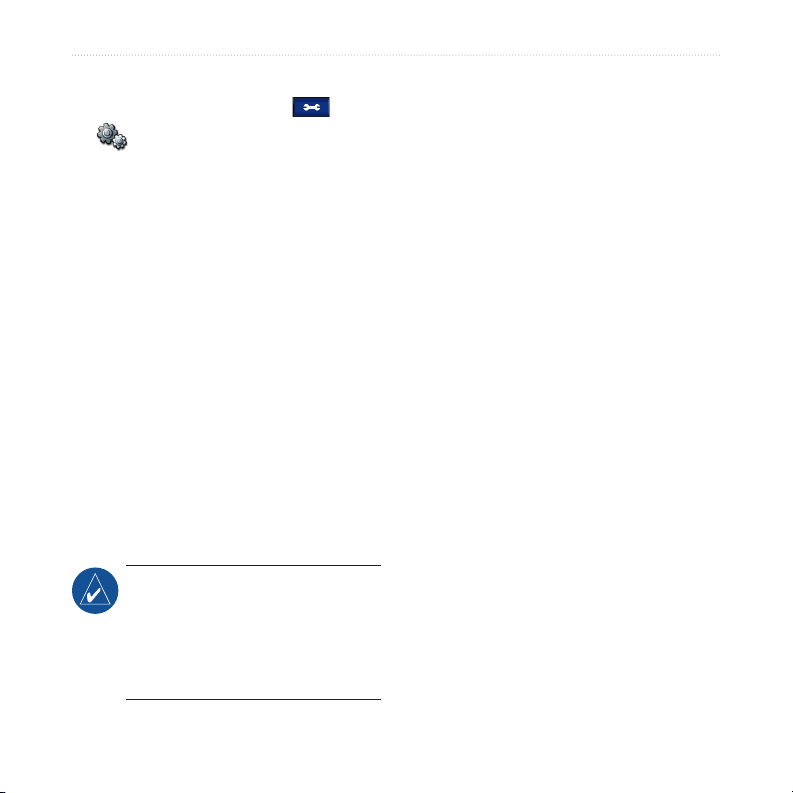
GettinG Started
Locking Your c580ocking Your c580
1. On the Menu page, touch >
System.
2. Touch the button next to Garmin
Lock. Touch OK.
3. Enter a 4-digit PIN. Touch Yes to
accept the PIN.
4. Touch OK. Drive to a security
location, and touch Set.
Ways to Charge the c580
•
•
•
Each time you turn on the c580, enter the
PIN or drive to the security location.
What is a Security Location?
You can select any location, such as
your home or ofce, for your security
location. If you are at your security
location and your c580 has acquired
satellite signals, you do not need to enter
the 4-digit PIN.
NOTE: If you forget your PIN and
your security location, you must
send your c580 to Garmin to get
your unlocked. You must also send a
valid product registration or proof of
purchase.
Activating Your MSN® Direct Receiver
To receive MSN Direct content, rst
you must activate your service (1-year
free service included). See page 19 for
specic information on activating the
service.
Connect the vehicle power cable to
the c580 and a power outlet in your
vehicle. You may need to start your
vehicle.
Connect the USB cable to the c580
and your computer.
Connect an optional AC adapter to a
wall outlet and the power connector
on the back of the c580. Purchase
accessories at http://shop.garmin.com
or contact your Garmin Dealer.
6 c580 Owner’s Manual
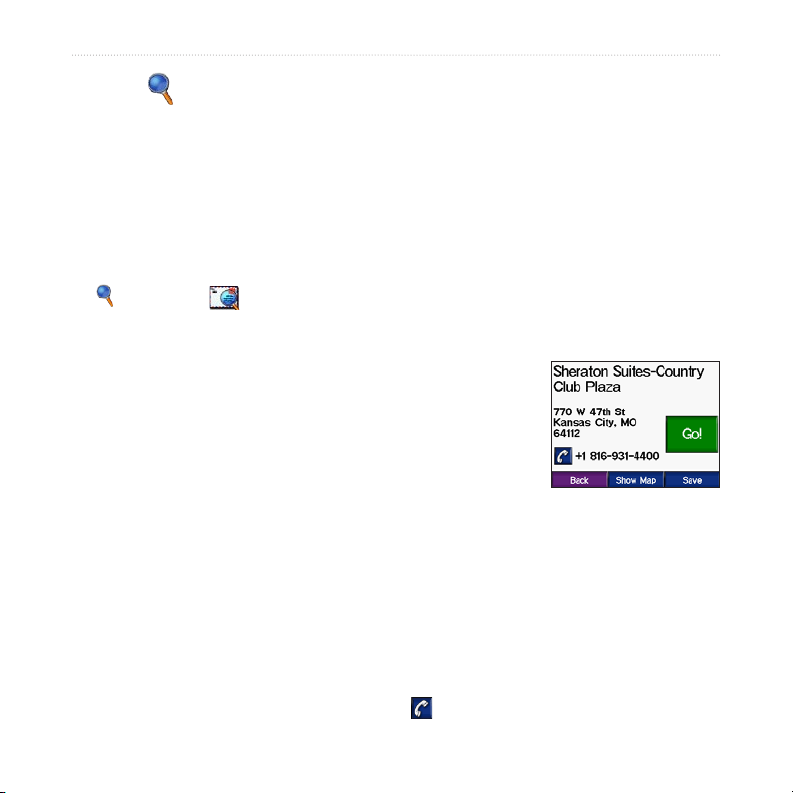
Where to
Where to
The Where to menu provides several
different categories you can use to search
for locations. To learn how to perform a
simple search, see page 4.
Finding an Address
1. On the Menu page, touch
Where to > Address.
2. Select a country and state/province, if
necessary.
3. Touch Spell City. Enter the city, and
touch Done.
4. Select the city in the list.
5. Enter the number of the address, and
touch Done.
6. Enter the street name, and touch
Done.
7. Select the correct street in the list.
8. Touch the address, if necessary.
Touch Go to create a route to this
address.
Search Tips
Touch Near to change the search area;
•
see page 11.
You can search for a postal code.
•
Enter the postal code instead of the
city name. (Not all map data provides
postal code searching.)
Go Page Options
Touch an item in the search results list to
view the Go page.
Touch Go to
create a turn-byturn route to this
location.
Touch Show
Map to view
this location on the map. If the GPS is
off, touch Set Loc to select this place as
your current location.
Touch Save to save this location as one
of your Favorites. See page 10.
If a mobile phone with Bluetooth
wireless technology is connected, touch
to call this location.
c580 Owner’s Manual 7
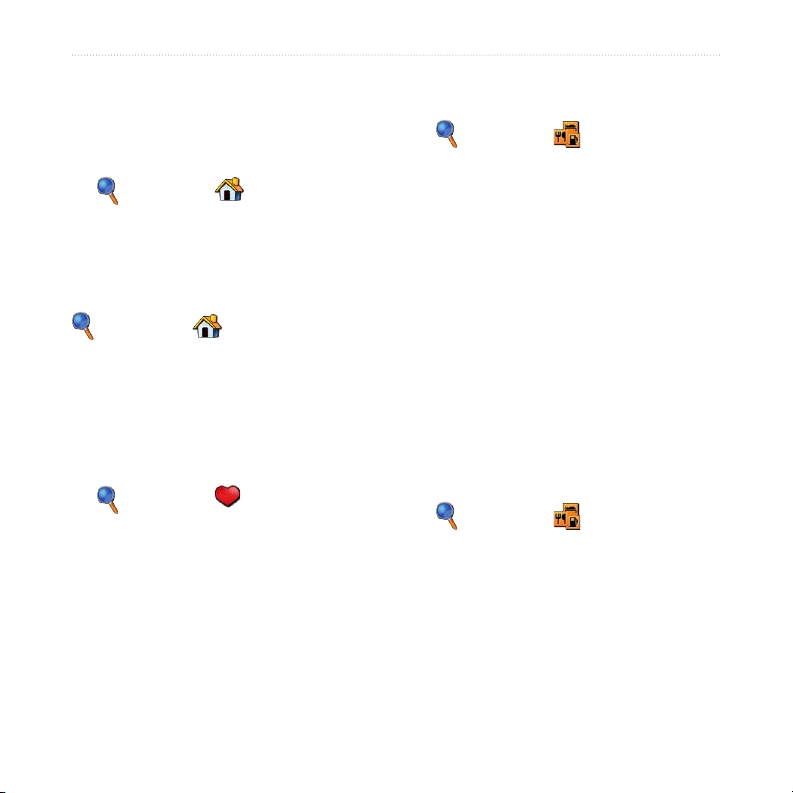
Where to
Go Home
You can set a home location for the place
Finding Points of Interest
1. On the Menu page, touch
you return to most often.
1. On the Menu page, touch
Where to > Go Home.
2. Select an option.
Going Home
After you set your home location, you
can route to it at any time by touching
Where to > Go Home.
Changing Your Home
Location
To change your home location, you must
rst delete it from Favorites:
1. On the Menu page, touch
Where to > Favorites.
2. Touch Home > Edit > Delete > Yes.
After you delete your home location,
reset it by following the steps in the “Go
2. Select a category and a sub-category,
3. Select a destination.
4. Touch Go.
Finding a Place by Spelling
the Name
If you know the name of the location you
are looking for, you can spell it using the
on-screen keyboard. You can also enter
letters contained in the name to narrow
the search.
1. On the Menu page, touch
2. Touch Spell Name.
3. Using the on-screen keyboard, enter
Home” section above.
4. Touch the place you are looking for,
Where to > Food, Hotels.
if necessary. (Touch the arrows to see
more categories.)
Where to > Food, Hotels.
letters in the name. Touch Done.
and touch Go.
8 c580 Owner’s Manual
