Garmin O4AWDG01 Quick Start Manual

O4AWDG01 Quick Start Manual
Getting Started
WARNING
See the Important Safety and Product
Information guide in the product box for
product warnings and other important
information.
Keys
Select to turn the backlight
on and off.
Hold to turn the device on
and off.
Action key Select to start or stop an
activity.
DRAFT
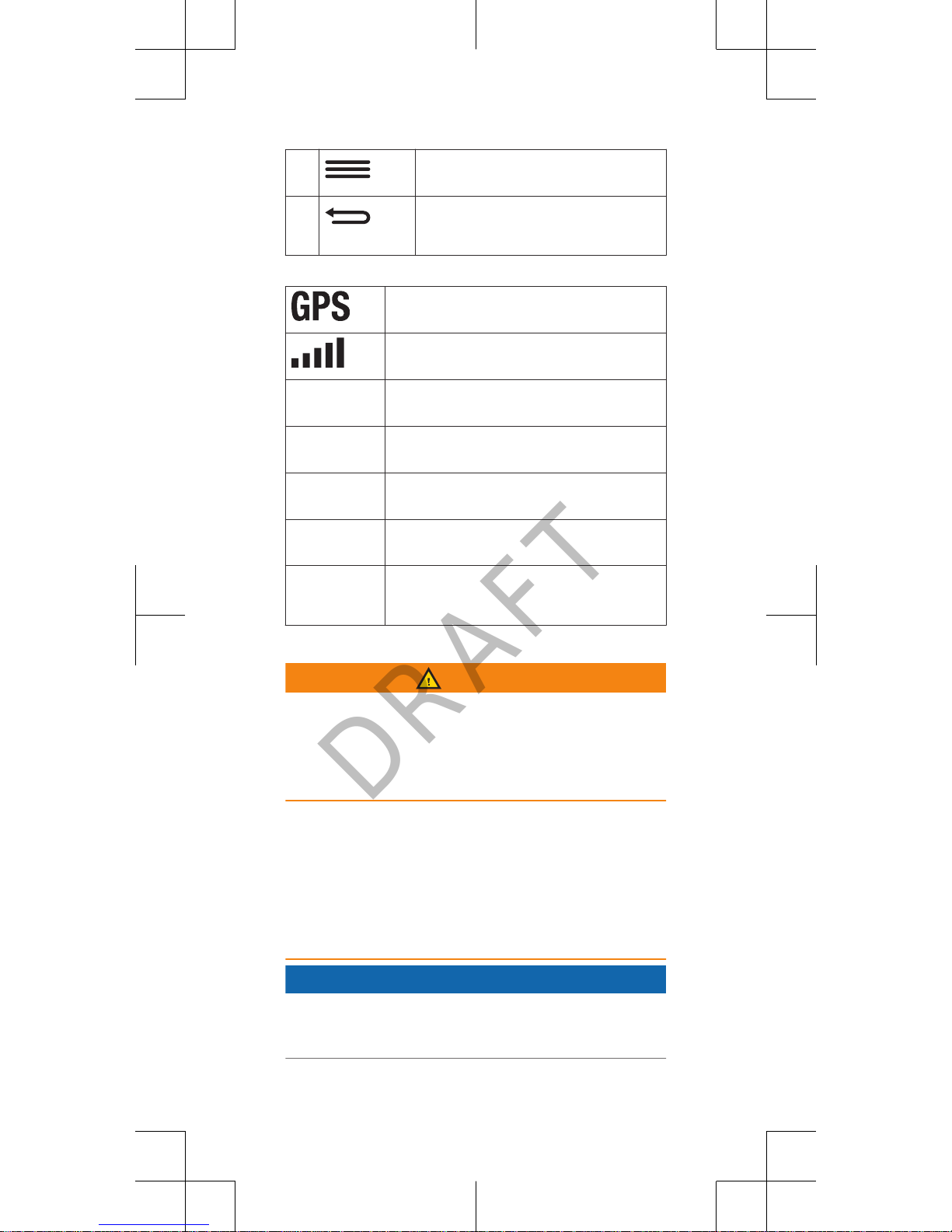
Select to open the menu.
Select to return to the
previous screen.
Icons
GPS status
GPS signal strength
monitor status
pod status
LiveTrack status
Power meter status
sensor status
Charging the Device
WARNING
This device contains a lithium-ion battery. See
the Important Safety and Product Information
guide in the product box for product warnings
and other important information.
The charging cradle contains a magnet. Under
certain circumstances, magnets may cause
interference with some medical devices,
including pacemakers and insulin pumps.
Keep the charging cradle away from such
medical devices.
NOTICE
The charging cradle contains a magnet. Under
certain circumstances, magnets may cause
2
DRAFT
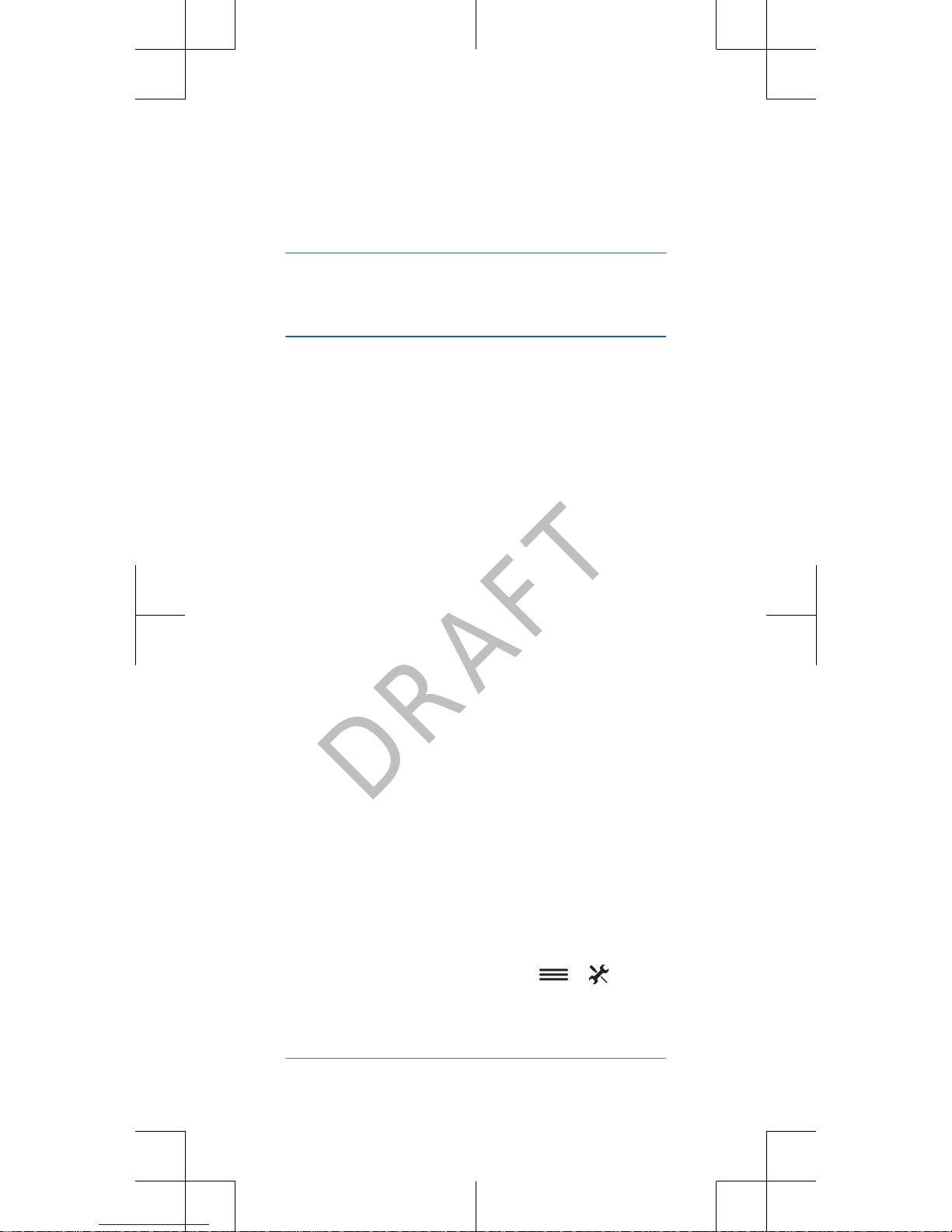
damage to some electronic devices, including
hard drives in laptop computers. Use caution
when the charging cradle is near electronic
devices.
To prevent corrosion, thoroughly dry the
contacts and the surrounding area before
charging or connecting to a computer.
1
Plug the USB cable into a USB port on
your computer.
2
Align the charger posts with the contacts
on the back of the device, and press the
charger until it clicks.
3
Charge the device completely.
Pairing Your Device
1
Go to www.garmin.com/apps, and
download the Garmin Connect™ Mobile
app.
2
Bring your device within 10 m (33 ft.)
of your venu device.
3
On the venu device, select > >
Bluetooth > Pair Device.
3
DRAFT
