Garmin NUVI 805, NUVI 855, NUVI 865, NUVI 885 Owner Manual

nüvi® 805 series
owner’s manual
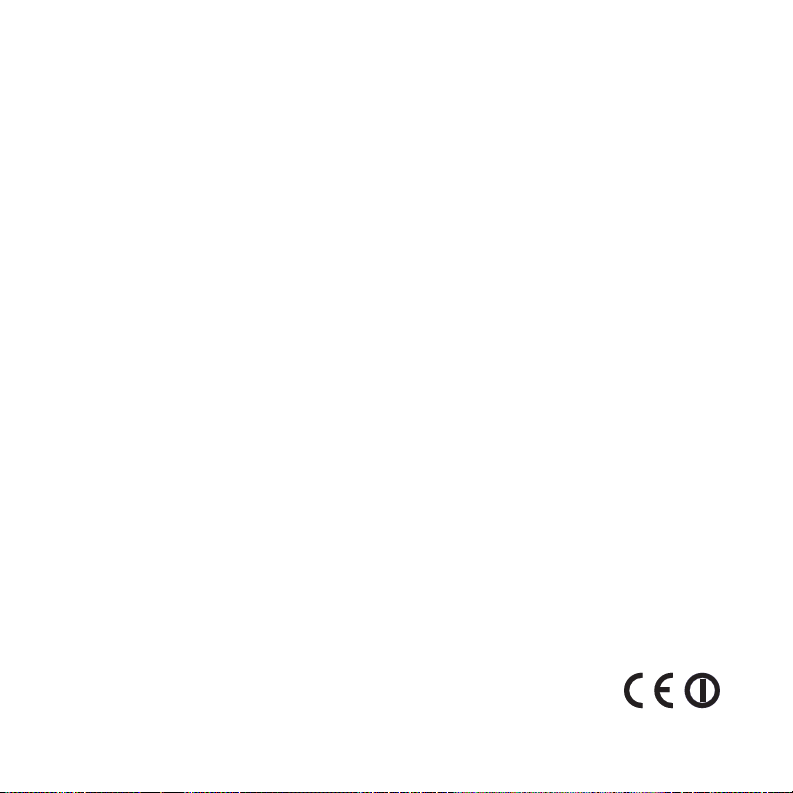
© 2008 Garmin Ltd. or its subsidiaries
Garmin International, Inc.
1200 East 151st Street,
Olathe, Kansas 66062, USA
Tel. (913) 397.8200 or
(800) 800.1020
Fax (913) 397.8282
Garmin (Europe) Ltd.
Liberty House
Hounsdown Business Park,
Southampton, Hampshire, SO40 9RB UK
Tel. +44 (0) 870.8501241 (outside the UK)
0808 2380000 (within the UK)
Fax +44 (0) 870.8501251
Garmin Corporation
No. 68, Jangshu 2nd Road,
Shijr, Taipei County, Taiwan
Tel. 886/2.2642.9199
Fax 886/2.2642.9099
All rights reserved. Except as expressly provided herein, no part of this manual may be reproduced, copied,
transmitted, disseminated, downloaded or stored in any storage medium, for any purpose without the express prior
written consent of Garmin. Garmin hereby grants permission to download a single copy of this manual onto a hard
drive or other electronic storage medium to be viewed and to print one copy of this manual or of any revision hereto,
provided that such electronic or printed copy of this manual must contain the complete text of this copyright notice
and provided further that any unauthorized commercial distribution of this manual or any revision hereto is strictly
prohibited.
Information in this document is subject to change without notice. Garmin reserves the right to change or improve its
products and to make changes in the content without obligation to notify any person or organization of such changes
or improvements. Visit the Garmin Web site (www.garmin.com) for current updates and supplemental information
concerning the use and operation of this and other Garmin products.
Garmin®, the Garmin logo, MapSource®, nüvi®, and TourGuide® are trademarks of Garmin Ltd. or its subsidiaries,
registered in the USA and other countries. Garmin Lock™ and myGarmin™ are trademarks of Garmin Ltd. or its
subsidiaries. These trademarks may not be used without the express permission of Garmin.
Panoramio™ is a trademarks of Google Inc. The Bluetooth® word mark and logos are owned by the Bluetooth SIG,
Inc., and any use of such name by Garmin is under license. Microsoft, MSN, the MSN logo, Windows, and Windows
NT are either registered trademarks or trademarks of Microsoft Corporation in the United States and/or other
countries. Mac® is a registered trademark of Apple Computer, Inc. Audible.com® and AudibleManager® are registered
trademarks of Audible, Inc. © Audible, Inc. 1997–2005. SaversGuide® is a registered trademark of Entertainment
Publications, Inc. RDS-TMC Trafc Information Services France © ViaMichelin 2006. Linux® is the registered
trademark of Linus Torvalds in the U.S. and other countries. microSD is a trademark of the SD Card Association.
December 2008 Part Number 190-01047-00 Rev. A Printed in Taiwan
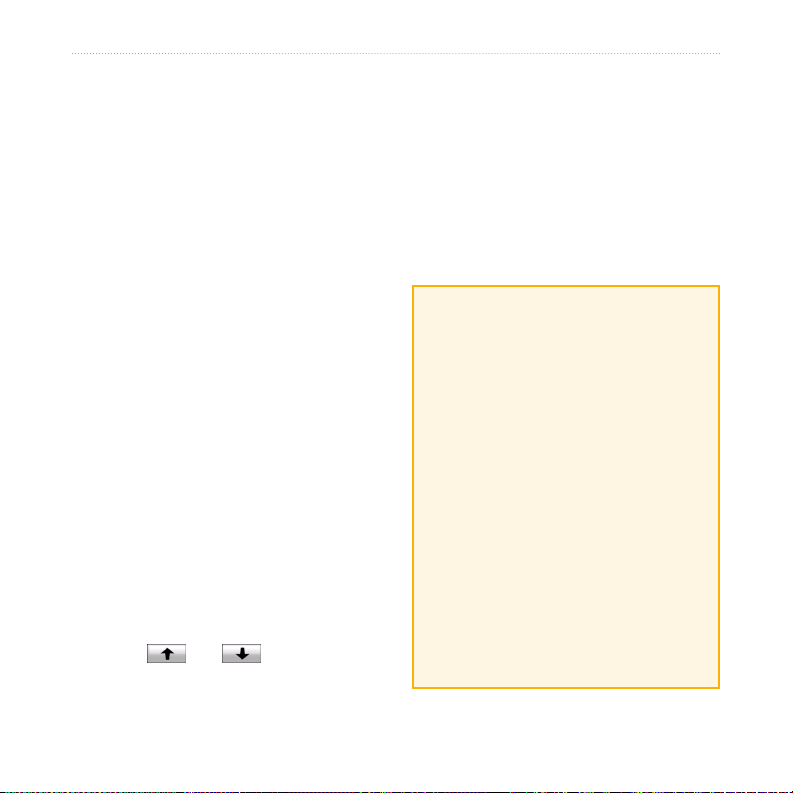
Introduction
Introduction
Manual Conventions
When you are instructed to “touch”
something, use your nger to touch an
item on the screen.
The small arrows (>) used in the text
indicate that you should touch a series
of items. For example, if you see “touch
Where to? > Favorites” you should
touch Where to?, and then touch
Favorites.
Speech recognition commands such as
“Go Home” are noted in green. When
you are instructed to speak, talk in a
normal voice directed to the nüvi.
nüvi® Tips and Shortcuts
To quickly return to the Menu page,
•
touch and hold Back.
Touch and to see more
•
choices. Touch and hold these buttons
to scroll faster.
nüvi 805 Series Owner’s Manual i
myGarmin™
Go to http://my.garmin.com to access the
latest services for your Garmin products:
Register your Garmin unit.
•
Subscribe to online services for safety
•
camera information (see page 58).
Unlock optional maps.
•
Contact Garmin
Contact Garmin Product Support if
you have any questions while using
your nüvi. In the USA, go to www
.garmin.com/support, or contact
Garmin USA by phone at (913) 3978200 or (800) 800-1020.
In the UK, contact Garmin (Europe)
Ltd. by phone at 0808 2380000.
In Europe, go to www.garmin.com
/support and click Contact Support
for in-country support information,
or contact Garmin (Europe) Ltd. by
phone at +44 (0) 870.8501241.
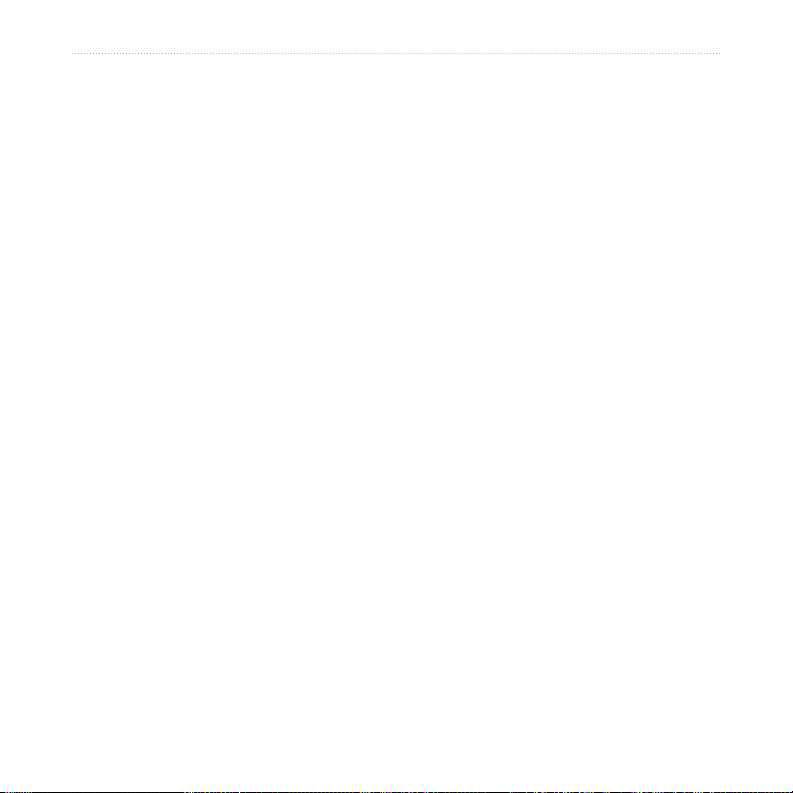
Introduction
Table of Contents
Introduction .....................................i
Manual Conventions .......................... i
nüvi® Tips and Shortcuts....................i
myGarmin™ .......................................i
Contact Garmin ................................. i
Getting Started ...............................1
Your nüvi Unit ...................................1
Step 1: Install the Battery .................2
Step 2: Mount the nüvi .....................2
Step 3: Activate and Mount the
Speech Recognition Remote
Control ..............................................3
Step 4: Congure the nüvi ................4
Step 5: Acquire Satellites .................4
Understanding the Menu Page .........4
Finding Your Destination ..................5
Following Your Route .......................6
Adding a Stop ...................................6
Taking a Detour ................................7
Stopping the Route ...........................7
Speaking Commands .......................7
Adjusting the Volume ........................7
Locking the Screen ...........................7
Where to? .......................................8
Go! Page Options .............................8
Finding an Address ...........................8
Finding a Place by Spelling the
Name ...............................................9
Setting a Home Location ..................9
Finding Recently-Found Places .....10
Favorites .........................................10
Using Photo Navigation .................. 11
Finding a Place Using the Map ......12
Entering Coordinates ......................12
Creating and Editing Routes ..........13
Searching Near Another Location ..14
Navigating Off Road .......................14
Walking to a Destination .................14
Using the Main Pages .................15
Map Page ......................................15
Trip Computer Page .......................16
Lane Assist Page ............................16
Turn List Page ................................16
Next Turn Page ..............................16
Speaking Commands ..................17
Using the Remote Control ..............17
Activating Speech Recognition .......17
Speaking to Your nüvi .....................17
ii nüvi 805 Series Owner’s Manual
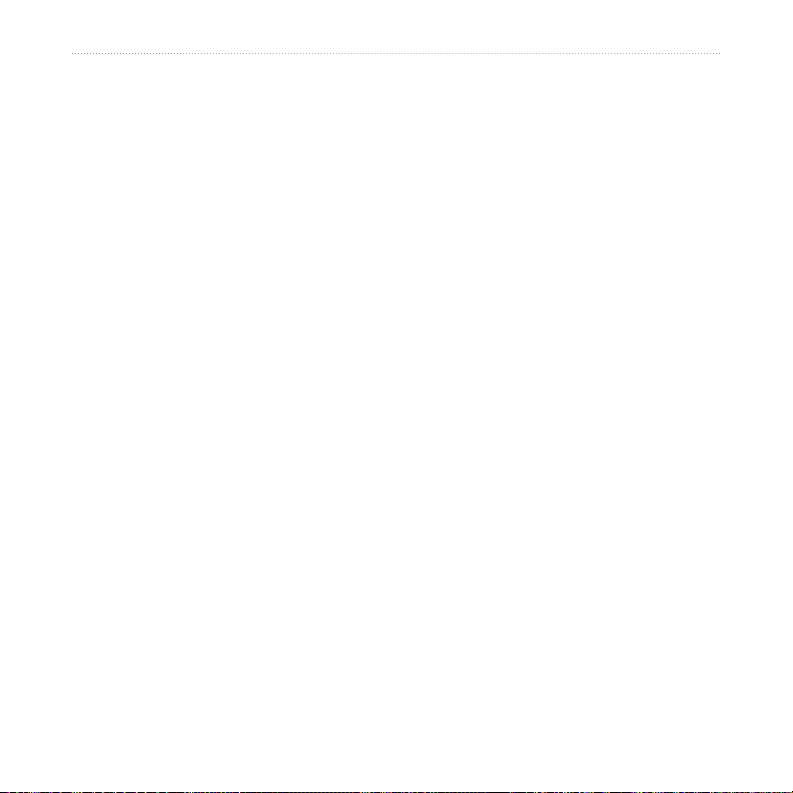
Introduction
Recognizing Icons and Tones.........20
Using Speech Recognition Tips .....20
Making Hands Free Phone
Calls ..............................................21
Pairing Your Phone .........................21
Receiving a Call ............................22
In a Call .........................................22
Hands Free Phone Menu ...............23
Using the Media Players .............27
Playing Music .................................27
Listening to Audible Books .............29
Using a Backup Camera ................31
Managing Files .............................32
Supported File Types......................32
Loading Files ..................................32
Loading Pictures for Photo
Navigation ......................................33
Deleting Files .................................33
Using the Tools ............................34
Settings ..........................................34
Where Am I? ...................................34
Routes ............................................34
Help ................................................34
Music Player ...................................34
Audible Player ................................34
Picture Viewer ................................34
Trafc ..............................................35
MSN® Direct....................................35
Games ............................................35
Calculator ......................................35
Currency Converter ........................36
Unit Converter ...............................37
World Clock ...................................37
Alarm Clock ....................................37
Garmin Travel Guide ......................38
My Data ..........................................38
Using FM Trafc ...........................39
LED Blink Codes ............................39
Trafc in Your Area .........................40
Trafc on Your Road .......................40
Trafc on Your Route ......................40
Trafc Icons ....................................41
Severity Color Code .......................41
Trafc Subscriptions .......................41
Playing Audio Through the
Vehicle’s Speakers ......................42
Auto Tuning the FM Transmitter ..... 42
Manually Tuning the FM
Transmitter .....................................42
Frequency Selection Tips ...............43
FM Transmitter Information ............43
nüvi 805 Series Owner’s Manual iii
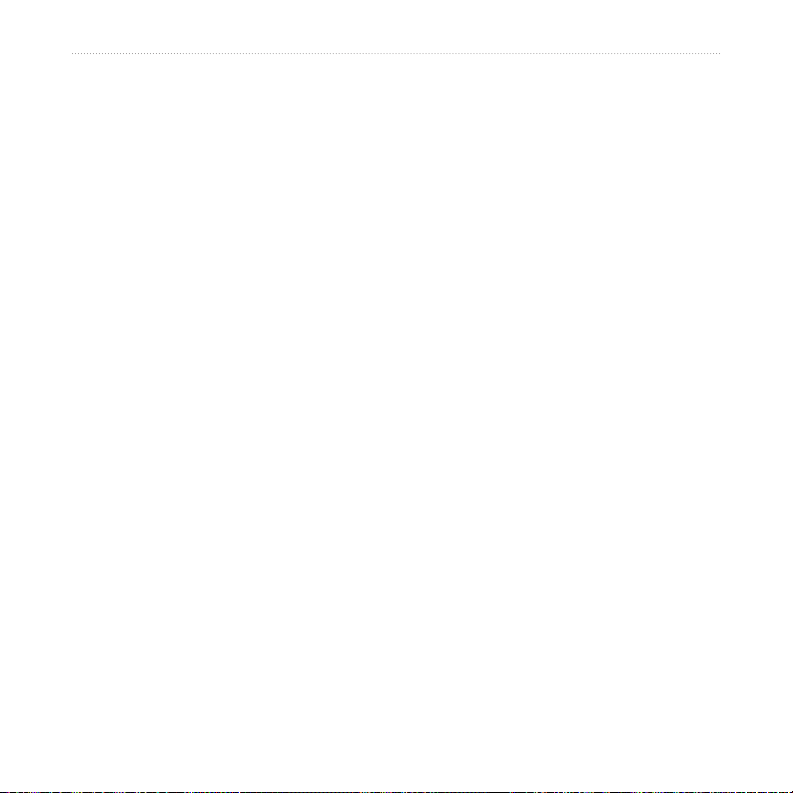
Introduction
Customizing the nüvi ..................44
Changing the System Settings .......44
Changing the Navigation Settings ..44
Adding Security Settings ................45
Updating the Time Settings ............46
Adjusting the Display Settings ........46
Changing the Map Settings ............47
Setting the Bluetooth Technology
Options ...........................................48
Setting the Languages ...................48
Viewing Trafc Subscription
Information .....................................49
Adjusting Backup Camera
Settings ..........................................50
Changing the Proximity Points
Settings ..........................................51
Restoring All Settings .....................51
Appendix ......................................52
Caring for Your nüvi .......................52
Locking Your nüvi ...........................53
Calibrating the Screen ....................53
Resetting the nüvi ...........................54
Updating the Software ....................54
Clearing User Data .........................54
Battery Information ........................54
Charging Your nüvi ......................... 56
Changing the Fuse .........................56
Removing the nüvi and Mount ........56
Mounting on Your Dashboard .........57
Additional Maps ..............................57
Extras and Optional Accessories ....58
About GPS Satellite Signals ...........59
Declaration of Conformity ...............59
Important Legal Notice Regarding
Your FM Transmitter .......................60
Software License Agreement .........61
Specications .................................62
Troubleshooting ..............................63
Index .............................................66
iv nüvi 805 Series Owner’s Manual
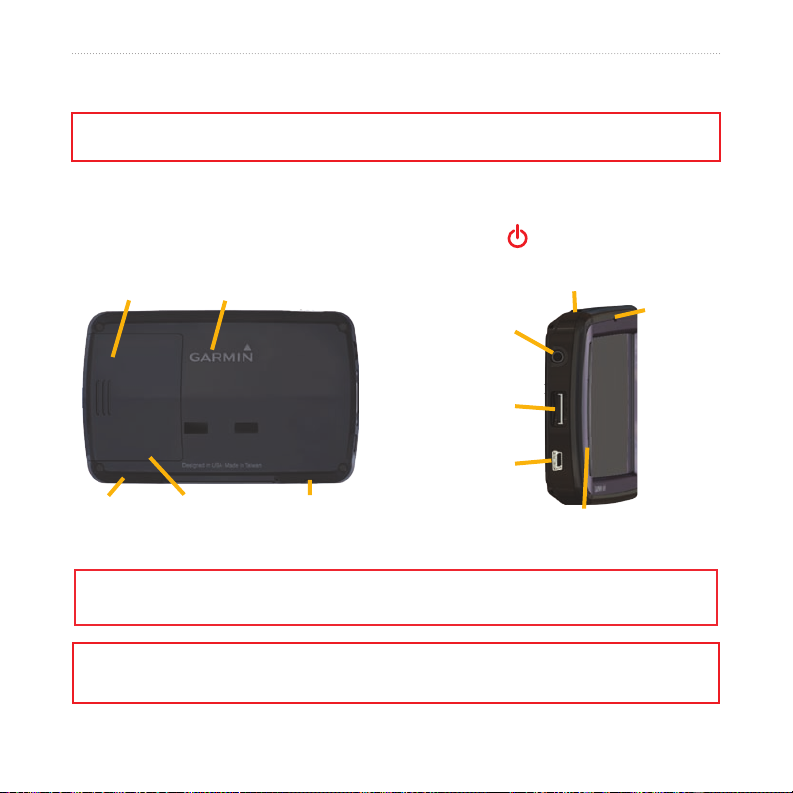
Getting Started
Getting Started
See the Important Safety and Product Information guide in the product box for product warnings and
other important information.
Your nüvi Unit
Power key:
slide to the left to turn the unit on/off;
Battery cover
Microphone
Before mounting the nüvi, see the Important Safety and Product Information guide for information
about laws pertaining to windshield mounting.
GPS antenna
Serial number
under battery
External
antenna
connector
slide to the right to lock the screen
Headphone/
audio-out
jack
Microphone
new
microSD™
card slot
Mini-USB
connector
Speakers
WARNING: This product contains a lithium-ion battery. To prevent damage, remove the unit from the
vehicle when exiting or store it out of direct sunlight.
nüvi 805 Series Owner’s Manual 1

Getting Started
Step 1: Install the Battery
1. Locate the rectangular lithium-ion
Step 2: Mount the nüvi
1. Plug the vehicle power cable into the
battery that came in the product box.
2. Slide the battery cover off the back of
the nüvi.
3. Locate the metal contacts on the end
of the lithium-ion battery.
4. Insert the battery so that the metal
contacts on the battery match up with
the metal contacts inside the battery
compartment.
2. Snap the cradle onto the suction cup
5. Press the battery down into place.
6. Slide the battery cover back on until it
3. Clean and dry your windshield with
clicks into place.
power connector on the right side of
the cradle.
Cradle
Microphone
jack
Power
cable
arm.
Suction cup
mount
a lint-free cloth. Remove the clear
plastic from the suction cup, and
clean it with a lint-free cloth. Place
the suction cup on the windshield.
2 nüvi 805 Series Owner’s Manual
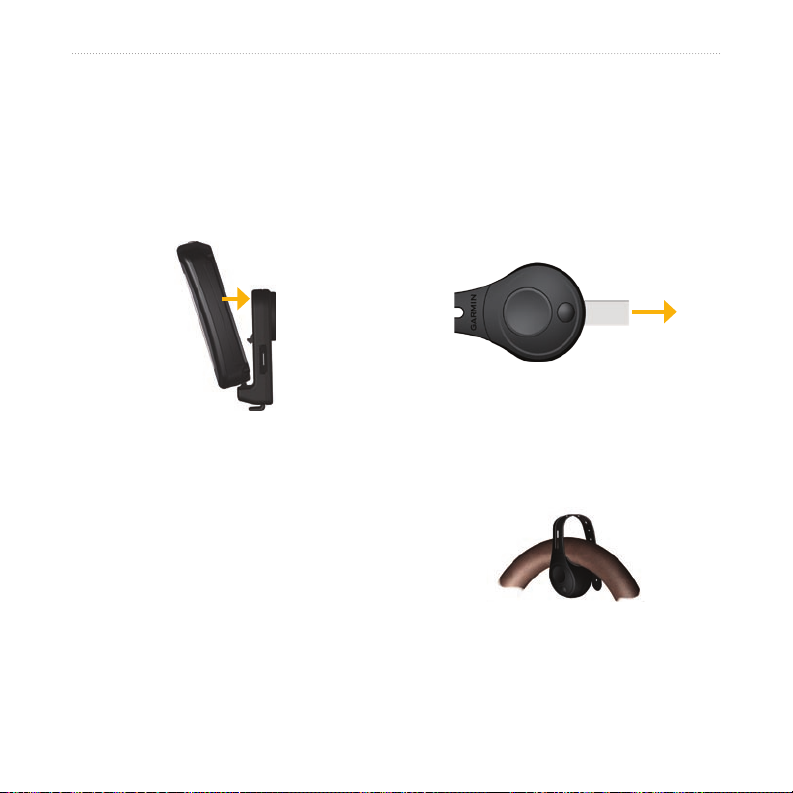
Getting Started
4. Flip the lever back, toward the
windshield.
5. Fit the bottom of your nüvi into the
cradle.
6. Tilt the nüvi back until it snaps into
place.
7. Plug the other end of the vehicle
power cable into a power outlet in
your vehicle. Your unit should turn on
automatically if it is plugged in and
your vehicle is running.
8. If you are using a trafc receiver in
Europe, secure the trafc receiver
antenna to the windshield using the
suction cups.
Step 3: Activate and Mount the Speech Recognition Remote Control
Pull the clear tab out of the remote
control to activate it.
Mount the remote control in a
convenient location in your vehicle, such
as on your steering wheel. Use the strap
to secure the remote control in place.
nüvi 805 Series Owner’s Manual 3
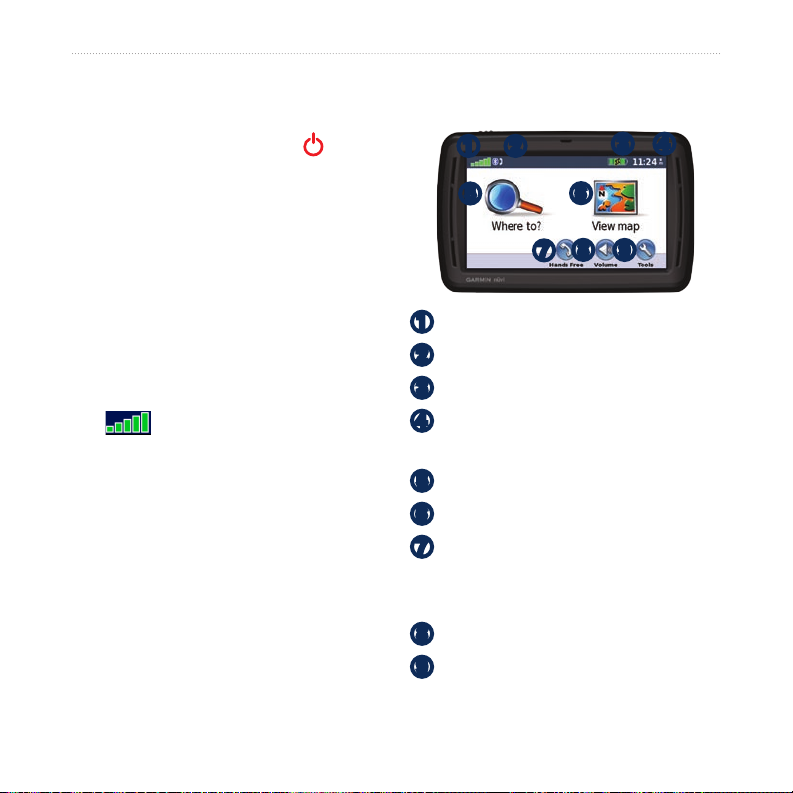
Getting Started
Step 4: Congure the
nüvi
To turn on your nüvi, slide the Power
key to the left. Follow the on-screen
instructions.
Understanding the Menu Page
Step 5: Acquire Satellites
Go outdoors to an open area, out of
garages, and away from tall buildings.
Stop your vehicle, and turn on the nüvi.
Acquiring satellite signals can take a few
minutes.
The bars indicate GPS satellite
strength. When one bar is green, the nüvi
has acquired satellite signals. Now you
can select a destination and navigate to
it. For more information about GPS, see
page 59 and visit www.garmin.com
/aboutGPS.
➊
➋
➌
➍
➎
➏
➐
➑
➒
➏
➑
➌ ➍
➒
➊ ➋
➎
➐
GPS satellite strength
Bluetooth® technology status
Battery status
Current time—touch to change time
settings.
Touch to nd a destination.
Touch to view the map.
Touch to make a call when
connected to a compatible mobile
phone (nüvi 865 and 885 only).
Touch to adjust the volume.
Touch to use tools such as media
players, settings, and Help.
4 nüvi 805 Series Owner’s Manual
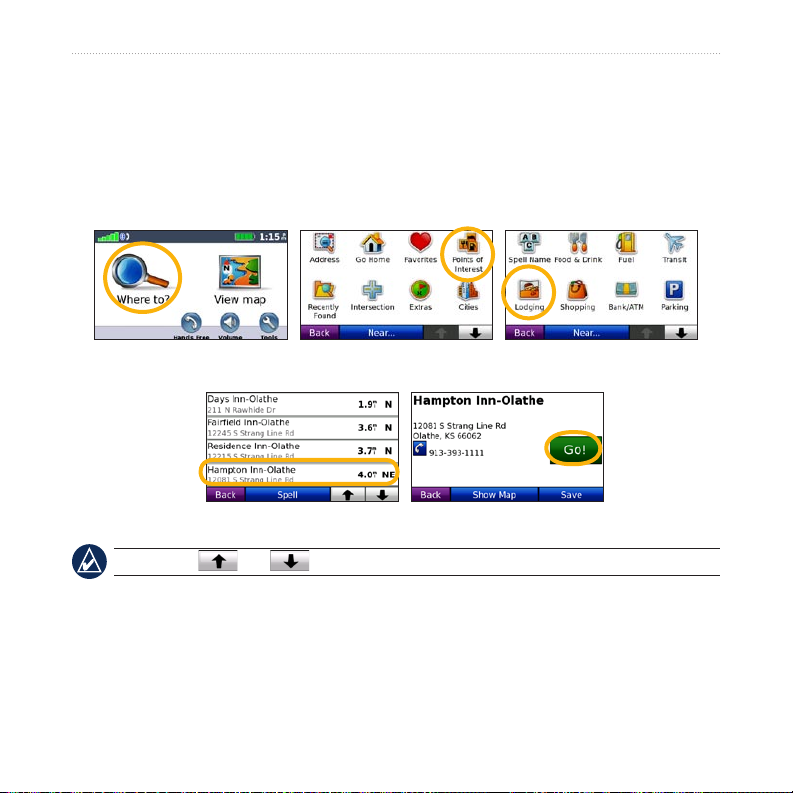
Getting Started
Finding Your Destination
The Where to? menu provides several different categories for you to use when
searching for addresses, cities, and other locations. The detailed maps loaded in
your nüvi contain millions of points of interest, such as restaurants, hotels, and auto
services.
2. Select a category. 1. Touch Where to?.
4. Select a destination. 5. Touch Go!.
TIP: Touch and to see more choices.
nüvi 805 Series Owner’s Manual 5
3. Select a subcategory.
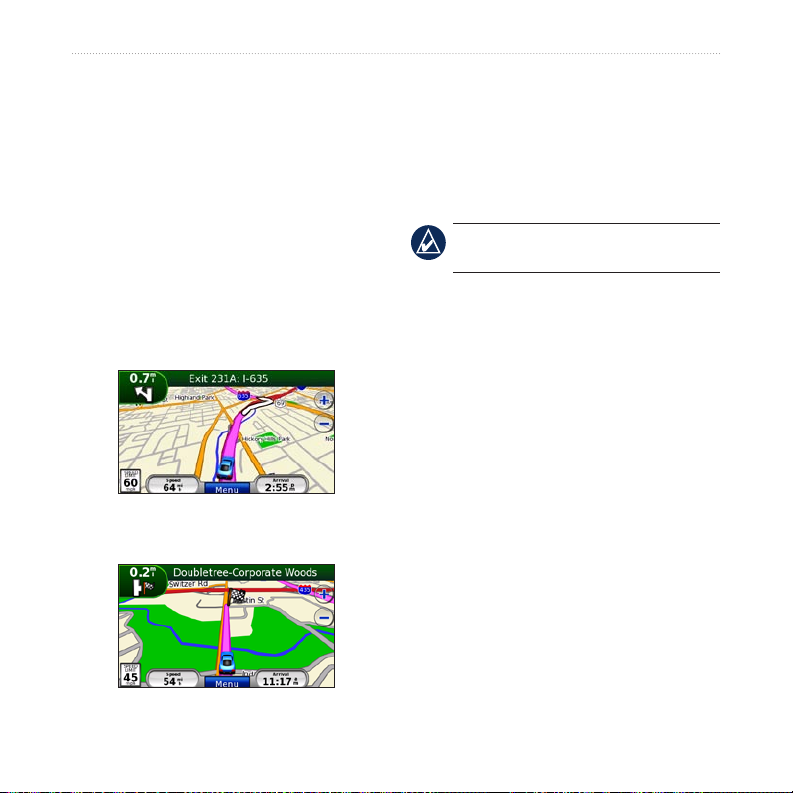
Getting Started
Following Your Route
As you travel, your nüvi guides you to
your destination with voice prompts,
arrows on the map, and directions at the
top of the map. If you depart from the
Adding a Stop
You can add a stop (called a via point) to
your route. The nüvi gives you directions
to the via point and then to your nal
destination.
original route, your nüvi recalculates the
route and provides new directions.
The upper-left corner indicates the
distance to your next maneuver and the
lane you should be in for the maneuver.
Your route is marked with a magenta line.
Follow the arrows as you take turns.
1. With a route active, touch Menu >
2. Search for the extra stop.
3. Touch Go!.
4. Touch Add as Via Point to add this
TIP: To learn how to edit the active
route, see page 13.
Where to?.
stop before your destination. Touch
Set as new Destination to make this
your new nal destination.
A checkered ag marks your destination.
6 nüvi 805 Series Owner’s Manual
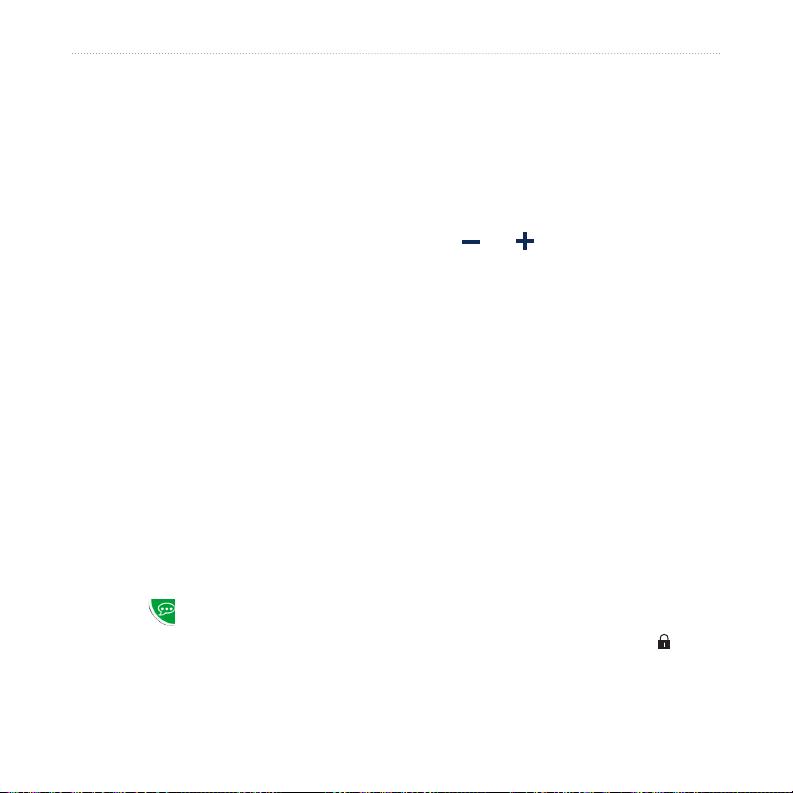
Getting Started
Taking a Detour
1. With a route active, touch Menu.
2. Touch Detour.
The nüvi attempts to get you back
on your original route as quickly as
possible. If the route you are currently
taking is the only reasonable option, the
nüvi might not calculate a detour.
Stopping the Route
1. With a route active, touch Menu.
2. Touch Stop.
Speaking Commands
Use the speech recognition feature to
speak to your nüvi to nd destinations
and select options.
Press the large button on the remote
control to turn on speech recognition.
When the green speak icon appears
on the screen, speak a command. You
can speak anything you see on the
screen. For more information about the
speech recognition feature, the remote
control, and a list of shortcut commands,
see pages 17–20.
Adjusting the Volume
From the Menu page, touch Volume.
Touch and to adjust the master
volume. Touch the box next to Mute to
mute all audio.
To adjust the volume levels for the
voice prompts, the media player, and the
phone, touch Mixer. Adjust the levels
as needed. Touch Restore to return the
volume settings to the original levels.
Touch Audio Output to set up the FM
transmitter. For more information, see
pages 42–43.
Locking the Screen
To prevent accidental screen touches,
slide the Power key to the right ( ). To
unlock the screen, slide the Power key
to the center position.
nüvi 805 Series Owner’s Manual 7
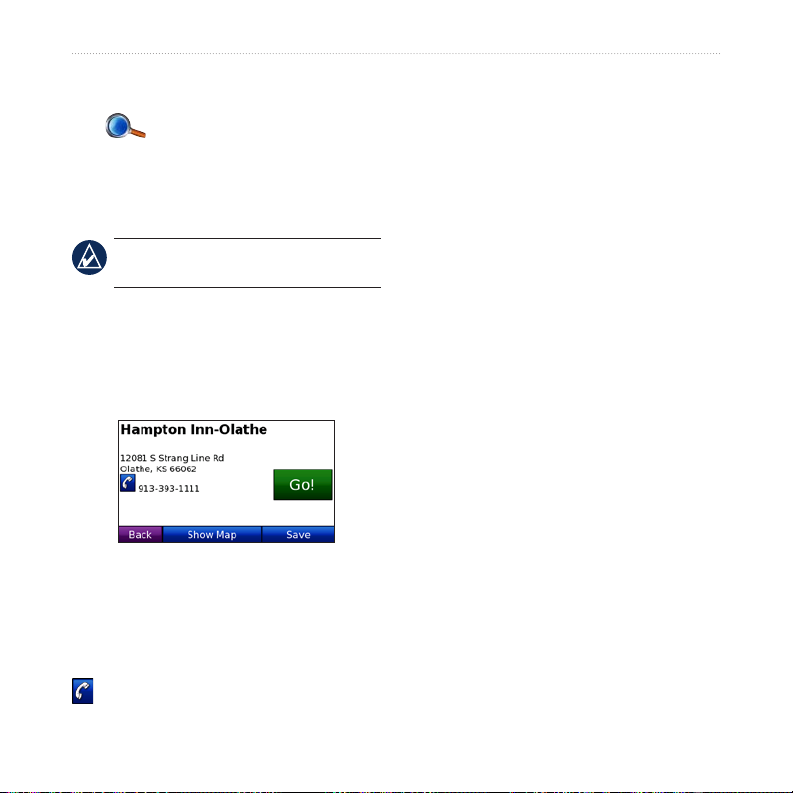
Where to?
Where to?
Touch Show Map to view this location
on the map.
The Where to? menu provides
several different categories you can use
to search for locations. To learn how to
Touch Save to save this location. See
page 10.
perform a simple search, see page 5.
Finding an Address
TIP: Touch Near… to change the
search area. See page 14.
Go! Page Options
Touch an item in the search results list to
view the Go! page.
Touch Go! to create a turn-by-turn route
to this location.
If a mobile phone with Bluetooth
wireless technology is connected, touch
to call this location.
1. Touch Where to? > Address.
2. Touch Change State/Province or
3. Touch Search All.
OR
Touch Spell City, enter the city/postal
4. Enter the number of the address, and
5. Enter the street name, and touch
6. Touch the address, if necessary.
Change Country, if necessary.
code, and touch Done. Select the
city/postal code in the list. (Not all
map data provides postal code
searching.)
touch Done.
Done. Select the correct street in the
list, if necessary.
8 nüvi 805 Series Owner’s Manual
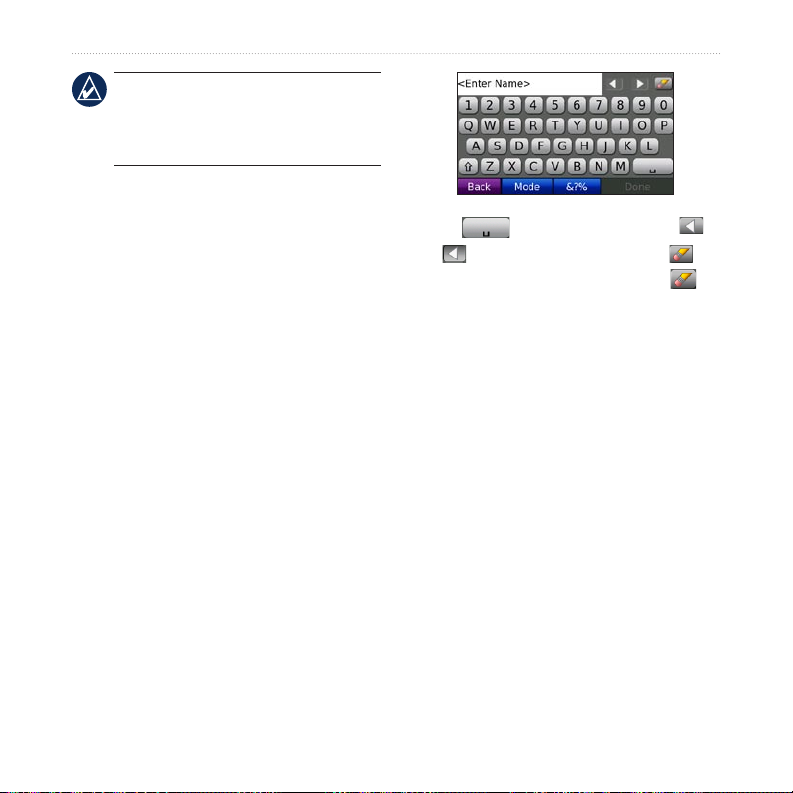
NOTE: Depending on the version
of the maps loaded on your nüvi, the
button names can change and some
steps could be ordered differently.
Where to?
Finding a Place by Spelling the Name
If you know the name of the location you
are looking for, you can spell it using the
on-screen keyboard. You can also enter
letters contained in the name to narrow
the search.
1. Touch Where to? > Points of
Interest > Spell Name.
2. Using the on-screen keyboard, enter
letters in the name. Touch Done.
Using the On-Screen
Keyboard
When an on-screen keyboard appears,
touch a letter or number to enter it.
nüvi 805 Series Owner’s Manual 9
Touch to add a space. Touch
and to move the cursor. Touch to
delete a character. Touch and hold to
erase the entire entry.
Touch Mode to select the keyboard
language mode. Touch &?% to enter
special characters, such as punctuation
marks.
Setting a Home Location
You can set a home location for the place
you return to most often.
1. Touch Where to? > Go Home.
2. Select an option.
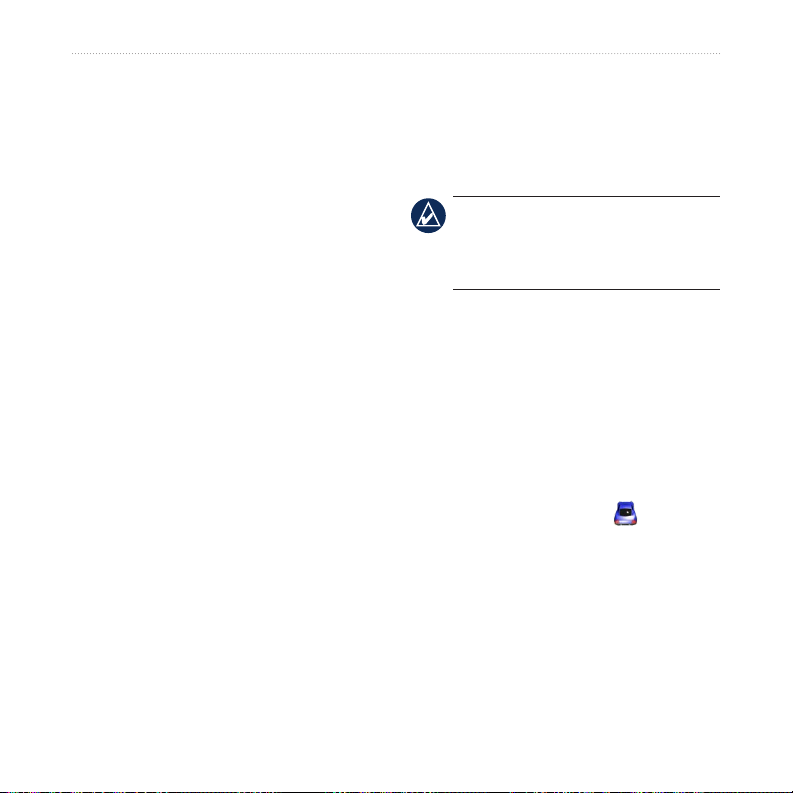
Where to?
Going Home
After you set your home location, you
can route to it at any time by touching
Where to? > Go Home.
Deleting Recently Found
Places
To remove all places from the Recently
Found list, touch Clear > Yes.
Changing Your Home
Location
To change your home location, you must
rst delete it from Favorites.
1. Touch Where to? > Favorites.
2. Touch Home > Edit > Delete > Yes.
After you delete your home location,
reset it by following the steps on page 9.
Finding Recently-Found Places
Your nüvi stores the last 50 of your
recent nds in the Recently Found list.
The most recently viewed places appear
at the top of the list. Touch Where to? >
Recently Found to view your recently
found items.
Favorites
You can save places in your Favorites
so you can quickly nd them and create
routes to them. Your home location is
also stored in Favorites.
Saving Your Current Location
From the Map page, touch . Touch
Save Location to save your current
location.
NOTE: When you touch Clear, all
items from the list are removed. This
process does not delete the actual place
from your nüvi.
10 nüvi 805 Series Owner’s Manual
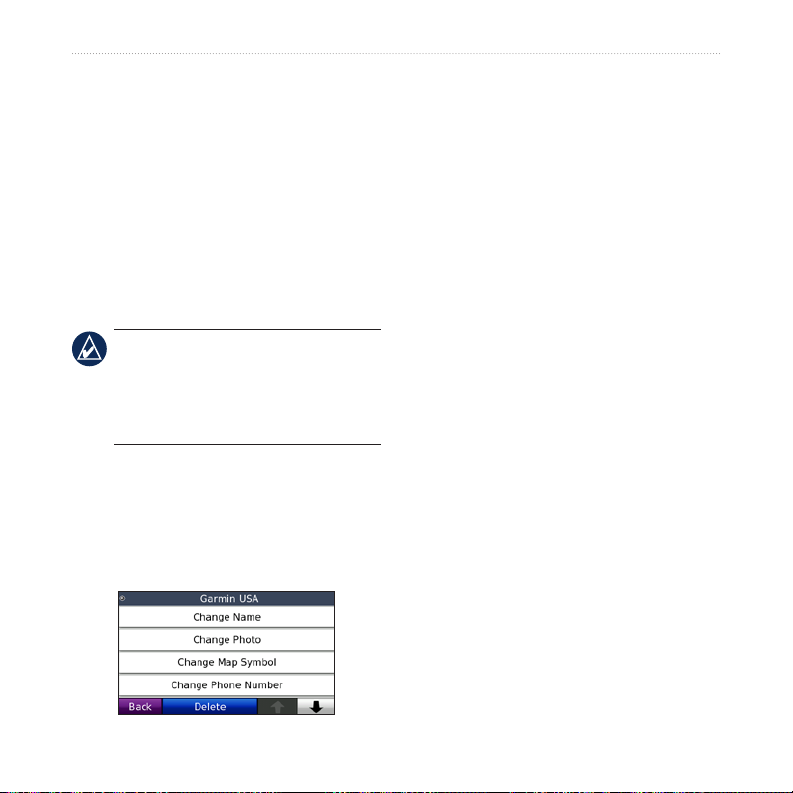
Where to?
Saving Places You Find
1. After you have found a place you
want to save, touch Save.
2. Touch OK. The place is saved in
Favorites.
Finding Saved Places
1. Touch Where to?.
2. Touch Favorites. Your saved
locations are listed.
TIP: Your Last Position is
automatically saved each time you
remove the nüvi from the cradle.
Use this feature to nd your car in a
parking lot.
Editing Saved Places
1. Touch Where to? > Favorites.
2. Touch the location you want to edit.
3. Touch Edit.
4. Touch an item to edit:
Change Name—enter a new
•
name, and touch Done.
Attach Photo—select a picture to
•
assign to the location.
Change Map Symbol— touch
•
a new symbol used to mark this
location on the map.
Change Phone Number— enter
•
a phone number, and touch Done.
Change Categories—select
•
another category for the location.
Delete—removes this item from
•
the Favorites list. Touch Yes.
Using Photo Navigation
Panoramio™ provides pictures that
include location information. You can
load these pictures on your nüvi or on a
microSD card and create routes to them.
Visit http://connect.garmin.com/photos
to download pictures with location
information. See page 33 for more
information.
nüvi 805 Series Owner’s Manual 11
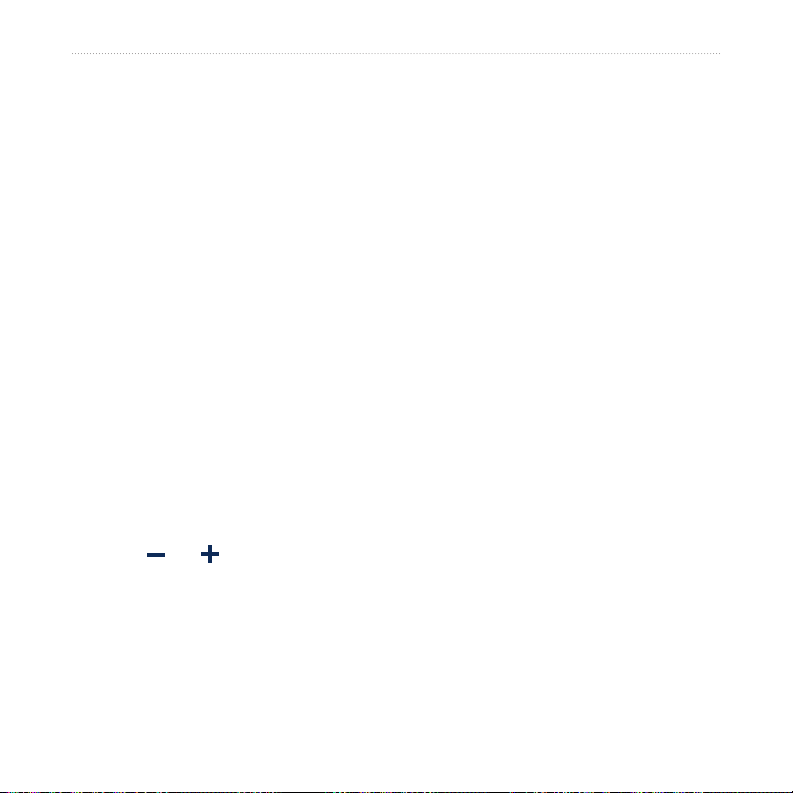
Where to?
1. Touch Where to? > Favorites >
Panoramio Photos. Pictures you
have saved on the nüvi drive or on
the microSD card are listed.
2. Touch a picture.
3. Touch Go! to navigate to the location.
Touch Show Map to view the location
on the map.
Finding a Place Using the Map
Use the Browse Map page to view
different parts of the map. Touch Where
to? > Browse Map.
Tips for Browsing the Map
Touch the map, and drag to view
•
different parts of the map.
Touch and to zoom out and in.
•
Touch any object on the map. An
•
arrow appears pointing at the object.
Touch Save to save this location.
•
Touch Go! to navigate to the location.
•
If the GPS mode is off, touch Set
•
Location to set your location to the
selected location. (See page 44.)
Entering Coordinates
If you know the geographic coordinates
of your destination, you can use your
nüvi to navigate to your destination
using the latitude and longitude
coordinates. This can be especially
helpful when geocaching.
1. Touch Where to? > Coordinates.
2. Touch Format to change the type of
coordinates. Because different maps
and charts use different position
formats, the nüvi allows you to select
the correct coordinate format for the
type of map you are using.
3. Enter the coordinates, and touch
Done.
12 nüvi 805 Series Owner’s Manual
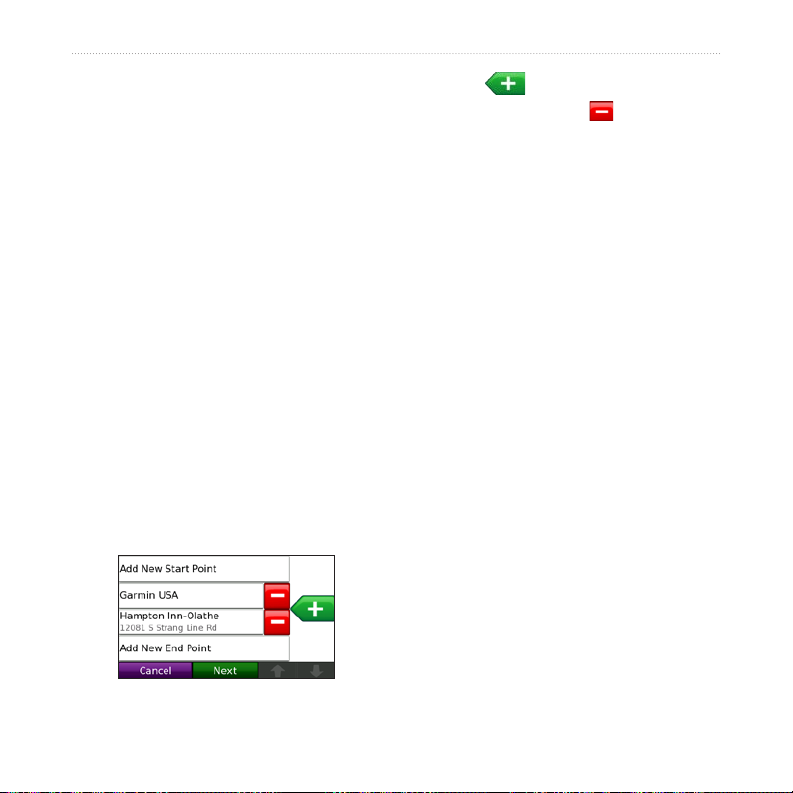
Where to?
Creating and Editing
6. Touch to add another location
Routes
Touch Where to? > Routes. Select the
route you want to take and touch Go!.
Creating a Saved Route
Use your nüvi to create and save routes
before your next trip. You can save up to
10 routes.
1. Touch Where to? (or Tools) >
Routes > New.
2. Touch Add New Start Point.
3. Find a location as your starting point,
and touch Select.
4. Touch Add New End Point.
5. Find a location as your ending point,
and touch Select.
7. Touch Next to calculate your route
8. Touch Save to save the route and
Editing Routes
1. Touch Where to? (or Tools) >
2. Select the route you want to edit.
3. Touch Edit.
4. Touch an item to edit:
to your route. Touch to remove a
location.
and view it on the map.
exit.
Routes.
Change Name—enter a new
•
name, and touch Done.
Add/Remove Points—add or
•
remove points from the route.
Manually Reorder Points—
•
change the order of points along
your route.
Optimally Reorder Points—
•
automatically order the points.
nüvi 805 Series Owner’s Manual 13
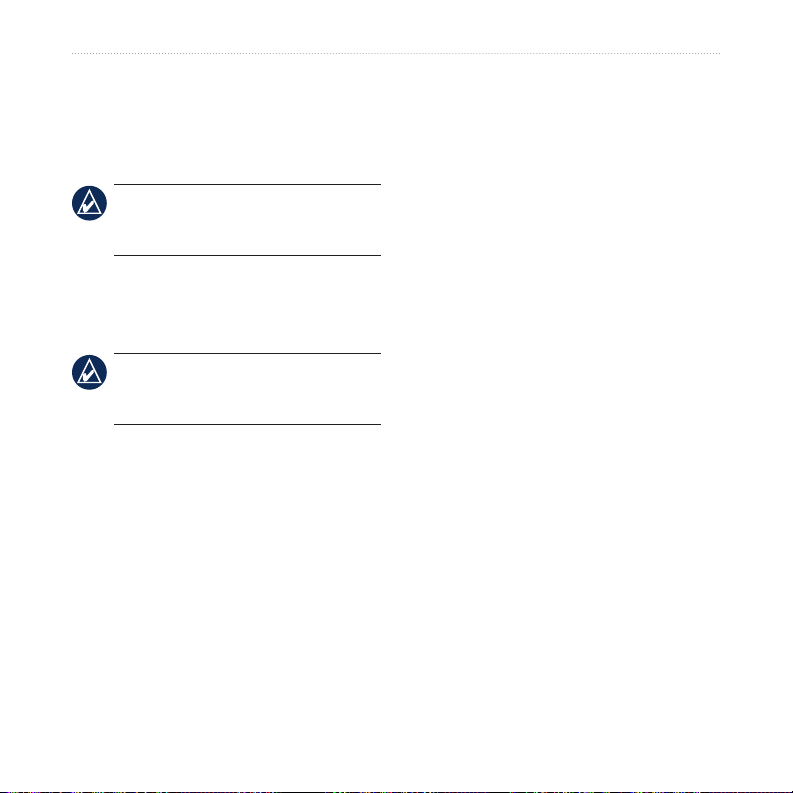
Where to?
Recalculate—change the route
•
preference to calculate by faster
time, shorter distance, or off road.
Delete—remove this route.
•
NOTE: Your changes are
automatically saved when you exit any
of the route edit pages.
Navigating Off Road
If you are not following roadways as
you navigate, use Off Road mode. Touch
Tools > Settings > Navigation > Route
Preference > Off Road > OK. Select a
destination and touch Go! to navigate off
road to the destination.
Searching Near Another Location
NOTE: Your nüvi automatically
searches for places near your current
location.
1. Touch Where to? > Near….
2. Select an option:
Where I Am Now—search near
•
your current location.
A Different City—search near the
•
city you enter.
My Current Route—search along
•
your active route.
My Destination—search near
•
your current destination.
14 nüvi 805 Series Owner’s Manual
Walking to a Destination
If you are walking to your destination,
use Pedestrian mode to optimize your
route for walking. Touch Tools >
Settings > System > Usage Mode >
Pedestrian > OK.
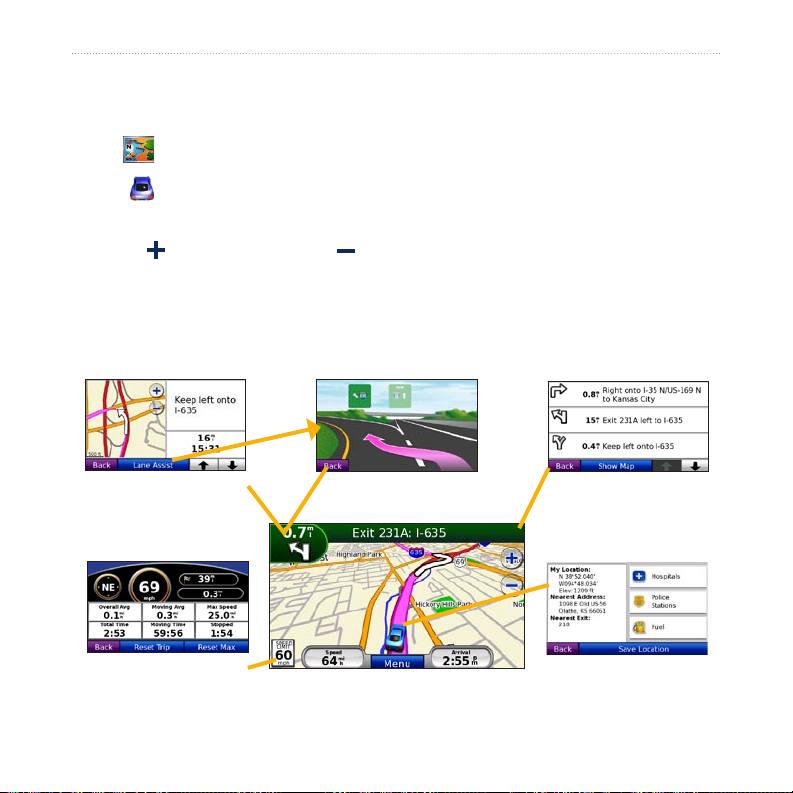
Using the Main Pages
Using the Main Pages
Map Page
Touch View map to open the Map page.
The vehicle icon shows your current location.
•
Touch and drag the map to view a different area of the map.
•
Touch to zoom in, and touch to zoom out.
•
Touch Menu to return to the Menu page.
•
A speed limit icon could appear as you travel on major roadways.
•
Touch to view the Next
Turn page or the Lane
Assist page (if available).
Touch to view the Trip
Computer page.
nüvi 805 Series Owner’s Manual 15
Touch the text bar to
open the Turn List page.
Touch to view the
Where Am I? page.
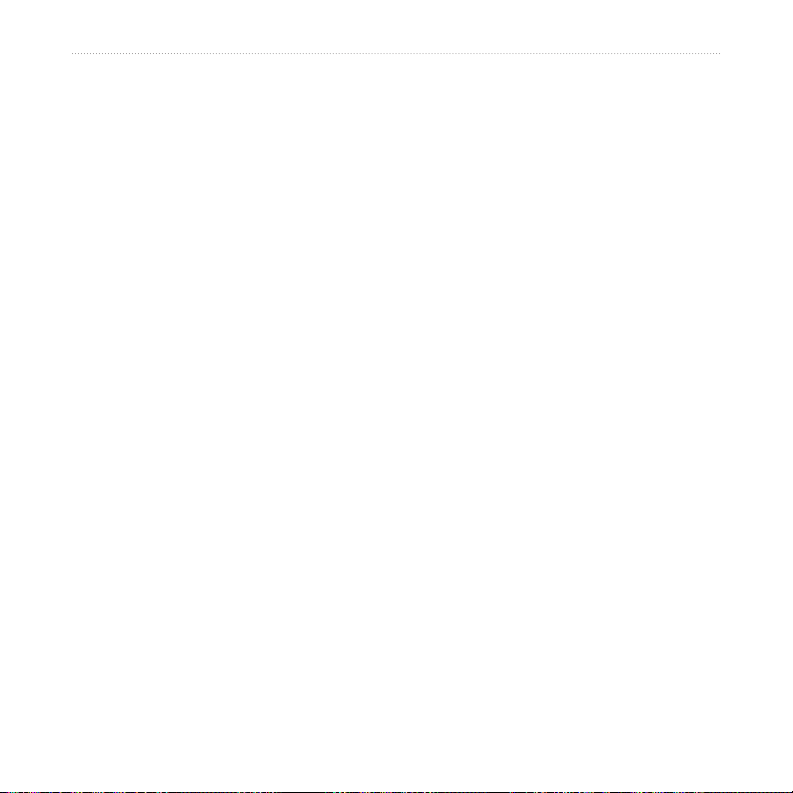
Using the Main Pages
Trip Computer Page
The Trip Computer page displays your
current speed and provides helpful
statistics about your trip.
To view the Trip Computer page, touch
the Speed or Arrival eld on the Map
page.
If you make frequent stops, leave the
nüvi turned on so it can accurately
measure elapsed time during the trip.
Resetting Trip Computer
If you want accurate trip information,
reset the trip computer before beginning
a trip. Touch Reset Trip to reset the
information on the Trip Computer page.
Touch Reset Max to reset the maximum
speed.
Lane Assist Page
When available, the Lane Assist page
may display a view of the upcoming
junction and in which lane you should
be driving. You can also access the Lane
Assist page from the Next Turn page.
Turn List Page
When you are navigating a route, the
Turn List page displays turn-by-turn
instructions for your entire route and the
distance between turns.
Touch the text bar on the top of the Map
page to open the Turn List page. Touch
a turn on the list to view the Next Turn
page for that turn. Touch Show Map to
view the route on the Browse Map.
Next Turn Page
When you are navigating a route, the
Next Turn page shows the turn on the
map and the distance and time left before
you reach the turn.
To view an upcoming turn on the map,
touch the Turn In eld on the Map page,
or touch any turn from the Turn List
page.
16 nüvi 805 Series Owner’s Manual
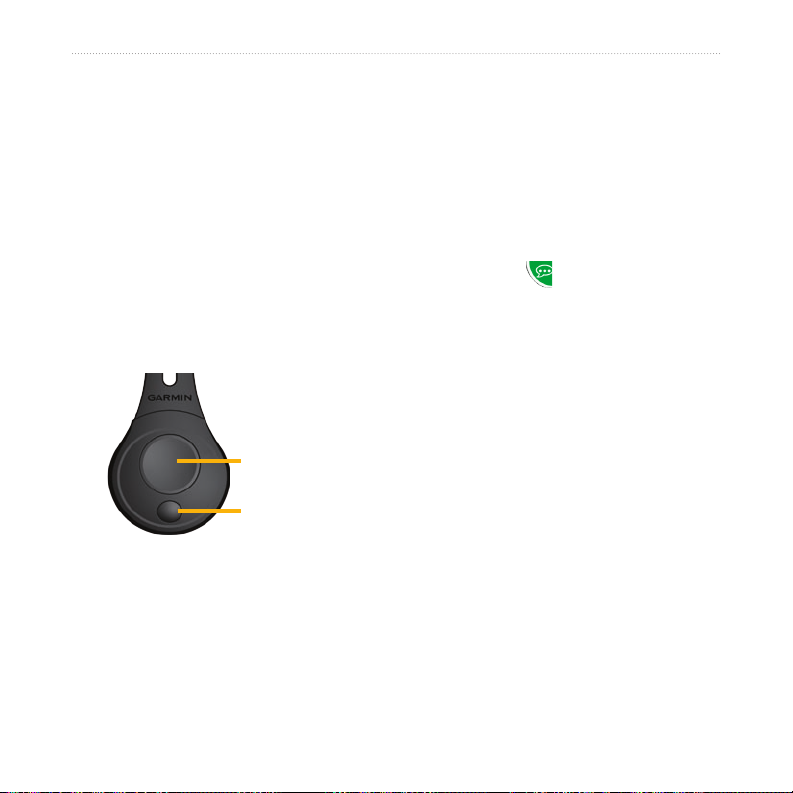
Speaking Commands
Speaking Commands
2. Touch
3. Press a button on the remote control.
Activate New Remote.
The speech recognition feature allows
you to speak to your nüvi to nd
destinations, select options, and perform
other functions.
Using the Remote Control
Use the remote control to start or stop a
Activating Speech Recognition
1. Press the large button on the remote
control.
2. Wait for the green speak icon to
appear.
3. Speak a command.
speech recognition session.
Speaking to Your nüvi
Speech recognition uses four search
methods:
Start speech
recognition
Stop speech
recognition
If the nüvi does not enter speech
recognition mode, make sure the remote
control is activated.
1. From the Menu page, touch Tools
> Settings > System > Remote >
Deactivate All Remotes.
nüvi 805 Series Owner’s Manual 17
Speak any text on the screen
•
Speak shortcut commands
•
Speak the name of a popular place
•
Speak an address
•
To speak any text on the screen:
1. Speak any word on the screen. For
example, from the Tools menu, you
can speak Routes or Page Down.
