Page 1
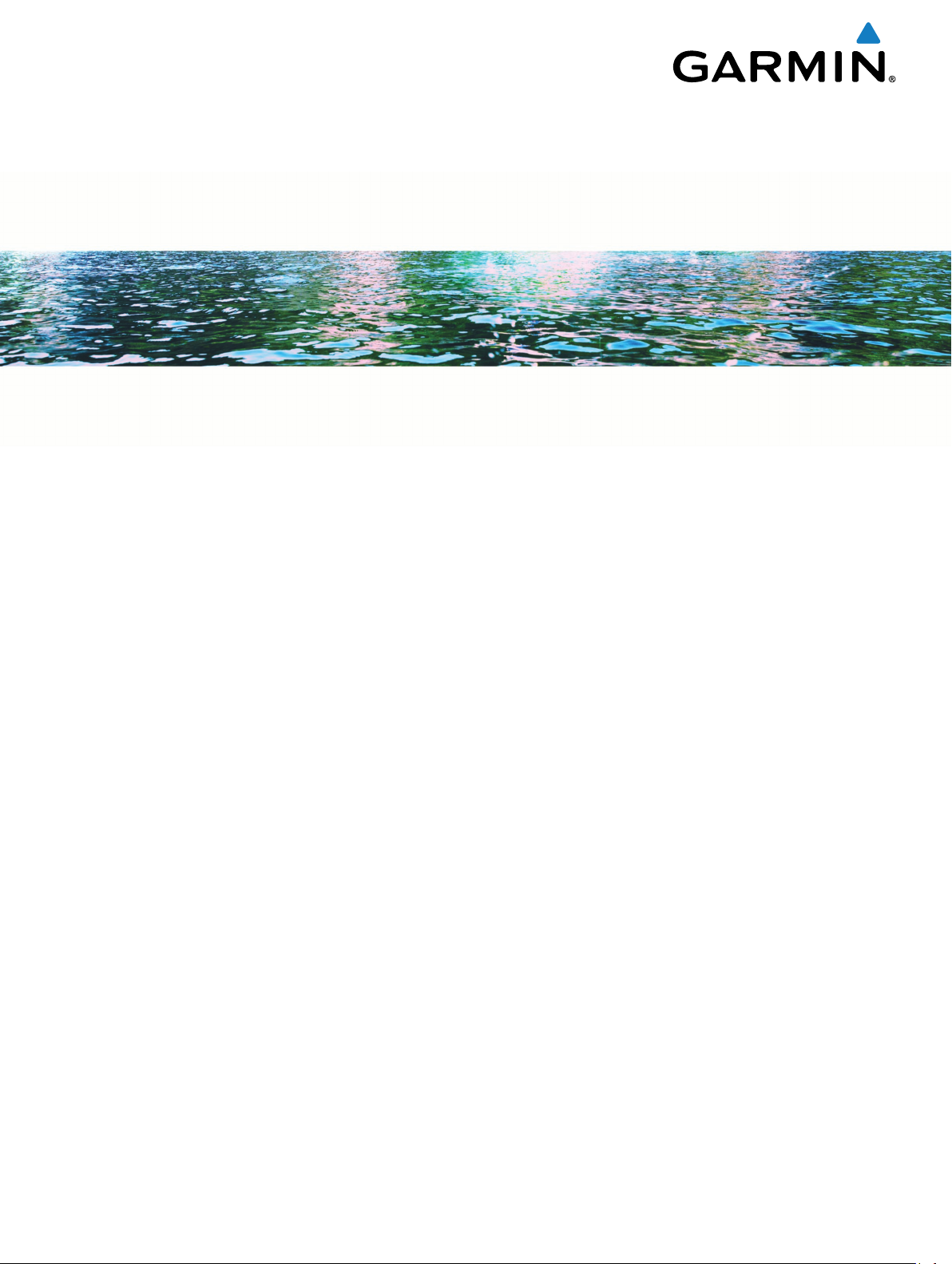
Garmin Nautix
Owner’s Manual
™
April 2016
190-02078-00_0A
Page 2
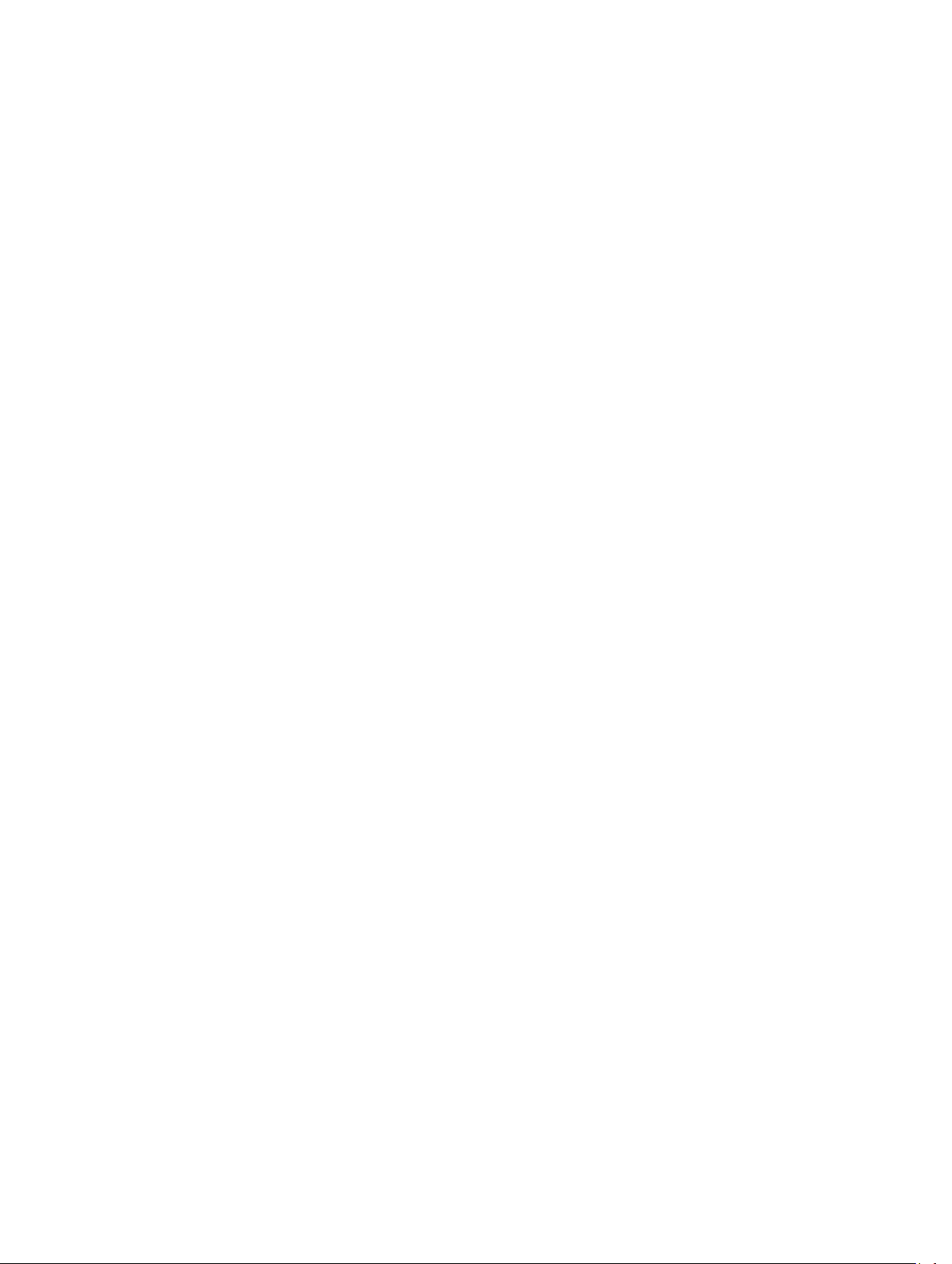
All rights reserved. Under the copyright laws, this manual may not be copied, in whole or in part, without the written consent of Garmin. Garmin reserves the
right to change or improve its products and to make changes in the content of this manual without obligation to notify any person or organization of such
changes or improvements. Go to www.garmin.com for current updates and supplemental information concerning the use of this product.
Garmin®, the Garmin logo, and ANT® are trademarks of Garmin Ltd. or its subsidiaries, registered in the USA and other countries. Garmin Express™ and
Garmin Nautix™ are trademarks of Garmin Ltd. or its subsidiaries. These trademarks may not be used without the express permission of Garmin.
M/N: A02913
Page 3
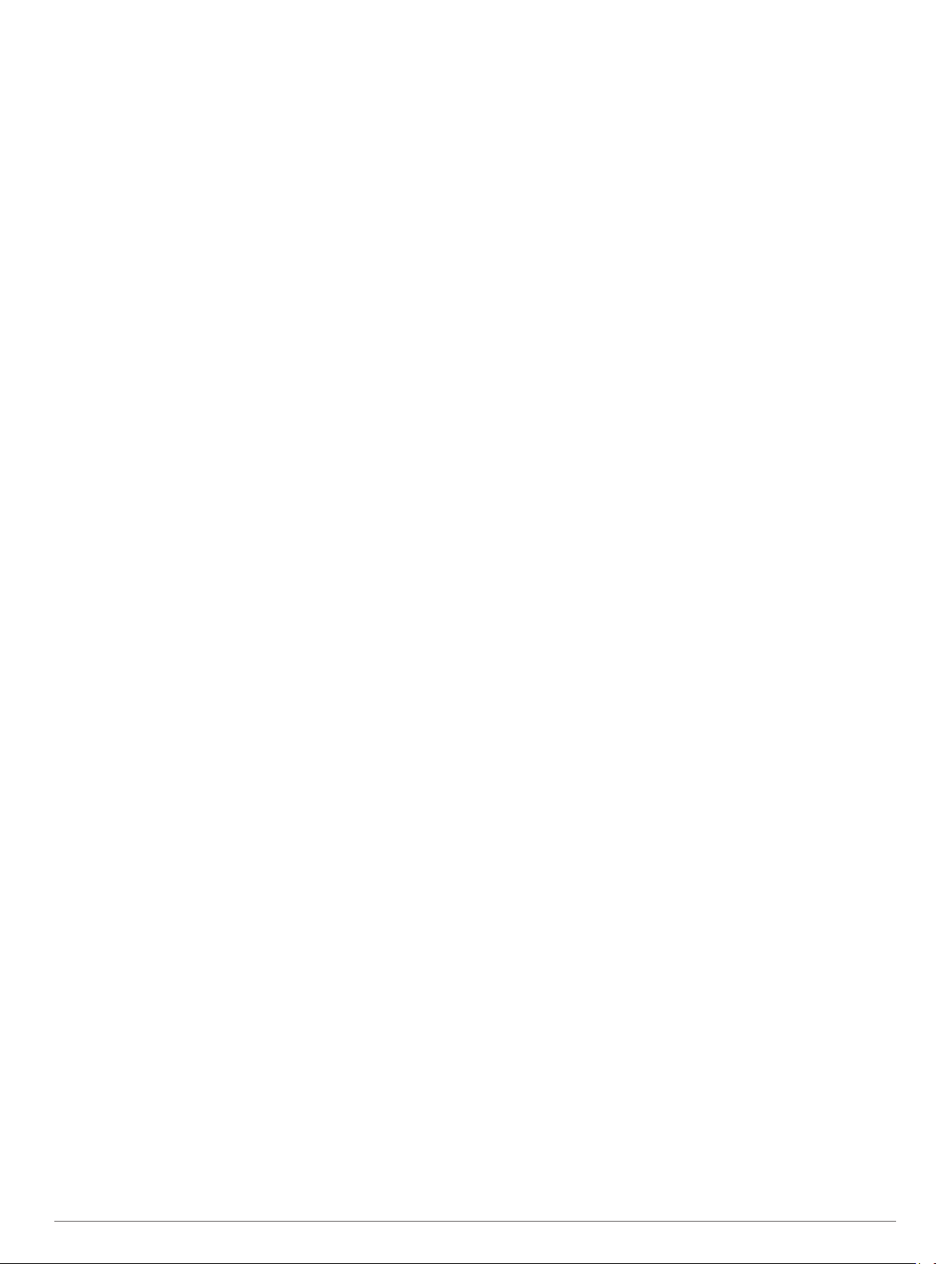
Table of Contents
Introduction.....................................................................1
Charging the Device................................................................... 1
Device Overview......................................................................... 1
Installing the Mount on Your Sunglasses................................... 1
Installing the Device on the Mount............................................. 1
Pairing the Device.......................................................................2
Customizing the Device................................................. 2
Menu Options............................................................................. 2
Customizing the Data Screens................................................... 2
System Settings.......................................................................... 2
Device Information......................................................... 2
Specifications..............................................................................2
Support and Updates.................................................................. 2
Index................................................................................ 3
Table of Contents i
Page 4

Page 5

Introduction
WARNING
See the Important Safety and Product Information guide in the
product box for product warnings and other important
information.
Charging the Device
NOTICE
To prevent corrosion, thoroughly clean and dry the contacts and
the surrounding area before charging or connecting to a
computer. Refer to the cleaning instructions in the appendix.
The device is powered by a built-in lithium-ion battery that you
can charge using a standard wall outlet or a USB port on your
computer.
NOTE: The device does not charge when outside the approved
temperature range (Specifications, page 2).
Align the charger posts with the contacts on the back of the
1
device À, and press the charger until it clicks.
Plug the large end of the USB cable into an AC adapter or a
2
computer USB port.
Plug the AC adapter into a standard wall outlet.
3
Charge the device completely.
4
Pinch the buttons Á to remove the charger.
5
Device Overview
• While viewing the menu, tap the touch panel to select the
highlighted item.
• When in On Demand/Alert Only mode, double-tap the touch
panel to wake up and put the device into sleep mode
(System Settings, page 2).
Installing the Mount on Your Sunglasses
Select a band size that fits your sunglasses arm.
1
NOTE: The band should be tight so the device does not
move during an activity.
Place the flat side of the mount against the sunglasses arm.
2
Attach the first band on the top hook and pull it around the
3
sunglasses arm.
Attach the other side of the band on the bottom hook.
4
Attach the second band.
5
Installing the Device on the Mount
Before you can install the device on the mount, you must install
the mount on your sunglasses arm.
Align the notches on the mount and the device.
1
Press down slightly and turn the device until it locks into
2
place.
Power key Hold to turn the device on and off.
À
Ambient light
Á
sensor
Touch panel Swipe or tap to interact with device (Using the Touch
Â
Display arm Bend to adjust the display.
Ã
Display Twist to adjust the location of the display.
Ä
Press to open the menu.
Press to return to the previous menu.
Automatically detects available light and adjusts the
brightness of the display.
Panel, page 1).
NOTE: Bending the display arm more than 90
degrees could damage the device.
NOTE: Twisting the display more than 15 degrees
could damage the device.
Using the Touch Panel
You can use the touch panel to interact with many device
features. You can operate the touch panel with your finger tip or
while wearing gloves.
• Swipe the touch panel to scroll through data screens,
options, and settings.
You can swipe forward and backward.
• Swipe the touch panel to dismiss notifications.
• Swipe the touch panel to acknowledge notifications and
alerts.
Adjust the display in front of the sunglasses lens.
3
Tips for Installing the Garmin Nautix Device
• Select a secure location to mount the device on your
sunglasses arm, where it does not interfere with the safe
operation of your vessel.
• Select the bands that best fit your sunglasses.
• Install the device correctly.
• Adjust the display before taking the helm.
• Test your view of the display in a safe environment.
Tips for Adjusting the Display
• Unfold the sunglasses arms before you adjust the display.
• Place the mount in a location where the display reaches the
sunglasses lens.
• Bend the display arm.
• Rotate the display.
Introduction 1
Page 6

• Move the mount forward and backward on the sunglasses
arm.
Pairing the Device
Pairing is the initial connection of two compatible wireless
devices. For example, the first time you connect the Garmin
Nautix device to a compatible chartplotter or instrument you are
pairing the devices. For a list of compatible devices, go to the
product page at www.garmin.com You can pair your Garmin
Nautix device to multiple compatible devices for better coverage
on larger vessels.
For optimal performance, you may need to update your
1
Garmin Nautix device and compatible device software to the
latest version available.
Bring the Garmin Nautix device within range (3 m) of the
2
compatible device.
Your Garmin Nautix device automatically looks for all
compatible devices within range.
If necessary, from the Garmin Nautix menu, select Device
3
Connections > Pair New Device.
On your compatible device, complete an action to open the
4
Garmin Wearable menu:
• On your chartplotter, select Settings > Communications
> Wireless Devices > Garmin Wearable > Enable
Connections > New Connection.
• On your instrument, select WEAR > ENBL > ON > CONN
> ADD.
After the devices are paired, they connect automatically when
they are turned on and within range.
Unpairing Devices
You can unpair your Garmin Nautix device from all paired
devices.
From the menu, select Device Connections > Unpair All.
1
Follow the on-screen instructions.
2
Display Mode: Sets the display mode to Stays On for the
display to be continuously on, or On Demand/Alert Only to
save battery power. On Demand/Alert Only mode
automatically turns the display off when not in use.
Demo Mode: Allows the device to display simulated data
without being paired to a compatible device.
Restore Defaults: Resets the device settings to factory default
values.
Device Information
Specifications
Battery type Rechargeable, built-in lithium-ion battery
Battery life Up to 8 hr.
Battery charge time Approximately 1.5 hr.
Water rating IEC 60529 IPX7*
Operating temperature
range
Charging temperature
range
Radio frequency/protocol 2.4 GHz ANT® wireless communications
*The device withstands incidental exposure to water of up to 1 m
for up to 30 min. For more information, go to www.garmin.com
/waterrating.
Support and Updates
Garmin Express™ (www.garmin.com/express) provides easy
access to these services for Garmin® devices.
• Product registration
• Product manuals
• Software updates
From -20º to 60ºC (from -4º to 140ºF)
From 0º to 45ºC (from 32º to 113ºF)
protocol
Customizing the Device
Menu Options
Press the power key to open the menu.
Customize Data Screens: Allows you to customize the data
that displays on each screen.
Settings: Opens the device setting menu.
Device Connections: Allows you to pair and unpair with
compatible devices.
About: Provides information about the device and the software
version.
Customizing the Data Screens
You can customize the data fields for each data screen.
From the menu, select Customize Data Screens.
1
Select a screen.
2
Select a layout (optional).
3
Select a field.
4
Select a data field to change it.
5
Repeat steps 4 and 5 to change additional fields.
6
System Settings
From the menu, select Settings.
Language: Sets the on-screen language.
Units: Sets the units of measure.
2 Customizing the Device
Page 7

Index
B
battery, charging 1
C
customizing the device 2
D
data screens, customize 2
G
Garmin Express
registering the device 2
updating software 2
Garmin Nautix
pairing 2
unpair 2
I
installing 1
P
product registration 2
R
registering the device 2
S
software, updating 2
specifications 2
system settings 2
T
touch panel 1
W
wireless devices 2
connecting a wireless device 2
Index 3
Page 8

www.garmin.com/support
1800 235 822 +43 (0) 820 220230
+ 32 2 672 52 54 0800 770 4960
1-866-429-9296
+420 221 985466
+420 221 985465
+ 358 9 6937 9758 + 331 55 69 33 99
+ 39 02 36 699699 (+52) 001-855-792-7671
0800 427 652 0800 0233937
+47 815 69 555
+35 1214 447 460 +386 4 27 92 500
0861 GARMIN (427 646)
+27 (0)11 251 9800
+385 1 5508 272
+385 1 5508 271
+ 45 4810 5050
00800 4412 454
+44 2380 662 915
+34 93 275 44 97
+ 46 7744 52020 +886 2 2642-9199 ext 2
0808 238 0000
+44 870 850 1242
913-397-8200
1-800-800-1020
+49 (0) 89 858364880
zum Ortstarif - Mobilfunk
kann abweichen
© 2016 Garmin Ltd. or its subsidiaries
