Page 1
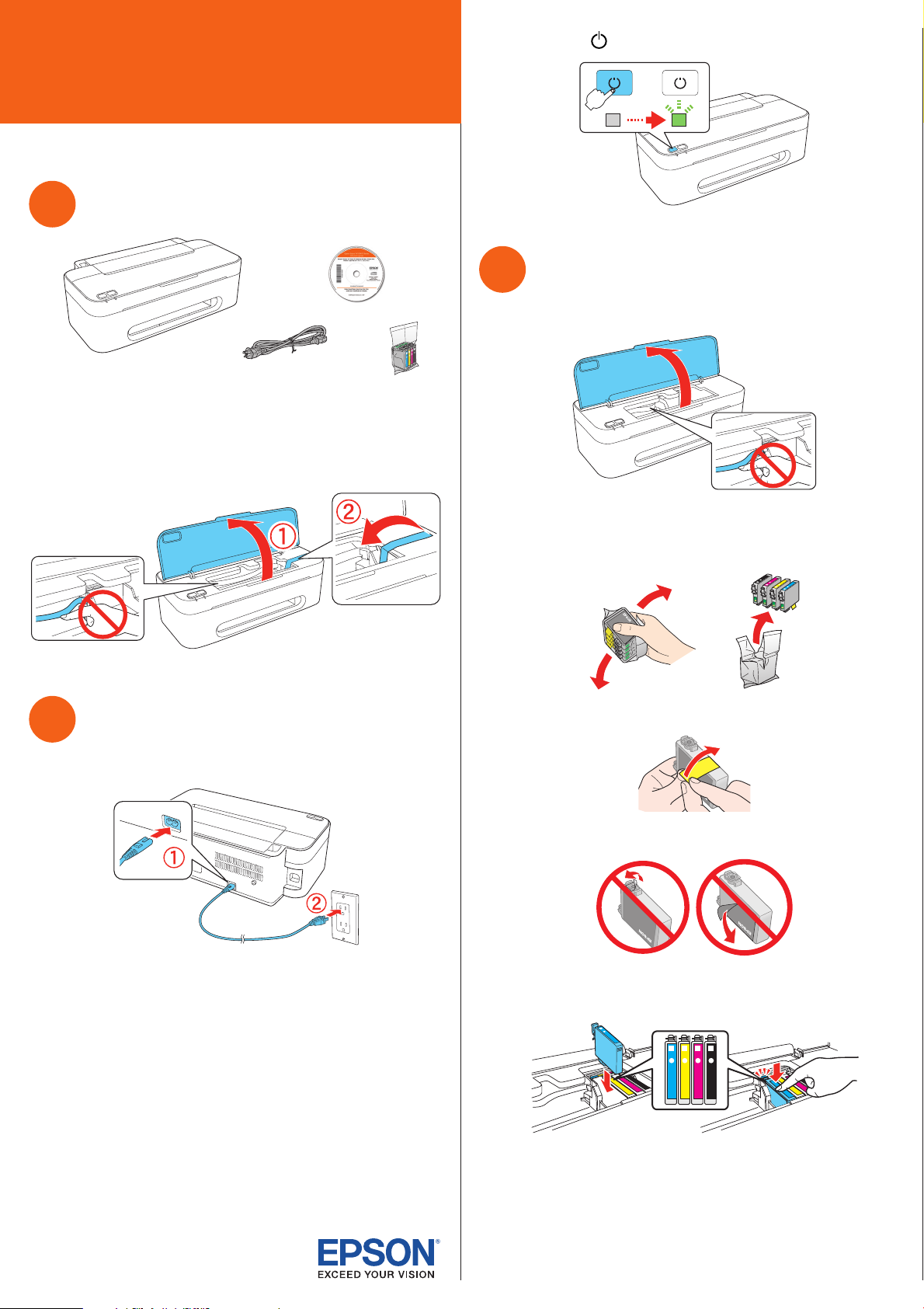
Epson Stylus® N10/N11 Series
*411842900*
*411842900*
Start Here
Read these instructions before using your printer.
Unpack
1
Power cord
Caution: Do not open the ink cartridge package until you are ready to
install the ink. Cartridges are vacuum packed to maintain reliability.
Remove all protective materials.
2 Press the power button.
Install ink cartridges
3
1 Open the printer cover.
Turn on
2
1 Connect the power cable.
Caution: Do not touch the white cable inside the printer.
2 Shake the ink cartridges, then unpack them.
3 Remove only the yellow tape from each cartridge.
Caution: Don’t remove any other seals from the cartridges.
Caution: Do not connect to your computer yet.
4 Insert the cartridges in the holder for each color, and press
each cartridge down until it clicks.
Page 2
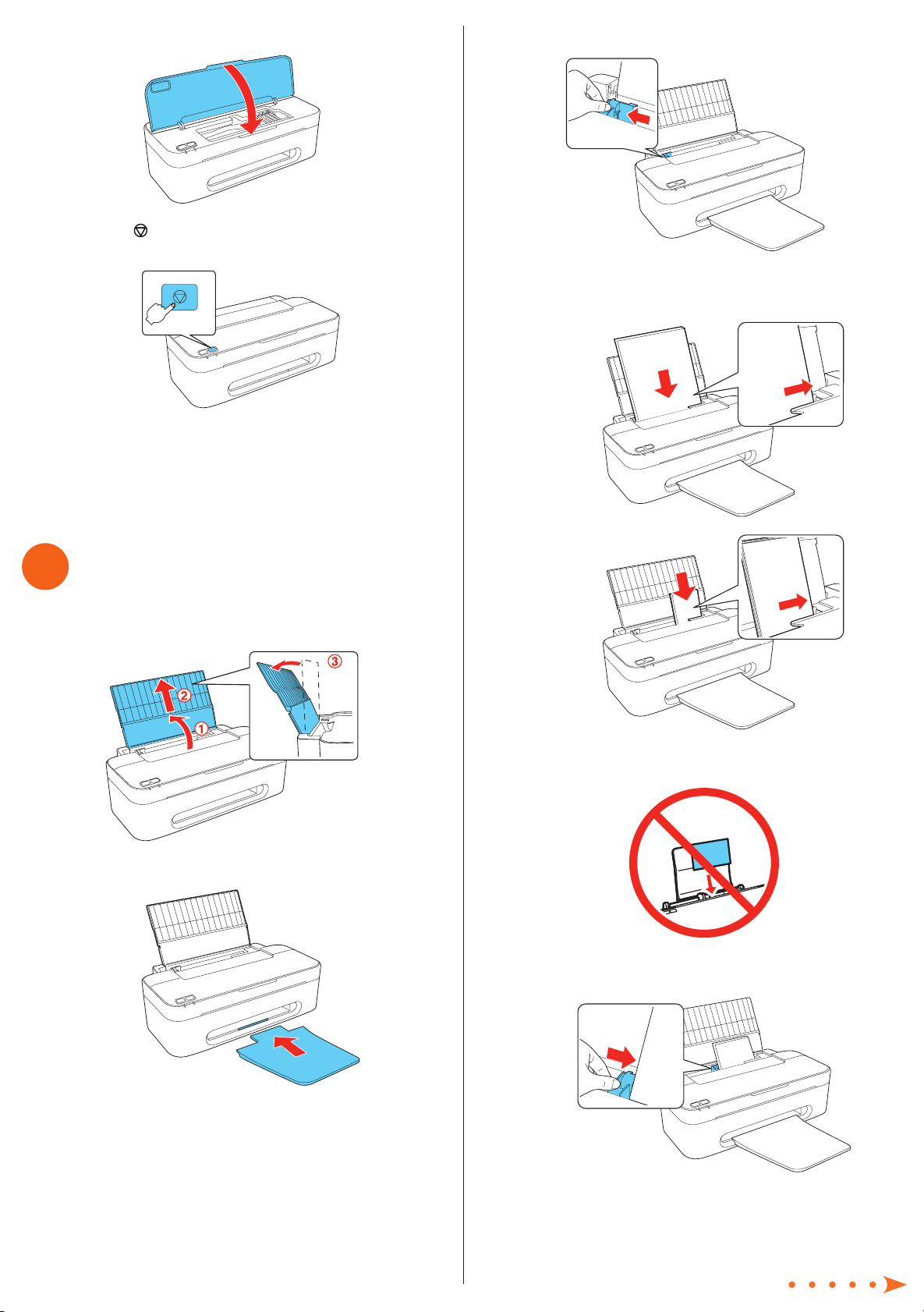
5 Close the printer cover.
6 Press the stop button to charge the ink. Charging takes
about 2 minutes.
Note: Your printer ships with full cartridges and part of the ink
from the first cartridges is used for priming the printer.
Caution: Don’t turn off the printer while it is charging or you’ll
waste ink.
3 Squeeze the edge guide and slide it to the left.
4 Load paper against the right edge guide and behind the
tab, with the printable side face up.
8½ x 11
Load paper
4
1 Open the paper support, then pull up the extension and tilt
it back slightly.
2 Insert the output tray.
4 x 6
Note: Don’t load the paper sideways; always load it short
edge first.
5 Slide the edge guide over, against the left edge of
the paper.
Page 3

Install software
5
1 Make sure the printer is NOT CONNECTED to
your computer.
Windows®: If you see a Found New Hardware screen, click
Cancel and disconnect the USB cable. You can’t install your
software that way.
5 When prompted, connect the USB cable. Use any open
USB port on your computer. Make sure the printer is
turned on.
6 Mac OS
click Add Printer. Follow the steps on the right side of
the screen to add your printer. Click Next to continue,
if necessary.
®
X 10.4 only: When you see this screen,
2 Insert the Epson Stylus N10/N11 Series software CD.
Windows: If you see the AutoPlay window, click
Run SETUP.EXE. If you see a User Account Control screen,
click Continue or Yes.
3 Macintosh
®
: Double-click the Epson icon.
4 Click Install and follow the on-screen instructions.
7 Follow the on-screen instructions to install the rest of the
software and register your printer.
8 When you’re done, remove the CD.
Any questions?
User’s Guide
Click the desktop shortcut to access the online User’s Guide,
how-to videos, software downloads, Epson Supplies CentralSM,
and more (requires an Internet connection).
Epson Technical Support
Visit epson.com/support to download drivers, view manuals,
get FAQs, or e-mail Epson.
You may also speak with a support specialist by calling
(562) 276-7525 (US), 6 am to 8 pm, Pacific Time, Monday
through Friday and 7 am to 4 pm, Saturday, or (905) 709-2567
(Canada), 6 am to 6 pm, Pacific Time, Monday through Friday.
Page 4

Need paper and ink?
Use Epson premium papers with DURABrite® Ultra Ink for
professional results. You can purchase them from Epson
Supplies Central at www.epson.com/ink3 (U.S. sales) or
www.epson.ca (Canadian sales). You can also purchase
supplies from an Epson authorized reseller. To find the nearest
one, call 800-GO-EPSON (800-463-7766).
Genuine Epson Paper
Epson offers a wide variety of papers to meet your needs; visit
Epson Supplies Central for more information.
Try Premium Presentation Paper Matte, an
ultra smooth, non-glare, heavy-weight paper
for long-lasting photos and professional
looking brochures.
Genuine Epson Ink
Look for the numbers below to find your
cartridges. It’s that easy!
Color
Black
Cyan 69 88
Magenta 69 88
Yellow 69 88
Standard
capacity
69 88
Moderate
use
Epson and Epson Stylus are registered trademarks, Epson Exceed Your Vision
is a registered logomark, and Supplies Central is a service mark of Seiko Epson
Corporation. DuraBrite is a registered trademark of Epson America, Inc.
General Notice: Other product names used herein are for identification purposes
only and may be trademarks of their respective owners. Epson disclaims any
and all rights in those marks.
This information is subject to change without notice.
© 2009 Epson America, Inc. 12/09 CPD-27766
Printed in XXXXXX
