Garmin MOBILE 10 OWNER’S MANUAL
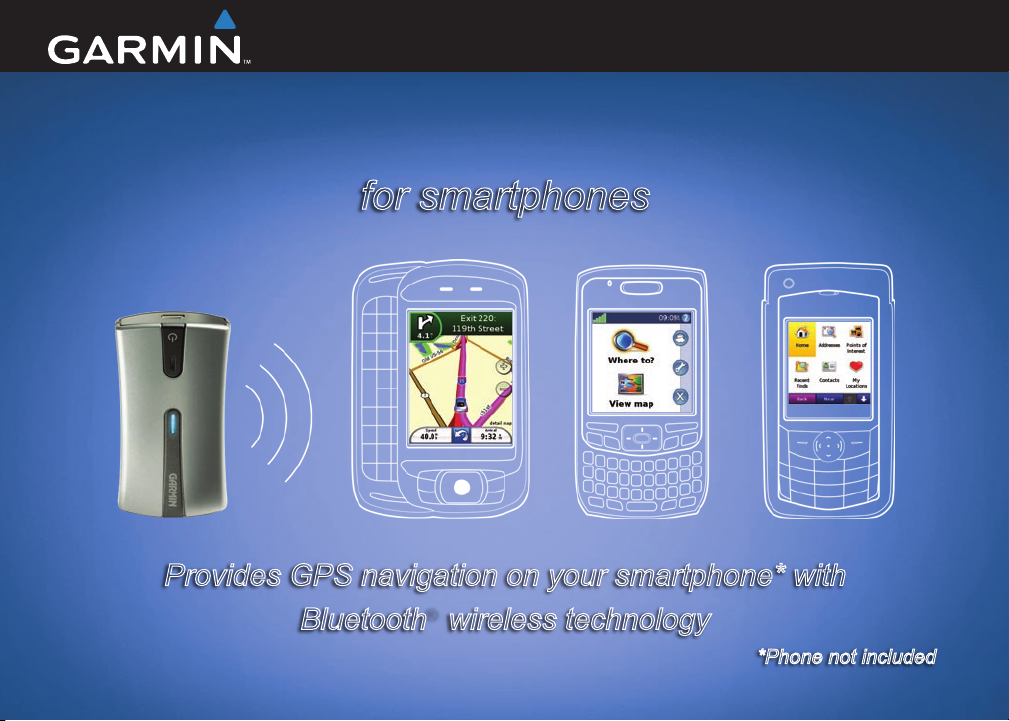
quick start manual
Garmin Mobile® 10
for smartphones
Provides GPS navigation on your smartphone* with
Bluetooth® wireless technology
*Phone not included
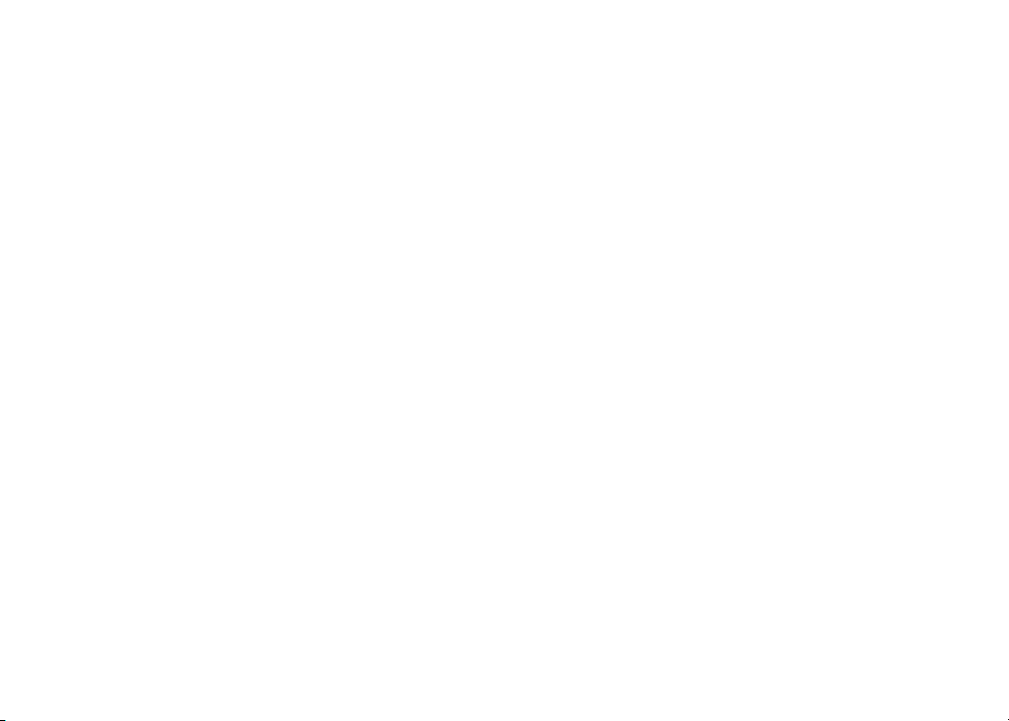
© 2008 Garmin Ltd. or its subsidiaries
Garmin International, Inc.
1200 East 151st Street
Olathe, Kansas 66062, USA
Tel. (913) 397.8200 or
(800) 800.1020
Fax (913) 397.8282
All rights reserved. Except as expressly provided herein, no part of this manual may be reproduced, copied, transmitted, disseminated, downloaded, or stored
in any storage medium, for any purpose without the express prior written consent of Garmin. Garmin hereby grants permission to download a single copy of
this manual onto a hard drive or other electronic storage medium to be viewed and to print one copy of this manual or of any revision hereto, provided that
such electronic or printed copy of this manual must contain the complete text of this copyright notice and provided further that any unauthorized commercial
distribution of this manual or any revision hereto is strictly prohibited.
Information in this document is subject to change without notice. Garmin reserves the right to change or improve its products and to make changes in the
content without obligation to notify any person or organization of such changes or improvements. Visit the Garmin Web site (www.garmin.com) for current
updates and supplemental information concerning the use and operation of this and other Garmin products.
Garmin® and Garmin Mobile® are trademarks of Garmin Ltd. or its subsidiaries, registered in the USA and other countries. Garmin Online™ and myGarmin™
are trademarks of Garmin Ltd. or its subsidiaries. These trademarks may not be used without the express permission of Garmin.
Google™ is a trademark of Google Inc. SiRF, SiRFstar and the SiRF logo are registered trademarks of SiRF Technology, Inc. SiRFstarIII and SiRF Powered
are trademarks of SiRF Technology, Inc. The Bluetooth® word mark and logos are owned by the Bluetooth SIG, Inc. and any use of such marks by Garmin is
under license. PalmSource, Palm OS, Palm Powered, Grafti, HotSync and certain other trademarks and logos appearing herein, are trademarks or registered
trademarks of PalmSource, Inc. or its afliates, or its licensor, Palm Trademark Holding Company, in the United States, France, Germany, Japan, the United
Kingdom, and other countries. These marks may not be used in connection with any product or service that does not belong to PalmSource, Inc., in any
manner that is likely to cause confusion among customers, or in any manner that disparages or discredits PalmSource, Inc., its licensor, its subsidiaries or
afliates. Windows and Windows Mobile are registered trademarks of Microsoft Corporation in the United States and other countries. Symbian and all
Symbian based marks and logos are trademarks of Symbian Limited. All other brands and trademarks used herein are or may be trademarks of, and are used to
identify other products or services of, their respective owners. All rights reserved.
Garmin (Europe) Ltd.
Liberty House, Hounsdown Business Park
Southampton, Hampshire, SO40 9RB, UK
Tel. +44 (0) 870.8501241 (outside the UK)
0808 2380000 (within the UK)
Fax +44 (0) 870.8501251
Garmin Corporation
No. 68, Jangshu 2nd Road
Shijr, Taipei County, Taiwan
Tel. 886/2.2642.9199
Fax 886/2.2642.9099
July 2008 Part Number 190-00946-10 Rev. B Printed in Taiwan
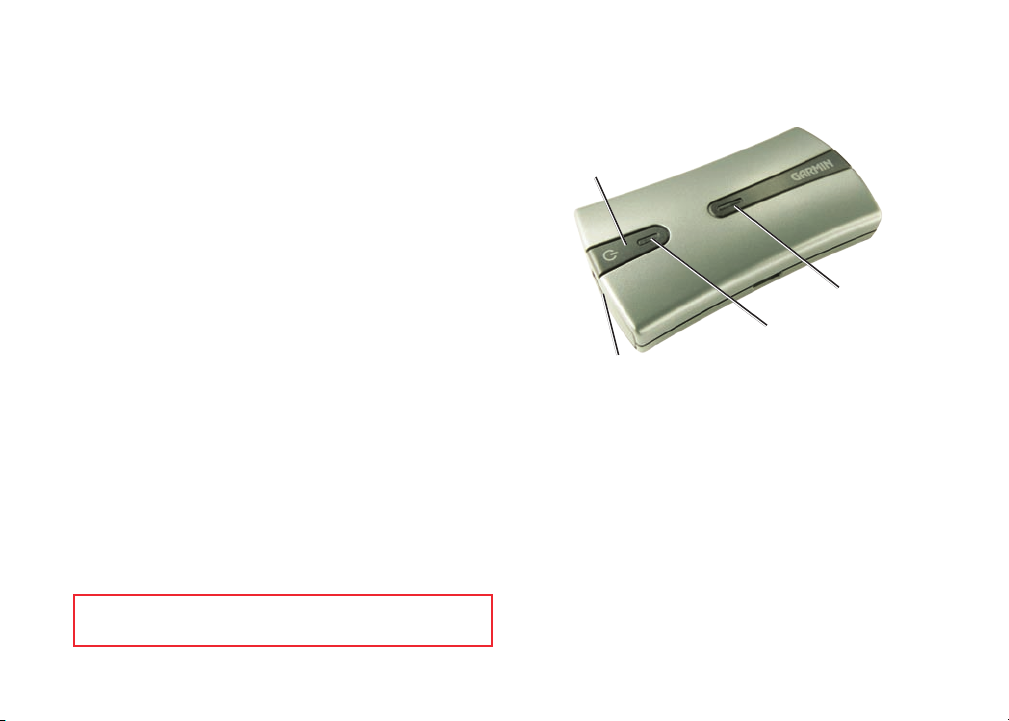
Contents of Your Garmin Mobile® 10 Package
GPS 10x GPS receiver with Bluetooth® wireless technology
3.7 Volt Lithium-ion battery
Power button
Belt clip that makes your GPS 10x receiver completely
portable
Vehicle power cable to power and charge the GPS 10x
receiver in your vehicle
Bluetooth LED
Data card with Garmin Mobile XT navigation software
and mapping data
Product Registration
Mini-USB connector for
power cable
Power LED
Help us better support you by completing our online
registration today! Connect to our Web site at
http://my.garmin.com.
See the Warnings on page 14 for product warnings and other
important information.
Garmin Mobile® 10 Quick Start Manual 1

Step 1: Install the Battery
WARNING: This product contains a lithium-ion battery. See
page 15 for important battery safety information.
Replacement Battery
If you need to replace the battery, use a Garmin 3.7 Volt
lithium-ion battery pack (010-10840-00). Purchase a
replacement battery at http://my.garmin.com/shop. You
1. Locate the black or gray lithium-ion battery that
came in the product box.
2. With your thumbnail, slide the battery cover release
tab toward the end of the GPS 10x.
3. Lift the battery cover off.
4. Locate the metal contacts on the end of the lithiumion battery. Insert the battery so the metal contacts
on the battery match up with the metal contacts
inside the battery compartment. Press the battery
down into place.
5. Replace the battery cover by inserting the tabs into
the notches. Press the battery cover closed; the
release tab locks the cover in place.
Battery
cover
2 Garmin Mobile® 10 Quick Start Manual
Release
tab
Lithium-ion
battery
can also use a compatible mobile-phone battery, such as
a Nokia BL-5C.
Step 2: Charge the GPS 10x Receiver
1. Plug the small end of the power cable into the miniUSB connector on the end of the GPS 10x.
2. Plug the other end of the power cable into an
available power outlet in your vehicle.
You can use the GPS 10x receiver while you are
charging it. It takes about four hours to charge the
battery. A fully charged battery lasts about 22 hours.
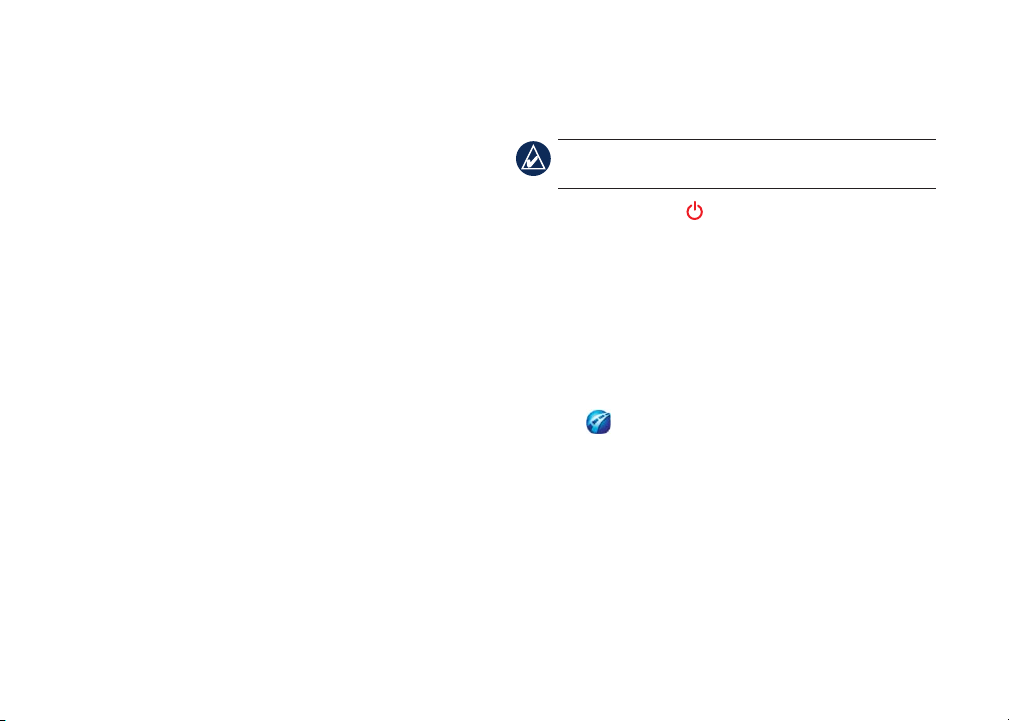
Step 3: Install Garmin Mobile XT on Your Mobile Phone
1. Insert the data card into your phone.
2. When prompted to install the Garmin Mobile XT
navigation software, select Yes. The navigation
software is automatically installed on your phone.
3. AnswerthequestionstocongureGarminMobile
XT.
If the software installation does not start automatically,
follow the instructions that match your type of phone to
install Garmin Mobile XT.
Windows Mobile® Smartphone users: using the
•
le explorer for the phone, select the le named
“Garmin Mobile XT” on the card.
Palm OS® Smartphone users: open the application
•
named “XT Install” on the card.
Symbian™ Smartphone users: using the le
•
manager for the phone, select the le named
Step 4: Connecting to the GPS 10x Receiver
NOTE: Install Garmin Mobile XT before establishing
a Bluetooth connection with your phone.
1. Press and hold the Power button on the GPS 10x
receiver to turn on the GPS 10x.
2. Ensure that the GPS 10x receiver is within 30 feet
(10 meters) of your phone.
3. Turn on your phone and enable the Bluetooth
component. (Refer to your phone documentation
forspecicinstructionsaboutenablingBluetooth
wireless technology.)
4. Open Garmin Mobile XT, found in the programs
folderormainmenuonyourphone.Therst
time you open Garmin Mobile XT, it automatically
searches for the GPS 10x receiver.
After your phone and the GPS 10x receiver have
established a connection, the blue LED on the receiver
begins blinking slowly.
“GarminMobileXT.SIS” on the card.
Garmin Mobile® 10 Quick Start Manual 3
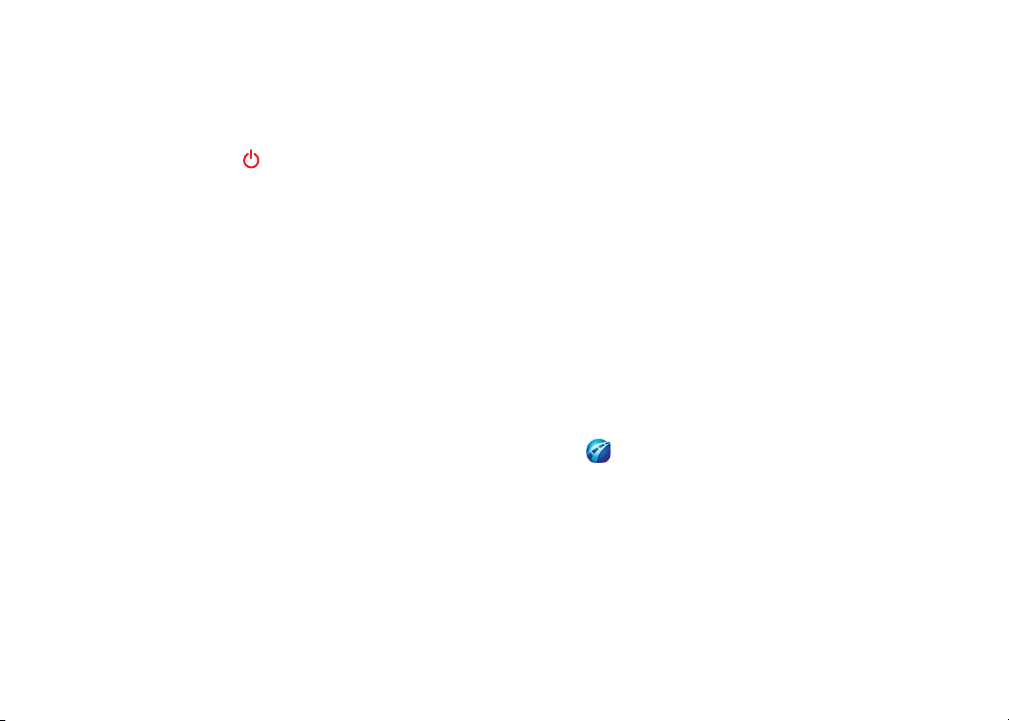
If the GPS 10x receiver has not established a
Bluetooth connection after several minutes, it turns off
automatically. To manually turn the GPS 10x receiver
off, press and hold the Power button.
Bluetooth LED Status
Rapid Flashing Blue: power is on, Bluetooth is on
•
Slow Flashing Blue: A Bluetooth link to your phone
•
is established
Power LED Status
Flashing Yellow Green: charging is in progress
•
Solid Yellow Green: the battery is charged
•
Flashing Orange: low battery
•
Solid Orange: faulty battery or system error
•
More Information on the Bluetooth®
Wireless Connection
Ensure the GPS 10x is turned on.
•
Ensure the Bluetooth component on your phone is
•
properly congured.
The GPS 10x receiver PIN/passkey is 1234.
•
See www.garmin.com/support. Click Search
•
Support, enter “Bluetooth”, and click Search.
Step 5: Install the GPS 10x in a Vehicle
To communicate using Bluetooth® wireless technology,
the GPS 10x receiver must be within approximately 30
feet (10 meters) of the phone.
To receive satellite signals, place the GPS 10x receiver
where it has a clear view of the sky.
Step 6: Acquire GPS Signals
1. Open Garmin Mobile XT.
2. ConrmthattheBlueLEDontheGPS10xreceiver
isslowlyashingblue,indicatingthatawireless
connection is established.
3. Go outdoors to an open area, away from tall
buildings and trees.
4 Garmin Mobile® 10 Quick Start Manual
