Page 1
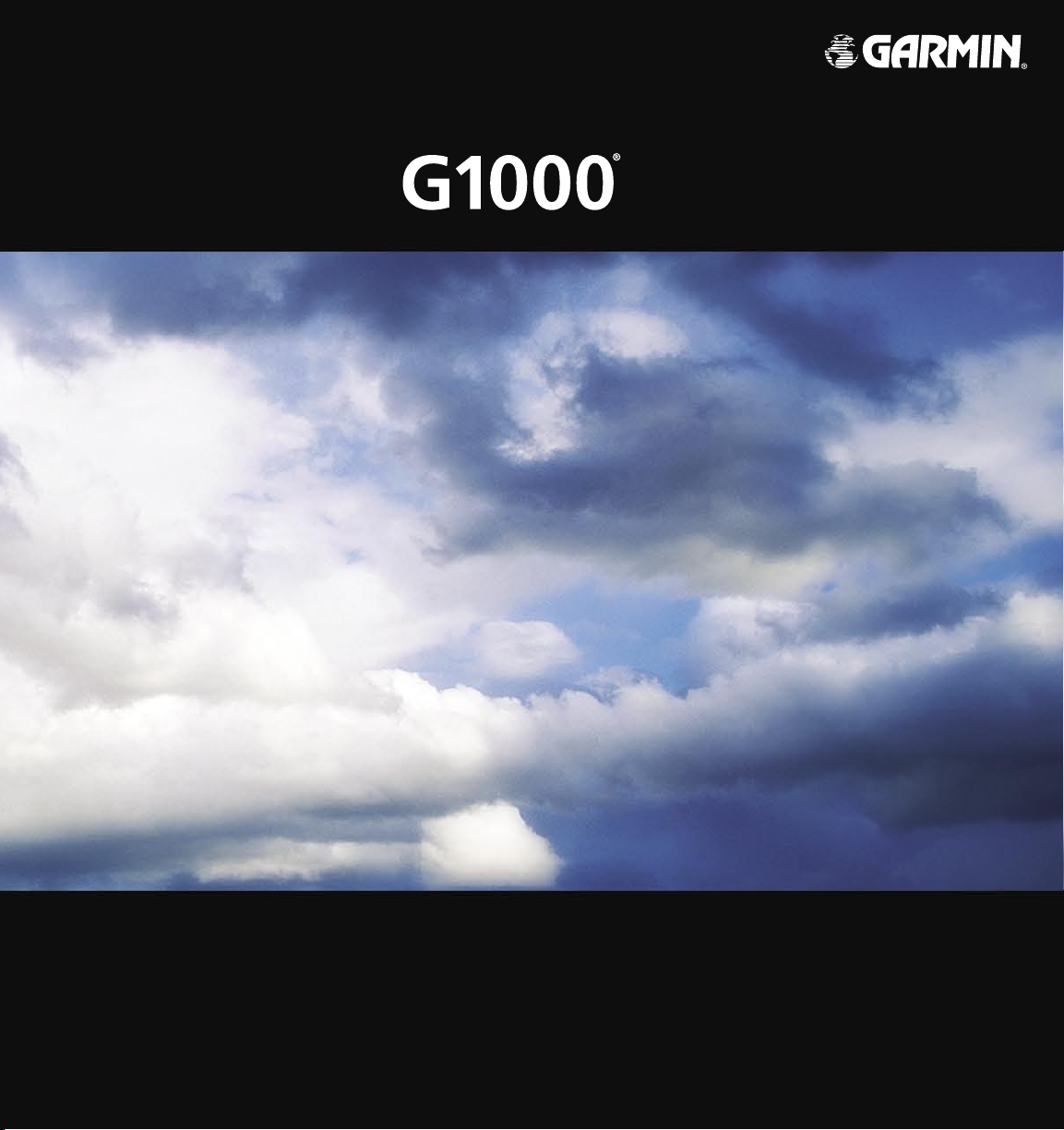
Integrated Flight Deck
Cockpit Reference Guide
Mooney M20M,
M20R, & M20TN
Page 2
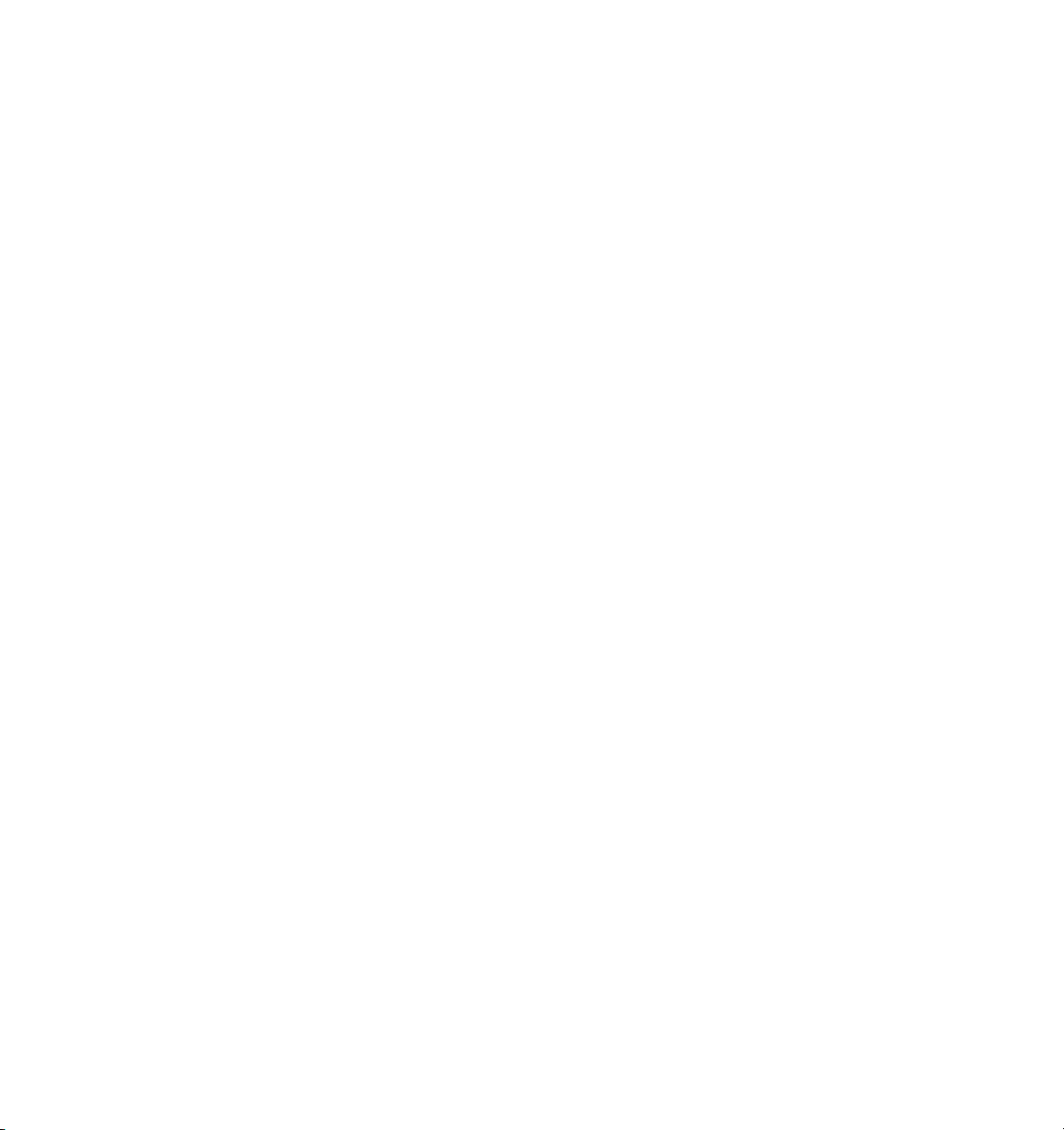
Page 3
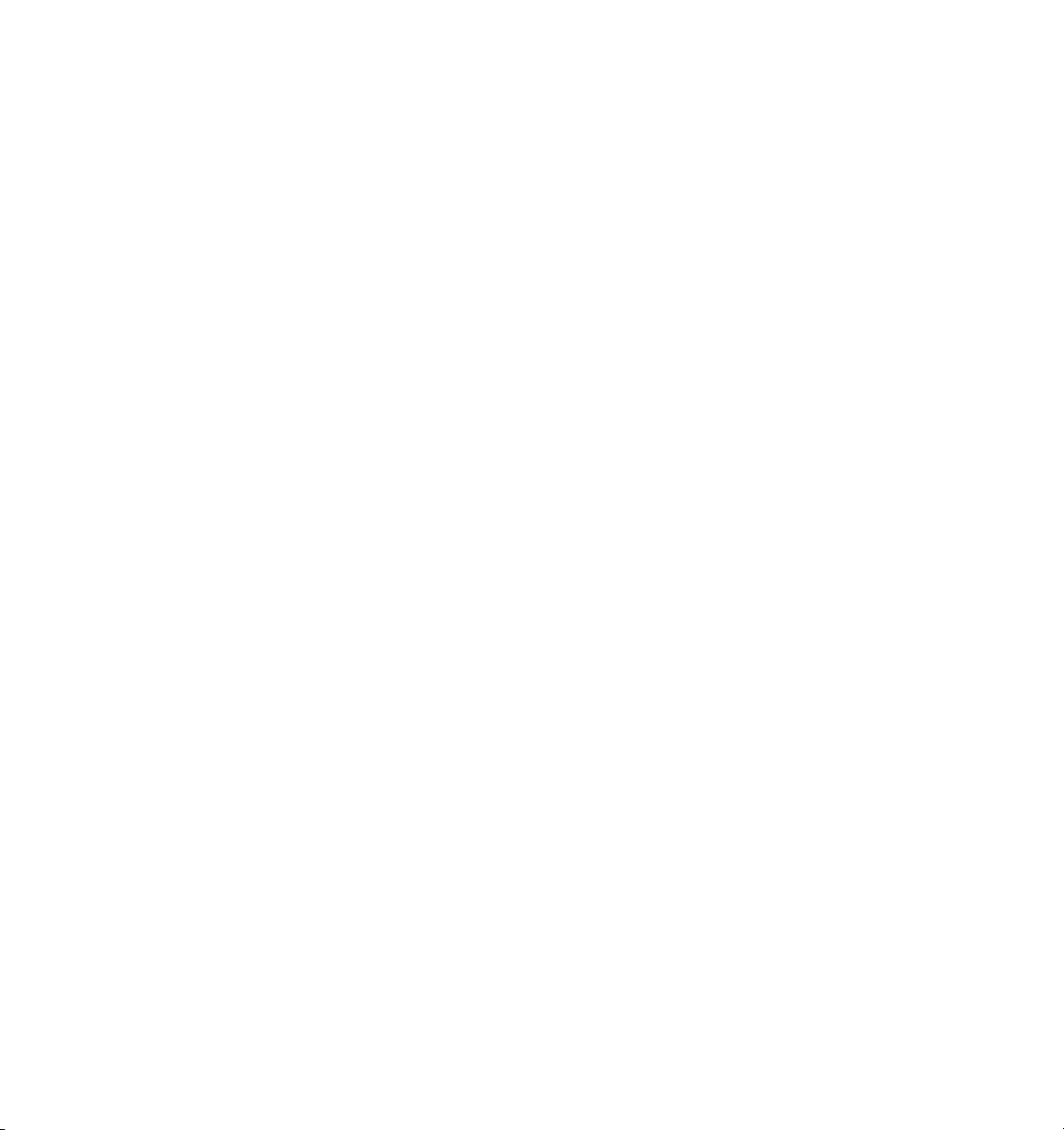
Copyright © 2004 - 2006 Garmin Ltd. or its subsidiaries. All rights reserved.
This manual reflects the operation of System Software version 0424.20 or later for the Mooney M20M, M20R, and M20TN. Some
differences in operation may be observed when comparing the information in this manual to earlier or later software versions.
Garmin International, Inc., 1200 East 151st Street, Olathe, Kansas 66062, U.S.A.
Tel: 913/397.8200 Fax: 913/397.8282
Garmin AT, Inc., 2345 Turner Road SE, Salem, OR 97302, U.S.A.
Tel: 503/391.3411 Fax 503/364.2138
Garmin (Europe) Ltd., Unit 5, The Quadrangle, Abbey Park Industrial Estate, Romsey, Hampshire S051 9DL, U.K.
Tel: 44/0870.8501241 Fax: 44/0870.8501251
Garmin Corporation, No. 68, Jangshu 2nd Road, Shijr, Taipei County, Taiwan
Tel: 886/02.2642.9199 Fax: 886/02.2642.9099
Web Site Address: www.garmin.com
Except as expressly provided herein, no part of this manual may be reproduced, copied, transmitted, disseminated, downloaded or
stored in any storage medium, for any purpose without the express written permission of Garmin. Garmin hereby grants permission
to download a single copy of this manual and of any revision to this manual onto a hard drive or other electronic storage medium to
be viewed for personal use, provided that such electronic or printed copy of this manual or revision must contain the complete text
of this copyright notice and provided further that any unauthorized commercial distribution of this manual or any revision hereto is
strictly prohibited.
Garmin® is a registered trademark of Garmin Ltd. or its subsidiaries, and G1000® is a trademark of Garmin Ltd. or its subsidiaries.
These trademarks may not be used without the express permission of Garmin.
NavData® is a registered trademark of Jeppesen, Inc.; Stormscope® and SkyWatch® are registered trademarks of L-3
Communications; and XM® is a registered trademark of XM Satellite Radio, Inc.
July 2006 190-00450-02 Rev. D Printed in the U.S.A
Garmin G1000 Cockpit Reference Guide for the Mooney M20M, M20R, & M20TN
Page 4
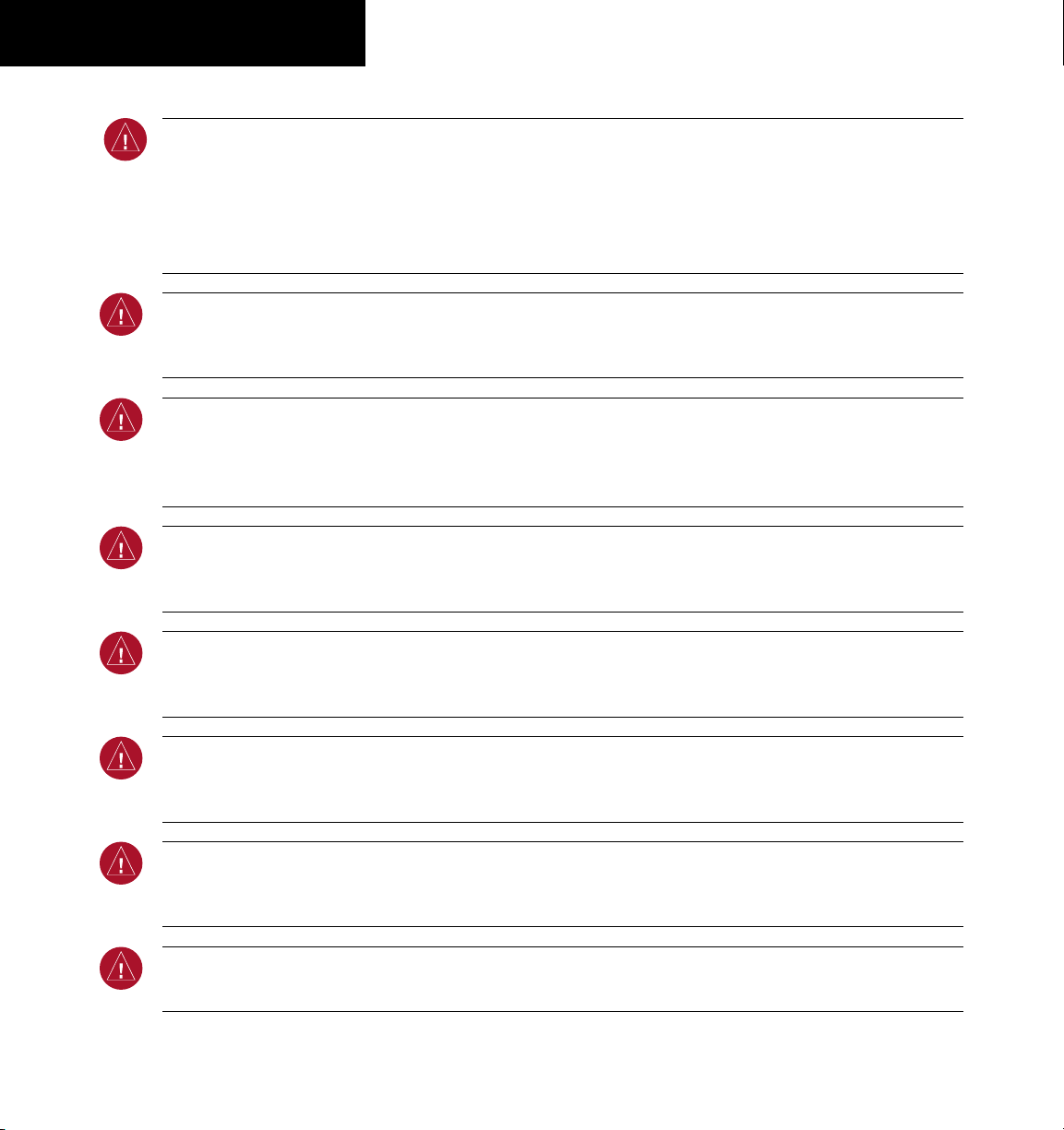
WARNINGS,
CAUTIONS, & NOTES
WARNING: Navigation and terrain separation must NOT be predicated upon the use of the terrain function.
.
The G1000 Terrain Proximity feature is NOT intended to be used as a primary reference for terrain avoidance
and does not relieve the pilot from the responsibility of being aware of surroundings during flight. The Terrain
Proximity feature is only to be used as an aid for terrain avoidance and is not certified for use in applications
requiring a certified terrain awareness system. Terrain data is obtained from third party sources. Garmin is
not able to independently verify the accuracy of the terrain data.
WARNING: The displayed minimum safe altitudes (MSAs) are only advisory in nature and should not be relied
upon as the sole source of obstacle and terrain avoidance information. Always refer to current aeronautical
charts for appropriate minimum clearance altitudes.
WARNING: The altitude calculated by G1000 GPS receivers is geometric height above Mean Sea Level and could
vary significantly from the altitude displayed by pressure altimeters, such as the GDC 74A Air Data Computer,
or other altimeters in aircraft. GPS altitude should never be used for vertical navigation. Always use pressure
altitude displayed by the G1000 PFD or other pressure altimeters in aircraft.
WARNING: The Jeppesen database used in the G1000 system must be updated regularly in order to ensure
that its information remains current. Updates are released every 28 days. A database information packet is
included in the G1000 package. Pilots using an outdated database do so entirely at their own risk.
WARNING: The basemap (land and water data) must not be used for navigation, but rather only for nonnavigational situational awareness. Any basemap indication should be compared with other navigation
sources.
WARNING: Traffic information shown on the G1000 Multi Function Display is provided as an aid in visually
acquiring traffic. Pilots must maneuver the aircraft based only upon ATC guidance or positive visual acquisition
of conflicting traffic.
WARNING: Use of the Stormscope® interface is not intended for hazardous weather penetration (thunderstorm
penetration). Stormscope information, as displayed on the G1000 MFD, is to be used only for weather avoidance,
not penetration.
WARNING: The GDL 69 Weather Interface should not be used for hazardous weather penetration. Weather
information provided by the GDL 69 is approved only for weather avoidance, not penetration.
Garmin G1000 Cockpit Reference Guide for the Mooney M20M, M20R, & M20TN
Page 5
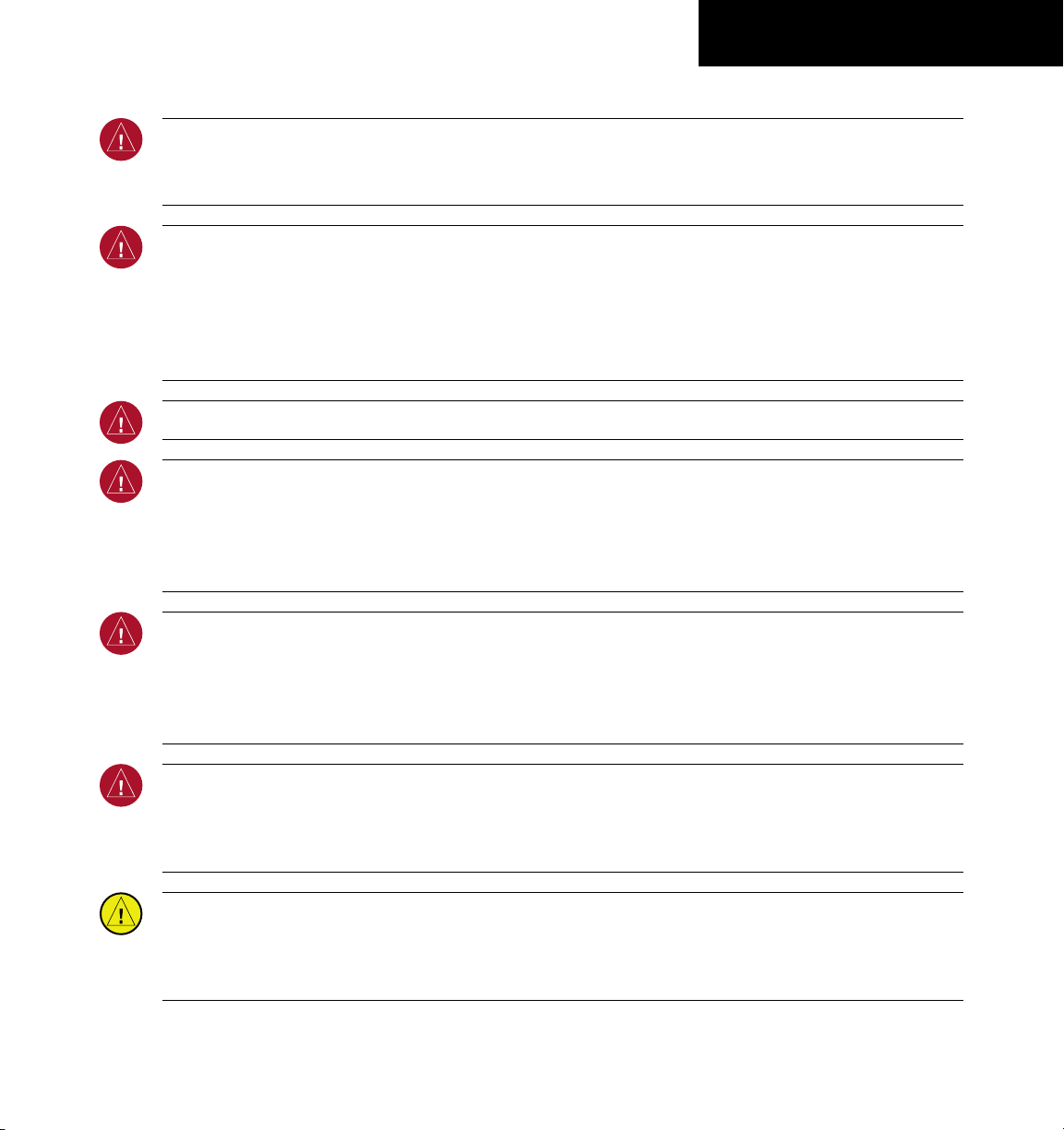
WARNINGS,
CAUTIONS, & NOTES
WARNING: NEXRAD weather data is to be used for long-range planning purposes only. Due to inherent delays
in data transmission and the relative age of the data, NEXRAD weather data should not be used for short-range
weather avoidance.
WARNING: The Garmin G1000, as installed in the Mooney M20M, M20R, and M20TN aircraft, has a very high
degree of functional integrity. However, the pilot must recognize that providing monitoring and/or self-test
capability for all conceivable system failures is not practical. Although unlikely, it may be possible for erroneous
operation to occur without a fault indication shown by the G1000. It is thus the responsibility of the pilot to
detect such an occurrence by means of cross-checking with all redundant or correlated information available
in the cockpit.
WARNING: For safety reasons, G1000 operational procedures must be learned on the ground.
WARNING: The United States government operates the Global Positioning System and is solely responsible
for its accuracy and maintenance. The GPS system is subject to changes which could affect the accuracy
and performance of all GPS equipment. Portions of the Garmin G1000 utilize GPS as a precision electronic
NAVigation AID (NAVAID). Therefore, as with all NAVAIDs, information presented by the G1000 can be misused
or misinterpreted and, therefore, become unsafe.
WARNING: To reduce the risk of unsafe operation, carefully review and understand all aspects of the G1000
Pilot’s Guide documentation and the G1000 Flight Manual Supplement. Thoroughly practice basic operation
prior to actual use. During flight operations, carefully compare indications from the G1000 to all available
navigation sources, including the information from other NAVAIDs, visual sightings, charts, etc. For safety
purposes, always resolve any discrepancies before continuing navigation.
WARNING: The illustrations in this guide are only examples. Never use the G1000 to attempt to penetrate a
thunderstorm. Both the FAA Advisory Circular, Subject: Thunderstorms, and the Airman’s Information Manual
(AIM) recommend avoiding “by at least 20 miles any thunderstorm identified as severe or giving an intense
radar echo.”
CAUTION: The GDU 1040 & 1042 PFD and MFD displays use a lens coated with a special anti-reflective coating
that is very sensitive to skin oils, waxes, and abrasive cleaners. CLEANERS CONTAINING AMMONIA WILL
HARM THE ANTI-REFLECTIVE COATING. It is very important to clean the lens using a clean, lint-free cloth and
an eyeglass lens cleaner that is specified as safe for anti-reflective coatings.
Garmin G1000 Cockpit Reference Guide for the Mooney M20M, M20R, & M20TN
Page 6
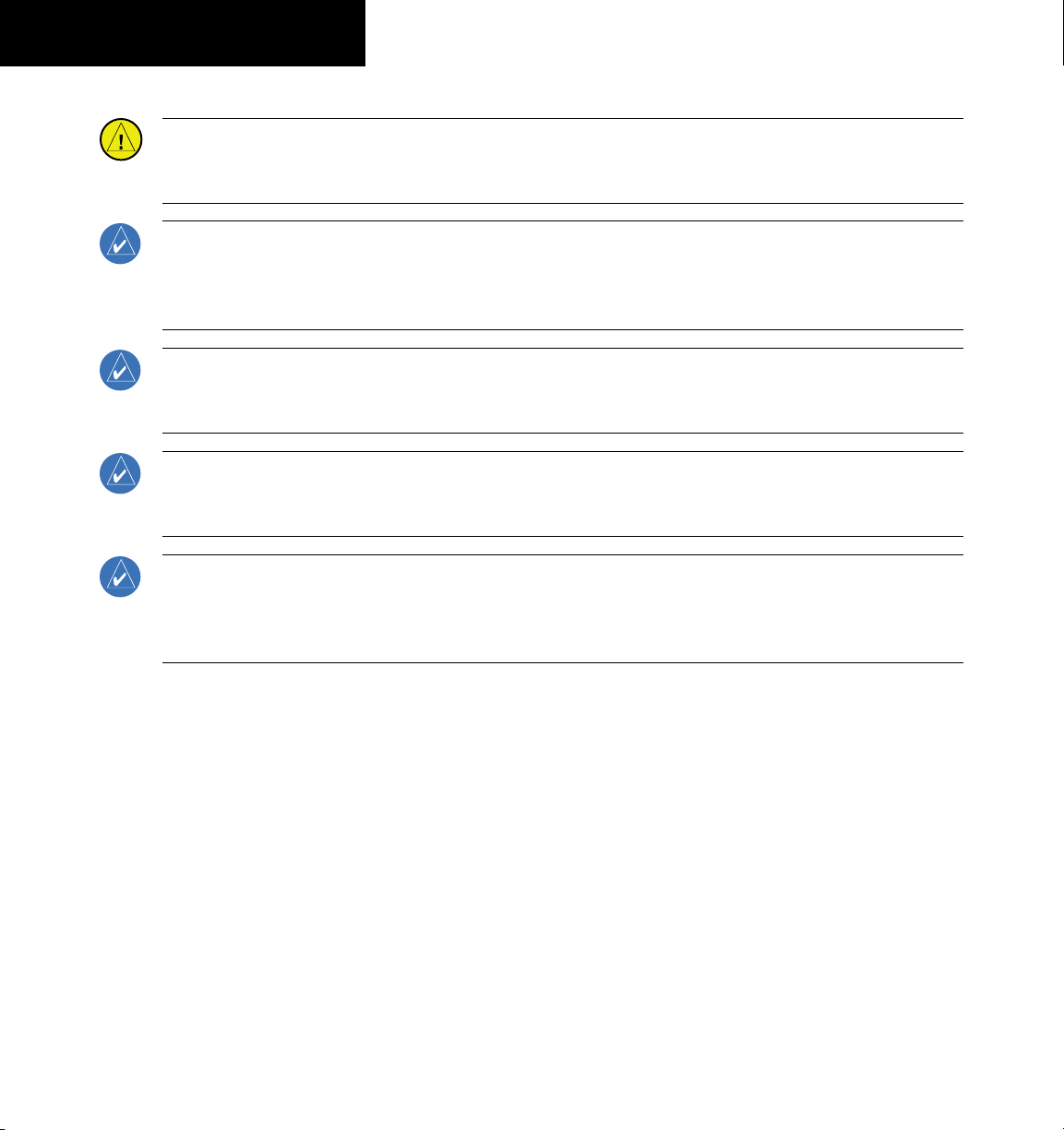
WARNINGS,
CAUTIONS, & NOTES
CAUTION: The Garmin G1000 does not contain any user-serviceable parts. Repairs should only be made by
an authorized Garmin service center. Unauthorized repairs or modifications could void both the warranty and
the pilot’s authority to operate this device under FAA/FCC regulations.
NOTE: When using Stormscope, there are several atmospheric phenomena in addition to nearby thunderstorms
that can cause isolated discharge points in the Strike Display Mode. However, clusters of two or more discharge
points in the Strike Display Mode do indicate thunderstorm activity if these points reappear after the screen
has been cleared.
NOTE: All visual depictions contained within this document, including screen images of the G1000 panel and
displays, are subject to change and may not reflect the most current G1000 system. Depictions of equipment
may differ slightly from the actual equipment.
NOTE: This device complies with part 15 of the FCC Rules. Operation is subject to the following two conditions:
(1) this device may not cause harmful interference, and (2) this device must accept any interference received,
including interference that may cause undesired operation.
NOTE: This product, its packaging, and its components contain chemicals known to the State of California to
cause cancer, birth defects, or reproductive harm. This notice is being provided in accordance with California’s
Proposition 65. If you have any questions or would like additional information, please refer to our web site at
www.garmin.com/prop65.
Garmin G1000 Cockpit Reference Guide for the Mooney M20M, M20R, & M20TN
Page 7
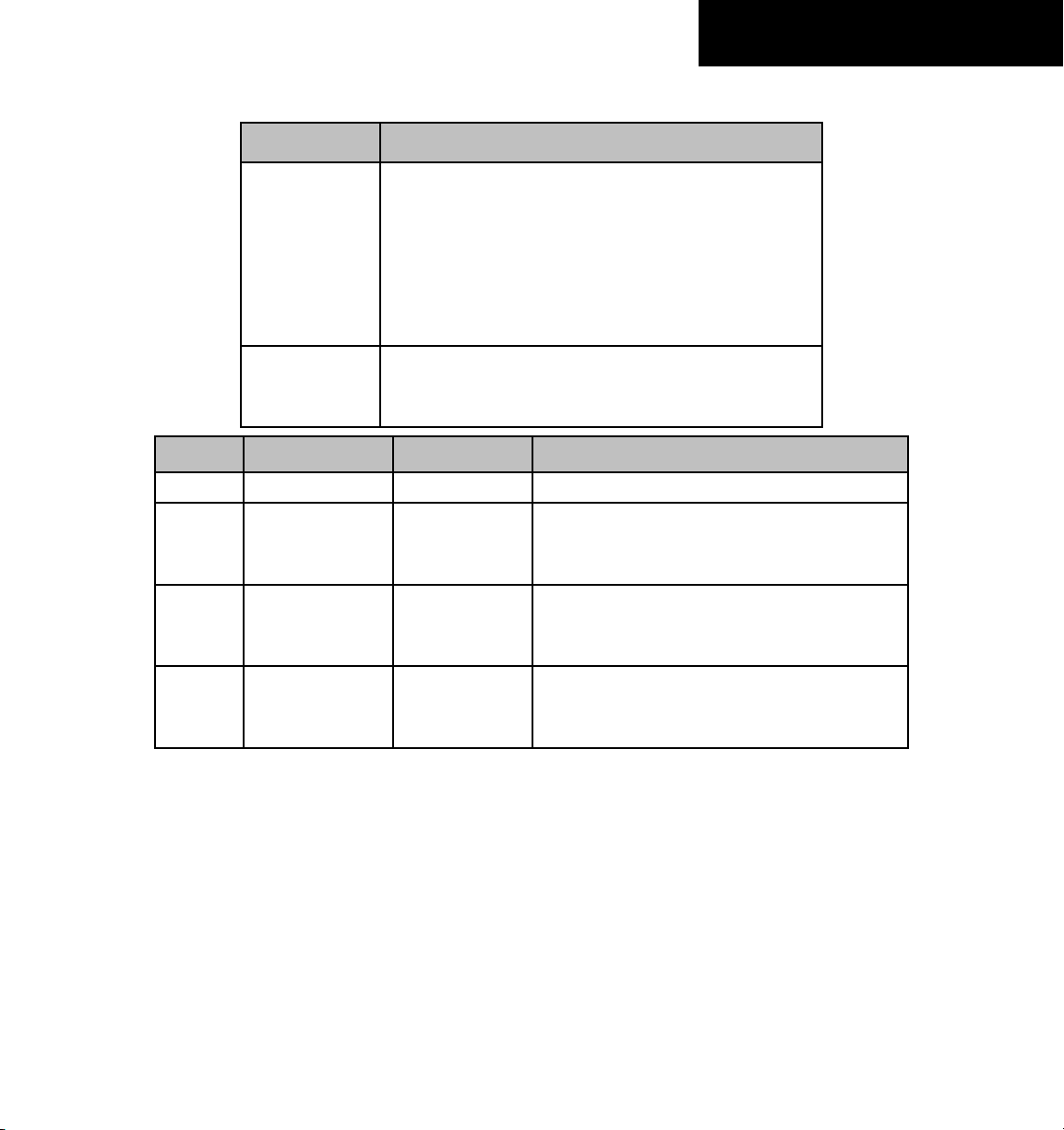
RECORD OF REVISIONS
Part Number Change Summary
190-00450-01 Reformat of manual
Added WX 500 Stormscope
Added XM Weather
Added ADF/DME
Added extended range fuel tanks
Changes in EIS softkey labels
190-00450-02 Added TAWS-B
Added Automatic Flight Control System
Changed System Software Revision
Revision Date of Revision Affected Pages Description
A 12/05 i-Index-2 Initial release
B 4/06 2-4
11-2
12-1
C 6/06 3-1 – 3-2
5-1
6-1
D 7/06 RR-1
2-4
12-7
Added Altitude Alert and Barometric Minimums info.
Added Hazard Displays with Loss of GPS info.
Added inactive alerts info.
Added M20TN Engine page descriptions
Updated Section 5.3
Added note regarding M20TN autopilot
Corrected Revision Date
Added S-TEC only info
Added S-TEC only info
Garmin G1000 Cockpit Reference Guide for the Mooney M20M, M20R, & M20TN
RR-1
Page 8
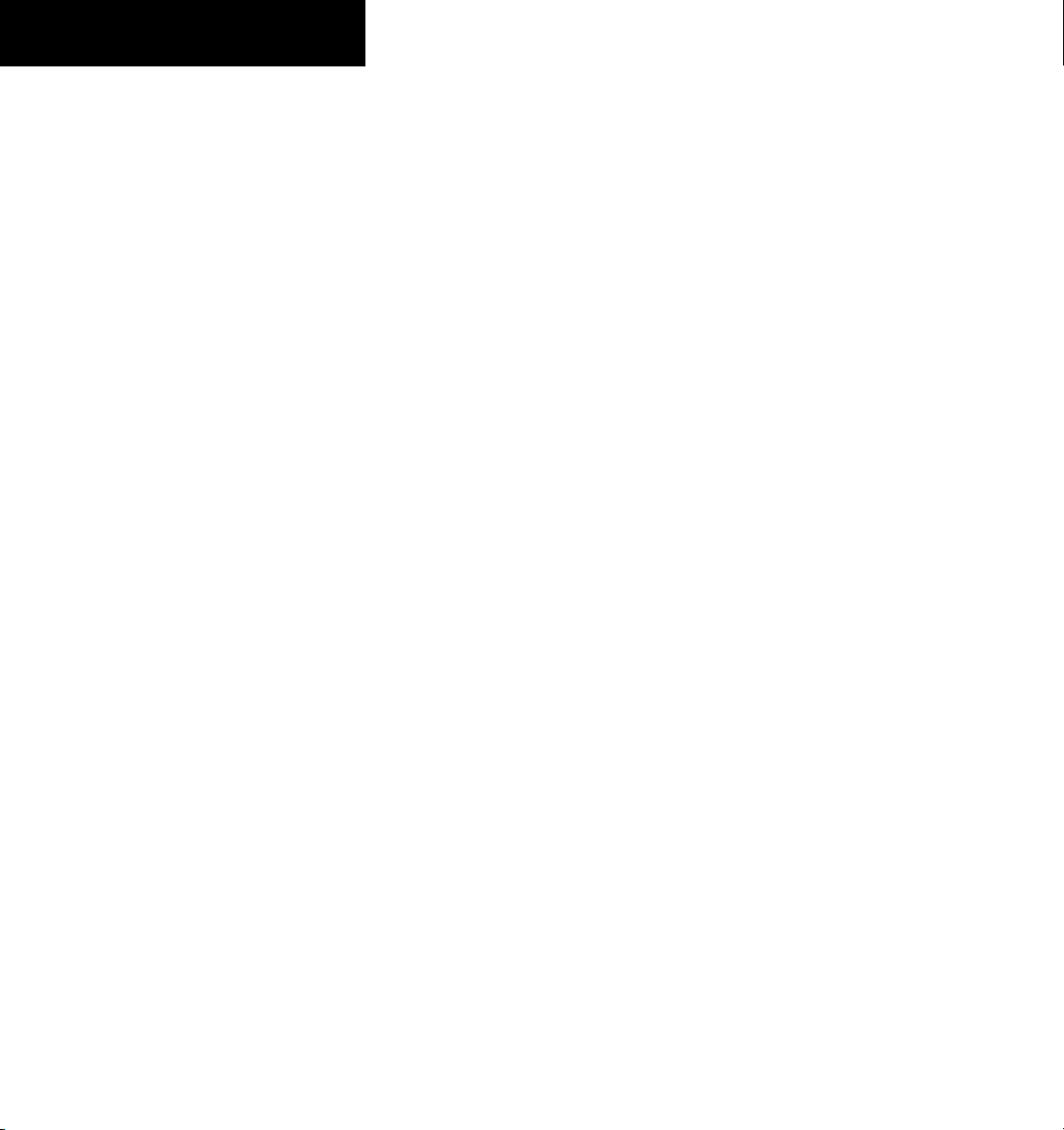
RECORD OF REVISIONS
Blank Page
RR-2
Garmin G1000 Cockpit Reference Guide for the Mooney M20M, M20R, & M20TN
Page 9
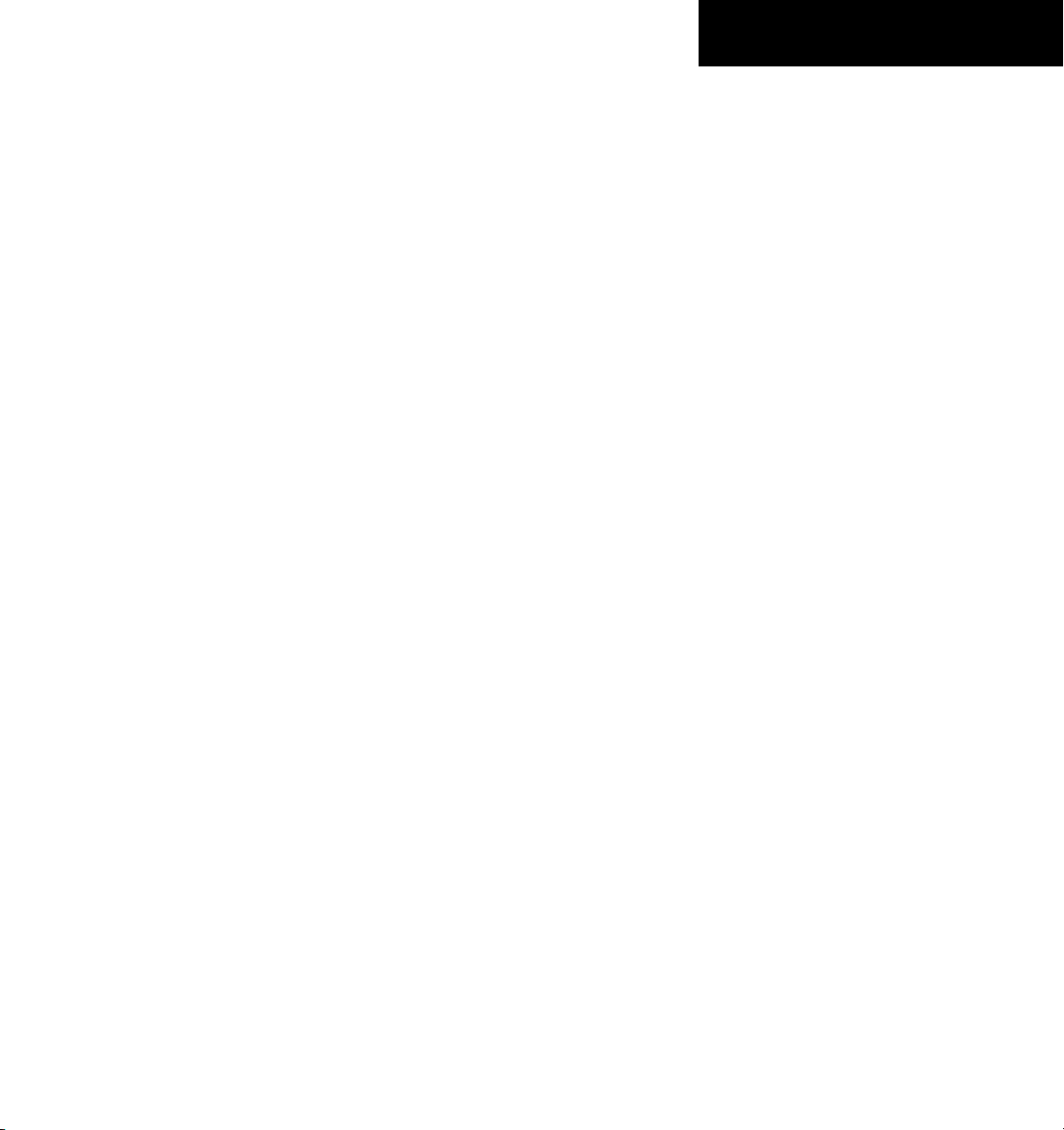
TABLE OF CONTENTS
SECTION 1: SYSTEM OVERVIEW .................................... 1-1
1.1 PFD/MFD Controls ................................................... 1-2
1.2 PFD Softkeys ............................................................ 1-4
1.3 MFD Softkeys ..........................................................1-7
1.4 MFD Page Groups ................................................... 1-8
1.5 Backlighting ............................................................. 1-8
SECTION 2: FLIGHT INSTRUMENTS .............................. 2-1
2.1 Airspeed Indicator .................................................. 2-3
Speed Indication .........................................................2-3
Speed Ranges ............................................................. 2-3
Airspeed Trend Vector ................................................. 2-3
Vspeed References ...................................................... 2-3
2.2 Attitude Indicator ..................................................2-3
2.3 Altimeter .................................................................. 2-4
Altitude Select Bug ...................................................... 2-4
Altitude Trend Vector ................................................... 2-4
Barometric Setting Box ................................................ 2-4
Altitude Alerting .......................................................... 2-4
Barometric Minimum Descent Altitude ......................... 2-4
2.4 Vertical Deviation/Glideslope Indicator ............ 2-5
2.5 Marker Beacon Annunciations ............................2-5
2.6 Vertical Speed Indicator ....................................... 2-5
2.7 Horizontal Situation Indicator (HSI) ...................2-6
Arc HSI .......................................................................2-6
Turn Rate Indicator and Heading Trend Vector .............. 2-6
Course Pointer ............................................................ 2-7
Course Deviation Indicator (CDI) ..................................2-7
Bearing Pointers and Information Windows .................. 2-7
DME (optional) ............................................................ 2-8
Navigation Source ....................................................... 2-8
SECTION 3: ENGINE INDICATION SYSTEM (EIS) .... 3-1
3.1 Engine Display ......................................................... 3-1
3.2 Lean Engine Display ............................................... 3-1
Cylinder Select ............................................................3-1
3.3 Engine System Display .......................................... 3-2
3.4 Flap & Trim Indications .......................................... 3-2
Rudder Trim Indicator ..................................................3-2
Elevator Trim Indicator ................................................. 3-2
Flaps Position Indicator ...............................................3-2
SECTION 4: NAV/COM AND TRANSPONDER ........... 4-1
4.1 Radio Status Indications ....................................... 4-3
4.2 Volume ...................................................................... 4-3
4.3 Automatic Squelch ................................................. 4-3
4.4 Quickly Activating 121.500 MHz .......................... 4-3
4.5 Optional NAV Radios ............................................. 4-3
ADF Radio (optional) ................................................... 4-3
DME Radio (optional) .................................................. 4-4
4.6 Frequency Auto-tuning ......................................... 4-4
Auto-tuning on the PFD .............................................. 4-4
Auto-tuning on the MFD .............................................4-4
4.7 Transponder ............................................................. 4-5
Mode Selection ........................................................... 4-5
Ground Mode (Automatic)
Reply Status
Code Selection
Flight ID Reporting ...................................................... 4-5
........................................................... 4-5
....................................................... 4-5
......................................4-5
SECTION 5: AUDIO PANEL ................................................ 5-1
5.1 COM Radio Selection ............................................. 5-2
5.2 Split COM Function ................................................5-2
5.3 Marker Beacon Receiver ....................................... 5-2
Marker Beacon Signal Sensitivity .................................5-3
5.4 Nav Radio Audio Selection ................................... 5-3
5.5 Intercom System (ICS) Isolation .......................... 5-3
5.6 Intercom Squelch Control ..................................... 5-4
5.7 Digital Clearance Recorder and Playback ......... 5-4
SECTION 6: AUTOMATIC FLIGHT CONTROL .............6-1
6.1 Mode Annunciations .............................................. 6-2
6.2 Overspeed Protection ...........................................6-2
6.3 AP Engagement/Disengagement ........................ 6-3
Automatic Disengagement ..........................................6-3
Manual Disengagement ..............................................6-3
Control Wheel Steering ................................................6-3
6.4 Loss of Data ............................................................. 6-4
6.5 Pitch Axis Modes ....................................................6-4
Pitch Hold Mode (PIT) ................................................. 6-5
Altitude Hold Mode (ALT) ............................................ 6-6
Vertical Speed Mode (VS) ............................................ 6-7
Flight Level Change Mode (FLC) ..................................6-8
Go-Around Mode (GA) ................................................ 6-9
Glideslope (GS) ........................................................... 6-9
6.6 Roll Axis Modes ..................................................... 6-10
Roll Hold Mode (ROL) ................................................ 6-10
Heading Select Mode (HDG) ...................................... 6-11
Garmin G1000 Cockpit Reference Guide for the Mooney M20M, M20R, & M20TN
i
Page 10
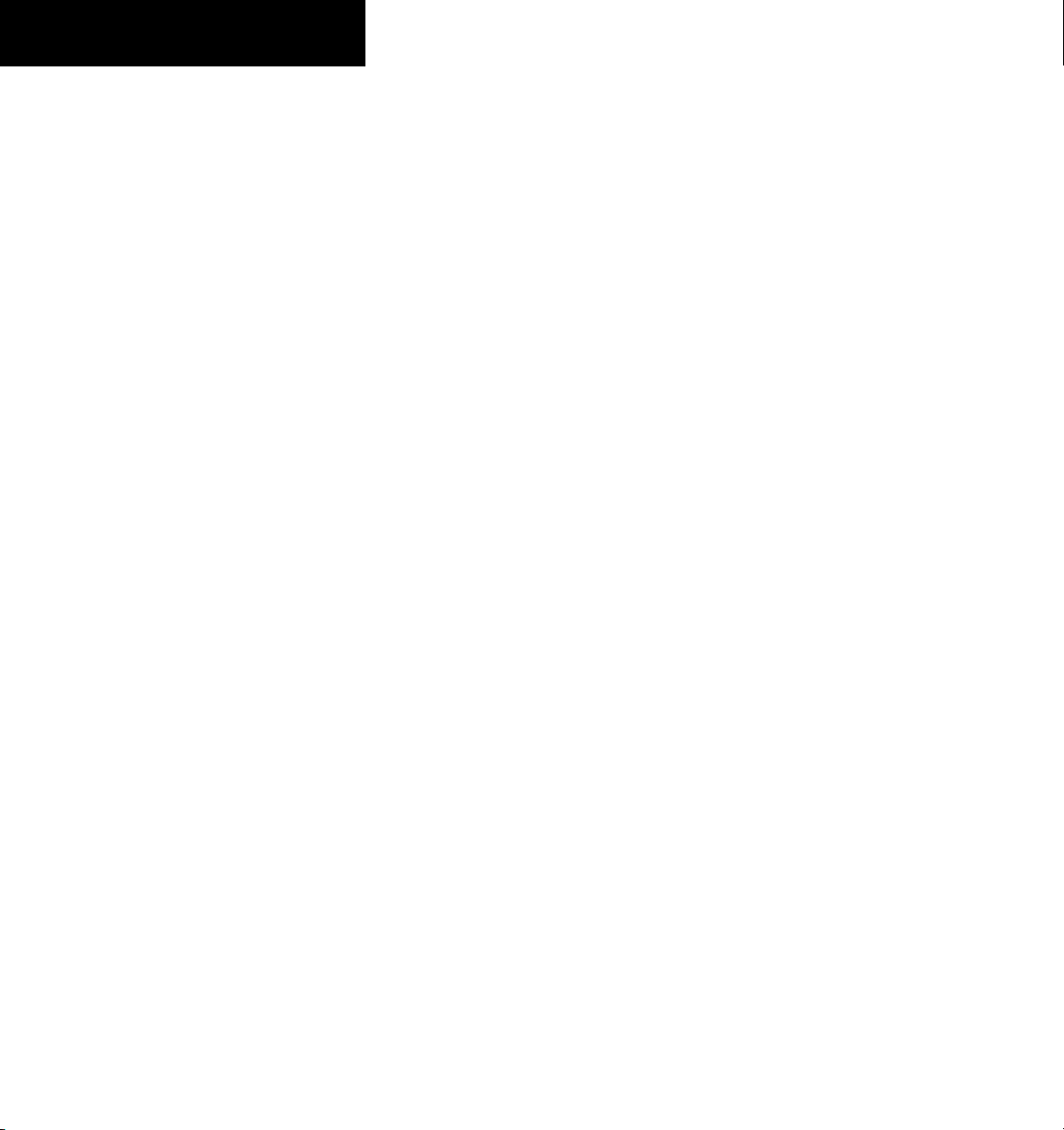
TABLE OF CONTENTS
Navigation Mode (GPS, VOR, LOC, or BC) ................... 6-12
Navigation Mode Armed
Approach Mode (GPS, VAPP or LOC) .......................... 6-13
Go Around (GA) ........................................................ 6-13
6.7 Example Procedures Using AFCS ....................... 6-14
Departure .................................................................6-15
Intercepting a VOR Radial .......................................... 6-16
Flying a Flight Plan / GPS Course ............................... 6-17
Flight Level Change (Descent) .................................... 6-18
ILS Approach ............................................................. 6-19
Go-Around / Missed Approach ...................................6-20
....................................... 6-12
SECTION 7: NAVIGATION .................................................. 7-1
7.1 Navigation Map Page ............................................ 7-1
Select the MAP Page Group ......................................... 7-1
7.2 Direct-to Navigation .............................................. 7-1
Direct-to Navigation from the MFD .............................. 7-1
Enter a Direct-to Destination
Select a Direct-to Destination to a Flight Plan
Waypoint or Nearest Airport
To Re-center the CDI to the Destination Waypoint
To Manually Define the Direct-to Course
Canceling Direct-to Navigation
Direct-to Navigation from the PFD ............................... 7-2
Cancelling Direct-to Navigation
7.3 Airport Information ............................................... 7-3
Select the Airport Information Page ............................. 7-3
Enter a Waypoint Facility Name or City Location
Access Runway Information
Access Frequency Information
7.4 Intersection Information ...................................... 7-4
Select the Intersection Information Page ...................... 7-4
Access Information on an Intersection
7.5 NDB Information ..................................................... 7-4
Select the NDB Information Page .................................7-4
View Information on a Specific NDB
7.6 VOR Information ..................................................... 7-5
Select the VOR Information Page .................................7-5
Access Information on a VOR
7.7 User Waypoint Information Page ....................... 7-5
7.8 Nearest Airports ..................................................... 7-5
Nearest Airport Information on the MFD ...................... 7-5
Select the Nearest Airports Page
Access Information on a Specific Airport
.................................. 7-1
................................... 7-1
... 7-2
................. 7-2
............................... 7-2
.............................. 7-2
...... 7-3
.................................... 7-3
................................. 7-3
..................... 7-4
........................ 7-4
.................................. 7-5
............................. 7-5
................. 7-6
Access Runway Information for the Selected
Airport
................................................................... 7-6
Quickly Tune the COM Transceiver to a Nearby
Airport Frequency
Nearest Airports Information on the PFD ...................... 7-6
View Information on a Specific Airport in the List
................................................... 7-6
.... 7-6
Load an Airport COM Frequency into the
Active COM
7.9 Nearest Intersections ............................................ 7-7
Select the Nearest Intersections Page ........................... 7-7
View Information on the Nearest Intersection
7.10 Nearest NDB ............................................................7-7
Select the Nearest NDB Page ....................................... 7-7
Access Information on a Specific NDB
7.11 Nearest VOR ............................................................. 7-8
Select the Nearest VOR Page ....................................... 7-8
View Information on the Nearest VOR
Select and Load a VOR Frequency
7.12 Nearest User Waypoint .......................................... 7-9
Select the Nearest User Waypoint Page ........................7-9
Select a Nearest User Waypoint
7.13 Nearest Frequencies .............................................. 7-9
Select the Nearest Frequencies Page ............................ 7-9
........................................................... 7-6
.......... 7-7
..................... 7-7
.....................7-8
........................... 7-8
..............................7-9
Select and Load the Nearest ARTCC, FSS,
or Weather Frequency
7.14 NEAREST AIRSPACES ............................................ 7-10
Select the Nearest Airspaces Page .............................. 7-10
Airspace Alerts Box
View Additional Details for a Listed Airspace
.............................................7-9
............................................... 7-10
......... 7-10
View and Quickly Load the Frequency for a
Controlling Agency
............................................... 7-10
SECTION 8: FLIGHT PLANNING ...................................... 8-1
8.1 User Defined Waypoints ........................................ 8-1
Select the User WPT Information Page .........................8-1
Create a New User Waypoint
Modify a User Waypoint
Delete a User Waypoint
Create User Waypoints from the Navigation
Map Page ................................................................... 8-2
8.2 Viewing the Active Flight Plan ............................ 8-2
8.3 Activate a Stored Flight Plan ............................... 8-2
8.4 Activate a Flight Plan Leg ....................................8-3
8.5 Stop Navigating a Flight Plan .............................. 8-3
.................................. 8-1
.........................................8-1
.......................................... 8-1
ii
Garmin G1000 Cockpit Reference Guide for the Mooney M20M, M20R, & M20TN
Page 11
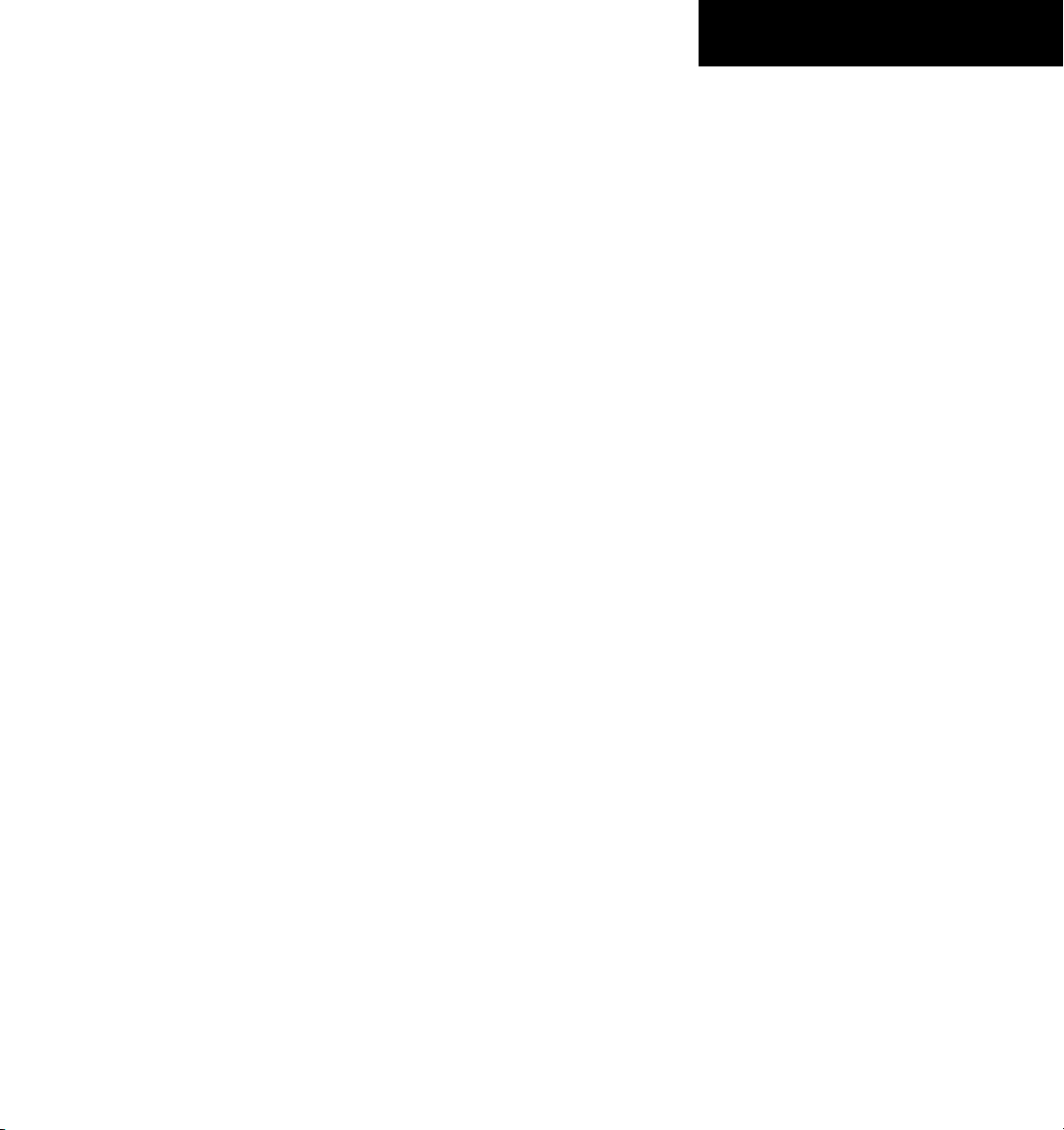
TABLE OF CONTENTS
8.6 Invert Active Flight Plan ....................................... 8-3
8.7 Create a New Flight Plan ...................................... 8-4
Create a New Flight Plan Using the MFD ..................... 8-4
Create a New Flight Plan Using the PFD ......................8-4
8.8 Load a Departure ...................................................8-4
8.9 Load an Arrival ........................................................ 8-5
8.10 Load an Approach ..................................................8-5
8.11 Remove a Departure, Arrival, or Approach
from a Flight Plan ...................................................8-5
8.12 Store a Newly Created Flight Plan ..................... 8-5
8.13 Edit a Stored Flight Plan ....................................... 8-5
8.14 Delete a Waypoint from the Flight Plan ............ 8-5
8.15 Invert and activate a Stored Flight Plan ...........8-6
8.16 Copy a Flight Plan ..................................................8-6
8.17 Delete a Flight Plan ............................................... 8-6
8.18 Graphical Flight Plan Creation ............................8-6
8.19 Trip Planning ............................................................8-6
8.20 Vertical Navigation (VNAV) Page ........................ 8-8
Create a Vertical Navigation Profile .............................. 8-8
VNAV Page Menu Options ...........................................8-9
SECTION 9: PROCEDURES ................................................9-1
9.1 Arrivals and Departures ........................................ 9-1
Load and Activate a Departure Procedure .................... 9-1
Load and Activate An Arrival Procedure ........................ 9-1
9.2 Approaches .............................................................. 9-2
Load and/or Activate an Approach Procedure ............... 9-2
Activate An Approach in the Active Flight Plan ............. 9-3
SECTION 10: HAZARD AVOIDANCE ...........................10-1
10.1 Customizing the Hazard Displays on the
Navigation Map .................................................... 10-1
10.2 STORMSCOPE® (Optional) .................................. 10-1
Displaying Stormscope Lightning Data on the
Navigation Map Page ................................................ 10-1
Stormscope Page ....................................................... 10-2
10.3 XM Weather (Optional) ....................................... 10-3
Displaying METAR and TAF information on the Airport
Information Page ......................................................10-3
Displaying Weather on the Weather Data Link Page ...10-4
NEXRAD Limitations
Map Panning Information – Weather Data Link Page . 10-5
Weather Products and Symbols .................................10-5
Weather Product Age ................................................10-6
............................................. 10-4
10.4 Traffic Information Service (
Displaying Traffic on the Traffic Map Page ................... 10-7
Displaying Traffic on the Navigation Map ...................10-7
TIS Audio Alert ..........................................................10-7
10.5 Skywatch Traffic Advisory System
(TAS)(Optional) ...................................................... 10-8
Displaying Traffic on the Traffic Map Page ................... 10-8
Displaying Traffic on the Navigation Map ...................10-8
10.6 Terrain And Obstacle Proximity ........................ 10-9
Displaying Terrain and Obstacles on the Terrain
Proximity Page .......................................................... 10-9
Displaying Terrain and Obstacles on the Navigation
Map .......................................................................... 10-9
10.7 Terrain Awareness & Warning System (TAWS)
Display (Optional) ..............................................10-11
Displaying Terrain on the TAWS Page ....................... 10-11
Enable/Disable Aviation Data ................................... 10-12
TAWS Inhibit ...........................................................10-12
Manual System Test ................................................. 10-13
Forward Looking Terrain Avoidance (FLTA) ................ 10-13
TIS) ....................... 10-7
Reduced Required Terrain Clearance (RTC) and
Reduced Required Obstacle Clearance (ROC)
......10-13
Imminent Terrain Impact (ITI) and Imminent
Obstacle Impact (IOI)
Premature Descent Alert (PDA) ................................ 10-14
Excessive Descent Rate Alert (EDR) .......................... 10-14
Negative Climb Rate After TakeoffAlert (NCR) .......... 10-14
“Five-Hundred” Aural Alert ...................................... 10-15
Displaying Terrain and Obstacles on the Navigation
Map ........................................................................ 10-15
Pop-up Alerts .......................................................... 10-15
TAWS Alerts Summary .............................................10-16
Alert Annunciations ................................................. 10-17
..........................................10-13
SECTION 11: ABNORMAL OPERATION ..................... 11-1
11.1 Reversionary Mode .............................................. 11-1
11.2 Abnormal COM Operation .................................. 11-2
11.3 Unusual Attitudes ................................................. 11-2
11.4 Stormscope operation with loss of
Heading Input ........................................................ 11-2
11.5 Hazard Displays with Loss of GPS Position ....11-2
SECTION 12: ANNUNCIATIONS & ALERTS .............. 12-1
12.1 Alert Level Definitions ........................................ 12-2
Garmin G1000 Cockpit Reference Guide for the Mooney M20M, M20R, & M20TN
iii
Page 12
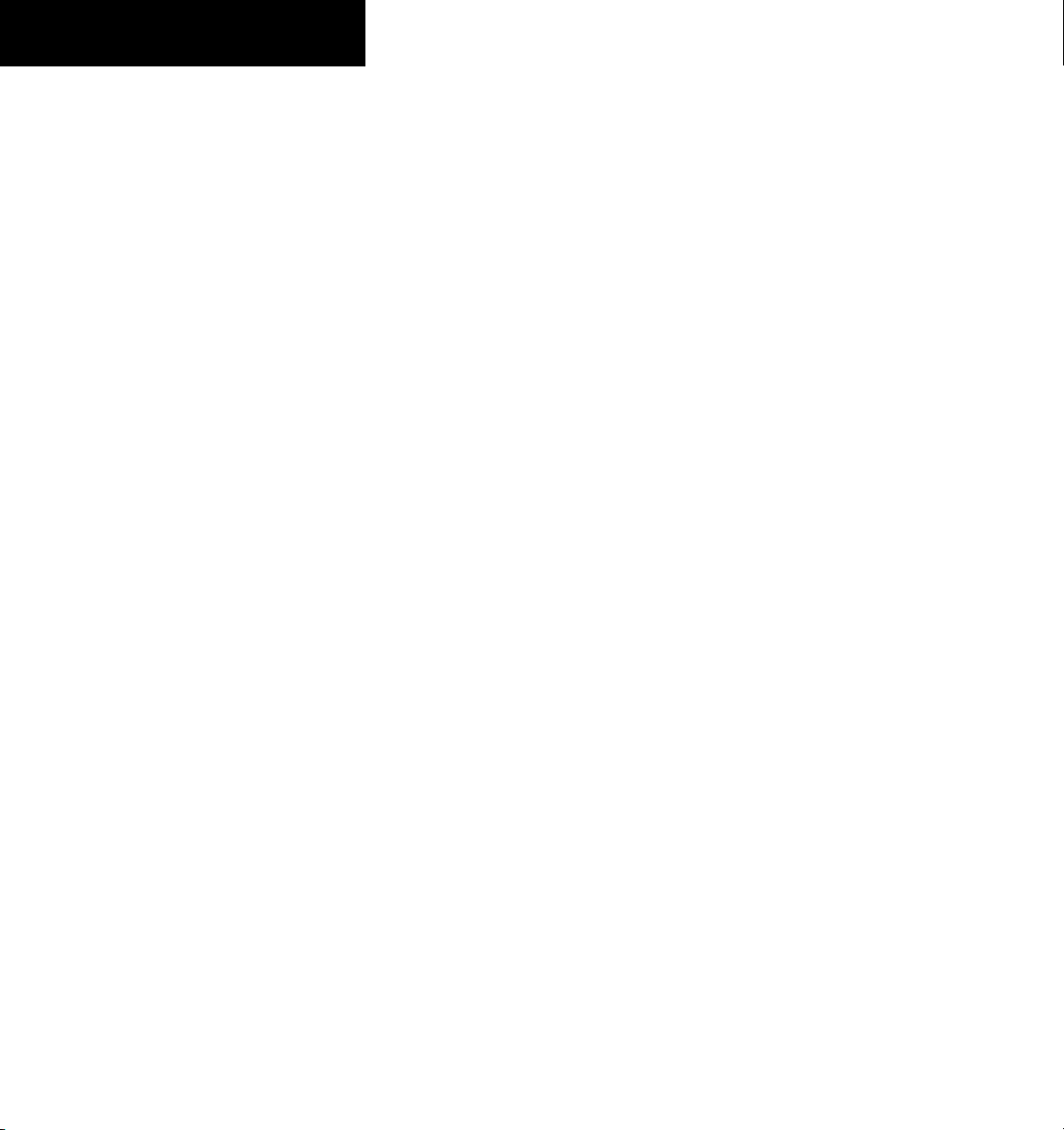
TABLE OF CONTENTS
12.2 M20M/M20R/M20TN Aircraft Alerts .................. 12-2
Voice Alerts ............................................................... 12-2
Message Advisory Alerts ............................................ 12-2
12.3 AFCS Alerts ............................................................. 12-3
System Status Field ...................................................12-3
12.4 TAWS ALERTS ......................................................... 12-4
TAWS System Status Annunciations ........................... 12-5
12.5 G1000 System Annunciations ............................12-5
Traffic Voice Alerts ..................................................... 12-7
Audio Alerts ..............................................................12-7
12.6 G1000 System Message Advisories .................. 12-8
MFD & PFD Message Advisories .................................12-9
Database Message Advisories .................................. 12-10
GMA 1347 Message Advisories ............................... 12-11
GIA 63 Message Advisories ..................................... 12-11
GIA 63 Message Advisories (Cont.) .......................... 12-12
GEA 71 Message Advisories .................................... 12-13
GTX 33 Message Advisories .....................................12-14
GRS 77 Message Advisories ..................................... 12-14
GMU 44 Message Advisories ................................... 12-15
GDL 69 Message Advisories .....................................12-15
GDC 74A Message Advisories .................................. 12-15
Miscellaneous Message Advisories ........................... 12-16
Index ..................................................................................... Index-1
iv
Garmin G1000 Cockpit Reference Guide for the Mooney M20M, M20R, & M20TN
Page 13
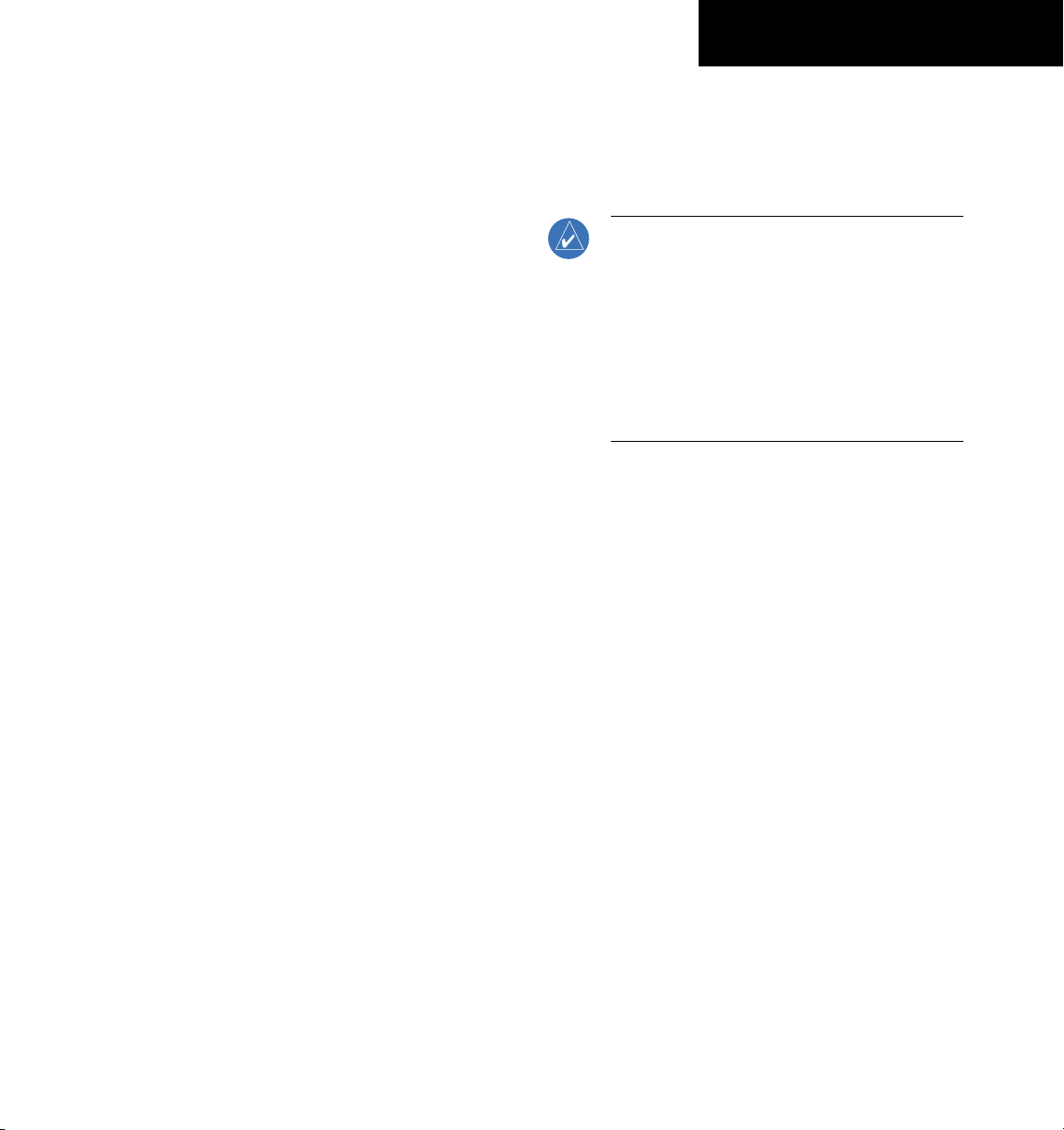
SECTION 1
SYSTEM OVERVIEW
SECTION 1: SYSTEM OVERVIEW
The purpose of this Cockpit Reference Guide is to
provide the pilot a resource with which to find operating
instructions on the major features of the G1000 system
more easily. It is not intended to be a comprehensive
operating guide. Complete operating procedures for the
complete system are found in the G1000 Mooney M20M,
M20R, and M20TN Pilot’s Guide (190-00647-00).
This guide gives the pilot abbreviated operating
instructions for the Primary Flight Display (PFD), Multi
Function Display (MFD), and the GMA 1347 Audio Panel
System.
NOTE: The pilot should read and thoroughly
understand the Mooney M20M/M20R/M20TN
Airplane Flight Manual Supplement (AFMS)
for limitations, procedures, and operational
information not contained in this Cockpit
Reference Guide. The Mooney M20M/M20R/
M20TN Airplane Flight Manual Supplement
always takes precedence over the information
found in this guide.
Garmin G1000 Cockpit Reference Guide for the Mooney M20M, M20R, & M20TN
1-1
1-1
Page 14
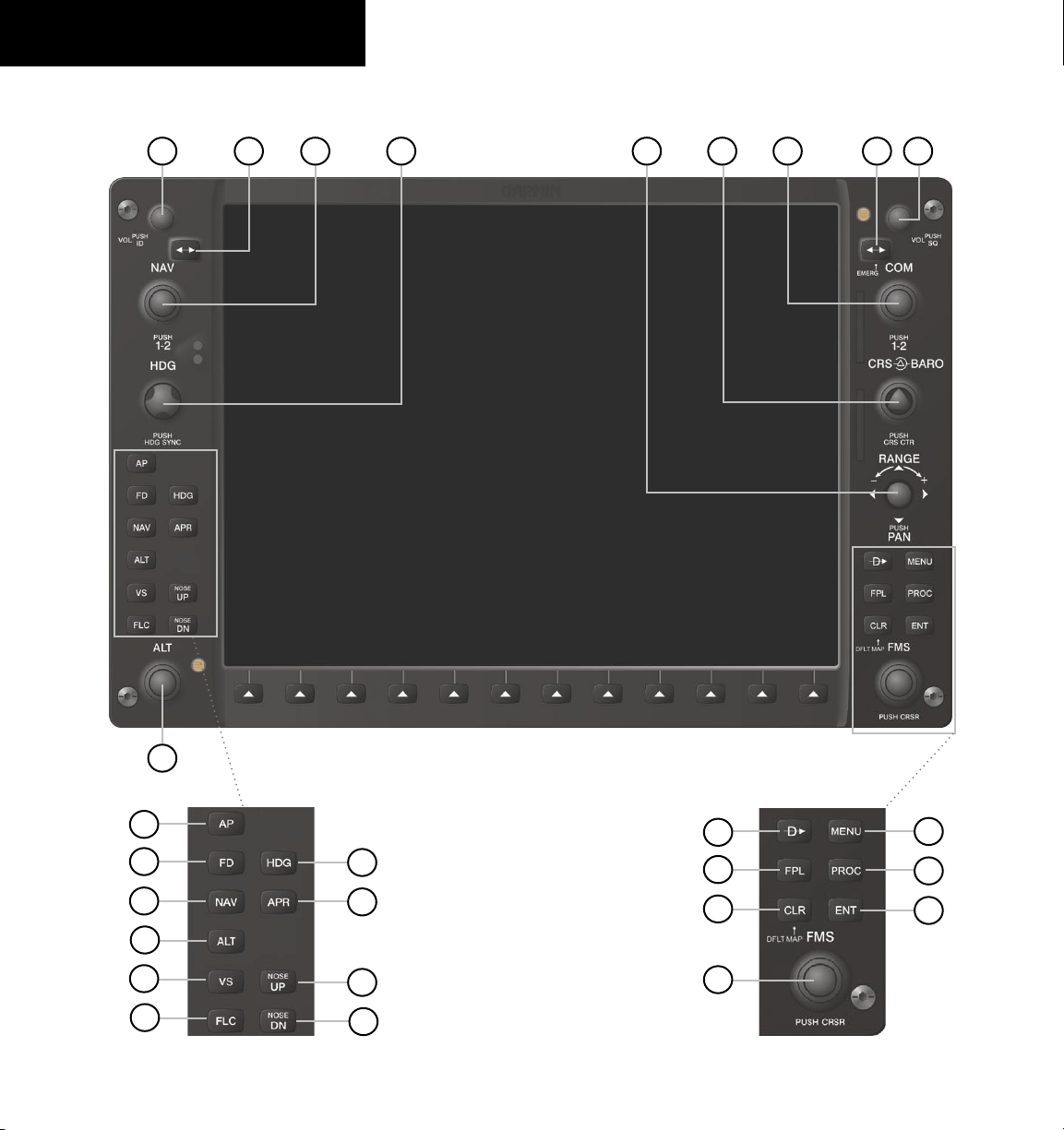
SECTION 1
SYSTEM OVERVIEW
1.1 PFD/MFD CONTROLS
3
421 6
5
7
8
9
1-2
18
19
20
21
22
23
17
Figure 1-1 PFD/MFD Controls
10
24
25
26
27
11
12
13
MFD Only
Garmin G1000 Cockpit Reference Guide for the Mooney M20M, M20R, & M20TN
14
15
16
Page 15
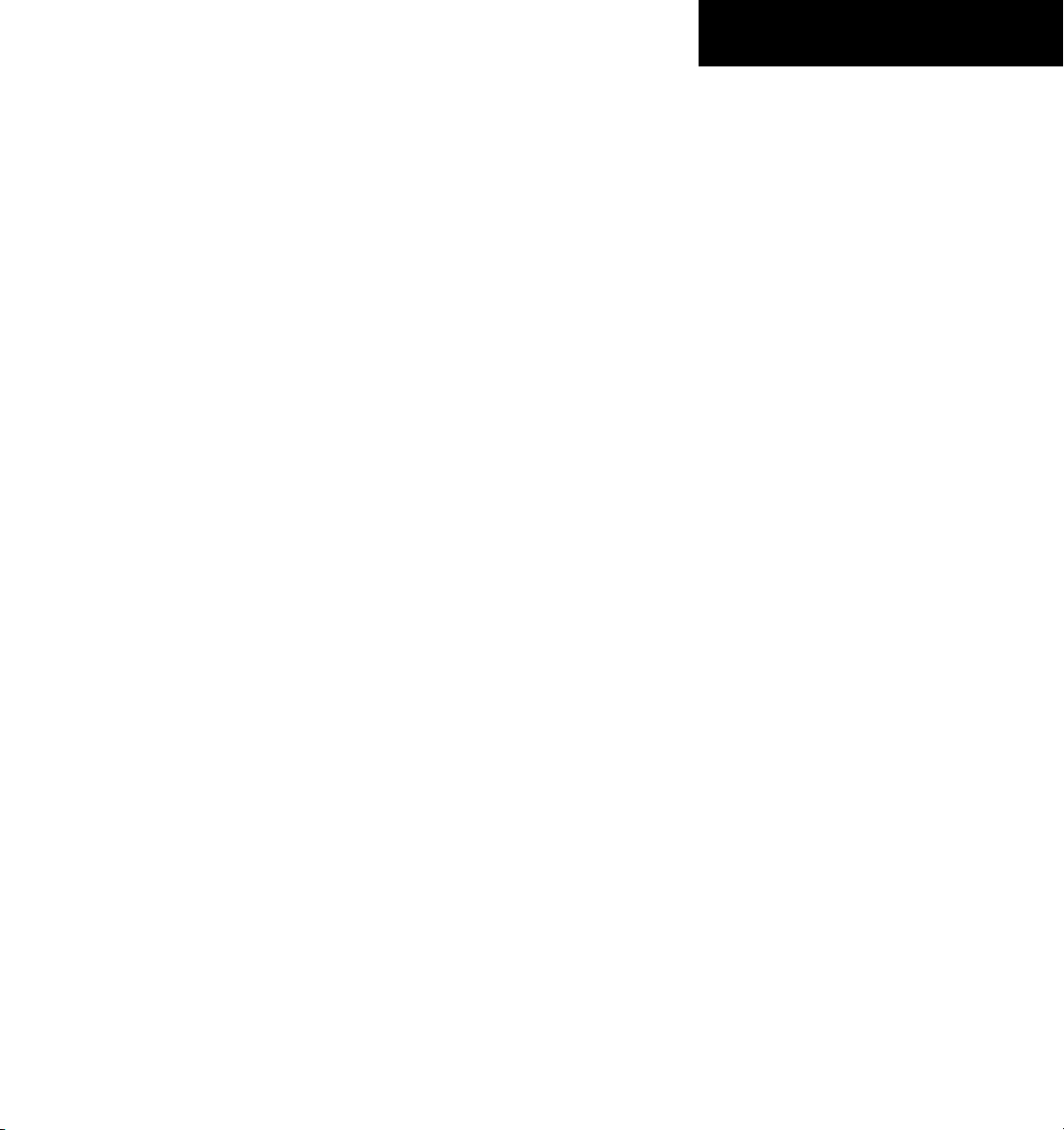
SECTION 1
SYSTEM OVERVIEW
Functionality of the PFD and MFD controls are the
same with the exception of the dedicated autopilot keys
located only on the MFD bezel.
(1) NAV VOL/ID Knob – Controls the NAV audio level.
Press to toggle the Morse code identifier ON and OFF.
Volume level is shown in the field as a percentage.
(2) NAV Frequency Toggle Key – Toggles the standby
and active NAV frequencies.
(3) Dual NAV Knob – Tunes the MHz (large knob)
and kHz (small knob) standby frequencies for the NAV
receiver. Press to toggle the tuning cursor (light blue box)
between the NAV1 and NAV2 fields.
(4) Heading Knob – Turn to manually select a heading
on the HSI. When pressed, it synchronizes the Heading
Bug with the compass lubber line. Selected Heading
provides the heading reference to the Flight Director while
operating in Heading Select Mode.
(5) Joystick – Changes the map range when rotated.
Activates the map pointer when pressed.
(6) CRS/BARO Knob – The large knob sets the altimeter
barometric pressure and the small
knob adjusts the
course. The course is only adjustable when the HSI is in
VOR1, VOR2, or OBS/SUSP Mode. Pressing this knob
centers the CDI on the currently selected VOR.
Selected
Course provides course reference to the Flight Director
when operating in Navigation and Approach modes.
(7) Dual COM Knob – Tunes the MHz (large knob)
and kHz (small knob) standby frequencies for the COM
transceiver. Pressing this knob toggles the tuning cursor
(light blue box) between the COM1 and COM2 fields.
(8) COM Frequency Toggle Key – Toggles the standby
and active COM frequencies. Pressing and holding this
key for two seconds automatically tunes the emergency
frequency (121.5 MHz) in the active frequency field.
(9) COM VOL/SQ Knob – Controls COM audio level.
Pressing this knob turns the COM automatic squelch ON
and OFF. Audio volume level is shown in the field as a
percentage.
(10) Direct-to Key – Allows the user to enter a destination
waypoint and establish a direct course to the selected
destination (specified by the identifier, chosen from the
active route, or taken from the map cursor position).
(11) FPL Key – Displays the active Flight Plan Page for
creating and editing the active flight plan, or for accessing
stored flight plans.
(12) CLR Key (DFLT MAP) – Erases information,
cancels an entry, or removes page menus. To display the
Navigation Map Page immediately, press and hold CLR
(MFD only).
(13) Dual FMS Knob – Used to select the page to be
viewed (only on the MFD). The large knob selects a page
group (MAP, WPT, AUX, NRST), while the small
knob
selects a specific page within the page group. Pressing the
small knob turns the selection cursor ON and OFF. When
the cursor is ON, data may be entered in the different
windows using the small and large knobs. The large
knob is used to move the cursor on the page, while the
small knob is used to select individual characters for the
highlighted cursor location. When the G1000 displays
a list that is too long for the display screen, a scroll bar
appears along the right side of the display, indicating the
availability of additional items within the selected category.
Press the Small FMS Knob to activate the cursor and turn
the Large FMS Knob to scroll through the list.
(14) MENU Key – Displays a context-sensitive list of
options. This list allows the user to access additional
features, or to make setting changes that relate to certain
pages.
(15) PROC Key – Selects approaches, departures and
arrivals from the flight plan. If a flight plan is used,
available procedures for the departure and/or arrival
airport are automatically suggested. If a flight plan is not
used, the desired airport and the desired procedure may be
selected. This key selects IFR departure procedures (DPs),
arrival procedures (STARs), and approaches (IAPs) from
the database and loads them into the active flight plan.
Garmin G1000 Cockpit Reference Guide for the Mooney M20M, M20R, & M20TN
1-3
Page 16
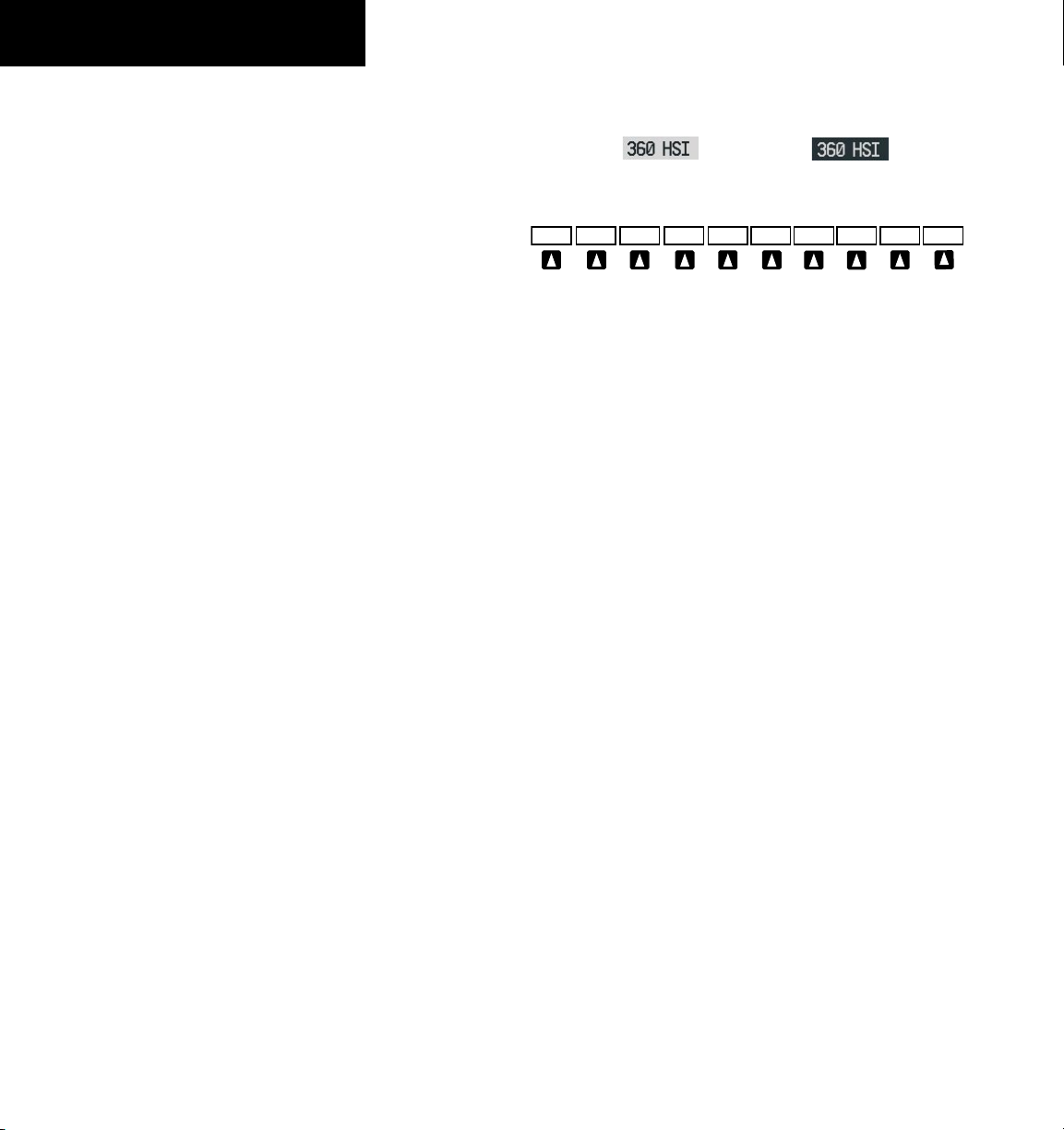
SECTION 1
OBS
TMR/REF
NRST
INSET
IDENT
XPDR
CDI
PFD
ALERTS
ADF/DME
(optional)
SYSTEM OVERVIEW
(16) ENT Key – Accepts a menu selection or data entry.
This key is used to approve an operation or complete data
entry. It is also used to confirm selections and information
entries.
(17) Dual ALT Knob – Sets the reference altitude in the
box located above the Altimeter. The large knob selects
the thousands, while the small knob selects the hundreds.
Altitude Select is used by the Automatic Flight Control
System in certain modes, in addition to the standard
G1000 Altitude Alerter function.
(18) AP Key – Engages/disengages the Autopilot and
Flight Director in the default vertical and lateral modes.
(19) FD Key – Activates/deactivates the Flight Director
only. Pressing the
FD Key turns on the Flight Director in
the default pitch axis and roll axis modes. Pressing the
FD Key again deactivates the Flight Director and removes
the command bars, unless the Autopilot is engaged. If the
Autopilot is engaged, the FD Key is disabled.
(20) NAV Key
– Selects/deselects the Navigation Mode.
(21) ALT Key – Selects/deselects the Altitude Hold
Mode.
(22) VS Key – Selects/deselects the Vertical Speed Mode.
(23) FLC Key – Selects/deselects the Flight Level Change
Mode.
(24) HDG Key – Selects/deselects the Heading Select
Mode.
(25) APR Key – Selects/deselects the Approach Mode.
(26, 27) NOSE UP/NOSE DN Keys – Controls the
active pitch reference for the Pitch Hold, Vertical Speed,
and Flight Level Change modes.
1.2 PFD SOFTKEYS
Softkey ON
Figure 1-2 PFD Top Level Softkeys
INSET – Press to display the Inset Map in the lower
left corner of the PFD.
OFF
– Press to remove the Inset Map.
DCLTR
(3) – Press momentarily to select the
desired amount of map detail. The declutter
level appears adjacent to the DCLTR Softkey.
• No declutter: All map features are visible
• Declutter – 1: Declutters land data
• Declutter – 2: Declutters land and SUA data
• Declutter – 3: Removes everything except the active
flight plan
TRAFFIC
TOPO
– Press to display traffic on the map.
– Press to display topographical data (i.e.,
coastlines, terrain, rivers, lakes, etc.) and
elevation scale on the Inset Map
TERRAIN
– Press to display terrain information
on the Inset Map.
STRMSCP (optional)
– Press to display the
Stormscope lightning data on the Inset Map
(within a 200 nm radius of the aircraft).
NEXRAD (optional)
– Press to display NEXRAD
precipitation data on the Inset Map.
XM LTNG (optional)
– Press to display the XM®
Radio lightning data on the Inset Map.
BACK
– Press to return to the previous level
softkey configuration.
ALERTS
– Press to display the Alerts Window.
Softkey OFF
1-4
Garmin G1000 Cockpit Reference Guide for the Mooney M20M, M20R, & M20TN
Page 17
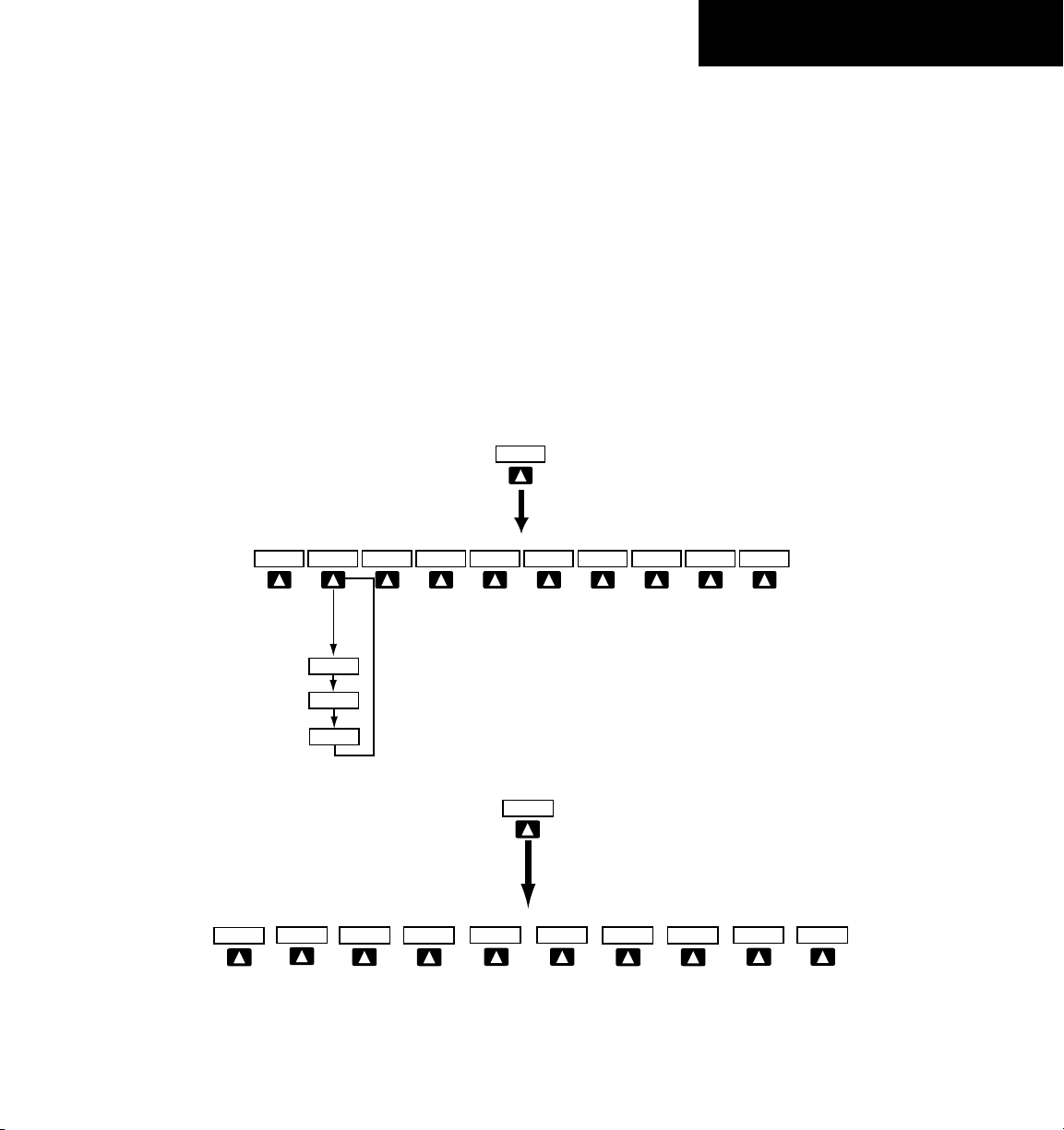
PFD – Press to display the additional softkeys for
INSET
OFF
TOPO
TRAFFIC
TERRAIN
DCLTR
DCLTR-2
DCLTR-3
DCLTR-1
NEXRAD
Press the BACK or OFF softkey
to return to the top level
softkeys
XM LTNG
STRMSCP
BACK
ALERTS
(optional) (optional)(optional)
PFD
Press the STD BARO or BACK softkeys
to return to the top level softkey
s
Press the DFLTS softkey to change the PFD
metric values to standard
ARC HSI
360 HSI
STD BARO
BACK
ALERTS
BRG2
BRG1
METRIC
DFLTS
DME
(optional)
additional configurations of the PFD.
METRIC
– Press to display the current and
reference altitudes in meters, in addition
to feet. Pressing the METRIC Softkey also
changes the barometric setting to hectopascals.
DFLTS
– Press to reset default settings on the PFD.
DME
(optional) – Press to display the DME
Information Window.
BRG1 (bearing)
– Press to cycle through the
following Nav sources, making the pointer the
indicator for the corresponding source and
displaying the the appropriate information.
SECTION 1
SYSTEM OVERVIEW
NAV1
– Displays NAV1 waypoint frequency or
identifier and DME information in the BRG1
Information Window.
GPS
– Displays GPS waypoint identifier and GPS
distance information in the BRG1 Information
Window.
ADF
– Displays ADF waypoint frequency in
the BRG1 Information Window.
OFF
– Remove s th e BR G1 Informat ion
Window.
360 HSI
ARC HSI
– Press to display the 360° compass rose.
– Press to display the 140° viewable arc.
Figure 1-3 PFD Softkey Flow Chart – 1
Figure 1-4 PFD Softkey Flow Chart – 2
Garmin G1000 Cockpit Reference Guide for the Mooney M20M, M20R, & M20TN
1-5
Page 18
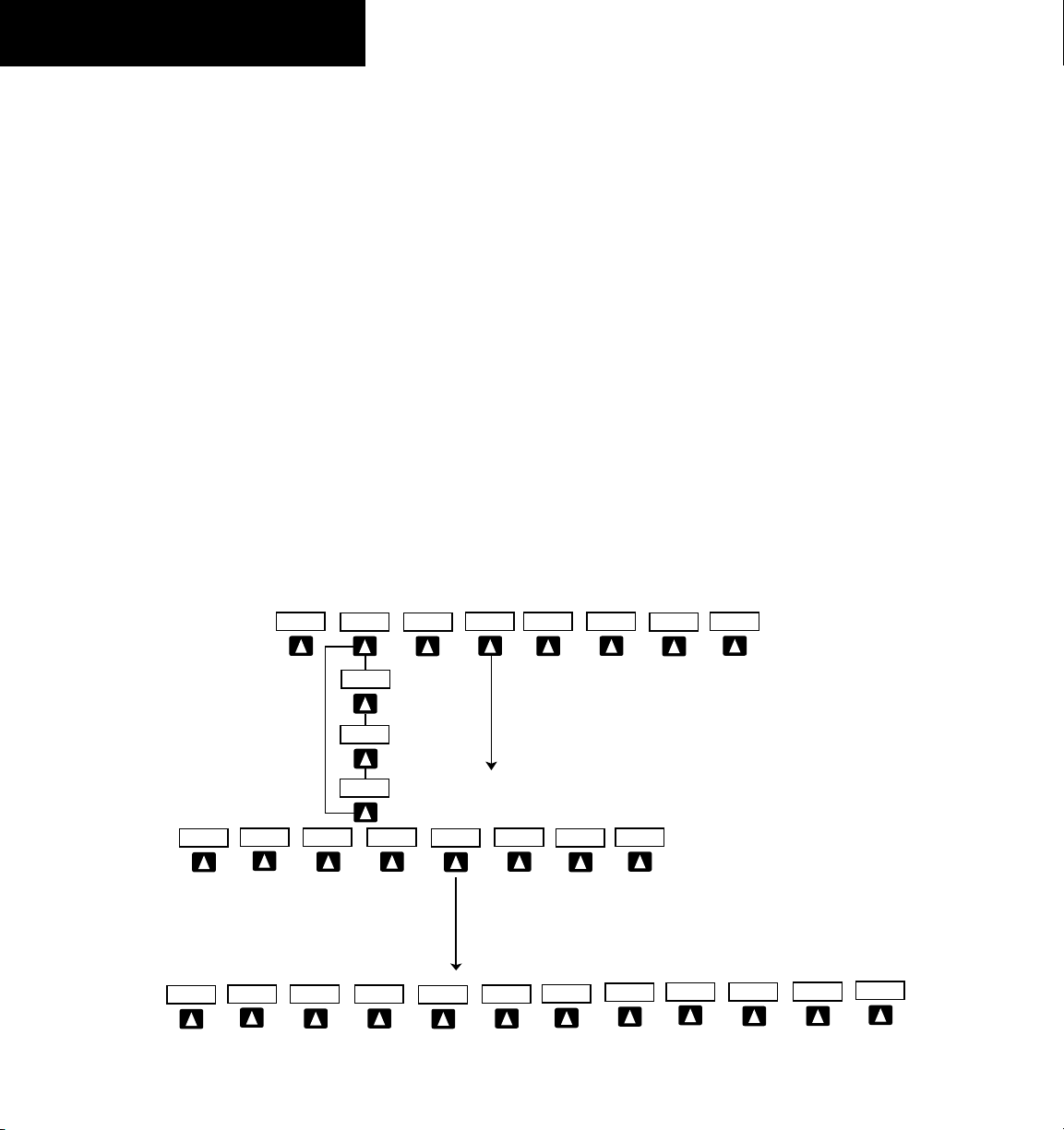
SECTION 1
NRST
OBS
TMR/REF
IDENT
ALERTS
XPDR
STBY
ON
BACK
VFR
ALT
CODE
IDENT
0
1
6
3
2
4
5
7
IDENT
BACK
BKSP
Press the BACK softkey
to return to the top level
softkeys
Press the BACK
softkey
to return to
the top level
softkey
s
ALERTS
ALERTS
ADF/DME
(optional)
CDI
CDI (VOR1)
CDI (VOR2)
GPS
SYSTEM OVERVIEW
BRG2 (bearing)
– Press to cycle through the
following Nav sources, making the pointer the
indicator for the corresponding source and
displaying the the appropriate information.
NAV2
– Displays NAV2 waypoint frequency or
identifier and DME information in the BRG2
Information Window.
GPS
– Displays GPS waypoint identifier and GPS
distance information in the BRG2 Information
Window.
ADF
– Displays ADF waypoint frequency in
the BRG2 Information Window.
OFF
– Remove s th e BRG2 Information
Window.
STD BARO
– Press to set the barometric pressure to
29.92 inches of mercury (1013 hPa by pressing
the METRIC Softkey).
BACK
– Press to return to the previous level
softkeys.
ALERTS
– Press to display the Alerts Window.
OBS – Press to select OBS Mode on the CDI when
navigating by GPS (only available with active leg).
CDI – Press to change navigation mode on the CDI
between GPS, VOR1, and VOR2.
ADF/DME (optional) – Press to display the ADF/DME
Tuning Window.
XPDR – Press to display the transponder mode
selection softkeys.
STBY
– Press to select Standby Mode.
ON
– Press to select Mode A.
ALT
– Press to select Altitude Reporting Mode.
VFR
– Press to automatically squawk 1200 (only
in the U.S.A., refer to ICAO standards for VFR
codes in other countries).
CODE
– Press to display transponder code selection
softkeys 0-7.
0 through 7
IDENT
– Press numbers to enter code.
– Press to provide special aircraft
position identification to Air Traffic Control
(ATC).
1-6
Figure 1-5 PFD Softkey Flow Chart – 3
Garmin G1000 Cockpit Reference Guide for the Mooney M20M, M20R, & M20TN
Page 19
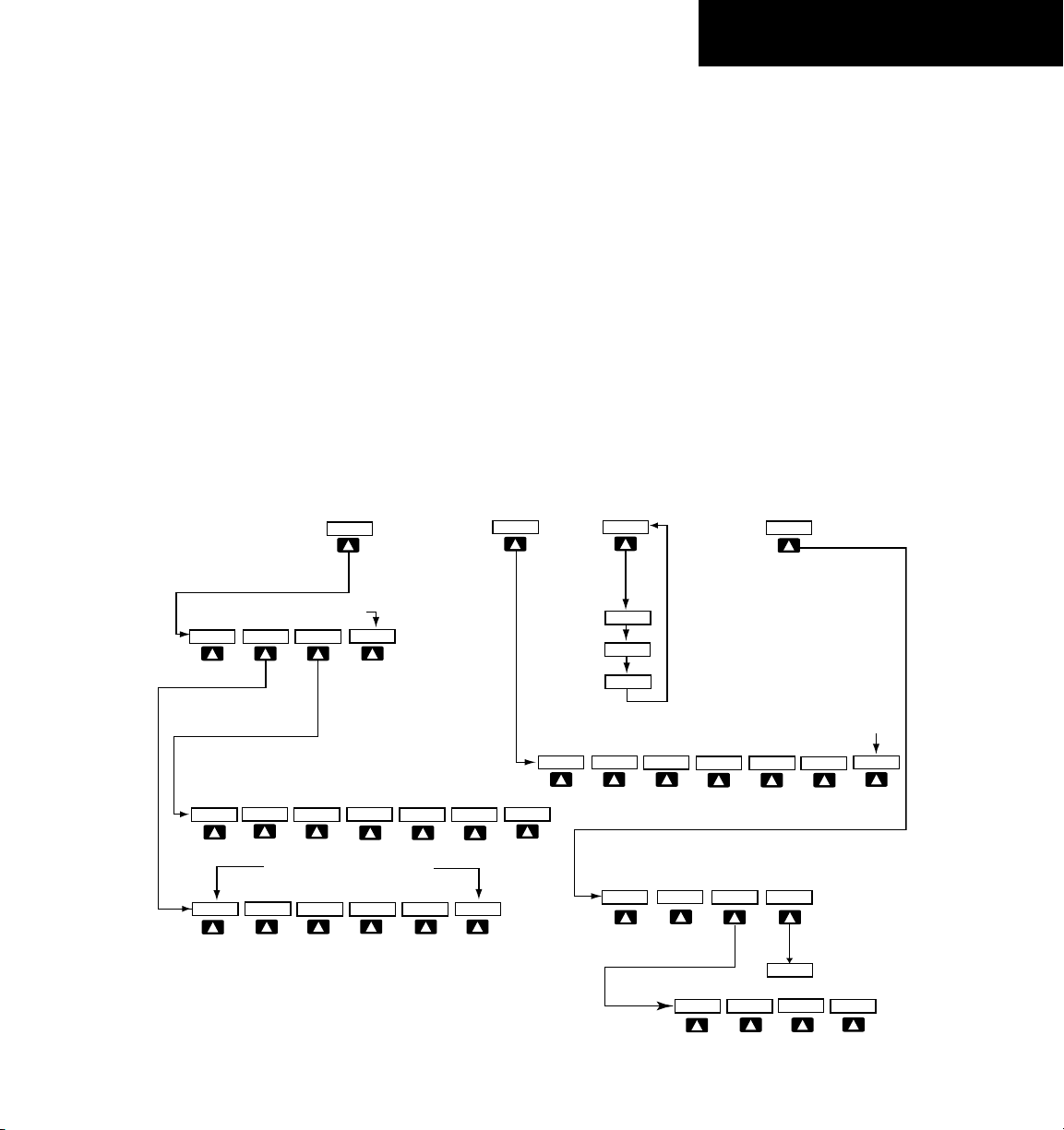
BACK
DEC FUEL
SYSTEM
ENGINE
LEAN
ENGINE
MAP
DCLTR
BACK
SYSTEM
LEAN
ENGINE
ENGINE
LEAN
BACK
SYSTEM
TRAFFIC
TOPO
TERRAIN
DCLTR-2
DCLTR-3
DCLTR-1
Press the BACK softkey on this level to
return to the top softkey level
BACK
Press to return to the
top softkey level
CHKLIST
ASSIST
CYL SLCT
EXIT
EMERGCY
ENGINE
DCLTR
MAP
ENGINE
CHKLIST
CLR
DONE
The DONE softkey changes to UNDO when the checklist
item is already checked
STRMSCP
NEXRAD
XM LTNG
(optional)
(optional) (optional)
RST FUEL
INC FUEL
(optional)
Press the ENGINE or BACK softkey on any level to
return to the default page level
BKSP
– Press to remove numbers entered one
at a time.
BACK
– Press to return to the previous level
softkeys.
IDENT
– Press to provide special aircraft position
identification to Air Traffic Control (ATC).
BACK
– Press to return to the previous level
softkeys.
ALERTS
– Press to display the Alerts Window.
IDENT – Press to provide special aircraft position
identification to Air Traffic Control (ATC).
TMR/REF – Press to display the Timer/References
Window.
NRST – Press to display the Nearest Airports
Window.
ALERTS – Press to display the Alerts Window.
SECTION 1
SYSTEM OVERVIEW
1.3 MFD SOFTKEYS
ENGINE – Pressing this softkey makes available the
LEAN and SYSTEM softkeys which in turn access
the Lean Page and the System Page, respectively.
MAP – Pressing this softkey enables the following
softkeys:
TRAFFIC – Pressing this softkey displays/
removes Traffic on the Navigation Map.
TOPO – Pressing this softkey displays or
removes topographic information on the
Navigation Map.
TERRAIN – Pressing this softkey displays/
removes terrain and obstacle data on the
Navigation Map.
Garmin G1000 Cockpit Reference Guide for the Mooney M20M, M20R, & M20TN
Figure 1-6 MFD Softkeys
1-7
Page 20
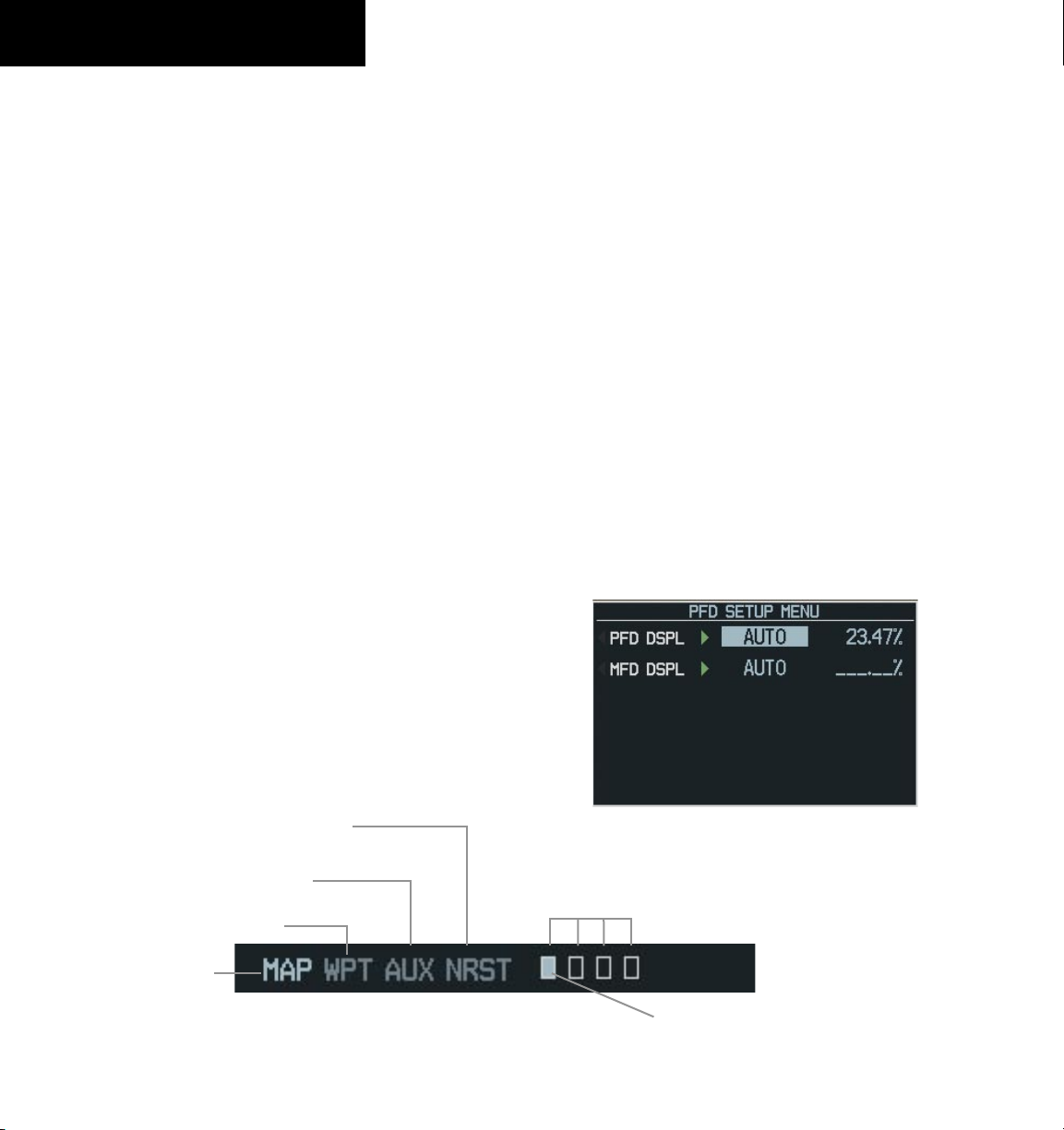
SECTION 1
SYSTEM OVERVIEW
STRMSCP (optional) – Pressing this softkey
displays/removes Stormscope lightning
data on the Navigation Map.
NEXRAD (optional) – Pressing this softkey
displays/removes precipitation data on the
Navigation Map.
XM LTNG (optional) – Pressing this softkey
displays/removes XM Radio lightning data
on the Navigation Map.
BACK – Pressing this softkey displays the
ENGINE and MAP top level softkeys.
DCLTR (declutter) – Pressing this softkey removes
map information in three levels.
CHKLIST (checklist)(optional) – Pressing the
CHKLIST Softkey displays the Checklist Page.
1.4 MFD PAGE GROUPS
1) Turn the
group is selected.
2) Turn the
the group. See Figure 1-7.
Large FMS
Small FMS
Knob until the desired page
Knob to select pages within
1.5 BACKLIGHTING
To manually adjust the backlight for the
PFD and MFD:
1) Press the
PFD Setup Menu Window.
2) Press the Small FMS Knob to activate the cursor.
‘PFD DSPL > AUTO’ is now highlighted.
3) Turn the Small FMS Knob to display the
selection window.
4) Turn the
press the ENT Key.
5) With the intensity value now highlighted, turn
the Small FMS Knob to select the desired
backlighting.
6) Turn the Large FMS Knob to highlight ‘MFD
DSPL > AUTO’ and repeat steps 3 through 5.
MENU Key on the PFD to display the
FMS Knob to select ‘MANUAL’, then
1-8
Auxiliary Page Group
Waypoint Page Group
Map Page Group
Nearest Group
Number of Pages in Current
Group
Figure 1-7 Page Group Icon
Garmin G1000 Cockpit Reference Guide for the Mooney M20M, M20R, & M20TN
Figure 1-8 PFD Setup Menu Window
Selected Page
Page 21
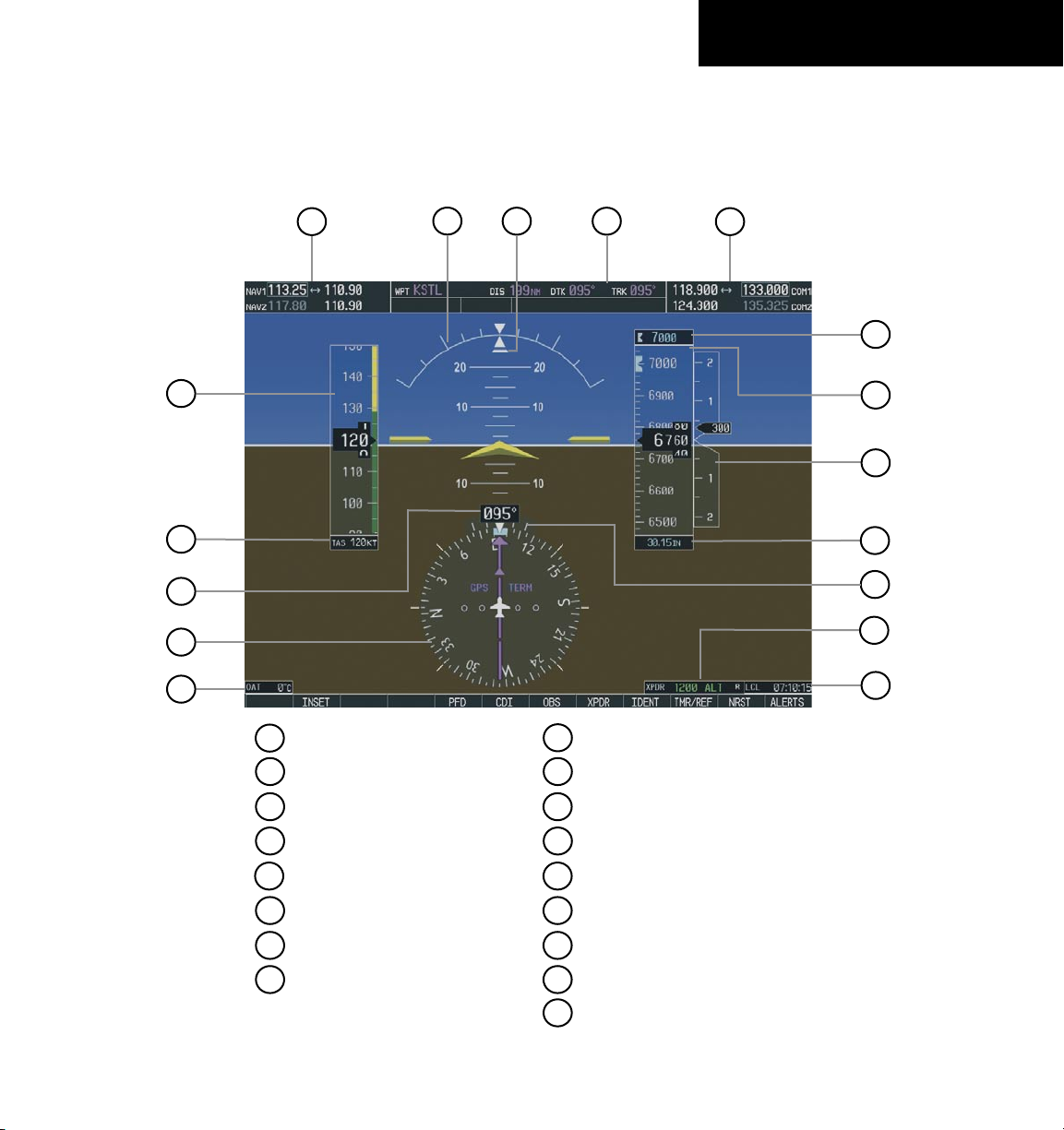
SECTION 2: FLIGHT INSTRUMENTS
The following discussions pertain to the Primary Flight
Display, unless otherwise indicated.
SECTION 2
FLIGHT INSTRUMENTS
1
2
3
4
5
6
1
NAV Frequency Window
2
Airspeed Indicator
17
16
15
9
Turn Rate Indicator
10
Barometric Setting Box
14
13
12
11
10
9
8
7
3
True Airspeed Box
4
Heading Box
5
Horizontal Situation Indicator
6
Outside Air Temperature Box
7
System Time Box
8
Transponder Status Bar
Figure 2-1 Default PFD Information
Garmin G1000 Cockpit Reference Guide for the Mooney M20M, M20R, & M20TN
11
Vertical Speed Indicator
12
Altimeter
13
Altitude Reference Box
14
COM Frequency Window
15
Navigation Status Bar
16
Slip/Skid Indicator
17
Attitude Indicator
2-1
Page 22
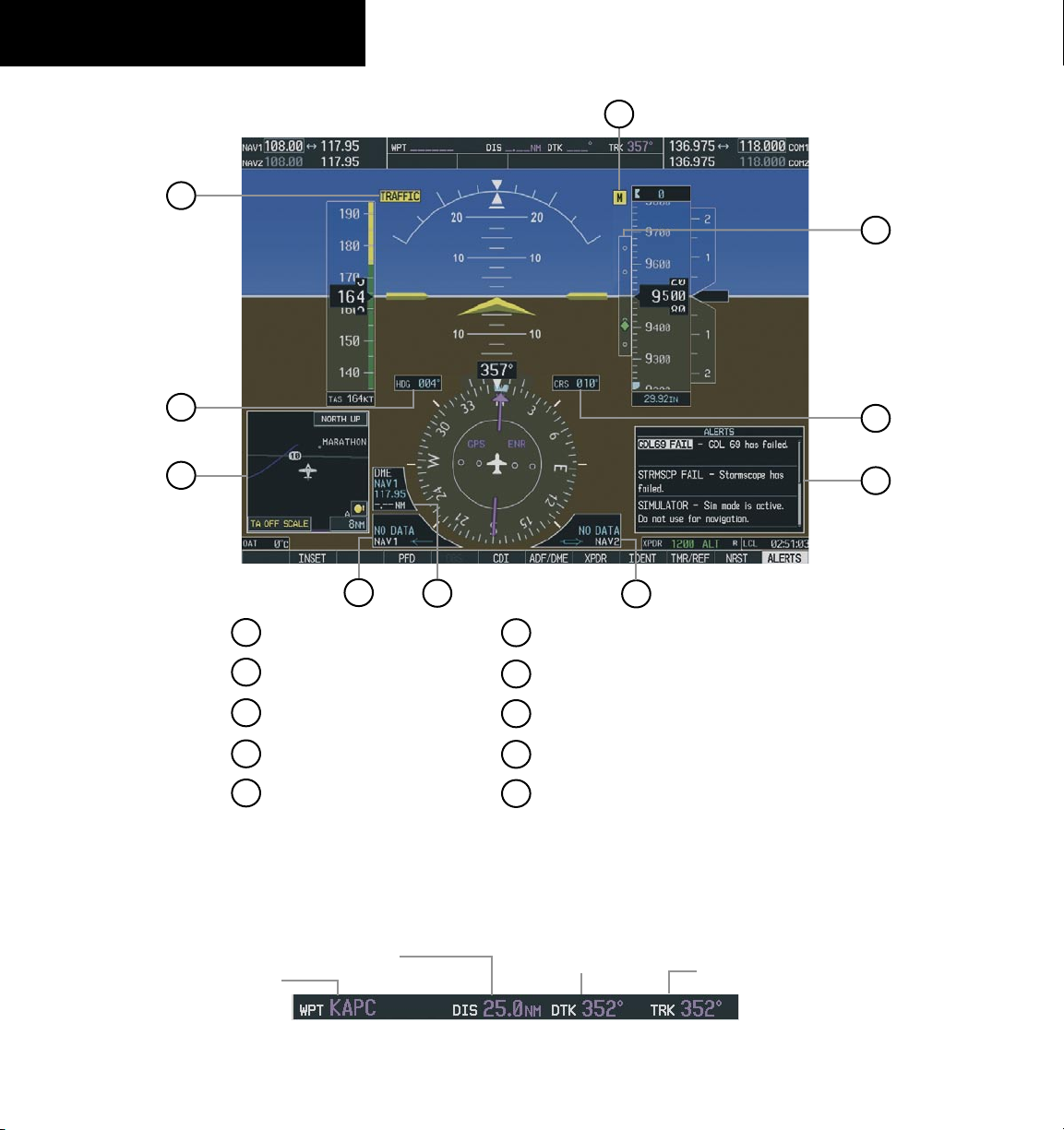
SECTION 2
FLIGHT INSTRUMENTS
1
10
9
2
3
4
1
Traffic Annunciation
2
Selected Heading Box
3
Inset Map
4
BRG1 Information Window
5
DME Information Window
5
6
BRG2 Information Window
7
Alerts Window
8
Selected Course Box
9
Vertical Deviation/Glideslope Indicator
10
Marker Beacon Annunciation
Figure 2-2 Additional PFD Information
6
8
7
2-2
Distance to Next Waypoint
Next Waypoint
Garmin G1000 Cockpit Reference Guide for the Mooney M20M, M20R, & M20TN
Desired Track to
Next Waypoint
Figure 2-3 PFD Navigation Status Window
Current Track
Page 23
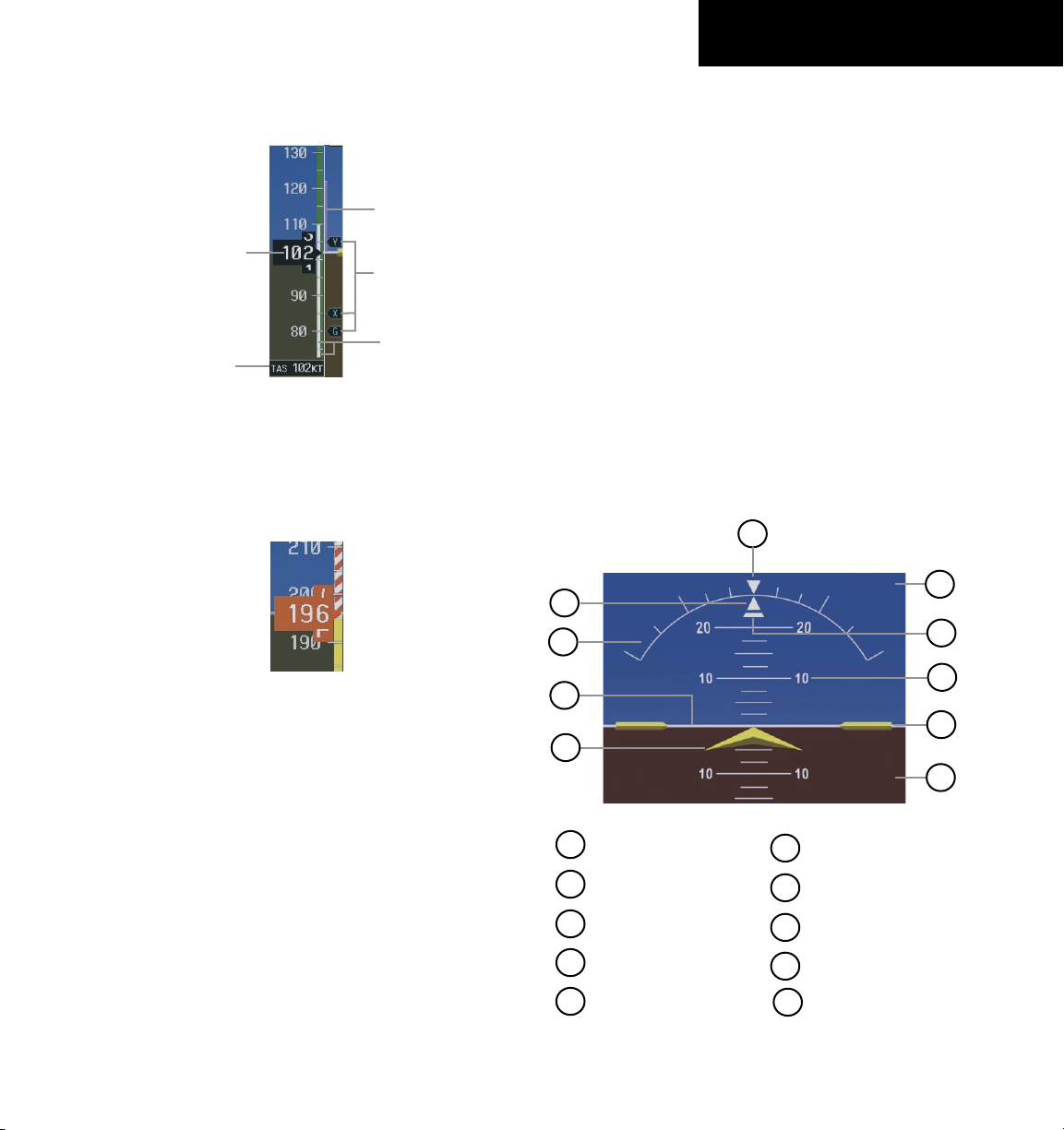
SECTION 2
FLIGHT INSTRUMENTS
2.1 AIRSPEED INDICATOR
Airspeed Trend
Vector
Actual Airspeed
True Airspeed
Box
Figure 2-4 Airspeed Indicator
Speed Indication
The indicated airspeed is displayed inside the black
pointer. The pointer will become red upon reaching
Vne.
Vspeed
References
Speed Ranges
Vspeed References
Vspeed References are turned on or off in the
Timer/References Window. Press the
TMR/REF Softkey
to display the widow. When active (ON), the Vspeeds are
displayed at their respective locations to the right of the
airspeed scale. To activate the Vspeed References, display
the Timer/References Window and turn the Large FMS
Knob to place the cursor in the ON/OFF field. Turn the
Small FMS Knob to select ON or OFF.
2.2 ATTITUDE INDICATOR
The Slip/Skid Indicator is located under the roll pointer
and moves laterally away from the pointer to indicate
lateral acceleration. One Slip/Skid indicator displacement
is equal to one ball displacement when compared to a
traditional slip/skid indicator.
10
9
1
2
8
Figure 2-5 Red Pointer at Vne
Speed Ranges
The color coded speed range strip denotes flaps
operating range, normal operating range, and never exceed
speed (Vne). A red range is also present for low speed
awareness. Refer to the Airplane Flight Manual (AFM) for
airspeed limitations and indicator markings.
Airspeed Trend Vector
The end of the trend vector displays approximately
what the airspeed will be in 6 seconds if the current rate
of acceleration/deceleration is maintained.
Garmin G1000 Cockpit Reference Guide for the Mooney M20M, M20R, & M20TN
3
4
1
Roll Pointer
2
Roll Scale
3
Horizon Line
4
Aircraft Symbol
5
Land Representation
Figure 2-6 Attitude Indicator
6
Aircraft Wing Tips
7
Pitch Scale
8
Slip/Skid Indicator
9
Sky Representation
10
Roll Scale Zero
7
6
5
2-3
Page 24
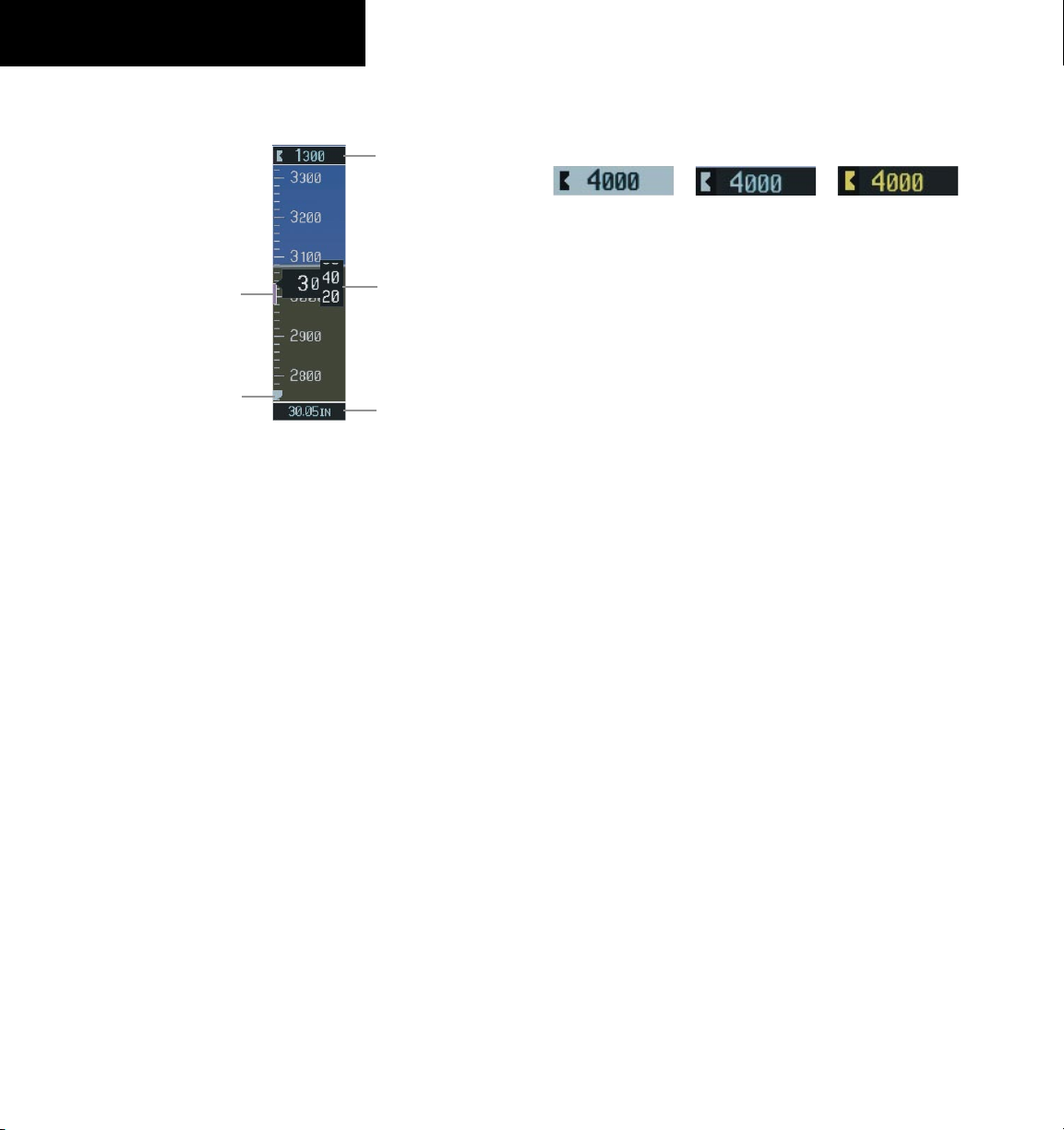
SECTION 2
FLIGHT INSTRUMENTS
2.3 ALTIMETER
Selected Altitude
Box
Altitude Trend
Vector
Altitude Select Bug
Figure 2-7 Altimeter
Altitude Select Bug
The Altitude Select Bug is displayed at the selected
altitude or, if the selected altitude is beyond the altitudes
currently displayed, the bug is displayed at the top or
bottom of the display (whichever is closest to the selected
altitude).
To set the Selected Altitude Bug:
ALT
Turn the
Bug. The
the
Large ALT
Knob to set the Altitude Select
Small ALT
Knob sets the hundreds and
Knob sets the thousands. This
altitude also appears in the Selected Altitude
Box above the Altimeter.
Altitude Trend Vector
The end of the trend vector displays approximately
what the altitude will be in 6 seconds if the current rate of
vertical speed is maintained.
Barometric Setting Box
Current Altitude
Barometric Setting
Box
Altitude Alerting
Within 1000 ft
Figure 2-8 Altitude Alerting Visual Annunciations
Within 200 ft
(applicable to S-TEC
AFCS only)
Visual annunciations appear in the Selected Altitude
Box. Whenever the Selected Altitude is changed,
the Altitude Alerter is reset. The Altitude Alerter is
independent of the Automatic Flight Control System.
An aural tone is heard when the aircraft is within 1000
feet of acquiring the selected altitude or when deviating
beyond 200 feet of the acquired selected altitude. In
addition to the preceding tones, for S-TEC AFCS equipped
aircraft only, an aural tone is heard when the aircraft is
within 200 feet of acquiring the selected altitude.
Deviation of ±200 ft
Barometric Minimum Descent Altitude
The desired barometric minimum descent altitude
(MDA, or Decision Height, DH) can be set in the Timer/
References Window.
Visual annunciations alert the pilot when approaching
the MDA:
• When the aircraft altitude descends to within 2500
feet of the MDA setting, the Barometric Minimum
Box appears with the altitude in light blue text. The
bug appears on the tape in light blue once in range.
• When the aircraft passes through 100 feet of the
MDA, the bug and text turn white.
• Once the aircraft descends past the MDA, the
bug and text turn yellow and the aural alert,
“Minimums Minimums”, is generated.
2-4
To set barometric pressure, turn the BARO Knob to
select the desired setting.
Garmin G1000 Cockpit Reference Guide for the Mooney M20M, M20R, & M20TN
Alerting is inhibited while the aircraft is on the ground.
If the aircraft climbs after having reached the MDA, once it
reaches 50 feet above the MDA, alerting is disabled.
Page 25
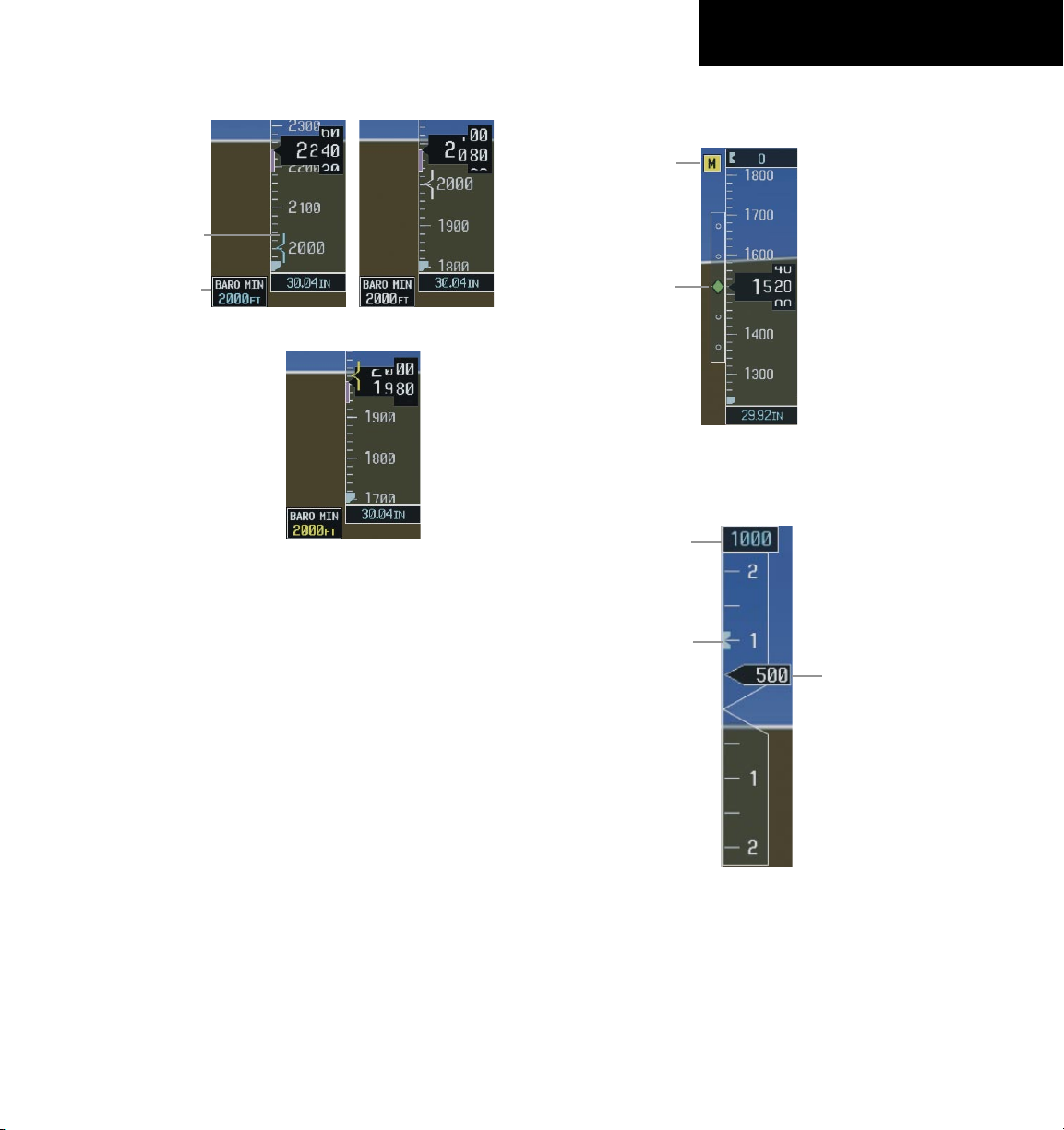
SECTION 2
FLIGHT INSTRUMENTS
Within 2500 ft
Barometric Mini-
mum Bug
Barometric
Minimum Box
Altitude Reached
Figure 2-9 Barometric Minimum Descent Altitude
Alerting Visual Annunciations
Within 100 ft
2.4 VERTICAL DEVIATION/GLIDESLOPE INDICATOR
2.5 MARKER BEACON ANNUNCIATIONS
Marker Beacon
Annunciation
Vertical
Deviation/Glideslope
Indicator
Figure 2-10 Marker Beacon and Vertical Deviation
2.6 VERTICAL SPEED INDICATOR
Selected Vertical Speed
Vertical Speed Bug
Vertical Speed Pointer
The Vertical Deviation/Glideslope Indicator appears
when an ILS is tuned in the active NAV field.
Garmin G1000 Cockpit Reference Guide for the Mooney M20M, M20R, & M20TN
Figure 2-11 Vertical Speed Indicator
The actual vertical speed is displayed inside the
pointer.
When the Flight Director is placed in Vertical Speed
Mode (by pressing the VS Key) the Vertical Speed Bug
is displayed. Press the NOSE UP or NOSE DN Key to
adjust.
2-5
Page 26
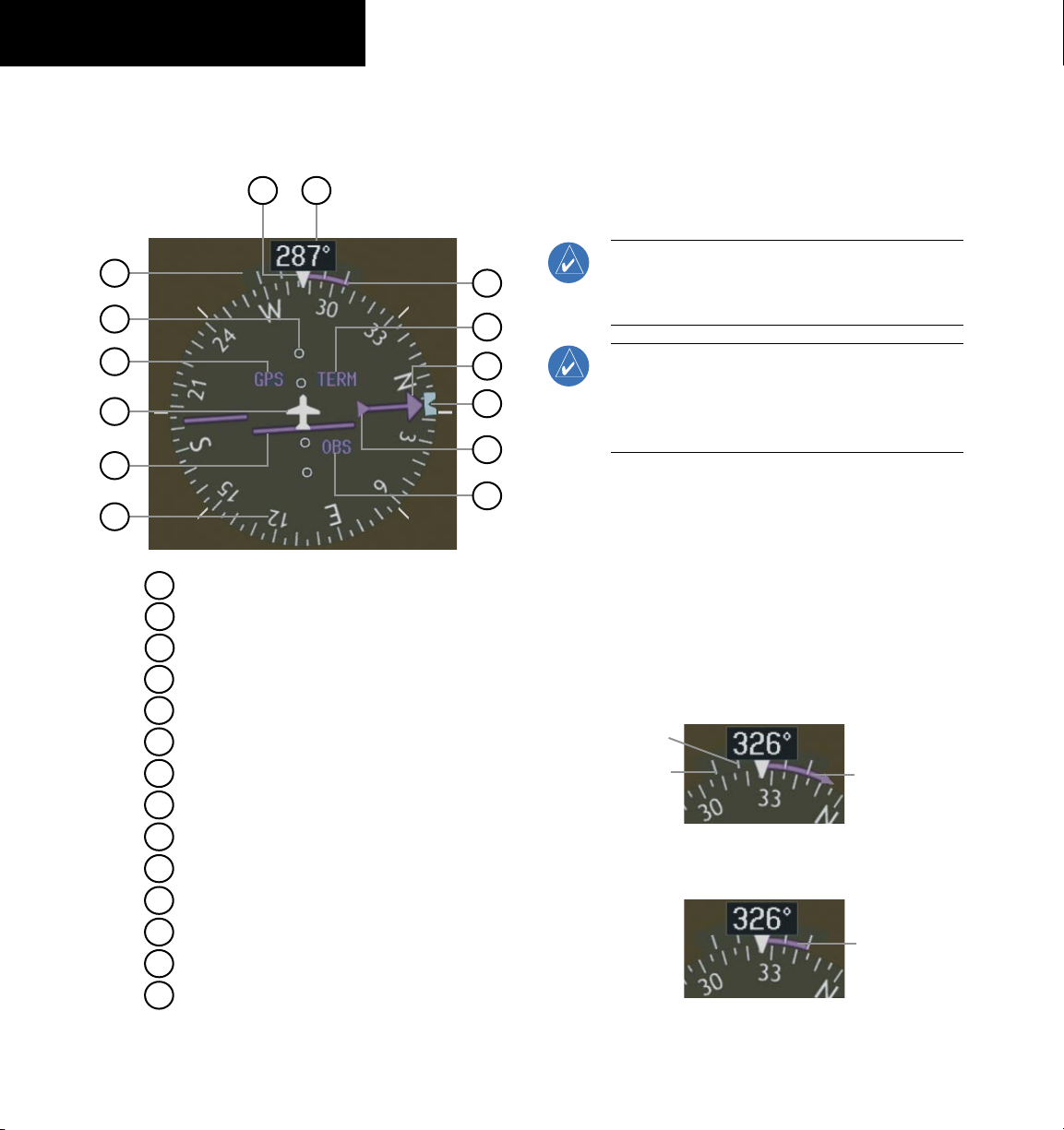
SECTION 2
FLIGHT INSTRUMENTS
2.7 HORIZONTAL SITUATION INDICATOR (HSI)
14
13
1
2
3
4
5
6
1
Turn Rate Indicator
2
Lateral Deviation Scale
3
Navigation Source
4
Aircraft Symbol
5
Course Deviation Indicator
6
Rotating Compass Rose
7
OBS Mode
8
TO/FROM Indicator
9
Heading Bug
10
Course Pointer
11
Flight Phase
12
Turn Rate and Heading Trend Vector
13
Heading
14
Lubber Line
12
11
10
9
8
7
Arc HSI
The HSI compass can be displayed as a 360° rose or
140° arc (see Figure 2-15) by pressing the PFD Softkey,
followed by the 360 HSI or the ARC HSI Softkey.
NOTE: When the Arc HSI is displayed, the BRG1
and BRG2 information windows and pointers are
disabled.
NOTE: If the pilot makes a heading change
greater than 105˚ with respect to the course, the
CDI switches to the opposite side of the deviation
scale and displays reverse sensing.
Turn Rate Indicator and Heading Trend Vector
Tick marks to the left and right of the lubber line
denote half-standard and standard turn rates. A magenta
turn rate trend vector shows the current turn rate. The
end of the trend vector gives the heading predicted in six
seconds, based on the present turn rate. At rates greater
than 4 deg/sec, an arrowhead appears at the end of the
magenta trend vector and the prediction is no longer
valid.
Half-Standard Turn
Rate Tick Mark
Standard Turn
Rate Tick Mark
Figure 2-13 Turn Rate Indicator and Trend Vector
Turn Rate
Trend Vector
(rate > 4
deg/sec)
Turn Rate
Trend Vector
(standard rate)
2-6
Figure 2-12 Horizontal Situation Indicator
Garmin G1000 Cockpit Reference Guide for the Mooney M20M, M20R, & M20TN
Figure 2-14 Standard-Rate Turn Indication
Page 27
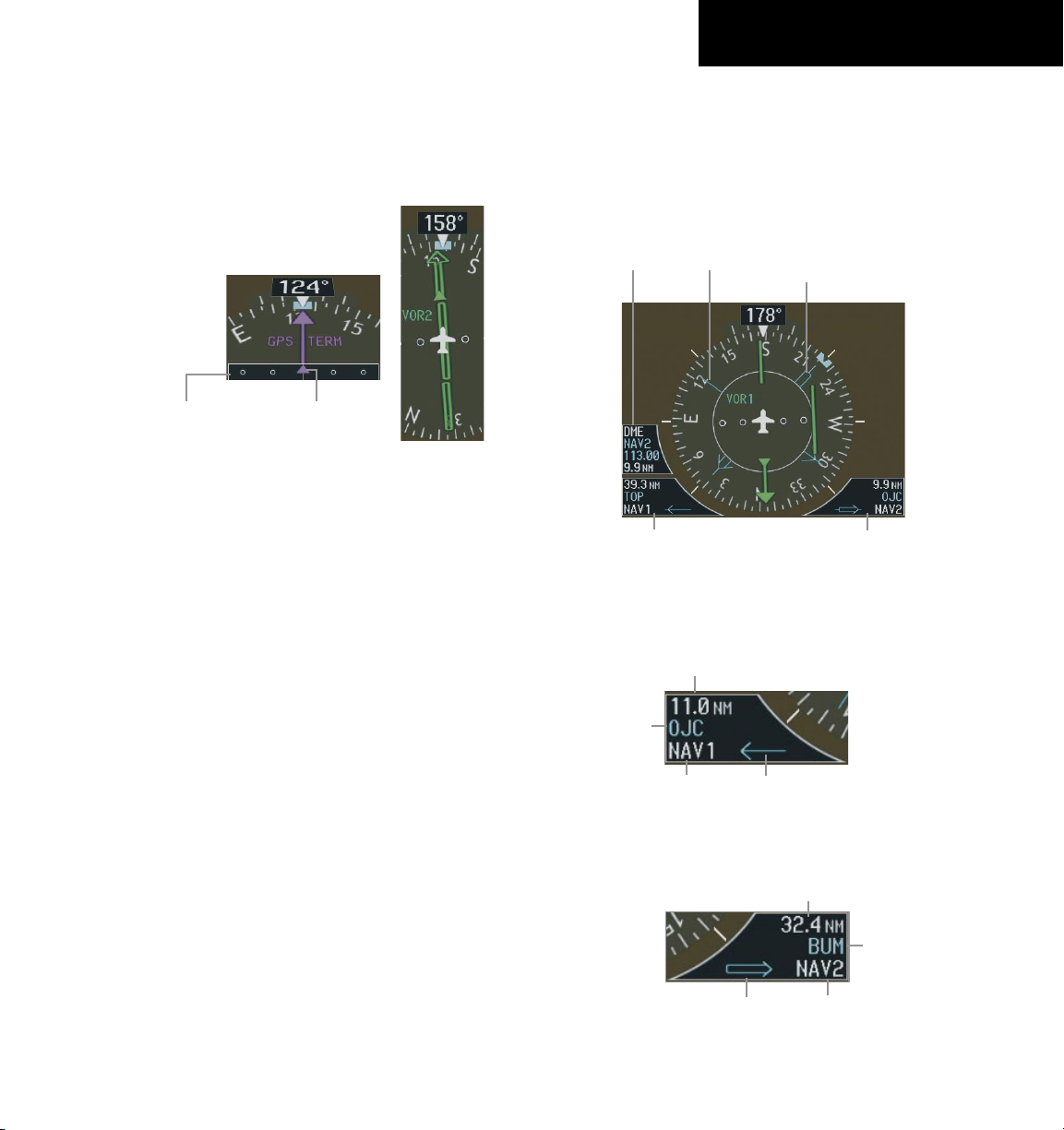
SECTION 2
FLIGHT INSTRUMENTS
Course Pointer
The course pointer is a single line arrow (GPS, VOR1,
and LOC1) or double line arrow (VOR2 and LOC2) which
points in the direction of the set course.
Lateral Deviation
Scale
Figure 2-15 Arc CDI and Compass Rose CDI
Course Deviation
TO/FROM Indicator
Course Deviation Indicator (CDI)
The CDI scale automatically adjusts to the current
phase of flight (enroute 5.0 nm, terminal area 1.0 nm,
or approach 0.3 nm). Scaling may be selected manually
from the MFD System Setup Page. See Sytsem Setup in
the G1000 Pilot’s Guide for more detail.
Bearing Pointers and Information Windows
Pressing the PFD Softkey provides access to the BRG1
and BRG2 softkeys. The BRG1 pointer is a single line
pointer. The BRG2 pointer is a double line pointer.
DME
Information
Window
Bearing 1
Information
Figure 2-16 HSI with Bearing Information
Bearing 1
Window
Distance to
Bearing Source
Pointer
Bearing 2
Pointer
Bearing 2
Information
Window
Waypoint
Identifier
Bearing
Source
Figure 2-17 BRG1 Information Window
Figure 2-18 BRG2 Information Window
Garmin G1000 Cockpit Reference Guide for the Mooney M20M, M20R, & M20TN
Pointer
Icon
Distance to
Bearing Source
Pointer
Icon
Waypoint
Identifier
Bearing
Source
2-7
Page 28
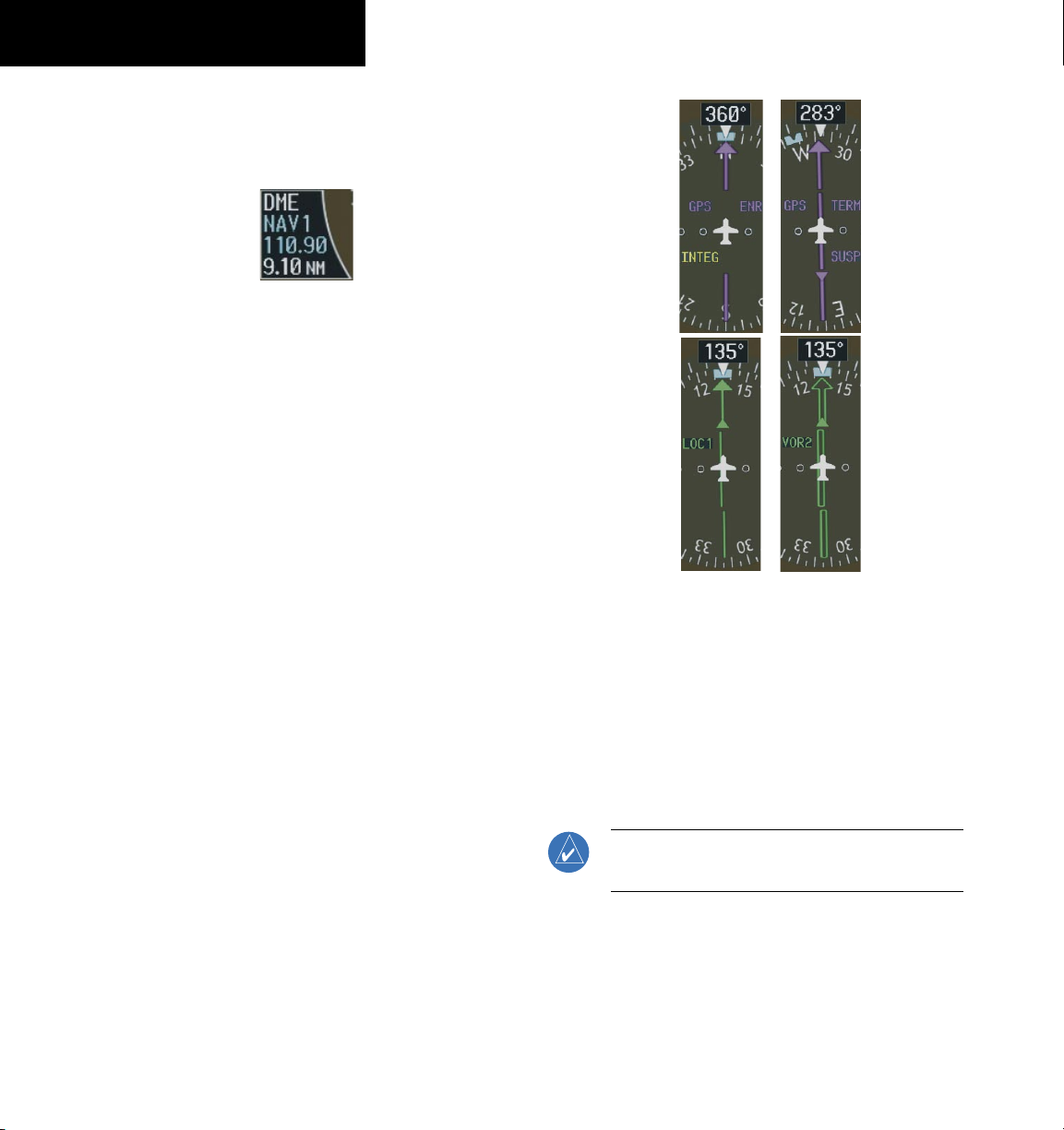
SECTION 2
FLIGHT INSTRUMENTS
DME (optional)
To display the DME Information Window, press the
PFD Softkey followed by the DME Softkey.
Figure 2-19 DME Information Window
Navigation Source
To change between navigation sources:
1) Press the
CDI
Softkey to change from GPS to
VOR1/LOC1.
2) Press the
CDI
Softkey again to change from
VOR1/LOC1 to VOR2/LOC2.
3) Press the
CDI
Softkey a third time to return to
GPS.
When using GPS as the navigation source, the following
may appear:
• INTEG – GPS information is either not present or
is invalid for navigation use
• WARN – GPS detects a position error
• SUSP – Displayed when in OBS Mode indicating
GPS waypoint sequencing is suspended.
Figure 2-20 GPS INTEG, GPS SUSP, LOC1 and VOR2
To enable/disable OBS Mode while navigating
with GPS:
1) Press the
OBS Softkey to select OBS Mode.
2) Turn the CRS Knob to select the desired course
TO/FROM the waypoint.
3) Press the OBS Softkey again to return to
normal operation.
NOTE: The OBS Softkey is only displayed when
navigating an active leg using GPS.
2-8
Garmin G1000 Cockpit Reference Guide for the Mooney M20M, M20R, & M20TN
Page 29
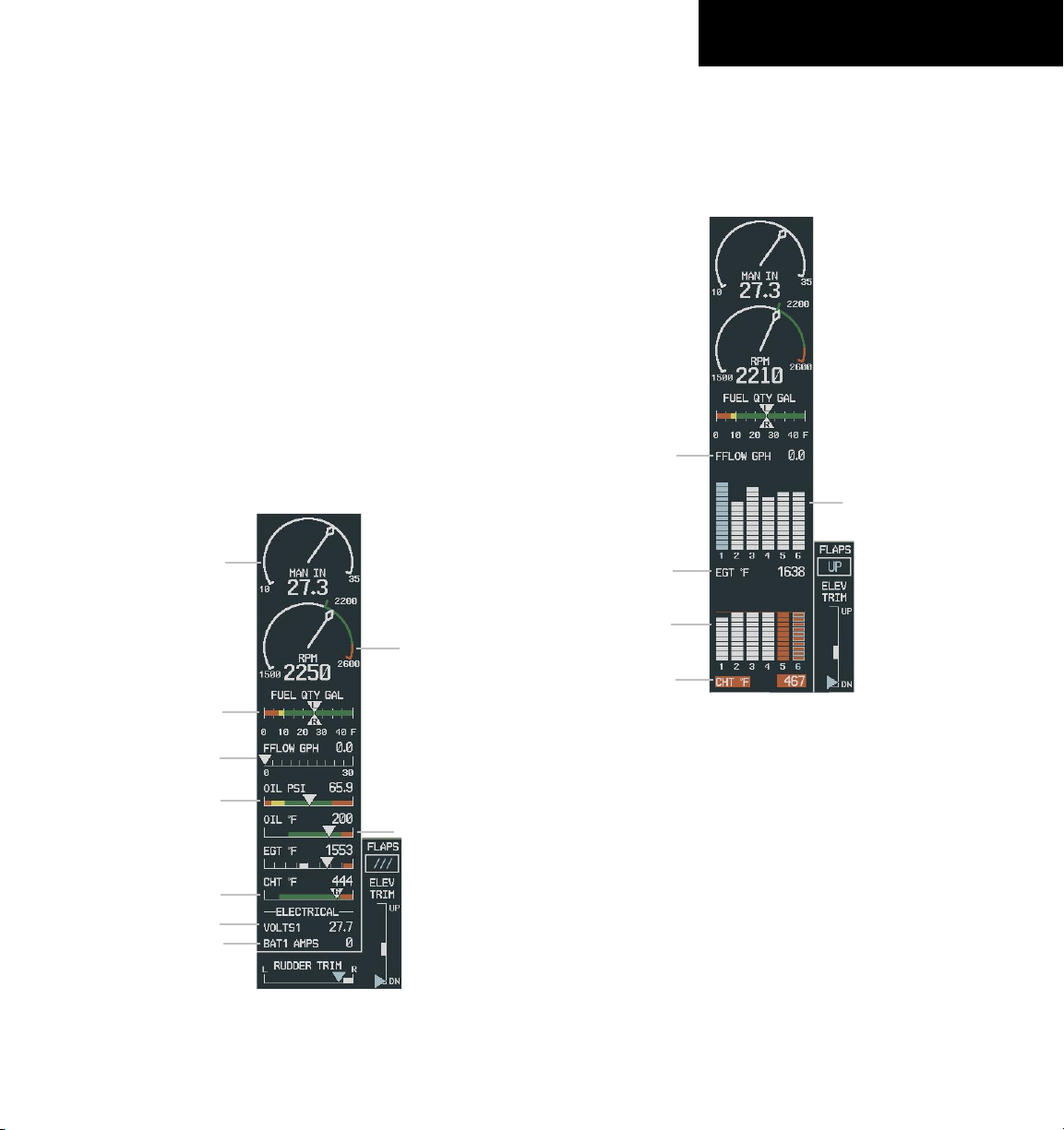
SECTION 3 – ENGINE
INDICATION SYSTEM (EIS)
SECTION 3: ENGINE INDICATION
SYSTEM (EIS)
3.1 ENGINE DISPLAY
The Mooney M20R Default Engine Page is shown in
Figure 3-1. The M20TN display is similar, but shows
Turbine Inlet Temperature (TIT) instead of Exhaust Gas
Temperature (EGT). The M20M display is also similar to
Figure 3-1, but shows TIT and Fuel Pressure (instead of
EGT and Fuel Flow). In all cases green indicates normal
operation, yellow indicates caution, and red indicates
warning.
Pressing the ENGINE Softkey makes available the
LEAN and SYSTEM softkeys which in turn provide access
to the Lean Page and the System Page, respectively.
Manifold
Pressure
Gauge
RPM Gauge
Fuel Quantity
Indicator
3.2 LEAN ENGINE DISPLAY
The Mooney M20R Lean Engine Page is shown in
Figure 3-2. The M20M/M20TN display is similar, but also
shows Turbine Inlet Temperature (TIT).
Fuel Flow
Readout
Exhaust Gas
Temperature
Bar Graph
EGT Readout
For Selected
Cylinder
Cylinder Head
Temperature
Bar Graph
CHT Readout
For Selected
Cylinder
Figure 3-2 M20R LEAN Engine Page
Fuel Flow
Indicator
Oil Pressure
Indicator
Cylinder Head
Temperature
Indicator
Voltmeter
Ammeter
Figure 3-1 M20R Default Engine Page
Oil Temperature
Indicator
In aircraft with the extended range 55 gallon tanks option,
the fuel quantity will still show 45 gallons when full.
Garmin G1000 Cockpit Reference Guide for the Mooney M20M, M20R, & M20TN
Cylinder Select
The CYL SLCT Softkey can be utilized to obtain
information about a particular cylinder.
The CYL SLCT Softkey becomes disabled when
a particular cylinder turns yellow or red, until the
temperature decreases and returns to normal or when the
ASSIST Softkey is pressed.
Pressing the
that peaks to become highlighted and information for that
cylinder to be displayed.
Any exceedance of default Engine Page parameters,
while viewing the Lean Engine Page, will cause the display
to automatically switch back to the default Engine Page.
ASSIST Softkey causes the first cylinder
3-1
Page 30
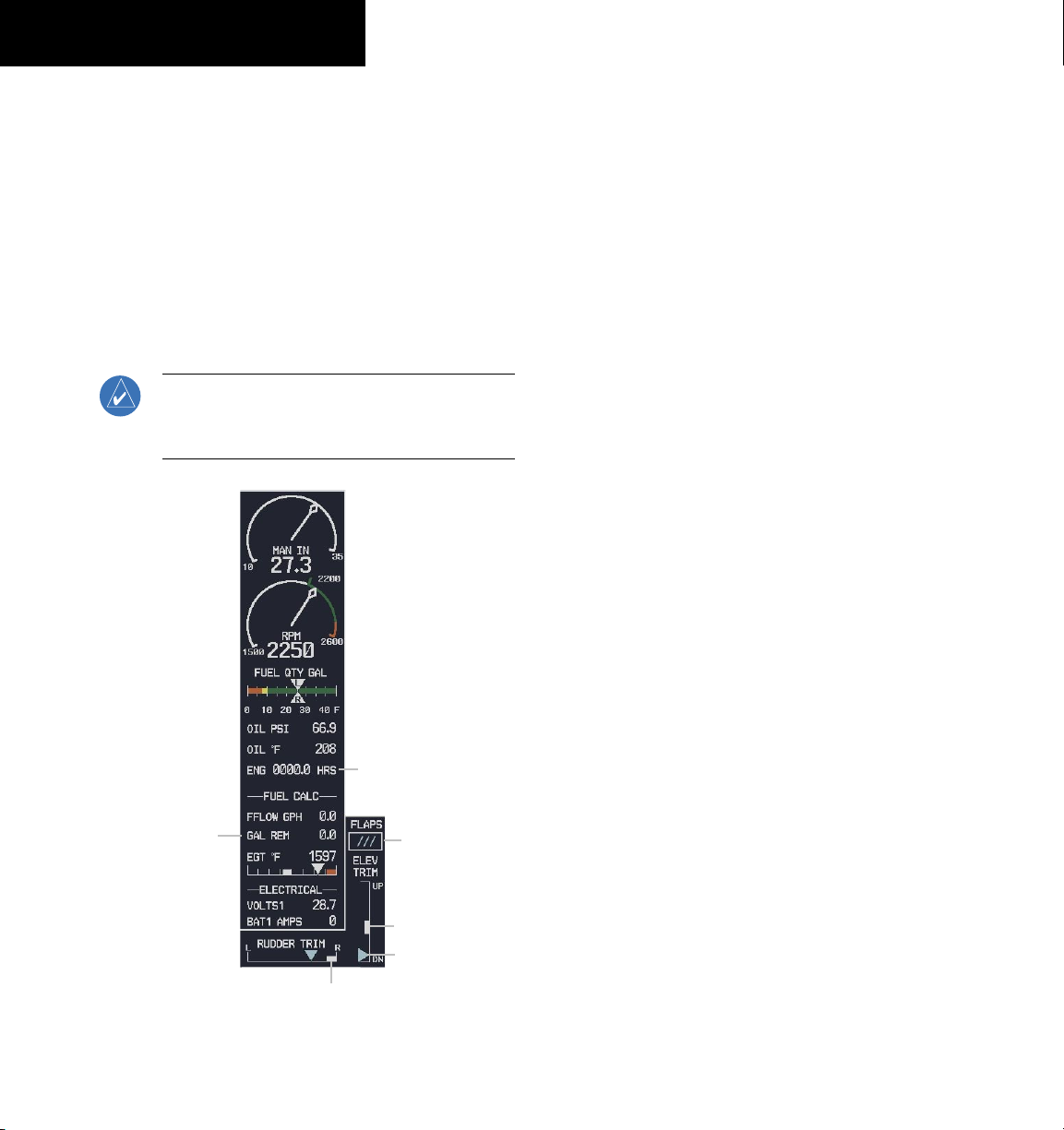
SECTION 3 – ENGINE
INDICATION SYSTEM (EIS)
3.3 ENGINE SYSTEM DISPLAY
The Mooney M20R System Engine display is shown in
Figure 3-3. The M20TN display is similar, but also shows
Turbine Inlet Temperature (TIT). The M20M display is
also similar to Figure 3-3, but shows Fuel Pressure instead
of Exhaust Gas Temperature (EGT), and also shows TIT.
If desired, use the DEC FUEL, INC
FUEL softkeys to adjust the amount of fuel remaining for
totalizer calculations.
NOTE: Fuel calculations do not use the aircraft
fuel quantity indicators, and are calculated from
the last time the fuel was reset.
FUEL, and RST
Any exceedance of default Engine Page parameters,
while viewing the System Engine Page, will cause the
display to automatically switch back to the default Engine
Page.
3.4 FLAP & TRIM INDICATIONS
The flap and trim indicators are located on the MFD
next to the engine indicating displays.
Rudder Trim Indicator
Actual trim position is shown using a blue inverted
triangle. The ‘takeoff’ rudder trim position is shown in
white.
Elevator Trim Indicator
Trim position is shown by a blue triangle. A white
block indicates ‘takeoff’ elevator trim position.
Flaps Position Indicator
The Flaps Position Indicator shows the current
position of the flaps. The three possible positions, up,
take-off, and down, are depicted in cyan as ‘UP’, ‘T/O’,
and ‘DN’, respectively. During flaps position transition,
‘///’ is displayed in the window.
3-2
Fuel Remaining
Figure 3-3 M20R SYSTEM Engine Page
Aircraft Total
Time in Service
Flap
Position
Elevator Trim
Takeoff Position
Trim Position
Indicator
Rudder Trim
Takeoff Position
Garmin G1000 Cockpit Reference Guide for the Mooney M20M, M20R, & M20TN
Page 31

SECTION 4: NAV/COM AND
TRANSPONDER
The Nav/Com controls and frequency windows are
located on the Primary Flight Display and the MultiFunction Display in the same locations.
SECTION 4 – NAV/COM &
TRANSPONDER
NAV
Controls
NAV Frequency Window COM Frequency Window
COM
Controls
Figure 4-1 G1000 VHF NAV/COM Interface (
Garmin G1000 Cockpit Reference Guide for the Mooney M20M, M20R, & M20TN
PFD)
4-1
Page 32

SECTION 4 – NAV/COM &
TRANSPONDER
Standby NAV
Frequency Field
Tuning Box
Selected NAV
Frequency
Active NAV
Frequency Field
Frequency Toggle Arrow
Figure 4-3 Frequency Toggle Arrow and Tuning Box
NAV Controls COM Controls
Navigation Status Window
Figure 4-2 Frequency Fields
VOL/PUSH
ID Knob
VOL/PUSH
SQ Knob
Selected COM
Frequency
Tuning Box
Active COM
Frequency Field
Standby COM
Frequency Field
Tuning Box
4-2
Frequency Toggle Key
Dual NAV
Knob
• Turn to tune in desired
frequencies.
• Press to change tuning box
positions.
Figure 4-4 NAV/COM Controls
Garmin G1000 Cockpit Reference Guide for the Mooney M20M, M20R, & M20TN
Dual COM
Knob
Page 33

SECTION 4 – NAV/COM &
TRANSPONDER
4.1 RADIO STATUS INDICATIONS
• RX – When a COM signal is received, a white ‘RX’
appears by the active COM frequency during signal
reception.
• TX – When a COM radio is keyed, a white TX
indication appears to the right of the corresponding
COM frequency.
• ID – When the Morse code identifier is ON for a NAV
radio, a white ID indication appears to the left of
the corresponding active NAV frequency. The Morse
code identifier can be heard if the corresponding
NAV radio is selected on the
Figure 4-5 Radio Status Indications
audio panel.
4.2 VOLUME
‘VOLUME’ is displayed in place of the associated radio
name (i.e., ‘COM1’ or ‘NAV2’) for two seconds after the
volume level is last changed. The percentage of maximum
volume is displayed in place of the standby frequency
selected by the tuning box.
4.4 QUICKLY ACTIVATING 121.500 MHZ
Pressing and holding the COM Frequency Toggle Key
for approximately two (2) seconds automatically tunes the
selected COM radio to the emergency frequency.
4.5 OPTIONAL NAV RADIOS
The Tuning Window is displayed by pressing the ADF/
DME Softkey (if no ADF is installed, the softkey will be
labeled DME).
Figure 4-7 ADF/DME Tuning Window
ADF Radio (optional)
To tune the ADF:
1) From the Tuning Window, turn the
Knob to highlight the ADF tuning field.
Large FMS
Figure 4-6 COM Volume Level
4.3 AUTOMATIC SQUELCH
Automatic squelch can be disabled for a COM radio
by pressing the COM Knob to place the tuning box on
the desired COMs standby frequency, then by pressing the
VOL/PUSH SQ Knob.
Garmin G1000 Cockpit Reference Guide for the Mooney M20M, M20R, & M20TN
2) Turn the
digit.
3) Turn the
desired digit field. Turn the
again select the desired digit.
4) When the desired frequency is entered press
the
active field.
5) Turn the
field. Turn the
or BFO.
Small FMS
Large FMS
ENT
Key to transfer the frequency into the
Large FMS
Knob to enter the first
Knob to select the next
Small FMS
Knob to select the MODE
Small FMS
Knob to select ADF
Knob to
4-3
Page 34

SECTION 4 – NAV/COM &
TRANSPONDER
6) Turn the
field if desired. Turn the
Large FMS
Knob to select the volume
Small FMS
adjust the ADF volume to the desired level.
FMS
7) Press the
Knob to exit all the fields.
DME Radio (optional)
Figure 4-8 Radio Tuning Window
To change the DME tuning source:
1) From the Tuning Window, turn the
Knob to highlight the DME source field.
2) Turn the
Small FMS
window. Turn the
desired mode and press the
Knob to display the selection
FMS
Knob to select the
ENT
Knob to
Large FMS
Key.
4.6 FREQUENCY AUTO-TUNING
Auto-tuning on the PFD
Figure 4-10 Nearest Airports Window (PFD)
1) Press the
Airports Window.
2) Turn the
frequency.
3) Press the
standby field of the active COM.
4) Press the
frequency in the active field.
NAV frequencies are entered automatically in the NAV
Window upon approach loading or approach activation.
NRST
Softkey to display the Nearest
FMS
Knob to highlight the desired
ENT
Key to place the frequency in the
Frequency Toggle
Key to place the
4-4
Figure 4-9 DME Selection Window
Garmin G1000 Cockpit Reference Guide for the Mooney M20M, M20R, & M20TN
Auto-tuning on the MFD
Auto-tuning on the MFD is done in much the same way
as on the PFD. Use the FMS Knob to select the desired
frequency on any of the information pages. Pressing the
ENT Key then loads the selected frequency in the tuning
box as a standby frequency.
Page 35

SECTION 4 – NAV/COM &
TRANSPONDER
4.7 TRANSPONDER
Mode Selection
The STBY, ON, and ALT softkeys can be accessed by
pressing the
Ground Mode (Automatic)
GND is displayed when the aircraft is on the ground.
Reply Status
When the transponder sends replies to interrogations,
an “R” indication appears momentarily in the reply status
field.
XPDR Softkey.
Figure 4-11 Ground Mode
Figure 4-12 Reply Indication
Following is a list of important codes:
• 1200 – VFR code in the U.S. (please refer to the
ICAO standards for VFR codes in other countries).
• 7000 – VFR code commonly used in Europe
(please refer to the ICAO standards).
• 7500 – Hijack code.
• 7600 – Loss of communication code.
• 7700 – Emergency code.
• 7777 – Military interceptor operations code
(NEVER ENTER THIS CODE).
• 0000 – Code for military use (in the U.S.).
Flight ID Reporting
If so configured, the Flight ID may be entered in the
Timer/Reference window.
Code Selection
1) Press the
XPDR
Softkey to display the
transponder Mode Selection softkeys.
CODE
2) Press the
Softkey to display the
transponder Code Selection softkeys, which
includes the digit softkeys.
3) Press the appropriate digit softkeys to enter
the code in the four-digit code field of the
Transponder Status Bar. Five seconds after the
fourth digit has been entered, the transponder
code becomes activated.
BKSP
When entering a code, press the
Softkey
as needed to back up and change code
digits.
Garmin G1000 Cockpit Reference Guide for the Mooney M20M, M20R, & M20TN
Flight ID
Figure 4-13 Timer/References Window
4-5
Page 36

SECTION 4 – NAV/COM &
TRANSPONDER
Blank Page
4-6
Garmin G1000 Cockpit Reference Guide for the Mooney M20M, M20R, & M20TN
Page 37

SECTION 5: AUDIO PANEL
SECTION 5 – AUDIO PANEL
(COM3 MIC is unavailable)
Transmitters
Split COM
Passenger Address
Marker Beacon/Mute
Aircraft Navigation Radio Audio
(ADF & DME optional, AUX
unavailable)
Manual Squelch
Transceiver Audio
(COM 3 is unavailable)
Telephone (Unavailable)
Speaker
Marker Beacon Signal Sensitivity
Aircraft Navigation Radio Audio
Recorded COM Audio Playback
ICS Isolation
VOL/SQ
Volume/Squelch
VOL Annunciation
Figure 5-1 Audio Panel Controls
Garmin G1000 Cockpit Reference Guide for the Mooney M20M, M20R, & M20TN
SQ Annunciation
Reversionary Mode
5-1
Page 38

SECTION 5 – AUDIO PANEL
5.1 COM RADIO SELECTION
Pressing the COM1 MIC or COM2 MIC Key selects
the active transmitter (i.e., microphone). The associated
receiver audio (COM1 or COM2) also becomes selected
when the COM MIC key is pressed.
To prevent deselecting the desired received audio
when pressing another COM MIC key, press the already
selected COM1 or COM2 Key before pressing the other
COM MIC key.
Figure 5-2 Transceivers
5.2 SPLIT COM FUNCTION
NOTE: Split COM performance is affected by
the distance between the antennas and the
separation of the tuned frequencies.
In this mode, both the pilot and the copilot can transmit
simultaneously over separate radios. The pilot can still
monitor NAV1, NAV2, and MKR audio as selected, but
the copilot is only able to monitor COM2.
5.3 MARKER BEACON RECEIVER
The marker beacon receiver is always ON. Only the
marker beacon audio can be turned off. Figure 5-4 shows
the marker beacon annunciators on the PFD
Outer Marker
Annunciator
Inner Marker
Annunciator
Middle Marker
Annunciator
5-2
Figure 5-3 Split COM Function
Pressing the COM 1/2 Key selects and deselects the split
COM function. During split COM operation, the COM1,
COM1 MIC, COM2, and COM2 MIC keys are active.
When the COM 1/2 Key is selected, COM1 is used by
the pilot for transmission and COM2 is used by the copilot.
The COM1 MIC annunciator blinks when the pilot’s
microphone is keyed and the COM2 MIC annunciator
blinks when the copilot’s microphone is keyed.
Garmin G1000 Cockpit Reference Guide for the Mooney M20M, M20R, & M20TN
Figure 5-4 Marker Beacon Signal Indicator Lights on the PFD
When the MKR/MUTE Key is pressed, the key
annunciator is lit and the audio tone can be heard over
the speaker or headsets during marker beacon reception.
When the tone is active, pressing the
MKR/MUTE
Key once mutes the audio but does not affect the marker
annunciator. The audio returns when the next marker
signal is received.
To turn off the marker beacon audio, press the
MKR/
MUTE Key once when there is no marker indication
present, or press twice when an indication is present. The
key annunciator will be extinguished when the marker
beacon audio is turned off.
Page 39

Marker Beacon Signal Sensitivity
The HI SENS Key can be pressed for increased marker
beacon signal sensitivity.
SECTION 5 – AUDIO PANEL
Figure 5-6 Navigation Radios
Figure 5-5 Marker Beacon
5.4 NAV RADIO AUDIO SELECTION
Pressing DME, ADF, NAV1, or NAV2 selects and
deselects the radio source and activates the annunciator.
Selected audio can be heard over the headset and the
speakers. These four keys can be selected individually
or together.
Mode
PILOT KEY
ANNUNCIATOR
ALL OFF OFF
PILOT
ON OFF
COPLT KEY
ANNUNCIATOR
5.5 INTERCOM SYSTEM (ICS) ISOLATION
Press the PILOT and/or COPLT Key to select who
is isolated from hearing the Nav/Com radios and music.
Selection scenarios are addressed in Table 5-1.
Figure 5-7 ICS Isolation
Pilot Hears Copilot Hears
Selected radios;
pilot; copilot;
passengers;
MUSIC 1
Selected radios;
pilot
Selected radios;
pilot; copilot;
passengers;
MUSIC 1
Copilot;
passengers;
MUSIC 1
Passenger
Selected radios;
pilot; copilot;
passengers;
MUSIC 2
Copilot;
passengers;
MUSIC 2
Hears
COPILOT
OFF ON
CREW ON ON
Garmin G1000 Cockpit Reference Guide for the Mooney M20M, M20R, & M20TN
Selected radios;
pilot; passengers;
MUSIC 1
Selected radios;
pilot; copilot
Table 5-1 ICS Isolation Modes
Copilot
Selected radios;
pilot; copilot
Selected radios;
pilot; passengers;
MUSIC 2
Passengers;
MUSIC 2
5-3
Page 40

SECTION 5 – AUDIO PANEL
5.6 INTERCOM SQUELCH CONTROL
Select manual squelch for intercom audio by pressing
the MAN SQ Key to light the annunciator.
Pressing the small
volume and squelch adjustment by lighting VOL or SQ
respectively.
Figure 5-8 Volume/Squelch Control
VOL/SQ Knob now toggles between
5.7 DIGITAL CLEARANCE RECORDER
AND PLAYBACK
Each reception of primary active COM audio is
automatically recorded in a memory block. When the next
transmission is received, it is recorded in the next memory
block, and so on. Once the 2.5 minutes of recording time
has been reached, the recorder begins recording over the
stored memory blocks, starting from the oldest block.
Powering off the unit automatically clears all recorded
blocks.
Figure 5-9 Playback
• Pressing PLAY once plays back the latest recorded
memory block, then returns to normal operation.
• Pressing PLAY during playback of a memory block
halts the playback of this block and plays back the
preceding recorded block. The PLAY Key can be
used to backtrack through the recorded memory
blocks to reach and play back any desired block.
• Pressing the MKR/MUTE Key during playback
halts playback and returns the recorder/playback
to normal operation.
If a COM input signal is detected during playback,
playback is halted and the new COM input signal is
recorded as the latest block.
5-4
Garmin G1000 Cockpit Reference Guide for the Mooney M20M, M20R, & M20TN
Page 41

SECTION 6 – AUTOMATIC
FLIGHT CONTROL
SECTION 6: AUTOMATIC FLIGHT
CONTROL
NOTE: The information in this section is not
applicable to the M20TN aircraft. Refer to the
pilot’s guide for the installed autopilot system.
In addition to the AFCS (Automatic Flight Control
System) keys on the MFD, as discussed in the System
Overview section, the following buttons and switches
used by the AFCS are located in the cockpit separately
from the PFD and MFD.
• AP DISC (Autopilot Disconnect) Button —
Located on the pilot’s control wheel, pressing this
button disengages the autopilot. Pressing it also
acknowledges an autopilot disconnect.
• CWS (Control Wheel Steering) Button —
Located on the pilot’s control wheel, pressing and
holding the CWS Button disengages the control
surface servos without disengaging the autopilot. If
the flight director has not been activated, pressing
the CWS Button will activate the flight director in
the default pitch and roll hold modes.
• GA (Go Around) Button — Located on the
instrument panel, the GA Button disengages the
autopilot and selects the Go Around Pitch and Roll
(wings level) modes.
one side of the switch is active for more than three
seconds without the other side also being active,
‘PTRM’ is displayed in the AFCS System Status field
on the PFD. Pressing the MET ARM Switch also
acknowledges an autopilot disconnect.
Figure 6-1 AFCS Keys
Pressing the FD Key activates only the flight director
in the default Pitch Hold/Roll modes without engaging
the autopilot. Pressing the AP Key activates the flight
director, and engages the autopilot. When only the flight
director is engaged, pressing the FD Key disengages the
flight director.
Upon activation of the autopilot and/or flight director,
command bars are displayed on the PFD. If the attitude
information being sent to the flight director becomes
invalid or unavailable, the command bars are removed
from the display.
• MET (Manual Electric Trim) Switch — This
switch is used to operate manual electric pitch trim.
Moving both switches forward simultaneously trims
the aircraft nose down. Moving both switches aft
simultaneously trims the aircraft nose up. The left
switch is the ARM contact and the right switch
controls the up/down trim. Pressing the ARM Switch
disengages the autopilot, if currently engaged. If
Garmin G1000 Cockpit Reference Guide for the Mooney M20M, M20R, & M20TN
Figure 6-2 Command Bars
6-1
Page 42

SECTION 6 – AUTOMATIC
FLIGHT CONTROL
6.1 MODE ANNUNCIATIONS
Mode annunciations are displayed on the PFD. Figure
6-3 shows the AFCS Status Bar fields. Modes associated
with aircraft movement about the roll axis are displayed
on the left side. Modes associated with aircraft movement
about the pitch axis are displayed on the right. Armed
modes are displayed in white and active modes are
displayed in green.
Active Mode
Armed Mode
Roll Axis Modes
System Status Field
(see Annunciations & Alerts)
Aircraft Attitude
Symbol
Autopilot Status
Active Mode
AFCS Status Bar
6.2 OVERSPEED PROTECTION
An overspeed annunciation (flashing inverse video) is
displayed above the airspeed tape.
Figure 6-4 Overspeed Annunciation
When an overspeed caution occurs, reduce engine
power and/or adjust the pitch reference to slow the
aircraft.
Mode Reference
Armed Mode
Pitch Axis Modes
Selected Altitude
Box
6-2
Flight Director
Command Bars
Figure 6-3 PFD AFCS Display
Garmin G1000 Cockpit Reference Guide for the Mooney M20M, M20R, & M20TN
Page 43

SECTION 6 – AUTOMATIC
FLIGHT CONTROL
6.3 AP ENGAGEMENT/DISENGAGEMENT
When the key is pressed, the system engages the
autopilot. If the flight director is not already active, it is
also engaged when the AP Key is pressed.
Autopilot engagement is displayed in the Autopilot
Status field of the AFCS Status Bar. Autopilot engagement
is indicated by a green ‘AP’.
Autopilot Engaged
Figure 6-5 Autopilot Engaged Annunciation
Automatic Disengagement
Automatic disengagement typically occurs due to a
failure. Automatic disengagement is annunciated by a
flashing ‘AP’, alternating red on white and white on red in
the Autopilot Status field. Also, the autopilot disconnect
aural alert will be heard. Both the annunciation and the
aural alert will continue until acknowledged by pressing
the AP DISC Button or the MET ARM Switch.
Manual Disengagement
The autopilot may also be manually disengaged by
pressing the AP DISC Button, the GA Button, the MET
ARM Switch, or by pressing the AP Key on the MFD.
Manual disengagement is annunciated by a five-second
flashing yellow ‘AP’ in the Autopilot Status field and by a
two-second autopilot disconnect aural alert.
Manual Disconnect
Figure 6-7 Manual Disconnect Annunciation
Control Wheel Steering
Pressing and holding the CWS Button disengages the
servos from the flight control surfaces and allows manual
manuevering of the aircraft. At the same time, the flight
director is synchronized to the aircraft attitude during the
maneuver. The ‘AP’ annunciation is temporarily replaced
by ‘CWS’ in white until the CWS Button is released.
Control Wheel Steering
Automatic Disconnect
Figure 6-6 Automatic Disconnect Annunciation
Garmin G1000 Cockpit Reference Guide for the Mooney M20M, M20R, & M20TN
Figure 6-8 CWS Annunciation
6-3
Page 44

SECTION 6 – AUTOMATIC
FLIGHT CONTROL
6.4 LOSS OF DATA
6.5 PITCH AXIS MODES
In general, a flashing yellow mode annunciation
indicates either the loss of sensor data (AHRS, ADC,
or GIA) or loss of navigation data (VOR, LOC, or GPS)
shown in green during normal operation. Note the GoAround Button is not located on the MFD.
required to compute commands.
AFCS Key AFCS Mode Annunciation
When such a loss occurs, the system automatically
reverts to the default mode for the affected axis (ROL for
FD/AP only Pitch Hold (Default) PIT
roll axis, PIT for pitch axis). The flashing annunciation
stops when the pilot presses the affected mode button or
selects another mode for the axis. If no pilot action is
taken, the flashing annunciation stops after ten seconds.
Figure 6-9 Loss of VOR Signal
no other pitch axis modes are selected, this is the active
pitch axis mode when the autopilot and/or flight director
is engaged.
Mode annunciations for active pitch axis modes are
ALT Altitude Hold ALT nnnnn
FT
VS Vertical Speed VS nnnn FPM
FLC Flight Level Change FLC nnn KT
APR Glideslope (vertical com-
GS
ponent of Approach)
GA Go Around GA
The default pitch axis mode is Pitch Hold (PIT). When
6-4
Garmin G1000 Cockpit Reference Guide for the Mooney M20M, M20R, & M20TN
Page 45

SECTION 6 – AUTOMATIC
FLIGHT CONTROL
Pitch Hold Mode (PIT)
1) Press the AP or FD Key. ‘PIT’ will be displayed
in green in the Active Mode field of the AFCS
Status Bar. The system will maintain or give
command bar direction for a constant pitch
attitude (pitch reference) depending on which
key is pressed.
Pitch Hold Mode is active Altitude Hold Mode is armed
Flight Director
command bars
maintain desired
pitch reference
5) If desired, enter an altitude in the Selected
Altitude Box by turning the
ALT
Knob. As the
selected altitude is reached ‘ALT’ will flash in
green for 10 seconds in the Acitve Mode field,
after which the annunciation stops flashing.
This signals the altitude capture is complete
and the selected altitude will be maintained.
Figure 6-10
2) Altitude Hold Mode is automatically armed
with ‘ALT’ displayed white in the Armed Mode
field to the right of the ‘PIT’ annunciation.
3) Pitch attitude can be adjusted in 0.5 degree
increments by pressing the
NOSE UP/NOSE DN
keys.
4) Aircraft pitch may also be changed by pressing
CWS
and holding the
Button to manually
establish the desired pitch using the control
wheel. When the
CWS
Button is released, the
current pitch angle will be maintained.
Garmin G1000 Cockpit Reference Guide for the Mooney M20M, M20R, & M20TN
Pitch Hold Mode
If only the flight director is engaged, pitch and
roll commands are given to manually maintain
the selected altitude.
6-5
Page 46

SECTION 6 – AUTOMATIC
FLIGHT CONTROL
Altitude Hold Mode (ALT)
1) Press the
(if not already active) and ‘ALT’ is now displayed
in green in the Active Mode field with the
current altitude displayed in the Altitude
Reference field.
2) Pitch and roll commands will be given to
manually maintain the current altitude.
Press the
maintaining the current altitude.
ALT
Key. The flight director is activated
AP
Key to engage the autopilot for
NOTE: If the Selected Altitude is captured during
CWS maneuvering, the Flight Director altitude
reference is not changed. To adjust the altitude
reference in this case, the pilot must again press
the CWS Button after the Selected Altitude is
captured.
Altitude Hold Mode is active
Flight Director
command bars
hold pitch attitude
to maintain the
altitude reference
Figure 6-11 Altitude Hold Mode
3) To change aircraft altitude, press and hold
the
CWS
Button and manually maneuver
to the desired altitude. Upon reaching the
desired altitude, release the
CWS
Button. This
new altitude is now displayed in the Altitude
Reference field. The autopilot will now hold
the aircraft at this altitude.
Altitude Reference
6-6
Garmin G1000 Cockpit Reference Guide for the Mooney M20M, M20R, & M20TN
Page 47

SECTION 6 – AUTOMATIC
FLIGHT CONTROL
Vertical Speed Mode (VS)
1) Press the VS Key. The flight director is now
activated (if not already active) and ‘VS’ is
displayed in green in the Active Mode field
and the Vertical Speed Bug will appear on the
Vertical Speed Indicator. Pitch commands are
given to manually maintain vertical speed.
Press the
maintaining the current vertical speed.
Altitude Hold Mode is automatically armed
with ‘ALT’ displayed white in the Armed Mode
field to the right of the ‘VS’ annunciation.
2) The Vertical Speed Bug can be adjusted in 100
fpm increments by pressing the
DN
vertical speed setting will be displayed in the
Selected Vertical Speed box and in the Vertical
Speed Reference field in the AFCS Status Bar.
Flight Director
command bars
indicating a climb
at the prescribed
vertical speed,
to the Selected
Altitude
AP
Key to engage the autopilot for
NOSE UP/NOSE
keys to set the desired vertical speed. The
Vertical Speed Mode is active
The Vertical Speed box is located above the VSI
when the aircraft is climbing and below the VSI
when descending.
3) Vertical speed may also be changed by pressing
and holding the
establish the desired vertical speed using
the control wheel. When the
released, the current vertical speed will be
maintained.
4) A desired altitude may be entered in the
Selected Altitude Box by turning the
Knob. With Altitude Hold Mode armed, as the
selected altitude is reached ‘ALT’ will flash in
green for 10 seconds in the Active Mode field,
after which the annunciation stops flashing.
This signals the altitude capture is complete
and the selected altitude will be maintained.
If only the flight director is engaged, pitch and
roll commands are given to manually maintain
the selected altitude.
Vertical Speed Reference
CWS
Button to manually
Altitude Hold is Armed
Selected Altitude
Selected Vertical
Speed
Vertical Speed
Reference Bug
CWS
Button is
ALT
Figure 6-12 Vertical Speed Hold Mode
Garmin G1000 Cockpit Reference Guide for the Mooney M20M, M20R, & M20TN
6-7
Page 48

SECTION 6 – AUTOMATIC
FLIGHT CONTROL
Flight Level Change Mode (FLC)
1) Select the desired altitude by turning the
ALT
Knob to set the altitude in the Altitude
Select box. This altitude must be selected first
because Flight Level Change Mode will only fly
toward a selected altitude.
FLC
2) Press the
activated (if not already active) and ‘FLC’ is
now displayed in green in the Active Mode
field and the Airspeed Bug will appear on the
Airspeed Indicator. Pitch commands are given
to manually maintain airspeed. Press the
Key to engage the autopilot for maintaining
the current airspeed.
Altitude Hold Mode is automatically armed
with ‘ALT’ displayed white in the Armed Mode
field to the right of the ‘FLC’ annunciation.
3) The Airspeed Bug can be adjusted in 1 knot
increments by pressing the
keys to set the desired airspeed. The airspeed
setting will be displayed in the Selected
Key. The flight director is
NOSE UP/NOSE DN
Flight Level Change Mode is active
Airspeed box above the Airspeed Indicator and
4) Airspeed may also be changed by pressing and
5) Adjust engine power to allow the autopilot
AP
6) With Altitude Hold Mode armed, as the selected
Airspeed Reference
in the Airspeed Reference field in the AFCS
Status Bar.
CWS
holding the
Button to manually establish
the desired airspeed using the control wheel.
CWS
When the
Button is released, the current
airspeed will be maintained.
to fly the aircraft at a pitch attitude which
corresponds to the selected airspeed and the
desired flight profile (descent or climb).
altitude is reached, ‘ALT’ will flash in green
for 10 seconds in the Acitve Mode field, after
which the annunciation stops flashing. This
signals the altitude capture is complete and
the selected altitude will be maintained at the
selected airspeed. If only the flight director
is engaged, pitch commands are given to
manually maintain the selected altitude.
Altitude Hold Mode is armed
6-8
Selected Altitude
Selected Airspeed
Airspeed Reference
Bug
Figure 6-13 Flight Level Change Mode
Garmin G1000 Cockpit Reference Guide for the Mooney M20M, M20R, & M20TN
Page 49

SECTION 6 – AUTOMATIC
FLIGHT CONTROL
Go-Around Mode (GA)
Pressing the GA Button (not located on the MFD)
engages the flight director in a wings level, 7 degree pitch
up attitude. Go-Around Mode disengages the autopilot,
and arms Altitude Hold Mode automatically. Subsequent
autopilot engagement is also allowed. If the pitch attitude
is changed manually (e.g with the CWS Button or the
NOSE UP/NOSE DN keys), Pitch and Roll Hold modes
will automatically be selected.
Autopilot disconnect annunciation
Go Around Mode is
active in both pitch
axis & roll axis modes
flashes yellow for 5 seconds
Glideslope (GS)
NOTE: Pressing the CWS button while Glideslope
Mode is active does not cancel the mode.
The autopilot guides the aircraft back to the
glideslope upon release of the CWS button.
Glideslope Mode is only available when the flight
director has been set for approach. Glideslope Mode is
automatically armed under the following conditions:
• Valid localizer frequency is tuned
• Horizontal Situation Indicator (HSI) is in LOC
mode, with valid deviation indication
• Valid glideslope deviation
• APR Key is pressed
Flight Director
command bars
indicating climb
Garmin G1000 Cockpit Reference Guide for the Mooney M20M, M20R, & M20TN
Figure 6-14 Go-Around Mode
6-9
Page 50

SECTION 6 – AUTOMATIC
FLIGHT CONTROL
6.6 ROLL AXIS MODES
Mode annunciations for active roll axis modes are
shown in green during normal operation.
AFCS
Key
FD/AP only Roll Hold (Default) ROL
HDG Heading Select HDG
NAV
APR
GA Go Around (Wings Level) GA
The default roll axis mode is Roll Hold (ROL). When
no other roll axis modes are selected, this is the active
roll axis mode when the autopilot and/or flight director
is engaged.
AFCS Mode Annunciation
VOR Enroute
Arm / Capture / Track
GPS Arm / Capture / Track GPS
BC Arm / Capture / Track BC
LOC Arm / Capture / Track;
(No Glideslope)
GPS Arm / Capture / Track
VOR Approach
Arm / Capture / Track
ILS Approach
Arm / Capture / Track
(Glideslope Pitch Mode
automatically armed)
VOR
LOC
GPS
VAPP
LOC
Roll Hold Mode (ROL)
1) Press the FD or AP Key.
If the aircraft bank angle is
the key is pressed, Roll Hold Mode is selected by
default. Roll attitude at the time of activation
is maintained by the autopilot up to 25˚. If
only the flight director is active, command bars
indicate the proper roll attitude.
If the aircraft bank angle is < 6 degrees
when the key is pressed, the aircraft will be
maintained at wings level. If only the flight
director is active, command bars give guidance
to maintain wings level.
Roll Hold Mode is annunciated by ‘ROL’.
Figure 6-15 Roll Hold Mode
2) A new heading can be established by pressing
and holding the
turning the aircraft to the desired new heading.
Release the
maintain wings level at approximately the new
heading, but will not hold the heading. The
same practice applies to holding roll attitude.
CWS
CWS
Button and the aircraft will
≥ 6 degrees when
Button and manually
6-10
Garmin G1000 Cockpit Reference Guide for the Mooney M20M, M20R, & M20TN
Page 51

SECTION 6 – AUTOMATIC
FLIGHT CONTROL
Heading Select Mode (HDG)
1) Turn the
on the HSI to the desired heading. When the
knob is turned, the Selected Heading box will
appear and remain for three seconds after the
knob stops moving. The selected heading will
be displayed in the Selected Heading box.
2) With the autopilot and/or flight director
engaged, press the
displayed in green in the Active Mode field. If
the autopilot is engaged, the aircraft will begin
to turn toward the selected heading. When
the selected heading is reached, the aircraft
will maintain this heading. If only the flight
director is engaged, manually maneuver the
aircraft to the command bars to aquire the
selected heading.
HDG
Knob to move the Heading Bug
HDG
Key. ‘HDG’ is now
Heading Select Mode
3) The heading may be adjusted by turning the
HDG
Knob and moving the Heading Bug to a
new heading. The aircraft will turn in the same
direction the Heading Bug is moved. However,
if the Heading Bug is moved more than 340
degrees at a time, a turn reversal will be the
result.
Altitude Hold Mode is active
Flight Director
command bars
tracking Selected
Heading
Selected Heading
Box
Garmin G1000 Cockpit Reference Guide for the Mooney M20M, M20R, & M20TN
Figure 6-16
Selected Heading
Bug
Heading Select Mode
6-11
Page 52

SECTION 6 – AUTOMATIC
FLIGHT CONTROL
Navigation Mode (GPS, VOR, LOC, or BC)
Pressing the NAV Key activates the Navigation Mode.
The Navigation Mode acquires and tracks the selected
navigation receiver on the HSI (e.g. GPS, VOR or LOC).
GPS roll steering commands are followed when the HSI
is in GPS Mode, and creates roll steering commands from
the Selected Course and deviation when the HSI is in
VOR, LOC, or BC (backcourse) modes.
Turning the
displays the Selected Course box. The Selected Course
is displayed in the box. The box is displayed while the
knob is turning and disappears three seconds after the
knob stops turning.
Backcourse Mode is automatically selected when the
localizer front course is greater than 105 degrees from the
aircraft heading.
CRS Knob moves the Course Pointer and
NOTE: When making a backcourse approach, set
Selected Course to the localizer front course.
Navigation Mode is active using GPS source
Navigation Mode Armed
If the CDI is not centered (deviation >1 dot) when the
Navigation Mode is selected, the mode is automatically
armed. The armed annunciation appears in white to the
left of the active roll axis mode.
See the Example Procedures Using AFCS section for
more information.
Flight Level Change Mode is active
Altitude Hold is armed
6-12
Flight Director command
bars indicating a left
turn to track GPS course
and a climb to intercept
Selected Altitude
Garmin G1000 Cockpit Reference Guide for the Mooney M20M, M20R, & M20TN
Selected Course
GPS is active
navigation receiver
on the HSI.
Figure 6-17 Navigation Mode
Page 53

SECTION 6 – AUTOMATIC
FLIGHT CONTROL
Approach Mode (GPS, VAPP or LOC)
The Approach Mode acquires and tracks the selected
navigation receiver on the HSI (GPS, VOR or LOC). This
mode uses the selected navigation receiver deviation and
desired course inputs to fly the approach. The Approach
Mode provides greater sensitivity for VOR tracking than
Navigation Mode, and allows the autopilot to fly an ILS
approach with a glideslope.
NOTE: The Glideslope Mode is automatically
armed when LOC Mode is selected on the HSI.
Approach Mode is active
Flight Director
command bars
indicating descent
on localizer/
glideslope path
If the CDI is not centered (deviation >1 dot) when the
Approach Mode is selected, the mode is automatically
armed. The armed annunciation appears in white to the
left of the active roll axis mode.
See the Example Procedures Using AFCS section for
more information.
Go Around (GA)
Go Around Mode maintains a wings level, 7 degree
nose up attitude for instances where the pilot wishes to
execute a missed approach or go around. Figure 6-14
depicts the Go Around Mode on the PFD.
Glideslope is active
LOC2 is the
active navigation
receiver on the
HSI
Garmin G1000 Cockpit Reference Guide for the Mooney M20M, M20R, & M20TN
Figure 6-18 Approach Mode
6-13
Page 54

SECTION 6 – AUTOMATIC
0
3
6
9
12
1
5
1
8
2
1
2
4
27
3
0
3
3
0
3
6
9
1
2
1
5
1
8
21
2
4
2
7
30
3
3
0
7
0
P
a
noc
he�
V
O
RTA
C
(
PX
N)
KFAT
KRHV
V
2
3
0
Cl
o
vis�
V
ORT
A
C
(C
Z
Q
)
V
1
0
7
FLIGHT CONTROL
6.7 EXAMPLE PROCEDURES USING AFCS
This section provides a scenario-based set of procedures
showing various autopilot modes used during a flight. In
this scenario, the aircraft departs Reid-Hillview Airport
(KRHV) from runway 13L, enroute to Fresno Yosemite
International Airport (KFAT). Climb to an altitude
of 7,000 feet MSL and fly a heading of 070 degrees to
intercept airway V107. Fly airway V107 to Panoche
VORTAC (PXN) using VOR navigation, then fly airway
V230 using a GPS flight plan. Prior to reaching Clovis
VORTAC (CZQ), descend to 3,000 feet and load the ILS
approach to R29R at KFAT. Fly the ILS approach and
execute a missed approach.
NOTE: The diagrams in the following examples
are for instructional purposes only and may not
be current.
6-14
Figure 6-19 Flight Plan Overview
Garmin G1000 Cockpit Reference Guide for the Mooney M20M, M20R, & M20TN
Page 55

SECTION 6 – AUTOMATIC
1.
2.
3.
4.
HD
G Mo
de
0
7
0
VS
M
o
de,
ALT
M
od
e
A
r
m
e
d
ALT Mode
Selected Altitude of 7,000 MSL
5.
FLIGHT CONTROL
Departure
To Climb to Selected Altitude and Fly an
Assigned Heading:
1) Upon takeoff, set the Selected Altitude to 7,000
ALT
feet, using the
capture this altitude, select Pitch Hold, Vertical
Speed, or Flight Level Change Mode. In this
example, Vertical Speed Mode is used.
2) Upon reaching the desired vertical speed of
1000 fpm, press the
Mode is armed automatically.
3) After reaching the minimum engage altitude
and activating Vertical Speed Mode, press the
AP
Key, engaging the autopilot in default Roll
Hold and Vertical Speed modes.
Knob. To have the autopilot
VS
Key. Altitude Hold
4) With the autopilot engaged in a climb, set
Selected Heading to 070 degrees using the
HDG
Knob, then press the
HDG
Key. The
autopilot turns the aircraft to the desired
heading.
5) As the aircraft climbs to the selected altitude,
the autopilot changes from Vertical Speed Mode
to Altitude Hold Mode. This is annunciated by
the green ‘ALT’ flashing for ten seconds.
6) Upon reaching the selected altitude, the
autopilot completes the capture process and
levels the aircraft. From this point, the autopilot
continues to operate in Altitude Hold Mode.
Figure 6-20 Departure
Garmin G1000 Cockpit Reference Guide for the Mooney M20M, M20R, & M20TN
6-15
Page 56

SECTION 6 – AUTOMATIC
1.
2.
3.
2
96
0
3
6
9
12
1
5
1
8
21
2
4
2
7
3
0
33
H
D
G
M
od
e,
V
O
R Ar
m
ed
07
0
V
OR M
o
d
e
V
1
0
7
Pa
no
c
h
e
�
V
OR
T
A
C
�
(P
X
N
)
FLIGHT CONTROL
Intercepting a VOR Radial
After climbout, the autopilot continues to fly the aircraft
on a heading of 070 degrees at an altitude of 7,000 feet.
Next, intercept airway V107 to Panoche VORTAC (PXN).
1) Tune the VOR frequency, then set the CDI to
VOR by pressing the
Set the Selected Course to 116 degrees using
the
CRS
Knob. Note the autopilot is still in
Heading Mode and continues to fly a heading
of 070 degrees.
2) Press the
NAV
Mode and the white annunciation ‘VOR’
appears to the left of the active Heading
Mode.
CDI
Softkey.
Key. This arms the Navigation
3) The system calculates the point at which the
autopilot changes from Heading Mode to
Navigation Mode. When the aircraft reaches
this point, ‘VOR’ flashes green in the active
mode field. The autopilot begins turning to
intercept the selected course.
4) The autopilot continues the turn until the
aircraft is established on the selected course.
6-16
Figure 6-21 Intercepting a VOR
Garmin G1000 Cockpit Reference Guide for the Mooney M20M, M20R, & M20TN
Page 57

SECTION 6 – AUTOMATIC
0
3
6
9
1
2
1
5
1
8
2
1
2
4
2
7
3
0
3
3
1.
2.
3.
V
O
R
M
od
e
G
P
S F
l
i
g
ht P
l
a
n
L
e
g
G
PS
M
o
de
0
3
6
9
1
2
15
1
8
2
1
2
4
27
3
0
3
3
V 23
0
Clovis�
VORTAC
(CZQ)
Panoche�
VORTAC
(PXN)
FLIGHT CONTROL
Flying a Flight Plan / GPS Course
1) The aircraft is currently tracking inbound on the
116 degree radial of Panoche VORTAC. Enter
Panoche VORTAC (PXN) and Clovis VORTAC
(CZQ) into the GPS flight plan, in preparation
to intercept this leg.
2) With the flight plan activated, press the
Softkey to set the CDI to GPS. This cancels VOR
Mode, and the autopilot loses the VOR signal.
As a result, the VOR annunciation flashes
yellow and the autopilot reverts to default Roll
Hold (ROL) Mode.
Flashes for ten seconds, then transitions to ROL..
CDI
3) Now, press the
NAV
Key to reactivate the
autopilot using GPS guidance. At this moment,
the autopilot couples to GPS guidance and
steers the aircraft toward the active flight plan
leg.
Once the flight plan leg is intercepted, the
autopilot continues to track GPS guidance to
the end of the flight plan.
Garmin G1000 Cockpit Reference Guide for the Mooney M20M, M20R, & M20TN
Figure 6-22 Transition to GPS Flight Plan
6-17
Page 58

SECTION 6 – AUTOMATIC
1.
2.
3.
Cruise Altitude of 7,000 MSL
Selected Altitude of 3,000 MSL
ALT Hold Mode
F
L
C
M
o
de
FLIGHT CONTROL
Flight Level Change (Descent)
1) In preparation for the approach to KFAT, set
Selected Altitude to 3,000 feet using the
FLC
Knob. Press the
with the airspeed reference, which defaults
to the current aircraft airspeed. Altitude Hold
Mode is armed automatically. The current
cruise speed of 142 knots will be used for the
descent.
2) To allow the aircraft to descend, power must
be reduced. The Autopilot maintains 142 knots
by controlling pitch.
Key. ‘FLC’ is annunciated
ALT
3) As the aircraft reaches the selected altitude,
the autopilot changes from Flight Level Change
Mode to Altitude Hold Mode. ‘ALT’ flashes
in green, indicating the selected altitude is
captured. After the capture is finished, the
autopilot holds the aircraft at the selected
altitude.
6-18
Garmin G1000 Cockpit Reference Guide for the Mooney M20M, M20R, & M20TN
Figure 6-23 FLC Descent
Page 59

SECTION 6 – AUTOMATIC
0
3
6
6
9
9
12
12
2
15
15
5
18
18
8
21
21
2
3
3
2.
3.
HDG Mode
GPS Cours
e
122
5.
LOC/GS Mode
C
lovis
(
CZQ
)
11
0
29
0
0
7
5
5
FLIGHT CONTROL
ILS Approach
1) Load the Runway 29R ILS approach for KFAT
into the flight plan. ‘Vectors to Final’ is selected
for the transition. Upon being given vectors
from ATC, set the Selected Heading to the
heading given by ATC. and press the
The autopilot turns the aircraft to the desired
heading.
HDG
2) Turn the
Knob to set the Heading Bug to
comply with ATC vectors, as requested.
HDG
Key.
3) In preparation for the approach and at the
pilot’s discretion, tune the localizer frequency,
then set the CDI to LOC by pressing the
CDI
Softkey.
4) When cleared for the approach, press the
APR
Key. ‘LOC’ and ‘GS’ appear in white in the
roll axis and pitch axis modes armed fields,
respectively. The autopilot will calculate when
to begin the turn to intercept the final approach
course.
5) From this point, the autopilot flies the ILS. At
the Decision Height, press the
AP DISC
Button
and land the aircraft, or press the GA Button
to execute a missed approach.
Figure 6-24 ILS Approach to KFAT
Garmin G1000 Cockpit Reference Guide for the Mooney M20M, M20R, & M20TN
6-19
Page 60

SECTION 6 – AUTOMATIC
0
3
6
9
12
15
18
21
24
27
30
3
3
3.
GA Mode
4.
HDG Mode
GPS Mode
CZQ
127
FLIGHT CONTROL
Go-Around / Missed Approach
1) When the decision is made to execute a missed
approach, apply full power and press the
Button. The autopilot will disconnect and the
flight director command bars will establish
a 7 degree nose-up climb. Note when the
autopilot disconnects the ‘AP’ annunciation
flashes yellow for five seconds. Manually fly
the aircraft to the command bars.
2) Following the published Missed Approach
Procedure, climb to the prescribed altitude.
AP
Press the
have the autopilot fly to the hold point, set the
CDI to GPS by pressing the
the
SUSP
the approach legs to the Missed Approach Hold
Point (MAHP). Press the
flies direct to Clovis VORTAC according to the
loaded approach.
Key, re-engaging the autopilot. To
Softkey to resume the sequencing of
CDI
Softkey. Press
NAV
Key. The autopilot
GA
6-20
3) During the climb, set a desired hold altitude
in the Selected Altitude Box by turning the
ALT
Knob. The
manually set a new pitch attitude. Doing this
causes the autopilot to revert to the default
Pitch Hold (PIT) Mode and Altitude Hold is
armed. When the selected altitude is reached,
CWS
Button may be used to
Altitude Hold Mode will become active and the
autopilot will maintain the selected altitude.
4) At the holding pattern, the pilot commences
with the hold. To fly the hold using the
Figure 6-25 Go Around / Missed Approach
Autopilot, the pilot sets Selected Heading using
the
HDG
Knob and presses the
HDG
Knob is used for the remainder of the hold
HDG
Key. The
to guide the aircraft.
Garmin G1000 Cockpit Reference Guide for the Mooney M20M, M20R, & M20TN
Page 61

SECTION 7 – NAVIGATION
SECTION 7: NAVIGATION
The following discussions pertain to the Multi Function
Display, unless otherwise indicated.
7.1 NAVIGATION MAP PAGE
Select the MAP Page Group
1) Turn the Large
highlighted in the Page Group Window in the
lower right of the MFD display.
2) Turn the Small
page (indicated by a solid rectangular icon).
3) Press the
for the available information which may be
displayed on the map.
WARNING: The map display should only be
used for situational awareness. Any map display
indication should be compared with approved
navigation sources.
FMS
Knob until ‘MAP’ is
FMS
Knob to select the first MAP
MAP
Softkey to display softkeys
7.2 DIRECT-TO NAVIGATION
Direct-to Navigation from the MFD
Identifier
Facility Name
Flight Plan Field
City
Map of the
Selected
Waypoint
Bearing
Distance
Direct-to
Course
Figure 7-2 MFD Direct-to Window
Enter a Direct-to Destination
1) Press the
2) Turn the Small
Direct-to ( )
FMS
Knob to enter the first letter
Key.
of the destination waypoint identifier. Turn the
FMS
Large
Knob to the right to move the cursor
to the next character position.
Symbol
Nearest Airport
Map Orientation
Map Range
Region
Latitude/
Longitude
Activate Field
3) Repeat step 2 to spell out the rest of the
waypoint identifier.
4) Press the
ENT
‘Activate?’ field is highlighted.
5) Press the
ENT
Select a Direct-to Destination to a Flight Plan Waypoint or Nearest Airport
1) While navigating an active flight plan, press
the
Direct-to ( )
2) Turn the Large
Figure 7-1 Navigation Map Page
Garmin G1000 Cockpit Reference Guide for the Mooney M20M, M20R, & M20TN
‘FPL/NRST WAYPOINT’ field.
Key to confirm the identifier. The
Key to activate.
Key.
FMS
Knob to highlight the
7-1
Page 62

SECTION 7 – NAVIGATION
3) Turn the Small
FMS
Knob to display a list of
waypoints or airports.
FMS
4) Continue turning the Small
Knob to scroll
through the list and highlight the desired
waypoint or airport.
ENT
5) Press the
Press
ENT
Key to confirm the selection.
again to activate a Direct-to.
To Re-center the CDI to the Destination Waypoint
Press the Direct-to
by pressing the
( )
ENT
Key twice. If a missed
Key, followed
approach point (MAP) is the current destination,
the approach will be canceled.
To Manually Define the Direct-to Course
1) Press the
Direct-to ( )
Key and enter a
waypoint as discussed in previous steps, or to
edit the active direct-to.
FMS
2) Turn the Large
Knob to highlight the
‘COURSE’ field.
FMS
3) Turn the
and press the
4) Press the
Knob to select the desired course
ENT
Key.
ENT
Key again to begin navigation
using the selected destination and course.
Canceling Direct-to Navigation
1) Press the
2) Press the
Direct-to ( )
MENU
Key to display the Direct-to
Key.
options menu.
3) With ‘Cancel Direct-To NAV’ highlighted, press
the
ENT
Key. If a flight plan is still active, the
G1000 resumes navigating the flight plan
along the closest leg.
Figure 7-3 Canceling Direct-to Navigation
Direct-to Navigation from the PFD
WPT Symbol
Identifier
Facility Name
Flight Plan WPT
Bearing to WPT
Distance from WPT
Course to Selected WPT
Figure 7-4 PFD Direct-to Window
1) Press the Direct-to Key
Large
2) Turn the
FMS
in the desired selection field.
3) Turn the Small
FMS
desired identifier, location, etc.
ENT
4) Press the
Key.
5) The cursor is now flashing on ‘ACTIVATE?’.
Press the
ENT
Key again to activate.
Cancelling Direct-to Navigation
1) Press the Direct-to
MENU
2) Press the
Key to display the Options
Window. The cursor will be flashing on ‘Cancel
Direct-to NAV’.
ENT
3) Press the
Key to cancel the direct-to.
( )
.
Knob to place the cursor
Knob to begin selecting the
( )
Key.
WPT Location
Nearest WPT
Lat/Lon
7-2
Garmin G1000 Cockpit Reference Guide for the Mooney M20M, M20R, & M20TN
Page 63

SECTION 7 – NAVIGATION
7.3 AIRPORT INFORMATION
Figure 7-5 Airport Information Page
Select the Airport Information Page
1) Turn the Large
page group.
2) Turn the Small
rectangular page icon.
Enter a Waypoint Facility Name or City Location
1) With the Airport Information Page displayed,
press the
2) Turn the Large
name or location (city) field.
3) Turn the Small
first character.
4) Turn the Large
character field.
5) Repeat steps 3 and 4 until the facility name or
location is selected, then press
If there are duplicate names in the database,
FMS
Knob to select the ‘WPT’
FMS
Knob to select the first
FMS
Knob to activate the cursor.
FMS
Knob to select the facility
FMS
Knob to select the desired
FMS
Knob to select the next
the ENT Key.
a list is displayed from which to choose the
desired location.
6) To remove the flashing cursor, press the
FMS
Knob.
Access Runway Information
1) With the Airport Information Page displayed,
press the
2) Turn the Large
FMS
Knob to activate the cursor.
FMS
Knob to place the cursor
on the ‘RUNWAYS’ identifier field.
FMS
3) Turn the Small
Knob to display the next
runway for the selected airport. Continue
FMS
turning the Small
Knob to select the
desired runway.
4) To remove the flashing cursor, press the
FMS
Knob.
Access Frequency Information
1) With the Airport Information Page displayed,
press the
2) Turn the Large
FMS
Knob to activate the cursor.
FMS
Knob to move the cursor
to the Frequencies Window.
FMS
3) Turn either
Knob to scroll through the list,
placing the cursor on the desired frequency.
If a listed frequency has sector or altitude
restrictions, the frequency is preceded by an
info (‘i’) designation. Press the
ENT
Key to
view the information. The following may be
displayed with the frequency:
• ‘TX’ – transmit only
• ‘RX’ – receive only
• ‘PT’ – part time frequency
4) Press the
ENT
Key to place the selected frequency in the standby field of the COM or NAV
Window.
FMS
5) To remove the cursor, press the
Knob.
Garmin G1000 Cockpit Reference Guide for the Mooney M20M, M20R, & M20TN
7-3
Page 64

SECTION 7 – NAVIGATION
7.4 INTERSECTION INFORMATION
Select the Intersection Information Page
1) Turn the Large
page group.
2) Turn the Small
rectangular page icon.
FMS
Knob to select the ‘WPT’
FMS
Knob to select the second
7.5 NDB INFORMATION
Figure 7-7 NDB Information Page
Select the NDB Information Page
1) Turn the Large
page group.
FMS
Knob to select the ‘WPT’
7-4
Figure 7-6 Intersection Information Page
Access Information on an Intersection
1) With the Intersection Information Page
displayed, press the
cursor.
2) Turn the
identifier and press the
3) Press the
cursor.
FMS
FMS
Garmin G1000 Cockpit Reference Guide for the Mooney M20M, M20R, & M20TN
FMS
Knob to activate the
Knob to enter a name for the
ENT
Key.
Knob to remove the flashing
FMS
2) Turn the Small
rectangular page icon
View Information on a Specific NDB
1) With the NDB Information Page displayed,
press the
2) Turn the Large
desired selection field (identifier, name or
closest city).
3) Turn the
or city and press the
4) Press the
cursor.
FMS
FMS
Knob to enter an identifier, name
FMS
Knob to select the third
Knob to activate the cursor.
FMS
Knob to highlight the
ENT
Key.
Knob to remove the flashing
Page 65

SECTION 7 – NAVIGATION
7.6 VOR INFORMATION
Figure 7-8 VOR Information Page
Select the VOR Information Page
1) Turn the Large
page group.
2) Turn the Small
rectangular page icon.
Access Information on a VOR
1) With the VOR Information Page displayed, press
the
FMS
2) Turn the Large
desired selection field (identifier, name or
closest city).
FMS
Knob to select the ‘WPT’
FMS
Knob to select the fourth
Knob to activate the cursor.
FMS
Knob to highlight the
7.7 USER WAYPOINT INFORMATION PAGE
See the Flight Planning section for a discussion on
creating and modifying user defined waypoints.
7.8 NEAREST AIRPORTS
Figure 7-9 Nearest Airports Page
Nearest Airport Information on the MFD
Select the Nearest Airports Page
1) Turn the Large
page group.
2) Turn the Small
rectangular page icon.
FMS
Knob to select the ‘NRST’
FMS
Knob to select the first
FMS
3) Turn the
or city and press the
4) The ‘FREQUENCY’ field is now highlighted. If
desired, press the
in the NAV Receiver Standby Window.
5) Press the
cursor.
Knob to enter an identifier, name
ENT
Key.
ENT
Key to place the frequency
FMS
Knob to remove the flashing
Garmin G1000 Cockpit Reference Guide for the Mooney M20M, M20R, & M20TN
7-5
Page 66

SECTION 7 – NAVIGATION
Access Information on a Specific Airport
1) With the Nearest Airports Page displayed,
press the
APT
Softkey to place the cursor in the
‘NEAREST AIRPORTS’ field. The first airport in
the nearest airports list is highlighted.
2) Press the
Knob, then turn the Large
FMS
FMS
Knob to highlight the desired airport.
FMS
3) Press the
Knob to remove the flashing
cursor.
Access Runway Information for the Selected Airport
1) With the Nearest Airports Page displayed, press
the
RNWY
Softkey to place the cursor in the
‘RUNWAYS’ field.
2) Turn the Small
FMS
Knob to select the desired
runway.
FMS
3) Press the
Knob to remove the flashing
cursor.
Quickly Tune the COM Transceiver to a Nearby Airport Frequency
1) With the Nearest Airports Page displayed, press
the
FREQ
Softkey to place the cursor in the
‘FREQUENCIES’ field.
Nearest Airports Information on the PFD
Airport Symbol
Identifier
Primary COM Frequency
Press the
View Information on a Specific Airport in the List
1) With the Nearest Airports Window displayed,
2) Pres s the
3) Press the
Bearing TO
Figure 7-10 Nearest Airports Window
NRST
Nearest Airports Window.
turn either
FMS
the desired airport identifier.
ENT
information.
ENT
Key again (cursor is on ‘BACK’)
to return to the list.
Distance
Softkey to display the PFD
Knob to place the cursor on
Key to dis p lay airport
Runway Length
7-6
FMS
2) Turn either
Knob to select the desired
frequency.
ENT
3) Press the
Key. The selected frequency is
placed in the COM standby frequency tuning
box.
4) Press the
Frequency Transfer
Key to place the
frequency in the active field.
FMS
5) Press the
Knob to remove the flashing
cursor.
Garmin G1000 Cockpit Reference Guide for the Mooney M20M, M20R, & M20TN
Load an Airport COM Frequency into the Active COM
1) With the Nearest Airports Window displayed,
turn either
FMS
Knob to place the cursor on
the desired airport frequency shown in the
window.
ENT
2) Press the
Key and the selected frequency
will be placed in the COM standby frequency
box.
3) Press the
Frequency Transfer
Key to make the
frequency the active frequency.
Page 67

SECTION 7 – NAVIGATION
7.9 NEAREST INTERSECTIONS
Figure 7-11 Nearest Intersections Page
Select the Nearest Intersections Page
1) Turn the Large
page group.
2) Turn the Small
rectangular page icon.
View Information on the Nearest Intersection
1) With the Nearest Intersections Page displayed,
press the
2) Turn either
intersection.
3) Press the
cursor.
FMS
Knob to select the ‘NRST’
FMS
Knob to select the second
FMS
Knob to activate the cursor.
FMS
Knob to select the desired
FMS
Knob to remove the flashing
7.10 NEAREST NDB
Figure 7-12 Nearest NDB Page
Select the Nearest NDB Page
1) Turn the Large
page group.
2) Turn the Small
rectangular page icon.
Access Information on a Specific NDB
1) With the Nearest NDB Page displayed, press
the
FMS
2) Turn either
The remaining information on the Nearest NDB
Page pertains to the selected NDB.
3) Press the
cursor.
FMS
Knob to select the ‘NRST’
FMS
Knob to select the third
Knob to activate the cursor.
FMS
Knob to select the desired NDB.
FMS
Knob to remove the flashing
Garmin G1000 Cockpit Reference Guide for the Mooney M20M, M20R, & M20TN
7-7
Page 68

SECTION 7 – NAVIGATION
7.11 NEAREST VOR
Select the Nearest VOR Page
1) Turn the Large
page group.
2) Turn the Small
rectangular page icon.
FMS
Knob to select the ‘NRST’
FMS
Knob to select the fourth
View Information on the Nearest VOR
1) With the Nearest VOR Page displayed, press
the
VOR
Softkey to place the cursor in the
‘NEAREST VOR’ box.
FMS
2) Turn either
3) Press the
Knob to select a VOR.
FMS
Knob to remove the flashing
cursor.
Select and Load a VOR Frequency
1) With the Nearest VOR Page displayed, press the
FREQ
Softkey to highlight the VOR frequency
in the ‘FREQUENCY’ field.
2) Press the
ENT
Key. The selected VOR frequency
is placed in the NAV standby frequency box.
FMS
3) Press the
Knob to remove the flashing
cursor.
7-8
Figure 7-13 Nearest VOR Page
Garmin G1000 Cockpit Reference Guide for the Mooney M20M, M20R, & M20TN
Page 69

SECTION 7 – NAVIGATION
7.12 NEAREST USER WAYPOINT
Figure 7-14 Nearest User Waypoints Page
Select the Nearest User Waypoint Page
1) Turn the Large
page group.
2) Turn the Small
rectangular page icon.
FMS
Knob to select the ‘NRST’
FMS
Knob to select the fifth
7.13 NEAREST FREQUENCIES
Figure 7-15 Nearest Frequencies Page
Select the Nearest Frequencies Page
1) Turn the Large
page group.
2) Turn the Small
rectangular page icon.
FMS
Knob to select the ‘NRST’
FMS
Knob to select the sixth
Select a Nearest User Waypoint
1) With the Nearest User Waypoint Page displayed,
FMS
press the
any previously entered User Waypoints are
within 200 nm, these will be displayed with
the closest listed first.
2) Turn either
waypoint. The remaining information on the
Nearest User Waypoint Page pertains to the
selected Nearest User Waypoint.
3) Press the
cursor.
Knob to activate the cursor. If
FMS
Knob to select the desired
FMS
Knob to remove the flashing
Garmin G1000 Cockpit Reference Guide for the Mooney M20M, M20R, & M20TN
Select and Load the Nearest ARTCC, FSS, or Weather Frequency
1) With the Nearest Frequencies Page displayed,
press the
the cursor in the appropriate field.
2) Turn the
or frequency.
3) Press the
the COM frequency standby field.
4) Press the
cursor.
ARTCC, FSS, or WX
FMS
Knob to select the desired facility
ENT
Key to load the frequency into
FMS
Knob to remove the flashing
Softkey to place
7-9
Page 70

SECTION 7 – NAVIGATION
7.14 NEAREST AIRSPACES
Figure 7-16 Nearest Airspaces Page
Select the Nearest Airspaces Page
1) Turn the Large
page group.
2) Turn the Small
rectangular page icon.
Airspace Alerts Box
• If the projected course takes the aircraft inside an
airspace within the next ten minutes, ‘Ahead’ is
displayed.
• If the aircraft is within two nautical miles of an
airspace and the current course takes the aircraft
inside, ‘Ahead < 2 nm’ is displayed.
• If the aircraft is within two nautical miles of an
airspace and the current course will not take the
aircraft inside, ‘Within 2 nm’ is displayed.
• If the aircraft has entered an airspace, ‘Inside’ is
displayed.
FMS
Knob to select the ‘NRST’
FMS
Knob to select the seventh
View Additional Details for a Listed Airspace
1) With the Nearest Airspace Page displayed,
press the
2) Turn the Large
FMS
Knob to activate the cursor.
FMS
Knob to scroll through the
list, highlighting the desired airspace.
3) Press the
ALERTS
Softkey to place the cursor in
the ‘AIRSPACE ALERTS’ field.
FMS
4) Turn either
Knob to select the desired
airspace.
FMS
5) Press the
Knob to remove the flashing
cursor.
View and Quickly Load the Frequency for a Controlling Agency
1) With the Nearest Airspace Page displayed,
press the
FREQ
Softkey to place the cursor in
‘FREQUENCIES’ field.
FMS
2) Turn either
Knob to select the desired
frequency.
ENT
3) Press the
Key to load the frequency into
the COM frequency standby field.
FMS
4) Press the
Knob to remove the flashing
cursor.
7-10
Garmin G1000 Cockpit Reference Guide for the Mooney M20M, M20R, & M20TN
Page 71

SECTION 8 – FLIGHT PLANNING
SECTION 8: FLIGHT PLANNING
The following discussions pertain to the Multi Function
Display, unless otherwise indicated.
8.1 USER DEFINED WAYPOINTS
Figure 8-1 User WPT Information Page
Select the User WPT Information Page
4) Repeat steps 2 and 3 until the desired name
is entered.
ENT
5) Press the
6) Press the
waypoint identifier.
7) The cursor is now in the ‘REFERENCE
WAYPOINTS’ box. If desired, the waypoint
can be defined by a reference waypoint. Turn
FMS
the
or the radial and distance from the reference
waypoint.
8) Press the
cursor.
Modify a User Waypoint
1) With the User Waypoint Information Page
displayed, press the
cursor.
2) Turn the Large
the desired field and turn the Small
to make changes.
3) Press the
Key.
ENT
Key a again to accept the new
Knob to enter the position coordinates
FMS
Knob to remove the flashing
FMS
Knob to activate the
FMS
Knob to move the cursor to
FMS
Knob
ENT
Key to accept the changes.
1) Turn the Large
page group.
2) Turn the Small
rectangular page icon.
Create a New User Waypoint
1) With the User Waypoint Information Page
displayed, press the
is created at the current aircraft position.
2) Turn the Small
of the waypoint name.
3) Turn the Large
to the next character field.
FMS
Knob to select the ‘WPT’
FMS
Knob to select the fifth
NEW
Softkey. A waypoint
FMS
Knob to enter first character
FMS
Knob to move the cursor
Garmin G1000 Cockpit Reference Guide for the Mooney M20M, M20R, & M20TN
FMS
4) Press the
cursor.
Delete a User Waypoint
1) Select the User Waypoint Information Page
and press
Information Page Options or press the
Softkey.
2) Turn the Large
Waypoint’ and press the
‘Would you like to delete the user waypoint’
is displayed. With ‘YES’ highlighted, press the
ENT
Key.
Knob to remove the flashing
MENU
to display the User Waypoint
FMS
Knob to select ‘Delete User
ENT
Key. The message
DELETE
8-1
Page 72

SECTION 8 – FLIGHT PLANNING
Create User Waypoints from the Navigation Map Page
1) With the Navigation Map Page displayed, push
the
Joystick
The target pointer is displayed at the present
aircraft position.
to activate the panning function.
2) Move the
desired position
3) Press the
Information Page is now displayed with the
captured position.
4) Turn the
name.
5) Press the
name. The first reference waypoint field is
highlighted.
6) If desired, turn the
identifier of the reference waypoint and the
radial and distance to the reference waypoint.
Press the
7) Press the
cursor.
Joystick
FMS
ENT
FMS
to place the pointer at the
ENT
Key. The User Waypoint
Knob to select a waypoint
ENT
Key to accept the selected
FMS
Knob to enter the
Key to accept.
Knob to remove the flashing
8.2 VIEWING THE ACTIVE FLIGHT PLAN
Press the
FPL
Key.
Figure 8-3 Active Flight Plan Page on the MFD
8.3 ACTIVATE A STORED FLIGHT PLAN
1) Press the
to display the Flight Plan Catalog Page.
FPL
Key and turn the Small
FMS
Knob
8-2
Figure 8-2 Active Flight Plan Window on the PFD
Garmin G1000 Cockpit Reference Guide for the Mooney M20M, M20R, & M20TN
Figure 8-4 Flight Plan Catalog Page
2) Press the
3) Turn the Large
flight plan and press the
4) With ‘OK’ highlighted, press the
activate the flight plan. To cancel the flight
plan activation, turn the Large
highlight ‘CANCEL’ and press the
FMS Knob
FMS
to activate the cursor.
Knob to highlight the desired
ACTIVE
Softkey.
FMS
ENT
Key to
Knob to
ENT
Key.
Page 73

SECTION 8 – FLIGHT PLANNING
8.4 ACTIVATE A FLIGHT PLAN LEG
1) From the Active Flight Plan Page, press the
Knob to activate the cursor and turn the Large
FMS
Knob to highlight the desired destination
waypoint.
2) Press the
ACT LEG
Softkey (using MFD only).
OR
MENU
3) Press the
Key, select the ‘Activate Leg’
option from the page menu and press the
Key. This step must be used when activating a
leg from the PFD.
4) With ‘Activate’ highlighted, press the
Key.
Figure 8-5 Activate Flight Plan Leg Confirmation
FMS
ENT
ENT
8.5 STOP NAVIGATING A FLIGHT PLAN
3) Turn the Large
Flight Plan’ and press the
highlighted, press the
the flight plan. This will not delete the stored
FMS
Knob to highlight ‘Delete
ENT
ENT
Key to deactivate
flight plan, only the active flight plan.
Figure 8-7 Delete Flight Plan Confirmation
8.6 INVERT ACTIVE FLIGHT PLAN
1) From the Active Flight Plan Page, press the
MENU
Key to display the Page Menu.
FMS
2) Turn the Large
Flight Plan’ and press the
flight plan remains intact in its flight plan
catalog storage location.
3) With ‘OK’ highlighted, press the
invert the flight plan.
Knob to highlight ‘Invert
ENT
Key. The original
Key. With ‘OK’
ENT
Key to
1) Press the
Plan Page.
2) Press the
window.
Figure 8-6 Delete Flight Plan
FPL
Key to display the Active Flight
MENU
Key to display the Page Menu
Figure 8-8 Invert Flight Plan
Figure 8-9 Invert Flight Plan Confirmation
Garmin G1000 Cockpit Reference Guide for the Mooney M20M, M20R, & M20TN
8-3
Page 74

SECTION 8 – FLIGHT PLANNING
8.7 CREATE A NEW FLIGHT PLAN
Create a New Flight Plan Using the MFD
1) Press the
to display the Flight Plan Catalog Page.
2) Press the
flight plan page for the first empty storage
location.
3) Turn the Small
Waypoint Information Window.
4) Turn the Small
character of the identifier of the departure
waypoint.
5) Turn the Large
the next character field. Repeat steps 4 and 5
until the desired identifier has been entered.
FPL
Key and turn the Small
NEW
Softkey to display a blank
Figure 8-10 Create FPL on MFD
FMS
Knob to display the
FMS
Knob to enter the first
FMS
Knob to move the cursor to
FMS
Knob
8) When all waypoints have been entered, press the
FMS
Knob to return to the Flight Plan Catalog
Page. The new flight plan is now in the list.
Create a New Flight Plan Using the PFD
NOTE: A flight plan cannot be entered using the
PFD if another flight plan is active.
NOTE: After the first leg is entered (using the
PFD only), it is immediately activated.
1) Press the
activate the cursor.
2) Turn the Small
of the destination waypoint identifier. Turn the
Large
to the next character position.
3) Repeat step 2 to spell out the rest of the
waypoint identifier.
4) Press the
for entering of the next flight plan waypoint.
5) Repeat steps 2 through 4 to enter the identifier
for each additional flight plan waypoint.
FPL
Key, then press the
FMS
Knob to enter the first letter
FMS
Knob to the right to move the cursor
ENT
Key and the cursor is now ready
FMS
Knob to
8-4
Figure 8-11 Waypoint Info Window
6) Press the
ENT
Key.
7) Repeat step number 3, 4, and 5 to enter
the identifier for each additional flight plan
waypoint.
Garmin G1000 Cockpit Reference Guide for the Mooney M20M, M20R, & M20TN
6) Once all waypoints have been entered, press
FMS
the
Knob remove the cursor. The new
flight plan is now active.
Figure 8-12 Creating Flight Plan on the PFD
8.8 LOAD A DEPARTURE
See the Procedures section for a discussion on loading
and activating departure procedures.
Page 75

SECTION 8 – FLIGHT PLANNING
8.9 LOAD AN ARRIVAL
See the Procedures section for a discussion on loading
and activating arrival procedures.
8.10 LOAD AN APPROACH
See the Procedures section for a discussion on loading
and activating approach procedures.
8.11 REMOVE A DEPARTURE, ARRIVAL, OR APPROACH FROM A FLIGHT PLAN
1) With the Active or Stored Flight Plan Page
displayed, press the FMS Knob to activate the
cursor.
2) Turn the Large FMS Knob to highlight the title
for the approach, departure or arrival to be
deleted. Titles appear in white directly above
the procedure’s waypoints.
3) Press the
window. With ‘OK’ highlighted, press the ENT
Key to remove the selected procedure.
CLR Key to display a confirmation
8.13 EDIT A STORED FLIGHT PLAN
1) Press the
to display the Flight Plan Catalog Page.
2) Press the
3) Turn the Large
desired flight plan and press the
4) Turn the Large
in the desired locations for entering changes.
5) Turn the
changes, then press the
6) Press the
Catalog Page.
FPL
Key and turn the Small
FMS Knob
FMS
FMS Knob
to activate the cursor.
FMS
Knob to highlight the
ENT
FMS
Knob to place the cursor
Knob to make the desired
ENT
Key.
to return to the Flight Plan
FMS
Key.
8.14 DELETE A WAYPOINT FROM THE FLIGHT PLAN
1) With either the Active or Stored Flight Plan
displayed, press the
cursor.
2) Turn the Large
to be deleted.
FMS
Knob to activate the
FMS
Knob to select the waypoint
Knob
8.12 STORE A NEWLY CREATED FLIGHT PLAN
1) After creating a flight plan on either the PFD
or MFD, it may be saved by pressing the
Key.
FMS
2) Turn the Large
Flight Plan’ and press the
3) With ‘OK’ highlighted, press the
store the flight plan.
Figure 8-13 Store Flight Plan Confirmation
Garmin G1000 Cockpit Reference Guide for the Mooney M20M, M20R, & M20TN
Knob to highlight ‘Store
ENT
Key.
ENT
MENU
Key to
CLR
3) Press the
Name)’ confirmation window.
Figure 8-14 Remove Waypoint Confirmation
4) With ‘OK’ highlighted, press the
remove the waypoint. To cancel the delete
request, turn the Large
‘CANCEL’ and press the
5) Once all changes have been made, press the
FMS
Knob to remove the cursor.
Key to display a ‘REMOVE (Wpt
ENT
Key to
FMS
Knob to highlight
ENT
Key.
8-5
Page 76

SECTION 8 – FLIGHT PLANNING
8.15 INVERT AND ACTIVATE A STORED FLIGHT PLAN
1) From the Flight Plan Catalog Page, press the
FMS
Knob to activate the cursor.
FMS
2) Turn the Large
desired flight plan.
3) Press the
stored flight plan?’ will be displayed.
4) With ‘OK’ highlighted, press the
The selected flight plan is now inverted and
activated. The original flight plan remains
intact in its flight plan catalog storage
location.
INVERT
Knob to highlight the
Softkey. ‘Invert and activate
ENT
Key.
8.16 COPY A FLIGHT PLAN
1) From the Flight Plan Catalog press the
Knob to activate the cursor
2) Turn the Large
plan to be copied.
3) Press the
4) A ‘Copy to flight plan #?’ confirmation window
is displayed. With ‘OK’ highlighted, press the
ENT
Key to copy the flight plan. To cancel, turn
the Large
press the
FMS
Knob to highlight the flight
COPY
Softkey.
FMS
Knob to highlight ‘CANCEL’ and
ENT
Key.
FMS
is displayed. With ‘OK’ highlighted, press the
ENT
Key to delete the flight plan. To cancel,
turn the Large
and press the
FMS
Knob to highlight ‘CANCEL’
ENT
Key.
8.18 GRAPHICAL FLIGHT PLAN CREATION
1) Press the
Plan Page.
2) Press the
Use the
desired point on the map to be inserted as a
waypoint in the flight plan.
3) Press the
waypoint will be inserted at the end of the
flight plan. The default user waypoint naming
is USR000, USR001, USR002 and so on.
4) If the selected waypoint is to be placed
elsewhere in the flight plan, press the
Knob to activate the cursor. Waypoints are
inserted
5) After placing the cursor at the desired point
in the list of waypoints, press the
Softkey.
6) To change the user waypoint name, follow the
procedure for modifying a user waypoint.
FPL
Key to display the Active Flight
Joystick
Joystick
ABOVE
to activate the map pointer.
to move the pointer to the
LD WPT
Softkey. The selected
the cursor.
FMS
LD WPT
8.19 TRIP PLANNING
8-6
8.17 DELETE A FLIGHT PLAN
1) From the Flight Plan Catalog Page, press the
FMS
Knob to activate the cursor.
2) Turn the Large
plan to be deleted.
3) Press the
4) A ‘Delete flight plan #?’ confirmation window
FMS
Knob to highlight the flight
DELETE
Softkey.
Garmin G1000 Cockpit Reference Guide for the Mooney M20M, M20R, & M20TN
1) Turn the Large
page group.
2) Turn the Small
rectangular page icon.
3) The current page mode is displayed at the
top of the page: ‘AUTOMATIC’ or ‘MANUAL’.
To change the page mode, press the
MANUAL
FMS
FMS
Softkey.
Knob to select the ‘AUX’
Knob to select the first
AUTO
or
Page 77

SECTION 8 – FLIGHT PLANNING
Starting WPT Ending WPT
Figure 8-15 Trip Planning Page
4) For Direct-to planning, press the
Softkey and verify that the starting waypoint
field indicates ‘P.POS’ (present position). If
necessary, press the
MENU
Key and select ‘Set
WPT to Present Position’ to display ‘P.POS’.
ENT
Press the
Key and the flashing cursor
moves to the ending waypoint field. Turn the
FMS
Knob to enter the identifier of the ending
waypoint and press the
ENT
Key to accept the
waypoint. OR,
5) For point-to-point planning, turn the
FMS
to enter the identifier of the starting waypoint.
Once the waypoints identifier is entered, press
the
ENT
Key to accept the waypoint. The
flashing cursor moves to the ending waypoint.
Again, turn the
FMS
Knob to enter the identifier
of the ending waypoint and press the
to accept the waypoint. OR,
6) For flight plan leg planning, press the
FPL
(at the bottom of the display) and turn the
Small
FMS
Knob to select the desired flight plan
WPTS
Knob
ENT
Key
Softkey
(already stored in memory), by number. Turn the
Large
FMS
Knob to highlight the ‘LEG’ field and
turn the Small
FMS
Knob to select the desired leg
of the flight plan, or select ‘CUM’ to apply trip
planning calculations to the entire flight plan.
Selecting ‘FPL 00’ will display an active flight
plan. If an active flight plan is selected, ‘REM’
will be an available option to display planning
data for the remainder of the flight plan.
NOTE: The Page mode must be set to MANUAL
to perform the following steps.
7) Turn the Large
FMS
Knob to highlight the
departure time (DEP TIME) field.
NOTE: The Departure Time on the Trip Planning
Page is used for preflight planning. Refer to the
Utility Page for the actual flight departure time.
8) Turn the
Press the
FMS
Knob to enter the departure time.
ENT
Key when finished. (Departure
time may be entered in local or UTC time,
depending upon system settings).
FMS
9) Turn the
Press the
Knob to enter the fuel flow.
ENT
Key when finished. Note that
in Automatic Page Mode, fuel flow is provided
by the system.
10) The flashing cursor moves to the fuel on board
FMS
field. Turn the
board. Press the
Knob to modify the fuel on
ENT
Key when finished. In
‘AUTOMATIC’ mode, fuel onboard is provided
by the entry made in ‘GAL REM’ on the EIS
System Page.
11) The flashing cursor moves to the calibrated
FMS
airspeed field. Turn the
calibrated airspeed. Press the
Knob to enter a
ENT
Key when
finished.
Garmin G1000 Cockpit Reference Guide for the Mooney M20M, M20R, & M20TN
8-7
Page 78

SECTION 8 – FLIGHT PLANNING
8.20 VERTICAL NAVIGATION (VNAV) PAGE
NOTE: An active flight plan or Direct-to must be
entered in order to utilize VNAV.
NOTE: VNAV is advisory only and cannot be
coupled to the autopilot.
5) Press the
ENT
Key. The cursor is now positioned
over the ‘Before’ and ‘After’ field.
FMS
6) Turn the Small
Knob to select whether the
previously set distance is ‘Before’ or ‘After’ the
endpoint.
ENT
7) Press the
Key. The cursor is now placed
over the VNAV profile endpoint field.
8-8
Figure 8-16 Vertical Navigation (VNAV) Page
Create a Vertical Navigation Profile
1) Press the
2) Turn the Small
page icon.
3) Press the
4) With the ‘TARGET POSITION’ distance field
highlighted, turn the
desired distance for Top Of Climb or Bottom Of
Descent from the VNAV profile endpoint. The
default distance is 4 nm.
FPL
Key.
FMS
Knob to select the third
FMS
Knob to activate the cursor.
FMS
Knob to select the
Garmin G1000 Cockpit Reference Guide for the Mooney M20M, M20R, & M20TN
FMS
8) Turn the Small
Knob to display a list
possible VNAV profile endpoints. When using a
flight plan, the target reference waypoint itself
can be specified from the waypoints contained
in the flight plan. By default, the last waypoint
in the flight plan is selected. Highlight the
desired waypoint.
ENT
9) Press the
Key.
Page 79

10) With the ‘TARGET ALTITUDE’ field highlighted,
turn the
FMS
Knob to select the target altitude.
If the selected altitude is above the current
aircraft altitude, a profiled climb is created.
If the selected altitude is below the current
aircraft altitude, a profiled descent will be
created.
ENT
11) Press the
Key. The cursor is now placed
in the ‘TARGET VERTICAL SPEED’ field. The
default profile utilizes a 400 foot-per-minute
descent rate.
12) To change the vertical speed, turn the
FMS
Knob to enter the desired vertical speed. Press
the
ENT
Key when finished.
With the profile set, the vertical speed required (VSR)
is displayed. Expect the following to occur when using the
vertical navigation feature:
SECTION 8 – FLIGHT PLANNING
Figure 8-17 Approaching VNAV Profile Message (PFD)
Figure 8-18 Approaching Target Altitude Message (PFD)
To display map data on the Vertical Navigation Map
Page, press the MAP Softkey. Press the TOPO, TERRAIN,
or LTNG Softkey. Press the
same
softkey to remove the
displayed data from the Vertical Navigation Page.
At one minute prior to reaching the Bottom Of Climb
or Top Of Descent point (gray arc), the message ‘APPR
VPROF - Approaching VNAV Profile’ is displayed as a PFD
alert. The descent (or climb) angle also locks to prevent
changes in speed from altering the profile. If selected,
the vertical speed required (VSR) readout on the default
NAV and map pages shows the desired vertical speed to
maintain the proper descent (or climb) angle. At 500 feet
above (or below, for a climb) the target altitude (white
arc), an ‘APPR TRG ALT’ - Approaching Target Altitude”
message is provided. The VSR readout on the Navigation
Map Page is blanked out at this point.
Garmin G1000 Cockpit Reference Guide for the Mooney M20M, M20R, & M20TN
VNAV Page Menu Options
The VNAV messages are not enabled until the ‘VNAV
Messages On?’ option is enabled from the VNAV Page
Menu Options. To display the page menu, press the
MENU Key (with the VNAV Page displayed). The VNAV
Page Options Menu also allows the pilot to restore VNAV
Page defaults.
8-9
Page 80

SECTION 8 – FLIGHT PLANNING
Blank Page
8-10
Garmin G1000 Cockpit Reference Guide for the Mooney M20M, M20R, & M20TN
Page 81

SECTION 9: PROCEDURES
9.1 ARRIVALS AND DEPARTURES
Load and Activate a Departure Procedure
SECTION 9 – PROCEDURES
1) With the Navigation Map Page displayed, press
the
FPL
Key.
LD DP
2) Press the
the departure airport will be displayed as the
default. A list of available departures is also
displayed.
3) If no flight plan is active, use the
enter the identifier of the desired airport. Press
the
ENT
4) Turn the
Departure field. Turn the
display a list of available departures.
5) Turn either
departure and press the
Softkey. If a flight plan is active,
Key.
Large FMS
FMS
Knob to highlight the
Small FMS
Knob to select the desired
ENT
Key.
FMS
Knob to
Knob to
Figure 9-2 Select Departure Transition
8) With ‘LOAD?’ highlighted, press the
The departure will be active when the flight
plan is active.
ENT
Load and Activate An Arrival Procedure
1) With the Navigation Map Page displayed, press
the
FPL
Key.
ENT
LD STAR
Key.
Large FMS
2) Press the
active, the destination airport will be displayed
as the default. A list of available arrivals is also
displayed.
3) If no flight plan is active, use the
enter the identifier of the desired airport. Press
the
4) Turn the
field. Turn the
of available arrivals.
Softkey. If a flight plan is
FMS
Knob to
Knob to highlight the Arrival
Small FMS
Knob to display a list
Key.
Figure 9-1 Select Departure
6) A list of runways may be displayed for the
FMS
departure. Turn either
desired runway and press the
7) A list of available transitions is displayed for the
departure. Turn either
the desired transition waypoint and press the
ENT
Key.
Garmin G1000 Cockpit Reference Guide for the Mooney M20M, M20R, & M20TN
Knob to select the
ENT
Key.
FMS
Knob to highlight
5) Turn either
arrival and press the
Figure 9-3 Select Arrival
FMS
Knob to select the desired
ENT
Key.
9-1
Page 82

SECTION 9 – PROCEDURES
6) A second window is displayed listing available
transitions for the arrival. Turn either
FMS
Knob
to highlight the desired transition waypoint and
press the
ENT
Key.
Figure 9-4 Select Arrival Transition
7) A third window is displayed listing the available
runways. Turn either
desired runway and press the
FMS
Knob to select the
ENT
Key.
9.2 APPROACHES
Not all approaches in the database are approved for GPS
use. When selecting an approach, a “GPS” designation to
the right of the procedure name indicates the procedure
can be flown using the GPS receiver. Some procedures
will not have this designation, meaning the GPS receiver
can be used for supplemental navigation guidance only.
If the GPS receiver cannot be used for primary guidance,
the appropriate navigation receiver must be used for the
selected approach (e.g., VOR or ILS). The final course
segment of ILS approaches, for example, must be flown
by tuning the Nav receiver to the proper frequency and
selecting that Nav receiver on the CDI.
Load and/or Activate an Approach Procedure
1) With the Navigation Map Page displayed, press
the
FPL
Key.
LD APR
2) Press the
active, the destination airport will be displayed
as the default. A list of available approaches
is also displayed.
Softkey. If a flight plan is
9-2
Figure 9-5 Select Arrival Runway
8) With ‘LOAD?’ highlighted, press the
If a flight plan is active, the selected arrival
procedure is inserted after the destination
airport and becomes part of the active flight
plan. If no flight plan is active when the arrival
is loaded, the arrival procedure will become the
active flight plan.
Garmin G1000 Cockpit Reference Guide for the Mooney M20M, M20R, & M20TN
ENT
Key.
3) If no flight plan is active, use the
FMS
enter the identifier of the desired airport. Press
the
ENT
Key.
4) Turn the
Large FMS
Approach field. Turn the
Knob to highlight the
Small FMS
display a list of available approaches.
Knob to
Knob to
Page 83

SECTION 9 – PROCEDURES
Figure 9-6 Selecting an Approach Procedure
5) Turn the
approach. Press the
FMS
Knob to highlight the desired
ENT
Key.
6) The cursor will move to the TRANSITIONS
field. Turn the
Large FMS
desired transition waypoint and press the
Knob to highlight the
ENT
Key. (The “Vectors” option assumes vectors will
be received to the final course segment of the
approach and will provide navigation guidance
relative to the final approach course.)
7) Turn the
and press the
Large FMS
ENT
Knob to highlight ‘Activate?’
Key to activate the approach.
Selecting ‘Load?’ will add the procedure to the
flight plan without immediately using it for
navigation guidance.
Activate An Approach in the Active Flight Plan
1) With the Navigation Map Page displayed, press
the
PROC
Key.
2) Turn the
Large FMS
APPROACH’.
3) Press the
ENT
now active.
Knob to highlight ‘ACTIVATE
Key. The approach procedure is
Figure 9-7 Selecting an Approach Transition
Garmin G1000 Cockpit Reference Guide for the Mooney M20M, M20R, & M20TN
9-3
Page 84

SECTION 9 – PROCEDURES
Blank Page
9-4
Garmin G1000 Cockpit Reference Guide for the Mooney M20M, M20R, & M20TN
Page 85

SECTION 10 – HAZARD
AVOIDANCE
SECTION 10: HAZARD AVOIDANCE
10.1 CUSTOMIZING THE HAZARD DISPLAYS ON THE NAVIGATION MAP
1) With the Navigation Map Page displayed, press
the
MENU
Key to display the Navigation Map
Page Menu. The cursor flashes on the ‘Map
Setup’ option.
ENT
2) Press the
displayed. Turn the
the ‘Weather’ or ‘Traffic’ group to customize
the display of weather features. Select ‘Traffic’
to customize the display of traffic.
3) Press the
Navigation Map Page.
Key. The Map Setup Menu is
Small FMS
Small FMS
Knob to return to the
Knob to select
10.2 STORMSCOPE® (OPTIONAL)
WARNING: The Stormscope system is not
intended to be used for hazardous thunderstorm
penetration. Weather information on the G1000
MFD is approved for weather avoidance only.
Refer to the WX-500 Pilot’s Guide for detailed
operation.
Displaying Stormscope Lightning Data on the Navigation Map Page
1) Press the
2) Press the
Softkey again to remove Stormscope lightning
data from the Navigation Map Page.
MAP
Softkey.
STRMSCP
Softkey. Press the
STRMSCP
Figure 10-1 Page Menu
Figure 10-2 Map Setup Menu
Figure 10-3 Map Setup Group List
Garmin G1000 Cockpit Reference Guide for the Mooney M20M, M20R, & M20TN
Figure 10-4 In-Flight Navigation Map Page Displaying
Stormscope Lightning Data
10-1
Page 86

SECTION 10 – HAZARD
AVOIDANCE
At a map range of less than 25 nm, Stormscope
lightning data is not displayed, but can still be present.
The presence of Stormscope lightning data is indicated
by the annunciation ‘LTNG < 25 nm’ in the upper right
corner.
Figure 10-5 Lightning Display Range Annunciation
To select ‘cell’ or ‘strike’ as the Stormscope
lightning mode:
1) With the Weather Group selected, press the
ENT
Key. The cursor flashes on ‘STRMSCP
LTNG’.
2) Turn the
Large FMS
Knob to select ‘STRMSCP
MODE’.
FMS
3) Turn either
Knob to display the ‘Cell/Strike’
window.
Stormscope Page
1) Turn the
group is selected.
2) Turn the
Page is selected. This is the third rectangular
page icon.
Large FMS
Small FMS
Knob until the Map Page
Knob until the Stormscope
10-2
FMS
4) Turn either
Press the
5) Push the
Knob to select ‘Cell’ or ‘Strike’.
ENT
Key.
FMS
Knob to return to the Navigation
Map Page.
To clear Stormscope lightning data from
the Navigation Map Page:
MENU
1) Press the
Key (with the Navigation Map
Page displayed).
FMS
2) Turn either
Lightning Data’ field and press the
NOTE:
must be cleared manually after the execution of
each turn. This is to ensure that the strike and/or
cell positions are depicted accurately in relation
to the nose of the aircraft.
If heading input is lost, strikes and/or cells
Knob to highlight the ‘Clear
ENT
Key.
Garmin G1000 Cockpit Reference Guide for the Mooney M20M, M20R, & M20TN
Figure 10-6 Stormscope Page
To change the Stormscope lightning mode
between ‘cell’ and ‘strike’:
1) Select the Stormscope Page.
MODE
2) Press the
Softkey. The
softkeys are displayed. Press the
to display ‘CELL’ data or press the
CELL
and
CELL
STRIKE
Softkey
STRIKE
Softkey to display ‘STRIKE’ data. ‘CELL’ or
‘STRIKE’ is displayed in the mode box located in
the upper left corner of the Stormscope Page.
NOTE: “Cell Mode” uses a clustering program to
identify clusters of electrical activity that indicate
cells.
Page 87

SECTION 10 – HAZARD
AVOIDANCE
To change the viewing mode between 360˚
and 120˚:
1) Select the Stormscope Page.
2) Press the
Softkey. The
360
and
VIEW
softkeys are displayed. Press the 360 Softkey
to display a 360˚ viewing area or press the ARC
Softkey to display a 120˚ viewing area.
CLEAR
3) Press the
Softkey to remove all
Stormscope lightning data from the display.
10.3 XM WEATHER (OPTIONAL)
WARNING: XM Weather is not intended to
be used for hazardous weather penetration.
Weather information provided by XM Radio
Service is approved only for weather avoidance,
not penetration.
1) Press the
2) Press the
display the desired weather. Press the
applicable softkey again to remove weather
data from the Navigation Map Page.
MAP
Softkey.
NEXRAD or XM LTNG
Softkey to
ARC
Displaying METAR and TAF information on the Airport Information Page
To display METAR and TAF text on the
Airport Information Page:
1) Turn the
Large FMS
Group.
2) Turn the
Small FMS
Information Page.
3) Press the
TAF text (METAR and TAF information is
updated every 12 minutes).
Knob to select the WPT Page
Knob to select the Airport
WX Softkey to display METAR and
METAR
Text
Figure 10-7 Navigation Map Page Displaying NEXRAD Weather
Garmin G1000 Cockpit Reference Guide for the Mooney M20M, M20R, & M20TN
TAF
Text
WX
Softkey
Figure 10-8 METAR and TAF Text Displayed on the
Airport (Weather) Information Page
10-3
Page 88

SECTION 10 – HAZARD
AVOIDANCE
Displaying Weather on the Weather Data Link Page
To select the Weather Data Link Page:
1) Turn the
Large FMS
Group.
2) Turn the
Small FMS
rectangular page icon.
3) Press the available softkeys to select the desired
XM weather product.
4) Press the
LEGEND
for the selected products. If necessary, turn the
FMS
Knob to scroll through the list. Press the
Small FMS
Knob or the
the map.
Knob to select the Map Page
Knob to select the fourth
Softkey to view the legends
ENT
Softkey to return to
NEXRAD Limitations
Certain limitations exist regarding the NEXRAD radar
displays. Some, but not all, are listed here:
• NEXRAD base reflectivity does not provide
sufficient information to determine cloud layers or
precipitation characteristics (hail vs. rain, etc).
• An individual NEXRAD site cannot depict high
altitude storms at close ranges, and has no
information about storms directly over the site.
• The resolution of displayed NEXRAD data is 2
kilometers. Therefore, when zoomed in on the
display, each square block is 2 kilometers on each
side. The intensity level reflected by the square
will be the highest level sampled within the square
area.
ECHO TOP – Press the ECHO TOP Softkey to show
the location, elevation, and direction the highest
radar echo. This may not indicate the top of a
storm or clouds, only the highest radar return
echo. ECHO TOPS cannot be displayed along
with NEXRAD and CLOUD TOPS. When ECHO
TOPS is activated, NEXRAD and CLOUD TOPS are
removed. Refer to the Legend for a description of
the ECHO TOPS coding. The display is updated
every 7.5 minutes.
10-4
Figure 10-9 Weather Data Link Page
NEXRAD – Press the NEXRAD Softkey to show
NEXRAD weather and radar coverage information.
Areas where radar coverage is not available will be
shown in grayish-purple. The display is updated
every five minutes.
Garmin G1000 Cockpit Reference Guide for the Mooney M20M, M20R, & M20TN
CLD TOP – Press the CLD TOP Softkey to show the
cloud top altitude determined from satellite imagery.
The display is updated every 15 minutes.
LTNG – Pressing the LTNG Softkey shows the location
of cloud-to-ground lightning strikes. The display is
updated every five minutes.
NOTE: Strikes depicted represent cloud to ground
strikes within a 2 kilometer radius of the actual
strike location. Therefore, the exact location of
the strike is not displayed.
Page 89

SECTION 10 – HAZARD
AVOIDANCE
CELL MOV – Pressing the CELL MOV Softkey shows
storm cell movement by displaying an arrow.
pointing in the direction of predicted movement.
The display is updated every 12 minutes.
SIG/AIR – Pressing the SIG/AIR Softkey shows
SIGMET and AIRMET information.
updated every 12 minutes.
METAR – Press the METAR Softkey to graphically
display METARs. METARS are shown as colored
flags at airports providing METAR reports. The
display is updated every 12 minutes.
MORE WX – Press the MORE WX Softkey to display
the following group of softkeys for additional
weather control:
SFC – Pressing the SFC Softkey for Surface Analysis
shows current or forecast conditions. Forecasts
are available for intervals of Current, 12, 24, 36,
and 48 hours. Press the softkey corresponding
to the desired forecast. The closest city forecast
information is displayed in the legend. The
display is updated every 12 minutes.
FRZ LVL – Press the FRZ LVL Softkey to display
contour lines for freezing levels.
updated every 12 minutes.
WIND – Press the WIND Softkey to show wind
speed and direction at a selected altitude from
the ground up to 42,000 feet in 3,000 foot
increments. After pressing the
press the softkey corresponding to the desired
winds aloft altitude. The display is updated every
12 minutes.
COUNTY – Pressing the COUNTY Softkey provides
specific public awareness and protection
warnings for Tornado, Severe Thunderstorm,
and Flood conditions provided by the National
Weather Service (NWS). The display is updated
every 5 minutes.
Garmin G1000 Cockpit Reference Guide for the Mooney M20M, M20R, & M20TN
The display is
The display is
WIND Softkey,
weather
CYCLONE – Pressing the CYCLONE Softkey shows
the current location of cyclones (hurricanes and
tropical storms) and their projected track at
various time intervals.
every 12 minutes.
The display is updated
Map Panning Information – Weather Data Link Page
1) Push in the
arrow.
2) Move the
on AIRMETs, TFRs, METARs, or SIGMETs. Press
the ENT Key to display pertinent information
for the selected product.
Pressing the
AIRMET or a SIGMET displays an information
box that displays the text of the report. Panning
over an airport with METAR information does
not display more information but allows the
user to press the ENT Key and select that
Airport’s Information Page to display the text
of the report. Pressing the ENT Key when
panning over a TFR displays TFR specific
information.
Joystick
Joystick
ENT Key when panning over an
to display the panning
to place the panning arrow
Weather Products and Symbols
Figure 10-10 depicts the symbol for each weather
product (read from left to right). When a weather product
is active, the product symbol is displayed in the lower
right of the screen.
• NEXRAD
• Cloud Top/Echo Top
• XM Lightning
• Cell Movement
• SIGMETs/AIRMETs
• METARs
• City Forecast
10-5
Page 90

SECTION 10 – HAZARD
AVOIDANCE
• Surface Analysis
• Freezing Levels
• Winds Aloft
• County Warnings
• Cyclone Warnings
Echo Top (Cloud Top and Echo Top Mutually Exclusive)
Figure 10-10 Weather Product Symbols
The XM Information Page in the AUX Page Group will
display the weather products available for the current
subscription. A green box by the weather product means
that it is available.
NOTE: The DONE Softkey on the AUX - XM
INFORMATION Page is used to save the GDL
69(A) activation data when the XM services
are initially set up. It is not used during normal
operation of the GDL 69(A), and it should have
no adverse effects if inadvertently selected during
flight. Refer to the GDL 69/69A XM Satellite
Radio Activation Instructions (190-00355-04, Rev
E or later) for further information.
Weather Product Age
The age for each of the enabled products is displayed
on the right side of the display. Times are based on Zulu
time when the data was assembled on the ground, not the
time the data was received by the FIS sensor. When the age
of a weather product has exceeded half of the expiration
time, the product time will change from light blue to amber
in color.
Weather Product Expires After
(minutes)
SIGMETs/AIRMETs 60
City Forecasts
County Warnings
Cyclone Warnings
Echo Tops
Freezing Levels
METARs
60
60
60
30
60
90
Lightning 30
NEXRAD 30
Radar Coverage
30
Cell Movement 30
Surface Analysis
60
TFRs 60
Winds Aloft
TAFs
Clouds Tops
90
60
60
10-6
Garmin G1000 Cockpit Reference Guide for the Mooney M20M, M20R, & M20TN
Page 91

SECTION 10 – HAZARD
AVOIDANCE
10.4 TRAFFIC INFORMATION SERVICE (TIS)
NOTE: If the G1000 is configured to use the
optional Skywatch
will not be available for use.
NOTE: Traffic Information Service (TIS) is only
available when the aircraft is within the service
volume of a TIS capable terminal radar site.
Displaying Traffic on the Traffic Map Page
1) Turn the
Group.
2) Turn the
rectangular page icon.
3) Press the
traffic. ‘TIS OPERATIING’ is displayed in the
Traffic Mode field.
4) Press the
in the Standby Mode. ‘TIS STANDBY’ will be
displayed in the Traffic Mode field.
5) Rotate the
area or rotate counter-clockwise to display a
smaller area.
If data is not received for a period longer than 6 seconds,
the age of the present data will be displayed in the lower
left of of the screen along with the annuciation that the
system has entered Coast Mode. The system will maintain
the traffic display (up to 60 seconds) until the next data
reception. If no data is received after 60 seconds, traffic
will be removed from the display.
Large FMS
Small FMS
OPERATE
STANDBY
®
Traffic Advisory System, TIS
Knob to select the Map Page
Knob to select the second
Softkey to begin displaying
Softkey to place the system
Joystick
clockwise to display a larger
Traffic Mode
Last data update
is older than 6
sec. resulting in
Coast Mode
descending, moving in the direction of the line
Traffic Advisory, aircraft is 400’ above &
Proximity Traffic at same
altitude, level flight & moving
in the direction of the line
Figure 10-11 Traffic Map Page
Traffic 1600’ above &
climbing, moving in the
Traffic out of
range
direction of the line
Displaying Traffic on the Navigation Map
1) Ensure TIS is operating. With the Navigation
Map displayed, press the
2) Press the
TRAFFIC
Softkey. Traffic will now be
MAP
Softkey.
displayed on the map.
TIS Audio Alert
When a Traffic Advisory (TA) is displayed, an audio
alert “Traffic” is given.
“Traffic Not Available” will be heard whenever TIS ser
vice becomes unavailable.
-
Garmin G1000 Cockpit Reference Guide for the Mooney M20M, M20R, & M20TN
10-7
Page 92

SECTION 10 – HAZARD
AVOIDANCE
10.5 SKYWATCH TRAFFIC ADVISORY SYSTEM (TAS)(OPTIONAL)
Refer to the SkyWatch pilot’s guide for a detailed
discussion of the SkyWatch system.
Displaying Traffic on the Traffic Map Page
1) Turn the
Group.
2) Turn the
rectangular page icon.
3) Press the
traffic. ‘TAS OPERATING’ is displayed in the
Traffic Mode field.
4) Press the
altitude volume. Select the desired altitude
volume by pressing the the
ABOVE
selection is displayed in the Altitude Mode
field.
5) Press the
in the Standby Mode. ‘TAS STANDBY’ will be
displayed in the Traffic Mode field.
6) Rotate the
area or rotate counter-clockwise to display a
smaller area.
Large FMS
Small FMS
OPERATE
ALT MODE
, or
UREST
STANDBY
Joystick
Knob to select the Map Page
Knob to select the second
Softkey to begin displaying
Softkey to change the
BELOW, NORMAL
(unrestricted) Softkey. The
Softkey to place the system
clockwise to display a larger
Traffic Mode
“Non-Bearing” Traffic (system
is unable to determine bearing),
,
distance is 8.0 nm, 1190’ above
Altitude Mode
and descending
Traffic Advisory,
aircraft is 400’ below
& climbing
Proximity Traffic,
1000’ above &
descending
Figure 10-12 Traffic Map Page
Traffic, Out of
Displaying Traffic on the Navigation Map
1) Ensure the SkyWatch system is operating. With
the Navigation Map displayed, press the
Softkey.
2) Press the
displayed on the map.
TRAFFIC
Softkey. Traffic will now be
Range
MAP
10-8
Garmin G1000 Cockpit Reference Guide for the Mooney M20M, M20R, & M20TN
Page 93

SECTION 10 – HAZARD
1000' AGL
Aircraft Altitude
100' Threshold
AVOIDANCE
Traffic Advisory
Non-Bearing
Traffic Advisories
Figure 10-13 TAS Traffic on Navigation Map
Traffic Off Scale
Banner
Non-Threat
Traffic
10.6 TERRAIN AND OBSTACLE PROXIMITY
NOTE: Terrain data is not displayed when the
aircraft latitude is greater than 75 degrees north
or 60 degrees south.
4) Rotate the
Joystick
clockwise to display a larger
area or rotate counter-clockwise to display a
smaller area.
Figure 10-14 Terrain Proximity Page
Color Indication
RED
YELLOW
WARNING: Terrain/Obstacle at or within
100’ below current aircraft altitude.
CAUTION: Terrain/Obstacle between 100’
and 1000’ below current aircraft altitude.
Displaying Terrain and Obstacles on the Terrain Proximity Page
1) Turn the
Group.
2) Turn the
rectangular page icon.
3) If desired, press the
ARC
is pressed, a radar-like 120° view is displayed.
Press the
default display.
Large FMS
Small FMS
and
360
softkeys. When the
360
Garmin G1000 Cockpit Reference Guide for the Mooney M20M, M20R, & M20TN
Knob to select the Map Page
Knob to select the last
VIEW
Softkey to access the
ARC
Softkey
Softkey to return to the 360°
Displaying Terrain and Obstacles on the Navigation Map
1) With the Navigation Map displayed, press the
MAP
Softkey.
2) Press the
TERRAIN
proximity will now be displayed on the map.
Softkey. Terrain and obstacle
10-9
Page 94

SECTION 10 – HAZARD
AVOIDANCE
Unlighted Obstacle
(Height is less than
1000’ AGL)
Range of
topography eleva-
tion presently dis
played on-screen
-
Lighted Obstacle
(Height is less than
1000’ AGL)
Figure 10-15 Obstacle Symbols
Maximum
elevation of
topography presently
displayed on-screen
Minimum
elevation of
topography presently
displayed on-screen
Aircraft altitude
Ground elevation
at present aircraft
position
Unlighted Obstacle
(Height is greater than
1000’ AGL)
Lighted Obstacle
(Height is greater than
1000’ AGL)
10-10
Figure 10-16 Topography Scale
Garmin G1000 Cockpit Reference Guide for the Mooney M20M, M20R, & M20TN
Page 95

10.7 TERRAIN AWARENESS & WARNING SYSTEM (TAWS) DISPLAY (OPTIONAL)
NOTE: Terrain data is not displayed when the
aircraft latitude is greater than 75 degrees north
or 60 degrees south.
NOTE: TAWS operation is only available when the
G1000 is configured for a TAWS-B installation.
Displaying Terrain on the TAWS Page
SECTION 10 – HAZARD
AVOIDANCE
1) Turn the
Large FMS
Knob to select the Map Page
Group.
2) Turn the
Small FMS
Knob to select the TAWS
Page.
VIEW
3) If desired, press the
ARC
and
360
softkeys. When the
Softkey to access the
is pressed, a radar-like 120° view is displayed.
Press the
360
Softkey to return to the 360°
default display.
4) Rotate the
Joystick
clockwise to display a larger
area or rotate counter-clockwise to display a
smaller area.
ARC
Figure 10-17 TAWS Page (360˚ View)
Softkey
Figure 10-18 TAWS Page (ARC View)
Garmin G1000 Cockpit Reference Guide for the Mooney M20M, M20R, & M20TN
10-11
Page 96

SECTION 10 – HAZARD
Potential Impact Point
Unlighted Obstacle
Projected Flight Path
1000' AGL
100' Threshold
AVOIDANCE
Color Terrain/Obstacle Location
Red
Yellow
Black
Terrain/Obstacle at or within 100’
below current aircraft altitude.
Terrain/Obstacle between 100’ and
1000’ below current aircraft altitude.
Terrain/Obstacle is more than 1000’
below aircraft altitude.
Enable/Disable Aviation Data
1) While the TAWS Page is displayed, press the
MENU
Key.
2) Turn the
Hide) Aviation Data”.
3) Press the
Small FMS
ENT
Knob to select “Show (or
Key.
TAWS Inhibit
Flying VFR into an area where unique terrain exists
could cause the system to annunciate a nuisance alert.
When TAWS is inhibited, only FLTA and PDA alerts are
disabled.
To Inhibit TAWS:
1) While the TAWS Page is displayed, press the
MENU
Key.
2) Turn the
Small FMS
TAWS’.
3) Press the
ENT
To Enable TAWS:
1) While the TAWS Page is displayed, press the
MENU
Key.
2) Turn the
Small FMS
TAWS’.
3) Press the
ENT
Knob to select‘Inhibit
Key.
Knob to select ‘Enable
Key.
10-12
Figure 10-19 TAWS Page Menu
Garmin G1000 Cockpit Reference Guide for the Mooney M20M, M20R, & M20TN
Page 97

SECTION 10 – HAZARD
AVOIDANCE
Manual System Test
A system test is automatically performed at power-up.
After sucessful completion of the test, “TAWS System
Test, OK” will be heard.
The system test may also be initiated manually, but
only when the aircraft is on the ground. To manually verify
proper operation of the aural and visual annunciations
of the system, perform the following steps.
1) While the TAWS Page is displayed, press the
MENU
Key.
2) Turn the
Small FMS
Knob to select ‘Test
TAWS’.
ENT
3) Press the
Key. During the test ‘TAWS TEST’
is displayed in the center of the TAWS Page.
When all is in working order, “TAWS System
Test, OK” will be heard.
Forward Looking Terrain Avoidance (FLTA)
The Forward Looking Terrain Avoidance alert is
composed of two sub-functions:
Imminent Terrain Impact (
ITI) and Imminent
Obstacle Impact (IOI)
This provides alerts when the aircraft is below the
elevation of terrain in the aircraft’s projected path. ITI and
IOI alerts are accompanied by a potential impact point
displayed on the TAWS Page as a yellow or red ‘X’. The
alert is given when the projected vertical flight path is
calculated to come within minimum clearance altitudes
in the following table.
Phase of Flight Level Flight Descending
Enroute 700 ft. 500 ft.
Terminal 350 ft. 300 ft.
Approach 150 ft. 100 ft.
Departure 100 ft. 100 ft.
During the final approach phase of flight, RTC/ROC/
ITI/IOI alerts are automatically inhibited when the aircraft
is below 200 feet AGL while within 0.5 nm of the approach
runway or is below 125 feet AGL while within 1 nm of the
runway.
Reduced Required Terrain Clearance (RTC) and
Reduced Required Obstacle Clearance (
ROC)
This provides alerts when the aircraft flight path
is above terrain and/or obstacles, yet is projected to
come within minimum clearance values outlined in the
following table. When an RTC or ROC alert is issued, a
potential impact point is displayed on the TAWS Page as
a yellow or red ‘X’.
Garmin G1000 Cockpit Reference Guide for the Mooney M20M, M20R, & M20TN
10-13
Page 98

SECTION 10 – HAZARD
5000
4500
4000
3500
3000
2500
2000
1500
1000
500
0
2000 4000 6000 8000 10000 12000
"PULL UP""
P
U
L
L
U
P
"
"
S
I
N
K
R
A
T
E
"
Descent Rate (FPM)
Height Above Terrain (Feet)
AVOIDANCE
Premature Descent Alert (PDA)
A Premature Descent Alert is issued when the system
detects that the aircraft is significantly below the normal
approach path to a runway. The PDA alert mode functions
only during descent to land.
PDA alerting begins when the aircraft is within 15
nm of the destination airport and ends when the aircraft
is either 0.5 nm from the runway threshold OR is at
an altitude of 125 feet AGL while within 1 nm of the
threshold. During the final descent, algorithms will set a
threshold for alerting based on speed, distance, and other
parameters.
Excessive Descent Rate Alert (EDR)
The purpose of the Excessive Descent Rate alert is to
provide suitable alerts when the aircraft is determined
to be closing (descending) upon terrain at an excessive
speed. Figure 10-21 displays the correlation between
height above terrain and descent rate, resulting in the two
EDR alerts. EDR alerts have two levels of severity, caution
(sink rate) and warning (pull-up).
10-14
Figure 10-20 PDA Alerting Threshold
Figure 10-21 Excessive Descent Rate
Negative Climb Rate After Takeoff Alert (NCR)
Garmin G1000 Cockpit Reference Guide for the Mooney M20M, M20R, & M20TN
The purpose of the Negative Climb Rate After Takeoff
alert is to provide suitable alerts to the pilot when the
system determines that the aircraft is losing altitude
(closing upon terrain) after takeoff. The aural message
“Don’t Sink” is given for NCR alerts, accompanied by an
annunciation and a pop-up terrain alert on the display.
Page 99

SECTION 10 – HAZARD
AVOIDANCE
Unlighted Obstacle
(Height is less than
1000’ AGL)
Lighted Obstacle
(Height is less than
1000’ AGL)
Unlighted Obstacle
(Height is greater than
1000’ AGL)
Figure 10-22 TAWS Symbols
“Five-Hundred” Aural Alert
The purpose of the aural alert message “Five-hundred”
is to provide an advisory alert to the aircrew that the
aircraft is five-hundred feet above terrain. When the
aircraft descends within 500 feet of terrain, the aural
message “Five-hundred” is heard. There are no display
annunciations or pop-up alerts that accompany the aural
message.
Displaying Terrain and Obstacles on the Navigation Map
1) With the Navigation Map displayed, press the
MAP
Softkey.
Lighted Obstacle
(Height is greater than
1000’ AGL)
Potential Impact Points
Pop-up Alerts
When the Navigation Map Page is displayed, and a
terrain or obstacle alert is issued, a pop-up window is
displayed with the appropriate alert.
2) Press the
proximity will now be displayed on the map.
TERRAIN
Softkey. Terrain and obstacle
Garmin G1000 Cockpit Reference Guide for the Mooney M20M, M20R, & M20TN
Figure 10-23 Alert Pop-Up
Press the ENT Key to display the TAWS Page, or press
the CLR Key to remain on the Navigation Map Page.
10-15
Page 100

SECTION 10 – HAZARD
AVOIDANCE
TAWS Alerts Summary
The following table shows the possible TAWS alert types with corresponding annunciations and aural messages.
PFD/MFD TAWS
Alert Type
Page
Annunciation
Excessive Descent Rate Warning (EDR) “Pull Up”
Reduced Required Terrain Clearance
Warning (RTC)
Imminent Terrain Impact Warning (ITI)
Reduced Required Obstacle Clearance
Warning (ROC
Imminent Obstacle Impact Warning (IOI)
Reduced Required Terrain Clearance Caution
(RTC)
Imminent Terrain Impact Caution (ITI)
Reduced Required Obstacle Clearance
Caution (ROC)
Imminent Obstacle Impact Caution (IOI)
Premature Descent Alert Caution (PDA)
)
MFD Map Page
Pop-Up Alert
or
or
or
or
or
or
or
or
Aural Message
“Terrain, Terrain; Pull Up, Pull Up”
or
“Terrain Ahead, Pull Up; Terrain Ahead, Pull Up”
Terrain Ahead, Pull Up; Terrain Ahead, Pull Up”
or
“Terrain, Terrain; Pull Up, Pull Up”
“Obstacle, Obstacle; Pull Up, Pull Up”
or
“Obstacle Ahead, Pull Up; Obstacle Ahead, Pull Up”
“Obstacle Ahead, Pull Up; Obstacle Ahead, Pull Up”
or
“Obstacle, Obstacle; Pull Up, Pull Up”
“Caution, Terrain; Caution, Terrain”
or
“Terrain Ahead; Terrain Ahead”
“Terrain Ahead; Terrain Ahead”
or
“Caution, Terrain; Caution, Terrain”
“Caution, Obstacle; Caution, Obstacle”
or
“Obstacle Ahead; Obstacle Ahead”
“Obstacle Ahead; Obstacle Ahead”
or
“Caution, Obstacle; Caution, Obstacle”
“Too Low, Terrain”
10-16
Altitude Callout “500” None None “Five-Hundred”
Excessive Descent Rate Caution (EDR) “Sink Rate”
Negative Climb Rate Caution (NCR)
or
Garmin G1000 Cockpit Reference Guide for the Mooney M20M, M20R, & M20TN
“Don’t Sink”
or
“Too Low, Terrain”
