Garmin inReach for Smartphones Quick Reference

DE LORME
inReach
Quick Start Guide
Guide de démarrage
Guía de inicio rápido
™
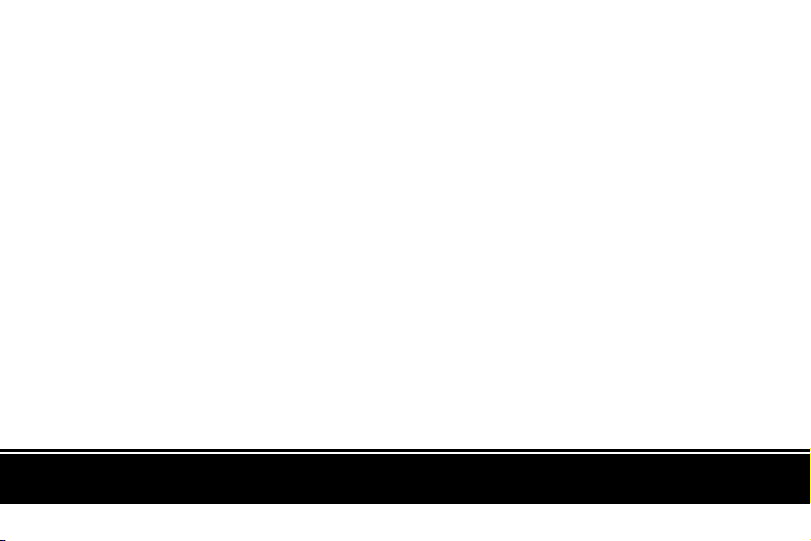
The Latest and Most Comprehensive
Updated 12/07/2011
Information is Always Online!
Manage Your inReach Account / Gérer votre compte inReach / Administrar su cuenta inReach
explore.delorme.com
User Manuals / Manuels d’utilisation / Manuales de usuario
manuals.delorme.com
Community Forum / Forum communautaire / Foro de la comunidad
forum.delorme.com
Technical Support / Assistance technique / Asistencia técnica
support.delorme.com
News and Real-Life Examples / Nouvelles et exemples de vie réelle / Noticias y ejemplos de la vida real
blog.delorme.com
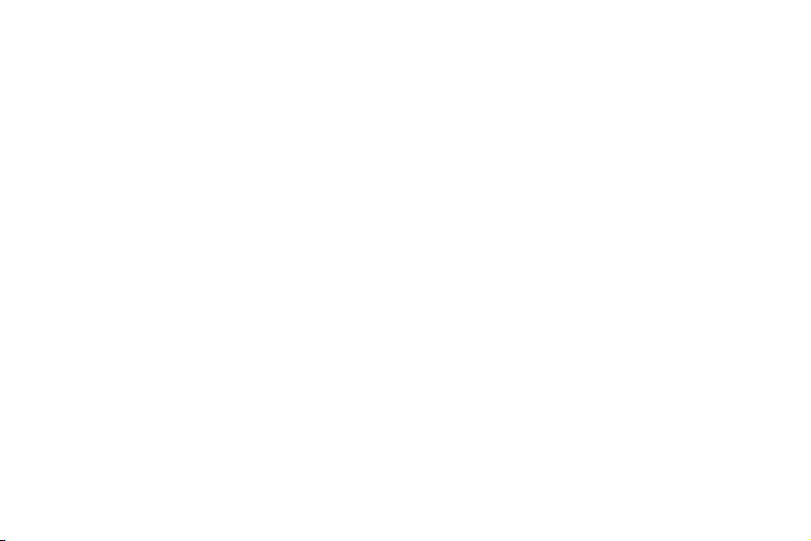
WARNING: Messaging, tracking and SOS functions require an active Iridium satellite subscription.
Always test your device before you go.
This manual is provided as a convenience.
GARMIN IS NOT RESPONSIBLE FOR THE ACCURACY OF THIS MANUAL AND DISCLAIMS
ANY LIABILITY ARISING FROM THE RELIANCE THEREON.
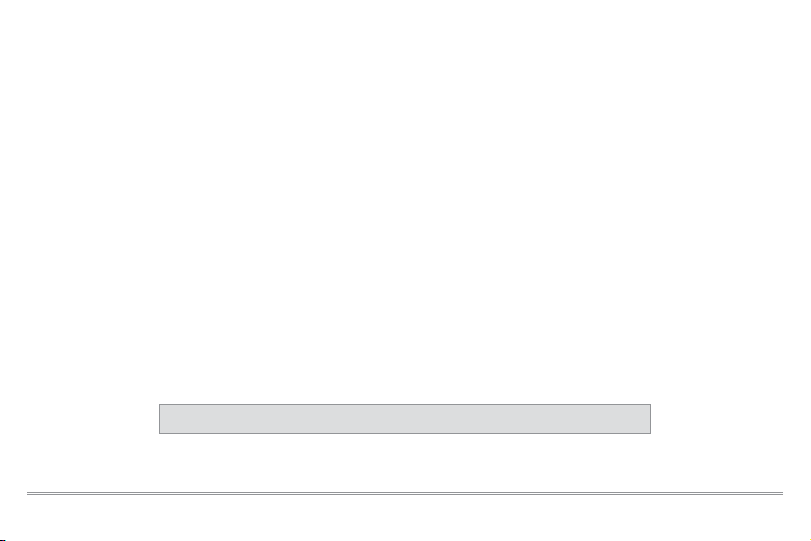
Getting Started
Welcome
The inReach™ two-way satellite communicator with GPS keeps you in reach wherever you go.
®
Use the inReach with the DeLorme Earthmate
the addition of two-way messaging. Whether you want to share your trip, check in with loved ones, or send an SOS in
an emergency, you’ll always be in reach.
Use the inReach alone to send your location to explore.delorme.com, send predened messages to your contacts, or
send an SOS in an emergency.
What’s in the Box
Your inReach package contains:
• inReach with pack clip and lanyard
• Micro USB cable
• 2 lithium AA batteries
• Quick Start Guide
A detailed User Manual in PDF format is available at manuals.delorme.com
PN- 60w to take full advantage of all the PN-60w has to offer—with
1inReach Quick Start Guide

inReach Overview
LEDs
Power Messages
Antenna
Tracking
Signal LED
2
SOS
SOS Button Lock
Battery Compartment
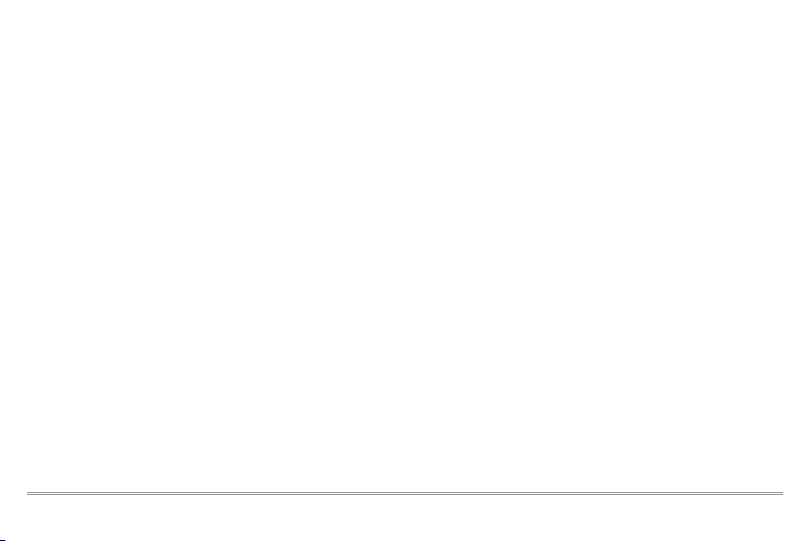
Batteries
The battery compartment is on the bottom of the
inReach. Inside the battery compartment, you’ll nd a
label with your device’s IMEI number and authorization
code; you’ll need this when you activate your inReach at
explore.delorme.com.
To insert the batteries
Remove the cover, insert two AA batteries according to
the polarity symbols, and then replace the cover.
Lithium batteries provide the best performance and are
strongly recommended. Alkaline and NiMH batteries can
be used in an emergency. No other battery types are
supported.
Set up Your inReach Account
Create an account and activate the
inReach
Before you start using the inReach, you must set up an
account at explore.delorme.com. During the account
setup process, you will choose your inReach service plan
and add information about your emergency contacts.
Once you log in to your account, you should add your
contacts to the Address Book and customize the
predened inReach messages in the Message Book so
you can better use the inReach in standalone mode.
Click the Help link at the top of explore.delorme.com for
help with using the website and to view printable user
manuals.
If you will be using the inReach with an Earthmate
PN- 60w, see Using the inReach with a PN-60w for
information about syncing your account info with your
device. See the Help on explore.delorme.com for more
information.
Satellite Reception
The inReach needs a clear view of the sky to acquire a
GPS x and transmit your messages over the Iridium
satellite network. This process should take less than one
minute, but it could take more time if the line of sight is
obstructed.
For the best reception when wearing the inReach, attach
it to a backpack strap on your upper body or place it in a
pocket at the top of a backpack. If you attach the pack
clip to your belt, some of the signal may be blocked by
your body and could prevent proper transmission of
messages and tracking points.
®
3inReach Quick Start Guide
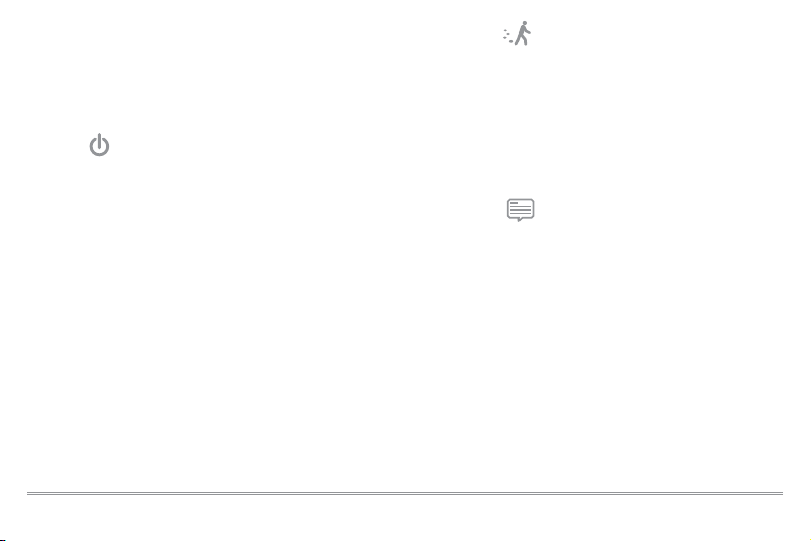
Using the inReach as a
Standalone Device
You can use the inReach as a standalone device when
you don’t want to use it with an Earthmate PN-60w.
Power
• Press and hold the Power button for three seconds to
turn the inReach on or off.
» When powering on, release the Power button
when the Power LED is solid green. If the
Power LED starts ashing you are in pairing
mode.
» When powering off, release the Power button
when the Power LED ashes green rapidly.
• When power is low, the Power LED ashes red once
every three seconds.
• When there is not enough power to send any
messages or tracking points, the Power LED ashes
red every 1.5 seconds.
4
Tra cking
The Track ing button allows you to send your location at
10 minute intervals to explore.delorme.com when you
are using the inReach in standalone mode.
Press and hold the Tracking button for three seconds to
start or stop tracking. The Trac king LED will ash green
once every three seconds until you cancel tracking or
turn off the inReach.
Message
The Message button lets you send predened messages that you created on explore.delorme.com when
you are using the inReach in standalone mode.
• To send predened message one, press and hold the
Message button until the LED ashes once and then
release the button. The Message LED will ash once
every three seconds until the message is sent.
• To send predened message two, press and hold the
Message button until the Message LED ashes twice
and then release the button. The Message LED will ash
twice every three seconds until the message is sent.
• To send predened message three, press and hold the
Message button until the Message LED ashes three
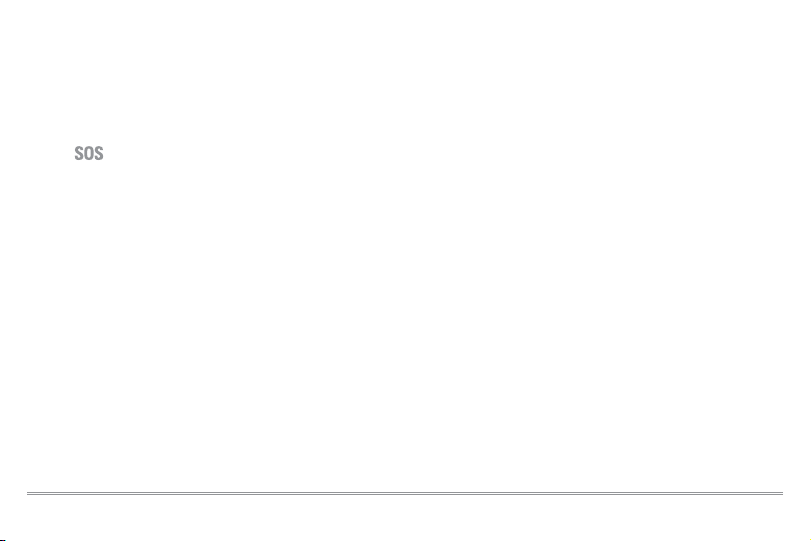
times and then release the button. The Message
LED will ash three times every three seconds until
the message is sent.
Note The LED ashes for choosing the message will
cycle in order until you release the Message button to
make a selection.
SOS
IMPORTANT! Use SOS only in an emergency. Do not
test SOS—all SOS activations are real and a false activation could result in charges to you.
Use the SOS button to send an emergency message to
GEOS Search and Rescue when you are using the inReach
in standalone mode. Your location will be relayed to GEOS
Search and Rescue and they will dispatch emergency
services and notify your emergency contacts. Your location
will automatically update until you cancel the SOS.
Your location will be sent to GEOS as follows:
• First ten minutes, every sixty seconds
• Ten minutes to one hour, every ten minutes
• One hour to eight hours, every 15 minutes
• Eight hours to 24 hours, every 60 minutes
After the rst ten minutes, if you are stationary, your
location is sent every thirty minutes; the transmission rate
is slowed to preserve battery life.
If your position changes by more than 100 meters, your
location will be sent again. If you don’t need to move for
safety reasons, stay where you are to preserve battery life
and to make it easier for search and rescue to locate you.
To send an SOS message
1. Press and slide the SOS button lock to the left and
then press the SOS button until it begins to ash and
then release it. The SOS LED will ash green once
every three seconds.
Then, the SOS LED will begin ashing green every
1.5 seconds, indicating that your SOS message was
received by a responder at GEOS Search and Rescue
and they acknowledged your message.
2. To conrm that you have seen that your message
was received, press and release the SOS button.
Note If you are unable to conrm that you know
your message was received, help will still be sent.
To cancel an SOS message
Press and hold the SOS button until the SOS LED
ashes rapidly and then release the button. This sends a
message to GEOS Search and Rescue to let them know
that the emergency has been resolved and assistance is
no longer needed.
IMPORTANT! You must cancel SOS to stop GEOS
from sending help. Turning off the inReach device (or a
5inReach Quick Start Guide
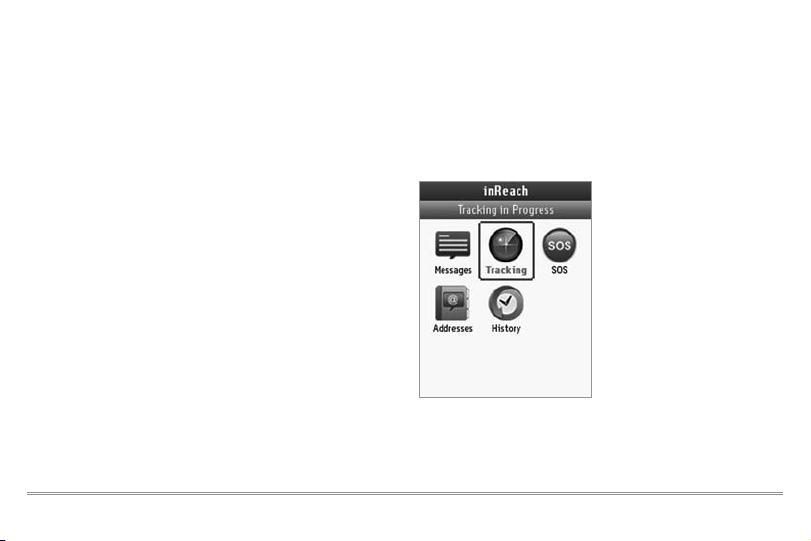
connected PN-60w) or taking out the batteries will NOT
tell GEOS to stop the rescue. If you replace the batteries
when an SOS is in progress, press and hold the SOS button again to update your location.
For more information about GEOS,
visit geosalliance.com.
Signal LED
The Signal LED indicates the status of the connection
between the inReach and the GPS satellites or Iridium
satellites. Green ashes indicate that messages or tracking points are being sent. Red ashes indicate that you
don’t have a good signal and messages or tracking points
aren’t being sent.
• The Signal LED ashes green once every three
seconds when the inReach is sending a message
of any type. The LED will stop ashing when the
message is sent unless the inReach is tracking in
standalone mode.
• The Signal LED ashes red once ever y three seconds
when there is a problem sending or conrming a
message. The Signal LED will ash red until the
message is successfully transmitted or cancelled. If
the LED is ashing red, try moving to a new location
to get a better view of the satellites.
6
Using the inReach with a PN-60w
When you pair your inReach with the DeLorme Earthmate
PN- 60w, you have the best of both worlds—a powerful,
rugged handheld GPS device and the ability to send and
receive messages wherever you go—whether you want
to share your trip, check in with loved ones, or send an
SOS in an emergency.
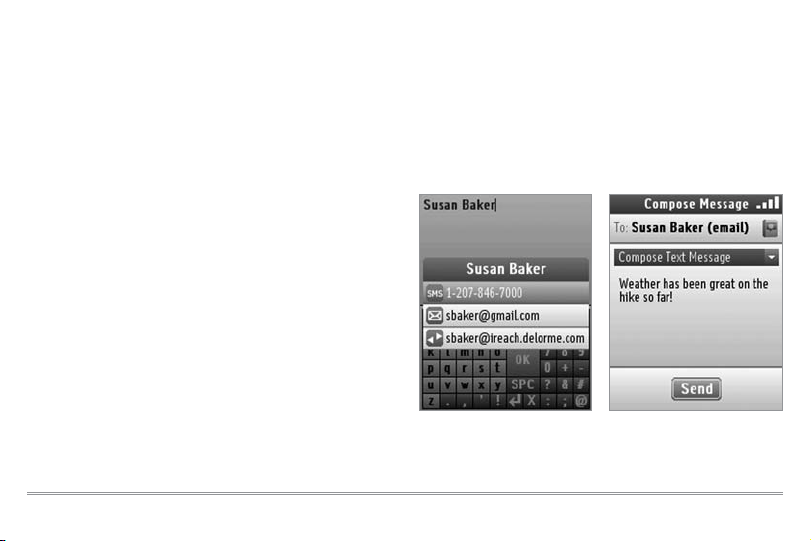
Pair the inReach and PN-60w
Open the inReach page on the PN-60w, press MENU,
select Pair DeLorme inReach and press ENTER. With
the inReach powered off, press and hold its Power
button until the LED ashes green and then release the
button. Then, press ENTER on the PN- 60w.
To unpair the devices, from the inReach Page, go to
MENU > Unpair DeLorme inReach.
You need only pair the devices once. After you have
successfully paired the devices, the Pair menu option
changes to Unpair.
If you turn off your device to save battery life, the
inReach will continue any SOS messaging or tracking
that is in progress.
Sync Account Info
Log in to your account on explore.delorme.com and
view your inReach details. Connect the PN- 60w to your
computer, and then click the Sync PN-60w button on
the website to send your account info to your device.
Messages
Create messages (up to 160 characters) and send them
to the contacts that you imported from explore.delorme.
com. You can also add a new address in the eld.
The predened Quick Text messages you set up at
explore.delorme.com are available in the drop-down list
on the Compose Message page, or you can create a new
message.
7inReach Quick Start Guide
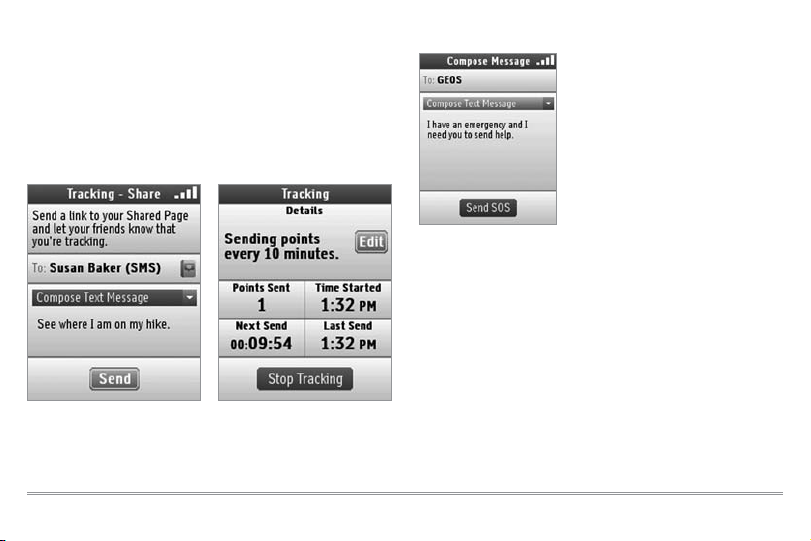
Tra cking
Use the tracking feature with your inReach to send your
location to explore.delorme.com. You can view your track
points on the website later. If you create a map to share
on explore.delorme.com, your tracking points will be
available there. When you start tracking, you can send
a message with a link to your map so your friends and
family can follow along on your adventures.
8
SOS
The SOS feature uses the
inReach to send a message
to GEOS Search and Rescue
in a critical or life-threatening
emergency. GEOS will dispatch
emergency services and notify
the emergency contacts you
listed in your explore.delorme.
com account. See page 5 for
more information.
Your location will be updated until you cancel the message.
IMPORTANT! YYou must cancel SOS to stop GEOS
from sending help. Turning off the inReach device (or a
connected PN-60w) or taking out the batteries will NOT
tell GEOS to stop the rescue. If you replace the batteries
when an SOS is in progress, press and hold the SOS
button again to update your location.
For more information about GEOS, visit geosalliance.com.
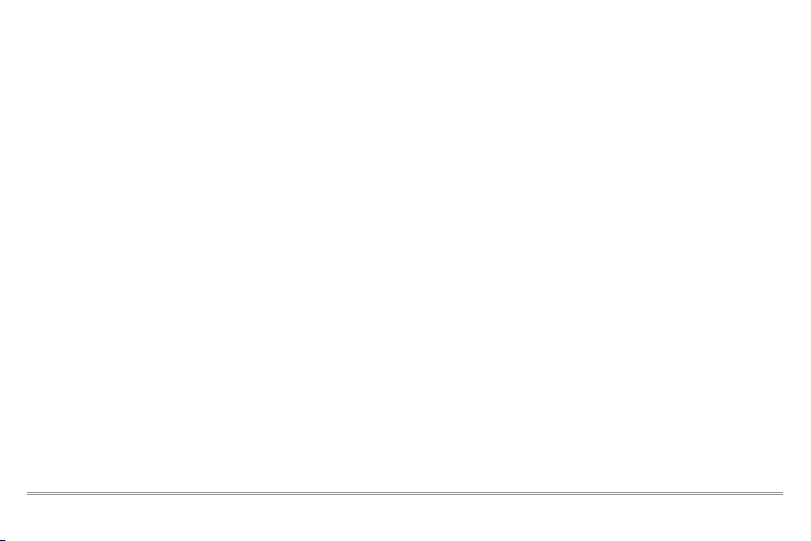
Specications
Physical Specications
• Case: IPX-7 waterproof, impact resistant, and rugged
• Height (including antenna): 4.77”
• Height (not including antenna): 3.40”
• Width: 2.85”
• Depth: 1.73”
• Weight (without batteries): 7 oz
• Weight (with batteries): 8 oz
• Operating temperature range: -20 º C to +70º C (-4º F
to +158º F)
• Storage temperature range: -45º C to +75º C (-49º F
to +167º F)
Battery Life and Usage
Two (2) AA batteries are required for use. Lithium
batteries provide the best performance and are strongly
recommended. Alkaline and NiMH batteries can be
used in an emergency; the low battery warning is not
accurate for these batteries. No other battery types are
supported.
Iridium Communication
Using the inReach’s Iridium® communication services
requires a clear view of the sky. A subscription is
required to operate this device.
• Frequency Spectrum: 1.61GHz–1.63GHz
• Transmission (peak): 1.6W
inReach Wireless Radio (802.15.4)
• Radio technology: IEEE 802.15.4 compliant
• Frequency spectrum: 2.40GHz - 2.48GHz unlicensed
band
• Transmission (peak): 2.5mW
Certications
FCC compliance statement (United States)
FCC Class B Part 15
This device complies with Part 15 of the Federal
Communications Commission (FCC) Rules. Operation is
subject to the condition that this device does not cause
harmful interference.
CAUTION: Changes or modications to this unit
not expressly approved by the party responsible for
compliance could void the user’s authority to operate
9inReach Quick Start Guide
