Page 1
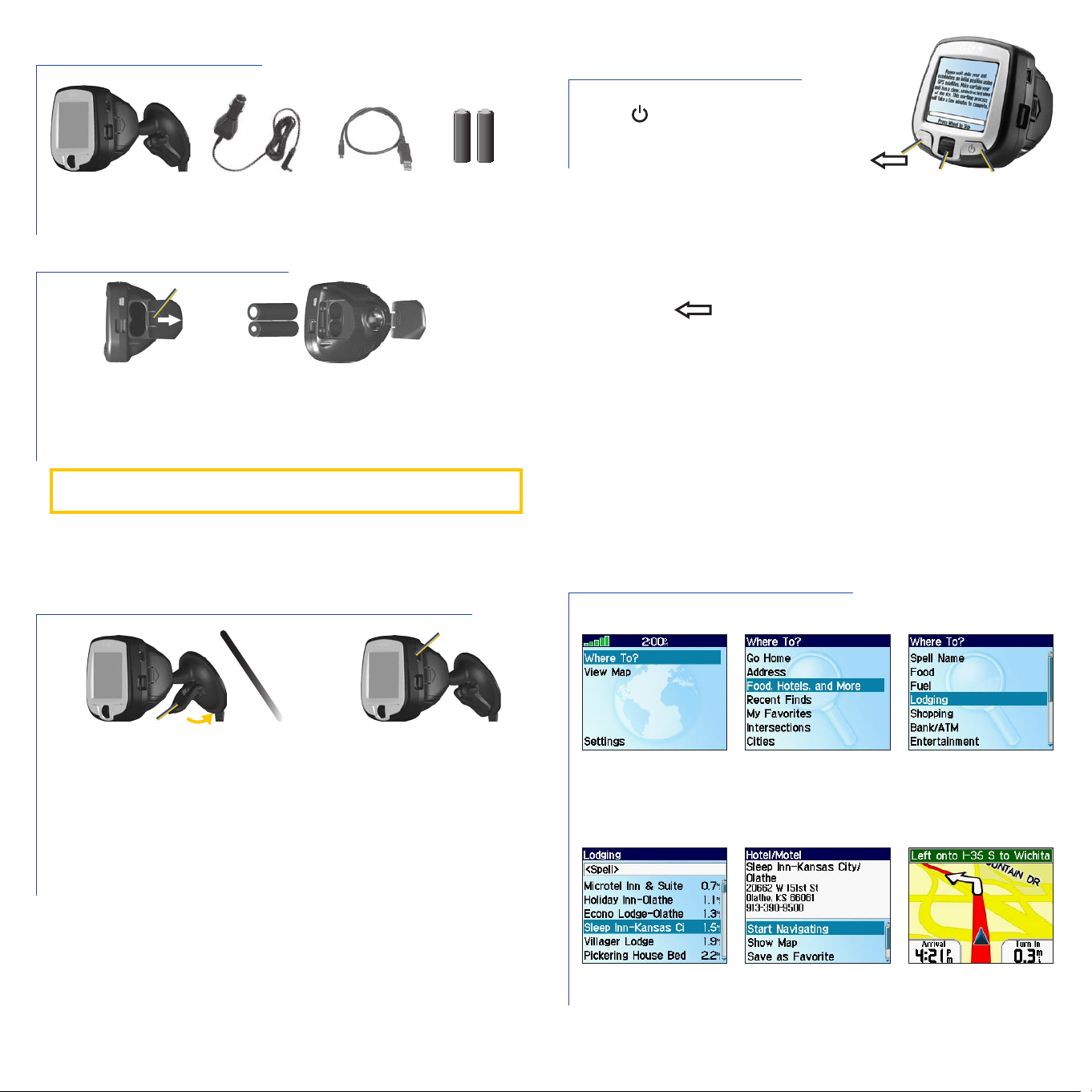
Getting Started
AA
AA
i5 and mount
Insert Batteries
➊
1. Press down on the tab and pull to remove the battery door.
2. Insert two new AA batteries.
3. Press down on the battery door as you slide it back into place.
Keep batteries installed in your i5 so it can find satellites quickly.
Do not mix different types of batteries or old and new batteries.
Vehicle adapter cable
Tab
USB cable
2 AA batteries
(not included)
Set Up the i5
➋
Press and hold the Power button
to turn on the i5. Follow the
instructions on the screen to set up
your i5 and acquire GPS satellite
signals.
Using the buttons
Roll the Wheel up and down to highlight items on the screen.
Press the
Press
Acquiring satellite signals
Go outdoors away from tall buildings and trees to acquire
satellite signals.
Wheel in to select an item on the screen.
to go back to the previous page.
Wheel
Power
Mount the i5
➌
Windshield
Lever
1. Place the suction cup mount on your windshield with the lever
pulled toward you, as shown above.
2. Press the lever toward the windshield.
3. Plug one end of the vehicle adapter into the USB port on the i5.
Plug the other end into a receptacle in your vehicle.
WARNING: For use in vehicles, it is the sole responsibility of the owner/operator of a vehicle with the i5 installed to place
and secure the device so it will not interfere with the vehicle operating controls and safety devices, obstruct the driver’s
view of driving conditions, or cause personal injury in the event of an accident.
NOTICE TO DRIVERS IN CALIFORNIA AND MINNESOTA: State law prohibits drivers in California and
Minnesota from using suction mounts on their windshields while operating motor vehicles. Other Garmin dashboard or
friction mounting options should be used. Garmin does not take any responsibility for any fines, penalties, or damages that
may be incurred as a result of disregarding this notice. (See California Vehicle Code Section 26708(a); Minnesota Statutes
2005, Section 169.71)
USB port
Find a Place and Go!
➊
Select Where To?
➍
Select a destination.
Tip: To narrow your search, select the <Spell> field and enter letters in the name of
the place.
➋
Select Food, Hotels,
and More.
➎
Select Start Navigating.
➌
Select a category.
➏
Enjoy the route!
Page 2
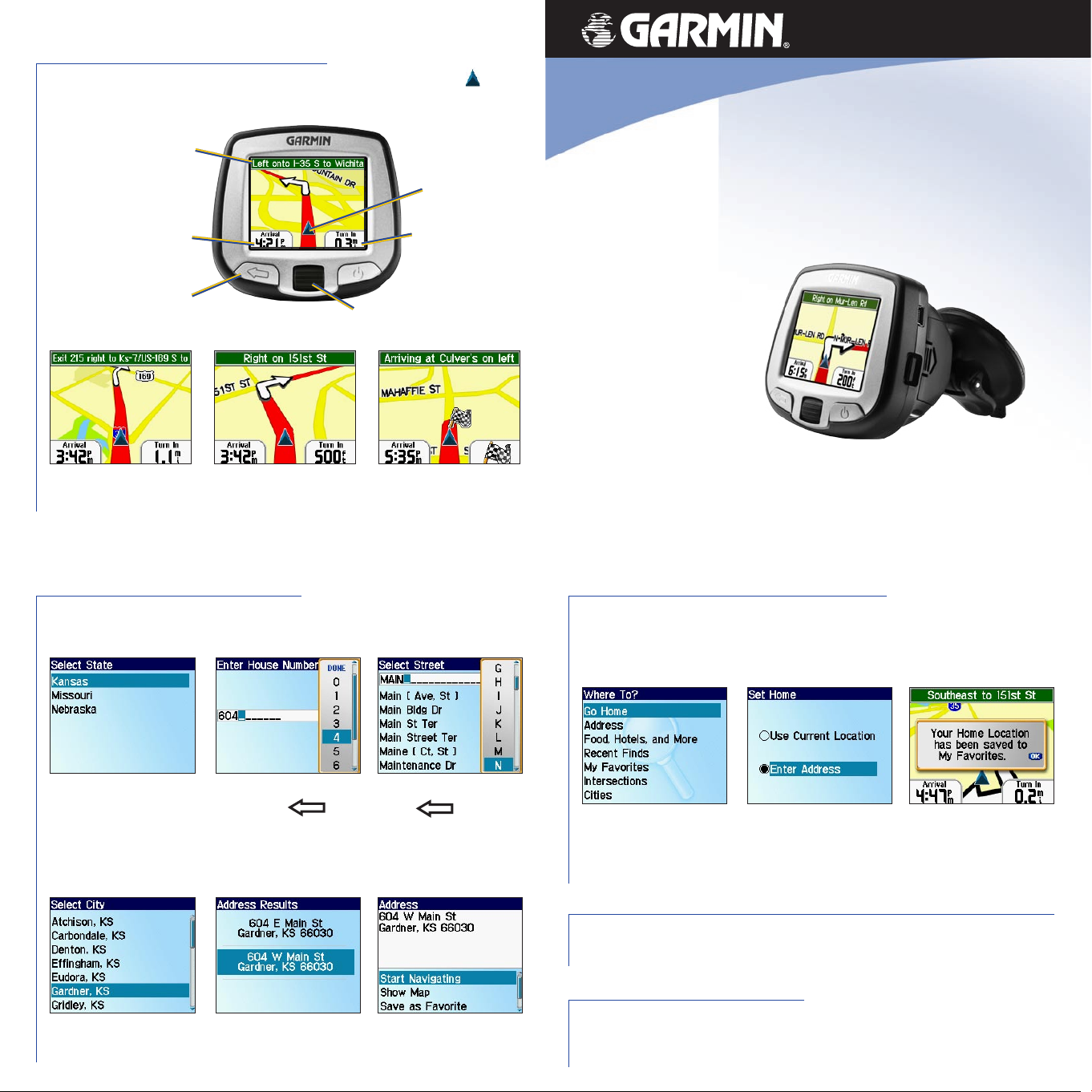
Following Your Route
Follow the route to your destination using the map. The position icon shows
your current location.
Text directions
Your position
Time you will arrive at
your destination
Press to return to
main page
Your route is marked
with a red line.
March 2006 190-00559-01 Rev. C Printed in Taiwan
Follow the arrows as
you take turns.
Roll to zoom in
Distance to the
next turn
and out
A checkered flag marks
your destination.
Finding an Address
Select Where To? > Address to begin.
➊
➋
➌
StreetPilot® i5
Set up and go!
Setting a Home Location
You can set a Home location for the place you return to most often. Then,
select Where To? > Go Home to go Home.
Select a state.
➍
If necessary, select
a city.
Enter the house number.
Then press .
➎
Select the correct
address.
Enter the street name.
Press and select
the correct street from
the list.
➏
Select Start
Navigating.
➊
From the main page,
select Where To? > Go
Home.
➋
Select an option.
➌
Press the Wheel to
acknowledge the
message.
Adjusting Volume and Screen Brightness
From the main page, select Settings. Then select Set Volume or Set
Brightness. Roll the Wheel up or down to change the setting.
More Information
For more information about your i5, refer to the Owner’s Manual located
online at http://www.garmin.com/products/spi5. Click the Manuals link and
then select Download.
