Page 1
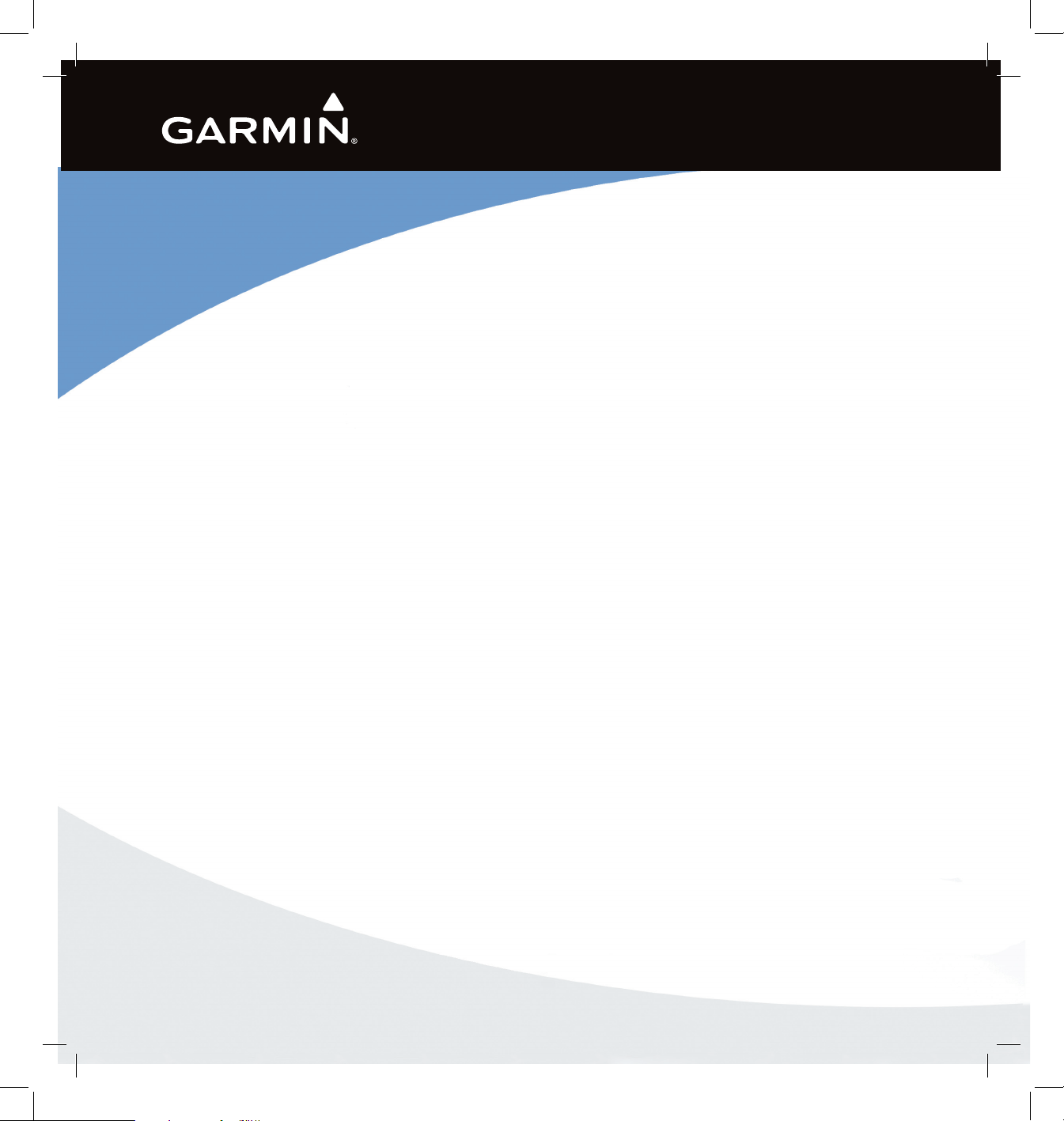
GPS 400
Quick Reference
Page 2
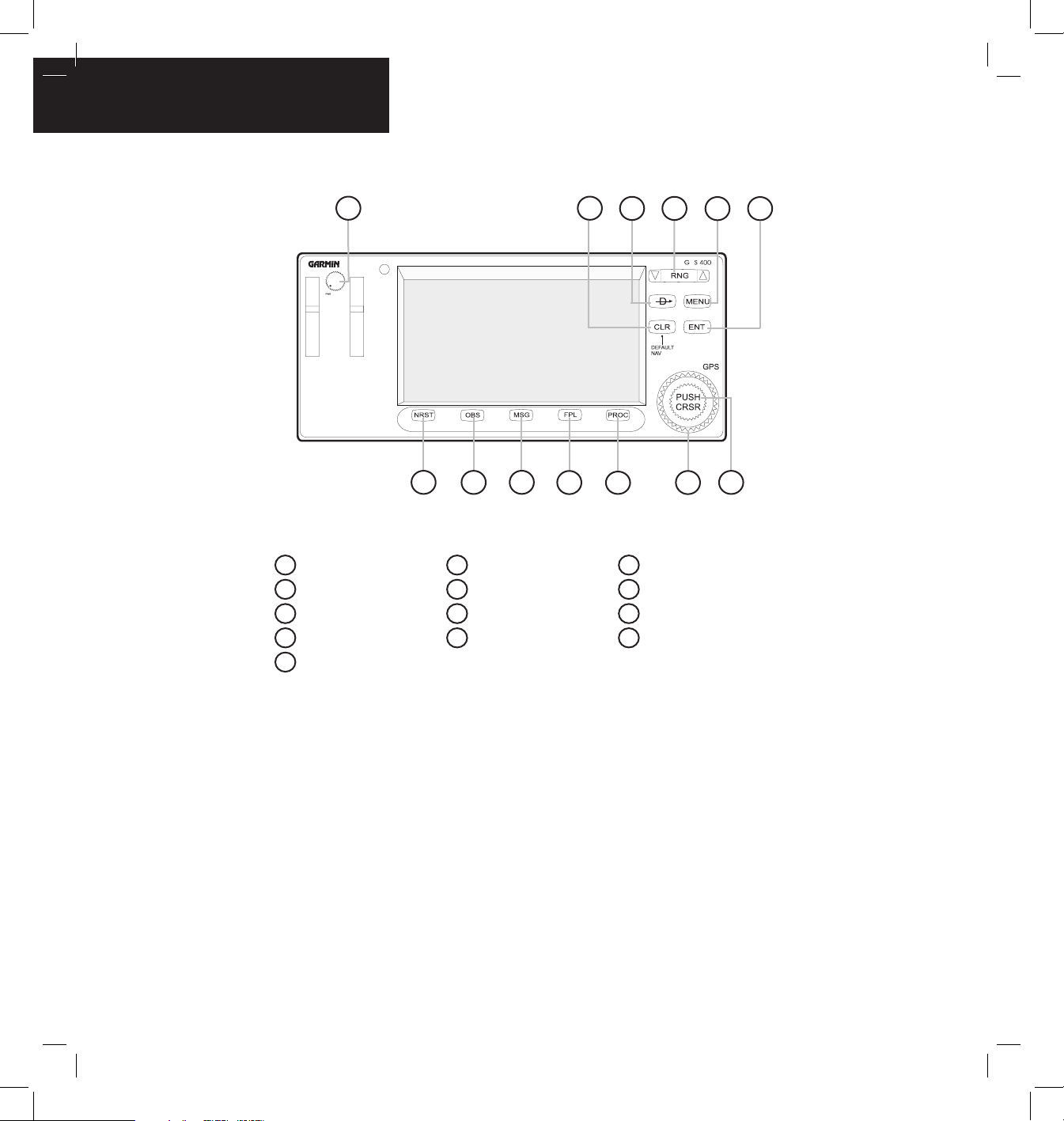
GPS 400 Quick Reference
190-00140-61 Rev. E
KEYS AND KNOBS
2
Figure 1-1 Keys and Knobs
P
4
6
2
3
5
1
13
8
9
10
11
12
7
Power
1
ENT (enter)
6
FPL (flight plan)
10
CLR (clear)
2
NRST
7
PROC (procedures)
11
Direct-to
3
OBS
8
Large right knob
12
RNG (map range)
4
MSG (message)
9
Small right knob
13
MENU
5
LEFT-HAND KNOB
The Power Knob controls unit power, turn clockwise
to turn the unit on.
RIGHT-HAND KEYS AND KNOBS
The RNG Key allows the pilot to select the desired
map range. Press the up arrow to zoom out to a larger
area, or the down arrow to zoom in to a smaller area.
The Direct-to Key provides access to the direct-to
function, which allows the pilot to enter a destination
waypoint and establishes a direct course to the selected
destination.
The MENU Key displays a context-sensitive list of
options. This options list allows the pilot to access
additional features or make settings changes which relate
to the currently displayed page.
Page 3
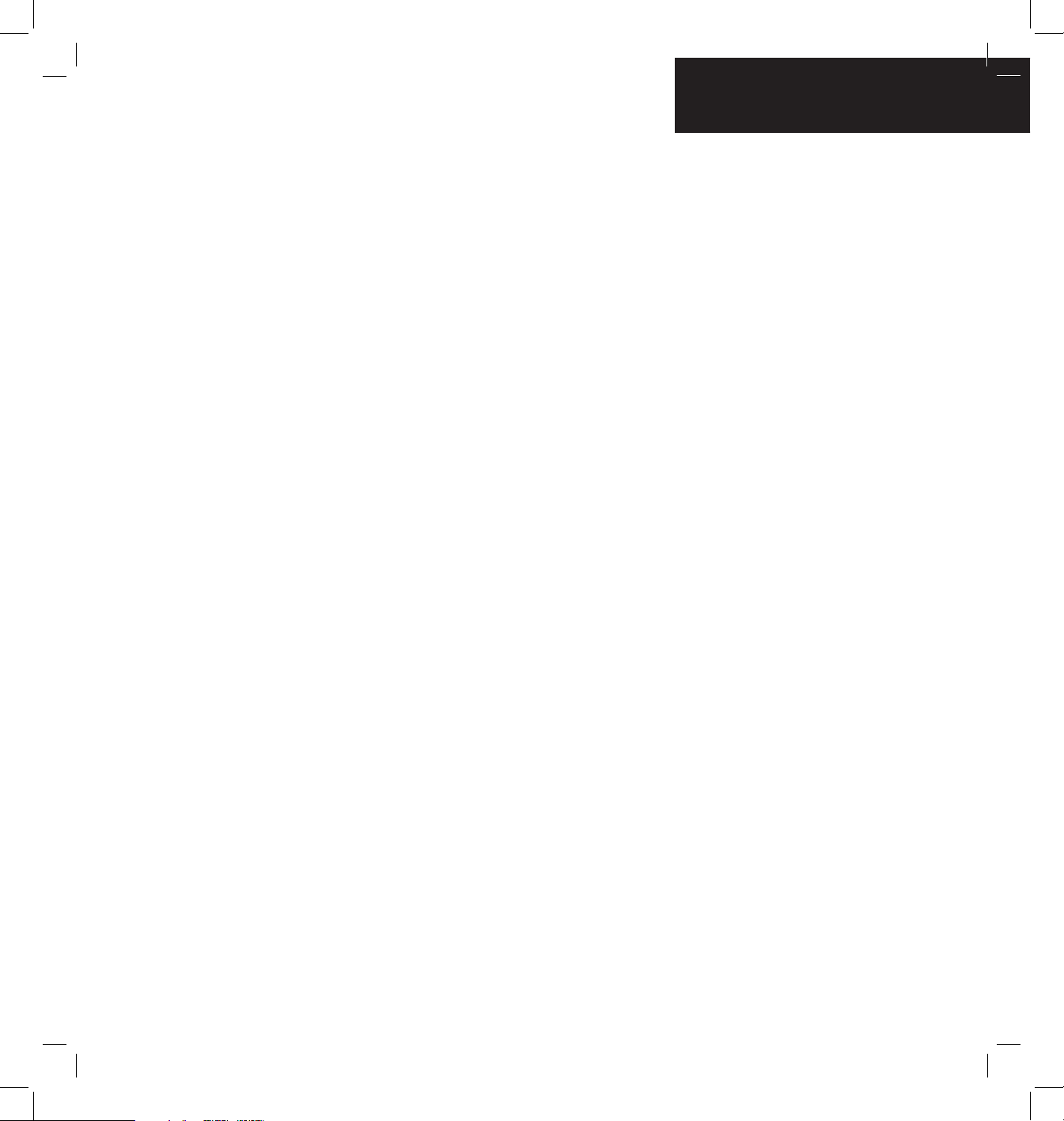
GPS 400 Quick Reference
190-00140-61 Rev. E
KEYS AND KNOBS
3
The CLR Key is used to erase information, remove
map detail, or to cancel an entry. Press and hold the CLR
key to immediately display the Default NAV Page.
The ENT Key is used to approve an operation or
complete data entry. It is also used to confirm information,
such as during power on.
The large right knob is used to select between the
various page groups: NAV, WPT, AUX, or NRST. With
the on-screen cursor enabled, the large right knob allows
the pilot to move the cursor about the page. The large
right knob is also used to move the target pointer right
(turn clockwise) or left (counterclockwise) when the map
panning function is active.
The small right knob is used to select between the
various pages within one of the groups listed above. Press
this knob momentarily to display the on-screen cursor.
The cursor allows the pilot to enter data and/or make a
selection from a list of options. When entering data, the
small knob is used to select the desired letter or number
and the large knob is used to move to the next character
space. The small right knob is also used to move the target
pointer up (turn clockwise) or down (counterclockwise)
when the map panning function is active.
BOTTOM ROW KEYS
The NRST Key displays the Nearest Airports Page. Then,
turning the small right knob steps through the NRST pages.
The OBS Key is used to select manual or automatic
sequencing of waypoints. Pressing the OBS Key selects
OBS mode, which retains the current ‘active to’ waypoint
as the navigation reference even after passing the waypoint
(i.e., prevents sequencing to the next waypoint). Pressing
the OBS Key again returns the unit to normal operation,
with automatic sequencing of waypoints. When OBS
mode is selected, the pilot may set the desired course
to/from a waypoint using the ‘Select OBS Course’ pop-up
window, or an external OBS selector on the HSI or CDI.
The MSG Key is used to view system messages and to
alert the pilot to important warnings and requirements.
The FPL Key allows the pilot to create, edit, activate, and
invert flight plans, as well as access approaches, departures,
and arrivals. A closest point to flight plan feature is also
available from the FPL Key.
The PROC Key allows the pilot to select and remove
approaches, departures, and arrivals from the flight plan.
When using a flight plan, available procedures for the
departure and/or arrival airport are offered automatically.
Otherwise, the pilot may select the desired airport, then the
desired procedure.
Page 4
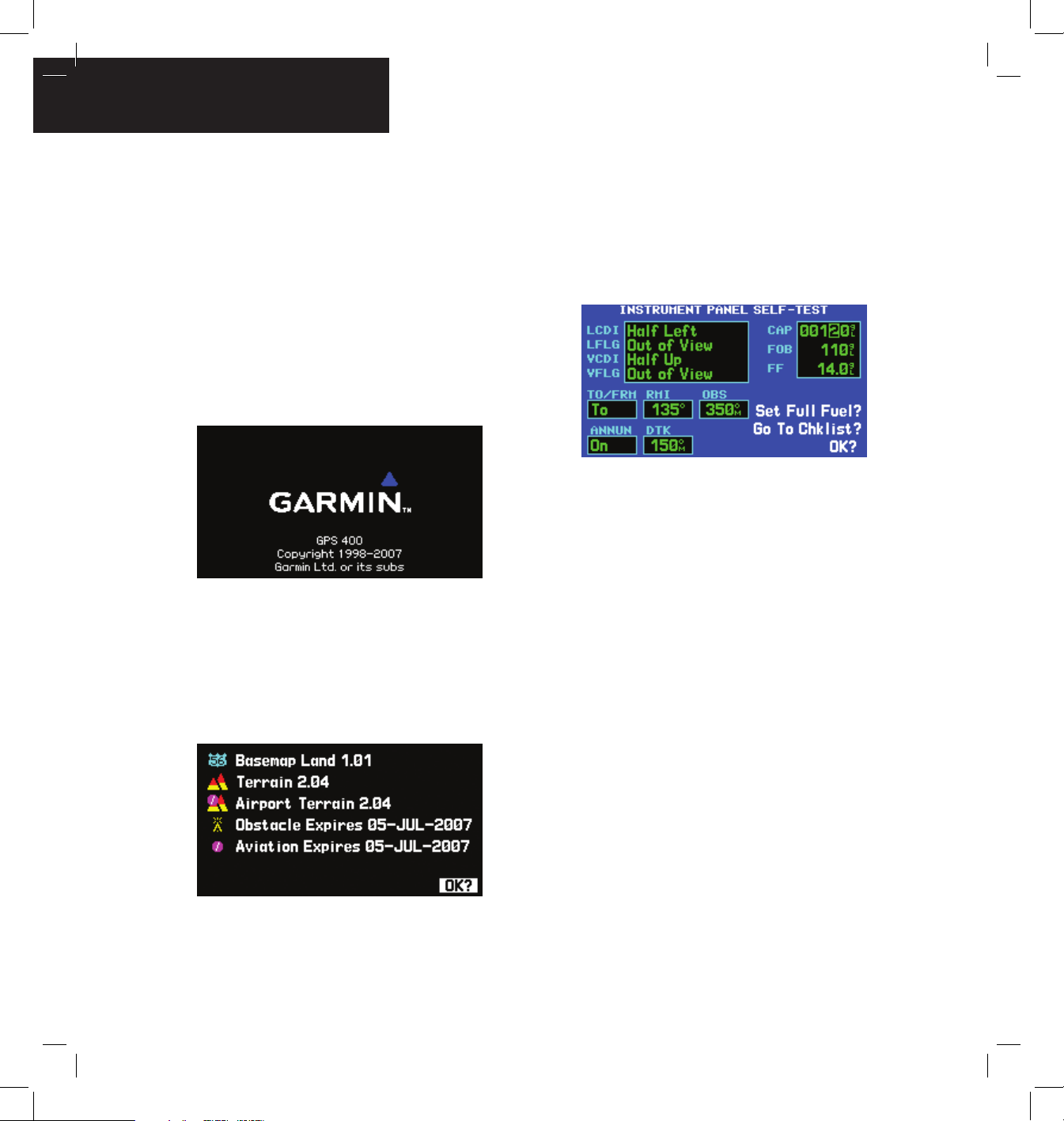
GPS 400 Quick Reference
190-00140-61 Rev. E
POWER ON
4
Powering on the GPS 400:
1) Turn the Power Knob clockwise to turn the
unit power on.
2) A welcome page appears briefly while the unit
performs a self test, followed sequentially by
the Unit Type Page and the Software Versions
Page. Then (depending on configuration)
the Weather Page, the Traffic Page, the
Aviation Data Page, the Land/Terrain/Obstacles
Database Page, and the Situational Awareness
Page are sequentially displayed.
3) Once the self-test concludes, the Database
Versions Page appears which shows the current
database information on the NavData® Card
and Terrain Data cards. Press the ENT Key to
acknowledge the Database Page and proceed
to the Instrument Panel Self-test Page.
4) The Instrument Panel Self-test Page allows the
pilot to verify that the GPS 400 is communicating
properly with in-panel instruments. Compare
on-screen indications with the information
depicted on connected instruments, such as the
CDI, HSI, RMI, and/or external annunciators.
5) After verifying proper operation, press the ENT
Key to display the Satellite Status Page.
Page 5
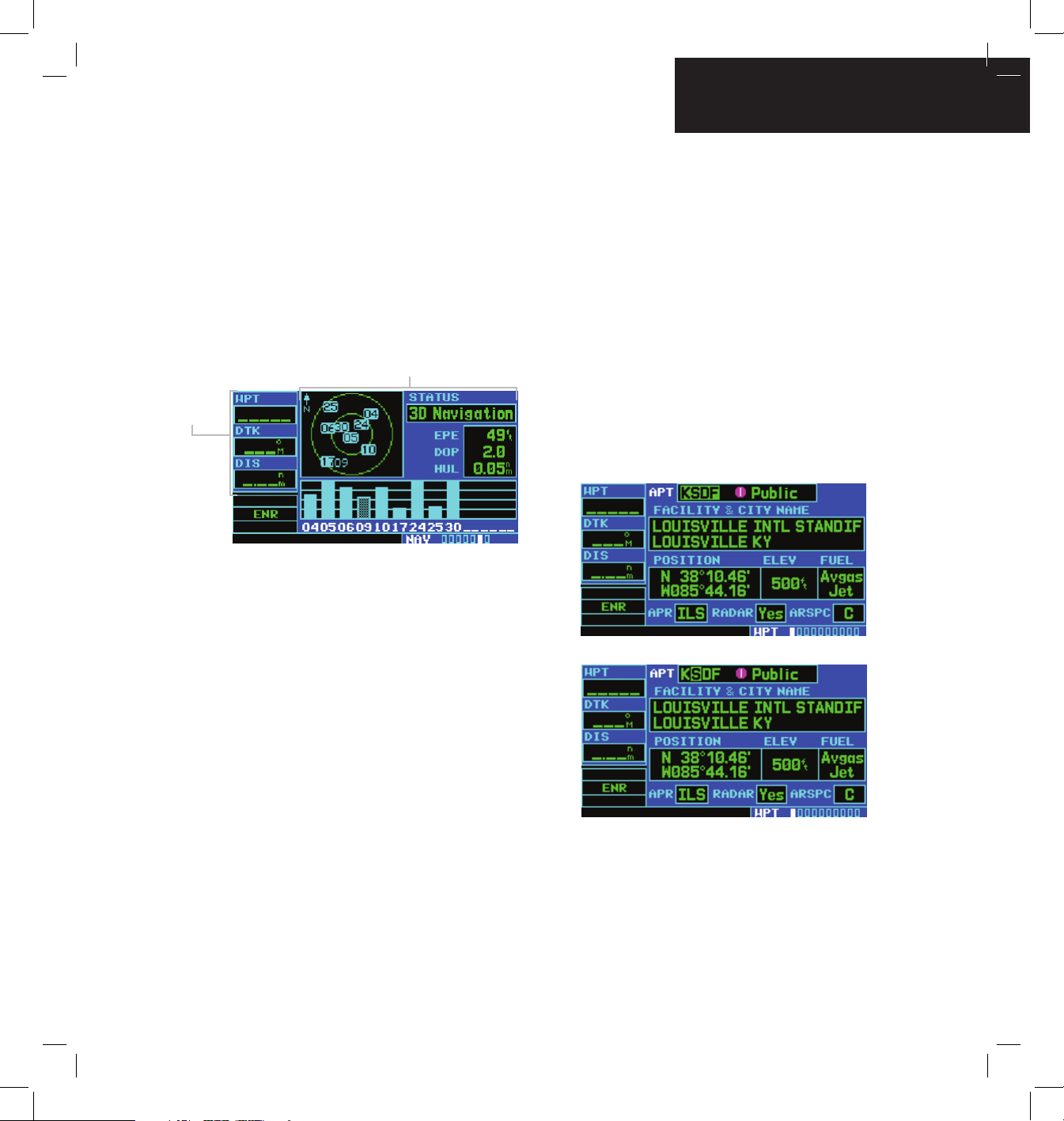
GPS 400 Quick Reference
190-00140-61 Rev. E
DATA ENTRY
5
SCREEN LAYOUT (WINDOWS)
The GPS 400’s display is divided into two separate
windows (or screen areas). The left side of the display
provides three user-defined data fields. The right side
of the display consists of a GPS Window, which shows
the various navigation, waypoint information, and
settings pages. The bottom of the display is used for
annunciators.
GPS Window
Data Fields
Each unique screen of information is referred to as
a page. Pages are typically selected using the small and
large right knobs, with the cursor removed from the GPS
Window. See pages 6 and 7 for details on arrangement of
the GPS 400’s main pages.
CURSORS
The GPS window cursor is used to select the desired
fields. Press the small right knob to activate the cursor.
Press again to deactivate it. Use the small and large right
knobs to move the cursor around the data fields to select
options and enter data.
DATA ENTRY
Data is entered in the GPS Window using the large and
small right knobs. The large right knob is used to move
the cursor about the page. The small right knob is used
to select individual characters for the highlighted cursor
location.
Page 6
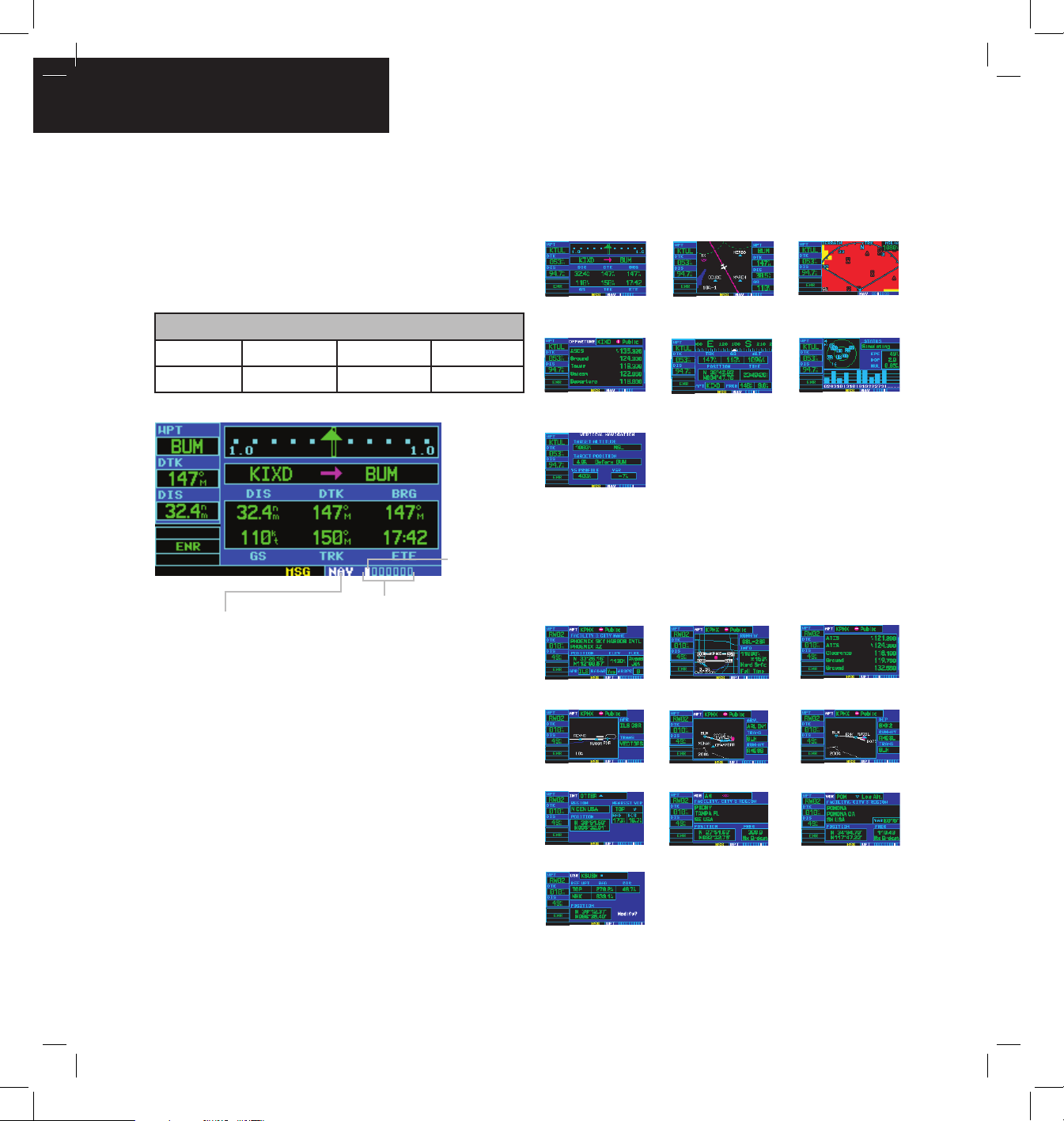
GPS 400 Quick Reference
190-00140-61 Rev. E
MAIN PAGE GROUPS
6
MAIN PAGE GROUPS
The GPS 400’s main pages are divided into four separate
page groups: NAV, WPT, AUX, and NRST. Each page
group is comprised of multiple pages. The page groups are
selected using the large right knob. The individual pages
are selected using the small right knob.
Page Groups
NAV Group WPT Group AUX Group NRST Group
7 NAV Pages 10 WPT Pages 4 AUX Pages 8 NRST Pages
Current Page Group
Number of Pages in
Current Page Group
Position of
Current Page
within Current
Page Group
The bottom right corner of the screen indicates which
page group is currently being displayed (e.g., NAV, WPT,
AUX, or NRST), the number of screens available within that
group (indicated by the square icons), and the placement
of the current screen within that group (indicated by a
highlighted square icon).
Selecting the desired page group and page:
1) Press and hold the CLR Key to select the
Default NAV Page.
2) Turn the large right knob to select the desired
page group.
3) Turn the small right knob to select the desired
page.
NAV PAGE GROUP
The NAV Page Group includes seven pages.
Default NAV
Map
TERRAIN
NAV/C O M
Position
Satellite Status
VNA V
(if configured)
WPT PAGE GROUP
The WPT Page Group includes ten pages.
Airport Location
Airport Runw a y
Airport F r equency
Airport Approach
Airport Arrival
Airport Departure
Intersection
NDB
VOR
User W a ypoint
Page 7
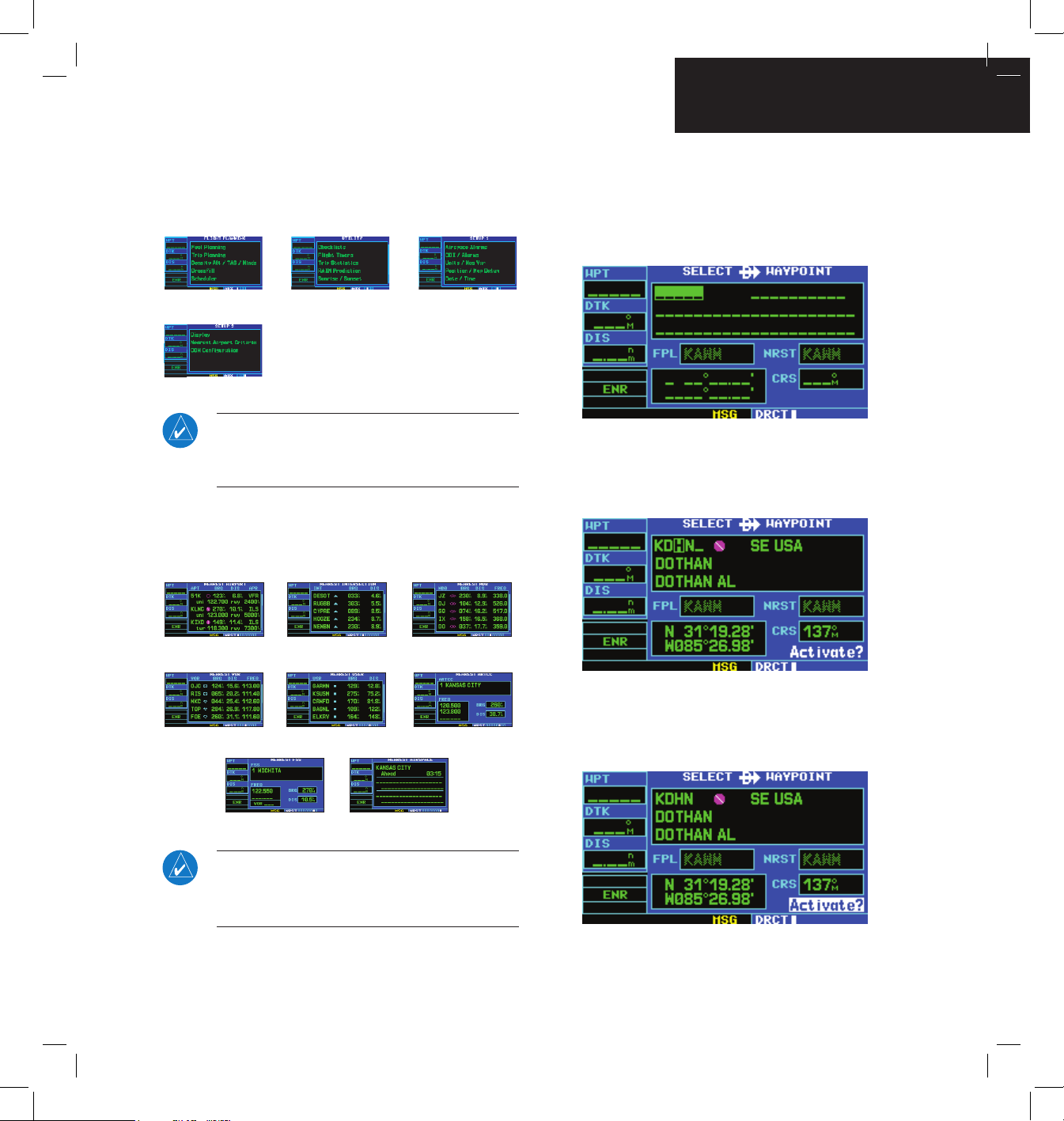
GPS 400 Quick Reference
190-00140-61 Rev. E
DIRECT-TO NAVIGATION
7
AUX PAGE GROUP
The AUX Page Group includes four pages.
Flight Planning
Utility
Setup 1
Setup 2
NOTE: The flight plan pages are selected by
pressing the FPL Key and using the small right
knob to select the desired page.
NRST PAGE GROUP
The NRST Page Group includes eight pages.
NRST Airport
NRST Intersection
NRST NDB
NRST VOR
NRST User
NRST Center
NRST Flight Service
NRST Airspace
NOTE: The NRST Pages can be selected by
pressing the NRST Key or by using the large
right knob.
Selecting a direct-to destination:
1) Press the Direct-to Key. The Select Direct-to
Waypoint Page appears, with the waypoint
identifier field highlighted.
2) Use the small and large right knobs to
enter the identifier of the desired destination
waypoint.
3) Press the ENT Key to confirm the selected
waypoint, and press the ENT Key again to
activate the direct-to function.
Page 8

GPS 400 Quick Reference
190-00140-61 Rev. E
DIRECT-TO NAVIGATION
8
Selecting a direct-to destination from the
Map Page:
1) Select the Map Page from the NAV Page
Group.
2) Press the small right knob to display a panning
pointer.
3) Turn the small and large right knobs to place
the panning pointer at the desired destination
location.
4) If the panning pointer is placed on an existing
airport, NAVAID, or user waypoint, the waypoint
name is highlighted. Press the Direct-to Key
and the ENT Key twice to navigate to the
waypoint.
5) If the panning pointer is placed on an open
location, press the Direct-to Key then press
the ENT Key twice to create a ‘+MAP’ waypoint
and navigate to it.
Selecting a direct-to destination by facility
name or city:
1) Press the Direct-to Key. The Select Direct-to
Waypoint Page appears, with the waypoint
identifier field highlighted.
2) Turn the large right knob to highlight the
facility name (second line) or the city (third
line) field.
3) Use the small and large right knobs to enter
the facility name or city location of the desired
destination waypoint. When spelling the
facility name or city, the GPS 400’s Spell’N’Find
feature selects the first entry in the database
based upon the characters the pilot has entered
up to that point.
4) Continue turning the small right knob to scroll
through any additional database listings for the
selected facility name or city. If needed, use
the small right knob to scroll backwards.
5) Press the ENT Key to confirm the selected
waypoint, and press the ENT Key again to
activate the direct-to function.
Page 9

GPS 400 Quick Reference
190-00140-61 Rev. E
VIEWING AIRPORT
INFORMATION
9
Selecting a nearby airport or a flight plan
waypoint as a direct-to destination:
1) Press the Direct-to Key.
2) Turn the large right knob to highlight the
nearest airport (NRST) or flight plan (FPL)
field.
3) Turn the small right knob to display a window
listing nearby airports or all waypoints in the
active flight plan.
4) Continue turning the small right knob to
scroll through the list and highlight the desired
airport.
5) Press the ENT Key to confirm the selected
waypoint, and press the ENT Key again to
activate the direct-to function.
Viewing airport information:
1) Turn the large right knob to select the WPT
Page Group. ‘WPT’ appears in the lower right
corner of the screen.
2) Turn the small right knob to select the desired
WPT page. Airport information is displayed on
the first six WPT pages: airport location, airport
runway, airport frequency, airport approach,
airport arrival, and airport departure.
3) Press the small right knob to activate the
cursor.
4) Use the small and large right knobs to enter
the identifier of the desired airport.
5) Once the identifier is entered, the information
for that airport appears on the page. Press the
ENT Key to accept the selected identifier.
6) To view the other airport information pages,
press the small right knob to remove the
flashing cursor and turn the small right knob
to select the desired page.
Page 10

GPS 400 Quick Reference
190-00140-61 Rev. E
10
Viewing airport information by facility
name or city:
1) Select the Airport Location Page (see page 6).
2) Press the small right knob to activate the
cursor.
3) Turn the large right knob to highlight the
facility name (second line) or the city (third
line) field.
4) Turn the small and large right knob to enter
the facility name or city location of the desired
destination waypoint. When spelling the
facility name or city, the GPS 400’s Spell’N’Find
feature will select the first entry in the database
based upon the characters that have been
entered up to that point.
5) Once the identifier is entered, the information
for that airport appears on the page. Press the
ENT Key to accept the selected identifier.
6) To view the other airport information pages,
press the small right knob to remove the
flashing cursor and turn the small right knob
to select the desired page.
DEFAULT NAV PAGE
Course Deviation
Indicator (CDI)
User-selectable
Data Fields
Active Leg of Flight Plan
TO/FROM Flag
The following symbols are used on the Default NAV
Page (directly below the CDI), to depict the ‘active leg’ of
a flight plan or direct to:
Direct-to a Waypoint
Course to a Waypoint, or Desired Course
between Two Waypoints
Procedure Turn
Procedure Turn
Vectors-to-Final
DME Arc to the Left
DME Arc to the Right
Left-hand Holding Pattern
Right-hand Holding Pattern
DEFAULT NAV PAGE
Page 11

GPS 400 Quick Reference
190-00140-61 Rev. E
DEFAULT NAV PAGE
11
Quickly displaying the Default NAV Page:
From any page, press and hold the CLR Key for
approximately two seconds.
Selecting a different data item for any data
field:
1) With the Default NAV Page displayed, press the
MENU Key to display the Default NAV Page
Menu.
2) The ‘Change Fields?’ option is already
highlighted, so press the ENT Key to select
this option.
3) Use the large right knob to highlight the data
field to be changed.
4) Turn the small right knob to display the list
of available data items. Continue turning the
small right knob to select the desired data
item from the list.
5) Press the ENT Key to select the desired data
item and return to the Default NAV Page.
6) Press the small right knob momentarily to
remove the cursor from the page.
Page 12

GPS 400 Quick Reference
190-00140-61 Rev. E
MAP PAGE
12
MAP PAGE
Present Position
Desired Track
Data Fields
Map Range
Map Display
The following symbols are used to depict the various
airports and NAVAIDs on the Map Page:
Symbol Description
Airport with hard surface runway(s); (primary
runway shown)
Airport with soft surface runway(s) only
Private Airfield
Heliport
VOR
VOR/DME
DME
Localizer
Intersection
VORTAC
TACAN
NDB
Locator Outer Marker
Selecting a map range:
1) Press the up arrow of the RNG Key to zoom
out to a larger map area.
2) Press the down arrow of the RNG Key to zoom
in to a smaller map area and more detail.
Selecting a different data item for any data
field:
1) With Map Page displayed, press the MENU
Key to display an options menu.
2) Turn the large right knob to highlight ‘Change
Fields?’ and press the ENT Key.
3) Turn the large right knob to highlight the data
field to be changed.
4) Turn the small right knob to select the desired
type of data for this field and press the ENT
Key.
5) Press the small right knob to remove the
cursor.
Page 13

GPS 400 Quick Reference
190-00140-61 Rev. E
INHIBITING TERRAIN
13
Turning the data fields off and displaying a
full screen map:
1) With the Map Page displayed, press the MENU
Key to display the Map Page Menu.
2) Turn the large right knob to highlight ‘Data
Fields Off?’ and press the ENT Key.
3) To re-display the data fields, follow steps 1 and
2, but instead select ‘Data Fields On?’ from the
options menu.
Quickly decluttering the map display:
Press the CLR Key momentarily (as often as
needed) to select the desired amount of map
detail. The declutter level appears adjacent to
the map range.
Map Detail Level
Inhibiting TERRAIN:
1) Select the TERRAIN Page and press the MENU
Key. ‘Inhibit Terrain?’ is selected by default.
2) Press the ENT Key. The ‘TER INHB’ annunciation
is displayed in the TERRAIN annunciator field
when TERRAIN is inhibited.
Annunciator Field
NOTE: Inhibit mode deactivates TERRAIN alerting
when deemed unnecessary by the pilot. Flying
VFR into an area where unique terrain exists could
cause the system to annunciate nuisance alerts.
Pilots should use discretion when inhibiting the
TERRAIN system and always remember to enable
the system when appropriate.
Page 14

GPS 400 Quick Reference
190-00140-61 Rev. E
NAV/COM PAGE
14
NAV/COM PAGE
The NAV/COM Page provides a list of the airport
communication and navigation frequencies at the
departure, enroute, and arrival airports.
Frequency Type
Departure, Enroute, or
Arrival Airport
Assigned Frequency and
Usage Information (When
Applicable)
Scroll
Bar
NOTE: The NAV/COM frequencies are listed for
reference only.
Selecting a frequency list for a departure,
enroute, or arrival airport:
1) Press the small right knob to activate the
cursor.
2) Turn the large right knob to place the cursor
on the airport identifier field (top line on the
NAV/COM Page).
3) Turn the small right knob to select the desired
airport and press the ENT Key.
Scrolling through the list of frequencies:
1) Activate the cursor, if not already active, by
pressing the small right knob.
2) Turn the large right knob to move the cursor
through the list of frequencies. If there are
more frequencies in the list than can be
displayed on the screen, a scroll bar along the
right-hand side of the screen indicates which
part of the list is currently being displayed.
BOTTOM ROW ANNUNCIATORS AND MESSAGES
See Pilot’s Guide for detailed information.
TERRAIN Annunciator
TERRAIN,
TERRAIN (Flashing),
TER FAIL,
TER INHB,
TER N/A
CDI/RAIM Mode
Approach,
Enroute,
Oceanic,
Terminal,
‘0.30’ (for
VLOC approaches)
Integrity Failure
INTEG
Position Warning
WARN (RAIM protection
limit failure)
Message Annunciator
On,
Flashing (new message),
Blank (no message)
Page Group Indicator
NAV, WPT, AUX, NRST,
FPL, DRCT, PROC, MSG
Waypoint Alert
NEXT DTK, etc.
Turn Advisory
TURN TO_, etc.
OBS Mode
Suspend,
OBS,
Blank (for auto-
sequencing)
Page 15

GPS 400 Quick Reference
190-00140-61 Rev. E
NEAREST AIRPORTS
15
Viewing a list of nearest airports:
Press the NRST Key to display the Nearest
Airport Page. ‘NRST’ will appear in the lower
right corner of the screen.
Scrolling through the list of nearest
airports:
1) Press the small right knob to activate the
cursor.
2) Turn the large right knob to scroll through the
list. The scroll bar along the right-hand side of
the page will indicate which part of the list is
currently being viewed.
3) To remove the flashing cursor, press the small
right knob.
Viewing additional information for a
nearby airport:
1) Highlight the identifier of the desired airport by
scrolling through the list, as described in the
preceding procedure.
2) Press the ENT Key to display the Airport
Location Page for the selected airport.
3) To view additional WPT pages for the selected
airport (including the airport runway and
airport frequency pages), press the small right
knob to remove the flashing cursor. Turn the
small right knob to display the additional
WPT pages. When finished, press the small
right knob to return the flashing cursor to the
screen.
4) To return to the Nearest Airport Page, verify that
‘Done?’ is highlighted by the flashing cursor
and press the ENT (or CLR) Key.
Page 16

GPS 400 Quick Reference
190-00140-61 Rev. E
NEAREST AIRPORTS
16
Selecting a nearby airport as a direct-to
destination:
1) Press the Direct-to Key. The Select Direct-to
Waypoint Page appears, with the waypoint
identifier field highlighted.
2) Turn the large right knob to highlight the
nearest airport (NRST) field.
3) Turn the small right knob to display a window
showing up to nine nearby airports.
4) Continue turning the small right knob to
scroll through the list and highlight the desired
airport.
5) Press the ENT Key to confirm the selected
airport. Press the ENT Key again (with
‘Activate?’ highlighted) to activate the direct-to
function.
Creating a new flight plan:
1) Press the FPL Key and turn the small right
knob to display the Flight Plan Catalog Page.
2) Press the MENU Key to display the Flight Plan
Catalog Page Menu.
3) Turn the large right knob to highlight ‘Create
New Flight Plan?’ and press the ENT Key.
4) A blank Flight Plan Page appears for the first
empty storage location. Use the small and
large right knobs to enter the identifier of the
departure waypoint, and press the ENT Key.
5) Repeat the preceding step 4 to enter the
identifier for each additional flight plan
waypoint.
6) Once all waypoints have been entered, press
the small right knob to return to the Flight
Plan Catalog Page.
Page 17

GPS 400 Quick Reference
190-00140-61 Rev. E
FLIGHT PLANS
17
Navigating a flight plan:
1) Press the FPL Key and turn the small right
knob to display the Flight Plan Catalog Page.
2) Press the small right knob to activate the
cursor.
3) Turn the large right knob to highlight the
desired flight plan and press the MENU Key to
display the Flight Plan Catalog Page Menu.
4) Turn the large right knob to highlight ‘Activate
Flight Plan?’ and press the ENT Key.
Stop navigating a flight plan:
1) Press the FPL Key
2) Press the MENU Key to display the Flight Plan
Catalog Page Menu.
3) Turn the large right knob to highlight ‘Delete
Flight Plan?’, and press the ENT Key.
4) With ‘Yes?’ highlighted, press the ENT Key to
delete the flight plan.
Editing a flight plan:
1) Press the FPL Key and turn the small right
knob to display the Flight Plan Catalog Page.
2) Press the small right knob to activate the
cursor.
3) Turn the large right knob to highlight the
desired flight plan and press the ENT Key.
4) To add a waypoint to the flight plan:
a) Turn the large right knob to select the point to
add the new waypoint. (If an existing waypoint
is highlighted, the new waypoint is placed
directly in front of this waypoint.)
b) Use the small and large right knobs to enter
the identifier of the new waypoint and press
the ENT Key.
5) To delete a waypoint from the flight plan:
a) Turn the large right knob to select the waypoint
to be deleted.
b) Press the CLR Key to display a ‘remove
waypoint’ confirmation window.
c) With ‘Yes’ highlighted, press the ENT key to
remove the waypoint.
6) Once all changes have been made, press the
small right knob to return to the Flight Plan
Catalog Page.
Page 18

GPS 400 Quick Reference
190-00140-61 Rev. E
SELECT AN APPROACH
18
Selecting an approach:
1) Press the PROC Key to display the Procedures
Page.
2) Turn the large right knob to highlight ‘Select
Approach?’ and press the ENT Key.
3) A window appears listing the available
procedures. Turn the large right knob to
highlight the desired procedure and press the
ENT Key.
4) A second window appears listing the available
transitions. Turn the large right knob to
highlight the desired transition waypoint and
press the ENT Key. The approach ‘Vectors’
option assumes the pilot will receive vectors
to the final course segment of the approach
and will provide navigation guidance relative
to the final approach course.
5) Turn the large right knob to highlight ‘Load?’
or ‘Activate?’ and press the ENT Key. ‘Load?’
adds the procedure to the flight plan without
immediately using it for navigation guidance.
This allows the pilot to continue navigating the
original flight plan, but keeps the procedure
available on the Active Flight Plan Page for
quick activation when needed.
6) For precision approaches and some nonprecision approaches, a reminder window
appears indicating that GPS guidance on
such approaches is strictly for monitoring only
— use the external navigation receivers and
CDI (or HSI) for primary navigation. To confirm
this reminder, highlight ‘Yes?’ and press the
ENT Key.
Page 19

GPS 400 Quick Reference
190-00140-61 Rev. E
ACTIVATE AN APPROACH
19
Not all approaches in the database are approved for GPS
use. As the pilot selects an approach, a ‘GPS’ designation
to the right of the procedure name indicates the procedure
can be flown using the GPS receiver. Some procedures
do not have this designation, meaning the GPS receiver
may be used for supplemental navigation guidance only.
ILS approaches, for example, must be flown by tuning the
VLOC receiver to the proper frequency and coupling the
VLOC receiver to the external CDI (or HSI).
A selected approach may be activated or loaded. Once
an approach is selected, it may be activated for navigation
from the Procedures Page. Activating the approach
overrides the ‘enroute’ portion of the active flight plan,
proceeding directly to the ‘approach’ portion (for a full
approach, directly to the initial approach fix). Activating
the approach also initiates automatic CDI scaling transition
as the approach progresses.
In many cases, it may be easiest to ‘Load’ the full
approach while still some distance away, enroute to the
destination airport. Later, if vectored to final, use the
following steps to select ‘Activate Vector-To-Final’—which
makes the inbound course to the final approach fix (FAF)
waypoint active. Otherwise, activate the full approach
using the ’Activate Approach?’ option.
Activating an approach:
1) With an approach loaded in the active flight
plan, press the PROC Key to display the
Procedures Page.
2) Turn the large right knob to highlight ‘Activate
Approach?’ and press the ENT Key.
The ‘Activate Vector-To-Final?’ option allows the pilot
to activate the final course segment of the approach. This
option assumes the pilot will receive vectors to the FAF
and provides guidance to intercept the final course, before
reaching the FAF.
Activating the approach with vectors to
final:
1) With an approach loaded in the active flight
plan, press the PROC Key to display the
Procedures Page.
2) Turn the large right knob to highlight ‘Activate
Vector-To-Final?’ and press the ENT Key.
Page 20

GPS 400 Quick Reference
190-00140-61 Rev. E
FLYING AN APPROACH
20
GUIDELINES FOR FLYING AN APPROACH
Due to the variety of available approach procedures,
the specific steps required will vary according to the
approach selected. Keep in mind the following while
flying the approach:
• Selecting the destination airport as the last
waypoint in the active flight plan, or using the
Direct-to Key ensures that the desired waypoint
will automatically appear when choosing the
‘Select Approach?’ option from the Procedures
Page. Otherwise, the airport should be selected
first, then the approach procedure.
• As the aircraft progresses to each approach
waypoint, a waypoint alert message (‘NEXT DTK
# # #º’) will appear in the lower right corner of
the display (see page 14).
• Turn advisories (‘TURN TO # # #º’) will appear in
the lower right corner of the display (see page 14)
when the pilot should begin a course change (via
a standard rate turn).
• For GPS-based approaches, receiver autonomous
integrity monitoring (RAIM) monitors satellite
conditions and alerts the pilot using an ‘INTEG’
or ‘WARN’ annunciation at the bottom left corner
of the display (see page 14) if protection limits
cannot be maintained. If this occurs, the GPS
receiver should not be used for primary navigation
guidance. Revert to an alternate navigation
source, or select an alternate destination airport.
• Within 30 nm of the destination airport, CDI
scaling will transition from 5.0 nm (enroute
mode, ‘ENR’) to 1.0 nm (terminal mode, ‘TERM’)
or when leaving the departure airport, from 1.0 to
5.0 nm. Within 2.0 nm of the final approach fix,
GPS-based approaches will see a second transition
from 1.0 to 0.3 nm (approach mode, ‘APR’).
• A ‘START PROC TRN’ prompt will appear in
the lower right corner of the display to advise
the pilot when the aircraft is at a safe distance to
initiate a procedure turn. The procedure turn is
displayed on the Map Page, but guidance through
the turn itself is not provided.
• Alerts for proper holding pattern entry (e.g.,
‘HOLD DIRECT’) are displayed in the lower right
corner of the display. Waypoint sequencing is
automatically suspended (indicated by ‘SUSP
directly above the OBS Key) at the holding
waypoint. Press the OBS Key again to return
to automatic waypoint sequencing. For course
reversals, waypoint sequencing is suspended
for one trip around the holding pattern only
(after which it will return to automatic waypoint
sequencing).
Page 21

GPS 400 Quick Reference
190-00140-61 Rev. E
FLYING THE MISSED APPROACH
21
• The CDI will guide the pilot through a DME arc.
Just keep the needle centered to fly along the arc.
When using an autopilot, the course select on the
CDI (or HSI) must be periodically updated with
the desired track (DTK).
• When crossing the missed approach point, ‘SUSP’
will appear above the OBS Key, indicating that
automatic sequencing of waypoint is suspended at
the missed approach point, and a ‘from’ indication
will appear on the CDI (or HSI).
Flying a Missed Approach:
1) Press the OBS Key. The next waypoint in
the approach (MAHP, in this case ‘SWARM’
intersection) is automatically offered as the
destination waypoint.
2) Follow the missed approach procedures, as
published on the approach plate, for proper
climb and heading instructions.
3) An alert message in the lower right-hand corner
of the screen recommends entry procedures for
the holding pattern (e.g., ‘HOLD TEARDROP’).
When flying the holding pattern, a timer
appears on the Default NAV Page. The timer
automatically resets on the outbound side of
the hold when the aircraft turns abeam the
hold waypoint. The timer again resets as the
pilot turns inbound (within approximately 30°
of the inbound course). This allows use of
standard timing (typically one minute) to fly
the inbound and outbound legs of the hold.
4) The GPS 400 provides course guidance only
on the inbound side of the holding pattern.
When leaving the holding pattern to re-fly
the approach (or another approach) press the
PROC Key to ‘Select Approach?’ or ‘Activate
Approach?’ as previously described. Or, use the
Direct-to Key to select another destination.
Page 22

Garmin International, Inc.
1200 East 151st Street
Olathe, KS 66062, U.S.A.
p: 913.397.8200 f: 913.397.8282
Garmin AT, Inc.
2345 Turner Road SE
Salem, OR 97302, U.S.A.
p: 503.391.3411 f: 503.364.2138
Garmin (Europe) Ltd.
Liberty House, Bulls Copse Road
Hounsdown Business Park
Southampton, SO40 9RB, U.K.
p: +44/ (0) 870.8501241 f: +44/ (0) 870.8501251
Garmin Corporation
No. 68, Jangshu 2nd Road
Shijr, Taipei County, Taiwan
p: 886/2.2642.9199 f: 886/2.2642.9099
www.garmin.com
190-00140-61 Rev. E© 2008 Garmin Ltd. or its subsidiaries
