Page 1
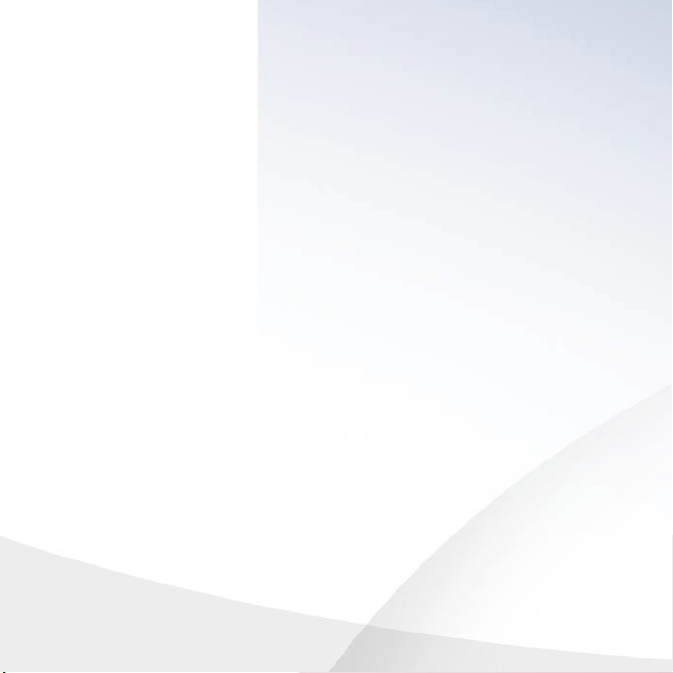
GPS 18
with nRoute™ Navigation Software
setup guide
This setup guide includes instructions to
connect your GPS 18 to your computer,
install software on your computer, and
unlock the detailed maps.
To ensure a successful installation, follow
the steps outlined in this guide. Do not
connect the USB cable to your PC until
you are instructed to do so.
190-00309-02 Rev. A
Page 2
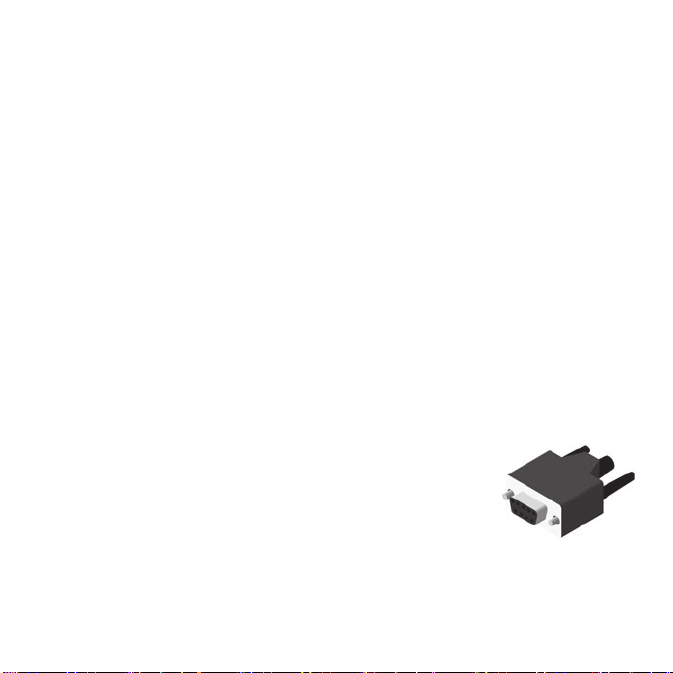
Attention! Do not connect the enclosed Garmin USB cable to
your computer until you have loaded the MapSource software.
Step 1: Install nRoute
1. Insert the DVD into your computer’s DVD-ROM drive. If auto-run is
enabled, your computer will automatically display a welcome screen.
If the start-up file does not run automatically, click the Start button,
select Run…, and then type the drive letter of your DVD-ROM drive
followed by setup (example: “E:\setup”). Press Enter.
2. Click Install nRoute and follow the instructions on your computer
screen.
Step 2: Connect the GPS 18 to Your Computer
GPS 18 PC
1. Connect the 12-Volt adapter to your vehicle’s 12-Volt receptacle.
2. After properly mounting the GPS 18, routing the
cable to your computer, and installing nRoute
software, insert the DB-9 connector into an
available DB-9 (9-pin) serial port on your computer.
3. Tighten the knobs on the serial connector to secure
the GPS 18 to your computer.
GPS 18 PC (DB-9
Serial) connector
Page 3

GPS 18 USB
1. Insert the end of the GPS 18 USB
cable into an available USB port on
your computer.
2. Once the GPS 18 USB is connected, Windows should automatically
locate and install the drivers.
If Windows is unable to locate and install the drivers, select your
DVD-ROM drive from the “Add New Hardware” Wizard dialog box
(Example: “E:”).
GPS 18 USB in USB Port of Computer
Step 3: Install Detailed Maps
Click Install Detailed Maps and follow the instructions on your
computer screen.
Step 4: Unlock Maps
1. From the UnlockWizard Welcome screen, click Next. Select Yes, I
have a 25-character Unlock Code and click Next.
2. On the code entry screen, enter the Unlock Code from the yellow
sheet packaged with your unit. You do not need to include the
dashes.
3. Follow the on-screen prompts to complete the unlock process and
then to register your purchase or exit the program.
Note: Keep your Unlock Code in a safe place for future reference.
Page 4

For the latest free software updates (excluding map data)
throughout the life of your Garmin products,
visit the Garmin Web site at www.garmin.com.
© 2005 Garmin Ltd. or its subsidiaries
Garmin International, Inc.
1200 East 151st Street, Olathe, Kansas 66062, U.S.A.
Garmin (Europe) Ltd.
Unit 5, The Quadrangle, Abbey Park Industrial Estate, Romsey, SO51 9DL, U.K.
Garmin Corporation
No. 68, Jangshu 2nd Road, Shijr, Taipei County, Taiwan
www.garmin.com
Part Number 190-00309-02 Rev. A
