Garmin DA40F, DA40 User Manual
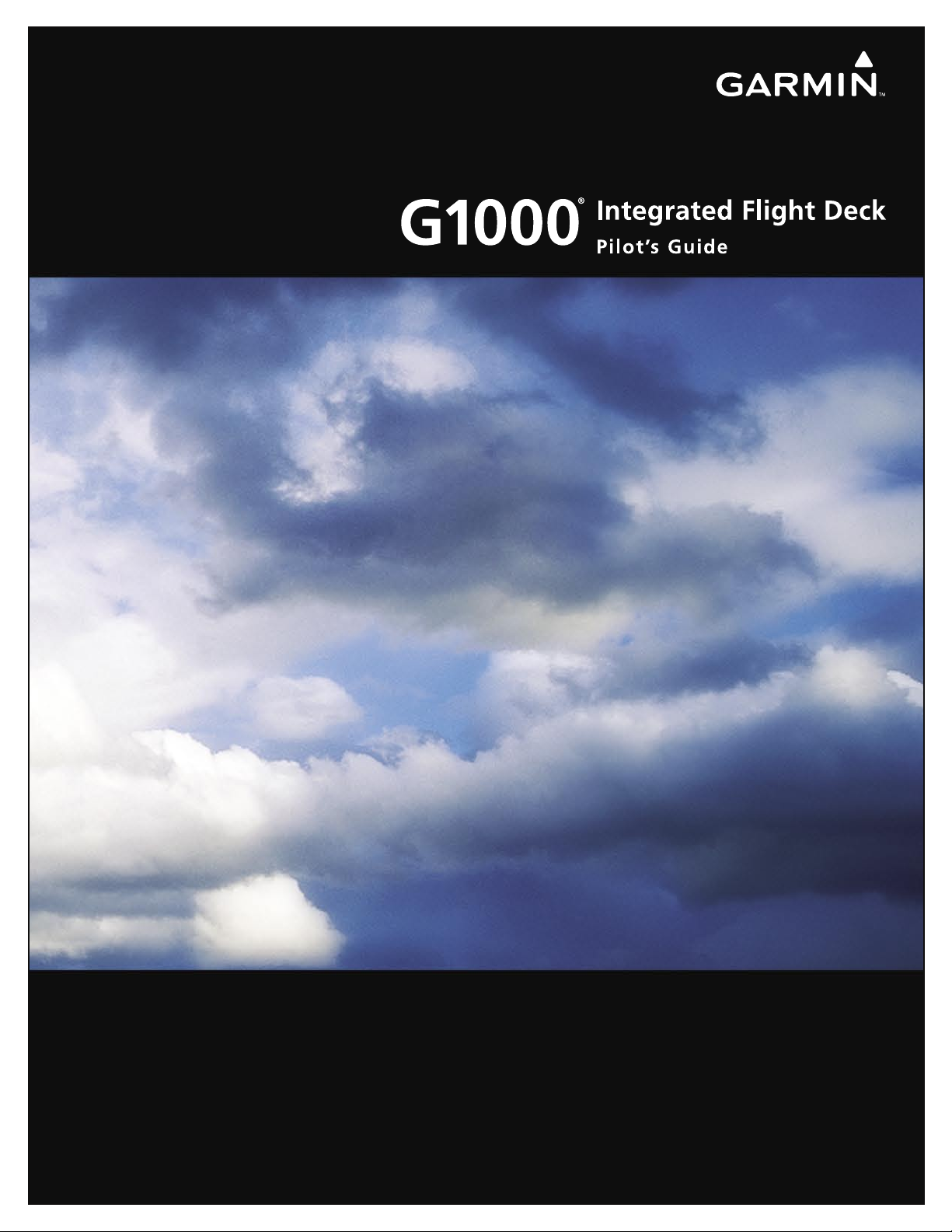
Diamond
DA40/40F
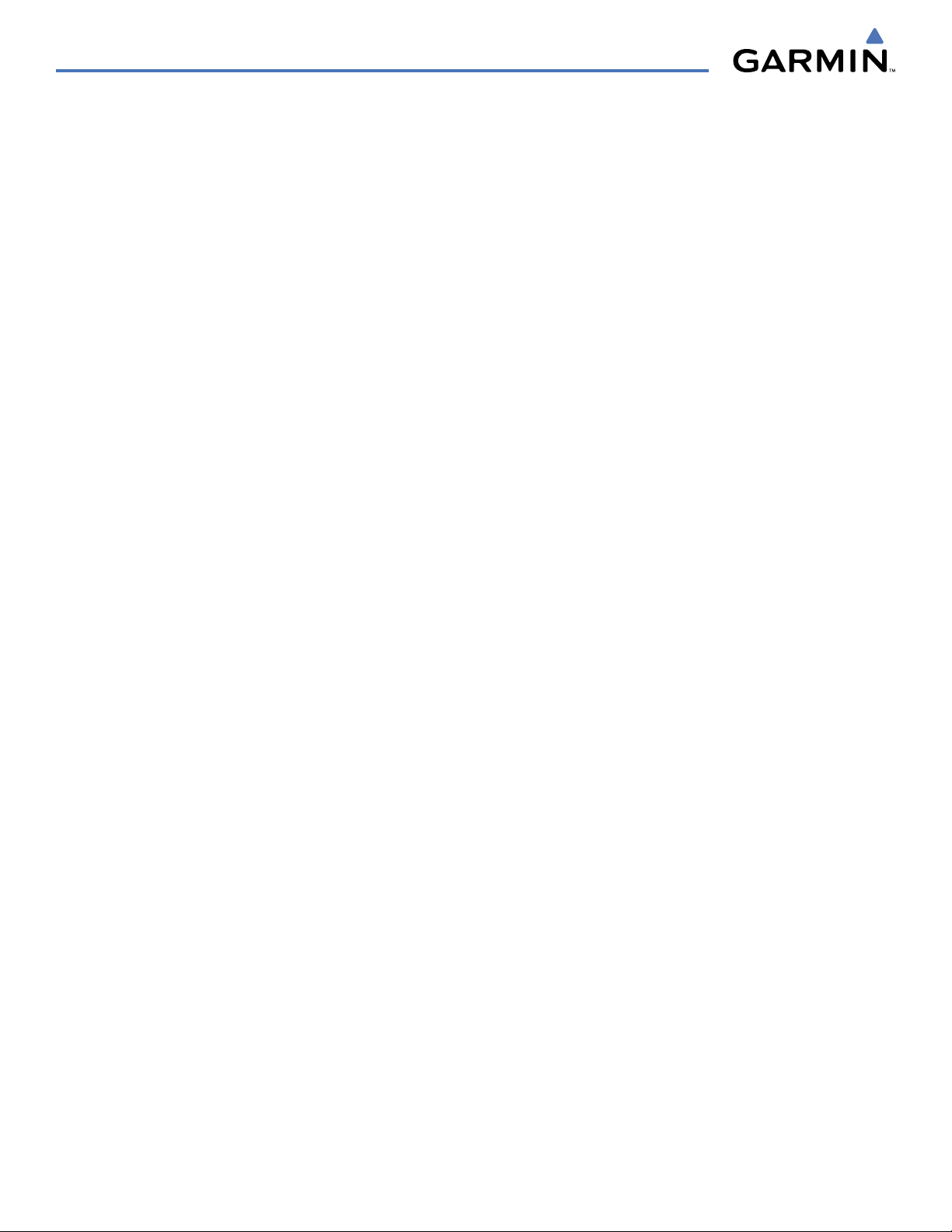
Copyright © 2006-2007 Garmin Ltd. or its subsidiaries. All rights reserved.
This manual reflects the operation of System Software version 369.13 or later for the Diamond DA40 or DA40F. Some differences in
operation may be observed when comparing the information in this manual to earlier or later software versions.
Garmin International, Inc., 1200 East 151st Street, Olathe, Kansas 66062, U.S.A.
Tel: 913/397.8200 Fax: 913/397.8282
Garmin AT, Inc., 2345 Turner Road SE, Salem, OR 97302, U.S.A.
Tel: 503/391.3411 Fax: 503/364.2138
Garmin (Europe) Ltd., Liberty House, Hounsdown Business Park, Southampton, SO40 9RB, U.K
Tel: 44/0870.8501241 Fax: 44/0870.8501251
Garmin Corporation, No. 68, Jangshu 2nd Road, Shijr, Taipei County, Taiwan
Tel: 886/02.2642.9199 Fax: 886/02.2642.9099
Website Address: www.garmin.com
Except as expressly provided herein, no part of this manual may be reproduced, copied, transmitted, disseminated, downloaded or stored
in any storage medium, for any purpose without the express written permission of Garmin. Garmin hereby grants permission to download
a single copy of this manual and of any revision to this manual onto a hard drive or other electronic storage medium to be viewed for
personal use, provided that such electronic or printed copy of this manual or revision must contain the complete text of this copyright notice
and provided further that any unauthorized commercial distribution of this manual or any revision hereto is strictly prohibited.
Garmin® is a registered trademark of Garmin Ltd. or its subsidiaries, and G1000® is a trademark of Garmin Ltd. or its subsidiaries. These
trademarks may not be used without the express permission of Garmin.
Bendix/King® and Honeywell® are registered trademarks of Honeywell International, Inc.; Becker® is a registered trademark of Becker
®
Flugfunkwerk GmbH; NavData
is a registered trademark of Jeppesen, Inc.; XM® is a registered trademark of XM Satellite Radio, Inc.; and
Stormscope® is a registered trademark of L-3 Communications.
April 2007 Printed in the U.S.A.
Garmin G1000 Pilot’s Guide for the Diamond DA40/40F
190-00592-03 Rev. A
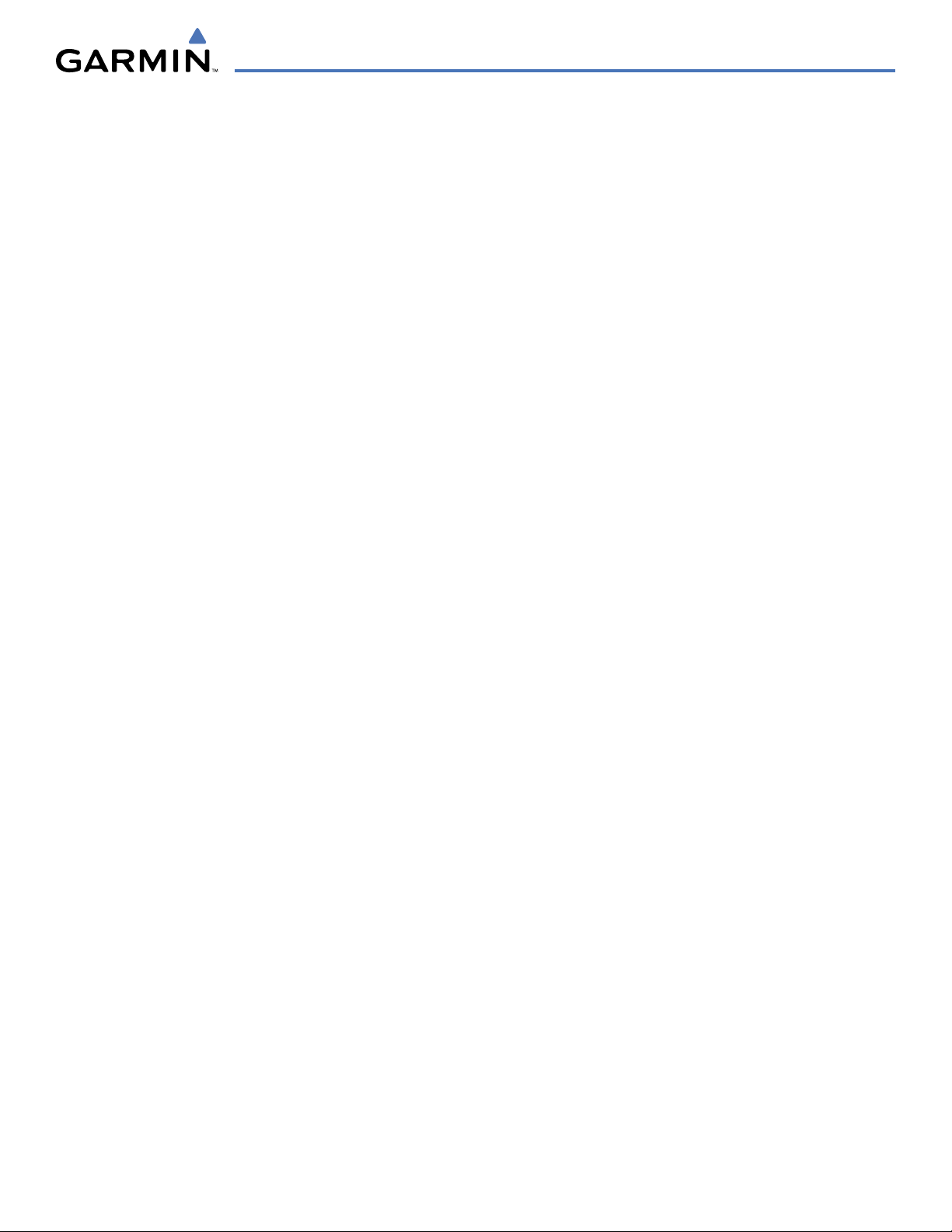
LIMITED WARRANTY
LIMITED WARRANTY
This Garmin product is warranted to be free from defects in materials or workmanship for two years from the date of purchase. Within this
period, Garmin will, at its sole option, repair or replace any components that fail in normal use. Such repairs or replacement will be made
at no charge to the customer for parts and labor, provided that the customer shall be responsible for any transportation cost. This warranty
does not cover failures due to abuse, misuse, accident, or unauthorized alterations or repairs.
THE WARRANTIES AND REMEDIES CONTAINED HEREIN ARE EXCLUSIVE AND IN LIEU OF ALL OTHER WARRANTIES EXPRESS OR IMPLIED
OR STATUTORY, INCLUDING ANY LIABILITY ARISING UNDER ANY WARRANTY OF MERCHANTABILITY OR FITNESS FOR A PARTICULAR
PURPOSE, STATUTORY OR OTHERWISE. THIS WARRANTY GIVES YOU SPECIFIC LEGAL RIGHTS, WHICH MAY VARY FROM STATE TO
STATE.
IN NO EVENT SHALL GARMIN BE LIABLE FOR ANY INCIDENTAL, SPECIAL, INDIRECT OR CONSEQUENTIAL DAMAGES, WHETHER
RESULTING FROM THE USE, MISUSE, OR INABILITY TO USE THIS PRODUCT OR FROM DEFECTS IN THE PRODUCT. Some states do not
allow the exclusion of incidental or consequential damages, so the above limitations may not apply to you.
Garmin retains the exclusive right to repair or replace the unit or software, or to offer a full refund of the purchase price, at its sole
discretion. SUCH REMEDY SHALL BE YOUR SOLE AND EXCLUSIVE REMEDY FOR ANY BREACH OF WARRANTY.
To obtain warranty service, contact your local Garmin Authorized Service Center. For assistance in locating a Service Center near you, visit
the Garmin Website at “http://www.garmin.com” or contact Garmin Customer Service at 800-800-1020.
190-00592-03 Rev. A
Garmin G1000 Pilot’s Guide for the Diamond DA40/40F
i
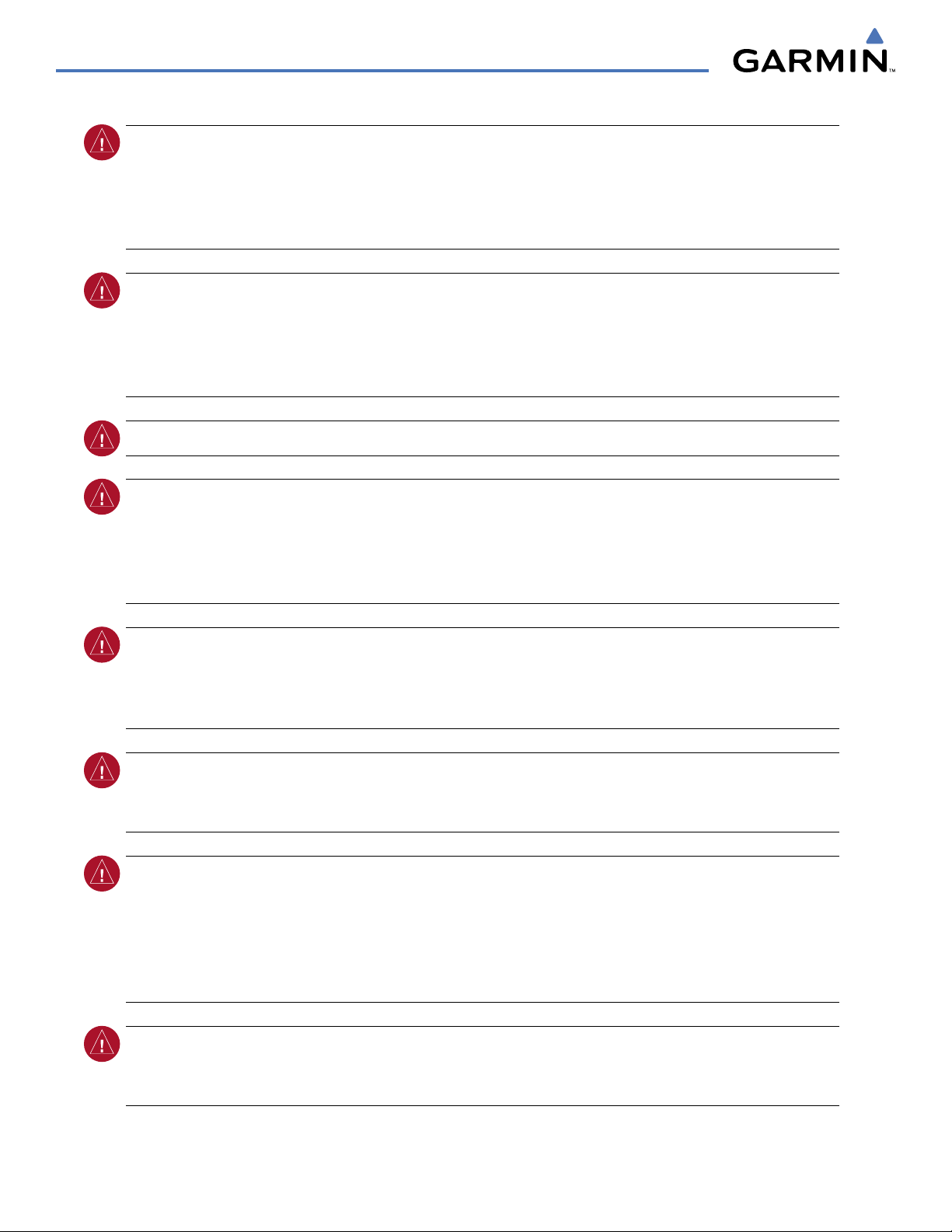
WARNINGS, CAUTIONS, AND NOTES
WARNING:
To reduce the risk of unsafe operation, carefully review and understand all aspects of the
G1000 Pilot’s Guide documentation. Thoroughly practice basic operation prior to actual use. During flight
operations, carefully compare indications from the G1000 to all available navigation sources, including
the information from other NAVAIDs, visual sightings, charts, etc. For safety purposes, always resolve any
discrepancies before continuing navigation.
WARNING:
The Garmin G1000 has a very high degree of functional integrity. However, the pilot must
recognize that providing monitoring and/or self-test capability for all conceivable system failures is not
practical. Although unlikely, it may be possible for erroneous operation to occur without a fault indication
shown by the G1000. It is thus the responsibility of the pilot to detect such an occurrence by means of
cross-checking with all redundant or correlated information available in the cockpit.
WARNING:
WARNING:
For safety reasons, G1000 operational procedures must be learned on the ground.
The United States government operates the Global Positioning System and is solely responsible
for its accuracy and maintenance. The GPS system is subject to changes which could affect the accuracy
and performance of all GPS equipment. Portions of the Garmin G1000 utilize GPS as a precision electronic
NAVigation AID (NAVAID). Therefore, as with all NAVAIDs, information presented by the G1000 can be
misused or misinterpreted and, therefore, become unsafe.
WARNING:
The altitude calculated by G1000 GPS receivers is geometric height above Mean Sea Level and
could vary significantly from the altitude displayed by pressure altimeters, such as the GDC 74A Air Data
Computer, or other altimeters in aircraft. GPS altitude should never be used for vertical navigation. Always
use pressure altitude displayed by the G1000 PFD or other pressure altimeters in aircraft.
WARNING:
The displayed minimum safe altitudes (MSAs) are only advisory in nature and should not be
relied upon as the sole source of obstacle and terrain avoidance information. Always refer to current
aeronautical charts for appropriate minimum clearance altitudes.
WARNING:
Navigation and terrain separation must NOT be predicated upon the use of the terrain function.
The G1000 Terrain Proximity feature is NOT intended to be used as a primary reference for terrain avoidance
and does not relieve the pilot from the responsibility of being aware of surroundings during flight. The
Terrain Proximity feature is only to be used as an aid for terrain avoidance and is not certified for use
in applications requiring a certified terrain awareness system. Terrain data is obtained from third party
sources. Garmin is not able to independently verify the accuracy of the terrain data.
WARNING:
Do not use outdated database information. Databases used in the G1000 System must be updated
regularly in order to ensure that the information remains current. Pilots using any outdated database do so
entirely at their own risk.
Garmin G1000 Pilot’s Guide for the Diamond DA40/40F
190-00592-03 Rev. Aii
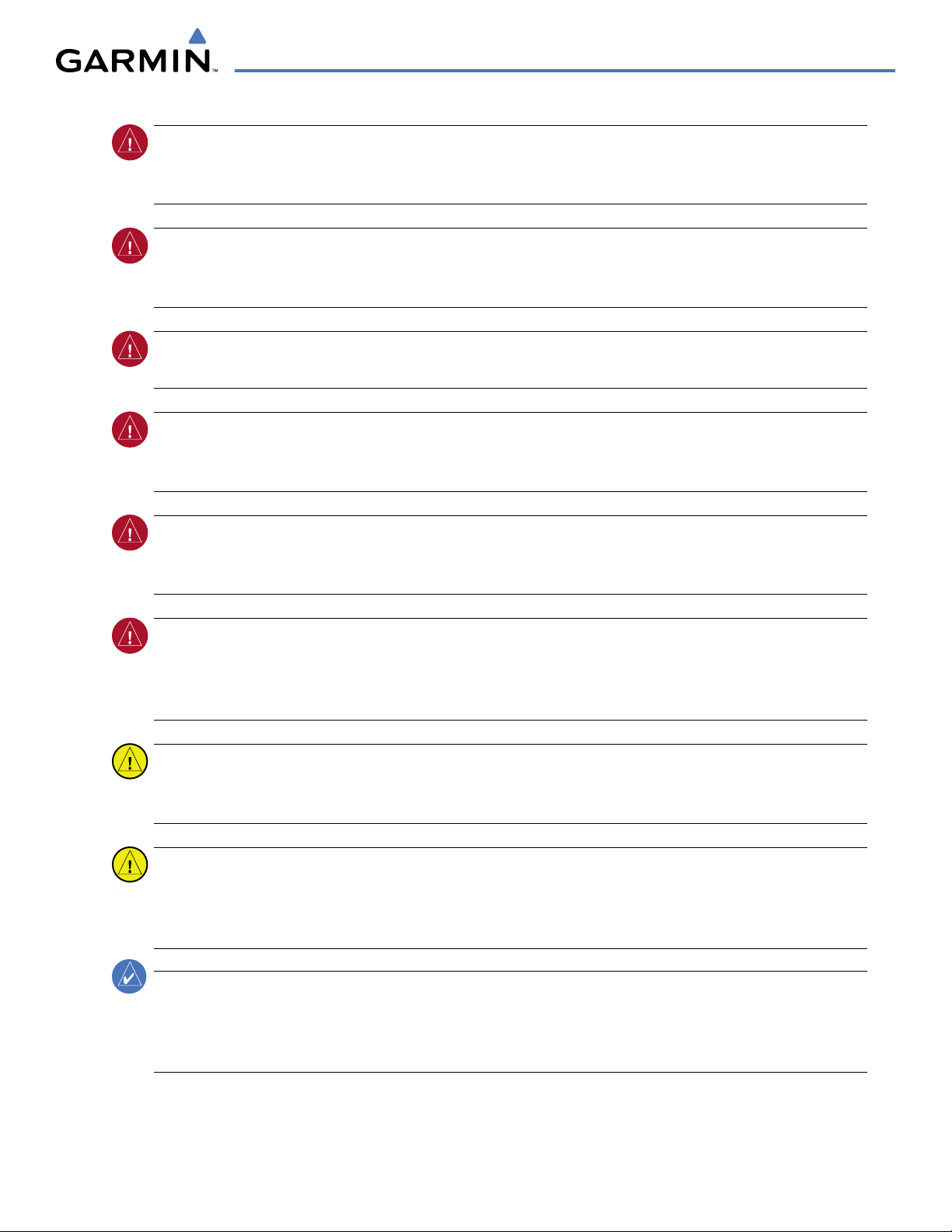
WARNINGS, CAUTIONS, AND NOTES
WARNING:
Do not use basemap (land and water data) information for primary navigation. Basemap data is
intended only to supplement other approved navigation data sources and should be considered as an aid to
enhance situational awareness.
WARNING:
Traffic information shown on the G1000 Multi Function Display is provided as an aid in visually
acquiring traffic. The aircraft should be maneuvered based only upon ATC guidance or positive visual
acquisition of conflicting traffic.
WARNING:
XM Weather should not be used for hazardous weather penetration. Weather information
provided by the GDL 69/69A is approved only for weather avoidance, not penetration.
WARNING:
NEXRAD weather data is to be used for long-range planning purposes only. Due to inherent
delays in data transmission and the relative age of the data, NEXRAD weather data should not be used for
short-range weather avoidance.
WARNING:
Use of the Stormscope is not intended for hazardous weather penetration (thunderstorm
penetration). Stormscope information, as displayed on the G1000 MFD, is to be used only for weather
avoidance, not penetration.
WARNING
:
The illustrations in this guide are only examples. Never use the G1000 to attempt to penetrate a
thunderstorm. Both the FAA Advisory Circular, Subject: Thunderstorms, and the Airman’s Information Manual
(AIM) recommend avoiding “by at least 20 miles any thunderstorm identifi ed as severe or giving an intense
radar echo.”
CAUTION:
The Garmin G1000 does not contain any user-serviceable parts. Repairs should only be made by
an authorized Garmin service center. Unauthorized repairs or modifications could void both the warranty
and the pilot’s authority to operate this device under FAA/FCC regulations.
CAUTION:
The GDU 1040 PFD and GDU 1040/1044 MFD displays use a lens coated with a special antireflective coating that is very sensitive to skin oils, waxes, and abrasive cleaners. CLEANERS CONTAINING
AMMONIA WILL HARM THE ANTI-REFLECTIVE COATING. It is very important to clean the lens using a clean,
lint-free cloth and an eyeglass lens cleaner that is specified as safe for anti-reflective coatings.
NOTE:
When using Stormscope, there are several atmospheric phenomena in addition to nearby thunderstorms
that can cause isolated discharge points in the strike display mode. However, clusters of two or more
discharge points in the strike display mode do indicate thunderstorm activity if these points reappear after
the screen has been cleared.
190-00592-03 Rev. A
Garmin G1000 Pilot’s Guide for the Diamond DA40/40F
iii
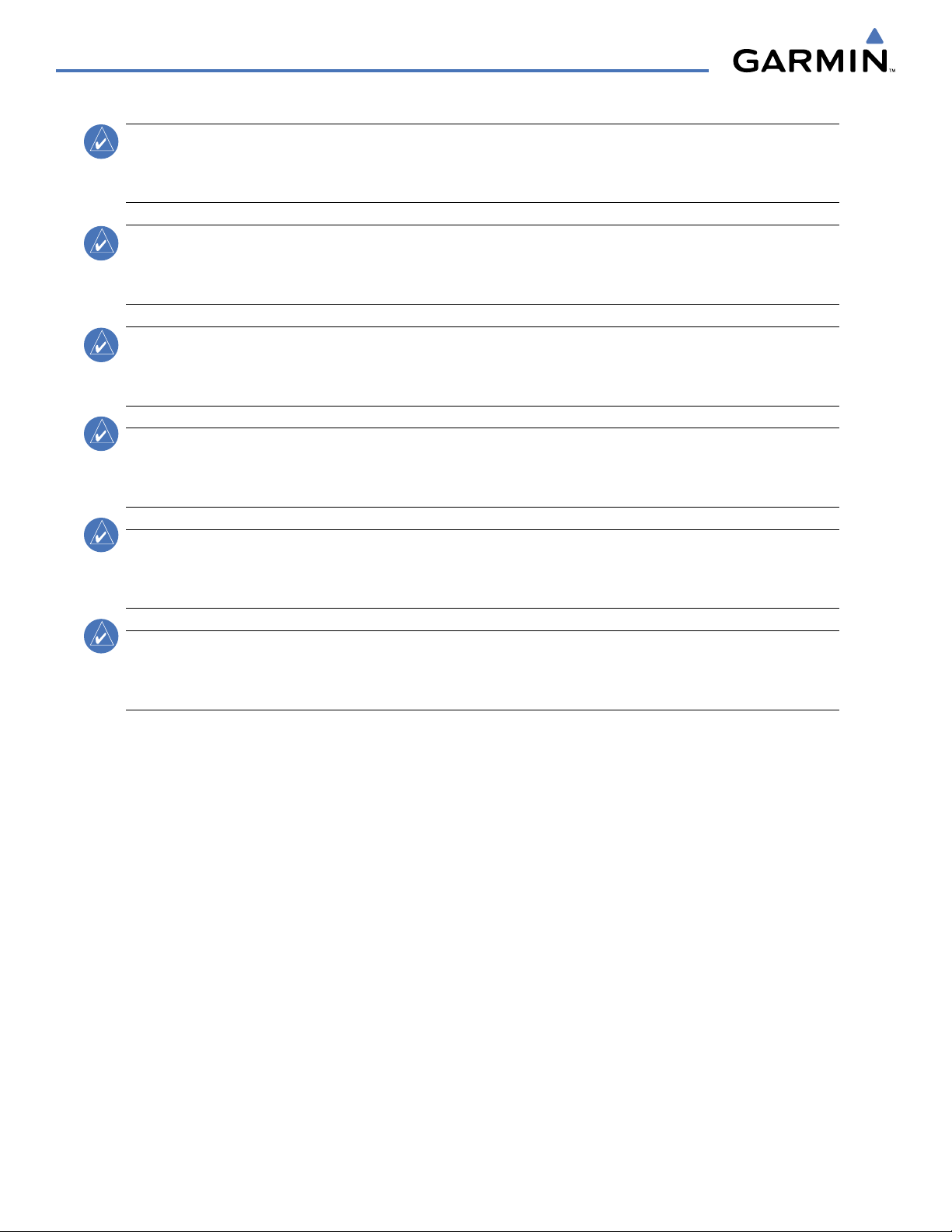
WARNINGS, CAUTIONS, AND NOTES
NOTE:
All visual depictions contained within this document, including screen images of the G1000 panel
and displays, are for example only, are subject to change, and may not reflect the most current G1000
System. Depictions of equipment may differ slightly from the actual equipment.
NOTE:
The GDU 1040/1044 PFD/MFD may require a warm-up time of up to 30 minutes when exposed to
-40˚C for an extended period. A warm-up time of up to 15 minutes may be required when exposed to -30˚C
for an extended period.
NOTE:
This device complies with part 15 of the FCC Rules. Operation is subject to the following two conditions:
(1) this device may not cause harmful interference, and (2) this device must accept any interference received,
including interference that may cause undesired operation.
NOTE
:
This product, its packaging, and its components contain chemicals known to the State of California
to cause cancer, birth defects, or reproductive harm. This notice is being provided in accordance with
California’s Proposition 65. For additional information, refer to the website at www.garmin.com/prop65.
NOTE:
Interference from GPS repeaters operating inside nearby hangars can cause an intermittent loss of
attitude and heading displays while the aircraft is on the ground. Moving the aircraft more than 100 feet
away from the source of the interference should alleviate the condition.
NOTE:
Lamp(s) inside this product may contain mercury (Hg) and must be recycled or disposed of according
to local, state, or federal laws. For more information, refer to the website at www.garmin.com/aboutGarmin/
environment/disposal.jsp.
Garmin G1000 Pilot’s Guide for the Diamond DA40/40F
190-00592-03 Rev. Aiv
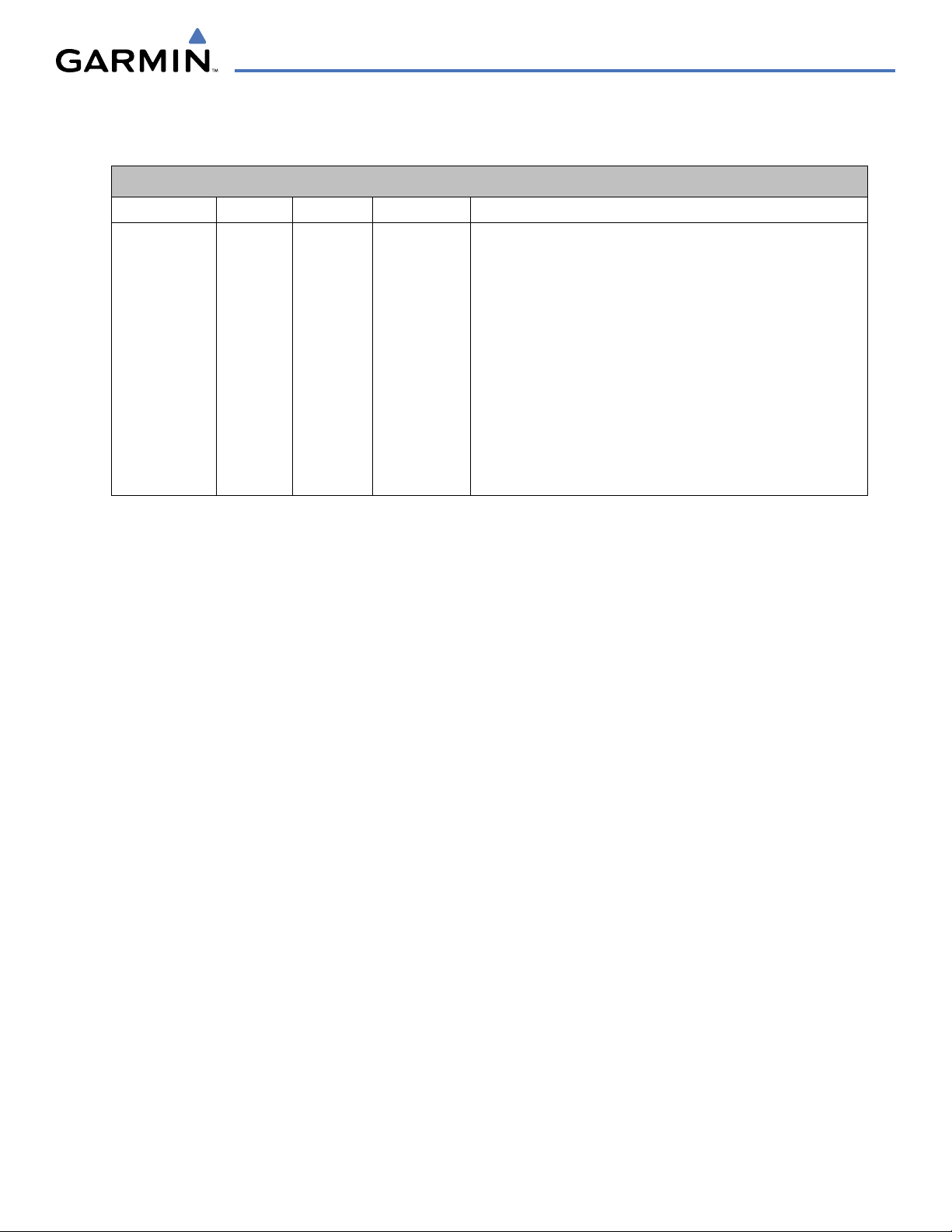
Record of Revisions
REVISION INFORMATION
Part Number
190-00592-00 A 11/10/05 i – I-6 Optional fuel pressure gauge information added
190-00592-01 A 6/16/06 i – I-4 GFC 700 information added
190-00592-02 A 7/20/06 i – I-4 TAWS information added
190-00592-03 A 4/26/07 i – I-6 EIS updated
Revision Date Page Range Description
GDL 69A crew muting information added
Airways information added
WAAS information added
VNV information added
Charts information added
Stormscope information added
TAS600 information added
190-00592-03 Rev. A
Garmin G1000 Pilot’s Guide for the Diamond DA40/40F
v
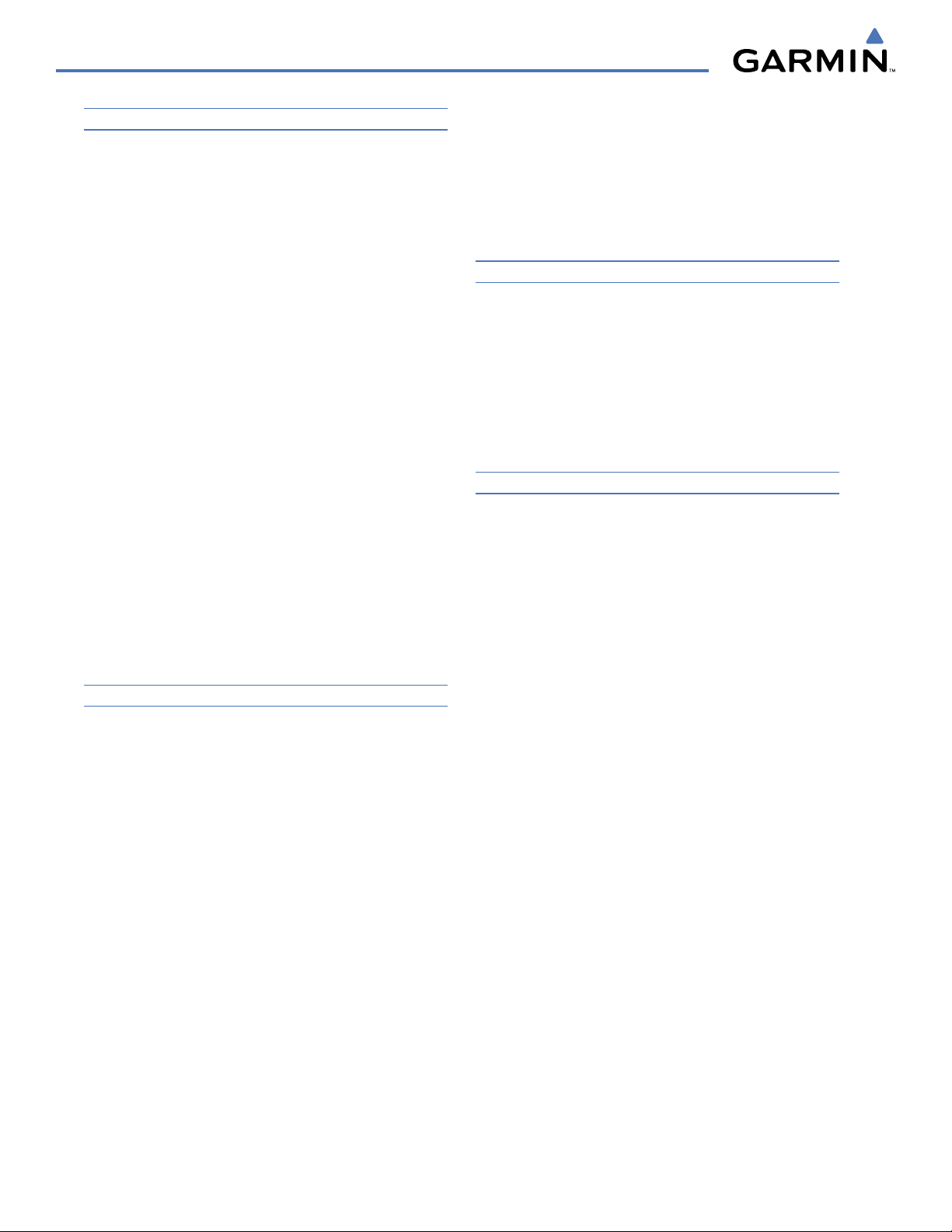
TABLE OF CONTENTS
SECTION 1 SYSTEM OVERVIEW
1.1 Line Replaceable Units ........................................1-2
1.2 Secure Digital (SD) Cards ....................................1-7
1.3 System Power-up ..................................................1-8
1.4 System Operation .................................................1-9
Normal Display Operation ..........................................1-9
Reversionary Display Operation ..................................1-9
G1000 System Annunciations ...................................1-10
System Status ..........................................................1-11
AHRS Operation ......................................................1-13
GPS Receiver Operation ...........................................1-14
1.5 G1000
Controls ...................................................1-18
PFD/MFD Controls ...................................................1-18
Softkey Function ......................................................1-20
1.6 Accessing G1000 Functionality ........................1-27
Menus ....................................................................1-27
Data Entry ..............................................................1-27
Page Groups ...........................................................1-29
System Settings .......................................................1-33
Timers ....................................................................1-38
Scheduler ................................................................1-40
Electronic Checklists (Optional) .................................1-42
1.7 Display Backlighting ..........................................1-44
SECTION 2 FLIGHT INSTRUMENTS
2.1 Flight Instruments ................................................2-4
Airspeed Indicator .....................................................2-4
Attitude Indicator ......................................................2-6
Altimeter ..................................................................2-7
Vertical Speed Indicator (VSI) ......................................2-8
Vertical Deviation, Glideslope, and Glidepath Indicators 2-9
Horizontal Situation Indicator (HSI) ...........................2-10
Course Deviation Indicator (CDI) ...............................2-15
2.2 Supplemental Flight Data .................................2-22
Outside Air Temperature ........................................... 2-22
Wind Data ..............................................................2-23
Vertical Navigation (VNV) Indications ........................2-24
2.3 PFD Annunciations and Alerting Functions .....
G1000 Alerting System .............................................2-25
Marker Beacon Annunciations ..................................2-26
Traffic Annunciation .................................................2-26
TAWS Annunciations (Optional) ................................2-27
2-25
Altitude Alerting ...................................................... 2-27
Low Altitude Annunciation .......................................2-28
Minimum Descent Altitude/Decision Height Alerting ...2-28
2.4 Abnormal Operations ........................................
Abnormal GPS Conditions ........................................2-30
Unusual Attitudes .................................................... 2-31
2-30
SECTION 3 ENGINE INDICATION SYSTEM
3.1 EIS Display .............................................................3-2
3.2 Engine Page ..........................................................3-4
Fuel Calculations .......................................................3-6
3.3 Leaning Assist Mode ............................................ 3-8
3.4 EIS in Reversionary Mode ...................................3-9
Lean Display ...........................................................3-10
System Display ........................................................3-12
SECTION 4 AUDIO PANEL AND CNS
4.1 Overview ...............................................................4-1
PFD/MFD Controls and Frequency Display ....................4-2
Audio Panel Controls .................................................4-4
4.2 COM Operation .....................................................4-6
COM Transceiver Selection and Activation .................... 4-6
COM Transceiver Manual Tuning .................................4-7
Quick-Tuning and Activating 121.500 MHz ...................4-8
Auto-Tuning the COM Frequency .................................4-9
Frequency Spacing ................................................... 4-13
Automatic Squelch ...................................................4-14
Volume ...................................................................4-14
4.3 NAV Operation ....................................................4-15
NAV Radio Selection and Activation ..........................4-15
NAV Receiver Manual Tuning .................................... 4-16
Auto-Tuning the NAV Frequency ................................ 4-18
Marker Beacon Receiver ...........................................4-23
ADF/DME Tuning .....................................................4-24
4.4 GTX 33 Mode S Transponder ............................. 4-28
Transponder Controls ............................................... 4-28
Transponder Mode Selection .....................................4-29
Entering a Transponder Code ....................................4-31
IDENT Function .......................................................4-33
Flight ID Reporting ..................................................4-34
4.5 Additional Audio Panel Functions ....................4-35
Power-Up ................................................................ 4-35
Garmin G1000 Pilot’s Guide for the Diamond DA40/40F
190-00592-03 Rev. Avi
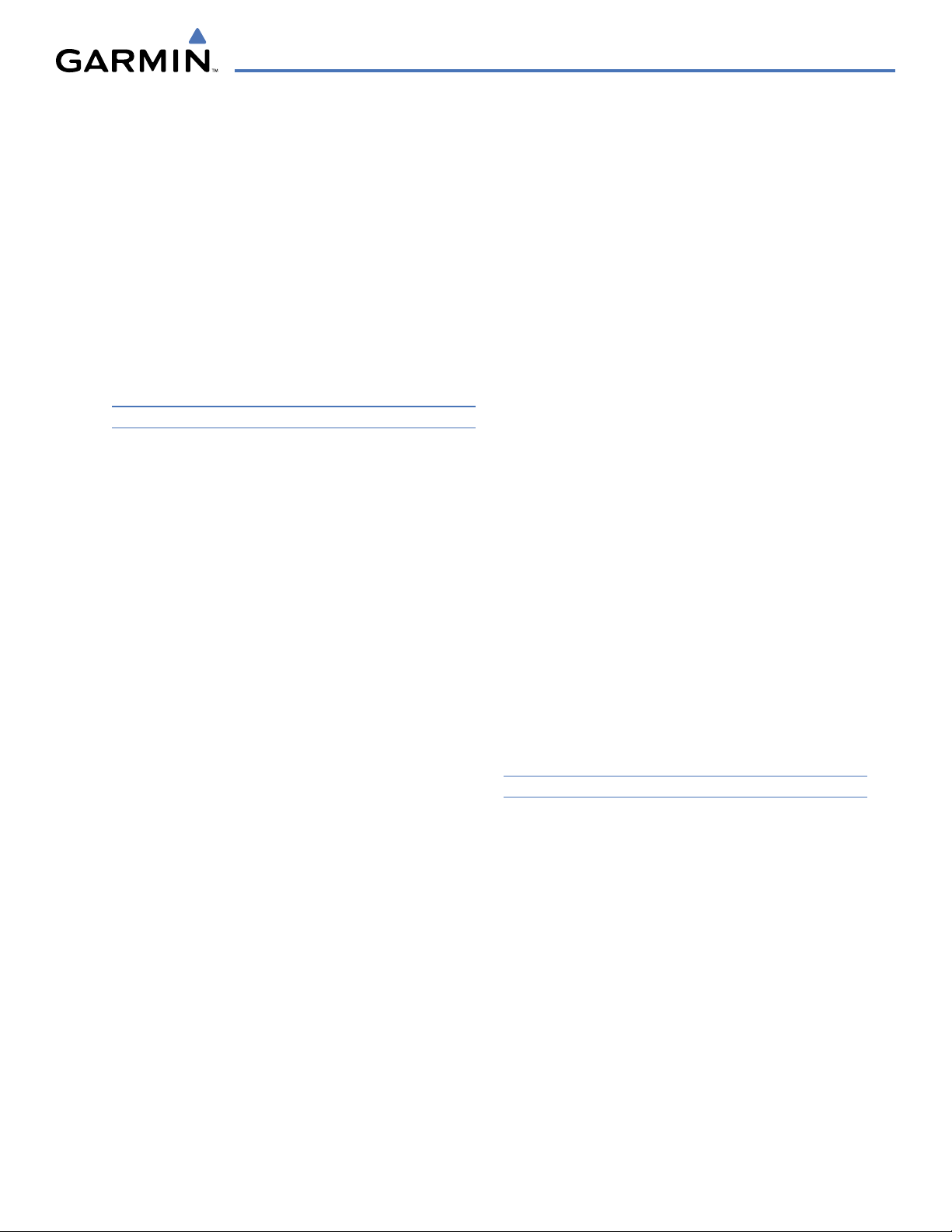
TABLE OF CONTENTS
Mono/Stereo Headsets .............................................4-35
Speaker ..................................................................4-35
Intercom .................................................................4-36
Passenger Address (PA) System ................................. 4-38
Clearance Recorder and Player ..................................4-38
Entertainment Inputs ...............................................4-39
4.6 Audio Panel Preflight Procedure ......................4-40
4.7 Abnormal Operation .......................................... 4-41
Stuck Microphone ....................................................4-41
COM Tuning Failure ..................................................4-41
Audio Panel Fail-Safe Operation ................................4-41
Reversionary Mode ..................................................4-41
SECTION 5 GPS NAVIGATION
5.1 Introduction ..........................................................5-1
5.2 Navigation Map (MFD) ........................................5-2
Navigation Map Setup ...............................................5-3
5.3 PFD Inset Map and Windows ............................5-28
Inset Map ...............................................................5-28
PFD Windows ..........................................................5-30
5.4 Direct-to-Navigation (MFD) .............................5-31
Selecting a Direct-to Waypoint .................................. 5-32
Clearing Vertical Constraints ....................................5-34
Specifying a Course to a Waypoint ............................5-35
Canceling Direct-to Navigation ................................5-35
Direct-to Navigation Shortcuts ................................. 5-36
Direct-to Navigation Shortcuts Using the FMS Knob ....5-37
5.6 Direct-to-Navigation (PFD) ..............................5-39
Operations ..............................................................5-39
5.7 Airport Information (MFD) ................................
5-43
5.8 Intersection Information (MFD) ........................5-48
5.9 NDB Information (MFD) .....................................5-49
5.10 VOR Information (MFD) .....................................5-51
5.11 User Waypoint Information (MFD) ...................5-53
5.12 Nearest Airports (MFD) .....................................5-57
Nearest Airports Box ................................................ 5-57
5.13 Nearest Intersections (MFD) .............................
5-60
5.14 Nearest NDB (MFD) ............................................5-61
5.15 Nearest VOR (MFD) ............................................5-62
5.16 Nearest User Waypoint (MFD) ..........................5-64
5.17 Nearest Frequencies (MFD) ...............................5-66
5.18 Nearest Airspaces (MFD) ...................................5-69
General Notes on Airspace Alerts ..............................5-70
Airspace Type and Controlling Agency .......................5-71
General Notes on Associated Frequencies ..................5-73
5.19 Nearest Airports (PFD) .......................................
Operations ..............................................................5-74
5-74
5.20 Flight Planning (MFD) ....................................... 5-76
Flight Planning Operations .......................................5-76
AUX - Trip Planning Page ..........................................5-86
Trip Statistics (Trip Stats) ..........................................5-87
Fuel Statistics (Fuel Stats) .........................................5-87
Other Statistics (Other Stats) .....................................5-88
Trip Planning Page Operations ..................................5-88
Utility Page ............................................................. 5-90
Display of Airways on the Flight Plan Page ...............5-102
Vertical Navigation (VNV) ....................................... 5-105
Navigating an Example Flight Plan ..........................5-113
Parallel Track (PTK) ................................................5-140
Arrival Alerts .........................................................5-143
light Planning (PFD) ......................................5-144
5.21 F
Operations ............................................................5-144
5.22 Procedures
Leg Types Supported by the G1000 ..........................5-149
Departures ............................................................5-150
5.23 Procedures
(MFD) .............................................5-149
(PFD) ..............................................5-162
5.24 Abnormal Operation ........................................5-167
Dead Reckoning ....................................................5-167
SECTION 6 HAZARD AVOIDANCE
6.1 XM Satellite Weather (Optional) ........................6-1
Activating Services ..................................................... 6-1
Using XM SATELLITE Weather Products ........................ 6-3
Weather Softkeys on the Weather Data Link Page .........6-6
6.2 WX-500
Setting Up Stormscope on the Navigation Map ..........6-25
Selecting the Stormscope Page .................................6-29
Stormscope (Optional) ........................6-25
6.3 Terrain Proximity ................................................6-30
Displaying Terrain Proximity Data ..............................6-31
Terrain Proximity Page ..............................................6-33
6.4 Terrain Awareness and Warning System (TAWS
- Optional) .....................................................................6-35
Displaying TAWS Data .............................................. 6-36
190-00592-03 Rev. A
Garmin G1000 Pilot’s Guide for the Diamond DA40/40F
vii
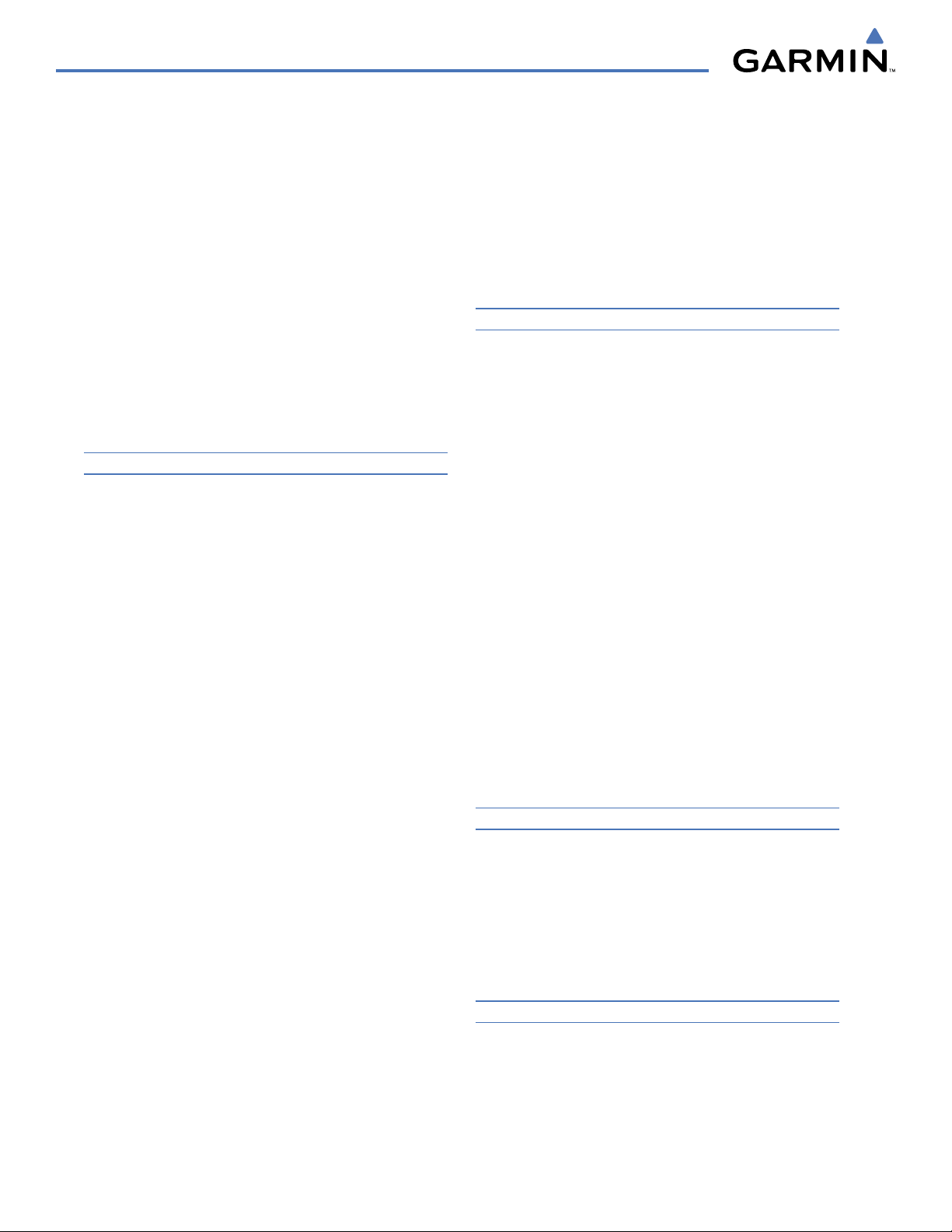
TABLE OF CONTENTS
TAWS Page .............................................................6-38
TAWS Alerts ............................................................6-40
System Status ..........................................................6-46
6.5 Traffic Information Service (TIS) .......................
Displaying TRAFFIC Data ..........................................6-48
Traffic Map Page ...................................................... 6-50
TIS Alerts ................................................................6-51
System Status ..........................................................6-52
6-47
6.6 Avidyne TAS600 Series Traffic Advisory System
(Optional) ...................................................................... 6-55
Displaying TRAFFIC Data ..........................................6-56
Traffic Map Page ...................................................... 6-58
TAS Alerts ...............................................................6-60
System Status ..........................................................6-61
SECTION 7 AUTOMATIC FLIGHT CONTROL SYSTEM
7.1 AFCS Controls .......................................................7-2
7.2 Flight Director Operation ....................................7-4
Activating the Flight Director ...................................... 7-4
Command Bars ..........................................................7-5
Flight Director Modes ................................................. 7-5
7.3 Pitch Modes ..........................................................7-6
Pitch Hold Mode (PIT) ................................................7-7
Selected Altitude Capture Mode (ALTS) ........................ 7-8
Altitude Hold Mode (ALT) ...........................................7-9
Vertical Speed Mode (VS) ......................................... 7-10
Flight Level Change Mode (FLC) ................................ 7-11
Vertical Navigation Modes (VPTH, ALTV) ....................7-12
Glidepath Mode (GP) ...............................................7-17
Glideslope Mode (GS) ..............................................7-18
Go Around (GA) Mode .............................................7-19
7.4 Roll Modes ..........................................................7-20
Roll Hold Mode (ROL) ..............................................7-21
Heading Select Mode (HDG) .....................................7-22
Navigation Mode (GPS, VOR, LOC, BC) .......................7-23
Approach Mode (GPS, VAPP, LOC) .............................7-25
7.5 Autopilot Operation ...........................................7-27
Engaging the Autopilot ............................................7-27
Control Wheel Steering ............................................7-28
Disengaging the Autopilot ........................................ 7-28
7.6 Example Flight Plan ...........................................7-29
Departure ...............................................................7-30
Intercepting a VOR Radial ......................................... 7-32
Flying a Flight Plan/GPS Course ................................7-33
Descent ..................................................................7-34
Approach ................................................................ 7-38
Go Around/Missed Approach ....................................7-40
7.7 AFCS Annunciations and Alerts ........................7-42
AFCS Status Alerts ...................................................7-42
Overspeed Protection ............................................... 7-43
SECTION 8 ADDITIONAL FEATURES
8.1 SafeTaxi .................................................................8-1
SafeTaxi Cycle Number and Revision ...........................8-4
8.2 ChartView ..............................................................8-7
ChartView Softkeys ....................................................8-7
Terminal Procedures Charts ........................................8-8
Chart Options ..........................................................8-18
Day/Night View .......................................................8-23
ChartView Cycle Number and Expiration Date ............8-25
8.3 FliteCharts ...........................................................8-29
FliteCharts Softkeys .................................................8-29
Terminal Procedures Charts ......................................8-30
Chart Options ..........................................................8-38
Day/Night View .......................................................8-41
FliteCharts Cycle Number and Expiration Date ............ 8-43
8.4 XM Radio Entertainment (Optional) ................8-47
Activating XM Satellite Radio Services ....................... 8-47
Using XM Radio ......................................................8-49
Automatic Audio Muting ..........................................8-53
8.5 Abnormal Operation .......................................... 8-54
APPENDICES
Annunciations and Alerts ..............................................A-1
SD Card Use and Databases ..........................................B-1
Glossary ...........................................................................C-1
Frequently Asked Questions .........................................D-1
General TIS Information ................................................ F-1
Map Symbols ................................................................. G-1
INDEX
Garmin G1000 Pilot’s Guide for the Diamond DA40/40F
190-00592-03 Rev. Aviii
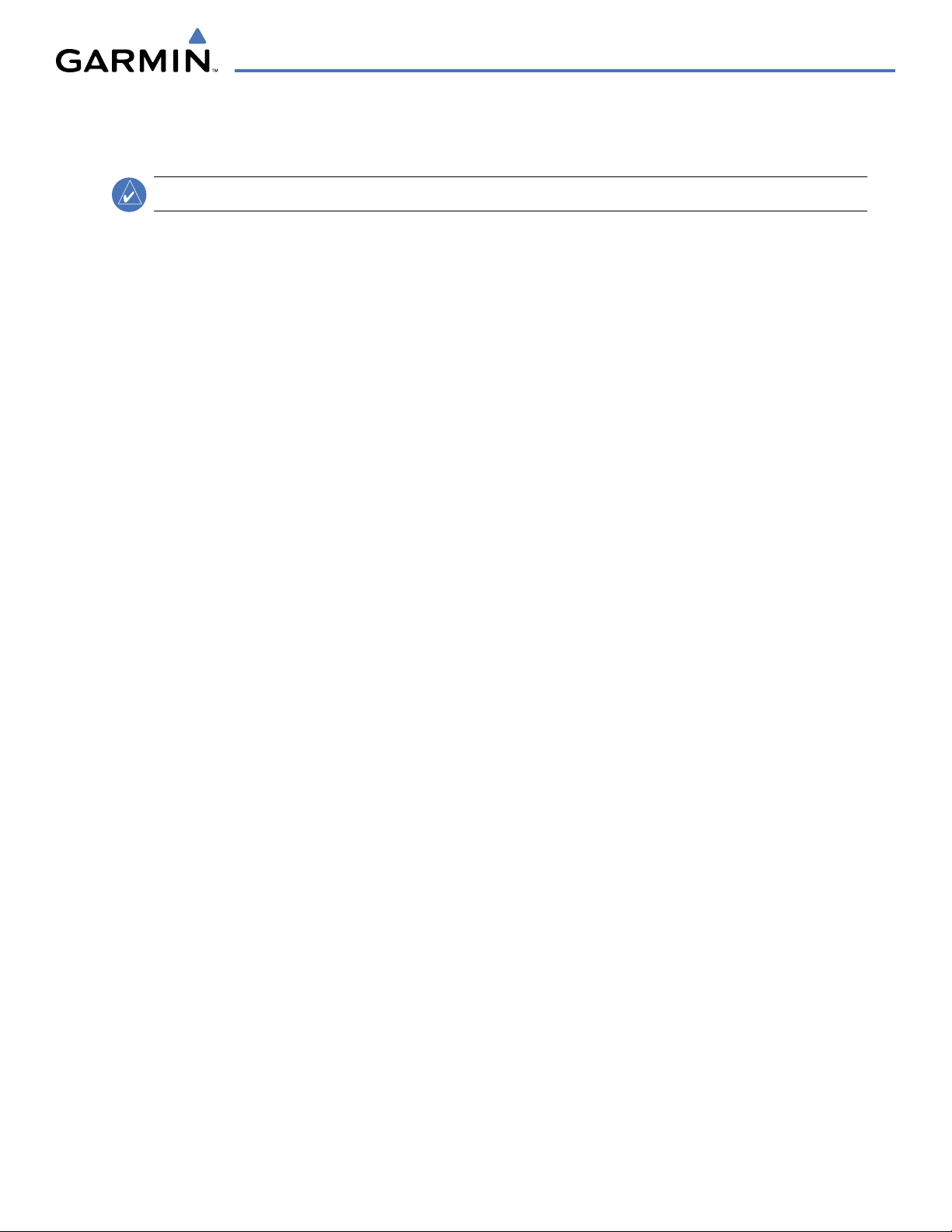
SECTION 1 SYSTEM OVERVIEW
SYSTEM OVERVIEW
NOTE:
The G1000 Integrated Flight Deck System presents flight instrumentation, position, navigation, communication,
and identification information using flat-panel color displays. The system is distributed across the following Line
Replaceable Units (LRUs):
•
GDU 1040
•
GDU 1040/1044
•
GMA 1347
Beacon Receiver
•
GIA 63/63W
•
GDC 74A
•
GEA 71
Figure 1-1 shows interactions between the LRUs. Additional/optional equipment are shown in Figure 1-2.
The Diamond DA40/40F may be optionally equipped with a GFC 700 Automated Flight Control System (AFCS),
providing flight director (FD), autopilot (AP), and manual electric trim (MET) functions of the G1000 System.
Refer to the Automatic Flight Control System (AFCS) Section for details on the GFC 700 AFCS.
Primary Flight Display (PFD)
Multi Function Display (MFD)
Audio Panel with Integrated Marker
Integrated Avionics Units (IAU)
Air Data Computer (ADC)
Engine/Airframe Unit
•
GTX 33
•
GRS 77
(AHRS)
•
GMU 44
•
GDL 69/69A
•
GSA 81
•
GSM 85
Mode S Transponder
Attitude and Heading Reference System
Magnetometer
AFCS Servos
Servo Mounts
Data Link Receiver
190-00592-03 Rev. A
Garmin G1000 Pilot’s Guide for the Diamond DA40/40F
1-1
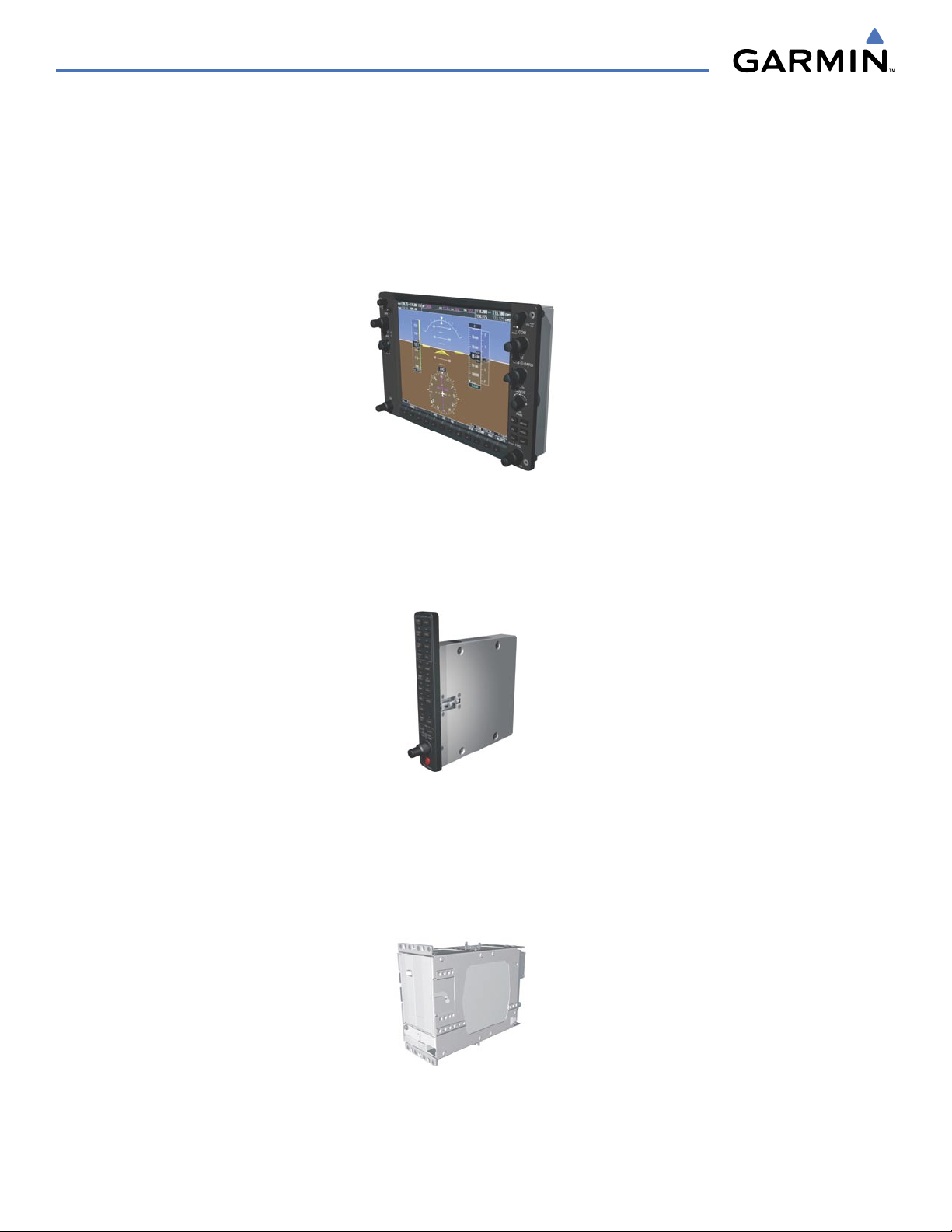
SYSTEM OVERVIEW
1.1 LINE REPLACEABLE UNITS
• GDU 1040/1044 (2) – A GDU 1040 is configured as the Primary Flight Display (PFD) and a GDU 1040 or
1044 (for airframes equipped with the GFC 700) as a Multi Function Display (MFD). Both displays feature
10.4-inch LCD screens with 1024 x 768 resolution. The displays communicate with each other through a
High-speed Data Bus (HSDB) Ethernet connection. Each display is also paired with an Ethernet connection to
an IAU.
•
GMA 1347
and marker beacon controls, and is installed between the displays. This unit also provides manual control of
display Reversionary Mode (red
with both IAUs using an RS-232 digital interface.
•
GIA 63/63W
all LRUs with the PFD. Each IAU contains a GPS receiver, a very high frequency (VHF) communication/
navigation/glideslope (COM/NAV/GS) receiver, and system integration microprocessors, and is paired with the
on-side display via an HSDB connection. Each GIA 63W contains a GPS WAAS receiver. The IAUs are not
paired together and do not communicate with each other directly.
– The Audio Panel integrates navigation/communication radio (NAV/COM) digital audio, intercom,
DISPLAY BACKUP
(2) – The Integrated Avionics Units (IAU) function as the main communications hub, linking
button; see Section 1.4, System Operation) and communicates
Garmin G1000 Pilot’s Guide for the Diamond DA40/40F
190-00592-03 Rev. A1-2

SYSTEM OVERVIEW
GDC 74A
(OAT) sensor. The ADC provides pressure altitude, airspeed, vertical speed, and OAT information to the
G1000 System, and it communicates with the primary IAU, displays, and AHRS using an ARINC 429 digital
interface.
•
GEA 71
unit communicates with both IAUs using an RS-485 digital interface.
– The Air Data Computer (ADC) processes data from the pitot/static system and outside air temperature
– The Engine Airframe Unit receives and processes signals from the engine and airframe sensors. This
•
GTX 33
through an RS-232 digital interface.
•
GRS 77
information via ARINC 429 to both the PFD and the primary IAU. The AHRS contains advanced sensors
(including accelerometers and rate sensors) and interfaces with the Magnetometer to obtain magnetic field
information, with the ADC to obtain air data, and with both IAUs to obtain GPS information. AHRS operation
is discussed in Section 1.4, System Operation.
– The solid-state Transponder provides Modes A, C, and S capability and communicates with both IAUs
(2) – The Attitude and Heading Reference System (AHRS) provides aircraft attitude and heading
190-00592-03 Rev. A
Garmin G1000 Pilot’s Guide for the Diamond DA40/40F
1-3
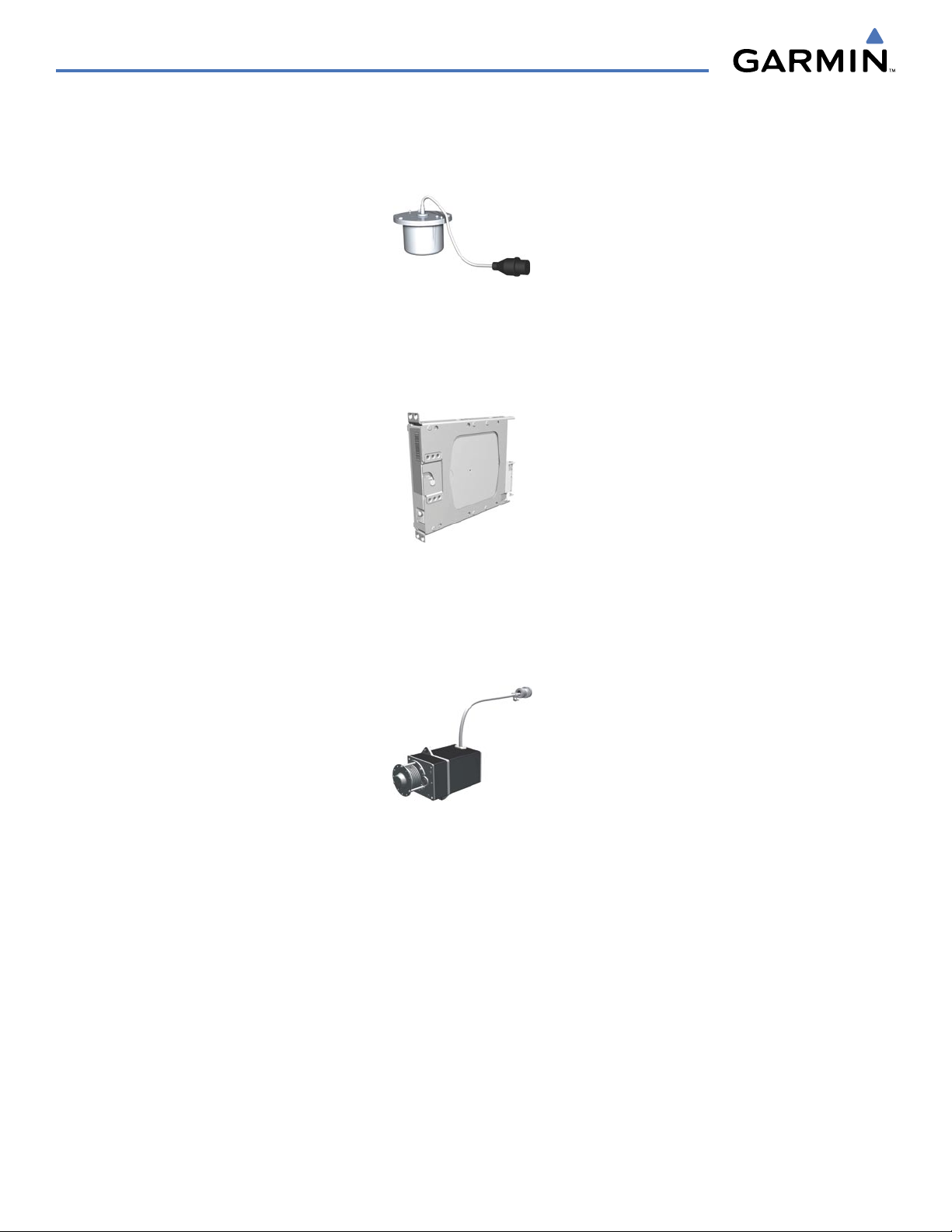
SYSTEM OVERVIEW
•
GMU 44
determine aircraft magnetic heading. This unit receives power directly from the AHRS and communicates with
it via an RS-485 digital interface.
•
GDL 69/69A
and the PFD Inset Map. The GDL 69A model is also capable of providing digital audio entertainment. The
Data Link Receiver communicates with the MFD via an HSDB connection. A subscription to XM Satellite Radio
Service is required to enable Data Link Receiver capability.
– The Magnetometer measures local magnetic field and sends data to the AHRS for processing to
– The Data Link Satellite Radio Receiver provides real-time weather information to MFD maps
•
GSA 81
units interface with each IAU.
The GSM 85 servo mounts are responsible for transferring the output torque of the servo actuators to the
mechanical flight-control surface linkages.
and
GSM 85
– The GSA 81 servos are used for automatic control of pitch, pitch trim, and roll. These
Garmin G1000 Pilot’s Guide for the Diamond DA40/40F
190-00592-03 Rev. A1-4
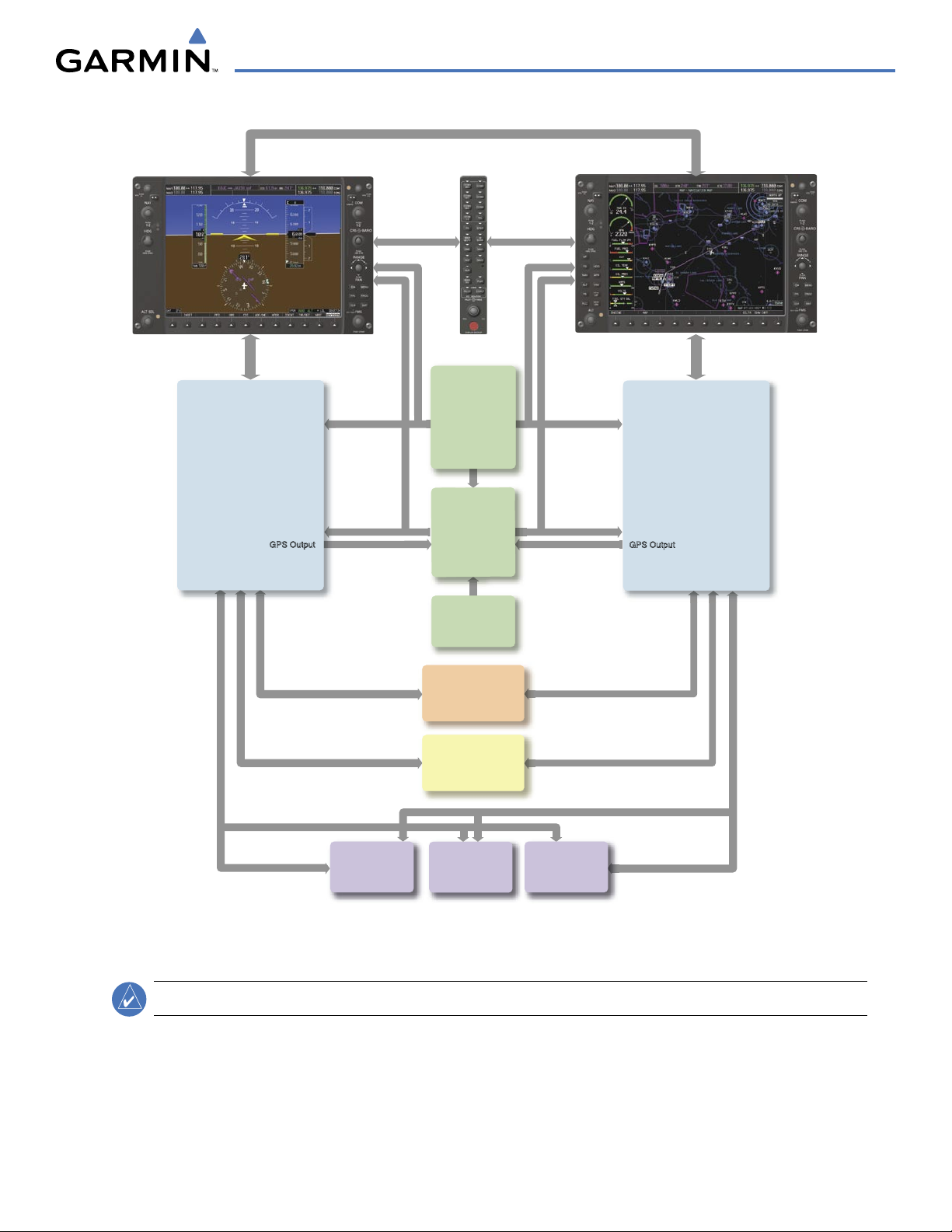
GSA 81
Roll Servo
Autopilot Calculations
(optional)
GSA 81
Pitch Servo
Autopilot Calculations
(optional)
GSA 81
Pitch Trim Servo
Autopilot Calculations
(optional)
No. 1 GIA 63/63W
Integrated Avionics Unit
System Inegration Processors
I/O Processors
VHF COM
VHF NAV/LOC
GPS/WAAS
Glideslope
Flight Director (with GFC 700 option)
No. 2 GIA 63/63W
Integrated Avionics Unit
System Integration Processors
I/O Processors
VHF COM
VHF NAV/LOC
GPS/WAAS
Glideslope
GTX 33
Transponder
High-Speed Data Bus (Ethernet)
Reversionary
Control
GEA 71
Engine/Airframe
Unit
GDC 74A
Air Data
Computer
OAT
Airspeed
Altitude
Ve
rtical Speed
GRS 77
AHRS
Attitude
Rate of Turn
Slip/Skid
GMU 44
Magnetometer
Heading
GPS Output
GPS Output
Reversionary
Control
GMA 1347
Audio Panel
GDU 1040 (PFD)
GDU 1040/1044 (MFD)
SYSTEM OVERVIEW
Figure 1-1 G1000 System Block Diagram
NOTE:
190-00592-03 Rev. A
The GDU 1044 is available in systems using the Garmin GFC 700 Automatic Flight Control System.
Garmin G1000 Pilot’s Guide for the Diamond DA40/40F
1-5
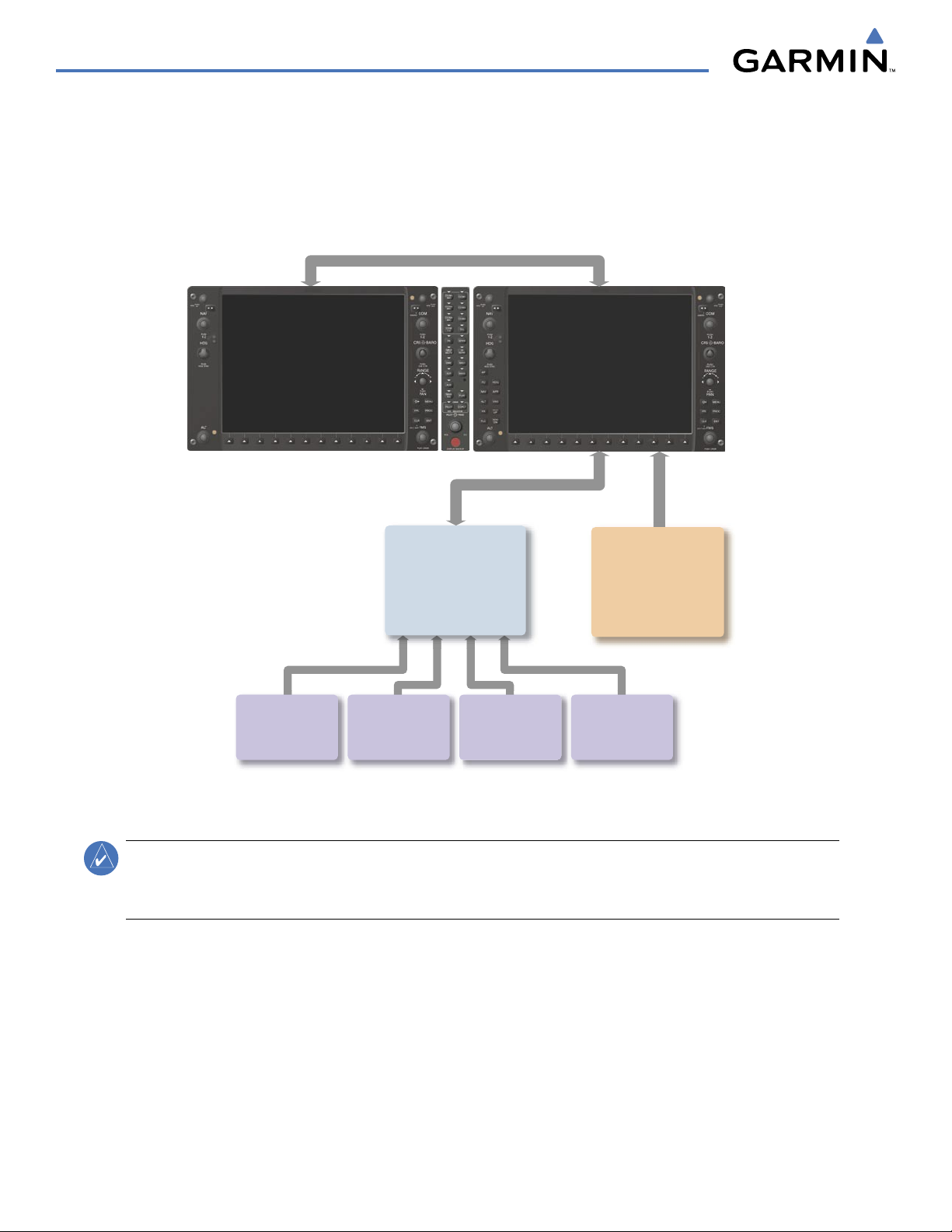
SYSTEM OVERVIEW
High-Speed Data Bus (Ethernet)
No. 2 GIA 63/63W
Integrated Avionics Unit
System Integration Processors
I/O Processors
VHF COM
VHF NAV/LOC
GPS/WAAS
Glideslope
GDL 69/69A
Data Link Receiver
Real-time Weather and
Digital Audio Entertainment
(subscription-based service)
Avidyne
TAS600-series
Traffic Information
(optional)
L3
Stormscope
Lightning Strike and
Thunderstorm Detection
(optional)
Becker
RA 3502-(1)
ADF Receiver
(optional)
Honeywell
KN 63
DME
(optional)
Figure 1-2 G1000 With Optional/Additional Interfaces
NOTE:
For information on additional equipment shown in Figure 1-2, consult the applicable optional interface
user’s guide. This document assumes that the reader is already familiar with the operation of this additional
equipment.
Garmin G1000 Pilot’s Guide for the Diamond DA40/40F
190-00592-03 Rev. A1-6
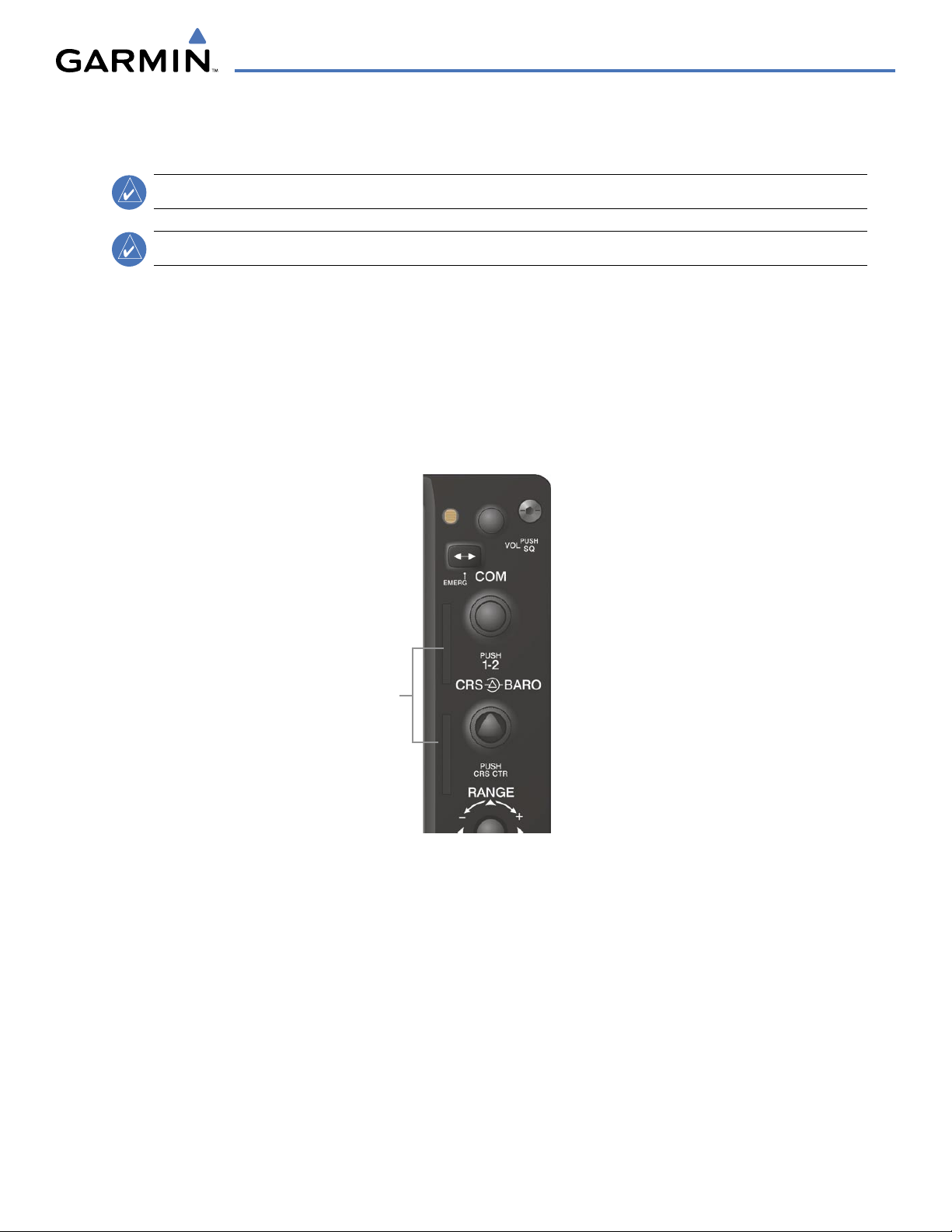
SYSTEM OVERVIEW
1.2 SECURE DIGITAL (SD) CARDS
NOTE:
Ensure the G1000 System is powered off before inserting an SD card.
NOTE:
Refer to Appendix B for instructions on updating databases.
The PFD and MFD data card slots use Secure Digital (SD) cards and are located on the upper right side of the
display bezels. Each display bezel is equipped with two SD card slots. SD cards are used for aviation database
and system software updates as well as terrain database storage.
Installing an SD card:
1) Insert the SD card in the SD card slot, pushing the card in until the spring latch engages. The front of the card
should remain flush with the face of the display bezel.
2) To eject the card, gently press on the SD card to release the spring latch.
SD Card Slots
Figure 1-3 Display Bezel SD Card Slots
190-00592-03 Rev. A
Garmin G1000 Pilot’s Guide for the Diamond DA40/40F
1-7
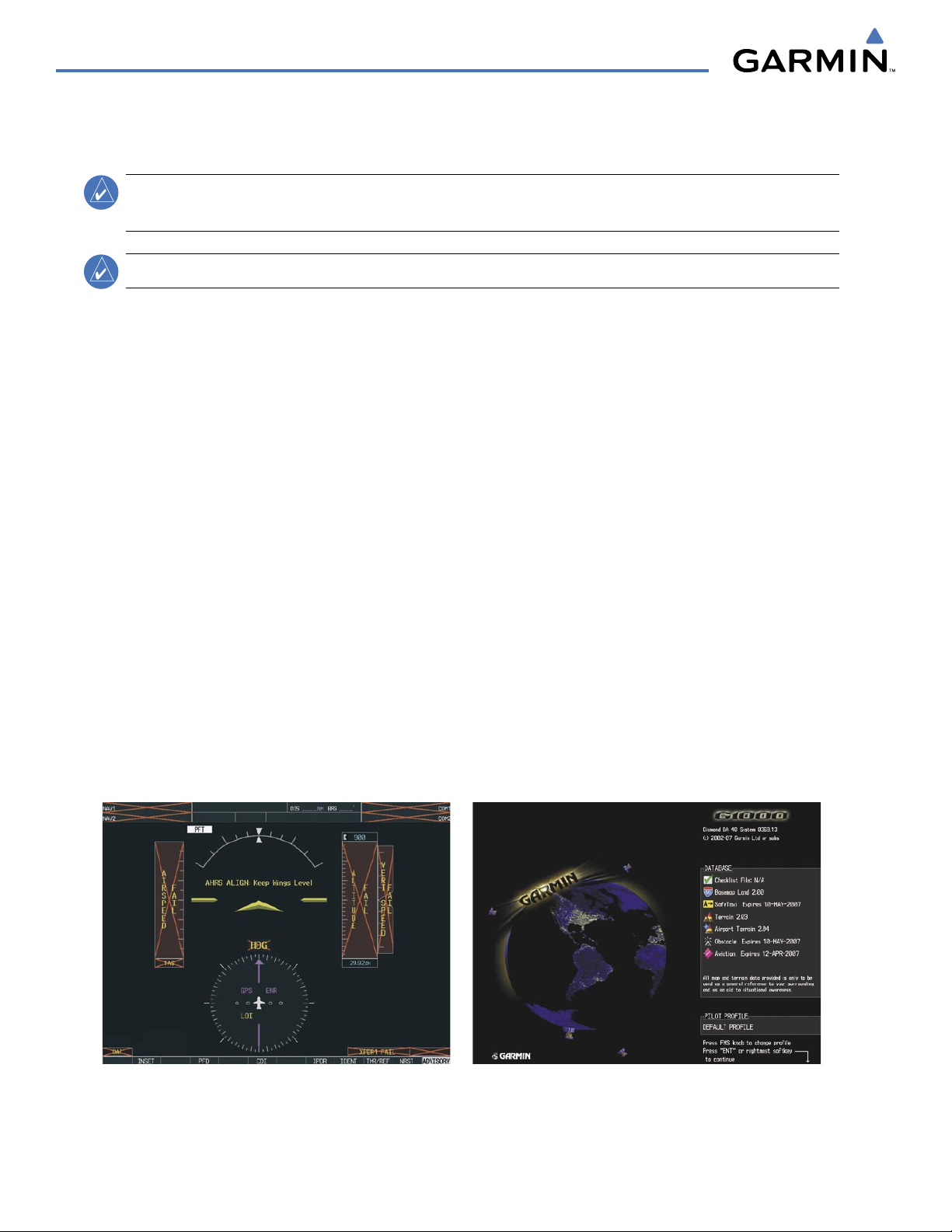
SYSTEM OVERVIEW
1.3 SYSTEM POWER-UP
NOTE:
See the Aircraft Flight Manual (AFM) for specific procedures concerning avionics power application
and emergency power supply operation.
NOTE:
The G1000 System is integrated with the aircraft electrical system and receives power directly from electrical
busses. The PFD, MFD, and supporting sub-systems include both power-on and continuous built-in test features
that exercise the processor, RAM, ROM, external inputs, and outputs to provide safe operation.
During system initialization, test annunciations are displayed, as shown in Figure 1-4. All system annunciations
should disappear typically within the first minute of power-up. Upon power-up, key annunciator lights also
become momentarily illuminated on the Audio Panel and the display bezels.
On the PFD, the AHRS begins to initialize and displays “AHRS ALIGN: Keep Wings Level”. The AHRS should
display valid attitude and heading fields typically within the first minute of power-up. The AHRS can align itself
both while taxiing and during level flight.
When the MFD powers up, the splash screen (Figure 1-5) displays the following information:
• System version
• Copyright
• Land database name and version
Refer to Appendix A for system-specific annunciations and alerts.
• Obstacle database name and version
• Terrain database name and version
• Aviation database name, version, and effective dates
Current database information includes valid operating dates, cycle number, and database type. When this
information has been reviewed for currency (to ensure that no databases have expired), the pilot is prompted to
continue.
Pressing the
displayed upon pressing the key a second time. When the system has acquired a sufficient number of satellites to
determine a position, the aircraft’s current position is shown on the Navigation Map Page.
ENT Key (or right-most softkey) acknowledges this information, and the Navigation Map Page is
Figure 1-4 PFD Initialization Figure 1-5 Example MFD Power-up Splash Screen
Garmin G1000 Pilot’s Guide for the Diamond DA40/40F
190-00592-03 Rev. A1-8
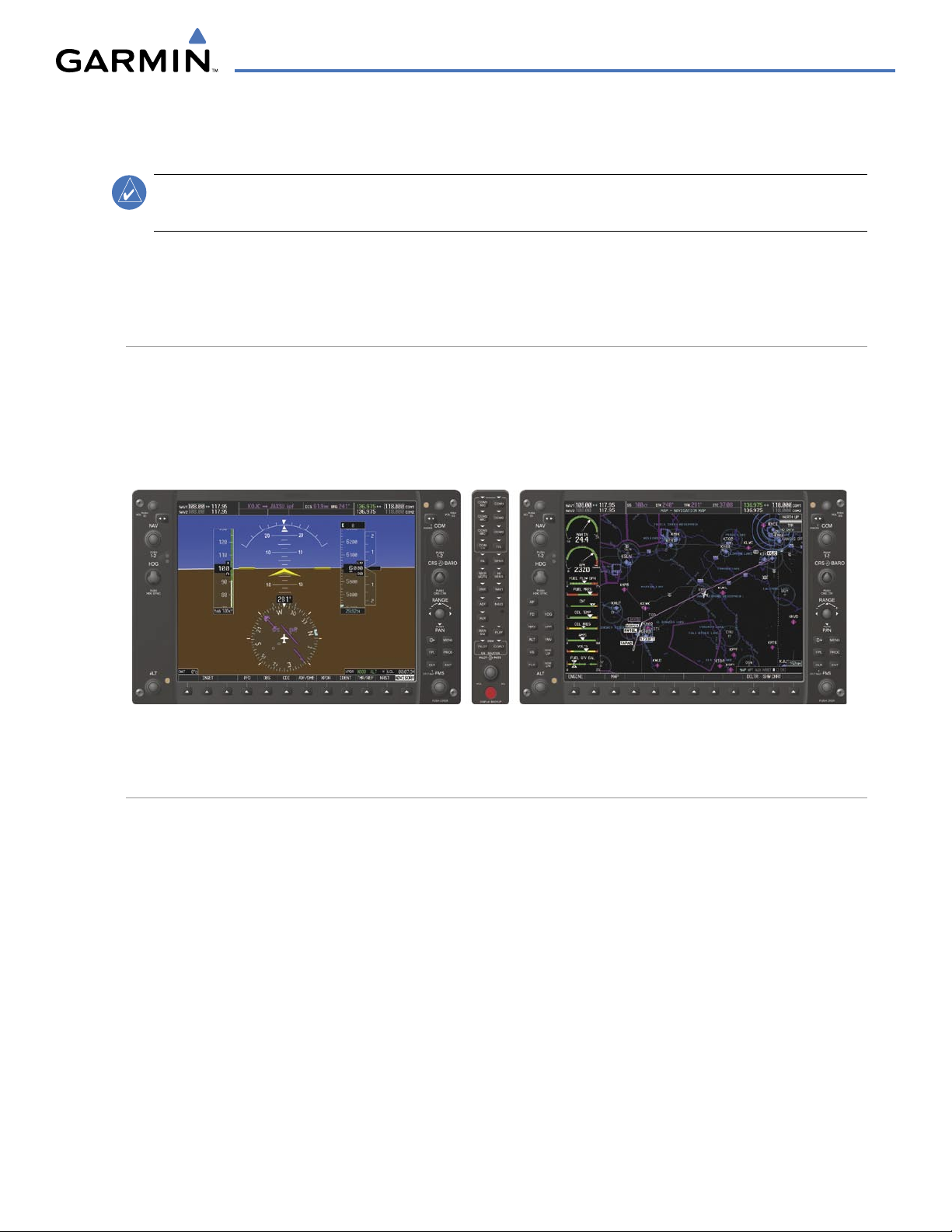
1.4 SYSTEM OPERATION
SYSTEM OVERVIEW
NOTE:
The displays are connected together via a single Ethernet bus for high-speed communication. As shown in
Figure 1-1, each IAU is connected to the on-side display. This allows the units to share information, enabling true
system integration
Refer to Appendix A for detailed descriptions of all alerts and annunciations. Refer to the Aircraft
Flight Manual (AFM) for additional information regarding pilot responses to these annunciations.
NORMAL DISPLAY OPERATION
In normal operating mode, the PFD presents graphical flight instrumentation (attitude, heading, airspeed,
altitude, vertical speed), replacing the traditional flight instrument cluster (see the Flight Instruments Section
for more information). The MFD normally displays a full-color moving map with navigation information (see
the GPS Navigation Section), while the left portion of the MFD is dedicated to the Engine Indication System
(EIS; see the EIS Section). Both displays offer control for COM and NAV frequency selection.
Figure 1-6 G1000 Normal Operation
REVERSIONARY DISPLAY OPERATION
In the event of a display failure, the G1000 System automatically switches to reversionary (backup) mode. In
Reversionary Mode, all important flight information from the PFD is presented on the remaining display in the
same format as in normal operating mode, with the addition of the EIS. EIS operation while in Reversionary
Mode is discussed in the EIS Section. As when the PFD is operating normally, windows for flight planning,
nearest airports, and procedures are available. The Inset Map is moved to the right side of the display.
If a display fails, the appropriate IAU-display Ethernet interface is cut off. Thus, the IAU can no longer
communicate with the remaining display (refer to Figure 1-1), and the NAV and COM functions provided to
the failed display by the IAU are flagged as invalid on the remaining display. The system reverts to backup
paths for the AHRS, ADC, Engine/Airframe Unit, and Transponder, as required. The change to backup paths is
completely automated for all LRUs and no pilot action is required.
190-00592-03 Rev. A
Garmin G1000 Pilot’s Guide for the Diamond DA40/40F
1-9
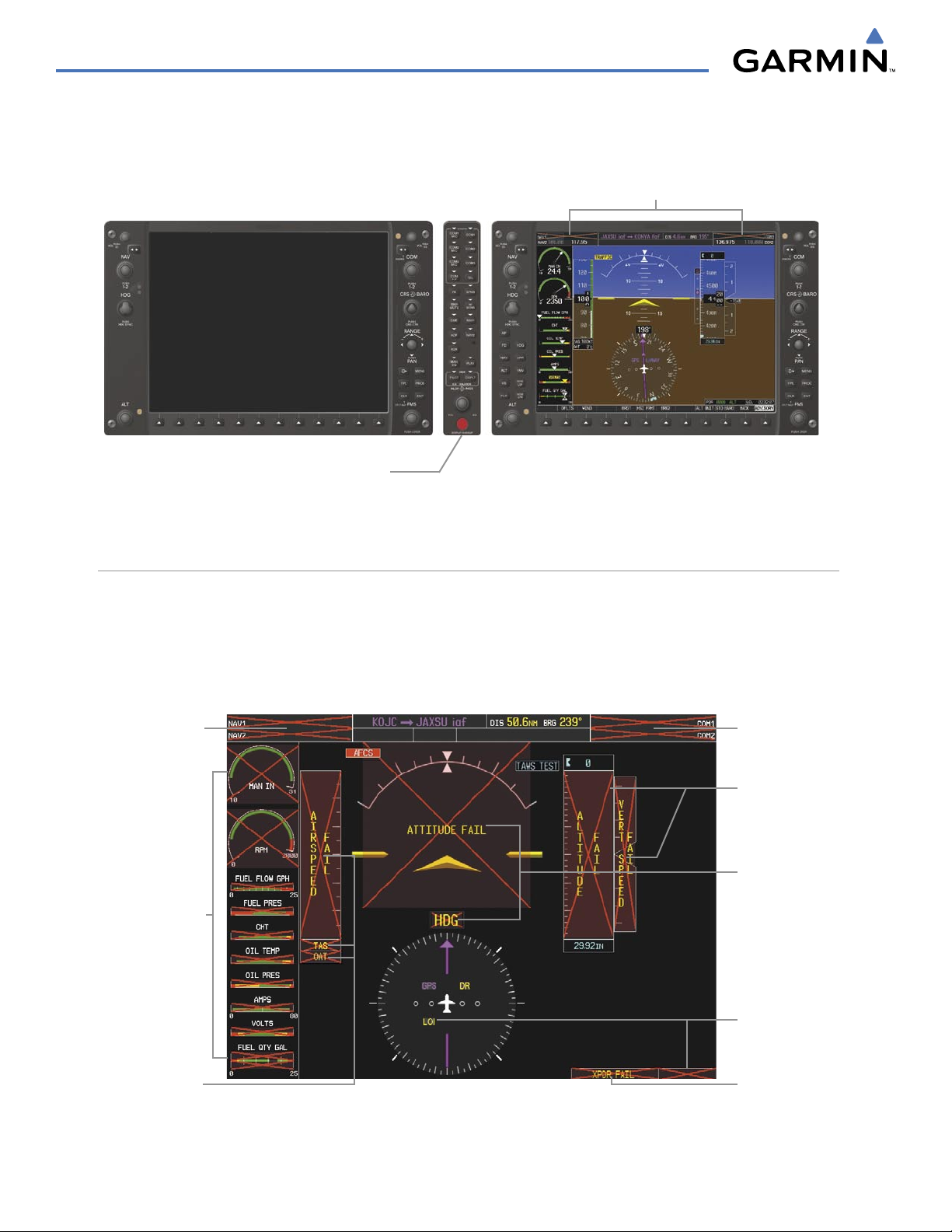
SYSTEM OVERVIEW
If the system fails to detect a display problem, Reversionary Mode may be manually activated by pressing the
Audio Panel’s red
DISPLAY BACKUP
Button. Pressing this button again deactivates Reversionary Mode.
NAV1 and COM1 (provided by the
failed PFD) Flagged Invalid
DISPLAY BACKUP
Deactivates Reversionary Mode on Both Displays
Button Manually Activates/
Figure 1-7 G1000 Reversionary Mode (Failed PFD)
G1000 SYSTEM ANNUNCIATIONS
When an LRU or an LRU function fails, a large red ‘X’ is typically displayed over the instrument experiencing
failed data (Figure 1-8 displays all possible flags and responsible LRUs). The G1000 System alerts the pilot
when backup paths are utilized by the LRUs. Upon G1000 power-up, certain instruments remain invalid as
equipment begins to initialize. All instruments should be operational within one minute of power-up. If any
instrument remains flagged, the G1000 should be serviced by a Garmin-authorized repair facility.
GIA 63/63W Integrated
Avionics Units
GEA 71 Engine Airframe
Unit
OR
GIA 63/63W Integrated
Avionics Unit
GIA 63/63W Integrated
Avionics Units
GDC 74A Air
Data Computer
GRS 77 AHRS
OR
GMU 44
Magnetometer
GDC 74A Air
Data Computer
Figure 1-8 G1000 System Failure Annunciations
Garmin G1000 Pilot’s Guide for the Diamond DA40/40F
GIA 63/63W Integrated
Avionics Units
GTX 33 Transponder
OR
GIA 63/63W Integrated
Avionics Units
190-00592-03 Rev. A1-10
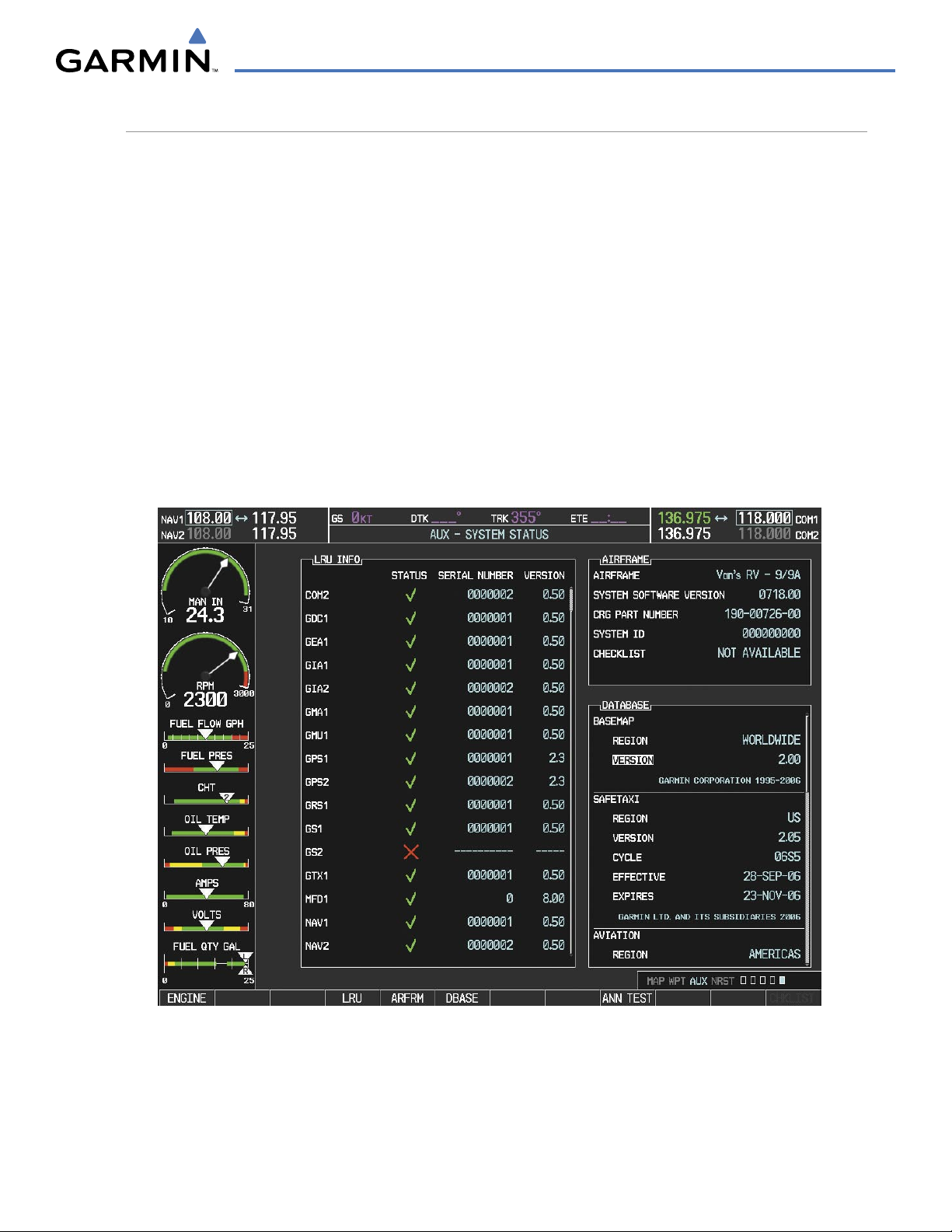
SYSTEM OVERVIEW
SYSTEM STATUS
The System Status Page displays the statuses, serial numbers, and software version numbers for all detected
system LRUs. Active LRUs are indicated by green check marks; failed, by red ‘X’s. Failed LRUs should be noted
and a service center or Garmin-authorized dealer informed.
Viewing LRU information:
1) Use the large FMS Knob on the MFD to select the Auxiliary (AUX) Page Group (see Section 1.6 for information
on MFD page groups).
2) Use the small FMS Knob to select the System Status Page (last page in the AUX Page Group).
3) To place the cursor in the ‘LRU Info’ Box, press the LRU Softkey.
OR:
a) Press the MENU Key.
b) With ‘Select LRU Window’ highlighted, press the ENT Key.
3) Use the FMS Knob to scroll through the box to view LRU status information.
190-00592-03 Rev. A
Figure 1-9 Example System Status Page
Garmin G1000 Pilot’s Guide for the Diamond DA40/40F
1-11
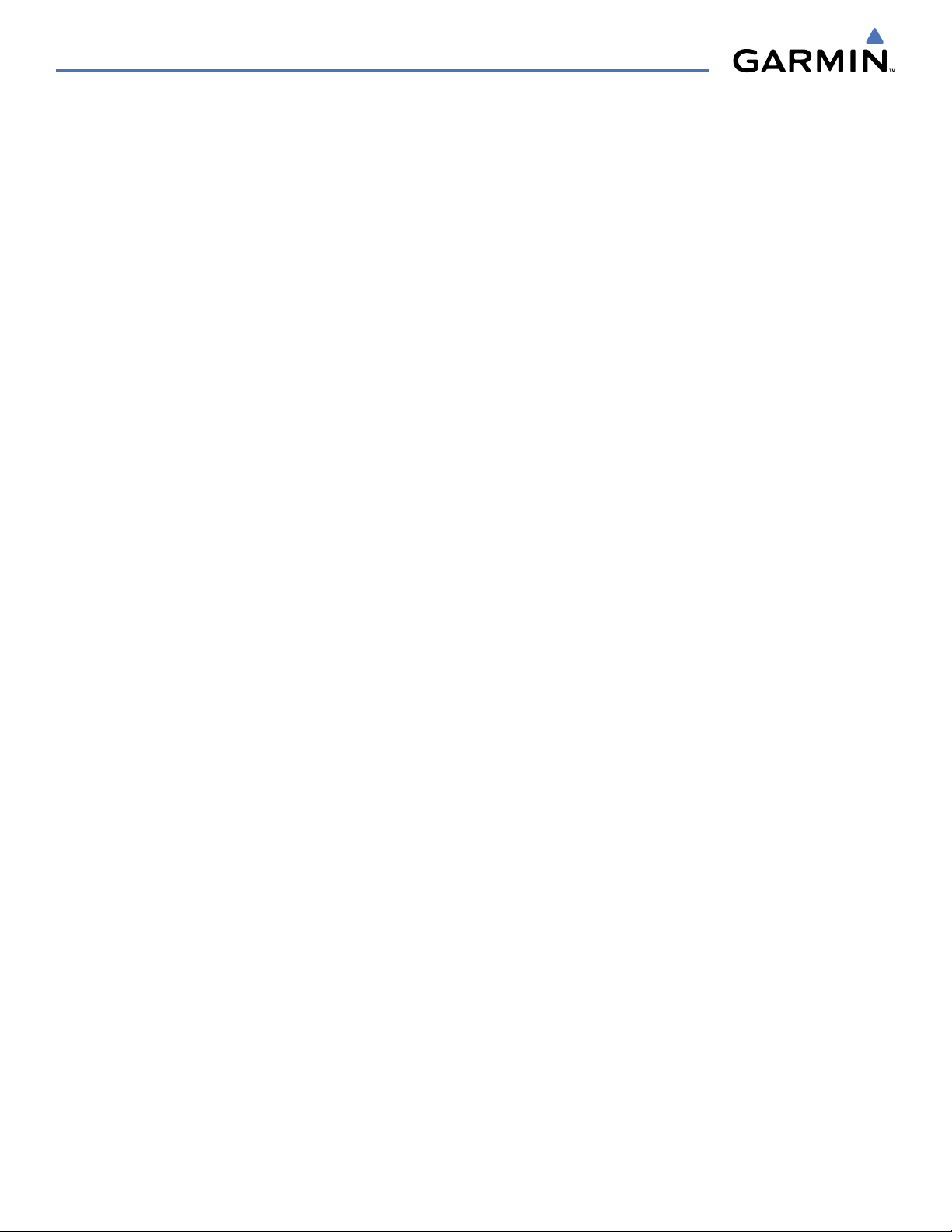
SYSTEM OVERVIEW
Pertinent information on all system databases is also displayed on this page. Refer to the Appendices and
Additional Features sections for more information about databases.
Viewing database information:
1) Select the AUX - System Status Page.
2) To place the cursor in the ‘Database’ Box, press the DBASE Softkey.
OR:
a) Press the MENU Key.
b) Highlight ‘Select Dbase Window’ and press the ENT Key.
3) Use the FMS Knob to scroll through the box to view database status information.
The G1000 uses aural tones to convey the priority of airframe-specific alerts. The alerting system’s annunciation
tone may be tested from the System Status Page. Refer to the Appendices for airframe-specific alerts.
Testing the system annunciation tone:
1) Select the AUX - System Status Page.
2) Press the ANN TEST Softkey.
OR:
a) Press the MENU Key.
b) Highlight ‘Enable Annunciator Test Mode’ and press the ENT Key.
Garmin G1000 Pilot’s Guide for the Diamond DA40/40F
190-00592-03 Rev. A1-12
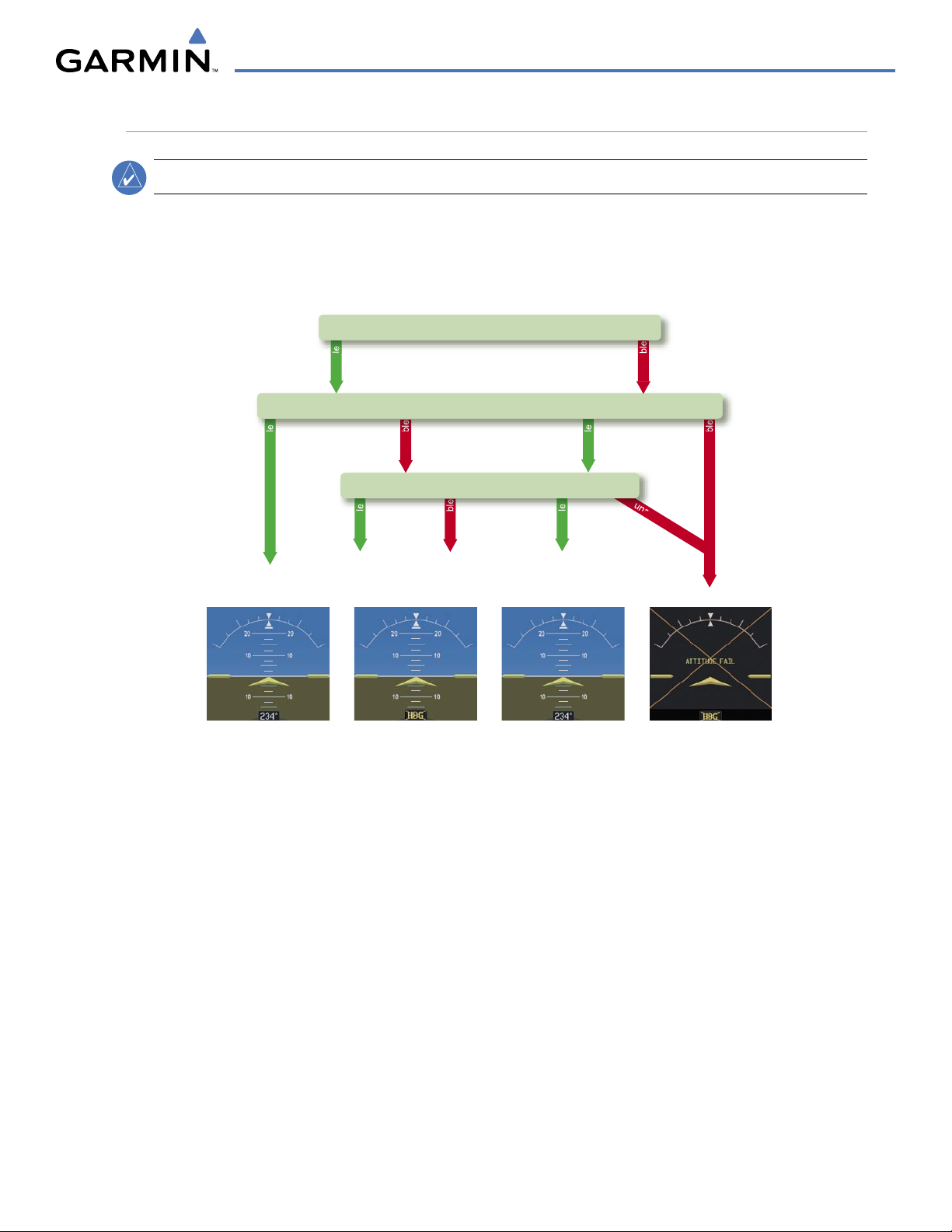
AHRS OPERATION
Attitude/Heading Invalid
AHRS
no-GP
S
Mode
AHRS Normal
Operation
AHRS no-
Mag Mode
AHRS no-Mag/
no-Air Mode
Heading Invalid
available
available
unavailable
una
v
ail
ab
le
available
unavailable
unavailable
available
Airspeed Data
Magnetometer
unavailable
available
GPS
SYSTEM OVERVIEW
NOTE:
Aggressive maneuvering while AHRS is not operating normally may degrade AHRS accuracy.
The Attitude and Heading Reference System (AHRS) performs attitude, heading, and vertical acceleration
calculations for the G1000 System, utilizing GPS, magnetometer, and air data in addition to information
from its internal sensors. Attitude and heading information are updated on the PFD while the AHRS receives
appropriate combinations of information from the external sensor inputs.
Loss of GPS, magnetometer, or air data inputs is communicated to the pilot by message advisory alerts (refer
to Appendix A for specific AHRS alert information). Any failure of the internal AHRS inertial sensors results in
loss of attitude and heading information (indicated by red ‘X’ flags over the corresponding flight instruments).
Two GPS inputs are provided to the AHRS. If GPS information from one of the inputs fails, the AHRS uses
the remaining GPS input and an alert message is issued to inform the pilot. If both GPS inputs fail, the AHRS
can continue to provide attitude and heading information to the PFD as long as magnetometer and airspeed
data are available and valid.
If the magnetometer input fails, the AHRS continues to output valid attitude information; however, the
heading output on the PFD is flagged as invalid with a red ‘X’.
Failure of the air data input has no effect on the AHRS output while AHRS is receiving valid GPS information.
Invalid/unavailable airspeed data in addition to GPS failure results in loss of all attitude and heading
information.
190-00592-03 Rev. A
Garmin G1000 Pilot’s Guide for the Diamond DA40/40F
Figure 1-10 AHRS Operation
1-13

SYSTEM OVERVIEW
GPS RECEIVER OPERATION
Each Integrated Avionics Unit (IAU) contains a GPS receiver. Internal system checking is performed to
ensure both GPS receivers are providing accurate data to the PFD. When both GPS receivers are providing
accurate data, the GPS receiver producing the better solution is used by the system. Information collected by
the specified receiver (GPS1 for the #1 IAU or GPS2 for the #2 IAU) may be viewed on the AUX - GPS Status
Page.
Viewing GPS receiver status information:
1) Use the large FMS Knob on the MFD to select the Auxiliary (AUX) Page Group (see Section 1.6 for information
on MFD page groups).
2) Use the small FMS Knob to select the GPS Status Page (third page in the AUX Page Group).
3) To change the selected GPS receiver, press the desired
OR:
a) Press the MENU Key.
b) Use the FMS Knob to highlight the receiver which is not selected and press the ENT Key.
Satellite Constellation
Diagram
GPS
Softkey.
Satellite Signal
Information
GPS Receiver
Status
RAIM Availability
Prediction
Figure 1-11 GPS Status Page
Garmin G1000 Pilot’s Guide for the Diamond DA40/40F
Satellite Signal
Strength Bars
190-00592-03 Rev. A1-14
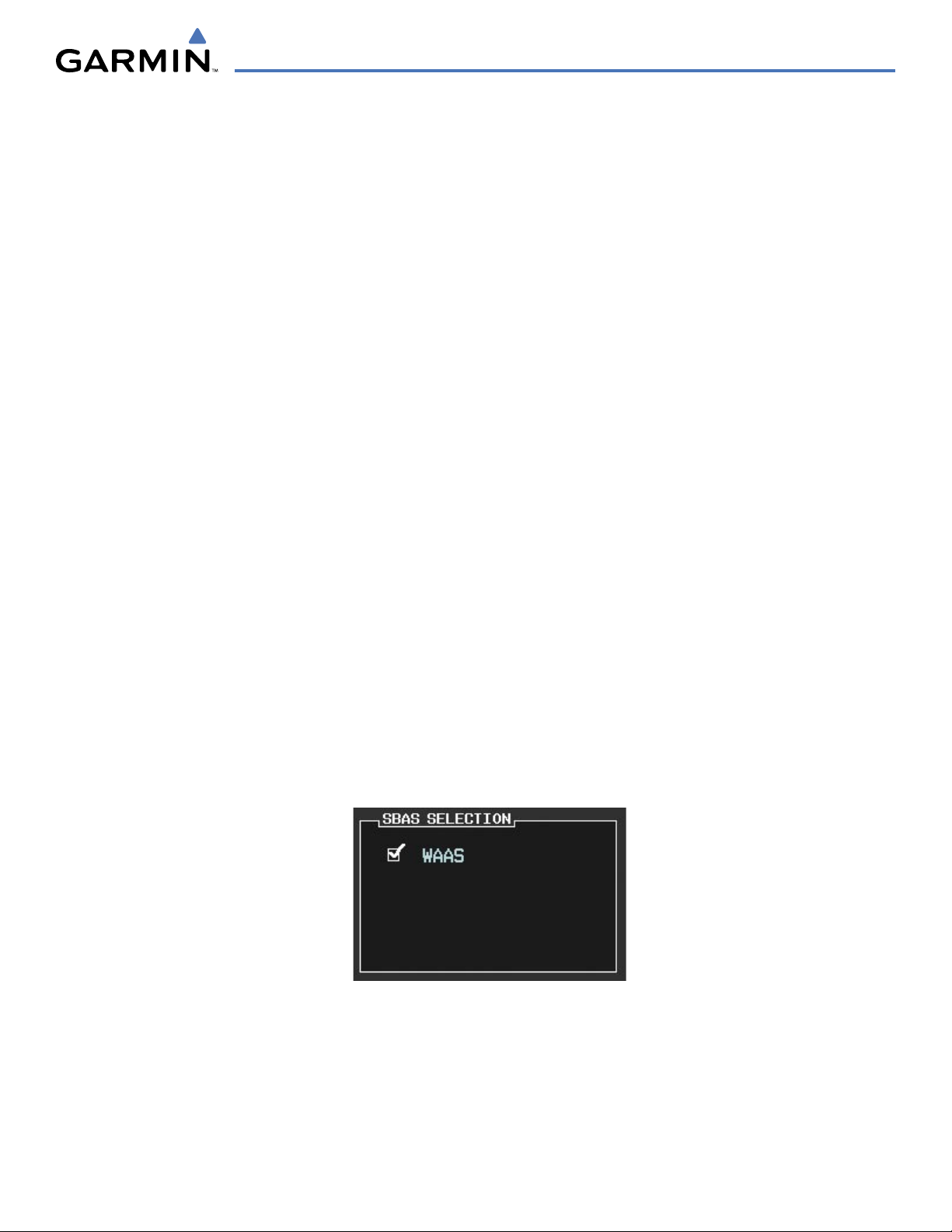
SYSTEM OVERVIEW
For WAAS-enabled systems, GPS sensor annunciations are most often seen after system power-up when one
GPS receiver has acquired satellites before the other or one of the GPS receivers has not yet acquired a WAAS
signal. While the aircraft is on the ground, the WAAS signal may be blocked by obstructions causing one GPS
receiver to have difficulty acquiring a good signal. Also, while airborne, turning the aircraft may result in one of
the GPS receivers temporarily losing the WAAS signal. If no failure message exists, check the GPS Status Page
and compare the information for GPS1 and GPS2. Discrepancies may indicate a problem.
GPS RECEIVER STATUS
The GPS solution type (ACQUIRING, 2D NAV, 2D DIFF NAV, 3D NAV, 3D DIFF NAV) for the active
GPS receiver (GPS1 or GPS2) is shown in the upper right of the GPS Status Page. When the receiver is
in the process of acquiring enough satellite signals for navigation, the receiver uses satellite orbital data
(collected continuously from the satellites) and last known position to determine the satellites that should be
in view. ACQUIRING is indicated as the solution until a sufficient number of satellites have been acquired
for computing a solution.
When the receiver is in the process of acquiring a 3D navigational GPS solution, 3D NAV is indicated as the
solution until the 3D differential fix has finished acquisition. Satellite-Based Augmentation System (SBAS)
status should be indicated as INACTIVE at this point. When acquisition is complete, the solution status
changes to 3D DIFF NAV and SBAS becomes active.
In certain situations, such as when the aircraft is outside or on the fringe of the WAAS coverage area, it may
be desirable to disable WAAS (although it is not recommended). When disabled, the SBAS field in the GPS
Status box indicates DISABLED.
Disabling WAAS (for WAAS-enabled systems):
1) Select the GPS Status Page.
2) Press the SBAS Softkey. The RAIM PREDICTION box is replaced by SBAS SELECTION.
3) Press the
4) Press the ENT Key to uncheck the box.
5) Press the FMS Knob to remove the cursor.
FMS
Knob
. ‘WAAS’ is highlighted.
Figure 1-12 Enable/Disable WAAS
190-00592-03 Rev. A
Garmin G1000 Pilot’s Guide for the Diamond DA40/40F
1-15
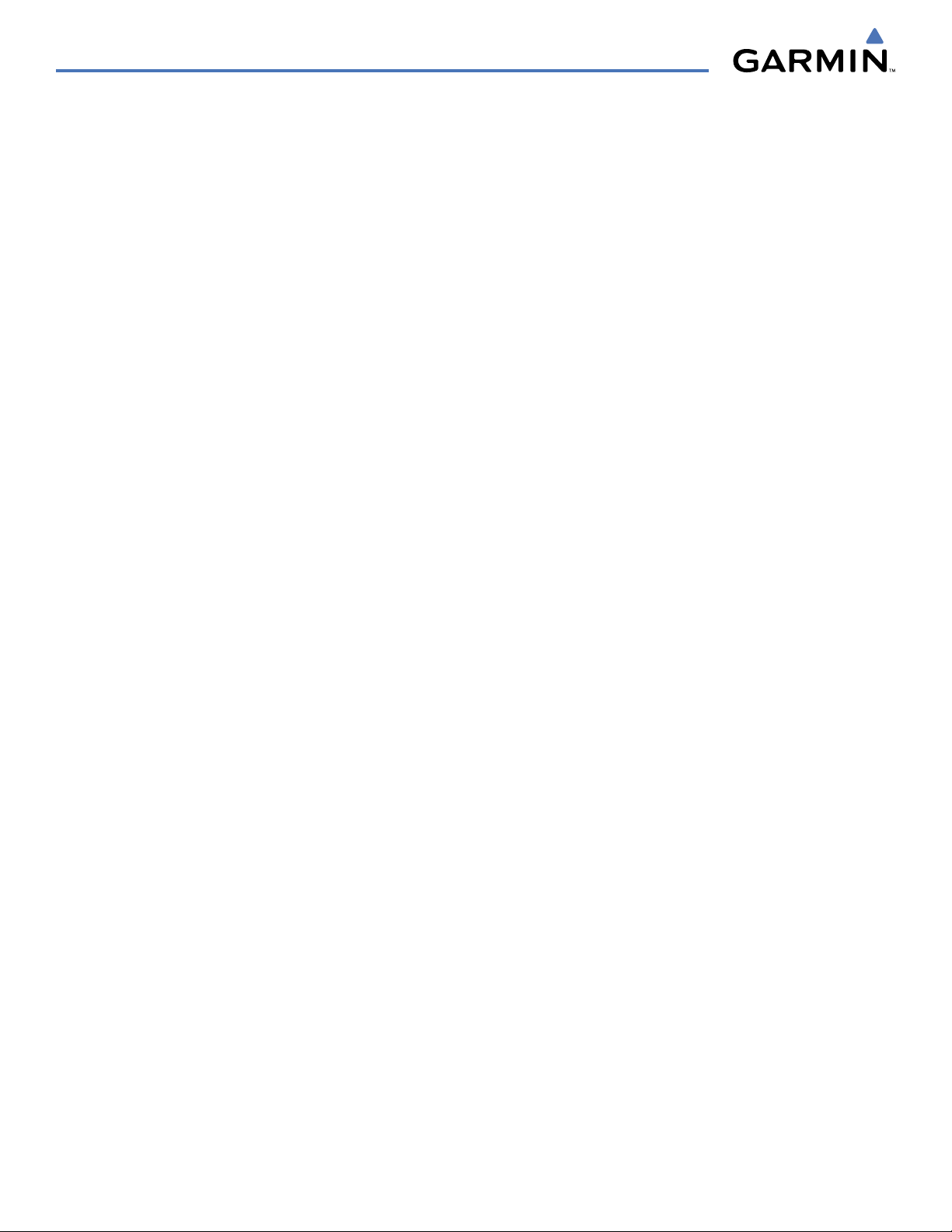
SYSTEM OVERVIEW
RAIM PREDICTION
Receiver Autonomous Integrity Monitoring (RAIM) is a GPS receiver function that performs a consistency
check on all tracked satellites. RAIM ensures that the available satellite geometry allows the receiver to
calculate a position within a specified RAIM protection limit (2.0 nautical miles for oceanic and enroute, 1.0
nm for terminal, and 0.3 nm for non-precision approaches). During oceanic, enroute, and terminal phases of
flight, RAIM is available nearly 100% of the time.
The RAIM prediction function also indicates whether RAIM is available at a specified date and time. RAIM
computations predict satellite coverage within ±15 min of the specified arrival date and time. In G1000
systems with WAAS enabled, performing RAIM prediction is not necessary in most cases. However, if the
selected approach is outside the WAAS coverage area, it may be necessary to perform a RAIM prediction for
the intended approach.
Because of the tighter protection limit on approaches, there may be times when RAIM is not available. The
G1000 automatically monitors RAIM and warns with an alert message when it is not available. If RAIM is not
predicted to be available for the final approach course, the approach does not become active, as indicated by
the messages “Approach is not active”. If RAIM is not available when crossing the FAF, the missed approach
procedure must be flown.
Predicting RAIM availability:
1) Select the GPS Status Page.
2) Press the RAIM Softkey.
2) Press the
3) Turn the small FMS Knob to display the Waypoint Information Window.
4) Enter the desired waypoint and press the ENT Key (refer to Section 1.6 for instructions on data entry).
OR:
a) To use the present position, press the MENU Key.
b) With ‘Set WPT to Present Position’ highlighted, press the ENT Key.
c) Press the ENT Key to accept the waypoint entry.
5) Enter an arrival time and press the ENT Key.
6) Enter an arrival date and press the ENT Key.
7) With the cursor highlighting ‘COMPUTE RAIM?’, press the ENT Key. Once RAIM availability is computed, one
FMS
Knob
. The ‘WAYPOINT’ field is highlighted.
of the following is displayed:
• ‘COMPUTE RAIM?’—RAIM has not been computed for the current waypoint, time, and date combination
• ‘COMPUTING AVAILABILITY’—RAIM calculation in progress
• ‘RAIM AVAILABLE’—RAIM is predicted to be available for the specified waypoint, time, and date
• ‘RAIM NOT AVAILABLE’—RAIM is predicted to be unavailable for the specified waypoint, time, and date
Garmin G1000 Pilot’s Guide for the Diamond DA40/40F
190-00592-03 Rev. A1-16
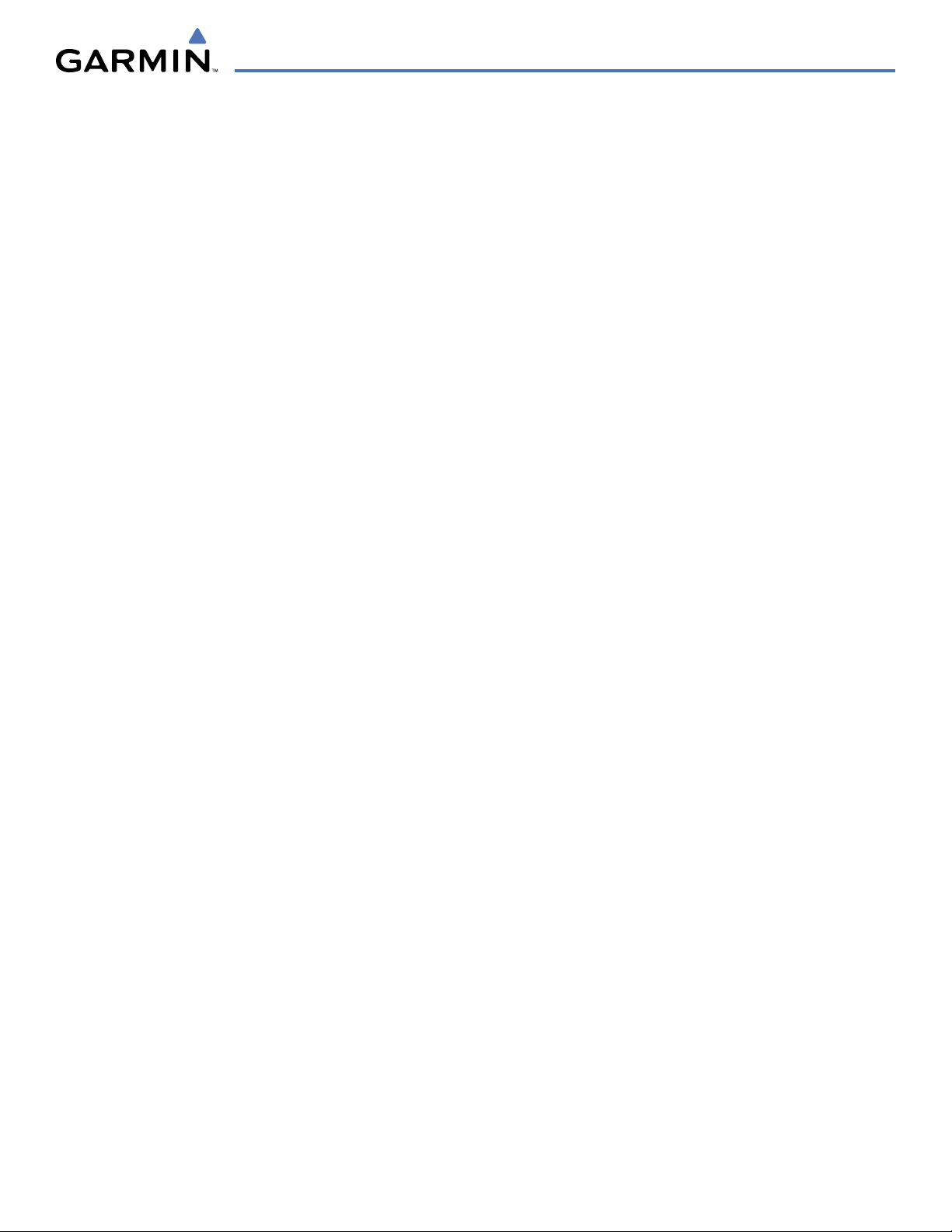
SYSTEM OVERVIEW
SATELLITE INFORMATION
Satellites currently in view are shown at their respective positions on a satellite constellation diagram.
This sky view is always oriented north-up, with the outer circle representing the horizon, the inner circle
representing 45° above the horizon, and the center point showing the position directly overhead. Each satellite
is represented by an oval containing the Pseudo-random noise (PRN) number (i.e., satellite identification
number). Satellites whose signals are currently being used are represented by solid ovals.
The GPS Status Page can be helpful in troubleshooting weak (or missing) signal levels due to poor satellite
coverage or installation problems. As the GPS receiver locks onto satellites, a signal strength bar is displayed
for each satellite in view, with the appropriate satellite PRN number (01-32 or 120-138 for WAAS) below each
bar. The progress of satellite acquisition is indicated by signal bar appearance:
• No signal strength bar—Receiver is looking for the indicated satellite.
• Hollow signal strength bar—Receiver has found the satellite and is collecting data. Each satellite has a 30-
second data transmission that must be collected (signal strength bar is hollow) before the satellite may be
used for navigation (signal strength bar becomes solid).
• Solid signal strength bar—Receiver has collected the necessary data and the satellite signal can be used.
• Checkered signal strength bar—Receiver has excluded the satellite (Fault Detection and Exclusion; FDE).
• “D” indication on signal strength bar—Satellite is being used for differential computations.
Using the current satellite signal information, they system calculates the aircraft’s GPS position, time,
altitude, ground speed, and track for the aircraft (displayed below the satellite signal accuracy measurements
for reference). The following quantities denote the accuracy of the aircraft’s GPS fix:
• Estimated Position Uncertainty (EPU)—A statistical error indication; the radius of a circle centered on an
estimated horizontal position in which actual position has 95% probability of lying
• Horizontal Dilution of Precision (HDOP)—Measures satellite geometry quality (i.e., number of satellites
received and where they are relative to each other) on a range from 0.0 to 9.9, with lower numbers denoting
better accuracy
• Horizontal and Vertical Figures of Merit (HFOM and VFOM)—Measures of horizontal and vertical position
uncertainty; the current 95% confidence horizontal and vertical accuracy values reported by the GPS
receiver
190-00592-03 Rev. A
Garmin G1000 Pilot’s Guide for the Diamond DA40/40F
1-17
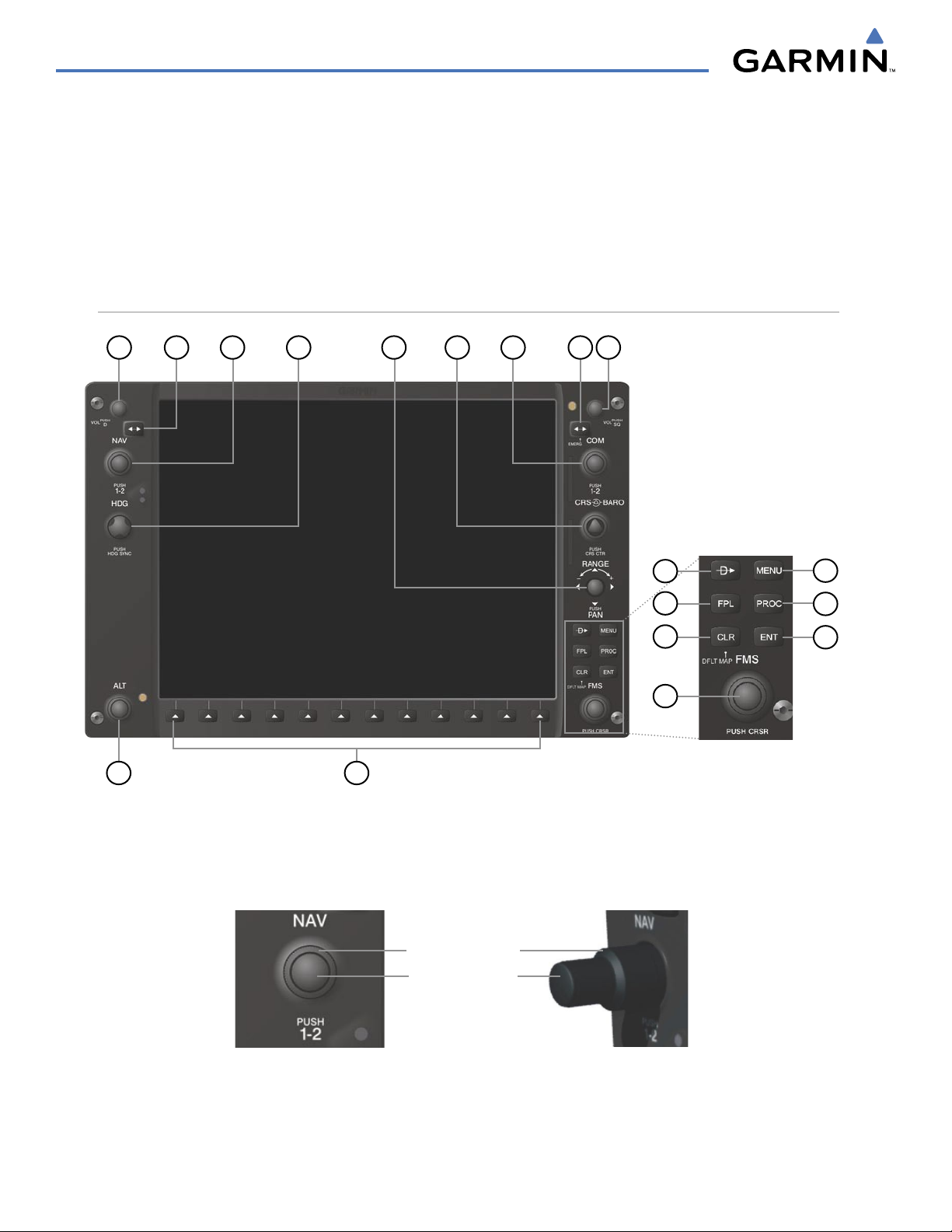
SYSTEM OVERVIEW
1.5 G1000 CONTROLS
The G1000 controls have been designed to simplify operation of the system and minimize workload and the
time required to access sophisticated functionality. Controls are located on the PFD and MFD bezels and Audio
Panel. PFD and MFD controls and softkeys are discussed in this section. See the Audio Panel and CNS Section
for more information about Audio Panel and NAV/COM controls. AFCS controls (on the bezel of the MFD) are
described in the AFCS section.
PFD/MFD CONTROLS
18
1
2
3
4
5
17
6
7
9
8
10
11
12
16
13
14
15
Figure 1-13 PFD/MFD Controls
The NAV, CRS/BARO, COM, FMS, and ALT knobs are concentric dual knobs, each having small (inner)
and large (outer) control portion. When a portion of the knob is not specified in the text, either may be used.
Large (Outer) Knob
Small (Inner) Knob
Figure 1-14 Dual Concentric Knob
Garmin G1000 Pilot’s Guide for the Diamond DA40/40F
190-00592-03 Rev. A1-18
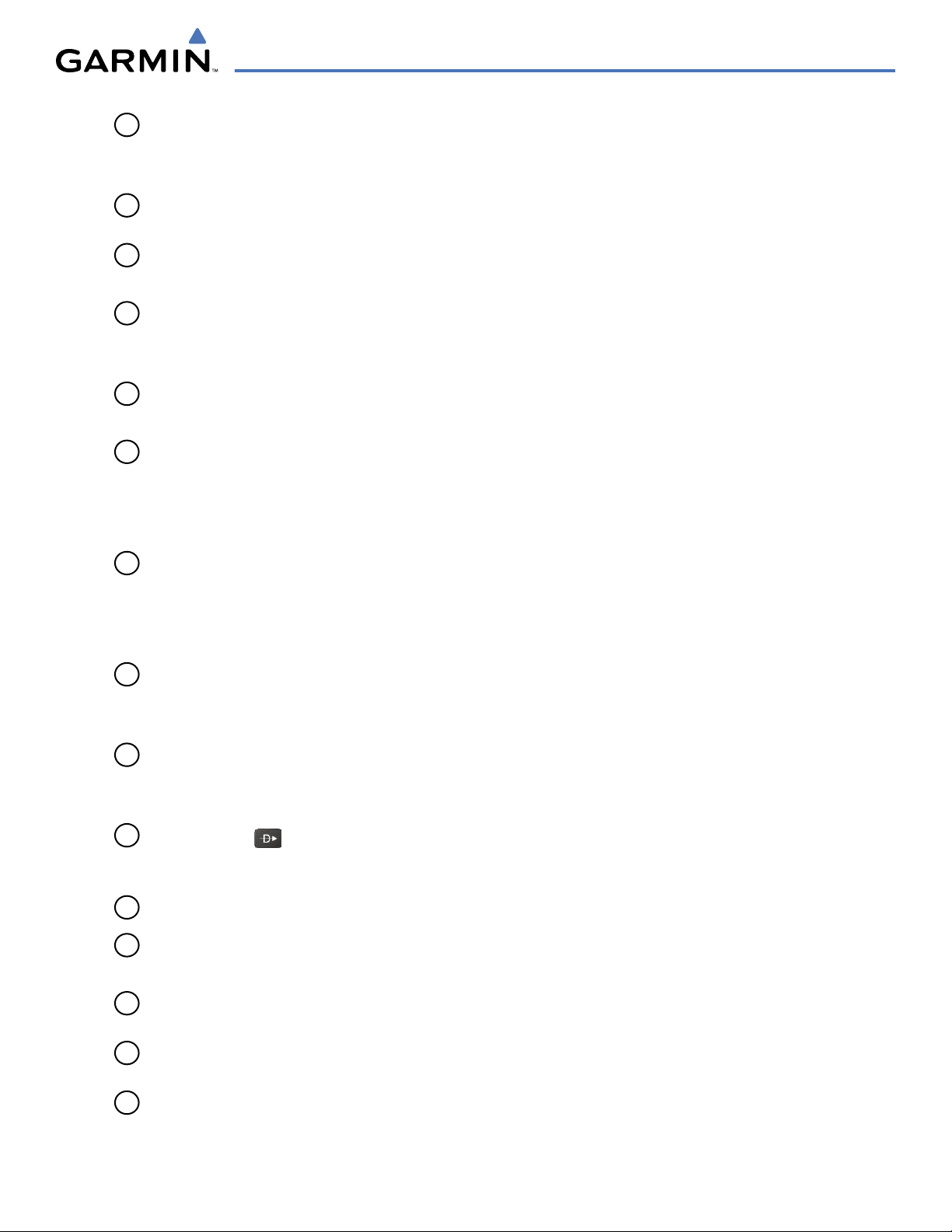
SYSTEM OVERVIEW
1
NAV VOL/ID Knob
2
NAV Frequency
Transfer Key
3
NAV Knob
4
Heading Knob
5
Joystick
6
CRS/BARO Knob
7
COM Knob
Turn to control NAV audio volume (shown in the NAV Frequency Box as a
percentage)
Press to toggle Morse code identifier audio on/off
Transfers the standby and active NAV frequencies
Turn to tune NAV receiver standby frequencies (large knob for MHz; small for kHz)
Press to toggle light blue tuning box between NAV1 and NAV2
Turn to manually select a heading
Press to display a digital heading momentarily to the left of the Horizontal Situation
Indicator (HSI) and synchronize the Selected Heading to the and current heading
Turn to change map range
Press to activate Map Pointer and move in desired direction to pan map
Turn large knob for altimeter barometric pressure setting
Turn small knob to adjust course (only when HSI is in VOR or OBS Mode)
Press to re-center the CDI and return course pointer directly to bearing of active
waypoint/station
Turn to tune COM transceiver standby frequencies (large knob for MHz; small for
kHz)
8
COM Frequency
Transfer Key
(EMERG)
9
COM VOL/SQ Knob
10
Direct-to Key ( )
11
FPL Key
12
CLR Key
(DFLT MAP)
13
MENU Key
14
PROC Key
15
ENT Key
Press to toggle light blue tuning box between COM1 and COM2
The selected COM (green) is controlled with the
COM MIC Key (Audio Panel).
Transfers the standby and active COM frequencies
Press and hold two seconds to tune the emergency frequency (121.5 MHz)
automatically into the active frequency field
Turn to control COM audio volume level (shown as a percentage in the COM
Frequency Box)
Press to turn the COM automatic squelch on/off
Activates the direct-to function and allows the user to enter a destination waypoint
and establish a direct course to the selected destination (specified by identifier,
chosen from the active route)
Displays flight plan information
Erases information, cancels entries, or removes menus
Press and hold to display the MFD Navigation Map Page (MFD only).
Displays a context-sensitive list of options for accessing additional features or making
setting changes
Gives access to IFR departure procedures (DPs), arrival procedures (STARs), and
approach procedures (IAPs) for a flight plan or selected airport
Validates/confirms selection or data entry
190-00592-03 Rev. A
Garmin G1000 Pilot’s Guide for the Diamond DA40/40F
1-19
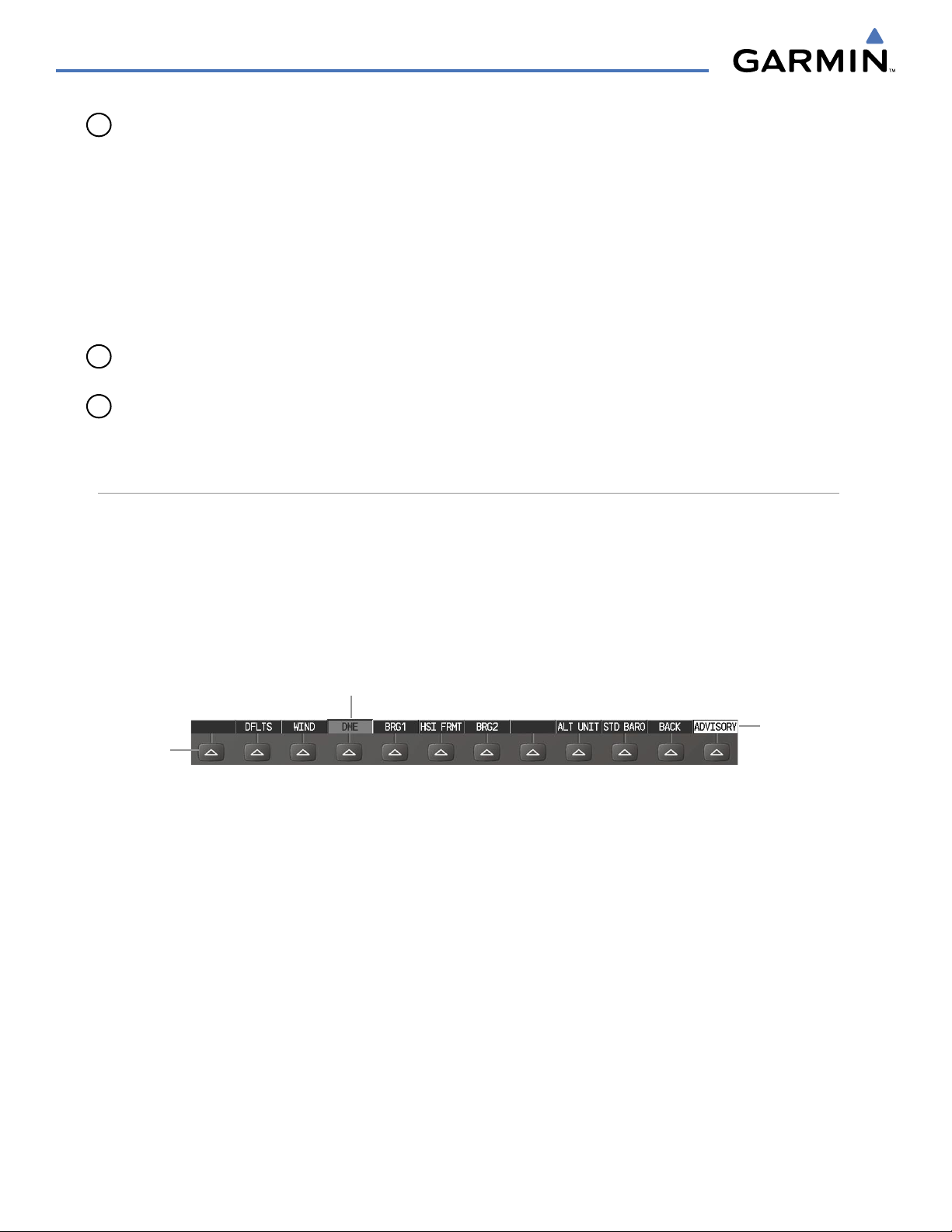
SYSTEM OVERVIEW
16
FMS Knob
(Flight Management
System Knob)
Press to turn the selection cursor on/off
Data Entry: With cursor on, turn to enter data in the highlighted field (large
knob moves cursor location; small knob selects character for highlighted cursor
location)
Scrolling: When a list of information is too long for the window/box, a scroll bar
appears, indicating more items to view. With cursor on, turn large knob to scroll
through the list.
Page Selection: Turn knob on MFD to select the page to view (large knob selects a
page group; small knob selects a specific page from the group)
17
Softkey Selection
Press to select softkey shown above the bezel key on the PFD/MFD display
Keys
18
ALT Knob
Sets the Selected Altitude, shown above the Altimeter (the large knob selects the
thousands, the small knob selects the hundreds)
SOFTKEY FUNCTION
The softkeys are located along the bottoms of the displays. The softkeys shown depend on the softkey level
or page being displayed. The bezel keys below the softkeys can be used to select the appropriate softkey. When
a softkey is selected, its color changes to black text on gray background and remains this way until it is turned
off, at which time it reverts to white text on black background. When a softkey function is disabled, the softkey
label is subdued (dimmed).
Softkeys revert to the previous level after 45 seconds of inactivity.
Softkey
On
Bezel-Mounted
Softkeys (Press)
Figure 1-15 Softkeys (Second-Level PFD Configuration)
In the following descriptions, top level softkeys are denoted with bullets.
PFD SOFTKEYS
The
CDI, IDENT, TMR/REF, NRST,
gray background and automatically switch back to white text on black background when selected.
The PFD softkeys provide control over flight management functions, including GPS, NAV, terrain, traffic,
and lightning (optional). Each softkey sublevel has a
previous level. The ALERTS Softkey is visible at all softkey levels (label changes if messages are issued).
and
ALERTS
softkeys undergo a momentary change to black text on
BACK Softkey which can be selected to return to the
Softkey Names
(Displayed)
Garmin G1000 Pilot’s Guide for the Diamond DA40/40F
190-00592-03 Rev. A1-20
