Page 1

user’s guide
BlueChart
®
marine cartography
Page 2
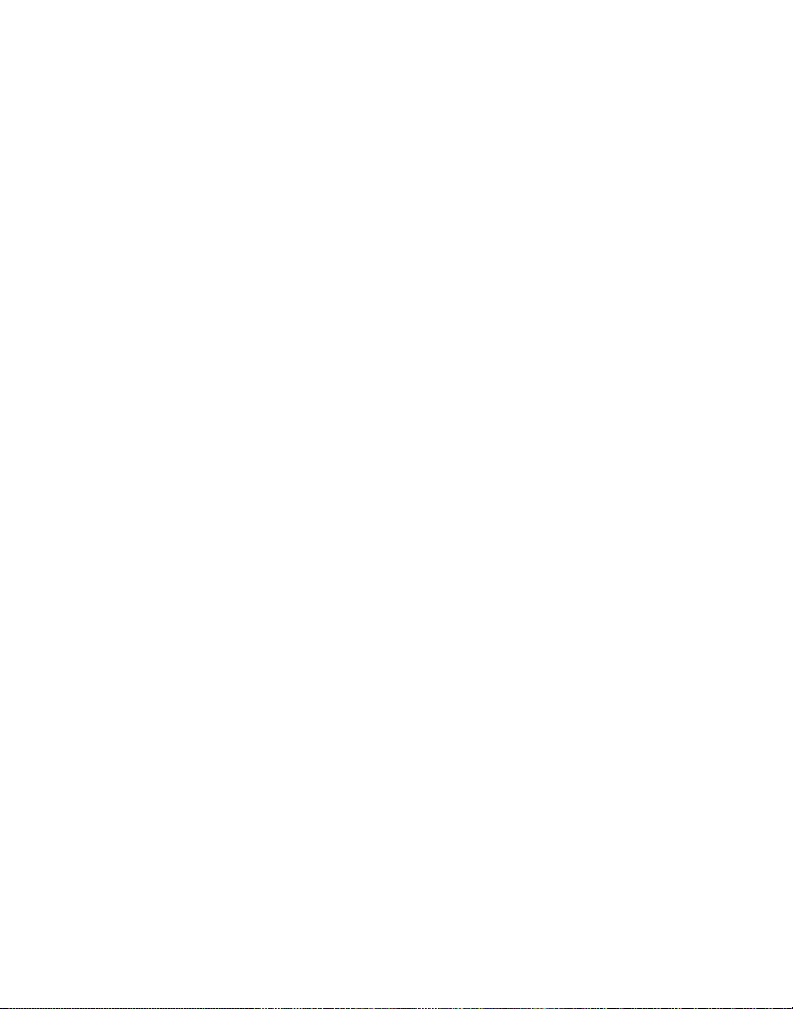
© Copyright 2006 Garmin Ltd. or its subsidiaries
Garmin International, Inc.
1200 East 151st Street, Olathe, Kansas 66062, USA
Tel: 913/397.8200 or 800/800.1020, Fax: 913/397.8282
e-mail: cartography@garmin.com
Garmin (Europe) Ltd.
Unit 5, The Quadrangle, Abbey Park Industrial Estate, Romsey, SO51 9DL, UK
Tel.+44 (0) 870.8501241 (outside the UK)
0808 2380000 (UK only)
Fax 44/0870.8501251
email: cartography.europe@garmin.com
Garmin Corporation
No. 68, Jangshu 2nd Road, Shijr, Taipei County, Taiwan
Tel: 886/2.2642.9199, Fax: 886/2.2642.9099
All rights reserved. Except as expressly provided herein, no part of this manual may be reproduced,
copied, transmitted, disseminated, downloaded or stored in any storage medium, for any purpose
without the express prior written consent of Garmin. Garmin hereby grants permission to download
a single copy of this manual onto a hard drive or other electronic storage medium to be viewed and
to print one copy of this manual or of any revision hereto, provided that such electronic or printed
copy of this manual must contain the complete text of this copyright notice and provided further
that any unauthorized commercial distribution of this manual or any revision hereto is strictly
prohibited.
Information in this document is subject to change without notice. Garmin reserves the right to
change or improve its products and to make changes in the content without obligation to notify any
person or organization of such changes or improvements. Visit the Garmin Web site
(www.garmin.com) for current updates and supplemental information concerning the use and
operation of this and other Garmin products.
Garmin®, BlueChart®, BlueChart g2®, GPSMAP®, and MapSource® are registered trademarks or
trademarks of Garmin Ltd. or its subsidiaries and may not be used without the express permission
of Garmin.
microSD™ and SD™ are trademarks of SanDisk Corporation, registered in the United States and
other countries.
September 2006 Part Number 190-00703-00 Rev. A Printed in Taiwan
Page 3
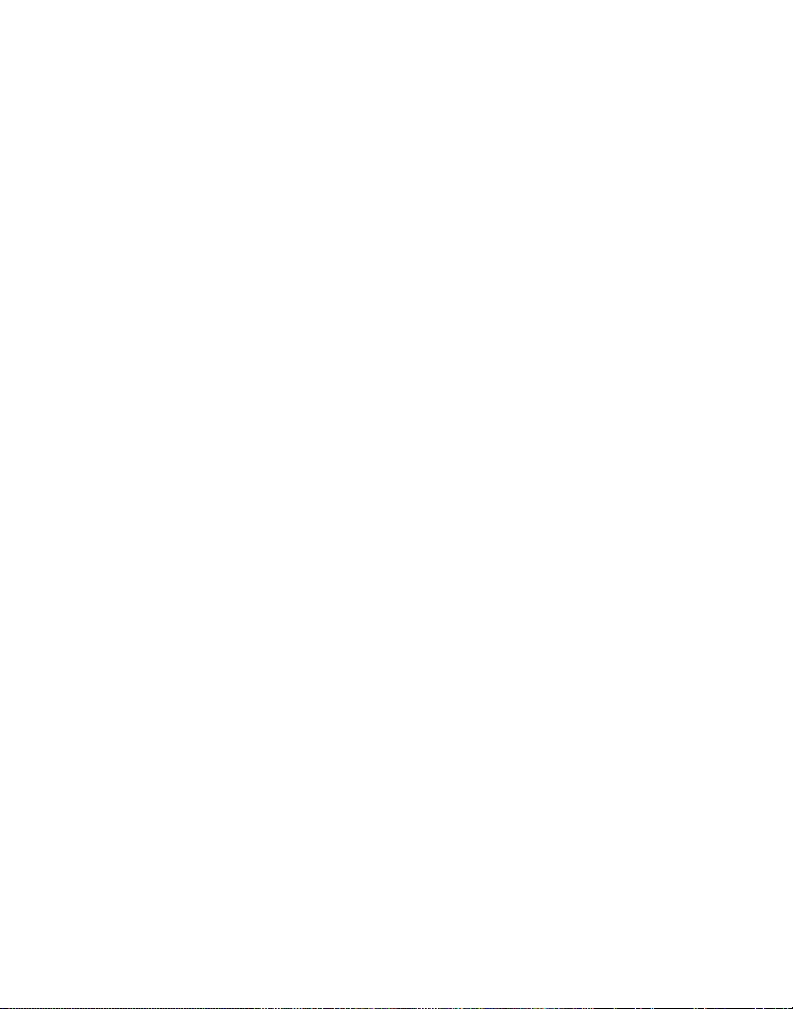
Portions of BlueChart data may be subject to the following copyrights and notices:
© 2005 MapTech, Inc.
The chart information in this product is reproduced, in whole or part, with the permission of the following national hydrographic ofces and
other organizations: Australian Hydrographic Service; Editrice Incontri Nautici (Bolina); Hydrographic Institute of the Republic of Croatia;
Kort & Matrikelstyrelsen, Denmark, license no. G.9-2002; Estonian Maritime Administration (EMA) © 2006; Finland Hydrographic Ofce,
license no. FMA 877/721/2004; Service Hydrographique et Océanographique de la Marine (SHOM, www.shom.com), France, Contract nº
E 67/2005; Bundesamt für Seeschifffahrt und Hydrographie (BSH), Germany, license no. 8095-01/2004-02 ÖA03; © Her Majesty in Right
of Canada, Department of Fisheries and Oceans (2006), 20060101-G;.Great Barrier Reef Marine Park Authority (GBRMPA); Hellenic Navy
Hydrographic Service (Greece), license no. 171.7/22/03; Hydrographica chart data contained in this product is © 2005-2006 Hydrographica;
©Copyright Icelandic Coast Guard Hydrographic Department, (2004-2006). All rights reserved, license no. IS AC-001-Garmin; Imray
Laurie Norie & Wilson Ltd. UK; Istituto Idrograco della Marina, Italy; Maritime Administration of Latvia (LHS) © 2006; Maritime Safety
Queensland and is © State of Queensland. All rights reserved; Netherlands Hydrographic Ofce 2005-2006, license no. NL AC-002-Garmin;
Land Information New Zealand (Crown copyright reserved); Norwegian Hydrographic Service, license no. NO24/021001/1; ©Copyright
National Hydrographic Ofce, Sultanate of Oman (2005-2006), OM AC-001-Garmin. All rights reserved; ©Copyright Instituto Hidrográco
of Portugal, (2003-2006), PT AC-002-Garmin. All rights reserved; Lewis Offshore Ltd. (© 2003-2006); Russian Hydrographic Ofce; South
Africa Hydrographic Ofce; ©Copyright Instituto Hidrográco de la Marina, Spain, (2003-2006), ES AC-001-Garmin; Swedish Maritime
Administration, license no. 03-01453; and ©British Crown Copyright, (2001-2006), GB AC-002-Garmin. All rights reserved. Wavey Line
charts are produced, in part, from products and with the agreement of Wavey Line Ltd.
This product has been derived in part from material obtained from the UK Hydrographic Ofce with the permission of the UK Hydrographic
Ofce, Her Majesty’s Stationery Ofce and the following authorities: Hydrographic Department of the Icelandic Coast Guard, Netherlands
Hydrographic Ofce, National Hydrographic Ofce, Sultanate of Oman , Instituo Hidrográco of Portugal, Instituto Hidrográco de la Marina,
Spain.
This product has been derived in part from material obtained from the UK Hydrographic Ofce with the permission of the UK Hydrographic
Ofce, Her Majesty’s Stationery Ofce and the following port authorities for United Kingdom: Aberdeen Harbour Board, Associated
British Ports (includes Ayr & Troon, Barrow, Cardiff & Barry, Fleetwood, Garston, Ipswich, King’s Lynn, Lowestoft, Newport, Plymouth,
Silloth, Southampton, Swansea & Port Talbot, and Teignmouth), Cattewater Harbour Commissioners (Cattewater, Plymouth), Chichester
Harbour Conservancy, Clydeport Operations Limited, Cromarty Firth Port Authority, Cowes Harbour Commission, Dart Harbour and
Navigation Authority, Dover Harbour Board, Falmouth Harbour Commissioners, First Corporate Shipping Limited (Bristol), Fowey Harbour
Commissioners, Fraserburgh Harbour Commissioners, Gloucester Harbour Trustees, Harwich Haven Authority, Heysham Port Limited, Imerys
Minerals Ltd (Par), Inverness Harbour Trust (Inverness, Inverness Firth), King’s Lynn Conservancy Board, Langstone Harbour, Larne Harbour
Limited (Larne, Cairnryan), Littlehampton Harbour Board, Londonderry Port and Harbour Commissioners, Manchester Ship Canal Company,
Medway Docks and Harbour Company Limited, Mersey Docks & Harbour Company (Mersey, Liverpool, Birkenhead), Milford Haven Port
Authority, Montrose Port Authority, Newhaven Port and Properties Limited, Orkney Islands Council, Padstow Harbour Commissioners, PD
Teesport (excluding Bathymetry data), Poole Harbour Commissioners, Port of Boston Limited, Port of London Authority, Port of Sunderland,
Port of Tyne Authority (Tyne), Port of Wisbech Authority, Port of Workington, Portland Harbour Authority Limited, Ports of Truro & Penryn,
Portsmouth Commercial Port, Seaham Harbour Dock Company, Scrabster Harbour Trust (Scrabster), Shetland Islands Council, Shoreham Port
Authority, Stena Line Ports Limited (Fishguard, Fleetwood, Holyhead, Stranraer), Teignmouth Harbour Commission, Thanet District Council
(Ramsgate), Torbay Council Marine Services (Tor Bay; Torquay, Brixham, Paignton), Warrenpoint Harbour Authority, Weymouth & Portland
Borough Council, and Whitstable Harbour. For Channel Islands: Jersey Harbours and States of Guernsey Harbour Authority. For Isle of Man:
Isle of Man Harbours Division. For Republic of Ireland: Bantry Bay Harbour Commissioners, Drogheda Port Company, Dublin Port Company,
Dun Laoghaire Harbour Company, and Port of Cork Company. © the British Crown, 2001-2006. All rights reserved.
Some data and information contained in these Products are © Commonwealth of Australia, Australia Hydrographic Service, Maritime Safety
Queensland and is © State of Queensland, Certain zoning information in this product is © Great Barrier Reef Marine Park Authority; and is
used under license with the permission of the Great Barrier Reef Marine Park Authority. All rights reserved. Apart from the uses permitted to
the licensee under the license, the information may not be modied or exploited by reverse engineering of formats and encryption or copied,
reproduced, translated, or reduced to any electronic medium or machine readable form, in whole or part, without the prior written consent of
the Great Barrier Reef Marine Park Authority, the Maritime Safety Queensland and © 2002-2006 Her Majesty the Queen in Right of Canada,
Canadian Hydrographic Service / Sa Majesté du chef en Canada, Service Hydrographique du Canada and/or Nautical Data International,
Inc. Garmin International, Inc. is an authorized user and licensee of selected Australia Hydrographic Service data products under licensing
agreement 0548FL and Nautical Data International Inc. data products under Licensing Agreement number 240502001-001/2 and 021704-087.
Apart from the uses permitted to the licensee under the licensing Agreements, the information may not be modied or exploited by reverse
engineering of formats or encryption or copied, reproduced, translated or reduced to any electronic medium or machine readable form, in whole
or part.
Reeds Almanacs port services data contained in this product is © 2004-2006 Adlard Coles Nautical. Certain port services data contained
in this product is © 2005-2006 Batmagasinet, Certain port services data contained in this product is © 2006 Boatlaunch Ltd., © 2005-2006
BLOC MARINE Almanac & Cruising Guide, © 2004-2006 Bolina - Editrice Incontri Nautici, © 2005-2006 Gasthamnsguiden SXK AB, and
© 2005-2006 Kort & Matrikelstyrelsen. The Explorer Charts logo is a registered trademark of Lewis Offshore Ltd., publishers of the Explorer
Chartbook series. Photos courtesy of © 2006 CMT Group 1, Inc. and Garmin International, Inc.
** BlueChart g2 does not contain photos for all cards. Garmin is continuing to expand our growing database of navigationally signicant photos
** Navteq road data is included for many BlueChart g2 data cards. Not all data cards contain road data.
** WhereisTM Map data is included in Australia BlueChart g2 data cards. Whereis © 2006 Telstra Corporate Limited and its licensors.
Page 4
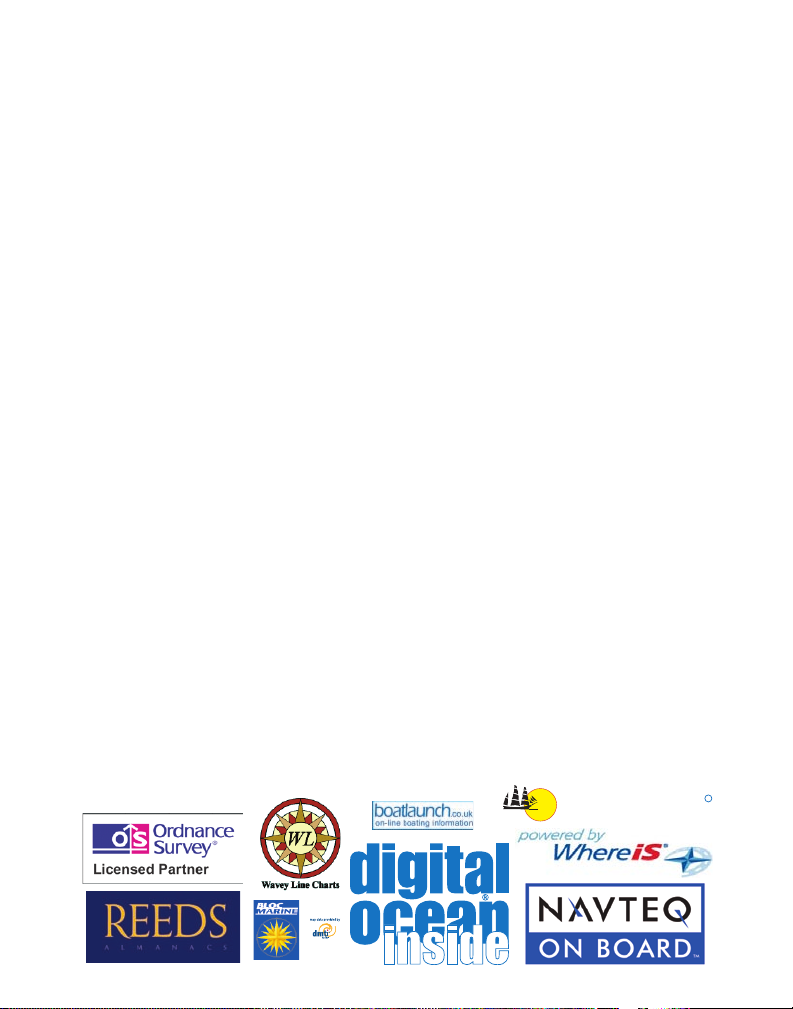
WARNING:No national hydrographic ofce has veried the information in this product or quality assured it, and none accept liability for
EXPLORER CHARTS
R
the accuracy of reproduction or any modications made thereafter. No national hydrographic ofce makes any warranties or representations,
express or implied, with respect to this product. No national hydrographic ofce warrants that the product satises national or international
regulations regarding the use of the appropriate products for navigation or that it contains the latest hydrographic information available.
WARNING:All charts are digitized directly from existing government and other ofcial charts and should not be used solely for navigation.
Digital charts are intended to be used as an aid to traditional navigational charts, not as a replacement. Only ofcial government charts and
notices to mariners contain all information needed for the safety of navigation, and as always, the captain is responsible for their prudent
use. A prudent navigator never relies on any single source of navigational information. Garmin strives to provide its customers with the most
economical, accurate and up-to-date electronic maps available. However, features are continually changing, so the data may not reect the latest
modications and/or additions in your area. Garmin makes no warranty as to the accuracy or completeness of the map data.
WARNING:Garmin BlueChart data and bottom information are for navigation reference only, as bottom conditions are continually changing.
This product is for general reference.
WARNING:Some of the information in this product may have been produced, in part or whole, from withdrawn national hydrographic ofce
products. New charts and/or NTM corrections will render this product obsolete and inaccurate.
WARNING:The Great Barrier Reef Marine Park Authority (“the Authority”) does not check the information in this product and accepts no
liability for the accuracy of copying or for any modications that may have been made to the information which it has supplied. Use of and
entry to the Great Barrier Reef Marine Park is controlled by the Great Barrier Reef Marine Park Act 1975 (Cth) (“the Act”). Penalties apply
for use of or entry to a zone for a purpose other than for a purpose permitted under the Great Barrier Reef Marine Park Zoning Plan 2003 (“the
Zoning Plan”) prepared by the Authority pursuant to section 32 of the Act. This product does not contain all information concerning permitted
use or entry under the Zoning Plan. For purposes of use of or entry to the Great Barrier Reef Marine Park, this product should only be used in
conjunction with the Zoning Plan and the Great Barrier Reef Marine Park Regulations 1983 (Cth). For purposes of navigation, users should
consult ofcial navigation charts released by relevant government authorities.
WARNING:The Licensee is hereby advised of the Canadian carriage regulations applicable to Canadian ships in all waters and to all ships in
waters under Canadian jurisdiction which requires the master and owner of every ship to: have on board, in respect of each area in which the
ship is to be navigated, the most recent editions of the charts, documents; or to have sufcient knowledge of specic information, such that safe
and efcient navigation in the area where the ship is to be navigated is not compromised.
WARNING:The tide and current predictions derived from this software are not to replace the Canadian Tide and Current Tables, which are
required under the Charts and Nautical Publications Regulations of the Canada Shipping Act and which must be used for navigation within
Canadian waters. Ofcial Canadian Tide and Current Tables are available from authorized chart dealers. For a complete list of dealers in your
area, please contact:
Chart Distribution Ofce
Canadian Hydrographic Service
615 Booth Street
Ottawa, Ontario, K1A 0E6
Telephone: (613) 998-4931
Fax: (613) 998-1217
Email: chs_sales@dfo-mpo.gc.ca
WEB: www.charts.gc.ca
Although CHS produces the tide and current constituent data used in this software with the greatest care, neither Canada, its ministers, ofcers
and employees, nor CHS, who individually and collectively shall hereinafter be referred to as “Canada”, make any representation or warranty,
either express or implied, concerning the accuracy of the Canadian data, or that it is suitable for any particular application or purpose. In
no event will Canada be liable for any damages whatsoever, including but not limited to loss of revenue or prot, lost or damaged data, and
expenses, arising in any way from or consequential upon the use of, or the inability to use this Canadian tide and current constituent data.
Tide and current predictions derived from this software may not be used commercially without a license from Canadian Hydrographic Service,
Department of Fisheries and Oceans. Please contact the Canadian Hydrographic Service’s Chart Distribution Ofce at the above address for
more information.
Page 5
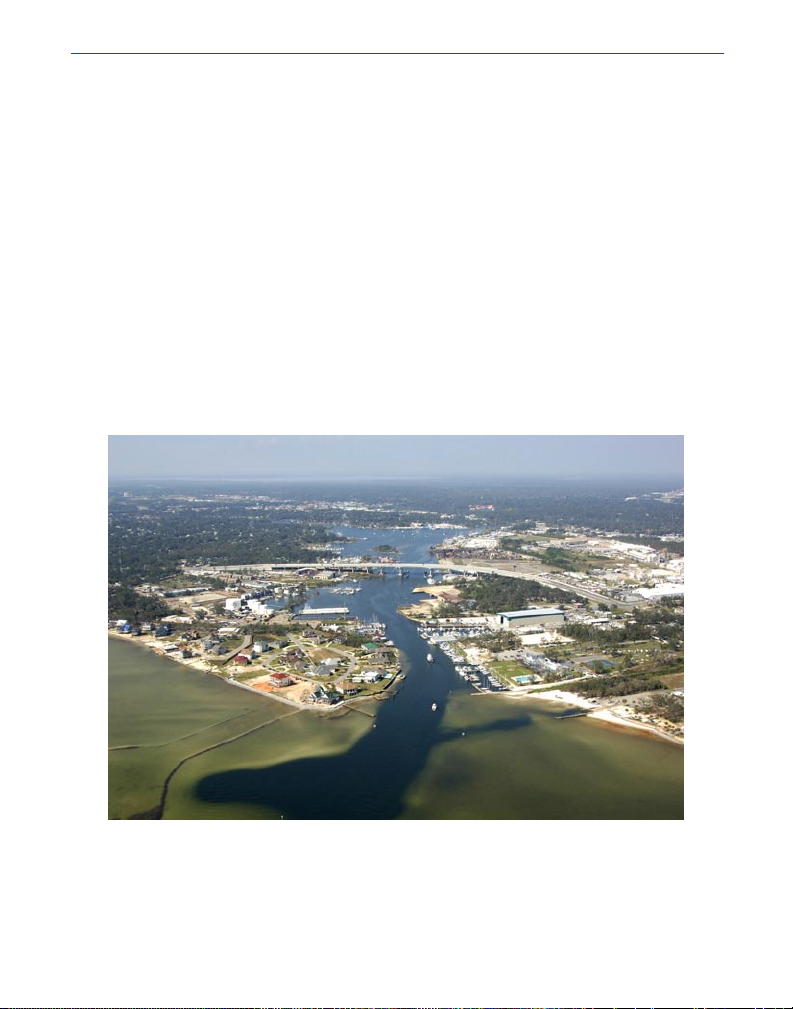
IntroductIon > overvIew
IntroductIon
BlueChart® g2 is Garmin’s exclusive line of highly-detailed marine cartography, which comes
preloaded for the costal United States on Garmin’s GPSMAP® 492/498 chartplotters, the
large-display GPSMAP 2200 series, and GPSMAP 3200 series of chartplotters. BlueChart
g2 cartography features smoother layering and better integration of map graphics for faster
redraws and more cohesive panning, scrolling, and zooming. It features richer colors and
shading for easier interpretation and improved visibility. BlueChart g2 has all the detail of
traditional BlueChart, but with additional functions, such as an optional “mariner’s-eye view”
map perspective.
With the addition of BlueChart g2 preprogrammed data cards, you can access costal roads
and points of interest (POIs) as well as a growing worldwide database of high-quality
navigationally signicant photos. These photos give “real picture” detail for many harbors,
ports, marinas and coastal features.
BlueChart g2 cartography features a growing database of aerial
photography to give mariners a visual overview of harbors,
marinas, waterways, and other points of reference.
BlueChart g2 User’s Guide
v
Page 6
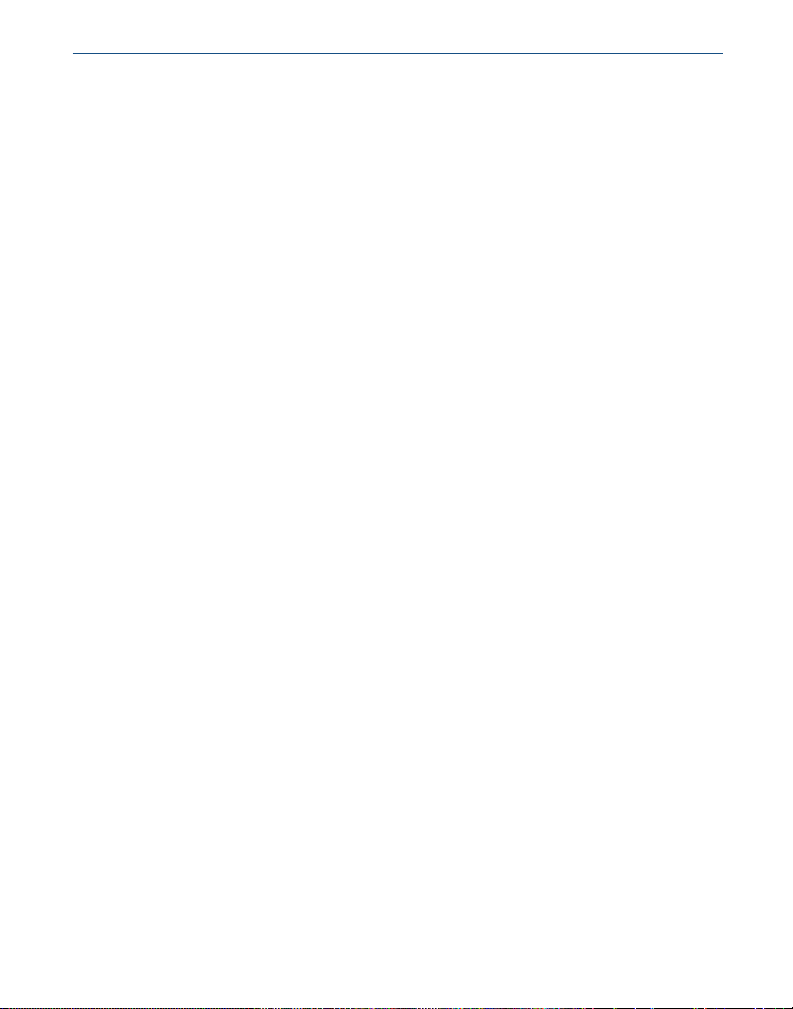
IntroductIon > overvIew
Additional BlueChart g2 enhancements include:
• Shaded depth contours
• Mariner’s eye view map perspective
• Port plans and navigationally signicant photos (Preprogrammed data card only)
• Improved IALA symbology
• Intertidal zones with spot soundings
• Navaids with view range and coverage
• Data on tides and currents
• Coastal roads, marinas, points of interest (Preprogrammed data card only)
• Wrecks, restricted areas, anchorages
• Shoals, spoilage, and more
Like all BlueChart cartography, BlueChart g2 cartography is styled to match the appearance
of paper charts when displayed on your Garmin chartplotter. Sharp, colorful, nely detailed
graphics let you see every cartographic contour and feature, with a minimum of panning and
zooming to bring the chart data into focus.
vi
BlueChart g2 User’s Guide
Page 7
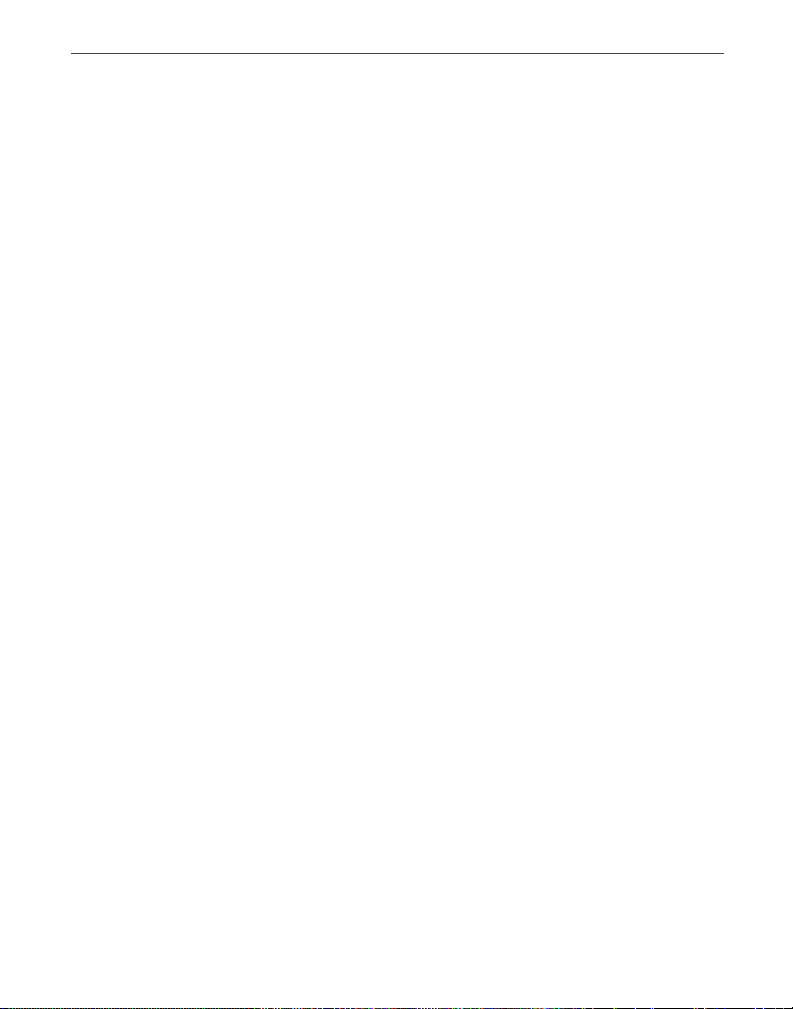
IntroductIon > table of contents
table of contents
Introduction ..................................................................................................... v
Terminology .........................................................................................................viii
Warning ................................................................................................................viii
Getting Started ................................................................................................ 1
Installing a BlueChart g2 Preprogrammed Data Card ........................................3
Viewing BlueChart g2 Information ................................................................ 4
Understanding BlueChart g2 Data ........................................................................4
Accessing Additional Object Information ............................................................6
Viewing Photos ................................................................................................................. 7
Accessing Paper-Chart-Specic Information ................................................................... 8
Understanding the Differences Between Electronic and Paper Charts ............9
Reporting Chart Errors .....................................................................................................9
Viewing Tide and Current Information ...............................................................10
Appendix ....................................................................................................... 11
Caring for Your BlueChart g2 Data Card ............................................................11
Reading the ID Code on a BlueChart g2 Card ...................................................11
Exclusive Garmin Programs ...............................................................................12
Purchasing BlueChart g2 Cards ......................................................................................12
Warranty Information ...........................................................................................13
Product Registration ............................................................................................13
Contact Garmin ....................................................................................................13
Index .............................................................................................................. 14
BlueChart® g2 Data Card Order Form .................................................................15
BlueChart g2 User’s Guide
vii
Page 8
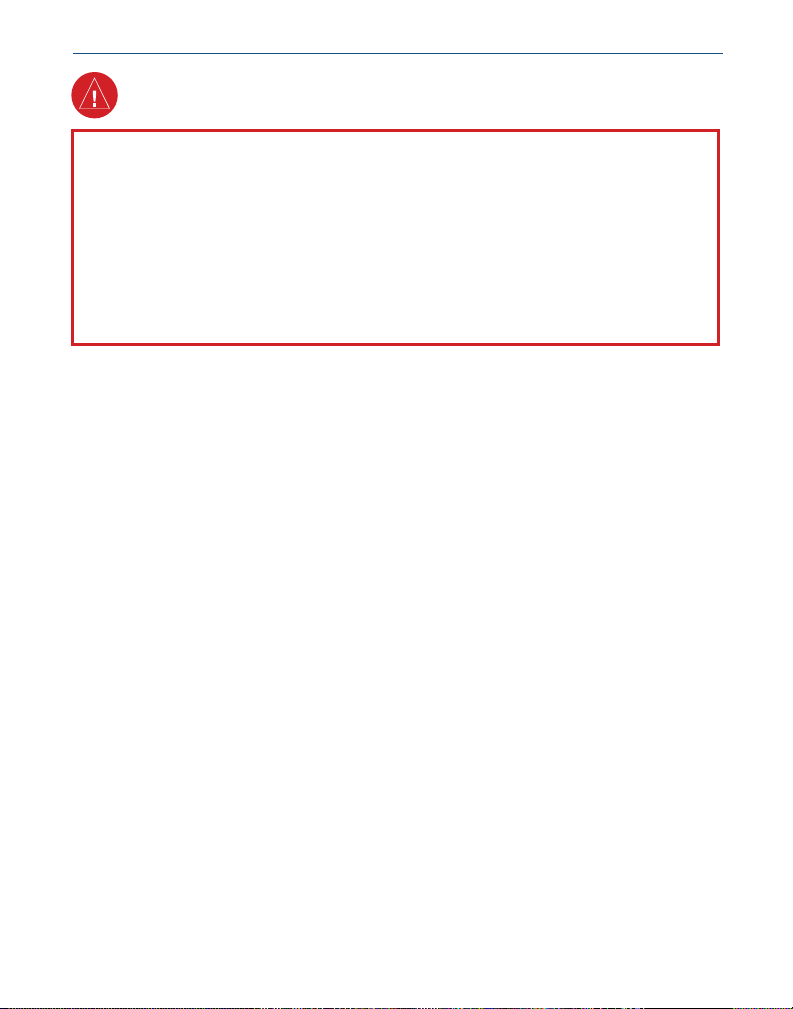
IntroductIon > warnIng, termInology
Warning
Failure to avoid the following potentially hazardous situations could result in an
accident or collision resulting in death or serious injury.
When navigating, carefully compare BlueChart g2 information to all available navigation
sources, including information from visual sightings, and paper maps. For safety, always
resolve any discrepancies or questions before continuing navigation.
Use the electronic BlueChart g2 cartography only to facilitate, not to replace, the use of
authorized government charts. Ofcial government charts and notices to mariners contain all
information needed to navigate safely.
Terminology
This guide uses the following terminology:
• Card—Preprogrammed Garmin data card.
• Garmin unit—Garmin GPS unit or Garmin chartplotter.
• Preloaded—Garmin unit loaded with BlueChart g2 of the Coastal United States.
• Preprogrammed—Garmin data card loaded with a region of BlueChart g2 containing
additional features such as aerial photos and coastal roads.
viii
BlueChart g2 User’s Guide
Page 9

gettIng started > overvIew
GettInG started
BlueChart g2 data is available in two formats:
• Preloaded on your Garmin chartplotter—coverage includes the costal United States
and contains all the detail of traditional BlueChart and some of the previously listed
additional functions (page ii).
• Preprogrammed Garmin data card—coverage is expanded beyond the costal United
States and regions are available throughout the rest of North and South America as
well as Europe (Atlantic) and Asia (Pacic). Garmin BlueChart g2 preprogrammed
data cards contain additional data including highly detailed coastal roads and points of
interest such as restaurants, lodging, local attractions and more. Full-color aerial photos
of ports, marinas, bridges, and navigational landmarks are also included on many
BlueChart g2 preprogrammed data cards (see page 2 for a visual comparison).
NOTE: Garmin BlueChart g2 preprogrammed data cards work only with
BlueChart g2 compatible Garmin units. Look for the BlueChart g2 compatible logo
on the product packaging.
Current owners of Garmin GPSMAP 276, GPSMAP 376, GPSMAP 3005C, GPSMAP 3006C,
and GPSMAP 3010C chartplotters can also use BlueChart g2 preprogrammed data cards after
loading a required software update.
BlueChart g2 User’s Guide
1
Page 10

gettIng started> overvIew
The rst screen shows preloaded BlueChart g2 cartography on a GPSMAP 3210. The second
screen shows the same area with a BlueChart g2 preprogrammed data card.
BlueChart g2 Preloaded on a Chartplotter
BlueChart g2 Preprogrammed Data Card
2
BlueChart g2 User’s Guide
Page 11

gettIng started > InstallIng a bluechart g2 PreProgrammed data card
Installing a BlueChart g2 Preprogrammed Data Card
Look for a compartment door or rubber weather cap on the bottom (or front for large
chartplotters) of your Garmin unit. Beneath the door or weather cap is a slot for a data card.
Data Card Slot on a
GPSMAP 3206/3210
To insert the card, place the card into the slot (connector end rst) with the label facing toward
the front of the Garmin unit. When the card is in place, close the compartment door, or reinsert
the rubber weather cap. See your Garmin unit owner’s manual for specic card installation
instructions.
Data Card Slot on a
GPSMAP 492/498
Caution
Insert the connector end of the card into the card slot. Improper installation can result in
damage to your Garmin unit and can void your warranty.
Caution
BlueChart g2 Preprogrammed Data Card Caution: Do NOT use preprogrammed
BlueChart g2 data cards for saving MapSource maps. The preprogrammed data will
be lost. Remove any BlueChart g2 cards in your Garmin unit before transferring
MapSource maps to the unit to avoid losing the preprogrammed data. If you overwrite
the preprogrammed data on a BlueChart g2 card, Garmin will NOT replace or recover
the lost data.
BlueChart g2 User’s Guide
3
Page 12

vIewIng bluechart g2 > understandIng bluechart g2 data
VIewInG bluechart G2 InformatIon
BlueChart g2 technology for the coastal United States (including Alaska and Hawaii)
is preloaded on Garmin’s GPSMAP 492 and GPSMAP 498 chartplotters, as well as its
large- display GPSMAP 2200 series and GPSMAP 3200 series of chartplotters.
To access additional BlueChart g2 functionality, you can purchase preprogrammed data cards.
These BlueChart g2 data cards include highly detailed coastal roads and points of interest such
as restaurants, lodging, local attractions, and more. Full-color aerial photos of ports, marinas,
bridges, and navigational landmarks are also included on many data cards. See page 7 for
information on viewing photos while using a preprogrammed data card.
Understanding BlueChart g2 Data
BlueChart g2 electronic charts use graphic symbols to denote map features. Some common
symbols you might see include, but are not limited to, the following*:
Airport/Seaplane Base Dangerous Rock Pilot Boarding Area
Anchorage Berth Explosive Precautionary Area
Anchoring Prohibited Exposed Rock Radio Report Point
Beacon Exposed Wreck Recommended Anchorage
Building Fishing Harbor Rescue Station
Buoy Fishing Prohibited Tide Station
Church Information Yacht Harbor
Current Station Marina Services
*Some symbols might appear differently on your Garmin chartplotter.
4
BlueChart g2 User’s Guide
Page 13
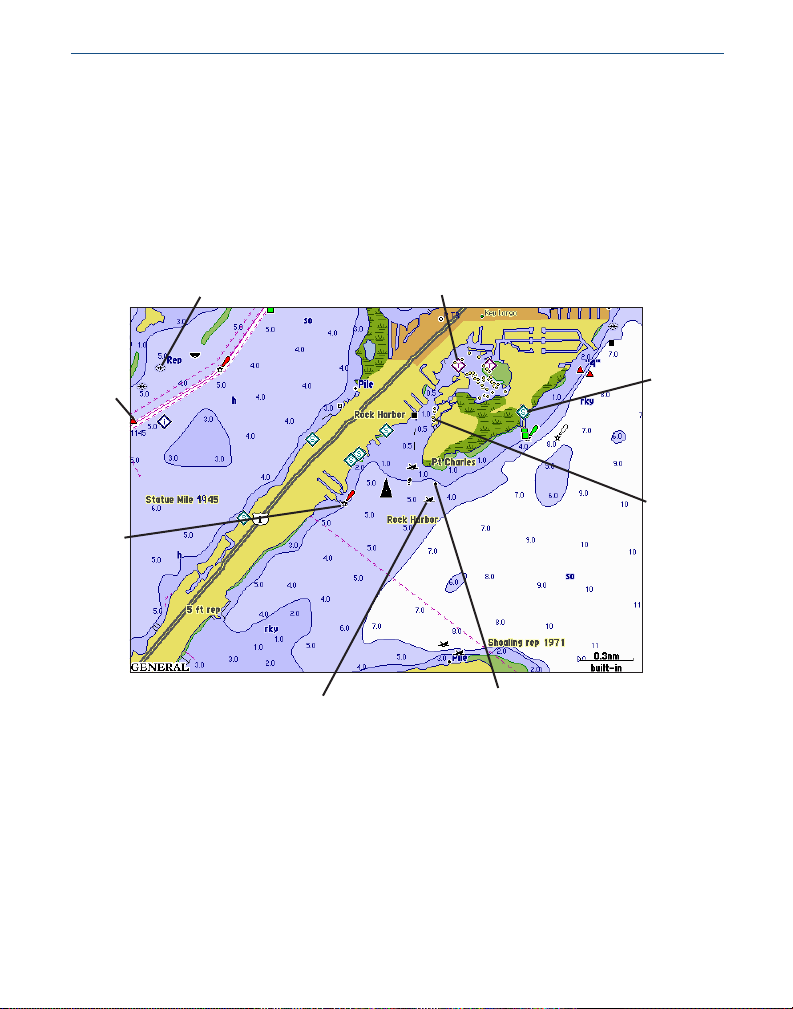
vIewIng bluechart g2 > understandIng bluechart g2 data
Other features common to most BlueChart g2 data include:
• Depth contour lines (with deep water represented in white)
• Inter-tidal zones
• Spot soundings, as depicted on the original paper chart
• Navigational aids and symbols
• Obstructions and cable areas
Tide
Wreck
Station
Buoy
Light
Exposed
Wreck
Stake
Marina
Services
Exposed
Rock
Garmin includes charts and symbols shown on NOAA chart 1, and marine services from other
sources. For more information about nautical chart symbols in the USA, see Chart No. 1
Nautical Chart Symbols Abbreviations and Terms at www.noaa.com.
BlueChart g2 User’s Guide
5
Page 14
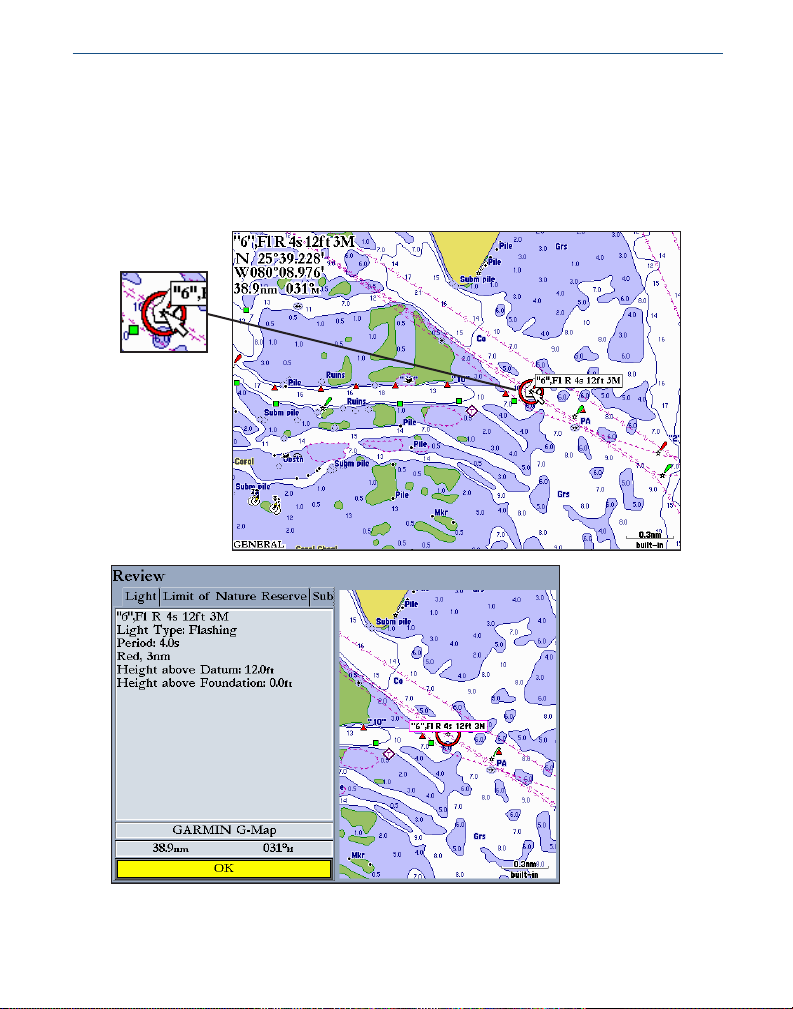
vIewIng bluechart g2 > accessIng addItIonal object InformatIon
Accessing Additional Object Information
You can view additional information about many of the objects you see on a BlueChart g2 map.
To access additional object information when using a Garmin unit:
Place the unit’s map pointer on an object, and press ENTER. A window
appears with additional information for the selected object.
Selected object
6
BlueChart g2 User’s Guide
Page 15

vIewIng bluechart g2 > accessIng addItIonal object InformatIon
Viewing Photos
On Garmin BlueChart g2 preprogrammed data cards, navigationally signicant aerial
photographs are available for most ports and marinas. These photos can help you familiarize
yourself with your surroundings. The camera icon ( ) indicates a photo is available. There are
usually two or three photos for each marina.
To view a photo:
Place the unit’s map pointer on a camera icon ( ), and press ENTER. An
aerial photo of the selected area appears. The perspective or angle at which
the picture was taken is shown when you highlight a camera icon.
Photo
perspective
BlueChart g2 User’s Guide
7
Page 16

vIewIng bluechart g2 > accessIng addItIonal object InformatIon
Accessing Paper-Chart-Specic Information
BlueChart g2 cartography provides paper-chart-specic information, such as chart publisher,
print date, edition date, NTM (Notice to Mariners), correction date, and scale. Additional notes
are available for the paper charts.
To view paper-chart-specic information on your Garmin unit:
Place the unit’s cursor on an open area of the chart, and press ENTER. A
window shows the chart information and allows you to view additional notes
about the chart area.
BlueChart g2 maps stay true to chart presentation and do not modify content. By providing
paper chart-specic information, you can know exactly from which chart and scale each
displayed feature is digitized. BlueChart g2 electronic charts are a faithful reproduction of the
published ofcial paper charts that mariners are required to carry.
BlueChart g2 data is not seamless. Just like the paper charts from which the data is derived,
you might observe some discontinuity along chart borders on your Garmin unit. For example,
if a contour is present on one chart, and not on the adjacent chart, the BlueChart g2 data is
represented on your Garmin unit the same way.
8
BlueChart g2 User’s Guide
Page 17

vIewIng bluechart g2 > understandIng the dIfferences between charts
Understanding the Differences Between Electronic and Paper Charts
Occasionally, boaters notice that the BlueChart g2 data does not duplicate a particular feature
shown on the paper chart they are using. Garmin uses the best charts available and carefully
turns the paper charts into a digital format for display on an electronic screen. If there are
errors, omissions, or discrepancies on paper, they might occur electronically too.
On paper charts, sometimes even large features like a breakwater might not be shown clearly
or at all. Large breakwaters are sometimes not shown on the harbor charts, but are shown on
coastal charts—or vice versa. These decisions are made by the chart maker, such as NOAA/
NOS. In some cases, bridges, or other features washed away in storms decades ago, are still
shown on the paper charts. Recent changes in coastlines are often not reected on paper charts
for years.
The same is true for new marinas and ports. Sometimes, well-known local landmarks might be
shown so small on the paper chart that they are indistinguishable from surrounding features to
someone not familiar with the area. In these cases, a feature might not be accurately depicted
on the electronic chart.
Reporting Chart Errors
Even when a feature is shown on the paper chart, it can be overlooked or misspelled during the
data entry process. These are small problems that can be easily corrected and do not affect the
quality of the overall BlueChart g2 data.
If you notice something missing or incorrect in the BlueChart g2 data, rst check the best
available scale paper charts of the area to see how the feature is represented on the paper
chart. If we have not represented it accurately, or if you know additional information about the
feature, visit Garmin’s Web site and ll out the online error report form. You can nd this form
at www.garmin.com/cartography/.
BlueChart g2 User’s Guide
9
Page 18

vIewIng bluechart g2 > vIewIng tIde and current InformatIon
Viewing Tide and Current Information
Using BlueChart g2 cartography, you can access tide information from more than 3,000 Tide
Prediction Stations across the world. You can also access current information from Current
Stations around the United States coastline, including Alaska and Hawaii (on preloaded
Garmin units) as well as western Canada and several Caribbean islands (on preprogrammed
data cards). Tide Prediction Stations are denoted with a icon on the Map Page; Current
Stations are indicated with a icon.
Local time
High
tide
curve
Max.
level
Tide
height
Min.
level
Event times
Tide station
Low tide curve
See your chartplotter’s owner’s manual for compatibility and instructions on viewing tide and
current information on your Garmin unit.
10
BlueChart g2 User’s Guide
Page 19

aPPendIx > carIng for and readIng the Id code on a g2 card
appendIx
Caring for Your BlueChart g2 Data Card
BlueChart g2 cards are not waterproof. When you are not using the card, keep it in the original
packaging for safekeeping, and store it away from exposure to sun and rain. BlueChart g2
cards are susceptible to damage from static electricity. In low humidity environments, you
should ground yourself on a large metal object before handling the card. The card packaging is
sealed and does not contain any user-serviceable parts.
Reading the ID Code on a BlueChart g2 Card
Preprogrammed BlueChart g2 cards have a seven-digit ID code. This identication system
uses the following conventions:
A BB CCC D
Product
2=BlueChart g2 on
Garmin data cards
Region
AE=Asia, East (for example,
Japan, China, and Indonesia)
AF= Africa
AW=Asia, West
CA=Canada
EU=Europe (including all of the
Mediterranean Sea)
PC=Pacic Ocean (for example,
Australia and New Zealand)
SA=South America, Central
America, and Mexico
US=United States and Caribbean
BlueChart
Reference
Number
Coverage Size
S=Small
B=Bathymetric
R=Regular
L=Large
For the most recent listing of available BlueChart g2 data cards, visit the Garmin Web site at
www.garmin.com. From the Maps & Charts section of the Garmin Web site, you can view the
listing of available BlueCharts, the areas of coverage, and the paper charts contained within
each card. A printed list is also available, which lists Garmin’s current BlueChart g2 cards, part
numbers, and the latest pricing.
BlueChart g2 User’s Guide
11
Page 20

aPPendIx > exclusIve garmIn Programs
Exclusive Garmin Programs
These programs apply to the US market only. These programs are not available through our European
or Asian ofces. All programs listed are available directly from Garmin US to end-users only.
Garmin believes that updates are an extremely critical issue for Marine Cartography, and we are
committed to providing our customers with regular semi-annual updates. As updates occur, we will
make every effort to ensure that the areas of coverage for a given card remains the same. Updates
may include new data or NTM (Notice to Mariners) changes. Any changes can be viewed on details
page for each card.
BUYER PROTECTION POLICY:
BlueChart g2 card is updated within 30 days of the original purchase date you may receive one free
update. The identication number and coverage area must remain the same.
UPDATE/TRADE-IN PROGRAM
Garmin will strive to offer semi-annual updates. If you own a factory preprogrammed BlueChart g2
card that is outdated, or would like to purchase a card for a different coverage area, Garmin offers
an Update/Trade-In program. Simply send us your old factory preprogrammed BlueChart g2 card,
and receive a 50% discount towards Garmin’s list price on any factory preprogrammed BlueChart
g2 card that includes sizes of S(mall), R(egular), L(arge), and B(athymetric). These sizes of cards
can be interchangeable, for example, trade-in a Small BlueChart g2 card for a Bathymetric card,
or vice versa. Only one update or trade-in per new BlueChart g2 card is allowed. BlueChart g2
pre-programmed cards CANNOT be traded in for any MapSource BlueChart Software. To return
BlueChart g2 for update, contact Garmin Cartography at 800/800.1020 (or e-mail at: cartography@
garmin.com) to obtain a Return Material Authorization (RMA) number. The return authorization
number must appear on the outside of the shipping package, and the BlueChart g2 card must be
shipped freight prepaid to Garmin at: 1200 East 151st Street, Olathe, KS 66062.
UPGRADING FROM BLUECHART TO BLUECHART g2:
customers to upgrade to our BlueChart g2 line, Garmin provides a 30% discount off the Garmin
list price on new BlueChart g2 cards for end-users who send us a BlueChart data card, excluding
our Extra Large and Jumbo BlueChart cards. This is a one-for-one discount available directly from
Garmin only. To verify compatibility with BlueChart g2 data, you will be asked to present proof of
a new chartplotter purchase.
(Applies ONLY to preprogrammed BlueChart g2 cards.) If a
: (Applies ONLY to preprogrammed BlueChart g2 cards.)
To encourage current Garmin
NOTE: BlueChart g2 is not compatible with all Garmin models. Go to
www.garmin.com for more information.
Purchasing BlueChart g2 Cards
You can purchase additional BlueChart g2 cards by contacting Garmin at one of the addresses or
phone numbers listed on the copyright page of this guide, or by using the form on page 15.
12
BlueChart g2 User’s Guide
Page 21

aPPendIx > warranty, regIstratIon, and contact InformatIon
Warranty Information
Examine your preprogrammed BlueChart g2 card for damage immediately upon receipt.
Garmin accepts returned cards within 10 days of the purchase date, if the card is found to be
defective.
Product Registration
Help us better support you by completing our online registration today! By registering your
purchase you are assured of notication of product updates or information about new products.
To register your BlueChart g2 preprogrammed data card:
1. Connect to our Web site at www.garmin.com/registration/.
2 Select Data Card (Pre-Programmed), and click Next.
3. Select BlueChart g2 Data Card from the drop-down list, and click Next.
4. Complete the contact information, and then click Next to complete the
registration.
Contact Garmin
Contact Garmin if you have any questions while using your BlueChart g2 preprogrammed data
card. In the U.S.A. contact Garmin Product Support by phone: 913/397.8200 or 800/800.1020,
Monday–Friday, 8 AM–5 PM Central Time; or go to www.garmin.com/support/, and click
Product Support, or send an e-mail to cartography@garmin.com.
In Europe, contact Garmin (Europe) Ltd. at:44/0870.8501241 (outside the UK), or 0808
2380000 (UK only)
email: cartography.europe@garmin.com
BlueChart g2 User’s Guide
13
Page 22

aPPendIx > Index
A
additional enhancements 1
additional object information 6
airport/seaplane base 4
anchorage berth 4
anchoring prohibited 4
B
beacon 4
building 4
buoy 4, 5
C
camera icon 7
caring for 11
chart errors 9
church 4
contact 13
coverage 1
currents 10
current station 4, 10
D
dangerous rock 4
data card viii, 2, 3, 4, 7, 11, 12,
13, 15. See Garmin data
card
E
explosive 4
exposed rock 4, 5
exposed wreck 4, 5
F
shing harbor 4
shing prohibited 4
Index
G
Garmin data card. See data card
I
ID code 11
installing 3
Introduction v
L
light 5
M
marina services 4, 5
mariner’s-eye view v
N
NOAA chart 5
Notice to Mariners viii, 8
O
obstruction 5
P
paper chart 8, 9
paper charts vi
photos v, vi, 1, 4. See
also viewing photos
photo perspective 7
pilot boarding area 4
precautionary area 4
preloaded v, 1, 2
preprogrammed 1, 2
product registration 13
purchasing BlueChart g2 data
cards 12
R
radio report point 4
real picture. See photos
recommended anchorage 4
registration. See product
registration
rescue station 4
S
stake 5
symbols 4, 5
T
tides 10
tide station 4, 5, 10
V
viewing photos 7
W
warranty 13
wreck 5
Y
yacht harbor 4
14
BlueChart g2 User’s Guide
Page 23

BlueChart® g2 Data Card Order Form
If you want to trade-in or update BlueChart g2, contact Garmin Product Support at: 800/800.1020.
Shipping Address:
Name ___________________________________________ Date ___________
Street Address ____________________________________________________
City __________________________________ State _____________________
ZIP/Postal Code ___________________ Country ________________________
Telephone ________________________ Fax ___________________________
E-mail Address ____________________________________________________
Card Format Requested: Garmin Data Card [ ]
BlueChart g2 Requested (for example, 2US006R - Chesapeake) ____________
________________________________________________________________
Model of Garmin Chartplotter or GPS Unit You Own
NOTE: BlueChart g2 cards do not work with all Garmin units. Refer to the product information for your
Garmin unit at garmin.com for information about which Garmin units work with your card.
[ ] Express Shipping (additional charge applies)
Charge Agreement:
I authorize Garmin to charge my VISA/MasterCard/American Express/Discover for the
appropriate amount.
(Cut Here)
Data cards should be examined immediately upon receipt. Returns must be made within
10 days of the invoice date for credit. No credits will be issued after this period.
_______________________
Bill the above order to my credit card:
Type (circle one): VISA MasterCard American Express Discover
Account # ________________________________________ Exp. Date _______
Signature (as it appears on your card) __________________________________
Mail or fax the completed form to Product Support at Garmin International (see address and phone
numbers on the copyright page of this guide). You can also order online at http://www.garmin.com or
by contacting us using e-mail at: cartography@garmin.com. Photocopies of this form are acceptable.
Page 24

For the latest free software updates (excluding map data) throughout the
life of your Garmin products, visit the Garmin web site at www.garmin.com.
© Copyright 2006
Garmin Ltd. or its subsidiaries
Garmin International, Inc.
1200 East 151
st
Street, Olathe, Kansas 66062, USA
Garmin (Europe) Ltd.
Unit 5, The Quadrangle, Abbey Park Industrial Estate, Romsey, SO51 9DL, UK
Garmin Corporation
No. 68, Jangshu 2nd Road, Shijr, Taipei County, Taiwan
www.garmin.com
Part Number 190-00703-00 Rev. A
