Page 1
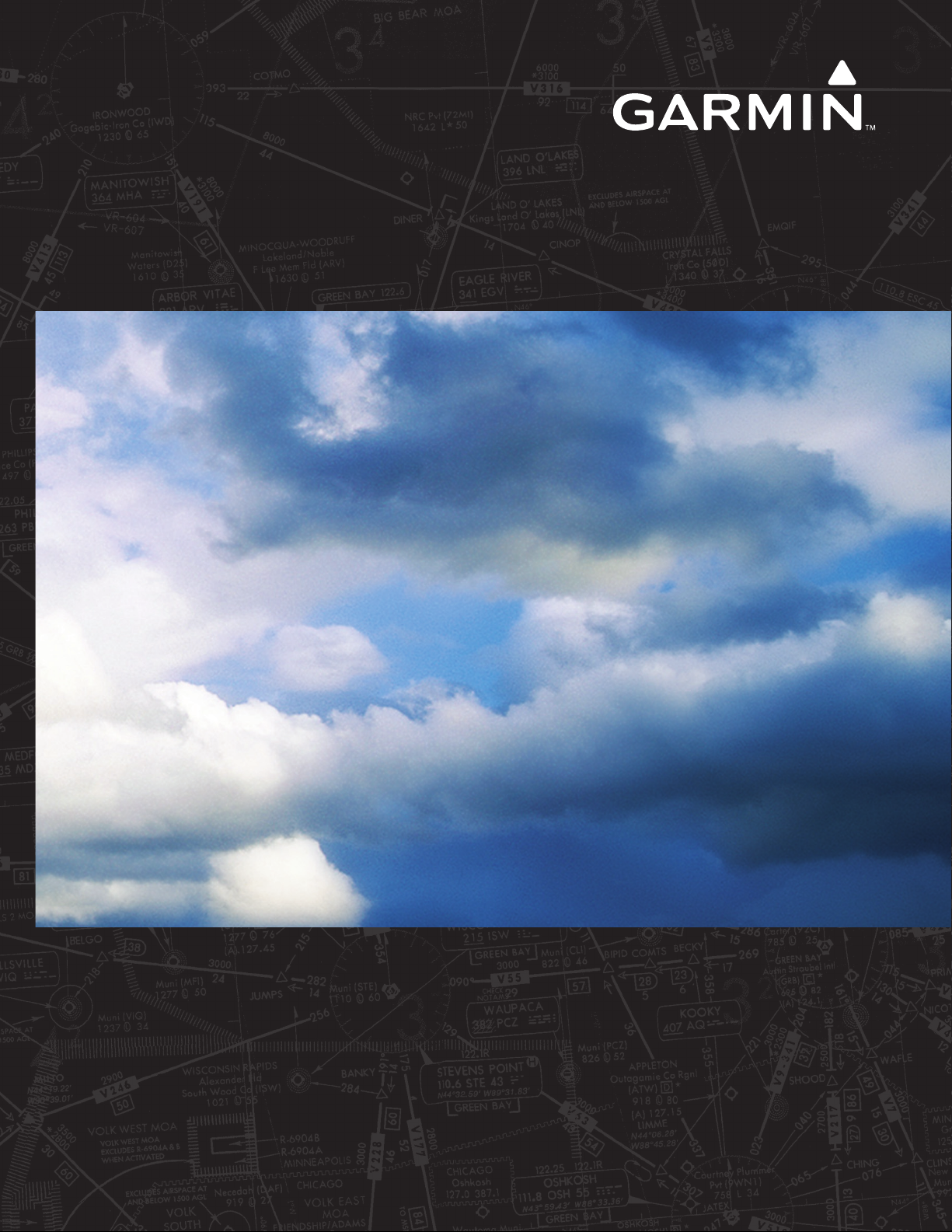
®
Integrated Flight Deck
G1000
Pilot’s Guide
Beechcraft A36/G36
Page 2
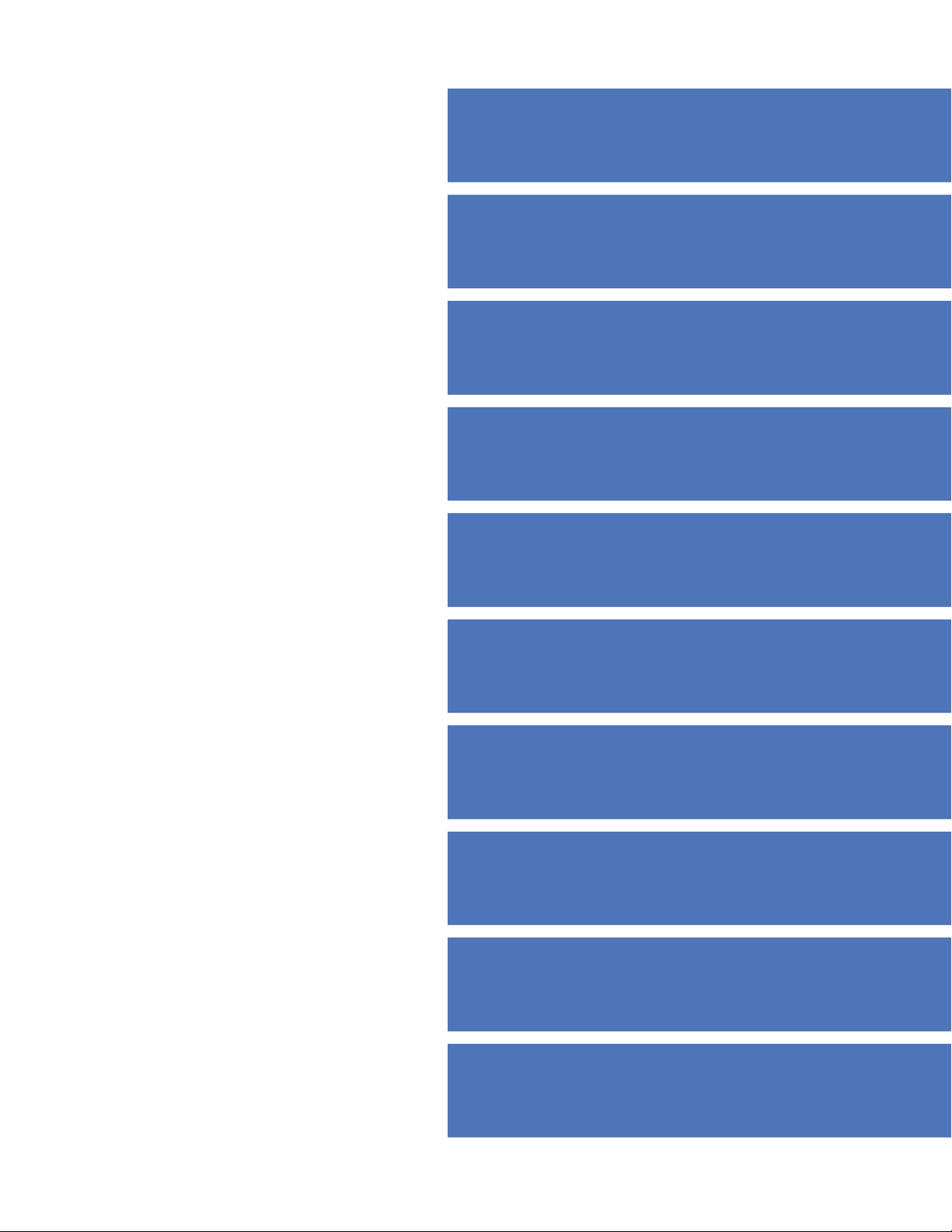
SYSTEM OVERVIEW
FLIGHT INSTRUMENTS
EIS
AUDIO PANEL & CNS
FLIGHT MANAGEMENT
HAZARD AVOIDANCE
AFCS
ADDITIONAL FEATURES
APPENDICES
INDEX
Page 3
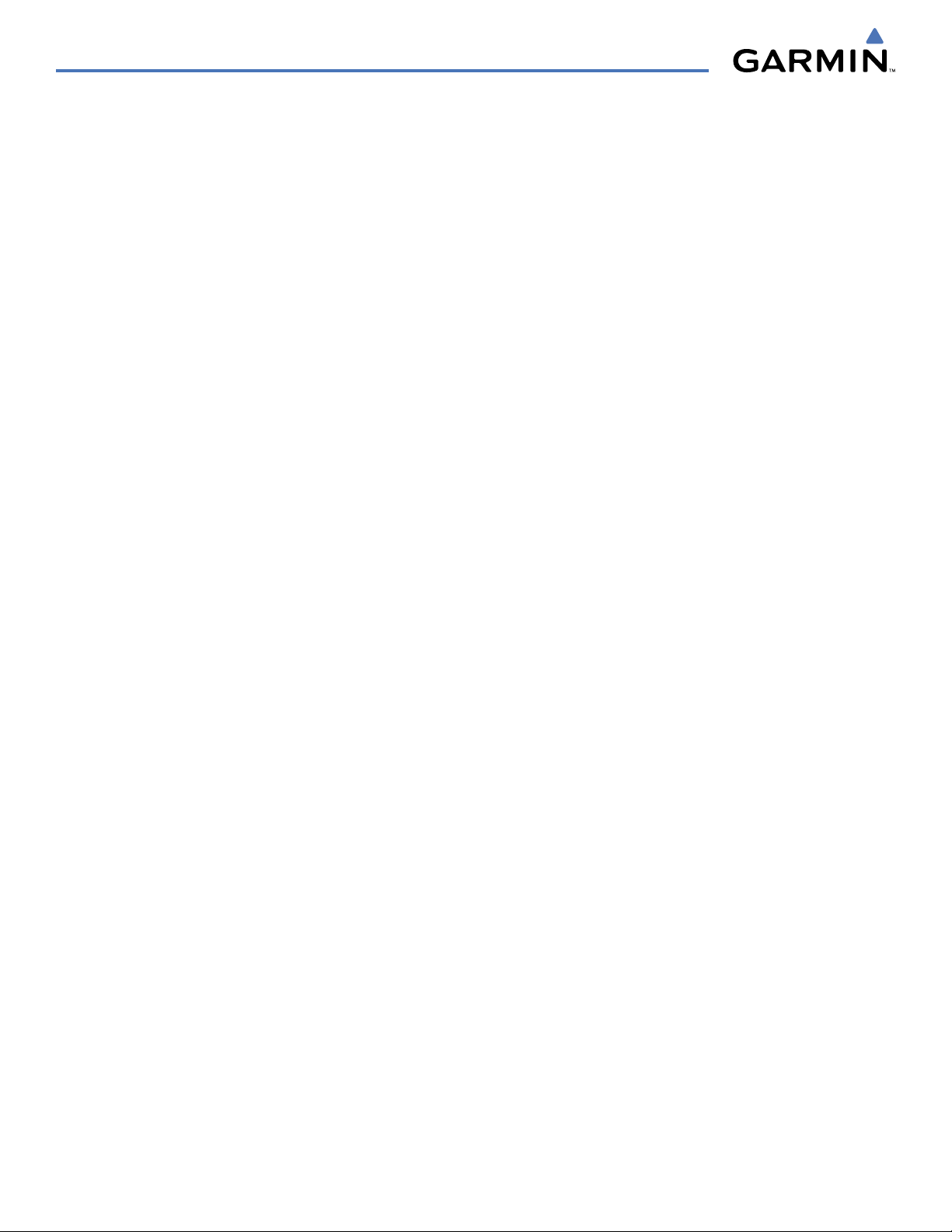
Copyright © 2007-2008 Garmin Ltd. or its subsidiaries. All rights reserved.
This manual reflects the operation of System Software version 0464.17 or later for the
0858.03 or later for the
this manual to earlier or later software versions.
Garmin International, Inc., 1200 East 151st Street, Olathe, Kansas 66062, U.S.A.
Tel: 913/397.8200 Fax: 913/397.8282
Garmin AT, Inc., 2345 Turner Road SE, Salem, OR 97302, U.S.A.
Tel: 503/391.3411 Fax: 503/364.2138
Garmin (Europe) Ltd., Liberty House, Bulls Copse Road, Hounsdown Business Park, Southampton, SO40 9RB, U.K
Tel: 44/0870.8501241 Fax: 44/0870.8501251
Garmin Corporation, No. 68, Jangshu 2nd Road, Shijr, Taipei County, Taiwan
Tel: 886/02.2642.9199 Fax: 886/02.2642.9099
Website Address: www.garmin.com
Beechcraft A36/G36 (WAAS). Some differences in operation may be observed when comparing the information in
Beechcraft A36/G36, or System Software version
Except as expressly provided herein, no part of this manual may be reproduced, copied, transmitted, disseminated, downloaded or stored
in any storage medium, for any purpose without the express written permission of Garmin. Garmin hereby grants permission to download
a single copy of this manual and of any revision to this manual onto a hard drive or other electronic storage medium to be viewed for
personal use, provided that such electronic or printed copy of this manual or revision must contain the complete text of this copyright notice
and provided further that any unauthorized commercial distribution of this manual or any revision hereto is strictly prohibited.
Garmin® is a registered trademark of Garmin Ltd. or its subsidiaries, and G1000® is a trademark of Garmin Ltd. or its subsidiaries. These
trademarks may not be used without the express permission of Garmin.
Bendix/King® and Honeywell® are registered trademarks of Honeywell International, Inc.; Becker® is a registered trademark of Becker
Flugfunkwerk GmbH; NavData® is a registered trademark of Jeppesen, Inc.; and XM® is a registered trademark of XM Satellite Radio, Inc.
April 2008 Printed in the U.S.A.
Garmin G1000 Pilot’s Guide for the Beechcraft A36/G36
190-00595-01 Rev. B
Page 4
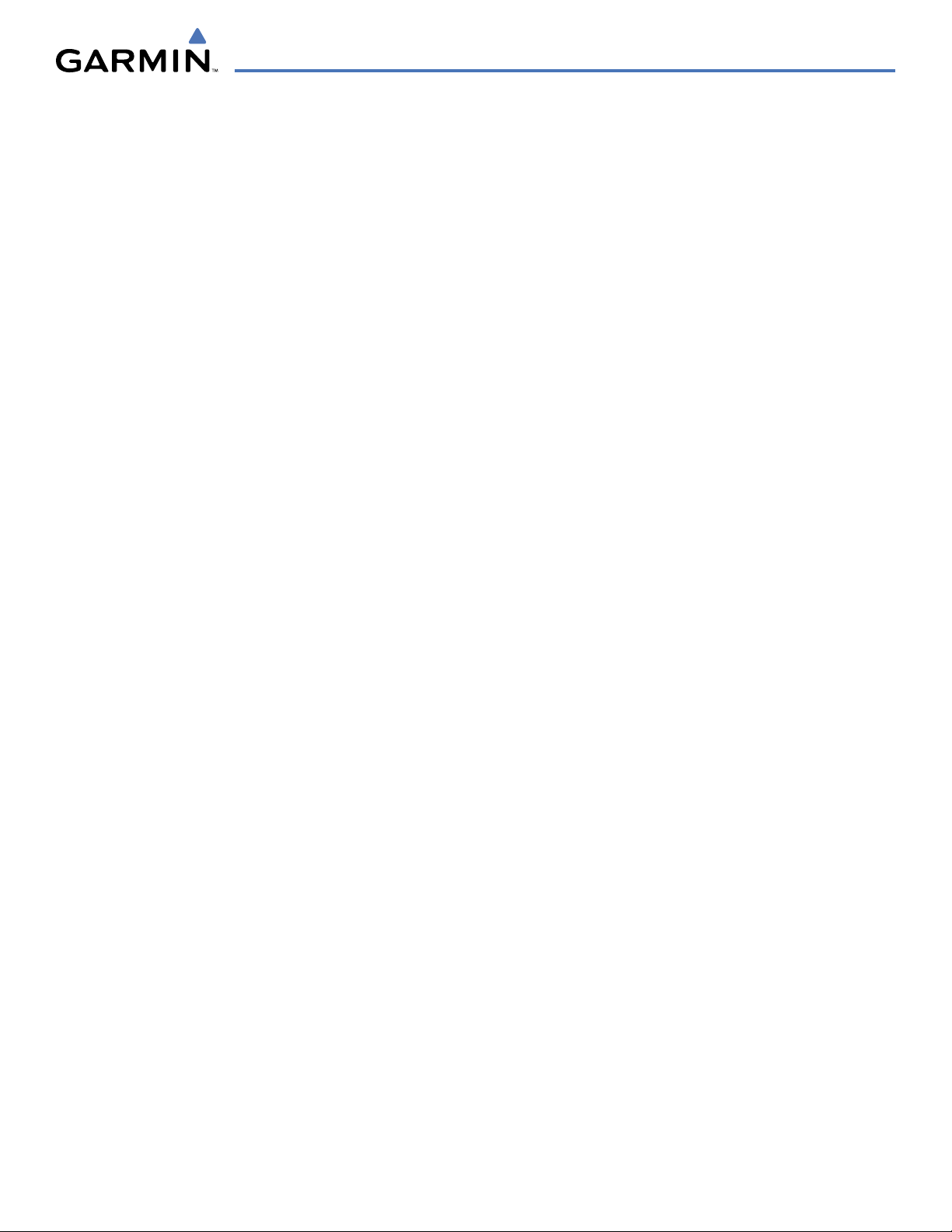
LIMITED WARRANTY
LIMITED WARRANTY
This Garmin product is warranted to be free from defects in materials or workmanship for two years from the date of purchase. Within this
period, Garmin will, at its sole option, repair or replace any components that fail in normal use. Such repairs or replacement will be made
at no charge to the customer for parts and labor, provided that the customer shall be responsible for any transportation cost. This warranty
does not cover failures due to abuse, misuse, accident, or unauthorized alterations or repairs.
THE WARRANTIES AND REMEDIES CONTAINED HEREIN ARE EXCLUSIVE AND IN LIEU OF ALL OTHER WARRANTIES EXPRESS OR IMPLIED
OR STATUTORY, INCLUDING ANY LIABILITY ARISING UNDER ANY WARRANTY OF MERCHANTABILITY OR FITNESS FOR A PARTICULAR
PURPOSE, STATUTORY OR OTHERWISE. THIS WARRANTY GIVES YOU SPECIFIC LEGAL RIGHTS, WHICH MAY VARY FROM STATE TO
STATE.
IN NO EVENT SHALL GARMIN BE LIABLE FOR ANY INCIDENTAL, SPECIAL, INDIRECT OR CONSEQUENTIAL DAMAGES, WHETHER
RESULTING FROM THE USE, MISUSE, OR INABILITY TO USE THIS PRODUCT OR FROM DEFECTS IN THE PRODUCT. Some states do not
allow the exclusion of incidental or consequential damages, so the above limitations may not apply to you.
Garmin retains the exclusive right to repair or replace the unit or software, or to offer a full refund of the purchase price, at its sole
discretion. SUCH REMEDY SHALL BE YOUR SOLE AND EXCLUSIVE REMEDY FOR ANY BREACH OF WARRANTY.
To obtain warranty service, contact your local Garmin Authorized Service Center. For assistance in locating a Service Center near you, visit
the Garmin Website at “http://www.garmin.com” or contact Garmin Customer Service at 800-800-1020.
190-00595-01 Rev. B
Garmin G1000 Pilot’s Guide for the Beechcraft A36/G36
i
Page 5
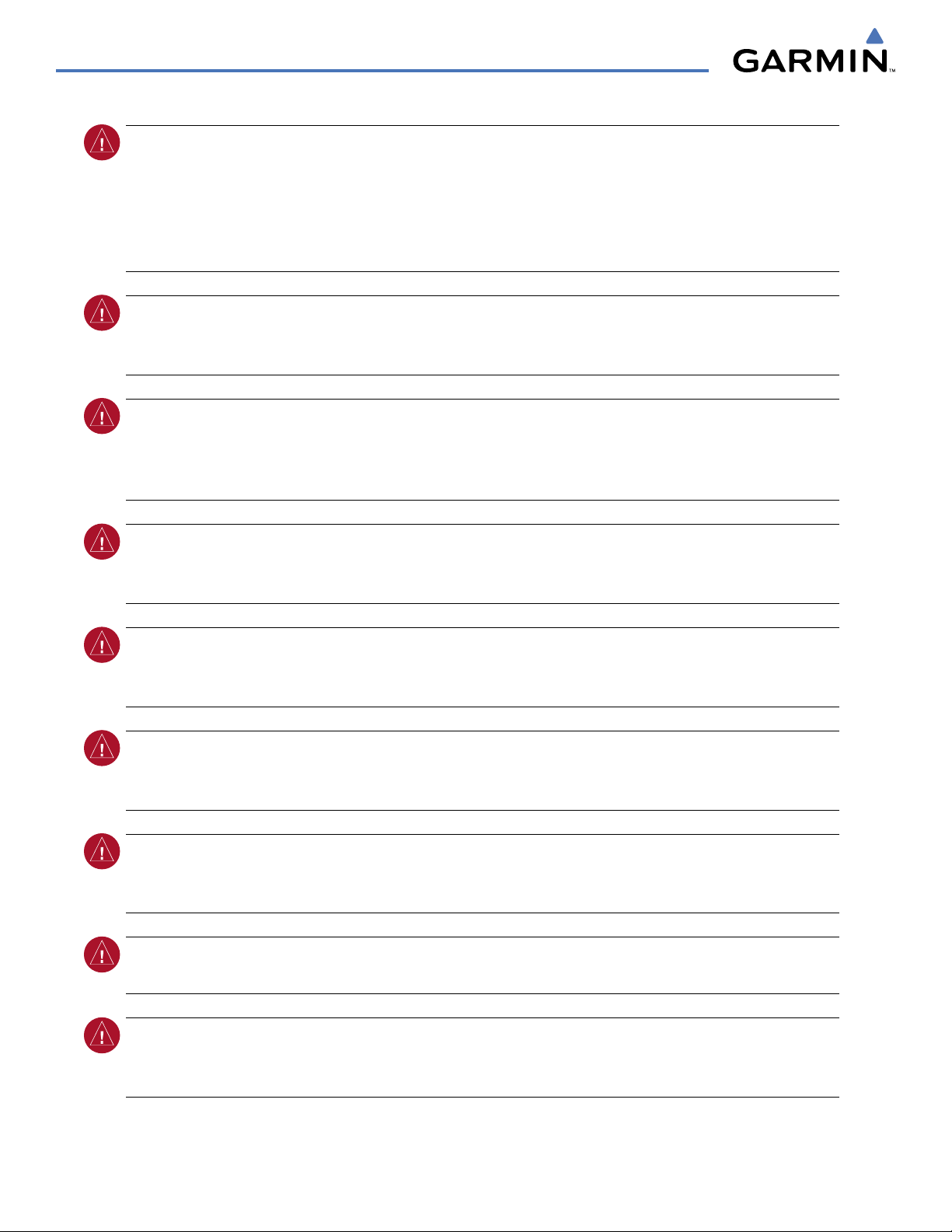
WARNINGS, CAUTIONS, AND NOTES
WARNING:
Navigation and terrain separation must NOT be predicated upon the use of the terrain function.
The G1000 Terrain Proximity feature is NOT intended to be used as a primary reference for terrain avoidance
and does not relieve the pilot from the responsibility of being aware of surroundings during flight. The
Terrain Proximity feature is only to be used as an aid for terrain avoidance and is not certified for use
in applications requiring a certified terrain awareness system. Terrain data is obtained from third party
sources. Garmin is not able to independently verify the accuracy of the terrain data.
WARNING:
The displayed minimum safe altitudes (MSAs) are only advisory in nature and should not be
relied upon as the sole source of obstacle and terrain avoidance information. Always refer to current
aeronautical charts for appropriate minimum clearance altitudes.
WARNING:
The altitude calculated by G1000 GPS receivers is geometric height above Mean Sea Level and
could vary significantly from the altitude displayed by pressure altimeters, such as the GDC 74A Air Data
Computer, or other altimeters in aircraft. GPS altitude should never be used for vertical navigation. Always
use pressure altitude displayed by the G1000 PFD or other pressure altimeters in aircraft.
WARNING:
Do not use outdated database information. Databases used in the G1000 system must be updated
regularly in order to ensure that the information remains current. Pilots using any outdated database do so
entirely at their own risk.
WARNING:
Do not use basemap (land and water data) information for primary navigation. Basemap data is
intended only to supplement other approved navigation data sources and should be considered as an aid to
enhance situational awareness.
WARNING:
Traffic information shown on the G1000 Multi Function Display is provided as an aid in visually
acquiring traffic. Pilots must maneuver the aircraft based only upon ATC guidance or positive visual
acquisition of conflicting traffic.
WARNING:
Use of the Stormscope is not intended for hazardous weather penetration (thunderstorm
penetration). Stormscope information, as displayed on the G1000 MFD, is to be used only for weather
avoidance, not penetration.
WARNING:
GDL 69 Weather should not be used for hazardous weather penetration. Weather information
provided by the GDL 69 is approved only for weather avoidance, not penetration.
WARNING:
NEXRAD weather data is to be used for long-range planning purposes only. Due to inherent
delays in data transmission and the relative age of the data, NEXRAD weather data should not be used for
short-range weather avoidance.
Garmin G1000 Pilot’s Guide for the Beechcraft A36/G36
190-00595-01 Rev. Bii
Page 6
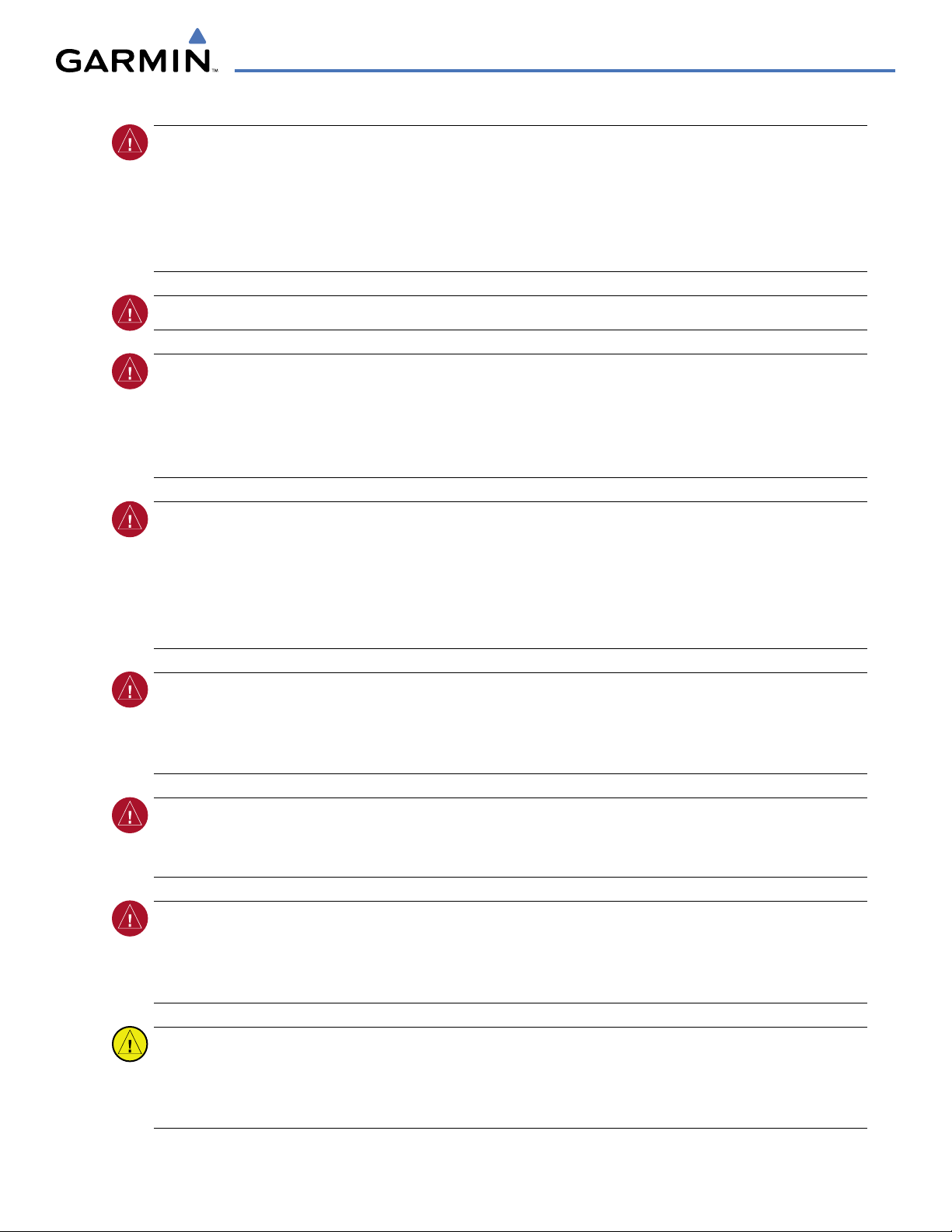
WARNINGS, CAUTIONS, AND NOTES
WARNING:
The Garmin G1000, as installed in the Hawker Beechcraft A36/G36 aircraft, has a very high
degree of functional integrity. However, the pilot must recognize that providing monitoring and/or selftest capability for all conceivable system failures is not practical. Although unlikely, it may be possible for
erroneous operation to occur without a fault indication shown by the G1000. It is thus the responsibility
of the pilot to detect such an occurrence by means of cross-checking with all redundant or correlated
information available in the cockpit.
WARNING:
WARNING:
For safety reasons, G1000 operational procedures must be learned on the ground.
The United States government operates the Global Positioning System and is solely responsible
for its accuracy and maintenance. The GPS system is subject to changes which could affect the accuracy
and performance of all GPS equipment. Portions of the Garmin G1000 utilize GPS as a precision electronic
NAVigation AID (NAVAID). Therefore, as with all NAVAIDs, information presented by the G1000 can be
misused or misinterpreted and, therefore, become unsafe.
WARNING:
To reduce the risk of unsafe operation, carefully review and understand all aspects of the G1000
Pilot’s Guide documentation and the G1000 Integrated Avionics System and GFC 700 AFCS in Beechcraft
A36/G36 Airplane Flight Manual. Thoroughly practice basic operation prior to actual use. During flight
operations, carefully compare indications from the G1000 to all available navigation sources, including
the information from other NAVAIDs, visual sightings, charts, etc. For safety purposes, always resolve any
discrepancies before continuing navigation.
WARNING
:
The illustrations in this guide are only examples. Never use the G1000 to attempt to penetrate
a thunderstorm. Both the FAA Advisory Circular, Subject: Thunderstorms, and the Aeronautical Information
Manual (AIM) recommend avoiding “by at least 20 miles any thunderstorm identified as severe or giving an
intense radar echo.”
WARNING:
Lamp(s) inside this product may contain mercury (HG) and must be recycled or disposed of
according to local, state, or federal laws. For more information, refer to our website at www.garmin.com/
aboutGarmin/environment/disposal.jsp.
WARNING:
Because of anomalies in the earth’s magnetic field, operating the G1000 within the following
areas could result in loss of reliable attitude and heading indications. North of 70° North latitude and south
of 70° South latitude. An area north of 65° North latitude between longitude 75º West and 120º West. An
area south of 55° South latitude between longitude 120º East and 165º East.
CAUTION:
The PFD and MFD displays use a lens coated with a special anti-reflective coating that is very
sensitive to skin oils, waxes, and abrasive cleaners. CLEANERS CONTAINING AMMONIA WILL HARM THE
ANTI-REFLECTIVE COATING. It is very important to clean the lens using a clean, lint-free cloth and an
eyeglass lens cleaner that is specified as safe for anti-reflective coatings.
190-00595-01 Rev. B
Garmin G1000 Pilot’s Guide for the Beechcraft A36/G36
iii
Page 7
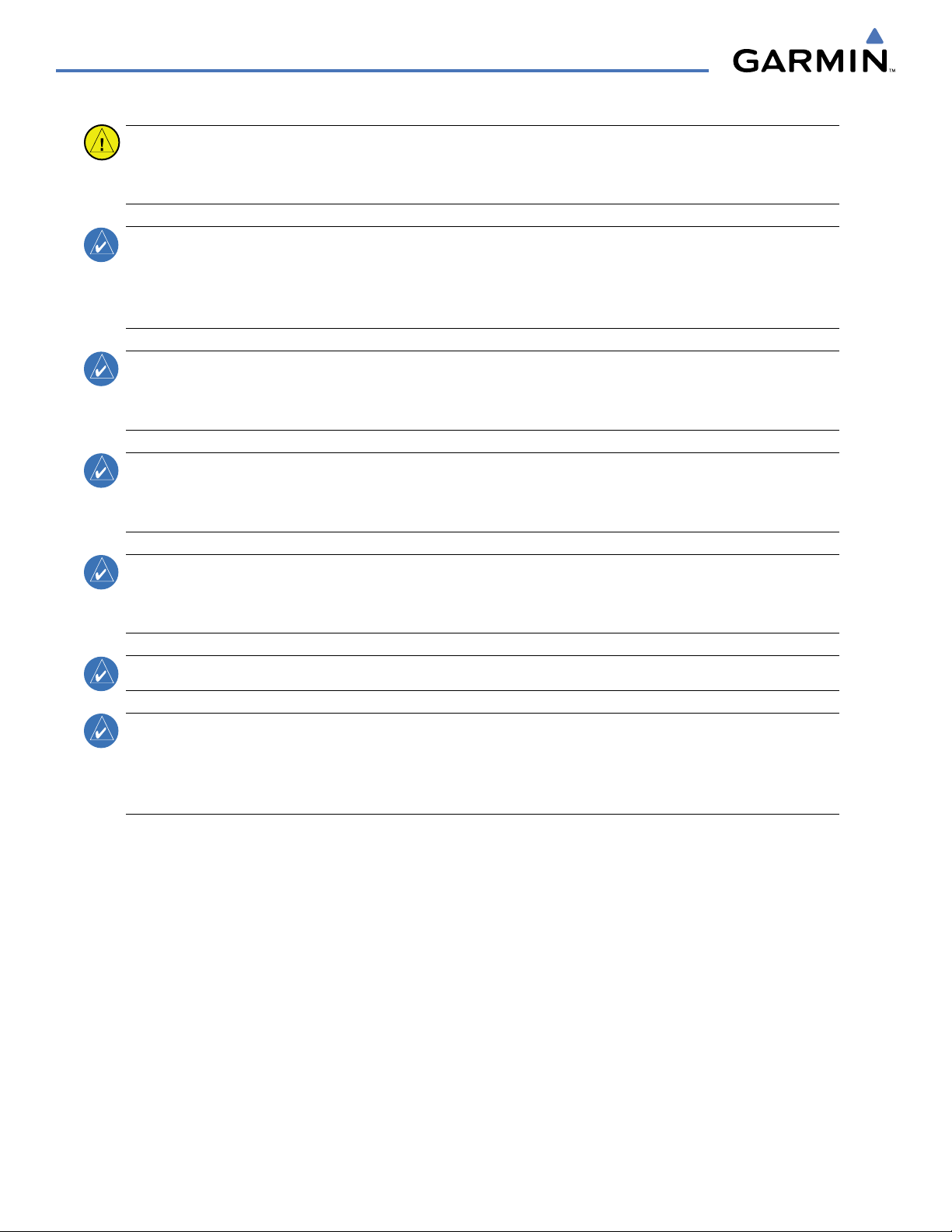
WARNINGS, CAUTIONS, AND NOTES
CAUTION:
The Garmin G1000 does not contain any user-serviceable parts. Repairs should only be made by
an authorized Garmin service center. Unauthorized repairs or modifications could void both the warranty
and the pilot’s authority to operate this device under FAA/FCC regulations.
NOTE:
When using Stormscope, there are several atmospheric phenomena in addition to nearby thunderstorms
that can cause isolated discharge points in the strike display mode. However, clusters of two or more
discharge points in the strike display mode do indicate thunderstorm activity if these points reappear after
the screen has been cleared.
NOTE:
All visual depictions contained within this document, including screen images of the G1000 panel and
displays, are subject to change and may not reflect the most current G1000 system and aviation databases.
Depictions of equipment may differ slightly from the actual equipment.
NOTE
:
This device complies with part 15 of the FCC Rules. Operation is subject to the following two conditions:
(1) this device may not cause harmful interference, and (2) this device must accept any interference received,
including interference that may cause undesired operation.
NOTE
:
Interference from GPS repeaters operating inside nearby hangars can cause an intermittent loss of
attitude and heading displays while the aircraft is on the ground. Moving the aircraft more than 100 yards
away from the source of the interference should alleviate the condition.
NOTE
:
Use of polarized eyewear may cause the flight displays to appear dim or blank.
NOTE
:
This product, its packaging, and its components contain chemicals known to the State of California
to cause cancer, birth defects, or reproductive harm. This notice is being provided in accordance with
California’s Proposition 65. If you have any questions or would like additional information, please refer to
our web site at www.garmin.com/prop65.
Garmin G1000 Pilot’s Guide for the Beechcraft A36/G36
190-00595-01 Rev. Biv
Page 8
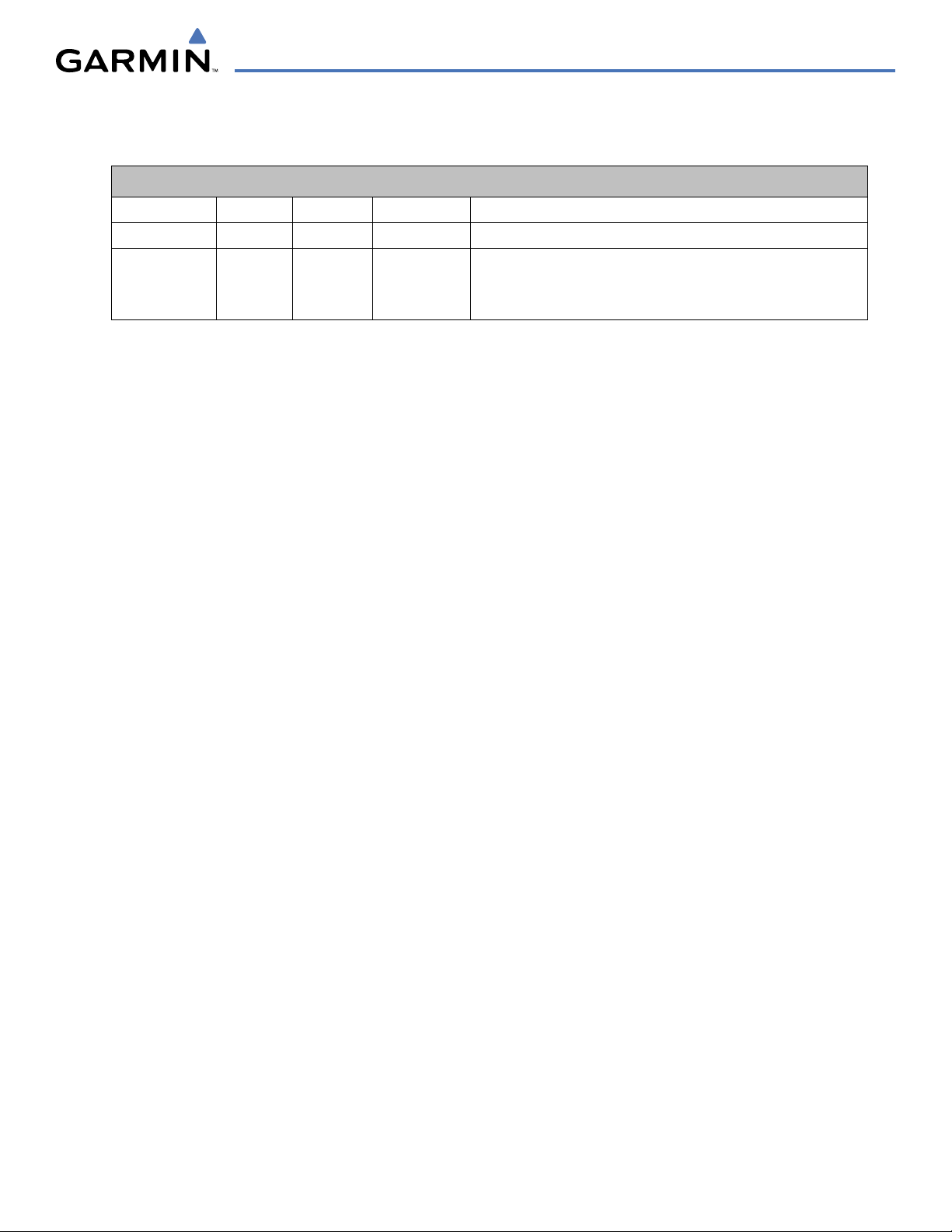
Record of Revisions
REVISION INFORMATION
Part Number
190-00595-00 A 10/16/06 All Initial Release
190-00595-01 A
Revision Date Page Range Description
12/21/07
B
4/08/08
All
All
Updated to GDU SW version 8.10, and added WAAS
Change System Software version, update description of two
warning messages, and other minor corrections
190-00595-01 Rev. B
Garmin G1000 Pilot’s Guide for the Beechcraft A36/G36
v
Page 9
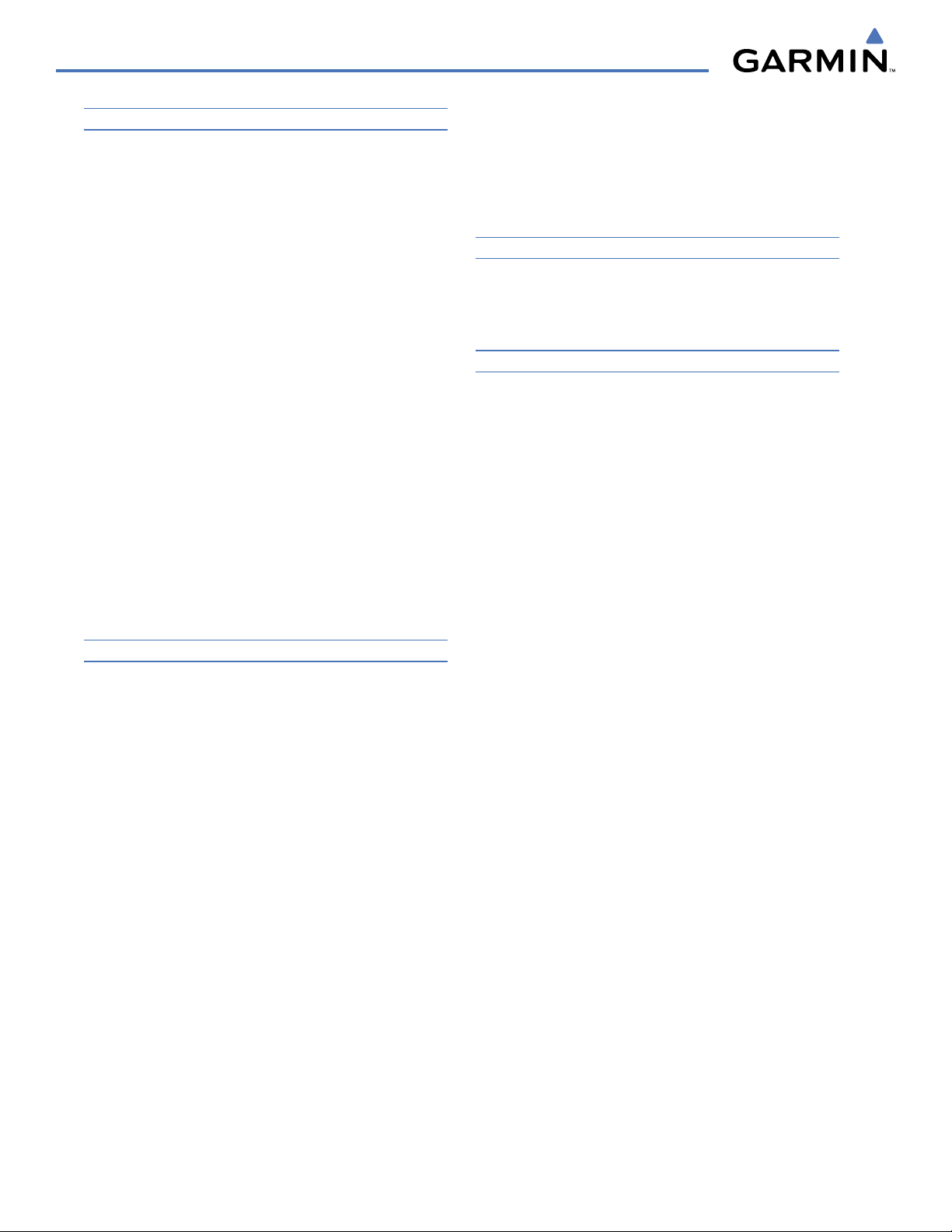
TABLE OF CONTENTS
SECTION 1 SYSTEM OVERVIEW
1.1 System Description ................................................. 1
1.2 Line Replaceable Units (LRU) ................................. 2
1.3 G1000 Controls ........................................................ 6
PFD/MFD Controls ........................................................ 6
Additional AFCS Controls .............................................. 9
Audio Panel Controls .................................................. 10
1.4 Secure Digital Cards .............................................12
1.5 System Power-up ................................................... 12
1.6 System Operation .................................................. 14
Normal Operation ....................................................... 14
Reversionary Mode ..................................................... 14
AHRS Operation .........................................................15
G1000 System Annunciations ...................................... 17
Softkey Function ......................................................... 18
GPS Receiver Operation ..............................................23
1.7 Accessing G1000 Functionality ........................... 28
Menus ....................................................................... 28
MFD Page Groups ....................................................... 28
MFD System Pages .....................................................32
1.8 Display Backlighting ............................................. 46
SECTION 2 FLIGHT INSTRUMENTS
2.1 Flight Instruments ................................................. 50
Airspeed Indicator ......................................................50
Attitude Indicator ....................................................... 53
Altimeter ................................................................... 54
Vertical Speed Indicator (VSI) ....................................... 55
Vertical Deviation ....................................................... 56
Horizontal Situation Indicator (HSI) ..............................57
Course Deviation Indicator (CDI) .................................. 62
2.2 Supplemental Flight Data ....................................69
Temperature Displays ..................................................69
Wind Data .................................................................70
Vertical Navigation (VNV) Indications ...........................71
2.3 PFD Annunciations and Alerting Functions ........ 72
G1000 Alerting System ................................................ 72
Marker Beacon Annunciations ..................................... 73
Traffic Annunciation ....................................................74
TAWS Annunciations (Optional) ................................... 74
Altitude Alerting .........................................................75
Low Altitude Annunciation (WAAS only) .......................75
Minimum Descent Altitude/Decision Height Alerting ...... 76
2.4 Abnormal Operations ...........................................77
Abnormal GPS Conditions ...........................................77
Unusual Attitudes .......................................................78
SECTION 3 ENGINE INDICATION SYSTEM
3.1 Engine Display ....................................................... 81
3.2 Lean Display ........................................................... 83
3.3 System Display ......................................................86
SECTION 4 AUDIO PANEL AND CNS
4.1 Overview ................................................................ 89
MFD/PFD Controls and Frequency Display ..................... 90
Audio Panel Controls .................................................. 92
4.2 COM Operation ...................................................... 94
COM Transceiver Selection and Activation ..................... 94
COM Transceiver Manual Tuning .................................. 95
Quick-Tuning and Activating 121.500 MHz .................... 96
Auto-Tuning the COM Frequency .................................. 97
Frequency Spacing .................................................... 101
Automatic Squelch .................................................... 102
Volume .................................................................... 102
4.3 NAV Operation ..................................................... 103
NAV Radio Selection and Activation ........................... 103
NAV Receiver Manual Tuning ..................................... 104
Auto-Tuning a NAV Frequency from the MFD .............. 106
Marker Beacon Receiver ............................................ 111
DME Tuning (Optional) .............................................. 112
4.4 GTX 33 Mode S Transponder .............................. 113
Transponder Controls ................................................ 113
Transponder Mode Selection ...................................... 114
Entering a Transponder Code ..................................... 117
IDENT Function ........................................................118
Flight ID Reporting ................................................... 119
4.5 Additional Audio Panel Functions .....................120
Power-Up ................................................................. 120
Mono/Stereo Headsets .............................................. 120
Speaker ................................................................... 120
Intercom .................................................................. 121
Passenger Address (PA) System .................................. 123
Clearance Recorder and Player ................................... 123
Garmin G1000 Pilot’s Guide for the Beechcraft A36/G36
190-00595-01 Rev. Bvi
Page 10
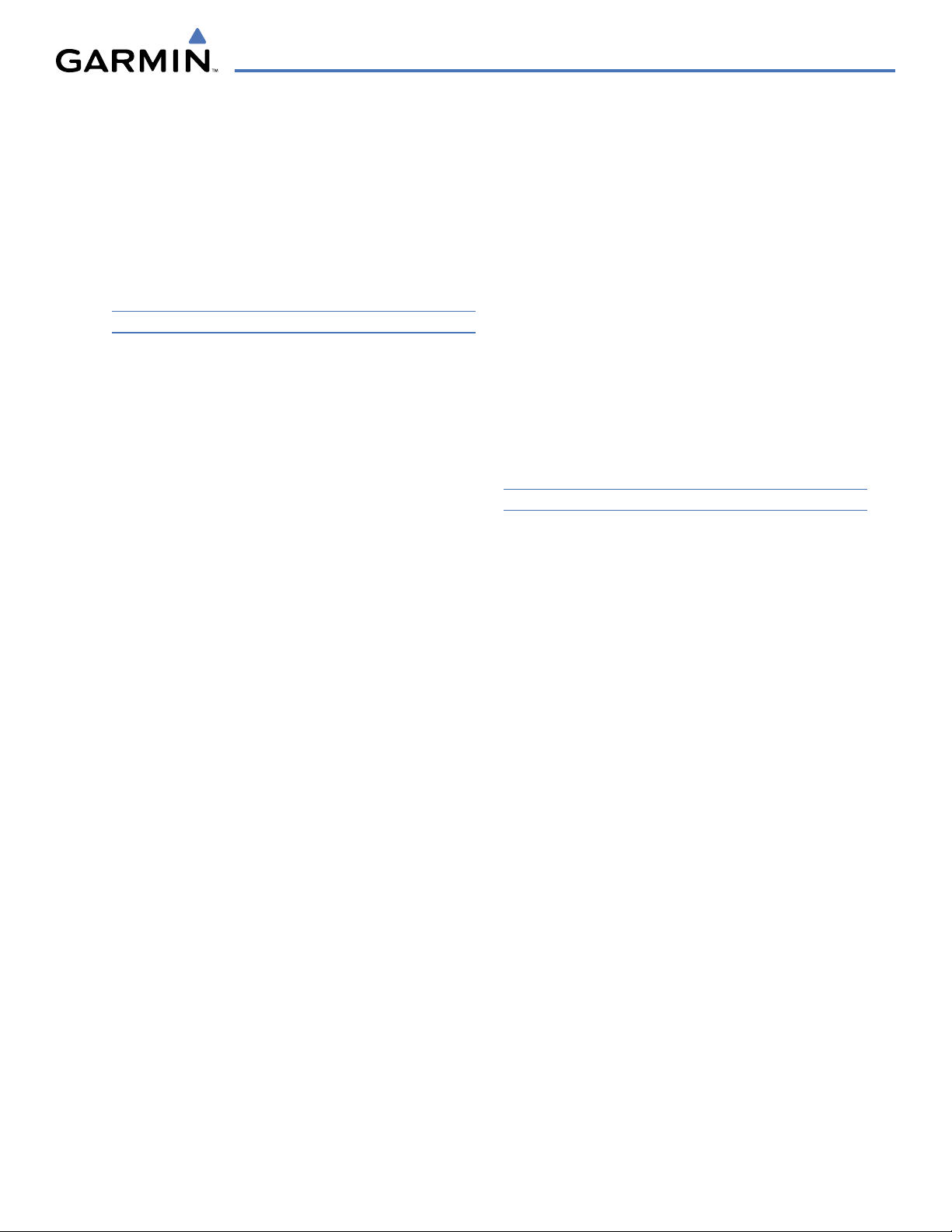
TABLE OF CONTENTS
Split COM ................................................................ 124
Entertainment Inputs ................................................ 125
4.6 Audio Panel Preflight Procedure ....................... 126
4.7 Abnormal Operation ........................................... 127
Stuck Microphone ..................................................... 127
COM Tuning Failure ................................................... 127
Audio Panel Fail-Safe Operation ................................. 127
Reversionary Mode ................................................... 127
SECTION 5 FLIGHT MANAGEMENT
5.1 Introduction ......................................................... 129
Navigation Status Box ............................................... 131
5.2 Using Map Displays ............................................. 132
Map Orientation ....................................................... 132
Map Range .............................................................. 134
Map Panning ............................................................ 136
Measuring Bearing and Distance ................................ 141
Topography .............................................................. 142
Map Symbols ........................................................... 145
Airways ................................................................... 151
Track Vector .............................................................153
Wind Vector ............................................................. 154
Nav Range Ring ....................................................... 155
Fuel Range Ring ....................................................... 156
5.3 Waypoints .............................................................157
Airports ................................................................... 158
Intersections ............................................................164
NDBs ....................................................................... 166
VORs ....................................................................... 168
User Waypoints ........................................................ 170
5.4 Airspaces .............................................................. 175
5.5 Direct-to-Navigation .......................................... 179
5.6 Flight Planning ..................................................... 185
Flight Plan Creation .................................................. 186
Adding Waypoints to an Existing Flight Plan ................ 189
Adding Airways to a Flight Plan .................................191
Adding Procedures to a Stored Flight Plan ..................194
Flight Plan Storage ...................................................201
Flight Plan Editing ....................................................203
Along Track Offsets ................................................... 206
Parallel Track ............................................................ 208
Activating a Flight Plan Leg ....................................... 211
Inverting a Flight Plan ............................................... 212
Flight Plan Views ...................................................... 213
Closest Point of FPL .................................................. 215
5.7 Vertical Navigation ............................................. 216
Altitude Constraints .................................................. 218
5.8 Procedures ...........................................................222
Departures ............................................................... 222
Arrivals ................................................................... 225
Approaches ............................................................. 227
5.9 Trip Planning ........................................................ 233
Trip Planning ............................................................ 233
5.10 RAIM Prediction .................................................. 237
5.11 Navigating a Flight Plan ..................................... 241
5.12 Abnormal Operation ........................................... 268
SECTION 6 HAZARD AVOIDANCE
6.1 XM Satellite Weather .......................................... 271
Activating Services .................................................... 272
Using XM Satellite Weather Products .......................... 273
6.2 WX-500 Stormscope ...........................................295
Setting Up Stormscope on the Navigation Map ...........295
Selecting the Stormscope Page .................................. 299
6.3 Terrain Awareness and Warning System .......... 300
Displaying TAWS Data ............................................... 301
TAWS Page .............................................................. 303
TAWS Alerts .............................................................305
System Status ........................................................... 311
6.4 Traffic Information Service (TIS) ........................ 312
Displaying TRAFFIC Data ........................................... 313
Traffic Map Page ....................................................... 315
TIS Alerts ................................................................. 316
System Status ........................................................... 317
6.5 L-3 Skywatch Traffic Advisory System (TAS) ..... 320
TAS Symbology ......................................................... 320
Operation ................................................................ 321
Altitude Display ........................................................ 323
Traffic Map Page Display Range ................................. 324
TAS Alerts ................................................................325
System Status ........................................................... 326
190-00595-01 Rev. B
Garmin G1000 Pilot’s Guide for the Beechcraft A36/G36
vii
Page 11
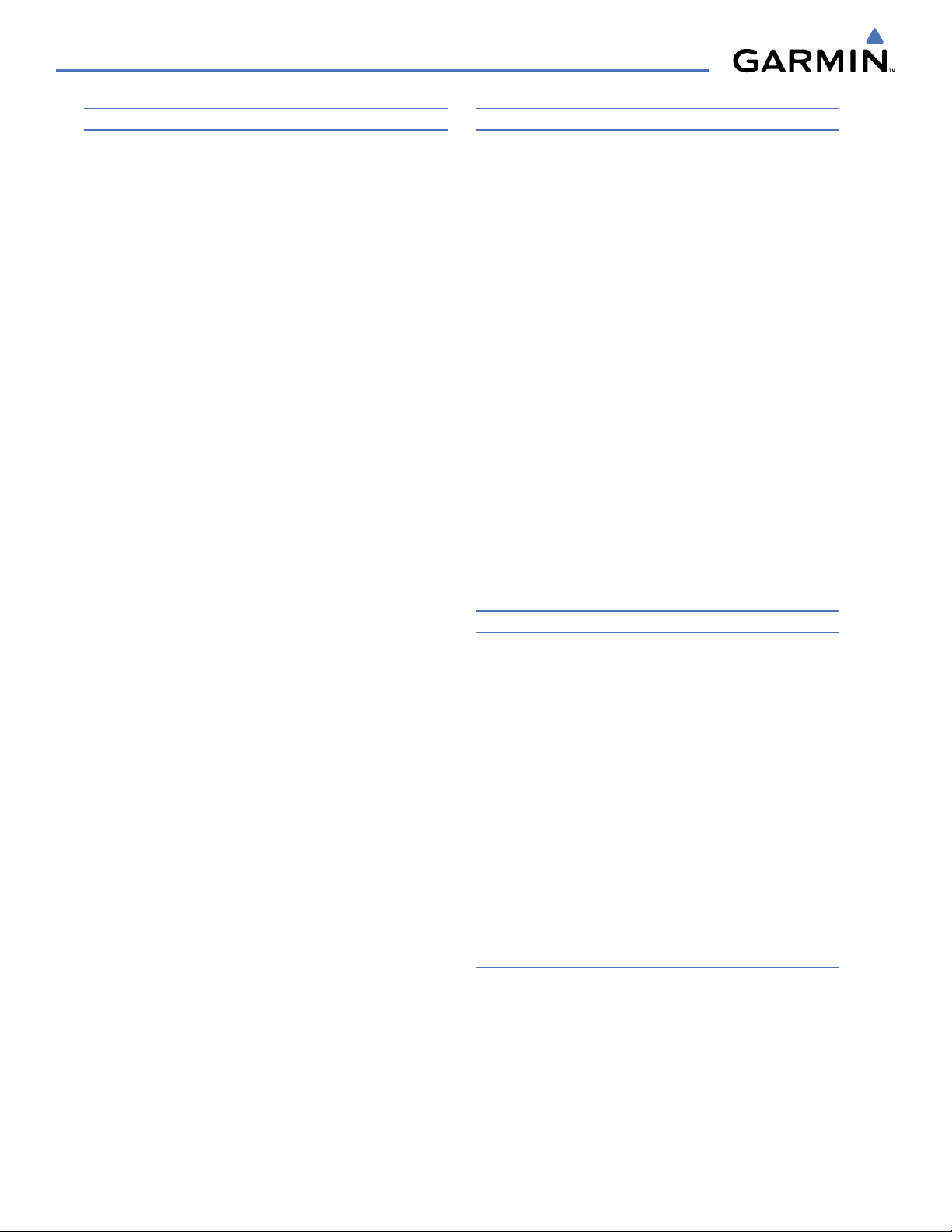
TABLE OF CONTENTS
SECTION 7 AUTOMATIC FLIGHT CONTROL SYSTEM
7.1 AFCS Overview .................................................... 329
Additional AFCS Controls .......................................... 331
7.2 Flight Director Operation ................................... 332
Activating the Flight Director ..................................... 332
AFCS Status Box ....................................................... 333
Flight Director Modes ................................................ 334
Command Bars ......................................................... 334
7.3 Vertical Modes ..................................................... 335
Pitch Hold Mode (PIT) ............................................... 336
Selected Altitude Capture Mode (ALTS) ....................... 337
Altitude Hold Mode (ALT) .......................................... 338
Vertical Speed Mode (VS) .......................................... 339
Flight Level Change Mode (FLC) ................................. 340
Vertical Navigation Modes (VPTH, ALTV) ..................... 342
Glidepath Mode (GP) (WAAS only) ............................. 347
Glideslope Mode (GS) ............................................... 349
Go Around Mode (GA) .............................................. 350
7.4 Lateral Modes ...................................................... 351
Roll Hold Mode (ROL) ...............................................352
Navigation Modes (GPS, VOR, LOC, BC) ...................... 354
Approach Modes (GPS, VAPP, LOC) ............................. 356
7.5 Autopilot and Yaw Damper Operation .............358
Flight Control ........................................................... 358
Engagement ............................................................. 359
Control Wheel Steering ............................................. 359
Disengagement ........................................................ 360
7.6 Example Flight Plan ............................................361
Departure ................................................................362
Intercepting a VOR Radial .......................................... 364
Flying a Flight Plan/GPS Course ................................. 365
Descent ................................................................... 366
Approach ................................................................. 370
Go Around/Missed Approach ..................................... 372
7.7 AFCS Annunciations and Alerts ......................... 374
AFCS Status Alerts .................................................... 374
Overspeed Protection ................................................ 375
SECTION 8 ADDITIONAL FEATURES
8.1 SafeTaxi ................................................................ 377
SafeTaxi Cycle Number and Revision ..........................380
8.2 ChartView ............................................................. 383
ChartView Softkeys ................................................... 383
Terminal Procedures Charts .......................................384
Chart Options ........................................................... 394
Day/Night View ........................................................400
ChartView Cycle Number and Expiration Date ............. 402
8.3 FliteCharts ............................................................ 406
FliteCharts Softkeys .................................................. 406
Terminal Procedures Charts .......................................407
Chart Options ........................................................... 415
Day/Night View ........................................................419
FliteCharts Cycle Number and Expiration Date ............. 421
8.4 XM Radio Entertainment (Optional) ................. 425
Activating XM Satellite Radio Services ........................ 425
Using XM Radio .......................................................427
8.5 Scheduler .............................................................. 431
8.6 Abnormal Operation ........................................... 433
APPENDICES
Annunciations and Alerts ............................................. 435
Alert Level Definitions ............................................... 437
Aircraft Alerts ........................................................... 437
G1000 System Annunciations .................................... 439
G1000 System Message Advisories ............................. 442
AFCS Alerts .............................................................. 453
TAWS ALERTS ........................................................... 454
SD Card Use ................................................................... 457
Jeppesen Databases .................................................. 457
Garmin Databases .................................................... 458
Glossary .......................................................................... 461
Frequently Asked Questions ........................................ 469
Map Symbols ................................................................. 475
INDEX
Index ................................................................................ I-1
Garmin G1000 Pilot’s Guide for the Beechcraft A36/G36
190-00595-01 Rev. Bviii
Page 12
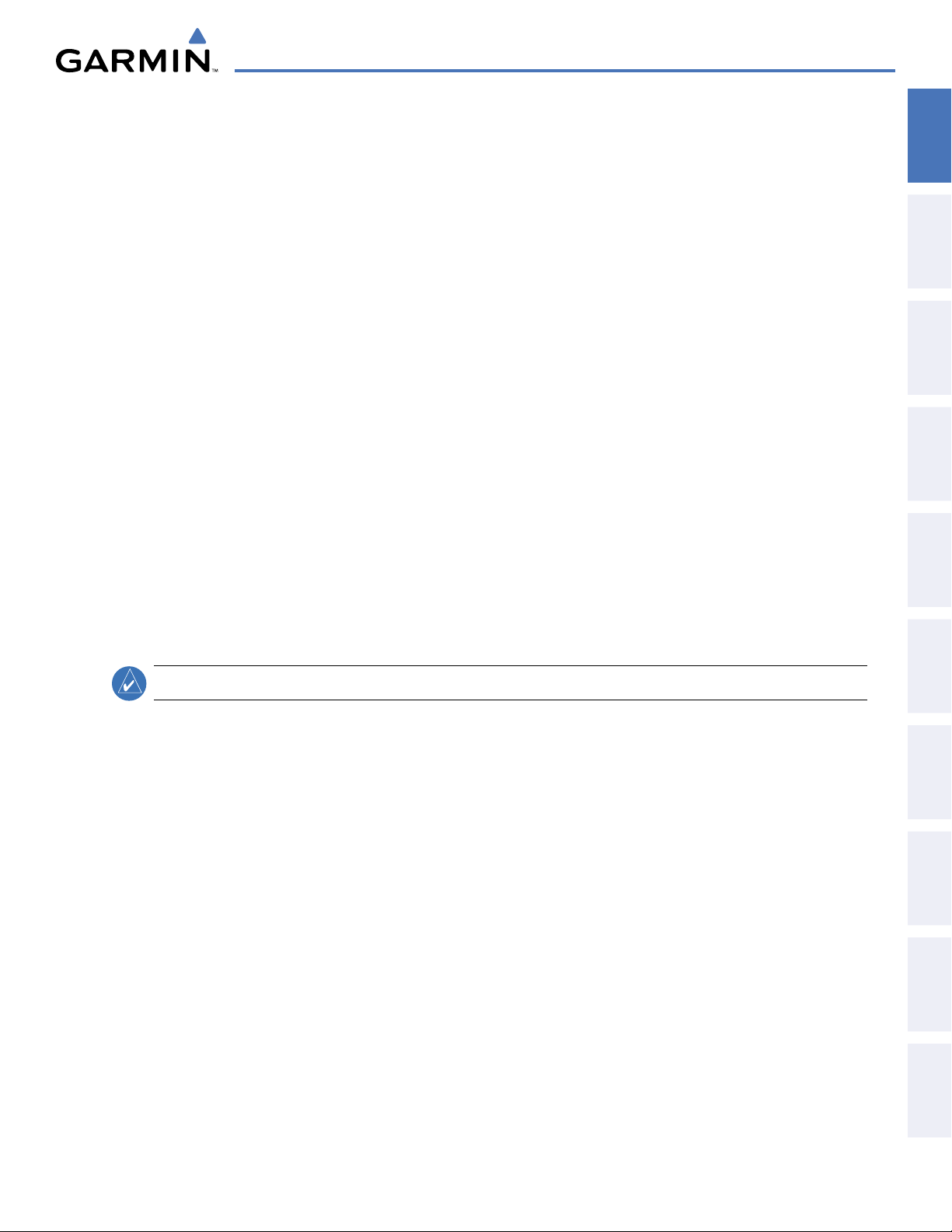
SECTION 1 SYSTEM OVERVIEW
SYSTEM OVERVIEW
OVERVIEW
SYSTEM
1.1 SYSTEM DESCRIPTION
This section provides an overview of the G1000 Integrated Flight Deck as installed in the Beechcraft A36/G36
Bonanza. The G1000 system is an integrated flight control system that presents flight instrumentation, position,
navigation, communication, and identification information to the pilot through large-format displays. The system
consists of the following Line Replaceable Units (LRUs):
•
•
GDU 1040
•
GDU 1043/1045
•
GIA 63/63W
•
GDC 74A
•
GEA 71
•
GRS 77
Primary Flight Display (PFD)
Integrated Avionics Unit
Air Data Computer (ADC)
Engine/Airframe Unit
Attitude and Heading Reference System
(AHRS)
•
GMU 44
Magnetometer
Multi Function Display (MFD)
GMA 1347
Beacon Receiver
•
GTX 33
•
GDL 69A
•
GTP 59
•
GSA 81
•
GSM 85
A top-level G1000 system block diagram is shown in Figure 1-1 (it does not include the GSM 85A).
Audio System with Integrated Marker
Mode S Transponder
Satellite Data Link Receiver
Outside Air Temperature (OAT) Probe
AFCS Servos
Servo Gearboxes
INSTRUMENTS
FLIGHT
EIS
AUDIO PANEL
& cNS
MANAGEMENT
FLIGHT
AVOIDANCE
HAZARD
NOTE:
Refer to the AFCS section for details on the GFC 700 AFCS.
In the Beechcraft A36/G36 Bonanza, the GFC 700 Automated Flight Control System (AFCS) provides the flight
director (FD), autopilot (AP), and yaw damper (YD) functions of the G1000 system.
AFCS
ADDITIONAL
FEATURES
APPENDICES INDEX
190-00595-01 Rev. B
Garmin G1000 Pilot’s Guide for the Beechcraft A36/G36
1
Page 13
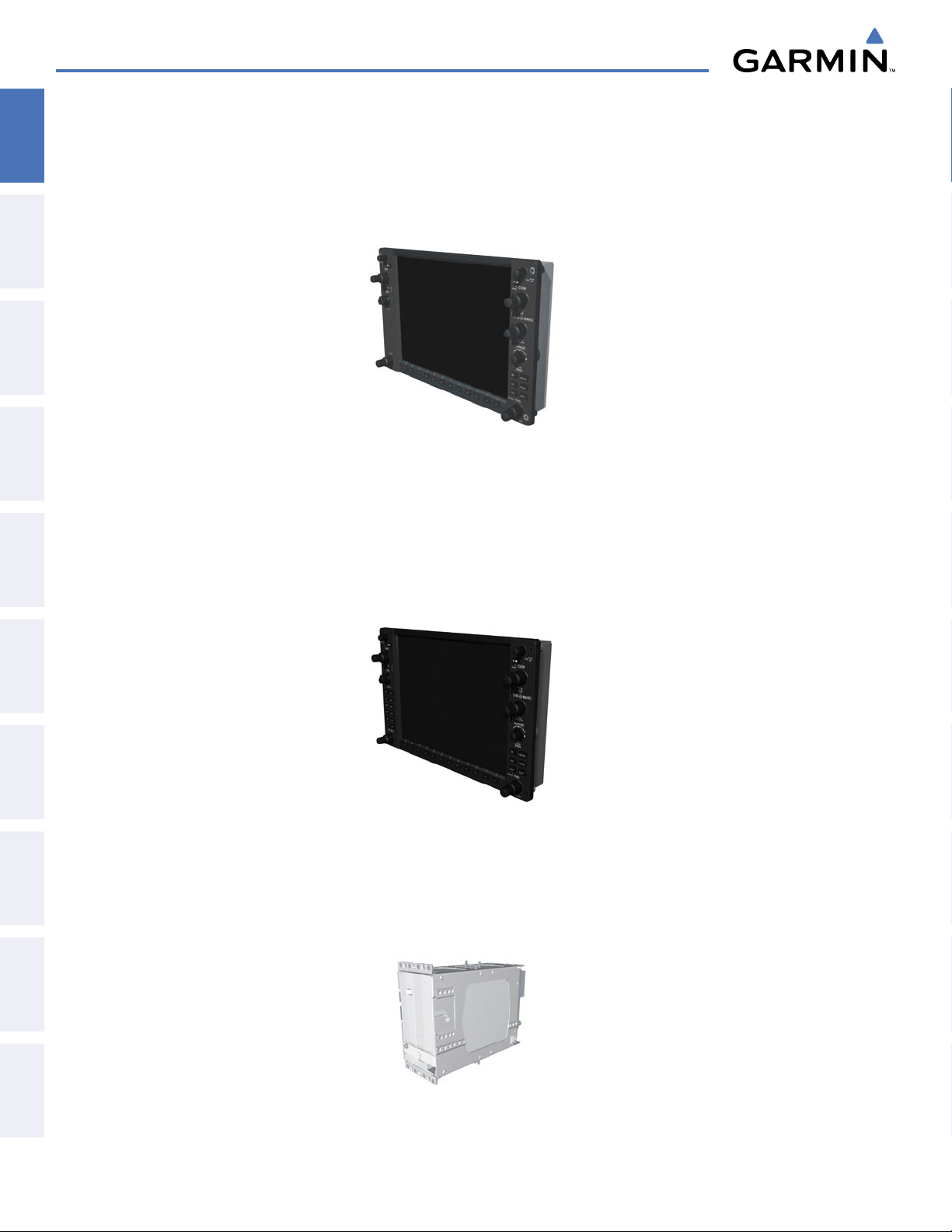
SYSTEM OVERVIEW
1.2 LINE REPLACEABLE UNITS (LRU)
SYSTEM
OVERVIEW
• GDU 1040 (1) – The GDU 1040 is configured as a Primary Flight Displays (PFD) that features a 10.4-inch LCD
with 1024 x 768 resolution. The display communicates with the MFD and with the #1 GIA 63/63W Integrated
Avionics Unit through a High-Speed Data Bus (HSDB) Ethernet connection.
FLIGHT
INSTRUMENTS
EIS
& CNS
AUDIO PANEL
FLIGHT
MANAGEMENT
•
GDU 1043/1045
with 1024 x 768 resolution. The display communicates with the PFD and with the #2 GIA 63/63W Integrated
Avionics Unit through a High-Speed Data Bus (HSDB) Ethernet connection. The GDU 1045 has a VNV Button,
which is needed to enable optional coupled Baro-VNAV AFCS mode.
(1) – The GDU 1043 or GDU 1045 is configured as an MFD that features a 10.4-inch LCD
HAZARD
AVOIDANCE
AFCS
•
FEATURES
ADDITIONAL
APPENDICESINDEX
GIA 63 or GIA 63W
(2) – Functions as the main communication hub, linking all LRUs with the PFD and
MFD. Each GIA 63 contains a GPS receiver, VHF COM/NAV/GS receivers, a flight director (FD) and system
integration microprocessors. Each GIA 63W contains a GPS WAAS receiver. Each GIA 63/63W is paired with
a display via HSDB connection. The GIA 63/63Ws are not paired together and do not communicate with each
other directly.
2
Garmin G1000 Pilot’s Guide for the Beechcraft A36/G36
190-00595-01 Rev. B
Page 14
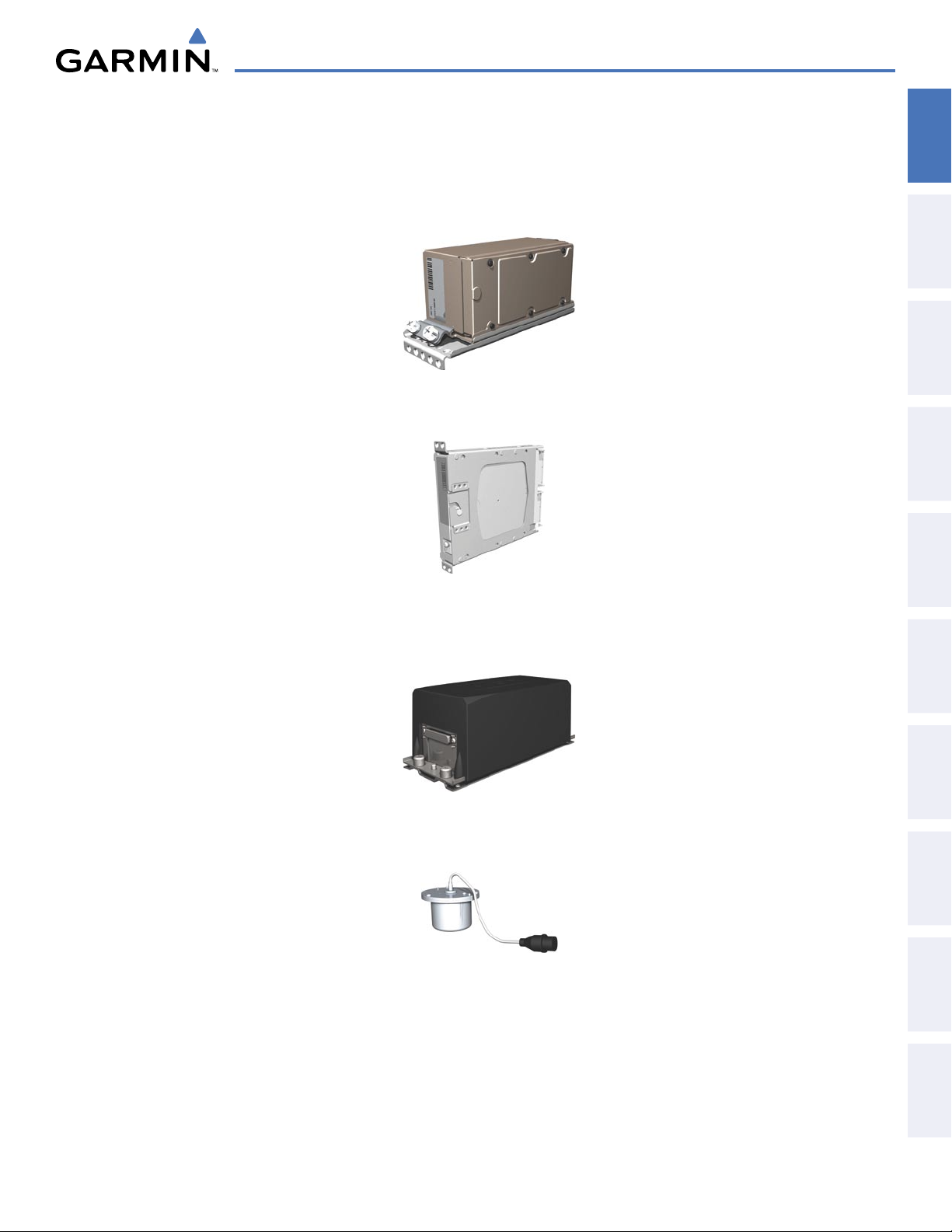
SYSTEM OVERVIEW
•
GDC 74A
pressure altitude, airspeed, vertical speed and OAT information to the G1000 system, and it communicates with
the GIA 63(W)s, the displays, and the GRS 77, using an ARINC 429 digital interface (it also interfaces directly
with the GTP 59). The GDC 74A is designed to operate in Reduced Vertical Separation Minimum (RVSM)
airspace.
•
GEA 71
with both GIA 63(W)s using an RS-485 digital interface.
(1) – Processes data from the pitot/static system as well as the OAT probe. This unit provides
(2) – Receives and processes signals from the engine and airframe sensors. This unit communicates
OVERVIEW
SYSTEM
INSTRUMENTS
FLIGHT
EIS
AUDIO PANEL
& cNS
•
GRS 77
(1) – Provides aircraft attitude and heading information via ARINC 429 to both displays and both
GIA 63Ws. The GRS 77 contains advanced sensors (including accelerometers and rate sensors) and interfaces
with the GMU 44 to obtain magnetic field information, with the GDC 74A to obtain air data, and with both
GIA 63/63Ws to obtain GPS information. AHRS modes of operation are discussed later in this document.
•
GMU 44
(1) – Measures local magnetic field. Data is sent to the GRS 77 for processing to determine aircraft
magnetic heading. This unit receives power directly from the GRS 77 and communicates with the GRS 77
using an RS-485 digital interface.
MANAGEMENT
FLIGHT
AVOIDANCE
HAZARD
AFCS
ADDITIONAL
FEATURES
APPENDICES INDEX
190-00595-01 Rev. B
Garmin G1000 Pilot’s Guide for the Beechcraft A36/G36
3
Page 15
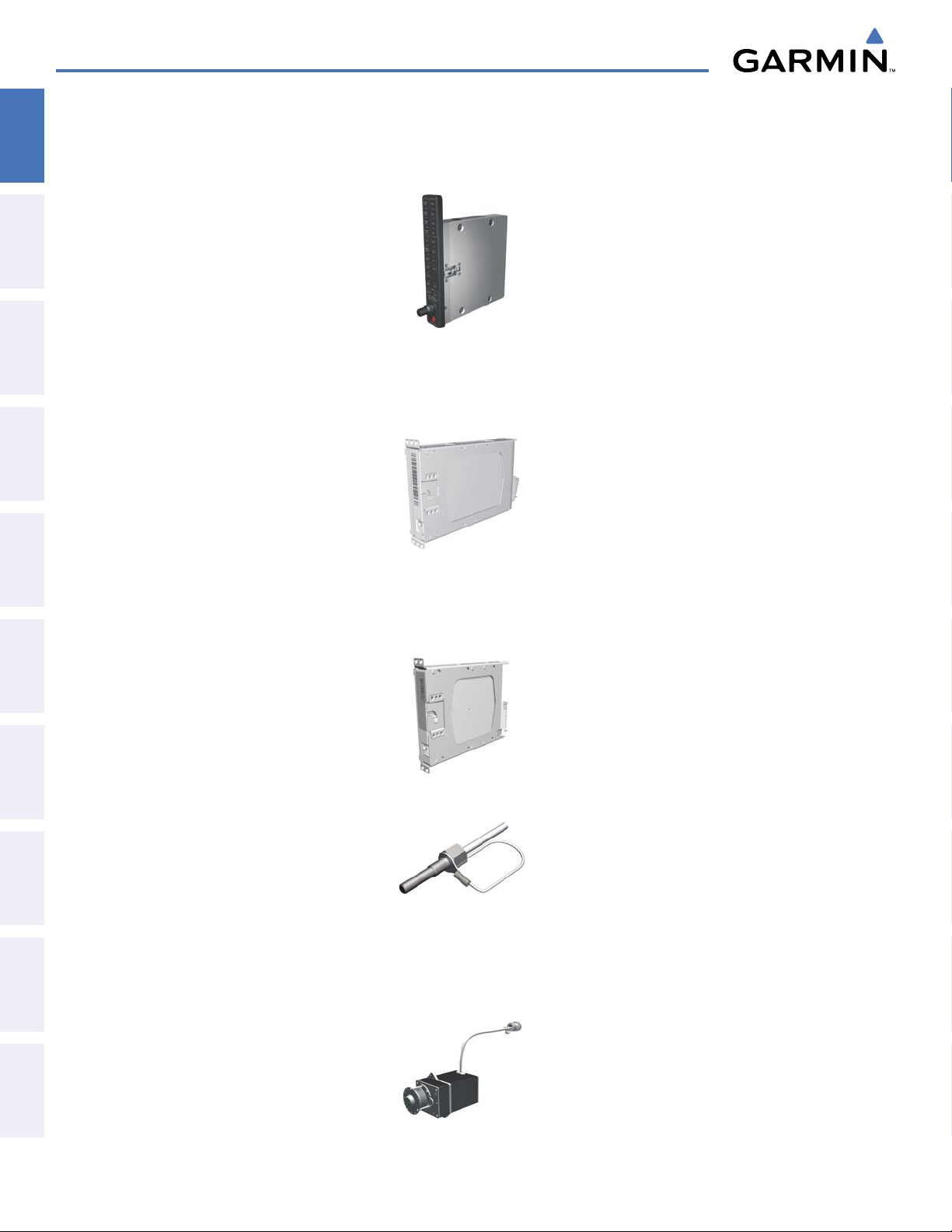
SYSTEM OVERVIEW
•
GMA 1347
SYSTEM
OVERVIEW
FLIGHT
INSTRUMENTS
EIS
& CNS
AUDIO PANEL
unit also enables the manual control of the display reversionary mode (red
communicates with the #1 GIA 63(W), using an RS-232 digital interface.
•
GTX 33
(1) – Solid-state transponder that provides Modes A, C and S capability. The transponder can be
controlled from the PFD. The transponder communicates with the GIA 63/63Ws through an RS-232 digital
interface.
(1) – Integrates NAV/COM digital audio, intercom system and marker beacon controls. This
DISPLAY BACKUP
button) and
FLIGHT
HAZARD
AFCS
•
MANAGEMENT
AVOIDANCE
•
FEATURES
ADDITIONAL
•
The GSM 85 servo gearbox is responsible for transferring the output torque of the GSA 81 servo actuator to the
APPENDICESINDEX
GDL 69A
(1) – A satellite radio receiver that provides real-time weather information to the G1000 MFD (and,
indirectly, to the inset map of the PFD) as well as digital audio entertainment. The GDL 69A communicates
with the MFD via HSDB connection. A subscription to the XM Satellite Radio service is required to enable the
GDL 69A capability.
GTP 59
GSA 81
(2) – Provides Outside Air Temperature (OAT) data to the GDC 74A.
(4), and
GSM 85
(4) – The GSA 81 servos are used for the automatic control of roll, pitch, yaw, and
pitch trim. These units interface with each GIA 63/63W.
mechanical flight-control surface linkage.
4
Garmin G1000 Pilot’s Guide for the Beechcraft A36/G36
190-00595-01 Rev. B
Page 16
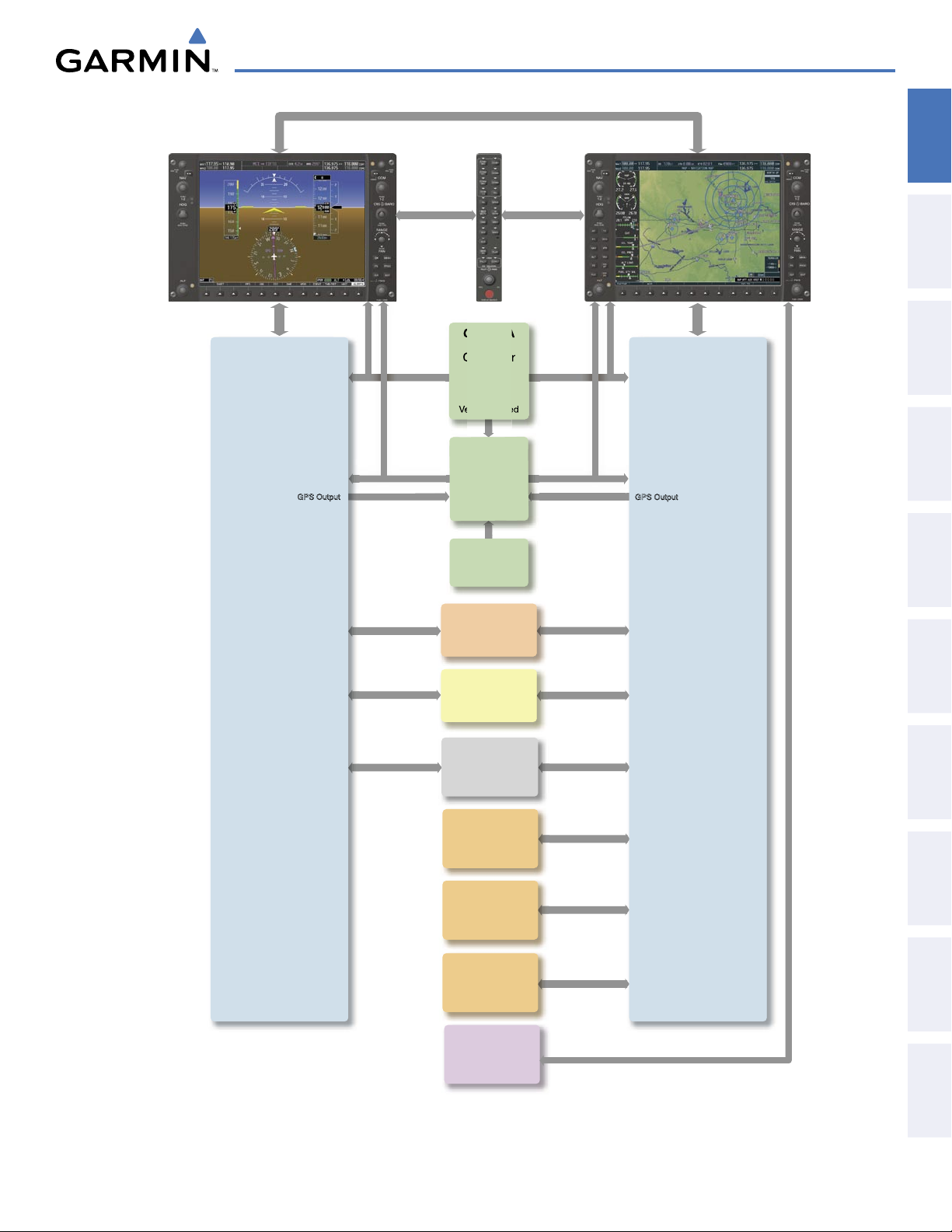
SYSTEM OVERVIEW
GTX 33
Transponder
Reversionary
Control
GEA 71
Engine/Airframe
Unit
GDC 74A
Air Data
Computer
OAT
Airspeed
Altitude
Ve
rtical Speed
GMU 44
Magnetometer
Heading
Reversionary
Control
GMA 1347
Audio Panel
No. 2 GIA 63/63W
Integrated Avionics Unit
System Integration Processors
I/O Processors
VHF COM
VHF NAV/LOC
GPS
Glideslope
GPS Output
No. 1 GIA 63/63W
Integrated Avionics Unit
System Inegration Processors
I/O Processors
VHF COM
VHF NAV/LOC
GPS
Glideslope
GPS Output
GRS 77
AHRS
Attitude
Rate of Turn
Slip/Skid
GDU 1040
Primary Flight Display
GDU 1043/1045
Multi Function Display
L-3 Skywatch
SKY497
Traffic
Advisory System
(optional)
Honeywell
KN 63
DME
(optional)
L-3 WX-500
Stormscope
Lightning Sensor
(optional)
GSA 81 (4)
Servos
GDL 69A
Data Link Weather
and Digital Audio
Entertainment
OVERVIEW
SYSTEM
INSTRUMENTS
FLIGHT
EIS
AUDIO PANEL
& cNS
MANAGEMENT
FLIGHT
AVOIDANCE
HAZARD
190-00595-01 Rev. B
Figure 1-1 G1000 System Block Diagram
Garmin G1000 Pilot’s Guide for the Beechcraft A36/G36
5
AFCS
ADDITIONAL
FEATURES
APPENDICES INDEX
Page 17
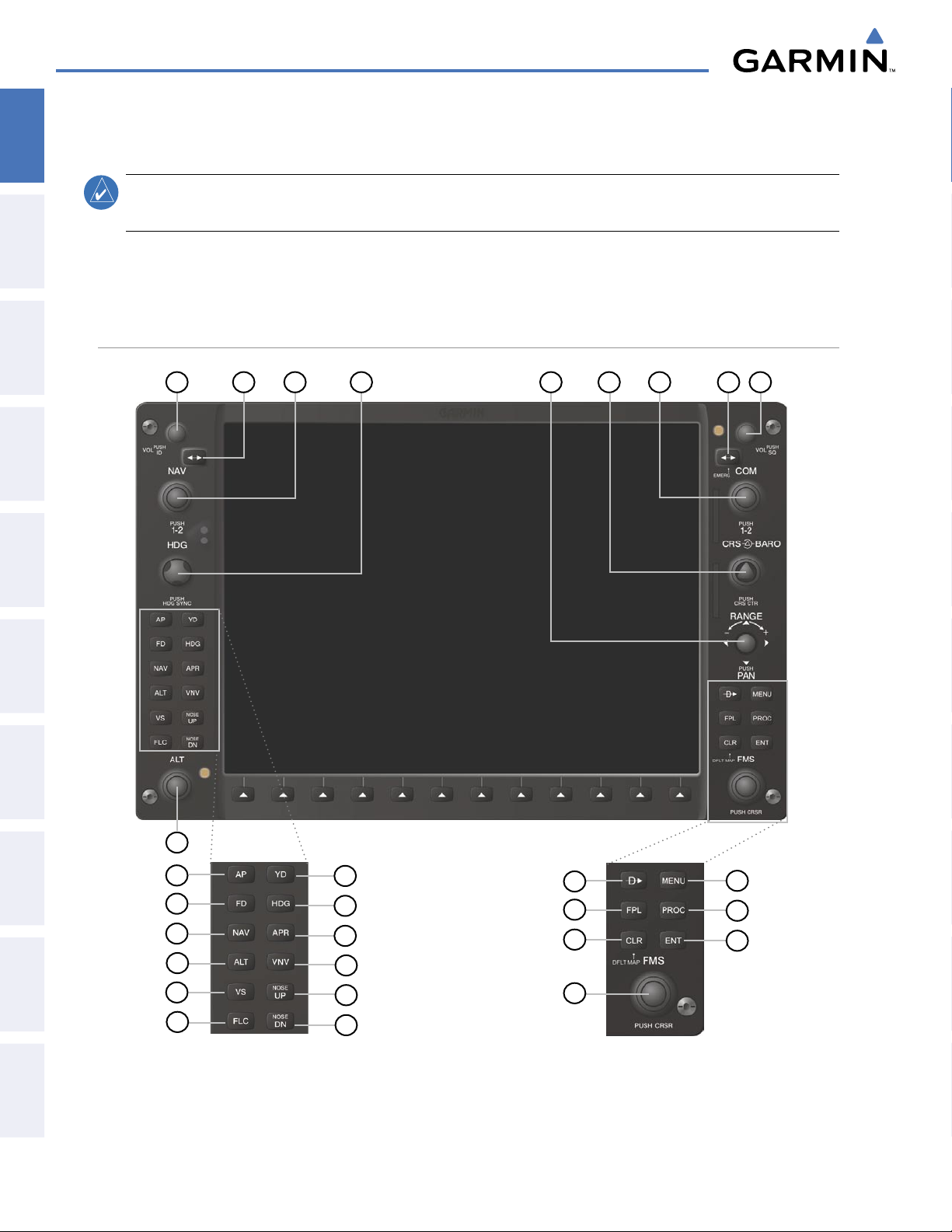
SYSTEM OVERVIEW
1.3 G1000 CONTROLS
SYSTEM
OVERVIEW
FLIGHT
PFD and MFD are discussed within the following pages of this section.
INSTRUMENTS
EIS
& CNS
AUDIO PANEL
FLIGHT
MANAGEMENT
NOTE:
The Audio Panel (GMA 1347) and AFCS controls are also described in the CNS & Audio Panel and
AFCS sections respectively.
The G1000 system controls are located on the PFD and MFD bezels, and the audio panel. The controls for the
PFD/MFD CONTROLS
1
2
3
4
5
6
7
9
8
HAZARD
AVOIDANCE
AFCS
FEATURES
ADDITIONAL
APPENDICESINDEX
17
18
19
20
21
22
23
MFD Only
24
25
26
27
28
29
Figure 1-2 PFD/MFD Controls
10
11
12
16
13
14
15
6
Garmin G1000 Pilot’s Guide for the Beechcraft A36/G36
190-00595-01 Rev. B
Page 18
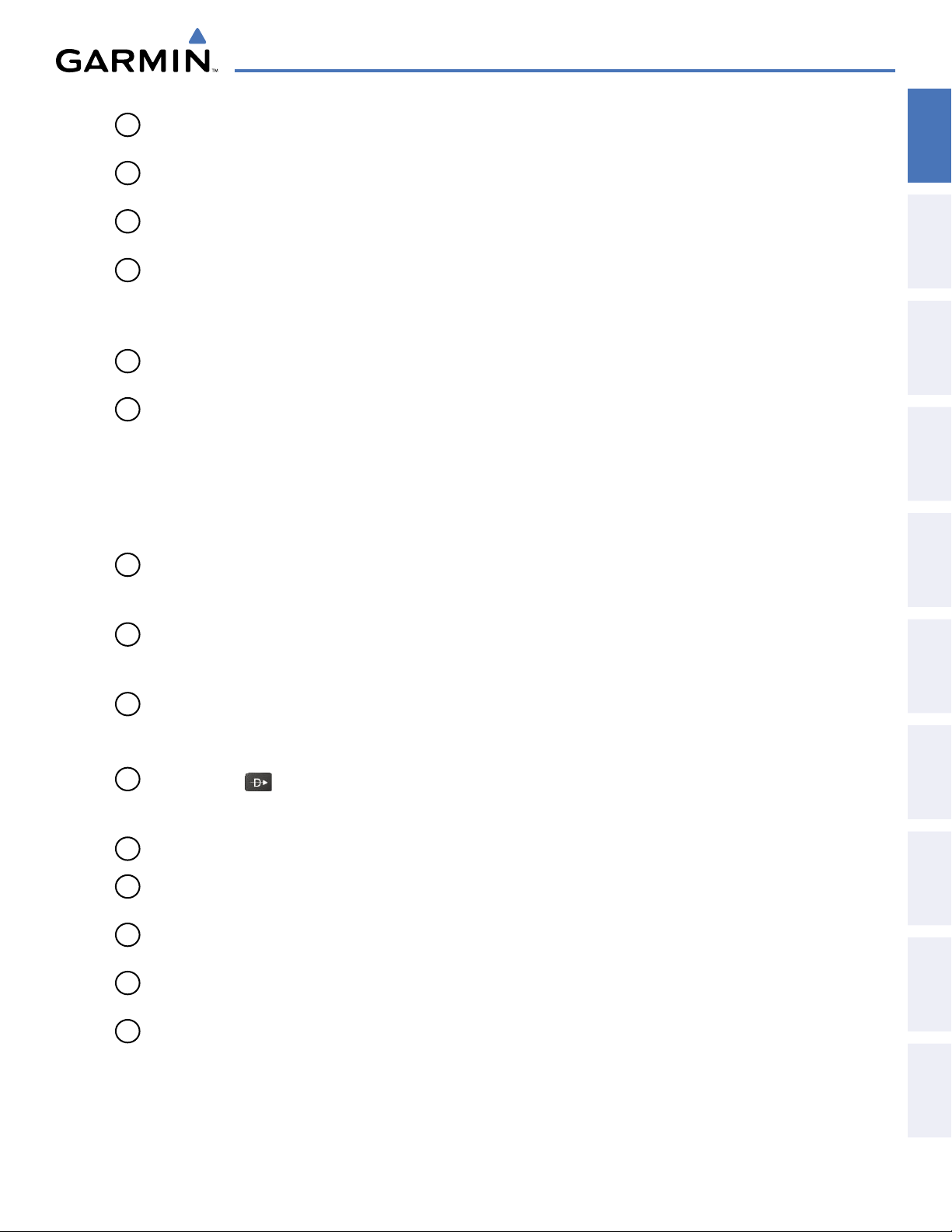
1
NAV VOL/ID Knob
2
NAV Frequency Transfer Key
3
NAV Knob
4
Heading Knob
5
Joystick
6
CRS/BARO Knob
7
COM Knob
8
COM Frequency Transfer Key (EMERG)
9
COM VOL/SQ Knob
SYSTEM OVERVIEW
Turn to control NAV audio volume (shown in the NAV Frequency Box as a percentage)
Press to toggle Morse code identifier audio ON/OFF
Transfers the standby and active NAV frequencies
Turn to tune NAV receiver standby frequencies (large knob for MHz; small for kHz)
Press to toggle light blue tuning box between NAV1 and NAV2
Turn to manually select a heading. When operating in Heading Select mode, this knob provides the heading reference to the flight director.
Press to display a digital heading momentarily to the left of the HSI and synchronize the
Selected Heading to the current heading
Turn to change map range
Press to activate Map Pointer for map panning
Turn large knob for altimeter barometric pressure setting
Turn the small knob to set the pilot-selected course on the HSI when the VOR1, VOR2, or
OBS/SUSP mode is selected. Pressing this knob centers the CDI on the currently selected
VOR. The pilot-selected course provides course reference to the pilot-side flight director
when operating in Navigation and Approach modes.
Press to re-center the CDI and return course pointer directly TO bearing of active waypoint/
station
Turn to tune COM transceiver standby frequencies (large knob for MHz; small for kHz)
Press to toggle light blue tuning box between COM1 and COM2
The selected COM (green) is controlled with the COM MIC Key (Audio Panel).
Transfers the standby and active COM frequencies
Press and hold two seconds to tune the emergency frequency (121.5 MHz) automatically into
the active frequency field
Turn to control COM audio volume level (shown as a percentage in the COM Frequency
Box)
Press to turn the COM automatic squelch ON/OFF
OVERVIEW
SYSTEM
INSTRUMENTS
FLIGHT
EIS
AUDIO PANEL
& cNS
MANAGEMENT
FLIGHT
AVOIDANCE
HAZARD
AFCS
10
Direct-to Key ( )
11
FPL Key
12
CLR Key
(DFLT MAP)
13
MENU Key
14
PROC Key
15
ENT Key
190-00595-01 Rev. B
Activates the direct-to function and allows the user to enter a destination waypoint and es
tablish a direct course to the selected destination (specified by identifier, chosen from the
active route)
Displays flight plan information
Erases information, cancels entries, or removes menus
Press and hold to display the MFD Navigation Map Page (MFD only).
Displays a context-sensitive list of options for accessing additional features or making setting
changes
Gives access to IFR departure procedures (DPs), arrival procedures (STARs), and approach
procedures (IAPs) for a flight plan or selected airport
Validates/confirms menu selection or data entry
Garmin G1000 Pilot’s Guide for the Beechcraft A36/G36
-
ADDITIONAL
FEATURES
APPENDICES INDEX
7
Page 19
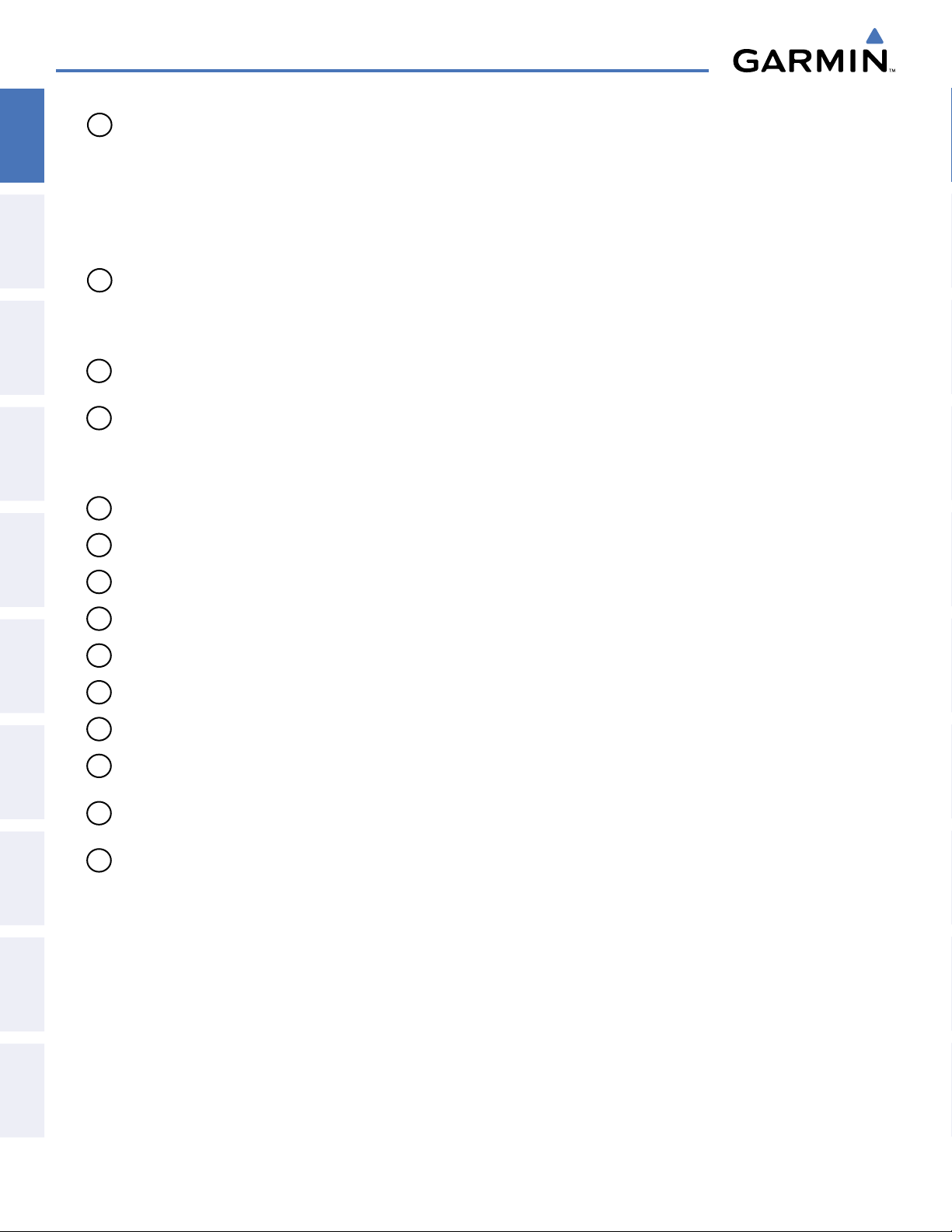
SYSTEM OVERVIEW
SYSTEM
OVERVIEW
FLIGHT
INSTRUMENTS
EIS
& CNS
AUDIO PANEL
FLIGHT
MANAGEMENT
16
FMS Knob
(Flight Management
System Knob)
Press to turn the selection cursor ON/OFF.
Data Entry: With cursor ON, turn to enter data in the highlighted field (large knob moves
cursor location; small knob selects character for highlighted cursor location)
Scrolling: When a list of information is too long for the window/box, a scroll bar appears,
indicating more items to view. With cursor ON, turn large knob to scroll through the list.
Page Selection: Turn knob on MFD to select the page to view (large knob selects a page
group; small knob selects a specific page from the group)
17
ALT Knob
Sets the selected altitude in the Selected Altitude Box (the large knob selects the thousands,
the small knob selects the hundreds). In addition to providing the standard G1000 altitude
alerter function, selected altitude provides an altitude setting for the Altitude Capture/Hold
mode of the AFCS.
18
AP Key
Engages/disengages the Autopilot and Flight Director in the default vertical and lateral
modes.
19
FD Key Activates/deactivates the Flight Director only. Pressing the FD key turns on the Flight Direc-
tor in the default vertical and lateral modes. Pressing the FD key again deactivates the Flight
Director and removes the command bars, unless the Autopilot is engaged. If the Autopilot
is engaged, the FD key is disabled.
20
21
22
23
NAV Key
ALT Key
VS Key
FLC Key
Selects/deselects the Navigation mode.
Selects/deselects the Altitude Hold mode.
Selects/deselects the Vertical Speed mode.
Selects/deselects the Flight Level Change mode.
HAZARD
AVOIDANCE
AFCS
FEATURES
ADDITIONAL
APPENDICESINDEX
24
YD Key
25
HDG Key
26
APR Key
27
VNV Key
(if equipped)
28
NOSE UP Key
29
NOSE DN Key
Engages/disengages the Yaw Damper.
Selects/deselects the Heading Select mode.
Selects/deselects the Approach mode.
Selects/deselects Vertical Navigation mode.
Controls the active pitch reference for the Pitch Hold, Vertical Speed, and Flight Level
Change modes.
Controls the active pitch reference for the Pitch Hold, Vertical Speed, and Flight Level
Change modes.
8
Garmin G1000 Pilot’s Guide for the Beechcraft A36/G36
190-00595-01 Rev. B
Page 20
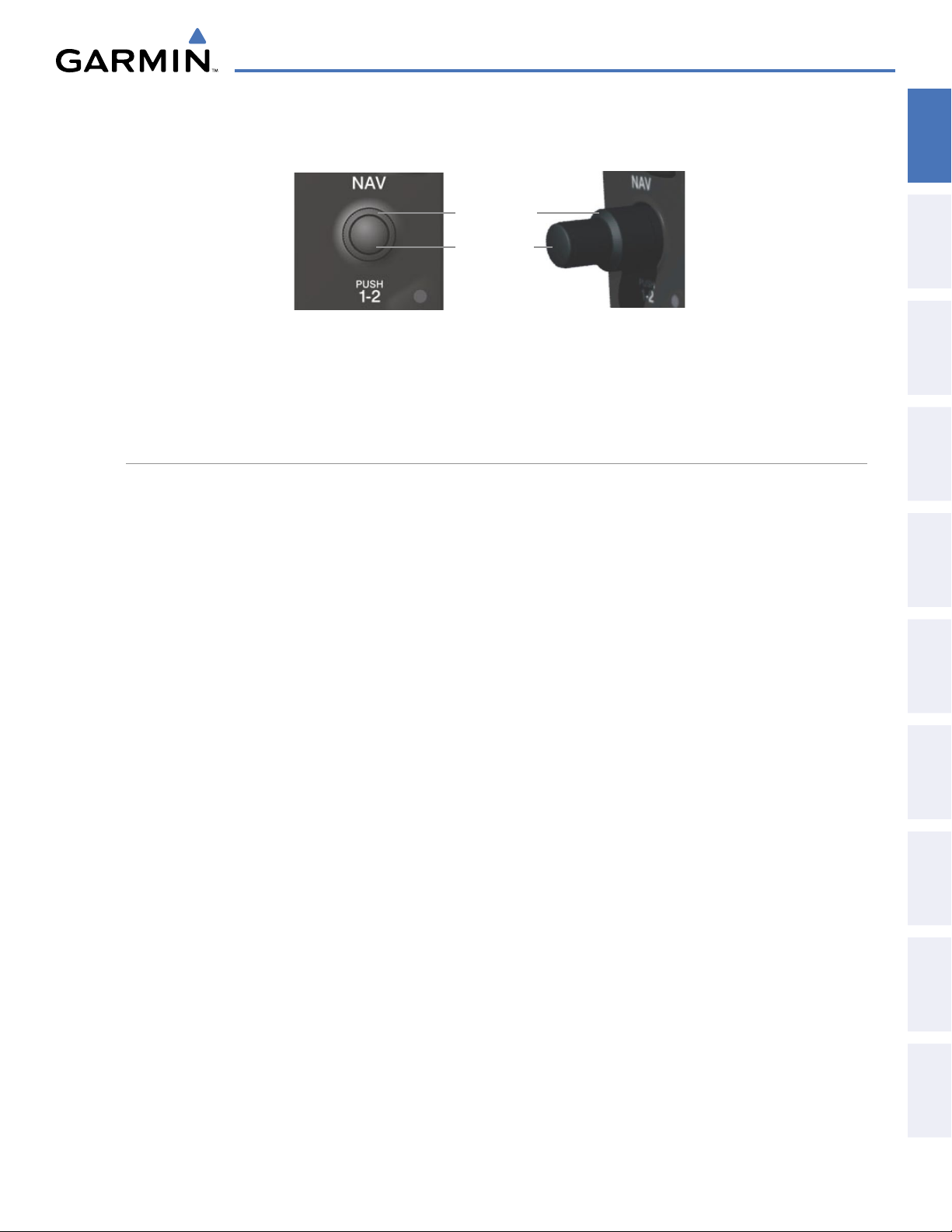
SYSTEM OVERVIEW
The NAV, CRS/BARO, COM, FMS, and ALT knobs are concentric dual knobs, each having small (inner)
and large (outer) control portion. When a portion of the knob is not specified in the text, either may be used.
OVERVIEW
SYSTEM
Large (Outer)
Knob
Small (Inner)
Knob
Figure 1-3 Dual Concentric Knob
The bottom portion of the MFD bezel features 12 softkeys that are designed to perform various functions
depending upon the specific page being displayed. These softkeys are discussed throughout the Pilot’s Guide
documentation.
ADDITIONAL AFCS CONTROLS
The
AP DISC
Switch, and
separately from the AFCS Control Unit. These are discussed in detail in the AFCS section.
(Autopilot Disconnect) Switch,
CWS
(Control Wheel Steering) Button,
MEPT (Manual Electric Pitch Trim) Switch are additional AFCS
GO AROUND
controls and are located in the cockpit,
INSTRUMENTS
FLIGHT
EIS
AUDIO PANEL
& cNS
MANAGEMENT
FLIGHT
AVOIDANCE
HAZARD
190-00595-01 Rev. B
Garmin G1000 Pilot’s Guide for the Beechcraft A36/G36
9
AFCS
ADDITIONAL
FEATURES
APPENDICES INDEX
Page 21
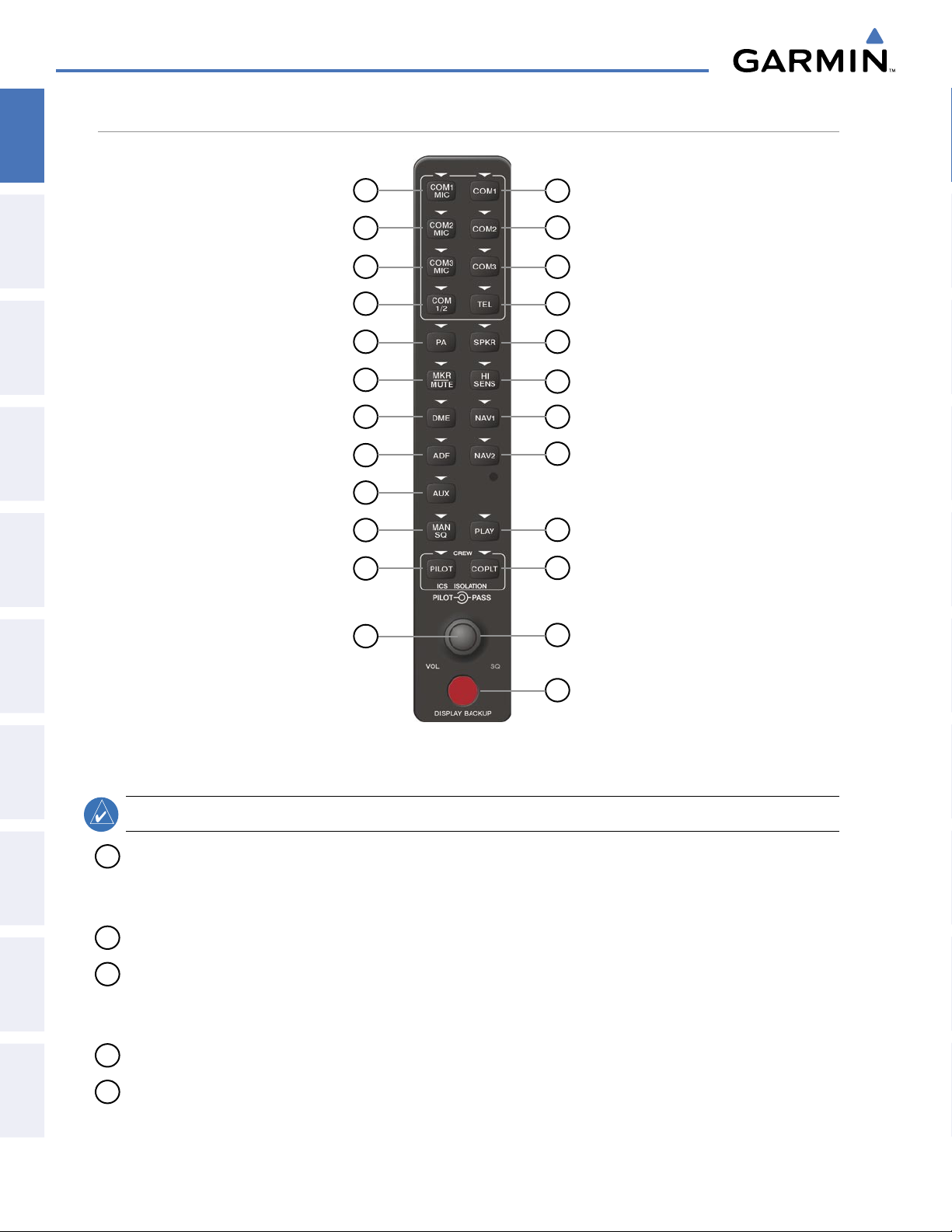
SYSTEM OVERVIEW
AUDIO PANEL CONTROLS
SYSTEM
OVERVIEW
FLIGHT
INSTRUMENTS
EIS
& CNS
AUDIO PANEL
FLIGHT
MANAGEMENT
11
13
15
17
18
20
22
1
3
5
7
9
2
4
6
8
10
12
14
16
19
21
23
HAZARD
AVOIDANCE
AFCS
FEATURES
ADDITIONAL
APPENDICESINDEX
24
Figure 1-4 Audio Panel Controls (GMA 1347)
NOTE:
1
COM1 MIC
When a key is selected, a triangular annunciator above the key is illuminated.
– Selects the #1 transmitter for transmitting. COM1 receive is simultaneously selected when
this key is pressed allowing received audio from the #1 COM receiver to be heard. COM2 receive can be
added by pressing the COM2 Key.
2
COM1
3
COM2 MIC
– When selected, audio from the #1 COM receiver can be heard.
– Selects the #2 transmitter for transmitting. COM2 receive is simultaneously selected when
this key is pressed allowing received audio from the #2 COM receiver to be heard. COM1 receive can be
added by pressing the COM1 Key.
4
COM2
5
COM3 MIC
– When selected, audio from the #2 COM receiver can be heard.
– Not used in Beechcraft A36/G36 aircraft.
10
Garmin G1000 Pilot’s Guide for the Beechcraft A36/G36
190-00595-01 Rev. B
Page 22
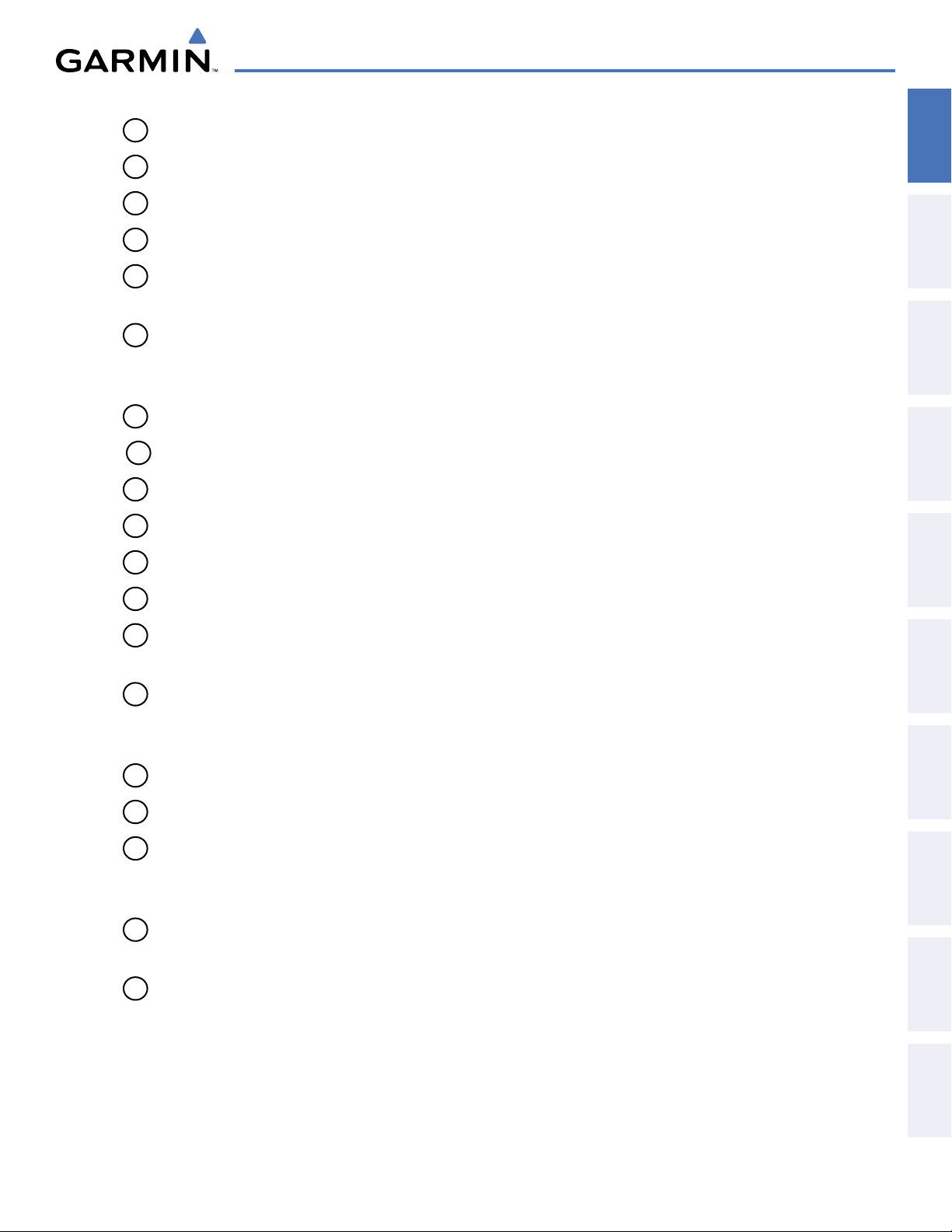
6
COM3
7
COM 1/2
SYSTEM OVERVIEW
– Not used in Beechcraft A36/G36 aircraft.
–
Split COM Key. Allows simultaneous transmission on COM1 and COM2 by the pilot and copilot.
OVERVIEW
SYSTEM
8
TEL
– Not used in Beechcraft A36/G36 aircraft.
9
PA
10
SPKR
– Not used in Beechcraft A36/G36 aircraft
– Selects and deselects the cabin speaker. COM and NAV receiver audio can be heard on the
.
speaker.
11
MKR/MUTE
– Selects marker beacon receiver audio. Mutes the currently received marker beacon receiver
audio. Unmutes automatically when new marker beacon audio is received. Also, stops play of recorded
COM audio.
12
HI SENS
13
DME
14
NAV1
15
ADF
16
NAV2
17
AUX
18
MAN SQ
– Press to increase marker beacon receiver sensitivity. Press again to return to low sensitivity.
– Pressing turns optional DME audio on or off.
– When selected, audio from the #1 NAV receiver can be heard.
– Not used in Beechcraft A36/G36 aircraft.
– When selected, audio from the #2 NAV receiver can be heard.
– Not used in Beechcraft A36/G36 aircraft.
– Enables manual squelch for the intercom. When the intercom is active, press the PILOT Knob
to illuminate SQ. Turn the PILOT/PASS Knobs to adjust squelch.
INSTRUMENTS
FLIGHT
EIS
AUDIO PANEL
& cNS
MANAGEMENT
FLIGHT
AVOIDANCE
HAZARD
19
PLAY
– Press once to play the last recorded COM audio. Press again while audio is playing and the
previous block of recorded audio is played. Each subsequent press plays each previously recorded block.
Pressing the
20
PILOT
21
COPLT
22
PILOT Knob
MKR/MUTE
Key during play of a memory block stops play.
– Selects and deselects the pilot intercom isolation.
– Selects and deselects the copilot intercom isolation.
– Press to switch between volume and squelch control as indicated by illumination of VOL
or SQ. Turn to adjust intercom volume or squelch. The MAN SQ Key must be selected to allow squelch
adjustment.
23
PASS Knob
– Turn to adjust Copilot/Passenger intercom volume or squelch. The MAN SQ Key must be
selected to allow squelch adjustment.
24
DISPLAY BACKUP Button
– Manually selects Reversionary Mode.
AFCS
ADDITIONAL
FEATURES
APPENDICES INDEX
190-00595-01 Rev. B
Garmin G1000 Pilot’s Guide for the Beechcraft A36/G36
11
Page 23
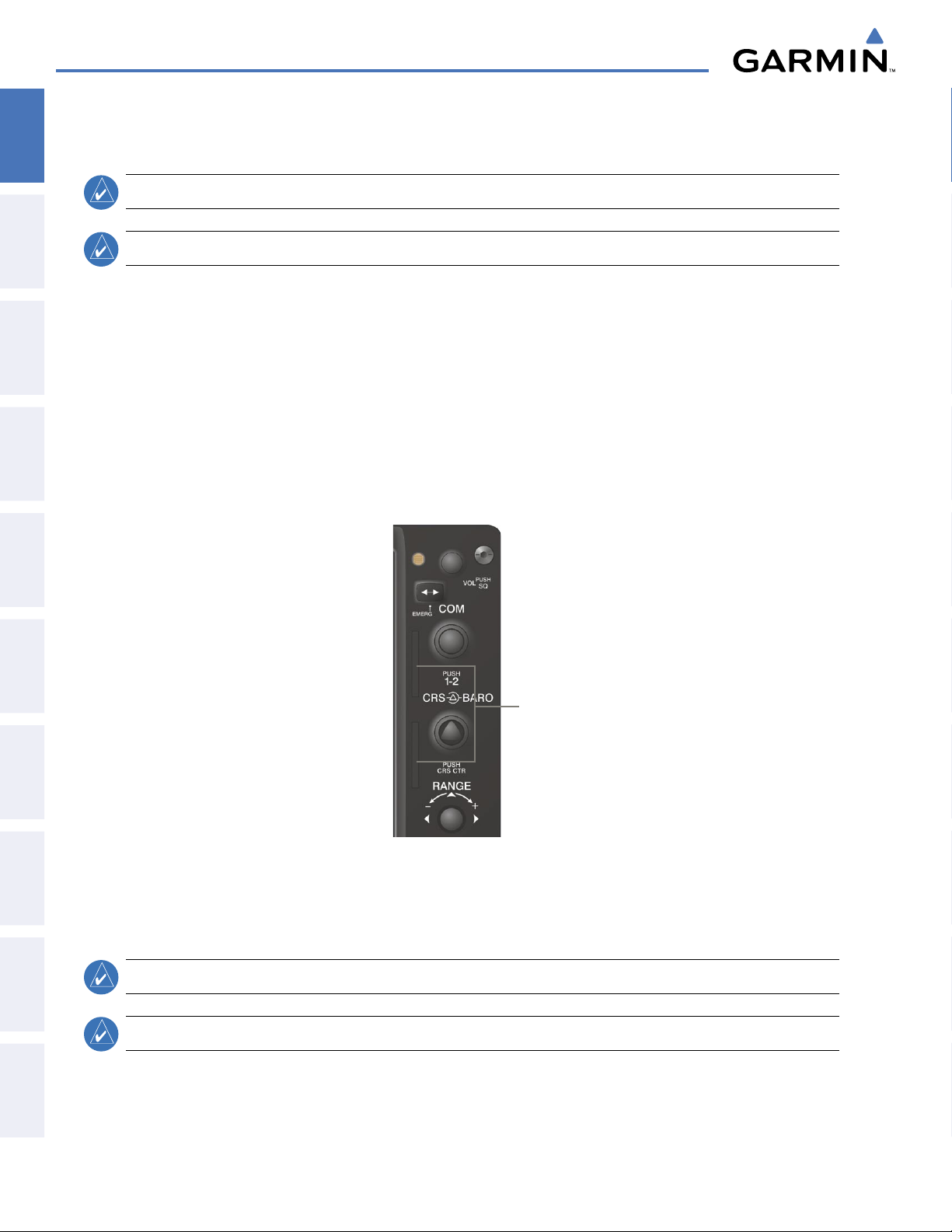
SYSTEM OVERVIEW
1.4 SECURE DIGITAL CARDS
SYSTEM
OVERVIEW
FLIGHT
INSTRUMENTS
right portion of the display bezels. Each display bezel is equipped with two SD card slots. SD cards are used for
EIS
AUDIO PANEL
FLIGHT
aviation database and system software updates as well as terrain database storage.
& CNS
MANAGEMENT
NOTE:
NOTE:
Refer to the Appendices for instructions on updating the aviation database.
Ensure that the G1000 system is powered off before inserting the SD card.
The GDU 1040 and GDU 1043/1045 data card slots use Secure Digital (SD) cards and are located on the top
Install an SD card
Insert the SD card in the SD card slot, pushing the card in until the spring latch engages. The front of the card
should remain flush with the face of the display bezel.
Remove an SD card
Gently press on the SD card to release the spring latch and eject the card.
HAZARD
AVOIDANCE
AFCS
FEATURES
ADDITIONAL
APPENDICESINDEX
1.5 SYSTEM POWER-UP
NOTE:
NOTE:
SD Card Slots
Figure 1-6 Display Bezel SD Card Slots
Refer to the Appendices for AHRS initialization bank angle limitations.
See the Appendices for additional information regarding system-specific annunciations and alerts.
12
Garmin G1000 Pilot’s Guide for the Beechcraft A36/G36
190-00595-01 Rev. B
Page 24
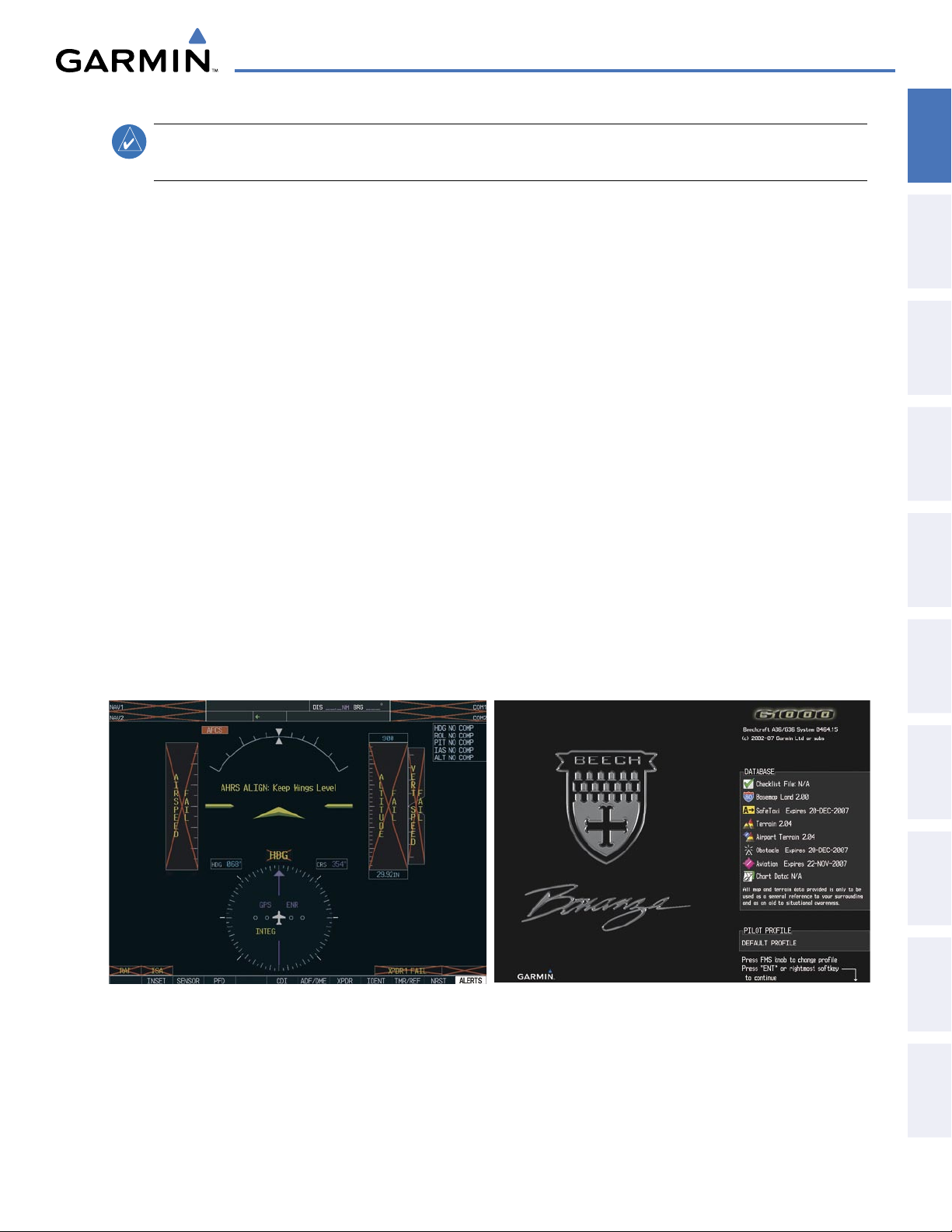
SYSTEM OVERVIEW
OVERVIEW
SYSTEM
NOTE:
See the Pilot’s Operating Handbook and FAA Approved Airplane Flight Manual (AFM/POH) for specific
procedures concerning avionics power application and emergency power supply operation.
The G1000 system is integrated with the aircraft electrical system and receives power directly from electrical
busses. The G1000 PFDs, MFD and supporting sub-systems include both power-on and continuous built-in test
features that exercise the processor, RAM, ROM, external inputs and outputs to provide safe operation.
During system initialization, test annunciations are displayed, as shown in Figure 1-7. All system annunciations
should disappear typically within one minute of power-up. Upon power-up, key annunciator lights also become
momentarily illuminated on the audio panels, the control units and the display bezels.
On the PFD, the AHRS begins to initialize and displays ‘AHRS ALIGN: Keep Wings Level’. The AHRS should
display valid attitude and heading fields typically within one minute of power-up. The AHRS can align itself both
while taxiing and during level flight.
When the MFD powers up (Figure 1-8), the MFD Power-up Page displays the following information:
• System version
• Copyright
• Land database name and version
• Terrain database name and version
• Obstacle database name and version
• Aviation database name, version, and effective dates
• ChartView or FliteCharts database information
• Safe Taxi database information
INSTRUMENTS
FLIGHT
EIS
AUDIO PANEL
& cNS
MANAGEMENT
FLIGHT
• Airport Terrain database name and version
Current database information includes the valid operating dates, cycle number and database type. When this
information has been reviewed for currency (to ensure that no databases have expired), the pilot is prompted to
continue. Pressing the
ENT
Key acknowledges this information and displays the Navigation Map Page.
Figure 1-8 MFD Power-up PageFigure 1-7 PFD Initialization
AVOIDANCE
HAZARD
AFCS
ADDITIONAL
FEATURES
APPENDICES INDEX
190-00595-01 Rev. B
Garmin G1000 Pilot’s Guide for the Beechcraft A36/G36
13
Page 25
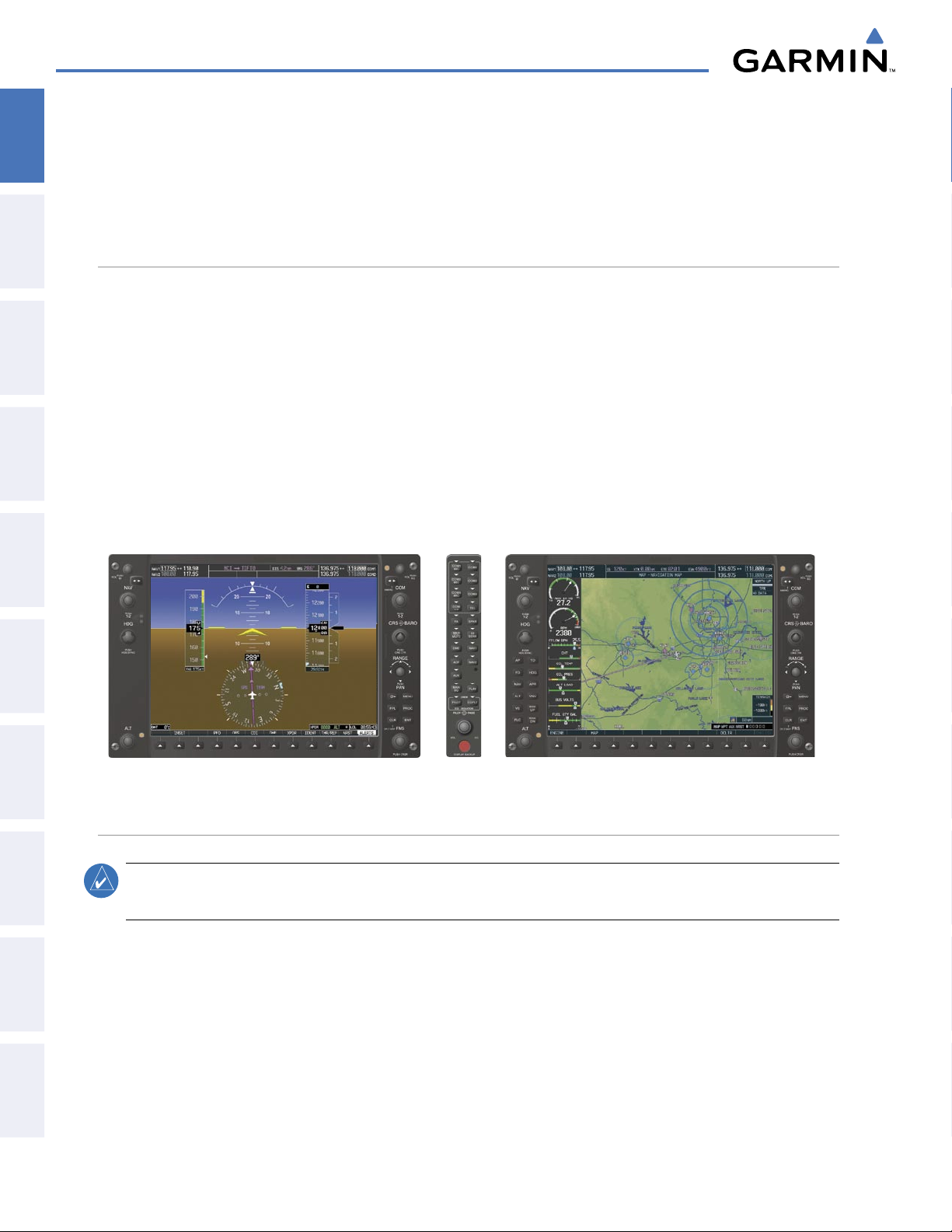
SYSTEM OVERVIEW
Audio Panel
Primary Flight Display
Multi Function Display
1.6 SYSTEM OPERATION
SYSTEM
OVERVIEW
The displays are connected together via multiple data busses, thus allowing for high-speed communication.
As shown in Figure 1-1, each GIA 63/63W is connected to one display. This section discusses the normal and
reversionary modes of operation as well as the various AHRS modes of the G1000 system.
FLIGHT
INSTRUMENTS
EIS
& CNS
AUDIO PANEL
FLIGHT
MANAGEMENT
HAZARD
AVOIDANCE
NORMAL OPERATION
PFD
In normal mode, the PFD presents graphical flight instrumentation (attitude, heading, airspeed, altitude
and vertical speed), thereby replacing the traditional flight instrument cluster. The PFD also offers control for
COM and NAV frequency selection.
MFD
In normal mode, the right portion of the MFD displays a full-color moving map with navigation information,
while the left portion of the MFD is dedicated to the Engine Indication System (EIS).
Figure 1-9 gives an example of the G1000 displays in normal mode.
AFCS
FEATURES
ADDITIONAL
APPENDICESINDEX
14
Figure 1-9 Normal Operation
REVERSIONARY MODE
NOTE:
In the event of a display failure, the G1000 System automatically switches to reversionary (backup) mode. In
reversionary mode, all important flight information is presented on the remaining display in the same format
as in normal operating mode.
If a display fails, the appropriate IAU Ethernet interface to the display is cut off. Thus, the IAU can no longer
communicate with the remaining display (refer to Figure 1-1), and the NAV and COM functions provided to
the failed display by the IAU are flagged as invalid on the remaining display. The system reverts to backup
paths for the AHRS, ADC, Engine/Airframe Unit, and Transponder, as required. The change to backup paths is
completely automated for all LRUs and no pilot action is required.
The G1000 System alerts the pilot when backup paths are utilized by the LRUs. Refer to Appendix A
for further information regarding system-specific alerts.
Garmin G1000 Pilot’s Guide for the Beechcraft A36/G36
190-00595-01 Rev. B
Page 26
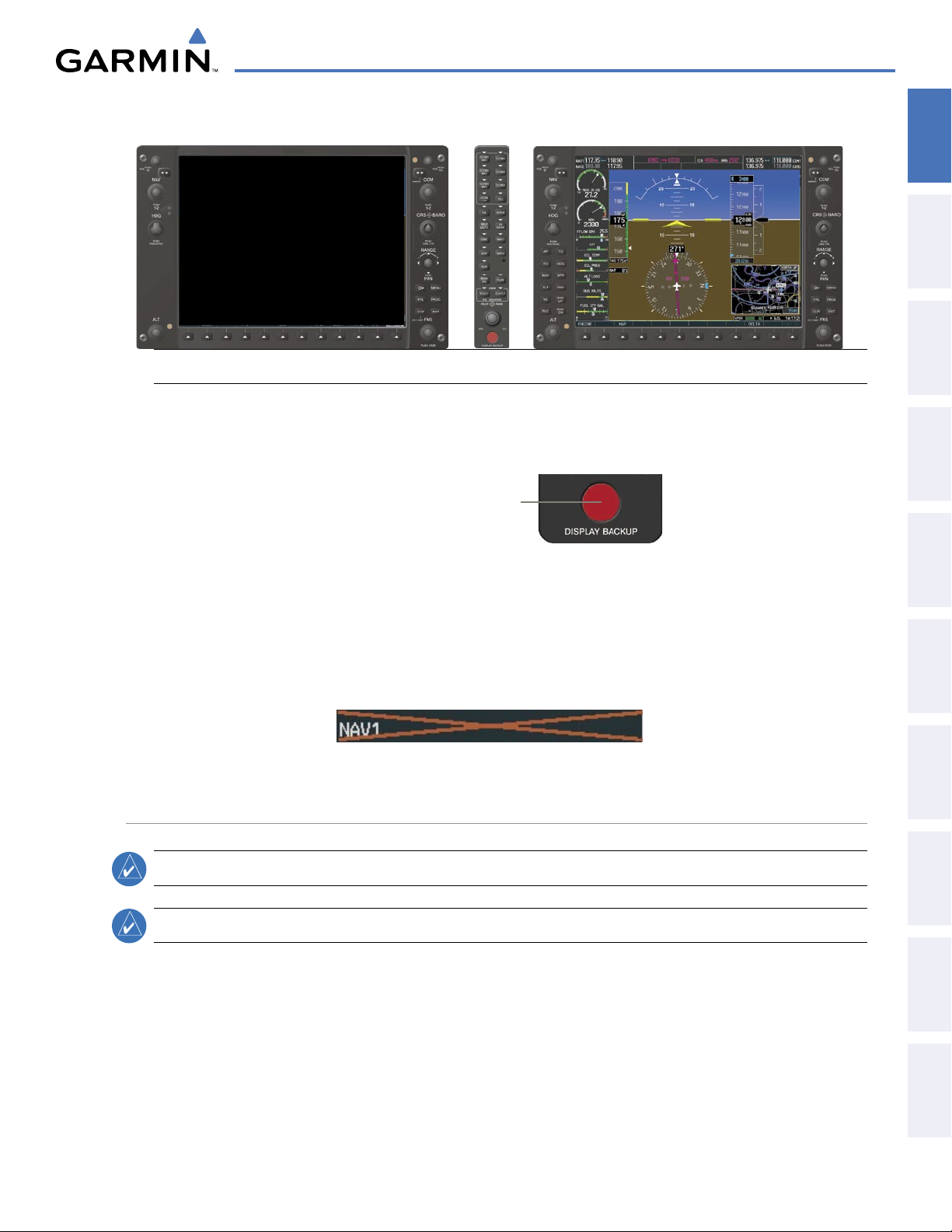
Figure 1-10 Reversionary Mode Operation
Audio Panel
Primary Flight Display Failed
Multi Function Display
SYSTEM OVERVIEW
OVERVIEW
SYSTEM
INSTRUMENTS
FLIGHT
EIS
If the system fails to detect a display problem, reversionary mode may be manually activated by pressing the
Audio Panel’s red
DISPLAY BACKUP
button (refer to the Audio Panel section for further details). Pressing this
button again deactivates reversionary mode.
Pressing the DISPLAY BACKUP
button activates/deactivates
reversionary mode for both the
PFD and the MFD.
Figure 1-11 DISPLAY BACKUP Button
Should the connection between a PFD and the on-side GIA 63/63W become inoperative, the on-side GIA
63/63W can no longer communicate with the remaining PFD (refer to Figure 1-1). As a result, the NAV and
COM functions provided to the failed PFD by the on-side GIA 63/63W are flagged as invalid (red “X”) on the
remaining PFD (see Figure 1-12).
Figure 1-12 Inoperative Input (NAV1 Shown)
AHRS OPERATION
NOTE:
Refer to the Appendices for specific AHRS alert information.
AUDIO PANEL
& cNS
MANAGEMENT
FLIGHT
AVOIDANCE
HAZARD
AFCS
ADDITIONAL
FEATURES
NOTE:
Aggressive maneuvering while AHRS is not operating normally may degrade AHRS accuracy.
In addition to using internal sensors, the GRS 77 AHRS uses GPS information, magnetic field data and air
data to assist in attitude/heading calculations. In normal mode, the AHRS relies upon GPS and magnetic
field measurements. If either of these external measurements is unavailable or invalid, the AHRS uses air
data information for attitude determination. Four AHRS modes of operation are available (see Figure 1-13)
and depend upon the combination of available sensor inputs. Loss of air data, GPS, or magnetometer sensor
inputs is communicated to the pilot by message advisory alerts.
190-00595-01 Rev. B
Garmin G1000 Pilot’s Guide for the Beechcraft A36/G36
APPENDICES INDEX
15
Page 27
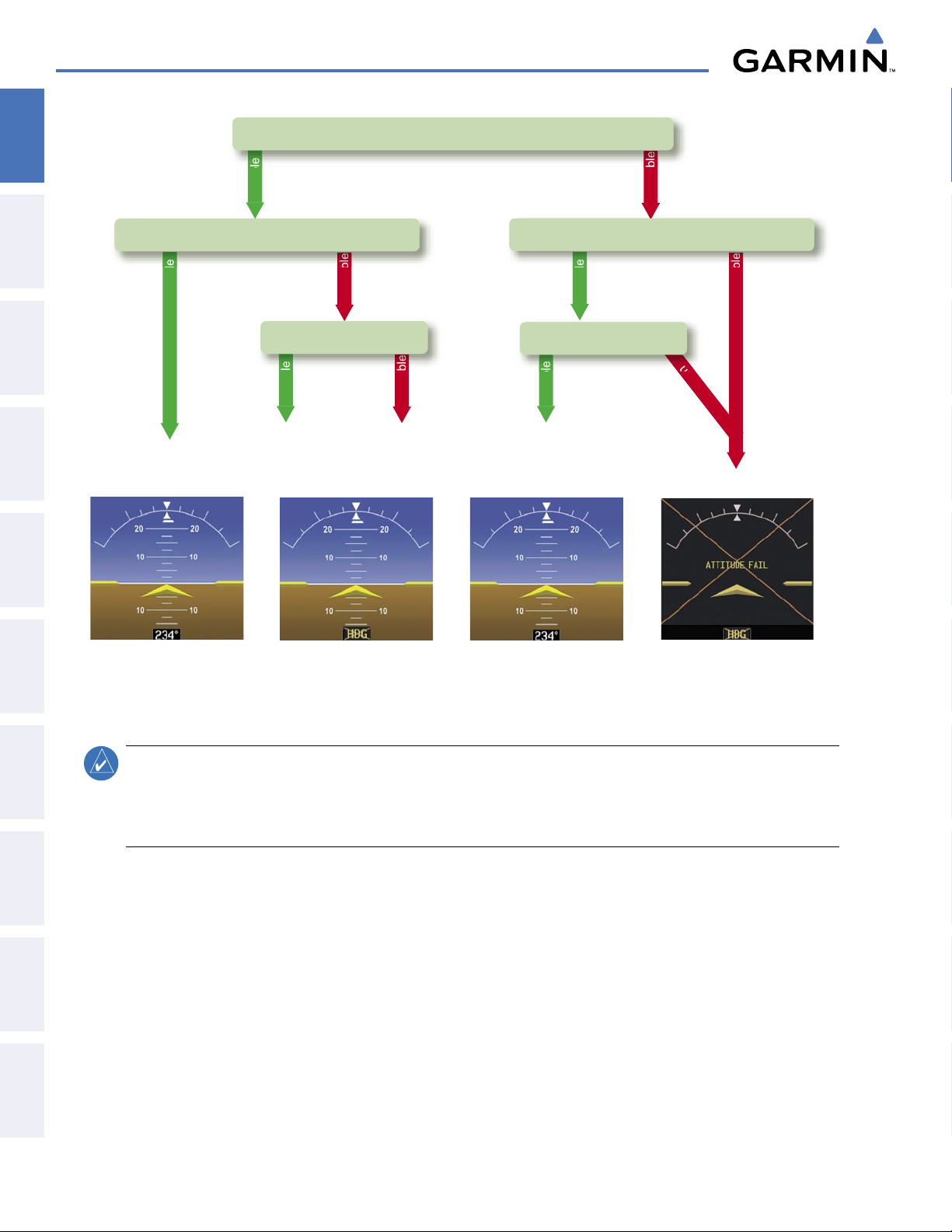
SYSTEM OVERVIEW
Attitude/Heading Invalid
AHRS
no-GP
S
Mode
AHRS Normal
Operation
AHRS no-
Mag Mode
AHRS no-Mag/
no-Air Mode
Heading Invalid
available
available
unavailable
una
vailab
le
available
unavailable
unavailable
available
Air Data
Magnetometer Data
unavailable
available
GPS Data
Magnetometer Data
Air Data
SYSTEM
OVERVIEW
FLIGHT
INSTRUMENTS
EIS
& CNS
AUDIO PANEL
FLIGHT
MANAGEMENT
HAZARD
AVOIDANCE
GPS INPUT FAILURE
NOTE:
AFCS
FEATURES
ADDITIONAL
APPENDICESINDEX
information provided from one of the GPS receivers is unreliable, the AHRS seamlessly transitions to using the
other GPS receiver. An alert message informs the pilot of the use of the backup GPS path. If both GPS inputs
fail, the AHRS continues to operate in reversionary No-GPS mode so long as the air data and magnetometer
inputs are available and valid.
AIR DATA INPUT FAILURE
failure of the air data input while the AHRS is operating in reversionary No-GPS mode results in invalid
attitude and heading information on the PFD (as indicated by red “X” flags).
In-flight initialization of AHRS, when operating without any valid source of GPS data and at true
air speed values greater than approximately 200 knots, is not guaranteed. Under these rare conditions, it
is possible for in-flight AHRS initialization to take an indefinite amount of time which would result in an
extended period of time where valid AHRS outputs are unavailable.
The G1000 system provides two sources of GPS information. If a single GPS receiver fails, or if the
A failure of the air data input has no effect on AHRS output while AHRS is operating in normal mode. A
Figure 1-13 AHRS Operation
16
Garmin G1000 Pilot’s Guide for the Beechcraft A36/G36
190-00595-01 Rev. B
Page 28
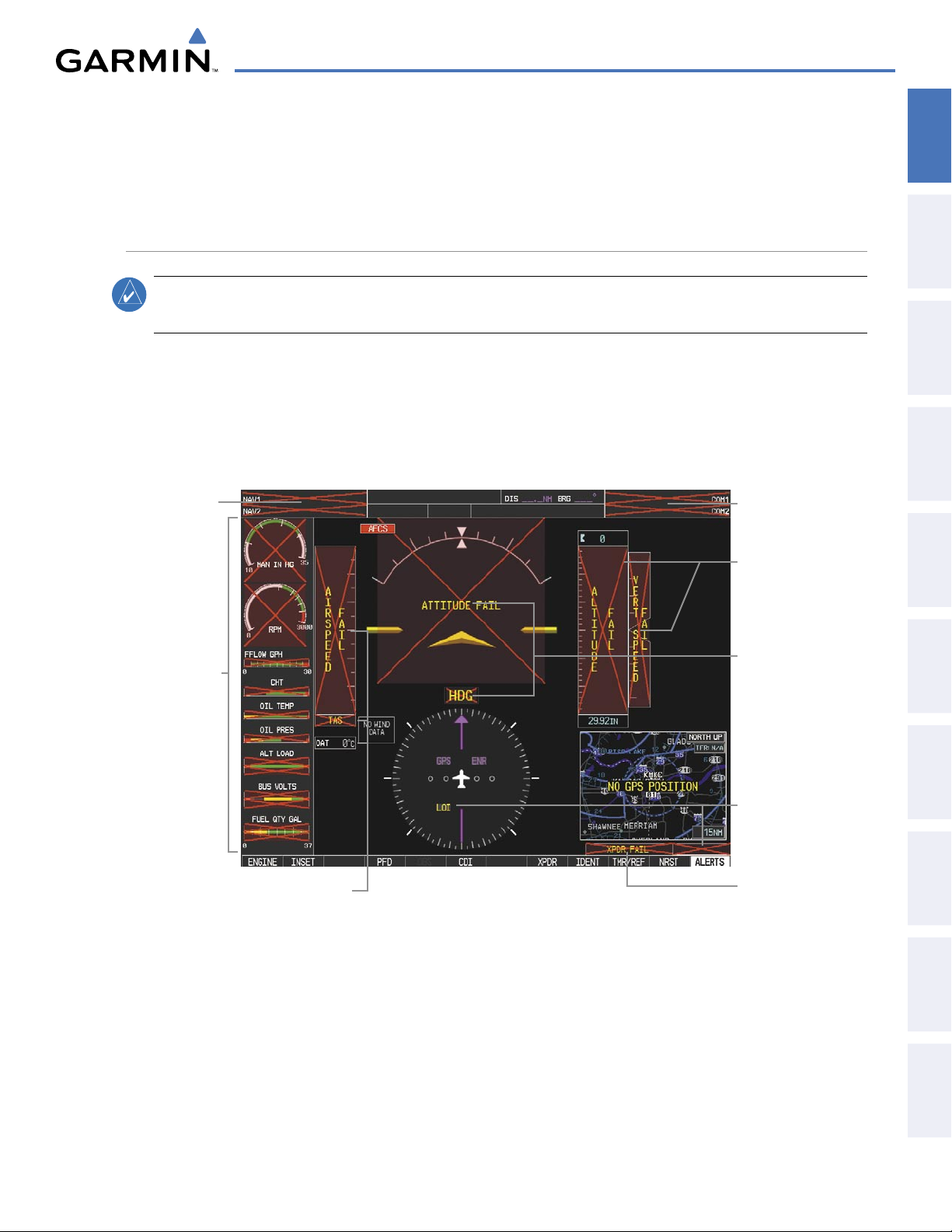
SYSTEM OVERVIEW
MAGNETOMETER FAILURE
If the magnetometer input fails, the AHRS transitions to one of the reversionary No-Magnetometer modes
and continues to output valid attitude information. However, if the aircraft is airborne, the heading output
on the PFD does become invalid (as indicated by a red “X”).
G1000 SYSTEM ANNUNCIATIONS
OVERVIEW
SYSTEM
INSTRUMENTS
FLIGHT
NOTE:
For a detailed description of all annunciations and alerts, refer to Appendix A. Refer to the (AFM/
POH) for additional information regarding pilot responses to these annunciations.
When an LRU or an LRU function fails, a large red “X” is typically displayed on windows associated with
the failed data (Figure 1-14 displays all possible flags and responsible LRUs). Upon G1000 power-up, certain
windows remain invalid as equipment begins to initialize. All windows should be operational within one
minute of power-up. If any window remains flagged, the G1000 system should be serviced by a Garminauthorized repair facility.
GIA 63/63W
Integrated
Avionics Units
GEA 71 Engine
Airframe Unit
Or
GIA 63/63W
Integrated Avionics
Unit
GIA 63/63W
Integrated Avionics
Units
GDC 74A Air
Data Computer
GRS 77 AHRS
Or
GMU 44
Magnetometer
EIS
AUDIO PANEL
& cNS
MANAGEMENT
FLIGHT
AVOIDANCE
HAZARD
AFCS
190-00595-01 Rev. B
GDC 74A Air
Data Computer
Figure 14 G1000 System Failure Annunciations
Garmin G1000 Pilot’s Guide for the Beechcraft A36/G36
GIA 63/63W
Integrated Avionics
Units
GTX 33 Transponder
Or
GIA 63/63W
Integrated Avionics
Units
17
ADDITIONAL
FEATURES
APPENDICES INDEX
Page 29
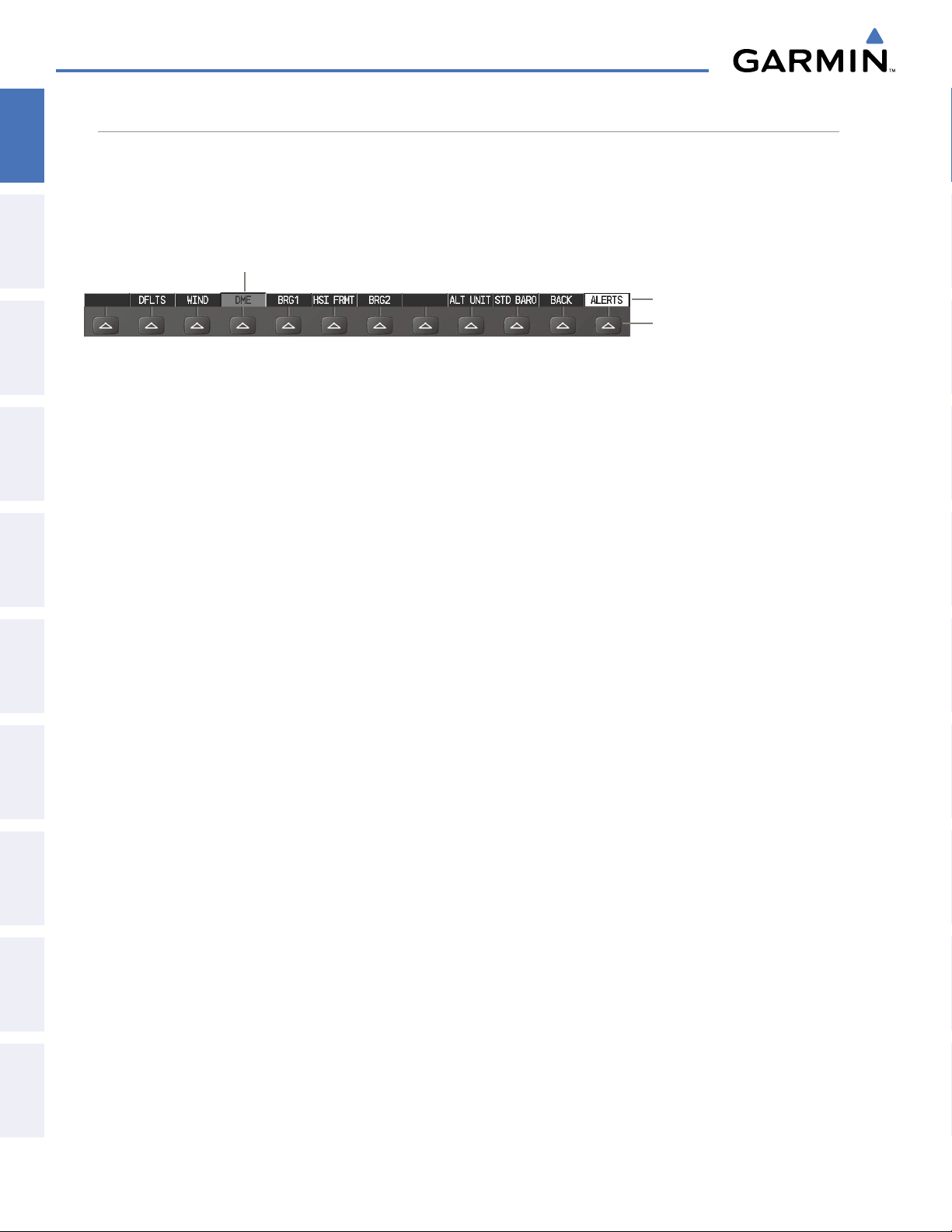
SYSTEM OVERVIEW
SOFTKEY FUNCTION
SYSTEM
OVERVIEW
FLIGHT
INSTRUMENTS
EIS
& CNS
AUDIO PANEL
FLIGHT
MANAGEMENT
HAZARD
AVOIDANCE
AFCS
The softkeys are located along the bottoms of the displays. The softkeys shown depend on the softkey level
or page being displayed. The bezel keys below the softkeys can be used to select the appropriate softkey. When
a softkey is selected, its color changes to black text on gray background and remains this way until it is turned
off, at which time it reverts to white text on black background.
Softkey On
Softkey Names (displayed)
Bezel-Mounted Softkeys (press)
Figure 1-15 Softkeys (Second-Level PFD Configuration)
PFD SOFTKEYS
The
CDI, IDENT, TMR/REF, NRST,
on gray background and automatically switch back to white text on black background when selected. If
messages remain after acknowledgement, the ALERTS
The PFD softkeys provide control over flight management functions, including GPS, NAV, terrain, traffic,
and lightning. Each softkey sublevel has a
level. The ALERTS Softkey is visible in all softkey levels. For the top level softkeys and the transponder
(XPDR) levels, the IDENT Softkey remains visible.
INSET
OFF
DCLTR (3)
TRAFFIC
TOPO
and
ALERTS
Softkeys undergo a momentary change to black text
Softkey is black on white.
BACK Softkey which can be pressed to return to the previous
Displays Inset Map in PFD lower left corner
Removes Inset Map
Selects desired amount of map detail; cycles through declutter levels:
DCLTR (No Declutter): All map features visible
DCLTR-1: Declutters land data
DCLTR-2: Declutters land and SUA data
DCLTR-3: Removes everything except for the active flight plan
Displays traffic information on Inset Map
Displays topographical data (e.g., coastlines, terrain, rivers, lakes) and elevation scale
on Inset Map
FEATURES
ADDITIONAL
APPENDICESINDEX
18
TERRAIN
STRMSCP
NEXRAD
XM LTNG
PFD
DFLTS
WIND
OPTN 1
OPTN 2
OPTN 3
OFF
Displays terrain information on Inset Map
Displays Stormscope information on Inset Map (optional)
Displays NEXRAD weather and coverage on Inset Map (optional)
Displays XM lightning information on Inset Map (optional)
Displays second-level softkeys for additional PFD configurations
Resets PFD to default settings, including changing units to standard
Displays softkeys to select wind data parameters
Longitudinal and lateral components
Total direction and speed
Total direction with head and crosswind speed components
Information not displayed
Garmin G1000 Pilot’s Guide for the Beechcraft A36/G36
190-00595-01 Rev. B
Page 30
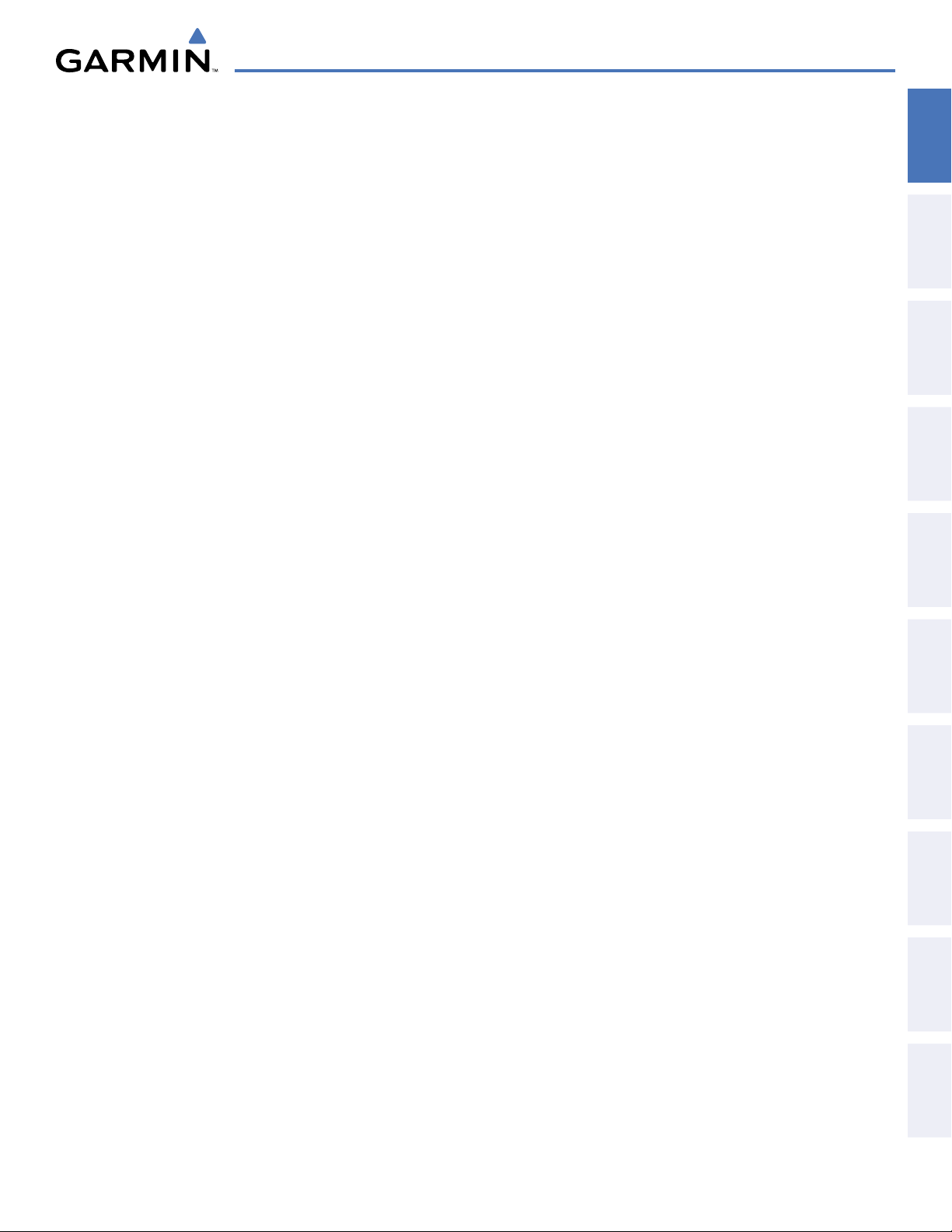
DME
BRG1
HSI FRMT
360 HSI
ARC HSI
BRG2
ALT UNIT
SYSTEM OVERVIEW
Displays/removes the DME Information Window (optional)
Cycles the Bearing 1 Information Window between NAV1, and GPS/ waypoint
identifier and GPS-derived distance information
Displays the softkeys for selecting the two HSI formats
Displays HSI as a 360° compass rose
Displays HSI as a 140° viewable arc
Cycles the Bearing 1 Information Window between NAV2, and GPS/ waypoint
identifier and GPS-derived distance information
Displays softkeys for setting the altimeter and BARO settings to metric units
OVERVIEW
SYSTEM
INSTRUMENTS
FLIGHT
EIS
METERS
IN
HPA
STD BARO
OBS
CDI
DME
XPDR
STBY
ON
ALT
GND
VFR
CODE
0 — 7
BKSP
IDENT
TMR/REF
NRST
ALERTS
When enabled, displays altimeter in meters
Press to display the BARO setting as inches of mercury
Press to display the BARO setting as hectopacals
Sets barometric pressure to 29.92 in Hg (1013 hPa if metric units are selected)
Selects OBS mode on the CDI when navigating by GPS (only available with active
leg)
Cycles through GPS, VOR1, and VOR2 navigation modes on the CDI
Displays the DME Tuning Window, allowing tuning and selection of the DME
(optional)
Displays transponder mode selection softkeys
Selects standby mode (transponder does not reply to any interrogations)
Selects Mode A (transponder replies to interrogations)
Selects Mode C – altitude reporting mode (transponder replies to identification and
altitude interrogations)
Manually selects Ground Mode, the transponder does not allow Mode A and
Mode C replies, but it does permit acquisition squitter and replies to discretely
addressed Mode S interrogations
Automatically enters the VFR code (1200 in the U.S.A. only)
Displays transponder code selection softkeys 0-7
Use numbers to enter code
Removes numbers entered, one at a time
Activates the Special Position Identification (SPI) pulse for 18 seconds, identifying
the transponder return on the ATC screen
Displays Timer/References Window
Displays Nearest Airports Window
Displays Alerts Window
AUDIO PANEL
& cNS
MANAGEMENT
FLIGHT
AVOIDANCE
HAZARD
AFCS
ADDITIONAL
FEATURES
APPENDICES INDEX
190-00595-01 Rev. B
Garmin G1000 Pilot’s Guide for the Beechcraft A36/G36
19
Page 31

SYSTEM OVERVIEW
ALERTS
(optional)
Select the BACK Softkey
to return to the top-level softkeys.
STRMSCP
ALERTS
ALERTS
(optional)
(optional)
Select the BACK Softkey to return
to the top-level softkeys
ALT UNIT
METERS IN HPA
ALERTS
ALERTS
ALERTS
ALERTS
HSI FRMT
360 HSI
ARC HSI ALERTS
(optional)
SYSTEM
OVERVIEW
FLIGHT
INSTRUMENTS
EIS
& CNS
AUDIO PANEL
Figure 1-16 Top Level PFD Softkeys
FLIGHT
MANAGEMENT
HAZARD
AVOIDANCE
AFCS
FEATURES
ADDITIONAL
APPENDICESINDEX
Figure 1-17 INSET Softkeys
20
Garmin G1000 Pilot’s Guide for the Beechcraft A36/G36
Figure 1-18 PFD Configuration Softkeys
190-00595-01 Rev. B
Page 32

SYSTEM OVERVIEW
Select the BACK Softkey to return
to the top-level softkeys.
Select the BACK Softkey to return
to the previous level softkeys.
ALERTS
ALERTS
ALERTS
(optional)
OVERVIEW
SYSTEM
INSTRUMENTS
FLIGHT
EIS
Figure 1-19 XPDR Softkeys
AUDIO PANEL
& cNS
MANAGEMENT
FLIGHT
AVOIDANCE
HAZARD
AFCS
ADDITIONAL
FEATURES
190-00595-01 Rev. B
Garmin G1000 Pilot’s Guide for the Beechcraft A36/G36
APPENDICES INDEX
21
Page 33

SYSTEM OVERVIEW
MFD SOFTKEYS
SYSTEM
OVERVIEW
FLIGHT
INSTRUMENTS
EIS
& CNS
AUDIO PANEL
FLIGHT
MANAGEMENT
HAZARD
AVOIDANCE
AFCS
FEATURES
ADDITIONAL
ENGINE
ENGINE
LEAN
CYL SLCT
ASSIST
SYSTEM
DEC FUEL
INC FUEL
RST FUEL
MAP
TRAFFIC
TOPO
TERRAIN
AIRWAYS
(Default label is
dependent on map
setup option
selected)
STRMSCP
NEXRAD
XM LTNG
BACK
DCLTR (3)
SHW CHRT
CHKLIST
Displays second-level softkeys for additional EIS configuration
Displays default EIS display
Displays EIS lean display
Allows selection of engine cylinder to view additional information
Enables/disables leaning assist mode
Displays system oil pressure and temperature, fuel calculations, and electrical system
information
Decreases calculated fuel remaining by 1 lb for each softkey press
Increases calculated fuel remaining by 1 lb for each softkey press
Resets calculated fuel remaining to default and resets fuel used to zero
Enables second-level Navigation Map softkeys
Displays traffic information on Navigation Map
Displays topographical data (e.g., coastlines, terrain, rivers, lakes) and elevation scale
on Navigation Map
Displays terrain information on Navigation Map
Displays airways on the map; cycles through the following:
AIRWAYS: No airways are displayed
AIRWY ON: All airways are displayed
AIRWY LO: Only low altitude airways are displayed
AIRWY HI: Only high altitude airways are displayed
Displays Stormscope information on Navigation Map (optional)
Displays NEXRAD weather and coverage information on Navigation Map
Displays XM lightning information on Navigation Map
Returns to top-level softkeys
Selects desired amount of map detail; cycles through declutter levels:
DCLTR (No Declutter): All map features visible
DCLTR-1: Declutters land data
DCLTR-2: Declutters land and SUA data
DCLTR-3: Removes everything except for the active flight plan
When available, displays optional airport and terminal procedure charts
When available, displays optional checklists
APPENDICESINDEX
22
Garmin G1000 Pilot’s Guide for the Beechcraft A36/G36
190-00595-01 Rev. B
Page 34

SYSTEM OVERVIEW
MAP
DCLTR
TOPO
BACK
TERRAIN
DCLTR-2
DCLTR-3
DCLTR-1
Select the BACK Softkey
on this level to return to the
top softkey level.
NEXRAD
XM LTNG
SHW CHRT
CHKLIST
AIRWAYS
AIRWY LO
AIRWAY HI
AIRWY ON
STRMSCP
TRAFFIC
(optional)
ENGINE
BACK
ENGINE SYSTEM
BACK
ENGINE SYSTEM RST FUELDEC FUEL INC FUEL
LEAN
LEAN
BACK
ENGINE SYSTEM CYL SLCT ASSIST
LEAN
OVERVIEW
SYSTEM
INSTRUMENTS
FLIGHT
EIS
AUDIO PANEL
& cNS
Figure 1-20 MFD Softkeys
GPS RECEIVER OPERATION
Each Integrated Avionics Unit (IAU) contains a GPS receiver. Internal system checking is performed to
ensure both GPS receivers are providing accurate data to the PFD. When both GPS receivers are providing
accurate data, the GPS receiver producing the better solution is used by the system. Information collected by
the specified receiver (GPS1 for the #1 IAU or GPS2 for the #2 IAU) may be viewed on the AUX - GPS Status
Page.
These GPS sensor annunciations are most often seen after system power-up when one GPS receiver has
acquired satellites before the other, or one of the GPS receivers has not yet acquired a WAAS signal. While
the aircraft is on the ground, the WAAS signal may be blocked by obstructions causing one GPS receiver to
have difficulty acquiring a good signal. Also, while airborne, turning the aircraft may result in one of the GPS
receivers temporarily losing the WAAS signal.
If the sensor annunciation persists, check for a system failure message in the Messages Window on the PFD.
If no failure message exists, check the GPS Status Page and compare the information for GPS1 and GPS2.
Discrepancies may indicate a problem.
MANAGEMENT
FLIGHT
AVOIDANCE
HAZARD
AFCS
ADDITIONAL
FEATURES
APPENDICES INDEX
1) Use the large FMS Knob to select the Auxiliary Page Group (see Section 1.7 for information on navigating MFD
page groups).
Viewing GPS receiver status information
190-00595-01 Rev. B
2) Use the small FMS Knob to select GPS Status Page.
Garmin G1000 Pilot’s Guide for the Beechcraft A36/G36
23
Page 35

SYSTEM OVERVIEW
Selecting the GPS receiver for which data may be reviewed
SYSTEM
OVERVIEW
FLIGHT
INSTRUMENTS
EIS
& CNS
AUDIO PANEL
FLIGHT
MANAGEMENT
1) Use the FMS Knob to select the AUX - GPS Status Page.
2) To change the selected GPS receiver:
a) Press the desired
GPS
Softkey.
Or:
a) Press the MENU Key.
b) Use the FMS Knob to highlight the receiver which is not selected and press the ENT Key.
Satellite Constellation
Diagram
Satellite Signal
Information Status
GPS Receiver
Status
RAIM Availability
Prediction
SBAS
Selected
HAZARD
AVOIDANCE
AFCS
FEATURES
ADDITIONAL
APPENDICESINDEX
Satellite Signal
Strength Bars
GPS Selection
Softkeys
RAIM Softkey
Selected
Figure 1-21 GPS Status Page (RAIM or SBAS Selected)
SBAS Softkey
Selected
The GPS Status Page provides the following information:
• Satellite constellation diagram
Satellites currently in view are shown at their respective positions on a sky view diagram. The sky view is
always in a north-up orientation, with the outer circle representing the horizon, the inner circle representing
45° above the horizon, and the center point showing the position directly overhead.
Each satellite is represented by an oval containing the Pseudo-random noise (PRN) number (i.e., satellite
identification number). Satellites whose signals are currently being used are represented by solid ovals.
24
Garmin G1000 Pilot’s Guide for the Beechcraft A36/G36
190-00595-01 Rev. B
Page 36

SYSTEM OVERVIEW
• Satellite signal information status
The accuracy of the aircraft’s GPS fix is calculated using Estimated Position Uncertainty (EPU), Dilution
of Precision (DOP), and horizontal and vertical figures of merit (HFOM and VFOM). EPU is the radius of a
circle centered on an estimated horizontal position in which actual position has 95% probability of laying.
EPU is a statistical error indication and not an actual error measurement.
DOP measures satellite geometry quality (i.e., number of satellites received and where they are relative to
each other) on a range from 0.0 to 9.9, with lower numbers denoting better accuracy. HFOM and VFOM,
measures of horizontal and vertical position uncertainty, are the current 95% confidence horizontal and
vertical accuracy values reported by the GPS receiver.
The current calculated GPS position, time, altitude, ground speed, and track for the aircraft are displayed
below the satellite signal accuracy measurements.
OVERVIEW
SYSTEM
INSTRUMENTS
FLIGHT
EIS
• GPS receiver status
The GPS solution type (ACQUIRING, 2D NAV, 2D DIFF NAV, 3D NAV, 3D DIFF NAV) for the active
GPS receiver (GPS1 or GPS2) is shown in the upper right of the GPS Status Page. When the receiver is
in the process of acquiring enough satellite signals for navigation, the receiver uses satellite orbital data
(collected continuously from the satellites) and last known position to determine the satellites that should be
in view. ACQUIRING is indicated as the solution until a sufficient number of satellites have been acquired
for computing a solution.
When the receiver is in the process of acquiring a 3D differential GPS solution, 3D NAV is indicated as the
solution until the 3D differential fix has finished acquisition. SBAS (Satellite-Based Augmentation System)
indicates INACTIVE. When acquisition is complete, the solution status indicates 3D DIFF NAV and SBAS
indicates ACTIVE.
• RAIM (Receiver Autonomous Integrity Monitoring) Prediction (
RAIM Softkey is selected)
In most cases performing a RAIM prediction is not necessary. However, in some cases, the selected approach
may be outside the WAAS coverage area and it may be necessary to perform a RAIM prediction for the
intended approach.
Receiver Autonomous Integrity Monitoring (RAIM) is a GPS receiver function that performs a consistency
check on all tracked satellites. RAIM ensures that the available satellite geometry allows the receiver to
calculate a position within a specified RAIM protection limit (2.0 nautical miles for oceanic and enroute, 1.0
nm for terminal, and 0.3 nm for non-precision approaches). During oceanic, enroute, and terminal phases of
flight, RAIM is available nearly 100% of the time.
AUDIO PANEL
& cNS
MANAGEMENT
FLIGHT
AVOIDANCE
HAZARD
AFCS
ADDITIONAL
FEATURES
The RAIM prediction function also indicates whether RAIM is available at a specified date and time. RAIM
computations predict satellite coverage within ±15 min of the specified arrival date and time.
Because of the tighter protection limit on approaches, there may be times when RAIM is not available. The
G1000 automatically monitors RAIM and warns with an alert message when it is not available. If RAIM is not
predicted to be available for the final approach course, the approach does not become active, as indicated by
the messages “Approach is not active” and “RAIM not available from FAF to MAP”. If RAIM is not available
when crossing the FAF, the missed approach procedure must be flown.
190-00595-01 Rev. B
Garmin G1000 Pilot’s Guide for the Beechcraft A36/G36
APPENDICES INDEX
25
Page 37

SYSTEM OVERVIEW
Predicting RAIM availability at a selected waypoint
SYSTEM
OVERVIEW
FLIGHT
INSTRUMENTS
EIS
& CNS
AUDIO PANEL
FLIGHT
MANAGEMENT
1) Select the GPS Status Page.
2) If necessary, press the RAIM Softkey.
3) Press the
FMS
Knob
. The ‘WAYPOINT’ field is highlighted.
4) Turn the small FMS Knob to display the Waypoint Information Window.
5) Enter the desired waypoint:
a) Use the FMS Knob to enter the desired waypoint by identifier, facility, or city name and press the ENT Key. Refer
to Section 1.7 for instructions on entering alphanumeric data into the G1000.
Or:
a) Turn the small FMS Knob counter-clockwise to display a list of flight plan waypoints (the FPL list is populated
only when navigating a flight plan).
b) Turn the small FMS Knob clockwise to display the NRST, RECENT, or AIRWAY waypoints, if required.
c) Turn the large FMS Knob clockwise to select the desired waypoint. The G1000 automatically fills in the identifier,
facility, and city fields with the information for the selected waypoint.
d) Press the ENT Key to accept the waypoint entry.
6) Use the FMS Knob to enter an arrival time and press the ENT Key.
7) Use the FMS Knob to enter an arrival date and press the ENT Key.
8) With the cursor highlighting ‘COMPUTE RAIM?’, press the ENT Key. Once RAIM availability is computed, one
of the following is displayed:
HAZARD
AVOIDANCE
AFCS
FEATURES
ADDITIONAL
APPENDICESINDEX
• ‘COMPUTE RAIM?’—RAIM has not been computed for the current waypoint, time, and date combination
• ‘COMPUTING AVAILABILITY’—RAIM calculation in progress
• ‘RAIM AVAILABLE’—RAIM is predicted to be available for the specified waypoint, time, and date
• ‘RAIM NOT AVAILABLE’—RAIM is predicted to be unavailable for the specified waypoint, time, and date
Predicting RAIM availability at present position
1) Select the GPS Status Page.
2) If necessary, press the RAIM Softkey.
3) Press the
FMS
Knob
. The ‘WAYPOINT’ field is highlighted.
4) Press the MENU Key.
5) With ‘Set WPT to Present Position’ highlighted, press the ENT Key.
6) Press the ENT Key to accept the waypoint entry.
7) Use the FMS Knob to enter an arrival time and press the ENT Key.
8) Use the FMS Knob to enter an arrival date and press the ENT Key.
9) With the cursor highlighting ‘COMPUTE RAIM?’, press the ENT Key. Once RAIM availability is computed, one
of the following is displayed:
26
Garmin G1000 Pilot’s Guide for the Beechcraft A36/G36
190-00595-01 Rev. B
Page 38

SYSTEM OVERVIEW
• ‘COMPUTE RAIM?’—RAIM has not been computed for the current waypoint, time, and date combination
• ‘COMPUTING AVAILABILITY’—RAIM calculation in progress
OVERVIEW
SYSTEM
• ‘RAIM AVAILABLE’—RAIM is predicted to be available for the specified waypoint, time, and date
• ‘RAIM NOT AVAILABLE’—RAIM is predicted to be unavailable for the specified waypoint, time, and date
• SBAS Selection (SBAS Softkey is selected)
In certain situations, such as when the aircraft is outside or on the fringe of the WAAS coverage area, it may
be desireable to disable WAAS (although it is not recommended). When disabled, the SBAS field in the GPS
Status box indicates DISABLED.
Disabling WAAS
1) Select the GPS Status Page.
2) If necessary, press the SBAS Softkey.
3) Press the
FMS
Knob
. ‘WAAS’ is highlighted.
4) Press the ENT Key to uncheck the box.
5) Press the FMS Knob to remove the cursor.
• GPS Satellite Signal Strengths
The GPS Status Page can be helpful in troubleshooting weak (or missing) signal levels due to poor satellite
coverage or installation problems. As the GPS receiver locks onto satellites, a signal strength bar is displayed
for each satellite in view, with the appropriate satellite PRN number (01-32 or 120-138 for WAAS) below each
bar. The progress of satellite acquisition is shown in three stages, as indicated by signal bar appearance:
- No bar—Receiver is looking for the indicated satellite
- Hollow bar—Receiver has found the satellite and is collecting data
- Light blue bar—Receiver has collected the necessary data and the satellite signal can be used
- Green bar—Satellite is being used for the GPS solution
- Checkered bar—Receiver has excluded the satellite (Fault Detection and Exclusion)
- “D” indication—Denotes the satellite is being used as part of the differential computations
INSTRUMENTS
FLIGHT
EIS
AUDIO PANEL
& cNS
MANAGEMENT
FLIGHT
AVOIDANCE
HAZARD
AFCS
Each satellite has a 30-second data transmission that must be collected (signal strength bar is hollow) before
the satellite may be used for navigation (signal strength bar becomes solid).
190-00595-01 Rev. B
Garmin G1000 Pilot’s Guide for the Beechcraft A36/G36
27
ADDITIONAL
FEATURES
APPENDICES INDEX
Page 39

SYSTEM OVERVIEW
1.7 ACCESSING G1000 FUNCTIONALITY
SYSTEM
OVERVIEW
MENUS
The G1000 has a MENU Key that, when pressed, displays a context-sensitive list of options. This options list
allows the user to access additional features or make settings changes which specifically relate to the currently
FLIGHT
INSTRUMENTS
displayed window/page. There is no all-encompassing menu. Some menus provide access to additional
submenus that are used to view, edit, select, and review options. Menus display ‘NO OPTIONS’ when there are
no options for the window/page selected. The main controls used in association with all window/page group
operations are described in section 1.3. Softkey selection does not display menus or submenus.
EIS
& CNS
AUDIO PANEL
FLIGHT
MANAGEMENT
HAZARD
AVOIDANCE
AFCS
Navigating the Page Menu Window
1) Press the MENU Key to display the Page Menu Window.
2) Turn the FMS Knob to scroll through a list of available options (a scroll bar appears to the right of the window
when the option list is longer than the window).
3) Press the ENT Key to select the desired option.
4) The CLR Key may be pressed to remove the menu and cancel the operation. Pressing the FMS Knob also
removes the displayed menu.
No Options with
NRST Window
Displayed on the
PFD
Options
with FPL
Window
Displayed
FEATURES
ADDITIONAL
APPENDICESINDEX
28
Figure 1-22 Page Menu Examples
MFD PAGE GROUPS
NOTE:
The page group and active page title box are displayed in the upper center of the screen.
Refer to the Flight Management, Hazard Avoidance, and Additional Features sections for details on
specific pages.
Page Group Active Page Title
Figure 1-23 Page Title Box
Garmin G1000 Pilot’s Guide for the Beechcraft A36/G36
190-00595-01 Rev. B
Page 40

SYSTEM OVERVIEW
In the bottom right corner of the screen, the current page group, number of pages available in the group, and
placement of the current page within the group are indicated.
OVERVIEW
SYSTEM
Page Groups
Figure 1-24 Page Group Icons
Pages in Current Group
Selected Page
The MFD displays information in four main page groups; specific pages within each group can vary depending
on the configuration of optional equipment.
Selecting a page using the FMS Knob
1) Turn the
2)
Turn
large FMS
the
small FMS
Knob until the desired page group is selected.
Knob until the desired page is selected.
There are also several pages (Airport Information and XM Information pages) which are selected first from
within a main page group with the FMS Knobs, then with the appropriate softkey at the bottom of the page. In
this case, the page remains set to the selected screen until a different screen softkey is pressed.
INSTRUMENTS
FLIGHT
EIS
AUDIO PANEL
& cNS
MANAGEMENT
FLIGHT
AVOIDANCE
HAZARD
Map Pages (MAP)
Navigation Map
Traffic Map
Stormscope®(optional)
Weather Data Link (service optional)
Terrain
Figure 1-25 Map Pages
AFCS
ADDITIONAL
FEATURES
APPENDICES INDEX
190-00595-01 Rev. B
Garmin G1000 Pilot’s Guide for the Beechcraft A36/G36
29
Page 41

SYSTEM OVERVIEW
Waypoint Pages (WPT)
SYSTEM
OVERVIEW
FLIGHT
INSTRUMENTS
EIS
& CNS
AUDIO PANEL
FLIGHT
MANAGEMENT
Airport Information pages
- Airport Information
(INFO Softkey)
- Departure Information
(DP Softkey)
- Arrival Information
(STAR Softkey)
- Approach Information
(APR Softkey)
- Weather Information
(WX Softkey)
Intersection Information
NDB Information
VOR Information
User Waypoint Information
Airport
Information
Pages
Figure 1-26 Waypoint Pages
HAZARD
AVOIDANCE
AFCS
FEATURES
ADDITIONAL
APPENDICESINDEX
Auxiliary Pages (AUX)
Trip Planning
Utility
GPS Status
System Setup
XM Satellite pages
- XM Information
(INFO Softkey)
- XM Radio
(RADIO Softkey)
System Status
XM
Satellite
Pages
Figure 1-27 Auxiliary Pages
30
Garmin G1000 Pilot’s Guide for the Beechcraft A36/G36
190-00595-01 Rev. B
Page 42

Nearest Pages (NRST)
Nearest Airports
Nearest Intersections
Nearest NDB
Nearest VOR
Nearest User Waypoints
SYSTEM OVERVIEW
OVERVIEW
SYSTEM
INSTRUMENTS
FLIGHT
EIS
Nearest Frequencies
Nearest Airspaces
Figure 1-28 Nearest Pages
In addition to the main page groups accessed exclusively using the
FMS Knobs, there are pages for flight
planning (FPL) and loading procedures (PROC) which are accessed by a dedicated key. In some instances,
softkeys may be used to access the Procedure Pages.
The Flight Plan Pages are accessed using the
FPL Key.. Main pages within this group are selected by turning
the small FMS Knob.
Flight Plan Pages (FPL)
Active Flight Plan
- Wide View, Narrow View (VIEW
Softkey)
Flight Plan Catalog
AUDIO PANEL
& cNS
MANAGEMENT
FLIGHT
AVOIDANCE
HAZARD
AFCS
ADDITIONAL
FEATURES
Stored Flight Plan (NEW Softkey)
190-00595-01 Rev. B
Figure 1-29 Flight Plan Pages
Garmin G1000 Pilot’s Guide for the Beechcraft A36/G36
APPENDICES INDEX
Narrow and
Wide View
31
Page 43

SYSTEM OVERVIEW
The Procedure pages may be accessed at any time on the MFD by pressing the PROC Key. A menu is
SYSTEM
OVERVIEW
initialized, and when a departure, approach, or arrival is selected, the appropriate Procedure Loading Page is
opened. Turning the FMS Knob does not scroll through the Procedure pages (note the single page icon in the
lower right corner).
FLIGHT
INSTRUMENTS
EIS
& CNS
AUDIO PANEL
FLIGHT
MANAGEMENT
HAZARD
AVOIDANCE
Procedure Pages (PROC)
Departure Loading
Arrival Loading
Approach Loading
Figure 1-30 Procedure Pages
For some of these pages (Airport Information pages, XM Satellite pages, Procedure pages), the title of the page
may change while the page icon remains the same.
MFD SYSTEM PAGES
In the Auxiliary (AUX) Page Group, there are two system pages: System Setup (page 4 of 6) and System Status
(page 6 of 6). The System Setup Page allows management of various system parameters, while the System
Status Page displays the status of all G1000 system LRUs.
AFCS
FEATURES
ADDITIONAL
APPENDICESINDEX
32
SYSTEM SETUP PAGE
G1000 system settings are managed from the System Setup Page. The following settings can be changed:
• Date/time
• Displayed navigation angle reference, temperature,
and position settings
• Airspace alerts
(see the Flight Management Section)
• Arrival alerts
(see the Flight Management Section)
• Audio alerts
Garmin G1000 Pilot’s Guide for the Beechcraft A36/G36
• MFD Navigation Status Box fields
(see the Flight Management Section)
• CDI scaling for GPS navigation source
(see the Flight Instruments Section)
• COM channel spacing
(see the Audio Panel and CNS Section)
• Criteria for displaying nearest airports
(see the Flight Management Section)
190-00595-01 Rev. B
Page 44

Restoring system setup defaults:
1) Select the AUX - System Setup Page.
SYSTEM OVERVIEW
OVERVIEW
SYSTEM
2) Press the DFLTS Softkey; or press the MENU Key, highlight ‘Restore Defaults’, and press the ENT Key.
INSTRUMENTS
FLIGHT
EIS
AUDIO PANEL
& cNS
MANAGEMENT
FLIGHT
AVOIDANCE
HAZARD
Figure 1-31 System Setup Page
AFCS
ADDITIONAL
FEATURES
APPENDICES INDEX
190-00595-01 Rev. B
Garmin G1000 Pilot’s Guide for the Beechcraft A36/G36
33
Page 45

SYSTEM OVERVIEW
DATE/TIME
SYSTEM
OVERVIEW
FLIGHT
INSTRUMENTS
EIS
& CNS
AUDIO PANEL
FLIGHT
MANAGEMENT
The G1000 obtains the current Universal Coordinated Time (UTC) date and time directly from the GPS
satellite signals (shown on the AUX - GPS Status Page, Figure 1-22). System time (displayed in the lower
right corner of the PFD) can be displayed in three formats: local 12-hr, local 24-hr, or UTC. Local time is
set by adding/subtracting an offset (hours:minutes) to/from UTC.
Figure 1-32 System Time (Local 24-hr Format)
Configuring the system time:
1) Select the AUX - System Setup Page.
HAZARD
AVOIDANCE
AFCS
FEATURES
ADDITIONAL
APPENDICESINDEX
2) Press the FMS Knob to activate the cursor.
3) Turn the large FMS Knob to highlight the ‘Time Format’ field.
4) Turn the small FMS Knob to select the desired format and press the ENT Key to confirm selection. The ‘Time
Offset’ field is highlighted.
5) Use the FMS Knob to enter the desired time offset (±HH:MM) and press the ENT Key to confirm selection.
Figure 1-33 Date/Time Settings (System Setup Page)
34
Garmin G1000 Pilot’s Guide for the Beechcraft A36/G36
190-00595-01 Rev. B
Page 46

SYSTEM OVERVIEW
PILOT PROFILES
System settings may be saved under a pilot profile. When the system is powered on, the last selected pilot
profile is shown on the MFD Power-up Splash Screen (Figure 1-8). The G1000 can store up to 25 profiles;
the currently active profile, the amount of memory used, and the amount of memory available are shown at
the top of the System Setup Page in the box labeled ‘Pilot Profile’. From here, pilot profiles may be created,
selected, renamed, or deleted.
OVERVIEW
SYSTEM
INSTRUMENTS
FLIGHT
EIS
AUDIO PANEL
& cNS
Figure 1-34 Display Unit Settings (System Setup Page)
Creating a profile:
1) Select the AUX - System Setup Page.
2) Press the FMS Knob momentarily to activate the flashing cursor.
3) Turn the large FMS Knob to highlight ‘CREATE’ in the Pilot Profile Box.
4) Press the ENT Key. A ‘Create Profile’ window is displayed.
5) Use the FMS Knob to enter a profile name up to 16 characters long and press the ENT Key. Pilot profile names
cannot begin with a blank as the first letter.
MANAGEMENT
FLIGHT
AVOIDANCE
HAZARD
AFCS
ADDITIONAL
FEATURES
APPENDICES INDEX
6) In the next field, use the small FMS Knob to select the desired settings upon which to base the new profile.
7) Press the ENT Key.
190-00595-01 Rev. B
Profiles can be created based on Garmin factory defaults, default profile settings (initially based on Garmin
factory defaults unless edited by the pilot), or current system settings.
Garmin G1000 Pilot’s Guide for the Beechcraft A36/G36
35
Page 47

SYSTEM OVERVIEW
8) With ‘CREATE’ highlighted, press the ENT Key to create the profile
SYSTEM
OVERVIEW
FLIGHT
INSTRUMENTS
EIS
& CNS
AUDIO PANEL
FLIGHT
MANAGEMENT
Or:
Use the large FMS Knob to select ‘CREATE and ACTIVATE’ and press the ENT Key to activate the new profile.
9) To cancel the process, select ‘CANCEL’ with the large FMS Knob and press the ENT Key.
Selecting an active profile:
1) Select the AUX - System Setup Page.
2) Press the FMS Knob momentarily to activate the flashing cursor.
3) Turn the large FMS Knob to highlight the active profile field in the Pilot Profile Box.
4) Turn the small FMS Knob to display the pilot profile list and highlight the desired profile.
5) Press the ENT Key. The G1000 loads and displays the system settings for the selected profile.
Renaming a profile:
1) Select the AUX - System Setup Page.
2) Press the FMS Knob momentarily to activate the flashing cursor.
3) Turn the large FMS Knob to highlight ‘RENAME’ in the Pilot Profile Box.
4) Press the ENT Key.
5) In the ‘Rename Profile’ window, turn the FMS Knob to select the profile to rename.
HAZARD
AVOIDANCE
AFCS
FEATURES
ADDITIONAL
APPENDICESINDEX
6) Press the ENT Key.
7) Use the FMS Knob to enter a new profile name up to 16 characters long and press the ENT Key.
8) With ‘RENAME’ highlighted, press the ENT Key.
9) To cancel the process, use the large FMS Knob to select ‘CANCEL’ and press the ENT Key.
Deleting a profile:
1) Select the AUX - System Setup Page.
2) Press the FMS Knob momentarily to activate the flashing cursor.
3) Turn the large FMS Knob to highlight ‘DELETE’ in the Pilot Profile Box.
4) Press the ENT Key.
5) In the ‘Delete Profile’ window, turn the FMS Knob to select the profile to delete.
6) Press the ENT Key.
7) With ‘DELETE’ highlighted, press the ENT Key.
8) To cancel the process, use the large FMS Knob to select ‘CANCEL’ and press the ENT Key.
36
Garmin G1000 Pilot’s Guide for the Beechcraft A36/G36
190-00595-01 Rev. B
Page 48

SYSTEM OVERVIEW
DISPLAY UNITS
Units in which various quantities are displayed on the G1000 screens are listed on the System Setup Page.
The Navigation Angle reference, the Temperature units, and the Position units can be set from here.
Category Settings Affected Quantities Exceptions
Navigation Angle
Magnetic (North)*
True (North)
Distance and
Nautical* Crosstrack error (HSI)
Speed***
Altitude and Vertical
Speed
Temperature
Feet*
Meters
Celsius*
Fahrenheit
Fuel and Fuel Flow Gallons*
Imperial Gallons
Kilograms
Liters
Pounds
Weight** Pounds*
Kilograms
Position
HDDD°MM.MM’*
HDDD°MM’SS.S”
* Default setting
** Contact a Garmin-authorized service center to change this setting
*** Not configurable
Heading
Course
Bearing
Track
Desired Track
Wind direction (Trip Planning Page)
Airspeed Indicator
Bearing distances (information windows)
DME distance (information window)
Flight plan distances
True Airspeed (PFD)
Wind speed vector
Map range (Traffic Page, Terrain
Map ranges
DIS, GS, TAS, XTK fields (Navigation Status Box)
All distances on MFD
CDI scaling (System Setup)
Fuel range calculation (EIS)
Altitude buffer distance (System Setup)
Arrival Alert trigger distance (System Setup)
All speeds on MFD
All altitudes on MFD
All elevations on MFD
Altimeter
Vertical Speed Indicator
VNV altitudes (Active Flight Plan)
All temperatures on PFD
Engine Indication System (EIS)
Total Air Temperature (Trip Planning Page)
Fuel parameters (Trip Planning Page)
Engine Indication System (EIS)
N/A N/A
All positions N/A
Proximity/TAWS Page)
OVERVIEW
SYSTEM
INSTRUMENTS
FLIGHT
EIS
AUDIO PANEL
& cNS
MANAGEMENT
FLIGHT
AVOIDANCE
HAZARD
AFCS
ADDITIONAL
FEATURES
APPENDICES INDEX
Changing a display unit setting
1) While on the System Setup Page, press the FMS Knob momentarily to activate the flashing cursor.
2) Turn the large FMS Knob to highlight the desired field in the Display Units Box.
190-00595-01 Rev. B
Table 1-1 Display Units Settings (System Setup Page)
Garmin G1000 Pilot’s Guide for the Beechcraft A36/G36
37
Page 49

SYSTEM OVERVIEW
3) Turn the small FMS Knob to select the desired units.
SYSTEM
OVERVIEW
FLIGHT
INSTRUMENTS
EIS
& CNS
AUDIO PANEL
FLIGHT
MANAGEMENT
4) Press the ENT Key. Press the CLR Key to cancel the action without changing the units.
ARRIVAL ALERTS
The Arrival Alert Box on the System Setup Page allows arrival alerts to be turned on/off and the alert
trigger distance set. An arrival alert can be set to notify the pilot with a message upon reaching a userspecified distance from the final destination (the direct-to waypoint or the last waypoint in a flight plan).
Once the set distance (up to 99.9 units) has been reached, an “Arrival at [waypoint]” message is displayed
in the PFD Navigation Status Box.
Figure 1-35 Arrival Alert Settings (System Setup Page)
HAZARD
AVOIDANCE
AFCS
FEATURES
ADDITIONAL
APPENDICESINDEX
Enabling/disabling an arrival alert:
1) Use the FMS Knob to select the AUX - System Setup Page.
2) Press the FMS Knob momentarily to activate the flashing cursor.
3) Turn the large FMS Knob to select the ON/OFF field in the Arrival Alert Box.
4) Turn the small FMS Knob clockwise to turn the airspace alert ON or counterclockwise to turn the alert OFF.
Changing the arrival alert trigger distance:
1) Use the FMS Knob to select the AUX - System Setup Page.
2) Press the FMS Knob momentarily to activate the flashing cursor.
3) Turn the large FMS Knob to highlight the distance field in the Arrival Alert Box.
4) Use the FMS Knob to enter a trigger distance and press the ENT Key.
AUDIO ALERTS
The Audio Alert Box on the System Setup Page allows the audio alert voice to be set to male or female.
Changing the audio alert voice
1) While on the System Setup Page, press the FMS Knob momentarily to activate the flashing cursor.
38
2) Turn the large FMS Knob to highlight the voice in the Audio Alert Box.
3) Turn the small FMS Knob to display and highlight the desired voice and press the ENT Key.
Garmin G1000 Pilot’s Guide for the Beechcraft A36/G36
190-00595-01 Rev. B
Page 50

SYSTEM OVERVIEW
SYSTEM STATUS PAGE
The System Status Page displays the status and software version numbers for all detected system LRUs.
Pertinent information on all system databases is also displayed. Active LRUs are indicated by green check
marks and failed LRUs are indicated by red “X”s. Failed LRUs should be noted and a service center or Garmin
dealer informed.
OVERVIEW
SYSTEM
INSTRUMENTS
FLIGHT
EIS
AUDIO PANEL
& cNS
Figure 1-36 Example System Status Page
The LRU, ARFRM, and DBASE Softkeys on the System Status Page select the list (LRU Info, Airframe,
or Database) through which the FMS Knob can be used to scroll if all the information cannot appear on the
screen.
The ANN TEST Softkey, when pressed, causes an annunciation test tone to be played.
MANAGEMENT
FLIGHT
AVOIDANCE
HAZARD
AFCS
ADDITIONAL
FEATURES
APPENDICES INDEX
190-00595-01 Rev. B
Garmin G1000 Pilot’s Guide for the Beechcraft A36/G36
39
Page 51

SYSTEM OVERVIEW
UTILITY PAGE
SYSTEM
OVERVIEW
FLIGHT
INSTRUMENTS
EIS
& CNS
AUDIO PANEL
FLIGHT
MANAGEMENT
For flight planning purposes, timers, trip statistics, and a scheduler feature are provided on the AUX Utility Page. The timers available include a stopwatch-like generic timer, a total time in flight timer, and a
record of the time of departure. Trip statistics—odometer, trip odometer, and average trip and maximum
groundspeeds—are displayed from the time of the last reset. Refer to the Additional Features section for a
dicussion on the Scheduler feature.
HAZARD
AVOIDANCE
AFCS
FEATURES
ADDITIONAL
APPENDICESINDEX
Figure 1-37 Utility Page
TIMERS
The G1000 timers available include:
• Stopwatch-like generic timers (available from the PFD Timer/References Window and on the MFD AUX
- Utility Page)
• Total-time-in-flight timer (MFD AUX - Utility Page)
• Time since departure (MFD AUX - Utility Page)
The generic timer can be set to count up or down from a specified time (HH:MM:SS). When the
countdown on the timer reaches zero the digits begin to count up from zero. If the timer is reset before
reaching zero on a countdown, the digits are reset to the initial value. If the timer is counting up when
reset, the digits are zeroed.
40
Garmin G1000 Pilot’s Guide for the Beechcraft A36/G36
190-00595-01 Rev. B
Page 52

Setting the generic timer (PFD):
SYSTEM OVERVIEW
OVERVIEW
SYSTEM
1) Press the
2) Turn the
3) Use the FMS Knob to enter the desired time and press the
4) With the UP/DN field highlighted, turn the
press the
6) With ‘START?’ highlighted, press the
TMR/REF
large FMS
ENT
Key.
Softkey.
Knob to select the timer field (hh/mm/ss).
ENT
Key.
small FMS
ENT
Key to start the timer. The field changes to ‘STOP?’.
Knob to select the timer counting direction (UP/DN) and
7) To stop the timer, press the ENT Key with ‘STOP?’ highlighted. The field changes to ‘RESET?’.
8) To reset the timer, press the ENT Key with ‘RESET?’ highlighted. The field changes back to ‘START?’ and the
digits are reset.
9) To remove the window, press the
CLR
Key or the
TMR/REF
Softkey.
INSTRUMENTS
FLIGHT
EIS
AUDIO PANEL
& cNS
MANAGEMENT
FLIGHT
Figure 1-38 Generic Timer (PFD Timer/References Window)
Setting the generic timer (MFD AUX - Utility Page)
1) Use the FMS Knob to select the AUX - Utility Page.
2) Press the FMS Knob momentarily to activate the flashing cursor.
3) Turn the small FMS Knob to select the timer counting direction (UP/DN) and press the ENT Key.
4) If a desired starting time is desired:
a) Use the large FMS Knob to highlight the HH:MM:SS field.
b) Use the FMS Knob to enter the desired time and press the
5) Turn the
large FMS
Knob to highlight ‘START?’ and press the
ENT
Key.
ENT
Key to start the timer. The field changes to
‘STOP?’.
6) To stop the timer, press the ENT Key with ‘STOP?’ highlighted. The field changes to ‘RESET?’.
AVOIDANCE
HAZARD
AFCS
ADDITIONAL
FEATURES
APPENDICES INDEX
7) To reset the timer, press the ENT Key with ‘RESET?’ highlighted. The field changes back to ‘START?’ and the
190-00595-01 Rev. B
digits are reset.
Garmin G1000 Pilot’s Guide for the Beechcraft A36/G36
41
Page 53

SYSTEM OVERVIEW
SYSTEM
OVERVIEW
FLIGHT
INSTRUMENTS
EIS
Figure 1-39 Timers (MFD AUX - Utility Page)
& CNS
AUDIO PANEL
FLIGHT
MANAGEMENT
HAZARD
AVOIDANCE
AFCS
FEATURES
ADDITIONAL
The flight timer can be set to count up from zero starting at system power-up or from the time that the
aircraft lifts off; the timer can also be reset to zero at any time.
Setting the flight timer starting criterion
1) Use the FMS Knob to select the AUX - Utility Page.
2) Press the FMS Knob momentarily to activate the flashing cursor.
3) Turn the large FMS Knob to highlight the field next to the flight timer.
4) Turn the
small FMS
Knob to select the starting criterion (PWR-ON or IN-AIR) and press the
ENT
Key.
Resetting the flight timer
1) Use the FMS Knob to select the AUX - Utility Page.
2) Press the
3) With ‘Reset Flight Timer’ highlighted, press the
MENU
Key.
ENT
Key.
The G1000 records the time at which departure occurs, depending on whether the pilot prefers the time
to be recorded from system power-up or from aircraft lift off. The displayed departure time can also be reset
to display the current time at the point of reset. The format in which the time is displayed is controlled
from the System Setup Page.
Setting the departure timer starting criterion
APPENDICESINDEX
42
1) Use the FMS Knob to select the AUX - Utility Page.
2) Press the FMS Knob momentarily to activate the flashing cursor.
3) Turn the large FMS Knob to highlight the field next to the departure time.
4) Turn the
small FMS
Knob to select the starting criterion (PWR-ON or IN-AIR) and press the
Garmin G1000 Pilot’s Guide for the Beechcraft A36/G36
ENT
Key.
190-00595-01 Rev. B
Page 54

Resetting the departure time
1) Use the FMS Knob to select the AUX - Utility Page.
SYSTEM OVERVIEW
OVERVIEW
SYSTEM
2) Press the
3) Use the FMS Knob to highlight ‘Reset Departure Time’ and press the
MENU
Key.
ENT
Key.
TRIP STATISTICS
The odometer and trip odometer record the total mileage traveled from the last reset; these odometers can
be reset independently. Resetting the trip odometer also resets the average trip groundspeed. Maximum
groundspeed for the period of time since the last reset is also displayed.
Resetting trip statistics readouts
1) Use the FMS Knob to select the AUX - Utility Page.
2) Press the
• Reset Trip ODOM/AVG GS—Resets trip average ground speed readout and odometer
• Reset Odometer—Resets odometer readout only
• Reset Maximum Speed—Resets maximum speed readout only
• Reset All—Resets flight timer, departure timer, odometers, and groundspeed readouts
3) Use the FMS Knob to highlight the desired reset option and press the
to zero and begin to display data from the point of reset.
MENU
Key. The following reset options for trip statistics are displayed:
ENT
Key. The selected parameters are reset
INSTRUMENTS
FLIGHT
EIS
AUDIO PANEL
& cNS
MANAGEMENT
FLIGHT
AVOIDANCE
HAZARD
190-00595-01 Rev. B
Garmin G1000 Pilot’s Guide for the Beechcraft A36/G36
43
AFCS
ADDITIONAL
FEATURES
APPENDICES INDEX
Page 55

SYSTEM OVERVIEW
SCHEDULER
SYSTEM
OVERVIEW
FLIGHT
INSTRUMENTS
EIS
& CNS
AUDIO PANEL
FLIGHT
MANAGEMENT
The G1000’s Scheduler feature can be used to enter and display reminder messages (e.g., “Change oil”,
“Switch fuel tanks”, “Overhaul”) in the Alerts Window on the PFD. Messages can be set to display based
on a specific date and time (event), once the message timer reaches zero (one-time; default setting), or
recurrently whenever the message timer reaches zero (periodic). Message timers set to periodic alerting
automatically reset to the original timer value once the message is displayed. When power is cycled,
messages are retained until deleted, and message timer countdown is restarted.
Figure 1-40 Scheduler (Utility Page)
HAZARD
AVOIDANCE
AFCS
FEATURES
ADDITIONAL
APPENDICESINDEX
Entering a scheduler message:
1) Select the AUX - Utility Page.
2) Press the FMS Knob momentarily to activate the flashing cursor.
3) Turn the large FMS Knob to highlight the first empty scheduler message naming field.
4) Use the FMS Knob to enter the message text to be displayed in the Alerts Window and press the
ENT
Key.
5) Press the ENT Key again or use the large FMS Knob to move the cursor to the field next to ‘Type’.
6) Turn the small FMS Knob to select set the message alert type:
• Event—Message issued at the specified date/time
• One-time—Message issued when the message timer reaches zero (default setting)
• Periodic—Message issued each time the message timer reaches zero
7) Press the ENT Key again or use the large FMS Knob to move the cursor to the next field.
8) For periodic and one-time message, use the FMS Knob to enter the timer value (HHH:MM:SS) from which to
countdown and press the ENT Key.
44
Garmin G1000 Pilot’s Guide for the Beechcraft A36/G36
190-00595-01 Rev. B
Page 56

9) For event-based messages:
a) Use the FMS Knob to enter the desired date (DD-MMM-YYY) and press the ENT Key.
SYSTEM OVERVIEW
OVERVIEW
SYSTEM
b) Press the ENT Key again or use the large FMS Knob to move the cursor to the next field.
c) Use the FMS Knob to enter the desired time (HH:MM) and press the ENT Key.
10) Press the ENT Key again or use the large FMS Knob to move the cursor to enter the next message.
Deleting a scheduler message:
1) Select the AUX - Utility Page.
2) Press the FMS Knob momentarily to activate the flashing cursor.
3) Turn the large FMS Knob to highlight the name field of the scheduler message to be deleted.
4) Press the CLR Key to clear the message text. If the CLR Key is pressed again, the message is restored.
5) Press the ENT Key to confirm message deletion.
Scheduler messages appear in the Alerts Window on the PFD and cause the ALERTS Softkey label to
change to ‘ADVISORY’. Pressing the ADVISORY Softkey opens the Alerts Window and acknowledges
the scheduler message. The softkey reverts to the ‘ALERTS’ label and when pressed, the Alerts Window is
removed from the display and the scheduler message is deleted from the message queue.
INSTRUMENTS
FLIGHT
EIS
AUDIO PANEL
& cNS
MANAGEMENT
FLIGHT
AVOIDANCE
HAZARD
190-00595-01 Rev. B
Figure 1-41 PFD Alerts Window
Garmin G1000 Pilot’s Guide for the Beechcraft A36/G36
45
AFCS
ADDITIONAL
FEATURES
APPENDICES INDEX
Page 57

SYSTEM OVERVIEW
1.8 DISPLAY BACKLIGHTING
SYSTEM
OVERVIEW
The PFD and MFD display backlighting, the PFD and MFD bezel, and the Audio Panel keys can be adjusted
manually in one of two ways:
• Using the individual dimmer bus control for the desired display, or
FLIGHT
EIS
AUDIO PANEL
FLIGHT
HAZARD
• Using the PFD Setup Menu and the following procedures. In normal operating mode, backlighting can only be
INSTRUMENTS
& CNS
MANAGEMENT
AVOIDANCE
adjusted from the PFDs. In reversionary mode, adjustments can be made from any remaining displays.
Adjusting display backlighting:
1) Press either PFD
MENU
Key to display the PFD Setup Menu. ‘AUTO’ is now highlighted next to ‘PFD1 DSPL’. If
desired, turn the large FMS Knob to select ‘AUTO’ next to ‘MFD DSPL’ or ‘PFD2 DSPL’.
2) Turn the
3) Use the FMS Knob to enter the desired backlighting then press the
4) To remove the menu, press the
small FMS
Knob to select ‘MANUAL’ and press the
CLR
or
MENU
Key.
ENT
Key. The intensity value is now highlighted.
ENT
Key.
Adjusting key backlighting:
1) Press either PFD
2) Turn the
3) Turn the
large FMS
small FMS
MENU
Key to display the PFD Setup Menu. ‘AUTO’ is now highlighted next to ‘PFD1 DSPL’.
Knob to highlight ‘PFD DSPL’, ‘MFD DSPL’, or ‘PFD2 DSPL’, as desired.
Knob in the direction of the green arrowhead to display ‘PFD1 KEY’, ‘MFD KEY’, or ‘PFD2
KEY’.
4) Turn the
5) Turn the
6) Use the FMS Knob to enter the desired backlighting and press the
large FMS
small FMS
Knob to highlight ‘AUTO’.
Knob to select ‘MANUAL’ and press the
ENT
Key. The intensity value is now highlighted.
ENT
Key.
AFCS
FEATURES
ADDITIONAL
APPENDICESINDEX
7) To remove the menu, press the
CLR
or
MENU
Key.
Figure 1-42 PFD Setup Menu
46
Garmin G1000 Pilot’s Guide for the Beechcraft A36/G36
190-00595-01 Rev. B
Page 58

SECTION 2 FLIGHT INSTRUMENTS
FLIGHT INSTRUMENTS
OVERVIEW
SYSTEM
WARNING:
In the event that the airspeed, attitude, altitude, or heading indications become unusable, refer
to the backup instruments.
NOTE:
The Automatic Flight Control System (AFCS) provides additional readouts and bugs on selected flight
instruments. Refer to the AFCS Section for details on these bugs and readouts, as they appear on the display
during certain AFCS modes.
Increased situational awareness is provided by replacing the traditional instruments on the panel with an easyto-scan Primary Flight Display (PFD) that features a large horizon, airspeed, attitude, altitude, vertical speed, and
course deviation information. In addition to the flight instruments, navigation, communication, terrain, traffic,
and weather information are also presented on the PFD and explained in other sections of this Pilot’s Guide.
The following flight instruments and supplemental flight data are displayed on the PFD:
• Airspeed Indicator, showing
– True Airspeed
– Airspeed awareness ranges
– Reference flags
• Attitude Indicator with slip/skid indication
• Altimeter, showing
• Horizontal Situation Indicator, showing
– Heading and course indications
– Turn Rate Indicator
– Navigation source
– Bearing pointers and information windows
– DME Information Window (optional)
INSTRUMENTS
FLIGHT
EIS
AUDIO PANEL
& CNS
MANAGEMENT
FLIGHT
AVOIDANCE
HAZARD
– Barometric setting
– Selected Altitude
• Vertical Deviation/Glideslope Indicators
• Vertical Speed Indicator (VSI)
• Vertical Navigation indications
The PFD also displays various alerts and annunciations.
– Course Deviation Indicator (CDI)
• DME Tuning Window (optional)
• Outside air temperature (OAT)
• System time
• Wind data
AFCS
ADDITIONAL
FEATURES
APPENDICES INDEX
190-00595-01 Rev. B
Garmin G1000 Pilot’s Guide for the Beechcraft A36/G36
47
Page 59

FLIGHT INSTRUMENTS
SYSTEM
OVERVIEW
21
20
19
18
FLIGHT
INSTRUMENTS
EIS
& CNS
AUDIO PANEL
FLIGHT
MANAGEMENT
HAZARD
AVOIDANCE
1
2
3
4
5
6
7
1
NAV Frequency Box
2
Airspeed Indicator
3
True Airspeed
12
Altimeter Barometric Setting
13
Vertical Speed Indicator (VSI)
14
Selected Altitude Bug
17
16
15
14
13
12
11
10
9
8
AFCS
FEATURES
ADDITIONAL
APPENDICESINDEX
4
Current Heading
5
Horizontal Situation Indicator ( HSI)
6
Outside Air Temperature (OAT)
7
Softkeys
8
System Time
9
Transponder Data Box
10
Selected Heading Bug
11
Turn Rate Indicator
Figure 2-1 Primary Flight Display (Default)
15
Altimeter
16
Selected Altitude
17
COM Frequency Box
18
AFCS Status Box
19
Navigation Status Box
20
Slip/Skid Indicator
21
Attitude Indicator
Garmin G1000 Pilot’s Guide for the Beechcraft A36/G36
190-00595-01 Rev. B48
Page 60

FLIGHT INSTRUMENTS
OVERVIEW
SYSTEM
1
2
3
1
Traffic Annunciation
12
4
5
7
11
6
Alerts Window
10
9
8
7
INSTRUMENTS
FLIGHT
EIS
AUDIO PANEL
& CNS
MANAGEMENT
FLIGHT
AVOIDANCE
HAZARD
2
Selected Heading
3
Inset Map
4
DME Information Window
5
Bearing Information Windows
6
Selected Course
8
Barometric Minimum Descent Altitude
9
Annunciation Window
10
Vertical Deviation/Glideslope Indicator
11
Marker Beacon Annunciation
12
AFCS Status Annunciation
Figure 2-2 Additional PFD Information
AFCS
ADDITIONAL
FEATURES
APPENDICES INDEX
190-00595-01 Rev. B
Garmin G1000 Pilot’s Guide for the Beechcraft A36/G36
49
Page 61

FLIGHT INSTRUMENTS
2.1 FLIGHT INSTRUMENTS
SYSTEM
OVERVIEW
AIRSPEED INDICATOR
FLIGHT
INSTRUMENTS
EIS
& CNS
AUDIO PANEL
FLIGHT
MANAGEMENT
HAZARD
AVOIDANCE
NOTE:
Refer to the Pilot’s Operating Handbook (POH) and FAA Approved Airplane Flight Manual (AFM) for
speed criteria and Vspeed values.
The Airspeed Indicator displays airspeed on a rolling number gauge using a moving tape. The true airspeed
(TAS) is displayed in knots below the Airspeed Indicator.
The numeric labels and major tick marks on the moving tape are marked at intervals of 10 knots, while minor
tick marks on the moving tape are indicated at intervals of 5 knots. Speed indication starts at 20 knots, with 60
knots of airspeed viewable at any time. The actual airspeed is displayed inside the black pointer. The pointer
remains black until reaching never-exceed speed (VNE), at which point it turns red.
V
LE
Airspeed
Trend
Vector
Actual
Airspeed
Speed
Ranges
True
Airspeed
Vspeed
References
Figure 2-4 Red Pointer
Showing Airspeed Above V
NE
AFCS
FEATURES
ADDITIONAL
APPENDICESINDEX
Figure 2-3 Airspeed Indicator
A color-coded (white, green, yellow, and red) speed range strip is located on the moving tape. The colors
denote flaps operating range, normal operating range, caution range, and never-exceed speed (VNE). Speeds
above the never-exceed speed (VNE), appear in the high speed warning range, represented on the airspeed tape
by red/white “barber pole” coloration.
A red low speed awareness range extends up to the low speed awareness velocity, V
. An aural stall warning
LSA
is generated as the aircraft approaches a stall condition.
The Airspeed Trend Vector is a vertical, magenta line, extending up or down on the airspeed scale, located
to the right of the color-coded speed range strip. The end of the trend vector displays approximately what
airspeed will be reached in 6 seconds if the current acceleration is maintained. If the trend vector crosses VNE,
the text of the actual airspeed readout changes to yellow while the pointer remains black. The trend vector is
absent if the speed remains constant or if any data needed to calculate airspeed is not available due to a system
failure.
Garmin G1000 Pilot’s Guide for the Beechcraft A36/G36
190-00595-01 Rev. B50
Page 62

FLIGHT INSTRUMENTS
Black reference markers along the right side of the airspeed scale denote GLIDE, VX, and VY. GLIDE, VX, and
VY may be set and displayed using the Timer/References window. By default, all Vspeed values are reset and all
flags turned off when power is cycled.
Vspeed Flag
GLIDE G
OVERVIEW
SYSTEM
INSTRUMENTS
FLIGHT
V
x
V
y
X
Y
Table 2-1 Vspeed Flag Labels
Figure 2-5 VSpeed References
A solid white triangle is automatically set at the maximum landing gear extension speed. This indication is
always displayed and cannot be turned off by the pilot.
EIS
AUDIO PANEL
& CNS
MANAGEMENT
FLIGHT
AVOIDANCE
HAZARD
AFCS
190-00595-01 Rev. B
Figure 2-6 Maximum Landing Gear
Extended Speed Reference
Garmin G1000 Pilot’s Guide for the Beechcraft A36/G36
51
ADDITIONAL
FEATURES
APPENDICES INDEX
Page 63

FLIGHT INSTRUMENTS
SYSTEM
OVERVIEW
FLIGHT
INSTRUMENTS
EIS
& CNS
AUDIO PANEL
FLIGHT
MANAGEMENT
NOTE:
Refer to the Pilot’s Operating Handbook (POH) and FAA Approved Airplane Flight Manual (AFM) for
speed criteria and Vspeed values.
Changing Vspeeds and turning Vspeed flags on/off:
1) Press the
2) Turn the
TMR/REF
large FMS
Softkey.
Knob to highlight the desired Vspeed.
3) Use the small FMS Knob to change the Vspeed in 1-kt increments (when a speed has been changed from a
default value, an asterisk appears next to the speed).
4) Press the
5) Turn the
6) To remove the window, press the
ENT
Key or turn the large FMS Knob to highlight the ON/OFF field
small FMS
Knob clockwise to ON or counterclockwise to OFF.
CLR
Key or the
TMR/REF
Softkey.
HAZARD
AVOIDANCE
AFCS
FEATURES
ADDITIONAL
APPENDICESINDEX
Figure 2-7 Vspeed References
(Timer/References Window)
Vspeed flags can be turned on or off and values restored all at once.
Modifying Vspeeds (on, off, restore defaults):
1) Press the
2) Press the
TMR/REF
MENU
Key.
Softkey.
3) Turn the FMS Knob to highlight the desired selection.
4) Press the
ENT
Key.
5) To remove the window, press the CLR Key or the TMR/REF Softkey.
Figure 2-8 Page Menu
(Timer/References Window)
Garmin G1000 Pilot’s Guide for the Beechcraft A36/G36
190-00595-01 Rev. B52
Page 64

FLIGHT INSTRUMENTS
ATTITUDE INDICATOR
Attitude information is displayed over a virtual blue sky and brown ground with a white horizon line. The
Attitude Indicator displays the pitch (indicated by the yellow symbolic aircraft on the pitch scale), roll, and
slip/skid information.
9
1
2
3
4
8
7
6
5
1
Roll Pointer
2
Roll Scale
3
Horizon Line
4
Aircraft Symbol
5
Land Representation
6
Pitch Scale
7
Slip/Skid Indicator
8
Sky Representation
9
Roll Scale Zero
OVERVIEW
SYSTEM
INSTRUMENTS
FLIGHT
EIS
AUDIO PANEL
& CNS
Figure 2-9 Attitude Indicator
The horizon line is part of the pitch scale. Above and below the horizon line, major pitch marks and numeric
labels are shown for every 10˚, up to 80˚. Minor pitch marks are shown for intervening 5˚ increments, up to
25˚ below and 45˚ above the horizon line. Between 20˚ below to 20˚ above the horizon line, minor pitch marks
occur every 2.5˚.
The inverted white triangle indicates zero on the roll scale. Major tick marks at 30˚ and 60˚ and minor tick
marks at 10˚, 20˚, and 45˚ are shown to the left and right of the zero. Angle of bank is indicated by the position
of the pointer on the roll scale.
The Slip/Skid Indicator is the bar beneath the roll pointer. The indicator moves with the roll pointer and
moves laterally away from the pointer to indicate lateral acceleration. Slip/skid is indicated by the location of
the bar relative to the pointer. One bar displacement is equal to one ball displacement on a traditional Slip/Skid
Indicator.
MANAGEMENT
FLIGHT
AVOIDANCE
HAZARD
AFCS
ADDITIONAL
FEATURES
APPENDICES INDEX
190-00595-01 Rev. B
Figure 2-10 Slip/Skid Indication
Garmin G1000 Pilot’s Guide for the Beechcraft A36/G36
53
Page 65

FLIGHT INSTRUMENTS
ALTIMETER
SYSTEM
OVERVIEW
FLIGHT
INSTRUMENTS
EIS
& CNS
AUDIO PANEL
FLIGHT
MANAGEMENT
The Altimeter displays 600 feet of barometric altitude values at a time on a rolling number gauge using a
moving tape. Numeric labels and major tick marks are shown at intervals of 100 feet. Minor tick marks are at
intervals of 20 feet. The current altitude is displayed in the black pointer.
The Selected Altitude is displayed above the Altimeter in the box indicated by a selection bug symbol. A bug
corresponding to this altitude is shown on the tape; if the Selected Altitude exceeds the range shown on the
tape, the bug appears at the corresponding edge of the tape. See the AFCS Section for more information about
how the G1000 uses the Selected Altitude.
Setting the Selected Altitude:
Turn the
ALT SEL
Knob to set the Selected Altitude in 100-ft increments (if baro-min reference is set, the selected
altitude can be set in 10 feet increments to match the baro-min value).
If an altitude is set in the Minimum Descent Altitude/Decision Height (MDA/DH), it is also available for the
altitude preslector Selected Altitude.
Selected
Altitude
Bug
Altitude
Trend
Vector
Selected
Altitude
Current
Altitude
HAZARD
AVOIDANCE
AFCS
FEATURES
ADDITIONAL
APPENDICESINDEX
Minimum Descent
Altitude/Decision
Height Bug
Barometric
Setting
Figure 2-11 Altimeter
Figure 2-12 Altimeter (Metric Units)
Selected and current altitudes can also be displayed in meters (readouts displayed above the normal readouts
in feet; Figure 2-12). Note that the altitude tape does not change scale.
Displaying altitude in meters:
1) Press the PFD Softkey to display the second-level softkeys.
2) Press the ALT UNIT Softkey.
3) Press the METERS Softkey to turn on metric altitude readouts.
4) Press the
BACK
Softkey to return to the top-level softkeys.
Garmin G1000 Pilot’s Guide for the Beechcraft A36/G36
190-00595-01 Rev. B54
Page 66

FLIGHT INSTRUMENTS
A magenta Altitude Trend Vector extends up or down the left of the altitude tape, the end resting at the
approximate altitude to be reached in 6 seconds at the current vertical speed. The trend vector is not shown if
altitude remains constant or if data needed for calculation is not available due to a system failure.
OVERVIEW
SYSTEM
The barometric pressure setting is displayed below the Altimeter in inches of mercury (in Hg) or hectopascals
(hPa) when metric units are selected. Adjusting the altimeter barometric setting creates discontinuities in VNV
vertical deviation, moving the descent path. For large adjustments, it may take several minutes for the aircraft
to re-establish on the descent path. If the change is made while nearing a waypoint with a VNV Target Altitude,
the aircraft may not re-establish on the descent path in time to meet the vertical constraint.
Selecting the altimeter barometric pressure setting:
Turn the BARO Knob to select the desired setting.
Selecting standard barometric pressure (29.92 in Hg):
1) Press the PFD Softkey to display the second-level softkeys.
2) Press the STD BARO Softkey.
Changing altimeter barometric pressure setting units:
1) Press the PFD Softkey to display the second-level softkeys.
2) Press the ALT UNIT Softkey.
3) Press the IN Softkey to display the barometric pressure setting in inches of mercury (in Hg).
Or, press the HPA Softkey to display the barometric pressure setting in hectopascals (hPa; see Figure 2-12).
4) Press the
BACK
Softkey to return to the top-level softkeys.
INSTRUMENTS
FLIGHT
EIS
AUDIO PANEL
& CNS
MANAGEMENT
FLIGHT
AVOIDANCE
HAZARD
VERTICAL SPEED INDICATOR (VSI)
The Vertical Speed Indicator (VSI) displays the aircraft vertical speed using a non-moving tape labeled at 1000
and 2000 fpm with minor tick marks every 500 fpm. The current vertical speed is displayed in the pointer
along the tape. Digits appear in the pointer when the climb or descent rate is greater than 100 fpm. If the rate
of ascent/descent exceeds 2000 fpm, the pointer appears at the corresponding edge of the tape and the rate
appears inside the pointer.
A magenta chevron is displayed as the Required Vertical Speed Indication (RVSI) for reaching a VNV Target
Altitude once the “TOD [Top of Descent] within 1 minute” alert has been generated. See the Flight Management
Section for details on VNV features, and refer to Section 2.2, Supplemental Flight Data, for more information
about VNV indications on the PFD.
AFCS
ADDITIONAL
FEATURES
APPENDICES INDEX
190-00595-01 Rev. B
Garmin G1000 Pilot’s Guide for the Beechcraft A36/G36
55
Page 67

FLIGHT INSTRUMENTS
VERTICAL DEVIATION
SYSTEM
OVERVIEW
FLIGHT
INSTRUMENTS
EIS
NOTE:
The Vertical Deviation Indicator (VDI; Figure 2-13) uses a magenta chevron to indicate the baro-VNV vertical
deviation when Vertical Navigation (VNV) is being used; the VDI appears in conjunction with the “TOD within
1 minute” alert. Full-scale deflection (two dots) is 1000 feet. The VDI is removed from the display if vertical
deviation becomes invalid. See the Flight Management Section for details on VNV features, and refer to Section
2.2, Supplemental Flight Data, for more information about VNV indications on the PFD.
The Glideslope Indicator (Figure 2-14) appears to the left of the Altimeter whenever an ILS frequency is tuned
in the active NAV field and the heading is less than 105° from the inbound course. A green diamond acts as the
Glideslope Indicator, like a glideslope needle on a conventional indicator. If a localizer frequency is tuned and
there is no glideslope, “NO GS” is annunciated.
The Glidepath Indicator is only shown for aircraft with GIA 63W Integrated Avionics Units when
WAAS is available.
& CNS
AUDIO PANEL
FLIGHT
MANAGEMENT
HAZARD
AVOIDANCE
AFCS
FEATURES
ADDITIONAL
The glidepath is analogous to the glideslope for GPS approaches supporting WAAS vertical guidance (LNAV+V,
L/VNV, LPV) and is generated by the system to reduce pilot workload during approach. When an approach of
this type is loaded into the flight plan and GPS is the selected navigation source, the Glidepath Indicator (Figure
2-15) appears as a magenta diamond. If the approach type downgrades past the final approach fix (FAF), “NO
GP” is annunciated.
VNV Target
Altitude
Vertical
Deviation
Indicator
Figure 2-13 Vertical Speed and
Deviation Indicators (VSI and VDI)
Vertical
Speed
Indicator
Vertical
Speed
Pointer
Required
Vertical
Speed
Indicator
Glideslope
Indicator
Figure 2-14 Glideslope Indicator
Marker Beacon
Annunciation
Glidepath
Indicator
Figure 2-15 Glidepath Indicator
APPENDICESINDEX
Garmin G1000 Pilot’s Guide for the Beechcraft A36/G36
190-00595-01 Rev. B56
Page 68

FLIGHT INSTRUMENTS
HORIZONTAL SITUATION INDICATOR (HSI)
The Horizontal Situation Indicator (HSI) displays a rotating compass card in a heading-up orientation. Letters
indicate the cardinal points and numeric labels occur every 30˚. Major tick marks are at 10˚ intervals and minor
tick marks at 5˚ intervals. A digital reading of the current heading appears on top of the HSI, and the current
track is represented on the HSI by a magenta diamond indicator. The HSI also presents turn rate, course
deviation, bearing, and navigation source information and is available in two formats (360˚ compass rose and
140˚ arc).
Changing the HSI display format:
OVERVIEW
SYSTEM
INSTRUMENTS
FLIGHT
1) Press the
PFD
Softkey.
2) Press the HSI FRMT Softkey.
3) Press the
360 HSI
or
ARC HSI
Softkey.
The 360˚ HSI contains a Course Deviation Indicator (CDI), with a Course Pointer, To/From Indicator, and a
sliding deviation bar and scale. The course pointer is a single line arrow (GPS, VOR1, and LOC1) or a double
line arrow (VOR2 and LOC2) which points in the direction of the set course. The To/From arrow rotates with
the course pointer and is displayed when the active NAVAID is received.
1
2
3
4
5
6
7
15
14
13
12
11
10
9
EIS
AUDIO PANEL
& CNS
MANAGEMENT
FLIGHT
AVOIDANCE
HAZARD
AFCS
190-00595-01 Rev. B
8
1
Turn Rate Indicator
2
Current Track Indicator
3
Lateral Deviation Scale
4
Navigation Source
5
Aircraft Symbol
6
Course Deviation Indicator
(CDI)
7
Rotating Compass Rose
8
OBS Mode Active
9
To/From Indicator
10
Course Pointer
11
Heading Bug
12
Flight Phase
13
Lubber Line
14
Turn Rate/Heading
Trend Vector
15
Current Heading
Figure 2-16 Horizontal Situation Indicator (HSI)
Garmin G1000 Pilot’s Guide for the Beechcraft A36/G36
57
ADDITIONAL
FEATURES
APPENDICES INDEX
Page 69

FLIGHT INSTRUMENTS
The Arc HSI is a 140˚ expanded section of the compass rose. The Arc HSI contains a Course Pointer,
SYSTEM
OVERVIEW
FLIGHT
INSTRUMENTS
EIS
& CNS
AUDIO PANEL
To/From Indicator, a sliding deviation indicator (the To/From and deviation indicators are combined), and a
deviation scale. Upon station passage, the To/From Indicator flips and points to the tail of the aircraft, just like
a conventional To/From flag. Depending on the navigation source, the CDI on the Arc HSI can appear in two
different ways: an arrowhead (GPS, VOR, OBS) or a diamond (LOC).
Course Pointer
Navigation Source
Lateral Deviation Scale
The Selected Heading is shown to the upper left of the HSI for 3 seconds after being adjusted The light blue
bug on the compass rose corresponds to the Selected Heading. While the HSI is displayed as an arc, if the
Selected Heading Bug is adjusted off the shown portion of the compass rose, the digital reading is displayed.
Adjusting the Selected Heading:
Flight Phase Annunciation
Course Deviation and
To/From Indicator
Figure 2-17 Arc HSI
FLIGHT
MANAGEMENT
HAZARD
AVOIDANCE
AFCS
FEATURES
ADDITIONAL
Turn the
HDG
Knob to set the Selected Heading.
Press the HDG Knob to synchronize the bug to the current heading.
The Selected Course is shown to the upper right of the HSI for 3 seconds after being adjusted. While the
HSI is displayed as an arc, the Selected Course is displayed whenever the Course Pointer is not within the 140˚
currently shown.
Adjusting the Selected Course:
Turn the
CRS
Knob to set the Selected Course.
Press the CRS Knob to re-center the CDI and return the course pointer to the bearing of the active waypoint or
navigation station (see OBS Mode for adjusting a GPS course).
Current Track
Indicator
Selected Heading
Figure 2-18 Heading and Course Indications
Current Heading
Selected Course
Selected Heading Bug
APPENDICESINDEX
Garmin G1000 Pilot’s Guide for the Beechcraft A36/G36
190-00595-01 Rev. B58
Page 70

FLIGHT INSTRUMENTS
Navigation angles (track, heading, course, bearing) are corrected to the computed magnetic variation (‘Mag
Var’) or referenced to true north (denoted ‘T’), set on the AUX - System Setup Page. When an approach
referenced to true north has been loaded into the flight plan, the system generates a message to change the
navigation angle setting to ‘True’ at the appropriate time.
OVERVIEW
SYSTEM
INSTRUMENTS
FLIGHT
Figure 2-19 Heading and Course Indications (True)
Changing the navigation angle setting:
1) Use the FMS Knob to select the AUX - System Setup Page on the MFD.
2) Press the FMS Knob to activate the cursor.
3) Turn the
large FMS
Knob to highlight ‘Nav Angle’ in the ‘Display Units’ box (Figure 2-20).
4) Turn the small FMS Knob to highlight the desired setting and press the ENT Key.
• TRUE - References angles to true north (denoted with ‘T’)
• MAGNETIC - Angles corrected to the computed magnetic variation (‘Mag Var’)
EIS
AUDIO PANEL
& CNS
MANAGEMENT
FLIGHT
AVOIDANCE
HAZARD
AFCS
190-00595-01 Rev. B
Figure 2-20 Navigation Angle Settings
(AUX-System Setup Page)
Garmin G1000 Pilot’s Guide for the Beechcraft A36/G36
59
ADDITIONAL
FEATURES
APPENDICES INDEX
Page 71

FLIGHT INSTRUMENTS
TURN RATE INDICATOR
SYSTEM
OVERVIEW
FLIGHT
INSTRUMENTS
EIS
& CNS
AUDIO PANEL
FLIGHT
MANAGEMENT
The Turn Rate Indicator is located directly above the rotating compass card. Tick marks to the left and right
of the lubber line denote half-standard and standard turn rates. A magenta Turn Rate Trend Vector shows the
current turn rate. The end of the trend vector gives the heading predicted in 6 seconds, based on the present
turn rate. A standard-rate turn is shown on the indicator by the trend vector stopping at the standard turn
rate tick mark, corresponding to a predicted heading of 18˚ from the current heading. At rates greater than 4
deg/sec, an arrowhead appears at the end of the magenta trend vector and the prediction is no longer valid.
Half Standard
Turn Rate
Standard
Turn Rate
Figure 2-21 Turn Rate Indicator and Trend Vector
Arrow Shown
for Turn Rate
> 4 Degrees
per Second
BEARING POINTERS AND INFORMATION WINDOWS
NOTE:
The pointers are light blue and are single- (BRG1) or double-lined (BRG2); an icon is shown in the respective
information window to indicate the pointer type. The bearing pointers never override the CDI and are
visually separated from the CDI by a white ring (shown when bearing pointers are selected but not necessarily
visible due to data unavailability).
When the Arc HSI is displayed, the Bearing Information windows and pointers are disabled.
Two bearing pointers and associated information can be displayed on the HSI for NAV and GPS sources.
HAZARD
AVOIDANCE
AFCS
FEATURES
ADDITIONAL
APPENDICESINDEX
Tuning Mode
Frequency
Distance
DME Information Window
(optional)
Distance to
Bearing Source
Bearing
Source
Bearing 1 Information Window
Station
Identifier
Pointer
Icon
Figure 2-22 HSI with Bearing and DME Information
Bearing 1
Pointer
Bearing 2
Pointer
No
Waypoint
Selected
Pointer
Icon
Bearing 2 Information Window
Bearing
Source
Garmin G1000 Pilot’s Guide for the Beechcraft A36/G36
190-00595-01 Rev. B60
Page 72

FLIGHT INSTRUMENTS
When a bearing pointer is displayed, its associated information window is also displayed. The Bearing
Information windows (Figure 2-22) are displayed to the lower sides of the HSI and show:
OVERVIEW
SYSTEM
• Bearing source (NAV, GPS)
• Pointer icon (BRG1 = single line, BRG2 = double line)
• Frequency (NAV)
• Station/waypoint identifier (NAV, GPS)
• GPS-derived great circle distance to bearing
source
If the NAV radio is the bearing source and is tuned to an ILS frequency (refer to the Audio Panel and CNS
Section for information on tuning the radios), the bearing pointer is removed from the HSI and the frequency
is replaced with “ILS”. When NAV1 or NAV2 is the selected bearing source, the frequency is replaced by the
station identifier when the station is within range. If GPS is the bearing source, the active waypoint identifier
is displayed in lieu of a frequency.
The bearing pointer is removed from the HSI and “NO DATA” is displayed in the information window if:
• The NAV radio is not receiving the tuned VOR
station
• GPS is the bearing source and an active waypoint
is not selected
Selecting bearing display and changing sources:
1) Press the PFD Softkey.
2) Press a BRG Softkey to display the desired bearing pointer and information window with a NAV source.
3) Press the BRG Softkey again to change the bearing source to GPS.
4) To remove the bearing pointer and information window, press the BRG Softkey again.
DME INFORMATION WINDOW
INSTRUMENTS
FLIGHT
EIS
AUDIO PANEL
& CNS
MANAGEMENT
FLIGHT
AVOIDANCE
HAZARD
NOTE:
DME radio installation is optional.
The DME Information Window is displayed above the BRG1 Information Window and shows the DME
label, tuning mode (NAV1, NAV2, or HOLD), frequency, and distance. When a signal is invalid, the distance
AFCS
is replaced by “–.– – NM”. Refer to the Audio Panel and CNS Section for information on tuning the radios.
Displaying the DME Information Window:
1) Press the PFD Softkey.
FEATURES
2) Press the DME Softkey to display the DME Information Window above the BRG1 Information Window.
3) To remove the DME Information Window, press the DME Softkey again.
APPENDICES INDEX
ADDITIONAL
190-00595-01 Rev. B
Garmin G1000 Pilot’s Guide for the Beechcraft A36/G36
61
Page 73

FLIGHT INSTRUMENTS
COURSE DEVIATION INDICATOR (CDI)
SYSTEM
OVERVIEW
NOTE
:
If a heading change of greater than 105˚ with respect to the course is made, the CDI on the Arc HSI
switches to the opposite side of the deviation scale and displays reverse sensing.
The Course Deviation Indicator (CDI) moves left or right from the course pointer along a lateral deviation
FLIGHT
INSTRUMENTS
scale to display aircraft position relative to the course. If the course deviation data is not valid, the CDI is not
displayed.
360º HSI
EIS
& CNS
AUDIO PANEL
FLIGHT
MANAGEMENT
HAZARD
AVOIDANCE
AFCS
Arc HSI
Flight
Phase
CDI
Navigation
Source
CDI
Flight
Phase
Navigation
Scale
Crosstrack
Error
Figure 2-23 Course Deviation Indicator
Source
Crosstrack
Error
CDI Scale
The CDI can display two sources of navigation: GPS or NAV (VOR, localizer). Color indicates the current
navigation source: magenta (for GPS) or green (for VOR and LOC). The full scale limits for the CDI are defined
by a GPS-derived distance when coupled to GPS. When coupled to a VOR or localizer (LOC), the CDI has the
same angular limits as a mechanical CDI. If the CDI exceeds the maximum deviation on the scale (two dots)
while displaying GPS, the crosstrack error (XTK) is displayed below the white aircraft symbol.
FEATURES
ADDITIONAL
APPENDICESINDEX
Figure 2-24 Navigation Sources
Garmin G1000 Pilot’s Guide for the Beechcraft A36/G36
190-00595-01 Rev. B62
Page 74

FLIGHT INSTRUMENTS
Changing navigation sources:
1) Press the CDI Softkey to change from GPS to VOR1 or LOC1. This places the light blue tuning box over the
NAV1 standby frequency in the upper left corner of the PFD.
2) Press the CDI Softkey again to change from VOR1 or LOC1 to VOR2 or LOC2. This places the light blue tuning
box over the NAV2 standby frequency.
3) Press the CDI Softkey a third time to return to GPS.
OVERVIEW
SYSTEM
INSTRUMENTS
FLIGHT
NAV2 Selected for Tuning
CDI
Softkey
Cycles Through
Navigation Sources
GPS
Selected
NAV1 Selected for Tuning
LOC1
Selected
Figure 2-25 Selecting a Navigation Source
The system automatically switches from GPS to LOC navigation source and changes the CDI scaling accordingly
when all of the following occur:
• A localizer or ILS approach has been loaded into the active flight plan
VOR2
Selected
EIS
AUDIO PANEL
& CNS
MANAGEMENT
FLIGHT
AVOIDANCE
HAZARD
AFCS
• The final approach fix (FAF) is the active waypoint, the FAF is less than 15 nm away, and the aircraft is moving
toward the FAF
• A valid localizer frequency has been tuned
• The GPS CDI deviation is less than 1.2 times full-scale deflection
GPS steering guidance is still provided after the CDI automatically switches to LOC until LOC capture, up
to the Final Approach Fix (FAF) for an ILS approach, or until GPS information becomes invalid. Activating
a Vector-to-Final (VTF; see the Flight Management Section) also causes the CDI to switch to LOC navigation
source; GPS steering guidance is not provided after this switch.
190-00595-01 Rev. B
Garmin G1000 Pilot’s Guide for the Beechcraft A36/G36
63
ADDITIONAL
FEATURES
APPENDICES INDEX
Page 75

FLIGHT INSTRUMENTS
GPS CDI SCALING
SYSTEM
OVERVIEW
FLIGHT
INSTRUMENTS
EIS
& CNS
AUDIO PANEL
FLIGHT
MANAGEMENT
When GPS is the selected navigation source, the flight plan legs are sequenced automatically and
annunciations appear on the HSI for the flight phase. Flight phase annunciations are normally shown in
magenta, but when cautionary conditions exist the color changes to yellow. If the current leg in the flight plan
is a heading leg, ‘HDG LEG’ is annunciated in magenta beneath the aircraft symbol.
The current GPS CDI scale setting is displayed as ‘System CDI’ on the AUX - System Setup Page and the fullscale deflection setting may also be changed (2.0 nm, 1.0 nm, 0.3 nm, or Auto) from this page (
Figure 2-26
).
If the selected scaling is smaller than the automatic setting for enroute and terminal phases, the CDI is scaled
accordingly and the selected setting is be displayed rather than the flight phase annunciation.
Changing the selected GPS CDI setting:
1) Use the FMS Knob to select the AUX - System Setup Page on the MFD.
2) Press the FMS Knob to activate the cursor.
3) Turn the
large FMS
Knob to highlight ‘Selected’ in the ‘GPS CDI’ box.
4) Turn the small FMS Knob to highlight the desired setting and press the ENT Key.
5) To cancel the selection, press the FMS Knob or the CLR Key.
HAZARD
AVOIDANCE
AFCS
FEATURES
ADDITIONAL
APPENDICESINDEX
Figure 2-26 GPS CDI Settings
(AUX-System Setup Page)
When set to ‘Auto’ (default), the GPS CDI scale automatically adjusts to the desired limits based upon the
current phase of flight (Figure 2-27, 2-28, 2-29, Table 2-2).
Garmin G1000 Pilot’s Guide for the Beechcraft A36/G36
190-00595-01 Rev. B64
Page 76

FLIGHT INSTRUMENTS
0.3 nm
Missed
Approach
Approach
2.0 nm
Enroute
(Oceanic if >200 nm
from nearest airport)
1.0 nm
1.0 nm
Terminal
1.0 nm
Terminal
0.3 nm
Departure
CDI Full-scale Deflection
Refer to accompanying
approach CDI scaling figures
OVERVIEW
SYSTEM
INSTRUMENTS
FLIGHT
EIS
Figure 2-27 Automatic CDI Scaling
• When a departure procedure is active, the CDI is scaled for departure (0.3 nm).
• The system switches from departure to terminal CDI scaling (1.0 nm) under the following conditions:
- The next leg in the procedure is not aligned with the departure runway
-
The next leg in the departure procedure is not CA, CD, CF, CI, CR, DF, FA, FC, FD, FM, IF, or TF (see
Glossary for leg type definitions)
- After any leg in the departure procedure that is not CA or FA
• At 30 nm from the departure airport the enroute phase of flight is automatically entered and CDI scaling
changes to 2.0 nm over a distance of 1.0 nm, except under the following conditions:
- When navigating with an active departure procedure, the flight phase and CDI scale does not change
until the aircraft arrives at the last departure waypoint (if more than 30 nm from the departure airport)
or the leg after the last departure waypoint has been activated or a direct-to waypoint is activated.
• If after completing the departure procedure the nearest airport is more than 200 nm away from the aircraft
and the approach procedure has not yet commenced, the CDI is scaled for oceanic flight (2.0 nm).
• Within 31 nm of the destination airport (terminal area), the CDI scale gradually ramps down from 2.0 nm
to 1.0 nm over a distance of 1.0 nm; except under the following conditions:
- When navigating with an active arrival route, the flight phase and CDI scale does not change until the
aircraft arrives at the first waypoint in the arrival route (if within 31 nm from the destination airport).
AUDIO PANEL
& CNS
MANAGEMENT
FLIGHT
AVOIDANCE
HAZARD
AFCS
ADDITIONAL
FEATURES
190-00595-01 Rev. B
• During approach, the CDI scale ramps down even further (see Figures 2-28 and 2-29). This transition
normally occurs within 2.0 nm of the final approach fix (FAF). The CDI switches to approach scaling
automatically once the approach procedure is activated or if Vector-to-Final (VTF) is selected.
- If the active waypoint is the FAF, the ground track and the bearing to the FAF must be within 45° of the
final approach segment course.
- If the active waypoint is part of the missed approach procedure, the active leg and preceding missed
approach legs must be aligned with the final approach segment course and the aircraft must not have
passed the turn initiation point.
Garmin G1000 Pilot’s Guide for the Beechcraft A36/G36
APPENDICES INDEX
65
Page 77

FLIGHT INSTRUMENTS
1.0 nm
2 nm
350 ft
angle set
by system
0.3 nm
FAF
CDI Full-scale Deflection
CDI scale is set to the smaller of 0.3 nm
or an angle set by the syste
m
CDI scale varies if VTF is activated
1.0 nm
2 nm
FAF
0.3 nm
course width
Landing
Threshold
CDI Full-scale Deflection
angle based
on database
information
CDI scale varies if VTF is activated
SYSTEM
OVERVIEW
FLIGHT
INSTRUMENTS
EIS
Figure 2-28 Typical LNAV and LNAV+V Approach CDI Scaling
& CNS
AUDIO PANEL
FLIGHT
MANAGEMENT
HAZARD
AVOIDANCE
AFCS
FEATURES
ADDITIONAL
Figure 2-29 Typical LNAV/VNAV and LPV Approach CDI Scaling
• When a missed approach is activated, the CDI scale changes to 0.3 nm.
• The system automatically switches back to terminal scaling under the following conditions:
- The next leg in the missed approach procedure is not aligned with the final approach path
-
The next leg in the missed approach procedure is not CA, CD, CF, CI, CR, DF, FA, FC, FD, FM, IF, or TF
- After any leg in the missed approach procedure that is not CA or FA
Flight Phase Annunciation Automatic CDI Full-scale Deflection
Departure DPRT 0.3 nm
Terminal
TERM 1.0 nm
Enroute ENR 2.0 nm
Oceanic OCN 2.0 nm
Approach
(Non-precision)
Approach
(Non-precision with
LNAV
1.0 nm decreasing to 350 feet depending on
variables (see Figure 2-30)
LNAV + V
Vertical Guidance)
Approach
(LNAV/VNAV)
Approach
(LPV)
L/VNAV
LPV
1.0 nm decreasing to a specified course width, then
0.3 nm, depending on variables (see Figure 2-31)
Missed Approach MAPR 0.3 nm
APPENDICESINDEX
Table 2-2 Automatic GPS CDI Scaling
Garmin G1000 Pilot’s Guide for the Beechcraft A36/G36
190-00595-01 Rev. B66
Page 78

OBS MODE
FLIGHT INSTRUMENTS
OVERVIEW
SYSTEM
NOTE:
VNV is inhibited while automatic waypoint sequencing has been suspended.
Enabling Omni-bearing Selector (OBS) Mode suspends the automatic sequencing of waypoints in a GPS
flight plan (GPS must be the selected navigation source), but retains the current “active-to” waypoint as the
navigation reference even after passing the waypoint. ‘OBS’ is annunciated to the lower right of the aircraft
symbol when OBS Mode is selected (see Figure 2-30).
While OBS Mode is enabled, a course line is drawn through the “active-to” waypoint on the moving map.
If desired, the course to/from the waypoint can now be adjusted. When OBS Mode is disabled, the GPS flight
plan returns to normal operation with automatic sequencing of waypoints, following the course set in OBS
Mode. The flight path on the moving map retains the modified course line.
GPS
Selected
Extended
Course
Line
OBS
Mode
Enabled
INSTRUMENTS
FLIGHT
EIS
AUDIO PANEL
& CNS
MANAGEMENT
FLIGHT
AVOIDANCE
HAZARD
Pressing the
Softkey Suspends
Waypoint Sequencing
OBS
Figure 2-30 Omni-bearing Selector (OBS) Mode
Pressing the
Softkey Again Returns
to Normal Operation
OBS
AFCS
ADDITIONAL
FEATURES
APPENDICES INDEX
190-00595-01 Rev. B
Garmin G1000 Pilot’s Guide for the Beechcraft A36/G36
67
Page 79

FLIGHT INSTRUMENTS
Enabling/disabling OBS Mode while navigating a GPS flight plan:
SYSTEM
OVERVIEW
FLIGHT
INSTRUMENTS
EIS
& CNS
AUDIO PANEL
FLIGHT
MANAGEMENT
1) Press the OBS Softkey to select OBS Mode.
2) Turn the CRS Knob to select the desired course to/from the waypoint. Press the CRS Knob to synchronize the
Selected Course with the bearing to the next waypoint.
3) Press the OBS Softkey again to return to automatic waypoint sequencing.
As the aircraft crosses the missed approach point (in approach mode), automatic approach waypoint
sequencing is suspended. ‘SUSP’ appears on the HSI (to the lower right of the aircraft symbol) in place of
‘OBS’ and the
OBS
Softkey label changes to SUSP.
HAZARD
AVOIDANCE
AFCS
FEATURES
ADDITIONAL
APPENDICESINDEX
SUSP
Softkey Suspends
Waypoint Sequencing
SUSP
Annunciation
Figure 2-31 Suspending Automatic Waypoint Sequencing
Garmin G1000 Pilot’s Guide for the Beechcraft A36/G36
190-00595-01 Rev. B68
Page 80

2.2 SUPPLEMENTAL FLIGHT DATA
FLIGHT INSTRUMENTS
OVERVIEW
SYSTEM
NOTE:
Selecting the DFLTS Softkey (a second-level PFD softkey) turns off metric Altimeter display, the Inset
Map, and wind data display.
In addition to the flight instruments, the PFD also displays various supplemental information, including
temperatures, wind data, and Vertical Navigation (VNV) indications.
TEMPERATURE DISPLAYS
The Outside Air Temperature (OAT) is displayed in degrees Celsius (°C) by default in the lower left of the PFD
under normal display conditions, or below the true airspeed in reversionary mode.
Normal Display
INSTRUMENTS
FLIGHT
EIS
AUDIO PANEL
& CNS
MANAGEMENT
FLIGHT
AVOIDANCE
HAZARD
Reversionary Mode
Figure 2-32 Outside Air Temperature
AFCS
ADDITIONAL
FEATURES
APPENDICES INDEX
190-00595-01 Rev. B
Garmin G1000 Pilot’s Guide for the Beechcraft A36/G36
69
Page 81

FLIGHT INSTRUMENTS
WIND DATA
SYSTEM
OVERVIEW
FLIGHT
INSTRUMENTS
EIS
& CNS
AUDIO PANEL
FLIGHT
MANAGEMENT
Wind direction and speed in knots can be displayed in a window to the upper left of the HSI. When the
window is selected for display, but wind information is invalid or unavailable, the window shows “NO WIND
DATA”. Wind data can be displayed in three different ways:
Option 2Option 1
Option 3
Figure 2-33 Wind Data
No Data
HAZARD
AVOIDANCE
AFCS
FEATURES
ADDITIONAL
APPENDICESINDEX
Displaying wind data:
1) Press the PFD Softkey.
2) Press the WIND Softkey to display wind data below the Selected Heading.
3) Press one of the OPTN softkeys to change how wind data is displayed:
• OPTN 1: Head and crosswind components
• OPTN 2: Total wind direction and speed
• OPTN 3: Total wind direction with head and crosswind speed components
4) To remove the window, press the OFF Softkey.
Garmin G1000 Pilot’s Guide for the Beechcraft A36/G36
190-00595-01 Rev. B70
Page 82

FLIGHT INSTRUMENTS
VERTICAL NAVIGATION (VNV) INDICATIONS
When a VNV flight plan has been activated, VNV indications (VNV Target Altitude, RVSI, VDI) appear on the
PFD in conjunction with the “TOD within 1 minute” message and “Vertical track” voice alert. See the Flight
Management section for details on VNV features. VNV indications are removed from the PFD according to the
criteria listed in Table 2-3.
Top of Descent Message
VNV Target
Altitude
Vertical
Deviation
Indicator
Required
Vertical
Speed
Indicator
GPS is
Selected
Navigation
Source
Enroute
Phase of
Flight
OVERVIEW
SYSTEM
INSTRUMENTS
FLIGHT
EIS
AUDIO PANEL
& CNS
MANAGEMENT
FLIGHT
Figure 2-34 Vertical Navigation Indications (PFD)
VNV Indication Removed
Criteria
Aircraft > 1 min before the next TOD and not on a descent leg
Aircraft > 1 min before the next TOD due to flight plan change
Required Vertical
Speed (RVSI)
X X X
X X X
Vertical
Deviation (VDI)
VNV Target
Altitude
VNV cancelled (CNCL VNV Softkey selected on MFD) X X X
Distance to active waypoint cannot be computed due to
unsupported flight plan leg type (see Flight Management
X X X
Section)
Aircraft > 250 feet below active VNV Target Altitude
Current crosstrack or track angle error has exceeded limit
Active altitude-constrained waypoint can not be reached within
maximum allowed flight path angle and vertical speed
Last altitude-constrained waypoint in active flight plan reached
X X X
X X X
X X
X
X
(30 sec before)
AVOIDANCE
HAZARD
AFCS
ADDITIONAL
FEATURES
APPENDICES INDEX
X
190-00595-01 Rev. B
Table 2-3 VNV Indication Removal Criteria
Garmin G1000 Pilot’s Guide for the Beechcraft A36/G36
71
Page 83

FLIGHT INSTRUMENTS
2.3 PFD ANNUNCIATIONS AND ALERTING FUNCTIONS
SYSTEM
OVERVIEW
FLIGHT
INSTRUMENTS
EIS
& CNS
AUDIO PANEL
The following annunciations and alerting functions are displayed on the PFD. Refer to Appendix A for more
information on alerts and annunciations.
G1000 ALERTING SYSTEM
Messages appear in the Alerts Window (in the lower right corner of the PFD; Figure 2-35) when a warning,
caution, advisory alert, or G1000 message advisory occurs. System alert messages are provided for awareness
of G1000 system problems or status and may not require pilot action. The Alerts Window allows system alerts
to be displayed simultaneously. The FMS Knob can be used to scroll through the alert messages. The Alerts
Window is enabled/disabled by selecting the
message is generated, selecting the ALERTS Softkey to acknowledge the message causes it to turn gray.
The Annunciation Window appears to the right of the Vertical Speed Indicator and displays abbreviated
annunciation text for aircraft alerts. Text color is based on alert level: warnings appear in red, cautions in
yellow, advisory alerts in white, safe operating annunciations in green. New alerts, regardless of priority, are
displayed at the top of the Annunciation Window, separated by a white line from acknowledged alerts. Once
acknowledged, they are sequenced based on priority.
ALERTS
Softkey. If the window is already open when a new
FLIGHT
MANAGEMENT
HAZARD
AVOIDANCE
AFCS
FEATURES
ADDITIONAL
Annunciation
Window
Alerts
Window
Softkey
Annunciation
Figure 2-35 G1000 Alerting System
The ALERTS Softkey label changes to display the appropriate annunciation when an alert is issued. The
annunciation flashes and the appropriate aural alert sounds until acknowledged by pressing the softkey. The
softkey then reverts to the ALERTS Softkey label, and when selected again opens the Alerts Window to display
a descriptive message of the alert.
APPENDICESINDEX
Garmin G1000 Pilot’s Guide for the Beechcraft A36/G36
190-00595-01 Rev. B72
Page 84

FLIGHT INSTRUMENTS
Warnings are time-critical and require immediate attention. A flashing WARNING Softkey annunciation and
aural tone (single chime every two seconds) indicate the presence of a warning. The aural tone and flashing
WARNING Softkey annunciation continue until acknowledged (by pressing the
WARNING
Softkey).
OVERVIEW
SYSTEM
Caution indicates the existence of abnormal conditions on the aircraft that may require pilot intervention. A
flashing CAUTION Softkey annunciation and single aural tone (one chime) indicate the presence of a caution.
The flashing CAUTION Softkey annunciation continues to flash until acknowledged (by pressing the
CAUTION
Softkey).
An advisory provides general information to the pilot that may not need immediate attention. A flashing
ADVISORY Softkey annunciation (no aural tone) indicates the presence of a message advisory. The flashing
ADVISORY Softkey annunciation continues to flash until acknowledged (by pressing the
ADVISORY
Softkey).
Figure 2-36 Softkey Annunciation (ALERTS Softkey Labels)
MARKER BEACON ANNUNCIATIONS
Marker Beacon Annunciations are displayed on the PFD to the left of the Selected Altitude. Outer marker
reception is indicated in blue, middle in yellow, and inner in white. Refer to the Audio Panel and CNS Section
for more information on Marker Beacon Annunciations.
Inner MarkerMiddle MarkerOuter Marker
INSTRUMENTS
FLIGHT
EIS
AUDIO PANEL
& CNS
MANAGEMENT
FLIGHT
AVOIDANCE
HAZARD
190-00595-01 Rev. B
Altimeter
Figure 2-37 Marker Beacon Annunciations
Garmin G1000 Pilot’s Guide for the Beechcraft A36/G36
73
AFCS
ADDITIONAL
FEATURES
APPENDICES INDEX
Page 85

FLIGHT INSTRUMENTS
TRAFFIC ANNUNCIATION
SYSTEM
OVERVIEW
FLIGHT
INSTRUMENTS
EIS
& CNS
AUDIO PANEL
FLIGHT
MANAGEMENT
The G1000 System displays traffic symbolically on the PFD Inset Map, the Navigation Map Page (MFD), and
various other MFD page maps. Refer to the Hazard Avoidance Section and Appendix E for more details about
the Traffic Information Service (TIS) and optional Traffic Advisory Systems (TAS). When a traffic advisory (TA)
is detected, the following automatically occur:
• The PFD Inset Map is enabled and displays traffic
• A flashing black-on-yellow ‘TRAFFIC’ annunciation (Figure 2-39) appears to the top left of the Attitude
Indicator for five seconds and remains displayed until no TAs are detected in the area
• A single “Traffic” aural alert is generated, unless an optional Traffic Advisory System (TAS) is installed (refer
to the applicable TAS documentation for alerts generated by TAS equipment)
If additional TAs appear, new aural and visual alerts are generated.
Traffic
Symbol
HAZARD
AVOIDANCE
AFCS
FEATURES
ADDITIONAL
APPENDICESINDEX
Figure 2-38 Inset Map with Traffic Displayed
TAWS ANNUNCIATIONS (OPTIONAL)
Terrain Awareness and Warning System (TAWS) annunciations appear on the PFD to the upper left of
the Altimeter. Refer to the Hazard Avoidance Section and Appendix A for information on TAWS alerts and
annunciations.
Inset Map Enabled,
Displaying Traffic
When TA Detected
Figure 2-39 Traffic and Example TAWS Annunciations
Garmin G1000 Pilot’s Guide for the Beechcraft A36/G36
190-00595-01 Rev. B74
Page 86

FLIGHT INSTRUMENTS
ALTITUDE ALERTING
The Altitude Alerting function provides the pilot with visual and aural alerts when approaching the Selected
Altitude. Whenever the Selected Altitude is changed, the Altitude Alerter is reset. The Altitude Alerter is
independent of the GFC 700 AFCS, but alerting tones are generated only when the GFC 700 is installed. The
following occur when approaching the Selected Altitude:
• Upon passing through 1000 feet of the Selected Altitude, the Selected Altitude (shown above the Altimeter)
changes to black text on a light blue background, flashes for 5 seconds, and an aural tone is generated.
• When the aircraft passes within 200 ft of the Selected Altitude, the Selected Altitude changes to light blue text
on a black background and flashes for 5 seconds.
• After reaching the Selected Altitude, if the pilot flies outside the deviation band (±200 feet of the Selected
Altitude), the Selected Altitude changes to yellow text on a black background, flashes for 5 seconds, and an
aural tone is generated.
Within 1000 ft Within 200 ft Deviation of ±200 ft
OVERVIEW
SYSTEM
INSTRUMENTS
FLIGHT
EIS
AUDIO PANEL
& CNS
Figure 2-40 Altitude Alerting Visual Annunciations
LOW ALTITUDE ANNUNCIATION (WAAS ONLY)
NOTE:
when WAAS is available. This annunciation is not shown for systems with TAWS, unless TAWS is inhibited.
When the Final Approach Fix (FAF) is the active waypoint in a GPS WAAS approach using vertical guidance,
a Low Altitude Annunciation may appear if the current aircraft altitude is at least 164 feet below the prescribed
altitude at the FAF. A black-on-yellow ‘LOW ALT’ annunciation appears to the top right of the Altimeter,
flashing for several seconds then remaining displayed until the condition is resolved.
The Low Altitude Annunciation is available only for aircraft with GIA 63W Integrated Avionics Units
Altimeter
Figure 2-41 Low Altitude on GPS WAAS Approach
MANAGEMENT
FLIGHT
AVOIDANCE
HAZARD
AFCS
ADDITIONAL
FEATURES
APPENDICES INDEX
190-00595-01 Rev. B
Garmin G1000 Pilot’s Guide for the Beechcraft A36/G36
75
Page 87

FLIGHT INSTRUMENTS
MINIMUM DESCENT ALTITUDE/DECISION HEIGHT ALERTING
SYSTEM
OVERVIEW
FLIGHT
INSTRUMENTS
EIS
& CNS
AUDIO PANEL
FLIGHT
MANAGEMENT
For altitude awareness, a barometric Minimum Descent Altitude (MDA, or Decision Height, DH) can be set
in the Timer/References Window and is reset when the power is cycled. When active, the altitude setting is
displayed to the lower left of the Altimeter and with a bug at the corresponding altitude along the Altimeter
(once the altitude is within the range of the tape). The following visual annunciations occur when approaching
the MDA/DH:
• When the aircraft altitude descends to within 2500 feet of the MDA/DH setting, the ‘BARO MIN’ box appears
with the altitude in light blue text. The bug appears on the altitude tape in light blue once in range.
• When the aircraft passes through 100 feet of the MDA/DH, the bug and text turn white.
• Once the aircraft reaches the MDA/DH, the bug and text turn yellow and the aural alert, “Minimums
Minimums”, is generated.
Altitude ReachedWithin 100 feetWithin 2500 feet
MDA/DH Bug
MDA/DH Setting
HAZARD
AVOIDANCE
AFCS
FEATURES
ADDITIONAL
APPENDICESINDEX
Figure 2-42 Minimum Descent Altitude/Decision Height Alerting Visual Annunciations
Setting the barometric minimum descent altitude/decision height and bug:
1) Press the
TMR/REF
Softkey.
2) Turn the large FMS Knob to highlight the ‘Minimums’ field (Figure 2-43).
3) Turn the small FMS Knob to select BARO. OFF is selected by default. Press the ENT Key or turn the large FMS
Knob to highlight the next field.
4) Use the small FMS Knob to enter the desired altitude (from zero to 16,000 feet).
5) To remove the window, press the
Figure 2-43 Minimum Descent Altitude/Decision Height Setting
CLR
Key or the
(Timer/References Window)
TMR/REF
Softkey.
Alerting is inhibited while the aircraft is on the ground and until the aircraft reaches 150 feet above the setting
for the alert. If the aircraft proceeds to climb after having reached the MDA/DH, once it reaches 50 feet above
the MDA/DH, alerting is disabled.
Garmin G1000 Pilot’s Guide for the Beechcraft A36/G36
190-00595-01 Rev. B76
Page 88

2.4 ABNORMAL OPERATIONS
FLIGHT INSTRUMENTS
OVERVIEW
SYSTEM
ABNORMAL GPS CONDITIONS
The annunciations listed in Table 2-4 can appear on the HSI when abnormal GPS conditions occur; see Figure
2-44 for examples. Refer to the Flight Management Section for more information on Dead Reckoning Mode.
Annunciation Location Description
LOI
WARN
INTEG OK
DR
Lower left of
aircraft symbol
Lower left of
aircraft symbol
Lower left of
aircraft symbol
Upper right of
aircraft symbol
Table 2-4 Abnormal GPS Conditions Annunciated on HSI
Loss of Integrity Monitoring–GPS integrity is insufficient for the current
phase of flight
Warning–RAIM function detects excessive GPS position errors
Integrity OK–GPS integrity has been restored to within normal limits
(annunciation displayed for 5 seconds)
Dead Reckoning–System is using projected position rather than GPS position
to compute navigation data and sequence active flight plan waypoints
INSTRUMENTS
FLIGHT
EIS
AUDIO PANEL
& CNS
MANAGEMENT
FLIGHT
AVOIDANCE
HAZARD
Figure 2-44 Example HSI Annunciations
Dead Reckoning Mode causes the CDI to be removed from the display (when GPS is the selected navigation
source) and the following items on the PFD to be shown in yellow:
• Current Track Bug
• Wind Data (calculated based on GPS information)
• Distances in the Bearing Information windows
• GPS bearing pointers
These items should be verified when operating in Dead Reckoning Mode.
AFCS
ADDITIONAL
FEATURES
APPENDICES INDEX
190-00595-01 Rev. B
Garmin G1000 Pilot’s Guide for the Beechcraft A36/G36
77
Page 89

FLIGHT INSTRUMENTS
UNUSUAL ATTITUDES
SYSTEM
OVERVIEW
FLIGHT
INSTRUMENTS
EIS
& CNS
AUDIO PANEL
FLIGHT
MANAGEMENT
• Traffic Annunciations
• AFCS Annunciations
HAZARD
• Flight director Command Bars
AVOIDANCE
• Inset Map
• Outside air temperature (OAT)
• DME Information Window
AFCS
• Wind data
• Transponder Status Box
When the aircraft enters an unusual pitch attitude, red extreme pitch warning chevrons pointing toward the
horizon are displayed on the Attitude Indicator, starting at 50˚ above and 30˚ below the horizon line.
Nose High
Figure 2-45 Pitch Attitude Warnings
Nose Low
If pitch exceeds +30˚/-20˚ or bank exceeds 65˚, some information displayed on the PFD is removed. The
Altimeter and Airspeed, Attitude, Vertical Speed, and Horizontal Situation indicators remain on the display.
The Bearing Information, Alerts, and Annunciation windows can be displayed during such situations. The
following information is removed from the PFD (and corresponding softkeys are disabled) when the aircraft
experiences unusual attitudes:
(optional)
• PFD Setup Menu
• Windows displayed in the lower
right corner of the PFD:
– Timer/References
– Nearest Airports
– Flight Plan
– Alerts
– Procedures
– DME Tuning (optional)
• Minimum Descent Altitude/
Decision Height readout
• Vertical Deviation, Glideslope,
and Glidepath Indicators
• Altimeter Barometric Setting
• Selected Altitude
• Selected Course
• Selected Heading
• VNV Target Altitude
• System Time
FEATURES
ADDITIONAL
APPENDICESINDEX
Garmin G1000 Pilot’s Guide for the Beechcraft A36/G36
190-00595-01 Rev. B78
Page 90

SECTION 3 ENGINE INDICATION SYSTEM
ENGINE INDICATION SYSTEM
OVERVIEW
SYSTEM
NOTE:
Refer to the Pilot’s Operating Handbook (POH) and FAA Approved Airplane Flight Manual (AFM) for
operating limitations.
The G1000 Engine Indication System (EIS) displays critical engine, electrical, fuel quantity and fuel flow
parameters on the left side of the Multi Function Display (MFD) during normal operations (Figure 3-1). In
Reversionary Mode, the displays are re-configured to present Primary Flight Display (PFD) symbology together
with the EIS (Figure 3-2).
EIS
Display
Figure 3-1 MFD (Normal Operations)
Failed NAV/COM
INSTRUMENTS
FLIGHT
EIS
AUDIO PANEL
& CNS
MANAGEMENT
FLIGHT
AVOIDANCE
HAZARD
EIS
Display
Figure 3-2 PFD (Reversionary Mode)
Green bands on the instrument scales indicate normal ranges of operation; yellow and red bands indicate
caution and warning, respectively. White or uncolored bands indicate areas outside of normal operation not
yet in the caution or warning ranges. When an unsafe operating condition occurs, readouts, pointers and labels
change color corresponding to the level of the condition; warnings also flash. If the sensor data for a parameter
becomes invalid or unavailable, a red “X” is displayed across the indicator and/or readout.
AFCS
ADDITIONAL
FEATURES
APPENDICES INDEX
190-00595-01 Rev. B
Garmin G1000 Pilot’s Guide for the Beechcraft A36/G36
79
Page 91

ENGINE INDICATION SYSTEM
ENGINE
BACKSYSTEM
LEAN
BACK
DEC FUEL
SYSTEM
LEAN
INC FUEL
ENGINE
ENGINE
Press the ENGINE Softkey to return
to the default Engine Page level.
Press the BACK Softkey to return
to the previous softkey level.
BACK
SYSTEM
LEAN
Press the ENGINE or BACK Softkey to
return to the default Engine Page level.
ASSISTCYL SLCT
ENGINE
RST FUEL
EIS information is presented in three displays, accessed using the ENGINE Softkey on the MFD:
SYSTEM
• Engine Display – Default display, shows all critical engine, fuel and electrical indicators.
OVERVIEW
• Lean Display – Provides engine leaning information.
• System Display – Shows numeric readouts of critical engine, fuel and electrical indicators.
FLIGHT
INSTRUMENTS
EIS
& CNS
AUDIO PANEL
FLIGHT
MANAGEMENT
HAZARD
AVOIDANCE
AFCS
FEATURES
ADDITIONAL
APPENDICESINDEX
Figure 3-3 Engine Softkey Flowchart
Garmin G1000 Pilot’s Guide for the Beechcraft A36/G36
190-00595-01 Rev. B80
Page 92

3.1 ENGINE DISPLAY
ENGINE INDICATION SYSTEM
OVERVIEW
SYSTEM
NOTE:
Refer to the Pilot’s Operating Handbook (POH) and FAA Approved Airplane Flight Manual (AFM) for
operating limitations.
The Engine Display is the default EIS display and can be selected by pressing the ENGINE or BACK Softkey
when another EIS display is currently shown. Beneath the dial gauges are the horizontal bar indicators for fuel
flow, cylinder head temperature, oil temperature and pressure, alternator load, bus voltage and fuel quantity.
1
2
Fuel Flow
3
Leaning
Pointer
INSTRUMENTS
FLIGHT
EIS
AUDIO PANEL
& CNS
MANAGEMENT
FLIGHT
AVOIDANCE
HAZARD
4
5
6
7
8
9
AFCS
ADDITIONAL
FEATURES
APPENDICES INDEX
Figure 3-4 Engine Display
190-00595-01 Rev. B
Garmin G1000 Pilot’s Guide for the Beechcraft A36/G36
81
Page 93

ENGINE INDICATION SYSTEM
SYSTEM
OVERVIEW
FLIGHT
INSTRUMENTS
EIS
& CNS
AUDIO PANEL
FLIGHT
MANAGEMENT
1
Engine Manifold Pressure
Gauge (MAN IN HG)
2
Tachometer (RPM)
3
Fuel Flow Indicator
(FFLOW GPH)
4
Cylinder Head Temperature
(CHT)
5
Oil Temperature
(OIL TEMP)
6
Oil Pressure (OIL PRES)
7
Ammeter (ALT LOAD)
8
Bus Voltage (BUS VOLTS)
9
Fuel Quantity Indicator
(FUEL QTY GAL)
Displays engine power in inches of Mercury (in Hg)
Displays propeller speed in revolutions per minute (rpm); the red band
indicates propeller overspeed
Displays current fuel flow in gallons per hour (gph)
Fuel Flow Leaning Pointer (light blue) provide a leaning reference during
a cruise or max power climb (MPC). The pointer is displayed below
the Fuel Flow Indicator if the propeller speed exceeds 2530 rpm or fuel
flow exceeds a specified value based on altitude during a cruise or max
power (MPC) climb
The pointer, displaying the cylinder number, shows the highest cylinder
head temperature
Displays the oil temperature
Displays pressure of oil supplied to the engine
Displays load for alternators 1 and 2
Displays the primary bus voltage for buses 1 and 2
Displays the quantity of fuel in each tank in gallons
HAZARD
AVOIDANCE
AFCS
FEATURES
ADDITIONAL
APPENDICESINDEX
Garmin G1000 Pilot’s Guide for the Beechcraft A36/G36
190-00595-01 Rev. B82
Page 94

3.2 LEAN DISPLAY
ENGINE INDICATION SYSTEM
OVERVIEW
SYSTEM
NOTE:
The pilot should follow the engine manufacturer’s recommended leaning procedures as described in
the Pilot’s Operating Handbook (POH) and FAA Approved Airplane Flight Manual (AFM).
The Lean Display is accessed by pressing the ENGINE Softkey followed by the LEAN Softkey and provides
information for assistance during engine leaning.
Manifold Gauge, Tachometer and digital Fuel Flow Indication remain on the Lean Display. Exhaust Gas
Temperature (EGT) and Cylinder Head Temperature (CHT) are displayed graphically with numeric readouts for
the selected cylinder.
Bars for cylinders whose EGT and CHT are within normal range are shown in white. On the CHT bar graph,
caution and warning conditions for each cylinder are indicated by color change of the bar to yellow or red,
respectively. By default, the cylinder with the hottest EGT and CHT is selected (bar indicated in light blue) when
the LEAN Softkey is pressed. The readouts below the bar graphs correspond to the selected cylinder.
Accessing the EIS Lean Display:
1) Press the ENGINE Softkey.
2) Press the LEAN Softkey.
3) To return to the default Engine Display, press the ENGINE or BACK Softkey.
From the Lean Display, the CYL SLCT and ASSIST Softkeys can be utilized to obtain information about specific
cylinders on both the EGT and CHT graphs. Pressing the CYL SLCT Softkey cycles through the cylinders; the
selected cylinder is displayed in light blue. The CYL SLCT Softkey is disabled during warning or caution
conditions or when the ASSIST Softkey is pressed.
INSTRUMENTS
FLIGHT
EIS
AUDIO PANEL
& CNS
MANAGEMENT
FLIGHT
AVOIDANCE
HAZARD
Monitoring the desired cylinder’s EGT and CHT:
From the Lean Display, press the CYL SLCT Softkey to cycle through each cylinder and view its EGT and CHT.
The ASSIST Softkey may be used to assist in the leaning process by identifying the peak of the first cylinder
whose temperature falls. The peaked cylinder is selected and a light blue bar appears above the cylinder’s bar to
indicate EGT peak. A readout showing the temperature deviation from peak (∆PEAK) is displayed above the EGT
bar graph. If the temperature of the peaked cylinder exceeds the peak value, the peak value is not updated.
Monitoring of the cylinder continues until the ASSIST Softkey is pressed again which disables lean assist and
removes the peak line from the bar graph and the temperature deviation from peak (∆PEAK). The system then
returns to seeking the hottest cylinder.
Selecting the Engine Lean Assist function:
From the Lean Display, press the ASSIST Softkey to identify the EGT peak.
AFCS
ADDITIONAL
FEATURES
APPENDICES INDEX
190-00595-01 Rev. B
Garmin G1000 Pilot’s Guide for the Beechcraft A36/G36
83
Page 95

ENGINE INDICATION SYSTEM
SYSTEM
OVERVIEW
FLIGHT
INSTRUMENTS
1
EIS
& CNS
AUDIO PANEL
FLIGHT
MANAGEMENT
HAZARD
AVOIDANCE
AFCS
3
Light Blue Bar
Representing
EGT Peak
5
2
Temperature
Deviation
From Peak
4
FEATURES
ADDITIONAL
APPENDICESINDEX
Figure 3-5 Lean Display
Garmin G1000 Pilot’s Guide for the Beechcraft A36/G36
190-00595-01 Rev. B84
Page 96

ENGINE INDICATION SYSTEM
OVERVIEW
SYSTEM
1
Engine Manifold Pressure
Gauge (MAN IN HG)
2
Tachometer (RPM)
3
Fuel Flow
(FFLOW GPH)
4
Exhaust Gas Temperature
Bar Graph (EGT °C)
5
Cylinder Head Temperature
Bar Graph (CHT °C)
Displays engine power in inches of Mercury (in Hg)
Displays propeller speed in revolutions per minute (rpm); the red band
indicates propeller overspeed
Displays current fuel flow in gallons per hour (gph)
The number of the cylinder with the highest Exhaust Gas Temperature
(EGT) is highlighted in light blue and its readout given below the bar
graph in degrees Celsius (°C).
A light blue bar appears above the cylinder’s bar to represent the peak
EGT for the selected cylinder when the ASSIST Softkey is pressed.
The number of the cylinder with the highest head temperature is
highlighted in light blue and its readout given below the bar graph in
degrees Celsius (°C).
A caution or warning condition is denoted by color change of a cylinder’s
bar to yellow or red, respectively.
INSTRUMENTS
FLIGHT
EIS
AUDIO PANEL
& CNS
MANAGEMENT
FLIGHT
AVOIDANCE
HAZARD
190-00595-01 Rev. B
Garmin G1000 Pilot’s Guide for the Beechcraft A36/G36
85
AFCS
ADDITIONAL
FEATURES
APPENDICES INDEX
Page 97

ENGINE INDICATION SYSTEM
3.3 SYSTEM DISPLAY
SYSTEM
OVERVIEW
NOTE:
Fuel calculations do not use the aircraft Fuel Quantity Indicator and are calculated from the last time
the fuel was reset.
FLIGHT
INSTRUMENTS
EIS
below the Manifold Pressure Gauge and Tachometer are grouped into three categories: System (Oil), Fuel
Calculations and Electrical.
& CNS
AUDIO PANEL
FLIGHT
MANAGEMENT
HAZARD
AVOIDANCE
NOTE:
Refer to the Pilot’s Operating Handbook (POH) and FAA Approved Airplane Flight Manual (AFM) for
operating limitations.
The System Display is accessed by pressing the ENGINE Softkey followed by the SYSTEM Softkey. Readouts
1
2
3
4
AFCS
FEATURES
ADDITIONAL
APPENDICESINDEX
5
6
7
8
9
10
11
Figure 3-6 System Display
Garmin G1000 Pilot’s Guide for the Beechcraft A36/G36
190-00595-01 Rev. B86
Page 98

1
Engine Manifold Pressure
Gauge (MAN IN HG)
2
Tachometer (RPM)
3
Oil Temperature (OIL °C)
ENGINE INDICATION SYSTEM
Displays engine power in inches of Mercury (in Hg)
Displays propeller speed in revolutions per minute (rpm); the red band
indicates propeller overspeed
Displays oil temperature in degrees Celsius (°C)
OVERVIEW
SYSTEM
INSTRUMENTS
FLIGHT
4
Oil Pressure (OIL PSI)
5
Fuel Flow (FFLOW GPH)
6
Calculated Fuel Remaining
(GAL REM)
7
Calculated Fuel Used
Displays oil pressure in pounds per square inch (psi)
Displays current fuel flow in gallons per hour (gph)
Displays the totalizer-based fuel remaining in gallons, adjusted using the
DEC FUEL and INC FUEL Softkeys
Displays fuel used in gallons, based on fuel flow
(GAL USED)
8
Calculated Endurance
Displays the calculated endurance in hours:minutes (HH:MM)
(ENDUR)
9
Calculated Range
Displays the calculated range in nautical miles (nm)
(RANGE NM)
10
Ammeter
Displays load for alternators 1 and 2 as a percentage of the capacity
(ALT LOAD)
11
Voltmeter
Displays the primary bus voltage for buses 1 and 2
(BUS VOLTS)
Fuel calculations are based on the fuel flow totalizer and the displayed fuel remaining (GAL REM), adjusted
using the following softkeys:
• DEC FUEL – Decreases totalizer-based fuel remaining in one-gallon increments
• INC FUEL – Increases totalizer-based fuel remaining in one-gallon increments
EIS
AUDIO PANEL
& CNS
MANAGEMENT
FLIGHT
AVOIDANCE
HAZARD
AFCS
• RST FUEL – Resets totalizer-based fuel remaining to the aircraft’s fuel capacity
Accessing the EIS System Display:
1) Press the ENGINE Softkey.
2) Press the SYSTEM Softkey.
3) To return to the default Engine Display, press the ENGINE or BACK Softkey.
Adjusting the fuel totalizer quantity:
From the System Display, press the
Resetting the fuel totalizer:
From the System Display, press the
190-00595-01 Rev. B
remaining (GAL REM).
Garmin G1000 Pilot’s Guide for the Beechcraft A36/G36
DEC FUEL or INC FUEL
RST FUEL
Softkey. This also resets the fuel remaining (GAL REM) to zero.
Softkey to obtain the desired number of gallons
87
ADDITIONAL
FEATURES
APPENDICES INDEX
Page 99

ENGINE INDICATION SYSTEM
SYSTEM
OVERVIEW
FLIGHT
INSTRUMENTS
EIS
& CNS
AUDIO PANEL
FLIGHT
MANAGEMENT
HAZARD
AVOIDANCE
AFCS
FEATURES
ADDITIONAL
APPENDICESINDEX
BLANK PAGE
Garmin G1000 Pilot’s Guide for the Beechcraft A36/G36
190-00595-01 Rev. B88
Page 100

SECTION 4 AUDIO PANEL AND CNS
AUDIO PANEL AND CNS
OVERVIEW
SYSTEM
4.1 OVERVIEW
The Communication/Navigation/Surveillance (CNS) system includes the Audio Panel, communication radios,
navigation radios, and Mode S transponder. The System Overview Section provides a block diagram description
of the Audio Panel and CNS system interconnection.
CNS operation in Beechcraft A36/G36 aircraft is performed by the following Line Replaceable Units (LRUs):
• Primary Flight Display (PFD)
• Multi Function Display (MFD)
• Integrated Avionics Unit (2)
The MFD/PFD controls are used to tune the communication transceivers and navigation radios.
The Audio Panel provides the traditional audio selector functions of microphone and receiver audio selection.
The Audio Panel includes an intercom system (ICS) between the pilot, copilot, and passengers, a marker beacon
receiver, and a COM clearance recorder. Ambient noise from the aircraft radios is reduced by a feature called
Master Avionics Squelch (MASQ). When no audio is detected, MASQ processing further reduces the amount of
background noise from the radios.
The Mode S transponder is controlled with softkeys and the
(PFD). The Transponder Data Box is located to the left of the System Time Box. The data box displays the active
four-digit code, mode, and reply status (Figure 4-1).
• Audio Panel
• Mode S Transponder
FMS Knob located on the Primary Flight Display
INSTRUMENTS
FLIGHT
EIS
AUDIO PANEL
& CNS
MANAGEMENT
FLIGHT
AVOIDANCE
HAZARD
190-00595-01 Rev. B
Garmin G1000 Pilot’s Guide for the Beechcraft A36/G36
89
AFCS
ADDITIONAL
FEATURES
APPENDICES INDEX
