Page 1
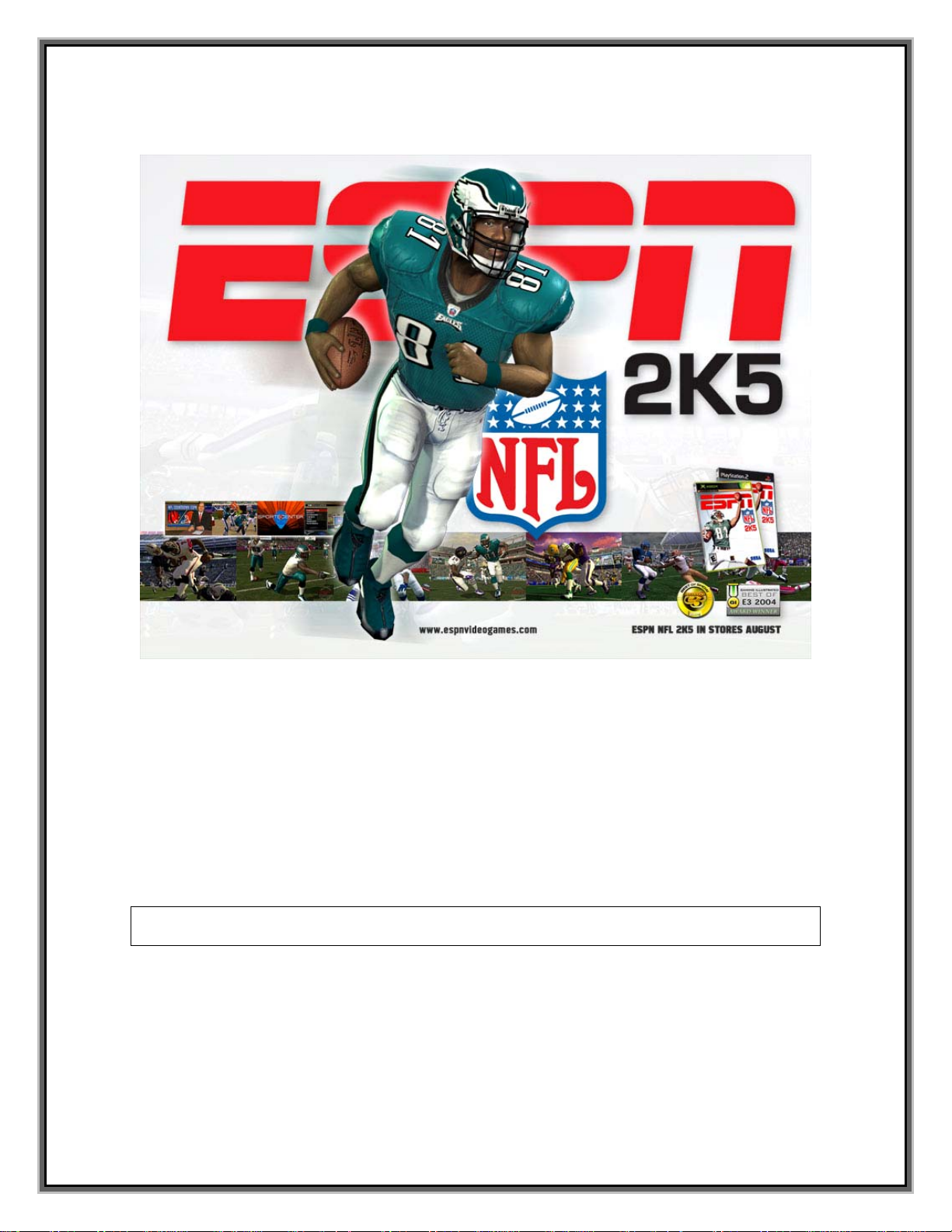
ENHANCED ONLINE MANUAL
Playstation 2™ Version
Page 2
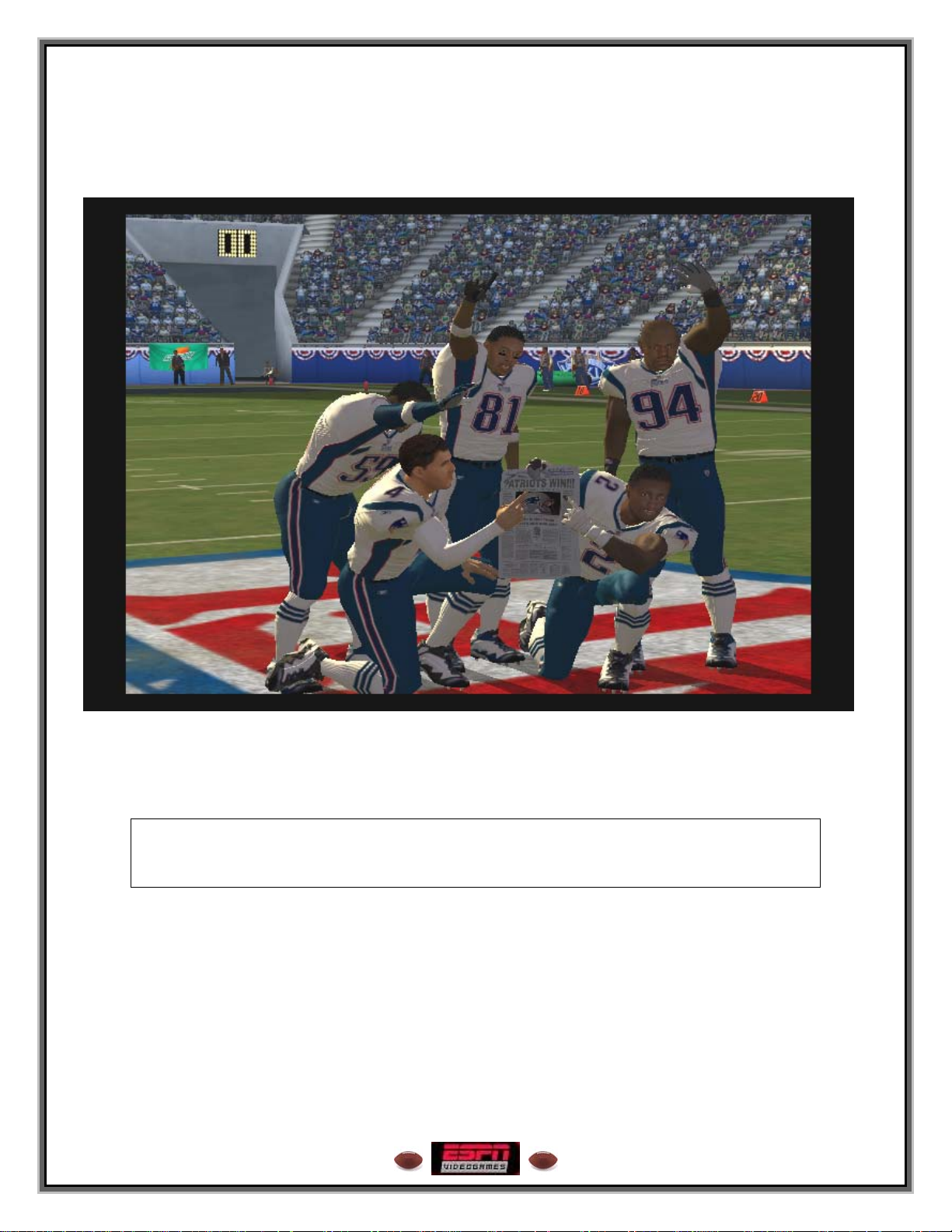
”The spirit, the will to win, and the will to excel are the things that endure. These
qualities are so much more important than the events that occur.”
--Vince Lombardi
2
Page 3
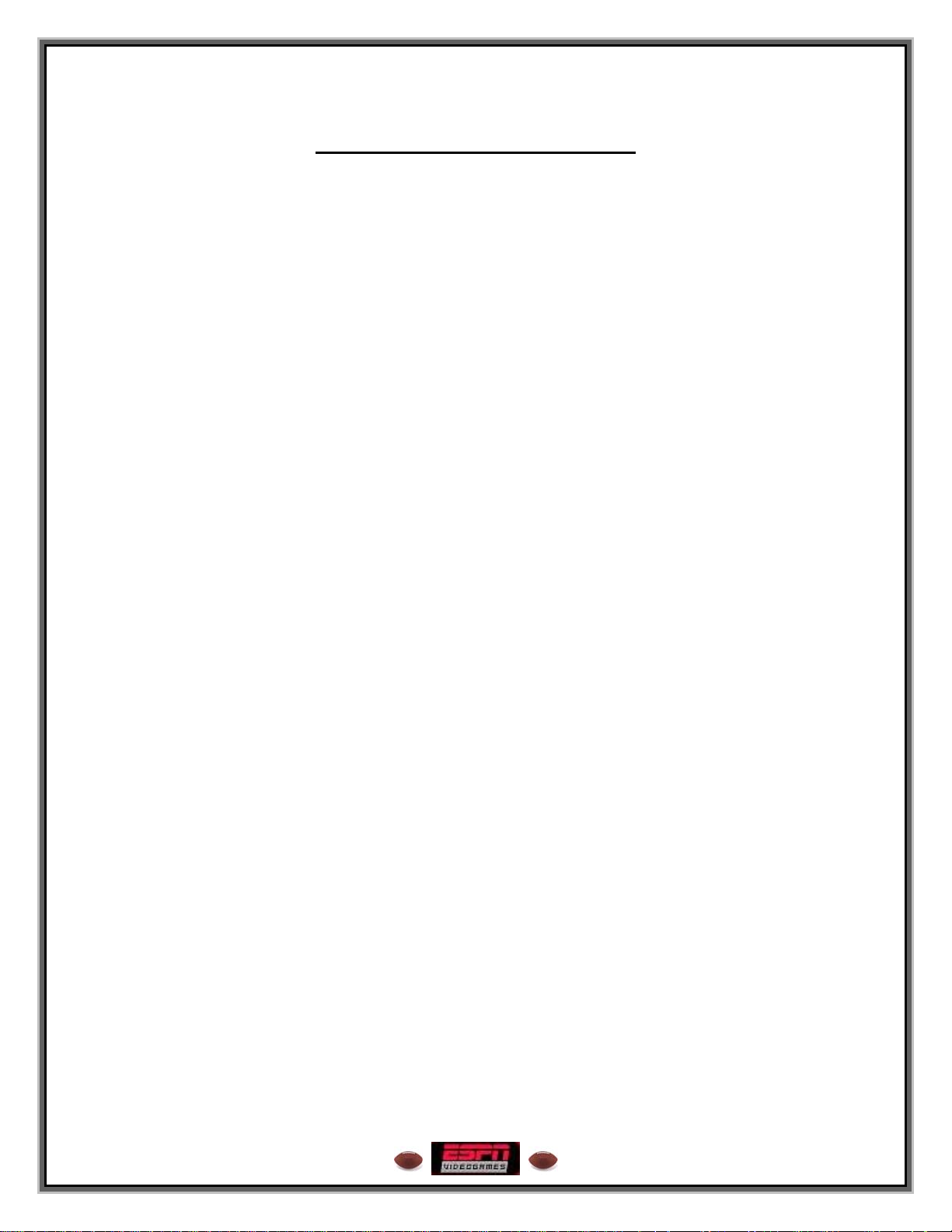
Table of Contents
CONTROL SUMMARY.................................................................................................. 6
MENU NAVIGATION................................................................................................... 6
IN THE HUDDLE................................................................................................................ 6
OFFENSE ........................................................................................................................10
AFTER THE SNAP............................................................................................................ 11
DEFENSE........................................................................................................................ 12
SPECIAL TEAMS ............................................................................................................. 16
QUICK GAME................................................................................................................ 17
COACH MATCHUP.......................................................................................................... 17
IN-GAME PAUSE MENU............................................................................................. 19
THE CRIB™................................................................................................................... 24
CRIB MENU.................................................................................................................... 24
JUKEBOX........................................................................................................................ 25
TROPHY ROOM .............................................................................................................. 26
FRANCHISE................................................................................................................... 27
COACH’S DESK MENU............................................................................................. 28
FRONT OFFICE ............................................................................................................... 31
THE CRIB™...................................................................................................................37
OFF-SEASON TASKS................................................................................................. 37
NFL COMBINE............................................................................................................... 39
NFL DRAFT ...................................................................................................................41
FIRST PERSON FOOTBALL™ .................................................................................. 44
ESPN 25TH ANNIVERSARY......................................................................................... 45
PRACTICE...................................................................................................................... 46
SCRIMMAGE................................................................................................................... 46
SITUATION................................................................................................................. 46
TOURNAMENT............................................................................................................. 48
TOURNAMENT MENU..................................................................................................... 48
FEATURES.....................................................................................................................50
VIP................................................................................................................................ 50
ROSTER MANAGER ........................................................................................................50
HISTORIC TEAMS ...........................................................................................................52
TEAM CREATE ............................................................................................................... 52
PLAYER CREATE ............................................................................................................ 53
STADIUM MUSIC ............................................................................................................ 54
OPTIONS......................................................................................................................... 56
3
Page 4
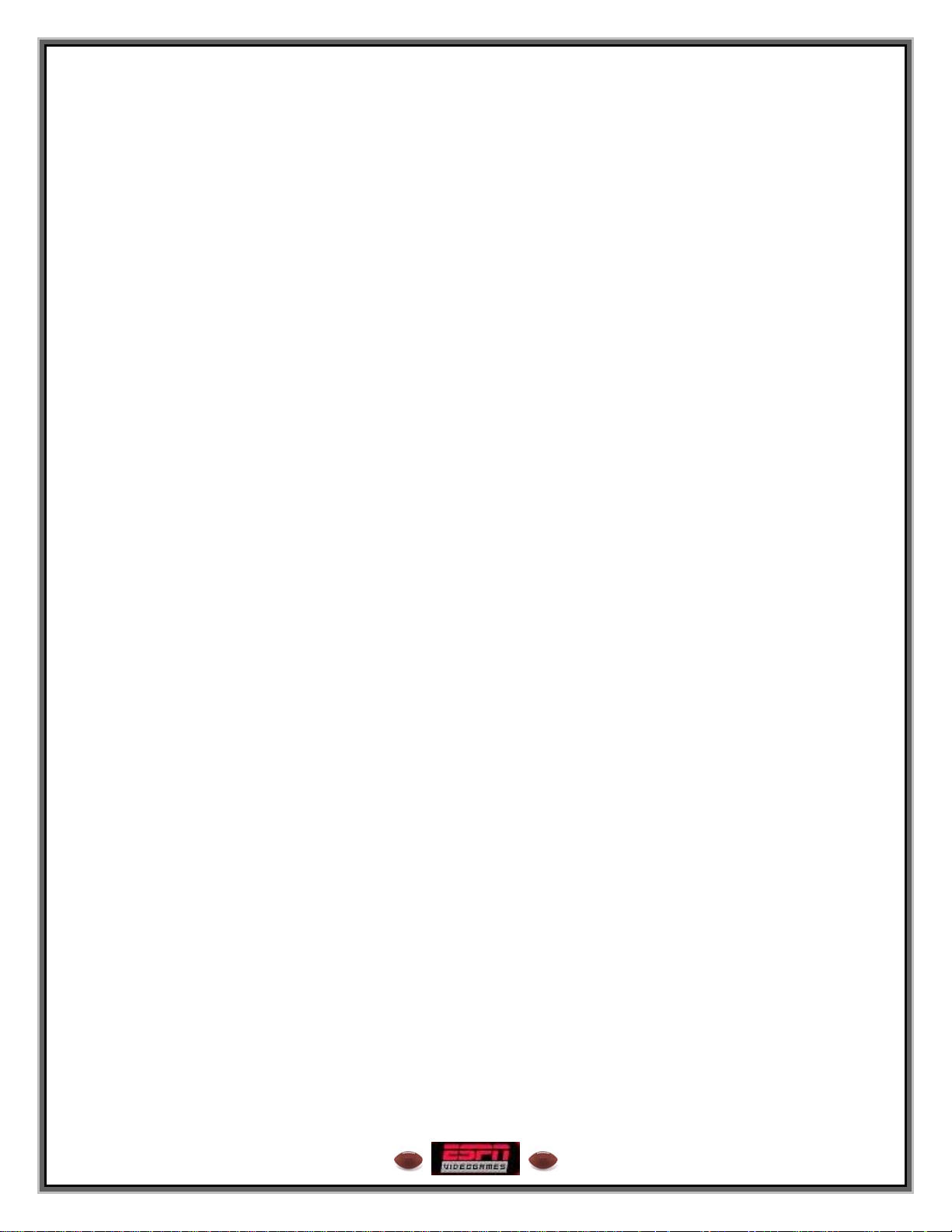
EXTRAS .......................................................................................................................... 59
ONLINE........................................................................................................................... 60
4
Page 5
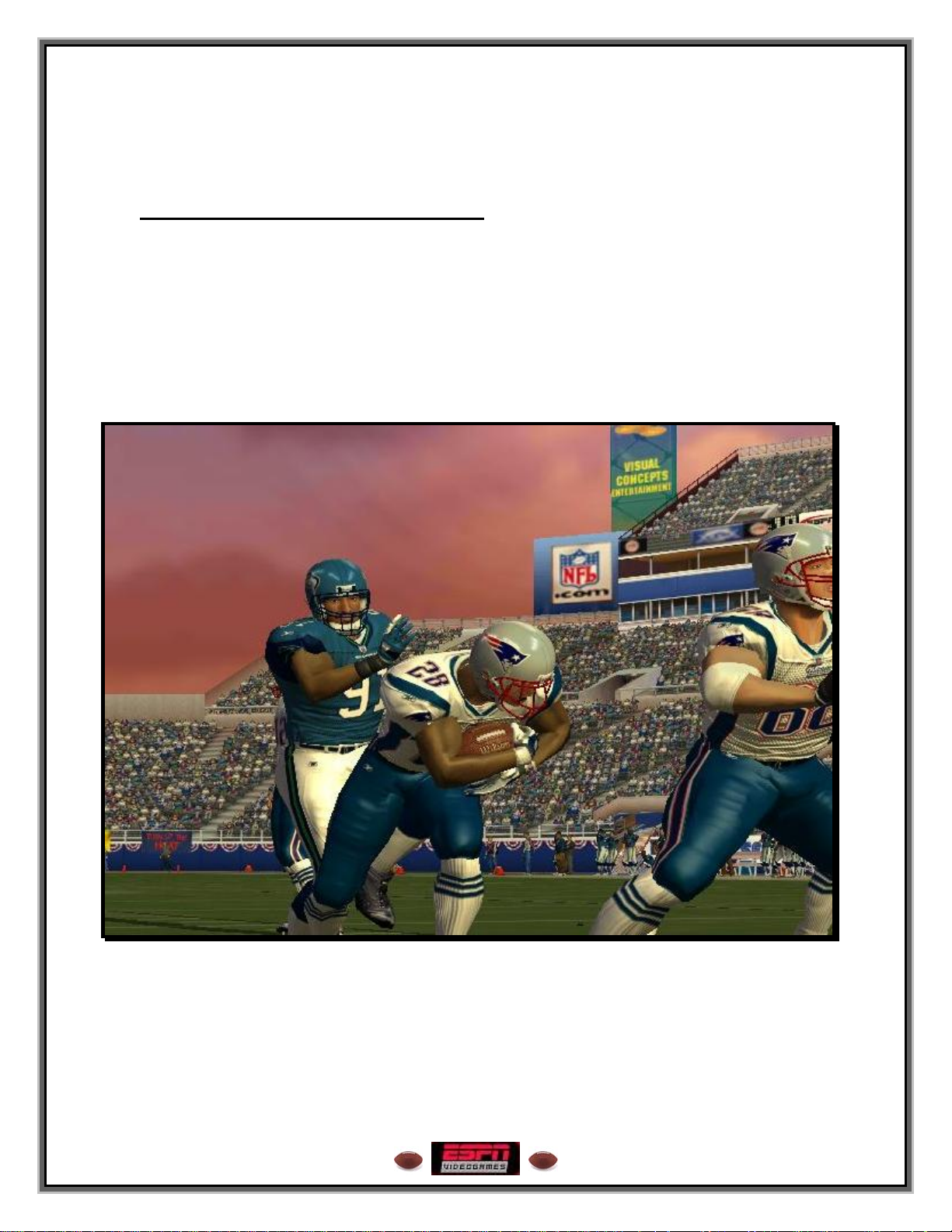
Football at its Best
Welcome to ESPN NFL 2K5’s in-game instruction manual. This year the game of
Football is taken to new heights with greatly enhanced gameplay, including an all new
V.I.P. System™, the raw hits of Maximum Tackling™, and the exclusive ESPN 25
Anniversary Mode. Look forward to managing your team using the Innovative Franchise
Weekly Prep™, fully customizing your Stadium Music, and answering the call of a
celebrity challenger in The Crib™!
th
5
Page 6
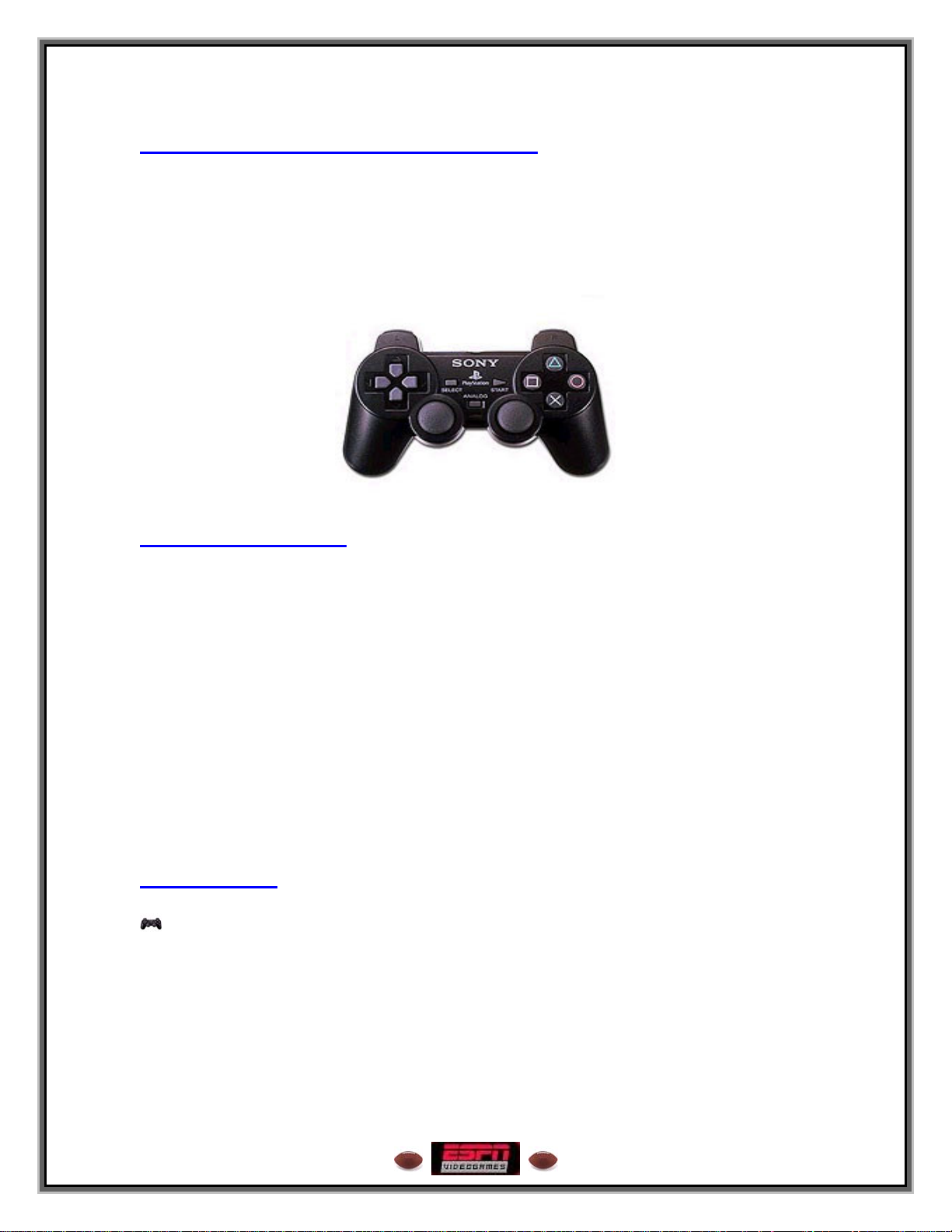
CONTROL SUMMARY
Welcome to ESPN NFL 2K5’s in-game instruction manual. This year the game of
Football is taken to new heights with greatly enhanced gameplay, including an all new
V.I.P. System™, the raw hits of Maximum Tackling™, and the exclusive ESPN 25
Anniversary Mode. Look forward to managing your team using the Innovative Franchise
Weekly Prep™, fully customizing your Stadium Music, and answering the call of a
celebrity challenger in The Crib™!
MENU NAVIGATION
Left analog stick or directional button Highlight an Option, LEFT/RIGHT: Increase
or Decrease a selected Option
X button Advance / Increase selected Option
Circle button Decrease selected Option / Bring up Team
Options
Triangle button Return to Previous Screen
R2 button Cycle forward through Options
L2 button Cycle backward through Options
R1 button Cycle forward through Options
L1 button Cycle backward through Options
START button Advance
SELECT button Maximum Passing / Player Card
Right analog stick Shortcut to VIP Profiles screen
Left analog stick UP/DOWN: Change VIP Name
In the Huddle
Choose Formation Screen
left analog stick or directional button UP/DOWN: Scroll formation groups,
LEFT/RIGHT: Change receiver alignment
X button Choose formation
Circle button Sub Receivers (offense only)
Square button Sub Running Backs (offense only)
Triangle button Switch between Formation and Package
Select Screens (offense only)
R2 button Flip Formation
th
6
Page 7
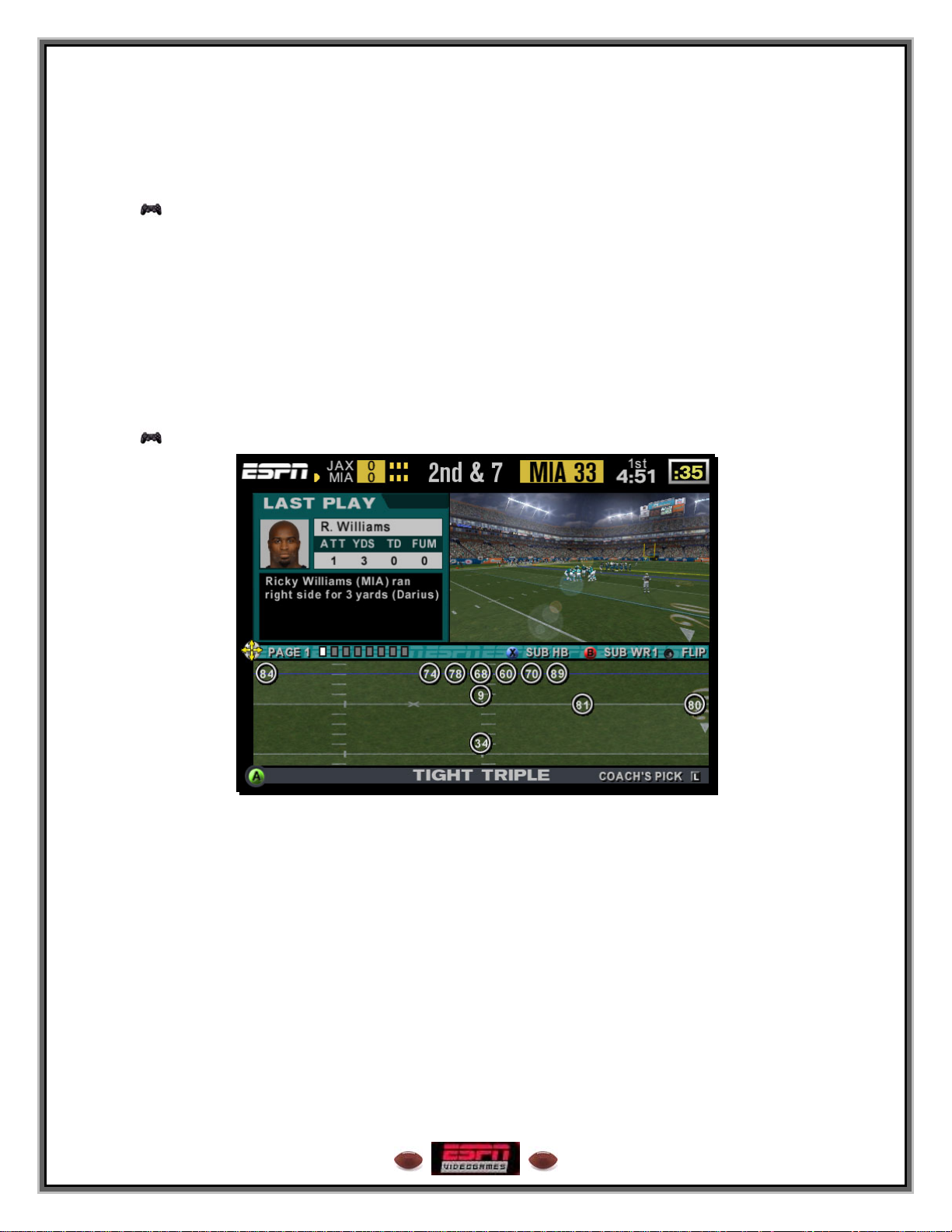
L2 button Help Menu
L1 button Coach’s Pick
SELECT button Timeout
Choose Package Screen
left analog stick or directional button UP/DOWN: Scroll Package Page
X button Select Package in X button slot
Circle button Select Package in Circle button slot
Square button Select Package in Square button slot
Triangle button Return to Formation Select Screen
SELECT button Timeout
L2 button Help Menu
L1 button Coach’s Pick
Play Call Screen
left analog stick or directional button UP/DOWN: Scroll Play Page
X button Select Play in X button slot
Circle button Select Play in Circle button slot
Square button Select Play in Square button slot
Triangle button Switch to choose formation screen
SELECT button Timeout
L2 button Help Menu
R2 button Flip Formation
R1 + X, Square, or Circle buttons On-the-Fly Audibles (play call only)
L1 Coach’s Pick
Click R3 (Click) Toggle play stats
7
Page 8
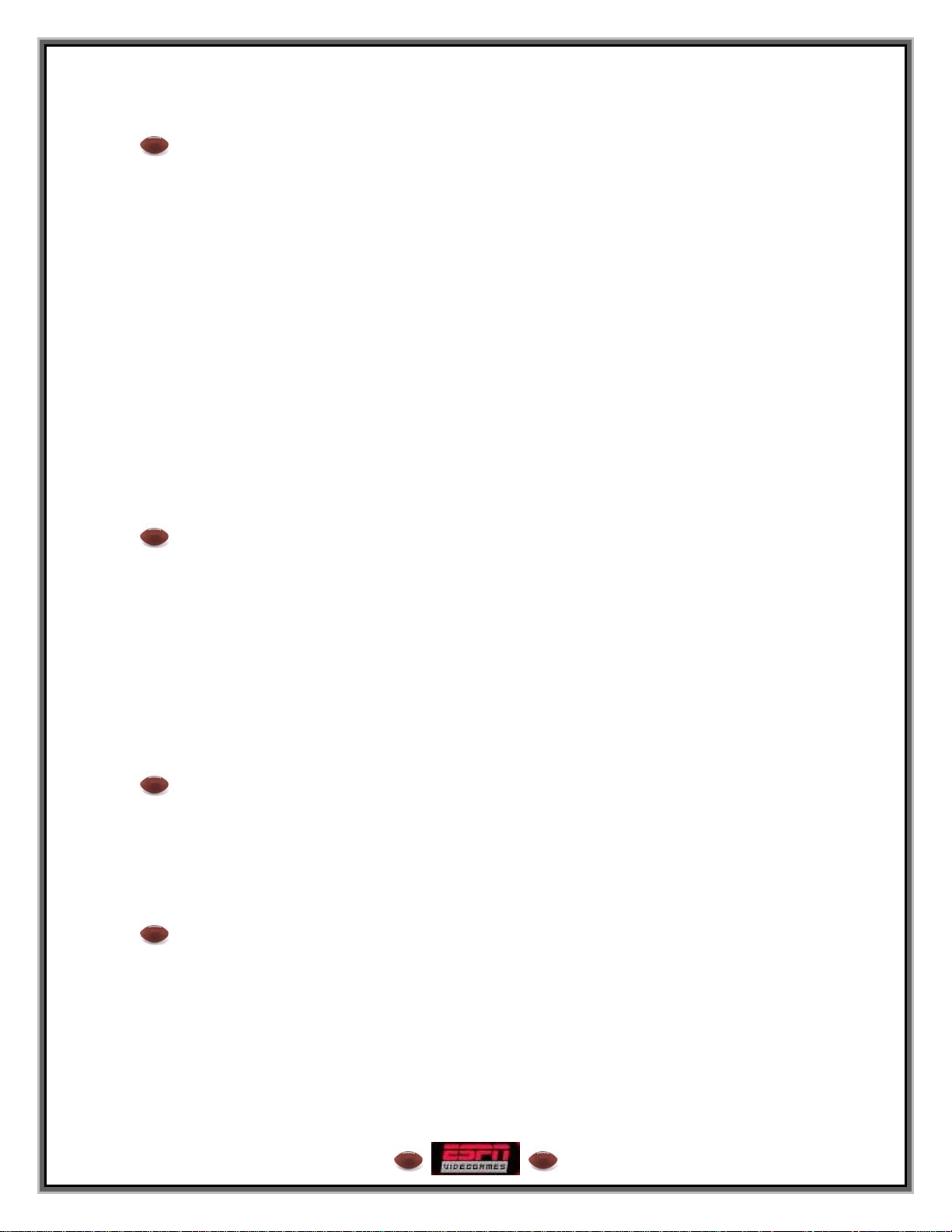
ESPN Tip – Understanding Play Names
When throwing the ball on offense, it’s helpful to know how the play is designed to work.
The numbers or letters at the beginning of each play indicate the type of pass drop the
quarterback will perform.
The second part of the route refers to the primary receiver and his route (X or Y =
receiver, TE = Tight End, Z = Slot Receiver, F = Fullback, H = Halfback).
Here is a quick rundown:
• 50 – The QB will take a 5-step drop. (Example: “50 F Speed Out”)
• 90 – The QB will take a 3-step drop. (Example: “90 X Lob Corner”)
• PA – A “play action” play. The QB will fake a handoff to the running back before
passing. (Example: “PA Z Post-Corner”)
• RO -- The QB will “roll out” to one side before passing. (Example: “RO Y Corner”)
• PA-RO – The QB will fake a handoff and then roll out to one side before passing.
(Example: “PA-RO X/Z Flow”)
ESPN Tip – Bluffing Technique
In multiplayer games, keep the other player guessing by disguising which play you call.
On the Play Call screen, once you’ve found the play you want, hold down the button
corresponding to that play. Then press up or down on the left analog stick or the
directional button to flip though other pages within the same formation (and to throw off
your opponent).
When you release the play button, your team will break the huddle with your original play
selection. If you decide that, for some reason, you don’t want to keep that play after all,
roll your thumb over to Triangle button to back out to the choose formation screen. You
can then release the play button without calling the play.
ESPN Tip – Setting On-the-Fly Audibles
If you’d like to reconfigure your audibles for an offensive formation, it’s easy to do so. On
the Play Call screen, pull and hold the R1 button. Press the Square, X, or Circle button
to select the audible button “slot”. Release the R1 button. Find the play that you wish to
assign to the audible slot and press its corresponding button. The play will now be
available from your Offensive Audible Menu.
ESPN Tip – Multiplayer Offense
When you play on the same team with a friend the user who chooses the play will
control the quarterback. The other user can press the X or Circle button to switch
players. When the player controlling the quarterback passes or hands the ball off, the
other player will gain control of the player who receives the ball.
8
Page 9
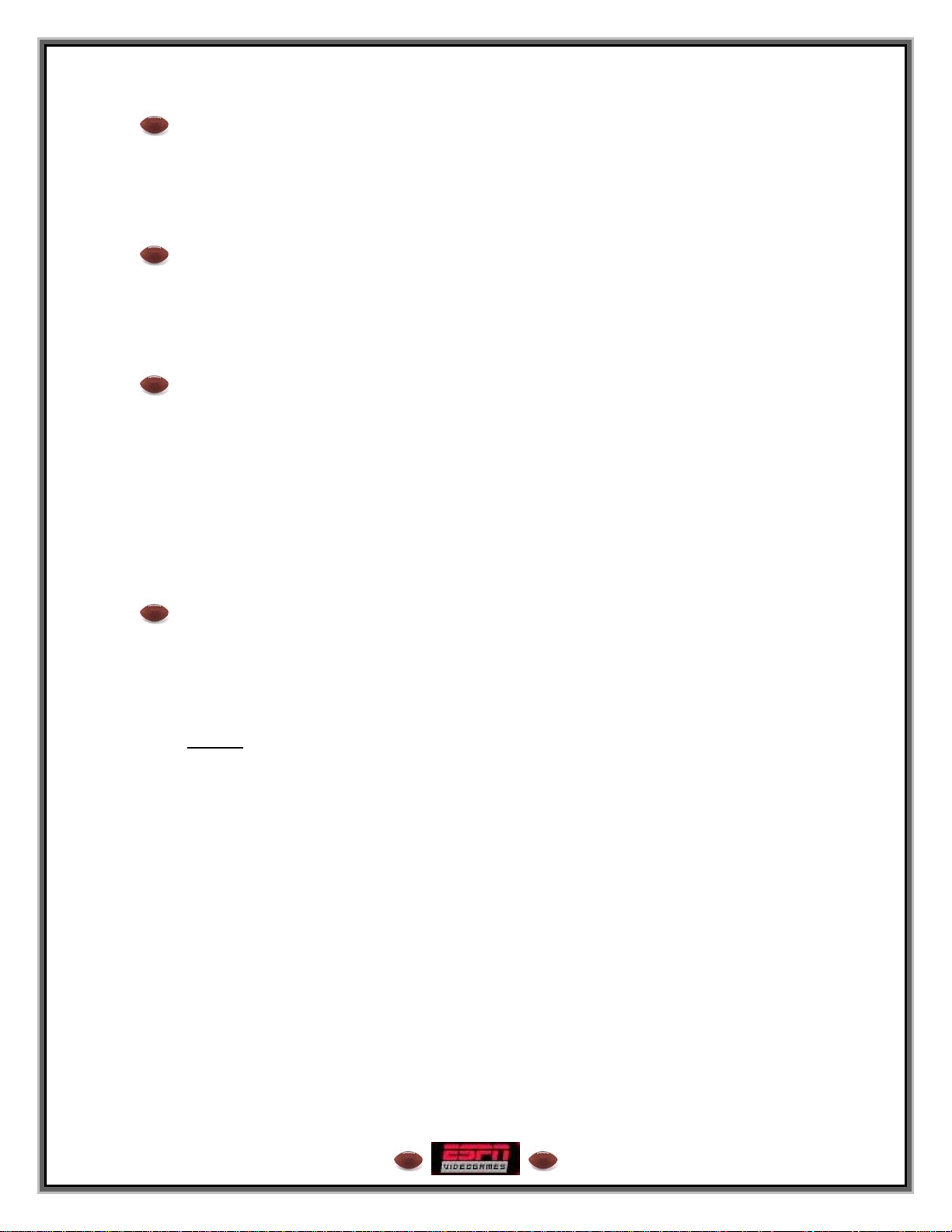
ESPN Tip – Throwing the Ball Away
If none of the receivers are open, and you have no holes to scramble through, it’s a good
idea to throw the ball away to avoid getting sacked. Just make sure you’re outside your
offensive tackles when you press the R2 button or you may be called for Intentional
Grounding.
ESPN Tip – Advanced Passing Techniques
If you want to get the ball to the receiver in a hurry, hold down the pass button for a
bullet pass. If you need to throw the ball over a defender, or you want to make the ball
easy to catch, tap the pass button for a lob pass. To pump fake to a specific receiver,
double tap the button corresponding to that receiver.
ESPN Tip – Maximum Passing
With Maximum Passing enabled (Press the SELECT button on the Team Select or
Choose Sides screens), you can lead your receiver in any direction using the left analog
stick or the directional button. For example, if you want to throw the ball in front of a
receiver running toward the left side of the screen, simply hold left while passing.
Be careful, Maximum Passing is pressure sensitive, and takes a little bit of getting used
to. Try using Practice Mode to get more comfortable with it before jumping into a regular
game situation, and experiment with switching control to the receiver immediately after
the pass is released, then using speed burst to catch up to the ball.
ESPN Tip – Charging Up Special Moves
To unleash an especially powerful move (like a bulldozing shoulder charge or a powerful
hit), hold down the X button. When your player’s control circle fills and flashes red, you
can release the X button and press any special move button to perform an ultra-effective
move.
Since tapping
charge up involves a tradeoff. You’re momentarily sacrificing foot speed to prepare a
dominating move for your oncoming adversary.
the X button causes your player to run faster, holding down the X button to
9
Page 10
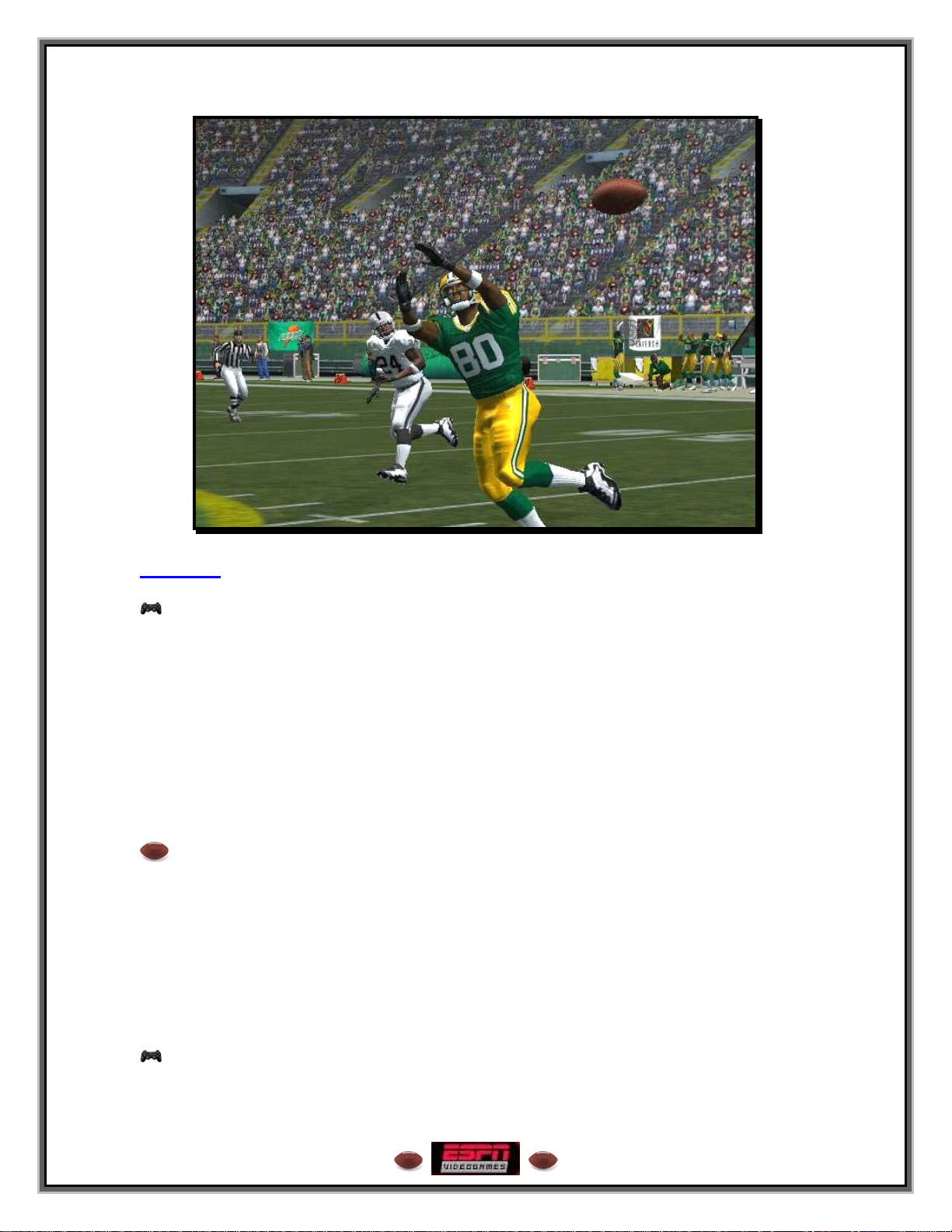
Offense
Prior to the Snap
Left analog stick or directional button UP/DOWN: Select player
LEFT/RIGHT: Put player in motion
X button Hurry to the line/Snap the football
Circle button Hard count
Triangle button Bring up/Dismiss Audible Menu
R1 button (Hold) View players’ fatigue levels
L1 button (Hold) View players’ routes
SELECT button Timeout
Right analog stick + L1, X, Sq, Tri, or Crc Call a Hot Route for a receiver
ESPN Tip – Offensive Hot Routes
If you want to switch a receiver’s route at the line of scrimmage, you can call a Hot
Route for that receiver. Move the right analog stick in the direction of the route you
desire and press the button corresponding to the receiver to assign the route to that
receiver. By moving the right analog stick in the following directions, you can assign
the following routes: Up = Go, Down = Stop, Out = Out, In = In, Up/Out = Quick Corner,
Up/In = Slant, Down/Out = Speed Out, Down/In = Speed Under. Click and hold the R3
button and press the button corresponding to that receiver to instruct the receiver to
pass block.
Offensive Audible Menu
Left analog stick or directional button LEFT/RIGHT: Cycle available audibles
10
Page 11
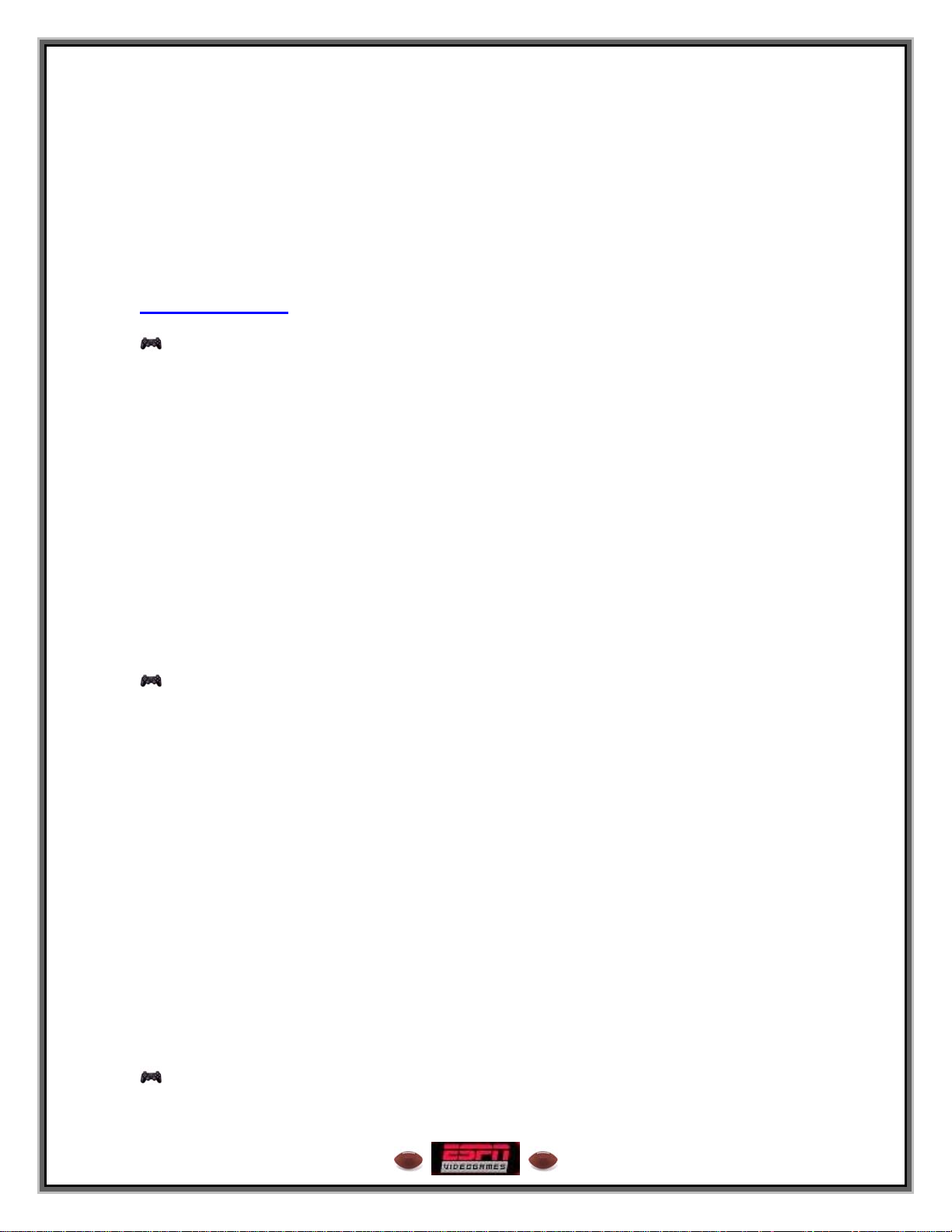
X button Select Audible X button
Circle button Select Audible Circle button
Square button Select Audible Square button
Triangle button Dismiss Audible Menu
R2 button Flip play
L2 button Return to original play
SELECT button Timeout
Right analog stick (Click) Flip routes
After the Snap
Passing Plays / Quarterback Controls
Left analog stick or directional button Move the QB
X button Throw to receiver X button
Circle button Throw to receiver Circle button
Square button Throw to receiver Square button
Triangle button Throw to receiver Triangle button
R2 button Throw ball away
L2 button Pump fake
R1 button (Hold) Scramble with QB. You can perform
the Charge or any special moves while
scrambling.
L1 button Throw to receiver L1 button
Note: On running plays, the handoff or toss to the running back is performed
automatically.
Rushing Plays / Ballcarrier Controls
Left analog stick or directional button Move the runner
X button Tap for speed burst/Hold to charge up
power for a move
Circle button Spin move
Square button Dive/QB Hook Slide
Triangle button Shoulder charge
R2 button Juke right
L2 button Juke left
R1 button Stiff-arm right
L1 button Stiff-arm left
L1 + R1 buttons Lateral
Right analog stick UP: Stutter-step, DOWN: Stop short, LEFT:
Juke left, RIGHT: Juke right
Right analog stick (QB behind LOS) UP: Duck and rush forward, DOWN: Duck
and drop back, LEFT: Duck and spin left,
RIGHT: Duck and spin right
R1 + X button Pitch Ball (Option Play only)
Offensive Player Control (Non-Ballcarrier)
11
Page 12
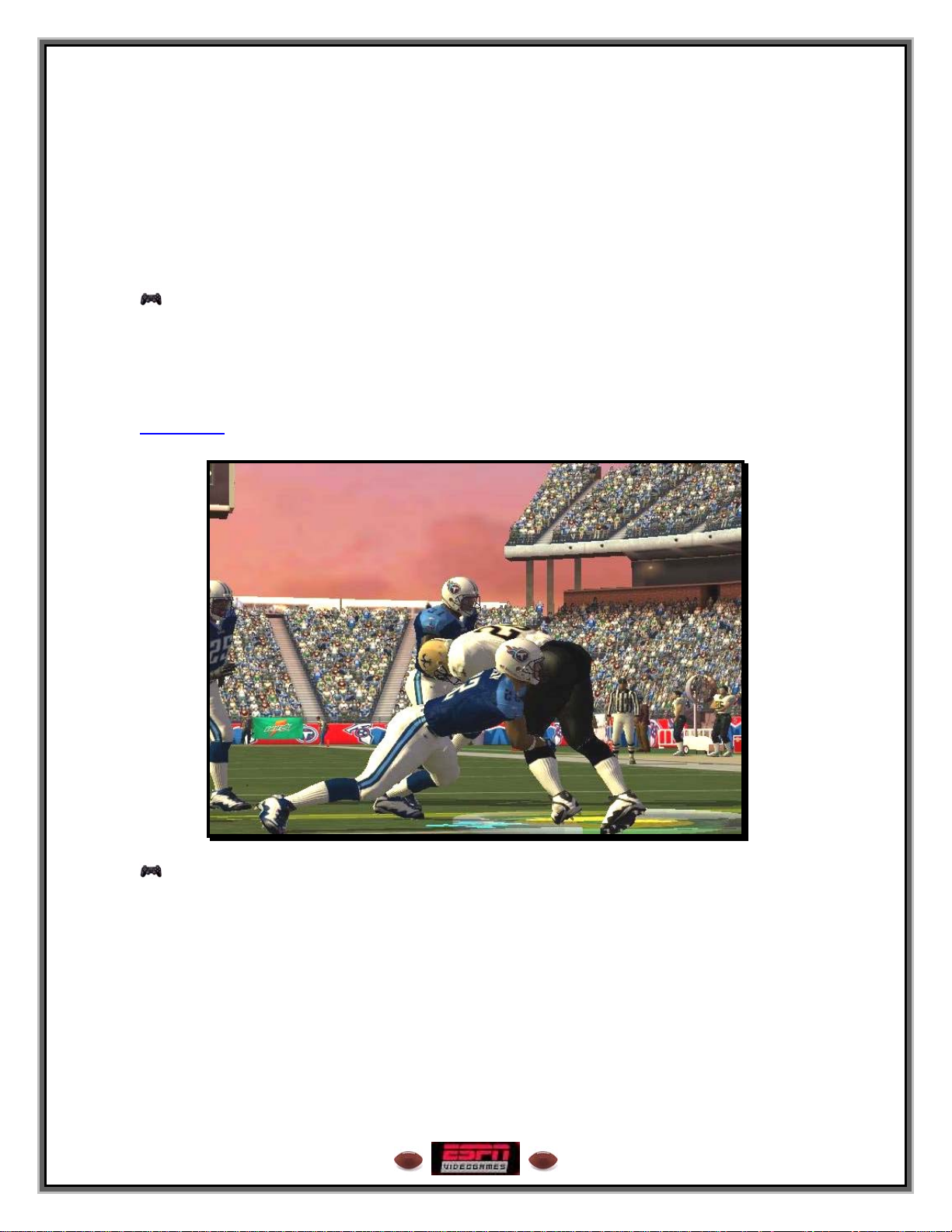
Left analog stick or directional button Move player
X button Tap for speed burst/Hold to charge up
power for a move
Circle button Switch player
Square button Dive/Chop block
Triangle button Wave for the pass
R1 or R2 button Juke right
L1 or L2 button Juke left
After the play is over
Triangle Hurry up offense (defaults to last play and
automatically displays the audible menu)
Square Hurry to spike the ball
Defense
Prior to the Snap
Left analog stick or directional button Move player
X button Switch player
Circle button Switch back to previous player
Triangle button Bring up/Dismiss Audible Menu
R1 button (Hold) View players’ fatigue levels
L1 button (Hold) View defensive assignments
SELECT button Timeout
Right analog stick RIGHT: Shift defensive linemen to the right,
LEFT: Shift defensive linemen to the left,
12
Page 13
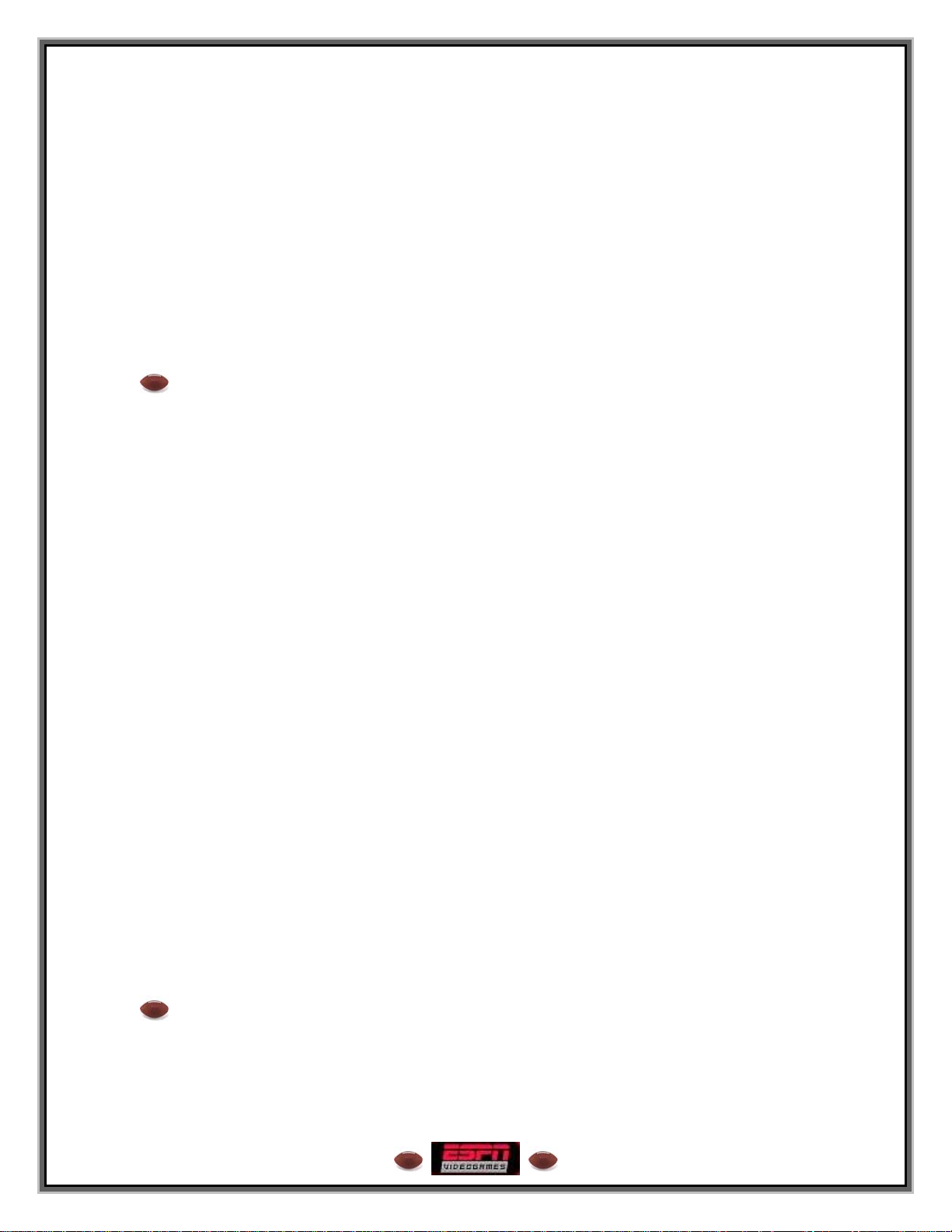
UP: Spread defensive linemen out, DOWN:
Pinch in defensive linemen in
Hold L2 + right analog stick RIGHT: Shift linebackers to the right, LEFT:
Shift linebackers to the left, UP: Spread
linebackers to the outside, DOWN: Bring
linebackers inside
Hold L2 Linebacker Adjustment (see below)
Hold R2 Defensive Back Adjustment (see below)
Hold R2 + right analog stick RIGHT: Shift defensive linemen to the right
LEFT: Shift defensive linemen to the left
UP: Spread defensive linemen out
DOWN: Pinch defensive linemen in
ESPN Tip – Individual Defensive Back and Linebacker Adjustments
This year, you can individually command any of your defensive backs or
linebackers at the line of scrimmage. Prior to the snap, press and hold the L2
button for linebackers or the R2 button for defensive backs. Then, press the
button corresponding to the icon over the player you wish to adjust.
Release both buttons- the icon for the selected player will still be over his head
and icons will appear over the heads of the five offensive receivers.
Press up on the right analog stick to shift the player back to play off coverage
Press down on the right analog stick to move the player closer to the line to
play tight coverage
Press left on the right analog stick to shift the linebacker left or assign the DB to
play inside coverage
Press right on the right analog stick to shift the linebacker right or to assign the
DB to play outside coverage technique
Press the X button to double team the X receiver
Press the Circle button to double team the Circle receiver
Press the Square button to double team the Square receiver
Press the Triangle button to double team the Triangle receiver
Press the L1 button to double team the L1 receiver
Press the R1 button to spy the quarterback
Press the L2 button to assign a blitz
Press the R2 button to assign a delayed blitz
Press the R3 button (click) to reset the commands
Note: When you have 5 or 6 Defensive backs on the field, the Nickel and Dime back will
have their individual Button Icons under the Linebacker L1 button.
ESPN Tip – Switching Defenders
To quickly switch to a defensive player before the snap, hold the X or Circle button
and press the left analog stick or the directional button in the direction of the player
you wish to control.
13
Page 14
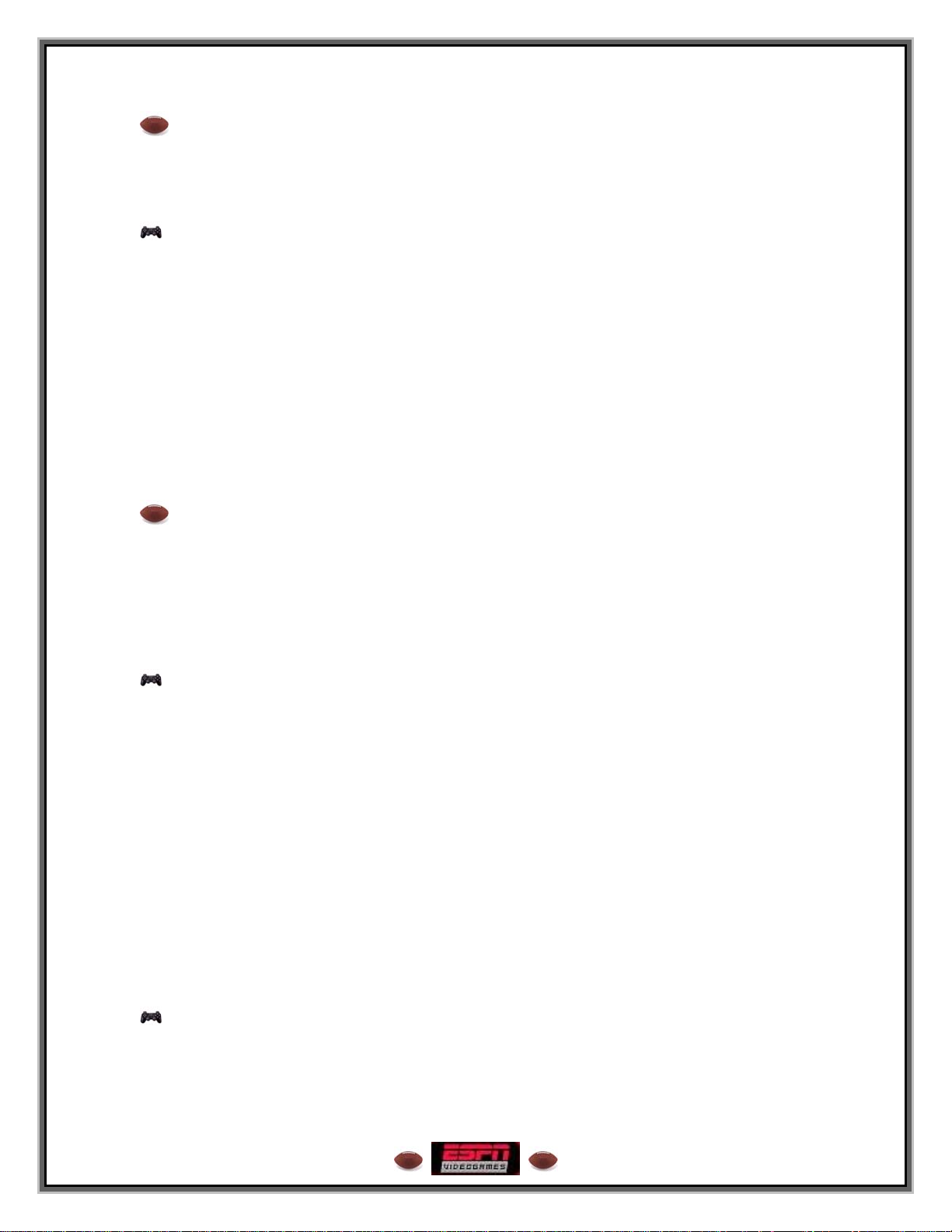
ESPN Tip – Hot Blitz
You can also assign a “Hot Blitz” to any of your defenders by pressing the Square
button when you are control of him before the snap of the ball. When you give a player
the “Hot Blitz” command, he will blitz the nearest gap ahead of him.
Defensive Audible Menu
Left analog stick or directional button LEFT/RIGHT: Cycle available audibles
X button Select Audible X button
Circle button Select Audible Circle button
Square button Select Audible Square button
Triangle button Dismiss Audible Menu
R2 button Flip defensive assignments
L2 button Return to original play
R1 button Select Audible R1 button
L1 button Select Audible L1 button
SELECT button Timeout
Right analog stick (Click) Flip defensive assignments
ESPN Tip – Maximum Tackling
This year, when a player is wrapped up by a defender he can break free of the tackle to
gain extra yards or he can be dropped like a sack of potatoes. When the defender wraps
his hands around you, the cursor underneath you will turn red. This is your chance!
Both the ballcarrier and the defender can press X rapidly to rip free or to rip the other
player down. Depending on who presses X faster determines which side wins.
After the Snap
Left analog stick or directional button Move player
X button Tap for speed burst/Hold to charge up
power for a move
Circle button Switch player
Square button Diving tackle
Triangle button Jump and raise hands
R2 button Spin off of blocker
L2 button Rip (uppercut under blocker’s arm)
R1 button Swim move to get around blocker (when
facing a blocker). Intercept pass (when in
the path of a pass)
L1 button Club move to get around blocker (when
facing a blocker). Block pass (when in the
path of a pass)
Defensive Lineman Moves
R1 button Swim move
L1 button Club move
14
Page 15
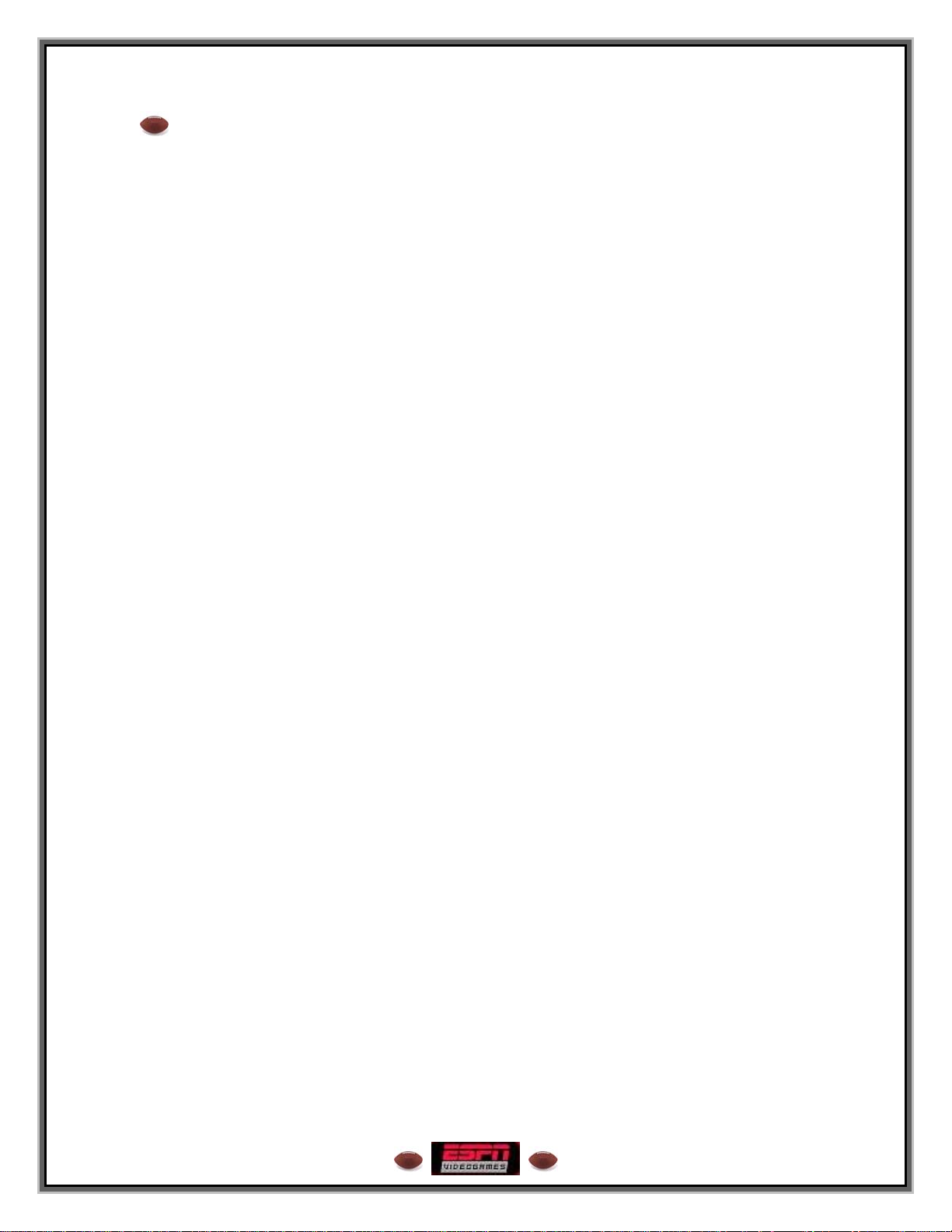
ESPN Tip – Know Your Defense
When choosing a defensive play, it’s extremely important to understand the situation and
know which players and which coverages are appropriate for that play. There are three
choices that need to be made before your team sets up on the field. Here’s a quick
breakdown:
#1 - Personnel
Your first choice will be selecting what types of players to put out on the field. Here’s a
quick rundown of your basic packages:
• Goalline – 5 Linemen, 3 Linebackers, and 3 Defensive Backs. The Goalline defense is
best used in stopping short yardage running plays. However, the linebackers may be too
slow to keep up if they have to cover a receiver on a pass.
• 4-3 – 4 Linemen, 3 Linebackers, and 4 Defensive Backs. This is a balanced defense
and is a good selection in situations where the offense may run or pass.
• Nickel – 4 Linemen, 2 Linebackers, and 5 Defensive Backs. More DB’s means this
formation is a good selection when the offense is likely to pass.
• Dime – 4 Linemen, 1 Linebacker, and 6 Defensive Backs. This defense is best used in
long yardage situations where the offense is almost certain to pass.
• Prevent – 3 Linemen, 1 Linebacker, and 7 Defensive Backs. The Prevent defense is
generally reserved for extremely long yardage situations, as it essentially concedes the
short gain to keep the other team from breaking off a huge play.
Note: Some teams may have slightly different initial defensive packages such as the 3-
4, the 46, or the Bear. Take your favorite team into Practice Mode to see what their
defensive scheme includes.
#2 – Fronts
Once you’ve selected who will be out on in the field, it’s time to figure out what they’ll be
doing, beginning with the defensive line. Scroll through the various fronts to see your
options. Think the other team will be running it up the middle? Try “All In”, which brings
all the linemen in and clogs up the middle. Want one of your linebackers to blitz? Use
“Fan” to open up the line a little bit and give him some space to get through. There are
several more available. It’s up to you to decide what to do based on the situation.
#3 – Coverages
Now that the linemen have jobs, it’s time to decide what everyone else will be doing.
There are four basic assignments you’ll see given to the linebackers and defensive
backs, which are as follows:
• Bump ‘n’ Run – Designated in the play diagram by a T or upside-down T. The
defender will play close to the receiver coming off the line and give him a little bump to
try and throw off his timing.
• Man – Designated in the play diagram by a short line. The defender will stick with his
man regardless of where he goes. Man coverages give your defense a little more
15
Page 16
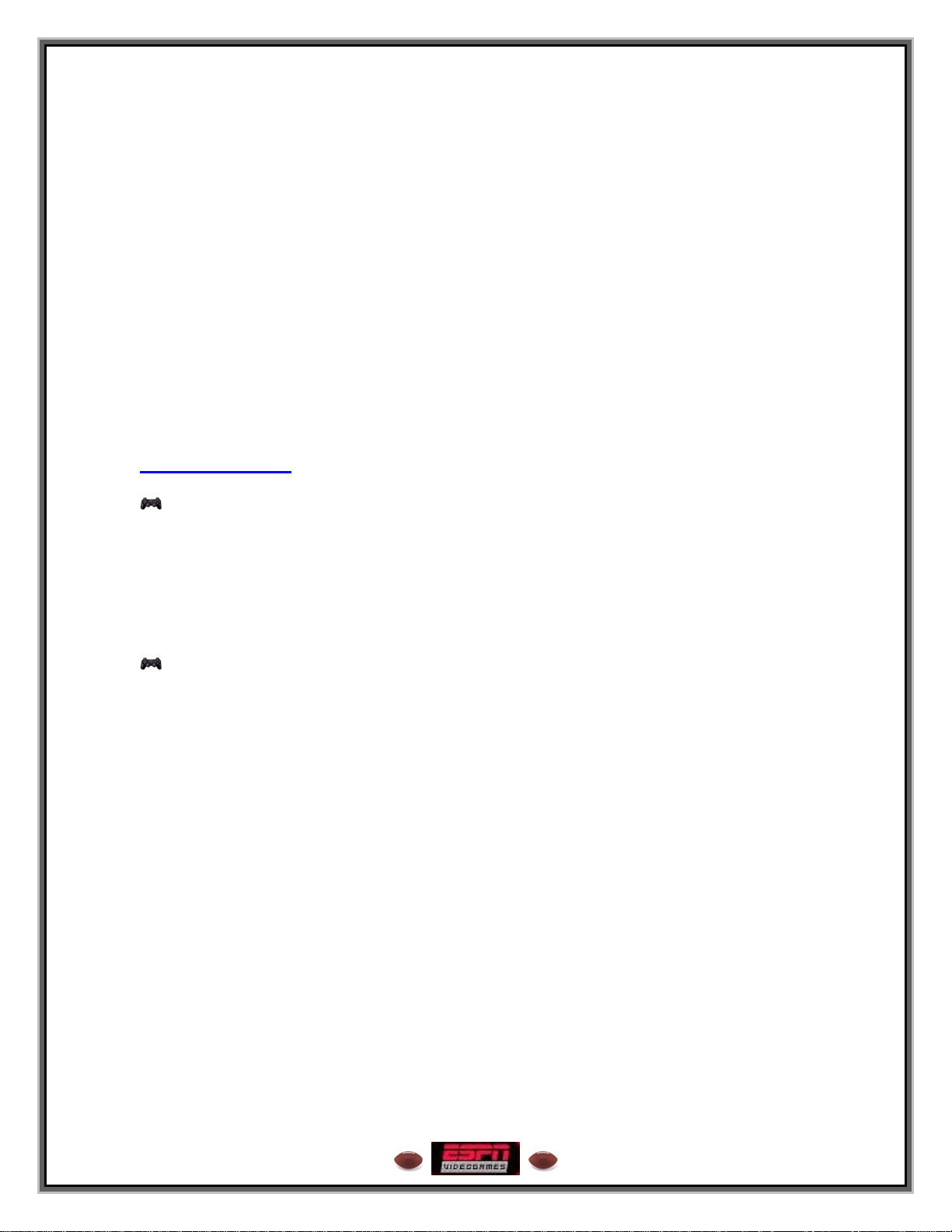
freedom to be aggressive, but make sure your backs are talented enough to cover their
man one-on-one.
• Zone – Designated in the play diagram by an orange circle. The defender will stay in
his general zone rather than stick with a specific man. Zone coverages are a bit safer
than man coverages, as you’ve typically got someone else to pick up the slack if one
man gets beat.
• Blitz – Designated in the play diagram by a longer line extending through the line of
scrimmage. Blitz a player or two if you think you know which hole the offense will run
through or you want to put pressure on the QB. Just remember that you may weaken
your pass coverage or your run containment.
Learn which types of plays are best suited for which types of situations. The better you
know your defense, the better your chance of shutting the other team down when it
counts most.
Special Teams
Kicking Team
Left analog stick or directional button Aim Kick Arrow
X button Press once to activate the Kick Meter. Press
a second time to set the Kick Meter and kick
the ball
Triangle button Bring up/Dismiss Audible Menu
Receiving Team
Circle button Down the ball in the endzone (press
immediately after catching the ball).
Triangle button (Punt return) Call fair catch (press before
you catch the ball)
Note: If you receive the ball deep in the endzone, the CPU will automatically down the
ball if you do not take control of the player and run it out. If you are near the goal line, the
CPU will automatically run it out, so make sure to take control and down it yourself if you
don’t want to make a return.
You can find some more in-depth information on the specifics of defensive plays in the
game’s Reference Guide that can be found in Practice Mode.
16
Page 17
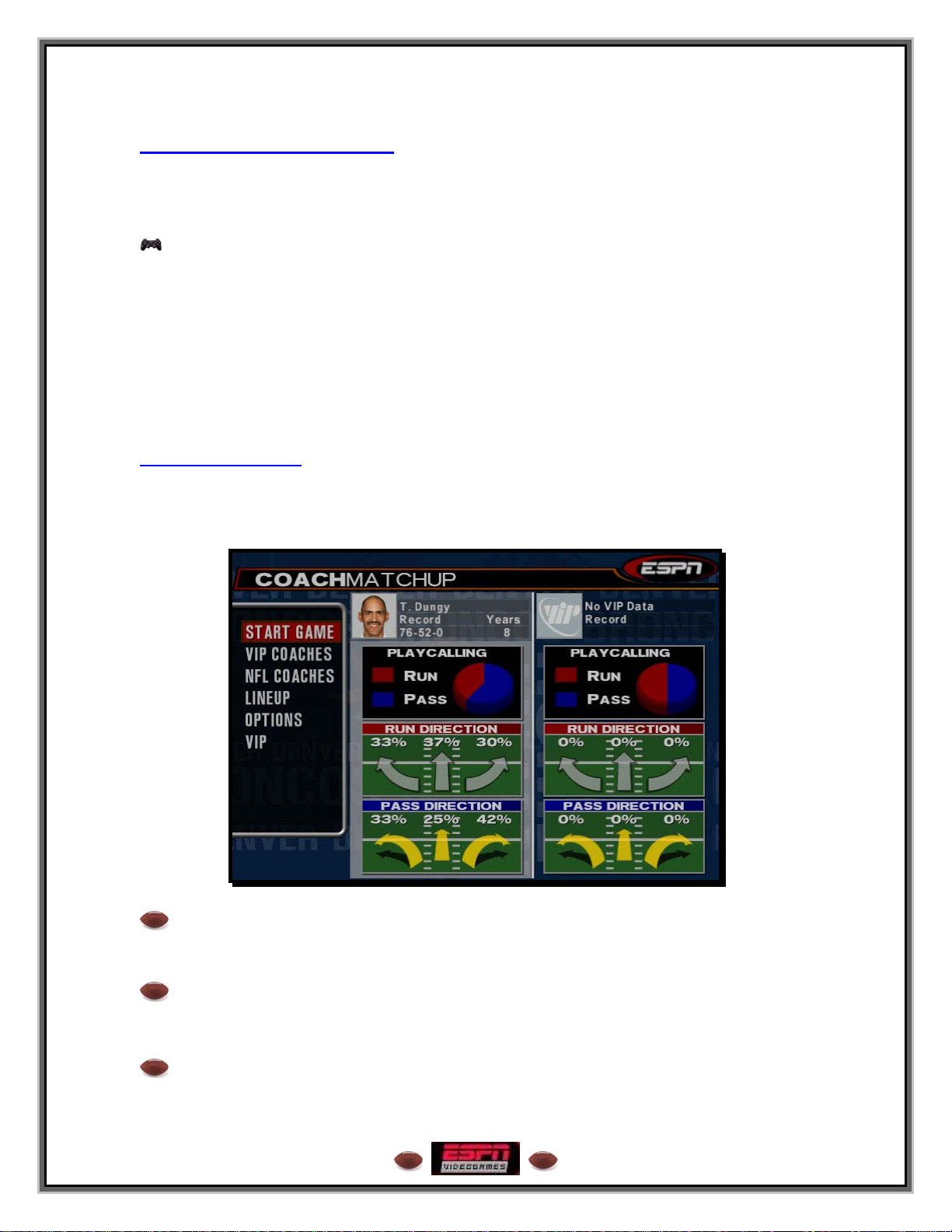
QUICK GAME
Choose from more than 100 teams including all 32 NFL teams, college alumni squads,
NFL historic teams, and NFL all-stars. If you created any custom ESPN NFL 2K5 teams,
they’re here too.
Team Select
• Use the left analog stick or directional button to move your Control Icon to the side
you wish to control during the game.
• Press the L1 or R1 button to cycle through the teams.
• Press the L2 or R2 button to toggle through each team’s available uniforms.
• To assign a VIP name to your control pad, press the left analog stick or directional
button up or down to toggle through those available.
• To toggle Maximum Passing On or Off, press the SELECT button.
• Press the START button or the X button to advance.
Coach Matchup
The Opponent Matchup screen allows you to change the coach whom you play against,
scramble all of the starters throughout the NFL, perform a Fantasy Draft to pick the best
players for you team, or set your gameplay options.
Start Game
Starts the game with your current settings.
VIP Coaches
Choose to play against another VIP profile, or even yourself!
NFL Coaches
Allows you to change the coach whom you play against.
17
Page 18

Lineup
This option takes you to the Player Lineup screen. Here, you can view the players on
your team, scramble all of the starters throughout the NFL, or perform a Fantasy Draft to
pick the best players for you team. Use the L1 or R1 button to toggle between Key
Players, Backfield, Receivers, D-Line, Linebackers, Secondary, and Special Teams.
⇒ Play Game
Starts the game with your current lineup.
⇒ Scramble Starters
Every starter in the NFL is assigned to a random team. After the game, your rosters will
be reset to their previous state. Press the X button to scramble the starters. Repeat if
desired.
⇒ ESPN Fantasy Football
Draft your starting lineup. Each pick replaces your team’s regular starter.
• Use the left analog stick or directional button to highlight an offensive player
position slot or the defense slot.
• Press the X button to select the slot.
• Use the left analog stick or directional button to highlight a replacement player or
the replacement defense.
• Press the X button to select the player or defense.
Options
Change the stadium, playbook, difficulty, as well as some miscellaneous game options
before you play.
• Stadium: Special : Choose the stadium you wish to play your game in. If you play in a
dome stadium, changing the Time Of Day and Weather option will have no effect on
gameplay.
• AWAY Playbook: Special : Set the playbook for the Away team.
• HOME Playbook: Special : Set the playbook for the Home team.
• Difficulty: Rookie / Pro
computer players to one of four different levels: This setting will switch to Custom if you
alter any of the following difficulty sliders.
• Quarter Length: 1-15 (15
• Time Of Day: Day / Afternoon / Night / Random : Adjust the time of day for your game.
• Weather: Clear
the weather for your game.
/ Light Rain / Heavy Rain / Flurries / Heavy Snow / Random : Adjust
/ All Pro / Legend / Custom : Set the skill level and intensity of
) : Adjust the quarter length of a regular game.
VIP
Allows you to manage your VIP profiles. (See page 152 under Features)
When you’re done picking players, press the START button to load the game. ESPN’s
Chris Berman will introduce the game, then turn it over to Dan Stevens and Peter
O’Keefe to set things up before the team captains gather at midfield for
18
Page 19
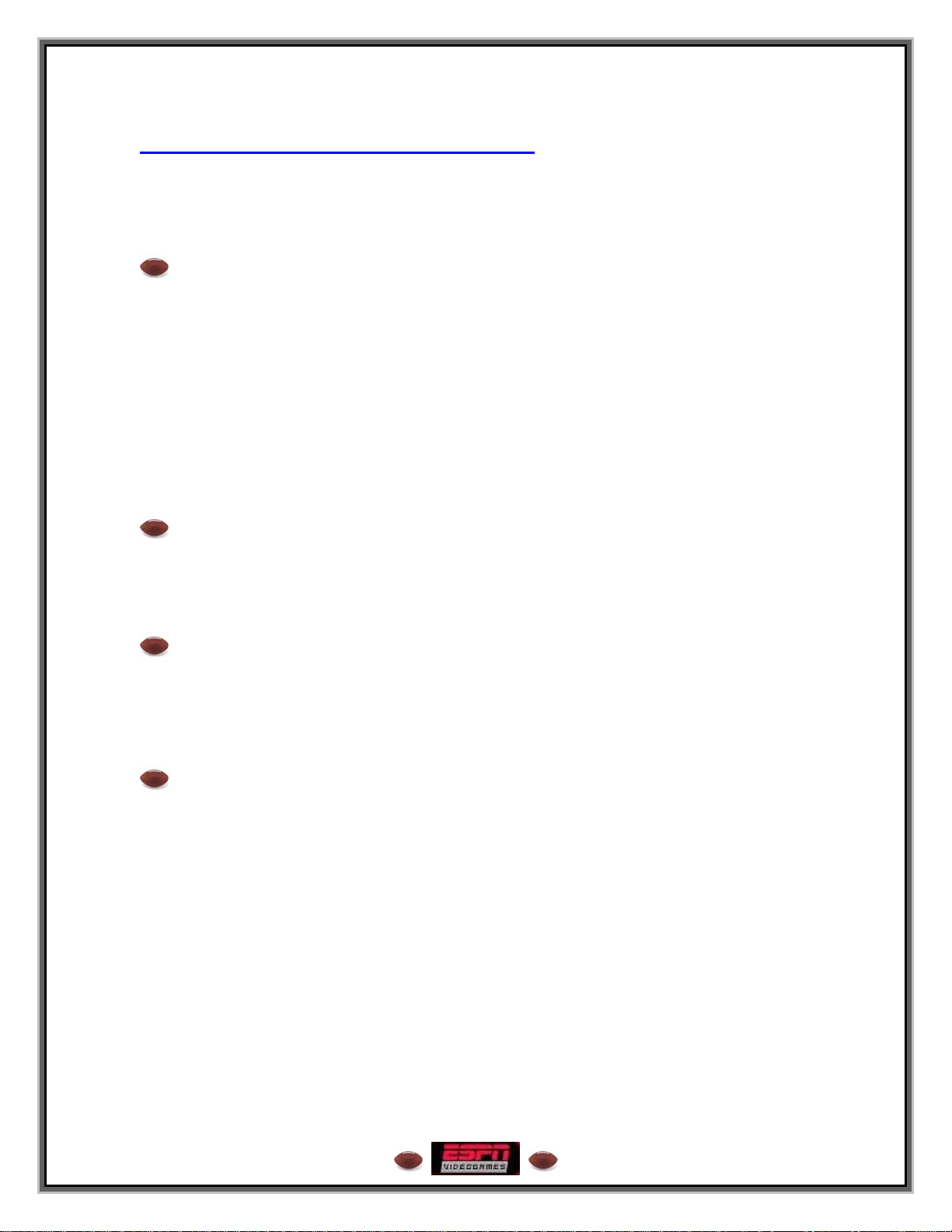
In-Game Pause Menu
You can pause the game at any time to access the Pause Menu, or to just take a break
from the action. To pause the game, press the START button during gameplay, and the
Pause Menu will appear. To return to the game from the Pause Menu, simply highlight
the Resume option and press either the START or X button.
Replay
Step into the broadcast booth for a few moments to run the film on the last play.
• To call up the Replay Help Menu press the Triangle button.
• To Play and Pause, press the X button.
• To Rewind and Fast-Forward, press the L1 or R1 button.
• To pan the camera, push the left analog stick in any direction.
• To move the Camera Aiming Reticule, press the directional button.
• To Zoom In and Out, press the Square and Circle buttons.
• To return to the Pause Menu from the Replay screen, press the START button.
• To save a replay to your memory card (8 MB) (for PlayStation
(click the left analog stick) while viewing a replay to bring up the Save Replay screen.
Timeout
Both teams begin each half of the game with three timeouts. Take a timeout when you
need to stop the game clock, whether it is needed to change up your strategy or to
intelligently manage the time remaining.
®2), simply press L3
Challenge
Not happy with the referee’s ruling? Select Challenge to send him to the replay booth.
• Select the aspect of the play you’d like to challenge and press the X button to select it.
• Warning! Once you view a play in replay mode, you will be unable to challenge that
play.
GameCast Stats
View the Play By Play, Team Stats, and Player Stats here.
• Press the L1 or R1 button to toggle between Play By Play, Team Stats, and Player
Stats.
• On the Play By Play Page, press the L2 or R2 button to change the Quarter.
• On the Player Stats Page, press the L2 or R2 button to change the category: Passing,
Rushing, Receiving, Defense, Kicking, Punting, or Special Teams.
• New to ESPN NFL 2K5! You can view any down or kickoff provided there was no
penalty. Moving the highlight to the desired play and press the X button. You must have
internal hard disk drive (for PlayStation
®2) capabilities.
19
Page 20

Game Plan
Game Plan accesses the Depth Chart, Substitutions, Injuries, Defensive Matchups and
the Audible Manager.
Depth Chart
Set up your players in the order in which you want them to enter the game. (
See page
156 under Features)
Substitutions
The Substitution screen gives you a lot of control when substituting. You can substitute
by Formation or Package, and you can sub in a player whose natural position isn’t the
same as the player you take out.
To substitute for a player:
• Press the L1 or R1 button to toggle between Formation and Package.
• Press the L2 or R2 button to change the Formation or Package.
• Highlight the player you wish to substitute for and press the X button. The Select
Replacement Player screen appears.
• Highlight the replacement player and press the X button.
Auto Substitutions
Set the substitution settings here.
• Auto Sub Out: 5-100% (30%
out.
• Auto Sub In: 5-100% (85%
back into the game.
• Injury Status: Healthy / Probable
status that a player can play in the game.
) : Sets the fatigue level at which a player will be subbed
) : Sets the fatigue level at which a player will be subbed
/ Questionable / Doubtful : The minimum injury
20
Page 21

• On The Fly Sub: Position / Package : When set to Position, the user’s offense
substitutes player by player when performing On The Fly Substitutions on the Formation
Select screen. When set to Package, the user’s offense substitutes multiple players at
once, based on Package lineups.
Injuries
It’s an unfortunate part of the game, but as the contest progresses, injuries may occur.
The Injuries screen gives you a quick summary of all the players who are hurt and how
long they are expected to be out of action.
Defensive Matchup
To maximize your defense’s effectiveness, assign your best defenders to cover the
offense’s most dangerous players. In some cases, you may even want to have two of
your defensive players double team a particularly dangerous receiver. The defensive
player will only cover his assigned man if he is in man to man coverage. When in zone
coverage, he’ll stick to his designated area.
To double team a receiver:
• Highlight a receiver.
• Press the X button to check the Double Team box to the right of the receiver’s name.
To assign a defender to a receiver:
• Highlight a receiver.
• Highlight the “Add Defender” box two spaces to the right of the receiver’s name.
• Press the X or Circle button to toggle forward or backward through your available
defenders.
Note: Keep in mind that the defensive player will only cover his assigned man if he is in
man coverage. When in zone coverage, he’ll stick to his designated area.
Audible Manager
You have immediate access on the field to just three audibles, so you should make
certain they are plays you know and execute well. With the Audible Manager, you can
select what these three audibles will be for each Formation.
To set your audibles:
⇒ Offense Audible and Defense Audible:
• Select the formation.
• Select the audible to replace.
• Pick a new play to assign to the audible.
• Press the Triangle button to back out.
⇒ Offense No-Huddle:
• Select the audible to replace.
• Select a formation.
• Select a new play to assign to the audible.
• Press the Triangle button to back out.
21
Page 22

Options
Change the game’s options, including the camera and which team you’re in control of.
Crib Tally
Track your Milestone and Fantasy point total. The better you perform, the more crib
credits that you earn to purchase cool stuff for your pad!
Crib Cheats
If you’ve managed to unlock some game cheats, you can activate them here.
Camera Selection
Adjust the camera angles during gameplay. Some options are suited for gameplay while
others are only reasonable for coaching.
• Camera: Standard
camera styles.
• QB Pivot Mode: Off / On
when he has the ball unless you turn it off.
• Runner Pivot Mode: Off
moves of the ballcarrier.
• Pass Play Zoom Out: Off
near the sidelines? Turn the Pass Play Zoom Out option On for a larger view that
encompasses the entire field and allows you to see all eligible receivers in order to make
more accurate reads.
• (Custom) Camera Distance: Use this slider to customize the camera’s distance from
the action.
• (Custom) Camera Angle: Sets the camera’s angle to the action.
• (Custom) Camera Height: Sets the camera’s height above the field.
/ Far / Side / Iso / Blimp / Custom : Choose from five broadcast
: The camera pivots to follow the moves of the quarterback
/ On : When On, the camera pivots to stay centered on the
/ On : Having trouble making reads on your wide receivers
Choose Side
You can access the Choose Side screen during a game to switch control from one team to
the other, or to allow newcomers to join the game in progress. Note that if you change the
controller assignments at all, the active VIP records will be disabled and all accumulated
stats and milestones will be lost.
Game Options
See page 172 under Options for a complete list of all game options and their descriptions.
Difficulty
See page 174 under Options for a complete list of all difficulty sliders and their
descriptions.
Presentation
See page 177 under Options for a complete list of all presentation settings and their
descriptions.
22
Page 23

Controller Setup
Cycle through all available controller setups by pressing the L1 or R1 button. The
controls listed in this in-game manual were based on the default control
scheme.
Quit
• Cancel - Return to the Pause Menu without quitting the game.
• Quit - Quit the game in progress and return to the Main Menu.
• Rematch (Quick Game Only) - Quit the current game and immediately start a new
one between the same two teams with the same game settings. Milestones and VIP
stats are not accumulated.
• Simulate to End - Quit the game in progress with the remainder of it computer
simulated. All statistics are recorded in the books. This option is only available in
Franchise and Tournament mode.
23
Page 24

THE CRIB™
Represent to the world what you’ve earned by accomplishing milestones on the field to
earn everything from new furniture to Crib Cheats.
Crib Menu Controls
X button Interact with Crib objects
START Open the Crib Menu
left analog stick Use the left analog stick to move around the crib
right analog stick Look around from where you stand
L1 Zoom in - Combine this with right analog stick
Crib Menu
User Card
Each category shows how many items you have achieved by accomplishing various
milestones
• User Play: Awesome plays made during a game.
• User Game: Radical statistics recorded during a game.
• User Career: Unbelievable career statistical milestones.
• Primetime: Phenomenal game milestones.
• Franchise: Superb Franchise player and team accomplishments.
• Player: Astounding player specific achivements.
• Team: Fabulous team specific achievements.
• Menu: Easter Egg menu hunt achievements.
24
Page 25

Catalogs
Browse through your available catalogs for Crib items. To purchase any item, earn Crib
Credits by playing well then select the catalog containing the item you want. Some
items, like banners, will be team-based and require that you select which team you want
to support.
Crib Items
Lists the items you’ve purchased in the game.
Milestone Info
Get an explanation of what game settings are allowed for each of the milestone types.
Exit
Exit your Crib, but why would you ever do that?
Crib Mini-Games
Play in a variety of parlor games. Instructions on how to play will be displayed every time
you opt to play them.
• Use the left analog stick to move about the crib and locate the desired game.
• Trivia Machine - 1
• Air Hockey - 2
• Paper Football - 2
• Dart Machine - 2
st
Floor, to the right when you enter, sitting in the middle of the bar.
nd
Floor, to the left of the stairs.
nd
Floor, to the left of the stairs.
nd
Floor, to the left of the stairs on the wall.
Jukebox
Play any of the tunes you’ve purchased here.
• The Jukebox is on the 1
when you have located it.
• To change the music, select a track and press the X button. The selected track will be
queued up in the playlist.
• To scroll through the various genres of music, press the L1 or R1 button.
• Press right to move the cursor to the playlist. To play individual songs scroll up and
down to the desired song and press the X button.
• Press the left analog stick side to side to switch between the Disc Select Menu and
the Now Playing List.
Jukebox Disc Select Menu
left analog stick or directional button Select Track / Switch to Now Playing List
X button Add Track to Now Playing List
Triangle button Return to Crib Menu
Circle button Add Track to Now Playing List
R2 and L2 buttons Toggle between Shuffle, Repeat, and
R1 button Cycle forward one Disc
L1 button Cycle backward one Disc
START button Play / Pause
st
floor between the window and fireplace. Press the X button
Normal
25
Page 26

Jukebox Now Playing List
left analog stick or directional button Select Track / Switch to Disc Select Menu
X button Play Track
Triangle button Return to Crib Menu
Circle button Remove Track from Now Playing List
R2 and L2 buttons Toggle between Shuffle, Repeat, and
Normal
R1 button Select next Track
L1 button Select previous Track
START button Play / Pause
Right analog stick Move Tracks in the Now Playing List
Trophy Room
Bask in the luxury of your private trophy room, and view any earned trophies for your
VIP profile.
Bobblehead Case
Novelty bobbleheads of a star player from every team.
To view the bobbleheads:
• The left analog stick rotates and tilts the bobblehead.
• The right analog stick rotates and tilts the bobblehead’s head.
• Click and hold the R3 button to press on its head. When you let go, the head flicks.
• Press the X button to rotate the bobblehead from right to left.
• Press the Circle button to rotate the bobblehead from left to right.
Celebrity Phone
When you receive a call from a Celebrity, come to the Crib and answer his challenge!
When you play against him, he will make comments about how the game is going.
To answer the Celebrity Phone:
• When an overlay appears saying you have a call, go to the Main Menu.
• Select The Crib™ and press the X button.
• The Celebrity phone is on the 1
located it.
• Do you accept his or her challenge? Be warned, they are tough to beat!
• Wipe out all the celeb’s and get a nifty surprise at the end
st
floor at the bar. Press the X button when you have
Home Theater
View different videos in your own Home Theater.
• Use the left analog stick or the directional button to highlight the video you wish to
view.
• Press the X button to view the video.
26
Page 27

FRANCHISE
Take total control of your favorite team year after year. As the General Manager, you’ll
make the front office decisions such as free agent signings, player scouting combines,
drafts, and coaxing players out of retirement. You also play the role of coach and take
care of business down on the field.
Franchise Options
• First Person Football™: Off / On : Set this option On to play all of your games from
the perspective of one of the players on the field.
• Fantasy Draft Roster: Off
Franchise session, you must set this option to On. The Fantasy Draft allows you to
select 53 players round by round to build the ultimate team from the best players in the
league.
• Customize League: Off
league by moving any team, including a created team, into any conference or division
you wish.
• Preseason Games: Off / On
preseason at the start of each year, or Off to start playing from the first game of the
regular season.
• Trade Deadline: Off / On
transactions beyond the standard NFL trade deadline period, set this option to Off.
• Owner Firing: Off / On
the team owner’s expectations.
• Edit Rookies: Off
NFL Combine period of the off-season.
• Auto Draft Players: User
your assistant coach do it for you.
• Auto Sign Draft Picks: User
you or your assistant coach can negotiate.
• Auto Re-sign Players: User
player contracts if you wish.
• Auto Sign And Cut: User
agent wire and negotiate contracts with available players, as well as cut players when
necessary to keep the team payroll under the salary cap. Set to Assistant Coach to have
it performed automatically.
• Auto Update Depth Chart: User
in charge of keeping an eye on injuries, as well as battles for first and second-string
positions, making sure the depth chart is updated accordingly so that your best players
are always out on the field.
/ On : With this On, you can edit the incoming rookies during the
/ On : To take part in a Fantasy Draft before beginning your
/ On : With this option set to On, you can customize the
: Set this to On if you want to take part in the five-week
: If you want to continue making trades and other
: With this On, you may be fired as coach if you don’t live up to
/ Assistant Coach : Handle your team’s draft decisions or let
/ Assistant Coach : Rookie draft picks need contracts that
/ Assistant Coach : Control the re-signing of expiring
/ Assistant Coach : Set to User if you want to scour the free-
/ Assistant Coach : Your assistant coach or you will
Customize League
If you set the Customize League option to On, this screen precedes the Team Select
screen. Here you can customize the league by moving any team, including a created
team, into any conference or division you wish.
To customize the league:
• Press the L1 or R1 button to select the conference.
27
Page 28

• Move the left analog stick or directional button to highlight a team you wish to
move, and then press the X button to access the scrolling arrows, which will allow you to
cycle through the other teams.
• Move the left analog stick or directional button until you find the team you wish
them to swap spots with, then press the X button to select. The teams will switch places.
Team Select
At the Team Select screen, you can select how many teams you want to own and
operate. You can base your choice on personal favorites or stats and rankings, which
are displayed for every team.
• Use the left analog stick or directional button to highlight teams.
• Press the X button to mark them.
• Press the START button to advance.
Fantasy Draft
If you set the Fantasy Draft Roster to On, you’ll have the chance to select your players
here.
• Press the L1 or R1 button to view the players available at each position.
• Use the L2 or R2 button to view the draft picks of other teams.
• Press the SELECT button to view Player Cards.
• Highlight a player’s name and press the X button to draft him.
• Press the START button to have the remainder of your picks drafted for you.
COACH’S DESK MENU
Coaching an NFL franchise is a seven-day-a-week job. While coaches may bask in the
spotlight on Sundays, they spend the rest of the week on the practice field or here, at the
Coach’s Desk. This is where you conduct transactions, create and evaluate game plans,
track player stats, and more.
• If you are playing Franchise with more than one team, press the L2 or R2 buttons to
switch teams.
Schedule / Playoff Schedule
This organizer allows you to simulate and play your team’s games.
• Press the L2 or R2 buttons to switch between the Inbox, the Team Schedule, and the
Weekly Schedule.
Team Schedule
View the monthly schedule for each team.
• Press the L1 or R1 buttons to select a team.
• Highlight a game with the left analog stick or directional button.
• Press the X button to place or remove a check mark next to your games. The check
mark means that you wish to play the game.
• Press the START button to simulate or play games. Before each game, you can
prepare for the game.
• Once you’ve finished all of the games in the week, press the SELECT button to watch
the week’s NFL Primetime highlights.
28
Page 29

• When you’re finished playing all of the games in the preseason or regular season,
press the START button to advance to the next round.
Weekly Schedule
View the league-wide weekly schedules.
• Press the L1 or R1 buttons to select the week.
• Highlight a game with the left analog stick or directional button.
• Press the X button to place or remove a check mark next to your games. The check
mark means that you wish to play the game.
• Press the START button to simulate or play games. Before each game, you can
prepare for the game.
• When you’re finished playing all of the games in the preseason or regular season,
press the START button to advance to the next round.
Weekly Preparation
Prepare for the next game by scouting your opponent’s strengths and weaknesses,
assign tasks to your coaches, set the exercise regiment of your players, and hold press
conferences.
To scout your next opponent:
• Highlight “Scouting,” then press the X button.
• Highlight and choose “Opponent Match-Up” to compare team statistics and overall
positional ratings.
• Highlight and choose “Primetime Performers” to view their key players in offense and
defense for passing and rushing.
• Highlight and choose “Injury Reports” to check if there are any key injuries on either
team.
To set up an Exercise:
• Highlight any Weekday then press the X button. On Monday, players have a day off.
You can only give the Coaches assignments.
• Scroll through the player positions by pressing the L2 or R2 button.
• Select “Add New” and press the X button.
• Coaches will have the option to set up Press Conference, Team Meeting, Coaches
Films, and Give Day Off exercises.
• Players will have the option to set up Practice Schedule, Film Room, Player
Conditioning, and Give Day Off exercises.
• Select the area of preparation to assign, then press the X button.
• Choose the type of exercise. A description of each choice will be provided in the “What
is this?” box to the upper left-hand of the screen.
• There are only 60 hours in a day. When you assign an exercise to a single player, an
hour per set is deducted from your “Hours Left” number displayed on the Weekday
Schedule screen. If you assign an exercise to a group of players, you deduct (# of hours
per set * number of players in group) from your “Hours Left.”
• Alter the exercise regiment by pressing left, right, up, or down on the left analog stick.
• To assign the exercise to a player group, press the X button.
• To assign the exercise to individual players, press the START button.
29
Page 30

To set up a weekly Exercise Regiment:
• Highlight an assigned exercise on the Weekday Schedule screen and press the X
button.
• Select “Toggle Regiment” to check and uncheck the box.
• Any exercise with their box checked off on the side will be retained from week to week.
Every other exercise will be used once then discarded after preparation has been
completed.
• Note that regardless of whether or not an exercise is checked, it will be preformed
when preparation is completed and deduct hours from your 60 hour a day limit.
To edit an Exercise Regiment:
• Highlight an assigned exercise on the Weekday Schedule screen and press the X
button.
• Select “Edit” from the overlay.
• Alter the exercise type by pressing left, right, up, or down on the left analog stick.
• To assign the exercise to a player group, press the X button.
• To assign the exercise to individual players, press the START button.
• Remember that you only have 60 hours in a day.
To proceed with your weekly preparation:
• On the Weekly Preparation screen, press the START button. You can now select
Saturday and Sunday.
• On Saturday, you can view overall Team Results or individual Player Results.
• On the Team Results screen you can track the overall team ratings by positions.
• On the Player Results screen you can scroll through player positions by pressing the
L1 or R1 button. Each player’s before and after ratings will be listed at the bottom along
with the overall rating change.
• To advance to game day, press the START button. Also, you can choose Sunday and
press the X button to progress to the game.
Gamecast Live
With the exclusive GameCast feature, you now have the power to simulate 1 play at a
time, substitute players on the fly, change your gameplan, and hop into the middle of the
game.
The game will start automatically, with the play-by-play being described at the bottom. A
graphical representation of the team’s drive will be displayed. Toggle left and right
through the tabs
At any point during Gamecast Live, press the X button to interrupt simulation. You can
choose to do any of the following actions.
To jump in game:
• Highlight “Jump In,” then press the X button.
• You will be brought to the Team Select screen.
• From there press the START button to begin the game.
To change the gameplan:
30
Page 31

• Highlight “Change Game Plan,” then press the X button.
• You will be brought to the Gameplan screen.
• Highlight Depth Chart, Injury Report, or Coach Gameplan, depending on what you
want to control.
• If you choose Depth Charts, s
• If you choose Injury Report, see page 110 under Franchise.
• If you choose Coach Gameplan, see page 101 under Franchise.
To change the Simulation Speed:
• Highlight “Options,” then press the X button.
• You will be brought to the Gamecast Options screen.
• Simulation Speed: Single Step / Slow / Normal
Gamecast Live’s simulation. When this option is set to Single Step, simulation will not be
automatic and you must press the Triangle button for the next play to occur.
To simulate the game to its end:
• Highlight “Sim To End,” then press the X button.
ee page 156 under Features.
/ Fast : Dictates the speed of
Front Office
The Front Office is where player personnel decisions are made. You can negotiate
contracts, initiate trades with other teams, place your players on the trading block, and
field offers as they come in. To begin wheeling and dealing, choose a Front Office
option.
Franchise Status
This screen shows how your team is doing, what your team goals are, and how the team
owner feels about your performance.
Contracts
A contract determines a player’s salary and how long he is committed to the team. When
negotiating terms, you’ll need to take into consideration how much money the franchise
can afford to pay the player while staying under the salary cap, as well as how many
good years he has left.
To re-negotiate a player’s contract:
• Highlight the player whose contract you wish to re-negotiate, and then press the X
button to view the Contract options.
• Highlight “Re-Negotiate Contract,” then press the X button to advance to the Sign
Contract screen.
• On this screen, the “Cap Room” figure shows the amount of money you can afford to
pay the player. The “Wants” figure shows the player’s salary demands, and the “Interest”
bar represents how much interest the player has in your offer, which appears just below
the bar.
• Adjust the Salary and Contract Years using the X and Circle buttons until you think
your offer is fair based upon the player’s wants and your needs, then press the START
button to officially make the offer.
• The player will then either accept or decline the offer. If he agrees to the terms, an
acceptance message appears and you return to the Player Contracts screen. If he
31
Page 32

declines, you are returned to the Sign Contract screen, where you can modify your offer
and continue the negotiations if desired.
To release a player to free agency:
• At the Player Contracts screen, highlight the player you wish to drop from your roster,
and then press the X button to view the Contract options.
• Highlight “Release To Free Agency,” then press the X button again. The player will
move from your roster to the free agent pool.
To sign a free agent to your roster:
• At the Player Contracts screen, press the L2 or R2 buttons to toggle through the
various teams to Free Agents.
• Highlight a player you wish to sign to your roster, and then press the X button to view
the Contract options.
• Highlight “Negotiate Contract,” then press the X button again to advance to the Sign
Contract screen.
• Negotiate the free agent’s new contract in the same manner you would re-negotiate a
current player’s existing contract.
To place a player on the trading block:
• At the Player Contracts screen, highlight a player you are considering trading, and then
press the X button to view the Contract options.
• Highlight “Place on Trading Block,” then press the X button again. The player will
appear on the Player Trading Block screen, and he also remains on your roster.
• If another team is interested in trading for that player at any time during the season,
that team will make its interest known on this screen. Cycle through the various teams
often to see if any have made an offer.
To begin a player trade:
• At the Player Contracts screen, highlight a player you are ready to trade, then press
the X button to view the Contract options.
• Highlight “Begin Trade,” then press the X button again. The Player Trade screen will
appear with that player already set up to be offered in a trade. See Trades below for
further details.
To assign a number to a player:
• Highlight the player whose number you wish to change, and then press the X button to
view the Contract options.
• Highlight “Assign Jersey Number” and press the X button. A Virtual Keyboard will
appear for you to enter the new jersey number on.
• Enter the number by highlighting keys and pressing the X button, and then press the
START button to accept the number.
Cap Management
Manage your salary cap by tracking your highest paid players through the years.
32
Page 33

Team Needs
The Team Needs screen is where your team roster is broken down into player positions,
showing how many players you have and which types of players you need.
Trades (Offseason Free Agency – Week 6)
The players you have on your team today may not necessarily be the perfect squad to
carry you to a Super Bowl victory at the end of the season. Chances are you’ll have to
improve your team through player acquisitions to reach the next level.
To make player trades:
• At the Player Trade screen, highlight a player you are ready to trade, and then press
the X button. The player will then appear in your trade offer.
• Press the L2 or R2 buttons to select the team you want to trade with, and then
highlight the player(s) you wish to trade for and press the X button to add them to the
offer.
• Each team may offer up to three players or draft picks in one trade. Each team’s
available draft picks are listed in a separate section when toggling between the various
positions on the team. As you set the trade, the interest bar shows the other team’s
interest in your offer.
• To remove any player from the trade offer, highlight him again in the roster list and
press the X button.
• When you think the offer is fair, press the START button, and then select Yes to make
the offer. If the other team accepts, the players will switch teams. If the offer is rejected,
you may receive a counter offer in return, which you can then accept or modify to your
liking. If the original offer is flat out rejected, you can make some changes and try again,
initiate a trade with another team, or wait until later in the season to give it another go.
• Also keep in mind that the entire process can be initiated in reverse using the same
method. You can search through teams until you find a player (or players) that you want
to trade for, add them to trade, and then figure out which players on your team you want
to give up in return.
Trading Block (Offseason Free Agency – Week 6)
If you have a valuable player or two who you don’t need that much, you can put them on
the Trading Block to see what other teams will offer in trade for them.
To place a player on the trading block:
• Press the X button to view your team roster.
• Press the L1 or R1 button to change the player position listed or to access trade picks
you’re willing to offer.
• Highlight a player you’d like to place on the block, and then press the X button. The
player will appear in the trading block slot, although he also remains on your roster.
• To remove a player from the trading block, highlight him in his trading block slot, then
press the X button and select the “Withdraw Item” option.
• If another team is interested in trading for the player at any time during the season, that
team will make its interest known on this screen. Cycle through the various teams often
to see if any have made an offer.
33
Page 34

Entertaining trade offers from other teams:
• Highlight the offer, then press the X button and select View Details. The Player Trade
screen appears displaying the complete offer.
• Weigh the benefits and drawbacks of the offer, and press the START button to give an
answer.
• Select Yes to accept the offer or No to reject it.
Player Progress (Week 1 – Week 3)
Look here to find out which of your players are improving and which players are on the
decline. The numbers at the bottom of the screen show how many points the player has
lost or gained from each attribute.
Pro Bowl Votes (Week 7 – Pro Bowl)
The players choose among their peers who should have the honor of playing in the Pro
Bowl. The Pro Bowl Votes screen shows which players at each position have received
the most votes for the Pro Bowl.
Gameplan
While the decisions you make in the Front Office focus on franchise-building and longterm goals, the decisions you make here focus on your next football game.
Depth Chart
Set up your players in the order in which you want them to enter the game. (See page
156 under Features)
Playbook Manager
With the Playbook Manager, you can create a custom playbook for your franchise made
up of all your favorite plays from any team in ESPN NFL 2K5. (See page 157 under
Features)
Coach’s Card
The Coach’s Card tracks the performance of your franchise’s coach and records stats in a
number of different categories with a clear emphasis on winning and results. Use this
screen to gauge your performance as coach and general manager over the course of your
Franchise session.
Coach Gameplan
Every coach has a different approach to the game, and his gameplan is a direct
reflection of that. Set up your gameplan the way you think the game should be played,
and your team will not only train to become more proficient in that style, but their play on
the field will be affected as well.
• Offense: Run / Pass – Determine whether your team’s offense is weighted more
toward the run or the pass.
• Pass: Short / Deep – Decide if you want your team’s offense geared more toward
quick passes for short gains, or if you want to go all out and rely more on the long bomb.
34
Page 35

• Run: Outside / Inside – Determine whether you want your team to pound it up the
middle, or call outside running plays that require speed rather than power.
• Defense: Run / Pass – The further this slider is to the left, the more run defense plays
your team will call; the further it is to the right, the more pass defense plays they’ll call.
• Defense: Man / Zone – Decide if you want your defense to call more man coverage or
zone coverages on defense.
• Blitz – If you want to see your team blitz more often, crank this slider up.
• Cover: Short / Deep – Determine whether you want your defense geared more
towards stopping short passes or the longer ones.
ESPN Tip – Altering Your Gameplan Wisely
Consider your personnel when setting your gameplan options. Is your team full of
talented defensive backs? Weight your “Defense: Man / Zone” slider towards the
left to take advantage of their athleticism and play a little more aggressively.
Does your team have a power back like Jerome Bettis, or a finesse back like
Warrick Dunn? This should affect the way you set your “Run: Outside/Inside”
slider.
Does your team have a QB with a strong arm to go along with a talented and
speedy wide receiver corps? Then set your “Pass: Short / Deep” passing slider to
the right and let your team throw long bombs all game.
Knowing your team’s strengths and weaknesses and building the gameplan
around them can cause you to have a great season instead of just a good one.
ESPN.COM
Check your e-mail, mull over statistics, study the team standings, view the power
rankings, keep up to date with team movements, marvel at the weekly award winners,
and view the injuries -- it’s like having ESPN working for you!
E-Mail Inbox
Allows you to check your electronic messages from ESPN.com and those within your
team’s organization.
• Use the left analog stick or directional button to highlight emails.
• Press the X button to read them.
• Some emails will display links to game menus. Press the corresponding buttons to
access the menus.
• Press the SELECT button to watch this week’s NFL Primetime hosted by Chris
Berman.
Team Standings
Shows each team’s win-loss record.
• Press the L1 or R1 button to change the conference.
Transactions
Transactions is a powerful monitor that keeps track of all noteworthy news for any team
in the league. News item types include Renegotiations, Signings, Re-Signings, Faw
35
Page 36

(Free Agent Wire) Signings, Retirements, Trades, Waivers, Contracts, and Injured
Reserves.
• Press the L1 or R1 button to cycle through teams.
• Press the L2 or R2 button to cycle through news item types.
Statistics (Preseason – Pro Bowl)
If you like sports, then you love stats, and we’ve provided enough here to keep you
occupied until it’s time to begin preparing for your next game. Sort the stats on each
screen by highlighting the column and pressing the Circle button.
⇒ Team Stats
Check out how your team’s performance on the field compares with any other team
throughout the season.
⇒ Player Stats
View individual player stats for your franchise or any other team in the league. Stats are
compiled after each game and are broken down into the following position-based
categories (Passing, Rushing, Receiving, Defense, Kicking, Punting, and Special
Teams).
• Use the L1 or R1 buttons to change the stat category.
• Use the L2 or R2 buttons to change the team shown.
⇒ Season Stats (Postseason / Offseason only)
View the compiled player stats for the season thus far.
• Use the L1 or R1 buttons to change the stat category.
• Use the L2 or R2 buttons to change the team shown.
⇒ League Leaders
Shows the league leaders in each position-based category.
• Use the L1 or R1 buttons to change the stat category.
⇒ Rookie Watch
Rookie Watch shows the top rookies in the league by position-based category.
• Use the L1 or R1 buttons to change the stat category.
• Use the L2 or R2 buttons to change the team shown.
Players Awards (Week 1 – Pro Bowl)
See each week’s Primetime players and the season and Super Bowl award winners.
Injury Report
As the season progresses and player injuries amass across the league, the Injury
Report gives you a quick summary of all the players who are hurt and how long they are
expected to be out of action.
36
Page 37

Power Rankings (Preseason – Pro Bowl)
This screen lists all the teams in the league in the order how well they’re playing. Teams
that are struggling will be at the bottom of the list, while teams that are dominating their
opposition will be found at the top.
Playoff Picture (Week 11 - Week 22 (Pro Bowl))
This screen shows you the teams competing in (or headed to) the playoffs.
• Press the L1 or R1 button to toggle the conference.
Rookie Report
The Rookie Report shows the most promising draft recruits (by position) for the coming
year.
• Press the L1 or R1 buttons to change the list by player position.
• Press the Circle button to sort by the highlighted category.
• Press the SELECT button to view the player card.
Mel’s Mock Draft (Available after the end of the regular season)
The Mock Draft is a pretend draft performed by Mel Kiper that gives a hint how highly
regarded each recruit is.
The Crib™
During Franchise mode, you will undoubtedly unlock items and earn Crib Credits. Select
this option to visit your personalized pad!
(See page 60 under The Crib™)
Options
For Franchise Options, see page 69 under Franchise.
For Celebrations, see page 166 under Features.
For Stadium Music, see page 167 under Features.
For any other option, see page 172 under Options.
OFF-SEASON TASKS
At the end of NFL season, your job as the general manager is only just beginning. You
need to re-sign players, check the free-agent wire, scout rookies at the combine, and
draft those prospects who you think will bring your franchise to national prominence.
Unless specifically noted, any menu options perform the same function as they did in the
regular season. Select Off-Season Schedule from the Coach’s Desk to bring yourself to
a check of the various tasks that you have to perform during the off-season.
• Select the most current (topmost) task and press START to start working on it. If that
task if unchecked, you can opt to simulate it.
• To skip any number of phases of the Off-Season, select any future task and press
START.
37
Page 38

Retirement Period
The wear and tear of multiple NFL seasons takes its toll on your players, and eventually,
they'll opt to hang it up. But all is not lost. Occasionally, you can encourage one last tour
of duty from a retiring veteran by giving them the right kind of encouragement (read: big
bucks and minimal years).
If your offer is good enough, you just might be able to keep a player around long enough
for that last big Super Bowl push. This is your last chance to entice that grizzled veteran
to extend his career a couple years!
Re-Signing Period
You will be taken to the Player Contracts screen with a focus on players with an expiring
contract. Which player do you want to release, and which contract do you want to extend
Free Agency
Every year after the season, the NFL opens the Free Agent floodgates, and during the
45 days leading up to the NFL Draft, teams across the league compete for players
whose contracts are up. If you want to build a dynasty, nabbing the players that best suit
your team's needs is a must. But, like the old saying goes, nothing in life is free, so be
prepared to outbid the rest of the league if you want to acquire the most coveted players
out there.
• Press the L1 or R1 buttons to toggle between positions.
• Use the left analog stick or directional button to highlight the player you're
interested in signing.
• Press the X button to make an offer.
• Contract negotiations here work identically to Player Contracts in the Front Office with
one twist. Instead of signing right away, players will hold out for the best offer they can.
• Press the START button to jump to the Targets screen.
⇒ Team Needs
Not sure who to pursue? Toggle over to your Team Needs using the L2 or R2 buttons
and take a look at positions on your roster that could use a new influx of talent.
⇒ Free Agents - On The Table
If you’ve given a player an attractive offer, it will appear on his short list (which appears
on the bottom left of the Free Agents screen). The player’s top three offers will appear in
this window. After discussing all his offers with his agent, the player will eventually make
a choice, so be sure to keep an eye on his other offers and keep yours as competitive as
possible in light of your current cap situation.
⇒ Targets
Between days, you'll be able to keep track of whom you're currently bidding on via the
Free Agent Target Manager. Once you're happy with all of your offers, you can call it a
day, and if you play your cards right, perhaps you'll land some key pieces to your
Franchise puzzle.
• Press START on the Targets screen to bring up the Advancement Overlay.
38
Page 39

• Highlight “Advance a Day” and press the X button to advance one day. Use this to
make sure that no other teams are planning to outbid you.
• Highlight “Advance to End” and press the X button to advance to the end of the Free
Agency period. Use this when you’ve given players your final offer and you want them to
take it or leave it.
NFL Combine
Each year, the NFL adds to its ranks by introducing a handful of the college elite via the
NFL Draft. Finding a diamond in the rough is hardly guesswork though, so once a year,
the top scouts get together to evaluate the incoming talent at the 4-day NFL Combine.
Here you'll be able to spend time evaluating players, taking your findings into the Draft to
help you make the best decisions possible. Some teams already have their minds made
up on their rookie prospects, so if you opt not to participate in the Combine, you'll still be
able to enter the Draft with basic combine workout info. However, if you're serious about
winning, we recommend collecting as many reports as possible on players in needed
positions.
The Big Board (After at least one Combine day has elapsed)
This screen shows which players’ stock is rising, falling, or hovering. A green arrow
pointing up means that the player’s stock is rising (as he has been performing well for
his college). A yellow horizontal arrow, means that the player’s stock is hovering (staying
the same). A red arrow pointing down means that the player’s stock is falling.
ESPN Tip: Editing Rookies
If you turned Edit Rookies On in the Franchise Options screen, you’ll now be able to edit
rookies during the NFL Combine period.
To edit rookies:
• Back out to the Franchise Menu; select ESPN.com; select Rookie Report.
39
Page 40

• You will be brought to the Rookie Report screen.
• Highlight a rookie and press the X button. On the confirmation overlay, highlight Yes
and press the X button.
• Edit all attributes as desired by moving the left analog stick or directional button left
or right.
• Press the START button to advance through each screen. When finished, press the
START button again to accept changes and return to the Rookie Report screen.
NFL Combine screen
Not sure who to scout? Toggle over to your Team Needs and take a look at the positions
on your roster that could use a new influx of talent.
To evaluate Team Needs during the Combine:
• Press the L2 or R2 buttons to cycle between Team Needs and the Main Combine
screen.
• Upon viewing the Team Needs screen, press the L1 or R1 buttons to cycle through
positions on the roster.
• Use the directional button to cycle through existing players on your roster.
• Press the SELECT button when highlighting any player to pull up their Player Card.
To scout a player:
• On the NFL Combine screen, highlight a player who strikes your interest.
• Press the X button to bring up scouting report types. Each report costs a number of
scouting hours, and the more hours you spend, the more accurate your reports become.
Remember, there are only so many hours in the day, so choose your scouting targets
carefully.
• Use the left analog stick or directional button to select one of three report types:
Basic Report - Cost: 1 Hour
Description: This report will give you a basic report on a player’s general tendencies.
In-Depth Report - Cost: 2 Hours
Description: A bit more advanced than a basic report, your scouts will not only give you
the basic information, but also a quick glance at a player's primary skills for his position.
Full Report - Cost: 3 Hours
Description: If you really want to get a good look at a prospect, there's nothing better
than a full report, which includes the most accurate basic report, as well as estimated
attributes in all major categories.
⇒ Combine Scouting Manager
Once you’ve finished assigning your scouting hours, press START to view your Scouting
Manager, which will allow you to make any final adjustments to your schedule. Be sure
to make any necessary changes before the day is done.
To reassign scouting hours:
• Highlight a player with scouting hours and press the X button.
40
Page 41

• Increase or decrease his scouting hours by highlighting the number of hours and
pressing the X button.
• Redistribute extra scouting hours as needed.
• Press the Circle button to back out and re-manage your time.
• Press the START button to scout the players.
ESPN Tip – Efficiently Scouting Players
You have four days to scout players, and you can scout a player multiple times during
the combine, adding to your knowledge of the player. In general, you’ll never want to get
a full report on a player that you don’t know anything about. Spend your first combine
day getting one-hour reports of as many players as you can.
On subsequent days, spend additional hours on promising players from that group, and
then spend the left over hours on more players. Just remember that on day 4, you don’t
have a “tomorrow”, so you’ll probably want to spend at least 2 hours on every new player
you look at that day.
Once you’ve finished the Combine, press the Triangle button to return to the Off-
Season Schedule screen.
NFL Draft
The NFL Draft comes but once a year, and when the big day finally arrives, your
managerial prowess will be put to the test. Your choices can potentially make or break
the future of your franchise, so be sure you’re prepared. Using ESPN NFL 2K5's unique
3-D Draft system, all the info you could ever need will be right at your fingertips, giving
you the feeling of being in a real NFL war room as you search for the next blue chip star.
41
Page 42

NFL Draft Screen: Draft Candidates
This is the default screen in the NFL Draft. Here you can sort available players by
position and make a selection.
• Press the L1 or R1 button to cycle to players of a different position.
• Press the L2 or R2 button to toggle between Draft Candidates and the Draft Summary.
• Use the left analog stick or directional button to highlight players or stat columns.
• Press the Circle button to sort by highlighted column. Press again to sort in reverse
order.
• To sort the players by their original order, press the Triangle button to access the Off-
Season Schedule screen, then highlight NFL Draft and press the START button.
• To view a Rookie Scouting Report on a highlighted player, press the SELECT button.
• To draft a highlighted player, press the X button.
• To have the assistant coach automatically handle the draft for you, press the START
button.
NFL Draft Screen: Draft Summary
This screen allows you to view the players who have been drafted thus far.
• Press the L2 or R2 button to toggle between Draft Candidates and the Draft Summary.
• Press the L1 or R1 button to cycle between the rounds.
• Press the X or Circle button to sort by highlighted column. Press again to sort in
reverse order.
The Draft is made up of four primary screens. You'll find yourself surrounded by several
monitors, as well as a special PDA. To instantly change focus, push the right analog
stick toward the screen you wish to view. Press Left for the Team Needs screen. Press
Right for the Scouting Targets screen. Press Down for the Suggested Picks screen.
⇒ Team Needs
This screen shows you which positions you need to fill on the team.
• Press the L1 or R1 button to cycle to players of a different position.
⇒ NFL Combine Targets
To your right is a summary of the Draft status of players you've looked at in the NFL
Combine, as well as their relevant scouting reports. Take a look here to see if the
players you've been eyeing are still available when your turn arrives.
• Highlight a player to see their scouting report.
• Press the X button to draft a player
⇒ Suggested Picks
As the Draft progresses, the Front Office will send you messages via your PDA on the
top players on their Draft Board. You can take their suggestions, or go your own way.
• Press the X button to draft a player.
Rookie Signings
Like other players on your roster, rookies require contracts. The sooner you sign these
guys and get them into camp, the quicker your new team will start to become a unit, so
try to keep the negotiations to a minimum.
42
Page 43

Keep in mind that if your draft picks enter the preseason without contracts they will
become Free Agents, so be sure to make final offers before you advance.
Once you’ve finished signing your rookies, it’s time to start off a new season.
Congratulations, you’ve completed a year at the helm of your squad!
43
Page 44

FIRST PERSON Football™
First Person Football™ is a single player mode that puts you right inside the game by
allowing you to play from the perspective of one the players on the field. The controls for
First Person Football™ are much the same as in the regular gameplay mode, with the
following exceptions:
First Person Football Controls:
Before and after the snap:
right analog stick LEFT: Look left, RIGHT: Look right
L2 button On defense: Locate the man you are assigned to
cover
After the snap:
R3 button Initiate temporary “slowdown” mode
After the tackle:
R3 button View an action replay of the last play
• When playing in First Person Football™, you may notice red arrows on the sides of the
screen. These arrows represent oncoming opponents just outside of your peripheral
vision. Use these arrows to sense and avoid your adversaries.
44
Page 45

ESPN 25th ANNIVERSARY
Legends were made from the most improbable comebacks and thrilling finishes in NFL
history. Now, it’s your chance to rewrite the record books- will you succeed?
• Use the left analog stick or directional button to scroll up and down the 25
scenarios.
• Press the X button to read up on the event, and the X button again to advance to the
Team Select screen.
45
Page 46

PRACTICE
Practice Mode now has three different modes to help you master the game.
• Basic Training – Practice different moves in custom drills.
• Scrimmage – Practice your skills with just one player, with just the offense, or with
both an offensive and a defensive squad.
Basic Training
Get a quick lesson on the basic control fundamentals of the game.
• To do a drill, highlight it and press the X button.
• To do all of the drills, simply press the X button on the first drill. After it is complete, the
next drill will automatically be highlighted.
• To return to the Drill Menu at any point, press the START button and select Tutorial
Menu.
Scrimmage
Practice what you’ve learned in Basic Training in Special move, Offense Only, or Full
Scrimmage practices. Set the options to your liking before entering this mode.
• Practice Type: Special Move
Special Move to try out the controls in a one-on-one setting, Offense Only to practice
your offensive plays, Full Scrimmage to practice in more of a game-type situation with
both offense and defense, or Kickoff to test your Special Teams.
• Scrimmage Line: Home Goal Line - Away Goal Line (Home Team’s 30
of scrimmage to this yardage.
• Yards to Go: Inches - 99 Yards (10 Yards)
for a first down. This option’s range is dependent on possession and line of scrimmage.
• Defensive AI Playcalling: Off
and over. When On, the computer-controlled defense will call different plays.
• Offensive AI Playcalling: Off
the same play over and over. When On, you’ll face have to defend a variety of plays.
• Power Pocket: Off
be flawless.
During gameplay, pause the game by pressing START and select Practice from the
Pause Menu to alter the Practice Settings.
/ On : When On, the offensive linemen’s pass protection will always
SITUATION
In Situation Mode, you set up a game scenario, then enter the game at that point and
play the remainder of the contest. For example, you can set up a situation in which your
team is down by two points with 45 seconds remaining in the fourth quarter, and you
have to drive 60 yards in order to get into field goal range to try for the win.
• Home Score: 0, 2-120 (0
• Away Score: 0, 2-120 (0
/ Full Scrimmage / Offense Only / Kickoff : Choose
) : Set the line
: Choose the amount of yardage needed
/ On : When Off, you face the same defensive play over
/ On : When Off, the computer-controlled offense will call
) : Set the Home team score.
) : Set the Away team score.
46
Page 47

• Possession: Home / Away : Choose who will start with the ball.
• Home Timeouts: 0-3 (3
• Away Timeouts: 0-3 (3
• Quarter: 1
st
Quarter-2
) : Set the number of timeouts remaining for the Home team.
) : Set the number of timeouts remaining for the Away team.
nd
Overtime : Start the situation in any of the regulation quarter or
overtime.
• Time Remaining: 0:05-Default Max Quarter Length
: The amount of time left in the
quarter. You can set the time in five-second increments, but the maximum is based on
the quarter length you select at the front end Game Options screen.
• Current Down: 1
st
down - 4
• Line of Scrimmage: Home Goal Line - Away Goal Line (Home Team’s 30
th
down, Kickoff : Your situation’s starting current down.
) : Set the
line of scrimmage to this yardage.
• Yards to Go: Inches - 99 Yards (10 Yards)
: Choose the amount of yardage needed
for a first down. This option’s range is dependent on possession and line of scrimmage.
• Kicked First: Home
/ Away : Indicate which team would have kicked off at the start of
the game. This will determine who kicks at the half if required.
To start a new situation from gameplay:
• Press the START button to pause the game.
• Highlight Simulation on the Pause Menu and press the X button.
• Modify Simulation Settings if desired and press the START button to begin the new
Situation.
47
Page 48

TOURNAMENT
Create your own single-elimination NFL Tournament featuring 4, 8, or 16 teams. You
have full control over which teams are invited to the Tournament, and you can play as
many of the tourney games as you want.
Tournament Options
• Number of Teams: 4, 8, 16 : Choose the number of teams that will participate in the
Tournament.
• Fantasy Draft Roster: Off
round by round to build the ultimate team from the best players in the league. (See page
74 under Franchise)
Tournament Setup
At the Tournament Setup screen, you can invite any teams you want to participate in
your Tournament. The team names that appear on the setup screen are initially defaults
that are easily replaced with your own selections.
To customize the tournament setup:
• Move the left analog stick or directional button to highlight a team you wish to
replace, then press the X or Circle buttons to cycle through teams that are not currently
in the Tournament.
• Repeat this process until the Tournament is organized the way you want.
Note: In order to be eligible to play a team’s games, you must assign a name to the
team at the Tournament Setup screen.
To assign a name to a team:
• To assign a name to a team, highlight the team, move the left analog stick or
directional button to highlight the Player column, then press the X button and use the
Virtual Keyboard to enter your name.
• When you are completely satisfied with the Tournament Setup, press the START
button to advance to the Tournament Main Menu.
Tournament Menu
The Tournament Menu is your hub for information on what’s happening around the
tourney. It also acts as your command center for accessing your games and setting
gameplay options.
/ On : The Fantasy Draft allows you to select 53 players
Play Game
The Play Game screen displays the Tournament matchups on a playoff tree with the
number of rounds determined by the amount of teams in the Tournament. As games are
played or simulated, final scores are posted on the playoff tree and the winning team
moves on to the next round.
To play your team’s next game:
• Highlight the matchup, and then press the START button to advance to the Controller
Assign screen.
48
Page 49

• Assign a Control Icon to your team, and then press the START button again. The pre-
game introduction begins as the players take the field.
Note: You must assign a name to a team in order to play its games.
To simulate games for unassigned teams:
• Highlight the matchup, then press the START button and choose Yes when prompted.
The game is simulated and the final score appears.
Game Plan
Go here to modify your depth chart and view injuries.
To change the gameplan:
• Highlight Depth Chart or Injury Report, depending on what you want to control.
• If you choose Depth Charts, s
• If you choose Injury Report, see page 110 under Franchise.
ee page 156 under Features.
The Crib™
Select this option to visit your personalized pad without leaving the mode.
Setup
Takes you to the Tournament Setup screen where you can assign User or CPU control
to any team.
Options
Customize the rules and presentation of the game. (See page 172 under Options)
Quit
Quit Tournament Mode. If you have not saved your game, you are prompted to do so.
After confirming your decision, you will be taken to the Main Menu.
49
Page 50

Features
A wide assortment of game features you do not want to pass up. In Features, you have
the option to manage your VIP profiles, fiddle with the NFL and historic team rosters,
create custom teams and players, and, new to this year’s game, customize the
touchdown celebrations and stadium music.
VIP
This screen enables you to look up statistics as well as create a new VIP record, or load,
edit, save, or delete an existing VIP record.
• The Viewer screen allows you to scroll through a list of the league’s coach and current
VIP profiles with detailed statistics.
• The Statbook breaks down every VIP’s statistics.
• To manage your records, choose Manage and select what action you’d like to perform
from the available options.
Roster Manager
Roster Manager allows you to create and edit players and teams.
Team Rosters
To assign a free agent to your roster:
• Press the L2 or R2 buttons to toggle through the teams until you get to Free Agents.
• Highlight a player you wish to assign to your roster, then press the X button and select
“Assign to Team” from the Roster options. The Select Team directory will appear.
• Highlight the team whose roster you wish to assign the player to, and then press the X
button again. The player then moves from the free agent pool to the roster.
To assign a player to another team:
• Highlight the player you wish to assign to another team, then press the X button. The
Roster options will appear.
• Highlight “Assign to Another Team,” then press the X button again to bring up the
Select Team directory.
• Highlight the team whose roster you wish to assign the player to, then press the X
button one more time. The player then moves from one roster to the other roster.
To edit a player:
• Highlight the player whose appearance you wish to edit, and press the X button. The
Roster options will appear.
• Highlight “Edit Player,” then press the X button again to bring up the Create Player
screen.
• Edit all attributes as desired using the left analog stick or the directional button.
• Press the START button to advance through each screen and, when finished, to
accept changes and return to the Team Rosters screen.
Depth Chart
Set up your players in the order in which you want them to enter the game. If your team
suffered an injury, choose the replacement. If a starter is not performing to your
standards, bench him and start the second-stringer in his place. It’s all up to you, but
50
Page 51

remember, if you want to, you can also allow the assistant coach to handle the Depth
Chart.
To reorder players in the Depth Chart:
• Highlight a team whose depth chart you wish to manage, then press the X button.
• Select Offense, Defense, or Special Teams, then press the X button.
• Highlight a position with players whose order you wish to change, then press the X
button.
• Highlight the player whose rank you wish to switch, then press the X button. This will
highlight his name.
• Move the highlight to an non-highlighted player, then press the X button. The two
players will swap ranks in the order.
Playbook Manager
With the Playbook Manager, you can create a custom playbook for your franchise made
up of all your favorite plays from any team in ESPN NFL 2K5. The basic plays necessary
to play a game will be automatically added to your playbook if you do not include them,
but be sure to pick out a wide variety of plays that will cover every possible situation that
you might encounter out on the field.
Manage Playbook
Manage Playbook allows you to create two separate books worth of plays. For your
playbook, you have two options from your starting point.
• Create Default Book: Your starting playbook will be the generic playbook, and you
can edit it from there, adding plays that you like from other teams.
• Create Book from Team: You can select any team’s playbook as your starting
playbook, and edit it as you please.
51
Page 52

Edit Playbook Screen
To remove a play or formation:
• Highlight it and press the Circle button.
To add a play or formation
• Press the X button to access the Add Plays screen.
• Press the X button to mark desired plays and formations.
• Press the START button to add them to your Playbook.
Remember to save your Playbook. You can use the playbook without saving it to a
memory card (8 MB) (for PlayStation
®2).
⇒ Manage Audibles
Audible Manager allows you to choose your teams audibles for offense, defense, and
no-huddle situations.
⇒ Manage Substitutions
Manage Substitution gives you the ability to select the players that you want in for each
formation.
To substitute one player for another:
• Use the L1 or R1 button to toggle between substituting “By Formation” and “By
Package”
• Use the L2 or R2 button to select the formation.
• Highlight the player and press the X button.
• Highlight their replacement and press the X button.
Historic Teams
To edit players on historic teams:
• Use the L2 and R2 buttons to change teams.
• Press the X button to select a team.
• Use the L1 or R1 buttons to change the position list.
• To edit a player number, highlight your player and press the X button. Choose “Edit
Player”.
Reset Roster
Did you mess up the rosters big time? Well, dude, if you’re looking to reset them to
default rosters and attributes, choose this option.
Team Create
Create a new team and stack it with the best players from the NFL or any super athletes
you created and added to the free agent pool.
Create Team Screen
• Choose your team’s Logo by highlighting your desired logo and pressing the X button.
52
Page 53

• You will then be prompted to input the name of your team’s City, Team, Abbreviation,
and Coach. Move the left analog stick around the Virtual Keyboard and press the X
button to input a letter.
• Now you will have to choose your stadium. Press left or right to choose a stadium that
fits your team’s style.
• Press the START button to accept and advance to the Choose Players screen.
Choose Players
• Use the L2 button to view your created team’s roster
• Use the L1 or R1 buttons to change the player position lists.
• Use the left analog stick to highlight your favorite players from any team or the Free
Agent pool, then press the X button to check them off. Then, press the START button to
add a copy of those players to your team.
• At the top, you can reference the Roster Breakdown field to keep track of what your
team needs and how many players you’ve signed. Remember to watch your growing
team’s salary, and that you need to sign a minimum of 42 players!
• When you are satisfied with your roster, press the START button one more time. The
completed team will be added to the ESPN NFL 2K5 lineup.
Player Create
At the Create Player screen, you can create and suit up players to add to the free agent
pool. These custom players can then be assigned to any ESPN NFL 2K5 team.
To create a new player:
• Select the <Add New Player> slot, and press the X button to advance to the Create
Player screen.
• For the player’s first and last name, press right or left on the left analog stick or
directional button to call up the Virtual Keyboard.
• For the remaining options, press right or left on the left analog stick or directional
button to cycle the option forward or back.
• Press the START button when you are ready to advance to the Player Appearance
screen.
• Alter appearance options as desired, by pressing right or left on the left analog stick
or directional button.
• Press the START button to advance to the Player Equipment screen.
• Alter appearance options as desired, by pressing right or left on the left analog stick
or directional button.
• Press the START button to advance to the Player Attributes screen.
• Press the L1 or R1 button to change the Player Prototype.
• Press left on the left analog stick or directional button to take points from an
attribute. Press right on the left analog stick or directional pad to add points to an
attribute.
• Press the START button again to complete the player.
Celebrations
Humiliating your opponent by rubbing it in his face after scoring is priceless. This year,
you can fully customize your players celebration dance when he gets into the endzone to
showboat the way you want.
53
Page 54

• Select a button which you want to assign a Dance to - the choices are Circle, Square,
Triangle, L1, or R1.
• Press the X button on the button, then move the left analog stick up and down to
preview the celebration on the right.
• Press the X button to confirm your choice, or the Circle button to back out.
Stadium Music
The Stadium Music Manager lets you control what music gets played in the stadium
during a game. When events like touchdowns, sacks, or interceptions occur, a music
Clip gets played. You can set specific clips to play for specific events, or you can set up
a global Clip List that gets played for all events. You can use Clips from ripped songs or
use the pre-created clips that come with ESPN NFL 2K5.
• Choose either to create a new Stadium Music File, modify your existing one, or load a
previously saved one. Behind the overlay is your current clip list. If you’ve never created
or loaded a clip list it will be blank. Press the X button on your choice.
• If you choose to create a new Stadium Music File, your clip list will be cleared, and you
will start from scratch.
• If you modify your existing Stadium Music File, your clip list will be retained, and then
you may edit or create new clips in the clip list.
• If you choose to load, select the desired Stadium Music File from memory. You may
then edit or create new clips in the clip list.
• You will lose any unsaved Stadium Music File by creating a new clip list or loading a
previously saved clip list.
Creating a Custom Music Clip:
• Select <New Clip> from the clip list.
• Highlight the Soundtrack containing the music you want sample from. Press the X
button when you have decided on a Soundtrack.
• You will be brought to a track list of the Soundtrack you have chosen.
• Press the Circle button to sample the whole song.
• Press the X button to bring yourself to the editing screen.
• Move the left analog stick left or right to move the “Start” bar to the point where want
to start your clip.
• Press the X button to set your “Start” point.
• Move the left analog stick left or right to move the “End” bar to the point where want
to stop your clip.
• Press the Circle button to sample your clip from “Start” to “End”.
• Press the X button again to save your clip. Rename it using the Virtual Keyboard.
To Assign Clips to Specific Events:
• You must have at least 1 custom clip to perform these actions.
• Select your clip from the clip list.
• Move the left analog stick left or right to select an event column.
• Press the X button with your highlight in the Track column to preview a clip.
• Press the X button with your highlight in any event column to check or uncheck its box.
• Your clips will play randomly during any checked off event. The greater number of clips
that are checked off for any event, the more variety of clips you get.
• Select the “All” event to toggle this clip’s event list between All and None.
54
Page 55

• Press the Circle button to delete a clip.
Saving your Stadium Music File:
• After you have managed the creation of your clips and your event list, back out of the
clip list by pressing the Triangle button.
• You will be prompted to create, modify, or load your Stadium Music. Press the
Triangle button again.
• You will be prompted to save any changes you have made. Select Yes.
• Press the L1 or R1 buttons to toggle between memory cards (8 MB) (for
PlayStation
• Highlight the file you want to load, and then press the X button. You will return to your
game at the last point you saved.
®2).
55
Page 56

Options
The Options Menu features eight different options categories that give you total control
over your game.
Game Options
The Game Options cover a broad list of factors that can significantly impact the game on
the field.
• FPF Auto swap to Receiver: Off / On
automatically into the receiver when the ball is thrown.
• FPF Receiver Progression: Off
receiver first and pressing the X button will throw to him. Clicking the right analog stick
will make your QB look at the next receiver in the progression.
• Quarter Length: 1-15 (15
• Play Calling: By Package / By Formation
plays are presented to you.
• Game Speed: Slow / Normal
game.
• Challenges: Off / On
Challenge calls from the Pause Menu.
• Coach Mode: Off
your players automatically execute on the field.
• Performance EQ: Off
competitive and give both sides an equal chance at winning, regardless of how high or
low their teams are rated.
• Multiple Hot Routes: Off
Routes as you want. When Off, you’re only allowed to give one Hot Route per play.
/ On : When On, your in-game control is limited to calling plays, and
) : Adjust the quarter length of a regular game.
/ Fast : Set the player movement and overall pace of the
: When On, referees will occasionally miss calls, and you can
/ On : If selected to On, two teams are balanced to keep games
/ On : When On, you can send as many receivers on Hot
: Setting this to On makes it so you swap
/ On : When On, the QB will look at the primary
/ Let Coach Pick : Choose the default way
Difficulty
Change the game’s settings to make it more or less challenging to better fit your skill
level.
• Difficulty: Rookie / Pro
computer players to one of four different levels: This setting will switch to Custom if you
alter any of the following difficulty sliders.
• Gameplay Sliders: Special : The Gameplay Sliders allow you to set the performance
level of user-controlled (Human) teams or computer (CPU) teams. The fuller the slider is,
the better the players will perform in that area. Each slider is listed twice: once for the
Human team, once for CPU team.
▪ Blocking: Controls the effectiveness of the blocking.
▪ Passing: Controls the accuracy of the quarterback’s passing.
▪ Running: Controls the effectiveness of the running back.
▪ Catching: Controls how reliably receivers catch the ball.
▪ Coverage: Controls how well the defensive team covers receivers against the pass.
▪ Pursuit: Controls how fast the defensive team is in pursuing the ball.
▪ Tackling: Controls how well the defensive team tackles.
▪ Kicking: Controls how well the kickers can perform.
▪ Fatigue: Controls how quickly players tire. The fuller the slider is, the slower players
tire.
▪ Injury: Controls the frequency of injuries. The fuller the slider is, the slower players tire.
/ All Pro / Legend / Custom : Set the skill level and intensity of
56
Page 57

▪ Fumble: Controls the frequency of fumbles. The fuller the slider is, the more butter on
every player’s fingers.
▪ Interception: Controls the frequency of interceptions. The fuller the slider is, the easier
it is to pick off a pass.
Presentation
Presentation Settings let you control the sights and sounds of the game that add to the
overall NFL atmosphere.
• Player Indicator Text: Name
are labeled on the field.
• Action Replays: Off / Occasional
shown following great plays.
• Stat Overlays: Off / On
recognize a superior (or lackluster) effort.
• On Screen Text: Off / On
will appear when the user calls a hot route for a receiver or adjusts players on defense.
• Sports Ticker: Off / On
league across the bottom of the screen ESPN style when playing in Franchise modes.
• Vibration: Off / On
player you control absorbs a big hit.
• Sound: Mono / Stereo / Surround
equipment.
• Audio Presentation: Default
On, your control pad vibrates in your hands when the player you control absorbs a big
hit.
• Audio Sliders: Special : If you want to customize the audio presentation, you can
adjust the audio sliders in any combination. Move the slider to the right to increase or to
the left to decrease volume.
• Crib Music: Crib Only
in The Crib™ will continue to play in other parts of the game depending on how you set
this.
• Use Custom Stadium Music: Off
playlists from Stadium Music will be played in game.
• Progressive Scan: Off
Progre
ssive Scan. When On, your picture is smoother and sharper with high
: When On, your control pad vibrates in your hands when the
/ Crib/Menu / Crib/Menus/Game : Music selected on the jukebox
/ On : Do NOT use this option if your TV does not support
resolution and reduced blur.
/ Number & Position / None : Determines how players
/ Frequent : Determines how often replays are
: When On, images of players and their stats are displayed to
: When this is set On, text messages such as “Hot Routes”
: The Sports Ticker displays other scores from around the
: Configure your sound based on your speaker
/ Tv Broadcast / In Stands / On Field / Custom : When
/ On : When On, your custom music clips and
Penalties
Some penalty violations are black and white and others are up to the discretion of the
referee. The Penalty Settings screen gives you the power to control how every type of
penalty is called on the field.
• All Penalties On / Off: Off / On
them during the game or Off if you goof around.
• Variable Degree Penalties: Special : Adjust the sliders to set the discretion of the
referee. Move the sliders to the right for more frequent calls or to the left for less frequent
calls. For all the Off / On
penalties, toggle them On or Off as you see fit.
: Set these penalties On if you want the referee to call
57
Page 58

Controller Setup
In addition to the default controller setup, ESPN NFL 2K5 offers two alternate
configurations. Choose the setup that fits best with your game with the L1 or R1 buttons.
Load / Save
With the Load / Save screen, you can save your game progress, settings, stadium music
rosters, and playbooks, or resume any games you have previously saved.
Load
Go to the Load screen to access any game files you have previously saved to your
memory card (8 MB) (for PlayStation
• Press the L1 or R1 buttons to toggle between memory cards (8 MB) (for
PlayStation
• Highlight the file you want to load, and then press the X button. You will return to your
game at the last point you saved.
®2).
®2).
Save Settings / Stadium Music / Roster / Playbook / VIP
Choose the file type that you want to save.
• Press the L1 or R1 buttons to toggle between memory cards (8 MB) (for
PlayStation
• Highlight a slot, press the X button to create a new file, and then use the Virtual
Keyboard to enter a name.
• You can only opt to overwrite identical file types.
®2).
Delete
Free up some space on your memory card (8 MB) (for PlayStation®2) by deleting ESPN
NFL 2K5 files you no longer want.
• Press the L1 or R1 buttons to toggle between memory cards (8 MB) (for
PlayStation
• Highlight the file you want to delete, and then press the X button. When prompted to
confirm, select Yes.
®2).
Audio Test
Test your mono, stereo or surround sound system.
• To select a soundbyte, press the L1 or R1 button.
• To play a soundbyte originating from the point as indicated by the orange circular
cursor, position it by moving the left analog stick and press the X button.
• For the best surround sound experience, place your speakers in the corresponding
angles as displayed on this screen.
58
Page 59

Extras
Fun ESPN NFL 2K5 stuff.
Game Manual
Learn all the ins and outs of ESPN NFL 2K5.
Reference Guide
The Reference Guide has four sections: Play Terms, Play Art, Jargon, and Tips.
• To select a section, highlight it with the left analog stick or directional button and
press the X button.
• To flip pages in the Guide, press the R1 button to flip forward, and the L1 button to flip
back.
• To back out to the Section Select screen from a given section, press the Triangle
button.
Game Registration
Register at www.espnvideogames.com for great prizes!
Credits
View ESPN NFL 2K5’s credits.
59
Page 60

ONLINE
Here’s where you really put your skills to the test! Challenge other players from around
the world to a head-to-head matchup.
• On the Network Configurations screen, if you have yet to create a Network
Configuration, press the START button to launch the Network Configuration Utility. You
will want to have a memory card (8MB) (for Playstation®2) inserted to save your
Network Configuration. You will also need the access information for your internet
provider.
• If you already have a Network Configuration, simply highlight it and press the X button.
Network Configuration Utility
Setup your system for online network play.
Adding a setting:
• On the Network Setting screen, highlight Add Setting and press the X button.
• On the Save Locations screen, select the memory card (8MB) (for Playstation®2) that
you wish to save your configuration to and press the X button.
• Press right on the directional button to switch to the Hardware Settings screen.
• Highlight Ethernet or Modem and press the X button to select it.
• Press right on the directional button to switch to the Use of PPPoE screen. Press OK
to acknowledge that you will need provider information.
• If a user ID and password are required to access your provider, select Required, and
press right on the directional button to advance.
• If no user ID or password is necessary, select Not Required, and press right on the
directional button to advance to the IP Address Setup screen.
• The IP Address Setup screen allows you to choose whether you wish to set the IP
address automatically or set it manually. If you don’t have a firewall, it will generally work
to set the address automatically.
• If you select manual and advance, the IP Address Entry screen appears. Highlight
each row and press the X button to select it. Press up or down on the directional
button to change the number. Press right or left on the directional button to highlight a
different window. Press the X button when you’ve finished with one row. Then highlight
the Netmask and Default Router rows and repeat this procedure. When you’re done,
press right on the directional button to advance to the DNS Server Address Setup
screen. Once again, if you don’t have a firewall, try setting the DNS Server Address
automatically.
• If you select manual and advance, the DNS Server Address Entry screen appears.
Enter the Primary DNS and Secondary DNS using the same method used for the IP
Address Entry screen. When you’re done, press right on the directional button to
advance to the Name the Setting screen.
• On the Confirm and Save the Setting screen, press down on the directional button to
review your settings and press the X button to confirm and save your settings. You will
automatically be prompted to decide whether you’d like to test your network connection.
Highlight Yes and press the X button to access the Start the Connection Test screen.
• On the Connection Test screen, press the X button to test the connection.
60
Page 61

• When you’re done setting up your Network Configuration, press the Circle button on
the Network Settings screen to return to the game.
Creating a user account:
• Once you have successfully established a network connection, you will need to create
an account if you don’t already have one. Select Create Account and press the X button.
• On the Online Account Creation screen, use the X and Circle buttons to cycle forward
or backward through the Birth Month, Day, and Year. For the other rows, press the X
button to access the Virtual Keyboard and enter the desired text. When you’re done,
press the START button to advance to the Online Menu
Use an existing account:
• If you already have an existing account, simply enter your user name and password on
the Online Authentication screen to advance to the Online Menu.
ONLINE MENU
The hub for taking care of all your online gaming needs including playing games and
checking out the Latest News, Leaderboards, Downloads and Options.
Play
On the Online Lobbies screen, you can find a lobby to play in.
• Press the L1 or R1 buttons to toggle lobby groups: Exhibition, Rookie, Pro, All-Pro,
Legend, or First Person.
• Highlight a lobby and press the X button to select it.
On the Lobby screen, you can view possible opponents and chat to them.
• In the Player List Window, highlight a player and press the X button to challenge him or
her to a game.
• In the Chat Window, press the X button to call up the Virtual Keyboard and type a
message.
Latest News
Go here for the latest news.
Leaderboards
See the top online players. If you do well, you might be able to find yourself on this list.
• Press the L1 or R1 buttons to switch categories: Rookie, Pro, All Pro, Legend, and
First Person.
• Highlight a player and press the SELECT button to view his or her Online User Card.
Downloads
On the Downloads screen, you can download updated rosters and other additions to the
game.
Options
This screen allows you to set the options for your online games.
61
Page 62

• Default Team: Special : Are you a diehard fan? Select the team that you’d like to use.
• Difficulty: Rookie / Pro
CPU players to one of four levels: This setting will switch to Custom if you alter any of
the following difficulty sliders.
• Quarter Length: 1-15 (15
• Time Of Day: Day / Afternoon / Night / Random
• Weather: Clear
the weather for your game.
/ Light Rain / Heavy Rain / Flurries / Heavy Snow / Random : Adjust
/ All Pro / Legend / Custom : Set the skill level and intensity of
) : Adjust the quarter length of a regular game.
: Adjust the time of day for your game.
Leagues
Access ESPN NFL 2K5 sponsored Tournaments and Seasons.
Sign Out
Select Sign Out to log off from the network.
62
