Games PS2 GRAN TURISMO 3 User Manual

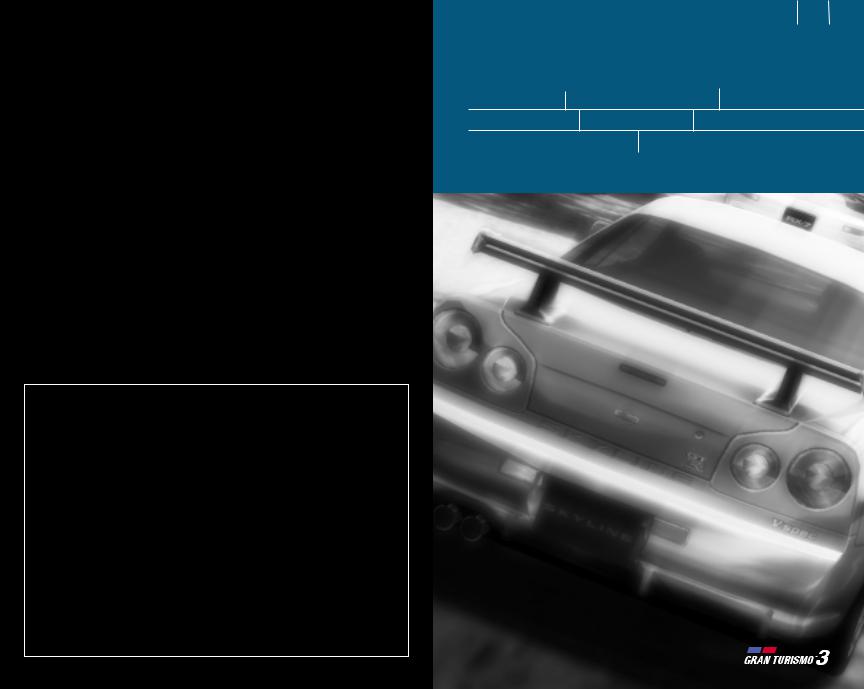
WARNING: READ BEFORE USING YOUR PLAYSTATION®2 COMPUTER ENTERTAINMENT SYSTEM.
A very small percentage of individuals may experience epileptic seizures when exposed to certain light patterns or flashing lights. Exposure to certain patterns or backgrounds on a television screen or while playing video games, including games played on the PlayStation 2 console, may induce an epileptic seizure in these individuals. Certain conditions may induce previously undetected epileptic symptoms even in persons who have no history of prior seizures or epilepsy. If you, or anyone in your family, has an epileptic condition, consult your physician prior to playing. If you experience any of the following symptoms while playing a video game — dizziness, altered vision, eye or muscle twitches, loss of awareness, disorientation, any involuntary movement, or convulsions — IMMEDIATELY discontinue use and consult your physician before resuming play.
WARNING TO OWNERS OF PROJECTION TELEVISIONS:
Do not connect your PlayStation 2 console to a projection TV without first consulting the user manual for your projection TV, unless it is of the LCD type. Otherwise, it may permanently damage your TV screen.
USE OF UNAUTHORIZED PRODUCT:
The use of software or peripherals not authorized by Sony Computer Entertainment America may damage your console and/or invalidate your warranty. Only official or licensed peripherals should be used in the controller ports or memory card slots.
HANDLING YOUR PLAYSTATION 2 FORMAT DISC:
•This disc is intended for use only with PlayStation 2 consoles with the NTSC U/C designation.
•Do not bend it, crush it or submerge it in liquids.
•Do not leave it in direct sunlight or near a radiator or other source of heat.
•Be sure to take an occasional rest break during extended play.
•Keep this compact disc clean. Always hold the disc by the edges and keep it in its protective case when not in use. Clean the disc with a lint-free, soft, dry cloth, wiping in straight lines from center to outer edge. Never use solvents or abrasive cleaners.
Gran Turismo™ 3 A-spec Tips and Hints
PlayStation 2 Hint Line
Hints for all games produced by SCEA are available:
Within the US: |
1-900-933-SONY (1-900-933-7669) |
|
$0.95/min. auto hints, $6.95-$16.95 for tips by mail |
|
(subject to availability), $5.00-$20.00 for card recharge |
Within Canada: |
1-900-451-5757 |
|
$1.50/min. auto hints |
Automated service is available 24 hours a day, 7 days a week.
This hint line supports games produced by Sony Computer Entertainment America. No hints will be given on our Consumer Service Line. Callers under 18 years of age, please obtain permission from a parent or guardian before calling. This service requires a touch-tone phone.
Consumer Service/Technical Support |
1-800-345-SONY (1-800-345-7669) |
Call this number for help with technical support, installation or general questions regarding the PlayStation 2 console and its peripherals. Representatives are available Monday – Saturday, 6AM – 8PM PST, Sunday, 7AM – 6:30PM PST.
PlayStation 2 Online |
www.scea.com |
Our news is always hot! Visit our website and find out what’s happening — new titles, new products and the latest information about the PlayStation 2 computer entertainment system.
2 3
Contents
Getting Started |
4 |
Game Screen & Controls 7 Arcade Mode 11 |
|
Simulation Mode |
17 |
Replay Theater 23 |
Options 27 |
Skip Barber Racing Strategy 31 Credits |
38 |
||
NOTE: Some game screens in this manual may be from earlier versions of the game.
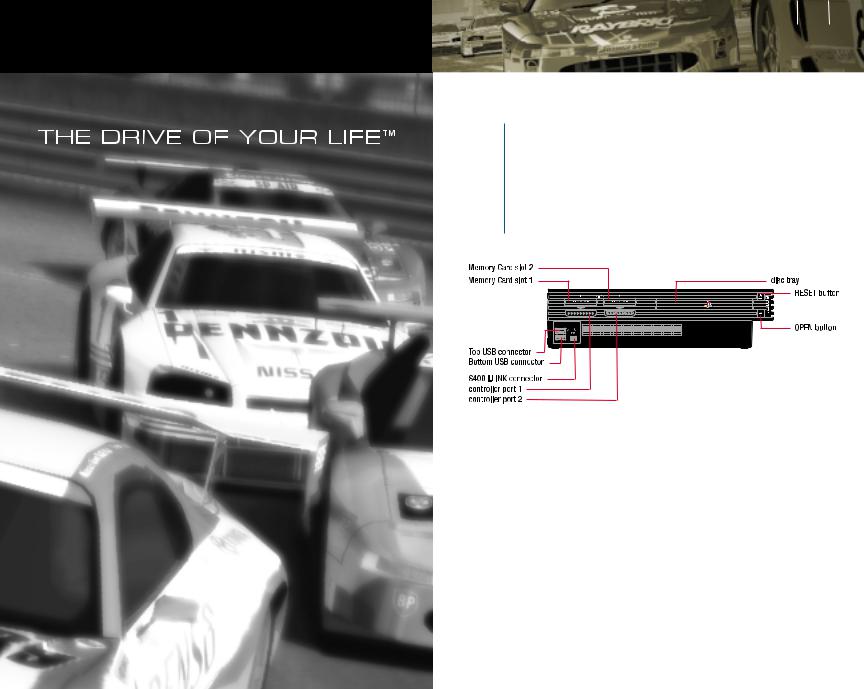
4 5
Getting Started
PlayStation®2 Setup
Set up your PlayStation®2 computer entertainment system according to the instructions in its Instruction Manual. Make sure the MAIN POWER switch (located on the back of the console) is turned ON. Press the RESET button. When the power indicator lights up, press the OPEN button and the disc tray will open. Place the Gran Turismo 3 A-spec disc on the disc tray with the label side facing up. Press the OPEN button again and the disc tray will close. Attach game controllers and other peripherals, as appropriate. Follow on-screen instructions and refer to this manual for information on using the software.
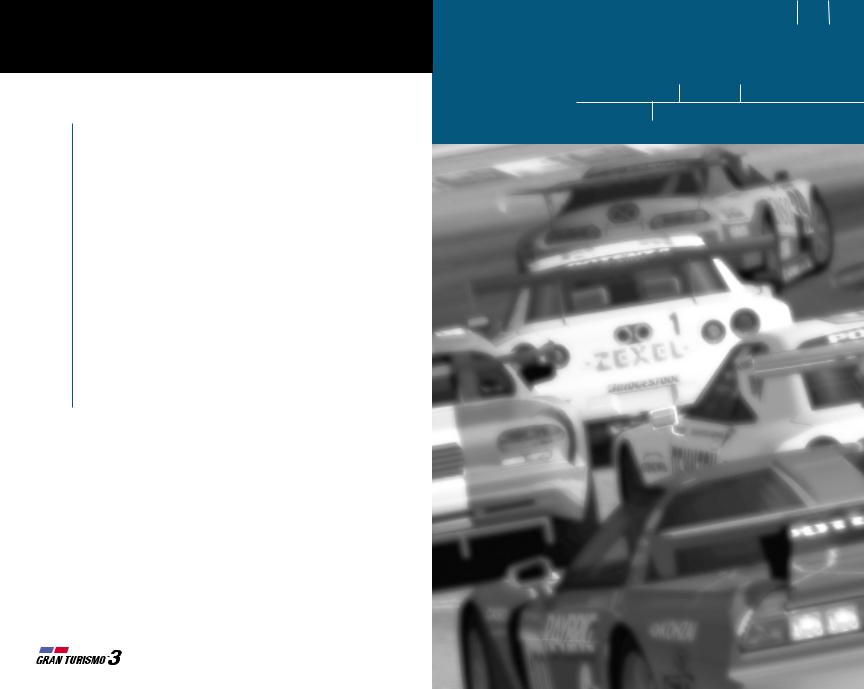
Getting Started
Saving & Loading
In Gran Turismo 3, there are several types of data that can be saved and loaded on a memory card (8MB) (for PlayStation®2).
Game Data: Game Data keeps track of all game information including completion percentage, best times, simulation mode data, records, options and more. Game Data can be saved and loaded on the Main Menu screen or in My Home in Simulation Mode.
Replay Data: After each race, you can save replay data for future viewing. There are two types of replay data: Full-lap replays and Best-lap replays. While Full-lap replays can be saved after each race, Best-lap replays can only be saved after Time Trial, Free Run or Run & Settings in Simulation Mode’s My Home. Replays can be viewed in Replay Theater or after each race.
Ghost Data: (Time Trial & Free Run Modes only) After each race, your performance can be saved as Ghost Data. When loaded on the same track, the ghost car will be projected during the race. The ghosted car lets you compare your current pace to the pace of the saved data.
Garage Data: Whether you want to race in Arcade Mode with your cars earned in Simulation Mode or you have different cars on different memory cards, Garage Data can be loaded to access vehicles on your memory card.
1Game Screen & Controls6 7
Menu Screen Navigation 8 Game Screen 8 Gameplay Controls 9
Replay Controls 9 Logitech GT Force Controls 10
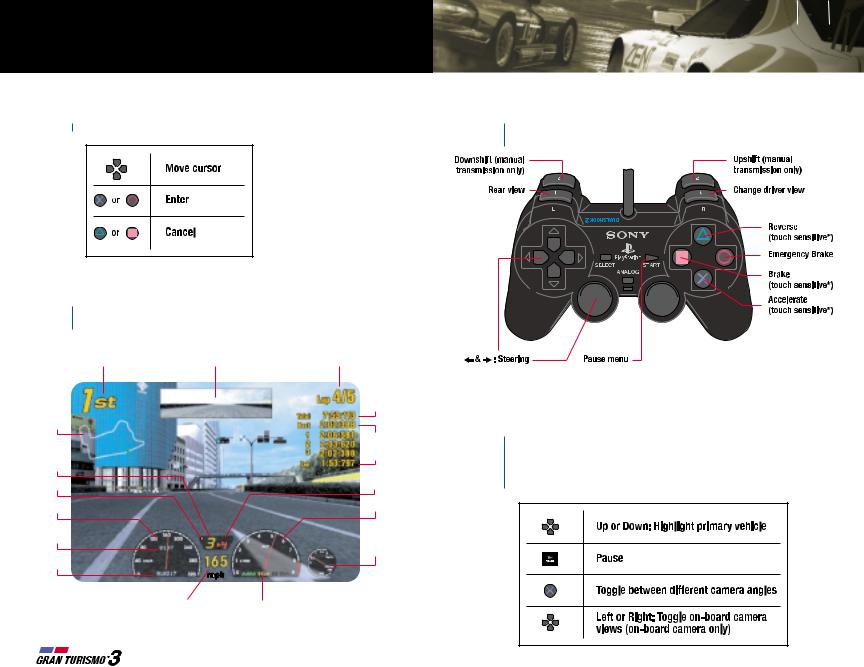
8 9
Game Screen & Controls
Menu Screen Navigation
The following chart lists the controls for navigating through menu screens.
Game Screen
The game screen displays various types of information. The interface may vary depending on the selected driving view or type of car.
|
|
lap number/ |
current position |
rear view mirror |
total number of laps |
|
|
total time |
course map |
|
|
|
|
best lap |
|
|
lap time |
current gear |
|
recommended |
|
|
|
shift indicator |
|
shift change |
|
|
|
speedometer |
|
tachometer |
trip meter |
|
boost gauge |
|
(turbo cars |
|
|
|
|
|
|
only) |
odometer |
|
|
|
digital speed display |
indicators |
|
|
— ASM (Active Stability Management) |
|
|
— TCS (Traction Control System) |
|
|
— emergency brake |
|
|
— oil warning lamp |
Gameplay Controls
The controls shown below are the default settings. You may customize your
key configuration in the Options menu (p. 29).
*Touch sensitive controls respond to various degrees of pressure. For example, in the case of Gran Turismo 3 A-spec, the harder you press on the accelerator button, the quicker your car will accelerate.
Replay Controls
During the replay you will be able to switch the replay presentation and camera angles. Some replay presentations allow manual camera control. Below is a chart mapping the controls. (Replay options can be found on page 25.)
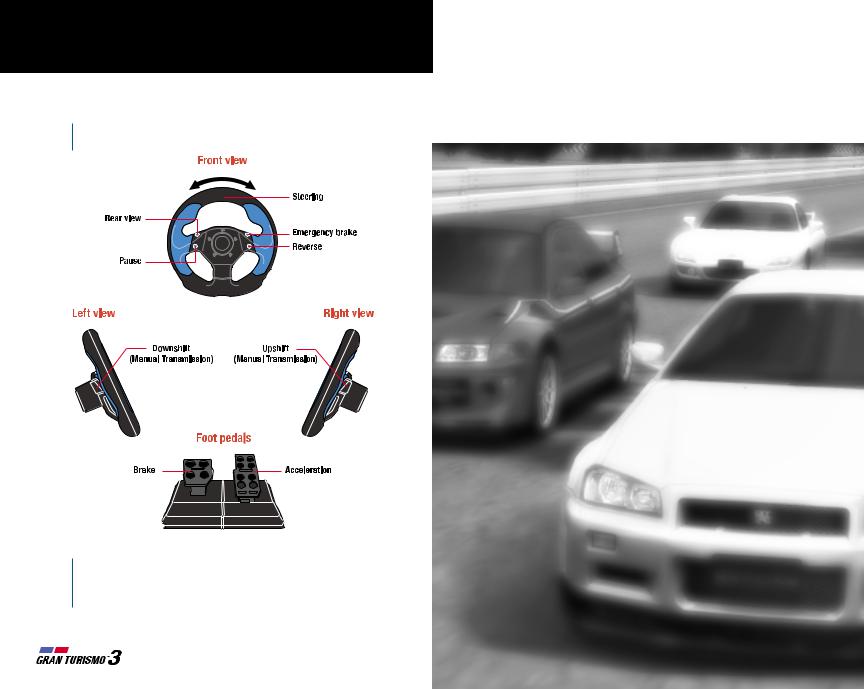
Game Screen & Controls
Logitech GT Force Controls
With a GT Force steering wheel the controls are as follows.
Gameplay Controls
|
|
|
|
|
|
10 |
11 |
Arcade Mode |
|
|
|
||||
Arcade Mode Menu 12 |
Single Race |
12 Time Trial |
12 |
Free Run |
13 |
||
2 Player Battle 13 |
Clear Status |
13 |
Load Garage |
13 |
i.LINK Battle 14 |
||
2 Beginning a Race |
15 |
Pre-Race |
& Post-Race Menu Selections 16 |
|
|||
When installing a single GT Force steering wheel to the PlayStation 2, be sure to connect the USB connection to the top USB port. In 2 Player Battle (in Arcade Mode), two GT Force steering wheels may be used if both wheels are connected to the USB ports.
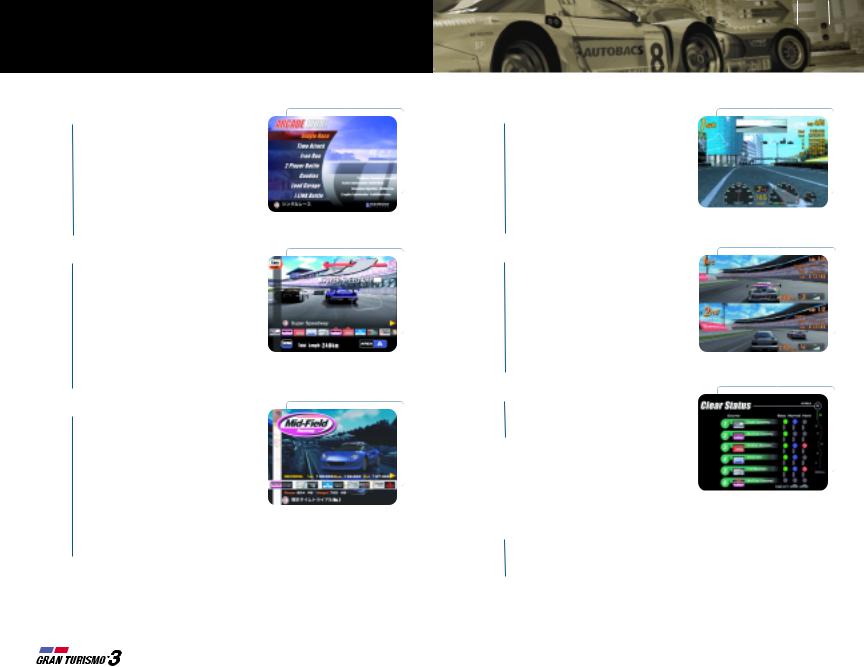
Arcade Mode
Arcade Mode Menu
Arcade Mode provides instant access to several race modes. Single Race, Time Trial, Free Run, 2 Player Battle and i.LINK Battle all allow immediate racing with a variety of cars and tracks. As you progress through Arcade Mode, you’ll have access
to more tracks and cars.
Single Race
Single Race provides the quickest access to competitive racing. In the beginning, you must pick from the available assortment of vehicles and tracks. As you progress, more cars and courses will be made available. You can also select the level of difficulty that alters the aggressiveness of your computer opponents.
Time Trial
In Time Trial, the objective is to complete the course in the shortest amount of time. The fastest times will be saved to Records (p. 16). This is a solo race, so you don’t have to worry about opponents interfering with your time. To help improve your time, Ghost Data (p. 16) can be loaded so you can compare your current pace with your record pace.
12 13
Free Run
Free Run allows you to drive on the course of your choice without worrying about times and other racers. This provides a great opportunity to learn the traits of each track. You will also be able to use Ghost Data (p. 16) to compare your current pace with the pace of record times on the track.
2 Player Battle
Use 2 Player Battle to compete head-to-head with a second player. The split screen race may vary from top/bottom to left/right depending on the selected Screen Setting (p. 28). You can also make racing adjustments to the race settings in 2 Player Battle options (p. 30).
Clear Status
Clear Status tracks your progress in Arcade Mode. As you progress, you’ll unlock more tracks and cars.
Load Garage
This feature permits you to access your memory card for vehicles earned in Simulation Mode. Once loaded, you can participate in the Arcade Mode races with your customized cars (not available in Time Trial).
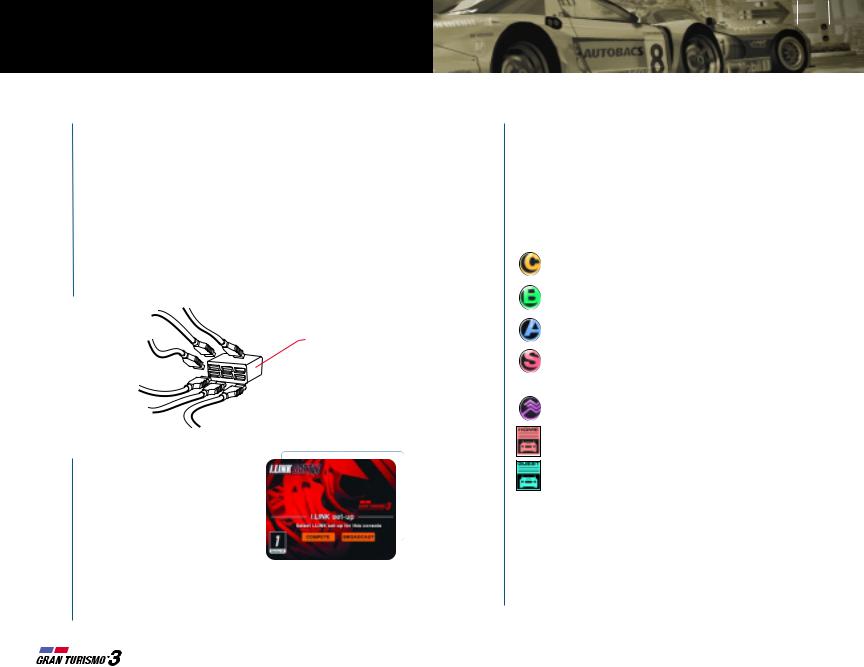
Arcade Mode
i.LINK Battle
This mode lets you use i.LINK cables to connect more than one PlayStation 2 to allow up to six players to race against each other.
Be sure to turn off the power to the PlayStation 2 when connecting an i.LINK cable to the PlayStation 2.
•To conduct an i.LINK Battle between two players using two PlayStation 2 consoles and two television sets, use an i.LINK cable (4 pin to 4 pin) to connect the S400 (i.LINK) ports on each PlayStation 2.
•To conduct an i.LINK Battle between three or more players using three or more PlayStation 2’s and television sets, use a commercial i.LINK hub (6 pin with 6 ports) and i.LINK cables (4 pin to 6 pin) to connect the S400 (i.LINK) ports of each of the PlayStation 2’s to the i.LINK hub.
i.LINK hub
Starting an i.LINK battle
After entering i.LINK Battle, a Machine ID will be designated for each of the PlayStation 2 consoles connected via i.LINK. Each console must select from the following to participate in the race:
•Compete — Allows you to race with other i.LINKed racers. Once a participant selects Compete,
the remaining racers will have several seconds to join in.
•Broadcast — Watch the race as a spectator. During the race, you may control the camera. (See p. 9 for Replay Controls.)
14 15
Beginning a Race in Arcade Mode
Difficulty: (Available in Single Race only) Select the level of difficulty. The harder the difficulty setting, the more advanced and aggressive the computer opponent racers will be.
Track Selection: Select the course you wish to race on. There are two types of tracks, road and rally tracks. This screen will also inform you of the track surface, overall difficulty rating and course length.
Class Selection: The vehicles in Gran Turismo 3 are separated by different classes. Each class contains vehicles with similar capabilities.
C class — Economy and compact cars. These are great entry level vehicles to get you associated with the controls.
B class — Sports cars. These vehicles combine engine power and lightweight design for fast speed.
A class — High performance vehicles. Built for speed, these cars have excessive amounts of horsepower.
S class — Race models. These race cars are designed with the latest technology to handle the rigorous demands of high-speed racing.
Dirt class — Rally cars. Specifically designed to handle the conditions found on dirt tracks.
Home garage — Access your vehicles earned in Simulation Mode.
Guest garage — Access other vehicles on another memory card.
Car Selection: Once a class has been decided, select a car you wish to drive. The car selection screen also displays each vehicle’s stats and ratings. Once you’ve selected your vehicle, the following options are available to you:
Color Options: Pressing up/down on the directional buttons/left analog stick on the car selection screen changes the vehicle color. Because each car manufacturer is different, you’ll notice that the selection of color options varies.
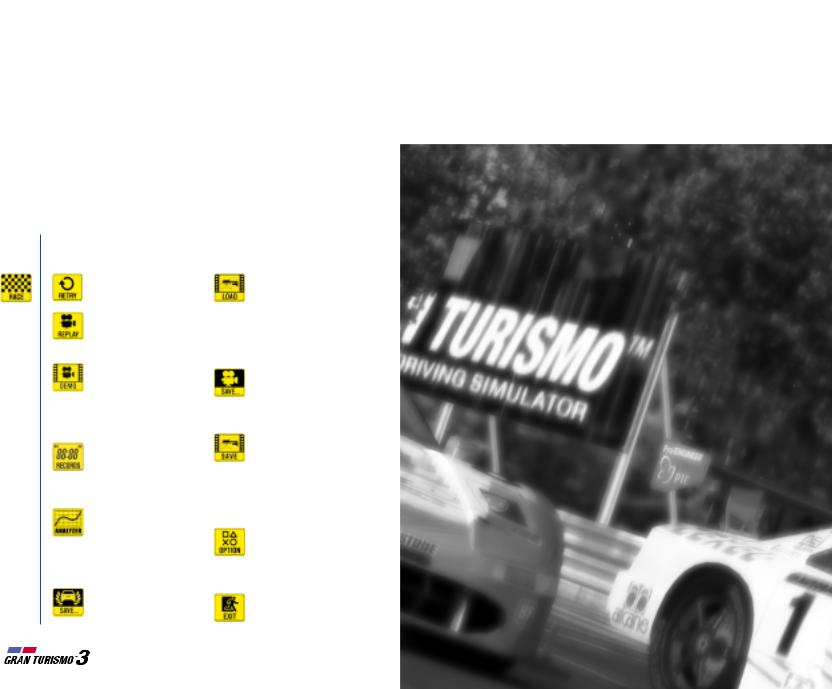
|
|
|
|
|
|
16 |
17 |
Arcade Mode |
|
Simulation Mode |
|
||||
|
|
|
|
||||
|
|
|
|
||||
|
|
|
My Home |
18 |
Car Dealerships |
19 License Center 19 Go Race |
19 |
Beginning a Race in Arcade Mode (continued) |
|
Tune Up |
19 |
Machine Test 20 |
GT Auto 20 Beginning a Race 21 |
||
|
|
|
|
|
|
||
|
Automatic or Manual: Select the car’s transmission type. (See p. 9 |
|
Pre-Race & Post-Race Menu Selections 22 |
|
|||
|
|
|
|||||
|
for controls.) |
|
|
|
|
|
|
3 |
|
|
|
|
|
||
|
Racing or Drift: Select to determine the vehicle’s performance. |
|
|
|
|
|
|
|
If Drift is selected, the vehicle will have a greater tendency to slide |
|
|
|
|
|
|
|
through turns at high speeds, as in real life. |
|
|
|
|
|
|
|
|
|
|
|
|
|
|
Pre-Race & Post-Race Menu Selections |
|
|
|
|
|
|
|
|
In most Arcade Mode races, before and after each race you will have access to |
|
|
|
|
|
|
|
the following selections. The selection may vary depending on the type of race. |
|
|
|
|
|
|
Race/Retry:
Begins the race.
Replay: Watch a replay of your last race. (See p. 9 for replay controls.)
Demo: Observe a computer controlled driver race the selected course. (See p. 9 for replay controls.)
Records: Records let you view the best times saved on each of the race courses.
Analyzer: Analyzer allows you to display Analyzer views of the best lap replays. (See p. 26 for details.)
Save Best Lap: Records statistics and replay of the best lap.
Load Ghost: (Available in Time Trial & Free Run modes) Once loaded, race against a ghost car to compare driving techniques.
Save Replay: Replays can be saved for future viewing in Replay Theater (See p. 24.)
Save Ghost: (Available in Time Trial & Free Run modes) After finishing a race, you can save your race data as a ghost car for future reference.
Options: Several options can be changed including key configuration, music selection, etc. (See p. 28.)
Exit: Exit to the Arcade Mode main menu.
