Page 1
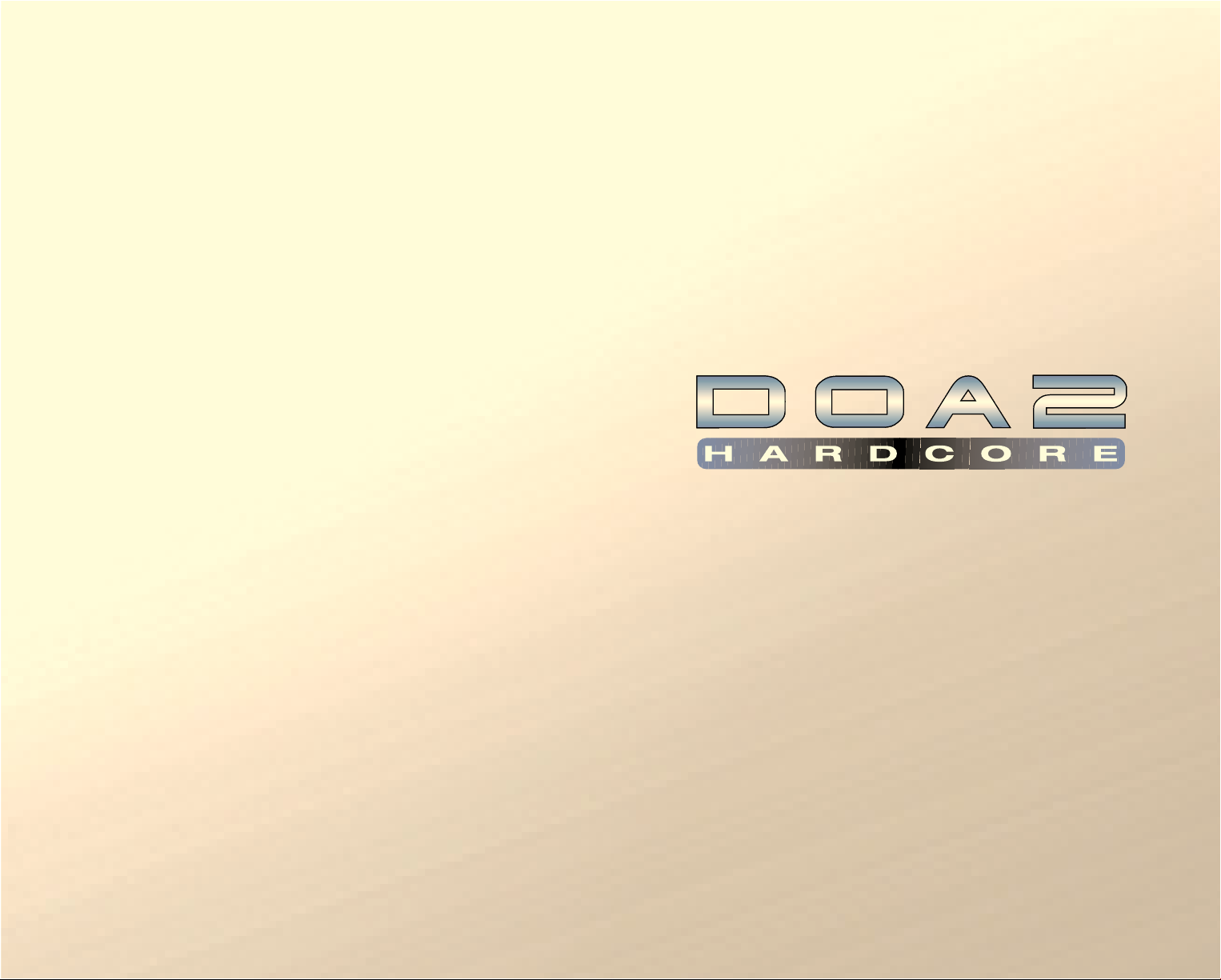
WARNING: READ BEFORE USING YOUR PLAYSTATION®2
COMPUTER ENTERTAINMENT SYSTEM.
A very small percentage of individuals may experience epileptic seizures
when exposed to certain light patterns or flashing lights. Exposure to
certain patterns or backgrounds on a television screen or while playing
video games, including games played on the PlayStation 2 console, may
induce an epileptic seizure in these individuals. Certain conditions may
induce previously undetected epileptic symptoms even in persons who
have no history of prior seizures or epilepsy. If you, or anyone in your family,
has an epileptic condition, consult your physician prior to playing. If you
experience any of the following symptoms while playing a video game –
dizziness, altered vision, eye or muscle twitches, loss of awareness,
disorientation, any involuntary movement, or convulsions – IMMEDIATELY
discontinue use and consult your physician before resuming play.
WARNING TO OWNERS OF PROJECTION TELEVISIONS:
Do not connect your PlayStation 2 console to a projection TV without first
consulting the user manual for your projection TV, unless it is of the LCD
type. Otherwise, it may permanently damage your TV screen.
USE OF UNAUTHORIZED PRODUCT:
The use of software or peripherals not authorized by Sony Computer
Entertainment America may damage your console and/or invalidate your
warranty. Only official or licensed peripherals should be used in the
controller ports or memory card slots.
HANDLING YOUR PLAYSTATION 2 FORMAT DISC:
• This disc is intended for use only with PlayStation 2 consoles
with the NTSC U/C designation.
• Do not bend it, crush it or submerge it in liquids.
• Do not leave it in direct sunlight or near a radiator or other source of heat.
• Be sure to take an occasional rest break during extended play.
• Keep this compact disc clean. Always hold the disc by the edges and
keep it in its protective case when not in use. Clean the disc with a
lint-free, soft, dry cloth, wiping in straight lines from center to outer edge.
Never use solvents or abrasive cleaners.
Page 2
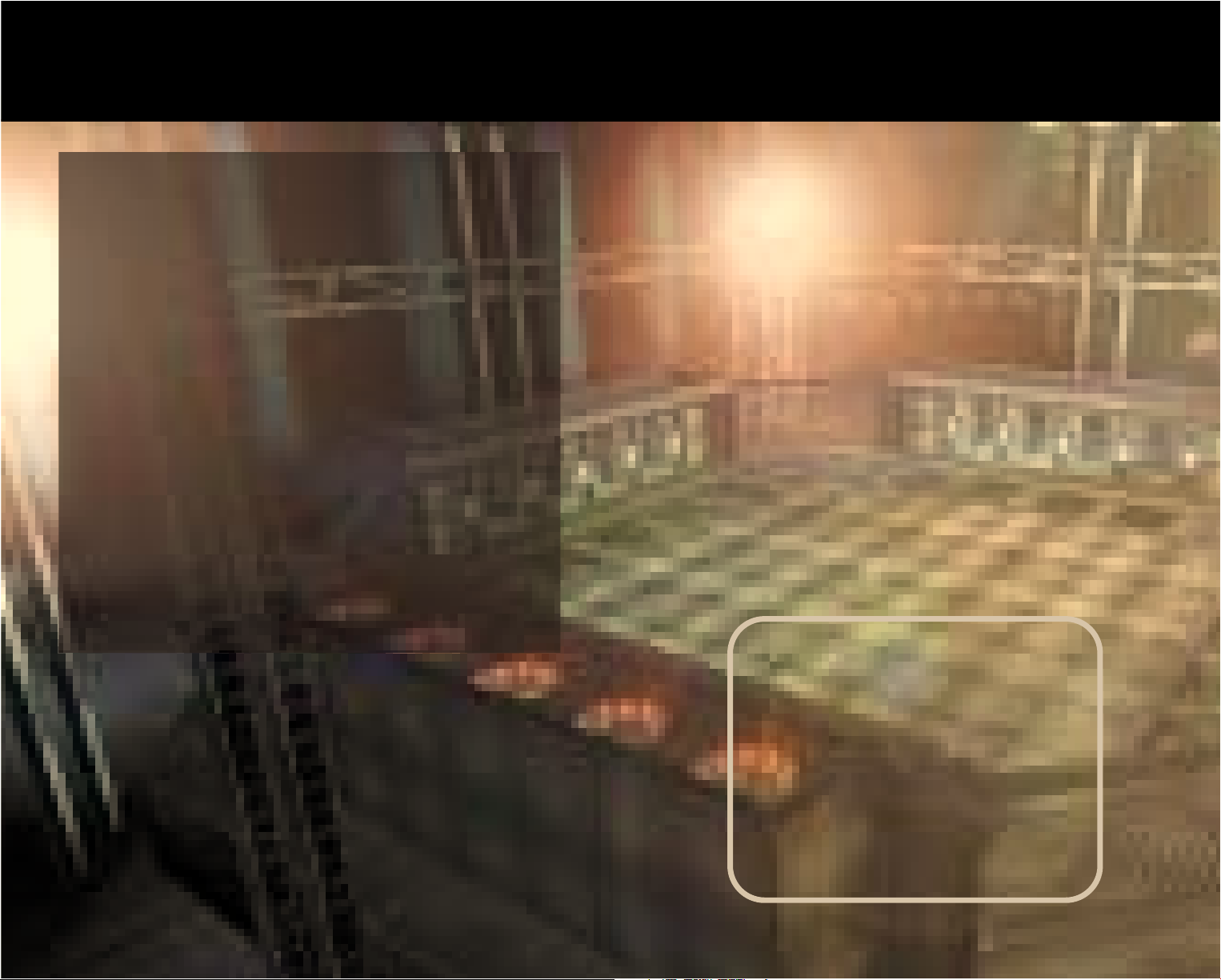
DOA2 HARDCORE
PROLOGUE
~ Disaster of Tengu at the end of the century ~
A great leader was killed at the end of the 20th century.
His name was Fame Douglas, and he was renowned as
the sponsor of the legendary world battle championship
"Dead or Alive." Since his death—and in the absence of
his charisma and leadership--the world has become
chaotic. Amid this chaos, it is announced that
"DOA2: HARDCORE Championship" will be held.
However, Douglas’ passing has taken with it the purpose
and significance of the tournament. Even worse,
the promoter of "DOA2: HARDCORE Championship,"
who is fond of conflicts and jealous of the strong, is
responsible for Douglas’s death. The new promoter is
more than just a corrupt mastermind, but a man of
pure evil. His involvement in the tournament has
brought a sense of terror to the world, resulting in the
infamous Tengu Disaster that occurred at the end of
the 20th century. The climax of the disaster is about to
begin with a roaring battle.
Thank you for purchasing "DOA2:HARDCORE" software for
PlayStation®2 computer entertainment system. Be sure to read
this instruction booklet before you begin playing the game.
This game can be backed up. Backup requires a memory
card(for PlayStation 2) sold separately. Never switch off the
main unit or insert/remove memory cards(for PlayStation 2) or
controllers while saving is in progress. The game screens used
in this manual may differ from those of the actual game.
Contents
Prologue . . . . . . . . . . . . . . . . . . .2
Operation . . . . . . . . . . . . . . . . . .4
Starting the Game . . . . . . . . . . . .6
Basic Operations . . . . . . . . . . . .10
Modes . . . . . . . . . . . . . . . . . . . .15
Option Settings . . . . . . . . . . . . .22
Basic battle know-how . . . . . . .25
Characters . . . . . . . . . . . . . . . . .27
The World of “Dead or Alive” . .41
Page 3
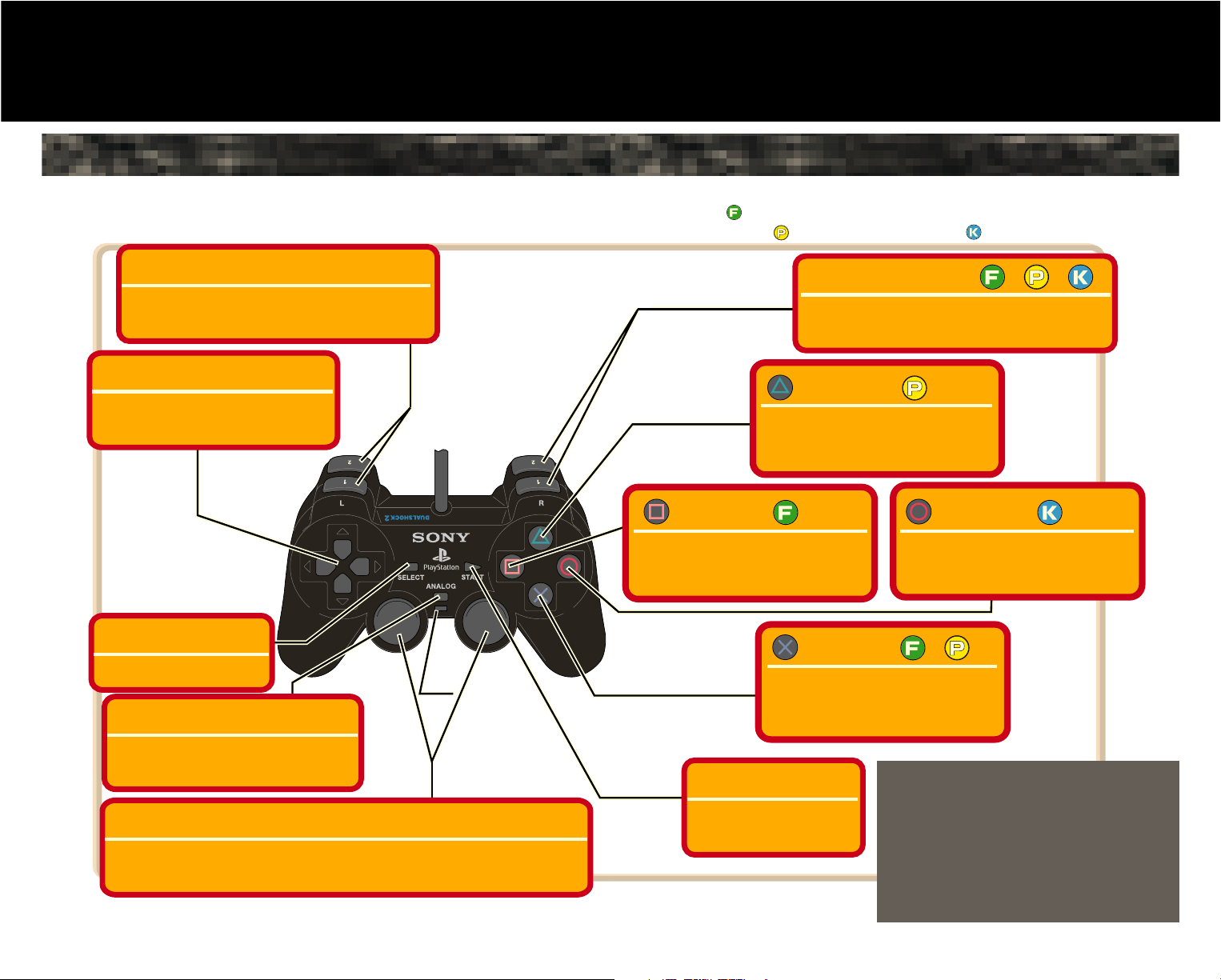
Operation
DualShock™2 analog controller
controller
This game is designed for use by one to four players.
This section describes basic controller operations.
LED
light
L1/L2 buttons
DIRECTIONAL button
SELECT button
Combine with the Directional button for free steps.
Changing screens, displays, etc...
LEFT ANALOG STICK / RIGHT ANALOG STICK
Used for free steps during operation in
Analog mode (LED stays red).
Not Used
ANALOG Mode Switch
Turning this on enables Analog mode.
The LED lights continuously in red.
Controlling characters
Menu selection, etc.
R1/R2 buttons
button
button
button
button
START button
(Multi-function button
for holds, guarding,
free steps, etc.)
PUNCH
FREE
KICK
THROW
(Evade Throw)
Pause during game
Start game
Executing menu commands, etc.
Tag change (for use during Tag battle only)
Changing screens, displays, etc...
Cancel menus, etc.
++
Operations shown in black letters are battle operations.
represents the Square button in the game.
Likewise, represents the Triangle button and represents the Circle button.
+
Game Reset: To reset the game and return to the Title screen during a
game, press the START button and SELECT button at the same time.
* To play with two or more players, you will need to
purchase additional Controllers (sold separately).
* Use the Option mode (page 21) to switch the
Vibration function on and off. If the Vibration
function is on, the controller will vibrate regard
less of the setting of the ANALOG mode switch.
* The operation method shown uses the default
button assignments. Use CONTROLLER SETTING
in Option mode to change settings.
* Pressing the START button pauses the game.
4 5
Page 4
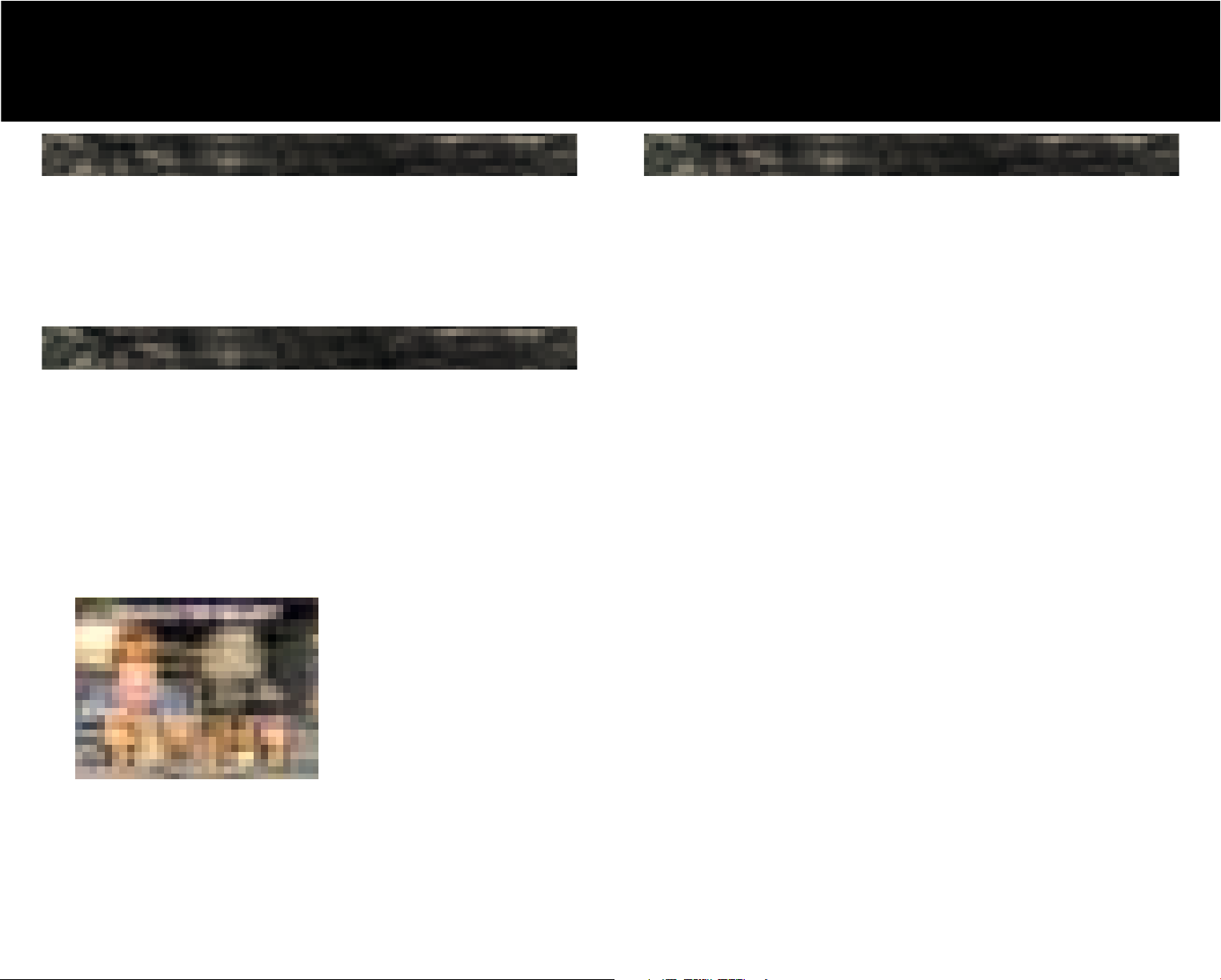
Starting the Game
Mode Select
start game
Press the START button on the Title screen to display the
Mode Select screen. Use the directional buttons to select a
mode and press the START button or “X” button.
Character Select
Use the left and right arrows on the directional buttons to
select characters. The character’s costume can be selected
using the Up arrow on the directional buttons when the cursor
is on a character in the top row, or the Down arrow when the
cursor is on a character in the bottom row. After making your
character and costume selection, press the “X“ button. Press
the triangle button to return to the Mode Select screen.
*Different characters have different
number of character colors.
Rules
1. Criteria for winning battles
In battle, the conditions specified below are required for a set
victory and the player that wins the predetermined number of
sets wins the battle.
KO: Opponent’s health falls to 0.
Time Up: Your health is greater than your opponent’s at time up.
2. Draws and sudden deaths
A draw occurs when both parties have the same amount of
health remaining at time up, or in the event of a double KO.
In the event of a draw, both parties earn points for that set.
If both parties reach the number of sets required for victory at
the same time, a sudden-death match is held. If there is no
clear winner even after sudden-death combat, the defending
champion is declared the winner.
3. Continue
Press the START button within the allotted time following the
Game Over message to issue another challenge.
6 7
Page 5
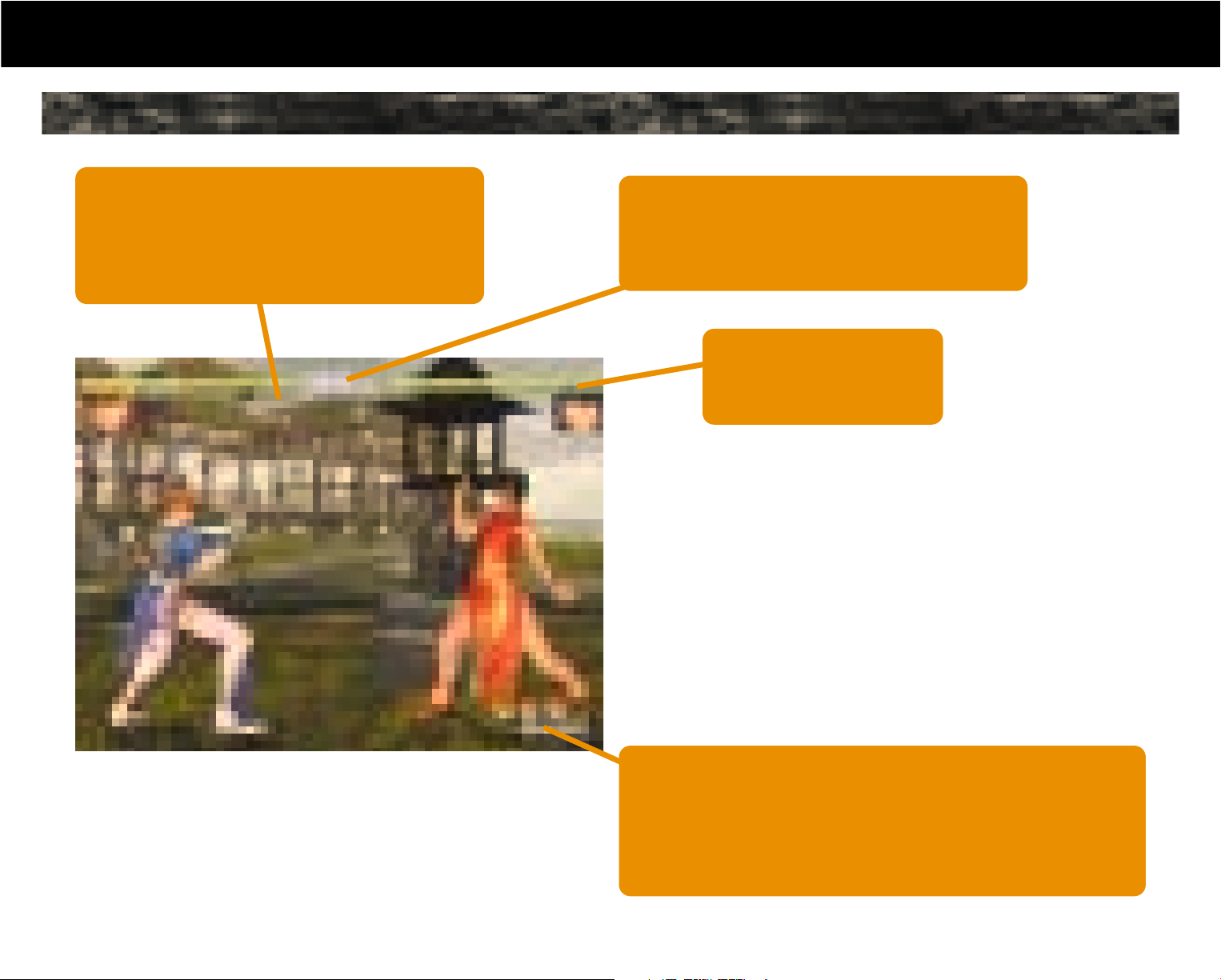
Battle screen
start game
In Tag Battle mode, 1P and 2P each have two life gauges.
The display will change so that the life gauge of the character
fighting is always displayed in front.
Set count:
Displays the number of sets required for
victory. One light will illuminate for each
set victory. The battle is won when all
lights are lit.
Time:
Time up occurs when this counter
reaches 0. The player with the most
remaining on his or her life gauge wins.
Life Gauge:
A player loses if his or
her gauge drops to 0.
About the menu during game pause
Pressing the START button during a game pauses
the game. A menu screen will be displayed.
Exit: Reset:
Exit closes the menu and Reset ends the Battle
returns to the game. mode and returns to
the Title screen.
Victory Icons:
Victory icons appear when a battle has been won (2P battles
only). If you win several battles in succession, the number of
icons will increase and the shape of the icons will change at one,
five, and ten continuous victories. Different characters have
different types of victory icons.
8 9
Page 6
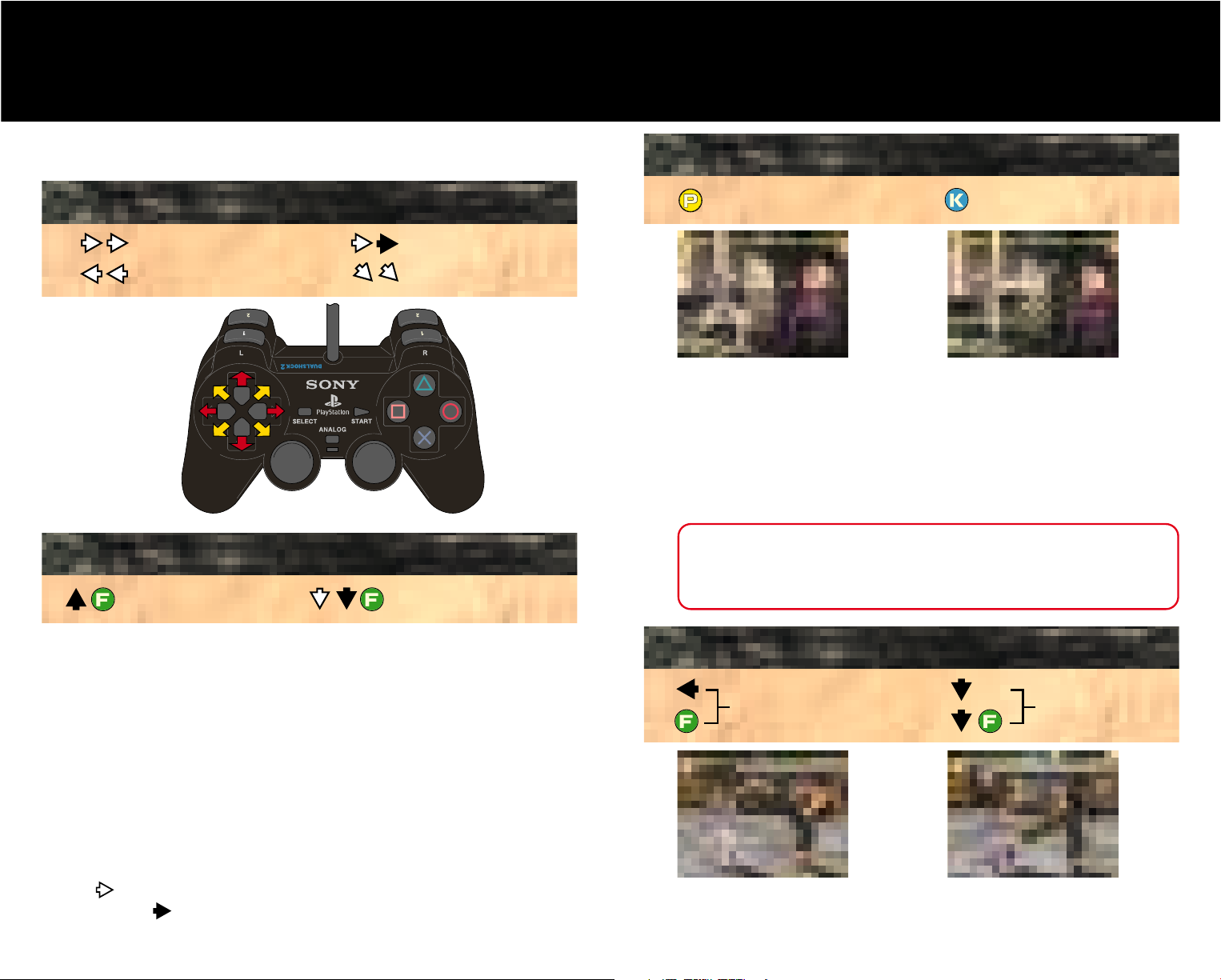
Basic Operations
operations
This section explains the basic operations applicable to all characters.
Instructions for keys apply when the characters are facing to the right.
By using the directional button and F button together, you can execute
free steps that allow characters to move freely. After entering free-step
mode by entering one of the commands, then holding down the F button
while operating directional button, you can move freely. If you release the
F button or stop using the directional button, the game status will return
to normal. The same operation may be carried using the Left/Right sticks
on the Analog controller (DualShock™2 analog controller) or using the
directional button while holding down the L1/L2 buttons.
Legend
The F button shown is the Square button, the P button is the Triangle button and the
K button is the Circle button (when default settings are used).
• indicates a short press of the directional button,
• while the indicates a long press.
Jump
back
Standing guard
Low
guard
Jump
forward
Move forward
Crouch
forward
Jump
straight up
Low
guard
Character Movements
Forward dash Run
Backward dash Crouching dash
Free Steps
Background movement Foreground movement
Strikes
Punch Kick
Each character has its own strike moves. Combining them with the
use of the directional button, you can execute various attacks.
Types of attacks
High attack: Hits standing opponents
Middle attack: Hits both standing and crouching opponents
Low attack: Hits both standing and crouching opponents
Super High attack: Hits standing opponents, no guarding
Critical Combos
When your opponent staggers, you have an opportunity for a series
of attacks. String your strikes together in the right combination to
cause maximum damage.
Guarding
High and middle guard Low guard
Attacks can be made high, in the middle, or low. To guard against high and middle attacks,
use left on the directional button. To guard against low attacks, use down. It is also possible
to guard using the F button. You can guard against high attacks by crouching and low
attacks by jumping.
10 11
Page 7
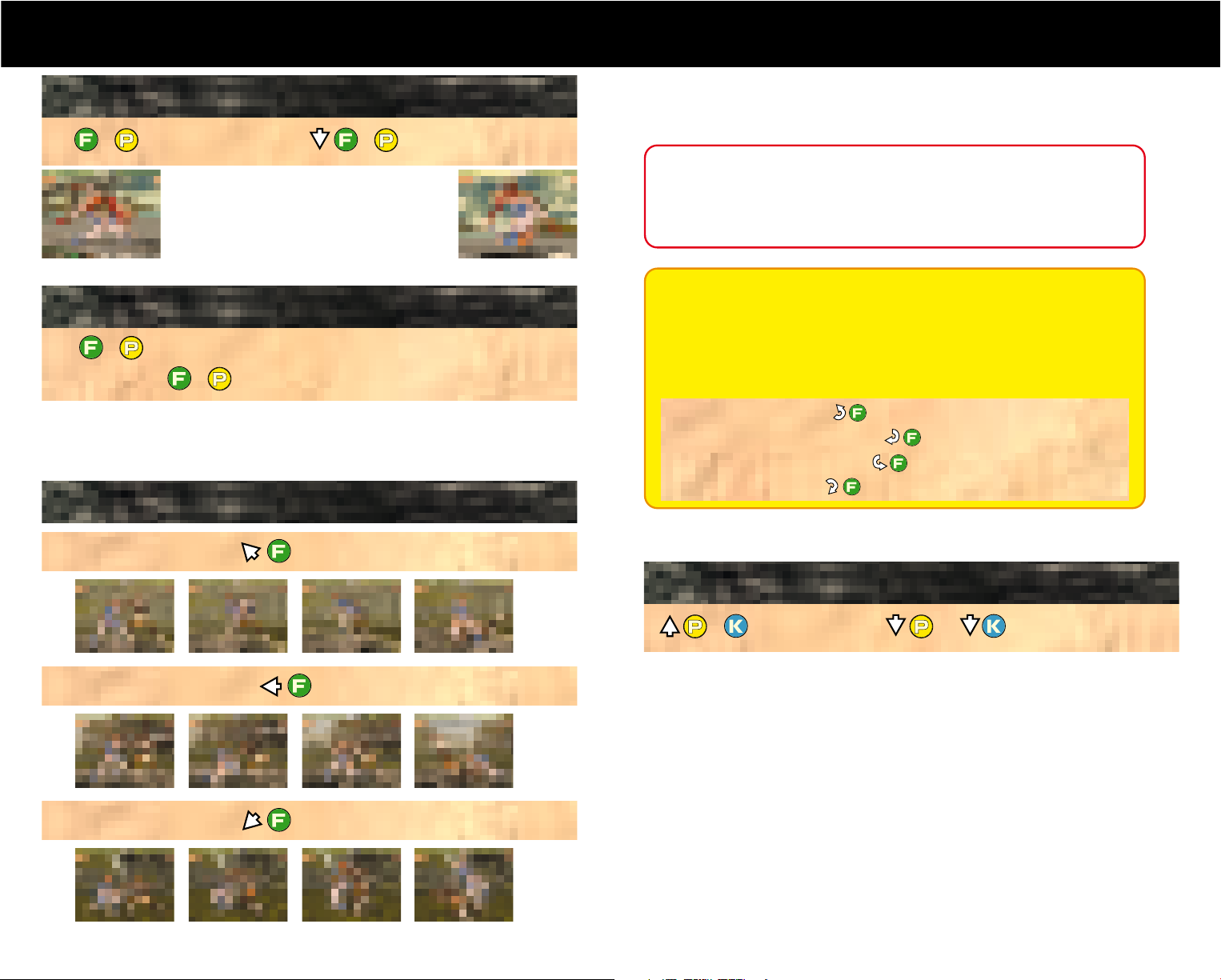
operations
When too close to your opponent, you can use
the F + P buttons to throw him or her. Different
characters have their own special throws. Use the
directional button in combination with the F + P
buttons to execute more powerful throws.
Evade Throw
Evading Ordinary throws
(Well-timed) Evading a string of throws
Hold
(Against a high attack) High hold
Critical Hold
When you receive a hit as a counter, you may be forced into “critical
status,” during which time you’ll be unable to guard yourself or
attack. Critical Hold will relieve you from critical status, providing a
chance to recover from an unwanted situation.
Throws
Ordinary throw Low throw
+
+
+
+
Ordinary throws can be evaded by pressing the F + P buttons the instant you’re thrown.
Some characters will throw again soon after the first throw. Well-timed use of the F + P
buttons will enable you to evade that throw.
(Against a middle attack) Middle hold
(Against a low attack) Low hold
By properly timing the entry of your command against the strikes of your opponent, you
can fend off his or her attacks and launch a counterattack. Be aware, however, that the
method of entering the Hold command differs depending on the type of strike.
Arcade Version Holding
The input procedures for holding moves can be changed to reflect
the ARCADE version. To change the setting, use the “CONTROLLER
SETTING” in Option mode.
The input procedures will reflect PlayStation 2 mode when "Command Type" is
set to "PlayStation2" and ARCADE mode when set to "ARCADE."
(Against a high attack)
(Against a middle punch attack)
(Against a middle kick attack)
(Against a low attack)
High hold
Middle punch hold
Middle kick hold
Low hold
Down Attacks
Down attack Follow-up attack
+
or
When a character goes down, you can execute a follow-up attack. Use the P or K Button
for the follow-up attack, depending on the character.
Down attack
Down attack causes the opponent a bigger damage, but it also gives the opponent a
bigger chance to attack while you are trying to use the attack.
12 13
Page 8
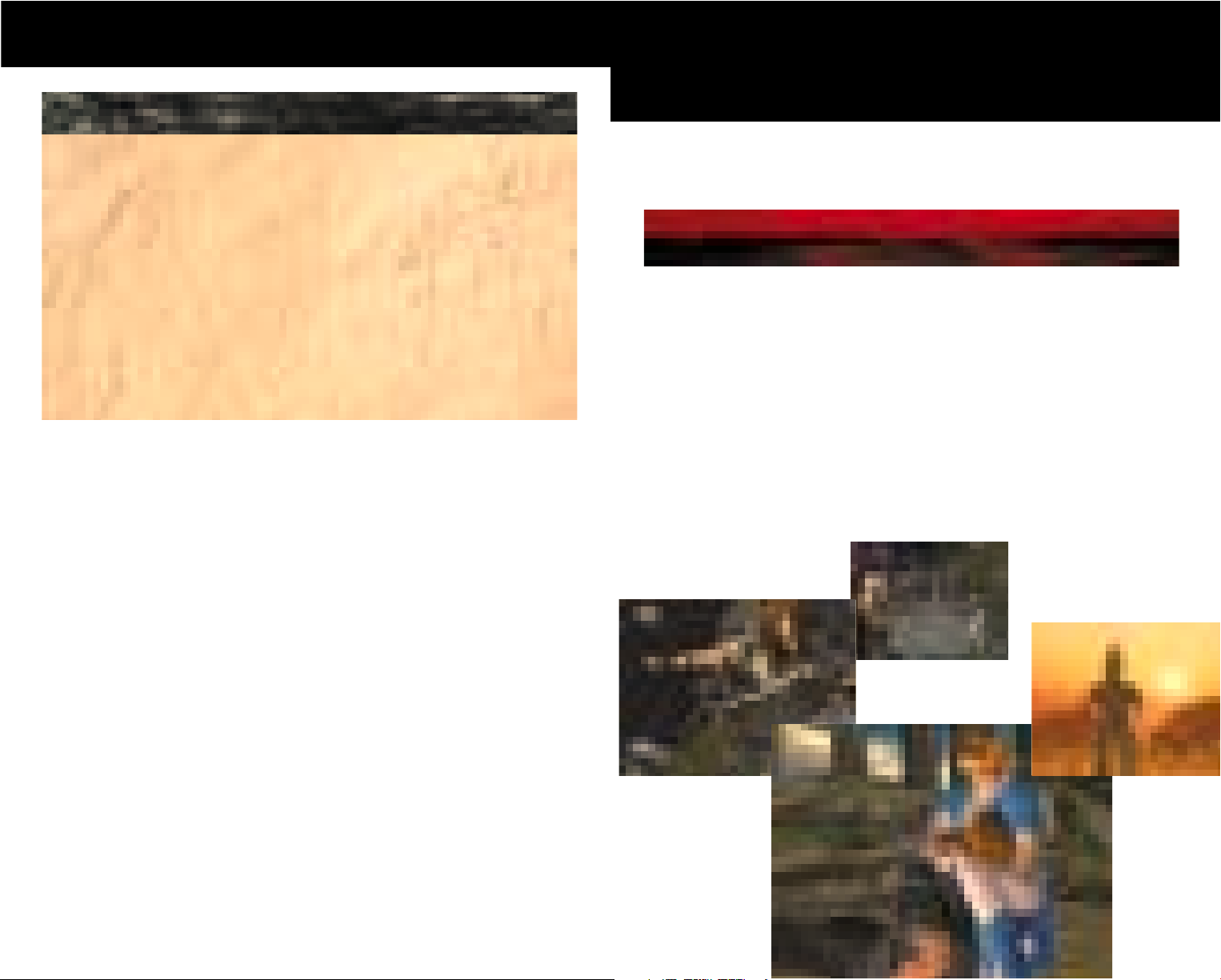
operations
Use the directional button to get up after being knocked down. Some characters
also have special attacks that can be used while getting up.
Getting Up
1. Press P button several times in succession:
Get up quickly at your present location
2. UP + Press F button several times in succession:
Side roll at back of screen
3. DOWN´ + Press F button several times in succession:
Side roll at front of screen
4. Press the K button several times in succession while getting up:
Middle kick while getting up
5. Press DOWN + K button several times in succession while getting up:
Low kick attack while getting up
Modes
There are eleven different game modes. Two players can play in Versus
mode or during a surprise attack. When two or more people play,
additional controllers are required (sold separately).
This mode allows you to follow a story involving the character you have
selected, and to attempt to complete the story. Battle in a tournament
against the computer - if you knock out all of the enemies, the game will
clear and you will be on your way toward completing it. If another player
intrudes during play, you must engage in battle with him or her. If you are
using 1P Controller, your opponent can press the START button on the 2P
Controller, and if you are using the 2P Controller, he or she can press the
START button on the 1P Controller, to launch a surprise attack.
*At Game Over, the screen will switch to the Continue screen. Press the START
button while on this screen to resume play from Game Over. There is no limit to
the number of times the game can be continued.
STORY MODE
14 15
Page 9

play modes
This mode involves fighting in a race against the computer, in which you’ll
compete for the time remaining until Game Clear. Conduct a tournament
of eight bouts; when Game Clear is displayed, the Result screen will
appear. If your total time is in the top ten at Game Clear in Time Attack
mode, you can record your name. See “Name Entry” (page 21).
TIME ATTACK MODE
This is a special mode for two-player battles. After each bout, the display
returns to the Character Select screen and fighting continues until players
exit the mode. By using Options to change settings such as health and the
number of sets, you can engage in combat under a variety of conditions.
VERSUS MODE
This mode allows you to form a tag team of two characters and conduct a
two-on-two tag battle. Single players can fight five tournaments against
the computer, fight another player, or engage in battles of up to four
players simultaneously.
• Surprise attack combat OK.
• Tag Battle mode uses the Danger Setup Stage only.
• You can combine tag teams in any way you choose, but you cannot select the
same character twice for a tag team.
TAG BATTLE MODE
Tag Battle mode consists of five Play modes. Select a Play mode from among those
displayed on the screen, in accordance with the number of players.
Play Modes
P1 vs COM One player
The player uses two characters to battle the computer. (One player)
P1 P2 vs COM Collaboration of two players
Two players form a tag team to battle the computer. (Two players)
P1 vs P2 Two-player battle
Each player uses two characters to battle. (Two players)
P1 P3 vs P2 Two against one
Two players form a tag team to battle a third player. The player who uses
Controller 2 will use two characters by him or herself. (Three players)
P1 P3 vs P2 P4 Two against two
Four players split into two tag teams to battle. (Four players)
Four-Player Simultaneous Play
Four players can enjoy tag-team battles simultaneously.
The combination of team members is the key to victory in fourplayer simultaneous play.
Tag Change
Tag Change
+ +
* The number of potential players depends on the number of Controllers connected to the
controller ports.
* A maximum of four Controllers will be required. To play the game with two or more players,
you’ll need to purchase one or more Controllers, which are sold separately. To play the game with
three or more players, you’ll need to purchase a Multitap(for PlayStation 2), which is sold separately.
Rules
Knock out both opponents to win. Use Options to adjust the number of sets.
Press F + P + K during a bout to switch a character in battle with a tag partner.
Characters not engaged in combat will gradually recover their health. When a
character has already been knocked out, he or she cannot be used again.
Tag Combos
When your opponent is floating or in critical status, you can
perform a quick tag change. Practice this skill, and your team will
function as a powerful unit.
16 17
Page 10

play modes
In Tag Battle mode only, two characters can execute tag combos together.
These may be initiated by either character. The moves available depend
on the character combination. However, tag combos cannot be
employed, when one character has already been knocked out.
* Some character combinations have their own special tag combos.
This mode is for one player, and involves fighting against the computer
until all your health is used up. Points are accumulated in accordance with
the clear time and various items that appear during the game, and the
goal is to have the highest total score at Game Over. In this mode, your
health is partially restored at the end of each round. The key to earning
points is to minimize damage while fighting, and to take advantage of any
chances for points that come your way.
If and when a Survival mode battle ends and your score is within the top
ten, you can record your name. See "Name Entry" (page 21).
*Surprise-attack combat OK
*You cannot Continue in this mode.
*The game will finish at Time up or in the event of a Draw
.
SURVIVAL MODE
Danger Reach
If you set off a danger explosion during a game, in addition to earning
3,000 points, you will enter bonus time known as Danger Reach. During
Danger Reach, you can increase your score significantly, such as by earning double the normal points for items or earning extra points for strikes
and throws. Set off another danger explosion while you are in Danger
Reach to continue Danger Reach status. Your ability to maintain Danger
Reach will be a major factor in achieving high scores.
*There are many other ways to earn points, such as time bonuses and appeal
bonuses.
Tag Combo
or Tag Combo
+ +
+ +
(Move toward enemy)
(Move toward enemy)
Items
5000 points
Carrot
10,000 points
Lipstick
20,000 points
Moneybag
30,000 points
Melon
Minimum health recovery
20,000 points if health is at MAX
e.g. Hamburger
Medium health recovery
30,000 points if health is at MAX
e.g. Rice ball
Maximum health recovery
50,000 points if health is at MAX
e.g. Meat
Items appear when you knock out an enemy or launch a follow-up attack
on an opponent who is down. Obtain items to restore health and
accumulate points. There are several types of items, each with their own
effect. Items disappear after a fixed period of time.
Different health recovery item is assigned to each character.
18 19
Page 11

play options
Players make up teams consisting of several characters and battle in
teams. This mode can be used between players or against the computer.
* Number of team member is selectable from 1 to 5.
* Matches are in tournament format.
TEAM BATTLE MODE
This mode allows you to learn the basic systems and techniques of the
game, and to practice moves freely. Use it for training for real battles by
practicing holds and developing original mid-air combos.
* There are no KO’s. You can continue training until you exit the mode.
* Press the START button on the practice screen for the “Menu” that allows you to
change settings such as the behavior patterns of the COM. Use the directional
button to move the cursor and to select and change settings.
SPARRING MODE
This mode allows a player to change game settings to suit his or her
preferences. For further details, see page 22, “Option Settings.”
OPTION MODE
Name Entry
If your score ranks in the top ten in the Time Attack or Survival
modes, you can record your name. Use the Direction Pad on the
Name Entry screen to select letters and enter your name. Move the
cursor to END on the screen and press the “X” button to record
your entry.
* You can view the rankings inside the RECORDS menu in Options.
* To save records, a memory card (for PlayStation2) is required.
COM 1ST ACTION: This menu allows player to set the movement of COM (Computer).
COM 2ND ACTION: This menu allows player to set the movement of COM’s counterattack.
COUNTER: This menu provides on/off of "Counter Hit" indication.
RESET POSITION: This menu allows player to reset characters at their initial positions.
CHARACTER SELECT: This menu allows player to return to the "Character Select" screen.
GO TO TITLE: This menu allows player to quit the "Sparring Mode"
and return to the title screen.
EXIT: This allows player to exit from the Menu screen.
SPARRING MODE
MENU
This mode allows the user to watch a computer-operated battle, which will
continue until the mode is turned off.
* Physical strength and battle time are unlimited. However, the specified
options will not be reflected in this mode.
* When you want to change characters, pause the game by pressing the
START button and choose CHARACTER SELECT.
* Select RESET to exit this mode.
WATCH MODE
UPS (User Profile System) mode allows the user to save and view the players’ battle records and various other records using the 8 MB memory
card(for PlayStation 2).
In the UPS mode, an "Individual ID" will be issued to each new file created and it will allow the user to save battle records with each opponent
player.
New file
Creates a new file.
Enter a ring name after a file is created.
Viewer
Allows the user to view the battle record and other player records that
have been saved in the UPS file.
Edit
Allows the user to edit the ring name.
UPS MODE
This mode allows the user to save replays made during the game onto the
8MB memory card((for PlayStation 2), and then to view them at any time.
In addition to normal replay, player can also make reverse-replay, pause
and change the viewing angle.
BATTLE REC. MODE
20 21
Page 12

Option Settings
settings
Players can select OPTION MODE from the Mode Select screen to
reconfigure the game to suit their preferences.
These settings control the difficulty of the game and rules. Settings can be
adjusted for each mode.
CPU DIFFICULTY: [EASY/NORMAL/HARD/VERY HARD]
Configures the strength (difficulty) of COM
CPU MATCH POINT: [1/2/3/4/5]
Sets the number of sets required for victory against COM
VS MATCH POINT: [1/2/3/4/5]
Sets the number of sets required for victory against other players
CPU LIFE GAUGE:
[SMALLEST/SMALL/NORMAL/LARGE/LARGEST/NO-LIMIT]
Sets the stamina level of COM
VS LIFE GAUGE:
[SMALLEST/SMALL/NORMAL/LARGE/LARGEST/NO-LIMIT]
Sets the stamina level of VS matches
ROUND TIME: [30/40/50/60/99/NO-LIMIT]
Sets the time allotted for a single round
VS STAGE SELECTOR: [OFF/1/2/3/4/5]
Used to turn the Stage Select screen on/off
QUICK SELECTOR: [ON/OFF]
Sets the simple character select screen on and off
LANGUAGE:
Select the language subtitled displayed during the game, with a choice of
English, French, German, Spanish or Italian.
DEFAULT SETTING:
Restores default settings
EXIT:
Returns to Option Mode screen
* The items that can be configured differ by mode.
GAME SETTINGS
Settings for game sound
SPEAKER: [STEREO/MONO]
Switches between stereo and mono sound
BGM VOLUME:
Sets the volume of the background music during the game
SE VOLUME:
Sets the volume of SE (Sound Effects) during the game
VOICE VOLUME:
Sets the volume of character voices
SOUND TEST:
Sound test of BGM during the game
VOICE:
Switches between english and japanese character voices during the game.
AUDIO SETTING
Used to customize Controllers. Functions can be assigned freely for each button
VIBRATION: [ON/OFF]
Used to turn vibration on/off
COMMAND TYPE: [PlayStation 2/ARCADE]
Sets the way of the whole operation between “PlayStation®2” mode or
“Arcade” mode
BUTTON CONFIG.:
Switch the setting with left or right directional button holding down the button
you want to change the setting of.
CONTROLLER SETTINGS
Displays the various rankings and player data stored in the 8MB memory
card(for PlayStation 2)
TIME ATTACK MODE RANKING:
Displays the top ten clear times for Time Attack mode
SURVIVAL MODE RANKING:
Displays the top ten in terms of point/number of opponents beaten in Survival
mode
CHARACTER PERCENTAGE:
Displays rankings for each character used in each mode
VERSUS DATA:
Displays battle data such as win/loss status and win ratios for each
character used
RECORDS
22 23
Page 13

Basic battle know-how
settings
The techniques and tips below will help you win DOA2:HARDCORE
battles.
Used to save/load data such as settings and match records
SAVE DATA:
Saves data on the memory card (for PlayStation 2)
LOAD DATA:
Loads saved data from the memory card (for PlayStation 2). Use the
START button to load; all other button functions will be cancelled
AUTO SAVE: [ON/OFF]
Turns the Autosave function on/off
* A memory card (for PlayStation 2 sold separately) is required to save files.
* 85KB in the memory card (for PlayStation 2) is required to save.
* Do not switch off the main unit unless the Title screen is displayed.
Do not remove/insert memory card (for PlayStation 2) when Autosave is “ON.”
Otherwise, data being saved may be damaged.
* Do not switch off the main unit or remove/insert memory card (for PlayStation 2),
extension units, or Controllers during saving.
MEMORY CARD
Exits the Option screen and returns to the Title screen.
EXIT
When you are about to be knocked to the ground, press the P, K, or F
button to adopt a defensive position and avoid going down.
* The defensive position cannot be used against some types of attacks.
Defensive Position
Use the same type of attack as your opponent – strike or throw – to
execute a counterattack. A counter causes more damage to your opponent
than a normal attack. In addition, when a strike is used to counter a throw
or a throw is used to counter a hold, an even more powerful high counterattack is launched, doing massive damage to your opponent.
Counters
With some strike moves, if you strike near the wall you can send your
opponent toward the wall. Proper use of this move, such as putting some
distance between yourself and your opponent or forcing him or her
toward the wall, will help turn the fight in your favor. Some throws change
if used near the wall.
Attacks and defense by the wall
* Escaping from the Wall
If you are knocked against the wall, you will lean on the wall in a
weakened state for a fixed period of time. In such an event, hold
the directional button on UP or DOWN as you stand up. This will
enable you to stand up while pivoting against the wall..
24 25
Page 14

skills
Stages such as “The Great Opera” and “The Dragon Hills” feature
multiple levels. You can send your opponent off the edge by striking or
throwing him or her at the edges of these stages, or by the wall. Be aware
that falling to the lower levels of these stages will result in damage. The
key to winning is using free steps to position yourself in accordance with
the layout of the stage.
* When you send an opponent off the edge, your character will jump down after
him or her, but you will not receive any damage.
* The tiered structure will differ depending on the stage. You cannot fall off
the edge in some places.
* Not all attacks allow you to send your opponent off the edge.
Off the Edge
Characters
Instructions for keys apply when the characters are facing to the right.
26 27
Page 15

Kasumi
~ The Kunoichi of Destiny ~
Ryu Hayabusa
~ Solitary Super Ninja ~
28 29
Page 16

30 31
Gen Fu
~ The Legendary Goken ~
Helena
~ The Prima donna of Revenge ~
Page 17

32 33
Tina Armstrong
~ Women’s Wrestling Superstar ~
Bass Armstrong
~ Unhappy Father Pro-wrestler ~
Page 18

34 35
Zack
~ Funky Muay Thai Dude ~
Leon
~ The Warrior ~
Page 19

36 37
Jann Lee
~ Passionate Fighter ~
Leifang
~ T’ai Chi Quan Genius ~
Page 20

38 39
Ayane
~ Kunoichi with Murderous Intent ~
Ein
~ The Iron Fist with a Lost Past ~
Page 21

Tengu
He’s an evil villain of the Tengu world, having murdered
“Kuramasan Maouson,” the Tengu at the top of the hierarchy.
Subsequently he has broken the Tengu rules, descending into
the human world. His official name is “Gohhyapou
Bankotsu-bo.” He considers all functions of the human world
to be insignificant, claiming that all disasters are nothing
more than illusions he has brought about. All disasters that
have befallen the age will later be referred to as the
“Disaster of the end of a century.”
Nationality: Unknown
Gender: Male
Birthday: January 1; age 1500
Blood Type: Unknown
Height / Weight: 7 shaku 1 sun, 60 kan
Body size: Unknown
Fighting style: Tengu Do
Occupation: Unknown
Likes: Unknown
Hobbies: Unknown
!?
The World of
“Dead or Alive”
What is a "Shinobi"?
The word "shinobi" is a very old one, preceding the modern word "Ninja." In
Japanese, "shinobu" is a verb meaning "to perform actions with the utmost
secrecy." In a more general sense it means "to endure by maintaining calmness." However, this kind of endurance means perseverance beyond the limits
of one’s imagination, even to the point of accepting death calmly. This is where
Shinobi philosophies are readily apparent. For the Shinobi, the single most
important principle is the continued existence of their tribe, and for this they
require the will to endure all pain and suffering.
The famous realization of Hagakure, "Bushido is found only in death," is a
discovery made by samurai. But in the world of the shinobi death is calmly
viewed as a common philosophical view of a higher state. This philosophy is
from an early age infused within the depths of the soul.
The Shinobi are a group of elite people who use their highly advanced techniques to perform espionage, combat operations, assassinations, etc. Internal
struggles reached their peak in 16th century Japan. Accordingly, the Shinobi
were similar to modern-day intelligence agencies and military SOG’s*, yet they
were unique in many ways. For one thing, they formed their own tribe, and
their technology was inherited through a closed bloodline. Accordingly, training
started very early in life. But only after completing tests and training so intense
it cannot be described using words did they combine with the highly trained
bloodline. All members were specialists of extreme skill.
Secondly, as this shows, they were a very independent group of people.
They made their living from espionage and military operations, but they
weren’t simply an organization placed into effect by some government. They
had skills exceeding even the most experienced samurai, and were masters of
strategy. They were few in number, but they possessed enough defensive
power to keep those in power at a constant distance.
This, however, was a state of independence on the brink of breakdown due
to their existence as outsiders, along with the fact that they were so small in
number. In order to maintain this independence, they sold their overpowering
technology as a unique product to those in power. Even when the members of
the same shinobi tribe were to become enemies during the course of their missions, professionalism was never sacrificed. Thus, personal ties were a hindrance to that professionalism. Once the shinobi left their home villages, parenthood and siblinghood meant nothing to them. To live in this cruel chain of
society was the only way for them to continue their existence.
40 41
Page 22

DOA world
The secret to living life in this manner can be summed up in one word: "shinobi." Their very existence and purpose required that each Shinobi be able
endure circumstances that would otherwise be impossible to accept. The weak
who were willing to abandon this endurance were considered a threat to the
shinobi tribe, and were often killed on the spot. This iron-clad unity was the
rule of blood that allowed the shinobi tribe to carry forth its tradition.
Hagakure is the beauty of samurai philosophy, but the Ninja viewed life and
death more in fundamental terms. In light of this severity, even a samurai is
merely a part of the general population. This structure allowed the shinobi to
exist independently in small numbers yet be considered the strongest of the
strong.
The shinobi tribes lived in hidden villages in the mountains, participating in
power struggles without ever being a part of them.
What is interesting is the ties between the shinobi and Tengu.
The origin of the shinobi is thought to lie in a force of mountaineers who
would not submit to the will of a centralized government (see "What is a
‘Tengu’?"). The shinobi technologies and beliefs, which are passed down
through the ranks and generations, are notably similar to the personality training practices and physical training philosophies of the yamabushi, who are considered to be the closest people to the mythical tribes of mountain beasts
known as tengu.
Yamabushi were mountain priests who worshipped the tengu. They were
obsessed with the God-like power of the tengu, and trained their minds, bodies and souls by running through the mountains in order to obtain that power.
Generally, though, they couldn’t hope to attain as much power as the tengu.
Of course, the yamabushi weren’t members of the tengu tribe, and their physical limits were no different than those of other Japanese people. However, on
rare occasions a member of the yamabushi tribe would produce a tengu; a man
with tengu-like powers and an amazing capacity for education and strategy.
It is known that the shinobi and yamabushi are hard to tell apart. In fact,
there is a tendency to consider them as being one and the same. Since both
groups of people maintained secrecy, there are no existing historical records
depicting the relationship between the two. But certain evidence points in that
direction.
Ninjutsu strongly emphasizes the technology employed by the tengu, and is
therefore an interesting subject in and of itself. For example, the Ninpo "Izuna
Otoshi," which is displayed in a fantasy-like manner in this game, is actually
derived from the laws of Izuna pioneered by the great Tengu, Saburo Iizuna.
Therefore, Ninjutsu is feared and held as being superior to all other forms of
martial arts.
* SOG: Special Operations Group. A military SOG is quite different from a nonmilitary SOG, since it’s related to the military and often supercedes the law, and
is of utmost secrecy. For example, in terrorist situations the military SOG prioritizes the destruction of the terrorists over saving the lives of the hostages. A
nonmilitary SOG, on the other hand, is usually a part of the police or similar
agency and under all circumstances must obey the law. Their priority is to save
the lives of the innocent.
42 43
Page 23

DOA world
What is a "runaway shinobi"?
Runaway Shinobi are ninjas that abandon the Shinobi tribe to which they’re related.
Secession is under circumstances allowed in Shinobi society. The shinobi always
keep their secrecy, and in order to do so they follow an unbreakable code that maintains their livelihood and existence. Accordingly, those who escape the tribe’s control
with sensitive internal information are a very serious threat. These threats must be
eliminated at all costs, and a band of Ninjas is often dispatched to kill the "runaway"
Shinobi.
It is thus considered suicidal to become a "runaway" Shinobi. A cruel fate awaits
anyone who should attempt it.
What is the Mugen Tenshin style Ninjutsu?
This is a faction of Ninjutsu. This faction can be further separated into "Tenjin
Mon" and "Hajin Mon," and these two make up the foreground and background of
Mugen Tenshin. The legacy is inherited by those belonging to the Mugen Tenshin
faction.
Tenjin Mon
This is the foreground of the Mugen Tenshin style of Ninjutsu. Most of the Ninjas
from the Mugen Tenshin faction belong to this side of Mugen Tenshin. They’re
trained in order to acquire superhuman physical strength and battle technique.
They’re highly resistant to physical pressure.
Hajin Mon
This is the backside of the Mugen Tenshin style of Ninjutsu; a well-kept secret
within the already secretive Ninja society Mugen Tenshin. Members of this side are
believed to possess superhuman physical strength and battle technique.
Additionally, they’re said to have magical abilities, and this makes them all the more
feared.
The members of this side of Mugen Tenshin—a very exclusive group--are known
to provide background support to the Tenjin Mon. The Haijin Mon possess unbelievable powers, but strangely they’re sworn to utmost obedience to the Tenjinmon.
What is the Hayabusa style of Ninjutsu?
his is another faction of Ninjutsu. The Hayabusa don’t form a large tribe as the
Mugen Tenshin do, but instead carry forth their legacy through the skills of a few
elite individuals. They’re undoubtedly close to the Mugen Tenshin in terms of technology, but as with all shinobi history there is no documentation that explains how
these two tribes are related.
The Hayabusa are considered to have the closest relationship with the Yamabushi
and Tengu, and are accorded much respect.
What is the "Epsilon"?
At the end of the 20th century, a human modification experiment was performed
on Hayate, one of the strongest Shinobi. The purpose was to develop a physical
body of superhuman abilities. "Epsilon" was the code name given to Hayate, who
was captured for the experimental subject. Apparently most of the modifications
were made to Hayate’s nervous system, but it failed to produce an improvement in
Epsilon, and in fact resulted in the latter’s destruction.
To succeed the Epsilon Project, there was a plan involving the cloning of Hayate’s
younger sister, who was considered genetically superior to Hayate. The first test subject in this second attempt is called Kasumi. Éø.
What is "Pi Qua Quan"?
Pi Qua Quan, among all the Chinese martial arts, involves the most movements.
Mainly, it emphasizes mid- to long-range attacks, in which the opponent is confused
by the attacker’s constant motion.
Pi Qua Quan is named from the movement of the hands during an offensive. The
downward movement of the hand is referred to as pi, while the upward movement is
referred to as qua. As the name suggests, Pi Qua Quan is the circular motion of the
hand, much like a windmill. A fist is seldom used. Instead, much of the offensive
comes from hands relaxed with fingers extended, being used in a manner resembling a whip. The moves are full of beauty, yet the offenses are sharp and heavy.
In Pi Qua Quan the moves are smooth and flexible. It demands the greatest
degree of flexibility, even among the northern faction of Chinese martial arts, which
demand flexibility of the body.
What is "Jeet Kune Do"?
Jeet Kune Do is the fighting style developed by the greatest martial arts master.
The advantages of other martial arts have been incorporated creating the concept
behind Jeet Kune Do, which is "freedom."
This unique style, which involves entering battle in a free-form concept that is not
governed by any rigidly prescribed form, was born only because Bruce Lee didn’t
just stop at becoming a great martial arts user but possessed the open perspective
of a performer, as well.
44 45
Page 24

DOA world
What is "Xynyi Liuhe Quan"?
Xynyi Liuhe Quan is a powerful form of martial art capable of ending a battle with
a single blow. In fact, it’s considered by many to be the most powerful of all Chinese
martial arts, and is a secret martial art form passed down through the ultimate secrecy of the Kaizoku (Chinese followers of Islam). Xynyi Liuhe Quan was introduced into
the world recently, and its deadly combat characteristics became quickly well-known.
Today there is virtually no martial artist that doesn’t know of its existence.
Xynyi Liuhe Quan completely ignores any weakness on the part of the user, who
aggressively engages in battle at close range. The intended result is to defeat
before one can be defeated. Therefore, the offensive is extremely heavy and damaging, often not even allowing time for the opponent to retaliate. Headbutts and bodily collisions are its main weapons.
What is "T’ai Chi Quan"?
T’ai Chi Quan is a Chinese martial art popularized in Japan and the United States
as a physical exercise that can be performed by even the elderly. Nevertheless, it’s
original intention is as a method for combat.
The strength guided by chi, the breathing and the curving of the physical body, is
used to instantaneously send a blow to the opponent. Since it doesn’t rely heavily
on muscles, it can be used by the elderly to produce damaging blows. The disadvantage is the fact that it takes a long time to master.
Among the Chinese martial art forms that do not emphasize structure, T’ai Chi
Quan places a considerable emphasis on it. The reason is that the proper chi can't
be obtained without the proper form.
What is "Command Sambo"?
The Central Asian region of the former Soviet Union is a vast storehouse of martial arts. Sambo is a technology developed by combining over 200 types of regional
martial arts in the area. Its advanced moves, which target the joints, are feared by
many. The damage toward the joints is definitive, immediately obliterating the opponent’s ability to fight. Of course, this carefully constructed system gets real results in
battle.
Command Sambo is a military martial art form based on Sambo, as developed by
the former Soviet Union to focus completely on the offensive. Command Sambo
leaves no room for mercy. It’s a cold, mechanical martial art created for the purpose
of surviving modern warfare and the constant struggle between life and death.
What is a "Tengu"?
Tengu is a mythical tribe of beasts living in the wilderness of the mountains of
Japan. It is quite understandable that they are referred to as goblins by the
Japanese public at large. Yet this mountainous tribe is too different from the norm.
It’s no wonder they’re so different, since they’re a completely different race than the
Japanese.
The Tengu’s appearance is strikingly different to begin with. They have very high
noses and in the physical sense are significantly superior. There are people who
claim they have seen Tengu fully 10 shaku in height. This is probably an exaggeration and it’s unlikely that they are that tall, but the average height of a male Tengu is
easily over six shaku. It’s common enough for Tengu to reach seven shaku in height.
Their bodies are generally broad, and they possess great physical strength. The
everyday game of "Tengu Daoshi" reflects the strength of these beings. In this game
they knock over full-grown pine trees in the mountains. It seems like simple vandalism, but apparently there’s a competitive side to the activity. The thicker the tree one
can knock down, the more status one can earn. There must be some secret to this;
some secret that only experience can teach. Nevertheless, it’s clear they must possess inhuman strength in order to knock down full-grown pine trees in such a leisurely fashion.
Their skin tone is dark, and is usually red to dark red, but there are some Tengu
that have the same skin tone as the average Japanese. The language they use is no
different than the historical language of ancient Japan.
The Tengu seemed to have arrived from the Asian continent, and had a drastic
effect on the Japanese, acting as teachers in order to demonstrate various technologies. The technology that is the basis of the various martial arts is usually obtained
through the Tengu. From this it’s apparent that the Tengu enjoy teaching others.
A point of contrast is that Tengu seem to live in the deep mountain forests, maintaining a degree of secrecy. Their magical technologies and knowledge are the basis
of Japanese occultism. No matter the kinds of tricks they may use, their god-like
powers are undeniable, and their knowledge and strength is the fear of many.
The full details of their existence are still shrouded in mystery. This is due to the
difficulty of contact with the Tengu in recent years. Also, the Tengu veil their existence as the central sect in a society of mountain cultures.
46 47
Page 25

The term "mountain people" refers collectively to those who live in the mountainous regions that make up the majority of Japan. It refers to those people who don’t
conform the central governmental society of Japan. (Ninjas originated from these
mountain people. See "What is a ‘Shinobi’?")
Mountain people are independent and secretive, with little respect for any
attempt at control by the centralized government. Furthermore, the Tengu--mountain people among mountain people--are even more secretive. In fact, they’ve had
very little contact or relationships with the Japanese.
The Wings of Tengu
Tengu apparently have wings growing out of their backs. One theory holds that
they can fly, and there are witnesses to support that. It’s a wild and careless bedtime
story that they are winged people. However, it is true that they wear wings on their
backs as a fashion statement. Tengu appear in front of people unabashedly donning
the wings on their backs.
One theory says the reason people say the Tengu can fly is due to the fact that
the Tengu have amazing agility and have been observed jumping from tree to tree
and rock to rock. However, this theory has been attacked by those who state that
their wings aren’t capable of sustaining flight.
The light-bodied actions by the Tengu don’t really require wings, however. Ninjas
perform such feats as a part of their training. It seems people have incorrectly
deduced that they can move the way they do because of their superficial wings.
It is a fact, however, that they can jump from tree to tree and rock to rock. There
are simply too many eyewitness accounts. It’s no wonder they’re considered magical
when they move so freely, despite potentially dangerous and even life-threatening
situations.
As with all masters, the God-like Tengu can make mistakes. A corpse of a Tengu
with various abrasions and bodily damages was discovered at the base of the Kiso
Mountain Range. It is thought that this particular Tengu faltered in his course along a
rock high above, and fell to his death.
Producer & Director
Tomonobu ITAGAKI
Project manager
Yasushi MAEDA
Planner
Hiroaki MATSUI
Lead programmer
Takeshi KAWAGUCHI
Hiroaki OZAWA
Game system designer
Katsunori EHARA
Motion managers
Noriaki KAZAMA
Chitose SASAKI
Motion design director
Masaki KOSHIKAWA
Assistant CG manager
Hideyuki KATO
Character modeling
Yasushi NAKAKURA
Character texture
Muneaki KUBOTA
Sound composers
Makoto HOSOI
Effect designer
Yasuo EGAWA
Programmers
Takeshi SAWATARI
Junichi ARAKI
Mitsuo OSADA
Tetsuya IMAMURA
Kazuhiro KOSUGE
Takashi WATANABE
Taiyo ARAMAKI
Naoyuki OHASHI
Junichi UENO
Tomonobu KINUGASA
Takuro SASAKI
Nobuhiro ODA
Kei SHINOHARA
Planners
Masanori SATO
Motohiro SHIGA
Hiroyasu ITAKURA
Motion designers
Jitsuo KONDO
Hideki SAITO
Yuki NARUSE
Tomoo HIRAOKA
Shigefumi ISHIZUKA
Ryuji IKEDA
Taro MATSUSHITA
Takuji OTSUKA
Koji MOTOUME
Motion script
Sousuke SAMESHIMA
Character modeling
Yoshiki HORIUCHI
Haruhiko SHIKATA
Character texture
Hideaki TAKAHASHI
Stage designers
Hideki NIIMI
Akira IZUMI
Takaaki EBATA
Kenichiro NAKAJO
Katsuhiro MUKASA
Hideaki KATO
Junichi IKEYA
Realtime movie script
Yukihiro FUJITA
Masato ONISHI
Voice actors
AONI PRO
KASUMI
ˇSakura TANGE
GEN FU
ˇTakeshi AONO
TINA
ˇYuko NAGASHIMA
ZACK
ˇBin SHIMADA
JANN LEE
ˇToshio FURUKAWA
AYANE
ˇWakana YAMAZAKI
HAYABUSA
ˇHideyuki HORI
HELENA
ˇYuka KOYAMA
BASS
ˇDaisuke GOURI
LEON
ˇKoji TOTANI
LEI FANG
ˇYumi TOUMA
EIN
ˇHikaru MIDORIKAWA
TENGU
ˇOsamu SAKA
ROLAND
ˇYuka KOYAMA
SYSTEM VOICE
ˇMiyako ENDO
???
ˇBanjo GINGA
Martial arts coaching
Motion actors
Buto Kempo Kyokai
Zheng-Bao FENG
Taisuke KITAMURA
Kaimon Kensha
Tetsuya HATTORI
Koka Kokujutsu Shudokai
Shigeki OOKI
Motion actors
Miho IIJIMA
Mako KOGISO
JAPAN ACTION CLUB
Tsutomu KITAGAWA
Yoichi NISHIMURA
Jiro OKAMOTO
Artwork
Takashi MIYAMAE
Publicity
Kazumi FUJITA
Teruaki ICHIKAWA
Satoshi KANNO
Marketing executive
Satoshi KANEMATSU
Toru AKUTSU
Juntaro KONO
English Voices produced by
Berkeley Sound Artists
Casting Directors
James LeBrecht
Patti Tauscher
Director
James LeBrecht
Editor
Rob Liam
Recording Facilities
Fantasy Studios, Berkeley,
California
Recording Engineers
Frank Rinella
Stephen Hart
Engilish voice actors
Brian Vouglas
Donna Mae Wong
Gina Rose
Jeremy Hou
John Parsons
Lucy Kee
Roger Jackson
Sally Dana
Terence McGovern
Timothy Enos
Zoe Galvez
Executive producer
MAX NAKA
Presented by
TECMO, LTD.
TeamNINJA2000
U.S. Project Director
John Inada
Project Coordinators
Tiffany Stratton
John DeNovi
Lead Tester & Q&A
Brian "Finn" Hoisko
Michelle Cortado
Designers
Tom Lee
Jun Hasunuma
Special Thanks:
Norma Matautia
The Staff at TECMO, INC.
Staff
48
