Page 1
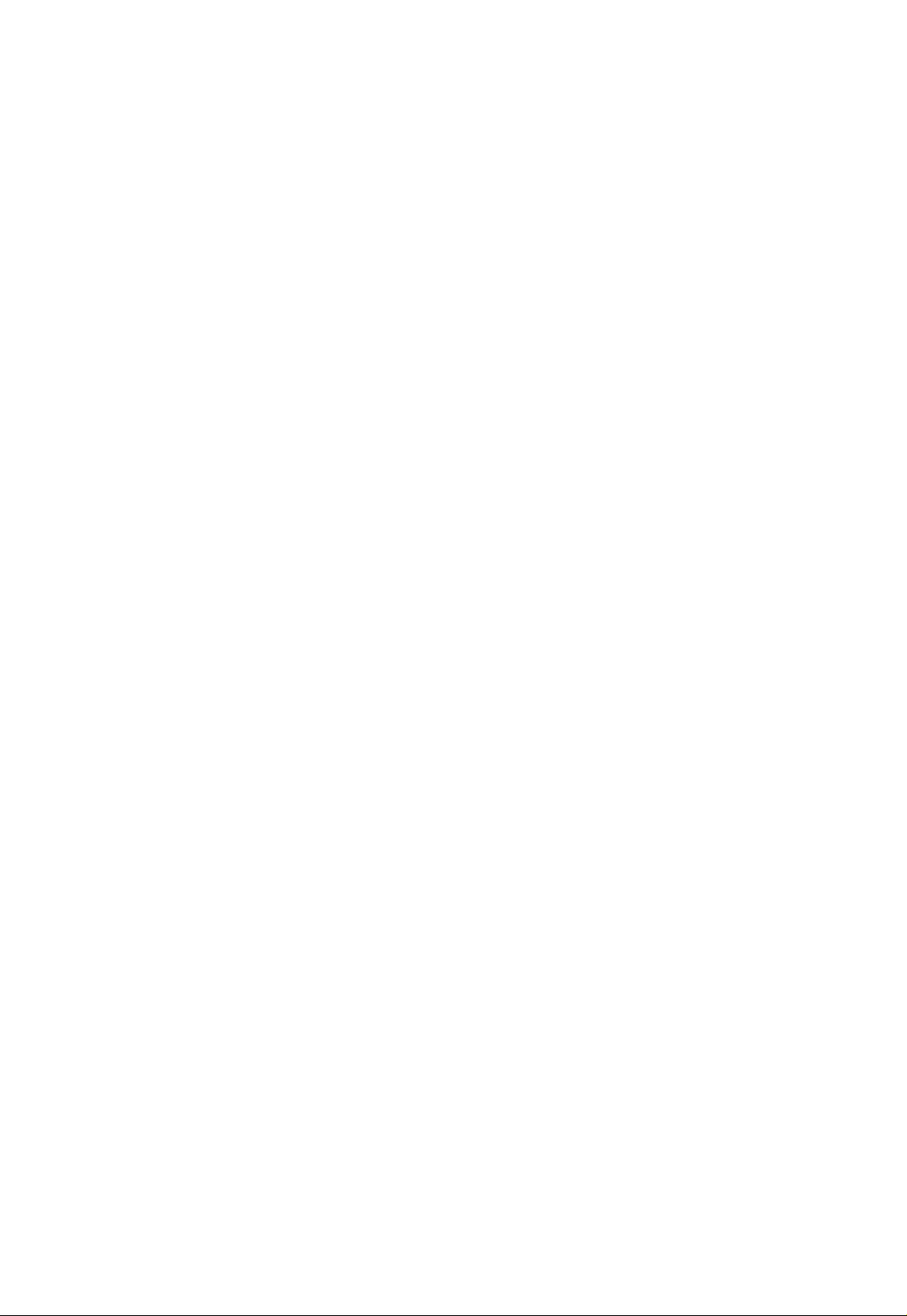
Page 2
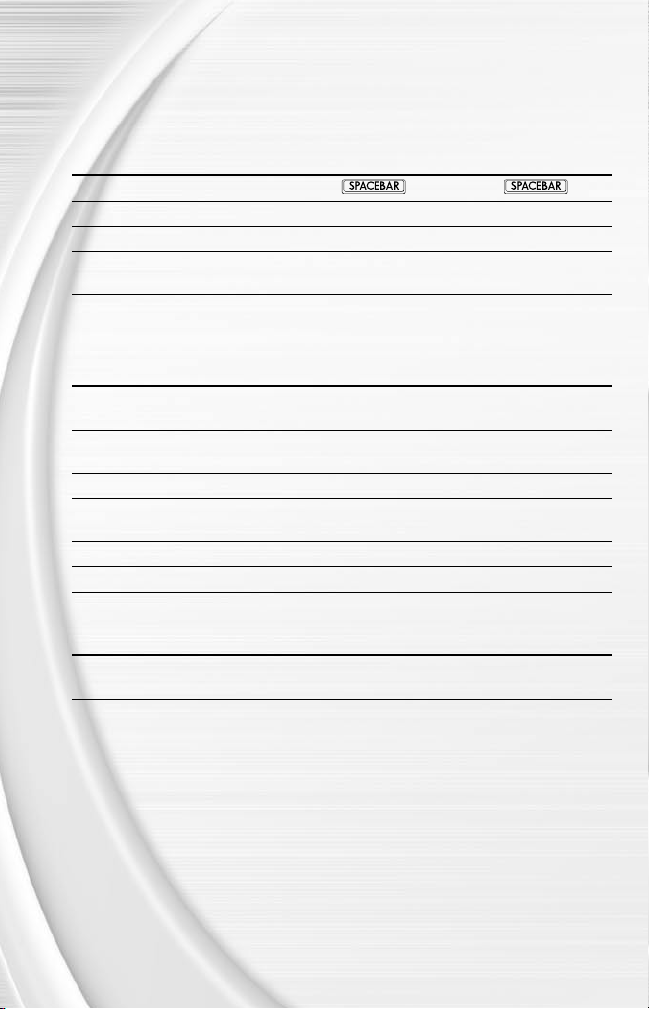
1
BASIC GAMEPLAY CONTROLS
Make your playoff run with the use of these basic controls.
v Use the mouse to navigate through all menus.
GENERAL GAMEPLAY
ACTION GAMEPAD KEYBOARD & MOUSE KEYBOARD
Pause game Button 10 /s /
Call timeout Button 9
Instant replay Button 5 + Button 6
Zoom In/Out N/A Mouse Wheel N/A
(during gameplay)
OFFENSE
PLAY SELECTION
ACTION GAMEPAD KEYBOARD & MOUSE KEYBOARD
Cycle sets and D-Pad
formations
Select sets and Button 2 Left Mouse Button
formations
Cycle plays D-Pad ô
Select play Button 1, Button 2,
Flip play Button 8
Previous formation Button 4 Right Mouse Button
or Button 3
KICKING
ACTION GAMEPAD KEYBOARD & MOUSE KEYBOARD
Start kick meter/ Button 2 Left Mouse Button
kick the ball
e
+ R
W
S, D, E
E, D
A
G
T
, and F Arrow Keys
Arrow Keys
, Left Mouse Button,
T
+
W
D
S, D
G
E
D
R
, or
s
F
Page 3
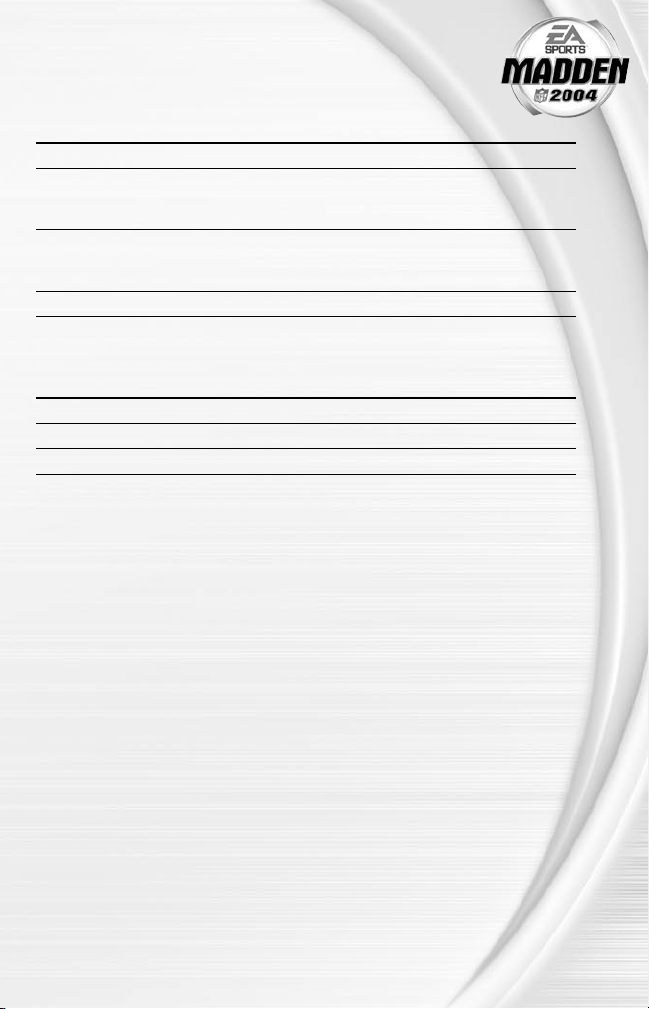
OFFENSE
ACTION GAMEPAD KEYBOARD & MOUSE KEYBOARD
Snap the ball Button 2 Left Mouse Button
Bring up passing icons Button 2 Left Mouse Button
(if Quick Passing is
OFF)
Pass the ball to a Button 1, Button 2, Move crosshairs towards S, D, F, W,
receiver Button 3, Button 5, eligible receiver and press or
Move Player D-Pad
or Button 6 the Left Mouse Button
S, D, E
, and F Arrow keys
D
D
R
DEFENSE
GRAVIS
ACTION GAMEPAD PRO KEYBOARD & MOUSE KEYBOARD
Switch player Button 2 or Button 3 Left Mouse Button or G D or
Move player D-Pad
Dive Button 1
NOTE :
For more detailed information about all gameplay controls,
Complete Controls on p. 4.
‚
For more info about Madden NFL 2004 and other titles, check out
EA SPORTS™ on the web at www.easports.com.
NOTE :
See enclosed Install Guide for technical support information.
S, D, E
A
, and F
F
D
S
1
Page 4
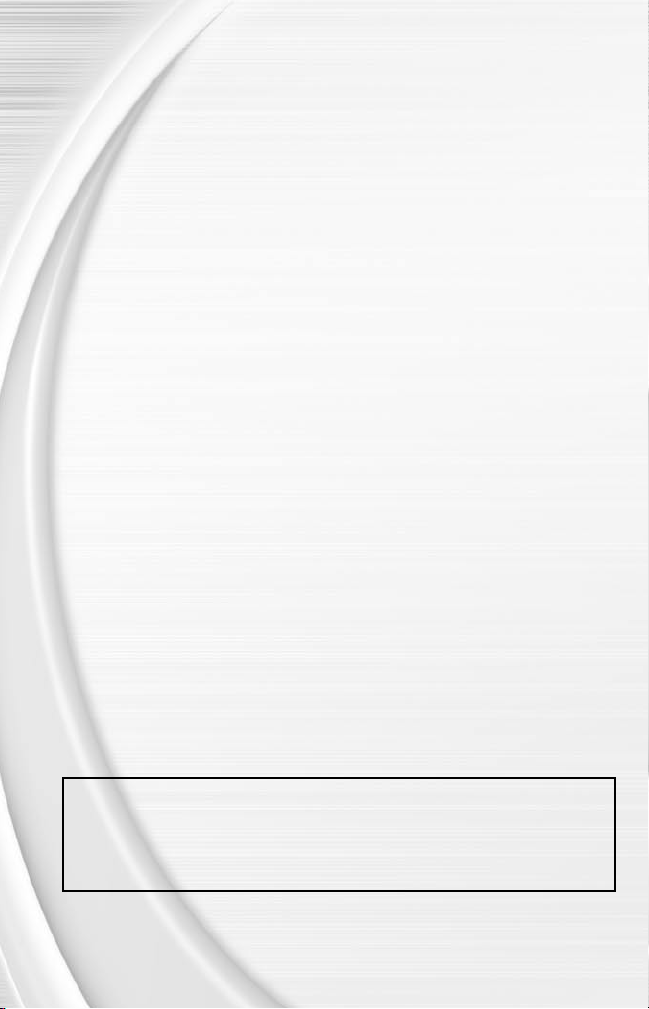
3
TABLE OF CONTENTS
BASIC GAMEPL AY CONTROLS........................................... 1
COMMAN D REFER ENCE ................................................... 3
COMPL ETE CONTROLS .................................................... 4
SETT ING UP TH E GAME.................................................... 9
MAIN MENU..............................................................................................9
PLAY NOW ............................................................................................. 10
PLAY ING THE GAME ....................................................... 12
FRANC HISE ....................................................................16
OWNER MODE......................................................................................20
OTHER G AME MODES .................................................... 23
MINI-CAMP............................................................................................23
2-MINUTE DRILL.................................................................................23
PRACTICE..............................................................................................23
SITUATION............................................................................................24
NETWORK GAME................................................................................24
FEATU RES ......................................................................25
REVOLVER MENU .......................................................... 33
USER PROFILE....................................................................................33
SETTINGS..............................................................................................34
STATS......................................................................................................38
NEWS & INFO.......................................................................................38
FILE MANAGEMENT..........................................................................38
ONLINE ......................................................................... 39
LOGGING ON........................................................................................39
WELCOME SCREEN...........................................................................40
This product has been rated by the Entertainment Software Rating Board. For information about
the ESRB rating, or to comment about the appropriateness of the rating, please contact the ESRB
at 1-800-771-3772.
CUSTOM TEAM LOGOS:
Create logo images with a standard paint program and import them
into Madden NFL 2004. The Custom Team Logos feature allows you to
create a customized team, helmet, mideld, and endzone logo for your
created team. For more information, ‚ Custom Team Logos on p. 28.
2
Page 5

COMMAND REFERENCE
This section includes the basic controls for Madden NFL 2004 menu navigation and
gameplay.
GAMEPAD
Button 8
Button 6
Directional Pad
(D-Pad)
Left Analog Stick Right Analog Stick
NOTE :
In this manual, the default controls are for a 10-Button gamepad
with dual analog sticks. For a different control device (e.g. keyboard or
keyboard-and-mouse combination), refer to the conversion table on p. 5
for the control equivalents.
CONVERSION TABLE
GAMEPAD KEYBOARD & MOUSE KEYBOARD
D-Pad
Button 1
Button 2 Left Mouse Button
Button 3
Button 4 Right Mouse Button
Button 5
Button 6
Button 7
Button 8
Button 9
Button 10 /s /
S, D, E
A
G
W
R
Q
T
e
Button 10Button 9
, and F Arrow Keys
Button 7
Button 5
Button 4
Button 3
Button 2
Button 1
S
D
F
E
W
R
A
G
T
s
3
Page 6
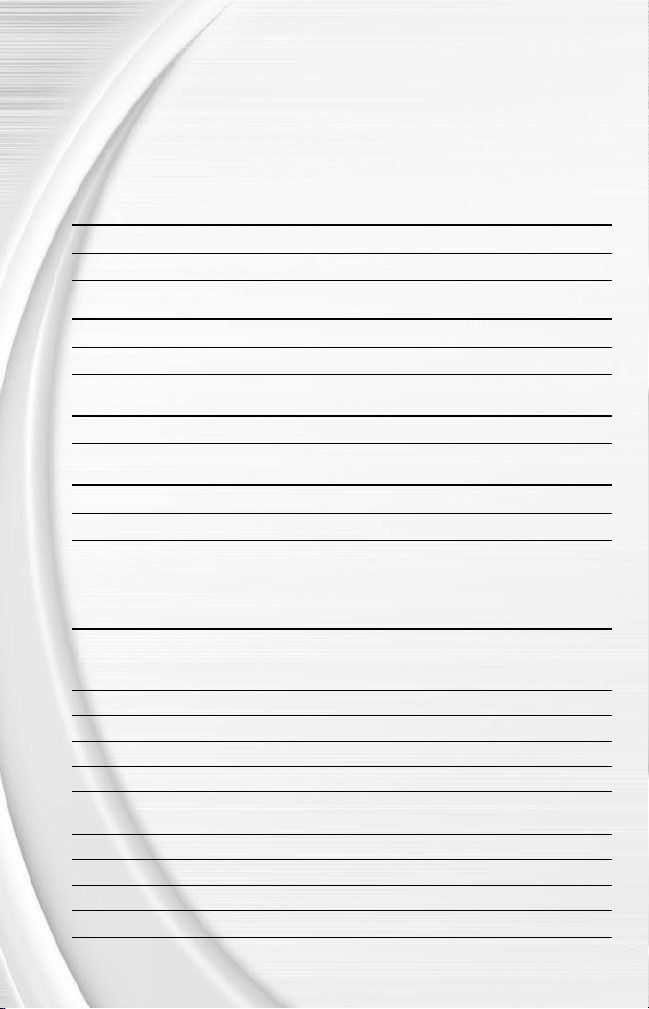
5
COMPLETE CONTROLS
New to Madden NFL 2004 is Playmaker Control, an additional control scheme that brings new
depth and ability to the Madden experience. Now you have more control on the eld than ever
before.
NOTE :
Playmaker Control is only available on gamepads with dual analog
sticks.
PLAYMAKER - OFFENSE (BEFORE THE SNAP)
Switch the direction of a running play Right Analog Stick ó
Hot Route primary receiver on a passing play Right Analog Stick ó or ô
PLAYMAKER - OFFENSE (AFTER THE SNAP)
Guide the nearest blocker Right Analog Stick ó or ô
Direct the nearest receiver Right Analog Stick ó or ô
PLAYMAKER - DEFENSE (BEFORE THE SNAP)
Cheat the secondary to one side Right Analog Stick ó
PLAYMAKER - DEFENSE (AFTER THE SNAP)
Cheat against the run Right Analog Stick ò (immediately after the snap)
Cheat against the long pass Right Analog Stick ñ (immediately after the snap)
Take command of every aspect of player performance in Madden NFL 2004 with these controls.
OFFENSE (BEFORE THE SNAP)
ACTION GAMEPAD KEYBOARD & MOUSE KEYBOARD
Call an audible. Button 1, then Button 1, A, then A, Left Mouse S, then S, D,
‚ Audibles on p. 13 Button 2, Button 3, Button, G, W, or
Button 5, or Button 6
Cancel an audible Button 4 Right Mouse Button
Run original play Button 1, then Button 7 A, then Q
Flip play Button 1, then Button 8 A, then T
Coach’s cam Button 7
Coach’s cam with Button 8
play diagram
Fake the snap Button 3
Call timeout Button 9
Snap the ball Button 2 Left Mouse Button
Zoom camera in/out N/A Mouse Wheel N/A
Q
T
G
e
R F, W
E
S
S
A
G
F
T
D
, then
, then
, or
R
A
G
4
Page 7

RUNNING
ACTION GAMEPAD KEYBOARD & MOUSE KEYBOARD
Move player D-Pad
Sprint Button 2 Left Mouse Button
Dive (RB/WR) Button 1
Slide/Dive (QB) Button 1
Jump/Hurdle Button 4 Right Mouse Button
Spin Button 3
Stiff arm Button 7/Button 8
Juke left/right Button 5/Button 6
S, D, E
A
A
G
Q/T
W/R
, and F Arrow keys
D
S
S
E
F
A/G
W/R
PASSING
ACTION GAMEPAD KEYBOARD & MOUSE KEYBOARD
Bring up passing Button 2 Left Mouse Button
icons (if Quick Passing
is OFF)
Pass to the receiver Button 1, Button 2, Left Mouse Button
with corresponding Button 3, Button 5, or
control symbol or Button 6
Throw ball away Button 4 Right Mouse Button
Toggle passing Button 7
icons OFF/ON
Pump fake Button 8
Q
T
D
S, D, F, W
R
E
A
G
RECEIVING
ACTION GAMEPAD KEYBOARD & MOUSE KEYBOARD
Control intended Button 2 Left Mouse Button
receiver
Dive for pass Button 1
Sprint Button 3
Jump for pass Button 4 Right Mouse Button
A
G
D
S
F
E
,
BLOCKING
ACTION GAMEPAD KEYBOARD & MOUSE KEYBOARD
Switch to closest Button 2 Left Mouse Button
blocker/receiver
Cut block Button 1
Power block Button 3
A
G
E
S
F
5
Page 8
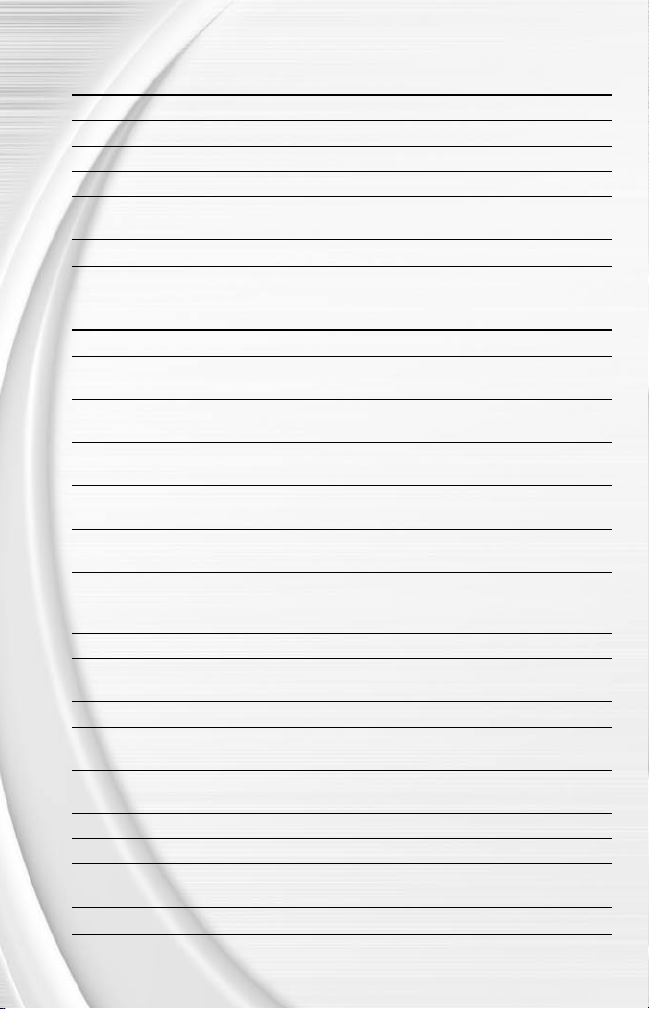
7
AFTER THE PLAY
ACTION GAMEPAD KEYBOARD & MOUSE KEYBOARD
Bypass screen Button 2 Left Mouse button
Spike ball Button 3
Fake spike ball Button 1
Instant Replay Button 5
No Huddle Button 4 Right Mouse Button
(hurry-up offense)
Call timeout Button 9
G
A
+ R
W
e
D
F
S
W
E
T
DEFENSE (BEFORE THE SNAP)
ACTION GAMEPAD KEYBOARD & MOUSE KEYBOARD
Cycle defenders Button 2/Button 3 Left Mouse Button/G
Reposition player/ D-Pad
Strafe
Defensive line shift Button 5, then D-Pad
and
Reset defensive line Button 5, then Button 7 W, then Q
shift
Linebacker shift Button 6
and
Reset Linebacker Button 6, then Button 7 R, then Q
shift
Call an audible Button 1, then Button 1, A, then A, Left Mouse S, then S, D,
(‚ Audibles Button 2, Button 3, Button, G, W, or
on p. 13) Button 5, or Button 6
Cancel an audible Button 4 Right Mouse Button
Coverage audibles Button 4, then D-Pad Right Mouse Button then E, then Arrow
Reset coverage Button 4, then Button 7 Right Mouse Button then Q E, then
Cancel coverage Button 4 Right Mouse Button
audible
Reset original play Button 1, then Button 7 A, then Q
(after calling an audible)
Flip play Button 1, then Button 8 A, then T
Coach’s cam Button 7
Coach’s cam with Button 8
play diagram
Call timeout Button 9
S, D, E
W
R
S, D, E
Q
T
e
, and F Arrow keys
, then S, D, E,
F
, then S, D, E,
F
R F, W
, and
F
or
D
F
+ Arrow keys
W
, then
W
+ Arrow keys
R
, then
R
E
keys
E
, then
E
, then
E
A
G
T
, or
A
A
R
A
A
G
6
Page 9

DEFENSE (AFTER THE SNAP)
ACTION GAMEPAD KEYBOARD & MOUSE KEYBOARD
Control player Button 2 Left Mouse Button
nearest to the ball
Move player D-Pad
Dive Button 1
Sprint Button 3
Jump Button 4 Right Mouse Button
Strip ball Button 7/Button 8
Spin move Button 7/Button 8
Swim move Button 5/Button 6
Swat ball/Strafe Button 5/Button 6
S, D, E
A
G
Q/T
Q/T
W/R
W/R
, and F Arrow keys
D
S
F
E
A/G
A/G
W/R
W/R
KICKING GAME
ACTION GAMEPAD KEYBOARD & MOUSE KEYBOARD
Direction/Elevation D-Pad
of kick
Start Kick Meter Button 2 Left Mouse Button
Stop Kick Meter Button 2 Left Mouse Button
upswing (sets power)
Stop Kick Meter Button 2 Left Mouse Button
downswing
Delay the kick Hold Button 2 Hold Left Mouse Button Hold D
Call an audible Button 1, then Button 5/ A, then W/
Button 6 for an onside for an onside kick for an onside kick
kick (Button 1, then (A then A/Left (S, then S/D/
Button 1/Button 2/Button 3 Mouse Button/G reverts F reverts to
reverts to regular kick) to regular kick) regular kick)
Cancel an audible Button 4 Right Mouse Button
Reset play Button 1, then Button 7 A, then Q
Flip play Button 1, then Button 8 A, then T
Call timeout Button 9
S, D, E
e
, and F Arrow Keys
R S
D
D
D
, then W/
E
then
S
then
S
T
R
A
G
7
Page 10
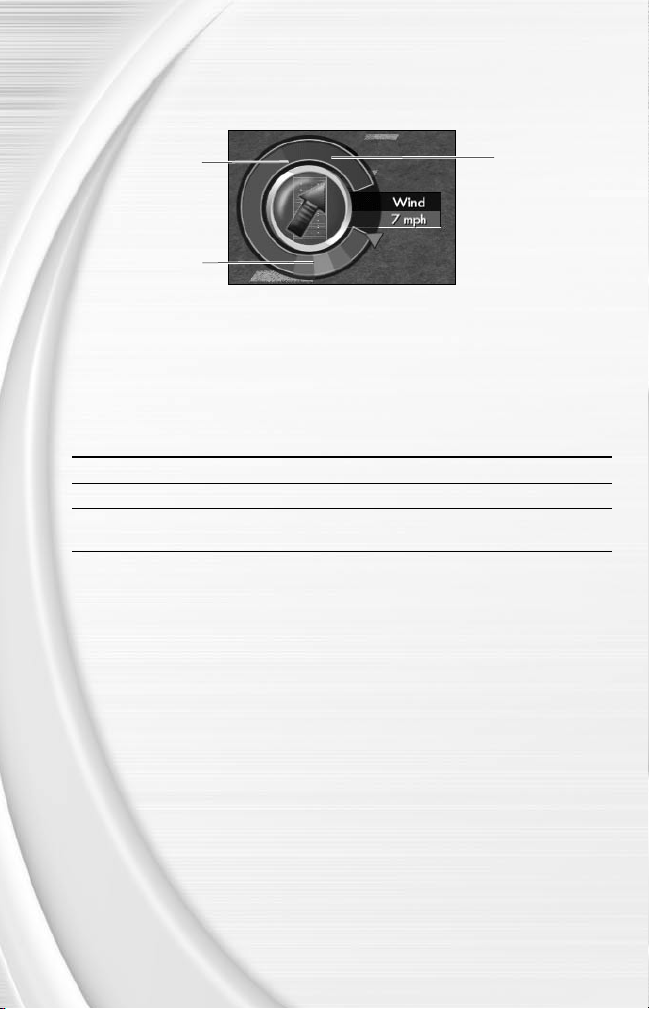
9
KICKING THE BALL
The Kick Meter appears at the bottom left hand corner of the screen during kicks and punts.
100% power
Try to stop the Kick
Meter in the middle
of the green accuracy
range for best results.
v Over-kicking adds extra power to a kick. However, the Kick Meter speeds up on the
downswing, which decreases your chance for making an accurate kick.
Over-kick area
Ü To aim your kick or change the trajectory with the directional arrow, press the D-Pad.
KICKOFF/PUNT RECEIVING
ACTION GAMEPAD KEYBOARD & MOUSE KEYBOARD
Control return man D-Pad
Switch players Button 2 Left Mouse Button
Fair catch/Kneel Button 4 Right Mouse Button
(you must have control of the return man)
S, D, E
, and F Arrow keys
D
E
8
Page 11
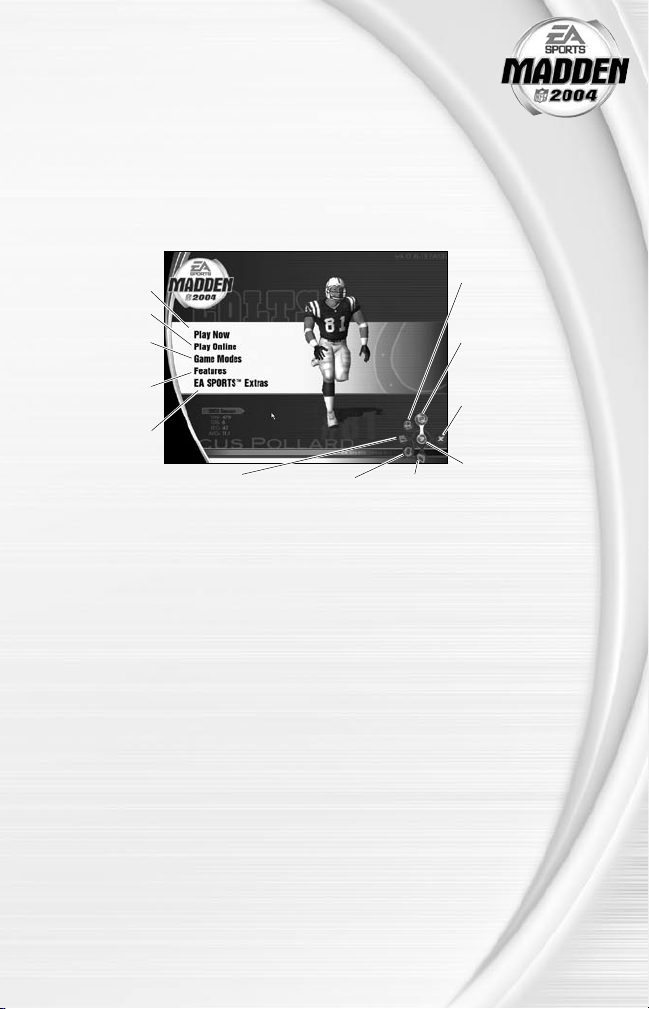
SETTING UP THE GAME
Madden NFL 2004 challenges you to the best football game on the computer. Set
up your own franchise, and lead it to victory for 30-straight seasons. In Owner
mode, master the details of managing the business side of the franchise. On the
eld, you can visit all the Mini-Camps in the league to run real NFL drills.
MAIN MENU
‚ Play Now—
Starting an Exhibition
Game on p. 10
‚ Online on p. 39
‚ Other Game
Modes on p. 23
‚ Features on p. 25
Check out game
demos and more
with EA SPORTS
Extras
View stats for
Madden NFL
2004
(
‚
on p. 38)
Stats
Get latest news
and information
about
Madden
NFL 2004
Load or Save
game files
(
‚
File
Management
on p. 38)
v For more information on the selections available in the lower-right corner of the Main menu,
‚ Revolver Menu on p. 33.
NOTE :
Default options are listed in bold in this manual.
Change your settings
(‚ Settings on p. 34)
Create and manage
your User Profile
(‚ User Profile on
p. 33)
Quit Madden NFL
2004
Get on-screen help
9
Page 12

11
PL AY NOW
Play an Exhibition game between any two teams.
TEAM SELECT SCREEN
Away team
To select stadium
and game condi-
tions, click STADIUM
(‚ Stadium Select
below)
Home team
Team ratings and
record
Access Help menu
To load a Created
Team, click the File
Management icon
(‚p. 38)
Ü To continue to the Controller Select screen (‚p. 11), click CONTROLLER SELECT.
AWAY AND HOME TEAMS
Ü To select an Away team, click the name of the current Away team. Select the new team, from
the drop-down list.
v The list of teams includes all 32 teams from the 2004 season, franchise all-star teams, and
many Classic NFL squads.
STADIUM SELECT
Play your game at any available stadium. You can also select the weather conditions and kickoff
time: 1:00 PM, 2:30 PM, 7:00 PM, 8:30 PM, or the SYSTEM CLOCK of your computer.
Ü To play in the rain or snow, adjust the weather options to vary your playing conditions. To
create snow, increase the precipitation and decrease the temperature.
Ü To preview your stadium options, click PREVIEW. To return to the Team Select screen, press
Button 10.
10
Page 13
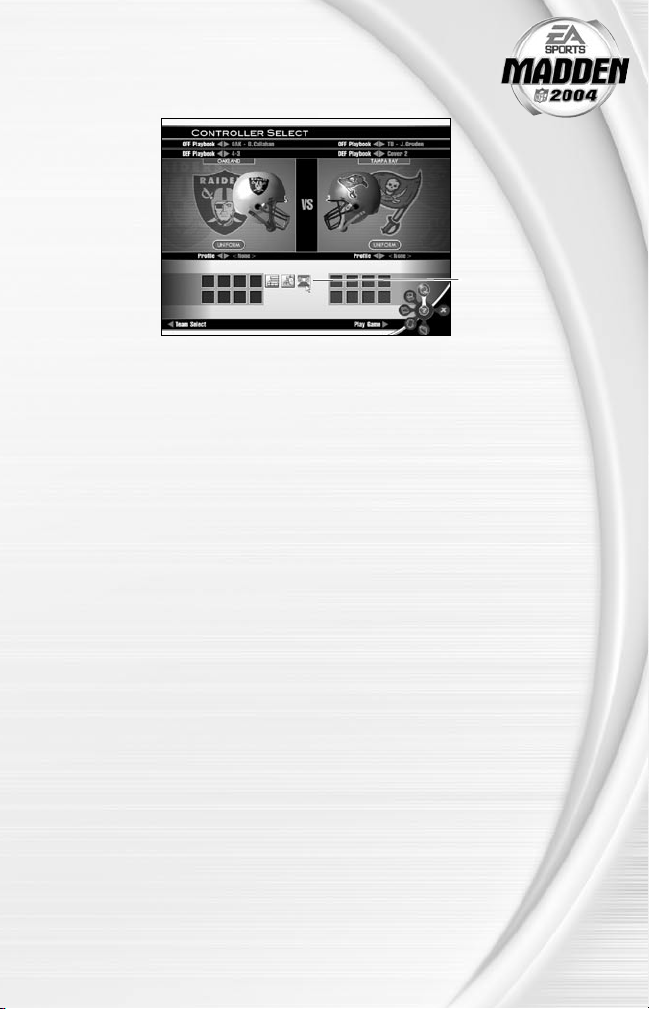
CONTROLLER SELECT SCREEN
To choose a team,
click and drag the
controller icon under
your desired team.
Ü To choose a different offensive or defensive playbook, click the arrows next to the appropriate
listing above your team.
Ü To select a different uniform for either team, click UNIFORM. In the pop-up, click the arrows
next to Uniform to select a different one. Then click DONE.
Ü To play with a different User Prole, click the arrows next to Prole. For more information,
‚ User Profile on p. 33.
Ü To begin the game, click PLAY GAME.
11
Page 14

13
PLAYING THE GAME
Time to hit the eld and hear the roar of the crowd. Before the coin toss, review the playing
conditions.
Ü To choose heads or tails and any results of the coin toss, press Button 2.
PLAYCALLING SCREEN
From the Playcalling screen, select the plays for your team, or ask John Madden for his
suggestion. You can even change your personnel by subbing in Package formations to create
favorable Match ups.
To cycle formations or plays, press the D-Pad
ô
.
Timeouts remaining
Down, quarter, clock,
and spot of the ball
information
TO SELECT A PLAY:
1.
To select a formation and set, use the D-Pad to highlight your desired selection, and then
press Button 2.
Score
Number of Coach’s
Challenges remaining
Play windows
Ü To ask John Madden for coaching assistance on your next play, press Button 1.
Ü To select a specialty package, press Button 3. Specialty packages can be used to create
favorable mismatches.
2.
To select the desired play, press Button 1, Button 2, or Button 3. To reset the formation, press
Button 4.
Ü To ip formations or plays to the opposite side of the eld, press Button 8.
NOTE :
After a play concludes, the offense has 40 seconds (25 after
penalties and timeouts) to select a play before a delay of game penalty is
called. The defense has ten seconds to choose a play after the offense
is ready to break the huddle.
SPECIAL TEAMS PLAYS
In the Special Teams formation, you can nd punt, kick, and trick plays.
12
Page 15

GAME SCREEN
When the player you control runs off-screen, an arrow points in his direction at the
edge of the screen. To bring the player on-screen, hold the D-Pad in the opposite
direction of the arrow.
Time remaining in
Down and yards
to go
Controlled player
Player identifier
AUDIBLES (OFFENSE AND DEFENSE)
Before the ball is snapped, check the other team’s formation. You can call an audible at the line
of scrimmage and run a new play.
TO CALL AN AUDIBLE:
Ü At the line of scrimmage, press Button 1. Then, Buttons 1-3, Button 5 or Button 6. Your team
adjusts its set, formation, or both for the new play.
Ü To cancel an audible, press Button 4.
To ip the current play, press Button 1, then Button 8.
Ü To reset the play, press Button 1, then Button 7.
v For information on customizing your offensive and defensive audibles, ‚ Audibles on p. 34.
HOT ROUTES
Hot Routes let you change a receiver’s original route at the line of scrimmage before the ball is
snapped.
TO CALL A HOT ROUTE:
1.
Before the play begins, press Button 4. Then press the button corresponding to the receiver
whose route you want to change.
2.
After selecting the receiver, press the D-Pad ñ to send him on a y pattern, press the D-Pad
ò for a curl pattern, or press the D-Pad ó to run an in or out pattern, or press Button 7 or
press Button 8 for a left/right slant pattern.
quarter
Play clock
13
Page 16

15
BLOCKING HOT ROUTES
You can also change your blocking assignments for your halfbacks, fullbacks, and tight ends.
Call these at the line of scrimmage when you anticipate the defensive pressure coming from an
unprotected side of the line.
TO CALL A BLOCKING HOT ROUTE:
1.
Press Button 4 to call a hot route. Then, press the corresponding button of the running back
or tight end whose assignment you want to change.
2.
Press Button 7 to change to a blocking assignment to the left. Press Button 8 to change it to
the right.
RECEIVER/BACK MOTION
You can use motion before a play begins to reposition a player and force the defense to adjust.
After the ball is snapped, the player runs the original route from his current location on the eld.
TO CALL FOR A MAN IN MOTION:
1.
While at the line of scrimmage, press the D-Pad ô to highlight an eligible player.
2.
Press the D-Pad ó to send that player in motion.
3.
Press Button 2 to snap the ball and begin the play.
BULLET AND TOUCH PASSES
Sometimes, your quarterback needs to put extra steam on the ball to get it through the coverage.
Sometimes, a little nesse gets the job done.
Ü To throw a bullet pass, hold down the button that corresponds to the targeted receiver.
Ü To throw a touch pass, tap the receiver’s button.
QB SCR AMBLE
If your quarterback is under heavy pressure, he can leave the pocket and take off for the rstdown marker.
Ü To send your QB scrambling while he’s behind the line of scrimmage and the passing symbols
are up, press Button 7. During the run, you can press Button 7 again to bring up the passing
symbols.
v After the quarterback crosses the line of scrimmage, he’s not allowed to throw the ball
downeld.
HURRY-UP OFFENSE
To run a hurry-up offense, press and hold Button 4 just after the whistle blows at the end of the
play. The offense skips the huddle, hurries to the line of scrimmage, and repeats the previous
play.
Ü To have the quarterback spike the ball, press and hold Button 3, then press Button 2. To fake
a QB spike, press and hold Button 1, then press Button 2.
14
Page 17

COVERAGE AUDIBLES
Coverage audibles allow you to change the strategy of the defensive backs at the
line of scrimmage.
Ü To call a coverage audible, press Button 4. Then, press the D-Pad ò to switch
the defensive backs to Bump and Run coverage. Press the D-Pad ñ to drop the defensive
backs three to ve more yards off the ball in looser coverage. Press the D-Pad ð to shift the
safeties and linebackers into better position to cover their assigned man.
DEFENSIVE LINE SHIFT
Shifting the D-line at the line of scrimmage allows your players to shoot between gaps in the
offensive line or get the outside edge on the tackles.
Ü To shift the defensive line, press Button 5. Then, press the D-Pad ñ to spread the defensive
ends outside the tackles. Press the D-Pad ò to move the line inside the offensive tackles.
Press the D-Pad ï to shift the line left, or press the D-Pad ð to shift it to the right.
LINEBACKER SHIFT
You can shift your linebackers to adjust coverages, disguise blitzes, and cause general havoc for
the opposing team.
Ü To shift the linebackers, press Button 6. Then, press the D-Pad ñ to spread the linebackers
out. Press the D-Pad ò to move them inside the offensive tackles and protect the middle of
the eld. Press the D-Pad ï to shift the linebackers to the left, or press the D-Pad ð to shift
them to the right.
PAUSE MENU
Ü During the game, press Button 10 to reach the Pause menu.
Use one of the two
Coach’s Challenges
on any questionable
play. If you challenge
a play and lose the
challenge, you lose a
timeout
For more information on Coaching
Strategies,
‚ Rosters on p. 25
For more information
on Settings, ‚ p. 34
15
Page 18

17
FRANCHISE
Take full command and build your organization into football’s greatest over 30 complete seasons.
Ü To begin franchise mode, select GAME MODES from the Main menu. Then, click FRANCHISE.
Before you begin, you must select whether to create a new franchise or load an existing one that
you’ve already created.
Ü In the pop-up, click NEW. The Franchise Setup screen opens.
Ü To load a franchise you created, click LOAD in the pop-up. In the File Management screen,
click the name of the franchise le to open. Then, click LOAD.
FRANCHISE SETUP SCREEN
FRANCHISE NAME Enter the name of your franchise in the space provided.
OWNER MODE Take complete control of the nancial aspects involved in
owning a football franchise. For more information,
‚ Owner Mode on p. 20.
COACHING CHANGES When ON, coaches may resign between seasons.
TRADE DEADLINE When ON, trades can occur only before the NFL trade
deadline.
SALARY CAP When ON, the NFL salary cap is enforced. You have a
limited budget to sign free agents and draft picks.
CAP PENALTIES When the salary cap and cap penalties are ON, you can
lose cash, players, and draft picks for violating the salary
cap.
FANTASY DRAFT Before you begin, each team drafts a custom roster
from the current pool of active NFL players. For more
information, ‚ Fantasy Draft on p. 17.
Ü To create the congured franchise, click DONE. To cancel and return to the Main menu, click
CANCEL.
FRANCHISE TEAM SELECT SCREEN
You can run the NFL team of your choice.
Ü To select a team to control, click the arrows next to Division at the top of the screen to nd
the division in which your team normally plays. Then, click the arrows next to CPU for the
team you wish to control. To continue with the selected team, click START FRANCHISE.
Ü If Owner Mode is set to OFF, you can change teams in the divisions, or replace them with a
created team. To change a team in the division, click on the arrows next to the team name to
replace, or click on the team name and choose a team from the dropdown menu.
NOTE :
If there are duplicates of the same team, you cannot proceed until
there are 32 unique teams. For example, if you click on the right arrow
next to the Ravens, you replace them with the Redskins. However, the
Redskins still exist in the NFC East. In order to proceed, you need to
cycle to the NFC East and replace the Redskins with the Ravens or a
created team.
16
Page 19

FANTASY DR AFT:
With this option ON, all active NFL players are thrown into a
single draft pool. Teams add players to their rosters in a 47round Fantasy Draft. When the draft is concluded, the league
begins.
To run a Fantasy Draft:
1.
After you set up your Franchise (with Fantasy Draft option ON), click
START FRANCHISE to begin the draft. (The CPU drafts players for
CPU-controlled teams).
2.
To draft a player, double-click the name of the player you wish to
select. Then, click YES. The player is drafted.
NOTE :
You can sort the player listings by clicking any of the column
headers. To display players by position, click the arrows next to
Positions.
3.
After you select a player, he is added to the team roster and the draft
continues.
NOTE :
To simulate the rest of the draft, click TRAINING CAMP.
TRAINING CAMP
Before preseason begins, you can put your key players through various drills and try to boost
their attributes in Training Camp.
Ü To begin a training camp drill, select a drill and then choose a player in the Training Camp
screen. Then, click PLAY DRILL.
Ü To skip training camp, click SKIP TRAINING CAMP.
PLAY WEEK MENU
View the weekly schedule for each team and check out the league standings.
TEAM MANAGEMENT Manage team rosters and player transactions.
PRACTICE Head to the practice eld to work out the kinks before this
SIMULATE To simulate games, click SIMULATE. In the pop-up, select
MATCHUP Review the matchups for the currently selected game.
OWNER’S BOX Make changes to your stadium, prices, and management
Ü To play a game on the schedule, click the checkbox next to the matchup listing. Then, click
PLAY GAME.
Ü To view the matchups for teams not listed on the screen, use the scroll bar on the right side.
Ü To view the schedule from a different week, click the arrows next to Week. To view the
schedule from a different season, click the arrows next to Season.
week’s game. For more information, ‚ Practice on p. 23.
the games to simulate.
personnel. For more information, ‚ Owner Mode on p. 20.
17
Page 20

19
PRESEASON
Before the regular season begins, you can play four preseason games. After the preseason is
over, you can evaluate players and nalize your roster for the upcoming season.
Ü To evaluate rookies at the end of the preseason, click PLAYER PROGRESSION in the pop-up.
You can review the areas in which your rookies have improved.
NOTE :
During the preseason, the CPU automatically sets your depth
charts. Starters play the rst half, and rookies and backups play the
second half.
DURING THE SEASON
During the season, you can take control of any user-controlled team at any point during the
season. You can also sign free agents, change game settings, and make player trades if the
trade deadline is OFF or has not passed.
AFTER THE SEASON
Every season ends with the AFC-NFC Pro Bowl. After pro football’s annual All-Star game, you
begin the off-season, where you retool your roster for another run at the Championship.
THE OFF-SEASON
Build your dynasty through the draft, and sign key free agents. You control the moves for your
franchise.
NOTE :
When Owner Mode is ON, you can reset ticket prices, change your
personnel, and listen to your advisors. For more information, ‚ Owner
Mode on p. 20.
OFF-SEASON SCHEDULE
Before jumping to the off-season, be sure to review stats and league news from the previous
season. You can also view the draft order and check out current rosters.
OWNER’S BOX For more information, ‚ Owner’s Box on p. 20.
RETIRED PLAYERS View the players from every roster who just retired.
RE-SIGN PLAYERS Negotiate contracts with players from your own team. For
more information, ‚ Sign Free Agents on p. 26.
ROOKIE SCOUTING For more information, ‚ Rookie Scouting on p. 19.
NFL DRAFT Begin the seven-round rookie draft. Each team selects
one player per round. The NFL Draft is run similar to a
Fantasy Draft (‚ p. 17).
Ü To simulate the draft at any time, click SIGN PICKS.
SIGN DRAFT PICKS After the draft, you sign your draft picks to your roster.
These players must t under the salary cap to keep them
on your roster.
FREE AGENT SIGNING After signing your picks, you have a 30-day period to sign
available free agents. You must t all players you wish to
sign under the salary cap.
18
Page 21

REORDER DEPTH CHARTS Modify your new roster before the new
season.
START NEXT SEASON Begin a new year of football back at
Training Camp.
NOTE :
You can simulate any steps in the off-season. However, if your
Coach Management Options are not set to CPU for a skipped step, then
your team does not participate in that part of the off-season.
ROOKIE SCOUTING
Scouted Player
Total Players
Scouted
Use your scouts to evaluate rookies through the multiple rounds of rookie scouting. They help you
make a much more informed decision at the NFL draft.
Ü To view a rookie, check the box next to his name. Then, click ROOKIE REPORT.
Pick up to 15 players to scout in each round of the evaluation period. Scout a rookie through one
round of the combine and receive a player note. Scout him through two rounds, and receive three
notes. Scout a player through all three rounds and receive ve notes.
TO SCOUT A ROOKIE:
1.
Click the checkbox next to the player’s name.
2.
After you have agged the players you wish to scout, click SCOUTING COMBINE to proceed to
the Scouting Combine.
3.
To check your scouting report on a player at the Combine, click the player’s name, and then
click ROOKIE REPORT. A new note appears in the player’s le.
4.
Select the same set or a new set of players to scout in Individual Workouts. To advance, click
INDIVIDUAL WORKOUTS, and check the Rookie Reports.
NOTE :
Don’t waste all your scouting slots on 1st and 2nd rounders! Most
of those players are selected by other teams before you get a chance to
draft them. Instead, scout some players projected for the later rounds,
and hunt for hidden gems.
19
Page 22

21
OWNER MODE
Take complete control of all nancial aspects of owning an NFL franchise. Hire your own staff,
set your team’s ticket prices, build your own stadium, reward key players with signing bonuses,
and more. In Owner Mode, you’re still aiming to win the Super Bowl, but you must also make a
prot and keep your fans happy. Advertise and market your team, increasing fan support and
motivating your team.
NOTE :
Owner mode is an advanced feature of running a Franchise. You
can enable it in the Franchise Setup menu.
OWNER’S BOX
Before the season starts, you can tweak prices, gather information, and market your team to
maximize prots and performance. Gauge your overall fan support, view total cash assets, and
check out attendance and win/loss records.
v More fan support means more cash in your pocket. Adjustments can be made on a weekly
basis.
NOTE :
Some of the Owner’s Mode options such as Stafng, Ticket Prices,
and Stadium modications are only available in the Off-Season.
STAFFING
SIGN COACHES Sign new coaches to ll various roles.
COACHING STAFF Get the details on each coach’s performance, and release
those who haven’t performed.
TRAINING STAFF Sign a training staff to help players prevent and quickly
recover from injuries.
COACH PROGRESSION See how your coaches’ performances have changed over
the seasons.
20
Page 23

PRICES
Adjust ticket, concession, merchandise, and parking prices as well as the
advertising and marketing budgets. All menus compare your prices to the league
averages.
v You want to attract more fans and make a prot. If you set your prices too low, you may fail to
make a prot. Set them too high, and you may drive away your hardcore fans.
TICKET PRICES Set the prices for each section of your stadium.
CONCESSIONS Set prices for your stadium’s concessions. Some cities
have concessions unique to their geographic regions.
MERCHANDISE Adjust the pricing for programs, hats, jerseys, and other
merchandise.
PARKING Parking areas can be priced here to maximize your
revenue.
ADVERTISING Spend the remaining cash under your salary cap to
market your team to a wider audience. Television, radio,
print, and billboard advertisements are all available. Hold
a Fan Appreciation Day for a big boost in fan support.
STADIUM
Rename, maintain, or rebuild your stadium. You can also choose to relocate to a new area.
RENAME You can rename your stadium to honor a paying sponsor.
RENOVATE Available for user-created stadiums, this option lets you
REBUILD Choose to ditch your current stadium and build a new one
RELOCATE Move your home stadium to a new city and attract new
UPGRADE Treat your fans like royalty by purchasing ashy upgrades
Depending on the sponsor, you receive bonus cash for
specic accomplishments, such as making playoffs. You
don’t have to have a sponsor to rename your stadium.
change your stadium to suit your whims, if you can afford it.
in its place. Get your hands dirty designing a new stadium
layout that will maximize capacity and bring in more
prots.
fans to revive your fan support.
like a state-of-the-art arcade, a super screen, massage
seats, and more.
v Over time, your stadium deteriorates, which can drive
away fans. Be sure to purchase upgrades.
21
Page 24

23
TEAM INFO
Discover more in-depth information about your organization.
FAN SUPPORT The heartbeat of your team, fan support keeps people
coming through the gates, which funds your other team
plans.
ATTENDANCE Track attendance as the season progresses.
EXPECTATIONS This chart tracks how the fans expect the team to
perform. If you fall below expectations, you can expect to
see your fan support drop.
FINANCE INFO
Take a look at the nances of your organiztions.
BALANCE SHEET Compare your assets to your liabilities.
INCOME See if your business skills have generated more or less
EXPENSES View your total expenditures and a pie chart breaking it all
income per game.
down for you.
ORGANIZATION INFO
Review other important information about the organization of your team.
BOARD OF ADVISORS Listen to your advisors, who are on top of the most
important issues affecting your team.
FRANCHISE/TEAM Compare your team’s ratings to the league averages.
STADIUM INFORMATION Check out the maintenance costs of your stadium and
other interesting facts.
CITY INFORMATION Get the details on your home city including population,
growth rate, weather statistics, and more.
OWNER RATINGS Check out your revenue, expenses, prots, and
attendance ratings for each year (available after the rst
season).
22
Page 25

OTHER GAME MODES
Go endzone to endzone in one of the featured game modes of Madden NFL 2004.
Ü To play in other game modes, click GAME MODES at the Main menu.
MINI-CAMP
Tour NFL cities in the Madden Cruiser to ne-tune your playing skills in Mini-Camp mode.
Ü Each NFL city hosts a Mini-Camp. Follow the on-screen instructions to compete in the listed
drill. To select a Mini-Camp, click the city’s icon on the map and click PLAY DRILL.
Ü To change the difculty level, click the arrows next to Skill Level.
2-MINUTE DRILL
The pressure is on, and the clock is winding down. Run the 2-Minute Drill and rack up as many
points as you can before the nal gun sounds.
2-MINUTE DRILL SETUP SCREEN
DEFENSE TEAM Choose the defensive squad to attack. All players compete
against the same defensive squad.
SKILL LEVEL Choose your playing difculty level: ROOKIE, PRO,
ALL-PRO, or ALL-MADDEN. A higher level can earn
you more points.
TEAM Select offensive team to control.
Ü To continue, click CONTROLLER SELECT.
NOTE :
If you score before time expires, you keep possession of the ball
and start a new drive from your own 20-yard line.
PRACTICE
Brush up on your playing skills, or master a team’s playbook.
PRACTICE SETUP SCREEN
In the Practice Setup screen, you select the offensive and defensive teams for the practice. You
must also select a type of Practice in the Mode bar.
MODE BAR
NORMAL A normal practice with offensive and defensive units.
OFFENSE ONLY Practice with your offense without a defense on the eld.
KICKOFF Do kickoff coverage and return drills.
Ü To continue, click CONTROLLER SELECT.
PRACTICE FIELD
On the practice eld, you can run every play in your playbook.
Ü To re-spot the ball, press Button 5. Press the D-Pad to select the new spot on the eld, and
press Button 2 to spot it.
Ü To choose a different play, press Button 10. In the Pause menu, click CHOOSE NEW PLAY.
23
Page 26

25
SITUATION
Set up the toughest of game situations, and then throw yourself into it.
TO CONFIGURE THE SITUATION:
1.
To change game settings for the situation, click GAME. Use the arrows next to the settings to
congure them.
2.
To change team settings for the situation, click TEAM. Use the arrows next to the settings to
congure them.
3.
To continue, click CONTROLLER SELECT.
NETWORK GAME
Play against your friends across LAN or Internet connections.
MATCHUP CONNECT
Ü To host or join a LAN or Internet game, use the arrows next to Connection Type to select your
type of game.
TO HOST AN INTERNET GAME:
1.
To nd out your current IP address, click RESOLVE IP. The displayed IP address must be given
to all players connecting to your game.
2.
To begin hosting an Internet game, click START.
TO JOIN AN INTERNET GAME:
1.
To join a game hosted by another player over the Internet, you must acquire the IP address for
the hosting computer.
2.
Enter the IP address in the spaces provided.
3.
Then, click CONNECT.
TO HOST A LAN GAME:
1.
To host a LAN game, enter the name of the game in the space provided. This name must be
provided to all players who want to play in the game.
2.
Then, click START.
TO JOIN A LAN GAME:
1.
To join a LAN game, use the arrow buttons next to Game List to select the game to join.
2.
Then, click CONNECT.
24
Page 27

FEATURES
From the Features menu, you can edit rosters or create players, teams, and custom
playbooks.
ROSTERS
Make key roster moves to strengthen your lineup. Trade players, sign free agents, and release
players.
Ü To create a team, click CREATE TEAM. To edit a created team, click EDIT TEAM. For more
information, ‚ Create-A-Team on p. 27.
You can export rosters from NFL teams, import previously modied teams, or tweak teams for
your own custom roster.
Ü To export a team, click the name of the team in the roster list. Then, click EXPORT TEAM.
Ü To import a team, click IMPORT TEAM. In the File Management screen, click the name of the
team to import. Then, click LOAD. For more information, ‚ File Management on p. 38.
Ü To edit the player and other roster functions of the selected team, click PLAYER
MANAGEMENT. For more information, ‚ Player Management below.
PLAYER MANAGEMENT
In the Player Management screen, you can edit created players, and sign, trade, or release
players.
Ü To view players from a different roster, click the arrows next to Team. To view players in the
current roster by position, click the arrows next to Position.
Ü To sort players on the current roster by a different category, double-click the column header
for that category.
Ü To view the information for the selected player, click PLAYER INFO.
Ü To view a breakdown of the roster’s strengths and weaknesses, click BREAKDOWN.
TO TRADE A PLAYER:
1.
In the Player Management screen, click TRADE.
2.
In the Trade Player screen, use the Team arrows to display the team containing the rst
player to add to the trade. In the Roster list, select the player to add to the trade. Click ADD.
v As players are added, the direction of the interest is indicated in the trade window. In an even
trade, the arrow points straight up.
Ü To remove a player from a trade, select the player’s name in the trade window. Then, click
REMOVE.
3.
Repeat step 2 for additional players from the rst team and for players from the second team.
4.
To process the trade, click SUBMIT. The trade is accepted, declined, or rejected by the CPU
for roster or salary cap reasons.
25
Page 28

27
SIGN FREE AGENTS
Sign a free agent to a team.
TO SIGN A FREE AGENT:
1.
In the Player Management screen, use the arrows next to Team to select the Free Agents
pool.
2.
Click the name of a player to sign. Then, click SIGN. In the drop-down list, select the team to
which you want to sign the player.
3.
To begin contract negotiations, click the player to sign, and then click SIGN PLAYER.
4.
In the Contract Negotiation screen, adjust the signing bonus, number of years, and the total
salary of your contract offer. Then, click SUBMIT.
5.
The player then accepts or rejects your offer.
RELEASE PLAYER
Release a player from any team. When the player is released, he is added to the Free Agent list,
and his salary is deducted from the salary cap of the releasing team.
TO RELEASE A PLAYER:
1.
In the Player Management screen, select the player to release. Then, click RELEASE.
2.
To release the player, click YES.
DEPTH CHART
You can re-order the depth chart of any NFL team manually or let the CPU automatically re-order
it for you.
TO CHANGE THE ORDER OF THE DEP TH CHART:
1.
In the Player Management screen, select the team whose depth chart you wish to re-order.
Then, click DEPTH.
2.
In the Depth Chart screen, use the arrows next to Position to select the position to re-order.
The current depth chart is listed above all of the team’s available players at that position.
v Certain special positions, KOS (Kick Off Specialist), LS (Long Snapper), and 3DRB (3rd Down
Running Back), are applied based on the situations they describe.
Ü To let the CPU automatically reorder the depth chart for the current team and position, click
REORDER.
3.
To re-order a player’s position on the depth chart, click the player’s name in the list of all
position players.
4.
Click the position in the depth chart to place the player. Then, click ASSIGN.
5.
The player is assigned to that position on the depth chart, and the previous player is moved to
the other player’s spot.
26
Page 29

TO SET SUBSTITUTION PAT TERNS (DURING
FRANCHISE MODE OR DURING A GAME):
1.
In the Team Management screen, click SUBS, or if you are in the middle of a
game, pause the game and click on STRATEGIES, then click Formation Subs.
2.
In the Formation Subs screen, select the Team and Category for which you want
to make a substitution.
3.
Use the arrows to select the Formation and Set in which to perform the substitution. The
player position icons change to the new formation.
4.
Click the player position icon to change. The list of players for that position is displayed.
5.
To make a substitution, click the name of the player to add. Then, click SUBSTITUTE. The
player is substituted.
Ü To reset the substitution patterns for this formation to their defaults, click RESET. To return to
the previous screen, click DONE.
EDIT PLAYERS
For more information, ‚ Create-A-Player on p. 31.
CREATE-A-TEAM
Create a custom team and add it to the NFL. Created teams can be used in Franchise, Play Now,
and Practice modes.
TO CREATE A NEW TEAM:
1.
From the Main menu, click FEATURES. Then, click CREATE-A-TEAM.
2.
In the Create-Edit Team screen, enter your team name information, and select your basic
team characteristics.
Ü To design your stadium, click STADIUM INFO.
Ü To design your home and away uniforms, click UNIFORM.
3.
To create the team, click DONE.
Ü To cancel and return to the previous screen, click CANCEL.
4.
Your created team is loaded with EA SPORTS players. To manage your roster, click PLAYER
MANAGEMENT. For more information, ‚ Player Management on p. 25.
27
Page 30

29
CUSTOM TEAM LOGOS
Using a standard paint program, you can create your own team logos for use in Madden NFL
2004.
These are the Main Logo, Sliver Logo, Helmet Logo, Mideld Logo, and Endzone Logo. Each logo
has its own unique size and directory that it must be placed in for Madden to be able to use it.
TO CREATE A CUSTOM TEAM LOGO:
1.
In a paint program, open a pre-existing logo in the Madden game directory: Madden NFL
2004\Customart\. Each directory contains a different type of team logo.
NOTE :
It is strongly recommended that you use pre-existing logos as
templates for your creations.
2.
Design your logo using the pre-existing logo.
3.
Save your changed logo under the following parameters in the proper directory under
My Documents\Madden NFL 2004\CustomArt\.
v All logos must be in 256-color (8-bit) .BMP (bitmap) format.
v The transparency color for a logo is RGB value 255, 0, 255.
LOGO NAME SIZE (IN PIXELS) DIRECTORY
Main Logo 128 x 128 Mainlogo
Sliver Logo 64 x 32 Silver
Helmet Logo 256 X 128 Helmet
Midfield Logo 256 x 256 Midfield
Endzone Logo 1024 x 256 Endzone
LOGO SPECS
MAIN LOGO
Image Size: 128x128
All Main Logos should be placed in the My Documents\Madden NFL 2004\CustomArt\Mainlogo
folder.
SLIVER LOGO
Image Size: 64x32
All Sliver Logos should be placed in the My Documents\Madden NFL 2004\CustomArt\Sliver
folder.
28
Page 31

HELMET LOGO
Image Size: 256x128
All Helmet Logos should be placed in the My Documents\Madden NFL 2004\CustomArt\Helmet
folder.
MIDFIELD LOGO
Image Size: 256x256
All Mideld Logos should be placed in the My Documents\Madden NFL 2004\CustomArt\Mideld
folder.
ENDZONE LOGO
Image Size: 1024x256
All Endzone Logos should be placed in the My Documents\Madden NFL 2004\CustomArt\Endzone
folder.
TRANSPARENT COLOR
Madden NFL 2004 also has a color that is set to be transparent. This transparent color should be
used if you want a section of one of your logo images to display whatever is behind the logo. The
transparent color is not displayed in Madden NFL 2004. It can be used if you do not want a logo
to appear on the eld. For example, if you wanted to create a team that has no mideld logo, you
would need to create a mideld logo image that was colored with the transparent color.
NOTE :
The Helmet logo does not have a transparent color. It is the only
logo that does not have a transparent color.
The transparent color has RGB values of:
R – 255; G – 0; B – 255
Here is an example of a Endzone logo that does not have the transparent color in it. The logo
appears just as it is in-game with no changes.
29
Page 32

31
ENDZONE IMAGE LOGO:
In-game Result:
But if you use a logo with the transparent color like the one below then only the words “Endzone
Logo” appears in-game because of the transparent color around the words. The words are in
white so they are displayed in the game. Cool, huh?
ENDZONE IMAGE LOGO:
In-game Result:
FEATURE OVERVIEW (QUICK REFERENCE)
Templates have been provided of each logo in every custom art folder. Use these templates to
create your images. They are in the correct format and are colored with the transparent color.
MAIN LOGO
Size: 128x128 (pixels)
Location: My Documents\Madden NFL 2004\CustomArt\Mainlogo
SLIVER LOGO
Size: 64x32 (pixels)
Location: My Documents\Madden NFL 2004\CustomArt\Sliver
30
Page 33

HELMET LOGO:
Size: 256x128 (pixels)
Location: My Documents\Madden NFL 2004\CustomArt\Helmet
MIDFIELD LOGO:
Size: 256x256 (pixels)
Location: My Documents\Madden NFL 2004\CustomArt\Mideld
ENDZONE LOGO:
Size: 1024x256 (pixels)
Location: My Documents\Madden NFL 2004\CustomArt\Endzone
TRANSPARENCY COLOR:
Red: 255
Green: 0
Blue: 255
ALL images must be 256 colors (8 bit) and be in bitmap (.BMP) format
We strongly recommend you take advantage of the templates provided, especially on the helmet
logo, because they are very time consuming to reproduce. You may wish to use the ones already
made for you. Just pick a color and style that you prefer, and add the logo of your choice.
CREATE-A-PLAYER
You can create players, edit them, and add them to the pool of Madden NFL 2004.
TO CREATE A PLAYER:
1.
From the Main menu, click FEATURES. Then, click CREATE-A-PLAYER.
2.
In the Create-Edit Player screen, enter the player’s name in the spaces provided. Use the
arrow buttons to set his Age, College, Team, Position, and other settings.
Ü To dene the physical appearance of the created player, click APPEARANCE.
Ü To change the build of your player, click BUILD.
Ü To add specialty equipment to your player’s uniform, click EQUIPMENT.
Ü To change his abilities, click RATINGS. In the Ratings screen, click a Ratings box and enter
a new gure to change it. The player’s overall rating and salary required to sign him change
based on your edits.
3.
To create the player, click DONE, then click CREATE AND EXIT. To cancel the player, click
CANCEL.
CREATE-A-PLAYBOOK
Create custom plays and formations from scratch and add them to an NFL or customized
playbook.
TO CREATE A PLAYBOOK:
1.
From the Main menu, click FEATURES. Then, click CREATE-A-PLAYBOOK.
2.
In the pop-up, select the type of playbook to create.
Ü To load a created playbook, click LOAD. For more information, ‚ File Management on p. 38.
31
Page 34

33
3.
In the Create-A-Playbook Setup window, use the arrows next to Base Playbook to select the
basic type of offense or defense of the playbook. Then, select the practice team and controller
to use for the playbook. To continue, click DONE.
CREATE-A-PLAY SCREEN
In the Create-A-Play screen, you design plays to add to your playbook.
TO CREATE A FORMATION:
1.
In the Create-A-Play screen, click CREATE FORMATION.
2.
In the Create-A-Formation screen, click and drag a player icon to reposition the player. In the
drop-down, select the player position represented by the icon.
3.
Repeat step 2 for all players to reposition. To apply your changes, click APPLY.
4.
To create a new formation, click NEW. To give it a new name, click RENAME. Enter the name
of the new formation in the spaces provided. Then, click OK.
5.
To return to the Create-A-Play screen, click DONE.
TO DELETE A FORMATION:
1.
In the Create-A-Formation screen, use the arrows next to Formation to select the formation to
delete. Then, click DELETE.
2.
To conrm the deletion, click YES.
TO ADD A PLAY TO YOUR PLAYBOOK:
1.
In the Create-A-Play screen, select the formation from which to run the play.
2.
To create a new play, click NEW PLAY. Select the type of play.
3.
To give the play a descriptive name, click RENAME. Enter the name of the play, and click OK.
4.
To give a positional assignment, click the position icon. Then, click EDIT ROUTE.
5.
In the Edit Route screen, use the tools to select the type of route, and its directions and
actions. To nish editing the route, click DONE.
6.
The edited route is displayed in the Create-A-Play screen. Repeat steps 5-6 for each position
in the play.
7.
To test your created play with the practice team, click TEST PLAY.
TO PREVIEW AND RE- ORGANIZE YOUR PLAYBOOK:
1.
In the Create-A-Play screen, click PREVIEW PLAYBOOK.
2.
In the Preview Playbook screen, use the arrows to select the Formation to review. Some of the
plays of the formation are displayed.
3.
To swap plays, use the scroll bars to the right of the listed plays to nd the play to move. Click
the play, then click MOVE.
4.
Find the play with which to swap the selected play. Click the play, then click SWAP.
Ü To remove a play from the playbook, click REMOVE.
5.
To return to the previous screen, click DONE.
TO SAVE A PLAYBOOK:
Ü To save your playbook, click SAVE PLAYBOOK in the Create-a-Play screen. For more
information, ‚ File Management on p. 38.
32
Page 35

REVOLVER MENU
From the Revolver menu in the lower-right corner, you can congure all of your
gaming and system settings, manage les, and create and edit User Proles.
USER PROFILE
Your User Prole contains all of your preferred settings for the current game, your team, and your
league. When you rst start Madden NFL 2004, you should create a new User Prole and select
a favorite team.
NOTE :
The active User Prole determines the settings used for Madden
NFL 2004. You can set and save rosters, custom playbooks, audibles,
and gameplay settings through a User Prole. And changes to these
settings are saved only in the active User Prole.
Ü To create or edit a User Prole, click the Helmet icon in the lower-right corner. Then click
SETTINGS. In the User Settings screen, click CREATE.
CONTROLLER CONFIG
In the Controller Conguration screen, you can congure any of the controllers attached to your
computer or create custom versions of those controllers.
Ü To change a button or key control, double-click it in the list or click ASSIGN. Then, select the
new button or key to apply. The conguration is changed.
Ü To change the controls for a different controller for your computer, use the arrow buttons next
to Controller.
Ü To apply the congured controllers to a different User Prole, use the arrow buttons next to
User Prole.
Ü To congure the controls for a different aspect of the game, use the arrow buttons next to
Category.
Ü To view a different arrangement of the controls, use the arrow buttons next to Conguration.
Ü To complete the conguration, click DONE.
USER SETTINGS
In the User Settings screen, you can create, rename, and delete user proles.
Ü To create a new User Prole, click CREATE. In the pop-up, enter the name of the User Prole.
Then, click OK. Edit the User Prole’s settings as needed. Click DONE.
Ü To rename a User Prole, use the arrows next to User Prole to select it. Then, click RENAME.
In the pop-up, enter a new name for the User Prole. Then, click OK.
Ü To delete the selected prole, click REMOVE.
You can congure your basic offensive and defensive playbooks or select an NFL or created
playbook to use for this prole.
Ü To change the playbook for the User Prole, use the arrows next to the playbook indicators.
33
Page 36

35
AUTO SUB OUT Use the slider bar to set the level of energy at which a
player is automatically substituted out of the game.
AUTO SUB IN Use the slider bar to set the level of energy at which a
player is automatically substituted back into the game.
PASS LEAD SENSITIVITY Use the slider bar to set the amount the quarterback will
lead his receivers.
STATS
In the Stats screen, you can review all of the statistics that you’ve gained while using the current
User Prole.
v User stats can be sorted by User Prole and by category.
Ü To close the Stats window, click DONE.
AUDIBLES
In the Audibles screen, you can congure the audibles that you can call before the snap on
offense or defense.
The top row of ve plays lists the currently assigned audibles. When you want to call an audible,
press Button 1 and then select the desired audible (Buttons 1-3, Button 5, or Button 6).
Ü To assign audibles for offensive sets, click OFFENSE at the top of the screen. To assign for
defense, click DEFENSE.
Ü To assign a different audible, use the arrow buttons at the bottom of the screen to change the
formation, set and play. Click the desired play to select it. Then, click the audible play in the
top row to replace. To complete the replacement, click ASSIGN.
Ü To ip a selected play to go in the opposite direction, click FLIP PLAY.
Ü To modify audibles for a different User Prole, use the arrows next to User Proles.
Ü To nish selecting audibles and return to the previous screen, click DONE.
SET TINGS
Customize the settings for Madden NFL 2004 and your computer system. Various gameplay
settings and system settings can be modied here.
NOTE :
Changes made to user settings, in-game settings, and controller
conguration apply to the active User Prole and are not global. System
and game settings are global and affect all User Proles.
NOTE :
Most of the settings featured in Madden NFL 2004 are selfexplanatory. The others are listed below.
GAME SETTINGS
GAMEPLAY SETTINGS
QUARTER LENGTH Congure the length of each quarter: 1 to 15 MINUTES.
The default length is 5 MINUTES.
SKILL LEVEL Set the difculty level for the game: ROOKIE, PRO, ALL-
PRO, or ALL-MADDEN.
GAME MODE Choose among CLASSIC, PLAYER or COACH. The classic
34
mode lets you select plays and execute them. The player
Page 37

mode has the CPU select plays while you
run them, and the coach mode has you
select plays while the CPU plays the game.
INJURIES When ON, players can get injured during
gameplay.
PRE-EXISTING INJURIES When ON, players begin the rst season with the same
injuries as their real-world counterparts.
GAME FATIGUE When ON, players tire during the game.
ACCELERATED CLOCK When ON, the clock runs faster between plays, but stops
for all normal rules such as incomplete passes and out of
bounds.
REMEMBER FORMATION When ON, the formation from the previous play is the
default formation for the next play. You can change it on
the Playcalling Screen (‚ p. 12).
RANDOM WEATHER When ON, the CPU randomly selects weather conditions
for open-air stadiums.
VISUAL SETTINGS
CAMERA Choose the default camera for use during gameplay.
The default camera can also be changed from the Pause
menu. For more information, ‚ Pause Menu on p. 15.
PLAYER DISPLAYS Select the indicators for individual players: NONE, POS,
NUM, or NAME. When set to POS, players are indicated by
position. NUM indicates the player’s number.
FIELD LINES Sets the line displayed on the eld: NONE, DOWN, LOS,
or BOTH. When set to DOWN, a yellow line indicates the
rst down. When set to LOS, a blue line shows the line of
scrimmage. When set to BOTH, the rst down and line of
scrimmage lines appear.
AUTO INSTANT REPLAY When ON, the computer automatically replays great plays
on the eld.
PENALTY SETTINGS
PENALTIES When ON, the referee calls penalties and marks yardage.
OFFSIDES When ON, defensive players can jump offsides, although
they will be called for it (if Penalties are turned ON). When
Offsides is turned OFF, defenders are physically barred
from running offsides.
PENALTY SLIDERS Adjust the likelihood for each type of penalty. Change the
setting by moving the slider towards the right or the left.
AI SETTINGS
Adjust the AI settings for HUMAN- or CPU-controlled teams and for OFFENSE, DEFENSE,
or SPECIAL TEAMS. To adjust various offensive or defensive AI settings for the user or CPU
controlled teams, move the sliders to the right or the left.
35
Page 38

37
IN-GAME SETTINGS
PLAYER LOCK When set ON, the defensive player selected before the
snap becomes the default player under your control at the
start of the next play.
AUTO SUBS When ON, players are automatically substituted during the
game based on their fatigue level.
QUICK PASSING When set to ON, the passing icons come up automatically.
When set to OFF, you must press Button 2 to bring up the
icons.
REMEMBER FORMATION When ON, the formation from the previous play is the
default formation for the next play. You can change it in
the Playcalling Screen (‚ p. 12.).
STATS
Determine the type and location of your stats reports.
Ü You can export reports as .CSV les (text les than can be imported into spreadsheet
programs) and .HTM les (HTML les for publishing to the web).
RIGHT CLICK STATS In some in-game menus such as Roster Management, you
can right-click to open a drop-down menu. Select STATS
REPORT to write a report to the specied directory.
EXHIBITION STAT LOG After each exhibition game, a stats log is automatically
generated for the game.
FRANCHISE STATS LOG After every franchise week, a franchise stats log is
generated.
Ü If an entire season is simulated, all reports are
generated at the end of the season.
Ü To activate a report, select a File Type and Directory for it. The listed directory is inside the
My Documents\Madden NFL 2004\ directory on your computer. Use the toggles to overwrite
the previous report or to create a unique report le each time.
Ü To deactivate a report, set File Type to OFF.
SYSTEM SETTINGS
AUDIO SET TINGS
Adjust volume levels and change other audio settings.
SOUND MODE Choose whether you want the sound to be MONO or
STEREO.
COMMENTARY When ON, John Madden and Al Michaels provide the
VOLUME SLIDERS Use the sliders to adjust the volume of audio features.
MUSIC SELECT Choose the order you want to hear the songs: sequential,
AUDIO PATH Type in the full path of the directory containing your music
36
commentary during the game.
RANDOM, or OFF.
les.
Page 39

VIDEO SETTINGS
Adjust all visual settings in this game.
NOTE :
If gameplay is too slow or choppy for your computer, try
lowering the video settings to improve gameplay.
LIMIT MENU SPEED When set to YES, the front-end menus transition at a
slower rate.
HELMET MAPPING Turn the environmental reections of player helmets ON/
OFF.
PLAYER ACCESSORIES Turn the display of individual player accessories such as
gloves, visors, sleeves, mouthpieces, knee braces, ankle
tape and elbow pads ON/OFF.
VERTICAL SYNC Fix the refresh rate of the game to match the vertical
refresh rate of your monitor: ON/OFF.
TRUFORM™ When ON, TruForm™ technology improves the geometry
on parts of the player model.
v TruForm™ technology is available only on select high-end ATI video cards.
REFRESH FREQUENCY Set the refresh frequency of your monitor. The default is
60 frames per second.
NOTE :
Refresh Frequency applies only to
Madden NFL 2004, as your monitor returns
to its default setting when you exit the
game.
TEXTURE COMPRESSION When ON, textures are compressed to improve playback
yet do not look as nice in the game.
TEXTURE DEPTH Adjust the number of colors that are used in the in-game
textures: DEFAULT, 16-BIT, or 32-BIT. The higher the bit
depth, the more colorful the textures.
TEXTURE RESOLUTION Adjust the resolution at which textures are displayed:
LOW, MED, or HIGH.
LIGHTING EFFECTS Adjust the level of lighting effects: OFF, LOW, MED, or
HIGH.
WEATHER EFFECTS Adjust the level of graphical detail for weather effects
such as snow and rain: 0, 1, 2, 3, or 4.
VIDEO RESOLUTION Adjust the in-game screen resolution.
NOTE :
If you are experiencing slow playback
in the game, try lowering the video
resolution.
37
Page 40

39
DETAIL SETTINGS
If you’re experiencing playback problems, consider lowering the settings in details such as the
eld, sidelines, the referee, and the stadium, as the most important things to see are between
the sidelines.
GENERAL DETAIL Set the overall level of detail in the game: OFF, LOW,
GENERAL SHADOWS Set the type of shadows used for objects not identied in
MED, HIGH.
other settings in this screen: OFF, CIRCLE, HIGH.
STATS
Check on the all-time statistics and information for leagues, teams, and individuals for the active
User Prole.
NEWS & INFO
During a Franchise, you will be able to see a host of news and information about your league.
SUPER BOWL HISTORY Take a look at the stats for all the NFL championship
games.
MADDEN BOWL™ Check out the winner of the 2004 Madden Bowl.
DRAFT INFO Get information about the draft, including order, preview
and a recap.
TEAM SCHEDULES See who plays who and when.
TEAM STANDINGS Check to see win, loss, and tie records for your league.
LEAGUE NEWS See a roundup of all the important information, including
coaching changes, injuries, signings, weekly awards and
more.
GREATEST PLAYERS Check out the greatest players from your franchise.
FILE MANAGEMENT
From the File Management screen, you can load or delete games, franchises, rosters, replays.
situations, matchups, and playbooks, as well as User Proles.
Ü To manage your les, click the File Management icon in Revolver menu.
Ü To display les of a different type, click the arrows next to Type.
Ü To load a le, click the name of the le, and then click LOAD.
Ü To overwrite an existing le, click the name of the le in the list. Then, click SAVE.
Ü To save as a new le, enter a name for the le in the Save File As box. Then, click SAVE.
Ü To delete a le, click the name of the le, and then click DELETE.
Ü To return to the previous screen, click DONE.
NOTE :
You can save a screenshot at any time by pressing the F1 button.
This saves a .BMP le in your My Documents\Madden NFL 2004\
Scrnshots directory.
38
Page 41

ONLINE
Take your game online to see if you’ve got the skills to match up with thousands of
other pigskin players. Madden NFL 2004 can be played through EA SPORTS Online,
your destination for the best sports games on the PC. Join or start your own Clubs
and leagues, compete in games, tournaments and mini-camps to build an online career.
Ü To connect to EA SPORTS Online, click PLAY ONLINE at the Main menu.
NOTE :
IMPORTANT INFORMATION ON THE EA SPORTS™ ONLINE
SERVICE, INCLUDING AVAILABILITY FOR PLAY, TERMS AND
CONDITIONS, AND MEMBERSHIP AGREEMENT CAN BE FOUND AT
http://www.easports.com/pconlinelegal.
NOTE :
EA RESERVES THE RIGHT TO RETIRE THE EA SPORTS ONLINE
SERVICE FOR THIS PRODUCT AFTER 90 DAYS NOTICE, OR 30 DAYS
AFTER THE LAST DAY OF THE 2003-2004 NFL SEASON.
LOGGING ON
Before you can play at EA SPORTS Online service, you must register your product and create a
new EA account, or use a pre-existing EA or AOL/AIM account.
NOTE :
If you are already a member of the EA SPORTS Online service, you
may log in with your existing account information. Follow the on-screen
instructions to register Madden NFL 2004 for online play.
Ü To register, click JOIN NOW on the Welcome screen.
NOTE:
To play for the entire year for free, logon at easports.com and enter
the number on your Game Time™ card found in the product box.
REGISTRATION
Register for an EA account or, if you already have one, register your game for online play.
Ü To register Madden NFL 2004 with EA SPORTS Online, click ADD THIS GAME TITLE. Enter
your EA user name and password in the appropriate places.
Ü To use a pre-existing AOL
Instant Messenger account, click the appropriate link and follow the on-screen instructions.
Ü To create a new EA account, click I NEED TO CREATE A NEW EA SPORTS
the on-screen instructions to complete your registration.
™
, AOL Instant Messenger™, Compuserve 2000™, or Netscape AOL
™
ACCOUNT. Follow
39
Page 42

41
WELCOME SCREEN
When you successfully login, you are placed in the Welcome screen, where you can begin
games, look for MatchUps, review your prole, and chat with other online football fans. Be sure
to check out the sweepstakes and prizes available only through EA SPORTS Online.
Ü To open either nav bar, move your mouse to the top or bottom of the screen.
In the Welcome screen, you can review the top players of the month and check out available
MatchUps and your current tournaments.
Ü To join a tournament, click TOURNAMENT LOBBY. For more information, ‚ Tournaments
on p. 42.
Ü To jump into a quick match, click QUICKMATCH. Quickmatch nds an opponent for you.
Ü To set up a MatchUp, click MATCHUP LOBBY. For more information, ‚ MatchUps on p. 42.
Ü To open your Messenger for chat, click MESSENGER. For more information, ‚ Messenger
on p. 41.
Ü To review updates on game outcomes, earned tokens, and other information, click MESSAGE
LOG.
Ü To return to the Home screen, open the navigation bar at the top of the screen, then click
HOME.
Ü To get help at any time, click HELP.
Ü To logout, open the navigation bar at the bottom of the screen. Then, click LOGOUT.
MY CAREER
Review your online career statistics, or change your online preferences.
Ü To edit your settings, open the navigation bar at the top of the screen, highlight My Career,
then click EDIT SETTINGS. Make adjustments to your online persona, and click SAVE
CHANGES to save them.
40
Page 43

MESSENGER
Through your Messenger, you can nd members, set up buddy lists, and organize
games.
Ü To nd a member, click FIND MEMBER. Enter any criteria for the member, and
then click SEARCH.
Ü To add a member to your Messenger, click the icon next to the name. Then, click ADD TO
MESSENGER.
Ü To remove a member from your Messenger, click the icon next to the name. Then, click
REMOVE.
Ü To send a message to a buddy, click the buddy’s name in your Messenger. Enter the message
in the space provided. Then, click SEND.
Ü To create a new group in your Messenger, click NEW GROUP.
CLUBS
There are two kinds of Online Clubs in Madden NFL 2004: Public and Private. Public Clubs are
open for anyone to join, but Private Clubs require a password.
Ü To nd a Club, select FIND A CLUB from the Clubs menu in the top nav bar. Enter the
parameters for your desired Club on the left side of the Clubs home page. Then, click
SEARCH.
Ü To join a Club, click its name in the search list. The Club’s membership status and privacy are
displayed on the Club’s home page.
Ü To send a message to the Club’s manager, click the member name in the list of Clubs. In the
pop-up menu, click MESSAGE.
Ü To create your own Club, select CREATE CLUB in the Clubs menu, and follow the on-screen
instructions.
QUICK GAMES
Compare your high scores to other players’ scores in Mini-Camp and 2-Minute drills and more.
You compete online against the CPU for a score. If your score is high enough, it is posted to the
high score list.
Ü To compete, select QUICK GAMES in the top nav bar. Select the game to play and the difculty
level. Then, click PLAY NOW.
v Success on a higher difculty level earns a higher score.
41
Page 44

43
MATCHUPS
Play head-to-head football against other online players.
v You can choose to play online games under Pro Play or Custom formats. Pro Play games are
added to your online rankings.
Ü To compete, select LOBBY from the MatchUp menu in the top nav bar. To go to a specic
matchup lobby, select a name from the drop-down list.
Ü To play a MatchUp, click an open game of interest. Then, click PLAY NOW.
Ü To create a Pro Play MatchUp, click CREATE MATCHUP. Enter the name of your MatchUp, and
congure other settings. When done, click FINISH.
v In Pro Play games, it’s possible for two players to choose the same team.
Ü To remove a MatchUp that you created, click CANCEL next to its listing in the MatchUp lobby.
TOURNAMENTS
In Tournaments, you host or join tournaments to play against other players or Clubs.
Ü To join a tournament open to all players, click its name in the Tournament Lobby. In the
popup, review the format of the tournament, and click OK.
v You can join Club vs. Club tournaments only if you are a member of one of the participating
Clubs.
Ü To create an open tournament, click CREATE TOURNAMENT in the Tournament Lobby, and
follow the on-screen instructions.
v After an open tournament is created and posted, you no longer have control over its settings.
Ü To create a Club vs. Club tournament, nd the Club to challenge.
v In a Club vs. Club tournament, each Club must have ve members to participate.
LEAGUES
In Leagues, you can set up regularly scheduled competition against your friends over seasons of
varying length.
Ü To join or create a league, select LOBBY from the Leagues menu in the top nav bar.
In the Leagues lobby, you can review all of the available leagues, including their entry fees,
schedule, number of players, and whether they are private or public.
Ü To join a league, double-click it in the list. Then, click JOIN.
Ü To go to your league’s home page, select MY LEAGUE from the Leagues menu in the top nav
bar.
Ü To create a league, click CREATE LEAGUE. Follow the on-screen instructions.
LEADERBOARDS
In the Leaderboards area, you can review the leading online players in Pro Play games, Quick
Games, and Club tokens on a daily, weekly, or monthly basis. Also, rankings are provided for
Clubs as well.
Ü To sort players by a statistical category, click the top of the column.
42
Page 45

GOT GAME? BRING IT!
The second annual EA SPORTS™ Madden
Challenge is coming to a city near you. Put
your skills to the test and walk away with
ultimate bragging rights.
Atlanta
Boston
Buffalo
Charlotte
Chicago
Cincinnati
Cleveland
Dallas
Denver
Detroit
Green Bay
Houston
Indianapolis
Jacksonville
Kansas City
Las Vegas
Los Angeles
Miami
Minneapolis
Nashville
New Orleans
New York
Philadelphia
Phoenix
Pittsburgh
San Antonio
San Diego
San Francisco
Seattle
St. Louis
Tampa
Washington DC
For dates, times, and complete rules visit
maddenchallenge.com and register today!
