Games PS2 25 TO LIFE User Manual
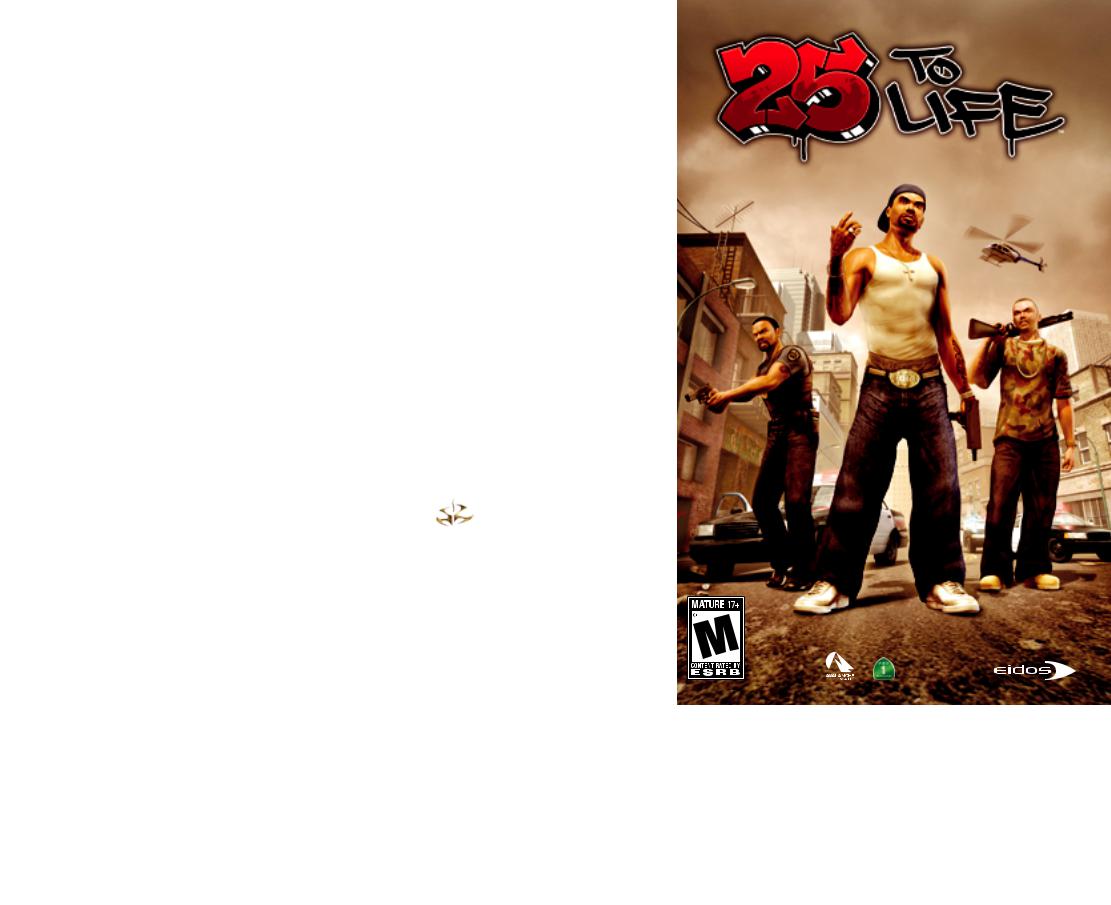

WARNING: READ BEFORE USING YOUR PLAYSTATION®2 COMPUTER ENTERTAINMENT SYSTEM.
A very small percentage of individuals may experience epileptic seizures when exposed to certain light patterns or flashing lights. Exposure to certain patterns or backgrounds on a television screen or while playing video games, including games played on the PlayStation 2 console, may induce an epileptic seizure in these individuals. Certain conditions may induce previously undetected epileptic symptoms even in persons who have no history of prior seizures or epilepsy. If you, or anyone in your family, has an epileptic condition, consult your physician prior to playing. If you experience any of the following symptoms while playing a video game — dizziness, altered vision, eye or muscle twitches, loss of awareness, disorientation, any involuntary movement, or convulsions — IMMEDIATELY discontinue use and consult your physician before resuming play.
WARNING TO OWNERS OF PROJECTION TELEVISIONS:
Do not connect your PlayStation 2 console to a projection TV without first consulting the user manual for your projection TV, unless it is of the LCD type. Otherwise, it may permanently damage your
TV screen.
USE OF UNAUTHORIZED PRODUCT:
The use of software or peripherals not authorized by Sony Computer Entertainment America may damage your console and/or invalidate your warranty. Only official or licensed peripherals should be used in the controller ports or memory card slots.
HANDLING YOUR PLAYSTATION 2 FORMAT DISC:
•This disc is intended for use only with PlayStation 2 consoles with the NTSC U/C designation.
•Do not bend it, crush it or submerge it in liquids.
•Do not leave it in direct sunlight or near a radiator or other source of heat.
•Be sure to take an occasional rest break during extended play.
•Keep this disc clean. Always hold the disc by the edges and keep it in its protective case when not in use. Clean the disc with a lint-free, soft, dry cloth, wiping in straight lines from center to outer edge. Never use solvents
or abrasive cleaners.
|
|
|
|
|
|
|
CONTENTS |
|
|
||||||
GETTING STARTED |
|
^ ^ ^ |
^ |
^ ^ ^ ^ ^ ^ ^ |
^ ^ ^ ^ ^ ^ |
^ |
2 |
|
|
|
|||||
CONTROLLER |
^ |
^ ^ |
^ |
^ |
^ ^ ^ |
^ |
^ ^ ^ ^ ^ ^ ^ |
^ ^ ^ ^ ^ ^ |
^ |
3 |
|
|
|
||
PULL THE TRIGGER |
|
|
^ ^ ^ |
^ |
^ ^ ^ ^ ^ ^ ^ |
^ ^ ^ ^ ^ ^ |
^ |
4 |
visit |
|
|
||||
DEFAULT CONTROLS |
|
|
|
|
|
|
5 |
|
|
||||||
|
^ ^ ^ |
^ |
^ ^ ^ ^ ^ ^ ^ |
^ ^ ^ ^ ^ ^ |
^ |
EIDOS: |
|||||||||
GETTING INTO THE GAME |
|
|
|
|
6 |
||||||||||
|
^ ^ ^ ^ ^ ^ |
^ ^ ^ ^ ^ ^ |
^ |
www |
. |
|
|||||||||
Creating a Profile |
^ ^ |
^ |
^ ^ ^ ^ ^ ^ ^ |
^ ^ ^ ^ ^ ^ |
^ |
6 |
. |
||||||||
|
|||||||||||||||
eidos |
|||||||||||||||
Main Menu |
^ |
^ ^ |
^ |
^ |
^ ^ ^ |
^ |
^ ^ ^ ^ ^ ^ ^ |
^ ^ ^ ^ ^ ^ |
^ |
6 |
|||||
Saving Game Data ^ |
^ |
^ ^ ^ ^ ^ ^ ^ |
^ ^ ^ ^ ^ ^ |
^ |
6 |
com |
|
||||||||
Pause Menu |
|
^ ^ |
^ |
^ |
^ ^ ^ |
^ |
^ ^ ^ ^ ^ ^ ^ |
^ ^ ^ ^ ^ ^ |
^ |
6 |
|
|
|
||
Options |
^ ^ |
^ |
^ ^ |
^ |
^ |
^ ^ ^ |
^ |
^ ^ ^ ^ ^ ^ ^ |
^ ^ ^ ^ ^ ^ |
^ |
6 |
|
|
|
|
GAME SCREEN |
|
^ ^ |
^ |
^ |
^ ^ ^ |
^ |
^ ^ ^ ^ ^ ^ ^ |
^ ^ ^ ^ ^ ^ |
^ |
7 |
|
|
|
||
SINGLE PLAYER GAME |
^ ^ |
^ |
^ ^ ^ ^ ^ ^ ^ |
^ ^ ^ ^ ^ ^ |
^ |
8 |
|
|
|
||||||
WEAPONS |
^ ^ ^ |
^ ^ ^ |
^ |
^ |
^ ^ ^ |
^ |
^ ^ ^ ^ ^ ^ ^ |
^ ^ ^ ^ ^ ^ |
10 |
|
|
|
|||
ONLINE PLAY |
^ ^ ^ |
^ |
^ |
^ ^ ^ |
^ |
^ ^ ^ ^ ^ ^ ^ |
^ ^ ^ ^ ^ ^ |
11 |
|
|
|
||||
ONLINE CUSTOMIZE GAME FEATURES |
^ ^ ^ ^ ^ |
13 |
|
|
|
||||||||||
MULTIPLAYER ONLINE GAME |
^ ^ ^ ^ ^ ^ |
^ ^ ^ ^ ^ ^ |
15 |
|
|
|
|||||||||
MULTIPLAYER LOCAL NETWORK GAME |
^ ^ ^ ^ ^ |
18 |
|
|
|
||||||||||
TROUBLESHOOTING |
|
^ ^ ^ |
^ |
^ ^ ^ ^ ^ ^ ^ |
^ ^ ^ ^ ^ ^ |
19 |
|
|
|
||||||
CREDITS |
^ ^ ^ |
^ ^ ^ |
^ |
^ |
^ ^ ^ |
^ |
^ ^ ^ ^ ^ ^ ^ |
^ ^ ^ ^ ^ ^ |
20 |
|
|
|
|||
MUSIC CREDITS |
^ |
^ |
^ |
^ ^ ^ |
^ |
^ ^ ^ ^ ^ ^ ^ |
^ ^ ^ ^ ^ ^ |
22 |
|
|
|
||||
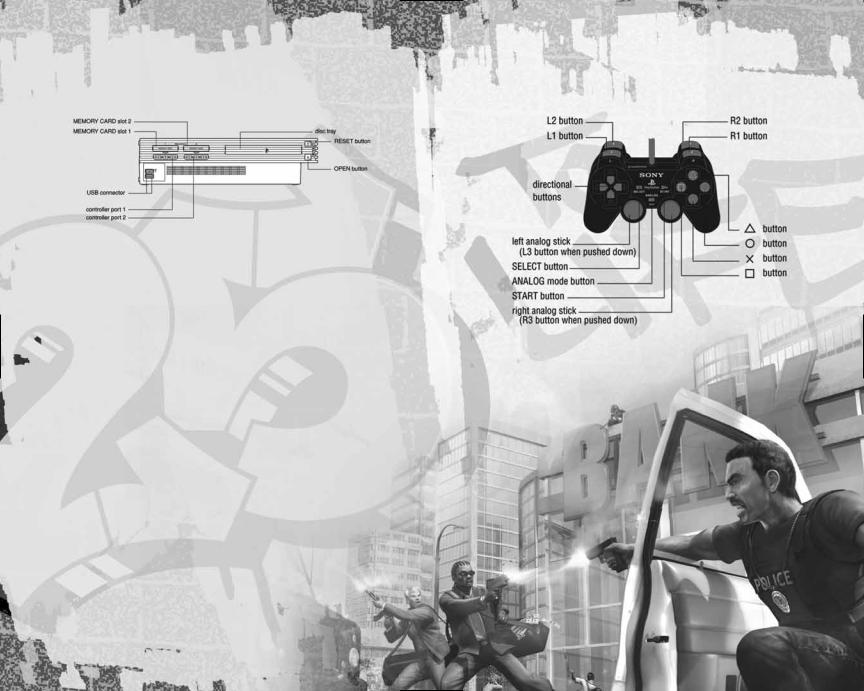
GETTING |
* |
STARTED |
|
*Note: Illustration may not match all PlayStation 2 console types. For owners of SCPH-70000 series PlayStation 2 systems, refer to the setup instructions supplied with your system.
Set up your PlayStation®2 computer entertainment system according
to the instructions in its Instruction Manual. Make sure the MAIN POWER switch (located on the back of the console) is turned ON. Press the RESET button. When the power indicator lights up, press the OPEN button
and the disc tray will open. Place the 25 TO LIFE™ disc on the disc tray with the label side facing up. Press the OPEN button again and the disc tray will close. Attach game controllers and other peripherals, as appropriate. Follow on-screen instructions and refer to this manual for information
on using the software.
Memory Card (8MB)(for PlayStation®2)
To save game settings and progress, insert a memory card (8MB)(for PlayStation®2) into MEMORY CARD slot 1 before powering on the system. At least 48KB of free space on the memory card is required to save
game data.
This game supports saving and loading of game data in MEMORY CARD slot 1 only. You can load saved game data from the same memory card or any memory card containing previously saved 25 TO LIFE games.
CONTROLLER
DUALSHOCK®2 analog controller configurations
Connect the DUALSHOCK®2 analog controller to controller port 1 before starting play. When the vibration function is ON,
the controller will vibrate in response to game events. You can reconfigure the controls and toggle
the vibration function On/Off in Options mode (page 6).
2 |
3 |

PULL |
THE |
TRIGGER |
|
||
|
|
Bullets are flying. No matter what side you’re on, you gotta shoot or die.
Are you a Criminal, Law Enforcement or someone who just wants to get the hell out?
Guess what. You’re all three. Just make sure the blood in the streets belongs to someone else. You pull the trigger, you pull hard time or you pull eternity in a pine box. Pick your weapon.
In Single Player mode, fight through the mean streets on both sides of the law…
. . . AS FREEZE
Freeze is a thug and drug dealer who wants out. He figures his days are numbered if he doesn’t escape the life. But not so fast
— you don’t just retire unless someone pops a cap in your brains and every other body part. You will pull one last job while Law Enforcement and thugs alike try to make this your last day
on earth.
. . . AS DETECTIVE LESTER WILLIAMS
You know the streets as well as any Criminal. You’ll put away a dirty cop as quick as a lawbreaker. Sometimes you’ll work with a partner. He’ll know how to cover your back.
Just do the same for him or he’ll bleed and die just like anyone else.
. . . AS SHAUN CALDERON, LEADER OF THE 22ND STREET D-BOYS
You’re a gang leader, murderer and Freeze’s best friend. Every choice you make is the one that keeps you in power.
DEFAULTCONTROLS
All controls used in this manual are defaults. You can change the default controls in Options mode (page 6).
MENU NAVIGATION |
|
||||
Select menu |
item |
directional buttons 1/2 |
|||
Change |
|
||||
setting |
directional buttons 4/ 3 |
||||
Confirm |
|||||
. . |
. . . . . . . . . . . . . . . . . . . . |
. x button |
|||
Cancel / Previous menu . . . . . . . . . . . |
. t button |
||||
GAME ACTION |
|
||||
Move |
character |
left analog stick |
|||
Taunt |
|||||
. |
. . . . |
. . . . . . . . . . . . . . . . . . . . |
directional buttons 1 |
||
Lean left / |
|
directional buttons 4/ 3 |
|||
Custom |
right . . . . . . . . . . . . . . . . . . |
||||
|
|
directional buttons 2 |
|||
|
tag . |
. . . . . . . . . . . . . . . . . . . . |
|||
Melee weapon toggle . . . . . . . . . . . . . |
t button |
||||
Action |
|
. . . . |
. . . . . . . . . . . . . . . . . . . . |
c button |
|
Jump |
. |
. . . . |
. . . . . . . . . . . . . . . . . . . . |
x button |
|
Reload |
|
. . . . |
. . . . . . . . . . . . . . . . . . . . |
s button |
|
Throw |
grenade |
l button |
|||
|
|||||
Crouch / |
|
|
, button (hold to |
||
|
Stand |
. . . . . . . . . . . . . . . . . . . |
|||
Shoot / Swing weapon |
crouch; release to stand) |
||||
r button |
|||||
Gun |
|
|
|
d button |
|
toggle . . |
. . . . . . . . . . . . . . . . . . . |
||||
Pause / In-game menu / . . . . . . . . . . . . . |
w button |
||||
View Objectives (Single Player) |
|
||||
Scoreboard (Multiplayer) . . . . . . . . . . |
q button |
||||
Chat |
|
|
|
button |
|
(Multiplayer) . . . . . . . . . . . . . . . . |
|||||
Camera |
|
|
right analog stick |
||
|
lookaround . . . . . . . . . . . . . . |
||||
Zoom / Precision aim . . . . . . . . . . . . . . |
f button |
||||
4 |
5 |
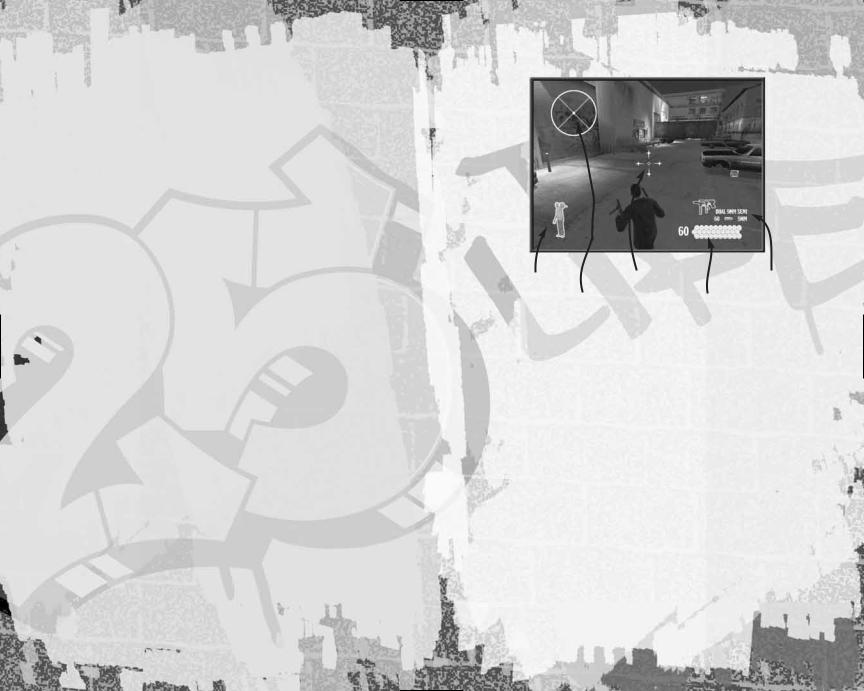
GETTING |
THE |
INTO |
GAME |
|
On the Title screen, press the w button to begin.
CREATING A PROFILE
You must create a profile to save your game progress through 25 TO LIFE. The profile contains your saved game
files, custom characters, option selections and online identity. Any time you want to play that profile you can select it
(or other profiles you have created) before beginning play.
To create a profile name:
When prompted to create a profile, select OK. Use the virtual keyboard
to enter a profile name. Make character entries in the name field and save your profile to the memory card.
•Highlight a letter or number and press the x button to enter it in the name field. Press the c button to enter
a space.
•Select Delete to remove letters or numbers you’ve entered.
•Select Enter and Yes when prompted to save your profile.
MAIN MENU
•SINGLE PLAYER (page 8) — Get
a bloody taste of life on both sides
of the law, as a Criminal and a member of Law Enforcement too. Select
a difficulty level before starting play.
•MULTIPLAYER ONLINE (pages 15–18) —
Join the Criminals or Law Enforcement and find out who rules in bloody wars, robberies gone bad, adrenalinepumping police raids and intense
turf warfare with up to 16 players. Customize your Criminals or Law Enforcement character and get ready to bleed.
•MULTIPLAYER LOCAL NETWORK
(page 18) — Connect up to 16 PlayStation 2 systems via
a Local Area Network (LAN).
•OPTIONS — Adjust game settings.
SAVING GAME DATA
You will be prompted to save changes to game options or online data. You must be using a memory card with
at least 48KB of free memory space in order to save game data.
PAUSE MENU
Press the w button to pause play and view the Pause Menu (screenshot, page 8). Your primary and secondary objectives are listed along with these options:
•CONTINUE — Return to play.
•OPTIONS — Adjust your aim and make sound changes. (See more options, below.)
•QUIT — Return to the Main Menu.
OPTIONS
•BUTTON LAYOUT — Select one of four control configurations.
•ANALOG STICK SETTINGS — Southpaw switches the actions
of the left and right analog sticks. Ass Backwards gives both analog sticks camera/character control: the
left analog stick rotates the camera 4/3 and moves the character 1/2;
the right analog stick rotates the view 1/2 and moves the character 4/3.
•AIMING — Select Normal or Inverted.
•VIBRATION — Set the controller’s vibration function to Enabled/ Disabled.
•LOOK SENSITIVITY — Adjust camera response time.
•LOOK SPEED — Adjust how fast the camera moves when you turn to look.
•STEREO MODE — Set to correspond to your TV speakers.
•SOUND — Adjust sound effects volume.
•MUSIC — Adjust music volume.
•BLOOD & GUTS — Set the display of carnage to Enabled/Disabled.
•DONE — Save changes and exit the game. Select Yes when prompted to save any changes made to your profile.
GAME SCREEN
health |
crosshairs |
weapon held |
radar |
ammo remaining |
|
•HEALTH — When you have full health this icon is green. As you gradually take damage, your health icon changes from green to red. When you are getting close to death, your controller will pulse if controller vibration is set to On in Option mode (page 6).
•RADAR — In Single Player games, the radar indicates the direction of your enemies. In Multiplayer games, it displays the location of your teammates, the loot,
the stash, tag areas and exit points.
•CROSSHAIRS — Use this to aim weapons. When locked onto an enemy, the crosshairs turn red. When locked onto a non-combatant or friendly,
they turn green. Head shots are the hardest to make; they’re also the deadliest.
•AMMO REMAINING — The number on the left is ammo you have in reserve. Below
the gun icon you see how many bullets are left in your clip. Press the Reload (default s) button to reload ammo. Reload is automatic when you empty the weapon AND you have reserve ammo.
•WEAPON HELD — Press the Gun Toggle (default d) button to switch weapons.
•ACTION ICONS — (not shown) These icons appear when you can take a special
action such as picking up a new weapon, kicking open a door or even grabbing a human shield. Press the Action (default c) button to take action (page 8).
•HINT POINTS — (not shown) Walk into one of these for an explanation of a game feature.
6 |
7 |
