Page 1

Doc. No. 502-20-0151-001 Iss 2 Dec 2013 (CN38232-001)
Installation and User Guide
Titan GSM / GSM-R Telephone
GAI-TRONICS
.
Page 2

2 Titan GSM
CONTENTS
1.
Safety and Care Information ....................................................................... 4
2.
Product Description .................................................................................... 5
3.
Operation / Testing ..................................................................................... 7
3.1.
Making Calls ................................................................................. 7
3.2.
Receiving calls ............................................................................. 7
3.3.
Last Number Redial ..................................................................... 7
3.4.
Secrecy (Mute) ............................................................................. 7
4.
Installation .................................................................................................. 8
4.1.
Prior to Installation ....................................................................... 8
4.2.
Important Notes for Installers ....................................................... 8
4.3.
Installation overview ..................................................................... 9
4.4.
Mounting methods and dimensions ............................................ 10
4.5.
Fitting the SIM ............................................................................ 14
4.6.
Internal connections ................................................................... 15
4.7.
Battery connections .................................................................... 15
4.8.
Connecting the telephone .......................................................... 16
4.9.
LED indications and operating states ......................................... 17
4.10.
Switch on and test ...................................................................... 19
4.11.
Switching the phone off (power down) ....................................... 20
4.12.
Operating states of the phone .................................................... 20
5.
Programming, configuration and diagnostics ............................................ 21
5.1.
Sending Commands by SMS ..................................................... 21
5.2.
Sending Commands via USB port .............................................. 21
5.3.
List of Commands (for use with SMS and USB) ......................... 22
6.
Troubleshooting ........................................................................................ 27
6.1.
Phone not responding to 1234stat0 request via SMS: ............... 27
6.2.
ERROR light is permanently ON ................................................ 27
Page 3

Titan GSM 3
6.3.
ERROR light flashing Long/Fast ................................................ 27
6.4.
FUNCTION and ERROR lights flashing Long/Fast .................... 28
6.5.
FUNCTION and ERROR lights flashing Short/Slow ................... 28
7.
Maintenance ............................................................................................. 28
7.1.
Diagnostic check ........................................................................ 28
7.2.
Batteries ..................................................................................... 29
7.3.
Cleaning ..................................................................................... 29
8.
Aftercare ................................................................................................... 29
9.
Technical Specifications ........................................................................... 30
10. Recycling information ............................................................................... 32
11. CE Declaration ......................................................................................... 33
Page 4

4 Titan GSM
1. Safety and Care Information
▲
Please read these instructions thoroughly
before starting installation.
These products must be installed by competent personnel familiar with
electrical and telephone installation.
▲
The spring
-
loaded door (where fitted) can close sharply. Take care not
to trap fingers etc., during installation and use.
▲
IMPORTANT! This phone, like any wireless phone, operates using radio
signals and the wireless network, which cannot guarantee connection in
all conditions. Therefore, you should never rely solely upon any wireless
phone for essential communications (e.g. medical emergencies).
Remember, to make or receive any calls, the phone must be switched on,
appropriately configured and in an area with adequate cellular signal strength.
Emergency calls may not be possible on all wireless phone networks or when
certain network services or phone features are in use. Check with local
cellular service providers. Emergency calls may be made even when a SIM
card is not installed (subject to network availability) using the 112 dialling
code.
▲
Operating environment
Make sure that no special regulation is in force that imposes restrictions on
the use of mobile phones. Restrictions to mobile phones would also apply to
this telephone. Most modern electronic equipment is shielded from radio
frequency (RF) signals. However, certain electronic equipment may not be
shielded against the RF signals from your phone.
▲
Pacemakers
Pacemaker manufacturers recommend that a minimum separation of 20 cm
(8 inches) be maintained between a handheld wireless phone and a
pacemaker. The same restriction should apply to the external antenna of this
phone, where fitted. If you have any reason to suspect that interference is
taking place, switch off the phone immediately.
▲
Hearing aids
The phone’s radio signals may interfere with some hearing aids. In such
cases move the antenna as far away as practical or consult your hearing aid
supplier.
▲
Other medical devices
Operation of any radio transmitting equipment, including the phone, may
interfere with the function of inadequately protected medical devices. Consult
a physician or the manufacturer of the medical device to determine if they are
adequately shielded from external RF energy or if you have any questions.
Switch off your phone in health care facilities when any regulations posted in
these areas instruct you to do so. Hospitals or health care facilities may be
using equipment that could be sensitive to external RF energy.
Page 5

Titan GSM 5
▲
Radio transmission equipment
While GAI-Tronics GSM products are designed to conform to international
standards regarding the acceptance of radio frequency interference, certain
installation locations may interfere with their proper operation. We
recommend that GAI-Tronics GSM equipment is not installed in close
proximity to any equipment that generates RF signals (for example, radio
transmitters), and is located as far as possible away from it or in a separate
room.
▲
Potentially explosive atmospheres
Do not install the phone or site the antenna in any area with a potentially
explosive atmosphere and obey all signs and instructions. Areas with a
potentially explosive atmosphere are often but not always clearly marked.
They include chemical transfer or storage facilities; vehicles using liquefied
petroleum gas (such as propane or butane): areas where the air contains
chemicals or particles, such as grain, dust or metal powders.
2. Product Description
This manual describes GSM (cellular) and GSM-R (GSM for rail) versions of
the Titan telephone range. Titan is a family of rugged, weather-resistant
metal-bodied telephones available with a range of handset types, keypad
configurations, colours and enclosures, based around a common faceplate
style.
Most Titans are equipped with a heavy-duty spring-loaded door, but models
are available with a soft-close door, without door and also as faceplate only,
for flush mounting.
Page 6
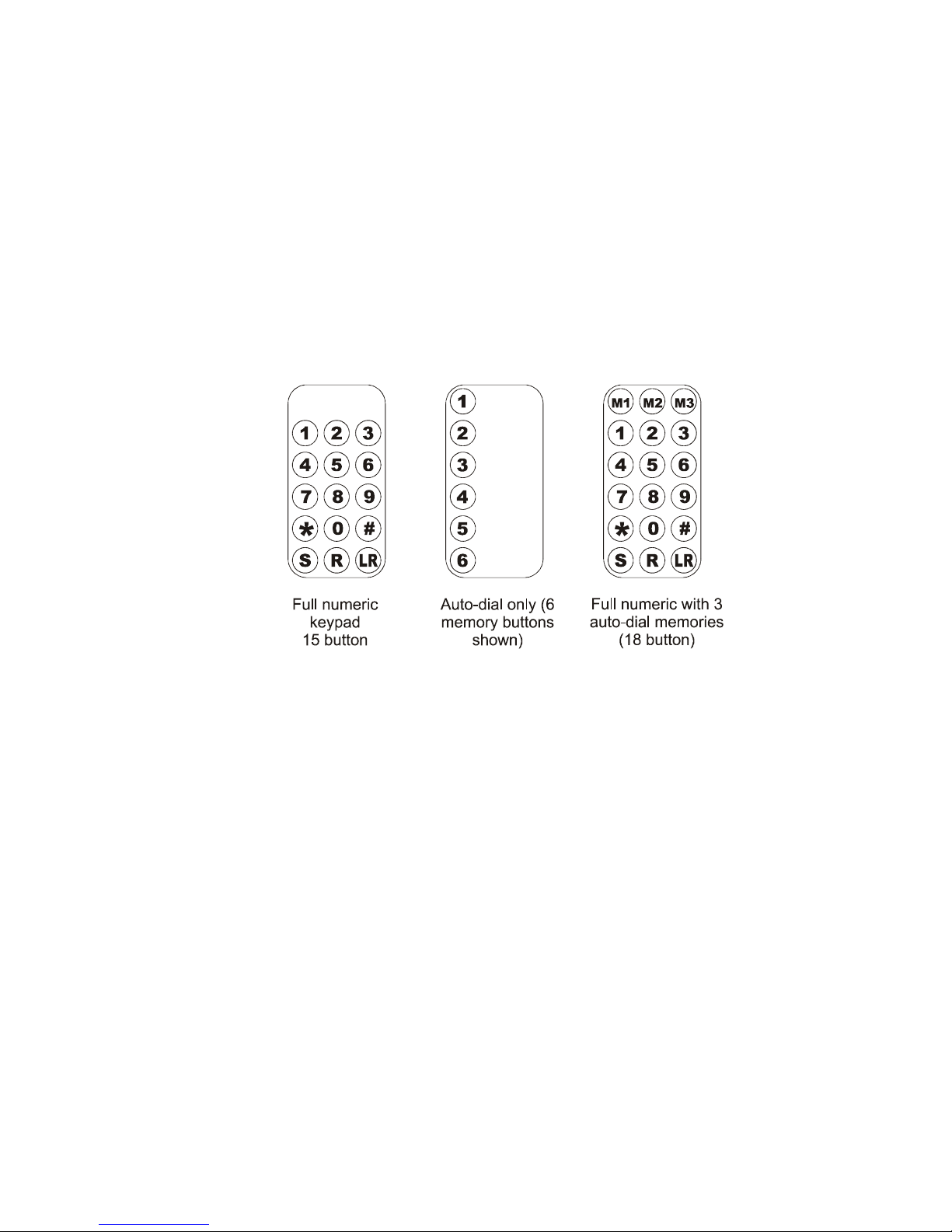
6 Titan GSM
Titan doors may be fitted with slamlocks opened by an 8mm square socket
key. Other mechanisms may be fitted.
GSM-R versions incorporate a specific GSM-R module, compatible with the
GSM-R network exclusive to railway operators, but are identical to GSM
versions in all other respects. In this manual, GSM-R is treated as a variant
of the GSM product. All features described as relating to “Titan GSM” are
available on GSM-R versions, including the ability to roam onto GSM
networks if permitted by the SIM.
Models are available with full numeric keypads for manual dialling, with autodial buttons for dialling pre-stored numbers from a single button press, or
without any buttons (dial on handset lift). Common keypad layouts are shown
below.
Titan GSM and GSM-R telephones offer the following key features:
• Vandal resistant handset and cord
• Inductive coupler fitted as standard for hard of hearing
• Robust and weather resistant: IP65
• Range of keypad options
• Large, easy to see tactile buttons
• Programmable auto-dialler functions for dialling pre-stored numbers
• Quad band GSM communication, takes standard 2G SIM card
• GSM-R versions available (Network Rail approved)
• Range of power supply options including solar
• High capacity internal battery giving 10 hours talk time, 250 hours
standby
• Remote programming and diagnostics via SMS
• Automatic acoustic path handset testing
Page 7
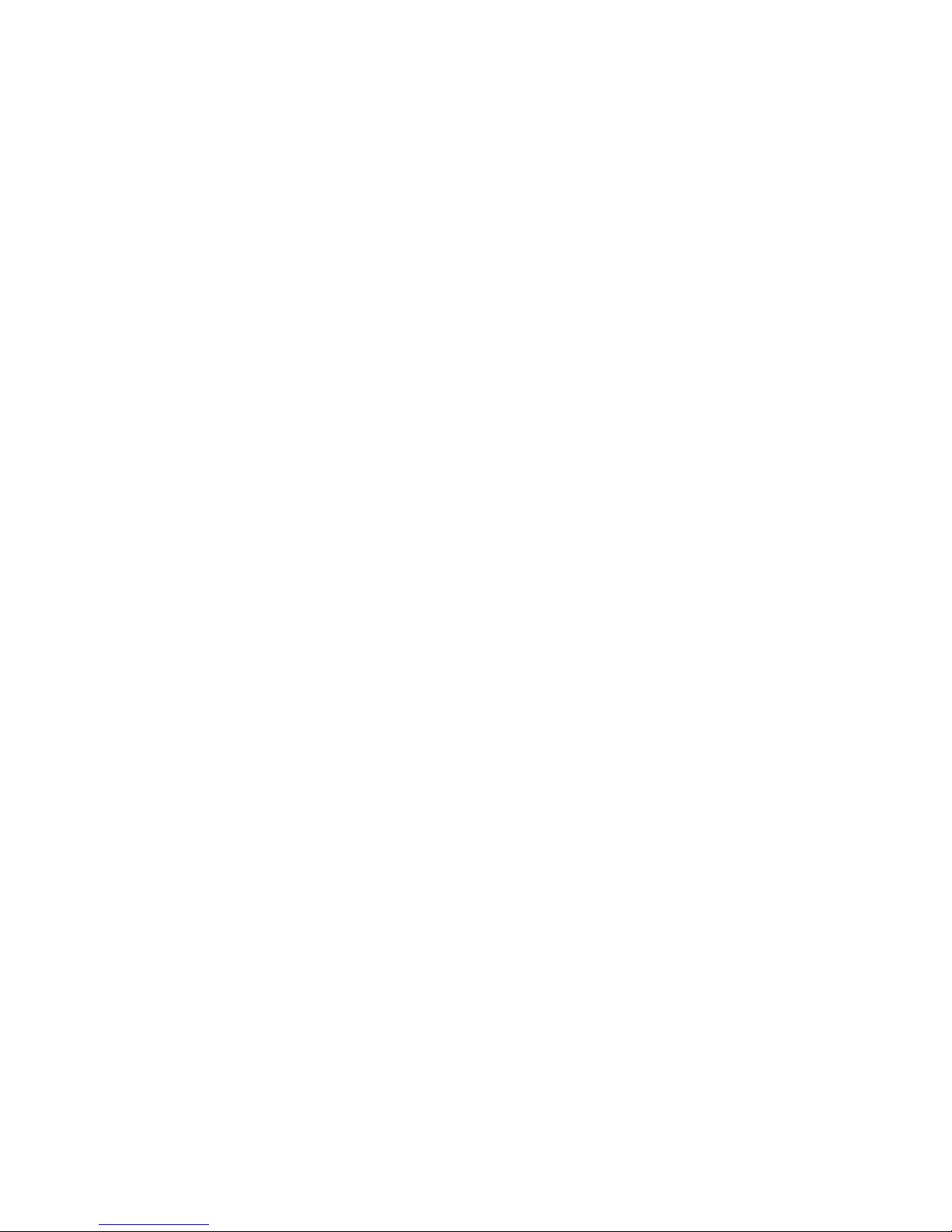
Titan GSM 7
• Wall or pole mounting
• Simple installation
For the full list of product features, please see the specifications in section 9
and configuration options in section 5.
3. Operation / Testing
Please note that, following power connection, there will be a delay while the
telephone acquires the network before it can make or receive calls.
3.1. Making Calls
To make a call, lift the handset, wait for dial tone, dial required digits (or press
required memory button or Last Number Redial where provided) and wait for
connection.
When using a memory button, a brief bust of tones is heard to signify that the
call has been placed to the pre-programmed number.
If the telephone is set to dial on handset lift, no dial tone is heard prior to the
burst of confidence tones.
To end a call, replace the handset in its cradle.
3.2. Receiving calls
To receive a call, lift the handset when ringing is heard.
Note: It is possible to configure the phone to inhibit incoming calls. If so
configured, the sounder will not sound, but the phone can still receive SMS
commands, acknowledge commands via SMS and communicate via USB.
3.3. Last Number Redial
(15 and 18 button versions only)
Lift the handset, press LR to redial the last dialled number.
3.4. Secrecy (Mute)
(15 and 18 button versions only)
During a call, press and hold the S button to mute the microphone.
Page 8

8 Titan GSM
4. Installation
4.1. Prior to Installation
Please ensure the following steps are taken prior to installation:
• Survey the site to ensure there is adequate GSM signal coverage
on the selected network.
• SIM card: Obtain a suitable, unlocked SIM card for the network
concerned – IMPORTANT: Ensure that the SIM is activated and not
locked. If the SIM is locked there may not be a way of unlocking it
from the Titan and the telephone will not function. It is also
recommended to disable voicemail on the SIM.
• Power source. Ensure the chosen power source (for example solar
panel, 230V mains outlet, etc.) is available.
• Antenna location. Titan GSM is a metal-bodied telephone and
therefore the antenna needs to be mounted externally to the
telephone. Titan GSM is normally supplied with a rugged antenna
fitted with a 3m cable. Please ensure that there is a suitable
mounting location for the antenna and that suitable protection for the
cable is provided, for example conduit or trunking, from the antenna
to the telephone.
4.2. Important Notes for Installers
• Qualified personnel only
Titan GSM telephones are supplied with one of several different
power supply options which may require connection of the power
supply to an AC mains outlet. The installation must only be carried
out by appropriately qualified and trained personnel. Contact GAITronics if installation service is required.
• DC power adapter
The DC power adapter supplied as standard with the Titan GSM
telephone is for in-building use only. Where the Titan GSM telephone
is installed outside, the DC power adapter must be either installed inbuilding or correctly installed within an IP65 enclosure if located
outside (enclosure not supplied). Route the power adapter DC output
to the Titan GSM telephone using suitable cabling.
• Test tools required
During the testing and commissioning of the Titan GSM telephone,
the use of another mobile phone will be required in order to send
status and configuration commands via SMS text messages.
Alternatively, a laptop computer can be used connected to the
internal USB port, see Appendices.
Page 9
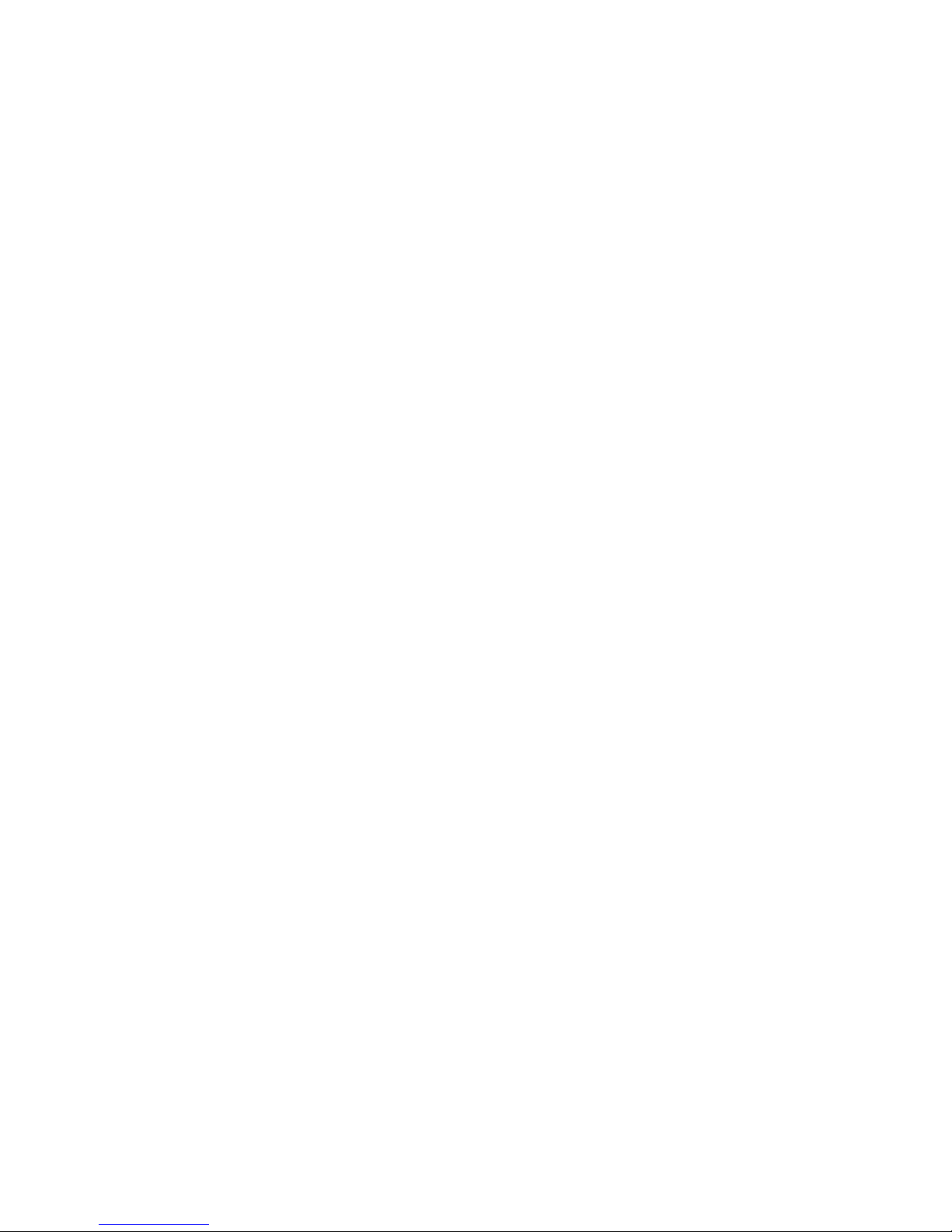
Titan GSM 9
• Avoid contamination during installation
All possible measures must be taken to ensure water, fluid or dust
does not contaminate the internal components of the telephone
whilst unpacking, preparing and installing the telephone in inclement
weather conditions or by negligence. Failure to do so may invalidate
your warranty.
• Emergency Services warning
If the telephone is configured so that it cannot make a direct call to
the emergency services, check with your telephone service provider
or infrastructure maintainer whether it is necessary to warn users,
and if so provide a suitable warning notice. A warning label, which
can be fixed to the front of the telephone, is provided.
4.3. Installation overview
As standard, a Titan telephone with rear enclosure is supplied with 2
cable glands with sealing washers, 4 countersunk screws with wall plugs
and a 3mm Hex key.
Titan telephones supplied for flush mounting have no rear enclosure –
see section 4.4.3 below.
1. To prepare for installation, open the door (where fitted), then undo the
four retaining screws to remove the faceplate from the rear enclosure. A
3mm Hex key is required.
Caution – take care to support the spring-loaded door whilst open
to prevent it slamming shut and trapping fingers.
2. The SIM holder and all connections are on the rear of the faceplate,
allowing the rear enclosure to be mounted first.
3. The Titan telephone is intended for vertical installation to a wall or pole.
Select the required mounting method (section 4.4) and mount the rear
enclosure first where applicable.
4. Route the required cables through glands as appropriate, fit the SIM
card and make connections following sections 4.5 and 4.6. Ensure that
both cable entries are sealed with either a gland or a black blanking plug
as described.
5. Re-fit the faceplate ensuring a weatherproof seal
6. Programming or parameter changes can be made remotely, using SMS
(see section 5)
7. Test the operation of the telephone (section 3). Installation is now
complete.
Page 10

10 Titan GSM
4.4. Mounting methods and dimensions
Before mounting the telephone, check the cable routing and requirements. If
glands are required, fit them to the case as follows:
1. Usually both glands are used – one for the antenna cable and the other for
power. If only one gland is to be used, remove the RED blanking plug
leaving the other (usually BLACK) in place.
2. Note that 2 plastic glands are supplied, but it is the installer’s responsibility
to select the correct type of gland for the application and cables used.
3. Select the appropriate sized gland:
Use the smaller gland for cables
diameters 4 - 7mm.
Use the larger gland for cable
diameters 8 - 13mm.
4. From the outside of the case, insert
the selected gland into the threaded
cable entry hole and tighten, so that
its sealing washer is compressed
against the enclosure surface.
5. Proceed with chosen mounting method below
4.4.1 Wall mounting
1. Using a suitable tool, punch out 4 holes in the rear enclosure, taking
care not to damage or dislodge the plastic bushes. Only four of the
eight holes are required - the outer ones are recommended. The
inner holes are provided to be compatible with older-style mounting
Page 11

Titan GSM 11
posts, and should be left intact if not used. If the inner holes are
used they must be fitted with the supplied plastic bushes.
WARNING:.Your warranty will be invalidated if :-
1. Any fixing hole made in the rear enclosure is left unused.
2. Any additional holes are drilled into the telephone enclosure.
3. Plastic bushes are not used on all fixing holes.
2. Mark the wall with hole centres based on the dimensions shown
(145 x 270mm). If necessary offer the rear enclosure up to the wall
to check alignment. Do not use the enclosure as a template for
drilling.
3. Drill holes in the wall on the marked positions. Select appropriate
screws, wall plugs etc., for the type of wall, bearing in mind that the
weight of the complete phone is around 5kg.
IMPORTANT: USE ONLY countersunk-headed fixing screws. Check
that screws seat properly in the plastic bushes to ensure a
watertight seal. Do not use excessive tightening force, as this may
crack the case.
4. Ensure that all four plastic flanged bushes are in place and the rear
enclosure is screwed tightly to the surface to prevent any water
ingress through the punched holes.
5. Complete the installation by fitting the SIM, making the appropriate
connections (sections 4.5 & 4.6) and re-fitting the face plate.
Page 12

12 Titan GSM
4.4.2 Pole mounting
Kit No 100-02-0208-001
This accessory is for mounting GAI-Tronics telephones on to the side of
round poles of 100mm to 200mm diameter, or on to square or
rectangular section uprights of 100mm to 150mm across the mounting
surface.
NOTE:
Banding straps (large scale worm-drive clamps) are not included in this
kit and must be obtained separately. For details of where banding can
be obtained, refer to GAI-Tronics.
1. Using a suitable tool, punch out the 4 outer holes in the rear
enclosure, taking care not to damage or dislodge the plastic
bushes.
2. Attach the pole mounting clamp assemblies to the rear enclosure
using the M6 x 25 screws provided, pushing the screws through
from inside the phone.
3. Tighten nuts to a torque of 4.5Nm max.
IMPORTANT: avoid the use of power tools. Spinning the nuts too
quickly can cause a rapid increase in heat which can cause the nuts
to seize as a result of galling or cold-welding.
Note: only use the outer four holes, and ensure that the screws seat
properly in the plastic bushes to avoid water ingress.
4. Ensuring that the glands are at the bottom, pass a proprietary
banding strap round each of the pole mounting clamps and the
support pole. Tighten securely.
5. Continue the installation by fitting the SIM, making the appropriate
connections (sections 4.5 & 4.6) and re-fitting the face plate.
6. Re-tighten the straps firmly and trim off any excess band material.
For security the driving head of the band may also be sawn off.
Page 13

Titan GSM 13
4.4.3 Flush mounting
Titan telephones supplied for flush mounting have a slightly different
faceplate to those supplied with a rear enclosure – in particular the fixing
holes are in different positions and there are no corner cut-outs (for door
hinges). These models are usually described as “Titan fp” and the
supplied mounting kit contains round-headed screws and no glands.
Note that it is the installer’s responsibility to prevent moisture coming
into contact with the electronics and connections on the back of the
faceplate.
To flush-mount the telephone to a wall:
1. Prepare a recess (at least 55mm deep) in the wall according to the
dimensions shown.
2. Mark the wall with hole centres based on the dimensions shown
(155 x 326mm). If necessary offer the faceplate up to the wall to
check alignment. Do not use the telephone as a template for
drilling.
3. Drill holes in the wall at the marked positions. Select appropriate
screws, wall plugs etc., for the type of wall, bearing in mind that the
weight of the complete phone is around 1.5kg.
4. Route the cables to within the recess, fit the SIM and make
connections to the telephone as shown in sections 4.5 & 4.6.
Page 14

14 Titan GSM
5. Secure the telephone to the wall taking care not to trap any wires.
Note that the gasket on the rear of the faceplate is intended to make
a weather seal when compressed against a smooth surface. Do not
rely on this gasket to keep water out if mounting directly to rough
surfaces such as brickwork – in these cases use additional sealant
around the edges to ensure a weatherproof seal.
4.5. Fitting the SIM
IMPORTANT: before fitting a SIM card always check that the telephone
is powered down by lifting the handset and ensuring that no status LEDs
(visible through the cover) illuminate. Any lit LED will indicate that the
unit is powered up. To power the phone down, refer to section 4.11.
The SIM card holder is on the main PCB, visible through the transparent
rear cover below the batteries.
To access the SIM card holder, remove the 4 retaining screws and
carefully lift the rear cover away from the PCB. Take care not to pull or
strain the battery cable which connects between the rear cover and the
PCB.
Carefully insert a SIM card into the holder:
Ensure the battery cable is plugged into its socket as shown below.
Replace the rear cover taking care not to trap any cables under the side
Rear cover
Batteries
SIM holder
(under rear cover)
Retaining screws
Retaining screws
Status LEDs
Page 15

Titan GSM 15
edges, and ensuring that the cables for handset, hookswitch and ringer
sit properly in their channels as shown.
HANDSET CABLE
HOOK SWITCH CABLE
RINGER CABLE
(CHANNEL 1)
(CHANNEL 2)
(CHANNEL 3)
(CHANNEL 4)
SWITCH CABLE
ADDITIONAL HOOK
OPTIONAL
4.6. Internal connections
With the exception of the battery cable, the internal connections do not
need to be disconnected or disturbed during installation, but for
reference they are shown below:
4.7. Battery connections
The batteries are secured in recesses in the rear cover, with their
terminals protruding inside it. The telephone is shipped from the factory
with the battery cable disconnected (under the rear cover). The batteries
are linked and fused as shown below.
Page 16

16 Titan GSM
IMPORTANT
Batteries must only be replaced by the correct type and must be
connected as shown.
CAUTION
Risk of explosion if batteries are replaced by an incorrect type.
Dispose of used batteries according to recycling instructions (section 10)
4.8. Connecting the telephone
The Titan GSM telephone needs to be connected to an external DC
power source and a suitable antenna.
If glands are used, insert each cable through the gland body and tighten
the gland nut sufficiently to clamp the cable, making a seal. Ensure
sufficient cable is left to allow removal of the faceplate or front casing
without straining the cable.
DC power input
Antenna
Page 17

Titan GSM 17
IMPORTANT: If only one gland entry is used, the BLACK blanking plug
fitted to the second gland position must be left in place.
The antenna cable screws onto the SMA connector provided.
Connect the DC power source to the 2 pole terminal plug as shown,
noting that the positive terminal is the one adjacent to the red button.
Power requirement is 9-18V dc, 3.6W. The telephone can be connected
directly to a solar panel without the need for a charge controller.
When power is first connected, the Charge LED (see below) will light.
4.9. LED indications and operating states
Located at the base of the main circuit board (visible through the
transparent cover) are three red LED indicators that provide useful
status information.
Note that, to save power, the LEDs will all go off after 5 minutes of
inactivity. Lifting the handset briefly will make them come back on.
Page 18

18 Titan GSM
The indicator functions are as follows:
• CHARGE - On, whenever external power is first applied.
• FUNCTION - Indicates the current operation. See the table below.
• ERROR - Indicates problems with operation. See the table below.
FUNCTION
ERROR
Meaning
Off Off
Phone switched OFF.
(or power save mode – lift handset
briefly to be certain)
Short/fast Off Initialising/searching.
Short/slow Off Standby – ready for use.
Long/fast Off Incoming call.
On Off Call in progress.
Off Long/Fast
SIM card is locked, PIN code
required. *
Long/fast Long/Fast
SIM card is blocked, PUK code
required. *
Short/slow Short/slow Weak signal.
Off Short/slow
Insufficient power to operate, but
charging.
Off On Fault, such as no SIM.
On On
Momentary indication to
acknowledge a press of the
On/Off button
* Unless the Titan GSM is a version with a full numeric keypad, it is not possible
to rectify these faults from the telephone itself. Please ensure that the SIM is not
locked (or blocked) prior to use.
Page 19

Titan GSM 19
4.10. Switch on and test
1. Once the SIM card has been fitted and DC power connected, press
and hold the red on/off button located next to the power connector.
The FUNCTION and ERROR indicators will both light and will then
go off, when this occurs release the button. The FUNCTION indicator
will flash rapidly to indicate that the phone is initialising and is
searching for a valid mobile network.
2. After several seconds, the FUNCTION indicator should flash less
frequently to indicate that a call may be made or received. If there is
an error, for example no SIM installed, the ERROR indicator will light.
See the table on the previous page for a full list of indicator
conditions.
3. Using a mobile phone, send an SMS status command to the phone
requesting the current status. Use the following format for your
outgoing message:
1234STAT
(where 1234 is the default PIN code.) The reply should be similar to
the following:
State: 14
Signal: -89dBm
Supply: 12.2V
Bat: 4.191V
Temperature
Now: 20
Min: 18
Max: 26
No fault
Ver: 1.3
4. If all is well with the status response, record the information for
reference, to compare with later status reports.
5. Refit the faceplate:
a. Open the spring loaded door of the pre-mounted rear enclosure
(where fitted), taking care not to trap fingers.
b. Carefully place the faceplate onto its mounting flange, taking care
not to trap any cables.
c. Insert the 4 fixing screws and use a 3mm hex key to tighten.
d. Check that a good weatherproof seal exists between the front and
rear casings.
6. Make a call to the phone to ensure the sounder operates. Then make
an outgoing call from the phone to an external number. This will only
Page 20

20 Titan GSM
be possible on a phone with a full keypad otherwise auto-dial
numbers will first need to be programmed, see section 5.
For many installations, the steps outlined so far will result in a fully
functioning phone.
However, the Titan GSM is also highly customisable for many situations.
Detailed configuration is made possible by either sending specially
formatted SMS messages from another phone or by connecting a
computer via the USB port. For details, please see section 5.
4.11. Switching the phone off (power down)
If the phone is to be shipped, stored, or the SIM changed, press and
hold the pushbutton until the FUNCTION and ERROR indicators
extinguish. The phone will now be in the Off (Charge Only) state.
4.12. Operating states of the phone
Titan GSM has the following operating states:
• On - The phone is fully powered and ready to make and receive
calls.
• Charge only - This is the state that the phone will enter when
external DC power is applied. If power is removed, the phone will
enter the “Off” state.
• Off - This is the state in which the phone is shipped from the factory
to prevent battery drain in transit and storage.
The SIM card should only be fitted or removed if the telephone is in the
OFF state.
If the phone is “Off” and has sufficient battery power or is in “Charge
only” mode, pressing the on/off pushbutton will put the phone into the
“On” state.
The “On” state is remembered, regardless of the amount of charge in
the battery or the availability of DC supply.
If the ERROR indicator is flashing Short/Slow, leave the external DC
power connected to fully charge the battery, or at least until the ERROR
indicator stops flashing.
Note: to fully charge the battery may take in excess of 5 hours
depending on the current charge state of the battery.
If the phone is “On” and the battery charge becomes exhausted, the
phone will turn off. Once the external DC supply is restored, the phone
will automatically enter the “On” state and also start charging the battery.
Page 21

Titan GSM 21
5. Programming, configuration and diagnostics
The Titan GSM has numerous features that can be configured using
commands sent to it either via SMS messages from another phone or by a
computer connected to the internal USB port. Most commands entered via the
USB port are also accepted while the phone is in charge only mode, i.e.
switched off but still powered by an external DC power source.
5.1. Sending Commands by SMS
The first four characters of an SMS command must be the phone PIN code
(the default is 1234). This is then followed by the command(s).
Example 1: 1234STAT will return status information about the phone.
Example 2: 1234CFG5=1 configures the phone to inhibit incoming calls.
Notes for SMS commands
• You can enter a space character after the PIN for clarity; this will be
ignored by the phone.
• All commands that do not implicitly require a response are
automatically replied to with a summary of the phone status. This
automatic reply may be suppressed by placing a full-stop character
after the pin number. For example, 1234.cfg5=1 will change the
configuration without replying. An error in the command will always
result in a reply.
• Commands may be concatenated by entering a semicolon delimiter,
for example 1234CFG5=1;STAT
• Commands are not case sensitive.
• To read multiple parameters, a suffix wild card may be used, for
example: CFG*?
5.2. Sending Commands via USB port
IMPORTANT: Before connecting the Commander GSM to a computer via
USB, ensure the USB device driver software has been downloaded from
www.burnsidetelecom.com, downloads section link and installed on the
computer.
Configure Hyperterm or similar USB communicator to connect to the
virtual COM port assigned to the USB driver. Connect at 115200bps 8/N.
The first three characters of a USB command must be AT! This is then
followed by the command(s).
Example 1: AT!STAT<cr> where <cr> is a carriage return/enter
Page 22

22 Titan GSM
Example 2: AT!1234CFG5=1<cr> sets the phone to inhibit incoming calls.
Notes for USB commands
• Echo “E” and command response ”Q” (OK/ERROR) behave
differently when the phone is in charge only mode or active. In
charge only mode, echo and response is turned on with ATE1Q0 or
off with ATE0Q1, the default is no response. This is to maintain
compatibility with legacy flash programming software. When the
phone is active, “E” and “Q” comply with normal ETSI standards.
• Commands may be concatenated by entering a semicolon delimiter,
for example AT!1234CFG5=1;STAT<cr>
5.3. List of Commands (for use with SMS and USB)
STATn Returns the status of the phone. If n is omitted, it is interpreted
as zero.
n => 0 for general status, useful during installation:
State: s (phone state, see table below)
Signal: -89dBm
Supply: 12.2V
Bat: 4.191V
Temperature – (in degrees Celsius)
Now: 20
Min: 18
Max: 26
No fault/Fault
Ver: 1.0
Note that normally the signal should be between -90 and -50,
the supply should be between 9 and 18V, and the Battery
should be between 4.00 and 4.40V.
If a fault is shown, send 1234stat1 for more details.
State (s) value returned from a STAT0 command:
Value Meaning
1 Outside operating temperature limits.
2 Charge only.
3 Insufficient power to operate in solar charge
mode.
4 Error condition, communication failure with
wireless module.
5 Phone is initialising.
6 Checking SIM present.
7 No SIM installed.
8 Checking SIM lock.
9 Waiting for SIM PIN.
10 Waiting for SIM PUK.
Page 23

Titan GSM 23
11 Post SIM unlock initialisation phase.
12 Settle time for reading SMS memory.
13 Flushing SMS memory.
14 Ready for call (always in this state when
replying via SMS)
n =>1 for information about faults:
Hook: On/Off
Power break: No/Yes
Loop: Pass/Fail
Acoustic loop: Pass/Fail
Keyboard: Pass/x stuck on
Battery: OK/Fault
Explanation of stat1 fault results:
Hook: On = normal, Off = the handset is off its cradle
Power break: No = normal, Yes = power has been interrupted
Loop: Pass = normal, Fail = the handset integrity loop is
broken, meaning that the handset has been detached or
vandalised
Acoustic loop: Pass = normal, Fail = either the microphone or
earpiece is not responding, ie the handset is faulty or
blocked.
Keyboard: Pass = normal, x stuck on = a pushbutton is
permanently stuck in, preventing anyone from using the
pushbuttons.
Battery: OK = normal, Fault = the battery is not holding charge
properly, even if it has the correct voltage.
CLRTEMP Clears the maximum and minimum temperature memories (as a
result, they will initially show the current actual temperature).
CFGn=x Read and write configuration setting.
n => 0 My number sending. Determines whether the phone
number is declared to the destination being called:
x => 0 Use the setting defined by the network (default).
x => 1 Number is always sent (if supported by the network).
x => 2 Number is always withheld.
n => 1 Dial delay for models with a keypad. Determines the
delay after dialling the last digit until the call is made:
x => 1 to 9 seconds (default is 4).
n => 2 Ring cadence. Four different cadences available, which
are useful to differentiate between phones in close proximity:
x => 0 to 3 (default is 1) Note: x=0 is silent, no ring.
Page 24

24 Titan GSM
n => 3 Tone region. Determines the frequency and cadence
used for progress tones:
x => 0 UK (default).
x => 1 Ireland.
x => 2 Netherlands.
n => 5 Call restrictions:
x => 0 No restriction (default).
x => 1 Inhibit incoming calls.
x => 2 Inhibit outgoing calls.
x => 3 Inhibit incoming and outgoing calls.
n => 6 Call Timer. Limit the duration of a call. When 30
seconds of restricted call time remains, a beep is heard in the
handset to warn the caller:
x => 0 to 120 minutes (default is 0, no restriction).
n => 7 Auto dial. This configuration can be used for all models
but is specifically for use with the zero-button keypad phone to
enable the ‘Auto-dial on lifting the handset’ feature:
x => 0 Normal dialling that requires digits to be dialled
(default).
x => 1 Dials number stored in memory location 10, see
PNUM command (programming memory locations).
n => 8 Call progress announcement mode. Instead of tones,
voice announcements may be played to suit the particular
condition of the phone. For example “We are unable to connect
your call, please try again later”. Note: This feature is an
additional option. It must be specified at the time of ordering.
x => 0 No announcement, only progress tones (default).
x => 1 Normal dial tone, then progress announcements.
x => 2 Prompt replaces dial tone then progress
announcements.
n => 12 Maximum dialled number length. The maximum
number of digits to be accepted can be defined.
x => 1 to 20 (default is 20).
n => 15 Activate relay for ring indication. One of the relays
may be used to activate an external sounder. The relays switch
at selected ring cadence.
x => 0 No action (default).
Page 25

Titan GSM 25
x => 1 Use relay 1 with ring cadence.
x => 2 Use relay 1 continuously.
x => 3 Use relay 2 with ring cadence.
x => 4 Use relay 2 continuously.
n => 16 Power supply type. The type of power supply used
should be specified in order to achieve optimal performance.
When selecting 1 for external battery, the power consumption is
optimised to improve the efficiency and to extend the standby
time of the external battery.
x => 0 Normal and solar DC supply (default).
x => 1 External battery.
n => 19 Earpiece level. The output level may be increased in
four steps of 3dB.
x => 0 Normal level (default).
x => 1 +3dB.
x => 2 +6dB.
x => 3 +9dB.
x => 4 +12dB.
n => 20 Microphone gain. The microphone gain may be
increased in three steps of 6dB.
x => 0 Normal level (default).
x => 1 +6dB.
x => 2 +12dB.
x => 3 +18dB.
n => 21 Voice prompt level. The output level may be increased
in four steps of 3dB. Note: This feature is manufacturing option.
It must be specified at the time of ordering.
x => 0 Normal level (default).
x => 1 +3dB.
x => 2 +6dB.
x => 3 +9dB.
x => 4 +12dB.
AUTO Shorthand way of combining PNUM10=n and CFG7=1, where n
is the phone number. This is used for setting the phone number
Page 26

26 Titan GSM
to be automatically called when lifting the handset, on the zero
button keypad version. Example: 1234auto=07771230231
CLOCK Only via SMS, sets the clock to the time recorded in the SMS
delivery from the mobile network. For setting via USB, see ETSI
+CCLK
INIT Restarts the phone (cold boot).
OUTn ON/OFF Sets the output of relay n (1 or 2) on or off. If a single
bistable relay is installed, selecting relay one or two will make
no difference.
PHPIN Read (only via USB) and write phone PIN, fixed length of 4
digits (default 1234).
PNUMn Programming Memory Locations: Is used to read or write
phone numbers stored in the phone memory locations. There
are eleven memory locations in total. Ten of the locations (n=0
to n=9) are reserved for storing the phone numbers for memory
keys/buttons on an appropriate keypad. For example to store a
phone number in location n=0 the SMS message would be:
1234pnum0=07771230321
The SMS command will be acknowledge by pnum being sent
via SMS, unless a stop character is inserted after the PIN
number (1234.pnum….).
To read or check the number stored in any one of the locations
send the following SMS command, for example to check
location n=0 send: 1234pnum0? (Or to read all stored numbers
send SMS command 1234pnum*?) The phone will respond via
SMS with a particular stored number or all stored numbers
depending on the command sent, for example
PNUM0:07771230321.
Programming Auto-dial Number: Location n=10 is reserved
for the phone number to be Auto-dialled as soon as the handset
is lifted off-hook; primarily for the zero button model. To program
location n=10 via SMS follow the same format as above, for
example: 1234pnum10=07773450543 Note: CFG7=1 must also
be configured to enable the auto-dial feature. Alternatively the
programming of PNUM10 and the setting of CFG7=1 can
automatically be combined by using the shorthand command
AUTO=nnnn (where here nnnn is the phone number), for
example: 1234auto=07773450543
PVER Returns the prompt version and language (<ver>,<lang>).
Note: This feature is an additional option and is set at the time
of manufacture. It must be specified at the time of ordering.
VER Returns the firmware version number.
Page 27

Titan GSM 27
6. Troubleshooting
Use the following section to diagnose and remedy various common fault
conditions.
6.1. Phone not responding to 1234stat0 request via SMS:
• With handset removed from cradle is there a dial tone indicating the unit
is ready to make a call or pulsing dial tone indicating no network
connectivity?
• With the faceplate removed check if any of the internal indicator lights
are illuminated, if not, lift handset from cradle, do indicator lights come
on? If yes see Indicator functions under section 4.9 and the various
FUNCTION and ERROR Light scenarios below;
• Check the unit is switched on by pressing the On/Off button, see section
4.10.
• If still no Indicator Lights on, check the unit is connected to an external
DC power source. If necessary check the input voltage is in the range 9V
to 18V.
• If it is known no external DC power source is connected check the
internal battery is physically connected and if necessary check the
terminal voltage coming from the battery pack is greater than 3.75V. If
the voltage is below this value the unit could be in auto-shut off mode
and the internal battery will need to be charged. Connect the external DC
power source and allow the battery to charge for a minimum of 30
minutes, full charge will take in excess of 5 hours.
• If there is no voltage present across the internal battery terminals check if
the in line battery fuse has been blown? If the fuse has blown, check the
internal battery leads have been connected with the correct polarity, if not
remedy and replace the in line battery fuse assembly. NOTE: This
assembly is a safety component and MUST ONLY be replaced with the
correct in line fuse assembly from GAI-Tronics.
6.2. ERROR light is permanently ON
• Check the SIM card has been installed and has been installed correctly,
see section 4.5.
6.3. ERROR light flashing Long/Fast
• This indicates the SIM card is locked and a PIN code is required to
unlock it. The PIN code can only be entered via the USB connection
using the command: AT+CPIN
Page 28

28 Titan GSM
6.4. FUNCTION and ERROR lights flashing Long/Fast
• This indicates the SIM card is blocked and a PUK code is required from
the service provider to unblock. The PUK code can only be entered via
the USB connection using the command: AT+CPIN
• Alternatively, to check the operation of the installation, try another SIM
card, remembering to switch off before changing the SIM and to switch
on, once complete, to initialise the unit and new SIM correctly.
6.5. FUNCTION and ERROR lights flashing Short/Slow
• This indicates a weak GSM signal.
• If the unit has responded to the 1234stat0 SMS command, then compare
the results of the reported signal with the table below.
• If the unit is not responding to the 1234stat0 SMS command connect a
laptop or similar computer to the internal USB port. Please see the
preconditions for using the USB port in section 5.2.
• Signal level – the following is a guide to the received signal level along
with suggestion action to take.
Signal
Comment
Action Required
-104 to -100dBm Very weak signal,
connection not reliable
Essential to re-site the
external antenna.
-99 to -90dBm Poor signal, connection
should be reliable but
speech may be subject to
interruption due to signal
fading effects
Performance should be
improved by re-siting the
external antenna
-89 to -70dBm Good signal condition None specifically, re-
siting antenna may give
further improvement
-60 to -50dBm Very good signal
condition
None
7. Maintenance
Titan GSM requires very little maintenance in normal use, but please take
note of the following to ensure that the telephone is kept in good working
order:
7.1. Diagnostic check
Perform a regular status check by sending an SMS:
Page 29

Titan GSM 29
1234stat
Where 1234 is the PIN code.
The telephone will send back comprehensive information to assist
maintenance and repair. Compare this information with that recorded earlier
to check if anything has changed that might indicate a problem.
7.2. Batteries
The batteries fitted to Titan GSM are long-life, high performance batteries with
an expected service life of 10 years under normal use.
They must only be replaced by the correct type, ordered from GAI-Tronics,
and must always be replaced as a pair.
They are each held in place with 2 cable ties, and must be connected and
linked by a fuse as shown in section 4.7.
7.3. Cleaning
7.3.1 General
For normal cleaning we recommend "Virosol", manufactured by Clover
products.
Carefully follow manufacturer's instructions for storage, handling and
use.
7.3.2 Anti graffiti coating
Where polyurethane anti-graffiti coating or paint has been specified (as
an option), it can be cleaned using Methylated Spirits or Methyl Isobutyl
Ketone. Other cleaners can be used but should be tested on a small
area first.
8. Aftercare
The purchase of your GAI-Tronics product does not end our commitment to
you.
In addition to our warranty obligations, GAI-Tronics are able to offer various
levels of maintenance packages, installation and commissioning packages and
technical support, from ad-hoc repairs to full maintenance contracts.
By choosing GAI-Tronics as your aftercare provider you are ensured of
manufacturer expertise and ISO 9001-certified quality control standards
throughout the life of the product.
We can also supply a full range of accessories including mounting posts,
beacons and high-volume sounders.
Contact GAI-Tronics for details.
www.gai-tronics.co.uk
Page 30

30 Titan GSM
9. Technical Specifications
Operational Requirements
GSM Systems.
• 2G Quad-band GSM phase 2/2+ 850/900/1800/1900
MHz
• GSM-R (specifically ordered variants only)
Signal sensitivity -90dBm for reliable operation
Not suitable for
connection to:
• 3G Networks
• 4G Networks
Product features
Power supply
• 9-18Vdc @ 3.6W.
• Suitable for supply directly from a 12V solar panel,
without the need for a separate charge controller.
• Mains variants include a 110 – 240Vac to 12Vdc power
adapter
Batteries Internal high capacity, deep discharge lead-acid
rechargeable. 2 x 2V 2.5Ah sealed cell
Hookswitch Electronic with no external moving parts
Ringer loudness 70dBA @ 1m
Handset
Suitable for inductive coupling to Hearing Aids having
a `T' switch position.
Tested to ETS 300-381
Monitored faults
and sensors
• Hookswitch
• Handset integrity loop
• Power break
• Acoustic path test
• Stuck button
• Battery condition
• Supply voltage
• Ambient temperature
Monitoring
method
• Remote interrogation by SMS
Page 31

Titan GSM 31
Environmental limits
Temperature: Operating: -20ºC to +60ºC
Storing: -40ºC to +70ºC
Relative Humidity Up to 95% (non-condensing)
Ingress
Protection
IP65. (Titan with door closed IP66) to EN60529
Physical characteristics
Casing material Die-cast Aluminium (Titan)
Handset Material Cycoloy (2800) with stainless steel or polyester curled cord.
Weight 3 –5kg depending on variant.
Dimensions Dependant on variant. See section 4.4
Compliance to standards
European
Directives
1999/5/EC – European Radio &
Telecommunications Terminal Equipment Directive.
2011/65/EC - Restriction of the use of certain
hazardous substances in electrical and electronic
equipment (recast) (RoHS 2) Directive
2002/96/EC - Waste Electrical and Electronic Equipment
(WEEE) Directive
EMC EN55022 – Information technology equipment. Radio
disturbance characteristics.
EN55024 – Information technology equipment. Immunity
characteristics.
EN50121-4 - Railway applications, emission and immunity
EN 301489-1 - Electromagnetic compatibility and Radio
spectrum Matters (ERM); ElectroMagnetic Compatibility (EMC)
standard for radio equipment and services. Part 1: Common
technical requirements
EN 301489-7 -ElectroMagnetic Compatibility and Radio
spectrum Matters (ERM); EMC standard for radio equipment
and services. Part 7: Specific conditions for mobile and
portable radio and ancillary equipment of digital cellular radio
telecommunications systems (GSM and DCS)
RF Spectrum
Efficiency
3GPP TS 51.010-1 Mobile Station (MS) conformance
specification;
EN 301 511 Global System for Mobile communications (GSM);
Harmonized EN for mobile stations in the GSM 900 and GSM
1800 bands
Safety EN60950-1 – Specification for information technology
equipment, including electrical business equipment.
Page 32

32 Titan GSM
10. Recycling information
All components
with the exception
of the battery
The symbol shown here and on the product means
that the product is classed as Electrical or Electronic
Equipment and should not be disposed with other
household or commercial waste at the end of its
working life.
The Waste of Electrical and Electronic Equipment
(WEEE) Directive has been put in place to recycle
products using best available recovery and recycling
techniques to minimise the impact on the
environment, treat any hazardous substances and
avoid the increasing landfill.
Business users should contact their suppliers and
check the terms and conditions of the purchase
contract and ensure that this product is not mixed with
other commercial waste for disposal.
Battery Store undamaged and damaged batteries in an
impervious inert container and send to smelter for
recycling.
Must be treated as special waste, therefore contact
GAI-Tronics for assistance if required.
Page 33

Titan GSM 33
11. CE Declaration
Page 34

34 Titan GSM
Page 35

Titan GSM 35
Page 36

36 Titan GSM
GAI-TRONICS
A division of Hubbell Ltd.
Brunel Drive
Stretton Park
Burton on Trent
DE13 0BZ
England
Tel: 01283 500500
Fax: 01283 500400
www.gai-tronics.co.uk
The policy of GAI-Tronics is one of continuous improvement, therefore the Company
reserves the right to change specifications without notice
