Fysic FX-6020 User manual

USER’S MANUAL
FX-6000
FX-6020
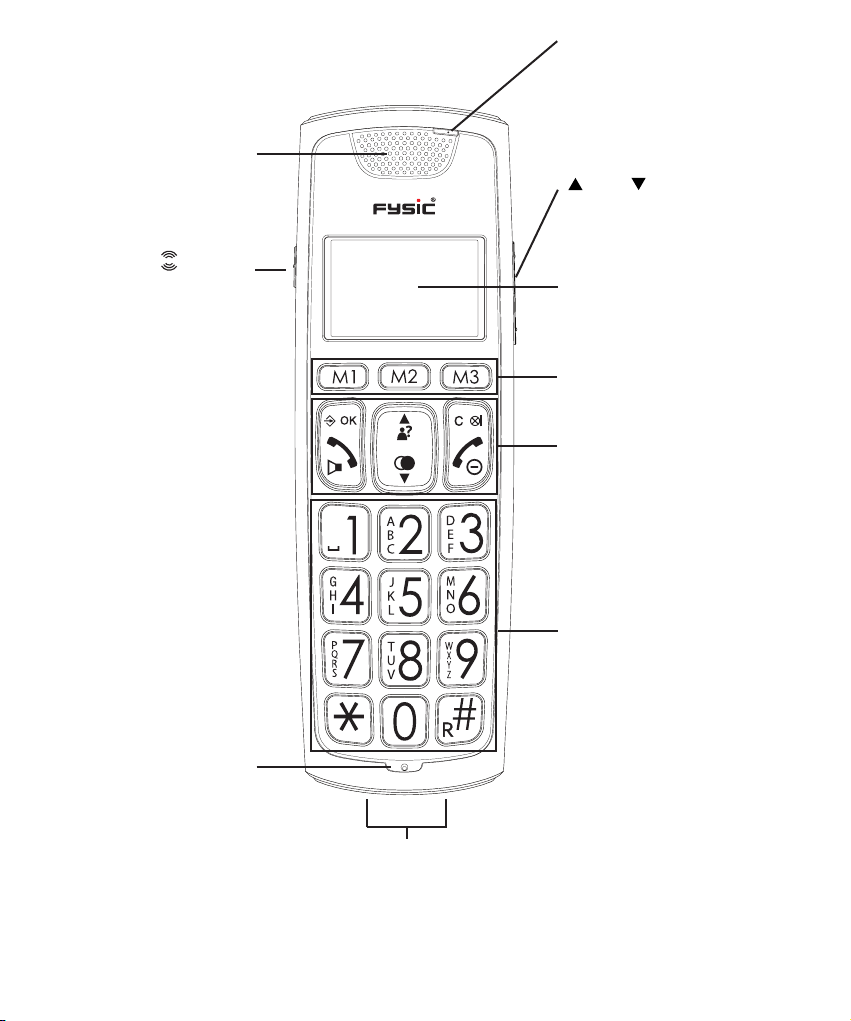
1 OVERVIEWS
1.1 HANDSET:
handset speaker
indicator; ashes when
receiving a call, remains lit
when the BOOST function is
enabled
and buttons,
see the next page
see the next page
button,
handset
microphone
display,
see the next paragraph
direct memory buttons
telephone function buttons,
see the next page
keypad, see the next page
recharge contacts, to recharge the handset battery by placing the
handset onto the cradle/charger
2
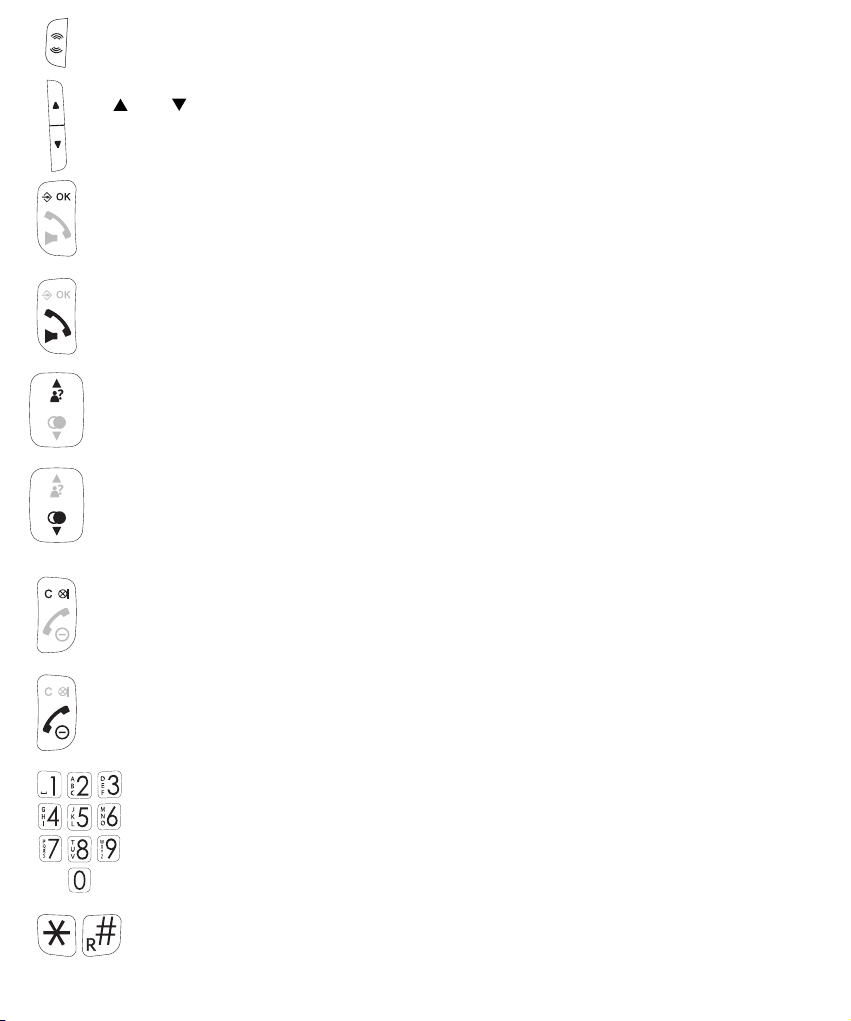
BOOST button: during a call, press to enable the extra amplier
and buttons: during a call, press to increase or decrease the volume
in standby mode, press to open the menu during setup, press to conrm your
settings
press to answer an incoming call or to start a phone conversation
during a call, press again to enable or disable the speaker function
in standby mode, press to open the Caller-ID memory
press to scroll memories or settings
during a call, press to increase the volume
in standby mode, press to open the last dialled number memory
press to scroll memories or settings
during a call, press to decrease the volume
correction button when entering phone numbers or names
during a call, press to switch off the microphone
in stand-by mode, press to start an intercom call
during setup, press to go back one step
press to end a call
press and hold (> 5 sec.) to switch off the handset
0-9 buttons: to dial phone numbers and to enter memories
0 button: press and hold to insert a dialling space
‘asterisk’ and ‘pound’ buttons: used for e.g. telecom banking
R button: function button for certain telecom services
3

1.2 DISPLAY:
ashes when the connection between the handset and base is lost
remains lit when the handset is within range of the base
ashes when receiving an external call
remains lit during a call
ashes when receiving an internal call
remains lit during an intercom call
illuminates when the speaker function is enabled
illuminates when checking the Caller-ID memory and having new
calls
handset name (HS) and
internal number (1)
shows the status of the rechargeable batteries:
= batteries are full
= batteries are 2/3 full
= batteries are 1/3 full, recharge as soon as possible
= batteries are empty, the handset will switch off and you can no
longer make calls
the battery symbol will scroll while charging until the batteries are fully
charged
illuminates when the number is too long to be shown in the display
(press the # button to see the rest of the number)
4
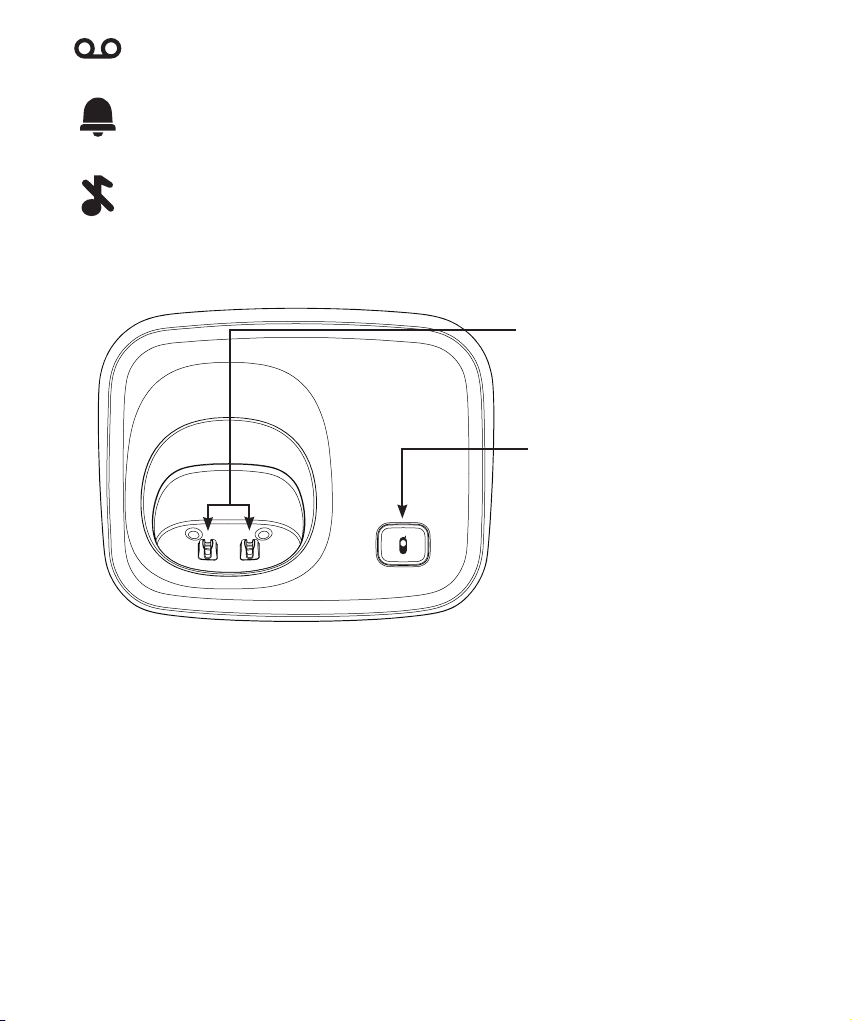
illuminates when you’ve receiver a voicemail message (only FSK
systems)
illuminates when the alarm (wake-up) function is enabled
illuminates when the ring volume is set to 0 (switched off)
1.3 BASE:
charging contacts:the rechargeable batteries in the
handset are charged via
these contacts
page button: to page all handsets (handset search button),
also used for registering new
handsets.
5
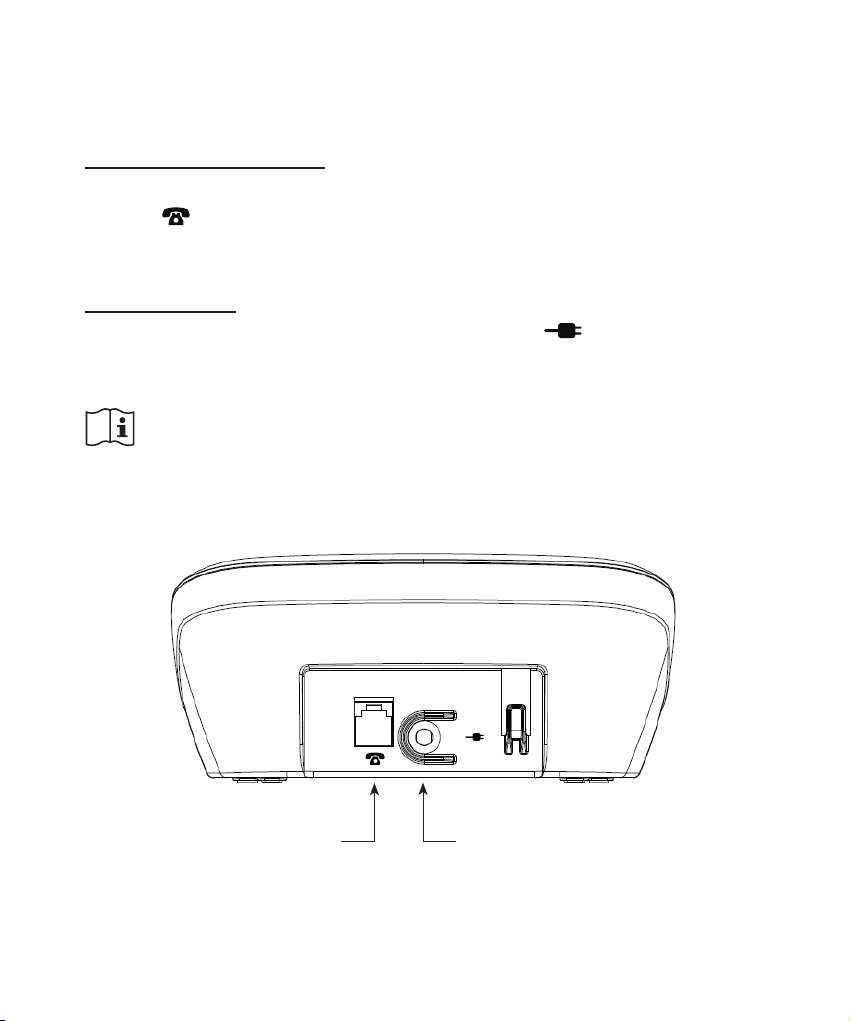
2 INSTALLATION
2.1 BASE STATION:
Telephone connection:
Plug the small connector at the phone cable into the back of the base
station (press the connector until you hear a click). Plug the phone
connector into the phone socket.
Power supply:
Connect the supplied power adaptor to the input at the rear of
the base and insert the adaptor into a 230V wall socket.
ONLY CONNECT THE INCLUDED ADAPTER. CONNECTING
OTHER ADAPTERS MAY RESULT IN DANGEROUS SITUATIONS OR MAY CAUSE DAMAGE TO THE ELECTRONICS OF THE
PHONE.
power adaptor inputPhone line input
6
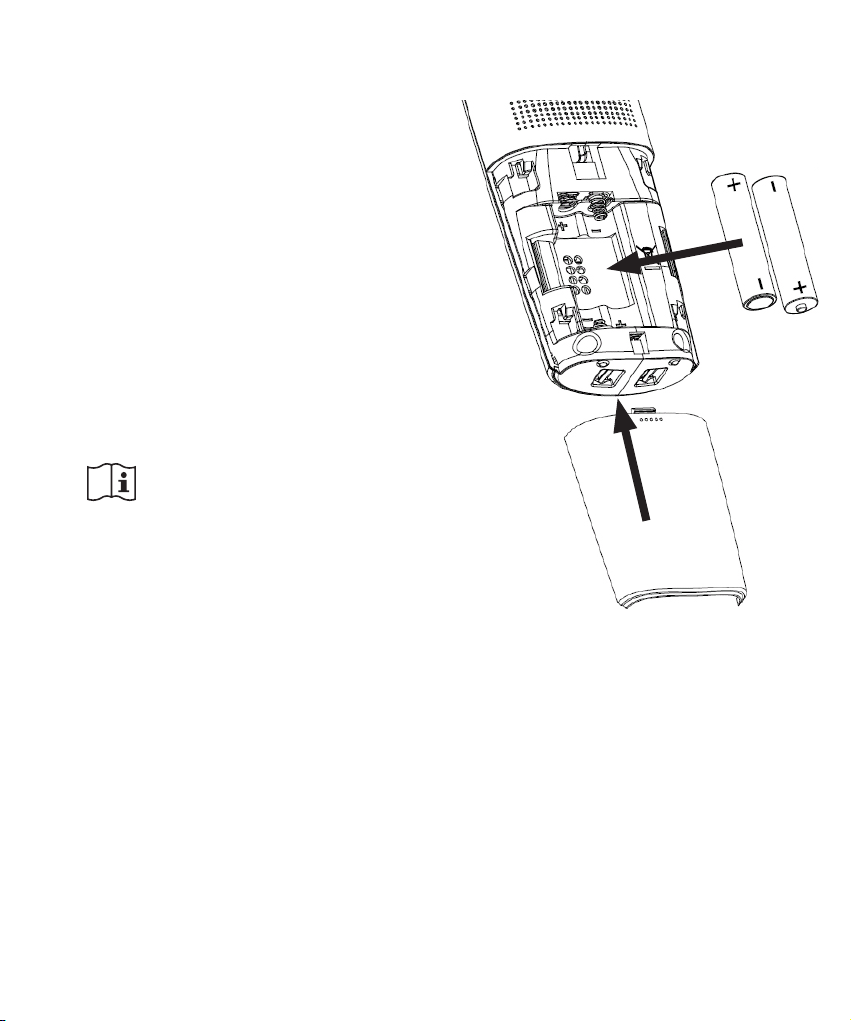
2.2 HANDSET:
1. Open the battery compartment of
the handset, by sliding the battery
cover down.
2. Insert the batteries into the battery
compartment; at this, pay attention to the polarity (+ and -).
3. Slide the battery cover back onto
the handset and place the handset on the base station.
4. Leave the handset continuously
during 15 hours on the base station, to charge the batteries properly.
INSERT ONLY RE-
CHARGEABLE NiMH
(NICKEL METAL HYDRIDE)
BATTERIES. THE USE OF NOT
RECHARGEABLE BATTERIES MAY CAUSE DANGEROUS
SITUATIONS OR EXPLOSION
HAZARD.
2.3 EXTRA HANDSETS AND CHARGERS:
2 batteries and a charger with adapter will be included for every
handset. Plug the adapter of these chargers in a 230 Volt mains
socket, insert the batteries into the handset(s) and place the
handset(s) on the charger(s) for 15 hours to charge the batteries.
7
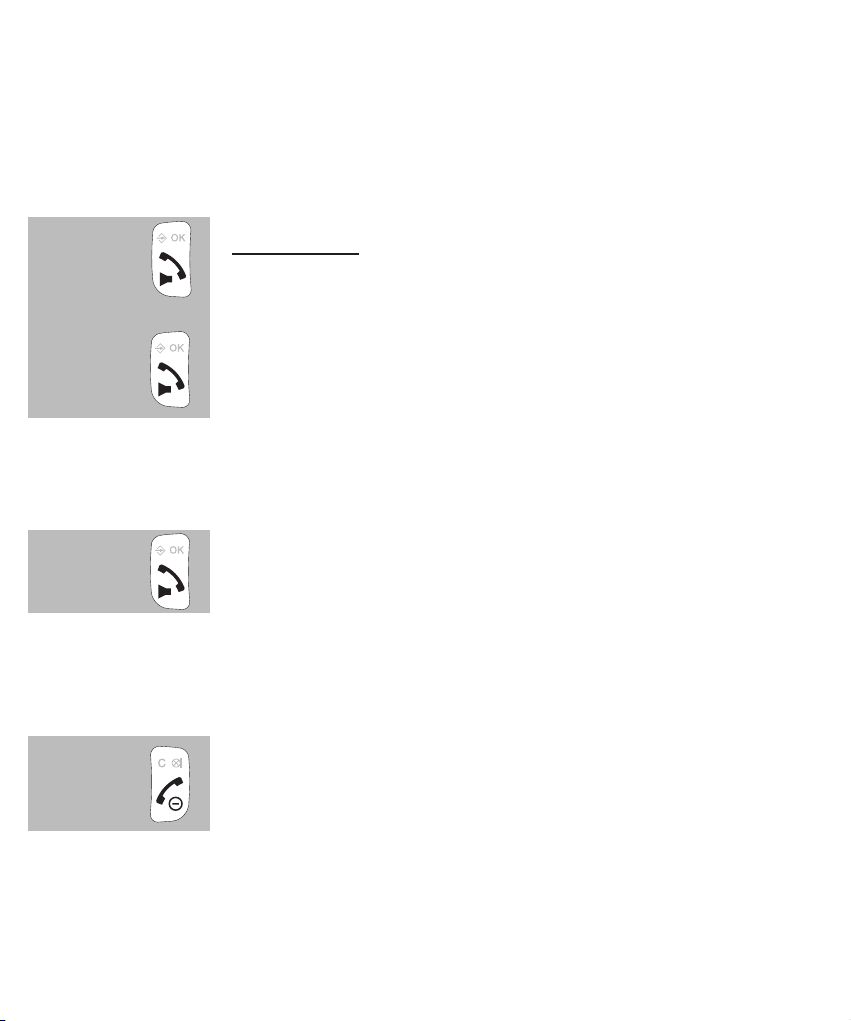
3 CALLING
3.1
CALLING WITH THE PHONE OR USING THE HANDS-FREE FUNCTION:
You can make calls holding the handset against your ear or you can use
the speaker function allowing other household members to listen in or to
keep your hands free for e.g. making notes
during a call, press the Call button again to switch on the
speaker function
press the Call button again to switch the speaker function back off
3.2 RECEIVING CALLS:
when you receive a call, the display lighting of the handset will switch on
and the indicator at the top of the handset starts ashing
press the Call button to answer this call
• see paragraph 10.2, item [ Auto antw ] answering calls by only from the base station
3.3 ENDING CALLS:
press the End button to disconnect your call
• you can also place the handset back onto the base or cradle/charger to disconnect a
call
8
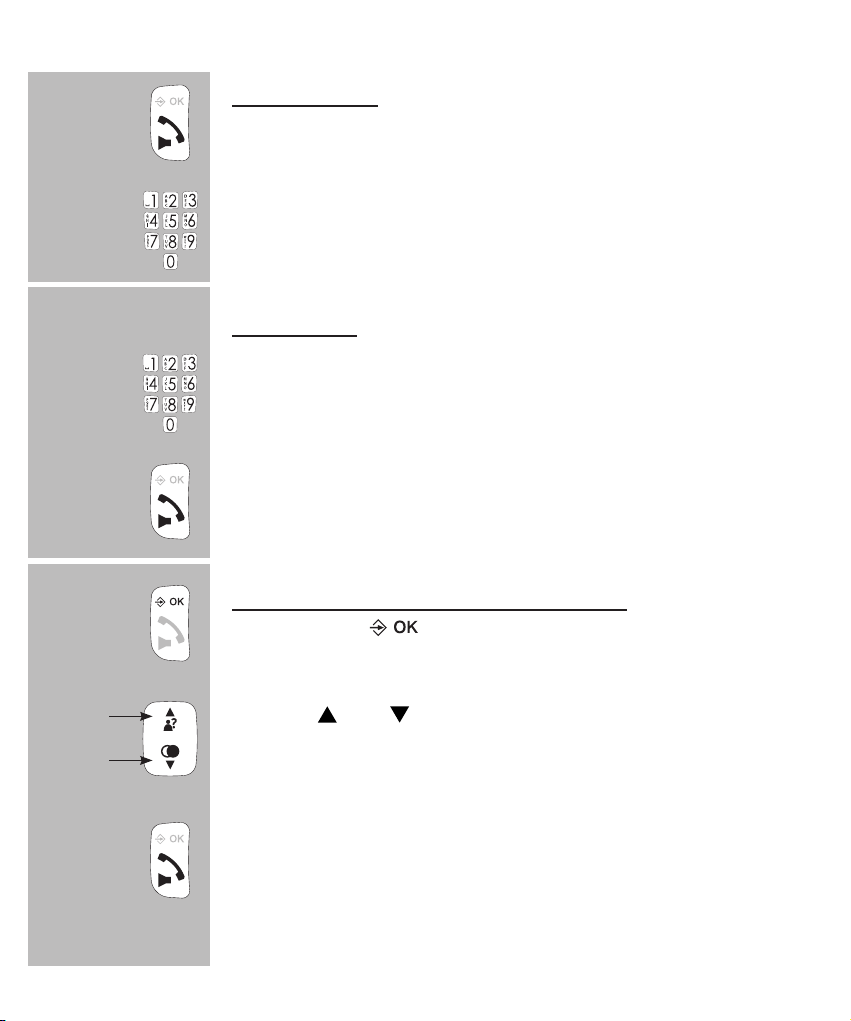
3.4 DIALLING NUMBERS:
Direct dialing:
Press the phone-on key and wait for the dial tone.
Enter the phone number through the keyboard; this
number will be dialed directly.
pre-dialling:
Enter the phone number through the keyboard.
• press and hold the 0 button for at least once second to insert a
dialling pause (the display will show -P-)
• press the C button to delete any incorrect input
press the Call button to dial the number
2x
dialling from the phonebook memory:
press 2x the button
use the and buttons to search for the desired
memory
press the Call button to dial the number
• see paragraph 7.3 for programming phonebook memories
9
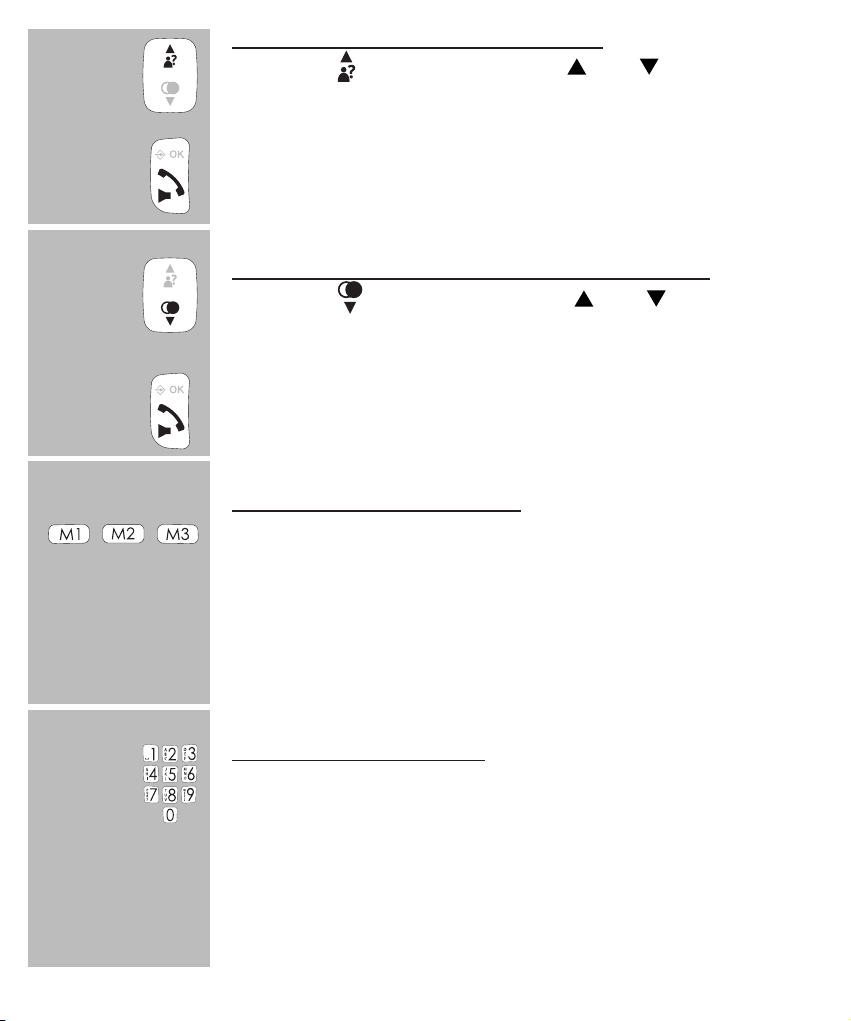
dialling from the Caller-ID memory:
press the button and use the and buttons to
select the desired call
press the Call button to dial the selected number
dialling from the last dialled number memory:
press the button and use the and buttons to
select the desired call
press the Call button to dial the selected number
2 sec.
dialling speed-dial contacts
press and hold the M1, M2 or M3 button for 2 seconds
the handset will switch on and the number is dialled
• see paragraph 10.2, item [ Snelkeuz ] for programming these
speed-dial memories
dialling direct memories
press and hold one of the 0-9 buttons on the keypad for
at least 2 seconds
the handset will switch on and the number is dialled
• see paragraph 7.4 for programming the direct memories
10
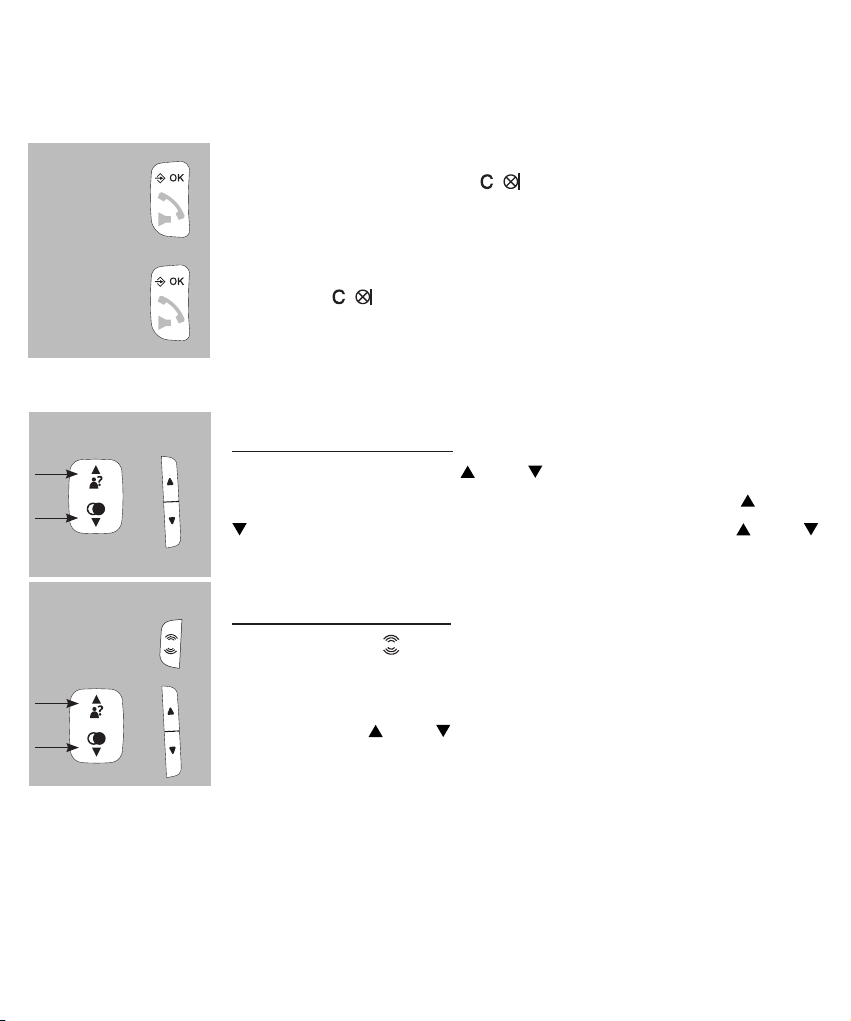
3.5 TO MUTE THE MICROPHONE:
During a call, you can switch off the microphone allowing you to consult
with other household members without having your call partner listening.
during a call, press the button to switch off the
microphone;
press the
again to switch the microphone back on
3.6 RECEPTION VOLUME:
normal amplication:
during a call, use the and buttons to adjust the
or
reception volume; for this you may also use the and
buttons at the right side of the handset or the and
buttons underneath the M2 button
boost apmplication:
rst press the button at the left side of the handset;
the indicator above the display will switch on
or
now use the and buttons to set the desired volume
level
• the volume level for calling via the handset or hands-free can be set separately
• the selected setting will be kept in the memory
• after disconnecting a call, the boost amplier will be switched off automatically
• the boost amplier level is +9dB
11
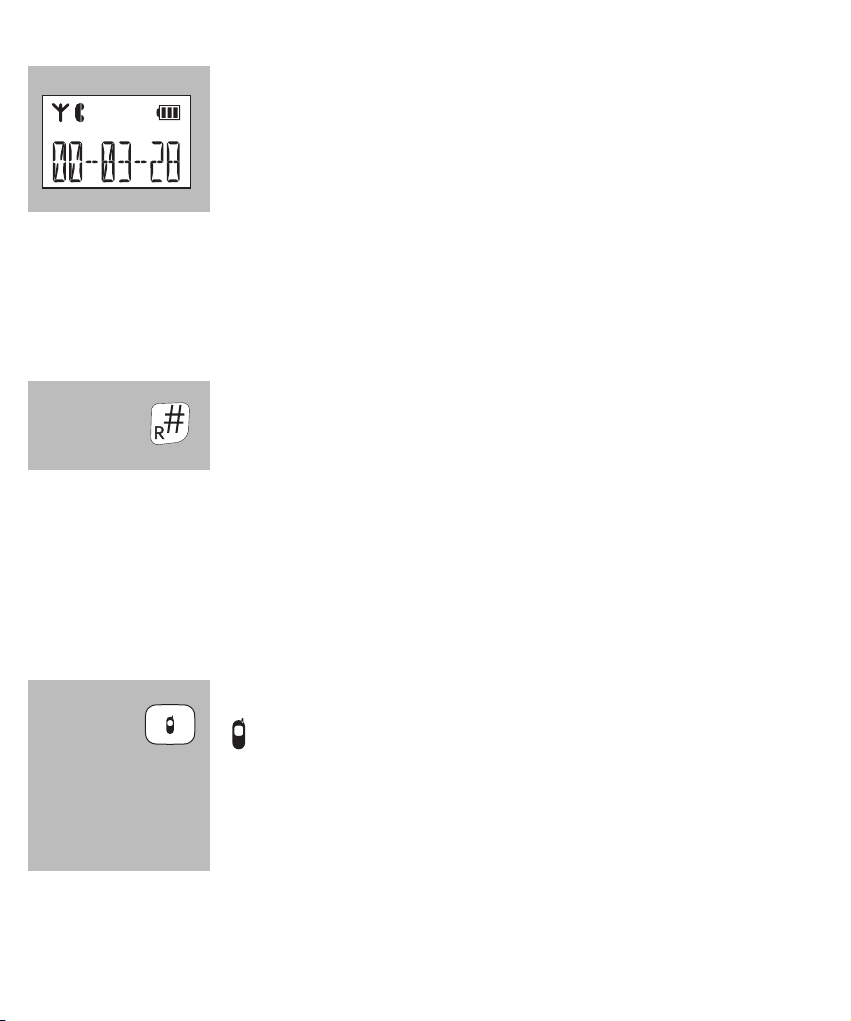
3.7 CALL DURATION:
during a call, the call duration will be shown in the display; the call duration will disappear from the display as
soon as you disconnect
3.8 R/FLASH FUNCTION:
R/FLASH means you briey interrupt the telephone connection. This function allows you to forward calls with certain home or ofce switchboards or
activate telephone services such as ‘Call waiting’.
during a call, press and hold the #/R button for at least
2 seconds to emit a FLASH pulse
• Some telephone service providers require you to press a numeric button after giving the
FLASH pulse to use e.g. ‘Call Waiting’; contact your provider for more information.
• The interruption duration of the FLASH pulse can be adjusted; for this, see paragraph 11.2 [ Flash ].
3.9 HANDSET SEARCH FUNCTION:
in case you’ve misplaced the handset, briey press the
button on the base
the handset will then sound a signal for 60 seconds while
[ PAGING ] appears in the display. This signal will stop af-
ter 60 seconds or you can press a random button to stop it
beforehand.
12
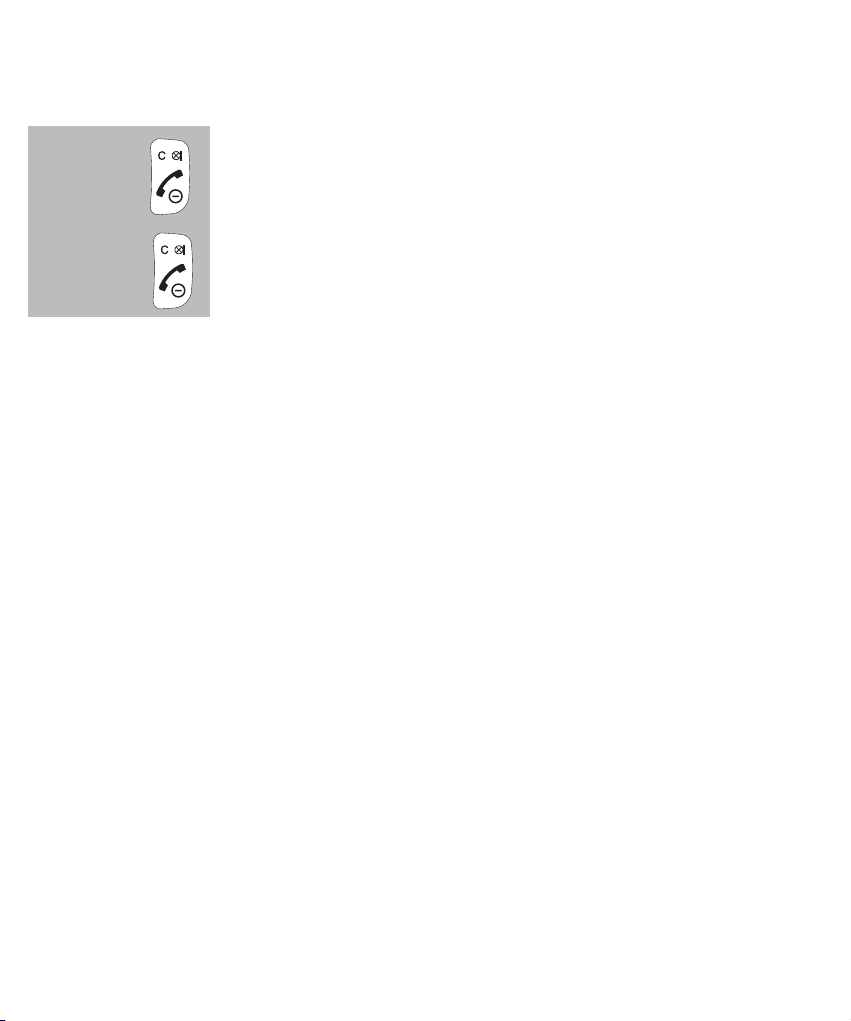
3.10 TO SWITCH OFF THE HANDSET:
You can fully switch off the handset to save battery power or when you
don’t want to be disturbed:
press and hold the End button for 5 seconds; the handset will now switch itself off completely
5 sec.
press and hold again for 5 seconds to switch the handset back on
5 sec.
• keep in mind that you cannot call or be called while the handset is switched off
(or place the handset onto the cradle/charger)
13
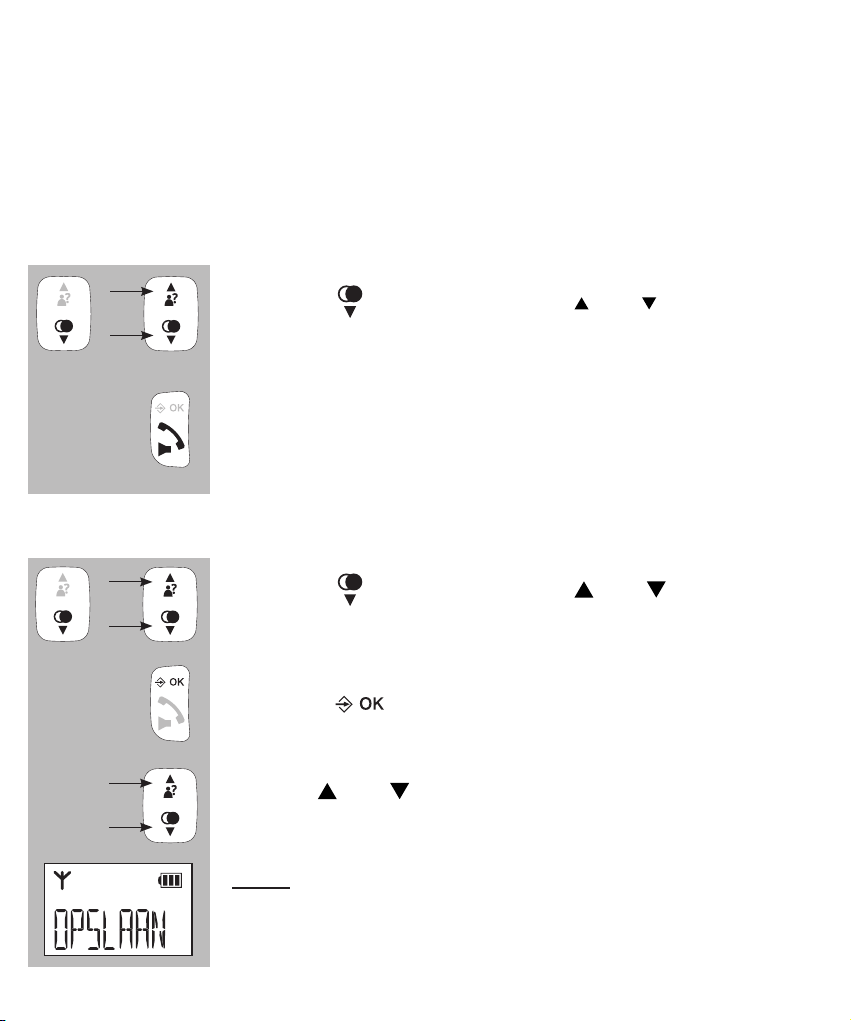
4 RE-DIALLING
4.1 INTRODUCTION:
The handset memorizes the 5 last dialled numbers. You can redial these
numbers, save them in the phonebook memories or delete them.
4.2 TO REDIAL:
press the button and use the and buttons to
select the desired last dialled number
press the Call button to dial the selected number
4.3 TO SAVE OR DELETE:
press the button and use the and buttons to
select the desired number
press the
use the and buttons to choose one of the following
options:
save:
select this option to add the number to the phonebook
memory of the telephone (*)
button
14
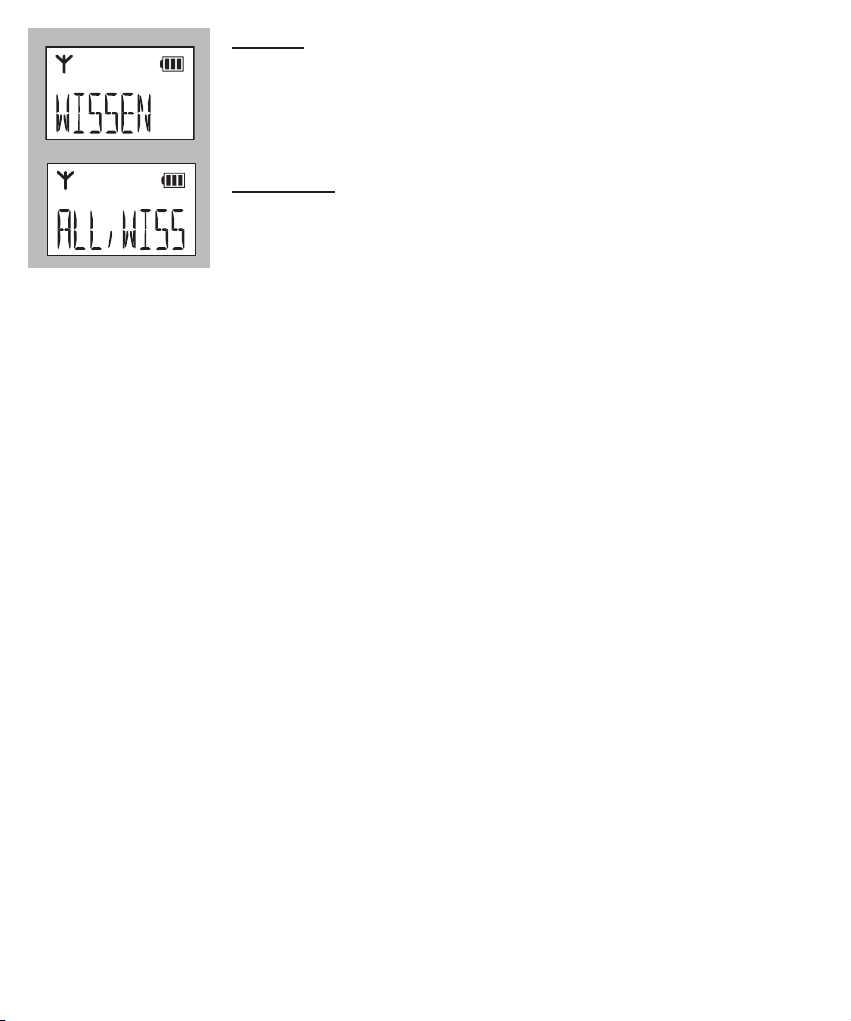
delete:
use this option to only delete the selected call from the
memory
delete all:
use this option to delete the entire last dialled number
memory
*: when saving a number, you may set a ringtone that’ll sound when that
subscriber calls you; for this function you must be subscribed to the CallerID service
15
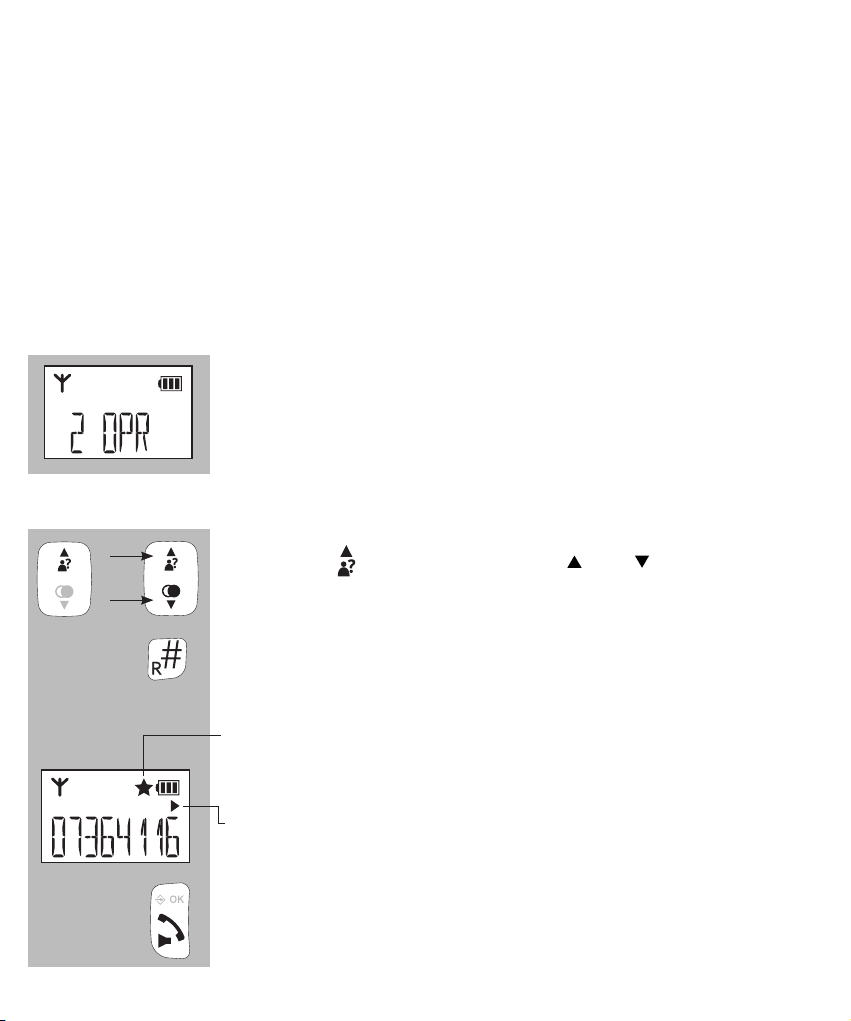
5 CALLER IDENTIFICATION
5.1 INTRODUCTION:
If you have the service Caller Identication at your disposal, the number of
the calling party is displayed on the display of your handset(s).
You have programmed this number including name and the phone book
memory of the handset, the name is also displayed on the display and
you can set an individual ringtone for each memory. Each handset has a
memory for 10 calls.
5.2 INDICATION NEW CALLS:
The display of the handset shows how many new calls
you’ve received since the last time you checked the
memory.
5.3 VIEW MEMORY AND CALLBACK:
press the button and use the and buttons to
scroll the memory
if a name is shown, you can press the # button to display the number
new calls are indicated by a star in the display
the triangular arrow pointing to the right indicates that
there are additional digits at the right side of the dis-
played number; press the # button to show these digits
press the Call button to dial the selected number
16
