FXpansion VST to RTAS Adapter User Manual

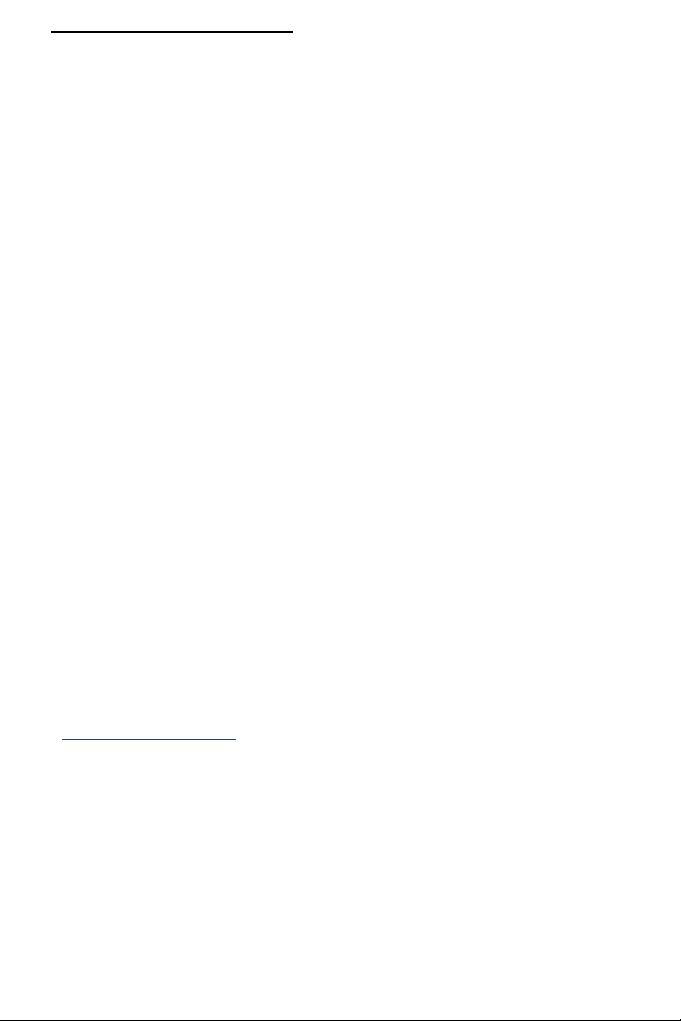
FXpansion VST to RTAS Adapter v2.0
1 Introduction
The VST-RTAS Adapter detects VST plug-ins and places them inside an RTAS
‘wrapper’. Each of these wrappers appears as an individual RTAS plug-in inside
Pro Tools. The wrapper is a small piece of code which loads the original VST
plug-in and allows it to talk to Pro Tools using the RTAS protocol.
Wrapped plug-ins behave exactly like any other RTAS plug-in. Their settings are
saved with your Pro Tools sessions, and they can be manipulated and automated in just the same way as native RTAS plug-ins.
The Adapter supports VST effect and instrument (‘software synths’) plug-ins.
This new version of the Adapter also contains support for multiple outputs from
plug-ins.
The Adapter is designed to be as easy to use as possible. However you will find
it very useful to read through this manual fully.
If you want to convert all your VST plug-ins to RTAS quickly, you can read chapters 2 and 3 to get up and running.
If you want to be more selective about which plug-ins to convert, or if you want
to have more precise control over the process, please also read chapters 4 and
5. The Troubleshooting guide in Chapter 7 may also be useful if you run into
problems.
Chapter 6 provides a brief guide to using RTAS plug-ins in Pro Tools 7. This
chapter provides no substitute for reading your Pro Tools documentation fully.
Please do not contact us with questions on how to use Pro Tools! Consult your
Pro Tools documentation or contact Digidesign support with your Pro Tools
queries.
Many thanks,
The FXpansion team
www.fxpansion.com
Credits
Programming: Angus Hewlett, SKoT McDonald, Paul Chana
Graphics: Adam Ferns, Alex Akers
Manual: Mayur Maha
Beta-testing / QA: Gareth Green
Project Management:
Special thanks to the beta-testing team!
Rhiannon Bankston-Thomas
2
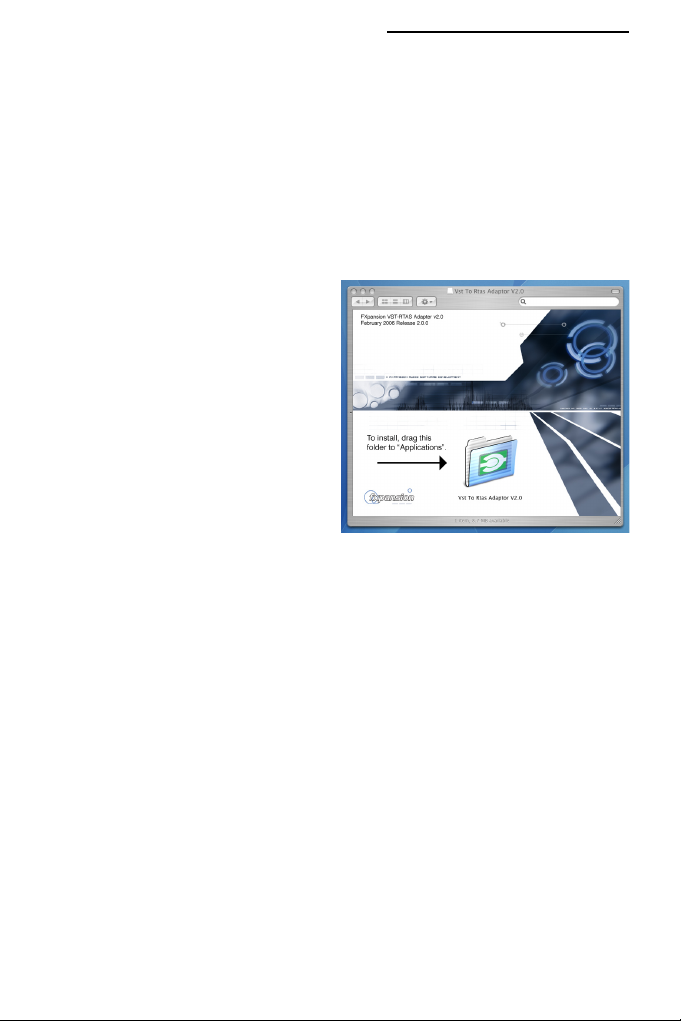
FXpansion VST to RTAS Adapter v2.0
2 Installation
VST-RTAS Adapter v2 is designed especially for Pro Tools 7 or higher. If you’re
using Pro Tools v6.x, you’ll need to use v1.06 of the adapter. Please register
your adapter on the FXpansion website, after which you’ll have access to the
download area containing the older version.
If you have VST-RTAS Adapter v1.x installed, please run it prior to using VSTRTAS Adapter v2, choose ‘Remove Converted Plug-Ins’ and Quit.
MacOSX Installation
Mount the downloaded VST to RTAS
Adapter v2 disk image.
Drag and drop the VST to RTAS
Adapter V2.0 folder to your Applica-
tions folder.
To launch the Adapter configuration
program, run VST to RTAS Adapter
Config inside the Applications/VST
to RTAS Adapter V2.0 folder.
Windows Installation
Extract all the files from the downloaded archive to your desktop or to a temporary folder. Explore the extracted files in My Computer.
Run VST to RTAS Adapter v2.0 Win Setup.exe and follow the on-screen
instructions to install the software.
After installation, a new program group called FXpansion/Vst to RTAS Adapter
v2.0 will appear in the Start Menu/Programs area.
Launch the Adapter configuration program using the VST to RTAS Adapter
v2.0 shortcut in this program group.
Authorization
The first time you launch VST to RTAS Adapter v2, you will be asked to enter
your serial number. This is found on the confirmation email you received after
purchasing the Adapter.
Please remember to keep this email, and to register your serial with us so that
we have a record of it.
3
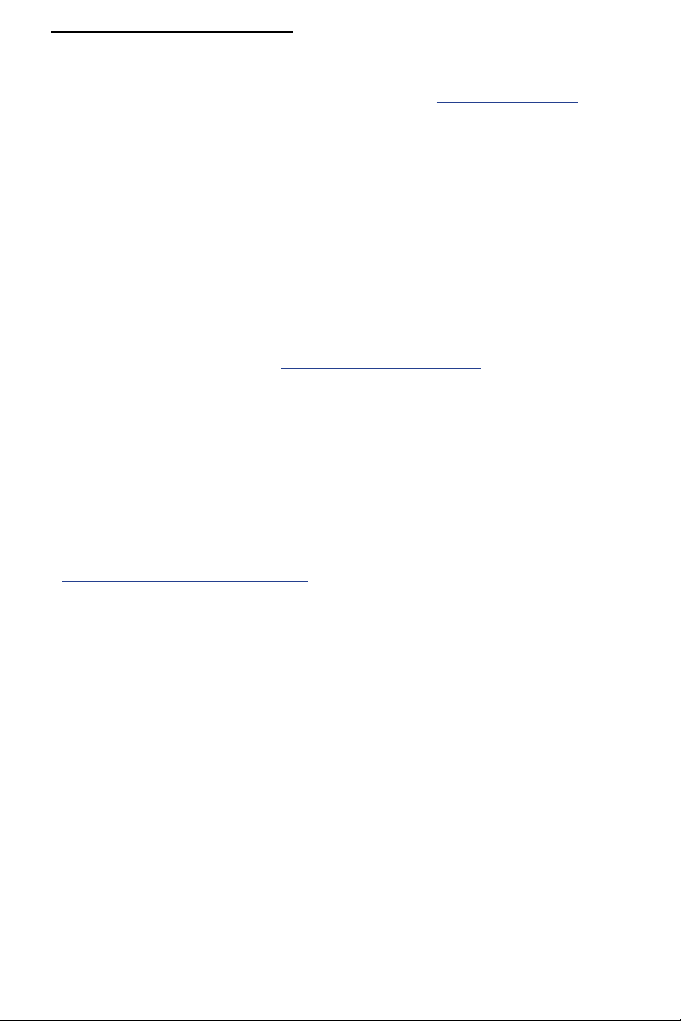
FXpansion VST to RTAS Adapter v2.0
IMPORTANT: Online Registration
Please make sure you register your serial number at www.fxpansion.com so
that we have a record of it should you lose your purchase confirmation email.
Registering also allows you access to the user download area, containing
software updates.
Your serial number represents your license to use the software.
Lost serials will NOT be replaced.
Technical support
If you run into problems with the Adapter, please make sure that :
1. you have read this manual.
2. you have read the FAQ at
3. you have read the Pro Tools documentation.
4. you have read the documentation for the plug-ins you are trying to wrap.
5. you have made sure that everything is installed properly, updating to the
latest versions of the plug-ins if necessary.
If you still cannot resolve the problem after taking the above steps, you can contact us for technical support. Please note that you must be registered in order to
receive support. Further details can be found here:
www.fxpansion.com/support
www.fxpansion.com/support
4
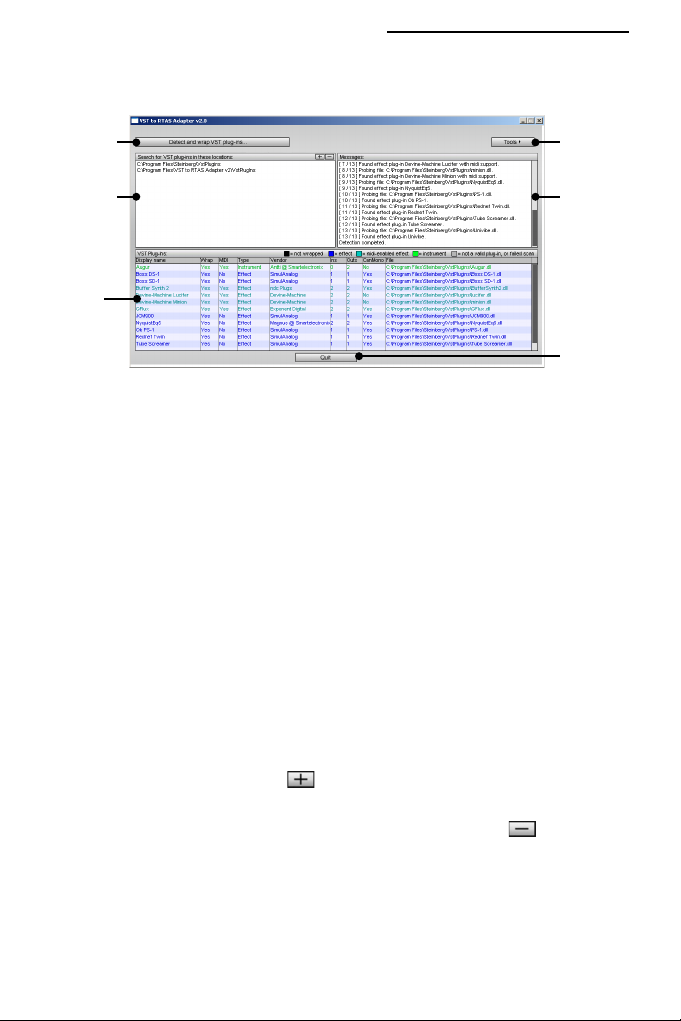
FXpansion VST to RTAS Adapter v2.0
3 The Adapter configuration program
‘Detect and
wrap’ button
VST plug-in
locations
Wrapping
Options and
Information
Tools menu
Message
window
Quit button
VST plug-in locations
VST-RTAS Adapter will scan for plug-ins in the folders listed here.
By default, the system VST folder(s) and VST-RTAS Adapter’s ‘local’ VST folder
are selected:
• Mac
/Library/Audio/Plugins/VST
/Users/<user>/Library/Audio/Plugins/VST
/Applications/VST to RTAS Adapter v2.0/VST
• Windows
<Registry-defined VSTplugins folder>
(if it exists; e.g. C:\Program Files\Steinberg\VstPlugIns)
C:\Program Files\FXpansion\VST to RTAS Adapter v2.0\VstPlugIns
To add a folder, simply click the button, navigate to the desired folder and
select it.
To remove a folder from the list, select it in the list and click the button.
Please make sure you specify valid VST plug-in locations. Failure to do so can
result in problems such as the Adapter attempting to scan files that are not plugins. This is especially true on Windows, where not all .dll files are VST plug-ins!
The Adapter’s ‘local’ VST folder exists so that you can copy individual plug-in
files to it, if you do not want to scan all your plug-ins.
5
