FXpansion Maul User Manual

Maul Operation Manual
© 2012 FXpansion Audio
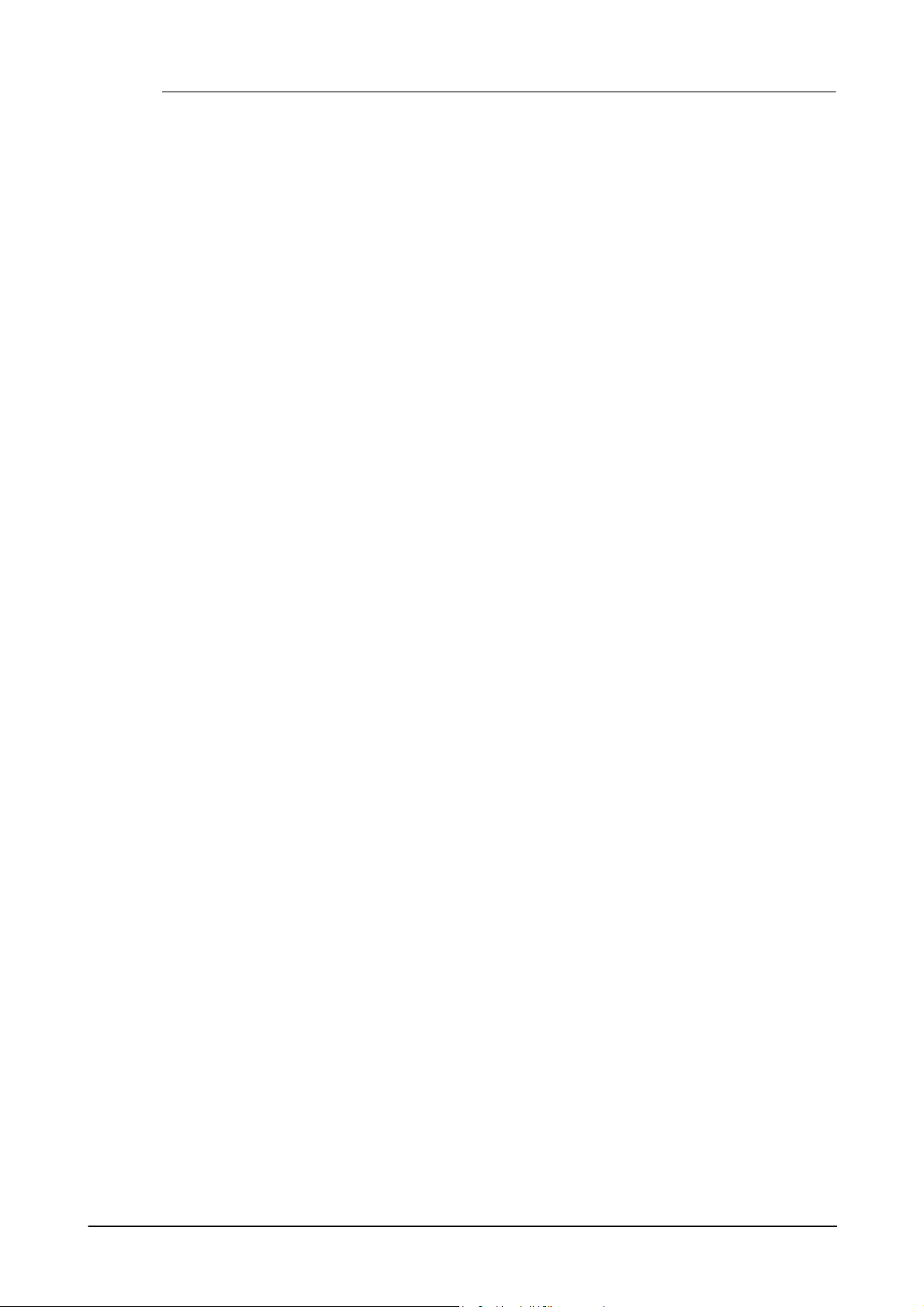
Maul Operation Manual2
Table of Contents
1 Introduction 3
................................................................................................................................... 4Launching and controlling Maul1.1
2 Maul parameter and algorithm reference 5
................................................................................................................................... 9Maul Drive stages2.1
................................................................................................................................... 11Maul distortion algorithms2.2
3 TransMod modulation 20
................................................................................................................................... 22Further TransMod operations3.1
................................................................................................................................... 24TransMod modulation sources3.2
................................................................................................................................... 25Maul internal modulators3.3
.......................................................................................................................................................... 26LFO1 and LFO2
.......................................................................................................................................................... 27Envelope Follow er
.......................................................................................................................................................... 28Sample+Hold (S+H)
4 MIDI functions 29
................................................................................................................................... 30MIDI Learn mode4.1
................................................................................................................................... 32Advanced MIDI functions and the MIDI panel4.2
© 2012 FXpansion Audio

1 Introduction
Maul is a multiband distortion/overdrive effect with a multitude of creative modulation possibilities
using the powerful TransMod modulation system.
Introduction 3
Audio signal path
Maul features 3 drive stages which can each be switched to one of 32 distortion types. While the 3
frequency bands are arranged in a parallel multi-band configuration by default, they can be used
as 3 distortion stages arranged serially, acting on the whole frequency range, or as a single
distortion stage.
When in Multi (parallel) mode, each drive stage can act on a filtered portion of the input signal.
The frequency bands of each drive stage can overlap. The Low drive stage is isolated with a
lowpass filter, the Mid drive stage with a bandpass filter, and the High drive stage with a highpass
filter. The cutoff frequency of each drive stage can be freely swept throughout the frequency
spectrum in realtime, via direct control or via the TransMod modulation system.
Each drive stage and the master output feature a switchable saturation circuit, while each drive
stage also features a transient adjustment control and a post-distortion tone filter switchable
between lowpass, bandpass and highpass modes for adjusting the aggression of the output.
TransMod modulation system
Maul's TransMod modulation system allows you to modulate most parameters within the plugin by
the built in LFOs, envelope follower and sample & hold, as well as by incoming MIDI note pitch/
velocity, noise and a random generator.
MIDI control and host automation
Maul features a variety of MIDI control options which are described in the MIDI functions section.
Using MIDI CCs, it is possible to:
Adjust Maul parameters' initial values
Adjust parameter modulation depths for individual parameters and TransMod modulation
sources
You can additionally use MIDI notes for a variety of different functions.
In addition to MIDI control, it is possible to automate Maul's parameters with your host's built-in
automation features.
© 2012 FXpansion Audio
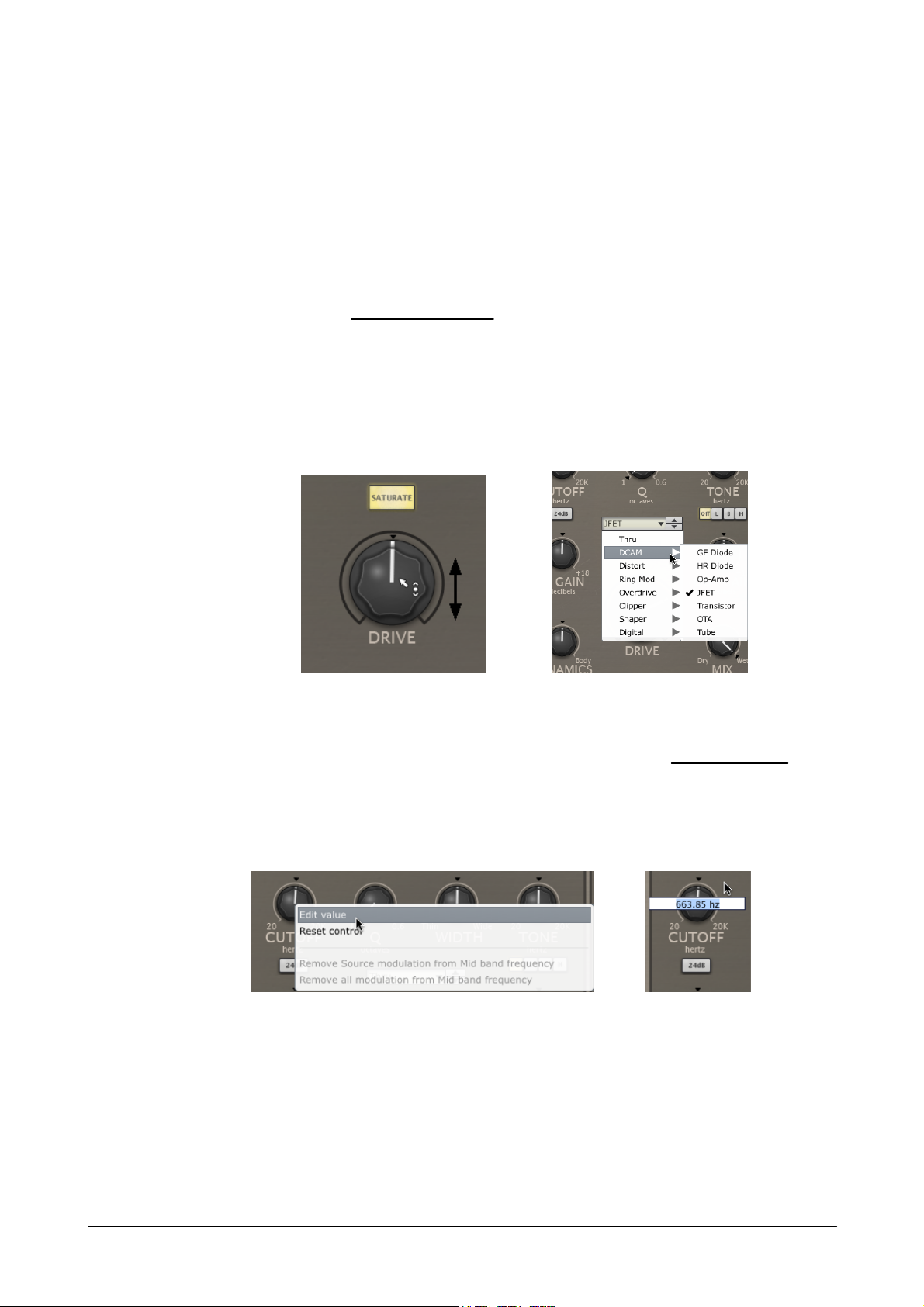
Maul Operation Manual4
Rotary controls
Drop-down menus
Click and drag up/dow n the main part
of the rotary control.
Drop-down menus are indicated by a
dow nwards triangular arrow icon.
Click the drop-dow n box in order to
display the menu.
Right-click on any synthesis parameter to display the control context m enu, w hich
contains the Edit value function for entering values via the keyboard.
1.1 Launching and controlling Maul
Using Maul as an audio insert effect
In most cases, Maul should be launched as an insert effect, although in many hosts it may not be
possible to route MIDI notes and/or MIDI C C s to an insert plugin. It is still possible to use your
host's built-in automation features to control Maul - all parameters are exposed to the host
automation system.
Using Maul with MIDI control
Maul features extensive MIDI control features for interacting with its parameters in real time.
MIDI control with Maul is host-dependent. Some hosts make it very easy to route MIDI notes and/
or continuous controllers to an effect plugin, but in some it may be necessary to run Maul as an
instrument or MIDI-controlled effect on a separate channel and route the desired audio to the
input. Please consult your host's documentation for full details of its MIDI implementation for audio
effect plugins.
Adjusting parameters
Maul's rotary controls are also used for setting modulation depths in the TransMod system.
Context menus
Context menus exist in several areas on the Maul interface. They are invoked by right-clicking
(you can also CTRL-click on Mac).
Editing a value manually using the control context menu
This menu also contains the Reset control function to reset a parameter to its default value and
additional functions related to the TransMod modulation system.
Resetting a control to its default value
Double-click a control to reset it to its default value. This is also possible using the control context
menu with the Reset control function.
© 2012 FXpansion Audio

Maul parameter and algorithm reference 5
Preset menu
This drop-down menu displays all available presets of the
relevant type, arranged in category sub-menus, as well as
the Save preset, Load preset, and Rescan presets
functions.
Sav e preset
This function prompts you for a filename in order to save the
current settings to disk. It is recommended that you save
presets to the default folder that is shown so that they can
easily be reloaded using the preset picker menu.
2 Maul parameter and algorithm reference
Preset controls
Load preset
This function allows you to browse to and load a preset from any location.
Rescan presets
The Rescan presets function scans the preset location for new presets you may have copied
there since you launched Maul.
Reset to default
This function resets the state of Maul to its default settings.
Sav e As default
This function allows you to set the current state of Maul as the default settings, meaning that they
are recalled when Maul is launched as a plugin and when using the Reset to default funtion.
Clear default
© 2012 FXpansion Audio
This function clears the current user-defined default if it exists, meaning that the factory default
settings are used as the defaults.
Prev/Next preset
These buttons sequentially step backward/forward through the current preset category.

Maul Operation Manual6
Drive stage routing
Maul's 3 drive stages can be used in 3 configurations:
Drive stages
Maul features 3 Drive stages: Low, Mid and High. See the next section for full details of their
operation.
Multi (Parallel)
This is the default configuration. Each of the 3 drive stages operates in parallel on the input signal.
Using the Frequency cutoff controls, each stage can operate on a specific range of the frequency
spectrum.
Serial
In Serial mode, each drive stage operates on the incoming audio in series - one after another. The
Frequency and Q settings (as well as the Width control in the Mid stage) are not available in this
mode - each drive stage operates on the entire signal feeding into it.
Single
In Single mode, only the Mid stage is operational - the other 2 stages are disabled. It operates on
the entire frequency spectrum - the C utoff, Q and Width controls are unavailable.
© 2012 FXpansion Audio
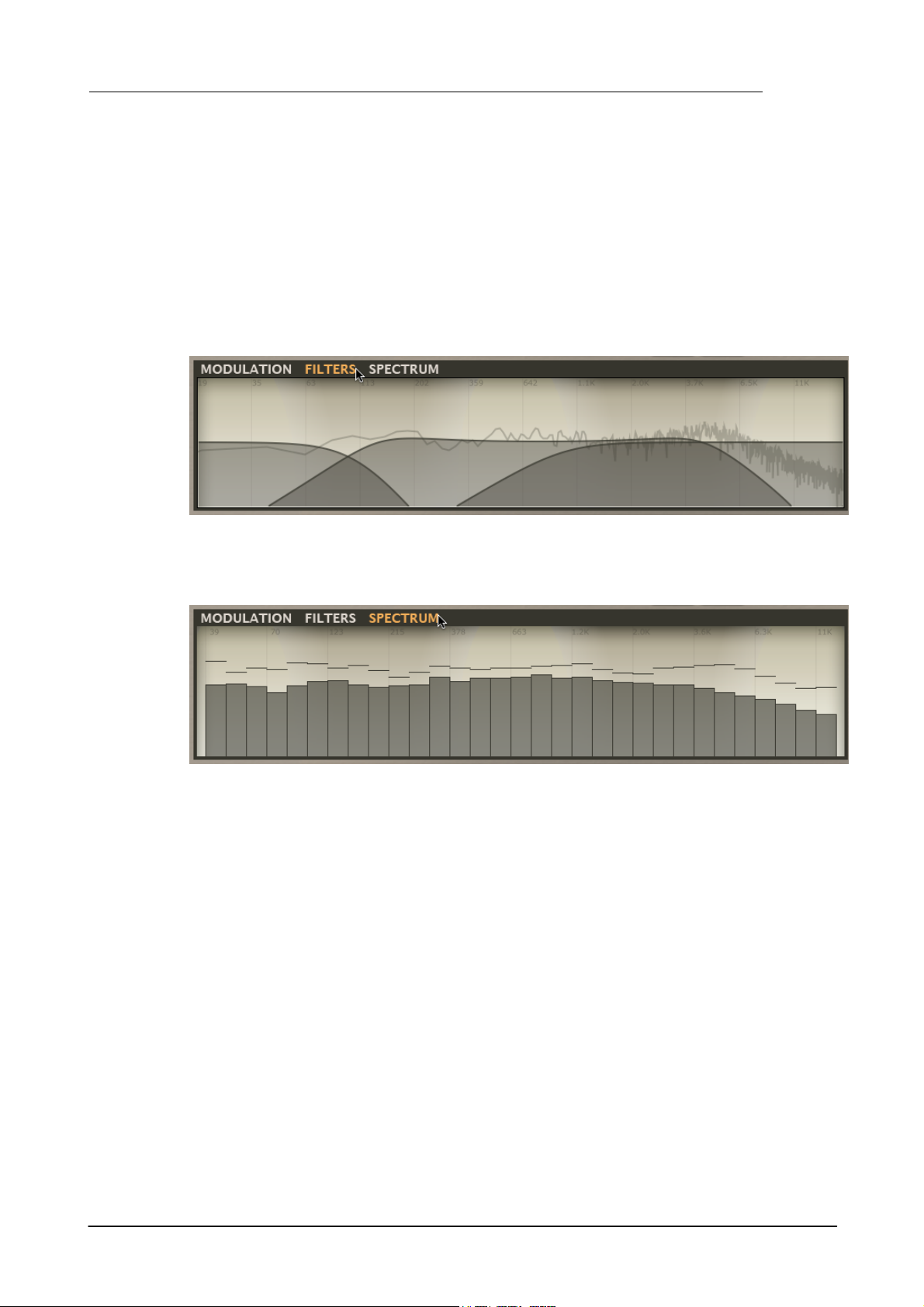
Maul parameter and algorithm reference 7
Modulation/Visualizer display
The Modulation/Visualizer display screen at the top-right of Maul's interface can be switched
between 3 views.
Modulation
The Modulation view shows the controls for Maul's internal modulation devices: 2 LFOs, an
envelope follower and a sample & hold. The main parameters for these devices can themselves be
modulated via the TransMod system.
Each modulation device features an individual Visualizer display. The nature of each screen varies
according to the function of the module.
Filters
Clicking the Filters tab switches the display to Filters mode, which shows a representation of the
filter responses of the 3 drive stages. A realtime display of the amplitude of frequencies across the
spectrum in the processed output signal is overlaid on the filter response curves.
Spectrum
Click the Spectrum tab to switch to the Spectrum display. This view shows a 32-band graphic
analyser of the frequency spectrum in the processed output.
© 2012 FXpansion Audio
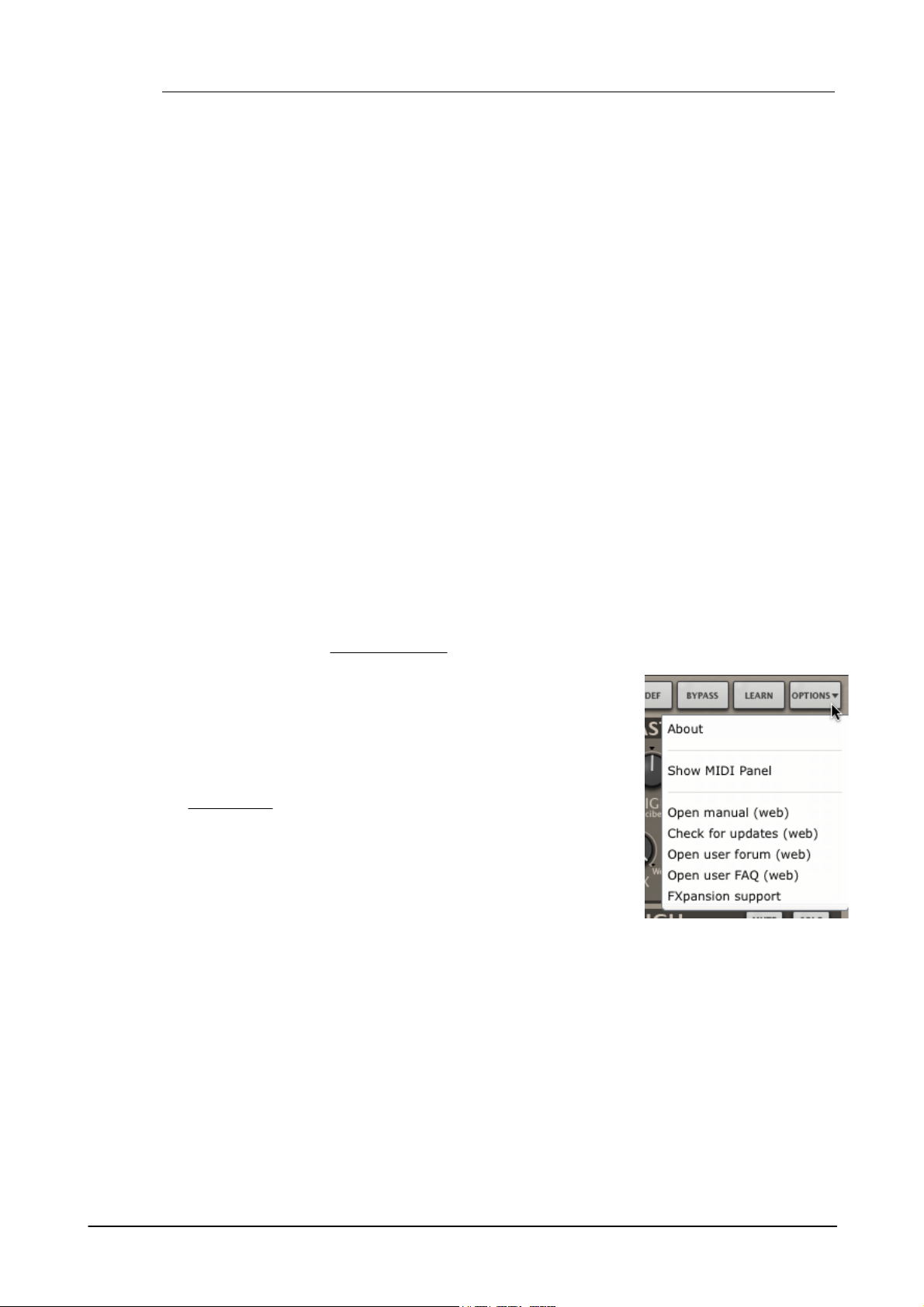
Maul Operation Manual8
Options Menu
About
This function displays Maul's version number and credits listing.
Show MIDI Panel
This function allows you to set the MIDI channels used for MIDI
note input in Maul.
Open manual
This function opens the Maul online manual in your OS's default
web browser.
Check for updates
This function checks the FXpansion website for any available Maul
software updates.
Master controls
Out Gain
This control adjusts the overall output level of Maul, useful for attenuating the gain added by its
drive stages.
Mix
The Mix control sets the balance between the original input signal (towards the left of the control)
and the processed signal (towards the right of the control).
Limit
Activating the Limit button engages a soft limiter on Maul's output. Note that the signal can still
exceed 0db if it contains very fast attacks.
Saturate
The Master section's Saturate button activates a saturation circuit which is applied to the entire
output signal. The saturation behaviour is dependent on the signal level. Note that this function is
not a peak clipper - the signal can still exceed 0dB.
Hi Def
Enabling the Hi Def button results in processing audio internally at a higher sample-rate,
minimising aliasing artifacts. The sound quality is better but comes at the expense of higher C PU
usage.
Bypass
Click this button to bypass Maul, so that the input signal is passed to the output unaffected.
Learn
This button activates MIDI Learn mode, which allows you to map MIDI CCs (continuous
controllers) to Maul's parameters.
Open User forum, Open User FAQ, FXpansion support
These functions open the Maul forum, FAQ and FXpansion support page in your default browser.
© 2012 FXpansion Audio

2.1 Maul Drive stages
Drive Type
This selector allows you to choose between the 32 available
distortion algorithms, which are described in the next section.
Switch the selector to the 'Thru' setting to leave the signal passing
through the stage unaffected by the distortion circuit. The other
functions in the drive stage such as the Dynamics, Saturate and
Tone functions can still be applied.
Drive
The Drive control adjusts the amount of distortion applied by the
drive stage.
Each of Maul's 3 drive stages features a very similar set of controls.
Filtering functions: Cutoff, Q, 24dB (all stages), Width (Mid stage only)
The filtering functions are available only in Multi (parallel) mode, and are used to determine the
frequency band affected by each drive stage. Unlike the Tone function described below, these
filtering functions are applied prior to the drive circuit in each drive stage.
If the Cutoff parameter is swept via modulation functions, a MIDI CC or host automation, the
drive stage effectively acts as a swept resonant filter with an overdrive section after it in the signal
path.
Each filter features a 12 dB per octave slope by default. This can be switched to a 24 dB per
octave response by activating the 24dB button.
Maul parameter and algorithm reference 9
Low stage: Lowpass
In the Low drive stage, the Cutoff control adjusts the cutoff frequency of a lowpass filter. The Q
control adjusts the amount of emphasis around the cutoff frequency.
Mid stage: Bandpass filter
In the Mid drive stage, the Cutoff control adjusts the centre frequency of a bandpass filter. The Q
control adjusts the amount of emphasis around the centre frequency, while the Width control
adjusts the bandwidth of the filter.
High stage: Highpass
In the High drive stage, the Cutoff control adjusts the cutoff frequency of a highpass filter. The Q
control adjusts the amount of emphasis around the cutoff frequency.
© 2012 FXpansion Audio
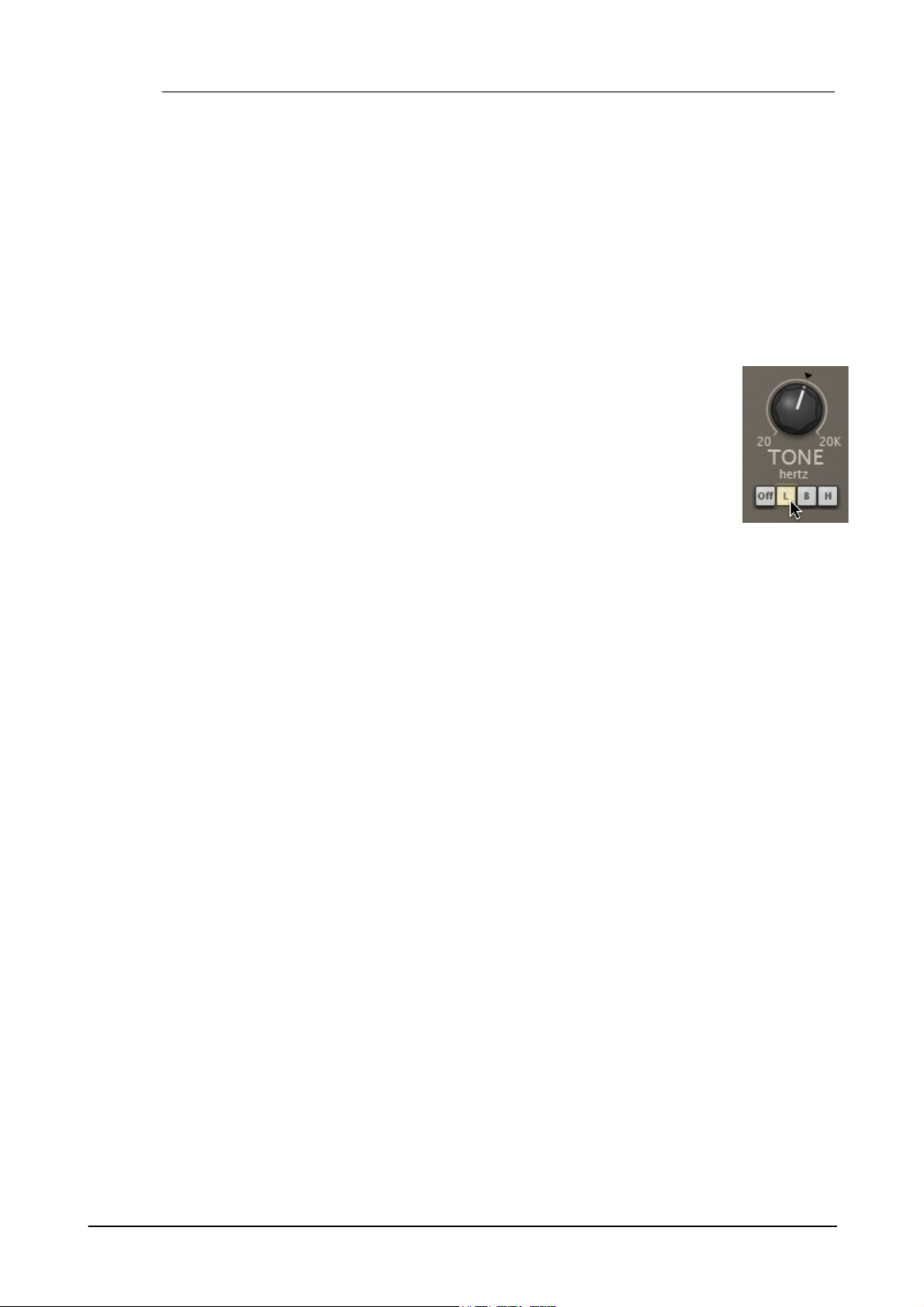
Maul Operation Manual10
Tone
This is a switchable Lowpass/Bandpass/Highpass filter with a cutoff frequency
adjustable between 20Hz and 20kHz using the Tone control. The Tone filter is
applied to the output of the drive stage, after the Drive amount has been
applied.
Switch between Lowpass, Bandpass and Highpass modes using the L, B and H
buttons underneath the Tone control. To disable the Tone filter entirely, click
the Off button.
Saturate
Activating the Saturate button enables the drive stage's saturation function.
The saturation behaviour is dependent on the level of the input signal. Note that this function is not
a peak clipper - the output signal can still exceed 0dB depending on peaks in the input signal and
further gain introduced by the Drive and Dynamics functions.
Dynamics
The Dynamics control offers a simple but powerful transient-shaping control which is applied
before the distortion circuit. Towards the 'Bite' setting, attack transients are emphasized while
sustain portions of the transient are de-emphasized. Towards the 'Body' setting, the opposite
occurs: attacks in transients are de-emphasized while the sustain portion is emphasized. At the
centre setting of 50%, there is no direct adjustment of incoming transients using this function
(although transients can still be affected by the drive and saturation algorithms).
In Gain
The In Gain control adjusts the level of the signal entering the drive stage. The level can be
adjusted between -inf dB and +18dB.
Out Gain
The Out Gain control adjusts the level of the signal leaving the drive stage. The level can be
adjusted between -inf dB and +18dB.
Mix
The Mix control adjusts the balance between the incoming signal (Dry) and processed output
(Wet) of the drive stage.
Mute, Solo
Each drive stage features a Mute and Solo button for removing it from or isolating it within the
processed output.
© 2012 FXpansion Audio
