FXpansion DR-008 User Manual
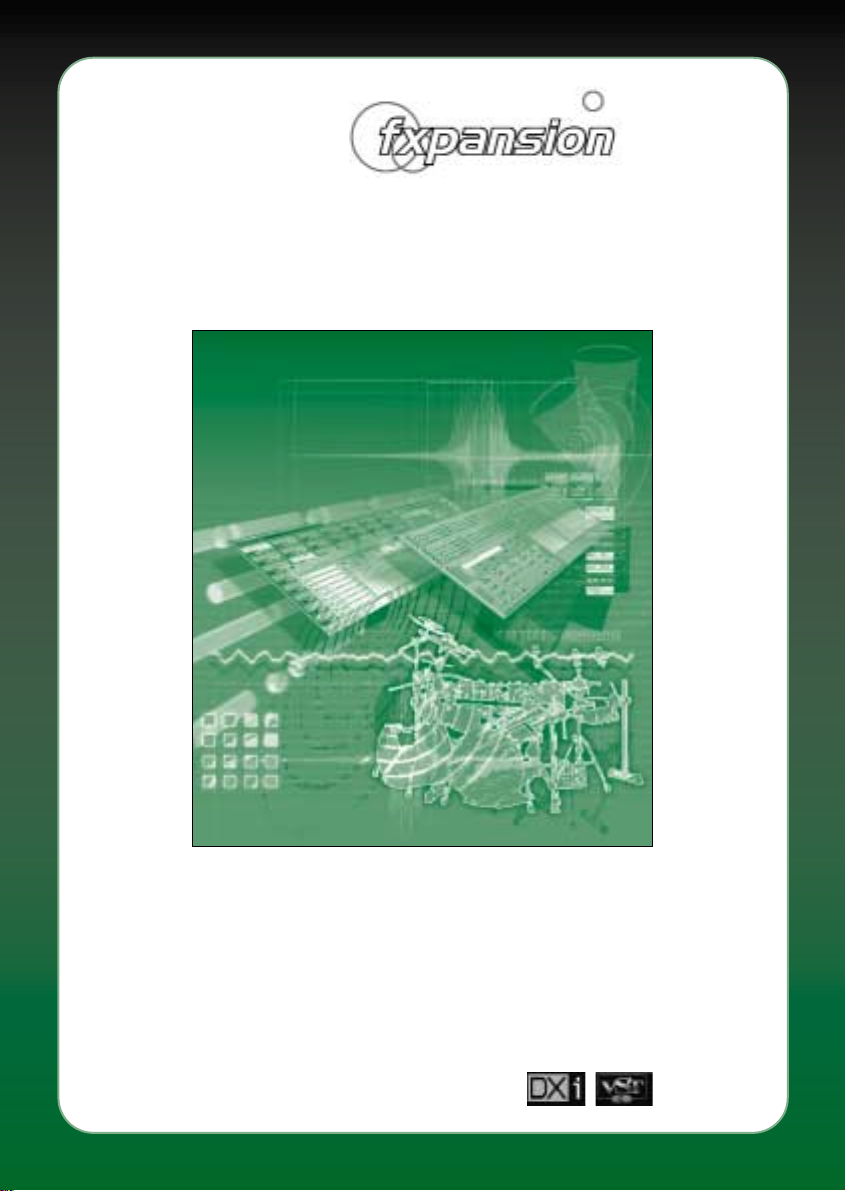
fxpansion DR-008
www.fxpansion.com
User Manual version 1.10 - 07/06/2002
THIS MANUAL IS COPYRIGHT (C) ANGUS F. HEWLETT / FXPANSION AUDIO
2000-2002. ALL RIGHTS RESERVED. NO PART MAY BE REPRODUCED WITHOUT
PERMISSION. VST® TECHNOLOGY BY STEINBERG MEDIA TECHNOLOGIES AG.
ALL TRADEMARKS ACKNOWLEDGED
DR-008
Advanced Rhythm Production Station

2
www.fxpansion.com
1. Welcome 4
2. Getting Started 4
2.1 Installing 4
2.2 The Configuration Screen 5
3. In use 7
Finding your way around 7
3.1 Main Controls 8
3.1.1 View Modes 8
3.1.2 Program Name readout 8
3.1.3 Menus 8
3.1.3.1 Loading a kit 8
3.1.3.2 Saving a kit 8
3.1.3.3 Wizards 9
Importing an LM-4-kit 9
Clear All 10
3.1.3.4 Controllers (see also Automation) 10
3.1.3.5 Config 10
3.1.3.6 Samples 10
3.1.3.7 Browser 10
3.1.3.8 About 10
3.1.4 Padlock 10
3.1.5 Multimutes 11
3.1.6 Rude Solo Light 11
3.1.7 Octave buttons 11
3.1.8 Window Selectors 11
3.2 Workspace and View Modes 11
3.2.1 Common features 12
3.2.1.1 Loading a module in to an empty pad 12
3.2.1.2 Loading a wave or preset in to an empty pad 12
3.2.1.3 Using Rapid-Preview Mode 12
3.2.1.4 Previewing an active pad 13
3.2.1.5 Modifying the settings for an active pad 13
3.2.1.6 Using Drag-and-Drop 14
3.2.1.7 Keyboard Modifiers 14
3.2.2 Overview Mode 14
3.2.3 Details Mode 15
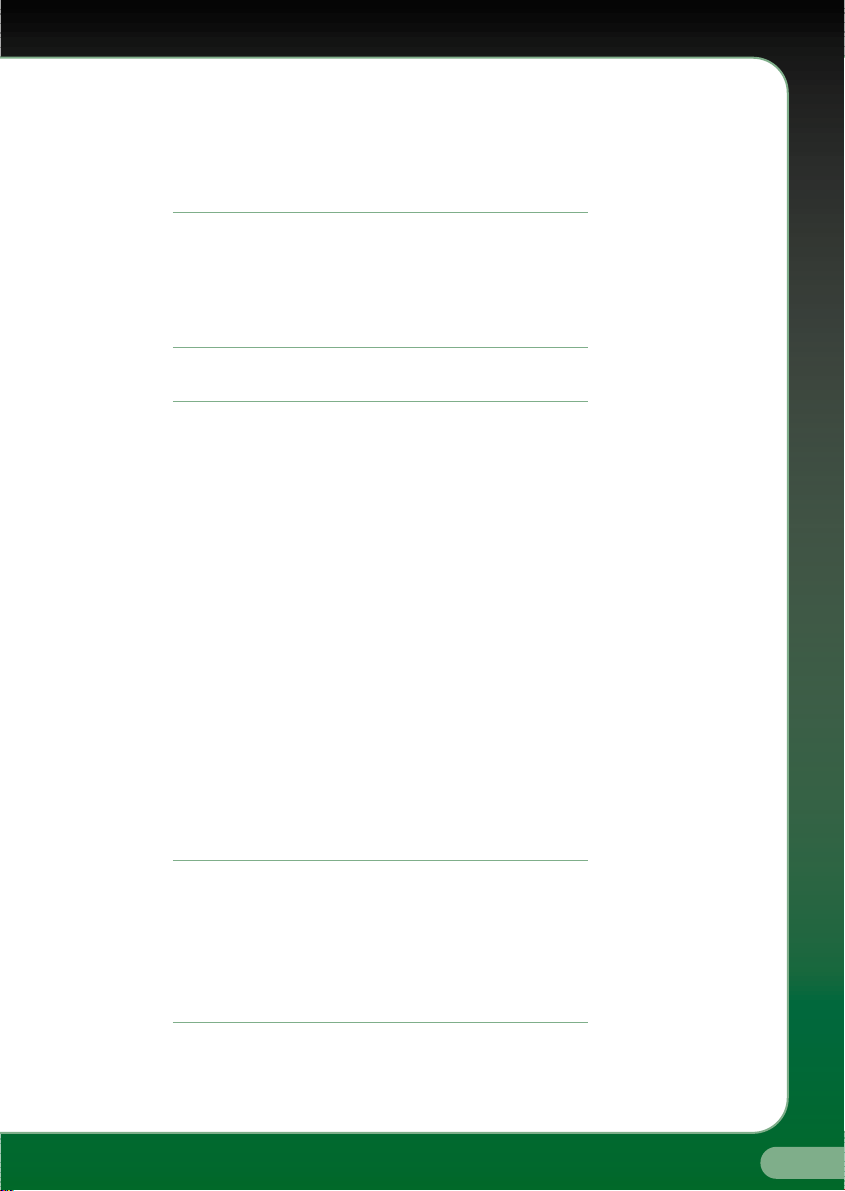
3
fxpansion DR-008
www.fxpansion.com
3.2.4 Mix Mode 15
3.2.5 Edit Mode 16
3.3 The Browser 16
3.4 Automation and controllers 16
3.4.1 Full Automation 17
3.4.2 16-way Mapped Automation 17
3.4.3 128-way Map and Controllers 17
3.4.4 MIDI NRPN Implementation 18
4 The Modules 19
4.1 Working with modules 19
4.2 Samplers 19
4.2.1 Easy Sampler 19
4.2.2 Ultra Sampler 20
4.2.3 Quad Sampler 21
4.2.4 Velo Sampler 22
4.3 Synthesizers 22
4.3.1 The Eights Bass 22
4.3.2 HiHat 23
4.3.3 SnareDrum 23
4.3.4 809 Bass 24
4.3.5 809 Snare 24
4.3.6 808 Hat 24
4.3.7 HX-Bass 24
4.3.8 HX-Drum 25
4.3.9 Tambourine 25
4.3.10 Stompin’ Kick 25
4.3.11 DrumSynth008 25
4.4 Drum Deploy performance modules 27
4.4.1 DD Layer 27
4.4.2 DD Autoflam 27
4.4.3 DD Alternator 28
4.4.4 DD Autoroll 28
4.4.5 DD Sequencer 28
5. Credits and thanks 30
*Module Header 31
6. GForce Groove Library 32
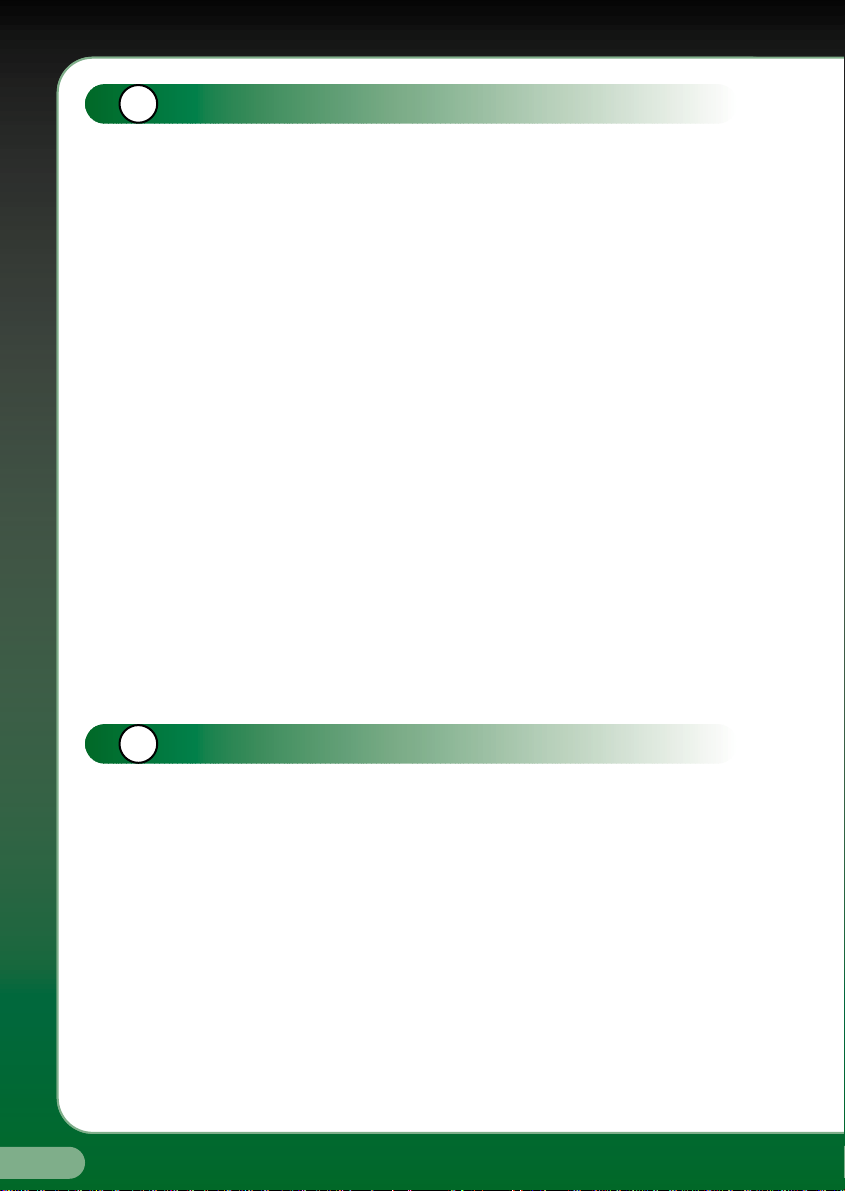
4
www.fxpansion.com
1
2
Welcome.
Thank you for purchasing the DR-008 Advanced Rhythm Production
Workstation from FXpansion Audio. DR-008 is a VST2.0 VST Instrument
and Dxi DirectX Instrument compatible with all known VST2 and Dxi
host applications, including:-
•
•
Steinberg Cubase VST 3.7x and 5.x
•
•
Steinberg Cubasis VST
•
•
Steinberg Nuendo 1.5+
•
•
Emagic Logic Audio series v4.5+
•
•
Cakewalk SONAR and Home Studio 2002
•
•
ImageLine Fruity Loops 3.x
•
•
Sonic Syndicate Orion Pro
It is fully compatible with all current versions of Windows:- 95, 98, 98SE,
ME, NT4, 2000 and XP.
This manual is divided in to three sections:Getting Started, which explains the basics of installing your DR-008
and navigating around it;
In Use, which explains the core functionality in detail; and Modules,
which shows you how to operate each of the individual sound generator
modules supplied with DR-008.
Getting Started
2.1 Installing
Insert the DR-008 CD into the CD drive. Use the Windows Explorer
to open the CD and start the setup program by double clicking on
DR008.exe. The setup program will take you through the installation
procedure installing DR-008. You will be presented with two
installation types - the Dxi version or the VSTi version. Select
the version compatible with your host application.
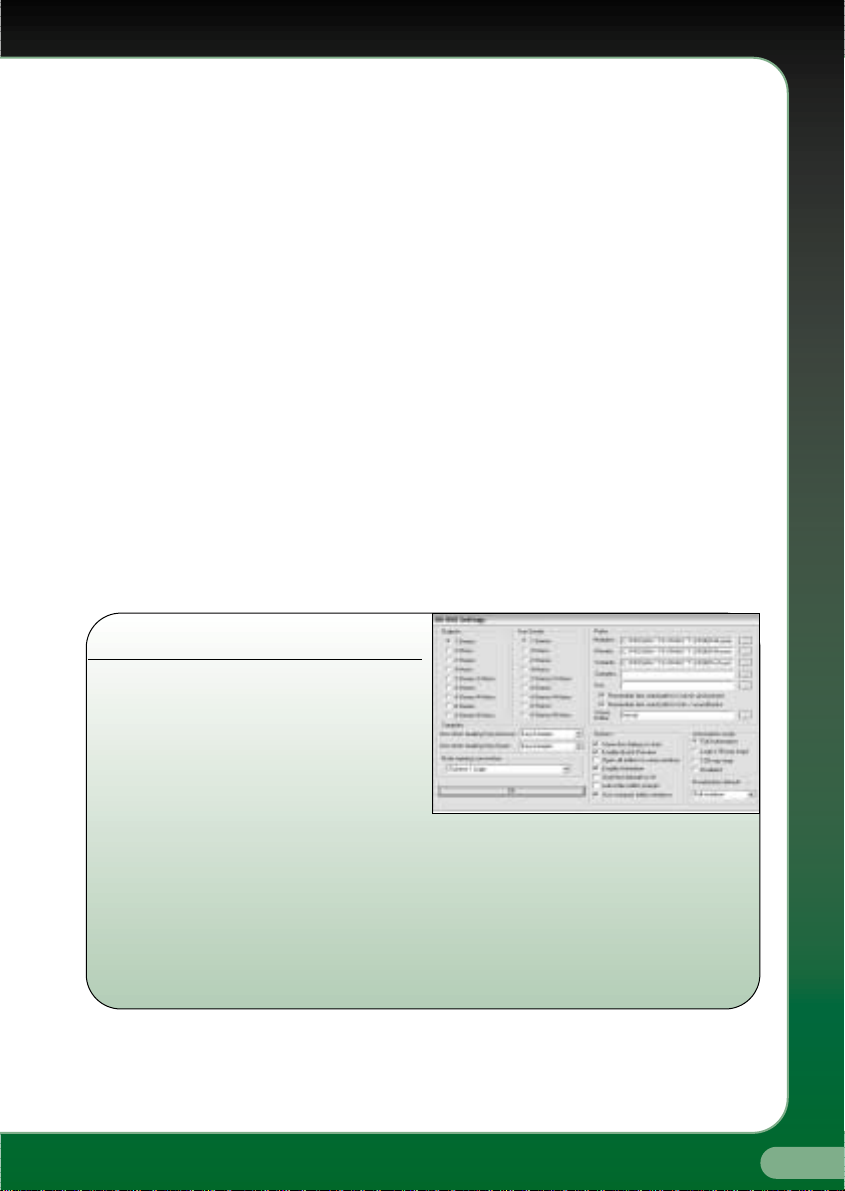
5
fxpansion DR-008
www.fxpansion.com
Continued on page 6
The following files and folders will be installed:
•
•
DR-008.DLL - the main engine and VST interface.
•
•
Dr8Dxi2.DLL - the Dxi interface.
•
•
MODULES Folder - the folder where all the modules are kept. New
modules from FXpansion or third parties can be placed in here.
•
•
WIZARDS Folder - the folder where DR-008's import wizards are kept.
New wizards.
•
•
PRESETS Folder - where presets for all DR-008's modules are stored.
Please take time to register DR-008. Registration will give you access to free
technical support and a host of new kits for DR-008.
The CD also contains GMEDIA Music’s GForce Multi-Format Groove Library.
The Groove Library has been specifically created for DR-008 and features
fifteen different drum kits and more than 200 MIDI loops. Further
information about loading these files can be found on page 32.
2.2 The Configuration Screen
The Configuration screen is displayed
the first time your VST or Dxi host
program loads DR-008. If you’re using
Logic Audio, you will need to press the
ENTER key to dismiss this window the
first time you see it – for some reason Logic disables the mouse while it’s loading,
so you won’t be able to change any of the settings the first time around. You can
also access the Configuration screen at any time when using DR-008 – just press
the CONFIG button in the menu area. Note that you’ll have to re-load DR-008 after
changing the output configuration, path locations, or automation mode. So, what
do all these options do?
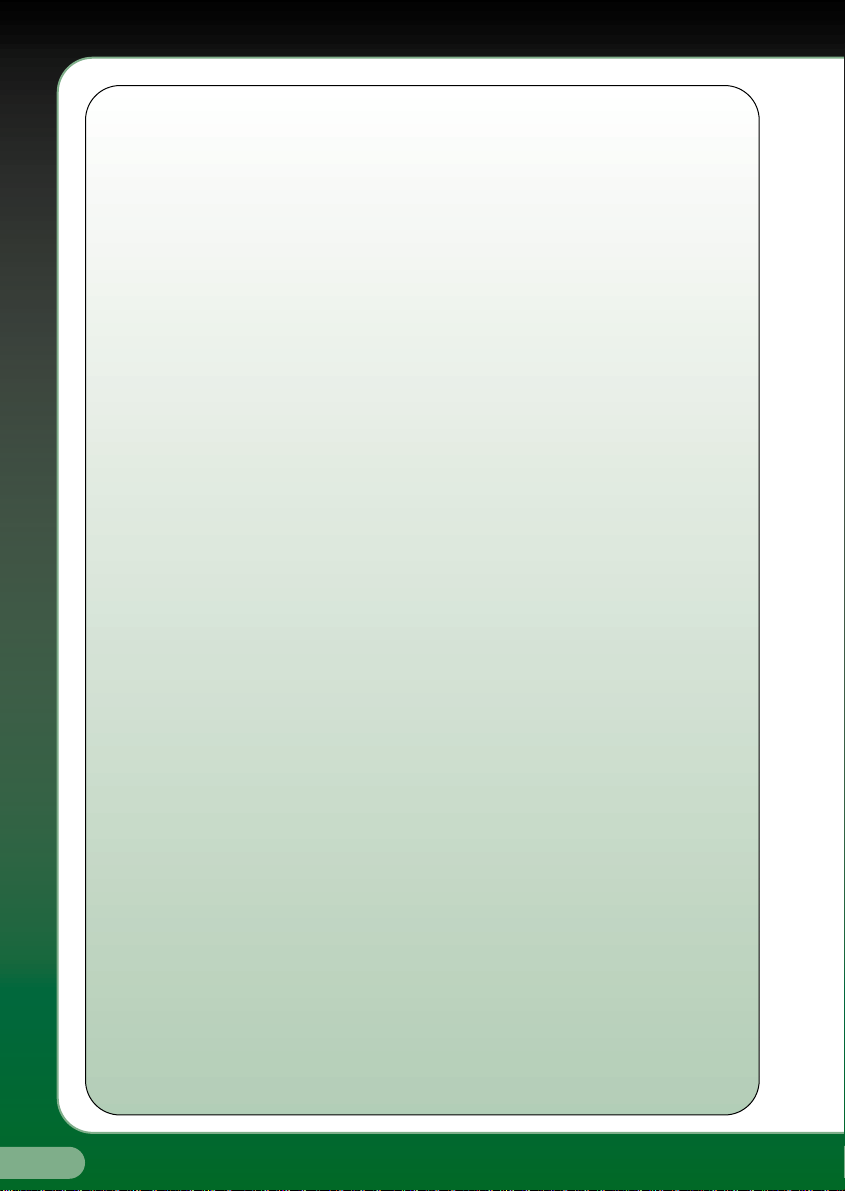
6
www.fxpansion.com
OUTPUTS and AUX SENDS let you set, respectively, the number of output and aux
send destinations you want DR-008 to provide in the host’s mixer. Note that this
is only supported in multi-out enabled hosts – currently that means Cubase,
Nuendo, Cubasis and Orion Pro. Outputs beyond the first stereo pair, as well as all
Aux Sends, are unavailable in some versions of SONAR, Logic Audio and Fruity
Loops. This is an unfortunate limitation of these hosts, and something they all
plan to address at a later date.
PATHS allows you to instruct DR-008 where to look for Modules, Presets (*.drs),
Wizards, Samples and Kits. If the Modules and Wizards paths are not set correctly,
DR-008 will not work, and will warn you to that effect.
SAMPLERS allows you to choose which sampler modules you’d like to use by
default when loading wave (WAV, AIFF) files from the drag-drop Browser window
and Explorer-style Open dialog. See the Modules section for more information on
the capabilities of each of these sampler modules.
AUTOMATION MODE lets you choose four different configurations for
automating DR-008’s various functions. Full Automation is good if you want to
automate lots of controls, but don’t need to edit them afterwards; Logic (16-way
map) is a special mode for Logic Audio users providing 16 channels of ‘mapped’
automation; 128-way map is a good general-purpose automation setup providing
128 channels of mapped automation and 16 assignable MIDI Continuous
Controllers; and Disabled switches off all VST/Dxi automation.
Further options for configuring automation can be found in the Controllers menu
on the main screen.
SHOW THIS DIALOG ON START causes the Config dialog to appear every time
you load the DR-008. Unchecking it means that the Config dialog is shown only
when you use the Config button in the main menu.
ENABLE QUICK-PREVIEW – when this checbox is activated, the DR-008
‘pre-loads’ samples and presets in the Open dialog as you hilight them with the
mouse or arrow keys. This feature is particularly useful if you want to be able to
find the right sounds for a track quickly and with the minimum number of clicks;
it’s explained in more detail under Workspace ‘Common Features’. (page 12)
Continued on page 7

7
fxpansion DR-008
www.fxpansion.com
3
Continued on page 8
OPEN ALL EDITORS IN SAME WINDOW – when this box is checked, all popup
Editor Windows are opened in the same window frame - so in effect, as you open
a new popup editor, the last one closes. Good if you’re short on screen space
and/or hate ‘screen clutter’.
ENABLE ANIMATION – when checked, the pads in the workspace light up
whenever that pad is triggered. This uses a small amount of CPU; if your system is
low on power, especially if it has an old PCI graphics card such as an ‘S3’-based
card, this feature could cause clicks or dropouts - unchecking the box disables it.
ONESHOT DEFAULTS TO ON – when checked, the pads are initialized with the
HOLD button switched on (which causes them to play in ‘one-shot’ mode,
ignoring any MIDI Note-Off messages and playing the sound to the end). When
unchecked, the pads are initialized with the HOLD button switched off, and
respond normally to MIDI Note-Offs. If you’re using the Cubase Drum Grid editor,
you should be sure to check this box.
SHOW PADS AS NUMBERS – by default, DR-008 displays the pad identifiers as
note names as used by Cubase - ‘C’ to ‘B7’. Checking this box shows them as MIDI
note numbers instead, which may be less confusing if your host application does
not follow the same conventions as Cubase.
In use
Finding your way around
The diagram (right) shows the
functions of each of the
different areas of the main
screen. Each of these will be
explained in detail in the next
section (‘In Use’).
Workspace Area - this is where each pad is displayed. There are four different
view modes with Overview being shown here.
Viewmode Selector -choose the Viewmode
you would like to view your Workspace in.
.Also displays the name of the currently
loaded soundbank.
Padlock - when
selected the padlock
disables the the drag
and drop functionality.
Multimutes - these
buttons allow you to
mute a number of pads
with a single click.
Rude Solo Light
Lights up red
if any pads
are selected.
Octave Selectors these buttons allow
you to hop about in
Mix and Edit modes.
Menus - these menus
control DR-008’s main
functions
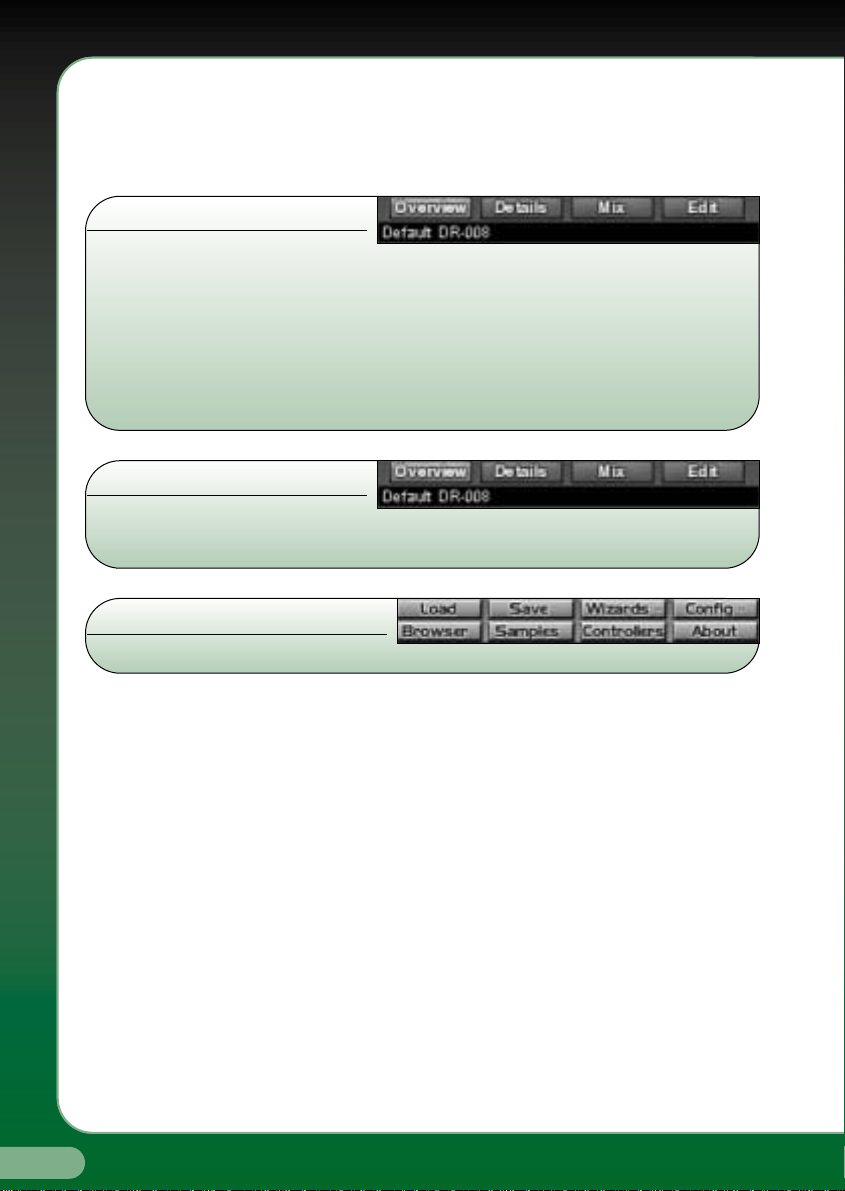
8
www.fxpansion.com
3.1 Main Controls
This section deals with the various controls on the ‘frame surround’ the grey
outer area around the outside of the Workspace Area.
3.1.1 View Modes
These controls let you select which view mode the Workspace is currently in.
‘Overview’ allows you to see all the pads on screen at once; ‘Details’ provides
more information about each pad, at the expense of not being able to see them
all at once; ‘Mix’ provides larger and easy-to-use controls for adjusting volume,
pan and suchlike; ‘Edit’ allows you to edit the settings of the currently-loaded
modules, as well as the main workspace settings.
3.1.2 Program Name
Shows the name of the
currently-loaded patch. Use the host application to edit the name of the patch.
3.1.3 Menus
3.1.3.1 Loading a kit
The ‘Load’ menu button is where you load in a pre-made DR-008 kit and all
its associated settings. You can either load it normally, or ‘Merge’ the new
kit in to the current kit. When merging, sounds from the new kit are only
loaded in to slots where there is no sound loaded in the currently-open kit.
Future versions of DR-008 will support a wider variety of merge options.
3.1.3.2 Saving a kit
This menu allows you to save all the current settings (including automation
and Multimute configuration, and settings for all currently-loaded Modules)
in a DR-008 Bank File (*.db8). There are three options when saving:-
•
•
‘Save settings only’ saves all the above settings, and stores a
reference to each of the wave files used in the project. If you move
the wave files afterwards and reload the kit, the DR-008 will try to
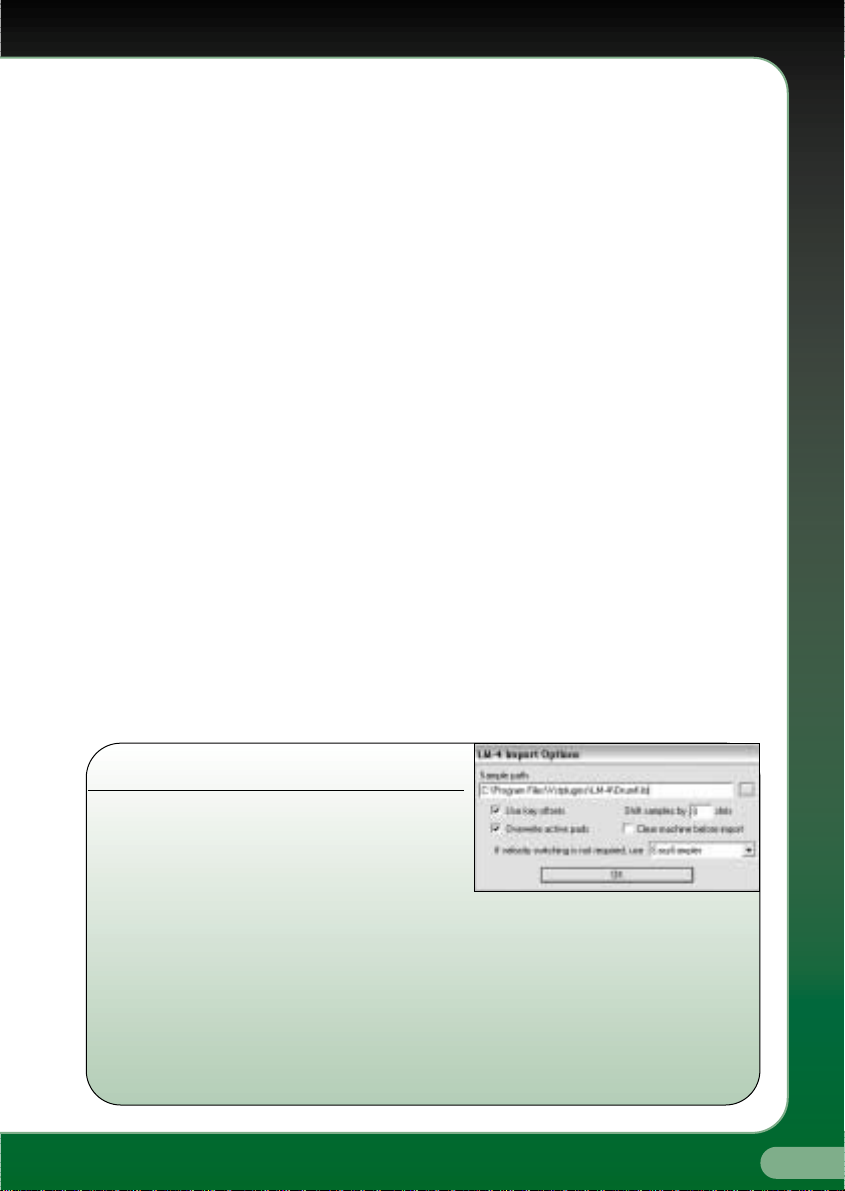
9
fxpansion DR-008
www.fxpansion.com
find the files; because only references to the files are stored in the bank,
not the files themselves, editing or deleting the wave files used in the
bank will change the way the banks sounds.
•
•
‘Save settings and clone samples’ saves the bank as above, but
creates a new copy of all the wave data (in a subdirectory relative to
wherever you save the new bank file), and stores references to the
new copy of the wave data in the file. So you can safely move or
delete the old samples, if you want to. This is also convenient for
‘rounding-up’ all the samples used in a project in to one place.
•
•
‘Save bank with samples’ saves the bank as above, but also stores
all the wave data in the file. Note that this can create very large files,
but it’s very convenient for archiving bankfiles, sharing them with
friends or colleagues, or moving them between computers. If you
want to share these bank files with friends over the Internet, we
recommend that you compress them with the WinRAR utility, as it
compresses them a lot better than WinZIP meaning shorter
download times.
3.1.3.3 Wizards
The Wizards menu allows you to access any installed DR-008 Wizard
modules. Currently available are wizards for importing LM-4 kits, and
resetting the DR-008 by clearing all the pads. Future Wizards will provide
functionality such as beat slicing, pitch scaling, and import of further
formats such as Battery *.kit, E-mu SF2 and others.
Importing an LM-4-kit
This Wizard allows you to import drum kits
made for Steinberg’s LM-4 drum sampler.
There are a wide variety of high-quality
multisampled kits available in ‘LM-4’ format.
The Wizard also allows you to ‘shift’ the location of the pads as they’re imported,
allowing you to import multiple LM-4 kits at once by shifting them up or down by
one or more octaves. The LM-4 Wizard normally uses the VeloSampler module for
sample playback, as it’s the only module that supports the 128-way velocity
switching contained in many LM-4 kits. However, not all kits require this – the
wizard allows you to use an alternative sampler module where possible.
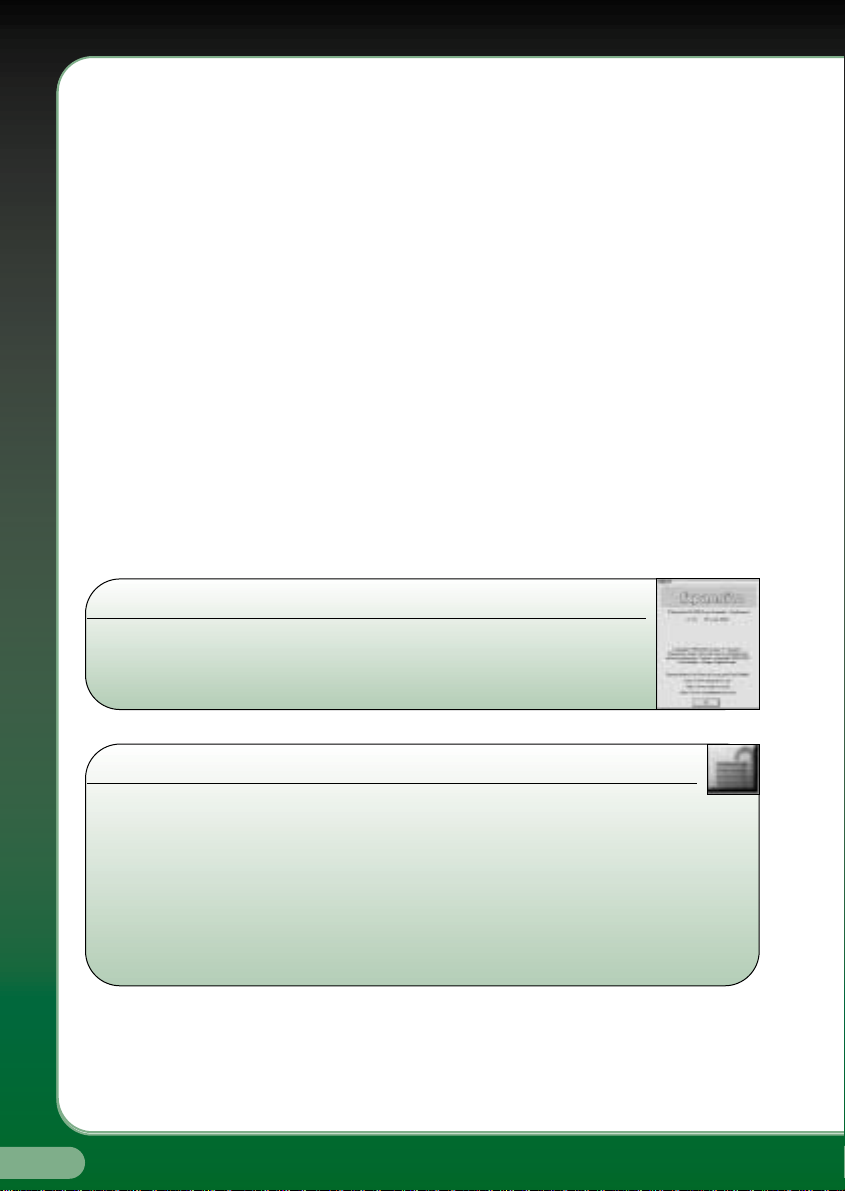
10
www.fxpansion.com
Clear All
This Wizard clears all the pads and resets the DR-008. Before doing so, it
will ask ‘are you sure’, so that you don’t accidentally lose work.
3.1.3.4 Controllers
This menu allows you to access the automation and MIDI Controllers
settings. See the ‘Automation’ section for more information.
3.1.3.5 Config
This menu displays the Config dialog box. See ‘Config’ under
‘Getting Started’ for details.
3.1.3.6 Samples
This menu is reserved for future functionality.
3.1.3.7 Browser
This menu toggles (shows/hides) the ‘Tree View’-style Browser window,
which allows you to drag and drop samples and presets from your drives on
to the DR-008’s pads.
3.1.3.8 About
Displays information about the current version of DR-008.
3.1.4 Padlock
The Padlock enables/disables the drag-and-drop functionality between pads.
When illuminated, the DR-008 is ‘locked’, and all inter-pad drag-and-drop is
disabled (drag- and-drop from the Browser to the pads is still allowed). When
disabled or ‘unlocked’, modules/samples can be dragged and dropped between
pads; hold CTRL and drag to ‘clone’ a pad, leaving the original in place and
creating a copy in the new location.
