FXpansion DCAM Synth Squad Quick Start Guide
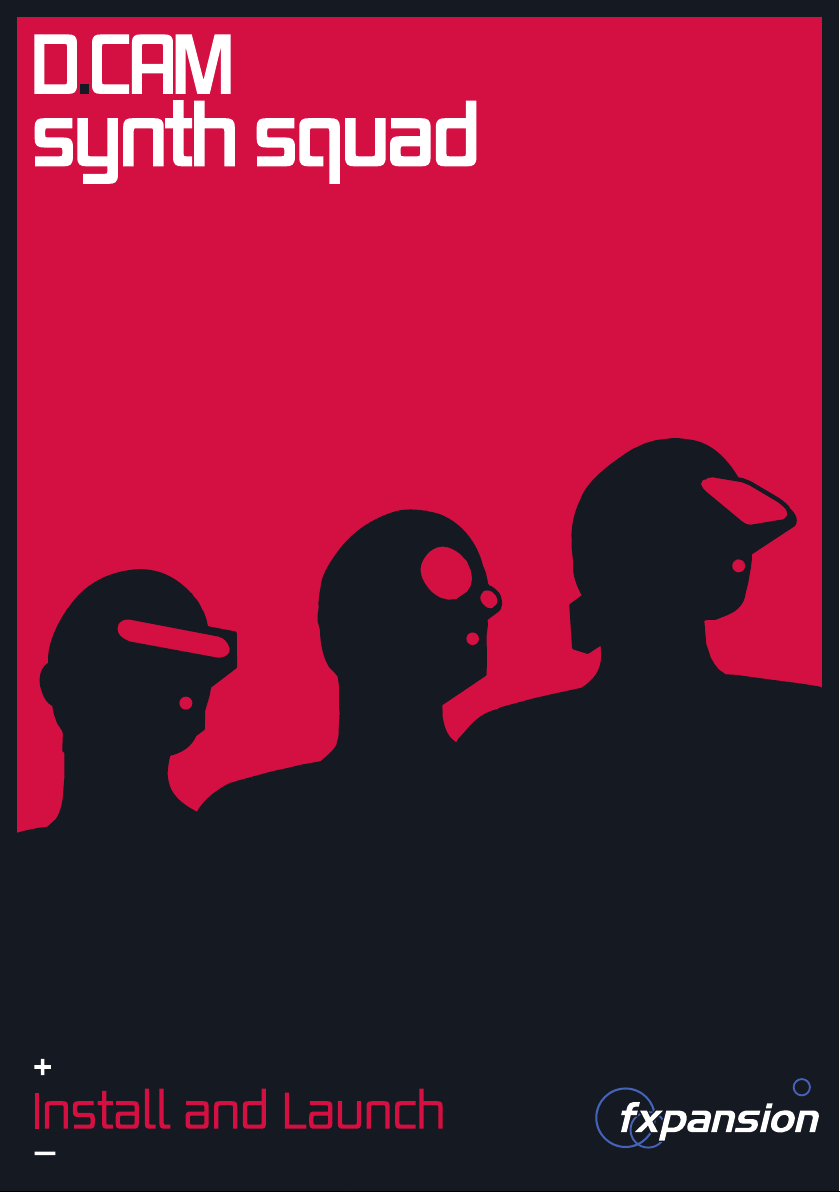
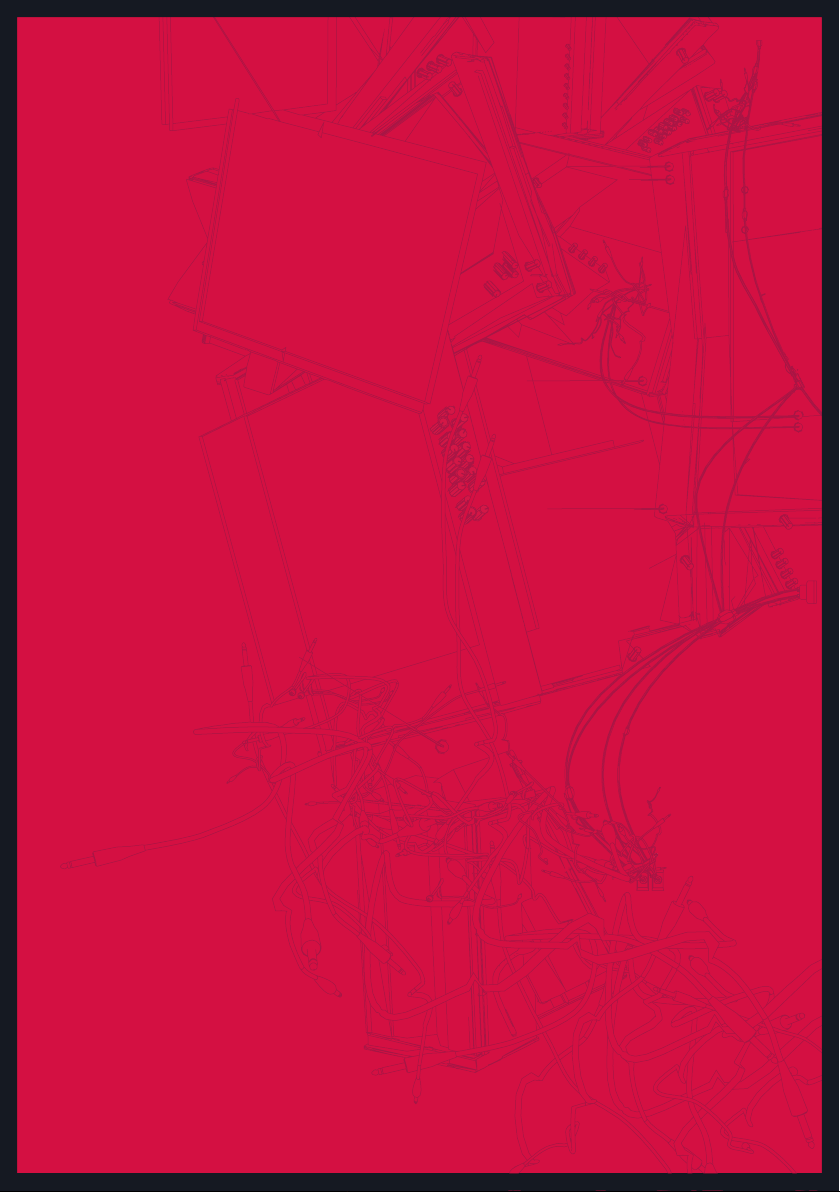
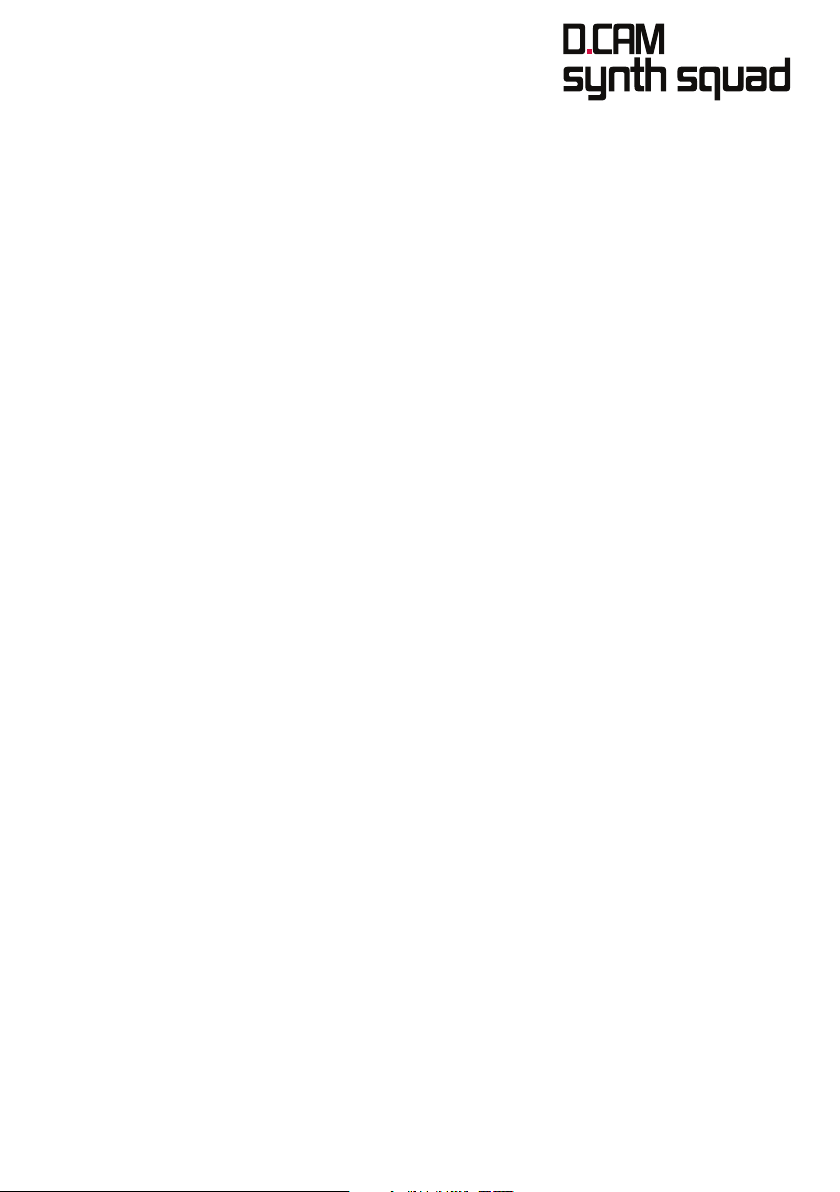
Contents
4 Installing DCAM: Synth Squad: Mac OSX 10.5 or above
6 Installing DCAM: Synth Squad: Windows XP or later
8 Authorizing DCAM: Synth Squad
8 Starting the authorization
8 Introduction to License Manager
10 Authorizing a product
11 Option 1. Online authorization
12 Option 2. Authorization via your Web browser
14 Option 3. Authorizing via a different computer
15 Other functions in the License Manager application
15 Possible problems during authorization
16 After installation and authorization
16 Learning how to use DCAM: Synth Squad
16 Software updates and technical support
17 Introduction to using DCAM: Synth Squad
18 DCAM: Synth Squad interface basics
18 Using presets
20 Using DCAM: Synth Squad controls
20 Modulation in DCAM: Synth Squad: the TransMod system
21 Using controls with a TransMod slot selected
22 Other types of controls in DCAM: Synth Squad
22 Voices and Unison voices
23 Parameter context menu
23 On-screen keyboard and performance controllers
24 Assigning performance controllers (Perf1 and Perf2)
25 Using MIDI Learn
26 Strobe
28 Cypher
32 Amber
34 Fusor
36 Getting started with Fusor
36 Loading synths
36 Adding FX to a synth channel
37 Layering synths
37 Setting up a reverb as an Aux
38 Splitting 3 synths across the keyboard
40 Using Animator as an arpeggiator
42 Using Animator as a note step-sequencer
44 Credits
44 DCAM Synth Squad Licence Conditions
3
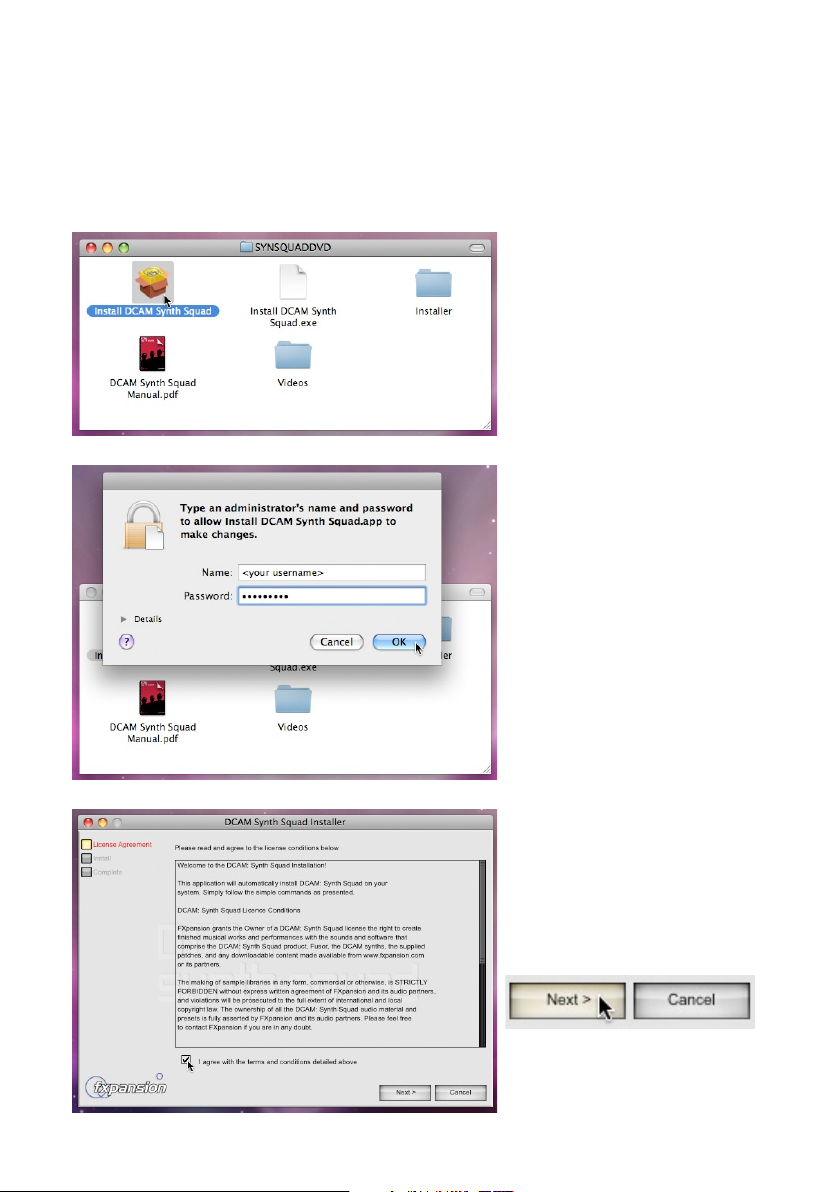
4
Installing DCAM: Synth Squad
Mac OSX 10.5 or above
1. Insert the DCAM: Synth Squad installer disc and open the new DVD image
that mounts to your desktop.
2. Double-click on the
Install DCAM Synth
Squad package.
3. You may need to enter an
administrator password
to proceed.
4. You must read and agree
to the license conditions
in order to continue.
When you have ticked the
‘I agree...’ checkbox, click
the Next button.
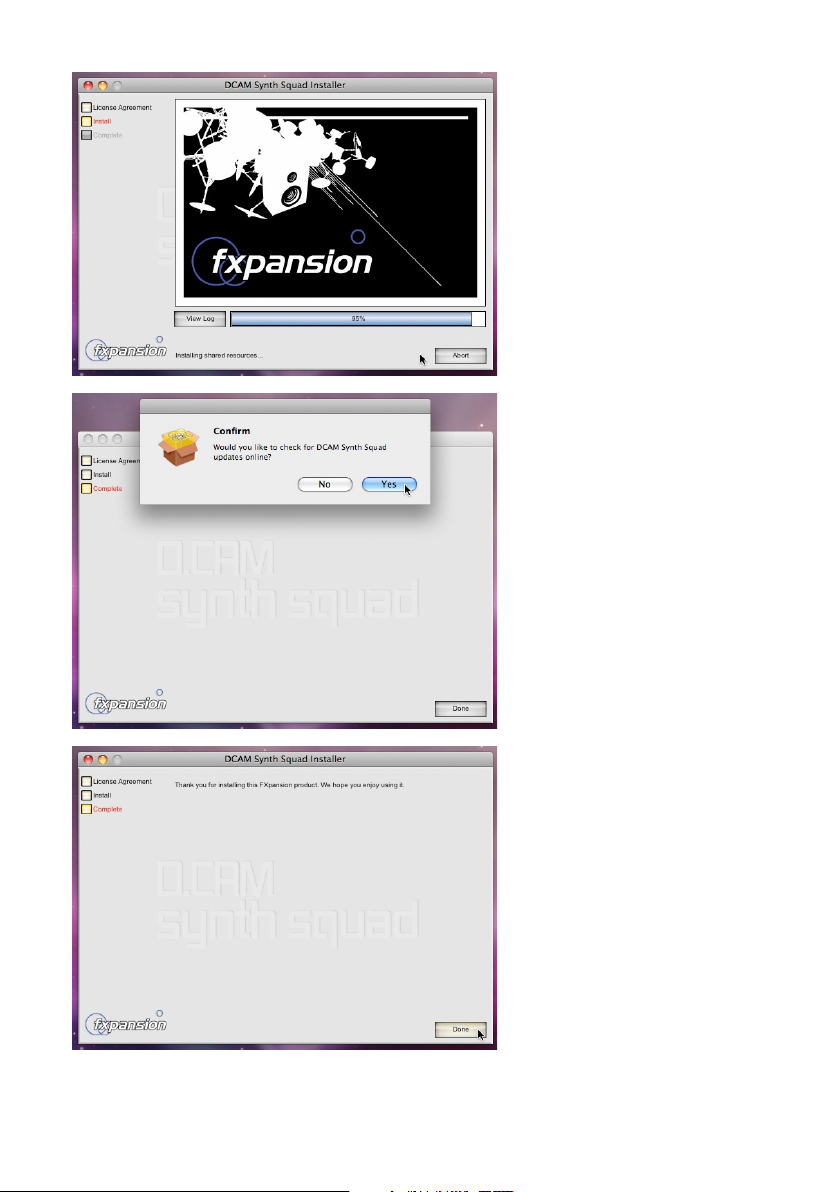
5. Installation will now
commence.
6. The installer asks if you
want to check for updates
at our website.
We highly recommend
using the very latest
version of DCAM: Synth
Squad, as it is constantly
being updated for
optimum performance.
7. Click the Done button to
complete the installation.
You are now ready to authorize DCAM: Synth Squad.
Turn to page 8 for authorization instructions.
5
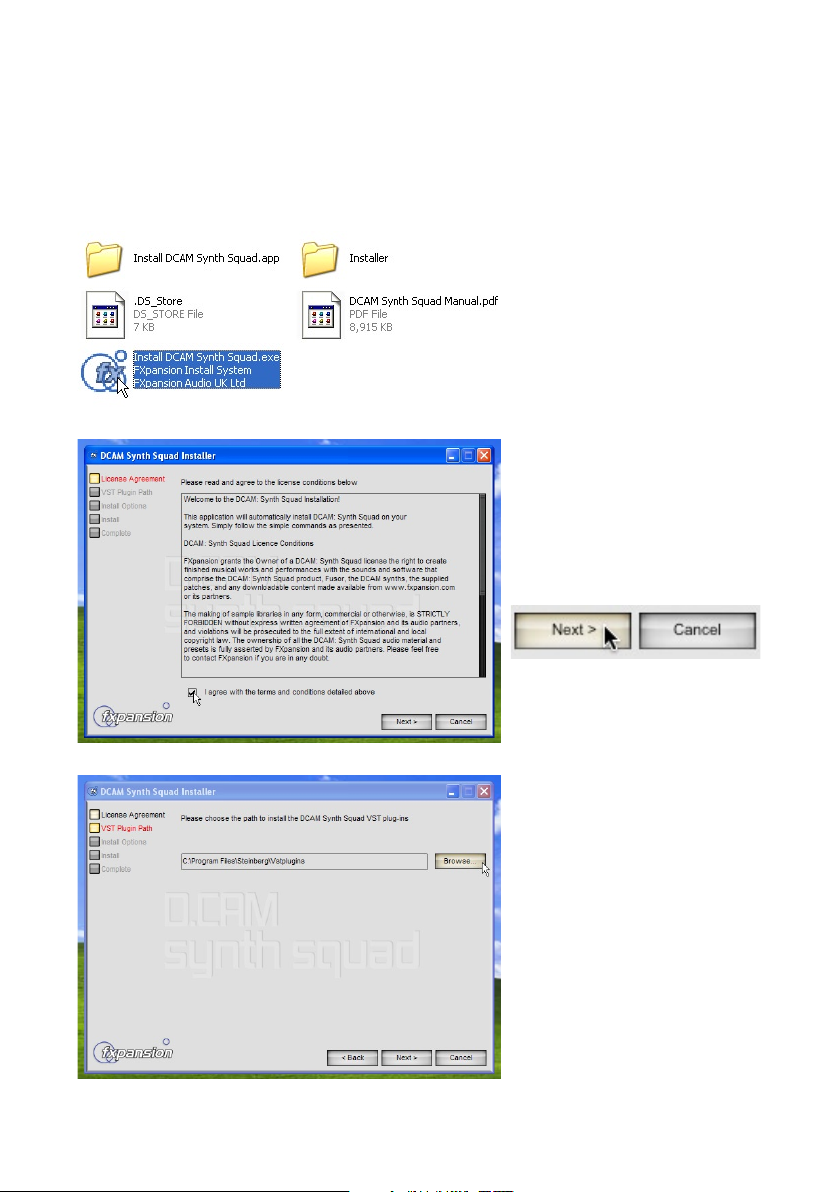
6
Installing DCAM: Synth Squad
Windows XP or later
1. Insert the DCAM: Synth Squad installer disc and open the DVD if it does not
open automatically.
2. Double-click on
DCAM Synth Squad.exe.
If Windows asks you
for confirmation at any
stage, please choose to
proceed!
3. You must read and agree
to the license conditions
in order to continue.
When you have ticked the
‘I agree...’ checkbox, click
the Next button.
4. You now need to specify
the location of your
VSTplugins folder.
Install
The installer tries to
detect your VST folder
automatically. If you
require a different
location for the VST
plugin components, click
the Browse button to
navigate to and select
another location.
Click Next to continue.
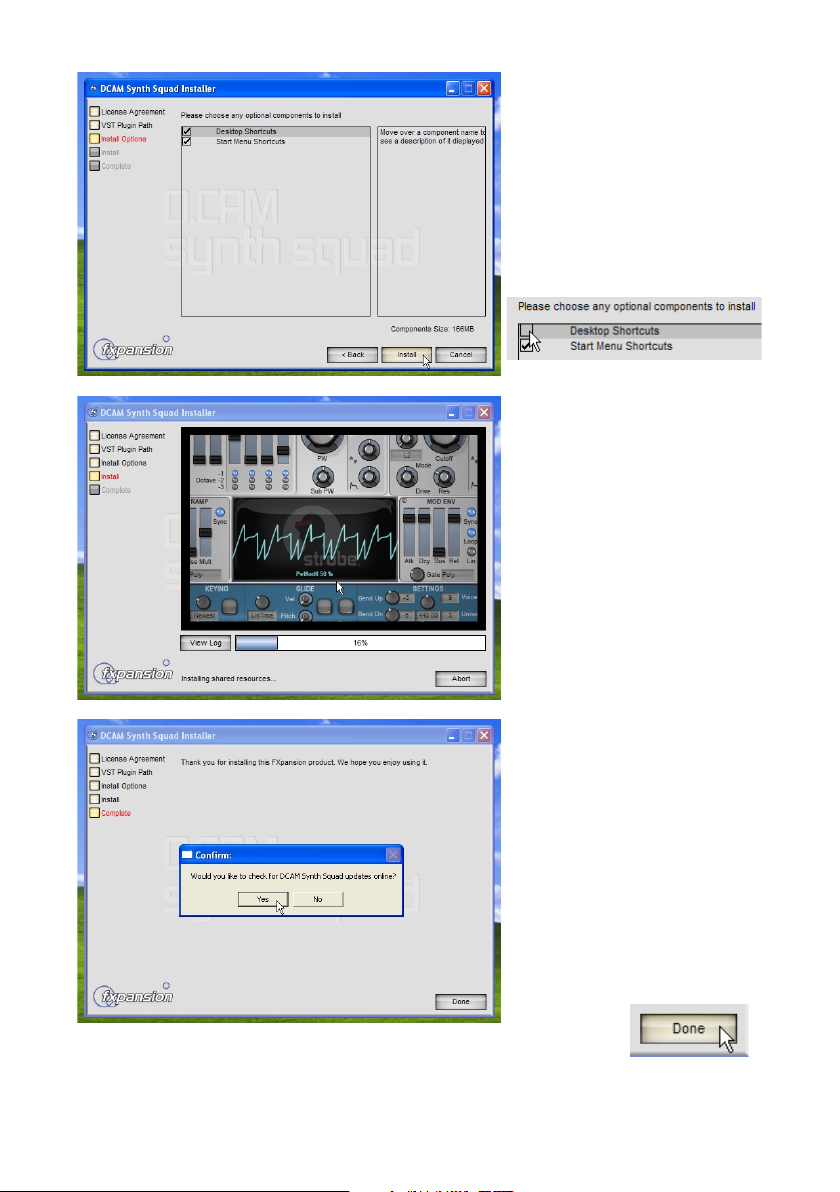
5. You can now decide
whether you do not want
the installer to create
application shortcuts on
the Desktop or the Start
menu.
Un-tick any checkboxes
as necessary, and then
click Next.
6. Installation will now
commence.
7. The installer asks if you
want to check for updates
at our website.
We highly recommend
using the very latest
version of DCAM: Synth
Squad, as it is constantly
being updated for
optimum performance.
8. Click the Done button to
complete the installation.
You are now ready to authorize DCAM: Synth Squad.
Turn to page 8 for authorization instructions.
7
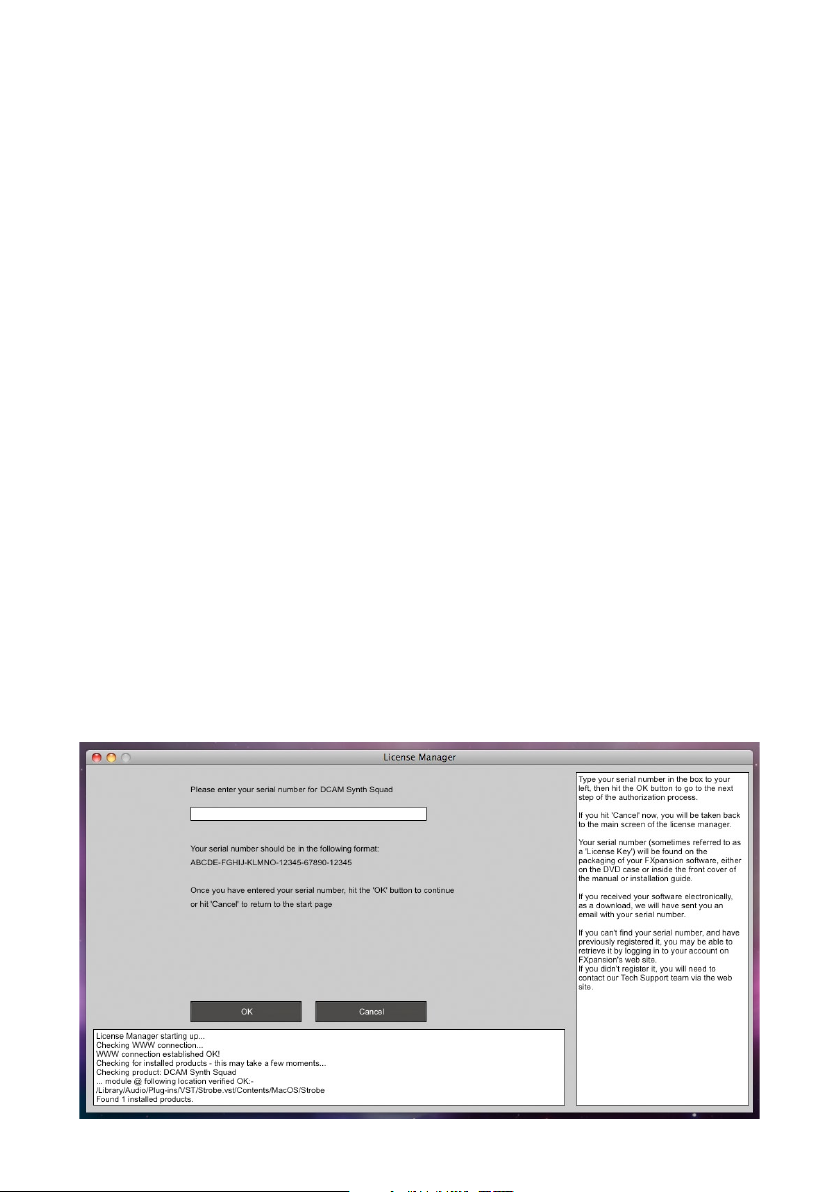
8
Authorizing DCAM: Synth Squad
Starting the authorization
The best way to authorize DCAM: Synth Squad is using the supplied standalone
applications. These are found in your Applications folder (Mac) or in C:\Program Files\
FXpansion\<instrument> (Windows) – for example, C:\Program Files\FXpansion\Strobe.
See Appendix 1 of the operation manual PDF for more details of the standalone apps.
You only need to authorize one instrument to authorize the whole of DCAM: Synth Squad.
Run the Strobe, Amber, Cypher or Fusor standalone applications – when the instrument
detects it is not yet authorized, it runs License Manager automatically.
Introduction to License Manager
The License Manager application is used to manage licenses and authorizations for
DCAM: Synth Squad and other FXpansion software products, such as BFD2 and its
expansion packs.
The computer on which you want to use the product does NOT need to be on the internet.
To use our products, you need to authorize them to be run on your computer. You can
authorize your products in 3 ways:
• With License Manager and an internet connection on the same computer
• With License Manager and an internet connection on a different computer
• Using a web browser and a generated Authorization Request file, on the same or a
different computer
Note: Authorization files generated from an Authorization Request file are unique to a
single computer. An Authorization file is only valid on the computer that created the
Authorization Request file.
Enter your serial number
When License Manager runs, it may first prompt you for your product serial number. If it
does so, type in your serial number, hit ENTER and then click the OK button.
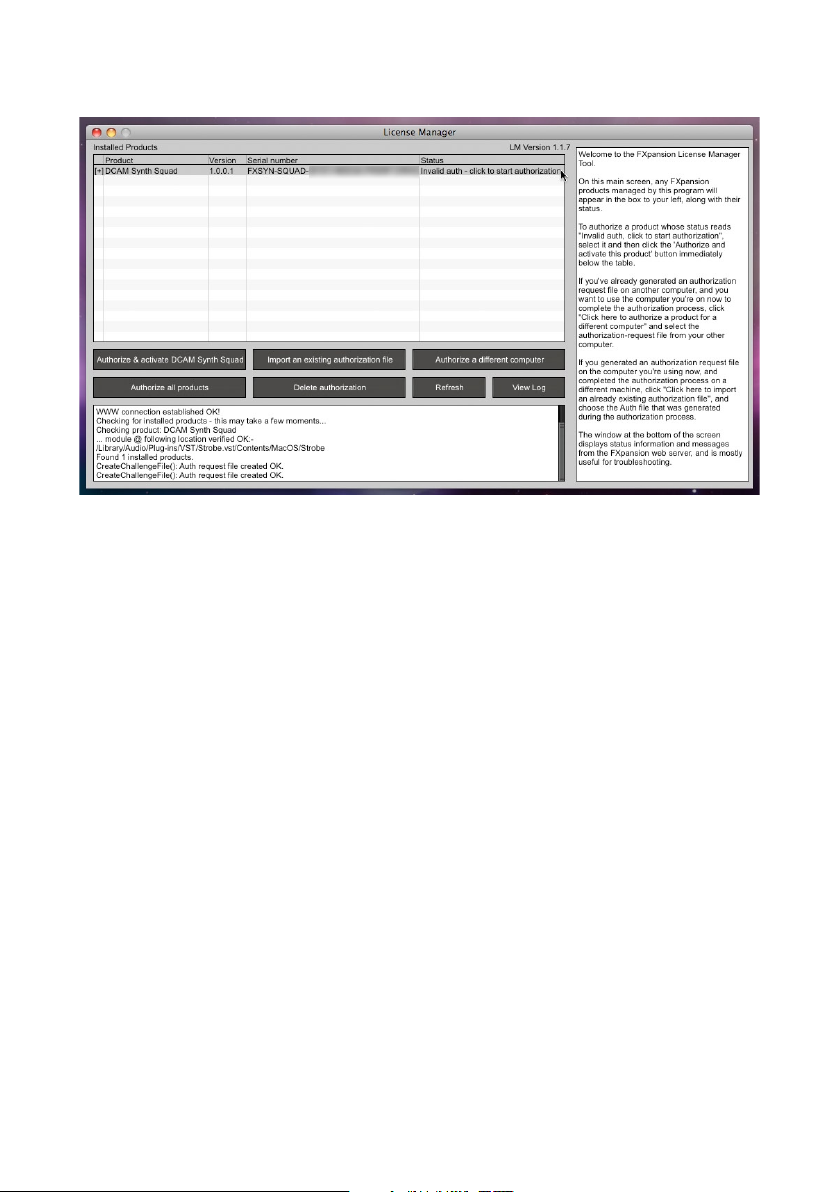
Each time License Manager runs, it performs a quick scan of installed FXpansion
products to check their license status. This can take a few moments so please be patient.
Running License Manager manually
When DCAM: Synth Squad launches and detects it has not yet been authorized, it
automatically runs or prompts you to run License Manager.
You can also run License Manager manually at any time from the following locations:
Mac OS X: Applications/FX License Manager
Windows: Start • Programs • FXpansion • License Manager
or: C:\Program Files\FXpansion\LicenseManager
9
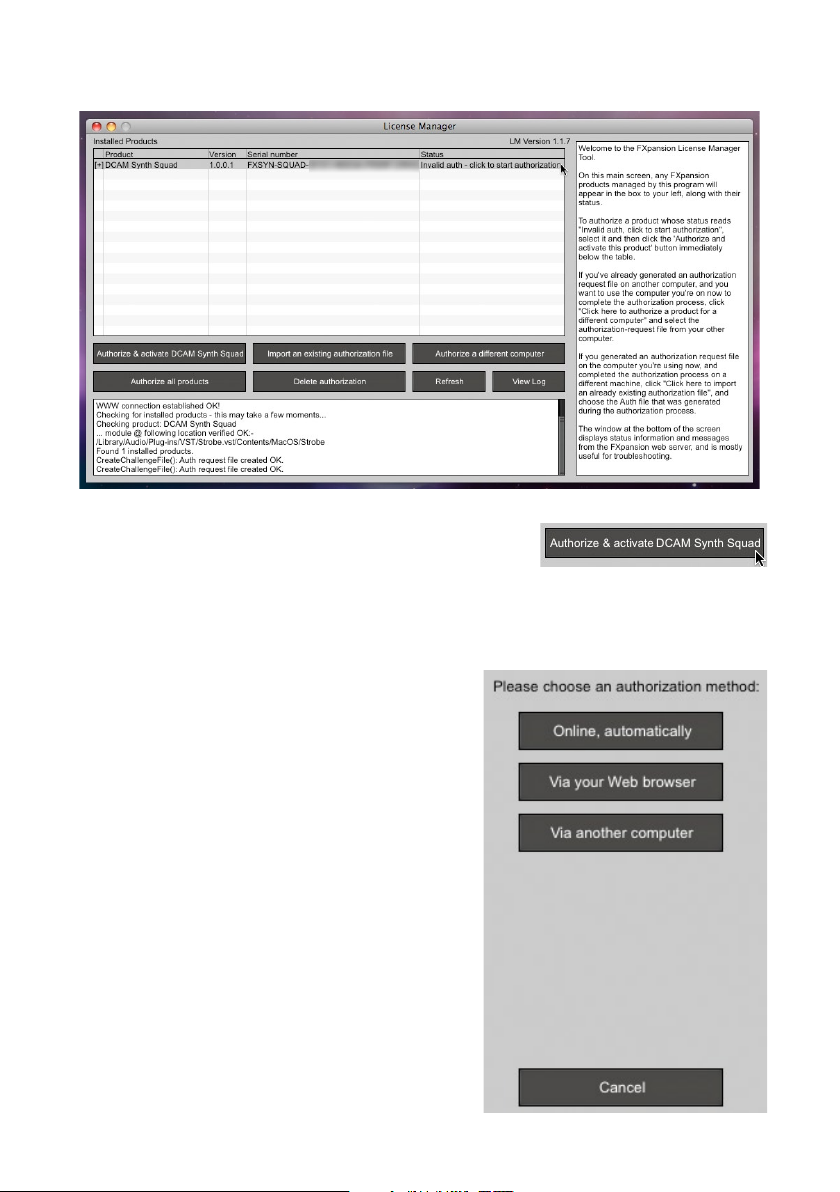
10
Authorizing a product
To begin authorizing a product, click the Authorize and
Activate button.
At this point, you may be prompted for the product serial number. If so, type in the serial
number, hit ENTER and then press the OK button.
You will be asked to choose an authorization method from the following:
1. Online, automatically
The quickest and easiest way of getting your
software authorized.
It requires that your computer be connected to the
Internet directly or via a transparent (non-Proxy)
firewall.
2. Via your Web browser
Uses your Web browser for authorization.
It is intended for aggressively firewalled or proxy-
based internet connections – this is often the case
in the workplace or at academic institutions.
3. Via another computer
Generates an Auth Request file, which can be
used to obtain an Authorization file on a separate
internet enabled computer.
The Authorization file is then used to authorize the
original machine.
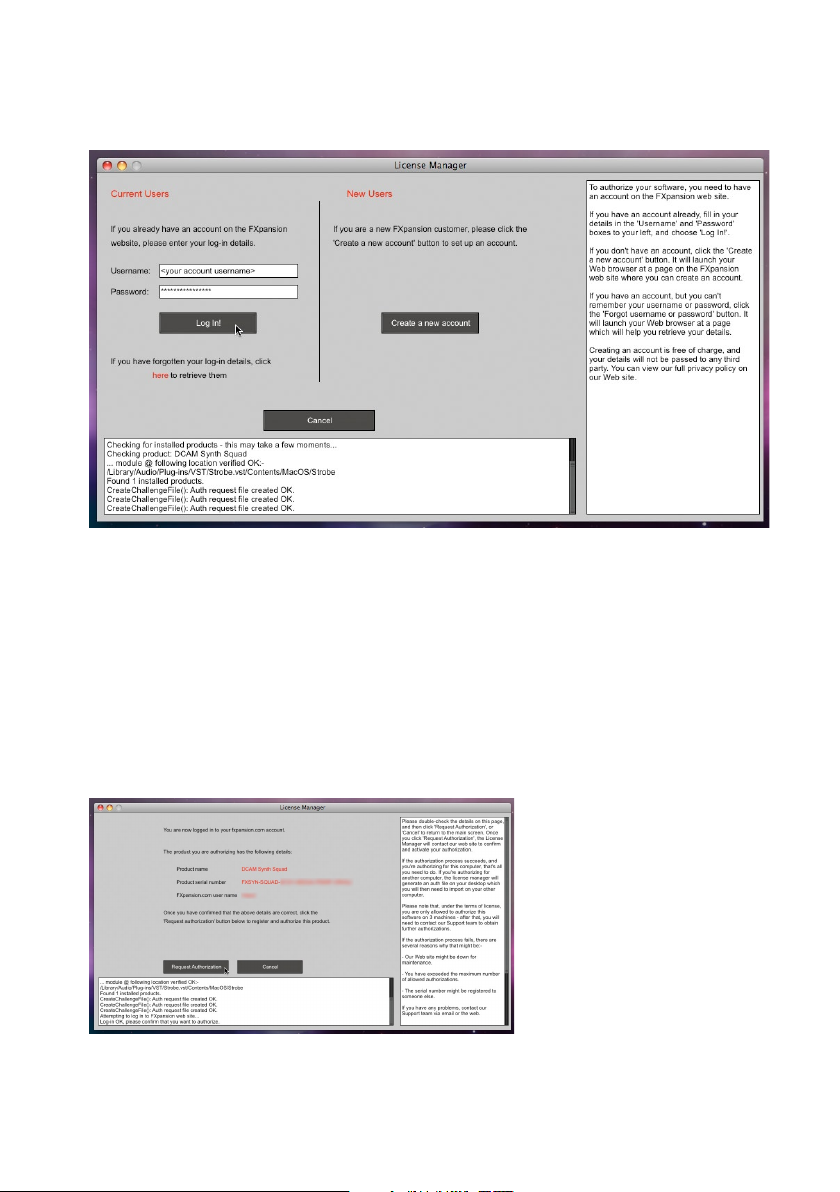
Option 1. Online authorization
1. To begin authorizing online, choose Online, automatically as the authorization method.
2. On the next page, you are prompted for your FXpansion web site user name &
password. Enter the details and go to step 4.
3. If you don’t have an account, click Create a new account on the right; if you’ve forgotten
your details or you aren’t sure if you have an account, click the link at the bottom.
The Create a new account button opens your Web browser to a short form on our Web site.
Once you’ve created an account, return to the License Manager and log in with your
new details.
4. The License Manager connects to our server. If it cannot connect, it reports an
error message. This is either because our server is down (please try later) or there
is a firewall block or fault with your internet connection (try the Via your Web browser
authorization method).
5. Once the License Manager
has logged in, you are given a
confirmation screen detailing
the product that is about to be
authorized, its serial number
and your user account name.
Click Request Authorization
– the authorization process
completes, and, all being
well, your software is ready
to use!
11
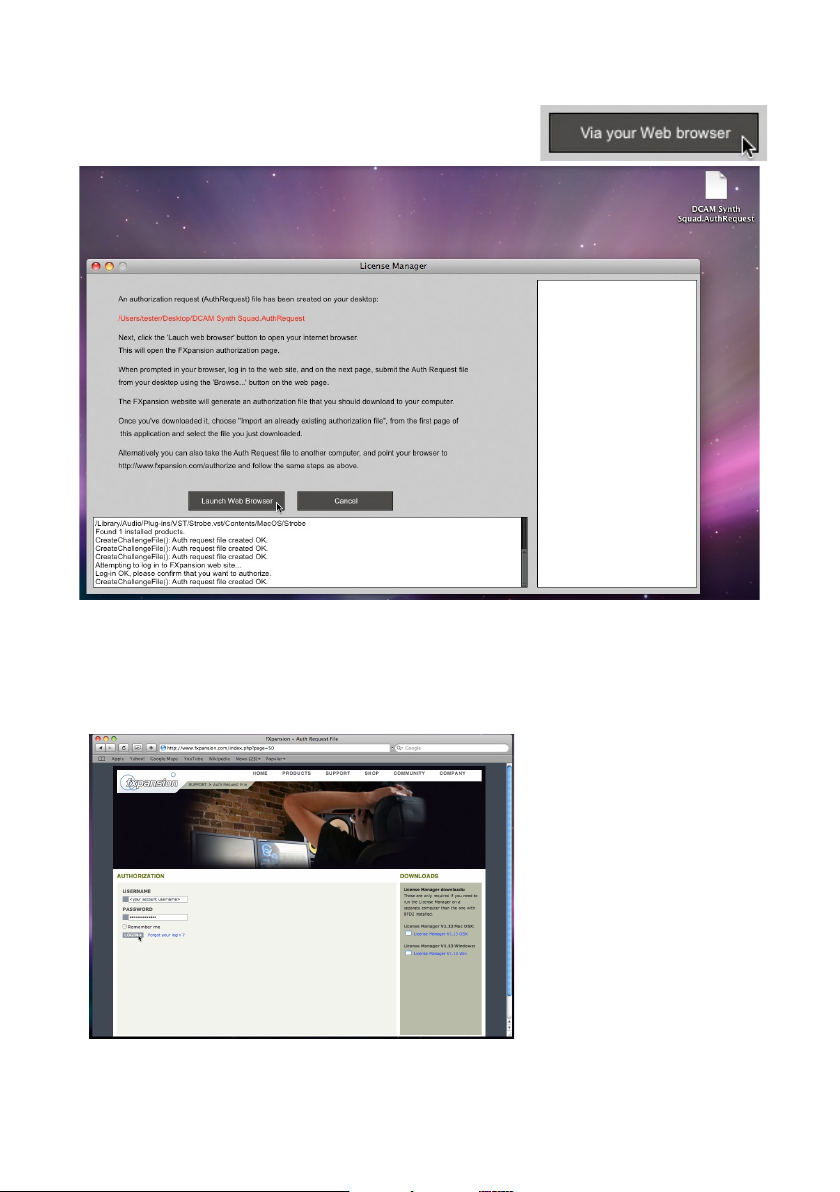
12
Option 2. Authorization via your Web browser
1. To authorize via your Web browser, choose Via your Web
browser as the authorization method.
2. License Manager creates an Authorization Request file on your desktop – for example,
“DCAM Synth Squad.AuthRequest” – and prompts you to launch your Web browser.
Note: If your browser fails to launch, you should launch it manually and point it to:
www.fxpansion.com/authorize
3. You are now be prompted to
log in to your user account or
create a new account if you
don’t have one yet.
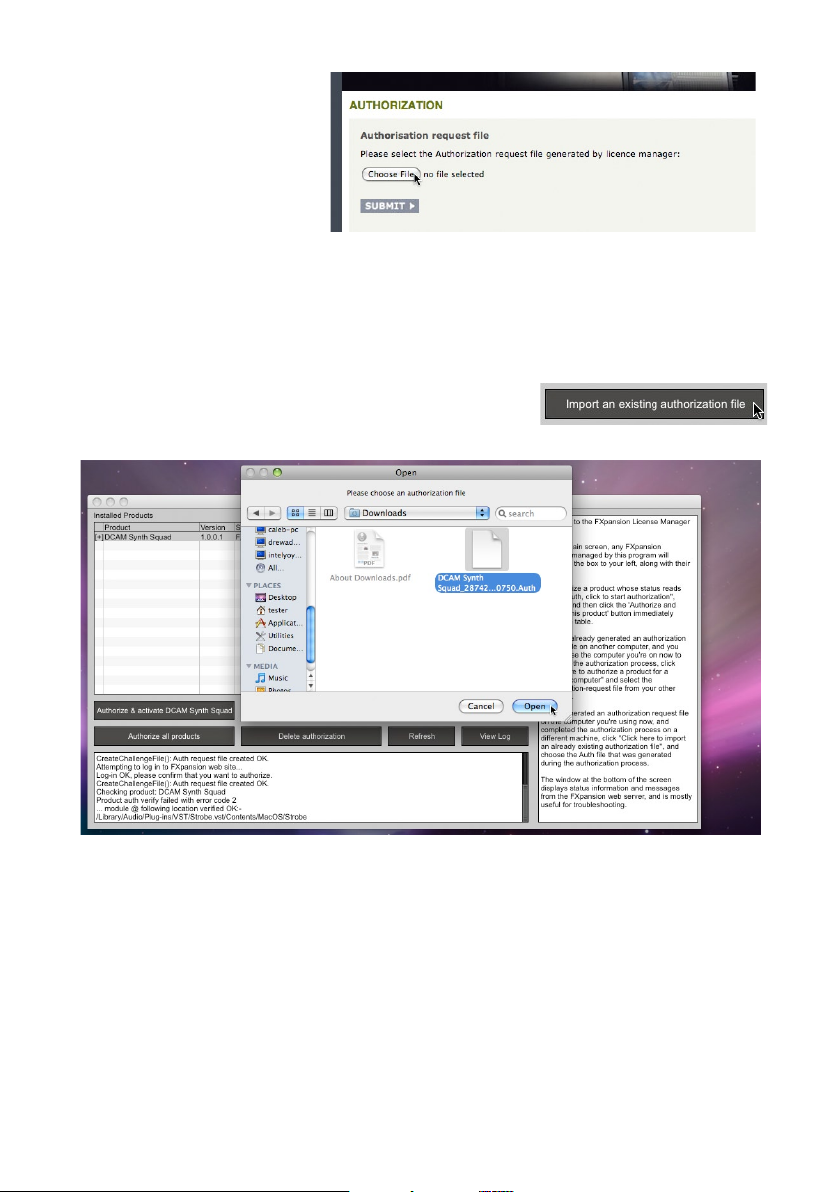
4. Once you’ve logged in, or
created an account and then
logged in, you are prompted
to select the Authorization
Request file. Click the
Browse... button, and,
when the file dialog pops up,
navigate to and choose the
Authorization Request file that was created on the desktop by License Manager earlier.
Then click the Submit button – the server now processes your authorization request.
If the process is successful, you are prompted to download the Authorization file
– choose Save to Disk and save it to your desktop (if you are using Mac OSX Leopard,
downloaded files go to the Users/<user>/Downloads folder).
5. Close your web browser and return to the License
Manager application. On the main screen, click Import an
existing authorization file.
6. Select the Authorization file you just downloaded, (it ends in “.Auth”). The License
Manager imports the Authorization file, and your software is now authorized and ready
to use.
Note: The file you need to import is the one you downloaded from your web browser
(ending in “.Auth”), NOT the file that License Manager generated earlier on the
desktop (ending in “.AuthRequest”).
13
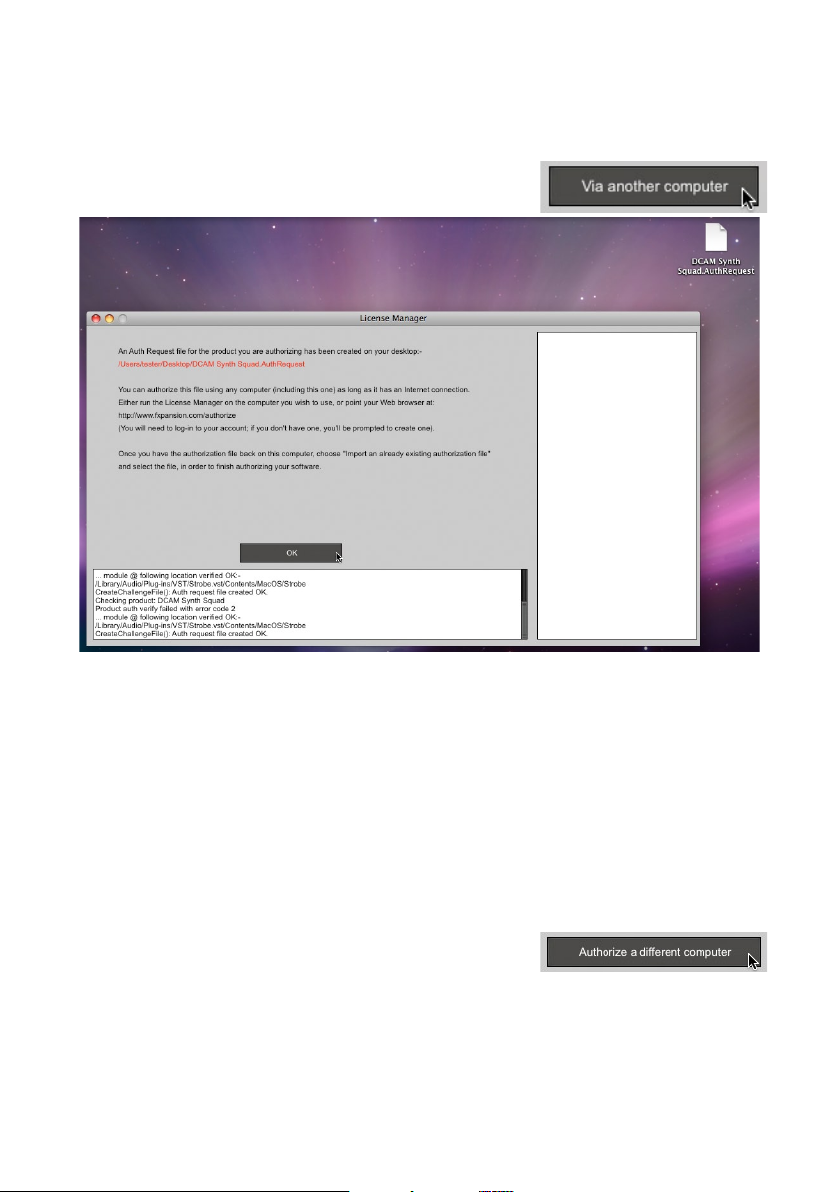
14
Option 3. Authorizing via another computer
This method should only be used if the machine on which you need to authorize your
software does not have an internet connection.
1. To authorize via another computer, choose Via another
computer as the authorization method.
2. License Manager creates an Authorization Request file on your desktop – for example,
“DCAM: Synth Squad.AuthRequest”.
3. You need to take this file to an internet-connected computer (via local network, floppy
disk, thumb drive, CDR, Zip disk etc.).
A small USB thumb drive can be purchased for around $10 at any electronics retailer
and is ideal for this.
4. Once you are at in front of an internet-connected computer, you have one of two options
for generating the Authorization file:
• Using License Manager
Download License Manager from:
www.fxpansion.com/authorize
Install License Manager on your internet-connected
computer, run it and choose Authorize a different computer.
You are prompted to select the Authorization Request file – choose the file on your
thumb drive (or floppy, etc.), and then follow steps 2-5 on page 11.
When the process completes, an Authorization file is generated on your desktop. You
now need to copy this file to your thumb drive (or floppy, etc.), and take it back to your
non-internet-connected machine.
