FXpansion BFD Converter User Manual
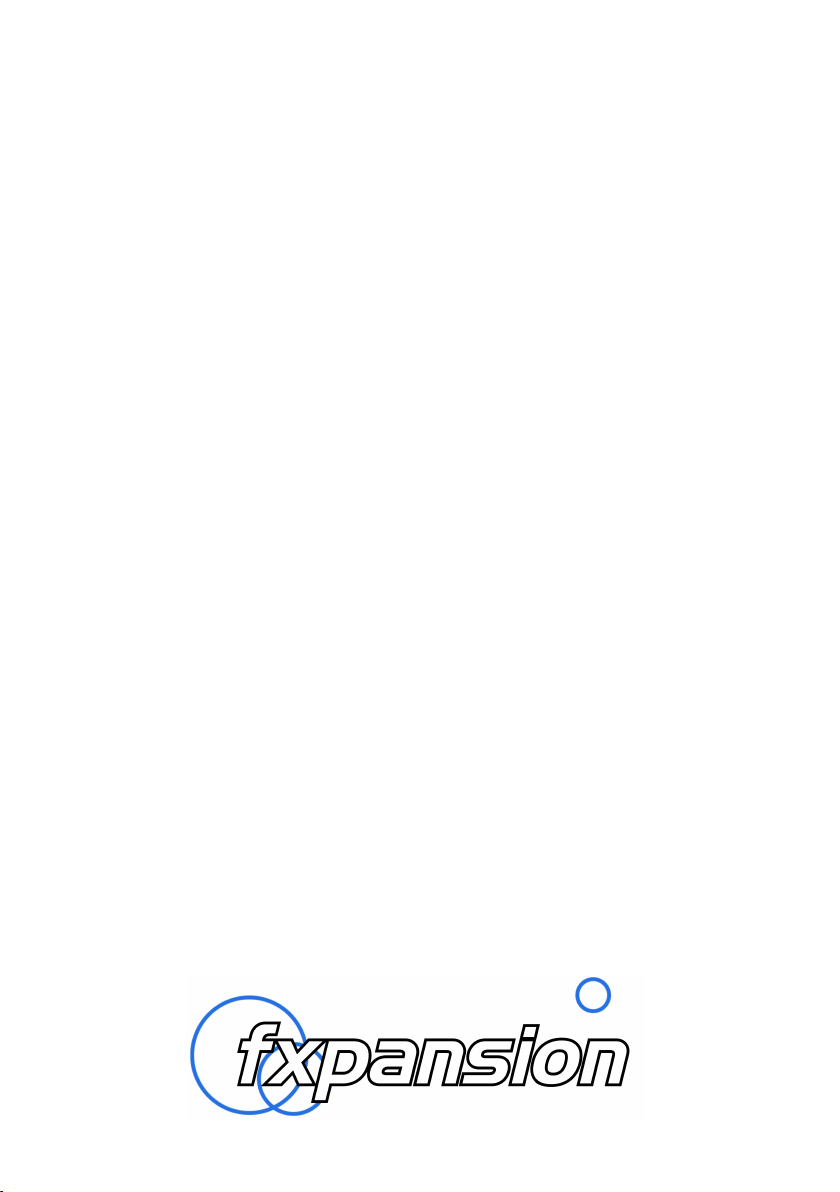
BFD Converter
A utility for converting Toontrack sounds into BFD format
Programming: Paul Chana
Graphics: Alex Volmer
Manual: Paul Chana / Mayur Maha
With special thanks to Toontrack Music
www.toontrack.com
© 2006 FXpansion Audio UK Ltd
www.fxpansion.com
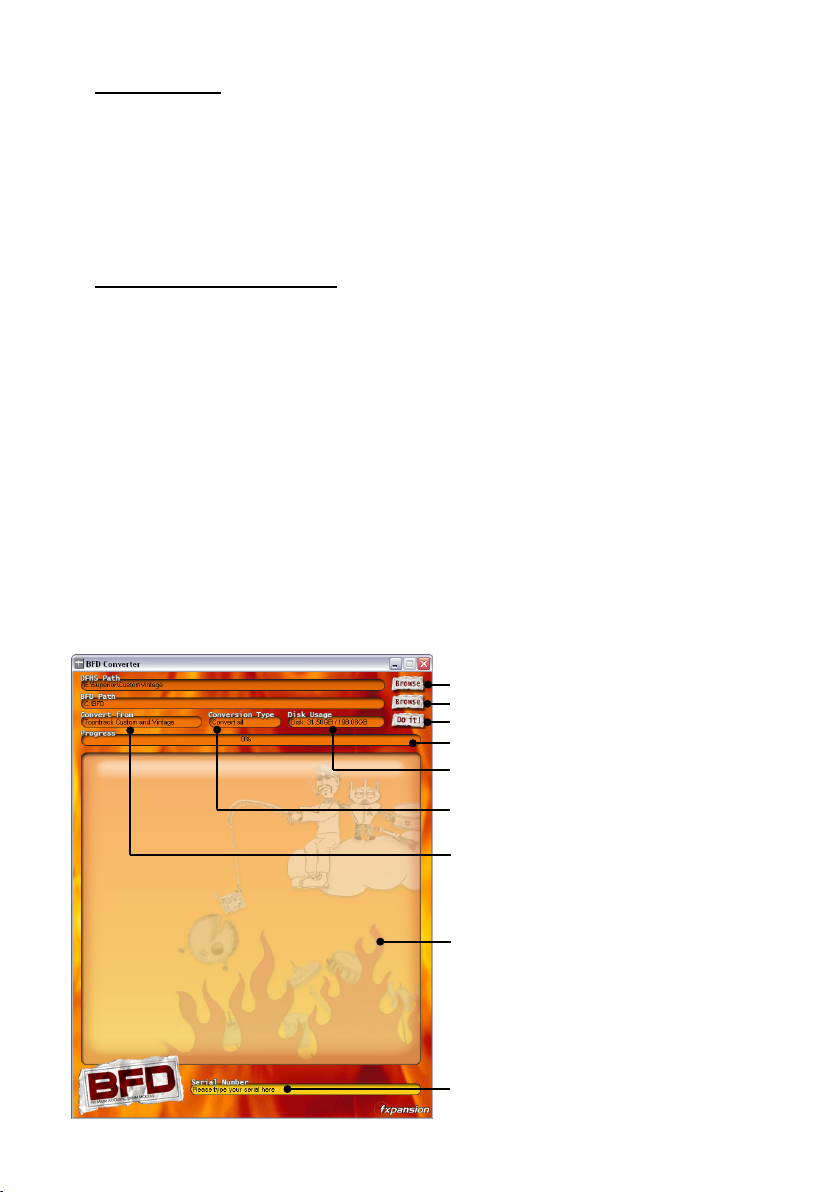
2
Installation
Installation of the converter is identical on both Mac and Windows systems.
Simply extract the downloaded .zip file to the desktop or any other temporary
location. This process will result in a folder named BFD Converter.
Copy this folder to any location you choose: for example /Applications on Mac
or C:\Program Files on Windows.
Using BFD Converter
The converter allows you to convert Toontrack’s Drumkit From Hell Superior
(DFHS) and Custom & Vintage (C&V) sound libraries to use within
FXpansion’s BFD software.
Currently supported are all three kit types from DFHS (Drummer, Percussionist
and Cocktail) as well as all the kits within C&V.
To launch the converter on Windows, navigate to the installation folder you
created earlier and double-click the BFD Converter Win application.
On Mac, navigate to the installation folder and double-click the BFD Converter
Mac application.
Important: When you launch the application, enter your serial number as
shown in the screenshot below. You will not be able to run the
conversion process before you do so.
DFHS Path: click to navigate to Toontrack sounds (step 1)
BFD Path: click to navigate to BFD path (step 2)
Do It!: click to start the conversion process (step 5)
Progress indicator bar
Disk usage indicator: required / available disk-space
Conversion Type: click to choose the conversion type from a
Convert from: click to specify the Toontrack library type from
Log window: continuously updated during the conversion
Serial Number: click here to enter your serial.
• You cannot run the conversion process before doing this!
drop-down menu (step 4)
a drop-down menu (step 3)
process
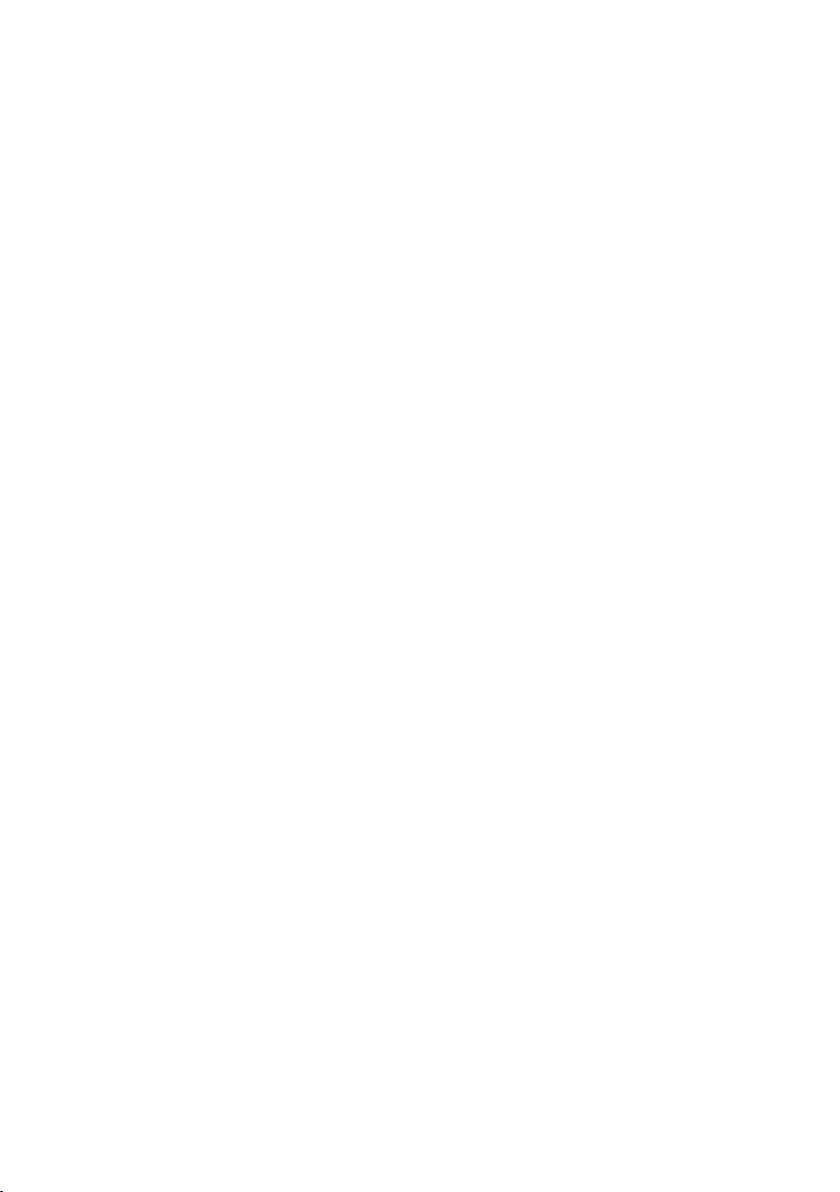
• A guide to the conversion process
1. Choose the DFHS Path
library you want to convert. For instance, if you want to convert DFHS
Drummer, choose “C:\Superior\Drummer” (this is just an example - the
location of the Drummer folder can vary).
2. By default, the BFD Path
Options panel. However, if you wish to write to another folder (if you don’t
have enough space on your existing BFD drive, for example), you can
browse for another folder.
• To use the sounds from this other folder in BFD, you will need to set up
a second Data path to this location in the BFD Options panel, using the
‘Data Path 2’ setting. Please see the BFD documentation for further details
on how to do this.
3. Specify the library to convert using the Convert from
match the library contained within the DFHS Path you selected in step 1.
• If this does not match the library contained within the specified DFHS
Path, the sounds will not be converted properly!
4. Choose the Conversion Type
all the contained sounds, or only individual Kit-Piece types, like the kick
drums or the hihats.
: this is the folder which contains the Toontrack
is set to the Data path specified in the BFD
setting. This must
. This tells BFD Converter whether to convert
• Please note that this option is not applicable when converting the
Percussionist sounds. These must be converted in their entirety.
5. Click the Do It!
take a very long time (a full C&V conversion on a G5 Mac takes around 1
hour or more).
6. Once the progress bar has reached 100% and the log window displays the
message “< -- Job Complete -- >”, the process has finished. You can now
use the converted sounds within BFD!
button and put the kettle on! The conversion process can
3
