Page 1
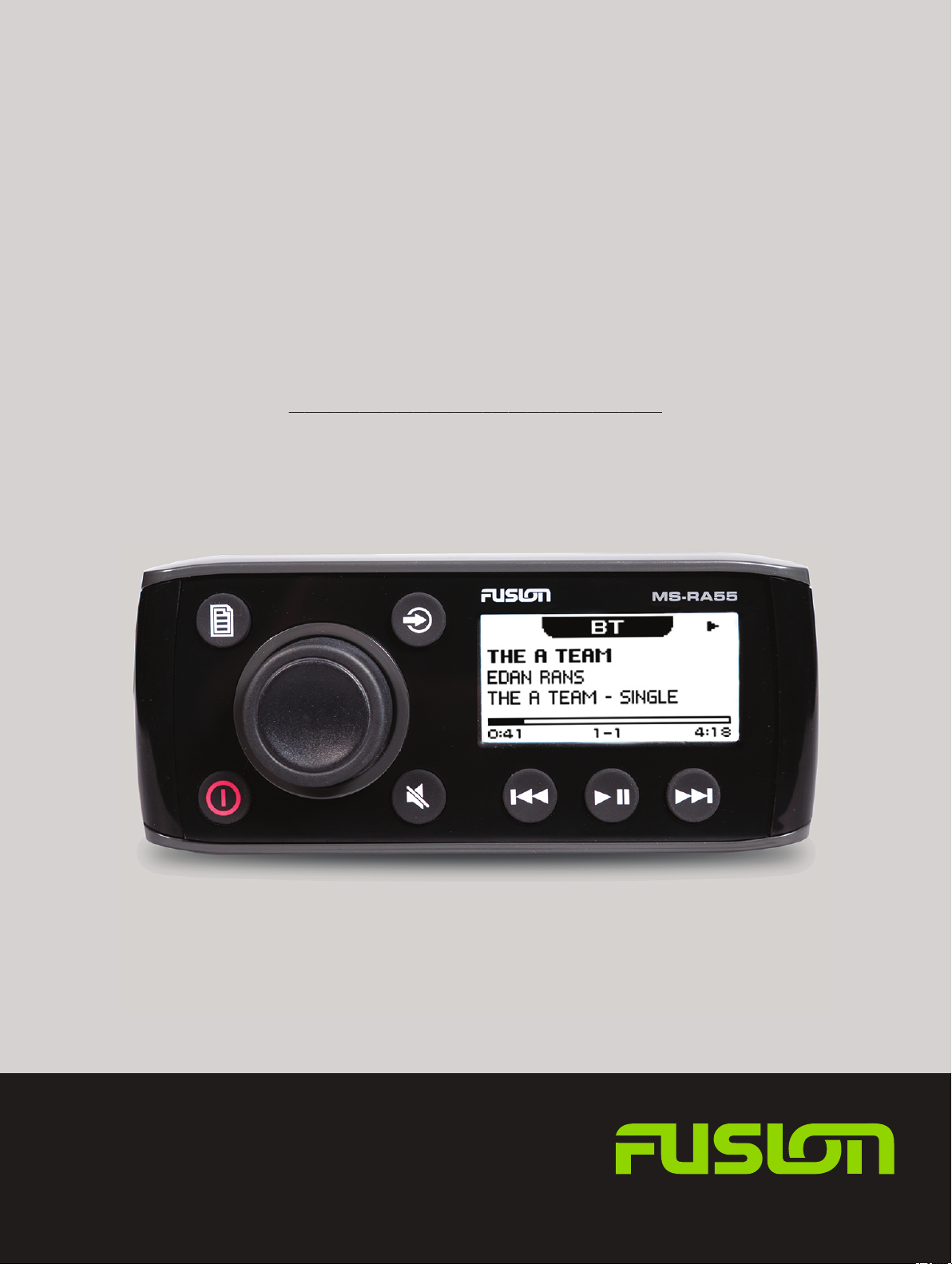
®
®
FUSION
MS-RA55
M A R I N E E N T E R T A I N M E N T S Y S T E M
O W N E R ’ S M A N U A L
ENGLISH
FUSIONENTERTAINMENT.COM
Page 2
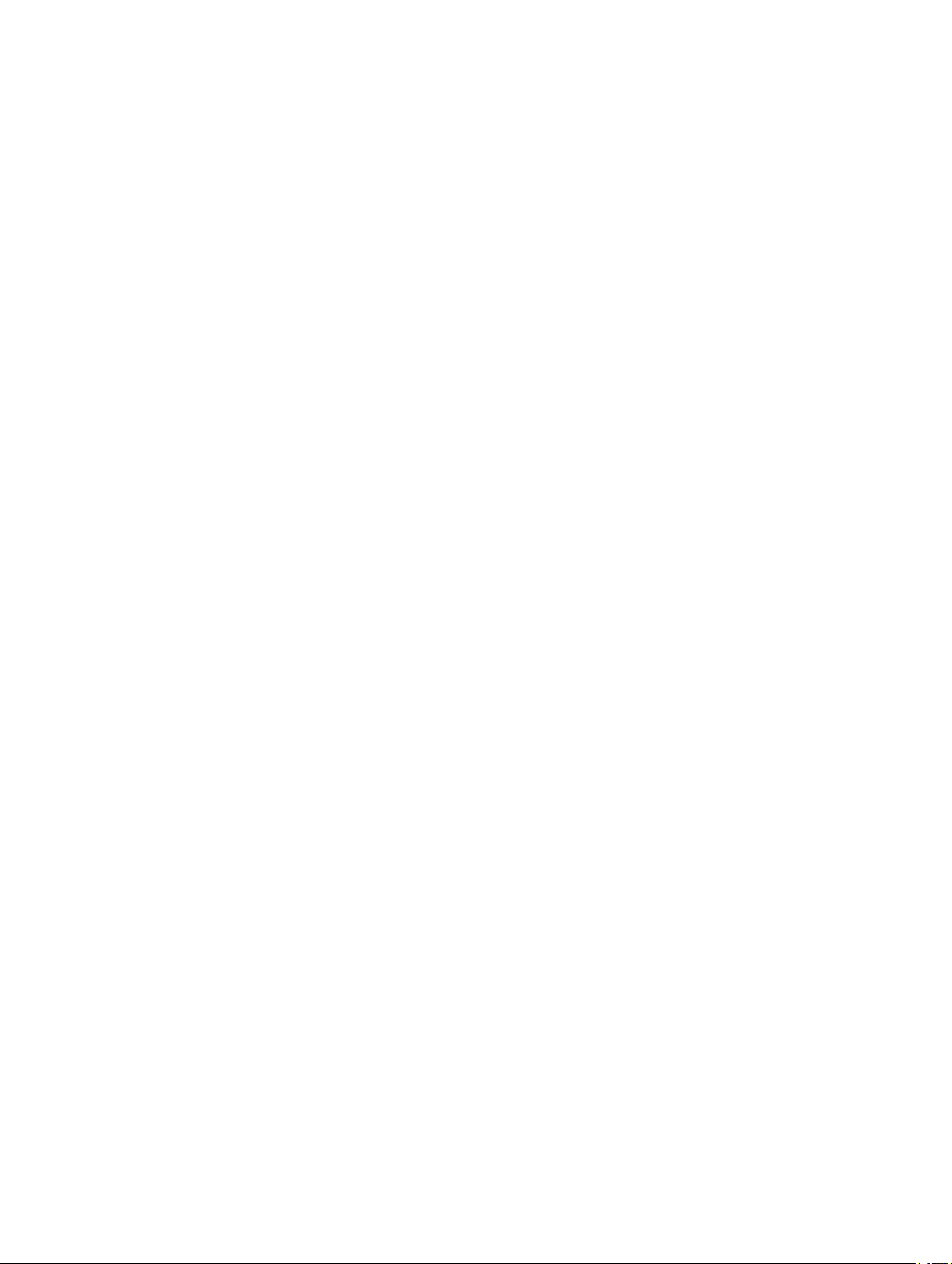
© 2016 Garmin Ltd. or its subsidiaries
All rights reserved. Under the copyright laws, this manual may not be copied, in whole or in part, without the written consent of Garmin. Garmin reserves the right to change or improve its
products and to make changes in the content of this manual without obligation to notify any person or organization of such changes or improvements. Go to www.fusionentertainment.com for
current updates and supplemental information concerning the use of this product.
Garmin®, the Garmin logo, FUSION®, and the Fusion logo are trademarks of Garmin Ltd. or its subsidiaries, registered in the USA and other countries. These trademarks may not be used without
the express permission of Garmin.
Bluetooth® word mark and logos are owned by the Bluetooth SIG, Inc. and any use of such marks by Garmin is under license. Other trademarks and trade names are those of their respective
owners.
Page 3

Getting Started
WARNING
See the Important Safety and Product Information guide in the
product box for product warnings and other important
information.
Stereo Controls
Dial À• Turn to adjust the volume.
• Press to switch between zones to control the volume.
• Turn to move through the menus or adjust a setting.
• Press to select the highlighted option.
Select to open a menu.
Select to return to the previous screen or menu.
Select to change the source (AM, FM, BT, or AUX).
Press repeatedly to scroll through the available sources.
Select to turn on the stereo.
Press and hold to turn off the stereo.
Select to mute and un-mute the stereo.
BT source: Select to skip to the previous track.
AM or FM source:
• Select to tune to the previous station or preset (preset mode
with two or more presets saved).
• Press and hold for faster tuning (manual mode only).
BT source: Select to pause or resume.
AM or FM source:
• Select to cycle through the tuning modes (auto or manual)
and presets (when two or more presets are saved).
• Press and hold to save this station as a preset.
• BT source: Select to skip to the next track.
• AM or FM source:
◦ Select to tune to the next station or preset (preset mode
with two or more presets saved).
◦ Press and hold for faster tuning (manual mode only).
Using the Dial to Select Items
You can use the dial to highlight and select items on the screen.
• Turn the dial to highlight an item on the screen.
• Press the dial to select the highlighted option.
Adjusting the Volume
Use the dial to adjust the volume.
1
If necessary, press the dial to switch between zones.
2
TIP: To control all zones at the same time, press the dial until
all zones are highlighted.
Entering Text
You can enter text to change some settings values on this
device, such as changing the name of the device.
Use the dial to choose a letter, and press the dial to select it.
1
If necessary, select to erase a character.
2
Add additional letters to finish entering the text.
3
Select to save the new text.
4
Adjusting the Backlight Brightness and Contrast
Select > SETTINGS > LCD.
1
Press the dial to select brightness or contrast.
2
Adjust the brightness or contrast.
3
Select to exit the menu.
4
Stereo Screen
The information displayed on the stereo screen varies
depending on the source selected. This example shows the
stereo playing a track on a device connected using Bluetooth
wireless technology.
Source
À
Play status icon
Á
Track details (if available)
Â
Elapsed time
Ã
Current track number out of total number of tracks in the playlist (if
Ä
available)
Track duration (if available)
Å
®
Connecting an Auxiliary Device
You can connect various auxiliary devices to the stereo, such as
TVs, DVD players, game consoles, and media players. These
devices have either RCA connectors, a line output, or a
headphone output jack.
Locate the auxiliary connectors on the wiring harness.
1
If necessary, connect an RCA-to-3.5 mm adapter cable to the
2
auxiliary device.
Connect the auxiliary device to the RCA connectors on the
3
wiring harness.
Bluetooth Device Playback
You can control the playback using the stereo, but you cannot
browse the music collection. You should select a song or playlist
on the media device.
The availability of song information, such as song title, artist
name, and track duration, depends on the capability of the
media player and music application. The shuffle and repeat
status icons are not supported over Bluetooth wireless
technology.
Connecting a Compatible Bluetooth Device
You can play media from a compatible Bluetooth device using
the Bluetooth wireless connection.
Select the Bluetooth source.
1
Select > DISCOVERABLE to make the stereo visible to
2
your compatible Bluetooth device.
Enable Bluetooth on your compatible Bluetooth device.
3
Bring the compatible Bluetooth device within 10 m (33 ft.) of
4
the stereo.
On your compatible Bluetooth device, search for Bluetooth
5
devices.
On your compatible Bluetooth device, select the RA55 stereo
6
from the list of detected devices.
On your compatible Bluetooth device, follow the on-screen
7
instructions to pair and connect to the discovered stereo.
When pairing, your compatible Bluetooth device may ask you
to confirm a code on the stereo. The stereo does not display
a code, but it does connect correctly when you confirm the
message on the Bluetooth device.
Getting Started 1
Page 4

If your compatible Bluetooth device does not immediately
8
connect to the stereo, repeat steps 1 through 7.
Bluetooth Range Information
The stereo and Bluetooth wireless devices have a range of 10 m
(33 ft.). For optimal performance, the Bluetooth wireless device
should also have a clear line of sight to the stereo.
Bluetooth Source Settings
With the BLUETOOTH source selected, select .
DISCOVERABLE: Allows the stereo to be visible to Bluetooth
devices. This setting turns off automatically after two minutes
to prevent possible interruption to audio after pairing a
Bluetooth device to the stereo.
Radio
To listen to AM or FM radio, you must have a suitable marine
AM/FM antenna properly connected to the stereo and be within
range of a broadcasting station. For instructions on connecting
an AM/FM antenna, see the stereo installation instructions.
General Settings
Select > SETTINGS.
NOTE: When an option button is filled, the option is on. When
the option button is clear, the option is off.
ZONE: Enables you to set the balance, volume limit, and names
of the speaker zones.
ZONE > TONE: Adjusts the bass and treble tones.
LCD: Adjusts the backlight brightness and contrast settings
(Adjusting the Backlight Brightness and Contrast, page 1).
LANGUAGE: Sets the language on the device.
POWER SAVE: Disables the LCD backlight after one minute of
inactivity to save battery power.
TUNER REGION: Sets the region used by FM and AM.
SET DEVICE NAME: Sets the name for this stereo (Entering
Text, page 1).
ABOUT: Shows the software version for the stereo.
Appendix
Setting the Tuner Region
You must select the region you are in to receive AM and FM
stations properly.
Select > SETTINGS > TUNER REGION.
1
Select the region you are in.
2
Changing the Radio Station
Select an applicable source, such as FM.
1
Select repeatedly to move through the tuning modes:
2
• Select AUTO to scan and stop on the next available
station.
• Select MANUAL to select a station manually.
• Select PRESETS to select a saved station preset.
Select or to tune to the station.
3
Presets
You can save your favorite AM stations and FM stations as
presets for easy access.
Saving a Station as a Preset
With an applicable source selected, tune the stereo to a
1
station.
Select > PRESETS.
2
Select SAVE CURRENT.
3
TIP: You can quickly save the selected station as a preset by
holding .
Selecting a Preset from a List
Before you can select a preset from a list, you must save at
least one station as a preset.
Select the applicable source.
1
Select > PRESETS.
2
Select a preset from the list.
3
Removing Presets
With an applicable source selected, select > PRESETS >
1
REMOVE PRESET.
Select an option:
2
• To remove one preset, select the preset.
• To remote all presets, select REMOVE ALL PRESETS.
Registering Your FUSION® MS-RA55
Help us better support you by completing our online registration
today.
• Go to www.fusionentertainment.com.
• Keep the original sales receipt, or a photocopy, in a safe
place.
Cleaning the Device
Dampen a soft, clean, lint-free cloth with fresh water.
1
Gently wipe the device.
2
Troubleshooting
The stereo does not respond to key presses
• Turn off power to the stereo for two minutes to reset the
stereo.
My Bluetooth audio is interrupted by short breaks
• Ensure the media player is not covered or obstructed.
Bluetooth technology performs best with line-of-sight
operation.
• Bring the media player within 10 m (33 ft.) of the stereo.
• Turn off the DISCOVERABLE setting after pairing a
Bluetooth device to the stereo.
The stereo does not display all song information from my Bluetooth source
The availability of song information, such as song title, artist
name, and track duration, depends on the capability of the
media player and music application.
Album cover artwork and shuffle and repeat status icons are not
supported by this stereo on Bluetooth technology.
Reducing Unexpected Noise
If the stereo is subject to strong electrical interference, this
interference might be heard through the speakers. You should
take appropriate action to suppress or reduce the noise.
• Add clip-on ferrite beads to the cables connected directly to
the product.
• Add clip-on ferrite beads to the device in the vessel that is
causing the interference.
• Disconnect the AUX input cable from the RCA connector
when it is not used.
2 Radio
Page 5

• For additional information, go to
www.fusionentertainment.com and contact Tech Support.
Specifications
General
Weight 556 g (19.6 oz.)
Water resistance IEC 60529 IPX5
Operating temperature range From 0 to 50°C (from 32 to 122°F)
Storage temperature range From -20 to 70°C (from -4 to 158°F)
Input voltage From 10.8 to 16 Vdc
Fuse 15 A
Current (max.) 15 A
Current (muted) Less than 350 mA
Current (standby) Less than 5 mA
Compass-safe distance 15 cm (5.9 in.)
On-board, Class AB Amplifier
Output music power per
channel
Total output music power 180 W max.
45 W max. x 4 channels at 4 Ohms
per channel
À
Á
Â
32 mm (1.25 in.)
52 mm (2 in.)
50 mm (2 in.)
Top Dimensions
À
Á
Â
130 mm (5.1 in.)
32 mm (1.25 in.)
20 mm (0.8 in.)
Tuner Europe and
FM radio
frequency range
FM frequency
step
AM radio
frequency range
AM frequency
step
Australasia
From 87.5 to
108 MHz
50 kHz 200 kHz 50 kHz
From 522 to
1620 kHz
9 kHz 10 kHz 9 kHz
USA Japan
From 87.5 to
107.9 MHz
From 530 to
1710 kHz
Stereo Dimension Drawings
Front Dimensions
À
Á
160 mm (6.3 in.)
71.5 mm (2.8 in.)
From 76 to
95 MHz
From 522 to
1620 kHz
Side Dimensions
Appendix 3
Page 6

®
FUSION SUPPORT
New Zealand 09 369 2900
Australia 1300 736 012
Europe +44 (0) 370 850 1244
USA 623 580 9000
Pacific +64 9 369 2900
FUSIONENTERTAINMENT.COM
November 2016 Printed in Thailand 190-01934-00_0A
