Page 1

OPERATOR'S MANUAL
SSB RADIOTELEPHONE
FS-1575
FS-2575
Model
FS-5075
www.furuno.com
Page 2
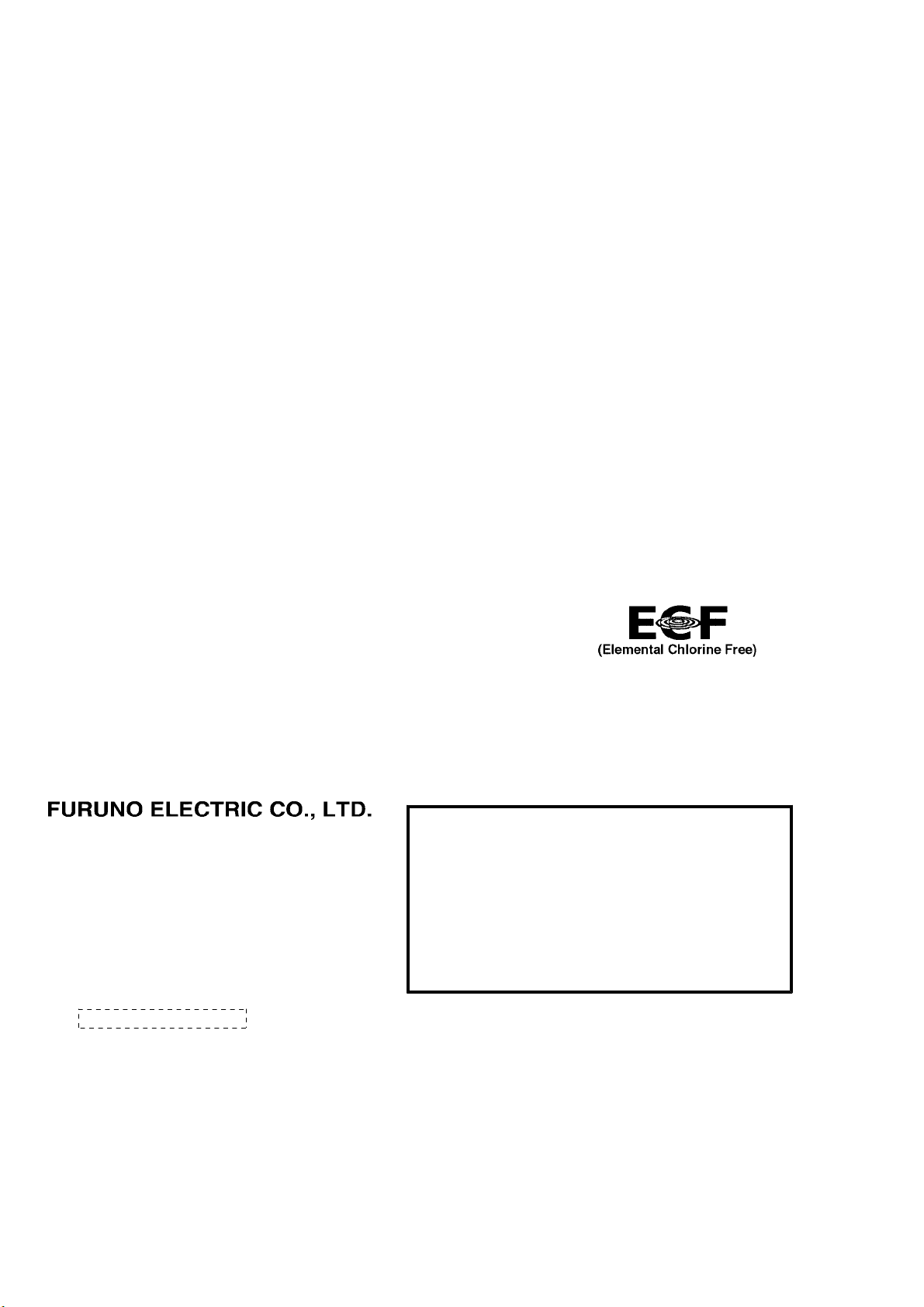
9-52 Ashihara-cho,
*
00017516512
**00017516512
*
*
00017516512
**00017516512
*
Nishinomiya, 662-8580, JAPAN
The paper used in this manual
is elemental chlorine free.
・FURUNO Authorized Distributor/Dealer
All rights reserved.
Pub. No. OME-56770-C
(YOTA ) FS-1575/2575/5075
Printed in Japan
A : JUL 2011
C : AUG . 03, 2012
* 0 0 0 1 7 5 1 6 5 1 2 *
.
Page 3

IMPORTANT NOTICES
General
• This manual has been authored with simplified grammar, to meet the needs of international users.
• The operator of this equipment must read and follow the descriptions in this manual. Wrong operation or maintenance can cancel the warranty or cause injury.
• Do not copy any part of this manual without written permission from FURUNO.
• If this manual is lost or worn, contact your dealer about replacement.
• The contents of this manual and equipment specifications can change without notice.
• The example screens (or illustrations) shown in this manual can be different from the screens
you see on your display. The screens you see depend on your system configuration and equipment settings.
• Save this manual for future reference.
• Any modification of the equipment (including software) by persons not authorized by FURUNO
will cancel the warranty.
• All brand and product names are trademarks, registered trademarks or service marks of their
respective holders.
How to discard this product
Discard this product according to local regulations for the disposal of industrial waste. For disposal
in the USA, see the homepage of the Electronics Industries Alliance (http://www.eiae.org/) for the
correct method of disposal.
How to discard a used battery
Some FURUNO products have a battery(ies). To see if your product has a battery, see the chapter
on Maintenance. Follow the instructions below if a battery is used. Tape the + and - terminals of
battery before disposal to prevent fire, heat generation caused by short circuit.
In the European Union
The crossed-out trash can symbol indicates that all types of batteries
must not be discarded in standard trash, or at a trash site. Take the
used batteries to a battery collection site according to your national
legislation and the Batteries Directive 2006/66/EU.
In the USA
The Mobius loop symbol (three chasing arrows) indicates that Ni-Cd
and lead-acid rechargeable batteries must be recycled. Take the
used batteries to a battery collection site according to local laws.
In the other countries
Ni-Cd Pb
Cd
There are no international standards for the battery recycle symbol. The number of symbols can
increase when the other countries make their own recycle symbols in the future.
i
Page 4

SAFETY INSTRUCTIONS
The user and installer must read the appropriate safety instructions before attempting to install
or operate the equipment.
Indicates a condition that will result in death or serious injury
DANGER
WARNING
CAUTION
Warning, Caution Prohibitive Action Mandatory Action
if not avoided.
Indicates a condition that can cause death or serious injury
if not avoided.
Indicates a condition that can cause minor or moderate
injury if not avoided.
DANGER
Never touch the SSB antenna, antenna
coupler or lead-in insulator when the
SSB radiotelephone is transmitting.
High voltage which will cause death or
serious injury is present at the locations
shown in the illustration below when the
SSB radiotelephone is transmitting.
Antenna
Wire
Lead-in
Insulator
(High
Voltage)
Antenna
Coupler
Antenna Wire
(High Voltage)
Indoor
WARNING
Do not open the equipment.
Only qualified personnel should work
inside the equipment.
Immediately turn off the power at
the switchboard if water leaks into
the equipment or something is
dropped into the equipment.
Continued use of the equipment can
cause fire or electrical shock. Contact
a FURUNO agent for service.
WARNING
Immediately turn off the power at
the switchboard if the equipment is
emitting smoke or fire.
Continued use of the equipment can
cause fire or electrical shock. Contact
a FURUNO agent for service.
Do not place liquid-filled containers
on the top of the equipment.
Fire or electrical shock can result if a
liquid spills into the equipment.
Do not operate the equipment with
wet hands.
Electrical shock can result.
Turn off the power immediately if you
feel the equipment is behaving
abnormally.
Turn off the power at the switchboard if
the equipment becomes abnormally
warm or is emitting odd noises. Contact
a FURUNO dealer or agent for advice.
Make sure no rain or water splash
leaks into the equipment.
Fire or electrical shock can result if
water leaks in the equipment.
Do not disassemble or modify the
equipment.
Fire, electrical shock or serious injury
can result.
Use the proper fuse.
Use of the wrong fuse can cause fire or
electrical shock.
ii
Page 5

SAFETY INSTRUCTIONS
WARNING
Do not operate the [DISTRESS]
key except in case of a
life-endangering situation on your
vessel.
Operating the [DISTRESS] key
transmits the distress alert.
Accidental transmission may prevent
search and rescue operations for
actual emergency. If the distress alert
is accidentally transmitted, contact
the nearest station to cancel the
alert.
If the distress alert is accidentally
transmitted, contact the nearest
coast station and inform them of the
accidental
following data:
a) Ship's name
b) Ship's call sign and DSC number
c) Position at time of transmission
d) Time of transmission
Do not apply strong pressure to
the LCD, which is made of glass.
Injury can result if the LCD breaks.
CAUTION
transmission, providing the
WARNING LABELS
Warning labels are attached to the equipment. Do not remove any label. If a label is missing or
damaged, contact a FURUNO agent or dealer about replacement.
Name: Warning Label 1
Type: 86-003-1011-3
Code No.: 100-236-233-10
Name: High Temp Warning Label
Type: 05-089-2142-0
Code No.: 100-301-620-10
Name: Warning Label
Type: 14-055-4202-1
Code No.: 100-245-221-10
About the TFT LCD
The TFT LCD is constructed using the latest LCD techniques, and displays
99.99% of its pixels. The remaining 0.01% of the pixels may drop out or
blink, however this is not an indication of malfunction.
iii
Page 6

DISTRESS ALERT
How to send distress alert
Below is the procedure for transmitting a distress alert via radiotelephone. Transmit the distress
alert when a life-endangering situation occurs on your vessel.
1. Open the DISTRESS key cover then press the DISTRESS key for four seconds. The following
screen appears.
TX 2182 . 0 / RX 2182 . 00 kHz
MSG TYPE :
NATURE :
LAT : 09
LON/UTC :
COMM MODE
DSC FREQ :
D I STRESS ALERT
UNDES I GNATED
°
12.1234
123°
:
TELEPHONE
45.1234
’ N
’ E / 12 : 34
MULTI 2 4 6 8 12 16MHz
Countdown
2. When the message "Sending DISTRESS ALERT." appears on the screen, release the DISTRESS key. The audio alarm sounds for two seconds.
After the distress alert has been sent, the following screens appear in order.
[ WAIT FOR ACK ]
PRINT
TX 8291 . 0 / RX 8291 . 00 kHz
09° 12.1234’ N/ 123° 45.1234’ E / 12 : 34
2, 4, 6, 8, 12, 16 MHz
CHANGE
When distress
acknowledge
call is received
by coast station
TX 2182 . 0 / RX 2182 . 00 kHz
E / 12:34
3. The audio alarm sounds. Press the CANCEL key to silence the audio alarm.
4. Communicate with the coast station via radiotelephone as below.
a) Say “MAYDAY” three times.
b) Say “This is ...” name of your ship and call sign three times.
c) Give nature of distress and assistance needed.
d) Give description of your ship (type, color, number of persons onboard, etc.).
Note: If you do not receive the distress alert acknowledge call, the equipment automatically retransmits the distress alert after 3 min 30 seconds to 4 min 30 seconds. Then awaits the distress
alert acknowledge call. This is repeated until the distress alert is acknowledged.
iv
Page 7

DISTRESS ALERT
How to cancel distress alert
You can cancel the distress alert while it is being sent or while waiting for its acknowledgement as
follows.
1. Rotate the ENTER knob to select [CANCEL] in the user options area then push the knob.
TX 8291 . 0 / RX 8291 . 00 kHz
[ WAIT FOR ACK ]
°
09
12.1234’ N/ 123
2, 4, 6, 8, 12, 16 MHz
°
45.1234’ E / 12 : 34
PRINT
CHANGE
User options area
The following message appears on the screen.
2. Rotate the ENTER knob to select [Yes] then push the knob to cancel the distress alert.
After transmitting the distress cancel call, the following message appears on the screen.
3. Push the ENTER knob to erase the message. The screen for the selection of frequency appears.
TX 2182 . 0 / RX 2182 . 00 kHz
DISTRESS CANCEL MODE
SELECT FREQUENCY AND : ENTER
2M-2182.0kHz 8M- 8291.0kHz
4M-4125.0kHz 12M-12290.0kHz
6M-6215.0kHz 16M-16420.0kHz
PRINT
Finish Resend
v
Page 8

DISTRESS ALERT
4. Rotate the ENTER knob to select a frequency then push the knob. The following message
appears on the screen.
5. Communicate with all ships via radiotelephone referring to the message at step 4.
6. Push the ENTER knob. The screen for the selection of frequency appears again. The frequency marked by asterisk shows that the call cancellation by voice was completed for that frequency.
TX 2182 . 0 / RX 2182 . 00 kHz
DISTRESS CANCEL MODE
SELECT FREQUENCY AND : ENTER
2M-2182.0kHz 8M- 8291.0kHz
*
4M-4125.0kHz 12M-12290.0kHz
6M-6215.0kHz 16M-16420.0kHz
Finish Resend
PRINT
7. Repeat steps 4 through 6 to cancel for ALL frequencies. When cancellation on all frequencies
is completed, the options [Finish] and [Resend] appear.
TX 16420 . 0 / RX 16420 . 00 kHz
DISTRESS CANCEL MODE
SELECT FREQUENCY AND : ENTER
2M-2182.0kHz 8M- 8291.0kHz
*
4M-4125.0kHz 12M-12290.0kHz
*
6M-6215.0kHz 16M-16420.0kHz
*
PRINT
8. Rotate the ENTER knob to select [Finish] then push the knob.
*
*
*
Finish Resend
vi
Page 9

TABLE OF CONTENTS
FOREWORD.................................................................................................................. xii
SYSTEM CONFIGURATIONS......................................................................................xiv
1. OPERATIONAL OVERVIEW.................................................................................1-1
1.1 Controls ......................................................................................................................1-1
1.2 How to Turn On/Off the Power ...................................................................................1-2
1.3 Radiotelephone (RT) Screen......................................................................................1-2
1.4 DSC Scan Screen ......................................................................................................1-3
1.5 How to Adjust the Brilliance of the Display and Panel................................................1-4
1.6 How to Turn On/Off the Main Speaker .......................................................................1-4
1.7 How to Scan ...............................................................................................................1-4
1.8 How to Set the Auto Acknowledgement .....................................................................1-5
1.9 Control Unit Priority ....................................................................................................1-5
1.10 Intercom......................................................................................................................1-6
1.11 Operation of Session ..................................................................................................1-6
2. SSB RADIOTELEPHONE .....................................................................................2-1
2.1 How to Select the Class of Emission..........................................................................2-1
2.2 How to Select the Channel, Frequency......................................................................2-1
2.3 Transmission ..............................................................................................................2-3
2.3.1 Transmission procedure.................................................................................2-3
2.3.2 How to change transmission power ...............................................................2-3
2.3.3 Condition of the transmitter ............................................................................2-4
2.4 Reception ...................................................................................................................2-5
2.4.1 RF gain (sensitivity) adjustment .....................................................................2-5
2.4.2 S-meter...........................................................................................................2-5
2.4.3 Receive AM broadcasting stations.................................................................2-5
2.4.4 Noise blanker .................................................................................................2-5
2.4.5 Noise reduction ..............................................................................................2-5
2.4.6 Notch filter ......................................................................................................2-6
2.4.7 Squelch ..........................................................................................................2-6
2.4.8 Attenuator.......................................................................................................2-6
2.5 User Channels............................................................................................................2-6
3. DSC OVERVIEW ...................................................................................................3-1
3.1 What is DSC?.............................................................................................................3-1
3.2 DSC Message ............................................................................................................3-1
3.3 Audio Alarms ..............................................................................................................3-2
3.4 Description of Call Screens ........................................................................................3-3
3.4.1 RX calls ..........................................................................................................3-3
3.4.2 TX calls...........................................................................................................3-4
4. DSC DISTRESS OPERATIONS ............................................................................4-1
4.1 How to Send Distress Alert.........................................................................................4-1
4.1.1 How to send distress alert by DISTRESS key with distress information
not edited........................................................................................................4-1
4.1.2 How to send distress alert by DISTRESS key with distress information
edited..............................................................................................................4-3
4.2 How to Receive a Distress Alert.................................................................................4-6
4.2.1 Distress alert received on MF band................................................................4-6
4.2.2 Distress alert received on HF band ................................................................4-8
4.3 How to Send Distress Relay on Behalf of a Ship in Distress....................................4-11
vii
Page 10

TABLE OF CONTENTS
4.3.1 How to send distress relay to coast station..................................................4-11
4.3.2 How to send distress relay to ships in your area..........................................4-12
4.4 How to Receive Distress Relay from Coast Station ................................................. 4-14
4.5 How to Cancel Distress Alert ...................................................................................4-15
5. DSC GENERAL MESSAGE CALLING, RECEIVING............................................5-1
5.1 Individual Call.............................................................................................................5-1
5.1.1 How to send an individual call........................................................................5-1
5.1.2 How to receive an individual call .................................................................... 5-6
5.2 Group Call ................................................................................................................5-10
5.2.1 How to send a group call.............................................................................. 5-10
5.2.2 How to receive a group call.......................................................................... 5-11
5.3 Geographical Area Call ............................................................................................ 5-12
5.3.1 How to send a geographical area call..........................................................5-12
5.3.2 How to receive a geographical area call...................................................... 5-14
5.4 Neutral Craft Call...................................................................................................... 5-14
5.4.1 How to send a neutral craft call.................................................................... 5-14
5.4.2 How to receive a neutral craft call................................................................5-16
5.5 Medical Transport Call ............................................................................................. 5-17
5.5.1 How to send a medical transport call...........................................................5-17
5.5.2 How to receive a medical transport call ....................................................... 5-18
5.6 How to Receive a Polling Request........................................................................... 5-19
5.6.1 Automatic reply ............................................................................................ 5-19
5.6.2 Manual reply.................................................................................................5-19
5.7 Position Call ............................................................................................................. 5-20
5.7.1 How to request other ship's position ............................................................ 5-20
5.7.2 Other ship requests your position ................................................................5-22
5.8 PSTN Call ................................................................................................................ 5-23
5.8.1 How to send a PSTN call .............................................................................5-23
5.8.2 How to receive a PSTN call ......................................................................... 5-25
6. MENU OPERATION...............................................................................................6-1
6.1 How to Open/Close the MENU Screen...................................................................... 6-1
6.2 User Channels ...........................................................................................................6-2
6.2.1 List for user channels..................................................................................... 6-2
6.2.2 How to register user channels........................................................................ 6-2
6.2.3 How to edit user channels..............................................................................6-3
6.2.4 How to delete user channels.......................................................................... 6-4
6.2.5 How to sort the USER CH list by band........................................................... 6-4
6.2.6 How to select user channels for SSB mode................................................... 6-5
6.3 Log File ......................................................................................................................6-5
6.3.1 How to open a log file..................................................................................... 6-5
6.3.2 How to delete log files .................................................................................... 6-6
6.4 Squelch Frequency .................................................................................................... 6-7
6.5 Key Assignment ......................................................................................................... 6-7
6.6 How to Print Messages .............................................................................................. 6-8
6.7 Position Setting .......................................................................................................... 6-8
6.8 Date and Time Setting ............................................................................................... 6-9
6.9 Timeout Setting........................................................................................................6-10
6.10 FAX Enable/Disable.................................................................................................6-10
6.11 How to Select the Antenna.......................................................................................6-11
6.12 Clarifier Setting......................................................................................................... 6-11
6.13 External Alarm Setting ............................................................................................. 6-12
6.14 NETWORK Setting................................................................................................... 6-12
6.15 Address Book........................................................................................................... 6-13
6.15.1 List for address data.....................................................................................6-13
viii
Page 11

TABLE OF CONTENTS
6.15.2 How to register addresses............................................................................6-13
6.15.3 How to edit addresses..................................................................................6-14
6.15.4 How to delete addresses..............................................................................6-15
6.15.5 How to create a DSC message with registered address..............................6-15
6.16 TX Message Preparation..........................................................................................6-16
6.16.1 List for message files....................................................................................6-16
6.16.2 Individual calls ..............................................................................................6-17
6.16.3 Group calls ...................................................................................................6-18
6.16.4 PSTN calls....................................................................................................6-18
6.16.5 Test call ........................................................................................................6-19
6.16.6 How to edit prepared messages...................................................................6-19
6.16.7 How to send prepared messages.................................................................6-20
6.16.8 How to delete prepared messages...............................................................6-20
6.17 How to Set the AUTO ACK Details...........................................................................6-21
6.18 Special Messages ....................................................................................................6-22
6.19 How to Set Scan Frequencies..................................................................................6-22
6.20 Sound Setting...........................................................................................................6-23
6.21 Alarm Lists................................................................................................................6-24
7. NBDP SYSTEM OVERVIEW .................................................................................7-1
7.1 How to Turn on the NBDP System.............................................................................7-1
7.2 Description of Equipment ...........................................................................................7-1
7.2.1 Terminal unit...................................................................................................7-1
7.2.2 Keyboard ........................................................................................................7-3
7.3 Encoding Setting ........................................................................................................7-4
7.4 Function Keys, Menu Operation.................................................................................7-5
7.4.1 Menu conventions ..........................................................................................7-5
7.4.2 Menu overview ...............................................................................................7-5
7.4.3 Function key description.................................................................................7-6
8. NBDP PREPARATIONS........................................................................................8-1
8.1 Registration of Answerback & ID Codes ....................................................................8-1
8.1.1 How to register answerback code ..................................................................8-1
8.1.2 How to register ID codes................................................................................8-2
8.2 User Channels............................................................................................................8-2
8.2.1 How to register user channels........................................................................8-2
8.2.2 How to edit/delete user channels ...................................................................8-3
8.3 Station List..................................................................................................................8-3
8.3.1 How to register stations ..................................................................................8-3
8.3.2 How to edit/delete stations .............................................................................8-5
8.4 Timer Programming....................................................................................................8-5
8.4.1 How to register timer programs ......................................................................8-5
8.4.2 How to edit/delete timer programs .................................................................8-6
8.5 Scan Channel Groups ................................................................................................8-6
8.5.1 How to register scan channel groups.............................................................8-7
8.5.2 How to edit/delete scan channel groups ........................................................8-8
8.6 How to Change the Window Color .............................................................................8-8
8.6.1 IB-583 .............................................................................................................8-8
8.6.2 IB-585 .............................................................................................................8-9
8.7 Screen Saver Function for IB-585 ............................................................................8-10
9. NBDP FILE OPERATIONS....................................................................................9-1
9.1 How to Open and Close Files.....................................................................................9-1
9.2 How to Create Files ....................................................................................................9-1
9.3 How to Save a File .....................................................................................................9-2
9.3.1 How to format floppy disks or SD cards .........................................................9-3
ix
Page 12

TABLE OF CONTENTS
9.3.2 How to save a file........................................................................................... 9-3
9.4 How to Edit Files ........................................................................................................ 9-3
9.4.1 How to cut and paste text............................................................................... 9-3
9.4.2 How to copy and paste text............................................................................9-4
9.4.3 Select all......................................................................................................... 9-4
9.4.4 How to search text ......................................................................................... 9-5
9.4.5 How to replace text ........................................................................................ 9-5
9.4.6 Goto line......................................................................................................... 9-6
9.4.7 Goto top, Goto bottom.................................................................................... 9-6
9.5 How to Open Files...................................................................................................... 9-6
9.5.1 Open a file......................................................................................................9-6
9.5.2 Switch between files....................................................................................... 9-7
9.6 How to Rename Files.................................................................................................9-7
9.7 How to Save a File Under a New Name .................................................................... 9-7
9.8 How to Delete Files .................................................................................................... 9-8
9.9 Real Time Printing...................................................................................................... 9-8
9.10 How to Print Files .......................................................................................................9-8
10. NBDP TRANSMISSION, RECEPTION................................................................10-1
10.1 Manual Calling .........................................................................................................10-1
10.2 ARQ Mode Operation...............................................................................................10-3
10.3 FEC Mode Operation ............................................................................................... 10-5
10.4 How to Select Reception Mode................................................................................ 10-5
10.5 Communication Example ......................................................................................... 10-6
10.6 Timer Operation ....................................................................................................... 10-8
10.6.1 How to enable timer operation .....................................................................10-8
10.6.2 How to stop timer operation ......................................................................... 10-8
10.7 Scanning .................................................................................................................. 10-9
10.8 Communication Buffer.............................................................................................. 10-9
10.9 Preparation of Macrofiles for Automatic Telex .......................................................10-10
10.9.1 Automatic telex overview ........................................................................... 10-10
10.9.2 Preparations...............................................................................................10-10
10.9.3 Commands.................................................................................................10-11
10.9.4 Store-and-forward method .........................................................................10-13
10.10Automatic Telex Using Macrofile...........................................................................10-15
11. MAINTENANCE & TROUBLESHOOTING..........................................................11-1
11.1 Test .......................................................................................................................... 11-1
11.2 Maintenance............................................................................................................. 11-3
11.3 Simple Troubleshooting ...........................................................................................11-4
11.4 Error Messages........................................................................................................11-4
11.5 Breaker on PR-850A ................................................................................................ 11-5
11.6 Test Call...................................................................................................................11-5
11.7 NBDP Terminal Unit Maintenance ........................................................................... 11-6
11.7.1 Cleaning the equipment ...............................................................................11-6
11.7.2 Connectors and earth connection ................................................................ 11-6
11.7.3 Floppy disk drive ..........................................................................................11-6
11.7.4 Diagnostics................................................................................................... 11-6
11.7.5 Power fuse ................................................................................................... 11-7
11.7.6 Notification messages for IB-585.................................................................11-7
APPENDIX 1 MENU TREE .......................................................................................AP-1
APPENDIX 2 FREQUENCY TABLES.......................................................................AP-3
APPENDIX 3 LIST OF ABBREVIATIONS..............................................................AP-16
APPENDIX 4 DIGITAL INTERFACE (IEC 61162-1)...............................................AP-19
x
Page 13

TABLE OF CONTENTS
APPENDIX 5 PARTS LIST .....................................................................................AP-23
APPENDIX 6 PARTS LOCATION ..........................................................................AP-26
SPECIFICATIONS .....................................................................................................SP-1
INDEX ......................................................................................................................... IN-1
xi
Page 14

FOREWORD
A Word to the Owner of the FS-1575/2575/5075
Congratulations on your choice of the FURUNO FS-1575/2575/5075 SSB Radiotelephone. We
are confident you will see why the FURUNO name has become synonymous with quality and reliability.
Since 1948, FURUNO Electric Company has enjoyed an enviable reputation for innovative and
dependable marine electronics equipment. This dedication to excellence is furthered by our extensive global network of agents and dealers.
Your equipment is designed and constructed to meet the rigorous demands of the marine environment. However, no machine can perform its intended function unless properly installed and
maintained. Please carefully read and follow the operation and maintenance procedures set forth
in this manual.
We would appreciate feedback from you, the end-user, about whether we are achieving our purposes.
Thank you for considering and purchasing FURUNO equipment.
Features
The FS-1575/2575/5075 is an MF/HF SSB Radiotelephone with a built-in DSC/Watch Receiver,
all contained in a surprisingly compact cabinet. An NBDP (Narrow Band Direct Printing) Terminal
Unit is optionally available.
Data is displayed on a large, easy-to-read color LCD. Operation is simplified by the use of few
keys and easy-to-follow menus.
The built-in DSC/Watch Receiver produces and receives digital selective callings for quick and efficient establishment of distress, urgency, safety and routine communications with other ships and
coast stations that install any MF/HF DSC facilities.
The main features are
General
• Fully meets the following regulations: IMO A.806(19), IMO A.694(17), MSC 36(63), MSC
68(68), IEC 61162-1 Ed.4, IEC 60945 Ed.4, ETS 300 067 Ed.1, EN 300 338, EN 300 373-1, EN
301 033, ITU-R M.476-5, ITU-R M.490, ITU-R M.491-1, ITU-R M.492-6, ITU-R M.493-13, ITUR M.541-9, ITU-R M.625-3, ITU-R M.821-1, ITU-R M.1082-1, ITU-R M.1173, MSC/Circ. 862.
• Automatic entry of position with manual override
• Optional printer can automatically print out DSC and NBDP received messages and test results.
DSC/Watch Receiver
• Distress, urgency, safety and routine calling
• Scanning of DSC frequencies for distress and general calls on MF/HF
• File editing capability for readiness in case of emergency
• PSTN (Public Switched Telephone Network) capability standard
xii
Page 15

FOREWORD
• Log stores 50 each of latest general, distress and transmitted messages, in separate memory
blocks.
SSB
• Receiving voice communication
• Noise blanker function, Noise reduction function, Notch filter function, Squelch function are
available.
• Simplified setting of channel and frequency
NBDP (with optional NBDP Terminal Unit IB-583/IB-585)
• Automatic error-free telex communications and distress message in compliance with GMDSS
requirements
• LCD monitor and keyboard comply with ITU regulations
• Pop-up menus for user-friendly operation
• Memory for 256 operator-customized channels
• Real time message printing with Printer PP-510
Program Number
FS-1575/2575/5075
Location PC board Program No. Version
FS-1575T/2575T/5075T
FS-2575C C-CPU (05P0852) 0550246 (Boot) 01.xx
ANTENNA COUPLER AT-5075 COUP (05P0875) 0550244 01.xx
ANTENNA COUPLER AT-1575 COUP (05P0883) 0550244 01.xx
xx: minor change
T-CPU (05P0859)
MOT (05P0860) 0550245 (CPLD) 01.xx
Terminal Unit IB-583 (optional unit)
PC board Program No. Version
TERMINAL 0550209 1.22
Terminal Unit IB-585 (optional unit)
PC board Program No. Version
TERMINAL 0550251 01.xx
0550243 (APP) 01.xx
0550247 (Boot) 01.xx
xiii
Page 16

SYSTEM CONFIGURATIONS
3
For DSC routine frequency
*
watch keeping receiver
3
*
AUTOMATIC ANTENNA
SWITCH AS-102
*
PREAMP
FAX-5
*1 2.6 m whip
antenna
NAVIGATOR
ALARM
SYSTEM
EXTERNAL
EQUIPMENT
1
1
*
PREAMP
FAX-5
WR BOARD
TRANSCEIVER
UNIT
FS-1575T
(FS-1575)
FS-2575T
(FS-2575)
FS-5075T
(FS-5075)
*4 RX antenna
4
*
ANT. JUNC. BOX AJB1-1A or
MATCHING BOX ARD-1
EXTERNAL
3
*
LOUDSPEAKER
CONTROL UNIT
FS-2575C
NBDP TERMINAL UNIT
IB-583 or IB-585
or
24 VDC
or
G84-4100PPAUS (IB-583)
AT-5075 (FS-2575, FS-5075)
SEM-21Q
For DSC
KEYBOARD
5139U (IB-585)
ANTENNA COUPLER
AT-1575 (FS-1575) or
BK INTERFACE
BK-300
HANDSET
HS-2003
PRINTER
PP-510
PRINTER
INTERFACE
IF-8500*
2
For NBDP
2
Required for NBDP Terminal
*
and DSC to share printer.
24
VDC
ALARM UNIT
IC-350
24 VDC
Unit Category
Preamp Unit
Antenna Coupler
Exposed to the weather
Exposed to the weather or
protected from the weather
Other Units
Protected from the weather
No. 2 CONTROL
UNIT FS-2575C
EXTERNAL
LOUDSPEAKER
SEM-21Q
AC-DC POWER
SUPPLY UNIT
PR-850A
or
(for FS-2575/5075)
100/110/120/200/220/240 VAC
1ø, 50/60 Hz
HANDSET
HS-2003
AC-DC POWER
SUPPLY UNIT
PR-300
(for FS-1575)
100/110/200/220 VAC
1ø, 50/60 Hz
: STANDARD
: OPTION
: LOCAL SUPPLY
xiv
Page 17

1. OPERATIONAL OVERVIEW
1.1 Controls
NR
TUNE
MENU
CANCEL
2NB3
5
8
NF
0
RT/CH
SQ
97
PUSH TO ENTER
HANDSET
PWR OFF
VOLUME
RF GAIN
PUSH TO ATT
ALARM
OVEN
DISTRESS
Keep pressed for 4 sec in case
of DISTRESS. The alert is
transmitted with steady lighting.
DISTRESS
OTHER
MSG
DSC MSG
COMPOSE
DROBOSE MSG
SCAN 2182
1
46
TAB
BRILL
Description of controls
Control Function
VOLUME/PWR knob • Turns the power on or off.
• Adjusts the volume.
ENTER knob Rotate to select menu items or change the page in multi-page screens (e.g.,
log data); push to confirm a selection.
RF GAIN/
Rotate to adjust the gain; push to turn the attenuator on or off.
PUSH TO ATT knob
DISTRESS key Press and hold down the key four seconds to transmit the distress alert.
MENU key Opens/closes the menu.
CANCEL key • Cancels the creation of the DSC message currently being created.
• Silences the audio alarm.
• Erases error message or pop-up message.
• Returns one layer in multi-layer menu.
• Erases character input.
TAB key • Switches control to the tab area.
• Switches the session.
key
Turns the main speaker on or off.
BRILL key Adjusts the brilliance.
OTHER DSC MSG
key
Composes DSC TX message except DISTRESS ALERT and DROBOSE
(Distress Relay On Behalf Of Someone Else).
DISTRESS MSG key Composes DSC TX message for DISTRESS ALERT.
DROBOSE MSG key Composes DSC TX message for DROBOSE (Distress Relay On Behalf Of
Someone Else). Press the DISTRESS MSG key and the OTHER DSC
MSG key simultaneously.
SCAN key • Opens the scan screen.
• Stops/starts the scanning of DSC routine frequencies, on the scan
screen.
2182 key Switches to the RT (radiotelephone) screen and sets freq. to 2182.0 kHz.
RT/CH key • Switches to the RT (radiotelephone) screen.
• Opens the CH setting window on the RT screen.
0 to 9 keys Enter alphabet, numeric or symbol.
1, 4 and 7 keys Execute the operation assigned to the function key in the RT mode.
1-1
Page 18

1. OPERATIONAL OVERVIEW
Control Function
2/NB key Turns the noise blanker on or off in the RT mode.
3/SQ key Turns the squelch on or off in the RT mode.
5/NR key Reduces the noise in the RT mode (NR2 (High), NR1 (Low), Off).
8/NF key Turns the notch filter on or off in the RT mode.
0/TUNE key Tunes the antenna in radiotelephone operation.
key
key
ALARM lamp • Flashes in red for distress and urgency messages.
OVEN lamp Lights in green when the main switchboard is on.
• Turns down the handset volume.
• Moves the cursor when setting channel or RX frequency.
• Turns up the handset volume.
• Moves the cursor when setting channel or RX frequency.
• Flashes in green for safety and routine messages, and when daily test is
completed.
1.2 How to Turn On/Off the Power
Rotate the VOLUME/PWR knob clockwise to turn on the power. The RT screen appears.
To turn off the power, rotate the VOLUME/PWR knob counterclockwise to the OFF position.
In the dual control unit system, the No.1 control unit has priority and it controls the
power for both itself and the No. 2 control unit. The power switch of the No. 2 control
unit powers on/off the No. 2 control unit only.
Note: Turn on the power at the switchboard more than 15 minutes before turning on
this equipment.
1.3 Radiotelephone (RT) Screen
Turn the power on, or press the RT/CH key to show the RT (radiotelephone) screen.
This is where you set up the transceiver unit, and communicate by voice or telex.
Spinner: Rotates when
the equipment is
functioning normally.
Function keys
1-2
Tab area: Sessions
in progress
Radiotelephone (RT) screen
Page 19

1. OPERATIONAL OVERVIEW
Indication Meaning
Main speaker on or off
CH Channel
TX
RX RX frequency
SSB/TLX/AM/FAX Class of emission
OFF/SLOW/FAST
(AGC)
HIGH/MID/LOW(1)/
LOW2
SIMP/S-DUP/DUP Communication mode ([SIMP]: simplex, [S-DUP]: semi-duplex, [DUP]: full-
IA/IC/VC/RF/VS Transceiver unit status ([IA]: antenna current, [IC]: collector current,
S S-meter, displays the strength of received signal.
NB
NR2/NR1/OFF
NF
SQ
MMSI Own ship's ID (nine digits)
LAT, LON Own ship's position (LAT: Latitude, LON: Longitude)
EPFS Position data from EPFS
ATT
RF GAIN Adjusted value of gain
TX frequency ( : while transmitting)
Auto gain control ([OFF]: no adjustment, [SLOW]: low-speed, [FAST]: highspeed)
Output power ([LOW2]: FS-5075 only, minimum output power)
duplex (only for FS-5075, option))
[VC]: collector voltage, [RF]: RF output, [VS]: source voltage)
Noise blanker ( :On, No indication: Off)
Noise reduction ( : High, : Low, No indication: Off)
Notch filter ( : On, No indication: Off)
Squelch ( : On, No indication: Off)
Attenuator ( : On, No indication: Off)
1.4 DSC Scan Screen
Press the SCAN key to show the DSC scan screen. This screen scans and receives
the distress and routine frequencies.
34°42 . 2800 ' N
135°19 . 5900 ' E
RX: Transceiver unit
(WR2 shown when optional
antenna for routine frequencies
is installed.)
Maximum six distress and
routine frequencies scanned.
1-3
Page 20

1. OPERATIONAL OVERVIEW
1.5 How to Adjust the Brilliance of the Display and Panel
You can adjust the brilliance of the display and the panel as follows:
1. Press the BRILL key to show the [BRILL LEVEL SETUP] window.
2. Press the 1 key to switch the [DAY/NIGHT] mode.
3. To adjust the [DISPLAY] brilliance, rotate the ENTER knob or press the BRILL
key.
(Default setting: 17 for [DAY], 7 for [NIGHT])
4. To adjust the [PANEL] brilliance, press the or key.
(Default setting: 17 for [DAY], 12 for [NIGHT])
5. Push the ENTER knob to save the settings and close the window. To cancel the
settings, press the CANCEL key instead of the ENTER knob to close the window.
Note 1: The equipment keeps values for [DAY] and [NIGHT] separately.
Note 2: The window closes automatically when there is no operation for four seconds.
Note 3: When you turn on the power with the display brilliance set to 0, the setting au-
tomatically changes to 1.
1.6 How to Turn On/Off the Main Speaker
You can turn the main speaker (other than DSC communication, error, and key beep)
on/off.
1. Press the key to alternately disable or enable the main speaker.
Speaker ON
2. To adjust the volume of the main speaker, rotate the VOLUME/PWR knob (cw:
volume up, ccw: volume down).
Speaker OFF
1.7 How to Scan
The DSC screen scans multiple routine frequencies according to operator-set interval.
For how to set frequency to scan, see section 6.19.
Note: The voice and telex communication are not available when scanning.
1-4
Page 21

1. OPERATIONAL OVERVIEW
1. Press the SCAN key to show the DSC scan screen. Scanning starts. When receiving the appropriate frequency signal, the scanning stops, and the frequency
is highlighted and flashes.
2. Press the SCAN key again to stop scanning the routine frequencies.
Note: You can not stop the scanning manually for the distress alert.
3. Rotate the ENTER knob to move the cursor to the desired routine frequency which
you want to watch. You can scan only the frequency selected by cursor.
4. Press the SCAN key to restart the scanning.
Note: When scanning starts, the active session (refer to section 1.11) is automatically
put on hold.
1.8 How to Set the Auto Acknowledgement
Individual, PSTN (public switched telephone network), position, polling and test calls
can be acknowledged automatically or manually. This is set on the [ACK SETTINGS]
in the [DSC] menu (see section 6.17).
Note: When own ship's communication is high priority, set to manual acknowledgement.
The auto acknowledgement is not sent in the following cases:
• Other session is active (except individual call).
• There are RT or DSC sessions (for individual call).
• Channel is in use.
• ECC is NG (No Good).
Note: The auto acknowledgement for the individual call is sent only when the proposed channel or communication mode is not available.
1.9 Control Unit Priority
If you operate the No.1 control unit while the No.2 control unit is being operated, the
right to operate is shifted to the No.1 control unit. The control unit not having priority
shows the following:
• The unit name currently in use: No.1 control unit, No.2 control unit or NBDP
• The ongoing operation: COMPOSING DSC MESSAGE, OPERATION, COMMUNI-
CATION
The control unit which you operate has priority in the following conditions:
• The handset goes OFF HOOK.
• Display the menus or setting windows.
• Display each function screen (for example, Log).
• Press a key or rotate a knob. (The priority is lost after four seconds.)
• NBDP is communicating.
1-5
Page 22

1. OPERATIONAL OVERVIEW
1.10 Intercom
The built-in intercom permits voice communications between two control units.
Calling
You can call over the intercom in on or off hook condition.
1. Press the MENU key.
2. Rotate the ENTER knob to select [INTERCOM] then push the knob. The pop-up
for calling appears and the called party's control unit rings. To cancel calling,
press the CANCEL key.
3. When the called party picks up their handset, the pop-up for calling disappears
and the INTERCOM CONNECTED screen appears. Start communications.
Note: You do not have to press the PTT switch to communicate.
4. If needed, adjust the handset volume with or key.
5. Hang up the handset or press the CANCEL key to turn the intercom off. The lastused screen or the RT screen appears.
Answering
1. The control unit rings, and both the pop-up for calling and a message, which suggests you to pick up the handset, appear. To cancel reply, press the CANCEL key.
2. Pick up the handset, and the alarm stops. The pop-up for calling disappears and
the INTERCOM CONNECTED screen appears. Start communications.
3. Hang up the handset or press the CANCEL key to turn the intercom off. The lastused screen or the RT screen appears.
1.11 Operation of Session
Description of session
There are two types of sessions: RT session and DSC session. When a session starts,
the appropriate icon for the session appears in the tab area.
1-6
RT session
DSC sessions
Tab area
Page 23

1. OPERATIONAL OVERVIEW
How to finish a single session
RT session
1. Press the TAB key to select the RT icon in the tab area.
2. Rotate the ENTER knob to select [QUIT] then push the knob.
Step 2: Rotate the ENTER
knob to select [QUIT].
Step 1: Press the TAB key
to select the RT icon.
Press the 6 key to
open the position
data window.
DSC session
The cursor is in the tab area when the DSC session starts. Rotate the ENTER knob to
select [QUIT] then push the knob.
TX 2177.0/ RX 2177.00 kHz
[SELECT AN ACK]
INDIVIDUAL MSG 00H00M58
FROM :
COMM MODE :
COMM FREQ :
123456789
TELEPHONE
TX 2170.0 /RX 2170.0
INFO PRINT HOLD QUIT
ACCEPT UNABLE PROPOSE
ELAPSED TIME:
S
CAPTAIN_2575
kHz
Rotate the ENTER knob
to select [QUIT].
How to start a new session
When another session is active:
• When sending the distress alert
, all sessions except the distress alert TX session
automatically close then the distress alert TX session starts.
• When doing an RT session or sending a non-distress DSC message
, the currently
active session is put on hold then the RT session or non-distress DSC message TX
session starts.
• When receiving a DSC message
, its session is put on hold.
When no other session is active:
• When sending the distress alert
, all sessions except the distress alert TX session
automatically close then the distress alert TX session starts.
• When sending a non-distress DSC message
, its session becomes the active ses-
sion.
1-7
Page 24

1. OPERATIONAL OVERVIEW
How to switch sessions
When one session is active and another message arrives, a new session for the received message does not start automatically. Only one session can be active. For example, when you are transmitting a DSC message and another message arrives, the
option [ACTIVE] appears to indicate the start of a new session.
[RT : SSB] CH : 200
TX : 2182.0 kHz
RX : 2182.00 kHz
[SELECT AN ACK]
INDIV I DUAL M S G ELAPSED TIME : 00H00M58S
FROM : 123456789
COMM MODE : TELEPHONE
COMM FREQ : TX 2170.0 / RX 2170.0 kHz
Press the TAB key to move
the cursor to the tab area.
TX 2182.0/ RX 2182.00 kHz
CAPTAIN_2575
ACTIVE INFO PRINT QUIT
Information for the session
underlined in blue (RT in
this case)
Information for the session
selected by cursor.
User options area
RT
To select a session, press the
TAB key. The cursor is here.
With [ACTIVE] selected, push the ENTER knob to switch
the active session. To switch the option for the session
(ACTIVE, INFO, PRINT, QUIT), rotate the ENTER knob.
TX 2177.0/ RX 2177.00 kHz
[SELECT AN ACK] ELAPSED TIME:
INDIVIDUAL MSG 00H01M12S
FROM :
COMM MODE :
COMM FREQ : TX 2170.0 /RX 2170.0 kHz
123456789 CAPTAIN_2575
TELEPHONE
INFO PRINT HOLD QUIT
ACCEPT UNABLE PROPOSE
RT
To finish this session, rotate the ENTER knob to
select [QUIT] then push the knob.
Note: When waiting for the ACK, that is, the
session is in progress, the confirmation message
appears. Rotate the ENTER knob to select [YES]
(Continued on next page)
or [NO] then push the knob.
Tab area
Only the screen for
the selected
session appears.
1-8
Page 25

(Continued from
previous page)
TX 2177.0/ RX 2177.00 kHz
NO ACTIVE
[WAIT FOR ACK]
INDIV I DUAL M S G ELAPSED TIME : 00H05M24S
TO : 987654321
COMM MODE : TELEPHONE
COMM FREQ : TX 2170.0 / RX 2170.0 kHz
ACTIVE INFO PRINT QUIT
CAPTAIN_5075
1. OPERATIONAL OVERVIEW
RT
The icon disappears.
How to close a session
To manually close a session, select it with the TAB key. Rotate the ENTER knob to
select [QUIT] in the user options area then push the knob. The session icon disappears from the tab area.
When there is no operation for specific time (see section 6.9), the inactive session is
automatically closed.
Processing when the number of session is maximum
A maximum of seven sessions can be displayed in the tab area. If a seventh session
starts, the following message appears on the screen. Press the CANCEL key to close
the message. Close a session to make space for the new session.
If the eighth session is for sending a distress alert, all sessions except that session
automatically close, and the session starts.
If the eighth session is for receiving DSC message, the lowest-priority session automatically closes and the message appears.
1-9
Page 26

1. OPERATIONAL OVERVIEW
This page is intentionally left blank.
1-10
Page 27

2. SSB RADIOTELEPHONE
You can do SSB communications from any screen which displays the communication
frequency.
2.1 How to Select the Class of Emission
You can select the class of emission from among the following:
• [SSB]: Single Sideband
• [TLX]: Telex
• [AM]: AM (RX only)
• [FAX]: FAX (RX only. Connect a FAX to this equipment to print FAX messages.)
At the RT screen, select the class of emission as follows:
1. Rotate the ENTER knob to highlight the class of emission (default: [SSB]) then
push the knob. When you rotate the ENTER knob clockwise, the cursor moves
from [CH] downward.
This icon appears
when the frequency
is for distress.
AGC mode
(Automatic Gain
Control)
Class of
emission
2. Rotate the ENTER knob to select the class of emission desired then push the
knob. AGC is automatically turned on or off according to the class of emission.
• [SSB]: [FAST] • [TLX], [FAX]: [OFF] • [AM]: [SLOW]
3. You can change AGC as below.
1) Rotate the ENTER knob to select the AGC mode indication then push the
knob.
2) Rotate the ENTER knob to select [OFF], [SLOW] or [FAST] then push the
knob.
2.2 How to Select the Channel, Frequency
Select the channel or transmitting/receiving frequency to use for the SSB.
Note: To set the SSB radiotelephone to 2182 kHz/J3E, press the 2182 key.
2-1
Page 28

2. SSB RADIOTELEPHONE
Channel
1. Rotate the ENTER knob to select [CH] on the RT screen then push the knob. You
can also show the channel setting window by pressing the RT/CH key.
Channel setting
window
2. A channel can be entered directly with the numeric keys, or by using the ENTER
knob. See below for details.
Enter channel with the numeric keys:
Use the numeric keys to enter channel then push the ENTER knob.
Select band and band channel with the
ENTER knob:
1) Use the or key to place the cursor in the band or band channel position,
whichever you want to change.
2 0 0
Cursor position for selection of band
2) Rotate the ENTER knob to set band or band channel desired.
Cursor position for selection of band channel
2 0 0
2 4 6 8 12 16 18 22 25 01 02----- 029
ITU band
Setting Range
ITU Band (SSB, TLX): 2/4/6/8/12/16/18/22/25
ITU Band (CW): 4/6/8/12/16/22/25
User Band: 01-029 (First zero is necessary)
ITU Channel (SSB): 00 - XX
ITU Channel (TLX): 000 - XXX
ITU Channel (CW): 001 - XXX
User Channel: 01 - 99
3) Push the ENTER knob to close the setting window.
User band
Frequency
1. Rotate the ENTER knob to select [TX] or [RX] then push the knob.
TX
2. Enter frequency by one of the methods below.
Enter frequency with the numeric keys:
Use the numeric keys to enter frequency then push the ENTER knob. For example, to enter 2161 kHz, key in 2, 1, 6, 1, 0. (Note: Keying in 2-1-6-1 sets 216.1
kHz.) Be sure to include zero for 100 Hz place.
Select frequency with the
2182.0
ENTER knob (for RX only):
RX
2182.00
2-2
1) Use the or key to change the range which the cursor covers.
2) Rotate the ENTER knob to set frequency desired.
3) Push the ENTER knob to close the setting window.
Note: When TX and RX frequencies are different, first enter TX then enter RX.
Page 29

2.3 Transmission
After selecting the class of emission and frequency, you can transmit by pressing the
PTT switch on the handset.
2.3.1 Transmission procedure
Maximum transmission power is achieved only when the antenna impedance and
transmitter impedance match each other. Because the antenna impedance changes
with frequency, antenna impedance matching with the transmitter impedance is done
with the antenna coupler. The antenna coupler automatically tunes the transmitter to
a wide range of different antenna lengths. The available range is;
• Wire antenna 10 to 18 meters long (horizontal part)
• Whip antenna eight meters long (Horizontal feeder is two meters or longer.)
• Whip antenna 10 meters long
To initiate the tuning, do the following:
1. Press the PTT switch on the handset. Tuning is automatically adjusted at first
transmission after frequency is changed. For manual tuning, press the 0/TUNE
key on the RT screen. If tuning fails, the message "TUNE NG" appears and the
output power is automatically set to [LOW] (for FS-1575/2575) or [LOW2] (for FS-
5075).
2. SSB RADIOTELEPHONE
2. Hold the handset close to your mouth, press the PTT switch and speak clearly.
Note: When tuning is initiated in the two control unit system, the screen of the idle control unit shows "OCCUPIED (CONTROLLER 1 (or 2))". In this case, only the
DISTRESS key is operative on the idle control unit.
2.3.2 How to change transmission power
To minimize possible interference to other stations, reduce the transmission power.
This should be done when using the transceiver in a harbor, near the shore or close
to communication partner (other ship).
1. Rotate the ENTER knob to select [HIGH], [MID], [LOW] (for FS-1575/2575),
[LOW1] (for FS-5075) or [LOW2] (for FS-5075) (whichever is displayed), then
push the knob.
34°42 . 2800 ' N
135°19 . 5900 ' E
HIGH
MID
LOW
For FS-1575/2575
HIGH
MID
LOW1
LOW2
For FS-5075
2-3
Page 30
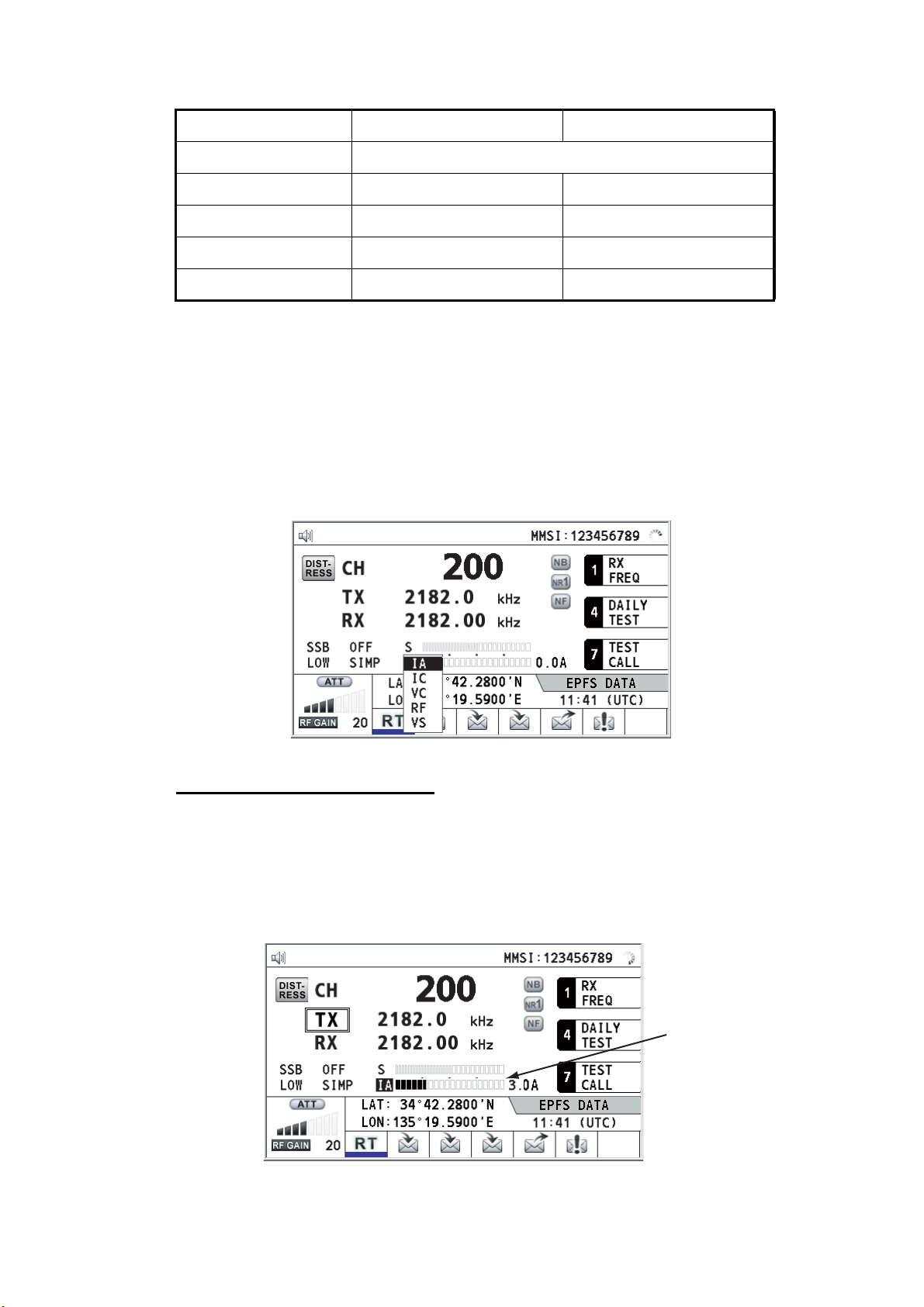
2. SSB RADIOTELEPHONE
2. Rotate the ENTER knob to select the option desired then push the knob.
FS-1575/2575 FS-5075
[HIGH] No reducing
[MID] 125 Wpep 350 Wpep
[LOW] 90 Wpep -
[LOW1] - 200 Wpep
[LOW2] - 110 Wpep
Note: The temperature of the power amplifier is monitored. When its temperature rises above a certain temperature, output power is automatically reduced.
2.3.3 Condition of the transmitter
While transmitting, you can display [IA] (antenna current), [IC] (collector current), [VC]
(collector voltage), [RF] (RF output) or [VS] (source voltage) on the RT screen.
1. Rotate the ENTER knob to select [IA], [IC], [VC], [RF] or [VS] (whichever is displayed) then push the knob.
2. Rotate the ENTER knob to select the option desired then push the knob.
Check the transmission power
During transmission, the IA bar deflects according to the current being fed from the
antenna coupler to the antenna feeder. The unit of readout is amperes. The antenna
current varies with the effective antenna impedance. The reading differs by the frequency and antenna length. The output power is proportional to the square of an antenna current.
Antenna
current
2-4
Page 31

2.4 Reception
Check if the class of emission and receiving frequency are set properly. If necessary,
set them again referring to sections 2.1 and 2.2.
2.4.1 RF gain (sensitivity) adjustment
In normal use the sensitivity should be set for maximum. If the audio on the received
channel is unclear or interfered with other signals, adjust (usually reduce) sensitivity
to improve clarity.
Rotate the RF GAIN/PUSH TO ATT knob to adjust gain (sensitivity).
The setting value is displayed at the lower left-hand side of the
screen, with analog and digital indications.
2.4.2 S-meter
The S-meter shows relative signal strength coming into the receiver front end.
2. SSB RADIOTELEPHONE
2.4.3 Receive AM broadcasting stations
1. If the RT screen is not displayed, press the RT/CH key to display the RT screen.
2. Rotate the ENTER knob to select the current class of emission then push the
knob.
3. Rotate the ENTER knob to select [AM] then push the knob (see section 2.1).
4. Rotate the ENTER knob to select [RX] then push the knob.
5. Enter RX frequency with the numeric keys then push the ENTER knob (see "Frequency" in section 2.2).
2.4.4 Noise blanker
The noise blanker removes pulse noise. Press the 2/NB key on the RT screen to turn
the noise blanker on and off alternately. When the noise blanker function is active,
is displayed on the RT screen.
S-meter
2.4.5 Noise reduction
The noise reduction circuit analyzes speech component and noise component, and
reduces only noise component. Press the 5/NR key on the RT screen. Each time you
press the 5/NR key, the effect of noise reduction changes in the sequence of ([NR2]
2-5
Page 32

2. SSB RADIOTELEPHONE
(High) → [NR1] (Low) → Off). When the noise reduction function is active, or
is displayed on the RT screen.
2.4.6 Notch filter
The notch filter removes mixed CW (continuous wave) or beat signal interference.
Press the 8/NF key on the RT screen to turn the notch filter on and off alternately.
When the notch filter function is active, is displayed on the RT screen.
2.4.7 Squelch
Squelch on/off
The squelch mutes the audio output in the absence of an incoming signal. Press the
3/SQ key on the RT screen to turn the squelch on and off alternately. When radio noise
is too jarring during stand-by condition, it can be muted by activating the squelch.
When the squelch function is active, is displayed on the RT screen.
Squelch frequency
To adjust the squelch frequency, see section 6.4.
2.4.8 Attenuator
The attenuator reduces total gain and prevents saturation. Push the RF GAIN/PUSH
TO ATT knob on the RT screen to turn the attenuator on and off alternately. When the
attenuator function is active, is displayed on the RT screen.
2.5 User Channels
The [USER CH] menu provides for registration of user TX and RX channels, where
permitted. For further details, contact your dealer. See section 6.2 for the procedure.
FURUNO will assume no responsibility
for the disturbance caused by the
unlawful or improper setting of user
channels.
NOTICE
2-6
Page 33

3. DSC OVERVIEW
3.1 What is DSC?
DSC is an acronym meaning Digital Selective Calling. It is a digital distress and general calling system in the MF and HF bands used by ships for transmitting distress
alerts and general calls and by coast stations for transmitting the associated acknowledgements.
For DSC distress, safety and urgency callings in the MF and HF bands, the frequencies are 2187.5, 4207.5, 6312.0, 8414.5, 12577.0, and 16804.5 kHz.
Distress, Safety, Urgency DSC calls
Distress, Safety, Urgency and Routine DSC Calls
Routine DSC Call
Routine DSC Call
Option
TRANSCEIVER
UNIT
CONTROL UNIT
3.2 DSC Message
DSC calls are roughly divided in two groups: distress messages and general (safety,
urgency and routine) messages. Below are the types of DSC messages.
Call Description
DISTRESS ALERT Your ship sends distress message.
DISTRESS RELAY
AREA
DISTRESS RELAY
INDIVIDUAL
MEDICAL MSG* Inform areas that your ship is carrying medical supplies.
NEUTRAL MSG* Inform areas that your ship is not a participant in armed conflict.
INDIVIDUAL MSG Call to a specific address.
PSTN MSG Call over Public Switched Telephone Network (PSTN).
TEST MSG Send test signal to a station to test your station's functionality.
GROUP MSG Call to a specific group.
AREA MSG Call to all ships in a specific geographical area.
POSITION MSG Your ship requests position of other ships.
POLLING MSG Confirm if your ship is within communicating range with other ships. (Re-
*SPECIAL MSG: To send these messages, set [SPECIAL MSG] to [ABLE]. See
section 6.18.
Your ship relays distress call to all ships in a specific geographical area.
Your ship relays distress call to a coast station.
ceive and answer only)
3-1
Page 34

3. DSC OVERVIEW
Contents of a DSC call
• Calling category
Call category Call
DISTRESS DISTRESS ALERT, DISTRESS RELAY AREA, DISTRESS
GENERAL MEDICAL MSG, NEUTRAL MSG, INDIVIDUAL MSG, PSTN MSG,
• Station ID (MMSI)
Your ship ID and sending station ID. Coast station ID begins with 00; Group ID begins with 0.
• Priority
Distress: Grave and imminent danger and request immediate assistance.
Urgency: A calling station has a very urgent call to transmit concerning safety of
ship, aircraft or other vehicle or safety of person.
Safety: A station is about to transmit a call containing an important navigational or
meteorological warning.
Routine: General calling
RELAY INDIVIDUAL
TEST MSG, GROUP MSG, AREA MSG, POSITION MSG,
POLLING MSG
• Communication mode
TELEPHONE: Telephone (J3E) by SSB radiotelephone
NBDP-ARQ*: Telex (J2B) mode ARQ via NBDP Terminal Unit
NBDP-FEC*: Telex (J2B) mode FEC via NBDP Terminal Unit
*: NBDP terminal unit is required.
• Communication frequency
Working frequency used to call by telephone or NBDP. The sending station may
have the receiving station (ship or coast station) assign the frequency to use.
• Position
Position can be automatically or manually set.
• DSC frequency
DSC frequency to use. If the call priority is SAFETY, URGENCY or DISTRESS, select a DSC distress frequency.
• End code
The end of a DSC call is indicated with "EOS" (acknowledgement, acknowledgement required, no acknowledgement required).
3.3 Audio Alarms
3-2
When you receive a distress alert or general call addressed to your ship, the audio and
visual alarms are released. The audio alarm can be silenced with the CANCEL key.
Alarm Frequency (interval)
Safety call received 750 Hz and 650 Hz (50 ms)
Routine call received 750 Hz and 650 Hz (50 ms)
While DISTRESS key is pressed for four
seconds
2000 Hz and 0 Hz (500 ms)
Page 35

Alarm Frequency (interval)
Distress alert sent 2200 Hz, continuous (2 seconds)
Own ship position not updated 2000 Hz (250 ms) and 0 Hz (500 ms)
Distress alert call received 2200 Hz and 1300 Hz (250 ms)
Distress relay call received 2200 Hz and 1300 Hz (250 ms)
Distress relay ack call received 2200 Hz (500 ms) and 1300 Hz (500 ms)
Distress ack call received 2200 Hz (500 ms) and 1300 Hz (500 ms)
Urgency call received 2200 Hz and 0 Hz (250 ms)
Urgency ack call received 2200 Hz and 0 Hz (500 ms)
3.4 Description of Call Screens
This section provides the information necessary for interpreting the receive and send
call screens.
3. DSC OVERVIEW
3.4.1 RX calls
Below are sample distress alert and individual RX call screens. The contents of other
types of RX calls are similar to that of the individual call.
Distress alert
Speaker icon
Call type
ID No. (MMSI)
of ship in
distress
Nature of distress
Communication
mode and
suggested
channel
RF gain
Individual RX call
Speaker icon
[SELECT AN ACK]
Call type
ID No. (MMSI)
of ship
sending this
message
INDIVIDUAL MSG
FROM :
COMM MODE
COMM FREQ
34°42.2800’N/135°19.5900’W/14:12
TX 2177.0 /RX 2177.00kHz
ELAPSED TIME:
00H00M16S
123456789
:
TELEPHONE
:
TX 2170.0/RX
2170.0 kHz
Working frequency
to use
Elapsed time since
distress alert received
Distance to ship
in distress
Position of ship
in distress
DSC frequency
Available user options
Session in progress
Working frequency
to use
Elapsed time since
call received
Communication mode
Communication
frequency
RF gain
ACCEPT
B
S
Available user options
Session in progress
3-3
Page 36

3. DSC OVERVIEW
The marks "*", "-" appear on the DSC receiving screen in the following conditions:
• "*" indicates a corrupt character in received data.
• "-" indicates missing digits after decimal point when receiving position data with no
info for expansion (expansion: digits after decimal point).
Examples:
1) When receiving position data without expansion, the indication is
"LAT: 12°34’N".
2) When receiving position data with expansion, the indication is
"LAT: 12°34,5678’N".
3) When receiving position data with no info for expansion, the indication is
"LAT: 12°34,----’N".
3.4.2 TX calls
Below are sample distress alert and individual TX call screens. The contents of other
types of TX calls are similar to that of the individual call.
Distress alert
Individual TX call
ID No. of station
where message
is to be sent
Communication
frequency
DSC frequency
Nature of Distress
Position of ship in distress (your
ship) and time of distress position
Communication mode and
communication frequency
DSC frequency to send distress call
Message type
(Individual)
Priority (Routine,
Safety, Urgency)
Communication
mode
(Telephone,
NBDP-ARQ,
NBDP-FEC)
3-4
Page 37

4. DSC DISTRESS OPERATIONS
Distress operation overview
1. Press the DISTRESS key.
2. Wait for the distress alert acknowledgement.
3. Communicate with the coast station.
(1)
(2)
Ship in distress
(Your ship)
(1) Ship in distress sends Distress Alert.
(2) Coast station sends distress acknowledgement (DIST ACK).
(3) Voice or telex communication between ship in distress and coast station.
(3)
4.1 How to Send Distress Alert
GMDSS ships carry a DSC terminal with which to transmit the distress alert in the
event of a life-endangering situation. A coast station receives the distress alert and
sends the distress alert acknowledge call to the ship in distress. Then, voice or telex
communication between the ship in distress and coast station begins. Transmission
of the distress alert and receiving of the distress alert acknowledgement are completely automatic - simply press the DISTRESS key to initiate the sequence.
There are three types of distress alerts; MULTI, SINGLE, AUTO. MULTI is used normally. To use another method, see step 10 in paragraph 4.1.2.
Note: After sending the distress alert, no control unit has priority.
Coast
station
4.1.1 How to send distress alert by DISTRESS key with distress information not edited
1. Open the DISTRESS key cover then press the DISTRESS key for four seconds.
The audio alarm sounds while pressing the key, and the key flashes in red. The
countdown message appears on the screen while pressing the DISTRESS key
(3S → 2S → 1S → 0S).
TX 2182 . 0 / RX 2182 . 00 kHz
MSG TYPE :
NATURE :
LAT :
LON/UTC :
COMM MODE
DSC FREQ :
D I STRESS ALERT
UNDES I GNATED
09°
12.1234
123°
45.1234
:
TELEPHONE
’ N
’ E / 12 : 34
MULTI 2 4 6 8 12 16MHz
Countdown message
4-1
Page 38

4. DSC DISTRESS OPERATIONS
When the countdown shows 0S, the distress alert is sent. The audio alarm sounds
for two seconds and the message "Sending DISTRESS ALERT." appears. The
screen shows the contents of the distress alert call. The DISTRESS key lights in
red and only the icon for DISTRESS transmission ( ) is displayed in the tab area.
After the distress alert has been sent, the screen changes as below. Wait to receive the distress acknowledge call from a coast station. The elapsed time since
transmission is displayed. At this time, the icons for other DSC received messages except the distress alert acknowledge call are not displayed. You can only confirm them in the log.
[ WAIT FOR ACK ]
TX 2182 . 0 / RX 2182 . 00 kHz
09° 12.1234’ N/ 123° 45.1234’ E / 12 : 34
2, 4, 6, 8, 12, 16 MHz
PRINT
CHANGE
Elapsed time
since distress
alert transmission
User options area
Tab area
Note: If you do not receive the distress alert acknowledge call, the equipment automatically re-transmits the distress alert after 3 min 30 seconds to 4 min 30 seconds. Then awaits the distress alert acknowledge call. This is repeated until the
distress alert is acknowledged.
You can temporarily stop the countdown for next retransmission by selecting
[PAUSE] in the user options area. [PAUSE] indication changes to [START] and
[PAUSE] is displayed instead of the countdown indication. To restart, select
[START]. The countdown restarts and [START] indication in the user options area
changes to [PAUSE].
Also, you can re-send the distress alert manually by pressing the DISTRESS key
for four seconds.
When the distress acknowledge call is received, the audio alarm sounds, the LED
flashes in red, and the icon for DISTRESS transmission ( ) appears. The
screen changes as below.
E / 12:34
4-2
Page 39

4. DSC DISTRESS OPERATIONS
2. Press the CANCEL key to silence the audio alarm. Then, the LED stops flashing,
and the pop-up message disappears.
Count up the elapsed time
after receiving distress
acknowledge call.
°
09
12.1234’ N/ 123
°
45.1234’ E / 12 : 34
Icon for DISTRESS transmission
3. Communicate with the coast station via radiotelephone, following the instructions
below. If the distress alert was sent using the MULTI mode, the radiotelephone
automatically sets the working frequency on which the distress acknowledge call
is first received.
a) Say “MAYDAY” three times.
b) Say “This is ...” name of your ship and call sign three times.
c) Give nature of distress and assistance needed.
d) Give description of your ship (type, color, number of persons onboard, etc.).
4.1.2 How to send distress alert by DISTRESS key with distress information edited
If you have a time to prepare the distress information, send the distress alert as follows:
1. Press the DISTRESS MSG key to display the following screen.
2. With [NATURE] selected, push the ENTER knob.
3. Rotate the ENTER knob to select nature of distress, among the following 11 se-
lections, then push the knob.
• UNDESIGNATED • FIRE • FLOODING
• COLLISION • GROUNDING • LISTING
• SINKING • DISABLED&ADR(IFT) • ABANDONING
• PIRACY • MAN OVERBOARD
4-3
Page 40

4. DSC DISTRESS OPERATIONS
A
4. With [LAT] and [LON/UTC] selected, push the ENTER knob.
[EPFS]: The position information from EPFS is automatically shown.
[MANUAL]: Input your position manually.
[NO INFO]: No information.
5. Rotate the ENTER knob to select [EPFS], [MANUAL] or [NO INFO] then push the
knob. For [MANUAL], go to step 6. For others, go to step 7.
6. Use the numeric keys to enter latitude, longitude and UTC time. (If necessary,
switch coordinates: 1 key to switch to North (East for longitude); 2 key to switch to
South (West for longitude).) Push the ENTER knob.
Latitude setting window
Longitude setting window
Push the
ENTER knob.
Push the
ENTER knob.
Push the
ENTER knob.
UTC setting window
7. With [COMM MODE] selected, push the ENTER knob.
8. Rotate the ENTER knob to select [TELEPHONE] or [NBDP-FEC] then push the
knob.
9. With [DSC FREQ] selected, push the ENTER knob.
10. Rotate the ENTER knob to select the DSC frequency desired then push the knob.
[MULTI]: Transmit the distress alert on three to six frequencies (in numerical order), which you can select among 2 MHz, 4 MHz, 6 MHz, 8 MHz, 12 MHz and 16
MHz. 2 MHz and 8 MHz are automatically selected and cannot be excluded.
Rotate the ENTER knob to select the
desired frequency then push the
knob. Each push of the ENTER knob
displays (selected) or removes
(deselected) the asterisk.
fter setting, rotate the ENTER knob to
select [EXIT] then push the knob.
[SINGLE]: You can transmit on the distress frequency of your selection. Select
one frequency among 2 MHz, 4 MHz, 6 MHz, 8 MHz, 12 MHz and 16 MHz.
[AUTO]: Transmit the distress alert on 2 MHz at first (40 to 60 seconds). If the distress alert is not acknowledged, transmission occurs in this sequence:
2nd: 8 MHz, 3rd: 16 MHz, 4th: 4 MHz, 5th: 12 MHz and 6th: 6 MHz
4-4
Page 41

4. DSC DISTRESS OPERATIONS
11. Press the DISTRESS key for four seconds to send the distress alert. The audio
alarm sounds while pressing the key, and the key flashes in red. The countdown
message appears on the screen while pressing the DISTRESS key (3S → 2S →
1S → 0S) (refer to the illustration at step 1 in paragraph 4.1.1). When the countdown shows 0S, the distress alert is sent. The audio alarm sounds for two seconds and the message "Sending DISTRESS ALERT." appears.
12. When the distress acknowledge call is received, use the telephone or telex to
communicate with the coast station. For NBDP, follow the procedure in “Communicating by NBDP terminal unit” on this page. For telephone, follow step 3 on
paragraph 4.1.1. If you selected [MULTI] at step 10, you can communicate via
telephone, on the communication frequency which the distress acknowledge call
is received. If it is necessary to change the frequency, do the following:
1) Rotate the ENTER knob to select [CHANGE] in the user options area then
push the knob.
°
09
12’ N/ 123
INFO PRINT HOLD QUIT
CHANGE
°
45’ E / 12 : 34
2) Rotate the ENTER knob to select the appropriate frequency then push the
knob.
Communication by NBDP terminal unit
One of the following messages appear on the NBDP's screen.
For IB-583
For IB-585
: "STATION ENTRY COMPLETED FROM DSC. Press any key to escape."
: "DSC activates NBDP. To start call, select "DSCxx" in F3-1 Station Call.
Press any key to escape."
1. Press any key on the NBDP terminal unit to erase the message.
2. Press the function key F3 on the keyboard of the NBDP terminal unit to open the
[Operate] menu.
3. Select [Call Station] then press the ENTER knob.
Call Station
DSC
ABC-6M
ABC-12M
ABC-8M
FURUNO
Station List
Station : DSC
ID Code :
Mode : ARQ FEC
Tx Freq : 2174.50
Rx Freq : 2174.50
Station Set up
For IB-585, these items are not displayed
when sending the distress alert.
4. With [DSC] selected, press the Enter key to connect the communication line.
"Connect" appears in reverse video.
4-5
Page 42

4. DSC DISTRESS OPERATIONS
5. Type and transmit your message, giving the following information:
• Ship's name and call sign
• Nature of distress and assistance needed
• Description of your ship
6. Press the function key F10 to disconnect the line.
For NBDP details, see chapters 7 through 10.
4.2 How to Receive a Distress Alert
When you receive a distress alert from a ship in distress, the audio alarm sounds and
the LED flashes in red. The icon for DISTRESS receiving ( ) appears in the tab area
and the pop-up message "DISTRESS ALERT message received! [CANCEL]: Stop
alarm" appears on the screen.
Press the CANCEL key to silence the audio alarm. Wait for the distress acknowledge
call from a coast station. If you do not receive the distress acknowledge call from a
coast station, which usually takes about five minutes from the time of receiving a distress alert, follow the flow charts in this section to determine your action.
Note: An asterisk (*) appearing in a distress alert message indicates an error at the
asterisk’s location.
4.2.1 Distress alert received on MF band
Do the following:
• Continue watching on 2182 kHz. Wait for coast station to acknowledge the distress
call. Watch until “SEELONCE FINI” is announced.
• If multiple DSC distress alerts are received from the same ship in distress and it is
near your ship, communicate with RCC or coast station and send distress acknowledge call to the ship in distress under the direction of RCC or coast station.
E / 12:34
4-6
• Watch on the distress frequency.
Page 43

Action for ship receiving distress alert on MF band
DSC distress alert received.
Press the CANCEL key
to silence alarm.
Listen on 2182 kHz
for 5 minutes.
4. DSC DISTRESS OPERATIONS
Did you receive
acknowledge from
CS and/or RCC?
Yes
CS = Coast Station
RCC = Rescue Coordination Center
Enter details in log.
No
Is distress traffic
in progress?
Yes
Is your ship
able to aid
ship in
distress?
No
No
Yes
Inform CS and/or RCC.
Is the DSC
distress call
continuing?
Yes
Acknowledge the alert by
radiotelephone to the ship
in distress on 2182 kHz.
No
Send the distress acknowledge call to ship in distress (on MF band)
Note: You must wait at least five minutes before you can acknowledge a distress alert,
to allow time for a coast station to transmit the distress acknowledge.
Transmit the distress acknowledge call to the ship in distress only when you do not
receive it from a coast station and you are able to aid the ship in distress. First, contact
the ship in distress over radiotelephone.
When you receive a distress alert from a ship in distress, the audio alarm sounds and
the LED flashes in red. The icon for DISTRESS receiving appears in the tab area and
the pop-up message "DISTRESS ALERT message received! [CANCEL]: Stop alarm"
appears on the screen.
To terminate transmission of the distress alert, send acknowledge call as follows.
1. Press the CANCEL key to silence the audio alarm and stop the flashing of the
LED.
°
09
12.1234’ N/ 123
2187 . 5 kHz
2182 . 0
°
45.1234’ W / 12 : 34
4-7
Page 44

4. DSC DISTRESS OPERATIONS
2. If you do not receive the distress acknowledge call from a coast station and you
have received the distress alert more than twice, contact the ship in distress over
radiotelephone.
3. Rotate the ENTER knob to select [ACK] in the user options area then push the
knob. The following message appears on the screen.
4. Rotate the ENTER knob to select [Yes] then push the knob to transmit the distress
acknowledge call to the ship in distress. The screen changes as below.
[ SENDING ]
DI STRESS ACK
2187.5 / RX 2187.50 kHz
FROM
: 987654321
°
09
12.1234’ N/ 123
TX 2187.5 kHz
[ACKNOWLEDGED]
[ SENDING ]
R
ESS ACK
DI ST
°
09
12.1234’ N/ 123
TX 2187.5 kHz
RELAY ACK CHANGE
TX 2182.0 / RX 2182.00 kHz
°
45.1234’ W / 12 : 34
2182.0
°
45.1234’ W / 12 : 34
2182.0
Note: You can not edit the message for the distress acknowledge call.
4.2.2 Distress alert received on HF band
FROM
: 987654321
HOLD QUIT
00H0
1M18S
4-8
If you receive a distress alert on the HF band, the audio alarm sounds and the LED
flashes in red. The icon for DISTRESS receiving ( ) appears in the tab area and the
pop-up message "DISTRESS ALERT message received! [CANCEL]: Stop alarm" appears on the screen. Press the CANCEL key to silence the audio alarm and stop the
flashing of the LED. The screen for receiving the distress alert appears. Wait for the
distress acknowledge call from a coast station. If you do not receive the distress acknowledge call from a coast station, which usually takes about five minutes from the
time of receiving a distress alert, follow the flow chart in this section to determine your
action.
• Watch on the distress frequency.
Page 45

4. DSC DISTRESS OPERATIONS
• Relay the distress alert in the following cases:
• You have not received a distress acknowledge call from a coast station within five
minutes after receiving a distress call.
• You have not received a distress relay from other ship.
• You cannot receive distress communications from other ship over radiotelephone.
• The ship relaying the distress alert should establish communications with the station controlling the distress as directed and render such assistance as required
and appropriate.
• If it is clear the ship or persons in distress are not near your ship and/or other vessels are better placed to assist, superfluous communications which could interfere
with search and rescue activities should be avoided. Details should be recorded in
the log.
• When the received distress frequency is different from the current communication
frequency, do the following:
1. Rotate the ENTER knob to select [CHANGE] then push the knob.
2. Rotate the ENTER knob to select the frequency same as the received distress
one then push the knob.
Action for ship receiving distress alert on HF band
DSC distress alert received.
Press the CANCEL key
to silence alarm.
Listen to associated RTF* or
NBDP channel(s) for 5 minutes.
Is the alert
acknowledged or
relayed by CS and/
or RCC?
Yes
CS = Coast Station
RCC = Rescue Coordination Center
No
HF DSC, RTF AND NBDP CHANNELS (kHz)
DSC RTF* NBDP
4207.5
6312.0
8414.5
12577.0
16804.5
* = Radiotelephone
Is distress
communication in
progress on
associated RTF*
channels?
Yes
Is your ship
able to
assist?
No
4125
6215
8291
12290
16420
No
Yes
4177.5
6268
8376.5
12520
16695
Transmit distress
relay on HF to CS
and inform RCC.
Contact RCC via most
efficient medium to
offer assistance.
Enter details in log.
4-9
Page 46

4. DSC DISTRESS OPERATIONS
Send the distress relay to coast station (on HF band)
When you receive a distress alert from a ship in distress, the audio alarm sounds and
the LED flashes in red. The icon for DISTRESS receiving ( ) appears in the tab area
and the pop-up message appears on the screen.
1. Press the CANCEL key to silence the audio alarm and stop the flashing of the
LED.
2. Rotate the ENTER knob to select [RELAY] in the user options area then push the
knob.
If three minutes have not passed after receiving the distress alert from the ship in
distress, the following message appears on the screen. If you are sure to acknowledge the distress call, rotate the ENTER knob to select [Yes] then push the knob
to erase the pop-up message and show the above screen.
3. Rotate the ENTER knob to select [TO] then push the knob.
4. Rotate the ENTER knob to select [DIRECT INPUT] or [ADDRESS BOOK DATA]
then push the knob.
[ADDRESS BOOK DATA]: Select an MMSI from the [ADDRESS BOOK] (see
section 6.15) then push the ENTER knob.
[DIRECT INPUT]: Enter the MMSI of the coast station, where to send the distress
relay, with the numeric keys then push the ENTER knob.
4-10
5. With [DSC FREQ] selected, push the ENTER knob.
6. Rotate the ENTER knob to select a frequency then push the knob. You should first
select [8414.5 kHz].
7. With [GO TO CALL] selected, push the ENTER knob. The screen changes to the
one for transmitting. After transmitting, the WAIT FOR ACK screen appears.
Page 47

4. DSC DISTRESS OPERATIONS
When you receive the distress relay individual acknowledgement from the coast station, the audio alarm sounds and a pop-up message appears. Press the CANCEL key
to silence the alarm and erase the pop-up message. Communicate with the coast station by telephone, over the frequency specified. If you do not receive the distress acknowledgement from a coast station, select [RELAY] then push the ENTER knob to
transmit the distress relay again, over a different frequency.
4.3 How to Send Distress Relay on Behalf of a Ship in Distress
4.3.1 How to send distress relay to coast station
You can send the distress relay to a coast station on behalf of a ship in distress in the
following cases:
• You are near the ship in distress and the ship in distress cannot transmit the distress
alert.
• When the master or person responsible for your ship considers that further assis-
tance is necessary.
Note: Do not use the DISTRESS key to relay distress.
1. Press the DISTRESS MSG key and the OTHER DSC MSG key simultaneously to
open the composing screen for the distress relay individual.
2. With [TO] selected, push the ENTER knob.
3. Rotate the ENTER knob to select [DIRECT INPUT] or [ADDRESS BOOK DATA]
then push the knob.
[ADDRESS BOOK DATA]: Select an MMSI from the [ADDRESS BOOK] (see
section 6.15) then push the ENTER knob.
[DIRECT INPUT]: Enter the MMSI of the coast station, where to send the distress
relay, with the numeric keys then push the ENTER knob.
4. With [DISTRESS ID] selected, push the ENTER knob.
5. Rotate the ENTER knob to select [DIRECT INPUT] or [NO INFO] then push the
knob. For [DIRECT INPUT], go to step 6. For [NO INFO], go to step 7.
6. Enter the ID (MMSI) of the ship in distress with the numeric keys then push the
ENTER knob.
7. With [NATURE] selected, push the ENTER knob.
4-11
Page 48

4. DSC DISTRESS OPERATIONS
8. Rotate the ENTER knob to select nature of distress then push the knob.
9. With [LAT] and [LON/UTC] selected, push the ENTER knob.
10. Rotate the ENTER knob to select [EPFS], [MANUAL] or [NO INFO] then push the
knob. For [MANUAL], go to step 11. For others, go to step 12.
11. Use the numeric keys to enter latitude and longitude of the ship in distress. (If necessary, switch coordinates: 1 key to switch to North (East for longitude); 2 key to
switch to South (West for longitude).) Push the ENTER knob. Also, enter the UTC
time then push the ENTER knob.
12. With [COMM] selected, push the ENTER knob.
13. Rotate the ENTER knob to select [TELEPHONE] or [NBDP-FEC] then push the
knob.
14. With [DSC FREQ] selected, push the ENTER knob.
15. Rotate the ENTER knob to select the frequency then push the knob.
16. With [GO TO CALL] selected, push the ENTER knob. The distress relay is transmitted to the coast station. After transmitting, the WAIT FOR ACK screen appears.
The elapsed time since transmitting is displayed.
RELAY INDIVIDUAL MSG
TO
DISTRESS ID : NO INFO
NO INFO/NO INFO/NO INFO
TX
2187.5 kHz
CHANGE RESEND
2182.0
FROM
: 987654321
When you receive the distress relay individual acknowledgement from the coast station, the audio alarm sounds and the pop-up message "RELAY INDIVIDUAL ACK received! [CANCEL]: Stop alarm" appears. Press the CANCEL key to silence the alarm
and erase the pop-up message. Communicate with the coast station by telephone,
over the frequency specified. To close the distress receiving session, select [QUIT] in
the user options area then push the ENTER knob.
4.3.2 How to send distress relay to ships in your area
If a coast station directs you to send a distress relay to ships in your area, follow the
procedure below. Do not transmit a distress relay unless directed to do so by a coast
station.
4-12
Page 49

4. DSC DISTRESS OPERATIONS
1. Press the DISTRESS MSG key and the OTHER DSC MSG key simultaneously to
open the screen for composing the distress relay individual.
2. Rotate the ENTER knob to select [MSG TYPE] then push the knob.
3. Rotate the ENTER knob to select [RELAY AREA] then push the knob. The following message appears on the screen.
4. Rotate the ENTER knob to select [Yes] then push the knob.
5. With [AREA CR] selected, push the ENTER knob.
6. Rotate the ENTER knob to select [CIRCLE] or [QUADRANT] then push the knob.
7. Set the area with the numeric keys (see step 5 in paragraph 5.3.1). The geographical area call is for sending a call to all ships within the area you designated. In the
figure below, for example, the call will be sent to all ships within 24-34°N, 135140°W (QUADRANT (LL)) and 34°N, 140°W, range: 500 NM (CIRCLE).
Reference point
(For example,
34°N, 140°W)
140°W
QUADRANT (LL)
34°N, 140°W, 10° 5°
5°
135°W
34°N
10°
24°N
Reference point
(For example,
34°00N, 140°00W)
500 NM
CIRCLE
34°00N, 140°00W, 0500NM
8. With [DISTRESS ID] selected, push the ENTER knob.
9. Rotate the ENTER knob to select [DIRECT INPUT] or [NO INFO] then push the
knob. For [DIRECT INPUT], go to step 10. For [NO INFO], go to step 11.
10. Enter the ID (MMSI) of the ship in distress with the numeric keys then push the
ENTER knob.
11. With [NATURE] selected, push the ENTER knob.
12. Rotate the ENTER knob to select nature of distress then push the knob.
13. With [LAT] and [LON/UTC] selected, push the ENTER knob.
4-13
Page 50

4. DSC DISTRESS OPERATIONS
14. Rotate the ENTER knob to select [EPFS], [MANUAL] or [NO INFO] then push the
knob. For [MANUAL], go to step 15. For others, go to step 16.
15. Use the numeric keys to enter latitude and longitude of the ship in distress. (If necessary, switch coordinates: 1 key to switch to North (East for longitude); 2 key to
switch to South (West for longitude).) Push the ENTER knob. Also, enter the UTC
time then push the ENTER knob.
16. With [COMM] selected, push the ENTER knob.
17. Rotate the ENTER knob to select [TELEPHONE] or [NBDP-FEC] then push the
knob.
18. With [DSC FREQ] selected, push the ENTER knob.
19. Rotate the ENTER knob to select the frequency then push the knob.
20. With [GO TO CALL] selected, push the ENTER knob. The distress relay is transmitted to the ships within the area specified at step 7.
4.4 How to Receive Distress Relay from Coast Station
Your ship receives the distress relay when:
• The coast station sends the distress relay to your ship (DISTRESS RELAY INDI-
VIDUAL).
• The coast station sends the distress relay to the area where you are navigating
(DISTRESS RELAY AREA).
When you receive a distress relay message from a coast station, continue monitoring
distress and safety frequencies. The audio alarm sounds and the LED flashes in red.
The icon ( ) appears in the tab area and the pop-up message appears on the
screen.
1. Press the CANCEL key to silence the audio alarm, stop the flashing of the LED
and erase the pop-up message.
2. Watch distress/safety frequency.
If you receive a DISTRESS RELAY INDIVIDUAL call with the different frequency from
the transceiver unit, for example, the following message appears on the screen.
4-14
Rotate the ENTER knob to select [Agree] then push the knob. The radiotelephone automatically sets working frequency.
If you change the communication frequency, do the following:
1. Rotate the ENTER knob to select [CHANGE] in the user options
area then push the knob.
2. Rotate the ENTER knob to select working frequency then push
the knob.
Page 51

4.5 How to Cancel Distress Alert
You can cancel the distress alert while it is being sent or while waiting for its acknowledgement as follows.
1. Rotate the ENTER knob to select [CANCEL] in the user options area then push
the knob. The following message appears on the screen.
2. Rotate the ENTER knob to select [Yes] then push the knob to cancel the distress
alert. The screen changes as below.
TX 2187 . 5 / RX 2187 . 50 kHz
4. DSC DISTRESS OPERATIONS
CANCEL ACK
FROM :
NO INFO/NO INFO/NO INFO
2182 . 0 kHz
2187 . 5 kHz
PRINT
987654321
After transmitting the distress cancel call, the following message appears on the
screen.
3. Push the ENTER knob to erase the message. The screen for the selection of frequency appears.
TX 2182 . 0 / RX 2182 . 00 kHz
DISTRESS CANCEL MODE
SELECT FREQUENCY AND : ENTER
2M-2182.0kHz 8M- 8291.0kHz
4M-4125.0kHz 12M-12290.0kHz
6M-6215.0kHz 16M-16420.0kHz
PRINT
Finish Resend
4-15
Page 52

4. DSC DISTRESS OPERATIONS
4. Rotate the ENTER knob to select a frequency then push the knob. The following
message appears on the screen.
5. Communicate with all ships via radiotelephone referring to the message at step 4.
6. Push the ENTER knob. The screen for the selection of frequency appears again.
The frequency marked by asterisk shows that the call cancellation by voice was
completed for that frequency.
DISTRESS CANCEL MODE
SELECT FREQUENCY AND : ENTER
2M-2182.0kHz 8M- 8291.0kHz
*
4M-4125.0kHz 12M-12290.0kHz
6M-6215.0kHz 16M-16420.0kHz
TX 2182 . 0 / RX 2182 . 00 kHz
Finish Resend
PRINT
7. Repeat steps 4 through 6 to cancel for ALL frequencies. When cancellation on all
frequencies is completed, the options [Finish] and [Resend] appear.
TX 16420 . 0 / RX 16420 . 00 kHz
DISTRESS CANCEL MODE
SELECT FREQUENCY AND : ENTER
2M-2182.0kHz 8M- 8291.0kHz
*
4M-4125.0kHz 12M-12290.0kHz
*
6M-6215.0kHz 16M-16420.0kHz
*
PRINT
8. Rotate the ENTER knob to select [Finish] then push the knob.
*
*
*
Finish Resend
4-16
Page 53

5. DSC GENERAL MESSAGE CALLING, RECEIVING
General procedure for non-distress DSC messages
The procedure for sending and receiving non-distress DSC messages is similar
among message types. The following is an example of the sequence for an individual
call.
1. Send the individual message.
2. Wait for the individual message acknowledgement.
3. Start the communication.
(1)
(2)
(3)
(1) DSC Message [Called Acknowledge
Request (ACK RQ) Signal]
Your Ship
(2) Acknowledge Back (ACK BQ) Signal
(3) Voice or telex communication
5.1 Individual Call
The individual call is for calling a specific station. After sending an individual call,
called ACK RQ transmission, wait to receive the acknowledge back (ACK BQ) signal
from the receiving station.
5.1.1 How to send an individual call
1. Press the OTHER DSC MSG key.
Coast
Station
5-1
Page 54

5. DSC GENERAL MESSAGE CALLING, RECEIVING
2. Rotate the ENTER knob to select [MSG TYPE] then push the knob.
3. Rotate the ENTER knob to select [INDIVIDUAL MSG] then push the knob.
4. With [TO] selected, push the ENTER knob.
5. Rotate the ENTER knob to select [DIRECT INPUT] or [ADDRESS BOOK DATA]
then push the knob.
[ADDRESS BOOK DATA]: Select an MMSI from the [ADDRESS BOOK] (see
section 6.15) then push the ENTER knob.
[DIRECT INPUT]: Enter the MMSI of the station where to send the call then push
the ENTER knob.
6. Rotate the ENTER knob to select [PRIORITY] then push the knob.
7. Rotate the ENTER knob to select [ROUTINE], [SAFETY] or [URGENCY] then
push the knob.
8. With [COMM MODE] selected, push the ENTER knob.
9. Rotate the ENTER knob to select communication mode then push the knob.
Note: NBDP terminal unit is required for [NBDP-ARQ] and [NBDP-FEC].
10. Follow "How to set DSC frequency" to set DSC frequency.
How to set DSC frequency
The [COMM FREQ] is automatically set to the same pair frequency as the DSC
frequency. If you change the communication frequency, set the [DSC FREQ] before setting the [COMM FREQ].
Routine priority
1) Rotate the ENTER knob to select [DSC FREQ] then push the knob.
5-2
Page 55

5. DSC GENERAL MESSAGE CALLING, RECEIVING
2) Rotate the ENTER knob to select DSC band then push the knob. One of the
menus shown below appears depending on the band selected.
2MHz: To the ship station
2MHz: To the coast station
4MHz
6MHz
3) Rotate the ENTER knob to select DSC frequency then push the knob. The
screen shows the DSC frequency band selected, at [DSC FREQ].
Urgency or safety priority
1) Rotate the ENTER knob to select [DSC FREQ] then push the knob.
2) Rotate the ENTER knob to select the frequency then push the knob.
8MHz
12MHz
16MHz
18MHz
22MHz
25MHz
If you change the communication frequency, go to step 11. If not, go to step 13.
11. Rotate the ENTER knob to select [COMM FREQ] then push the knob.
Note: When you send an individual call to a coast station, [COMM FREQ] is automatically set to [POSITION] or [NO INFO]. [NO INFO] lets the receiving station
set the working frequency.
12. Follow "How to set working channel, frequency" to set working channel or frequency.
How to set working channel, frequency
To send a call, set the working frequency as below, to communicate with the receiving station. The working frequency can be entered by TX and RX frequencies
or channel number.
1) Rotate the ENTER knob to select [FREQUENCY] or [CHANNEL] then push
the knob.
0 . 0
Frequency setting window
2) Enter TX/RX frequency or channel with the numeric keys then push the EN-
TER knob.
Channel setting window
5-3
Page 56

5. DSC GENERAL MESSAGE CALLING, RECEIVING
13. Rotate the ENTER knob to select [GO TO CALL] then push the knob to send the
individual call. The screen changes as below.
[SENDING]
INDIVIDUAL MSG 00H00M02
TO :
COMM MODE :
COMM FREQ :
123456789
TELEPHONE
TX 2170.0 /RX 2170.0
INFO PRINT
The timer starts counting up the time since the call was sent. After the call is sent,
the equipment waits for acknowledgement of the call, showing the WAIT FOR
ACK screen as below.
[WAIT FOR ACK]
INDIVIDUAL MSG 00H00M58
TO :
COMM MODE :
COMM FREQ :
123456789
TELEPHONE
TX 2170.0 /RX 2170.0
2177.0/ RX 2177.00 kHz
ELAPSED TIME:
S
CAPTAIN_5075
kHz
TX 2177.0/ RX 2177.00 kHz
ELAPSED TIME:
S
CAPTAIN_5075
kHz
INFO PRINT HOLD QUIT
RESEND
When the ACK is received, the audio alarm sounds and the pop-up message
"ROUTINE (or SAFETY, URGENCY) INDIVIDUAL ACK received! [CANCEL]:
Stop alarm" appears on the screen as below. The timer starts counting up the time
since the ACK was received.
TX 2170.0/ RX 2170.00 kHz
[ACKNOWLEDGED]
INDIV ABLE ACK 00H00M04
FROM :
COMM MODE :
COMM FREQ :
123456789
TELEPHONE
TX 2170.0 /RX 2170.0
INFO PRINT HOLD QUIT
ELAPSED TIME:
S
CAPTAIN_5075
kHz
There are three types of ACK messages; [ABLE ACK], [UNABLE ACK] and [ABLE
CHANGE FREQ].
5-4
14. Do one of the following depending on the message type shown at step 13.
Page 57

5. DSC GENERAL MESSAGE CALLING, RECEIVING
Able acknowledge call received
1) Press the CANCEL key to silence the audio alarm and erase the pop-up mes-
sage.
2) The working frequency is automatically set; you can communicate by radiotelephone or NBDP (see the following "How to send message by NBDP terminal unit").
3) After you have completed communications, rotate the ENTER knob to select
[QUIT] in the user options area then push the knob.
How to send message by NBDP terminal unit
One of the following messages appear on the NBDP's screen.
For IB-583
: "STATION ENTRY COMPLETED FROM DSC. Press any key to escape."
For IB-585
: "DSC activates NBDP. To start call, select "DSCxx" in F3-1 Station
Call. Press any key to escape."
1) Press any key on the NBDP terminal unit to erase the message.
2) Press the function key F3 on the keyboard of the NBDP terminal unit to open
the [Operate] menu.
3) Select [Call Station] then press the Enter key.
4) With [DSC] selected; press the Enter key. "Connect" appears in reverse vid-
eo.
5) Type and transmit your message.
6) After you send the message, press the function key F10 to disconnect the line.
Able to change frequency acknowledge call received
This call means that the station you sent the individual call to accepts your call with
the frequency or communication mode that the station requires.
1) Press the CANCEL key to silence the audio alarm and erase the pop-up mes-
sage. The following message appears on the screen.
TX 6500.0/ RX 6500.00 kHz
[ACKNOWLEDGED]
INDIV ABLE ACK 00H00M04
FROM :
COMM MODE :
COMM FREQ :
123456789
TELEPHONE
TX 2170.0 /RX 2170.0
INFO PRINT HOLD QUIT
ELAPSED TIME:
S
CAPTAIN_5075
kHz
2) Press the CANCEL key to erase the message. The working frequency is
changed to one that the station requires. You can communicate by radiotelephone or NBDP, whichever the station requires.
3) After you have completed communications, rotate the ENTER knob to select
[QUIT] in the user options area then push the knob.
5-5
Page 58

5. DSC GENERAL MESSAGE CALLING, RECEIVING
Unable acknowledge call received
1) Press the CANCEL key to silence the audio alarm and erase the pop-up mes-
sage. The reason for [UNABLE ACK] is displayed on the screen.
[ACKNOWLEDGED]
INDIV UNABLE ACK 00H00M04
FROM :
REASON :
123456789
BUSY
INFO PRINT HOLD QUIT
Reason for unable to acknowledge
• NO REASON • CAN'T USE CH
• BUSY • CAN'T USE MODE
TX 2177.0/ RX 2177.00 kHz
ELAPSED TIME:
S
CAPTAIN_5075
• EQUIP ERROR • CONGESTION AT CENTER*
• QUEUE INDICATION • OPERATOR ABSENT
• STATION BARRED • TEMP. UNAVAILABLE
*: Coast station use
2) Rotate the ENTER knob to select [QUIT] in the user options area then push
the knob.
Note: If the coast station sends the message "QUEUE INDICATION", wait until your turn comes.
If there is no response from the receiving station, do one of the following procedures:
• Resend call: Rotate the ENTER knob to select [RESEND] in the user options area
then push the knob.
• Cancel call: Rotate the ENTER knob to select [QUIT] in the user options area then
push the knob. The following message appears.
Rotate the ENTER knob to select [Yes] then push the knob.
5.1.2 How to receive an individual call
Unable acknowledge is sent automatically or manually depending on the acknowledgement method setting (see section 6.17). Able acknowledge is sent only manually.
Note: The handset must be on hook and all sessions must be quit to enable automatic
acknowledge.
5-6
Page 59

5. DSC GENERAL MESSAGE CALLING, RECEIVING
Send unable acknowledge automatically
If the frequency or mode specified by the sending station is one that you cannot use,
an unable acknowledge [CAN’T USE CH] is sent automatically. The [ACK SETTINGS]
menu is set to [AUTO (UNABLE)]. It takes about seven seconds to transmit the call.
Send able/unable acknowledge manually
When an individual call is received with the setting [MANUAL] on the [ACK SETTINGS] menu, the audio alarm sounds and a pop-up message appears on the screen
as below.
TX 2177.0/ RX 2177.00 kHz
[SELECT AN ACK]
INDIVIDUAL MSG 00H00M58
FROM :
COMM MODE :
COMM FREQ :
987654321
TELEPHONE
TX 2170.0 /RX 2170.0
INFO PRINT HOLD QUIT
ACCEPT UNABLE PROPOSE
ELAPSED TIME:
S
CAPTAIN_2575
kHz
Press the CANCEL key to silence the audio alarm and erase the pop-up message.
There are three types of ACK transmission; able acknowledge, able to change frequency and unable acknowledge. Follow the appropriate procedure on this and the
next page.
• How to send able acknowledge call
1. With [ACCEPT] selected, push the ENTER knob to send the able acknowledge
call.
TX 2177.0/ RX 2177.00 kHz
[SENDING]
INDIV ABLE ACK 00H00M31
TO :
COMM MODE :
COMM FREQ :
987654321
TELEPHONE
TX 2170.0 /RX 2170.0
INFO PRINT
ELAPSED TIME:
S
CAPTAIN_2575
kHz
2. Communicate by radiotelephone or NBDP (see "Communication by NBDP terminal unit" on page 5-9).
5-7
Page 60

5. DSC GENERAL MESSAGE CALLING, RECEIVING
3. After you have completed communications, rotate the ENTER knob to select
[QUIT] in the user options area then push the knob.
[ACKNOWLEDGED]
INDIV ABLE ACK 00H00M31
TO :
COMM MODE :
COMM FREQ :
987654321
TELEPHONE
TX 2170.0 /RX 2170.0
INFO PRINT HOLD QUIT
RESEND
• How to send unable acknowledge call
1. Rotate the ENTER knob to select [UNABLE] in the user options area then push
the knob.
COMPOSE MESSAGE
MSG TYPE :
TO :
PRIORITY :
COMM MODE :
REASON :
DSC FREQ :
INDIVIDUAL ACK
987654321 CAPTAIN_2575
ROUTINE
UNABLE TO COMPLY
NO REASON
2177.0 kHz
TX 2170.0/ RX 2170.00 kHz
ELAPSED TIME:
S
CAPTAIN_2575
kHz
TX 2177.0/ RX 2177.00 kHz
GO TO CALL
2. With [REASON] selected, push the ENTER knob.
NO REASON
BUSY
EQUIP ERROR
CAN’T USE CH
CAN’T USE MODE
QUEUE INDICATION
STATION BARRED
OPERATOR ABSENT
TEMP. UNAVAILABLE
3. Rotate the ENTER knob to select the reason for unable then push the knob.
4. With [GO TO CALL] selected, push the ENTER knob to send unable acknowledge call.
5-8
Page 61

5. DSC GENERAL MESSAGE CALLING, RECEIVING
• How to send able acknowledge call and change frequency
1. Rotate the ENTER knob to select [PROPOSE] in the user options area then
push the knob.
TX 2177.0/ RX 2177.00 kHz
COMPOSE MESSAGE
MSG TYPE :
TO :
PRIORITY :
COMM MODE :
COMM FREQ :
DSC FREQ :
INDIVIDUAL ACK
987654321 CAPTAIN_2575
ROUTINE
TELEPHONE
2170.0 kHz
2177.0 kHz
GO TO CALL
2. Rotate the ENTER knob to select [COMM MODE] then push the knob.
3. Rotate the ENTER knob to select [TELEPHONE], [NBDP-ARQ] or [NBDP-FEC]
then push the knob.
4. With [COMM FREQ] selected, push the ENTER knob.
5. Rotate the ENTER knob to select [FREQUENCY] or [CHANNEL] then push the
knob.
6. Referring to "How to set working channel, frequency" on page 5-3, set the frequency or channel.
7. With [GO TO CALL] selected, push the ENTER knob to send the able to change
frequency acknowledge call.
8. Communicate by radiotelephone or NBDP (see the following "Communication
by NBDP terminal unit").
9. After you have completed communications, rotate the ENTER knob to select
[QUIT] in the user options area then push the knob.
Communication by NBDP terminal unit
After acknowledging an individual call, do the following to communicate by NBDP terminal unit. The message from the other party appears on your NBDP terminal unit.
1. After receiving the message from the other party, type your message and transmit
it.
2. Press the function key F10 to disconnect the line.
5-9
Page 62

5. DSC GENERAL MESSAGE CALLING, RECEIVING
5.2 Group Call
A group call is for calling a specific group by specifying its group MMSI.
5.2.1 How to send a group call
1. Press the OTHER DSC MSG key.
2. Rotate the ENTER knob to select [MSG TYPE] then push the knob.
3. Rotate the ENTER knob to select [GROUP MSG] then push the knob.
4. With [TO] selected, push the ENTER knob.
5. Rotate the ENTER knob to select [DIRECT INPUT] or [ADDRESS BOOK DATA]
then push the knob.
[ADDRESS BOOK DATA]: Select an MMSI from the [ADDRESS BOOK] (see
section 6.15) then push the ENTER knob.
[DIRECT INPUT]: Enter group MMSI (eight digits) with the numeric keys then
push the ENTER knob.
6. With [COMM MODE] selected, push the ENTER knob.
7. Rotate the ENTER knob to select [TELEPHONE] or [NBDP-FEC] then push the
knob.
5-10
8. Rotate the ENTER knob to select [DSC FREQ] then push the knob.
9. Rotate the ENTER knob to select DSC frequency desired then push the knob (see
"How to set DSC frequency" on page 5-2). The communication frequency changes in conjunction with DSC frequency. If you change the communication frequency, go to step 10. If not, go to step 13.
10. Rotate the ENTER knob to select [COMM FREQ] then push the knob.
11. Rotate the ENTER knob to select [FREQUENCY] or [CHANNEL] then push the
knob.
Page 63

5. DSC GENERAL MESSAGE CALLING, RECEIVING
12. Referring to "How to set working channel, frequency" on page 5-3, set the frequency or channel.
13. Rotate the ENTER knob to select [GO TO CALL] then push the knob to send the
group call. The screen changes as below.
2177.0/ RX 2177.00 kHz
[SENDING]
GROUP MSG 00H00M04
TO :
COMM MODE :
COMM FREQ :
012345678
TELEPHONE
TX 2170.0 /RX 2170.0
INFO PRINT
ELAPSED TIME:
S
kHz
14. Communicate by radiotelephone or NBDP (see "How to send message by NBDP
terminal unit" on page 5-5).
15. After you have completed communications, rotate the ENTER knob to select
[QUIT] in the user options area then push the knob.
5.2.2 How to receive a group call
Group MMSI must be registered in order to receive a group call (see
paragraph 6.15.2).
When a group call is received, the audio alarm sounds. The icon ( ) appears in the
tab area, and the pop-up message "GROUP message received! [CANCEL]: Stop
alarm" appears.
2170.0/ RX 2170.00 kHz
[ACKNOWLEDGED]
GROUP MSG 00H00M58
TO :
COMM MODE :
COMM FREQ :
012345678
TELEPHONE
TX 2170.0 /RX 2170.0
INFO PRINT HOLD QUIT
RESEND
ELAPSED TIME:
kHz
S
1. Press the CANCEL key to silence the audio alarm and erase the pop-up message. The frequency is automatically tuned to the received frequency.
2. Watch on the working frequency. Communicate by radiotelephone or NBDP (see
the following "Group call received by NBDP terminal unit").
3. After you have completed communications, rotate the ENTER knob to select
[QUIT] in the user options area then push the knob.
Group call received by NBDP terminal unit
After receiving a group call, confirm the following.
• The control unit's screen shows the TX and RX frequencies.
• The message from the sending station appears on your NBDP terminal unit.
5-11
Page 64

5. DSC GENERAL MESSAGE CALLING, RECEIVING
5.3 Geographical Area Call
The purpose of a geographical area call is to send a call to all ships within the area
you designate. In the figure below, for example, the call is sent to all ships within 2434°N, 135-140°W (QUADRANT) and 34°N, 140°W, range: 500 NM (CIRCLE).
Reference point
(For example,
34°N, 140°W)
140°W
5°
QUADRANT CIRCLE
34°N
10°
Reference point
(For example,
34°N, 140°W)
24°N
135°W
5.3.1 How to send a geographical area call
1. Press the OTHER DSC MSG key.
500 NM
2. Rotate the ENTER knob to select [MSG TYPE] then push the knob.
3. Rotate the ENTER knob to select [AREA MSG] then push the knob.
4. With [AREA CR] selected, push the ENTER knob.
5. Rotate the ENTER knob to select [CIRCLE] or [QUADRANT] then push the knob.
CIRCLE setting window
QUADRANT setting window
5-12
Page 65

5. DSC GENERAL MESSAGE CALLING, RECEIVING
[CIRCLE]: Using the numeric keys, enter latitude and longitude of reference point
and radius of area. To change coordinate, select it and press the 1 key for North
or East; 2 key for South or West. After entering data, push the ENTER knob.
[QUADRANT]: Using the numeric keys, enter latitude and longitude of reference
point and southerly degrees and easterly degrees of area. To change coordinate,
select it and press the 1 key for North or East; 2 key for South or West. After entering data, push the ENTER knob.
6. With [PRIORITY] selected, push the ENTER knob.
7. Rotate the ENTER knob to select [SAFETY] or [URGENCY] then push the knob.
8. With [COMM MODE] selected, push the ENTER knob.
9. Rotate the ENTER knob to select [TELEPHONE] or [NBDP-FEC] then push the
knob.
10. Rotate the ENTER knob to select [DSC FREQ] then push the knob.
2187.5 kHz
4207.5 kHz
6312.0 kHz
8414.5 kHz
12577.0 kHz
16804.5 kHz
11. Rotate the ENTER knob to select DSC frequency desired then push the knob. The
communication frequency changes in conjunction with DSC frequency. If you
change the communication frequency, go to step 12. If not, go to step 15.
12. Rotate the ENTER knob to select [COMM FREQ] then push the knob.
13. Rotate the ENTER knob to select [FREQUENCY] or [CHANNEL] then push the
knob.
14. Referring to "How to set working channel, frequency" on page 5-3, set the frequency or channel.
15. Rotate the ENTER knob to select [GO TO CALL] then push the knob to send the
call.
2187.5/ RX 2187.50 kHz
[SENDING]
AREA MSG 00H00M04
AREA :
COMM MODE :
COMM FREQ :
34 ° 00 ’ N / 135 ° 00 ’ E 0500NM
TELEPHONE
TX 2182.0 /RX 2182.0
INFO PRINT
ELAPSED TIME:
S
kHz
16. Communicate by radiotelephone or NBDP (see "How to send message by NBDP
terminal unit" on page 5-5).
17. After you have completed communications, rotate the ENTER knob to select
[QUIT] in the user options area then push the knob.
5-13
Page 66

5. DSC GENERAL MESSAGE CALLING, RECEIVING
5.3.2 How to receive a geographical area call
When you receive a geographical area message, the audio alarm sounds. The icon
( ) appears in the tab area, and the pop-up message "SAFETY (URGENCY) AREA
message received! [CANCEL]: Stop alarm" appears.
TX 2182.0/ RX 2182.00 kHz
[ACKNOWLEDGED]
AREA MSG 00H00M31
TO :
COMM MODE :
COMM FREQ :
987654321
TELEPHONE
TX 2170.0 /RX 2170.0
INFO PRINT HOLD QUIT
1. Press the CANCEL key to silence the audio alarm and erase the pop-up message. The frequency is automatically tuned to the received frequency.
2. Watch on the working frequency. Communicate by radiotelephone or NBDP (see
the following "Geographical area call received by NBDP terminal unit").
ELAPSED TIME:
CAPTAIN_2575
S
kHz
3. After you have completed communications, rotate the ENTER knob to select
[QUIT] in the user options area then push the knob.
Geographical area call received by NBDP terminal unit
After receiving a geographic area call, confirm the following.
• The control unit's screen shows the TX and RX frequencies.
• The message from the sending station appears on your NBDP terminal unit.
5.4 Neutral Craft Call
The neutral craft call, which contains your ship’s position and MMSI, informs all ships
that your ship is not a participant in an armed conflict. The neutral craft call must be
enabled on the [SPECIAL MSG] menu. See section 6.18.
5.4.1 How to send a neutral craft call
1. Press the OTHER DSC MSG key.
5-14
2. Rotate the ENTER knob to select [MSG TYPE] then push the knob.
Page 67

5. DSC GENERAL MESSAGE CALLING, RECEIVING
3. Rotate the ENTER knob to select [SPECIAL MSG] then push the knob.
4. Rotate the ENTER knob to select [NEUTRAL MSG] then push the knob. [PRIORITY] is automatically selected to [URGENCY].
5. With [AREA CR] selected, push the ENTER knob.
6. Enter the area range referring to step 5 in paragraph 5.3.1.
7. With [COMM MODE] selected, push the ENTER knob.
8. Rotate the ENTER knob to select [TELEPHONE] or [NBDP-FEC] then push the
knob.
9. Rotate the ENTER knob to select [DSC FREQ] then push the knob.
10. Rotate the ENTER knob to select DSC frequency desired then push the knob. The
communication frequency changes in conjunction with DSC frequency. If you
change the communication frequency, go to step 11. If not, go to step 14.
11. Rotate the ENTER knob to select [COMM FREQ] then push the knob.
12. Rotate the ENTER knob to select [FREQUENCY] or [CHANNEL] then push the
knob.
13. Referring to "How to set working channel, frequency" on page 5-3, set the frequency or channel.
14. Rotate the ENTER knob to select [GO TO CALL] then push the knob to send the
neutral craft call.
2187.5/ RX 2187.50 kHz
[SENDING]
NEUTRAL MSG 00H00M04
AREA :
COMM MODE :
COMM FREQ :
34 ° 00 ’ N / 135 ° 00 ’ E 0500NM
TELEPHONE
TX 2182.0 /RX 2182.0
ELAPSED TIME:
S
kHz
INFO PRINT
5-15
Page 68

5. DSC GENERAL MESSAGE CALLING, RECEIVING
15. Inform all ships by radiotelephone that your ship is not a participant in armed conflict. For communication by NBDP, see "How to send message by NBDP terminal
unit" on page 5-5.
16. After you have completed communications, rotate the ENTER knob to select
[QUIT] in the user options area then push the knob.
5.4.2 How to receive a neutral craft call
When you receive a neutral craft call, the audio alarm sounds. The icon ( ) appears
in the tab area, and the pop-up message "NEUTRAL message received! [CANCEL]:
Stop alarm" appears.
TX 2182.0/ RX 2182.00 kHz
[ACKNOWLEDGED]
NEUTRAL MSG 00H00M31
TO :
COMM MODENEUTRAL
COMM FREQ :
987654321
E
TX 2170.0 /RX 2170.0
ELAPSED TIME:
S
CAPTAIN_2575
kHz
INFO PRINT HOLD QUIT
1. Press the CANCEL key to silence the audio alarm and erase the pop-up message.
2. With [INFO] selected, push the ENTER knob to see the detailed information.
[ACKNOWLEDGED] (INFO 1/2)
NEUTRAL MSG ELAPSED TIME : 00H01M58S
PRIORITY
FROM
NAME
AREA : 44
COMM MODE
KIND
COMM FREQ
: ADDRESS REGISTER
: URGENCY
: 987654321
: CAPTAIN_2575
°
N/124°E 18
: TELEPHONE
: NEUTRAL
: TX 2182.0 / RX 2182.0 kHz
°
22
°
Rotate the ENTER
knob to see the
information hidden.
3. Watch on the working frequency. Communicate by radiotelephone or NBDP (see
the following "Neutral craft call received by NBDP terminal unit").
4. After you have completed communications, rotate the ENTER knob to select
[QUIT] in the user options area then push the knob.
5-16
Neutral craft call received by NBDP terminal unit
After receiving a neutral craft call, confirm the following.
• The control unit's screen shows the TX and RX frequencies.
• The message from the sending station appears on your NBDP terminal unit.
Page 69

5. DSC GENERAL MESSAGE CALLING, RECEIVING
5.5 Medical Transport Call
The medical transport call informs all ships, by urgency priority, that your ship carries
medical supplies. The medical transport call must be enabled on the [SPECIAL MSG]
menu. See section 6.18.
5.5.1 How to send a medical transport call
1. Press the OTHER DSC MSG key.
2. Rotate the ENTER knob to select [MSG TYPE] then push the knob.
3. Rotate the ENTER knob to select [SPECIAL MSG] then push the knob.
4. Rotate the ENTER knob to select [MEDICAL MSG] then push the knob. [PRIORITY] is automatically selected to [URGENCY].
5. With [AREA CR] selected, push the ENTER knob.
6. Enter the area range referring to step 5 in paragraph 5.3.1.
7. With [COMM MODE] selected, push the ENTER knob.
8. Rotate the ENTER knob to select [TELEPHONE] or [NBDP-FEC] then push the
knob.
9. Rotate the ENTER knob to select [DSC FREQ] then push the knob.
10. Rotate the ENTER knob to select DSC frequency desired then push the knob. The
communication frequency changes in conjunction with DSC frequency. If you
change the communication frequency, go to step 11. If not, go to step 14.
11. Rotate the ENTER knob to select [COMM FREQ] then push the knob.
12. Rotate the ENTER knob to select [FREQUENCY] or [CHANNEL] then push the
knob.
13. Referring to "How to set working channel, frequency" on page 5-3, set the frequency or channel.
5-17
Page 70

5. DSC GENERAL MESSAGE CALLING, RECEIVING
14. Rotate the ENTER knob to select [GO TO CALL] then push the knob to send the
medical transport call.
[SENDING] ELAPSED TIME:
MEDICAL MSG 00H00M04S
AREA :
COMM MODE : TELEPHONE
COMM FREQ : TX 2182.0 /RX 2182.0 kHz
34 ° 00 ’ N / 135 ° 00 ’ E 0500NM
INFO PRINT
15. Inform all ships by radiotelephone that your ship is transporting medical supplies.
For communication by NBDP, see "How to send message by NBDP terminal unit"
on page 5-5.
16. After you have completed communications, rotate the ENTER knob to select
[QUIT] in the user options area then push the knob.
2187.5/ RX 2187.50 kHz
5.5.2 How to receive a medical transport call
When you receive a medical transport call, the audio alarm sounds. The icon ( ) appears in the tab area, and the pop-up message "MEDICAL message received! [CANCEL]: Stop alarm" appears.
[ACKNOWLEDGED]
MEDICAL MSG 00H00M31
TO :
COMM MODENEUTRAL
COMM FREQ :
987654321
E
TX 2170.0 /RX 2170.0
INFO PRINT HOLD QUIT
1. Press the CANCEL key to silence the audio alarm and erase the pop-up message.
2. With [INFO] selected, push the ENTER knob to see the detailed information.
TX 2182.0/ RX 2182.00 kHz
[ACKNOWLEDGED] (INFO 1/2)
MEDICAL MSG ELAPSED TIME : 00H01M58S
PRIORITY
FROM
NAME
AREA : 44
COMM MODE
KIND
COMM FREQ
: ADDRESS REGISTER
: URGENCY
: 987654321
: CAPTAIN_2575
°
N/124°E 18
: TELEPHONE
: MEDICAL
: TX 2182.0 / RX 2182.0 kHz
°
ELAPSED TIME:
CAPTAIN_2575
°
22
kHz
S
Rotate the ENTER
knob to see the
information hidden.
5-18
Page 71

5. DSC GENERAL MESSAGE CALLING, RECEIVING
3. Watch on the working frequency. Communicate by radiotelephone or NBDP (see
the following "Medical transport call received by NBDP terminal unit").
4. After you have completed communications, rotate the ENTER knob to select
[QUIT] in the user options area then push the knob.
Medical transport call received by NBDP terminal unit
After receiving a medical transport call, confirm the following.
• The control unit's screen shows the TX and RX frequencies.
• The message from the sending station appears on your NBDP terminal unit.
5.6 How to Receive a Polling Request
Polling means another ship wants to confirm if it is within communicating range of your
ship.
(1) Polling
Other Ship
5.6.1 Automatic reply
When a polling request message is received with [AUTO] setting on [POLLING MSG]
of the [ACK SETTINGS] menu, an acknowledge is sent automatically. For details see
section 6.17 ([PRIORITY]: [ROUTINE] only).
5.6.2 Manual reply
When you receive a polling request message, the audio alarm sounds. The icon ( )
appears in the tab area, and the pop-up message "POLLING message received!
[CANCEL]: Stop alarm" appears. The equipment is set up for manual acknowledge:
[POLLING MSG] on the [ACK SETTINGS] menu is [MANUAL].
1. Press the CANCEL key to silence the audio alarm and erase the pop-up message.
2. Rotate the ENTER knob to select [ACK] then push the knob to send the polling
acknowledge message.
3. Rotate the ENTER knob to select [QUIT] then push the knob.
(2) Acknowledge
Your Ship
5-19
Page 72

5. DSC GENERAL MESSAGE CALLING, RECEIVING
5.7 Position Call
There are two types of position calls: your ship requests position of another ship and
other station requires your ship's position.
Find position of other station
(1) Position request call
(2) Position Information
Your Station
Send your ship's position to other station
(1) Request ship's position
(2) Send position Information
Your Station
5.7.1 How to request other ship's position
1. Press the OTHER DSC MSG key.
Other Station
Other Station
5-20
2. Rotate the ENTER knob to select [MSG TYPE] then push the knob.
3. Rotate the ENTER knob to select [POSITION MSG] then push the knob. [PRIORITY] is automatically selected to [SAFETY].
4. With [TO] selected, push the ENTER knob.
Page 73

5. DSC GENERAL MESSAGE CALLING, RECEIVING
5. Rotate the ENTER knob to select [DIRECT INPUT] or [ADDRESS BOOK DATA]
then push the knob.
[ADDRESS BOOK DATA]: Select an MMSI from the [ADDRESS BOOK] (see
section 6.15) then push the ENTER knob.
[DIRECT INPUT]: Enter MMSI of station, which you want to know its position, with
the numeric keys then push the ENTER knob.
6. With [DSC FREQ] selected, push the ENTER knob.
7. Rotate the ENTER knob to select DSC frequency desired then push the knob.
8. With [GO TO CALL] selected, push the ENTER knob to send the position call. The
screen changes as below.
2187.5/ RX 2187.50 kHz
[SENDING]
POSITION MSG 00H00M04
TO :
123456789
INFO PRINT
ELAPSED TIME:
CAPTAIN_5075
S
After the call has been sent, the WAIT FOR ACK screen appears as below. The
elapsed time since sending the call is displayed.
2187.5/ RX 2187.50 kHz
[WAIT FOR ACK]
POSITION MSG 00H00M12
TO :
123456789
INFO PRINT HOLD QUIT
RESEND
ELAPSED TIME:
CAPTAIN_5075
S
When you receive an acknowledge message, the audio alarm sounds and a popup message appears.
2187.5/ RX 2187.50 kHz
[ACKNOWLEDGED]
POSITION ACK 00H01M12
FROM :
LAT
LON/UTC
123456789
ELAPSED TIME:
S
CAPTAIN_5075
INFO PRINT HOLD QUIT
5-21
Page 74

5. DSC GENERAL MESSAGE CALLING, RECEIVING
9. Press the CANCEL key to silence the audio alarm and erase the pop-up message. There are two types of ACK screens; one with position information and one
with no position information.
2187.5/ RX 2187.50 kHz
[ACKNOWLEDGED]
POSITION ACK 00H01M16
FROM :
LAT :
LON/UTC :
123456789
34°42.2800’N
135°19.5900’E / 11:41
ELAPSED TIME:
S
CAPTAIN_5075
2187.5/
RX
2187.50 kHz
[ACKNOWLEDGED]
POSITION ACK 00H01M16
FROM :
LAT :
LON/UTC :
123456789
-- ° -- ’ -
--- ° -- ’ -
/
ELAPSED TIME:
CAPTAIN_5075
-- : --
S
INFO PRINT HOLD QUIT
Position information included
5.7.2 Other ship requests your position
You can turn automatic acknowledge of position request on with [POSITION MSG] on
the [ACK SETTINGS] menu (see section 6.17).
Automatic reply
When another ship requests your position and the setting of [POSITION MSG] on the
[ACK SETTINGS] menu is [AUTO], the equipment automatically transmits a reply.
There are two types of automatic replies; one with position information (the setting is
[AUTO (ABLE)]) and the other with no position information (the setting is [AUTO (UNABLE)]).
Manual reply
When a position request message is received and the setting of [POSITION MSG] on
the [ACK SETTINGS] menu is [MANUAL], send the reply manually.
INFO PRINT HOLD QUIT
No position information
2187.5/ RX 2187.50 kHz
[SELECT AN ACK]
ELAPSED TIME:
POSITION MSG 00H00M04
FROM :
987654321
INFO PRINT HOLD QUIT
ACCEPT UNABLE
CATAIN_5075
To silence the audio alarm, press the CANCEL key.
S
5-22
Page 75

5. DSC GENERAL MESSAGE CALLING, RECEIVING
• Send the ACK with position information:
With [ACCEPT] selected, push the ENTER knob.
2187.5/ RX 2187.50 kHz
[SENDING] ELAPSED TIME:
POSITION ACK 00H01M16S
TO :
POS/UTC :
987654321 CAPTAIN_2075
09
° 12 ’ N 123
INFO PRINT
° 45 ’ E / 12 : 34
• To send the ACK with no position information:
Rotate the ENTER knob to select [UNABLE] in the user options area then push the
knob. The screen changes as below.
2187.5/ RX 2187.50 kHz
[SENDING]
POSITION ACK 00H01M16
TO :
POS/UTC :
987654321
-- ° -- ’ - --- ° -- ’ -
ELAPSED TIME:
CAPTAIN_2075
/
-- : --
S
INFO PRINT
5.8 PSTN Call
The PSTN call allows the making and receiving of telephone calls over public switched
telephone networks. To use the PSTN call feature, use a handset which has a HOOK
ON/OFF function. The standard supply handset has this feature.
5.8.1 How to send a PSTN call
1. Press the OTHER DSC MSG key.
2. Rotate the ENTER knob to select [MSG TYPE] then push the knob.
5-23
Page 76

5. DSC GENERAL MESSAGE CALLING, RECEIVING
3. Rotate the ENTER knob to select [PSTN MSG] then push the knob.
4. With [TO] selected, push the ENTER knob.
5. Rotate the ENTER knob to select [DIRECT INPUT] or [ADDRESS BOOK DATA]
then push the knob.
[ADDRESS BOOK DATA]: Select an MMSI from the [ADDRESS BOOK] (see section 6.13) then push the ENTER knob.
[DIRECT INPUT]: Enter MMSI of coast station (seven digits) with the numeric
keys then push the ENTER knob.
6. Rotate the ENTER knob to select [TEL NO.] then push the knob.
7. Enter telephone no. (up to 16 digits) with the numeric keys then push the ENTER
knob.
8. With [DSC FREQ] selected, push the ENTER knob.
9. Rotate the ENTER knob to select DSC frequency then push the knob (see "Routine priority" in "How to set DSC frequency" on page 5-2).
10. With [GO TO CALL] selected, push the ENTER knob to send the PSTN call. After
the call has been sent, the WAIT FOR ACK screen appears. The elapsed time
since sending the call is displayed. When you receive an acknowledge message,
a pop-up message appears.
11. Do one of the following depending on ACK message.
Able acknowledge message received
If you rececived PSTN ABLE ACK from a coast station, the pop-up message "PSTN
calling! Pick up HANDSET!" appears and the audio alarm sounds. The communication
frequcency changes to the working frequency and PSTN CONNECTION CALL is sent
automatically. (PSTN CONNECTION CALL has a role to check quality of communication on the working frequency.)
Note 1: If you have already picked up the handset before the pop-up message appears, a pop-up message which suggests you to push the ENTER knob appears.
Push the ENTER knob to accept.
5-24
Note 2: If you do not receive PSTN ACK message within 25 seconds, the pop-up mes-
sage "PSTN disconnected because of timeout. [CANCEL]: Close window" appears.
1. To start the communications:
If you received ABLE ACK, which indicates the quality test is successful, on the
working frequency within 25 seconds of starting transmission of PSTN CONNECTION CALL, the PSTN call is connected. Pick up the handset and communicate
Page 77

5. DSC GENERAL MESSAGE CALLING, RECEIVING
with the party you called. The elapsed time since starting communication is displayed.
Note: When you receive this ABLE ACK on the working frequcency in on hook
condition, END OF CALL is sent automatically. The communication is disconnected.
2. To quit the communications, do one of the following.
• On hook the handset or press the CANCEL key. END OF CALL is sent automatically. The waiting ACK for END OF CALL screen appears. When you receive the ACK, rotate the ENTER knob to select [QUIT] then push the knob.
• When the PSTN line is disconnected by the coast station, you receive the END
OF ACK message. Rotate the ENTER knob to select [QUIT] then push the
knob.
Unable acknowledge message received
When you receive an unable acknowledge message, the audio alarm sounds and a
pop-up message appears. Rotate the ENTER knob to select [QUIT] then push the
knob.
5.8.2 How to receive a PSTN call
When a PSTN call is received, the icon appears in the tab area. An able/unable
acknowledge is sent automatically according to the setting of [PSTN] on the [ACK
SETTINGS].
• [AUTO (ABLE)]: The automatic able acknowledge (which means you can call with
party) is sent.
• [AUTO (UNABLE)]: The automatic unable acknowledge (which means you cannot
call with party) is sent.
Able acknowledgement
The automatic able acknowledge is sent and the pop-up message "PSTN connected
pick up HANDSET!" appears.
Note: If you have already picked up the handset before the pop-up message appears,
a pop-up message which suggests you to push the ENTER knob appears. Push the
ENTER knob to accept.
1. Pick up the handset. When you receive PSTN ACK of connection, the screen for
telephone calling appears. Communicate with the party. The elapsed time since
starting communication is displayed.
2. To quit the communication, do one of the following.
• On hook the handset or press the CANCEL key. END OF CALL is sent automatically. The waiting ACK for END OF CALL screen appears. When you receive the ACK, rotate the ENTER knob to select [QUIT] then push the knob.
• When the PSTN line is disconnected by the coast station, you receive the END
OF ACK message. Rotate the ENTER knob to select [QUIT] then push the
knob.
After disconnection of PSTN line, the charge information is sent.
5-25
Page 78

5. DSC GENERAL MESSAGE CALLING, RECEIVING
Unable acknowledgement
The automatic unable acknowledge is sent. The audio alarm sounds and the LED
flashes in green. Press the CANCEL key.
5-26
Page 79

6. MENU OPERATION
The menu can be accessed from both the RT and DSC screens.
Note: The menu can not be opened when awaiting acknowledgement of a distress
alert.
6.1 How to Open/Close the MENU Screen
1. Press the MENU key to open the [MENU] screen.
These marks indicate
additional menus.
2. Rotate the ENTER knob to select the desired menu item then push the knob. You
can also select the desired menu item by pressing the 1 to 9 keys. The menu items
that have a X indicate additional menus.
Second layer
Menu items in next layer
Example screens for [SYSTEM]
3. To close the menu screen, press the MENU key.
Third layer
6-1
Page 80

6. MENU OPERATION
6.2 User Channels
The [USER CH] menu allows registration and deleting of user TX and RX channels,
which are available where permitted by the Authorities. A maximum of 256 channels
can be registered. A user channel consists of four or five digits. The setting range is
01 to 029 for band, 00 to 99 for band channel.
0 1 2 3 4
Band
FURUNO will assume no responsibility for
the disturbance caused by the unlawful or
improper setting of user channels.
6.2.1 List for user channels
Rotate the ENTER knob to select [USER CH] on the [MENU] screen then push the
knob. The list for user channels appears.
Band channel
NOTICE
Mode
Press the 6 key several times to select a desired mode among [SSB], [NBDP] and
[DSC]. Rotate the ENTER knob (or press the 1 key for the previous page and the 3
key for the next page) to scroll the screen. To return to the [MENU] screen, press the
CANCEL key.
6.2.2 How to register user channels
1. Press the 5 key on the [USER CH] list to open the [USER CH ENTRY] screen.
6-2
This is unavailable until
all items have been set.
Page 81

6. MENU OPERATION
2. With [MODE] selected, push the ENTER knob.
3. Rotate the ENTER knob to select the mode desired then push the knob.
4. With [CH] selected, push the ENTER knob.
5. Enter band and band channel with the numeric keys.
6. With [TX FREQ] selected, push the ENTER knob.
7. Enter TX frequency with the numeric keys.
8. With [RX FREQ] selected, push the ENTER knob.
9. Enter RX frequency with the numeric keys.
10. With [REGISTER] selected, push the ENTER knob.
6.2.3 How to edit user channels
1. Rotate the ENTER knob to select the user channel to edit on the [USER CH] list
then push the knob.
2. Rotate the ENTER knob to select the item to edit then push the knob.
3. Edit the settings referring to paragraph 6.2.2.
4. Rotate the ENTER knob to select [REGISTER] then push the knob.
Overwrite this channel
Are you sure?
Yes No
Note: If the MODE and CH settings are also assigned to another channel, the
alarm sounds and the following warning message appears when selecting [REGISTER].
Push
the
ENTER
knob.
Channel number overlaps.
: Close window
5. Rotate the ENTER knob to select [Yes] then push the knob.
6-3
Page 82

6. MENU OPERATION
6.2.4 How to delete user channels
Open the [USER CH] list then follow the applicable procedure below.
Individual user channel
1. Rotate the ENTER knob to select the user channel to delete then press the 4 key.
2. With [DELETE SELECTION] selected, push the ENTER knob.
3. Rotate the ENTER knob to select [Yes] then push the knob.
User channels by mode
1. Press the 6 key several times to select the desired mode.
2. Press the 4 key.
3. Rotate the ENTER knob to select [DELETE LIST] then push the knob.
4. Rotate the ENTER knob to select [Yes] then push the knob.
All user channels
1. Press the 4 key.
2. Rotate the ENTER knob to select [DELETE ALL LISTS] then push the knob.
3. Rotate the ENTER knob to select [Yes] then push the knob.
6.2.5 How to sort the USER CH list by band
1. Press the 7 key on the [USER CH] list.
2. Rotate the ENTER knob to select the band desired then push the knob. For example, select [02]. Then the user channels are sorted in numerical order from the
02 band.
6-4
7
Page 83

6.2.6 How to select user channels for SSB mode
Rotate the ENTER knob to select the user channel desired on the [USER CH] list then
press the 8 key. The RT screen for the selected user channel appears.
Press
the 8
key.
6.3 Log File
Three log file modes are provided for storage of calls:
• [RX GENERAL] (received ordinary log)
6. MENU OPERATION
• [RX DISTRESS] (received distress log)
• [TX] (transmitted log)
Each mode stores 50 calls. The latest call is saved as log no.1 and the log no. of all
previous calls in that log increments by one. When the storage capacity is exceeded,
the oldest call is deleted to make a room for the latest. The icon ( ) indicates unread
calls. Received distress calls are automatically deleted after 48 hours.
6.3.1 How to open a log file
The procedure to open a log is common to all logs.
1. Rotate the ENTER knob to select [LOG] on the [MENU] screen then push the
knob.
8
9
10
11
12
13
14
30
LIST
2 / 5
Mode
2. Press the 6 key to switch the log file mode in the sequence of [RX DISTRESS] →
[RX GENERAL] → [TX] → [RX DISTRESS] → ...
6-5
Page 84

6. MENU OPERATION
3. When there are multiple pages, press the 1 key for the previous page and the 3
key for the next page. Rotate the ENTER knob to select a desired log then push
the knob. The contents of the selected log file are displayed as below. To return
to the [MENU] screen, press the CANCEL key.
RX GENERAL LOG NO. 1
INDIVIDUAL 10/APRL/
PRIORITY : SAFETY
FROM
TO :
COMM MODE : TELEPHONE
COMM OPTION : NO INFO
COMM FREQ : TX
4. Rotate the ENTER knob to scroll the log. Press the 1 key for the previous log file
and the 3 key for the next log file.
5. To print the selected log, press the 5 key.
6. To return to the log list, press the CANCEL key.
: 123456789
987654321
16420.0
kHz/RX
2012
16420.0
19:17
kHz
Rotate the ENTER knob to see
the information not shown on
this screen.
6.3.2 How to delete log files
You can delete the log files except RX DISTRESS. Open the log file list then follow the
applicable procedure below.
Individual log file
1. Rotate the ENTER knob to select the log file to delete then press the 4 key.
2. With [DELETE SELECTION] selected, push the ENTER knob.
3. Rotate the ENTER knob to select [Yes] then push the knob.
You can delete a log file by pressing the 4 key on the screen shown at step 3 in
paragraph 6.3.1.
Specify log files by mode
1. Press the 6 key several times to select [RX GENERAL] or [TX].
2. Press the 4 key.
6-6
3. Rotate the ENTER knob to select [DELETE LIST] then push the knob.
4. Rotate the ENTER knob to select [Yes] then push the knob.
All log files
1. Press the 4 key.
2. Rotate the ENTER knob to select [DELETE ALL LISTS] then push the knob.
3. Rotate the ENTER knob to select [Yes] then push the knob.
The log files are renumbered to reflect the deletion.
Page 85

6.4 Squelch Frequency
The squelch frequency (ex. for high voice) can be changed as follows (default setting:
1000 Hz):
1. Rotate the ENTER knob to select [SYSTEM] on the [MENU] screen then push the
knob.
2. With [SQ FREQ] selected, push the ENTER knob.
6. MENU OPERATION
3. Rotate the ENTER knob to adjust frequency (setting range: 500-2000 Hz) then
push the knob.
6.5 Key Assignment
You can program the 1, 4 and 7 keys to provide one-touch access to a required function. The 1 key is assigned with F1, the 4 key with F2 and the 7 key with F3. The default
programs are [RX FREQ] for F1, [DAILY TEST] for F2, and [TEST CALL] for F3. You
can program the keys with the functions listed below.
• TX/RX FREQ
• AGC
• TEST CALL
• LOG
• ---------- (NONE)*
*: NONE: Not assigned any function
Note: You cannot assign the same function to two function keys.
1. Rotate the ENTER knob to select [SYSTEM] on the [MENU] screen then push the
knob.
• RX FREQ
• TX PWR
• MSG FILE
• INTERCOM
• MODE
• TX MONITOR
• DAILY TEST
• CLARIFIER
2. Rotate the ENTER knob to select [KEY ASSIGN] then push the knob.
6-7
Page 86

6. MENU OPERATION
3. Rotate the ENTER knob to select [F1], [F2] or [F3] then push the knob.
4. Rotate the ENTER knob to select the function desired then push the knob.
6.6 How to Print Messages
The [PRINT] menu enables/disables automatic printing of all transmitted and received
calls and the results of the daily test.
1. Rotate the ENTER knob to select [SYSTEM] on the [MENU] screen then push the
knob.
2. Rotate the ENTER knob to select [PRINT] then push the knob.
3. With [TX MSG] selected, push the ENTER knob.
4. Rotate the ENTER knob to select [AUTO] or [MANUAL] then push the knob.
5. Set [RX MSG] and [DAILY TEST] similarly.
6.7 Position Setting
Do the following to set your position:
1. Rotate the ENTER knob to select [SYSTEM] on the [MENU] screen then push the
knob.
2. Rotate the ENTER knob to select [POSITION] then push the knob.
6-8
3. With [INPUT TYPE] selected, push the ENTER knob.
4. Rotate the ENTER knob to select [EPFS], [MANUAL] or [NO INFO] then push the
knob.
[EPFS]: The position data from GPS
[MANUAL]: Set the position data manually
[NO INFO]: No position data
For [MANUAL], go to next step.
Page 87

6. MENU OPERATION
5. For manual input, use the numeric keys to enter latitude/longitude of your position,
and UTC. To change coordinate, select it and press the 1 key for North or East;
the 2 key for South or West. After entering each data, push the ENTER knob.
Setting window for latitude
Setting window for longitude
Setting window for UTC
Note: When the setting of [INPUT TYPE] is [MANUAL], the message "WARNING: Position data is not updated! Position data was older than 4.0H. Update it. [CANCEL]:
Stop alarm" appears to ask you to update position.
6.8 Date and Time Setting
Set the date and time for the system.
1. Rotate the ENTER knob to select [SYSTEM] on the [MENU] screen then push the
knob.
Enter latitude.
Enter longitude.
Enter UTC then push the
ENTER knob.
Push the
ENTER knob.
Push the
ENTER knob.
2. Rotate the ENTER knob to select [DATE/TIME] then push the knob.
• Date or time cannot be adjusted when they are input from GPS navigator.
• If date or time is not input from GPS navigator, enter date and time with the nu-
meric keys.
Select [DATE] or [TIME]
Setting window for [DATE]
Enter date then push the ENTER knob.
For example, 10/APR/2012 is entered as
100412 (20 of 2012 is fixed).
10042012
Day
Month Year
then push the
knob.
Setting window for [TIME]
Enter time then push the ENTER knob.
ENTER
Note: When manually entering date and time, use UTC (Universal Time Coordinated). Do not use local time.
6-9
Page 88

6. MENU OPERATION
6.9 Timeout Setting
The menu screen and/or the inactive sessions (icons) can be closed automatically
when there is no menu operation for a specific time. You can set the time interval for
auto closing of the menu and inactive session.
1. Rotate the ENTER knob to select [SYSTEM] on the [MENU] screen then push the
knob.
2. Rotate the ENTER knob to select [TIMEOUT] then push the knob.
3. Rotate the ENTER knob to select the item desired then push the knob.
4. Rotate the ENTER knob to select time interval then push the knob. [NO TIMEOUT] leaves the menu screen and/or the inactive sessions open until you close
them manually.
*: [FAX] is unavailable.
Item Description Option
[MENU END] Close the menu screen automatically. 10MIN, NO TIMEOUT
[DSC
GENERAL]
[RX
DISTRESS]
[SSB] Close the inactive sessions for RT of SSB and
[TELEX] Close the inactive sessions for RT of TELEX. 10SEC, 30SEC,
[FAX]* Close the inactive sessions for RT of FAX.
[AM] Close the inactive sessions for RT of AM.
*: Refer to section 6.10.
Close the inactive sessions except the distress alert.
Close the inactive sessions for the receiving
distress alert.
LSB.
6.10 FAX Enable/Disable
You can enable or disable FAX use as follows.
15MIN, NO TIMEOUT
10SEC, 30SEC, 10MIN
10MIN, NO TIMEOUT
6-10
1. Rotate the ENTER knob to select [SYSTEM] on the [MENU] screen then push the
knob.
2. Rotate the ENTER knob to select [RX SETUP] then push the knob.
3. Rotate the ENTER knob to select [FAX RX] then push the knob.
Page 89

4. Rotate the ENTER knob to select [ENABLE] or [DISABLE] then push the knob.
For [ENABLE], "FAX" is added to the class of emission selection menu.
Class of
emission
6.11 How to Select the Antenna
Select the antenna to use for TX and RX, common or separate.
1. Rotate the ENTER knob to select [SYSTEM] on the [MENU] screen then push the
knob.
6. MENU OPERATION
2. Rotate the ENTER knob to select [RX SETUP] then push the knob.
3. Rotate the ENTER knob to select [ANT SELECT] then push the knob.
4. Rotate the ENTER knob to select [TRX ANT] or [RX ANT] then push the knob.
Note 1: You can not select [RX ANT] without R_ANT. Contact your dealer.
Note 2: When sharing the WR antenna with R_ANT, select [RX ANT] so that you
can always watch the frequency during transmission.
6.12 Clarifier Setting
You can fine-tune the receiving frequency with the clarifier.
1. Rotate the ENTER knob to select [SYSTEM] on the [MENU] screen then push the
knob.
2. Rotate the ENTER knob to select [RX SETUP] then push the knob.
3. Rotate the ENTER knob to select [CLARIFIER] then push the knob.
4. Rotate the ENTER knob to select [ON] or [OFF] then push the knob.
For [ON], the indication for clarifier setting appears on the RT screen as shown
below.
Indication for
clarifier setting
6-11
Page 90

6. MENU OPERATION
1) Rotate the ENTER knob to select [+0.00 kHz] then push the knob.
2) Rotate the ENTER knob to adjust the receiving frequency (setting value: -0.20
to +0.20).
6.13 External Alarm Setting
The [EXTERNAL ALARM] menu enables/disables output of the contact signal for urgency, safety and routine frequencies to an external alarm system.
1. Rotate the ENTER knob to select [SYSTEM] on the [MENU] screen then push the
knob.
2. Rotate the ENTER knob to select [EXTERNAL ALARM] then push the knob.
3. Rotate the ENTER knob to select [URGENCY], [SAFETY] or [ROUTINE], then
push the knob.
4. Rotate the ENTER knob to select [ON] or [OFF] then push the knob.
6.14 NETWORK Setting
View your network settings on the [NETWORK SETTING (VIEW)] screen.
1. Rotate the ENTER knob to select [SYSTEM] on the [MENU] screen then push the
knob.
2. Rotate the ENTER knob to select [NETWORK] then push the knob.
6-12
Page 91

6.15 Address Book
You can register a maximum of 50 MMSI or the address name (max. 20 letters) in the
memory.
6.15.1 List for address data
1. Rotate the ENTER knob to select [DSC] on the [MENU] screen then push the
knob.
2. Rotate the ENTER knob to select [ADDRESSBOOK] then push the knob.
6. MENU OPERATION
When 50 addresses
are registered, this
is not available.
Key/knob Function
ENTER • Move the cursor by rotating the ENTER knob.
• Open the [ADDRESS DATA EDIT] screen by pushing the ENTER
knob (see paragraph 6.15.3)..
CANCEL Return to the [MENU] screen.
1 Go to the previous page.
3 Go to the next page.
4 Delete address (see paragraph 6.15.4).
5 Open the [ADDRESS DATA ENTRY] screen (see paragraph 6.15.2).
6 Switch the address type. Each press changes the type continuously
(SHIP → COAST → GROUP → SHIP → ...).
6.15.2 How to register addresses
1. Open the [ADDRESS BOOK] screen.
2. Press the 5 key to open the [ADDRESS DATA ENTRY] screen.
6-13
Page 92

6. MENU OPERATION
3. With [NAME] selected, push the ENTER knob.
4. Enter the address name (max. 20 letters) with the numeric keys then push the EN-
TER knob.
5. With [MMSI] selected, push the ENTER knob.
6. Enter the MMSI with the numeric keys then push the ENTER knob.
7. With [REGISTER] selected, push the ENTER knob.
6.15.3 How to edit addresses
1. Open the [ADDRESS BOOK] screen.
2. Rotate the ENTER knob to select the address to edit then push the knob.
: 24 : 20
LIST
3. Rotate the ENTER knob to select [NAME] or [MMSI] as appropriate then push the
knob.
4. Enter the address name or MMSI with the numeric keys then push the ENTER
knob.
5. Rotate the ENTER knob to select [REGISTER] then push the knob.
: 6
Push
the
ENTER
knob.
6-14
Note: If the MMSI is already registered to another address, the error alarm sounds
and a warning pop-up message appears when selecting [REGISTER].
MMSI number overlaps.
: Close window
6. Rotate the ENTER knob to select [Yes] then push the knob.
Page 93

6.15.4 How to delete addresses
Open the [ADDRESS BOOK] screen then follow the applicable procedure below.
Individual address
1. Rotate the ENTER knob to select the address to delete then press the 4 key.
2. With [DELETE SELECTION] selected, push the ENTER knob.
3. Rotate the ENTER knob to select [Yes] then push the knob.
Address by type
1. Press the 6 key several times to select desired type.
2. Press the 4 key.
6. MENU OPERATION
3. Rotate the ENTER knob to select [DELETE LIST] then push the knob.
4. Rotate the ENTER knob to select [Yes] then push the knob.
All addresses
1. Press the 4 key.
2. Rotate the ENTER knob to select [DELETE ALL LISTS] then push the knob.
3. Rotate the ENTER knob to select [Yes] then push the knob.
6.15.5 How to create a DSC message with registered address
1. Open the [ADDRESS BOOK] screen.
2. Rotate the ENTER knob to select the address to use.
3. Press the OTHER DSC MSG key to open the [COMPOSE MESSAGE] screen.
: 24 : 20
LIST
: 6
N06 HNKYU
Press
the
OTHER
DSC
MSG
key.
6-15
Page 94

6. MENU OPERATION
6.16 TX Message Preparation
For the individual, PSTN, group and test messages, you can create messages and
store them in the memory for future use. You can edit, send or delete these messages.
A maximum of 100 messages can be stored into the memory.
6.16.1 List for message files
1. Rotate the ENTER knob to select [DSC] on the [MENU] screen then push the
knob.
2. Rotate the ENTER knob to select [MSG FILE] then push the knob.
70
Key/knob Function
ENTER • Move the cursor by rotating the ENTER knob.
• Open the detailed information screen for the selected message file by
pushing the ENTER knob (see the following "Detailed information
screen for message files").
CANCEL Return to the [MENU] screen.
1 Go to the previous page.
3 Go to the next page.
4 Delete messages (see paragraph 6.16.8).
5 Open the [MESSAGE FILE ENTRY] screen.
29
10
When 100 messages
are registered, this is
not available.
6-16
6 Switch the message type. Each press changes the type continuously
(INDIVIDUAL → GROUP → PSTN → TEST → INDIVIDUAL → ...).
Detailed information screen for message files
Rotate the ENTER knob to select the message file desired
on the [MESSAGE FILE] list
then push the knob. The detailed information screen for
the selected message file appears as shown right.
Several functions can be done
from this screen.
• 1 key: Go to the detailed information screen for the previous message file.
Page 95

• 3 key: Go to the detailed information screen for the next message file.
• 4 key: Delete the selected message file. The following message appears on the
screen.
Rotate the ENTER knob to select [Yes] then push the knob.
6.16.2 Individual calls
1. Open the [MESSAGE FILE] list.
2. Press the 5 key to open the [MESSAGE FILE ENTRY] screen.
6. MENU OPERATION
3. With [MSG TYPE] selected, push the ENTER knob.
4. Rotate the ENTER knob to select [INDIVIDUAL MSG] then push the knob.
5. With [TO] selected, push the ENTER knob.
6. Rotate the ENTER knob to select [DIRECT INPUT] or [ADDRESS BOOK DATA]
then push the knob.
[ADDRESS BOOK DATA]: Select an MMSI from the [ADDRESS BOOK] (see
section 6.15) then push the ENTER knob.
[DIRECT INPUT]: Enter the MMSI of coast station or ship station with the numeric
keys then push the ENTER knob.
7. With [COMM MODE] selected, push the ENTER knob.
8. Rotate the ENTER knob to select the communication mode then push the knob.
9. Rotate the ENTER knob to select [DSC FREQ] then push the knob.
10. Rotate the ENTER knob to select DSC frequency referring to "How to set DSC fre-
quency" on page 5-2 then push the knob. The communication frequency changes
in conjunction with DSC frequency. If you change the communication frequency,
go to step 11. If not, go to step 13.
11. Rotate the ENTER knob to select [COMM FREQ] then push the knob.
12. Set the communication frequency referring to "How to set working channel, fre-
quency" on page 5-3 then push the ENTER knob.
6-17
Page 96

6. MENU OPERATION
13. Rotate the ENTER knob to select [FILE NAME] then push the ENTER knob.
14. Enter the file name (max. 20 letters) with the numeric keys.
15. With [REGISTER] selected, push the ENTER knob.
6.16.3 Group calls
1. Open the [MESSAGE FILE] list.
2. Press the 5 key to open the [MESSAGE FILE ENTRY] screen.
3. With [MSG TYPE] selected, push the ENTER knob.
4. Rotate the ENTER knob to select [GROUP MSG] then push the knob.
5. With [TO] selected, push the ENTER knob.
6. Rotate the ENTER knob to select [DIRECT INPUT] or [ADDRESS BOOK DATA]
then push the knob.
[ADDRESS BOOK DATA]: Select an MMSI from the [ADDRESS BOOK] (see
section 6.15) then push the ENTER knob.
[DIRECT INPUT]: Enter group MMSI (eight digits) with the numeric keys then
push the ENTER knob.
7. With [COMM MODE] selected, push the ENTER knob.
8. Rotate the ENTER knob to select [TELEPHONE] or [NBDP-FEC] then push the
knob.
9. Rotate the ENTER knob to select [DSC FREQ] then push the knob.
10. Rotate the ENTER knob to select DSC frequency referring to "How to set DSC frequency" on page 5-2 then push the knob. The communication frequency changes
in conjunction with DSC frequency. If you change the communication frequency,
go to step 11. If not, go to step 13.
11. Rotate the ENTER knob to select [COMM FREQ] then push the knob.
12. Set the communication frequency referring to "How to set working channel, frequency" on page 5-3 then push the ENTER knob.
13. With [FILE NAME] selected, push the ENTER knob.
14. Enter the file name (max. 20 letters) with the numeric keys.
15. With [REGISTER] selected, push the ENTER knob.
6.16.4 PSTN calls
1. Open the [MESSAGE FILE] list.
2. Press the 5 key to open the [MESSAGE FILE ENTRY] screen.
3. With [MSG TYPE] selected, push the ENTER knob.
4. Rotate the ENTER knob to select [PSTN MSG] then push the knob.
5. With [TO] selected, push the ENTER knob.
6-18
Page 97

6. Rotate the ENTER knob to select [DIRECT INPUT] or [ADDRESS BOOK DATA]
then push the knob.
[ADDRESS BOOK DATA]: Select an MMSI from the [ADDRESS BOOK] (see
section 6.15) then push the ENTER knob.
[DIRECT INPUT]: Enter MMSI of coast station (seven digits) with the numeric
keys then push the ENTER knob.
7. With [TEL] selected, push the ENTER knob.
8. Enter the telephone no. (up to 16 digits) with the numeric keys then push the EN-
TER knob.
9. With [DSC FREQ] selected, push the ENTER knob.
10. Rotate the ENTER knob to select DSC frequency referring to "How to set DSC frequency" on page 5-2 then push the knob.
11. With [FILE NAME] selected, push the ENTER knob.
12. Enter the file name (max. 20 letters) with the numeric keys.
13. With [REGISTER] selected, push the ENTER knob.
6.16.5 Test call
6. MENU OPERATION
1. Open the [MESSAGE FILE] list.
2. Press the 5 key to open the [MESSAGE FILE ENTRY] screen.
3. With [MSG TYPE] selected, push the ENTER knob.
4. Rotate the ENTER knob to select [TEST MSG] then push the knob.
5. With [TO] selected, push the ENTER knob.
6. Rotate the ENTER knob to select [DIRECT INPUT] or [ADDRESS BOOK DATA]
then push the knob.
[ADDRESS BOOK DATA]: Select an MMSI from the [ADDRESS BOOK] (see
section 6.15) then push the ENTER knob.
[DIRECT INPUT]: Enter the MMSI where to send the test message with the numeric keys then push the ENTER knob.
7. With [DSC FREQ] selected, push the ENTER knob.
8. Rotate the ENTER knob to select DSC frequency desired then push the knob.
9. With [FILE NAME] selected, push the ENTER knob.
10. Enter the file name (max. 20 letters) with the numeric keys.
11. With [REGISTER] selected, push the ENTER knob.
6.16.6 How to edit prepared messages
1. Open the [MESSAGE FILE] list.
2. Rotate the ENTER knob to select the message file to edit then push the knob.
6-19
Page 98

6. MENU OPERATION
3. Push the ENTER knob to open [MESSAGE FILE EDIT] screen.
4. Rotate the ENTER knob to select the item to edit then push the knob.
5. Change the setting accordingly.
6. Rotate the ENTER knob to select [REGISTER] then push the knob.
7. Rotate the ENTER knob to select [Yes] then push the knob.
6.16.7 How to send prepared messages
How to send without modification
1. Open the [MESSAGE FILE] list.
2. Rotate the ENTER knob to select the message file desired then press the OTHER
DSC MSG key.
3. Rotate the ENTER knob to select [GO TO CALL] then push the knob.
Edit before sending
Follow the procedure in paragraph 6.16.6 and do the above procedure "How to send
without modification".
6.16.8 How to delete prepared messages
Individual prepared message
Open the [MESSAGE FILE] list then follow the applicable procedure below.
6-20
1. Rotate the ENTER knob to select the file to delete then press the 4 key.
2. With [DELETE SELECTION] selected, push the ENTER knob.
3. Rotate the ENTER knob to select [Yes] then push the knob.
Page 99

Prepared messages by type
1. Press the 6 key several times to select the desired type.
2. Press the 4 key.
3. Rotate the ENTER knob to select [DELETE LIST] then push the knob.
4. Rotate the ENTER knob to select [Yes] then push the knob.
All prepared messages
1. Press the 4 key.
2. Rotate the ENTER knob to select [DELETE ALL LISTS] then push the knob.
3. Rotate the ENTER knob to select [Yes] then push the knob.
6.17 How to Set the AUTO ACK Details
The acknowledgement message can be sent automatically when you receive an individual message or a PSTN message. You can also enable or disable it for position,
polling and test messages. For PSTN, position and polling messages, automatic acknowledge is disabled with an active DSC session.
6. MENU OPERATION
Note 1: For individual message, the automatic acknowledgement is automatically disabled, as required by law, when an RX call contains an error.
Note 2: For individual message, the auto acknowledgement message can not be sent
when there are RT and/or DSC sessions.
1. Rotate the ENTER knob to select [DSC] on the [MENU] screen then push the
knob.
2. Rotate the ENTER knob to select [ACK SETTINGS] then push the knob.
Default:
[AUTO (UNABLE)]
Default:
[AUTO]
[AUTO]:
acknowledgement of test
call.
[MANUAL]: Send manual
acknowledgement of test
call.
Send automatic
If you cannot use the
frequency or mode
specified by a sending
station, [CAN'T USE CH]
is automatically sent.
Default:
[AUTO (ABLE)]
Default: [MANUAL]
[AUTO]:
acknowledgement of polling request.
[MANUAL]: Send manual
acknowledgement of polling request.
Default: [AUTO]
Send automatic
[AUTO (ABLE)]: Send
ABLE acknowledgement
automatically.
[AUTO (UNABLE)]: Send
UNABLE
acknowledgement
automatically.
Default: [CAN’T USE CH]
Sets reason for UNABLE.
This menu item is only for
use with PSTN.
[AUTO (ABLE)]: Send automatic
acknowledgement of position
request.
[AUTO (UNABLE)]: Send
automatic acknowledgement of
no position information.
[MANUAL]: Send manual
acknowledgement.
6-21
Page 100

6. MENU OPERATION
6.18 Special Messages
Permission to transmit NEUTRAL CRAFT and MEDICAL TRANSPORT is enabled or
disabled as follows:
1. Rotate the ENTER knob to select [DSC] on the [MENU] screen then push the
knob.
2. Rotate the ENTER knob to select [SPECIAL MSG] then push the knob.
3. Rotate the ENTER knob to select [NEUTRAL] or [MEDICAL] then push the knob.
4. Rotate the ENTER knob to select [ABLE] or [UNABLE] then push the knob.
6.19 How to Set Scan Frequencies
The [ROUTINE/DISTRESS SCAN] menus determine which DSC routine and distress
frequencies to scan. Follow the instructions below to select/deselect DSC routine and
distress frequencies to scan.
Routine frequencies
1. Rotate the ENTER knob to select [DSC] on the [MENU] screen then push the
knob.
2. Rotate the ENTER knob to select [ROUTINE SCAN] then push the knob.
3. Rotate the ENTER knob to select [SCAN1] (2, 3, 4, 5 or 6) then push the knob.
6-22
4. Rotate the ENTER knob to select frequency band then push the knob.
5. Rotate the ENTER knob to select frequency desired then push the knob.
[INTL]: International channels
[LOCAL1/LOCAL2]: Local channels
[DIST]: Distress channels
