Furuno FAR-3210-BB, FAR-3210, FAR-3220, FAR-3220-BB, FAR-3220W-BB User Manual
...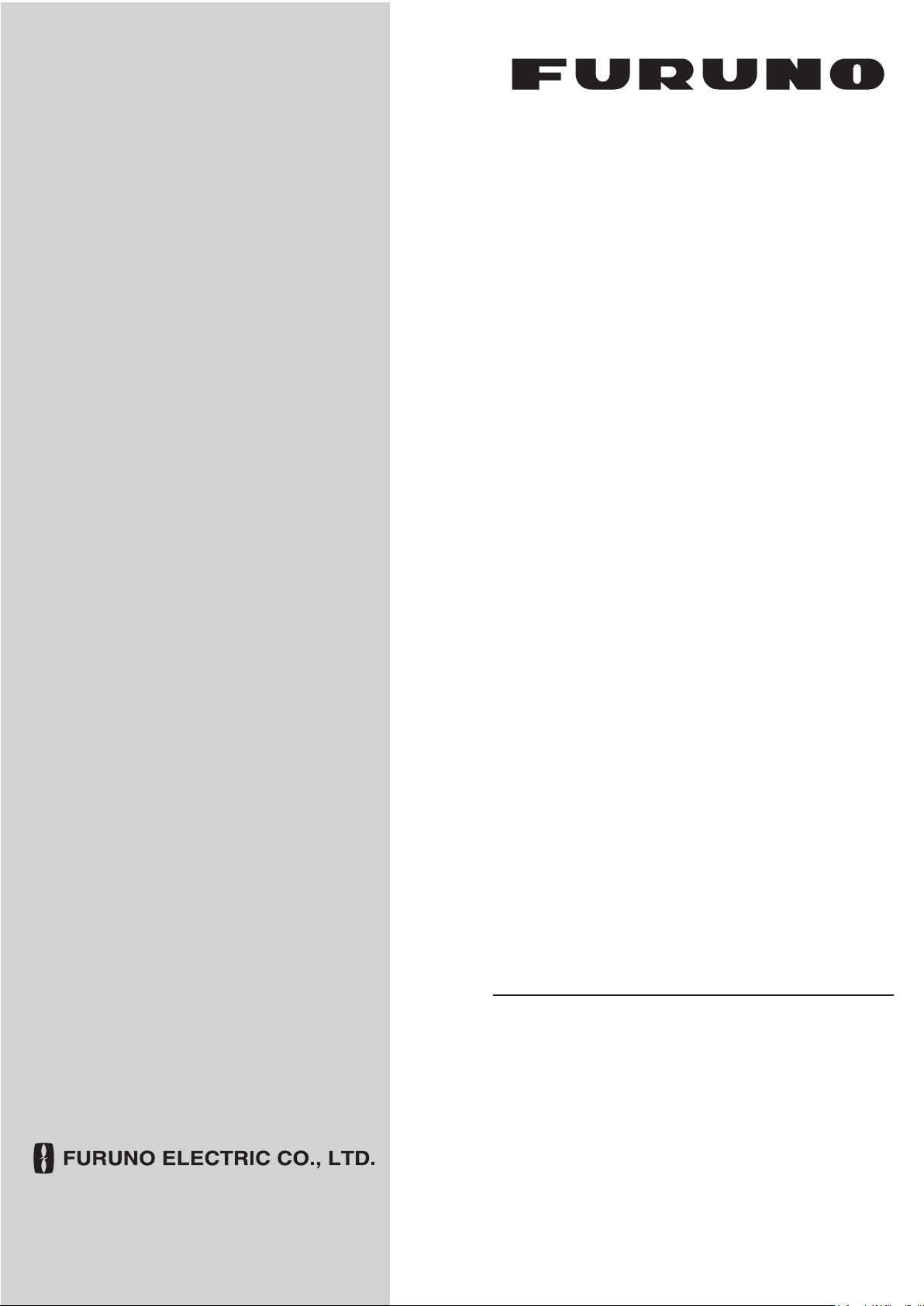
OPERATOR'S MANUAL
CHART RADAR
FAR-3210
FAR-3220
FAR-3230S
FAR-3230S-SSD
FAR-3310
FAR-3320
FAR-3330S
FAR-3330S-SSD
FAR-3320W
FAR-3330SW
FAR-3210-BB
FAR-3220-BB
FAR-3230S-BB
FAR-3230S-SSD-BB
FAR-3220W-BB
Model
FAR-3230SW-BB
(Product Name: MARINE RADAR)
www.furuno.com
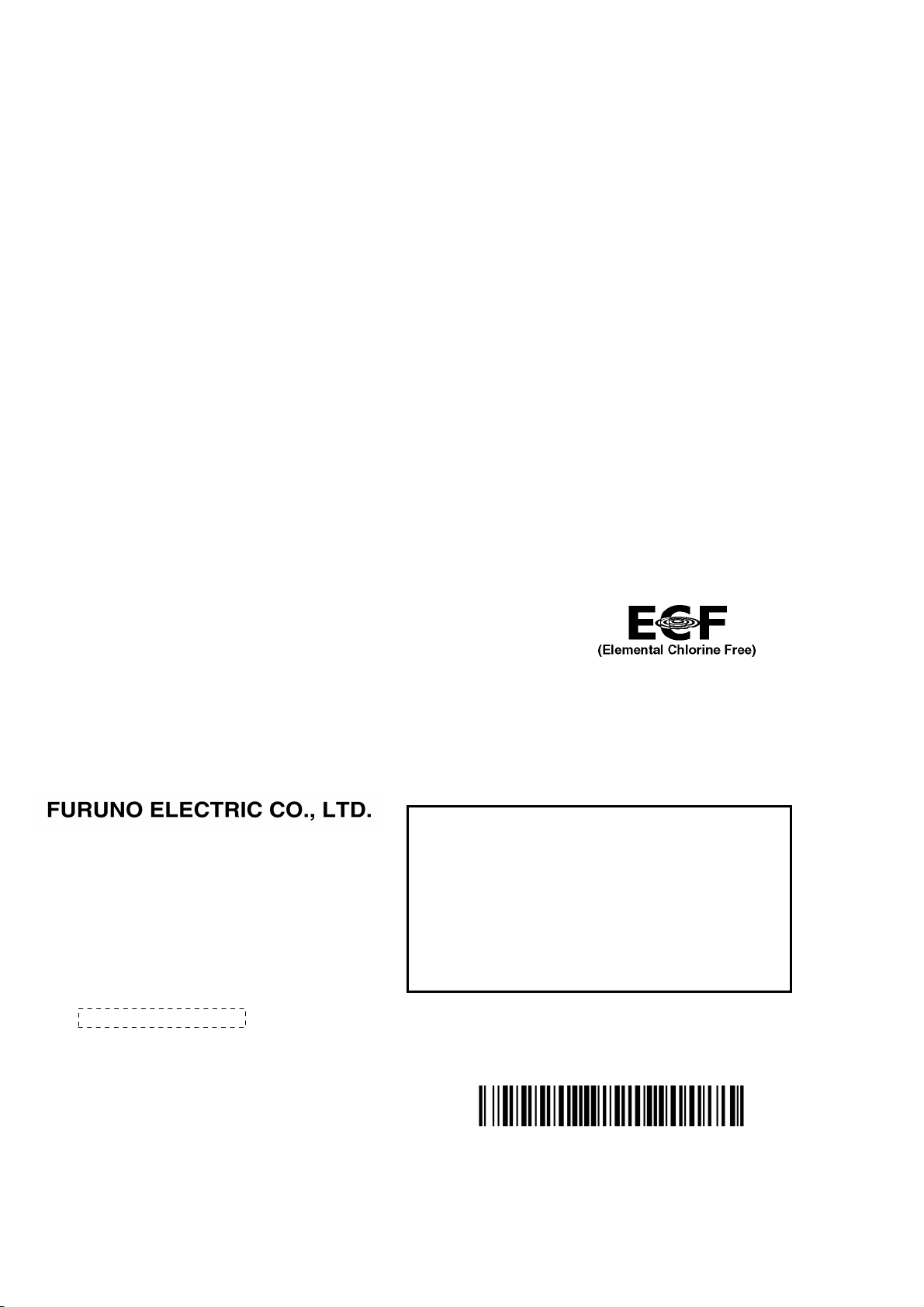
The paper used in this manual
9-52 Ashihara-cho,
A:APR
2014
.
B2:DEC.15, 2014
Pub. No.
(
)
Nishinomiya, 662-8580, JAPAN
is elemental chlorine free.
・FURUNO Authorized Distributor/Dealer
All rights reserved.
YOTA
FAR-3000SERIES
Printed in Japan
OME-36160-B2
0 0 0 1 7 8 0 2 7 1 1

IMPORTANT NOTICES
General
• This manual has been authored with simplified grammar, to meet the needs of international users.
• The operator of this equipment must read and follow the descriptions in this manual. Wrong operation or maintenance can cancel the warranty or cause injury.
• Do not copy any part of this manual without written permission from FURUNO.
• If this manual is lost or worn, contact your dealer about replacement.
• The contents of this manual and equipment specifications can change without notice.
• The example screens (or illustrations) shown in this manual can be different from the screens you
see on your display. The screens you see depend on your system configuration and equipment
settings.
• Save this manual for future reference.
• Any modification of the equipment (including software) by persons not authorized by FURUNO will
cancel the warranty.
• All brand and product names are trademarks, registered trademarks or service marks of their respective holders.
• “C-MAP” means “C-MAP by Jeppesen” in this manual.
• Windows is a registered trademark of the Microsoft Corporation of the USA and other countries.
How to discard this product
Discard this product according to local regulations for the disposal of industrial waste. For disposal
in the USA, see the homepage of the Electronics Industries Alliance (http://www.eiae.org/) for the
correct method of disposal.
How to discard a used battery
Some FURUNO products have a battery(ies). To see if your product has a battery, see the chapter
on Maintenance. Follow the instructions below if a battery is used. Tape the + and - terminals of
battery before disposal to prevent fire, heat generation caused by short circuit.
In the European Union
The crossed-out trash can symbol indicates that all types of batteries
must not be discarded in standard trash, or at a trash site. Take the
used batteries to a battery collection site according to your national
legislation and the Batteries Directive 2006/66/EU.
In the USA
The Mobius loop symbol (three chasing arrows) indicates that Ni-Cd
and lead-acid rechargeable batteries must be recycled. Take the used
batteries to a battery collection site according to local laws.
Ni-Cd Pb
In the other countries
Cd
There are no international standards for the battery recycle symbol. The number of symbols can
increase when the other countries make their own recycle symbols in the future.
i
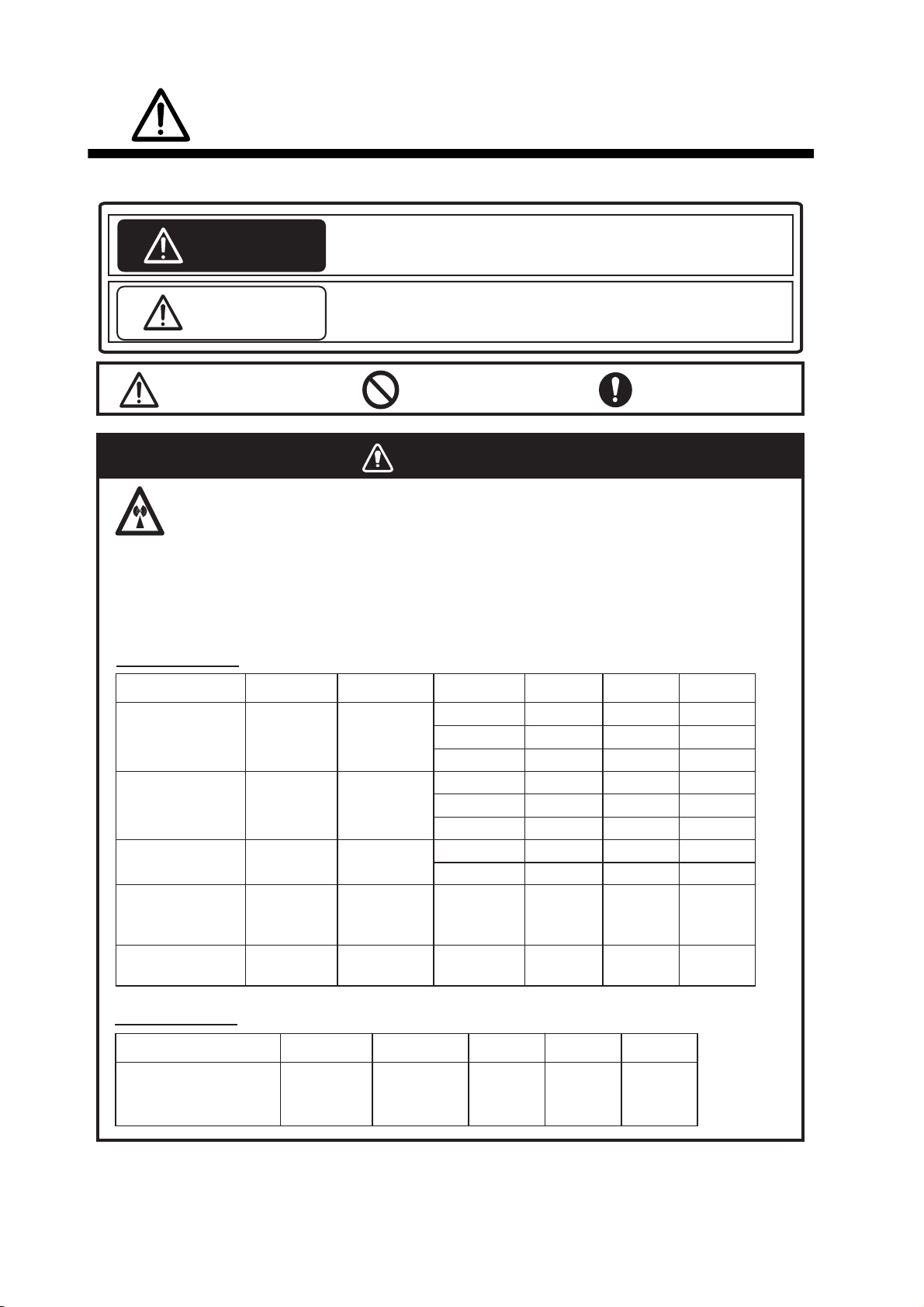
SAFETY INSTRUCTIONS
The operator must read the safety instructions before attempting to operate the equipment.
WARNING
CAUTION
Warning, Caution Prohibitive Action
Indicates a potentially hazardous situation which, if not avoided,
could result in death or serious injury.
Indicates a potentially hazardous situation which, if not avoided,
could result in minor or moderate injury.
Mandatory Action
WARNING
Radio Frequency Radiation Hazard
The radar antenna emits electromagnetic radio frequency (RF) energy that can be harmful,
particularly to your eyes. Never look directly into the antenna aperture from a close distance
while the radar is in operation or expose yourself to the transmitting antenna at a close
distance. Distances at which RF radiation level of 100, 50 and 10 W/m
below.
Magnetron radar
Radar model
FAR-3210/
FAR-3310/
FAR-3210-BB
FAR-3220/
FAR-3320/
FAR-3220-BB
FAR-3320W/
FAR-3220W-BB
FAR-3230S/
FAR-3330S/
FAR-3230S-BB
FAR-3330SW/
FAR-3230SW-BB
Transceiver Magnetron Antenna
RTR-105
RTR-106
RTR-108
RTR-107
RTR-109
FNE1201
MG5436
MG5436
MG5223F
MG5223F
XN12CF
XN20CF
XN24CF
XN12CF
XN20CF
XN24CF
XN20CF
XN24CF
SN36CF
SN36CF
100W/m
0.6 m
0.4 m
0.3 m
1.3 m
1.0 m
0.7 m
0.5 m
0.3 m
N/A
N/A
2
are given in the table
2
1.4 m 4.4 m
0.9 m 3.0 m
0.6 m 2.5 m
2.7 m 9.5 m
1.7 m 6.8 m
1.3 m 5.5 m
1.2 m 5.5 m
0.9 m 4.0 m
0.5 m 4.6 m
0.26 m 2.3 m
10W/m
2
50W/m2
Solid state radar
Radar model
FAR-3230S-SSD/
FAR-3330S-SSD/
FAR-3230S-SSD-BB
ii
Transceiver Antenna
RT R - 111
SN36CF
100W/m
N/A
2
N/A
10W/m
1.0 m
2
50W/m2

SAFETY INSTRUCTIONS
WARNING
Do not open the equipment.
The equipment uses high voltage that
can cause electrical shock. Refer any
repair work to a qualified technician.
Before turning on the radar, be sure
no one is near the antenna.
Prevent the potential risk of being
struck by the rotating antenna, which
can result in serious injury or death.
If water leaks into the equipment or
something is dropped into the
equipment, immediately turn off the
power at the switchboard.
Fire or electrical shock can result.
If the equipment is giving off smoke
or fire, immediately turn off the
power at the switchboard.
Fire or electrical shock can result.
If you feel the equipment is acting
abnormally or giving off strange
noises, immediately turn off the
power at the switchboard and
contact a FURUNO service technician.
Do not disassemble or modify the
equipment.
Fire, electrical shock or serious injury
can result.
Make sure no rain or water splash
leaks into the equipment.
Fire or electrical shock can result if
water leaks into the equipment.
WARNING
WARNING
Do not operate the equipment with
wet hands.
Electrical shock can result.
Keep objects away from the opentype antenna unit, so as not to
impede rotation of the antenna.
Fire, electrical shock or serious injury
can result.
Use the proper fuse.
Use of the wrong fuse can cause fire or
damage the equipment.
The TT function is a valuable aid to
navigation. However, the navigator
must check all aids available to
avoid collision.
- The TT automatically tracks an
automatically or manually acquired
radar target and calculates its course
and speed, indicating them with a
vector. Since the data generated by
the TT depends on the selected radar
targets, the radar must be optimally
tuned for use with the TT, to ensure
required targets will not be lost or
unnecessary targets, like sea returns
and noise, will not be acquired and
tracked.
- A target is not always a landmass,
reef, ship, but can also be returns
from the sea surface and from clutter.
As the level of clutter changes with
the environment, the operator must
correctly adjust the sea and rain
clutter controls and the gain control so
that the target echoes do not dis appear from the radar screen.
Do not place liquid-filled containers
on or near the equipment.
Fire or electrical shock can result if a
liquid spills into the equipment.
iii

SAFETY INSTRUCTIONS
CAUTION
CAUTIO
The plotting accuracy and response of this
TT meets IMO standards. Tracking accuracy
is affected by the following:
•
Tracking accuracy is affected by course
change. One to two minutes is required to
restore vectors to full accuracy after an
abrupt course change. (The actual amount
depends on gyrocompass specifications.)
•
The amount of tracking delay is inversely
proportional to the relative speed of the
target. Delay is approx. 15-30 seconds for
the higher relative speed; approx. 30-60
seconds for the lower relative speed. The
following factors can affect accuracy:
- Echo intensity
- Radar transmission pulse length
- Radar bearing error
- Gyrocompass error
- Course change (own ship and targets)
Warning Label(s)
Warning label(s) is(are) attached to the
equipment. Do not remove the label(s). If a
label is missing or damaged, contact a
FURUNO agent or dealer about replacement.
WARNING
To avoid electrical shock, do not
remove cover. No user-serviceable
parts inside.
WARNING
Radiation hazard. Only qualified
personnel should work inside scanner.
Confirm that TX has stopped before
opening scanner.
Name: Warning Label 1
Type: 86-003-1011-1
Code No.: 100-236-231
Name: Warning Sticker
Type: 0
Code No.:
3-142-3201-0
100-266-890
Handle the LCD carefully.
The LCD is made of glass, which can
cause injury if broken.
The data presented by this equipment
is intended as a source of navigation
information.
The prudent navigator never relies
exclusively on any one source of
navigation information, for safety of
vessel and crew.
iv

TABLE OF CONTENTS
FOREWORD................................................................................................................ xvii
SYSTEM CONFIGURATIONS......................................................................................xxi
1. OPERATIONAL OVERVIEW.................................................................................1-1
1.1 Units of the System ....................................................................................................1-1
1.1.1 Radar Control Unit RCU-025..........................................................................1-1
1.1.2 Trackball Control Unit RCU-026.....................................................................1-4
1.1.3 Processor Unit EC-3000.................................................................................1-5
1.2 How to Turn the System On/Off .................................................................................1-5
1.3 How to Select a Color Palette.....................................................................................1-6
1.4 How to Adjust the Display Brilliance (FURUNO monitor) ...........................................1-7
1.5 Operating Modes ........................................................................................................1-8
1.5.1 How to select an operating mode...................................................................1-8
1.5.2 Limitations when using the chart radar mode.................................................1-8
1.6 Display Screens..........................................................................................................1-9
1.6.1 Radar display .................................................................................................1-9
1.6.2 Chart radar display .......................................................................................1-11
1.6.3 Chart display ................................................................................................1-12
1.7 Status Bar.................................................................................................................1-13
1.7.1 Status bar for radar, chart radar mode.........................................................1-13
1.7.2 How to operate the buttons, slider bars on the Status bar ...........................1-14
1.8 InstantAccess Bar.....................................................................................................1-15
1.8.1 How to operate the buttons, slider bars on the InstantAccess bar ...............1-17
1.9 Sensor Information, Datum Box ...............................................................................1-18
1.10 Menu Overview.........................................................................................................1-19
1.10.1 Basic menu operation...................................................................................1-19
1.10.2 Menu history feature.....................................................................................1-20
1.10.3 How to enter numeric data ...........................................................................1-21
1.10.4 How to enter alphanumeric character data ..................................................1-21
1.11 Context-Sensitive Menus in the Radar Mode...........................................................1-22
1.11.1 Context-sensitive menus available with buttons and boxes .........................1-22
1.11.2 Context-sensitive menus in the display area in the radar
and chart radar modes .................................................................................1-24
1.12 Cursor Position .........................................................................................................1-25
1.13 How to Select Sensor Settings.................................................................................1-25
1.14 How to Enter Ship Speed .........................................................................................1-26
1.15 How to Enter Heading ..............................................................................................1-28
1.16 How to Mark MOB Position ......................................................................................1-29
1.17 How to Offset Position ..............................................................................................1-29
1.18 How to Select Time Format, Set Local Time ............................................................1-30
1.19 How to Take a Screenshot of the Display ................................................................1-30
1.20 The Settings Menu ...................................................................................................1-31
1.21 User Profiles for Radar, Chart Radar .......................................................................1-31
1.21.1 How to create a profile .................................................................................1-31
1.21.2 How to disable a profile ................................................................................1-31
1.21.3 How to activate a profile ...............................................................................1-31
1.21.4 How to restore a profile to the default settings .............................................1-32
1.21.5 How to change the settings on the current display
to the recommended settings.......................................................................1-32
1.22 How to View Chart Software Version No., Chart System Information,
and Operator's Manual.............................................................................................1-33
1.23 Tips (operational guidance) .....................................................................................1-34
v
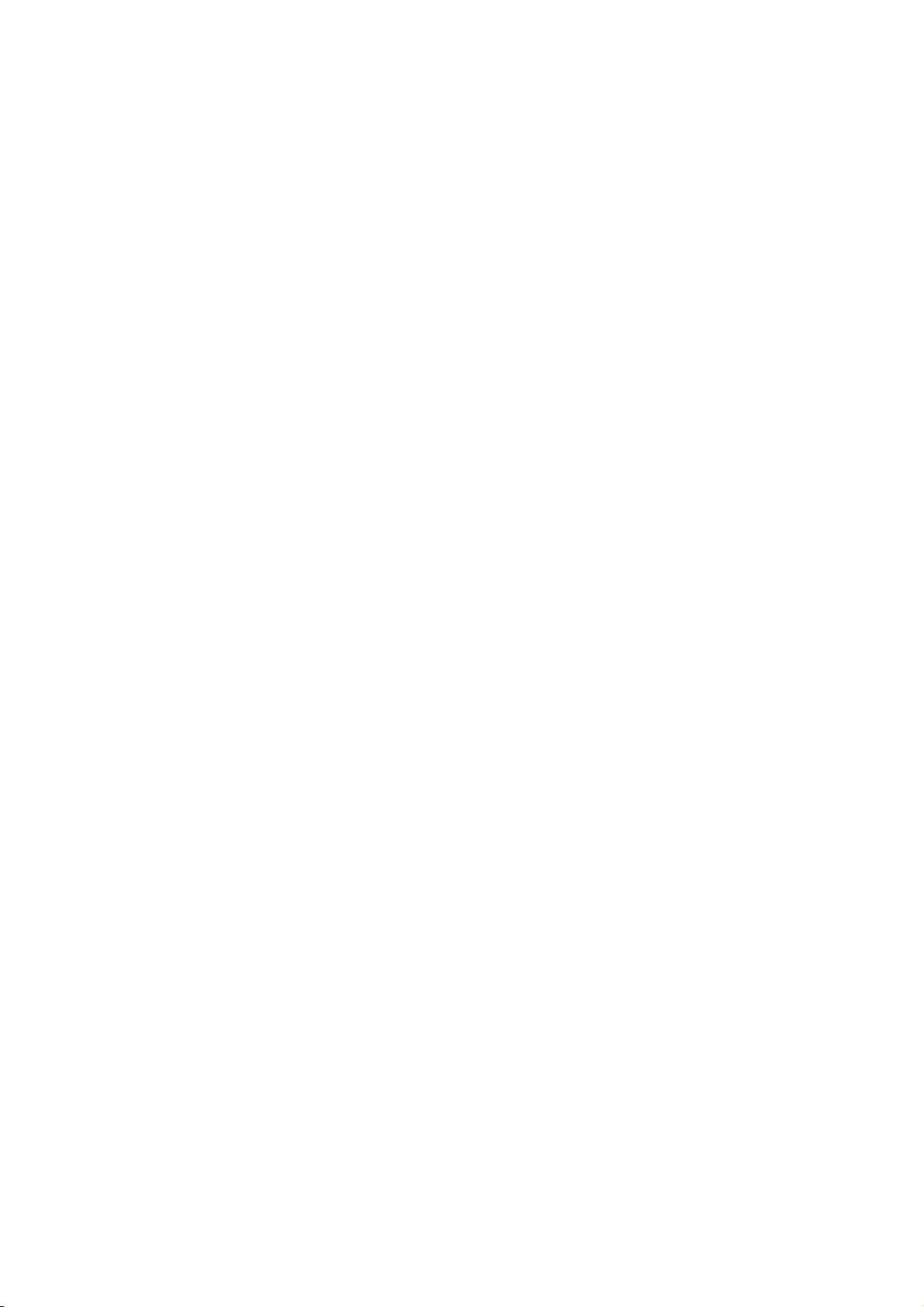
TABLE OF CONTENTS
2. RADAR, CHART RADAR OPERATION................................................................2-1
2.1 How to Transmit ......................................................................................................... 2-1
2.2 How to Tune the Radar Receiver............................................................................... 2-1
2.2.1 Tuning for magnetron radar ...........................................................................2-1
2.3 Pulse Length ..............................................................................................................2-2
2.3.1 How to select a pulse length..........................................................................2-2
2.3.2 How to change the pulse length..................................................................... 2-3
2.4 How to Adjust the Sensitivity...................................................................................... 2-3
2.5 How to Suppress Sea Clutter..................................................................................... 2-3
2.5.1 How to reduce sea clutter automatically ........................................................ 2-4
2.5.2 How to reduce sea clutter manually ............................................................... 2-4
2.6 How to Suppress Rain Clutter.................................................................................... 2-5
2.6.1 How to reduce rain clutter automatically ........................................................ 2-5
2.6.2 How to reduce rain clutter manually............................................................... 2-6
2.7 Interference Rejector.................................................................................................. 2-7
2.8 Echo Stretch............................................................................................................... 2-7
2.9 Echo Averaging.......................................................................................................... 2-8
2.10 Automatic Clutter Elimination (ACE) Function ........................................................... 2-9
2.10.1 How to turn the Automatic Clutter Elimination (ACE) function on/off ............. 2-9
2.10.2 How to adjust the gain in the Automatic Clutter Elimination (ACE) mode...... 2-9
2.10.3 Automatic Clutter Elimination (ACE) menu .................................................. 2-10
2.10.4 How to get the high sensitivity...................................................................... 2-10
2.10.5 How to suppress the false echoes ...............................................................2-10
2.11 Noise Rejector.......................................................................................................... 2-11
2.12 Wiper ........................................................................................................................ 2-12
2.13 How to Preset Controls for Specific Navigation Purpose ......................................... 2-12
2.13.1 How to select a customized echo................................................................. 2-14
2.13.2 How to edit a customized echo .................................................................... 2-14
2.13.3 How to restore a user customized echo to the saved settings.....................2-15
2.13.4 How to restore a user customized echo to the factory default settings........ 2-15
2.14 How to Suppress Second-trace Echoes ..................................................................2-16
2.15 Presentation Modes ................................................................................................. 2-16
2.15.1 How to select a presentation mode.............................................................. 2-17
2.15.2 Description of presentation modes............................................................... 2-18
2.16 How to Select the Range Scale ...............................................................................2-20
2.17 How to Measure the Range to a Target ................................................................... 2-20
2.17.1 How to measure the range by using a VRM ................................................2-21
2.17.2 How to set VRM attributes ........................................................................... 2-22
2.18 How to Measure the Bearing to a Target ................................................................. 2-23
2.18.1 How to measure the bearing ........................................................................ 2-23
2.18.2 How to select bearing reference .................................................................. 2-24
2.19 Collision Assessment by Offset EBL........................................................................ 2-24
2.19.1 How to assess risk of collision .................................................................... 2-24
2.19.2 Point of reference for origin point of offset EBL ........................................... 2-25
2.20 How to Measure the Range and Bearing Between Two Targets.............................2-26
2.21 How to Off-center the Display .................................................................................. 2-27
2.22 Target Trails ............................................................................................................. 2-28
2.22.1 Target trails-related indications .................................................................... 2-28
2.22.2 True or relative target trails .......................................................................... 2-28
2.22.3 Trail time ...................................................................................................... 2-29
2.22.4 How to reset target trails .............................................................................. 2-29
2.22.5 How to temporarily remove all target trails from the display ........................ 2-29
2.22.6 Trail stabilization in true motion.................................................................... 2-29
2.22.7 Target trail attributes on the TRAIL menu .................................................... 2-30
2.23 Parallel Index (PI) Lines ...........................................................................................2-30
2.23.1 How to display, erase a PI line..................................................................... 2-31
vi

TABLE OF CONTENTS
2.23.2 How to adjust PI line orientation, PI line interval ..........................................2-31
2.23.3 How to select the number of PI lines to display............................................2-31
2.23.4 How to select the bearing reference for the PI line ......................................2-31
2.23.5 How to select the PI lines orientation ...........................................................2-32
2.23.6 How to reset PI lines ....................................................................................2-32
2.23.7 How to adjust PI line length..........................................................................2-32
2.24 Zoom ........................................................................................................................2-33
2.25 Markers.....................................................................................................................2-34
2.25.1 Heading line .................................................................................................2-34
2.25.2 Stern marker.................................................................................................2-34
2.25.3 North marker ................................................................................................2-34
2.25.4 Own ship marker ..........................................................................................2-34
2.25.5 Vectors .........................................................................................................2-35
2.25.6 Barge marker................................................................................................2-35
2.25.7 Antenna marker ............................................................................................2-36
2.25.8 Cursor...........................................................................................................2-36
2.26 How to Adjust Brilliance of Screen Data...................................................................2-37
2.27 Watch Alert ...............................................................................................................2-38
2.28 Information Box ........................................................................................................2-39
2.28.1 Information box contents ..............................................................................2-39
2.28.2 How to show the information box .................................................................2-40
2.28.3 How to turn NAV data on/off.........................................................................2-41
2.29 Interswitch ................................................................................................................2-42
2.29.1 Displaying antenna information ....................................................................2-42
2.29.2 How to preset antenna and display combinations........................................2-43
2.29.3 How to select an antenna.............................................................................2-44
2.30 Dual Radar (B-type only) ..........................................................................................2-45
2.30.1 How to enable or disable the dual radar display ..........................................2-46
2.30.2 Operating considerations for the dual radar display.....................................2-46
2.31 Performance Monitor ................................................................................................2-48
2.32 Magnetron Reset (For A- and B-types) ....................................................................2-50
2.33 CCRP (Common Consistent Reference Point).........................................................2-51
2.34 Drop Mark.................................................................................................................2-53
2.34.1 How to show, hide the drop mark box ..........................................................2-53
2.34.2 How to inscribe a drop mark.........................................................................2-53
2.34.3 Drop mark bearing reference .......................................................................2-53
2.34.4 How to erase a drop mark ............................................................................2-54
2.35 Anchor Watch ...........................................................................................................2-54
2.36 SART ........................................................................................................................2-55
2.36.1 What is an SART?........................................................................................2-55
2.36.2 How to receive an SART ..............................................................................2-55
2.37 Alert Box, Alert List ...................................................................................................2-56
2.37.1 Alert box .......................................................................................................2-56
2.37.2 Alert list.........................................................................................................2-57
2.37.3 Changing priority of primary alerts ...............................................................2-57
2.38 Echo Area.................................................................................................................2-58
2.39 Echo Color................................................................................................................2-58
2.40 Icing Prevention........................................................................................................2-59
2.41 Chart Radar Functions .............................................................................................2-60
2.41.1 How to switch between radar and chart radar modes ..................................2-60
2.41.2 How to show or hide chart objects ...............................................................2-60
2.41.3 How to create and recall custom sets of chart display objects.....................2-62
2.41.4 Chart database information ..........................................................................2-63
2.41.5 Chart scale indications .................................................................................2-63
2.41.6 Chart status ..................................................................................................2-63
2.41.7 Chart alert function .......................................................................................2-64
vii
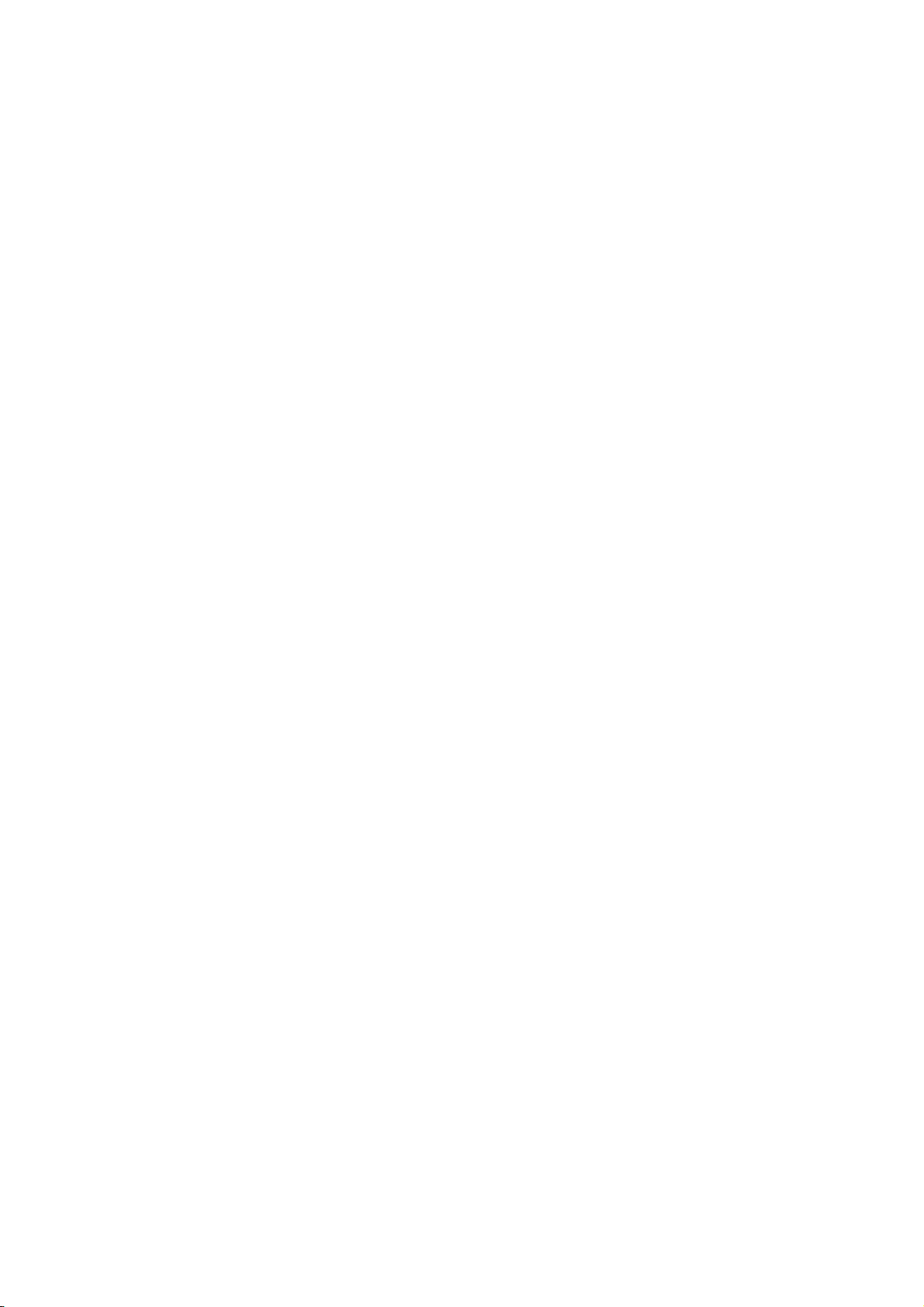
TABLE OF CONTENTS
2.41.8 Notes details ................................................................................................ 2-64
2.42 Radar Observation...................................................................................................2-65
2.42.1 General ........................................................................................................ 2-65
2.42.2 False echoes................................................................................................ 2-66
2.42.3 RACON ........................................................................................................ 2-68
2.42.4 Radar Target Enhancer (RTE).....................................................................2-68
2.42.5 Solid state radar........................................................................................... 2-69
3. TARGET TRACKING (TT) .....................................................................................3-1
3.1 About TT ....................................................................................................................3-1
3.2 How to Show, Hide the TT Display ............................................................................ 3-1
3.3 How to Input Your Ship's Speed ................................................................................3-2
3.3.1 Echo-referenced speed input .........................................................................3-2
3.4 Automatic Acquisition................................................................................................. 3-3
3.4.1 How to enable auto acquisition ...................................................................... 3-3
3.4.2 How to set an automatic acquisition zone...................................................... 3-4
3.5 Manual Acquisition ..................................................................................................... 3-5
3.5.1 How to set manual acquisition conditions ...................................................... 3-5
3.5.2 How to manually acquire a target................................................................... 3-6
3.6 How to Stop Tracking Targets (including reference targets)...................................... 3-6
3.6.1 How to cancel tracking on individual tracked targets ..................................... 3-6
3.6.2 How to cancel tracking on all TTs .................................................................. 3-7
3.7 TT Symbols and TT Symbol Attributes ...................................................................... 3-7
3.7.1 TT symbols..................................................................................................... 3-7
3.7.2 TT symbol brilliance ....................................................................................... 3-8
3.7.3 Color for TT symbol........................................................................................ 3-8
3.8 How to Display TT Data ............................................................................................. 3-9
3.8.1 How to display target data for individual TT ................................................... 3-9
3.8.2 TT pop-up information..................................................................................3-10
3.8.3 Target list ..................................................................................................... 3-10
3.9 Vector Modes........................................................................................................... 3-11
3.9.1 Description of vectors................................................................................... 3-11
3.9.2 Vector motion and length .............................................................................3-13
3.10 Past Position Display ............................................................................................... 3-13
3.10.1 How to enable/disable the past position display,
select past position reference ...................................................................... 3-14
3.10.2 Past position points ...................................................................................... 3-14
3.11 How to Enter Set and Drift ....................................................................................... 3-14
3.12 TT CPA/TCPA Alarm ............................................................................................... 3-16
3.12.1 How to set the CPA and TCPA limits........................................................... 3-16
3.12.2 How to enable, disable the TT CPA/TCPA alarm ........................................3-16
3.12.3 How to acknowledge the TT CPA/TCPA alarm............................................ 3-16
3.13 TT Lost Target Alert ................................................................................................. 3-17
3.13.1 How to enable, disable the TT lost target alert............................................. 3-17
3.13.2 How to set the TT lost target filter ................................................................ 3-17
3.14 Trial Maneuver ......................................................................................................... 3-18
3.14.1 Types of trial maneuvers.............................................................................. 3-18
3.14.2 How to do a trial maneuver .......................................................................... 3-19
3.15 TT Simulation Mode ................................................................................................. 3-20
3.16 TT Alerts...................................................................................................................3-21
3.17 Criteria for Selecting Targets for Tracking ............................................................... 3-22
3.18 Factors Affecting Target Tracking ............................................................................ 3-24
4. AIS OPERATION ...................................................................................................4-1
4.1 How to Deactivate the AIS Function .......................................................................... 4-2
4.2 How to Show, Hide the AIS Display ........................................................................... 4-3
viii

TABLE OF CONTENTS
4.3 AIS Symbols ...............................................................................................................4-3
4.4 How to Filter Sleeping AIS Targets ............................................................................4-5
4.5 How to Activate Targets .............................................................................................4-5
4.5.1 How to activate specific target........................................................................4-5
4.5.2 How to automatically activate targets .............................................................4-6
4.6 How to Sleep Targets .................................................................................................4-6
4.6.1 How to sleep an activated AIS target .............................................................4-6
4.6.2 How to sleep all activated AIS targets............................................................4-7
4.7 How to Display AIS Target Data.................................................................................4-7
4.7.1 AIS pop-up information...................................................................................4-7
4.7.2 Basic AIS target data......................................................................................4-7
4.7.3 Expanded AIS data ........................................................................................4-9
4.8 AIS CPA/TCPA Alarm ..............................................................................................4-10
4.9 AIS Symbol Brilliance ...............................................................................................4-10
4.10 AIS Symbol Color .....................................................................................................4-11
4.11 AIS Lost Targets.......................................................................................................4-11
4.11.1 How to enable, disable the AIS lost target alert ...........................................4-11
4.11.2 How to set the AIS lost target filter ...............................................................4-12
4.12 How to Display AIS Target Past Positions................................................................4-12
4.12.1 How to enable/disable the past position display,
select past position reference.......................................................................4-12
4.12.2 Past position points ......................................................................................4-13
4.13 How to Display True or Relative Speed Vectors ......................................................4-13
4.14 Association of TT and AIS Targets...........................................................................4-13
4.14.1 How to select association method ................................................................4-13
4.14.2 How to set the conditions for association .....................................................4-14
4.15 Voyage Data.............................................................................................................4-14
4.16 AIS Messages ..........................................................................................................4-15
4.16.1 How to create and transmit a new AIS message .........................................4-15
4.16.2 How to transmit a saved AIS message ........................................................4-16
4.16.3 How to display received AIS messages .......................................................4-16
4.17 Other AIS Features...................................................................................................4-18
5. RADAR MAP AND TRACK ...................................................................................5-1
5.1 What is a Radar Map?................................................................................................5-1
5.2 Presentation Modes....................................................................................................5-1
5.3 How to Show, Hide the Radar Map Display ...............................................................5-1
5.4 How to Enter Radar Map Marks and Lines.................................................................5-2
5.5 How to Find Number of Map Points Used ..................................................................5-3
5.6 How to Select the Radar Map to Display....................................................................5-4
5.7 How to Attach a Comment to a Radar Map, Find Comment for a Map......................5-4
5.7.1 How to attach a comment to a radar map ......................................................5-4
5.7.2 How to find the comment for a map ...............................................................5-4
5.8 How to Erase Radar Map Marks and Lines................................................................5-5
5.8.1 How to erase individual radar map marks and lines.......................................5-5
5.8.2 How to erase map marks and lines in an area...............................................5-5
5.8.3 How to erase all radar map marks and lines in a map file..............................5-6
5.9 How to Copy Radar Map Marks and Lines.................................................................5-7
5.9.1 How to copy individual radar map mark and line to another map file.............5-7
5.9.2 How to copy radar map marks and lines within an area to another map file..5-7
5.9.3 How to copy all radar map marks and lines in a map file to another map file 5-8
5.10 How to Export Radar Map ..........................................................................................5-9
5.11 How to Import Radar Map ........................................................................................5-10
5.12 How to Show, Hide Radar Map Features.................................................................5-13
5.13 Track.........................................................................................................................5-13
5.13.1 How to set up ship's track.............................................................................5-13
ix

TABLE OF CONTENTS
5.13.2 How to erase track ....................................................................................... 5-14
5.14 Route Display........................................................................................................... 5-14
5.15 User Chart Display ................................................................................................... 5-15
6. CHART OVERVIEW...............................................................................................6-1
6.1 Chart Screen Overview..............................................................................................6-1
6.1.1 Electronic chart area ...................................................................................... 6-2
6.1.2 Status bar....................................................................................................... 6-3
6.1.3 InstantAccess bar........................................................................................... 6-5
6.1.4 Sensor information box .................................................................................. 6-8
6.1.5 Own ship functions box .................................................................................. 6-8
6.1.6 Route information box .................................................................................... 6-9
6.1.7 Overlay/NAV Tools box................................................................................ 6-10
6.1.8 Alert box ....................................................................................................... 6-10
6.1.9 Permanent warning box ............................................................................... 6-10
6.1.10 EBL, VRM boxes.......................................................................................... 6-10
6.1.11 Context-sensitive menus.............................................................................. 6-11
6.1.12 How to enter alphanumeric data ..................................................................6-12
6.2 How to Select the Operating Mode .......................................................................... 6-13
6.3 How to Select the Chart Operating Mode ................................................................ 6-13
6.4 How to Select the Chart Scale ................................................................................. 6-14
6.5 How to Select the Presentation Mode...................................................................... 6-15
6.6 Cursor Position Box ................................................................................................. 6-16
6.7 The Standby Mode...................................................................................................6-16
6.8 True Motion Reset.................................................................................................... 6-17
6.9 How to Control Route and User Charts in Voyage Navigation
and Voyage Planning Modes ................................................................................... 6-18
6.10 How to Use the VRM and EBL................................................................................. 6-19
6.10.1 How to hide/show an EBL, VRM .................................................................. 6-19
6.10.2 How to measure the range and bearing.......................................................6-19
6.10.3 How to select bearing reference .................................................................. 6-19
6.10.4 EBL, VRM functions available with the context-sensitive menu...................6-20
6.11 Split Screen.............................................................................................................. 6-21
6.12 Datum.......................................................................................................................6-21
6.12.1 General ........................................................................................................ 6-21
6.12.2 Paper charts.................................................................................................6-21
6.12.3 Electronic sea charts.................................................................................... 6-21
6.12.4 Positioning devices and datum .................................................................... 6-21
6.12.5 Chart radar and datum .................................................................................6-21
6.13 How to Select Sensor Settings................................................................................. 6-22
6.14 How to Enter Ship Speed.........................................................................................6-22
6.15 How to Enter Heading .............................................................................................. 6-24
6.16 Set up Before Departure .......................................................................................... 6-26
6.16.1 Updates before departure ............................................................................ 6-26
6.16.2 Create or update a route ..............................................................................6-27
6.16.3 How to check and prepare route to monitor ................................................. 6-28
6.16.4 Check configuration of navigation sensors .................................................. 6-30
6.16.5 How to reset odometer and trip meter.......................................................... 6-31
7. HOW TO MANAGE CHARTS ................................................................................7-1
7.1 How to Install Public Keys for ENC Charts ................................................................ 7-1
7.2 How to Install ENC Licenses, Charts ......................................................................... 7-2
7.2.1 How to install an ENC license ........................................................................ 7-2
7.2.2 How to install ENC charts .............................................................................. 7-3
7.3 How to Delete ENC Licenses..................................................................................... 7-5
7.4 How to Install C-MAP Charts ..................................................................................... 7-6
x

TABLE OF CONTENTS
7.4.1 How to register the eToken ............................................................................7-6
7.4.2 How to install the C-MAP database................................................................7-6
7.4.3 How to install C-MAP licenses .......................................................................7-8
7.4.4 How to generate and order an update file ......................................................7-9
7.4.5 How to apply the update file ...........................................................................7-9
7.5 How to Delete a C-MAP Database .............................................................................7-9
7.6 How to Install C-MAP DL (Dynamic Licensing) Charts.............................................7-10
7.6.1 How to generate and order an update file ....................................................7-10
7.6.2 How to apply the update file .........................................................................7-10
7.6.3 How to enable and set up the C-MAP DL ....................................................7-11
7.7 How to Export a List of Charts..................................................................................7-11
7.8 How to Export a List of Specific Licenses.................................................................7-12
7.9 How to Show the ENC Permit ..................................................................................7-12
7.10 How to Backup, Restore Licenses............................................................................7-12
7.11 How to View Permit Expiration Date.........................................................................7-13
7.12 How to Display Install/Update History ......................................................................7-14
7.13 Catalog of Chart Cells ..............................................................................................7-15
7.13.1 How to group chart cells...............................................................................7-16
7.13.2 How to view status of chart cells ..................................................................7-18
7.14 How to Open Charts.................................................................................................7-18
7.15 How to Print Chart List, Cell Status List....................................................................7-19
7.15.1 How to print the chart list ..............................................................................7-19
7.15.2 How to print the cell status list ......................................................................7-20
7.16 How to Delete Charts ...............................................................................................7-20
7.17 How to Show Publishers Notes for ENC Charts.......................................................7-21
7.18 How to Find the Chart Type......................................................................................7-22
7.19 How to Update ENC, C-MAP Charts Manually.........................................................7-22
7.19.1 How to insert update symbols ......................................................................7-23
7.19.2 How to delete update symbols .....................................................................7-24
7.19.3 How to modify existing update symbols .......................................................7-24
7.20 How to Synchronize Chart Data ...............................................................................7-25
7.20.1 How to select the units to synchronize .........................................................7-25
7.20.2 How to check synchronization status ...........................................................7-26
7.20.3 Manual updates and synchronization...........................................................7-27
7.21 How to Reconvert All SENC Charts .........................................................................7-27
8. HOW TO CONTROL CHART OBJECTS .............................................................. 8-1
8.1 How to Browse Your Charts .......................................................................................8-1
8.2 How to Control Visibility of Chart Objects...................................................................8-1
8.2.1 How to set value for shallow contour, safety depth, safety contour
and deep contour ...........................................................................................8-1
8.2.2 Basic Setting menu ........................................................................................8-3
8.2.3 Chart Display menu ........................................................................................8-4
8.2.4 Display base...................................................................................................8-5
8.3 How to Control Visibility of Symbols, Features...........................................................8-5
8.3.1 General page..................................................................................................8-5
8.3.2 Tracking page.................................................................................................8-7
8.3.3 Route page .....................................................................................................8-8
8.3.4 Mariner page ..................................................................................................8-8
8.3.5 Targets page ..................................................................................................8-9
8.4 Control of Predefined IMO Chart Display Settings ...................................................8-10
9. VECTOR (S57) CHARTS.......................................................................................9-1
9.1 Introduction to S57 Charts..........................................................................................9-1
9.1.1 Definitions of terms.........................................................................................9-2
9.1.2 Chart legend for S57 charts ...........................................................................9-2
xi
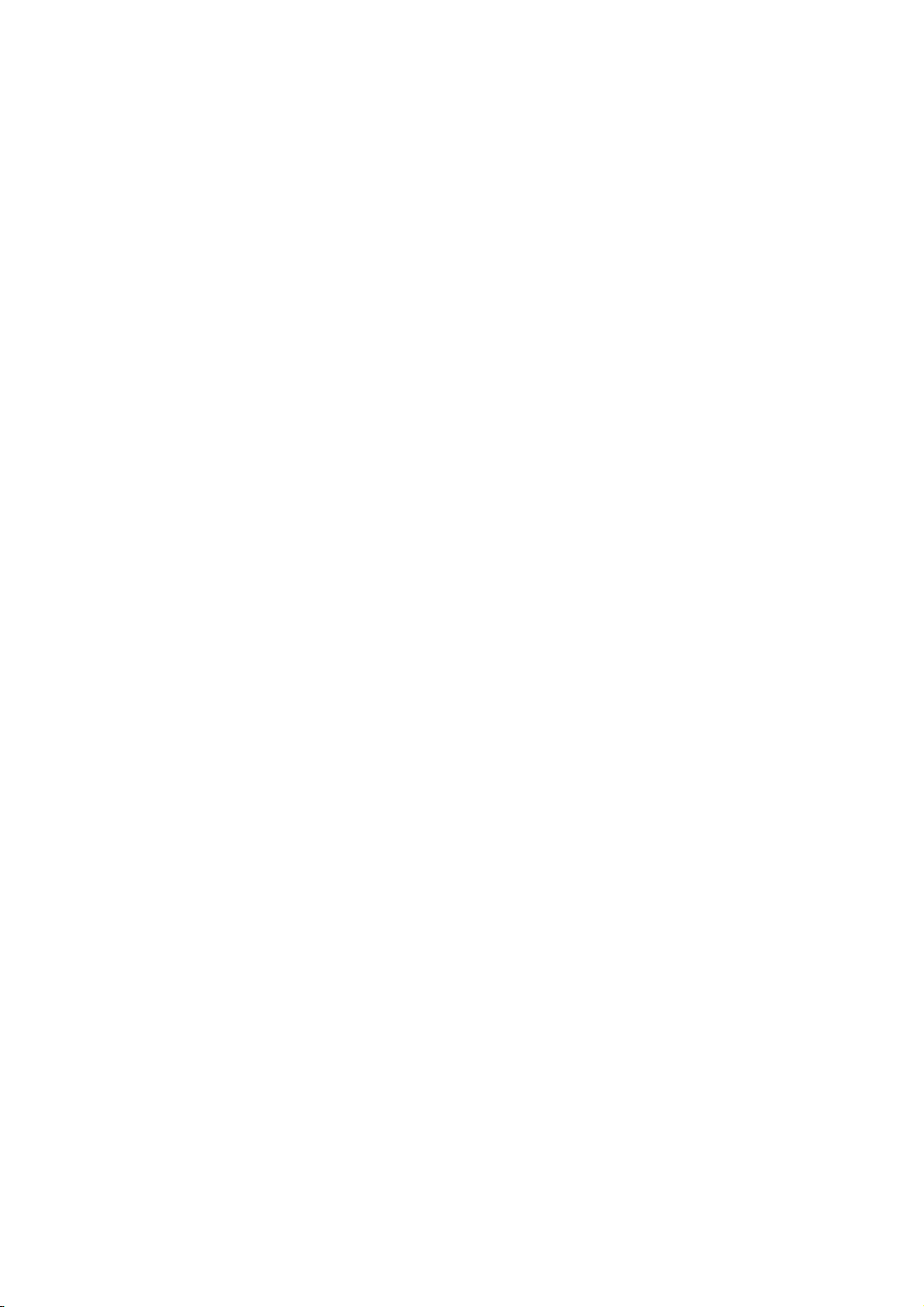
TABLE OF CONTENTS
9.1.3 Permanent warnings for S57 charts............................................................... 9-3
9.2 Chart Viewing Dates and Seasonal Features of the S57 Chart .................................9-4
9.2.1 Introduction .................................................................................................... 9-4
9.2.2 How to approve and highlight S57 chart updates ..........................................9-4
9.2.3 How to set Display date and Approved until dates......................................... 9-5
9.2.4 About chart viewing date dependency of S57 standard................................. 9-5
9.3 Symbology Used in S57 Charts ................................................................................. 9-6
9.3.1 Presentation library used for S57 chart features............................................ 9-6
9.4 How to Find Information About S57 Chart Objects .................................................... 9-7
9.5 Admiralty Information Overlay (AIO) .......................................................................... 9-8
9.5.1 Installation...................................................................................................... 9-8
9.5.2 How to display the AIO................................................................................... 9-8
9.5.3 Catalog of AIO cells ....................................................................................... 9-9
9.5.4 How to find AIO chart object information........................................................ 9-9
9.5.5 How to select the information to display....................................................... 9-10
10. C-MAP CHARTS..................................................................................................10-1
10.1 C-MAP Cartographic Service................................................................................... 10-1
10.2 How to Register the System at C-MAP Norway....................................................... 10-1
10.3 How to Order Charts ................................................................................................ 10-1
10.4 How to Apply for Licenses........................................................................................ 10-1
10.5 Troubleshooting .......................................................................................................10-2
10.6 Chart Subscription Services..................................................................................... 10-2
10.6.1 C-MAP services ........................................................................................... 10-2
10.6.2 What is ENC delivery? ................................................................................. 10-2
10.7 Chart Display............................................................................................................ 10-3
10.7.1 Introduction ..................................................................................................10-3
10.8 Permanent Warnings ............................................................................................... 10-4
11. CHART ALERTS..................................................................................................11-1
11.1 Chart Alerts .............................................................................................................. 11-2
11.1.1 How to set safety contour............................................................................. 11-2
11.1.2 How to select objects used in chart alerts.................................................... 11-3
11.2 How to Activate Own Ship Check ............................................................................ 11-4
11.3 Route Planning......................................................................................................... 11-5
11.3.1 Chart alerts for route planning......................................................................11-5
11.4 Route Monitoring...................................................................................................... 11-7
12. ROUTES...............................................................................................................12-1
12.1 Route Planning Overview......................................................................................... 12-1
12.2 Main Menu for Route Planning.................................................................................12-2
12.3 How to Create a New Route .................................................................................... 12-2
12.3.1 How to use the Waypoints page ..................................................................12-4
12.3.2 How to use the User Chart page.................................................................. 12-5
12.3.3 How to use the Optimize page ..................................................................... 12-6
12.3.4 How to use the Alert Parameters page ........................................................ 12-6
12.3.5 How to use the Check Results page ............................................................ 12-8
12.4 How to Modify an Existing Route ............................................................................. 12-8
12.4.1 How to change waypoint position................................................................. 12-8
12.4.2 How to change other waypoint data............................................................. 12-9
12.4.3 How to add a new waypoint at the end of a route ........................................12-9
12.4.4 How to insert a waypoint .............................................................................. 12-9
12.4.5 How to delete a waypoint............................................................................. 12-9
12.4.6 Geometry check of route............................................................................ 12-10
12.5 SAR Operations ..................................................................................................... 12-10
12.6 Route Bank ............................................................................................................ 12-13
xii

TABLE OF CONTENTS
12.7 Route Optimization.................................................................................................12-14
12.7.1 Available route optimization strategies.......................................................12-14
12.7.2 How to optimize a route..............................................................................12-15
12.7.3 How to plan a speed profile........................................................................12-16
12.8 How to Import Routes.............................................................................................12-17
12.8.1 How to import FMD-3xx0, FCR-2xx9, FAR-3xx0 route data ......................12-17
12.8.2 How to import FEA-2x07 route data ...........................................................12-17
12.8.3 How to import csv, ASCII format route data ...............................................12-18
12.9 How to Export Route Data......................................................................................12-18
12.9.1 How to export FAR-3xx0 route data ...........................................................12-18
12.9.2 How to export route data in FEA-2x07, csv, ASCII format .........................12-19
12.10How to Delete Routes ............................................................................................12-19
12.11Reports ..................................................................................................................12-20
13. USER CHARTS ...................................................................................................13-1
13.1 Introduction...............................................................................................................13-1
13.1.1 Objects of user charts ..................................................................................13-1
13.2 How to Create a User Chart .....................................................................................13-2
13.3 How to Import a User Chart Created with ECDIS FEA-2x07....................................13-6
13.4 How to Edit Objects on a User Chart........................................................................13-7
13.4.1 How to edit objects on the chart area...........................................................13-7
13.4.2 How to edit objects from the User Chart dialog box .....................................13-7
13.5 How to Delete Objects from a User Chart ................................................................13-7
13.6 How to Select the User Chart Objects to Display .....................................................13-8
13.7 How to Delete User Charts.......................................................................................13-8
13.8 User Chart Reports...................................................................................................13-9
14. HOW TO MONITOR ROUTES.............................................................................14-1
14.1 How to Start Route Monitoring .................................................................................14-1
14.2 How to Stop Route Monitoring (Manual, Auto).........................................................14-3
14.3 How to Select What Parts of a Route to Display ......................................................14-3
14.4 How to View Waypoint Information...........................................................................14-4
14.5 How to View User Chart Information ........................................................................14-5
14.6 How to Change Monitored Route to Planned Route ................................................14-5
14.7 How to Use Instant Track to Return to or Deviate from Monitored Route ................14-6
14.7.1 Safe off track mode ......................................................................................14-6
14.7.2 Back to track mode.......................................................................................14-7
14.7.3 Instant track messages ................................................................................14-8
14.7.4 Instant track details ......................................................................................14-9
14.7.5 How to monitor, stop monitoring an instant track route ..............................14-10
14.7.6 How to change a monitored route when following an instant track route
(safe off track mode only)...........................................................................14-11
14.7.7 Button label and equipment state...............................................................14-12
15. NAVIGATION TOOLS .........................................................................................15-1
15.1 How to Access the Nav Tools in the Overlay/NAV Tools Box ..................................15-1
15.2 Parallel Index (PI) Lines ...........................................................................................15-2
15.2.1 How to activate, deactivate PI lines..............................................................15-2
15.2.2 PI line bearing reference ..............................................................................15-2
15.2.3 Number of PI lines to display........................................................................15-2
15.2.4 PI line mode .................................................................................................15-2
15.2.5 How to adjust PI line orientation, PI line interval ..........................................15-3
15.2.6 How to reset the PI lines ..............................................................................15-3
15.2.7 How to adjust PI line length..........................................................................15-4
15.3 Check Area...............................................................................................................15-4
15.4 Ring ..........................................................................................................................15-5
xiii

TABLE OF CONTENTS
15.5 Predictor...................................................................................................................15-5
15.6 Anchor Watch........................................................................................................... 15-6
15.7 UKC (Under Keel Clearance)...................................................................................15-7
15.7.1 UKC overview .............................................................................................. 15-7
15.7.2 How to set UKC............................................................................................ 15-7
15.7.3 UKC window.................................................................................................15-8
15.8 Mini Conning Display ...............................................................................................15-9
15.9 Divider.................................................................................................................... 15-10
15.9.1 How to use the divider................................................................................ 15-10
15.9.2 Usage characteristics, limitations............................................................... 15-11
15.9.3 How to deactivate and erase the divider.................................................... 15-11
16. NAVIGATION SENSORS.....................................................................................16-1
16.1 CCRS .......................................................................................................................16-1
16.2 How to Select Navigation Sensors........................................................................... 16-2
16.2.1 Sensors menu description............................................................................ 16-2
16.3 Source of Position .................................................................................................... 16-6
16.4 Primary and Secondary Positions of Own Ship ....................................................... 16-7
16.5 Source of Navigation Data ....................................................................................... 16-8
16.6 Switching of Sensor and Indication........................................................................ 16-10
16.7 Filter Status ............................................................................................................ 16-10
16.8 Position Alignment ................................................................................................. 16-12
16.8.1 How to align position .................................................................................. 16-12
16.8.2 How to cancel position alignment............................................................... 16-13
16.9 Wind Sensor........................................................................................................... 16-13
16.10Depth Sensor......................................................................................................... 16-14
17. AIS SAFETY, NAVTEX MESSAGES...................................................................17-1
17.1 AIS Safety Messages ............................................................................................... 17-1
17.1.1 How to send an AIS safety message ........................................................... 17-1
17.1.2 How to display received and sent AIS safety messages..............................17-2
17.1.3 How to delete received and sent AIS safety messages ............................... 17-3
17.2 Navtex Messages..................................................................................................... 17-3
17.2.1 How to receive Navtex messages................................................................17-3
17.2.2 How to delete received Navtex messages ................................................... 17-4
18. TT AND AIS DISPLAYS.......................................................................................18-1
18.1 TT Display ................................................................................................................ 18-1
18.1.1 TT symbols................................................................................................... 18-1
18.1.2 TT symbol color and size ............................................................................. 18-1
18.1.3 How to display tracked target data............................................................... 18-2
18.1.4 Past position point attributes ........................................................................ 18-3
18.1.5 How to set the TT lost target filter ................................................................ 18-3
18.1.6 TT recording functions ................................................................................. 18-3
18.2 AIS Display............................................................................................................... 18-4
18.2.1 AIS symbols ................................................................................................. 18-4
18.2.2 Voyage data ................................................................................................. 18-4
18.2.3 How to filter AIS targets ............................................................................... 18-5
18.2.4 How to set conditions for automatic activation of sleeping targets............... 18-5
18.2.5 How to sleep all activated targets ................................................................18-6
18.2.6 How to set the AIS lost target filter............................................................... 18-6
18.2.7 How to display AIS target data..................................................................... 18-7
18.2.8 How to display own ship data....................................................................... 18-9
18.3 Association............................................................................................................... 18-9
18.3.1 How to select association method................................................................18-9
18.3.2 How to set the conditions for association................................................... 18-10
xiv

TABLE OF CONTENTS
19. RECORDING FUNCTIONS .................................................................................19-1
19.1 How to Record User, Position Events ......................................................................19-1
19.1.1 User events ..................................................................................................19-1
19.1.2 Position events .............................................................................................19-2
19.2 Details Log................................................................................................................19-5
19.3 Voyage Log ..............................................................................................................19-6
19.3.1 How to set conditions of logging...................................................................19-8
19.4 Chart Usage Log ......................................................................................................19-8
19.5 Danger Targets Log................................................................................................19-10
19.5.1 How to set the conditions for logging danger targets .................................19-11
20. ALERTS ...............................................................................................................20-1
20.1 What is an Alert? ......................................................................................................20-1
20.2 Alert Box...................................................................................................................20-2
20.3 How to Temporarily Silence the Buzzer for an Alarm or Warning ............................20-5
20.4 How to Acknowledge an Alarm or Warning..............................................................20-5
20.5 Alert List....................................................................................................................20-6
20.6 Alert Log ...................................................................................................................20-7
20.7 Alert Reception from Connected Sensors ................................................................20-8
20.8 List of Alerts..............................................................................................................20-8
21. PARAMETERS .................................................................................................... 21-1
21.1 Ship and Route Parameters .....................................................................................21-1
21.2 Instant Track Parameters .........................................................................................21-2
21.3 Cost Parameters.......................................................................................................21-3
22. SETTINGS MENU................................................................................................ 22-1
22.1 How to Access the Settings Menu............................................................................22-1
22.2 File Export ................................................................................................................22-2
22.3 File Import.................................................................................................................22-3
22.4 File Maintenance ......................................................................................................22-4
22.5 Self Test ...................................................................................................................22-5
22.6 Data Sharing.............................................................................................................22-6
22.7 Customize.................................................................................................................22-7
22.8 Display Test..............................................................................................................22-8
22.9 Keyboard Test ..........................................................................................................22-9
22.10Screenshots ...........................................................................................................22-11
22.10.1How to export screenshots.........................................................................22-12
22.10.2How to delete screenshots .........................................................................22-12
22.11User Default ...........................................................................................................22-13
22.12CCRP.....................................................................................................................22-14
23. COMMON REFERENCE SYSTEM......................................................................23-1
23.1 Installation of the System .........................................................................................23-1
23.2 Accuracy of the System............................................................................................23-1
24. MAINTENANCE AND TROUBLESHOOTING.....................................................24-1
24.1 Maintenance .............................................................................................................24-2
24.2 How to Replace the Fuses .......................................................................................24-3
24.3 Trackball Maintenance .............................................................................................24-4
24.4 How to Clean the Filter in the Processor Unit...........................................................24-4
24.5 Troubleshooting........................................................................................................24-5
24.6 Consumable Parts ....................................................................................................24-7
24.7 Color Differentiation Test for S57 Charts..................................................................24-8
24.8 Fallback Arrangements.............................................................................................24-9
xv
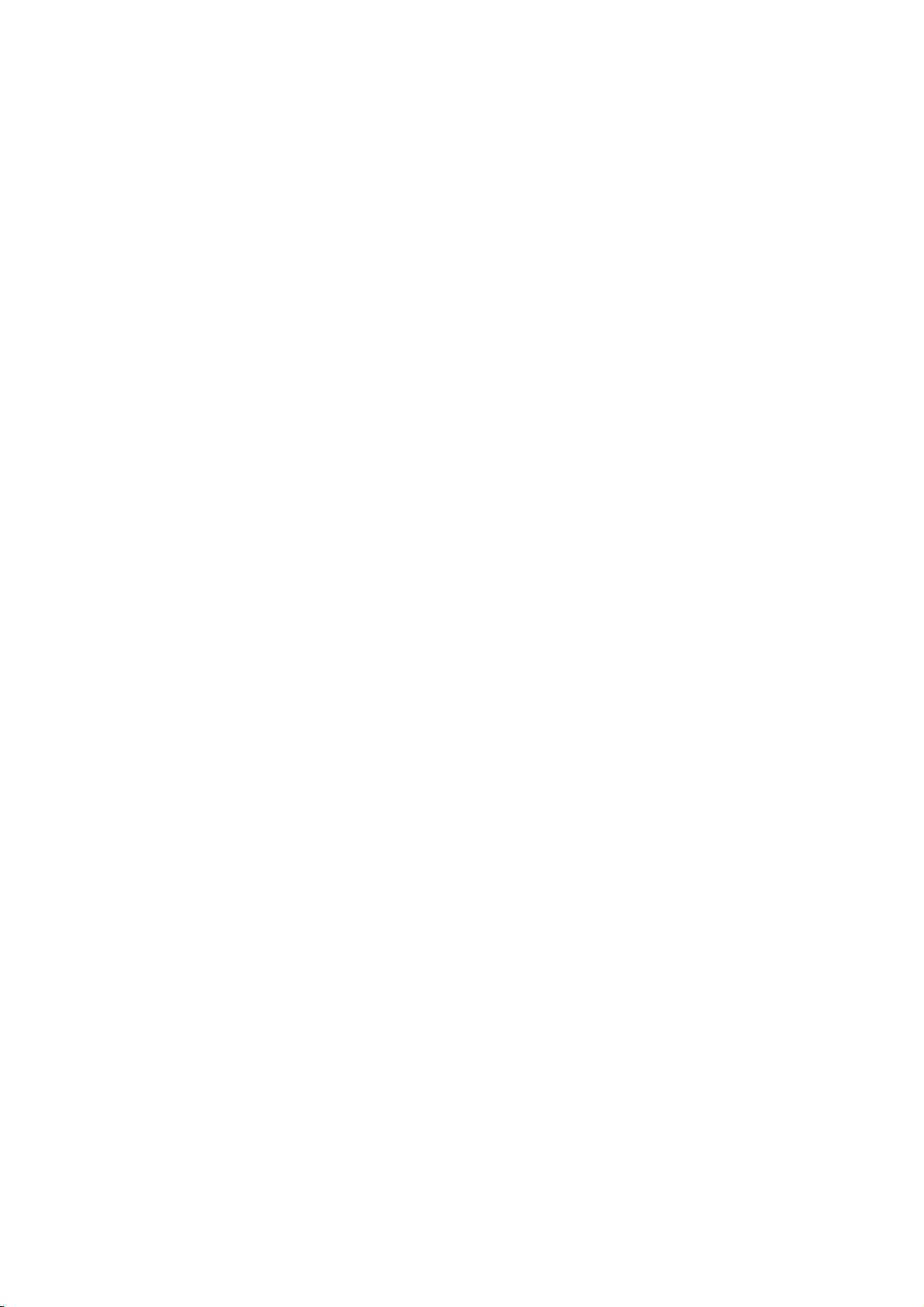
TABLE OF CONTENTS
APPENDIX 1 MENU TREE .......................................................................................AP-1
APPENDIX 2 ABBREVIATIONS, SYMBOLS...........................................................AP-9
APPENDIX 3 DATA COLOR AND MEANING........................................................AP-22
SPECIFICATIONS .....................................................................................................SP-1
INDEX.......................................................................................................................... IN-1
xvi

FOREWORD
Congratulations on your choice of the FURUNO FAR-3xx0 Series Marine Radar. We are confident
you will see why the FURUNO name has become synonymous with quality and reliability.
Since 1948, FURUNO Electric Company has enjoyed an enviable reputation for innovative and
dependable marine electronics equipment. This dedication to excellence is furthered by our extensive global network of agents and dealers.
This equipment is designed and constructed to meet the rigorous demands of the marine environment. However, no machine can perform its intended function unless installed, operated and
maintained properly. Please carefully read and follow the recommended procedures for operation
and maintenance.
Features
This radar series meets the requirements of IEC 62388 (Marine navigation and radiocommunication equipment and systems - Shipborne radar - Performance requirements, method of testing and
required test results) and IMO MSC.192(79), IMO Resolution A.817(19), and IEC 61174. This radar displays radar targets, electronic charts, nav lines, Tracked Target (TT) data, AIS targets and
other navigation data on a display.
The main features of this series are
• The FAR-3xx0 series consists of the following models and configurations:
Magnetron radar
Model
FAR-3210
FAR-3210-BB Local supply 12 kW Antenna unit
FAR-3310 23.1” 12 kW Antenna unit
FAR-3220 19.0” 25 kW Antenna unit
FAR-3220-BB Local supply 25 kW Antenna unit
FAR-3320 23.1” 25 kW Antenna unit
FAR-3320W 23.1” 25 kW Transceiver unit
FAR-3220W-BB Local supply 25 kW Transceiver unit
FAR-3230S
FAR-3230S-BB Local supply 30 kW Antenna unit
FAR-3330S 23.1” 30 kW Antenna unit
FAR-3330SW 23.1” 30 kW Transceiver unit
FAR-3230SW-BB Local supply 30 kW Transceiver unit
Solid state radar
Model
FAR-3230S-SSD
FAR-3330S-SSD 23.1” 250 W Antenna unit
FAR-3230S-SSD-BB Local supply 250 W Antenna unit
*: Viewing distance: 1020 mm
Frequency
band
X-band
S-band
Frequency
band
S-band
Size of
monitor unit*
19.0” 12 kW Antenna unit
19.0” 30 kW Antenna unit
Size of
monitor unit*
19.0” 250 W Antenna unit
Output
power
Output
power
Transceiver
location
Transceiver
location
xvii
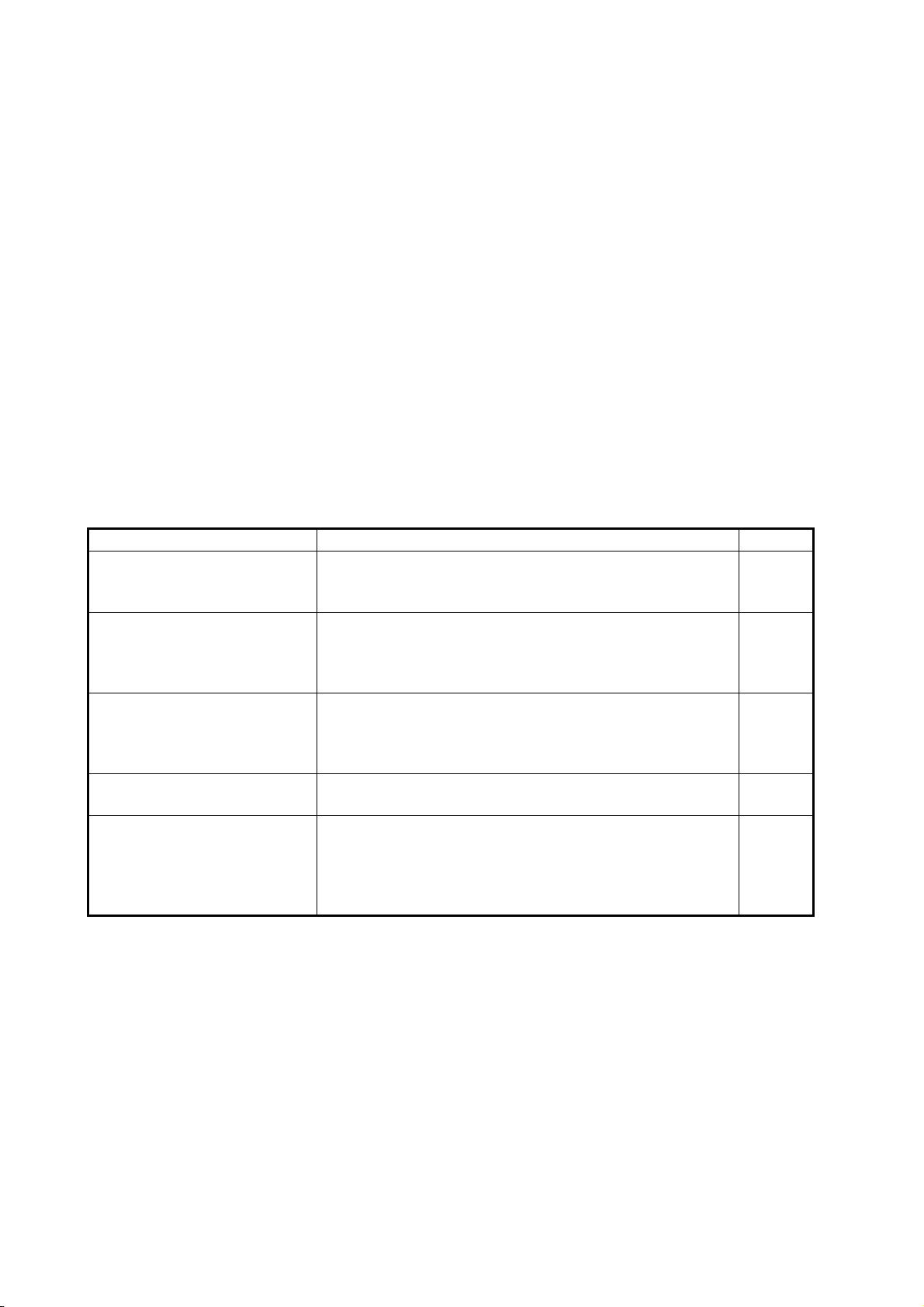
FOREWORD
• New HMI (Human Machine Interface) gives improved operability.
• Accepts SXGA, UXGA video inputs.
• SOLAS category 1 compatible display (23.1”), SOLAS category 2 compatible display (19.0”).
• Radar, chart and chart radar modes. (The chart radar mode does not meet the criteria for navigation aid for Japanese flag vessels as defined by Japanese law.)
• Many warning features to support safer and more efficient navigation.
• Grounding warnings, safe depth contours.
• Chart database loaded and updated using CD-ROMs.
• Tracked Target (TT) data and AIS data to aid in collision avoidance.
• AIS messaging.
• Route created in chart mode can be displayed on the radar.
• Route planning and route monitoring facilities in the chart mode.
Signal Processing Functions
This radar has the signal processing functions described in the table below. All signal processing
functions are set with the picture preset feature.
Signal processing function Description Section
Interference rejector Suppress interference transmitted by other radars. Inter-
ference received simultaneously from many radars can
be difficult to reduce.
Echo stretch Enlarge target echoes, especially small echoes. Sup-
press interference, sea clutter and rain clutter before using echo stretch, to prevent the enlargement of unwanted
echoes.
Echo averaging The radar samples echoes with each scan. Targets that
show a large change with each scan are judged as clutter
and are reduced to display only echoes from legitimate
targets.
Automatic clutter elimination Discriminate the clutter from the radar echo then reduce
the clutter automatically.
Noise rejector Reduce the white noise then improves the on-screen S/N
ratio by processing the weighted moving average filter for
the received echoes in the range direction. Use this function with caution. Weak target echoes may disappear
from the screen or the range resolution may worsen.
2.7
2.8
2.9
2.10
2.11
Standards Used in this Manual
• Three types of Control Units are available: Radar Control Unit RCU-025 (radar controls with
trackball module), ECDIS Control Unit RCU-024 (alphabet keyboard, controls, trackball module) and Trackball Control Unit RCU-026 (trackball module only). Unless noted otherwise, “Control Unit” refers to the RCU-025.
• The system can be operated with the controls of the Radar Control Unit, ECDIS Control Unit or
a trackball module. The descriptions in this manual use the trackball module.
• Unless noted otherwise, "click" means to push the left button on a trackball module.
• The keys and controls of the Radar Control Unit are shown in bold face; for example, the EN-
TER key.
xviii

FOREWORD
• The buttons on the InstantAccess bar, Status bar and menu items are shown in brackets; for
example, the [TUNE] button.
• Context-sensitive menus are available with many buttons, and boxes and objects. Right-click
an item to display the related context-sensitive menu.
• This radar is available in three types of specifications: IMO, A, or B. This manual provides the
descriptions for the B type, of which some functions are not available with the IMO or A type.
See the menu tree in Appendix 1 for function availability.
• “C-MAP” means “C-MAP by Jeppesen”.
• The display colors mentioned in this manual are those with the color palette setting “Day-Gray”.
Program Number
Please access the following URL if you need software information:
http://www.furuno.com/en/business_product/merchant/product/chartradar/software.html
System Program no. Version no. Remarks
Antenna unit
SPU 0359281 01.xx For magnetron radar
SPU 0359286 01.xx For solid state radar
MTR-DRV 0359293 01.xx
PM 0359296 01.xx
RF-Converter 0359302 01.xx For solid state radar
Power supply unit
PSU-Control 0359299 01.xx
Processor Unit: EC-3000
Main 0359266 02.xx
xx: Minor change
Virus Prevention
This equipment is not equipped with a virus checker. This equipment operates in real time; therefore, having a virus checker that periodically checks the equipment for viruses would increase the
processing load, which can affect operation. However, you can avoid viruses by following the instructions in this section.
When you update a chart
The PC and medium (USB flash memory, etc.) used to download and store an update for an existing chart or a new chart may be infected with a virus. Check the PC and the medium for viruses
with a commercial virus checker - BEFORE you connect them to the ECDIS. Be sure the virus
checker contains the latest virus definition files.
Network connection
The ECDIS receives and displays information from various navigation equipment and radar via a
LAN. A PC and other equipment connected to a network can carry viruses. To prevent the introduction of a virus to the LAN, DO NOT connect the ECDIS or HUB to an external network, including other shipboard LAN.
Do not install 3rd party programs in the ECDIS
Programs installed via an external network can carry viruses that can cause the ECDIS to malfunction. Do not install any Windows
®
software.
xix

FOREWORD
Open Source Software
This product includes software to be licensed under the GNU General Public License (GPL), GNU
Lesser General Public License (LGPL), BSD, Apache, MIT and others. The program(s) is/are free
software(s), and you can copy it and/or redistribute it and/or modify it under the terms of the GPL
or LGPL as published by the Free Software Foundation. Please access to the following URL if you
need source codes: https://www.furuno.co.jp/cgi/cnt_oss_e01.cgi
This product uses the software module that was developed by the Independent JPEG Group.
Reverse engineering
Reverse engineering (reverse assemble, reverse compiler) of the software of this equipment is
prohibited.
xx
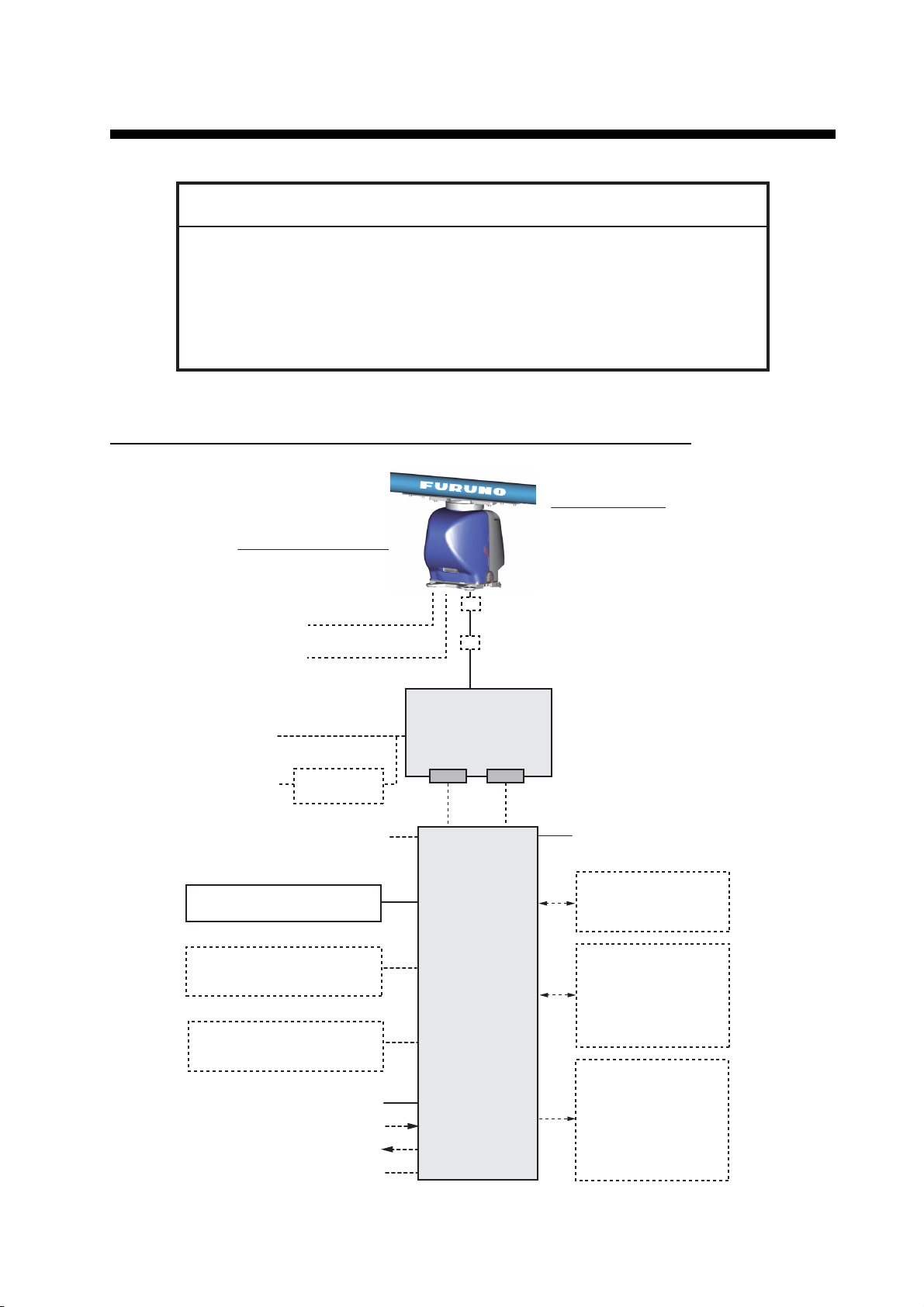
SYSTEM CONFIGURATIONS
NOTICE
The radar(s) must be interconnected to the following type approved sensors:
Gyrocompass meeting the requirements of the IMO resolution A.424(XI).
EPFS meeting the requirements of the IMO resolution MSC.112(73).
SDME meeting the requirements of IMO resolution MSC.96(72).
The radar may be interconnected via HUB-3000 to other FURUNO processing
units having approved LAN ports.
Basic configuration is shown with solid line.
FAR-3210/FAR-3220/FAR-3310/FAR-3320/FAR-3210-BB/FAR-3220-BB
ANTENNA UNIT
(w/Performance Monitor PM-32A)
TRANSCEIVER UNIT
RTR-105 (12 kW)
RTR-106 (25 kW)
Sub display
100-115/220-230 VAC
1ø, 50-60 Hz
(for de-icer)
100-230 VAC
1ø, 50-60 Hz
440 VAC
1ø, 50-60 Hz
Transformer
RU-1803
Junction box
Junction box
PSU-014
POWER SUPPLY
UNIT
LAN
Serial
XN12CF-RSB-128
XN20CF-RSB-128
XN24CF-RSB-128
*6 RJB-001
*6 RJB-001
Sensor Adapter
Radar Control Unit RCU-025
Trackball Control Unit RCU-026
ECDIS Control Unit RCU-024
Radar Control Unit RCU-025
Trackball Control Unit RCU-026
ECDIS Control Unit RCU-024
Radar Control Unit RCU-025
Trackball Control Unit RCU-026
Monitor Unit MU-190
4
*
or Switching HUB
HUB-100
Select one
Select one
Select one
3
*
MU-231
Digital In (ACK IN)
VDR
Intelligent Hub HUB-3000
100-115/220-230 VAC
1ø, 50-60 Hz
Serial 1, 2
IEC 61162-2
(Gyrocompass
EC-3000
PROCESSOR
UNIT
3
*
*
: See the notes on page xxvi.
Serial 3 - 7
IEC 61162-1
(EPFS
*
SDME
Echo Sounder, Wind,
Alarm
*
Digital Out 1 - 6
1: System Fail
2: Power Fail
3: Normal Close 1
4: Normal Close 2
5: Normal Open 1
6: Normal Open 2
1
*
, AIS)
2
(Navigator),
(Speed Log),
5
, Navtex, etc.)
5
*
xxi

SYSTEM CONFIGURATIONS
FAR-3320W/FAR-3220W-BB
ANTENNA UNIT
(w/Performance Monitor
PM-32A)
XN20CF-RSB-130
XN24CF-RSB-130
100-230 VAC
1ø, 50-60 Hz
440 VAC
1ø, 50-60 Hz
Sensor Adapter
Radar Control Unit RCU-025
Trackball Control Unit RCU-026
ECDIS Control Unit RCU-024
Radar Control Unit RCU-025
Trackball Control Unit RCU-026
ECDIS Control Unit RCU-024
Radar Control Unit RCU-025
Trackball Control Unit RCU-026
Monitor Unit MU-231
Intelligent Hub HUB-3000
Waveguide
100-115/220-230 VAC
1ø, 50-60 Hz (for de-icer)
Transformer
RU-1803
4
*
or Switching HUB
HUB-100
Select one
Select one
Select one
3
*
Digital In (ACK IN)
VDR
TRANSCEIVER
UNIT
RTR-108
Antenna Cable
PSU-014
POWER
SUPPLY UNIT
LAN
Serial
EC-3000
PROCESSOR
UNIT
Sub display
100-115/220-230 VAC
1ø, 50-60 Hz
Serial 1, 2
IEC 61162-2
(Gyrocompass
1
*
, AIS)
Serial 3 - 7
IEC 61162-1
2
(EPFS
*
(Navigator),
SDME
(Speed Log),
Echo Sounder, Wind,
5
Alarm
*
, Navtex, etc.)
Digital Out 1 - 6
5
*
1: System Fail
2: Power Fail
3: Normal Close 1
4: Normal Close 2
5: Normal Open 1
6: Normal Open 2
xxii
*
: See the notes on page xxvi.

FAR-3230S/FAR-3330S/FAR-3230S-BB
TRANSCEIVER UNIT
RTR-107
SYSTEM CONFIGURATIONS
ANTENNA UNIT
(w/Performance Monitor PM-52A)
SN36CF-RSB-129
Sub display
100-115/220-230 VAC
1ø, 50-60 Hz
(for de-icer)
100-230 VAC
1ø, 50-60 Hz
440 VAC
1ø, 50-60 Hz
Sensor Adapter
Transformer
RU-1803
4
*
or Switching HUB
Select one
Radar Control Unit RCU-025
Trackball Control Unit RCU-026
Select one
ECDIS Control Unit RCU-024
Radar Control Unit RCU-025
Trackball Control Unit RCU-026
Select one
ECDIS Control Unit RCU-024
Radar Control Unit RCU-025
Trackball Control Unit RCU-026
3
*
Monitor Unit MU-190
MU-231
Digital In (ACK IN)
Intelligent HubHUB-3000
HUB-100
*
VDR
PSU-014 or PSU-015
POWER SUPPLY
UNIT
LAN
EC-3000
PROCESSOR
UNIT
3
Antenna Cable
Serial
100-115/220-230 VAC
1ø, 50-60 Hz
Serial 1, 2
IEC 61162-2
(Gyrocompass
1
*
, AIS)
Serial 3 - 7
IEC 61162-1
2
(EPFS
*
(Navigator),
SDME (Speed Log),
Echo Sounder, Wind,
5
Alarm
*
, Navtex, etc.)
Digital Out 1 - 6
5
*
1: System Fail
2: Power Fail
3: Normal Close 1
4: Normal Close 2
5: Normal Open 1
6: Normal Open 2
*
: See the notes on page xxvi.
xxiii
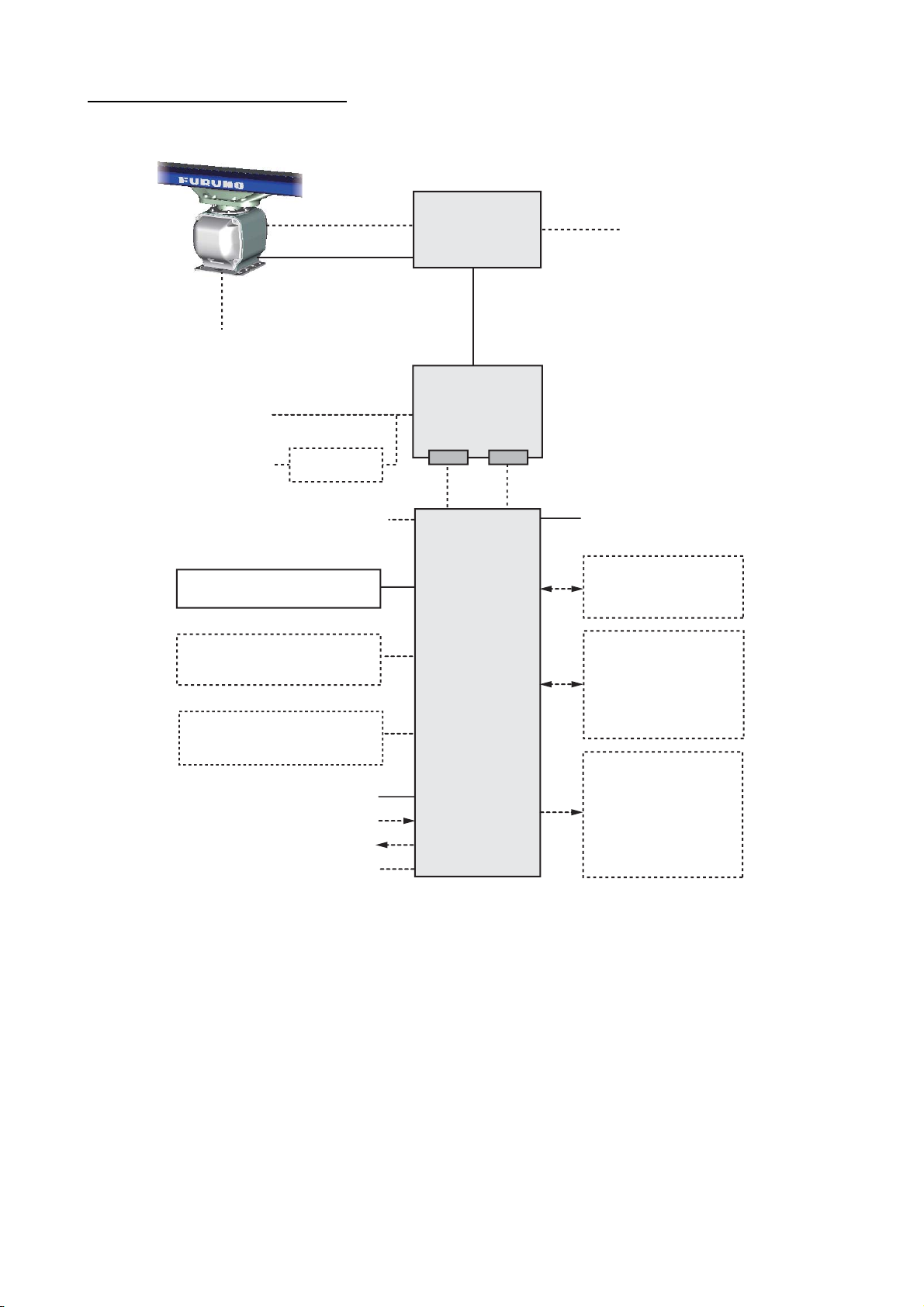
SYSTEM CONFIGURATIONS
FAR-3330SW/FAR-3230SW-BB
ANTENNA UNIT (w/Performance Monitor PM-52A)
SN36CF-RSB-131
Coaxial cable
100-115/220-230 VAC
1ø, 50-60 Hz
(for de-icer)
100-230 VAC
1ø, 50-60 Hz
440 VAC
1ø, 50-60 Hz
Transformer
RU-1803
TRANSCEIVER
UNIT
RTR-109
Antenna Cable
PSU-014 or PSU-015
POWER SUPPLY
UNIT
LAN Serial
Sub display
Sensor Adapter
4
*
or Switching HUB
HUB-100
Select one
Radar Control Unit RCU-025
Trackball Control Unit RCU-026
Select one
ECDIS Control Unit RCU-024
Radar Control Unit RCU-025
Trackball Control Unit RCU-026
Select one
ECDIS Control Unit RCU-024
Radar Control Unit RCU-025
Trackball Control Unit RCU-026
Monitor Unit MU-231
Digital In (ACK IN)
VDR
Intelligent HubHUB-3000
100-115/220-230 VAC
1ø, 50-60 Hz
Serial 1, 2
IEC 61162-2
1
*
, AIS)
2
(Navigator),
(Speed Log),
EC-3000
PROCESSOR
UNIT
(Gyrocompass
Serial 3 - 7
IEC 61162-1
(EPFS
*
SDME
Echo Sounder, Wind,
5
Alarm
*
Navtex, etc.)
Digital Out 1 - 6
3
*
1: System Fail
2: Power Fail
5
*
3: Normal Close 1
4: Normal Close 2
5: Normal Open 1
6: Normal Open 2
*
: See the notes on page xxvi.
xxiv

FAR-3230S-SSD/FAR-3330S-SSD/FAR-3230S-SSD-BB
TRANSCEIVER UNIT
RTR-111
SYSTEM CONFIGURATIONS
ANTENNA UNIT
(w/Performance Monitor PM-52B)
SN36CF-RSB-133
Sub display
100-115/220-230 VAC
1ø, 50-60 Hz
(for de-icer)
100-230 VAC
1ø, 50-60 Hz
440 VAC
1ø, 50-60 Hz
Sensor Adapter
Transformer
RU-1803
4
*
or Switching HUB
HUB-100
Select one
Radar Control Unit RCU-025
Trackball Control Unit RCU-026
Select one
ECDIS Control Unit RCU-024
Radar Control Unit RCU-025
Trackball Control Unit RCU-026
Select one
ECDIS Control Unit RCU-024
Radar Control Unit RCU-025
Trackball Control Unit RCU-026
3
*
Monitor Unit MU-190
MU-231
Digital In (ACK IN)
Intelligent HubHUB-3000
VDR
Antenna Cable
PSU-016 or PSU-018
POWER SUPPLY
UNIT
UNIT
Serial
100-115/220-230 VAC
1ø, 50-60 Hz
Serial 1, 2
IEC 61162-2
(Gyrocompass
3
Serial 3 - 7
IEC 61162-1
2
(EPFS
*
(Navigator),
SDME
(Speed Log),
Echo Sounder, Wind,
5
Alarm
*
, Navtex, etc.)
Digital Out 1 - 6
1: System Fail
2: Power Fail
3: Normal Close 1
4: Normal Close 2
5: Normal Open 1
6: Normal Open 2
*
: See the notes on page xxvi.
*
5
*
1
, AIS)
LAN
EC-3000
PROCESSOR
3
*
xxv
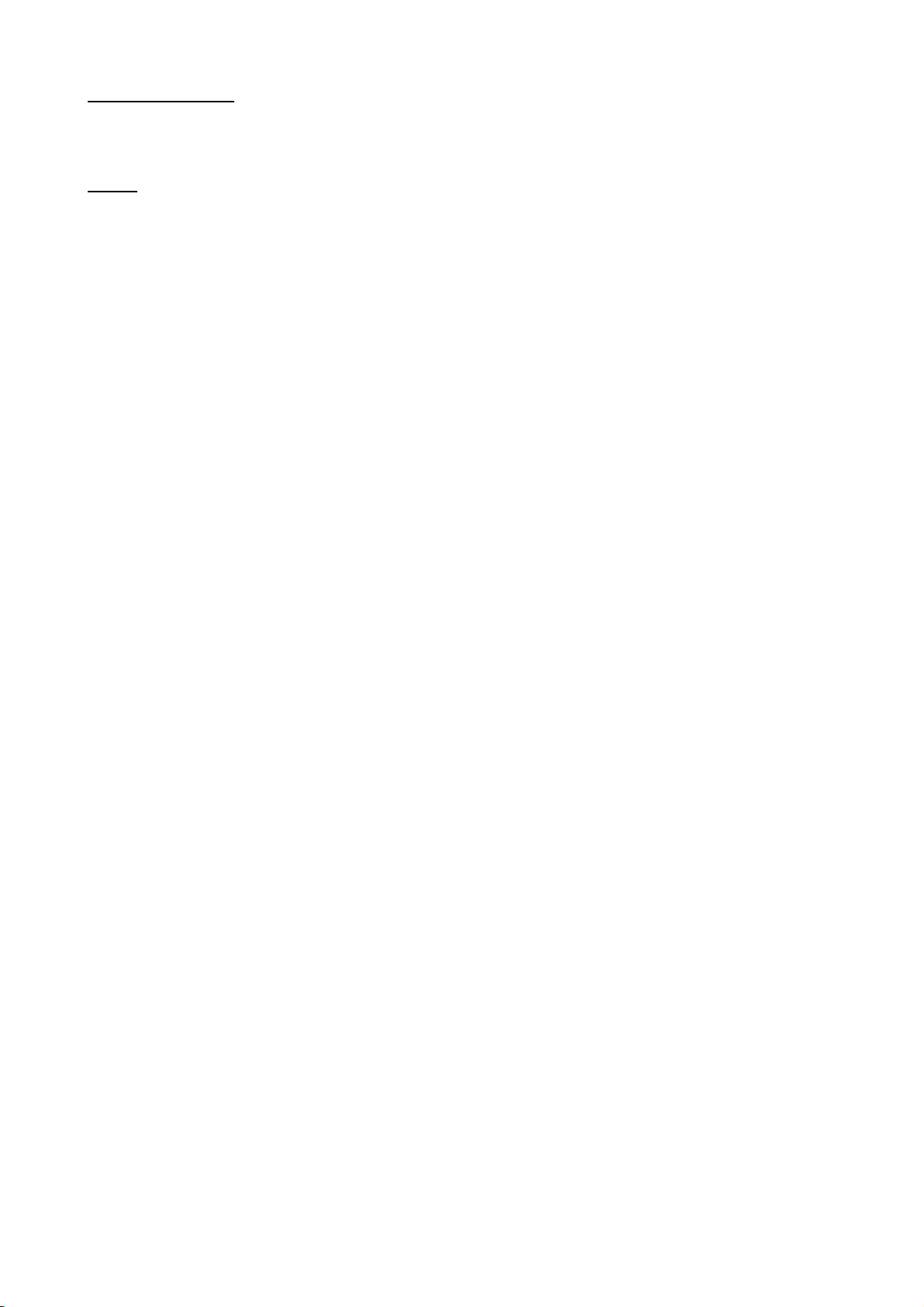
SYSTEM CONFIGURATIONS
Category of units
Antenna units: Exposed to the weather
Other units: Protected from the weather
Notes
1. The gyrocompass must be type approved for compliance with IMO resolution A.424(XI) (and/
or resolution A.821(19) for installation on HSC). The gyrocompass must also have an update
rate that is adequate for the ship’s rate of turn. The update rate must be better than 40 Hz
(HSC) or 20 Hz (conventional vessel).
2. The EPFS must be type approved for compliance with IMO resolution MSC.96(72).
3. These monitors have been approved by the IMO, MU-190 for CAT 2C and CAT 2HC, MU-231
for CAT 1C and CAT 1HC. If a different monitor is to be used on IMO vessels, its effective
diameter must meet the applicable Category requirements:
• CAT 1C and CAT 1HC: effective diameter 320 mm or higher
• CAT 2C and CAT 2HC: effective diameter 250 mm or higher
For installation, operation and viewing distance of other monitor, see its manuals.
For BB type, a monitor unit is prepared by user.
4. The sensor adapters are Control Serial MC-3000S, Analog IN MC-3010A, Digital IN
MC-3020D and Digital OUT MC-3030D.
5. Characteristics of contact output for Alarm:
• (Load current) 250 mA
• (Polarity) Normally Open: 2 ports, Normally Close: 2 ports
• Serial I/O for alarm is also possible, which complies with IEC 61162-1.
6. Junction boxes are required for antenna cable length greater than 100 m. Max. cable length
is 400 m.
xxvi
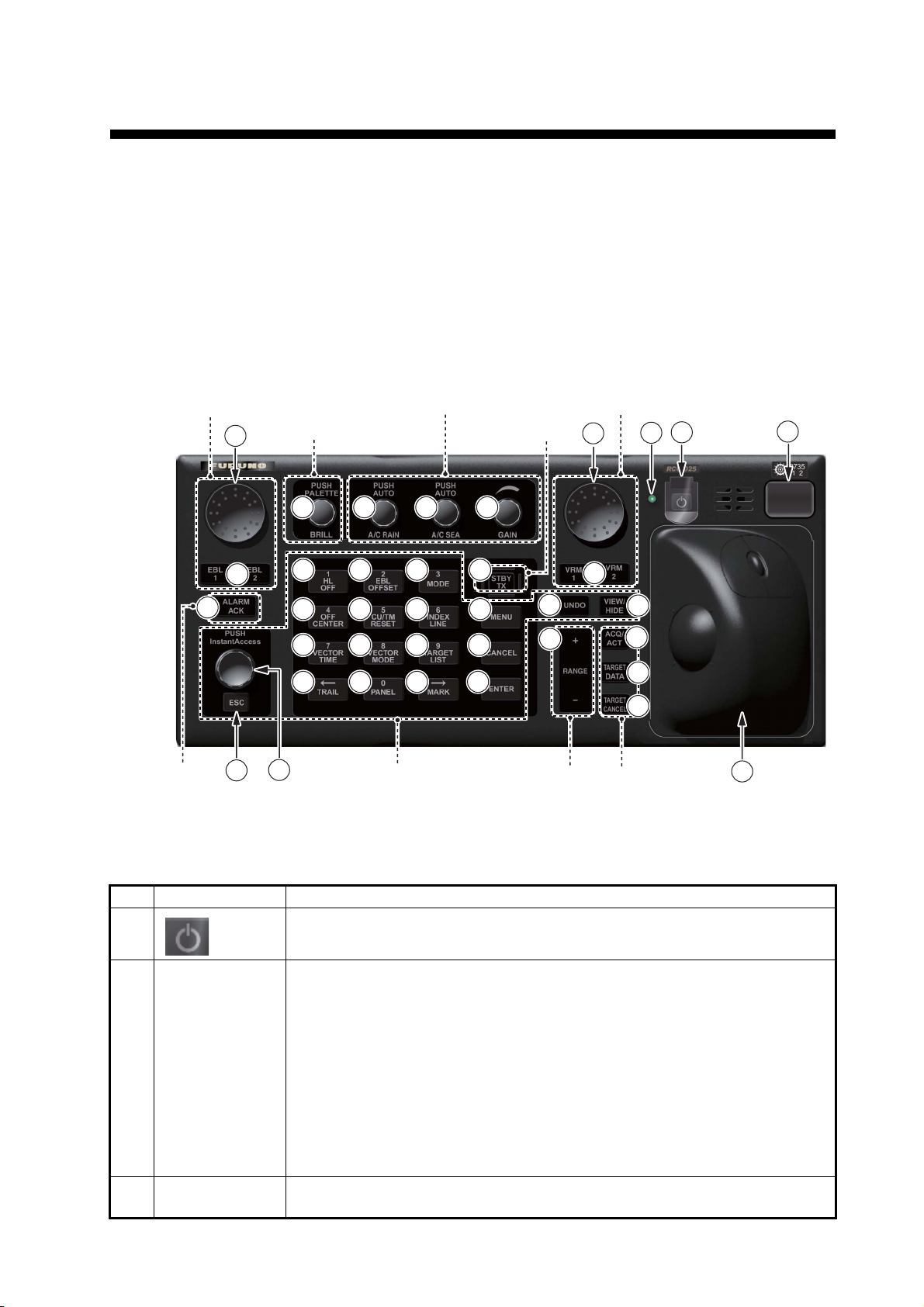
1. OPERATIONAL OVERVIEW
4
8
9
10
11
12
13
14
16
17
18
20
21
22
23
24
25
26
27
29
30
37
1
2
28
3
36
32
15
5
33
34
35
19
31
7
6
A
1.1 Units of the System
1.1.1 Radar Control Unit RCU-025
The Radar Control Unit RCU-025 consists of various controls and a trackball module
(trackball, scrollwheel and left and right buttons). The trackball module functions like
a PC mouse. The user rolls the trackball and operates the left and right buttons and
the scrollwheel to do various functions.
Navigation tool
Display control
3
8
4
5
lert Menu control
7
12
16
20
24
6
Radar signal processing
Radar system
13
17
21
25
9
10
14
18
22
26
11
15
19
23
27
30
32
Range
Navigation tool
28
29
2
31
33
34
35
Target
1
36
When you press the correct key, a single beep sounds to alert you to correct operation. For wrong operation, several beeps sound. You can select the loudness of the
beep or deactivate the beep on the [Customize] menu.
37
No. Control Description
1 Turns the system on or off. (With a FURUNO monitor unit, the monitor is
also turned on or off with this switch.)
2 Status LED The color and state of the LED change according to system or alert status.
Green, lighting: Normal operation status; no alerts generated.
Green, flashing: The heater on the CPU board is on, because ambient
temperature is not at least 0°C. The heater takes about two minutes to
warm the equipment. The LED lights green after the heater goes off.
Red, lighting: Acknowledged alert or SYSTEM FAIL. SYSTEM FAIL occurs when there is trouble in the Processor Unit or communication failure
between the Processor Unit and a Control Unit. Each Control Unit detects
trouble and its lamp flashes in red and the buzzer sounds. If this condition
occurs at the No. 1 Control Unit, the SYSTEM FAIL signal is output.
34Rotary control,
EBL1, EBL2
Red, flashing: Unacknowledged alert or SYSTEM FAIL.
Rotary control: Adjusts the active EBL.
EBL1, EBL2: Activates or deactivates the respective EBL.
1-1

1. OPERATIONAL OVERVIEW
No. Control Description
5 ALARM ACK • Acknowledges unacknowledged alert.
• Silences the audio alarm.
6 InstantAccess
knob
7 ESC Goes back one step in current operating sequence on the InstantAccess
8BRILL Rotate: Adjusts the brilliance of the display (FURUNO-supplied monitor
9 A/C RAIN Rotate: Suppresses rain clutter.
10 A/C SEA Rotate: Suppresses sea clutter.
11 GAIN Adjusts the sensitivity of the radar receiver.
12 HL OFF • Temporarily erases everything except radar echoes when pressed and
13 EBL OFFSET • Activates or deactivates the offset EBL.
14 MODE • Selects a presentation mode.
15 STBY/TX Toggles the radar between standby and TX.
16 OFF CENTER • Puts sweep origin at the cursor location.
17 CU/TM RESET • Course-up: Resets heading line to 000°.
18 INDEX LINE • Selects an index line (in the PI line box).
19 MENU Opens, closes the menu.
20 VECTOR TIME • Sets the vector time (length) for TT and AIS targets.
21 VECTOR
MODE
22 TARGET LIST • Displays AIS, TT data in the target list.
23 CANCEL Cancels the changes made on the currently selected menu.
24 TRAIL • Goes back one page in the menu.
Selects the buttons on the InstantAccess bar.
bar.
only).
Push: Selects a color palette.
Push: Toggles between manual and automatic rain clutter adjustment.
Push: Toggles between manual and automatic sea clutter adjustment.
held down.
• Enters the numeric 1.
• Selects like-numbered menu item.
• Enters the numeric 2.
• Selects like-numbered menu item.
• Enters the numeric 3.
• Selects like-numbered menu item.
• Enters the numeric 4.
• Selects like-numbered menu item.
• True motion: Moves own ship position 75% of the radius in stern direction.
• Enters the numeric 5.
• Selects like-numbered menu item.
• Long-press to activate or deactivate selected index line.
• Enters the numeric 6.
• Selects like-numbered menu item.
• Enters the numeric 7.
• Selects like-numbered menu item.
• Sets the vector mode (relative, true) for TT and AIS targets.
• Enters the numeric 8.
• Selects like-numbered menu item.
• Enters the numeric 9.
• Selects like-numbered menu item.
• Moves cursor leftward in text box.
• Turns the echo trail display on or off.
• Long-press to reset all trails.
1-2
