
NB500FX4
Blu-ray Disc™ / DVD Player
© 2014 Funai Electric Co., Ltd.
Owner's Manual
INSTRUCCIONES EN ESPAÑOL INCLUIDAS.
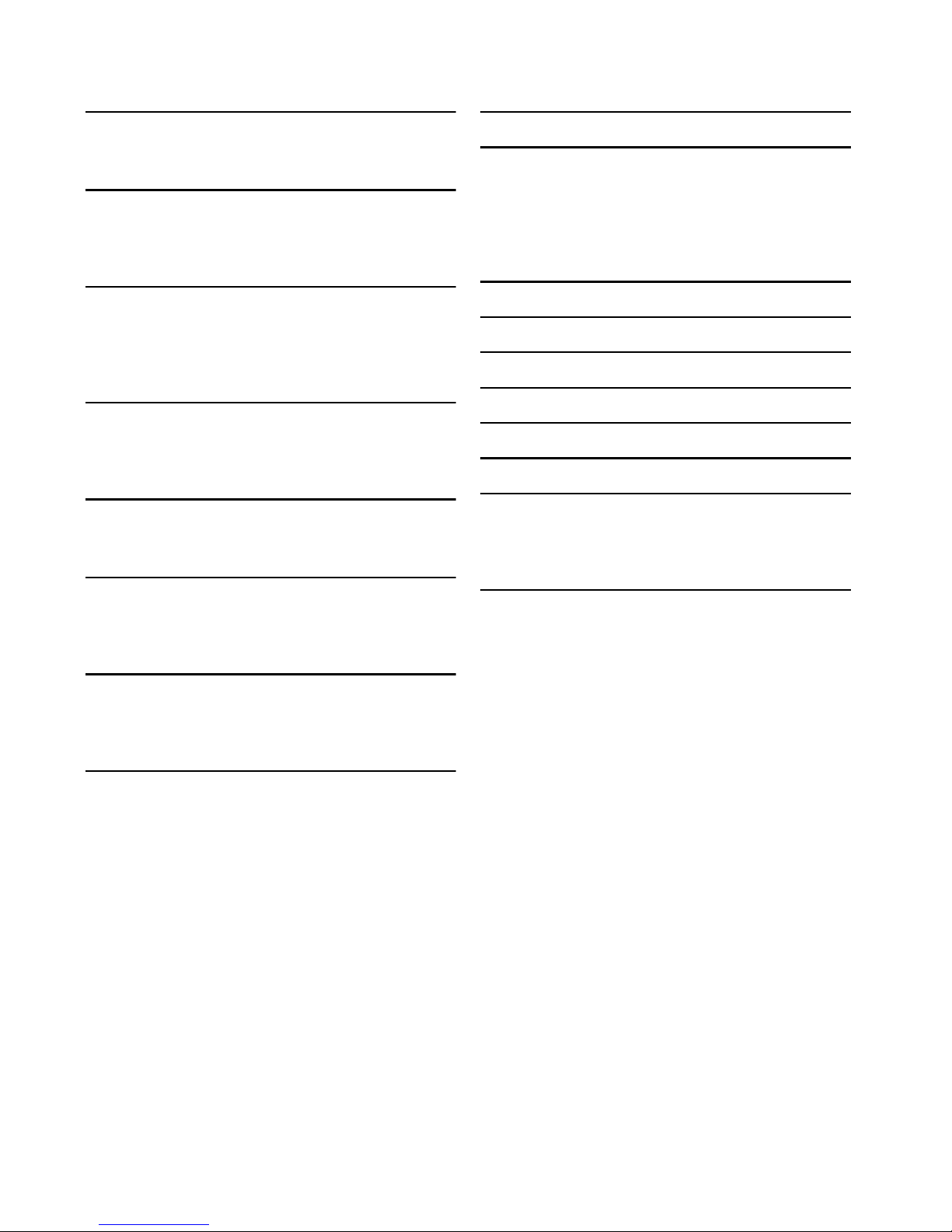
EN - 2
CONTENTS
INTRODUCTION ............................................. 3
Safety Instructions.................................................................3
Supplied Accessories............................................................3
FEATURES......................................................... 4
Features...................................................................................4
Product Info ...........................................................................5
Symbols Used in this Owner’s Manual.............................5
FUNCTIONAL OVERVIEW ............................ 6
Front Panel .............................................................................6
Rear Panel...............................................................................6
Remote Control....................................................................7
Guide to On-Screen Display..............................................9
CONNECTIONS .............................................10
Connection to a TV .......................................................... 10
Connection to an Audio System.................................... 11
HDMI AudioOutput......................................................... 12
BEFORE YOU START.................................... 13
Finding a Viewing Video Source Input on Your TV ... 13
Initial Setup.......................................................................... 13
INFORMATION ON PLAYBACK................. 15
Information on Playback................................................... 15
Guide to File List................................................................ 18
How to Insert a Disc ........................................................ 18
BASIC PLAYBACK ......................................... 19
Playing Back a Disc ............................................................ 19
Playing Back Contents from a USB Memory Stick..... 20
Using the Title / Disc / Pop Menu.................................. 21
SPECIAL PLAYBACK..................................... 22
Fast Forward / Fast Reverse............................................ 22
Slow Forward Playback..................................................... 22
Step by Step Playback........................................................ 22
Repeat Playback.................................................................. 23
Slide Show............................................................................ 23
PiP (BONUSVIEW™) Setting ......................................... 24
Title / Chapter Search ...................................................... 25
Track / File Search............................................................. 26
Time Search......................................................................... 26
Switching Subtitles ............................................................. 27
Switching Audio Soundtrack ........................................... 28
Switching Camera Angles................................................. 29
Noise Reduction ................................................................ 29
CLEAR+ ............................................................................... 30
LIST OF SETTINGS ....................................... 31
SETUPS............................................................ 34
fun-Link (HDMI CEC)........................................................34
HDMI Video Resolution....................................................35
Parental .................................................................................36
Software Update.................................................................38
Restore Default Settings...................................................39
TROUBLESHOOTING .................................. 40
LANGUAGE CODE LIST .............................. 43
SPECIFICATIONS.......................................... 44
MAINTENANCE............................................. 45
TRADEMARK INFORMATION .................... 46
GLOSSARY...................................................... 48
ESPAÑOL
........................................................ 50
Mando a Distancia ..............................................................50
Encontrar el Canal de Video en su Televisor ..............51
Instalacion Inicial .................................................................52
LIMITED WARRANTY ................... back cover

EN - 3
EN
1. INTRODUCTION
1.1. Safety Instructions
To Avoid the Hazards of Electrical Shock and Fire
• Do not handle the AC power cord with wet hands.
• Do not pull on the AC power cord when disconnecting it from an AC outlet. Grasp it by the plug.
• Do not put your fingers or objects into the unit.
Location and Handling
• Do not install the unit in direct sunlight, near strong magnetic fields, or in a place subject to dust or strong vibration.
• Avoid a place with drastic temperature changes.
• Install the unit in a horizontal and stable position. Do not place anything directly on top or bottom of the unit.
Depending on your external devices, noise or disturbance in the picture and/or sound may be generated if the unit is
placed too close to them. In this case, please ensure enough space between the external devices and the unit.
• Depending on the environment, the temperature of this unit may increase slightly. This is not a malfunction.
• Be sure to remove the disc and unplug the AC power cord from the outlet before moving the unit.
Dew Condensation Warning
• Dew condensation may form inside the unit in the following conditions. If so, do not use this unit at least for a few
hours until its inside gets dry.
- The unit is moved from a cold place to a warm place.
- Under conditions of high humidity.
- After heating a cold room.
Note about Recycling
• This unit’s packaging materials are recyclable and can be reused. Please dispose of any materials in
accordance with your local recycling regulations.
• Batteries should never be thrown away or incinerated but disposed of in accordance with your local
regulations concerning chemical wastes.
• For product recycling information, please visit Click on
1.2. Supplied Accessories
• Remote Control (NC265UH)
• Batteries (AAA, 1.5V × 2)
• SETUP MANUAL
FUNAI is a registered trademark of Funai Electric Co., Ltd. and may not be used in any way without the express written
consent of Funai.
© 2014 Funai Electric Co., Ltd.
All rights reserved. No part of this manual may be reproduced, copied, transmitted, disseminated, transcribed, downloaded
or stored in any storage medium, in any form or for any purpose without the express prior written consent of Funai.
Furthermore, any unauthorized commercial distribution of this manual or any revision hereto is strictly prohibited.
Information in this document is subject to change without notice. Funai reserves the right to change the content herein
without the obligation to notify any person or organization of such changes.
www.funaiamerica.com
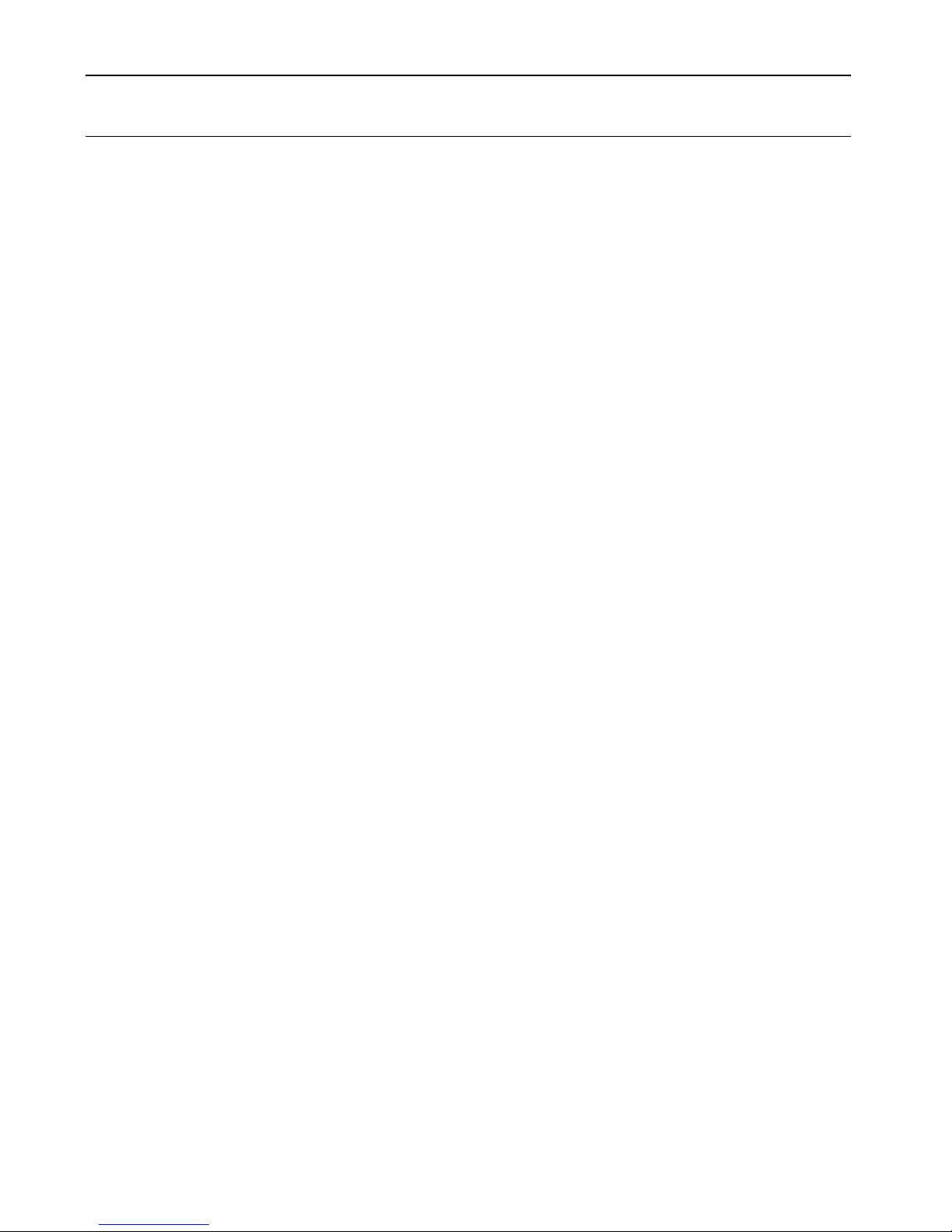
EN - 4
2. FEATURES
2.1. Features
Blu-ray Disc™
You can enjoy Blu-ray Disc™ which is capable of storing
five times more data than a conventional DVD.
BD-Java
With some Blu-ray discs which contain Java applications,
you can enjoy interactive functions such as games or
interactive menus.
DVD upscaling for enhanced picture quality
Your current DVD will look even better than before thanks
to video upscaling. Upscaling will increase the resolution of
standard definition DVD to high definition up to 1080p
over an HDMI connection. The picture will be less jagged
and more realistic for a near high definition experience.
Enjoy your content on different kinds of media
Full backwards compatibility with DVD, CD and USB
Memory Stick ensures that you can continue to enjoy your
current audio-video collection. Additionally, you can enjoy
AVCHD (for DVD-RW/-R only) / JPEG files.
Listen to rich multi-channel surround sound
Multi-channel surround sound, which realizes real-to-life
sound and makes you feel that you are really there.
Easy and simple connection to your HDTV via HDMI
Connect this unit to your HDTV with one single HDMI (HighDefinition Multimedia Interface) cable. It is recommended to
use a High Speed HDMI cable for better compatibility. The
high definition video output signal will be transferred to your
HDTV without conversion to analog signals, so you will get
excellent picture and sound quality, completely free from
noise. Thanks to other multiple outputs, you can also easily
connect to your home theater system or amplifier.
fun-Link (HDMI CEC)
(Consumer Electronics Control)
This unit supports fun-Link (HDMI CEC), which allows
integrated system control over an HDMI cable and is part
of the HDMI standard. This function may not work
properly on some devices.
PiP (BONUSVIEW™)
Some BD-videos have the PiP function which enables you
to display the Secondary Video in the Primary Video. You
can call up the Secondary Video by pressing [MODE]
whenever the scene contains a Secondary Video.
Pop Menu
Some BD-videos have a Pop Menu which is a navigation
menu that can be called up and be operated on the TV
screen without interrupting playback. You can call up the
Pop Menu by pressing [POP MENU/MENU]. Contents
in the Pop Menu vary depending on the disc.
HDMI Deep Color
Deep Color reduces posterization (color banding) effect of
the playback image.
HDMI 1080p/24 output (Blu-ray Disc™ only)
This unit is equipped with the feature which can provide
smooth movement during playback of film originated
material with the frame rate of 24 frames per second with
progressive. (Available only when the display device is
connected with an HDMI cable.) Refer to “HDMI Video
Resolution” on page 35.
Playing back contents from a USB Memory Stick
You can play back JPEG files stored on a USB Memory
Stick. BD-ROM discs sometimes store picture-in-picture
commentary, subtitles or other extras on a USB Memory
Stick for use during playback with the BD-video.
Playing back AVCHD files
This unit supports playback of AVCHD format files (new
format for high definition video camcorders) recorded on
a disc / SD Memory Card using USB card reader / USB hub
(not supplied). Your high definition personal archive is
playable in HD quality.
x.v.Color
This unit supports playback of video contents on discs
recorded with “x.v.Color” technology. To watch this video
content with the “x.v.Color” space, a TV or other display
device supporting both video image reproduction using
“x.v.Color” standard and capability of manual switching of
its color space setting is required. Please refer to the user
manual of your display device for further information.
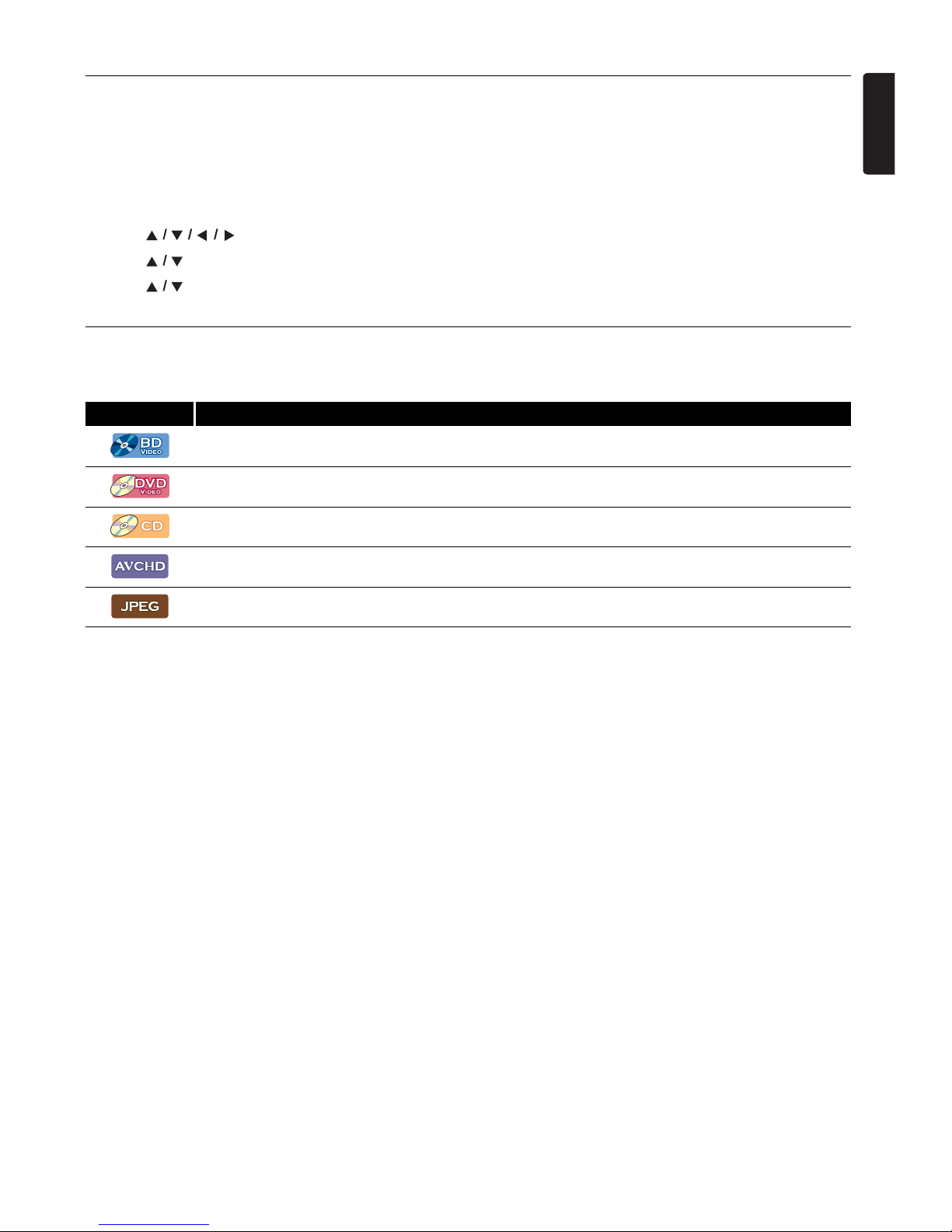
EN - 5
EN
2.2. Product Info
“Product Info” screen provides information about this unit’s software version.
You can also download the latest software from the Funai website and update it yourself if it is newer than the version
currently on your unit. The current version of software on your unit can be seen on the “Product Info” screen.
To access “Product Info”, follow the procedure below.
1. Press [HOME].
2. Use [] to select “Settings”, then press [OK].
3. Use [] to select “Others”, then press [OK].
4. Use [] to select “Product Info”, then press [OK].
2.3. Symbols Used in this Owner’s Manual
To specify which media type each function is applicable to, the following symbols that are at the beginning of each Symbol type.
If you do not find any of the symbols listed above under the function heading, the operation is applicable to all media.
Symbol Description
Description refers to BD-video
Description refers to DVD-video
Description refers to audio CD / DTS-CD
Description refers to DVD-RW/-R with AVCHD files
Description refers to BD-RE/-R, DVD-RW/-R, CD-RW/-R and USB Memory Stick with JPEG files
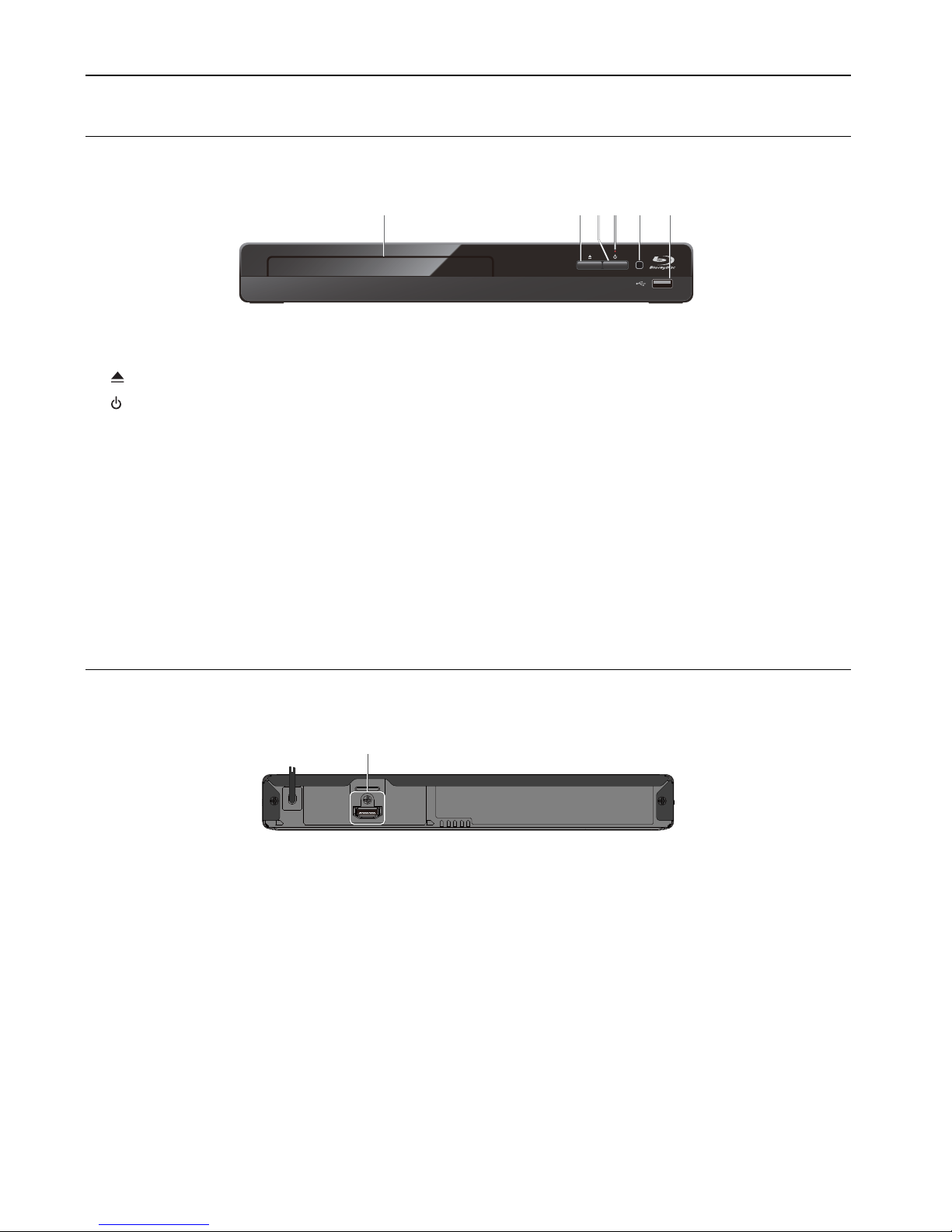
EN - 6
3. FUNCTIONAL OVERVIEW
3.1. Front Panel
* The unit can also be turned on by pressing this button.
1. Disc tray
2. (OPEN/CLOSE) button*
3. (POWER-ON) button
4. Power-On indicator
• Flashes while unit is starting up.
• Dims and flickers when IR remote signal is received.
5. Infrared sensor window
6. USB Input
C Caution
• Do not connect any device other than USB Memory Stick or USB card reader into the USB Input. (e.g. PC, external
HDD, digital camera, keyboard, mouse, etc.)
• When connecting a USB Memory Stick, connect it directly to the USB Input. Do not use a USB extension cable.
D Note
• Due to new ENERGY STAR
®
requirements, this unit will automatically turn on the screen saver after 5 minutes of
inactivity and enter standby mode after 25 minutes of inactivity.
3.2. Rear Panel
1. AC power cord 2. HDMI OUT jack
C Caution
• Do not touch the inner pins of the jacks on the rear panel. Electrostatic discharge may cause permanent damage to the
unit.
• This unit does not have a TV RF modulator.
1342* 5 6
HDMI OUT
12
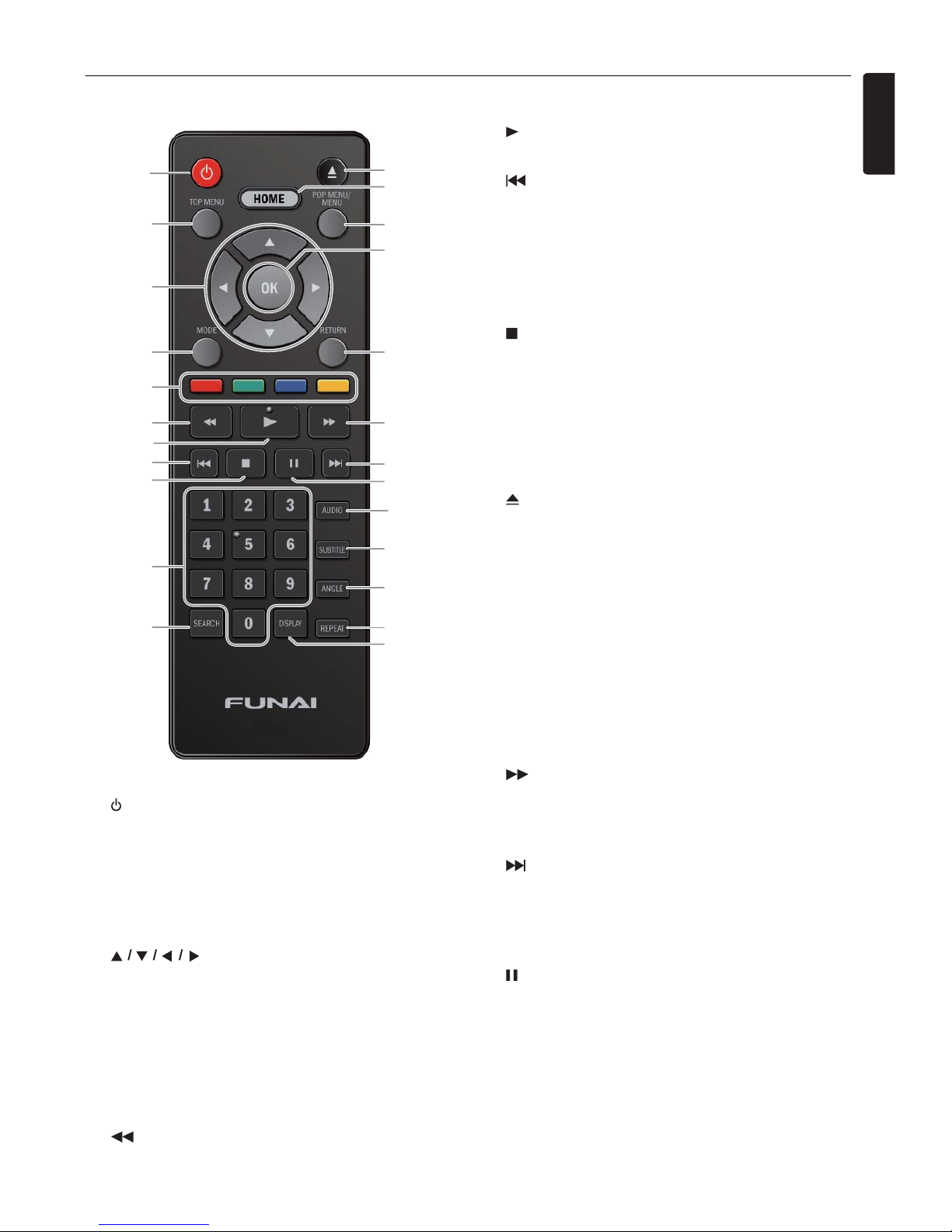
EN - 7
EN
3.3. Remote Control
*
The unit can also be turned on by pressing these buttons.
1. (POWER-ON) button
• Press to Turn On the unit, or to switch the unit into
Standby mode. (To completely Turn Off the unit, you
must unplug the AC power cord.)
2. TOP MENU button
Blu-ray Disc™: Press to display the Top Menu.
DVD: Press to display the Title Menu.
3. buttons
• Press to select items or settings.
4. MODE button
• During playback, press to display the Play Menu.
5. RED / GREEN / BLUE / YELLOW buttons
• Press to activate shortcut keys on some BD-video
functions. When a file list is shown, press to switch
between pages.
6. (REVERSE) button
• During playback, press to Fast Reverse the playback.
7. (PLAY) button*
• Press to start playback or resume playback.
8. (SKIP) button
• During playback, press once to return to the
beginning of the current Title, Chapter, Track or File.
• During playback, press twice to return to the
previous Title, Chapter, Track or File.
• During the JPEG playback, press to return to the
previous File.
9. (STOP) button
• Press to Stop playback.
10. NUMBER buttons
• Press to select a Chapter during playback.
• Press to enter Numbers or letters in the input field.
11. SEARCH button
• Press to display the Search Menu.
12. (OPEN/CLOSE) button*
• Press to Open or Close the disc tray.
13. HOME button
• Press to display the Home Menu.
14. POP MENU/MENU button
Blu-ray Disc™: Press to display the Pop Menu.
DVD: Press to display the Disc Menu.
15. OK button
• Press to confirm or select menu items.
16. RETURN button
• Press to Return to the previously displayed menu or
screen function.
17. (FORWARD) button
• During playback, press to Fast Forward the playback.
• When playback is in pause, press to Slow Forward
the playback.
18. (SKIP) button
• During playback, press to Skip to the next Chapter,
Track or File.
• When playback is in pause mode, press to Forward
the playback picture by picture.
19. (PAUSE) button
• Press to Pause playback.
20. AUDIO button
• Press to select the Audio Channel (such as audio
languages) on a disc.
21. SUBTITLE button
• Press to select Subtitles on a disc.
22. ANGLE button
• Press to access various camera Angles on the disc.
1
12*
13
14
16
17
18
19
20
21
22
2
3
4
5
6
8
9
10
24
11
15
23
7*
continued on next page

EN - 8
23. REPEAT button
• Press to select Repeat mode.
24. DISPLAY button
• Press to Display the on-screen display menu.
D Note
• The Power-On indicator on the front panel dims and
flickers when it receives the IR signal from the
remote control.
• Use the supplied remote control. Remote-control
operation on any other remote control, such as a
universal remote control, is not guaranteed.
Installing the Batteries in the Remote Control
Install 2 AAA (1.5V) batteries matching the polarity
indicated inside battery compartment of the remote
control.
C Caution
Incorrect use of batteries can result in hazards such as
leakage and bursting. Please observe the following:
• Lithium or ni-cad and ni-mh rechargeable batteries are
not recommended to use for remote control.
• Do not mix different types of batteries such as alkaline
and standard (carbon-zinc).
• Do not mix new and old batteries together.
• Do not use different kinds of batteries together.
Although they may look similar, different batteries may
have different voltages.
• Make sure that the + and - ends of each battery match
the indications in the battery compartment.
• Remove batteries from battery compartment, when the
remote is not going to be used for a month or more.
• When disposing of used batteries, please comply with
governmental regulations or environmental public rules
that apply in your country or area.
• Do not recharge, short-circuit, heat, burn or
disassemble batteries.
Using the Remote Control
Remote Control Usage Guidelines:
• Make sure that there are no obstacles between the
remote control and the infrared sensor window on the
unit.
• Remote operation may become unreliable if strong
sunlight or fluorescent light is shining on the infrared
sensor window of the unit.
• Remote controls of different devices can interfere with
each other. Avoid using a remote control from another
device which is located close to the unit.
• Replace the batteries when you notice a fall-off in the
operating range of the remote control.
• The maximum operable ranges from the unit are as
follows.
-Line of sight:
approx. 23 feet (7 m)
- Either side of the center:
approx. 16 feet (5 m) within 30°
-Above:
approx. 16 feet (5 m) within 15°
-Below:
approx. 10 feet (3 m) within 30°
30˚ 30˚
16 feet (5 m) 16 feet (5 m)23 feet (7 m)
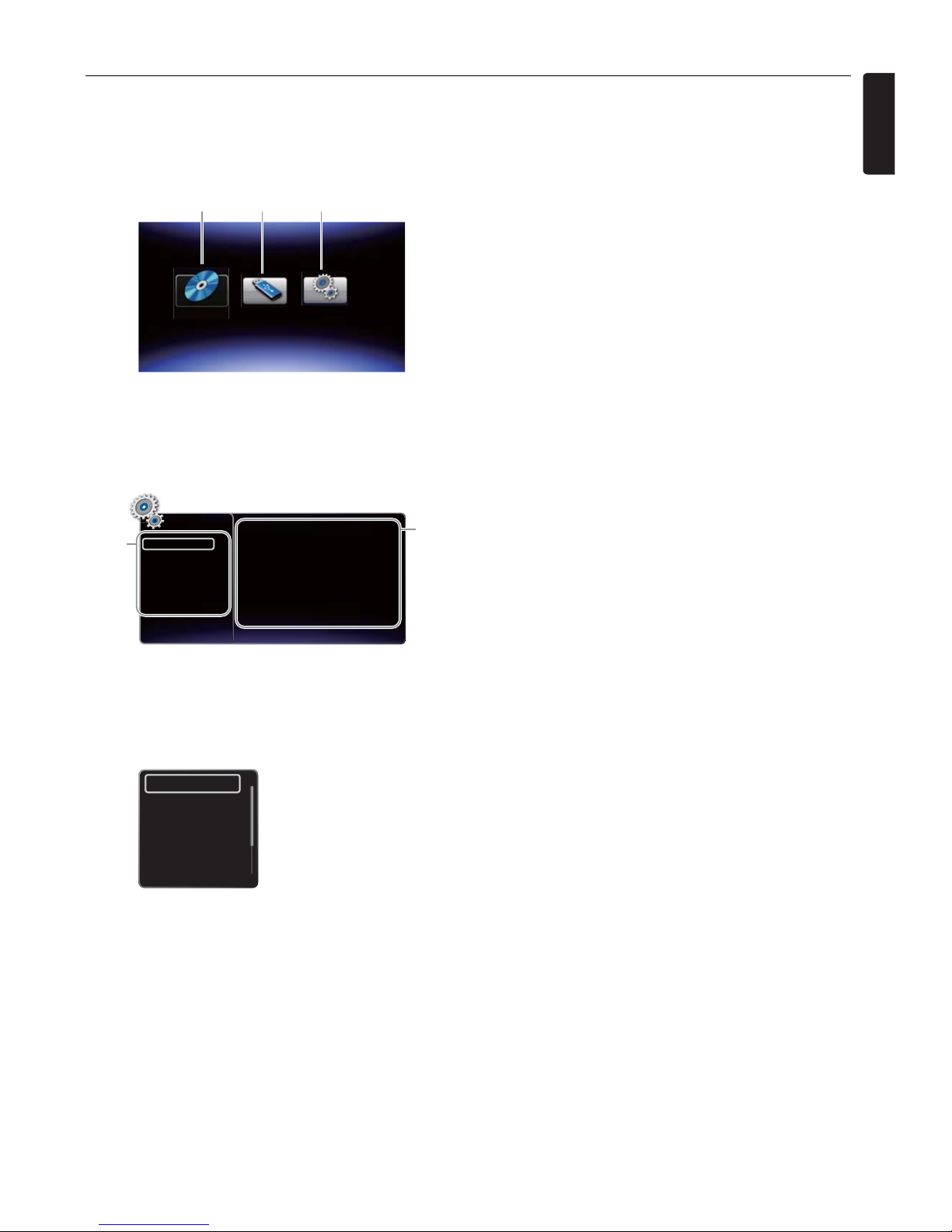
EN - 9
EN
3.4. Guide to On-Screen Display
Home Menu
When you Turn On the unit, Home Menu will appear automatically. Otherwise, press [HOME].
Setup Menu
1. Category
2. Menus / Options: Displays options for the highlighted item on the left whenever available
Play Menu
During playback, press [MODE] to display the Play Menu.
e.g.) Blu-ray Disc™
1. “Disc”: Initiates playback of inserted disc, displays a list of Tracks / Files or the Media Filter Menu
2. “USB Memory Stick”:
Displays a list of Tracks / Files on the connected USB Memory Stick or the Media Filter Menu
3. “Settings”: To access the Setup Menu
Disc
1
2
3
TV Aspect
Progressive Mode
Still Mode
Video Out
Audio Out
HDMI
Playback
Others
>
>
>
16:9 Wide
Auto
Auto
1
2
Search
Audio
Subtitle
Repeat
Noise Reduction
CLEAR+
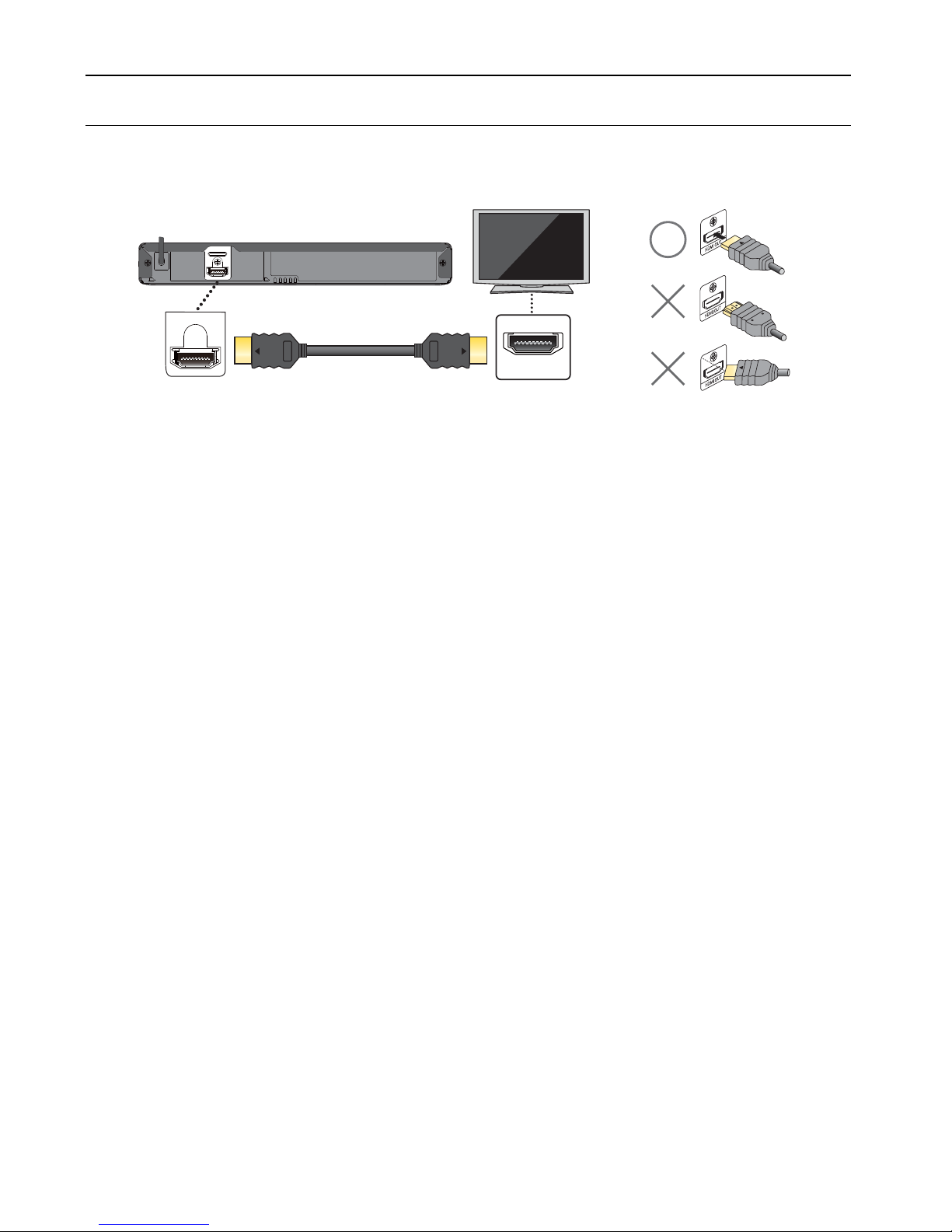
EN - 10
4. CONNECTIONS
4.1. Connection to a TV
HDMI Connection (Supports up to 1080i
(*1)
, 1080p
(*2)
, 1080p/24
(*3)
resolution.)
No analog audio connection required.
• Do not tilt the connector when inserting it into the HDMI jack, and make sure the shapes of the jack and the connector
are matched.
• When connected to an HDCP incompatible display device, the picture will not be displayed properly.
• Use an HDMI cable with the HDMI logo (a certified HDMI cable) for this connection. High Speed HDMI cable (also
known as HDMI category 2 cable) is recommended for better compatibility.
D Note
• If the TV receives no Audio / Video signal after properly connecting the unit and the TV with an HDMI cable, it may be
the TV. Please refer to the TV’s user’s manual.
• If the TV receives no Audio signal after properly connecting the unit and the TV with an HDMI cable, make sure the TV
input is not an HDMI-DVI Input terminal.
(*1)
1080i:
Outputs video data with a frame rate of 30 frames per second.
(*2)
1080p:
Outputs video data with a frame rate of 60 frames per second.
(*3)
1080p/24:
Outputs video data with a frame rate of 24 frames per second.
HDMI IN
HDMI OUT
HDMI OUT
HDMI cable
(not supplied)
Your TV
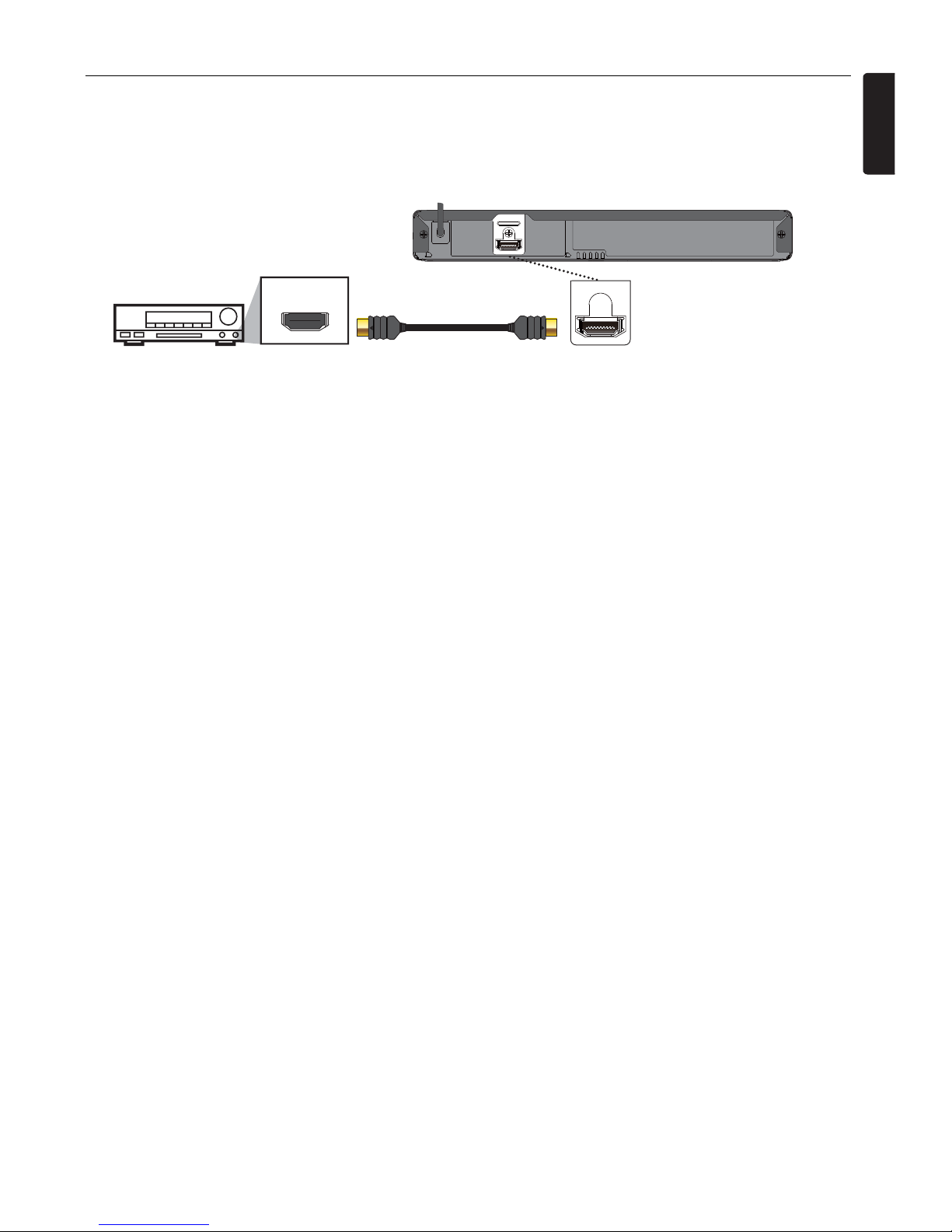
EN - 11
EN
4.2. Connection to an Audio System
• When you change the connections, all devices should be Turned Off.
• When connecting the unit to an external audio system, refer to the User Manual for Setup / Configuration help.
HDMI Audio Connection
HDMI IN
HDMI OUT
HDMI OUT
HDMI cable
(not supplied)
AV receiver / amplifier with
an HDMI input jack
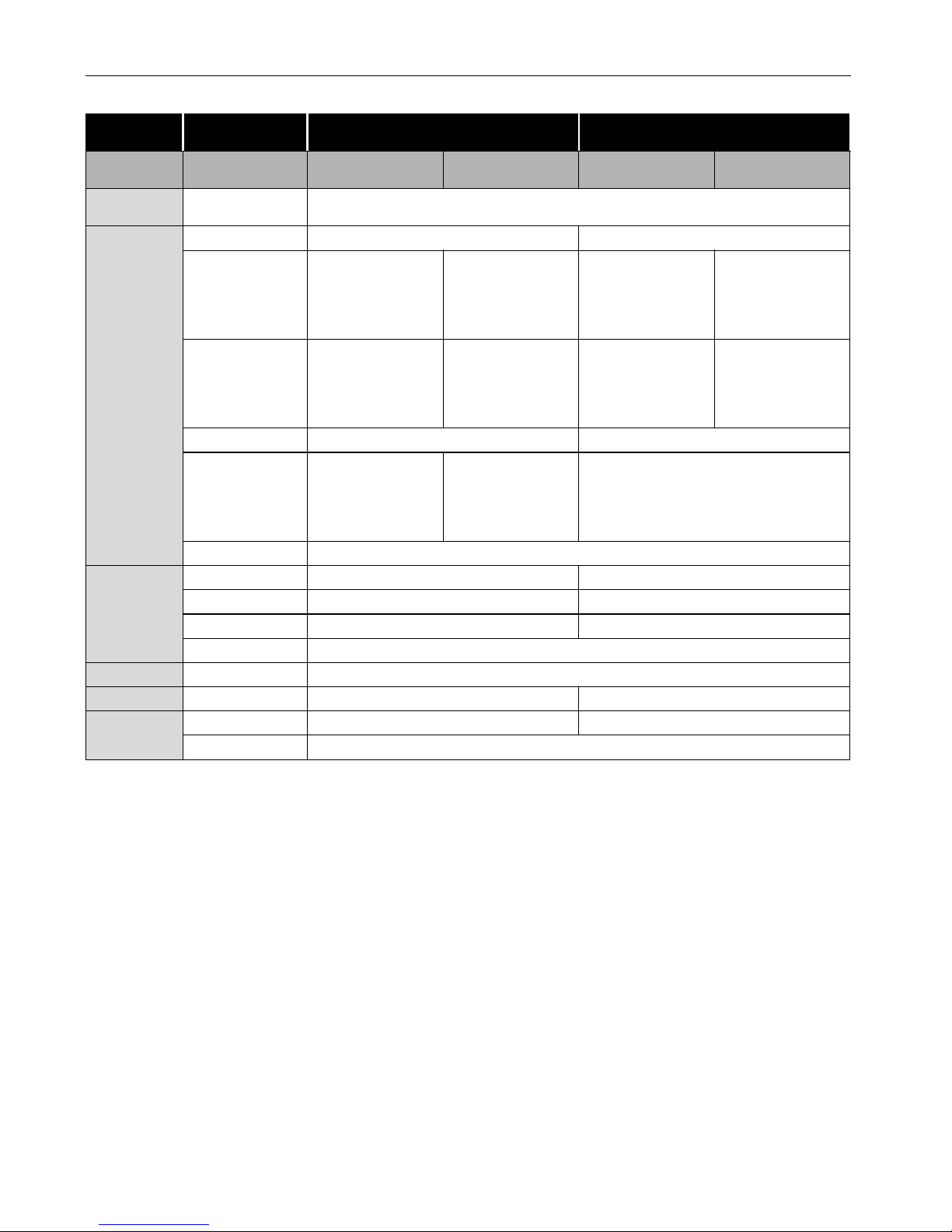
EN - 12
4.3. HDMI AudioOutput
*1
) Fully decoded.
*2
) Only the independent substream is decoded.
*3
) Dolby TrueHD stream is decoded.
*4
)Only the Dolby Digital substream is decoded.
*5
) Only the core substream is decoded.
D Note
• If the connected device is not compatible with the HDMI BITSTREAM, audio will be output as multi LPCM or 2-channel
down-mixed LPCM depending on the capability of the connected device even if you select “Bitstream” in
“AudioOutput” setting.
• When playing back a BD-video which only contains the primary audio, the audio output will be the same case as “HD
Audio Output” even if the “BD Audio Mode” is set to “Mix Audio Output”.
• HD Audio will not be output when “BD Audio Mode” is set to “Mix Audio Output” and the Button Sound feature in
the content is enabled. (Button Sound setting may be found in Pop Menu.)
“AudioOutput”
setting A
“Bitstream” “LPCM”
“BD Audio Mode”
setting A
“HD Audio Output” “Mix Audio Output” “HD Audio Output” “Mix Audio Output”
Media
Audio Source
Which audio format can be output depends on the compatibility of the connected device.
BD-video
Dolby Digital Dolby Digital or Multi LPCM Multi LPCM
Dolby Digital Plus
Dolby Digital Plus
or
Dolby Digital
or
Multi LPCM
*1
Dolby Digital
or
Multi LPCM
*2
Multi LPCM
*1
Multi LPCM
*2
Dolby TrueHD
Dolby TrueHD
or
Dolby Digital
or
Multi LPCM
*3
Dolby Digital
or
Multi LPCM
*4
Multi LPCM
*3
Multi LPCM
*4
DTS
®
DTS® or Downmix 2ch PCM Downmix 2ch PCM
DTS-HD
®
DTS-HD
®
or
DTS
®
or
Downmix 2ch PCM
*5
DTS
®
or
Downmix 2ch PCM
*5
Downmix 2ch PCM
*5
LPCM Multi LPCM
DVD-video
Dolby Digital Dolby Digital or Multi LPCM Multi LPCM
DTS
®
DTS® or Downmix 2ch PCM Downmix 2ch PCM
MPEG MPEG or Multi LPCM Multi LPCM
LPCM Multi LPCM
Audio CD LPCM 2ch LPCM
DTS-CD DTS® DTS® or Downmix 2ch PCM Downmix 2ch PCM
AVCHD
Dolby Digital Dolby Digital or Multi LPCM Multi LPCM
LPCM Multi LPCM
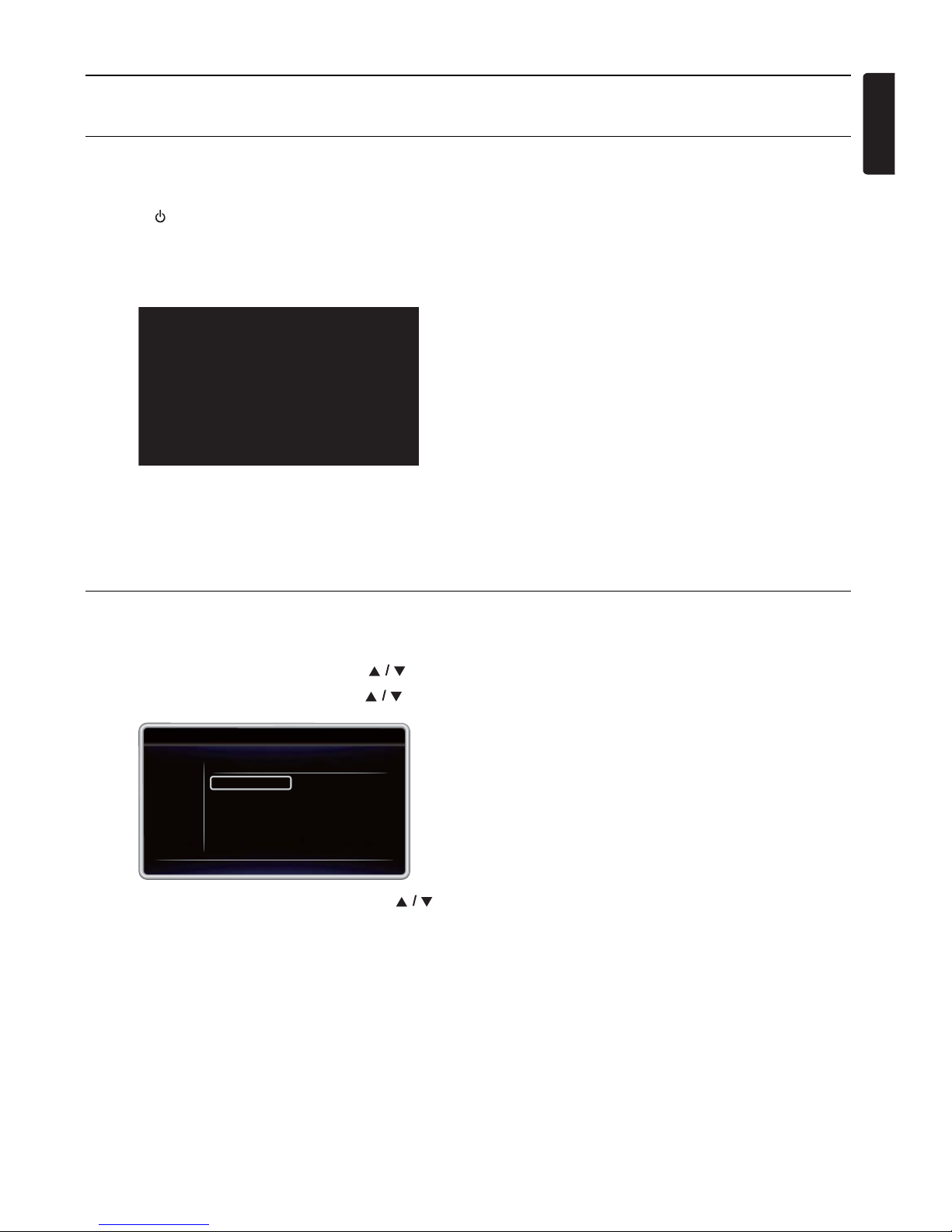
EN - 13
EN
5. BEFORE YOU START
5.1. Finding a Viewing Video Source Input on Your TV
After you have completed all of the connections to your TV, review the steps below.
1. Press [(POWER-ON)] to Turn On the unit.
2. Turn On your TV.
3. Please locate the Source / Input / AUX / Video button on TV’s remote control. The button may vary on the TV brand and
model. Once you have located the button, press until you see “Please Wait...” or “Welcome!” on the Screen.
This is the correct viewing of the video Source Input.
• If the TV is connected by an HDMI cable, it may take a few moments for the opening picture to appear.
• If a certain amount of time has passed since you Turned On the unit, welcome screen only appears the first time you
Turn On the unit.
5.2. Initial Setup
Please follow the instructions below to complete the initial setup.
1. While welcome screen is displayed, use [] to select “Next”, then press [OK].
2. Language setup screen will appear. Use [] to select your language, then press [OK].
3. “Quick Start Mode” screen will appear. Use [] to select the desired mode, then press [OK].
Please Wait...
Please select your language for on-screen display.
English
Español
Français
Return
Language
continued on next page
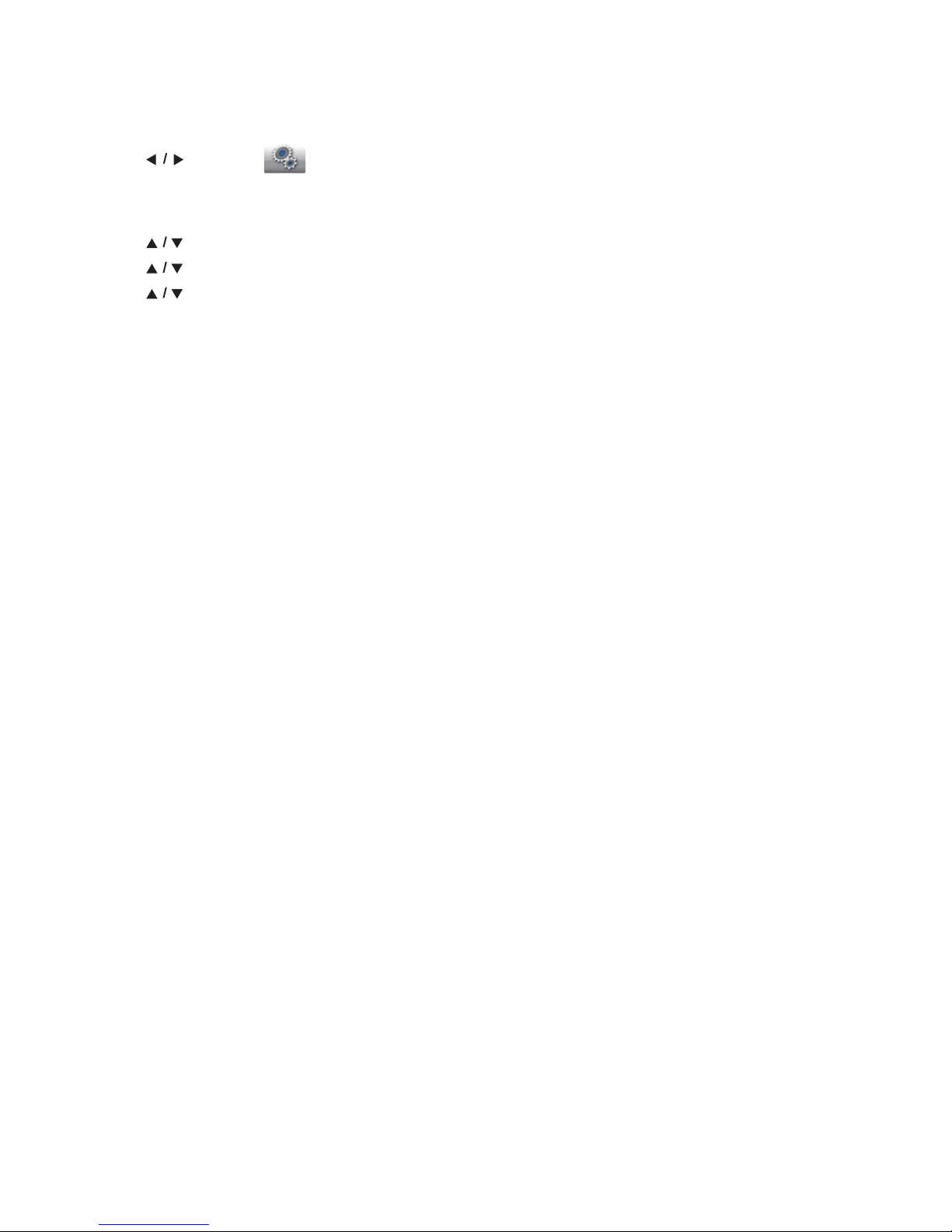
EN - 14
How to Reset the OSD Language
You can reset the OSD language if you selected the wrong language.
1. Press [HOME] to display the Home Menu.
2. Use [] to select “ ”, then press [OK].
• This item is “Settings” (English) / “Configuaraciones” (Spanish) / “Paramètres” (French).
• From here on, please select one of the following items you can find on screen:
3. Use [] to select “Playback” (English) / “Reproducción” (Spanish) / “Lecture” (French), then press [OK].
4. Use [] to select “Language” (English) / “Idioma” (Spanish) / “Langue” (French), then press [OK].
5. Use [] to select your desired language, then press [OK].
6. If the items that were set are displayed in your desired language, then press [HOME] to exit.
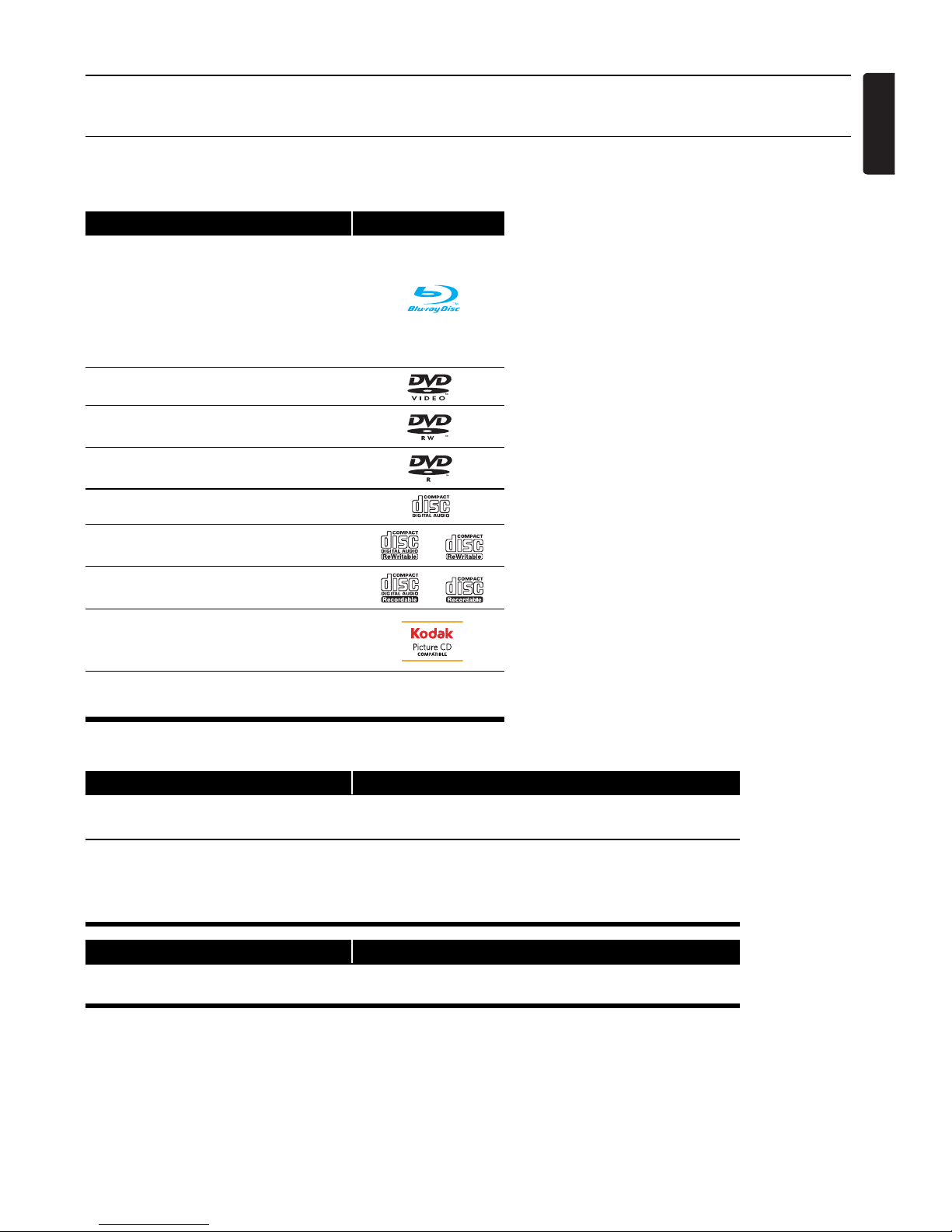
EN - 15
EN
6. INFORMATION ON PLAYBACK
6.1. Information on Playback
Playable Discs and Files
(*) Due to the intentional progression of the Blu-ray Disc™ format by its standard setting authority, the company cannot
guarantee or warrant the playability of future extensions of the Blu-ray Disc™ format with this product.
D Note
• This unit may not be able to play back discs recorded on PC's or other recorders.
Playable discs Logos
Blu-ray Disc™
- BD-video
- BD-RE* (ver. 2.1)
(Recorded in BDMV format)
- BD-R* (ver. 1.1 / 1.2 / 1.3)
(Recorded in BDMV format)
(Unfinalized disc may not be played back.)
DVD-video
DVD-RW
(finalized video mode discs only)
DVD-R
(finalized video mode discs only)
CD-DA (audio CD)
CD-RW
CD-R
KODAK Picture CD
DTS-CD
-
Playable files Media
AVCHD
DVD-RW/-R
SD Memory Card using USB card reader / USB hub (not supplied)
JPEG
BD-RE/-R
DVD-RW/-R
CD-RW/-R
USB Memory Stick
Readable device Playable files / data
USB Memory Stick
JPEG, picture-in-picture commentary, Subtitles or other
extras for some BD-ROM.
continued on next page
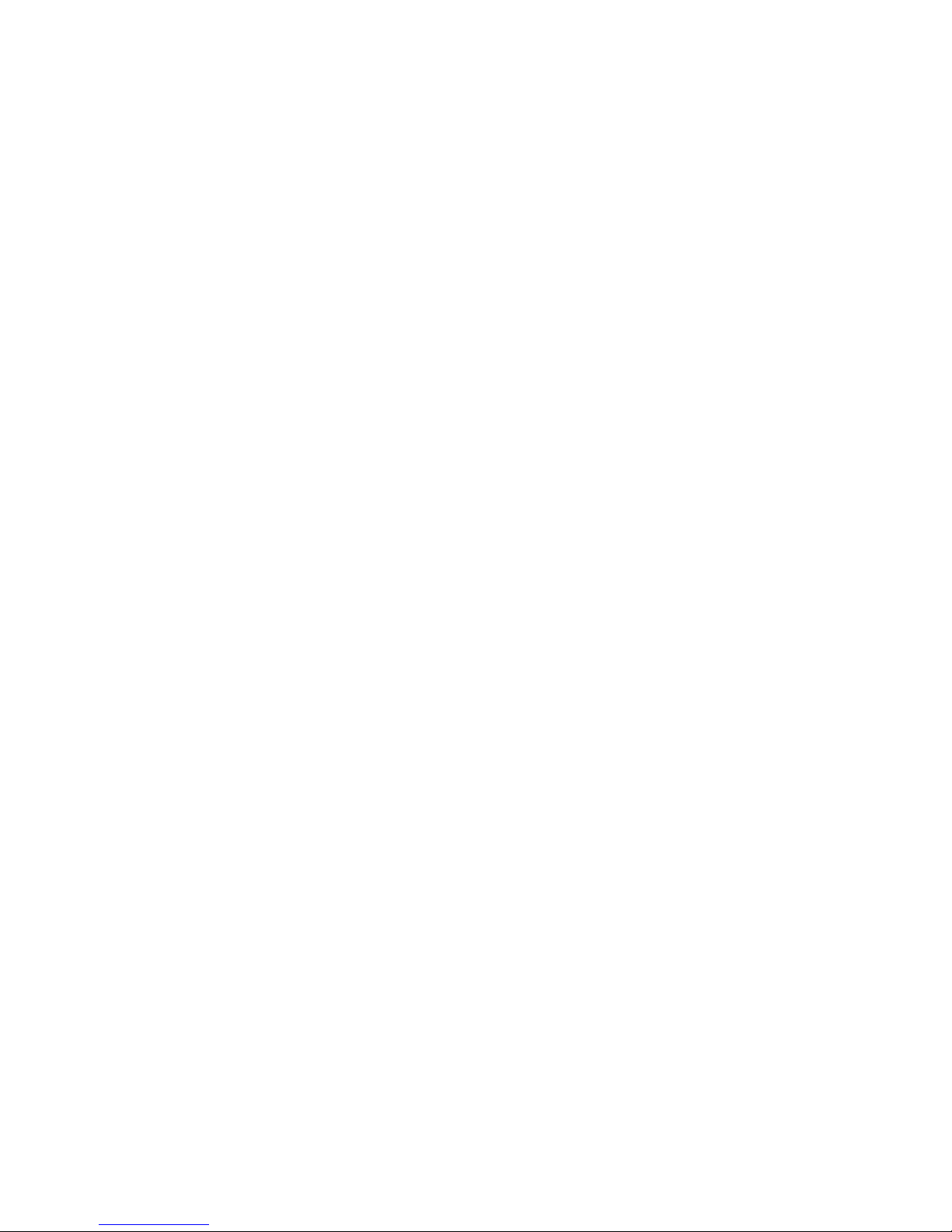
EN - 16
Recommended Specifications
AVCHD
This unit cannot play back stand-alone AVCHD files (*.m2ts, *.mts or *.m2t) written to a DVD or copied to an SD Memory Card.
The DVD or SD Memory Card containing
AVCHD
files must have a proper file and folder structure meeting
AVCHD
format specifications. Please use
AVCHD
compliant device / software to burn or copy
AVCHD
files to DVD or SD Memory
Card. (Please refer to user manuals of your device / software for more information.)
JPEG
Resolution
Folder / File Number Limitations
Blu-ray Disc™, DVD and USB Memory Stick
• 999 folders (groups) and 9,999 files
CD
• 255 folders (groups) and 999 Tracks / Files
Caution / Note for USB Memory Stick
C Caution
• Do not try to open or modify the USB Memory Stick.
• Do not touch the terminal surface with your fingers or any metals.
D Note
• This unit supports USB Memory Stick with FAT16 / FAT32 file system.
• This unit does not support NTFS file system.
• This unit may not read USB Memory Sticks formatted on a computer. If that is the case, please reformat the USB Memory
Sticks on this unit and try again. Please not that all files stored on the USB Memory Stick will be erased upon format.
• Please keep the USB Memory Sticks in their cases when you are not using them.
• Some USB Memory Sticks may not work with this unit.
• This unit can read SD Memory Cards using a USB card reader (not supplied).
• Depending on a USB card reader or USB hub, connected card or device may not be recognized.
• Upper limit: 4,096 x 4,096 dots (sub sampling is 4:4:4)
5,120 x 5,120 dots (sub sampling is up to 4:2:2 or 4:2:0)
• Lower limit: 32 x 32 dots
• Maximum file size of a picture: 12MB
- Readable cards: SD Memory Card (8 MB - 2 GB)
miniSD Memory Card (16 MB - 2 GB)
microSD Memory Card (256 MB - 2 GB)
SDHC Memory Card (4 GB - 32 GB)
miniSDHC Memory Card (4 GB - 8 GB)
microSDHC Memory Card (4 GB - 16 GB)
- Readable files: AVCHD / JPEG

EN - 17
EN
Unplayable Media and Files
The following discs will not be played back on this unit.
Region Codes
Hint for Disc Playback
The contents of a disc are generally divided into sections or folders (group of titles / files) as shown below.
•CD-ROM •CD-I (compact disc-interactive)
• DVD-RAM • VSD (video single disc)
• DVD-audio • video CD
• HD DVD • SVCD
• SDXC Memory Card • microSDXC Memory Card
• unfinalized disc • BD-RE (ver. 1.0)
• BD-RE (ver. 2.1) (Recorded in BDAV format) • BD-R (ver. 1.1 / 1.2 / 1.3) (Recorded in BDAV format)
•BDXL™
• Blu-ray Disc™ / DVD / CD / USB Memory Stick / SD Memory Card containing DivX
®
files
• Blu-ray Disc™ / USB Memory Stick that contains AVCHD files
• Blu-ray Disc™ / DVD hybrid disc (played back as a BD-video only)
• DVD-RW/-R recorded in non compatible recording format
• Super Audio CD - Only the sound on the CD layer can be heard. The sound on the high-density Super Audio CD layer cannot be heard.
• Playability of dual discs is not guaranteed.
• This unit cannot play back the disc contents protected by Windows Media™ Digital Rights Management (DRM).
This unit has been designed to play back BD-video with region “A” and DVD-video with region
“1” or “ALL”. You cannot play back BD-video or DVD-video that is labeled for other regions.
Look for the symbols on your BD-video or DVD-video. If these region symbols do not appear on
your BD-video or DVD-video, you cannot play back the disc on this unit. The letter or number
inside the globe refers to region of the world. BD-video or DVD-video discs labeled for a specific
region can only be played back on players with the same region code.
BD-video
DVD-video
BD-video, DVD-video, AVCHD
Chapter 1 Chapter 2 Chapter 1 Chapter 2 Chapter 3
Track 1 Track 2 Track 3 Track 4 Track 5
Audio CD
Title 1 Title 2
File 1 File 2 File 3 File 4 File 5
JPEG
folder (group) 1 folder (group) 2
continued on next page

EN - 18
Description for Icons
[] : group (folder) icon
[] : music file icon
[] : photo file icon
- “Folders” refers to the group of files.
- “Track” refers to the contents recorded on the audio CD.
- “Files” refers to the contents on a disc which are recorded in AVCHD, JPEG (including KODAK Picture CD) file
format.
D Note
• Unrecognizable characters will be replaced with asterisks.
6.2. Guide to File List
Picture File List
1. Current File number / Total number of Files
2. Playback status symbol
3. Media type
4. Group (folder) / File list (thumbnails)
6.3. How to Insert a Disc
1. Press [(OPEN/CLOSE)] to Open the disc tray.
2. Place the Disc on the disc tray with its label side facing up.
3. Press [(OPEN/CLOSE)] to Close the disc tray.
• It may take a while to load the disc.
Thumbnail
06051_1140
Page Up Page Down Media Mode
--- / 999
TR
CD
DATA
Folder_001 Folder_002
1
2
3
4
How to Navigate through the File List
• For picture file list, use [] to move the highlight up, down, left and right. Press
[RETURN] to go back to the previous hierarchy.
• To access the files in a Group (folder), select the desired Group (folder), then press [OK].
•Press [RED] or [GREEN] to change the page list up or down.
•Press [YELLOW] to go back to the file type (“Photo” / “AVCHD”) selection screen.
•Press [HOME] to Exit.
Align the Disc to the disc tray guide.

EN - 19
EN
7. BASIC PLAYBACK
7.1. Playing Back a Disc
1. Insert a disc (refer to “How to Insert a Disc” on page 18).
• For Blu-ray Disc™ / DVD / audio CD or a disc containing only one type of file, playback will start automatically. If
not, press [(PLAY)].
• Some discs may show a Title or a Disc Menu. In this case, refer to “Using the Title / Disc / Pop Menu” on page 21.
2. Select the type of the file you want to play back, then press [OK].
a. For “Photo”, thumbnail screen will appear.
• Refer to “Picture File List” on page 18 and “How to Navigate through the File List” on page 18.
b. For “AVCHD”, playback will start automatically.
Playback will be in Resume-On-Stop mode. To clear the resume information, press [(STOP)] again.
Resume-On-Stop Mode
Blu-ray Disc™ / DVD / AVCHD
When you press [(PLAY)] next time, the playback will start from the point where it has been stopped.
Audio CD
Playback will start from the point where it is stopped next time you press [(PLAY)]. If you press [OK] instead of
[(PLAY)], playback will start from the beginning of the Track / File instead of resuming from the stop point.
JPEG / KODAK Picture CD
Playback will start from the beginning of the current file next time you press [(PLAY)] or [OK].
D Note
• Playback will also Stop and the Home Menu will appear when you press [HOME].
• For BD-Java application, the Resume-On-Stop may not be available.
• If you press [OK] instead of [(PLAY)], playback can be started from the beginning of the disc even if it was in the
Resume-On-Stop mode.
• Resume-On-Stop mode remains in effect even after Power is Turned Off, but will be cancelled once the disc is ejected.
• With regard to the multi-border BD-RE/-R, additionally recorded sections cannot be recognized.
• With regard to the multi-border DVD-RW/-R, additionally recorded sections may not be recognized.
a b
To Skip to the next Title / Chapter / Track / File:
Press [(SKIP)].
To Skip to the previous Title / Chapter / Track / File:
Press [(SKIP)].
To Pause playback:
Press [(PAUSE)].
To Return to Normal playback:
Press [(PLAY)].
To Stop playback:
Press [(STOP)].
continued on next page

EN - 20
D Note for JPEG / KODAK Picture CD Playback
• Every press of [] will turn the image by 90 degrees when an image is displayed.
• During playback, press [TOP MENU] to display thumbnail screen.
• This unit conforms to ver. 7.0 of KODAK Picture CD. For details of KODAK Picture CD, contact the shop that
provided the KODAK Picture CD.
• Some unplayable folders or files may be listed due to the recording status.
• High-resolution JPEG files take longer to be displayed.
• Progressive JPEG files (JPEG files saved in progressive format) cannot be played back on this unit.
7.2. Playing Back Contents from a USB Memory Stick
You can play back JPEG files stored on a USB Memory Stick. With the USB Memory Stick, you can also enjoy the following
functions.
- Special additional contents for BD-ROM.
(For more information about the special additional contents, refer to the instruction book that came with the disc.)
1. Connect a USB Memory Stick.
2. Press [HOME].
3. Use [] to select “USB Memory Stick”, then press [OK].
4. Follow step 2 in “Playing Back a Disc” on page 19.
C Caution
• Do not disconnect the USB Memory Stick or switch the unit to Standby mode while a content on the USB Memory
Stick is being accessed. It may result in malfunction or loss of the stick's data.
• If you connect a USB Memory Stick or SD Memory Card via a USB card reader or USB hub, BD-ROM data will be
written onto the first connected card or device. Connecting a USB Memory Stick directly to this unit is recommended.
• Occasionally, SD Memory Cards / Micro SD Memory Cards will not be recognized when using certain Adapters. In
such cases, try a different USB Adapter.
D Note
• When connecting more than two USB Memory Sticks to a USB Hub, this unit may fail to recognize them. In such cases,
disconnect the USB Hub from the unit then reconnect it, or use less USB Memory Sticks at a time.
• The resume information will be cleared when;
- [(STOP)] is pressed while in the Resume-On-Stop mode.
- the USB Memory Stick is disconnected.
- the unit is switched to Standby mode.
• Do not delete the folders or files on the USB Memory Stick with your computer. This unit may not read USB Memory
Sticks formatted on a computer.
• If a folder or file name includes one of the following unrecognizable characters, the folder or file name may not be
displayed correctly.
- Unrecognizable characters:
• This unit can read JPEG files and AVCHD on an SD Memory Card by using USB card reader / USB hub (not supplied).
. , " = + [ ] ; / \ : | ¥

EN - 21
EN
7.3. Using the Title / Disc / Pop Menu
Some BD-videos, DVD-videos or AVCHD files may contain a Title Menu which describes the contents of the disc, or a
Disc Menu which guides you through the available functions on the disc.
With such discs, a Title Menu or a Disc Menu may appear automatically when you insert the disc. Otherwise, press
[TOP MENU] or [POP MENU/MENU] to call up the menu. Refer to the disc’s manual on how to navigate through
the menu.
D Note
• Menus vary among discs. Refer to the information accompanying the disc for details.
• [TOP MENU] or [POP MENU/MENU] may not work with some discs.

EN - 22
8. SPECIAL PLAYBACK
8.1. Fast Forward / Fast Reverse
1. During playback, press [(FORWARD)] repeatedly for Fast Forward.
During playback, press [(REVERSE)] repeatedly for Fast Reverse.
2. Press [(PLAY)] to return to Normal playback.
D Note
• For Blu-ray Disc™, DVD and AVCHD, speed changes at 5 different levels.
• For audio CD, speed changes at 3 different levels.
• For audio CD, Fast Forward / Fast Reverse search between different files are not available.
8.2. Slow Forward Playback
1. During playback, press [(PAUSE)]. Then press [(FORWARD)].
Every time you press [(FORWARD)], the playback speed changes at 3 different levels.
2. Press [(PLAY)] to return to Normal playback.
D Note
• Slow Reverse is not available.
• Set “Still Mode” to “Field” in “Video Out” menu if pictures in the Slow Forward playback mode are blurred.
8.3. Step by Step Playback
1. In pause mode, press [(SKIP)] repeatedly.
Every time you press [(SKIP)], playback will advance one step at a time.
2. Press [(PLAY)] or [(PAUSE)] to return to Normal playback.
D Note
• Step by step reverse is not available.
• Set “Still Mode” to “Field” in “Video Out” menu if pictures in the step by step playback mode are blurred.

EN - 23
EN
8.4. Repeat Playback
Available repeat functions vary depending on the disc.
1. During playback, press [REPEAT].
2. Use [] to select the desired repeat mode.
• You can also change the repeat mode by pressing [REPEAT] repeatedly.
3. Press [RETURN] to Exit.
D Note
• The repeat setting will be cancelled when you stop playback.
• When the repeat setting is set for an JPEG folder (file), the repeat setting will be cancelled if you select another JPEG
folder (file) to play back.
• You can also use the Repeat function from the Play Menu. Play Menu can be called up by pressing [MODE].
8.5. Slide Show
1. Follow steps 1 and 2 in “Playing Back a Disc” on page 19.
2. Open the folder which contains the desired JPEG files.
3. Use [] to select a desired file to be played back, then press [(PLAY)] or [OK].
• An image will be played back from the selected file and go to the next one in turn every 10 seconds.
4. Press [(STOP)] to Stop playback.
D Note
• Large-size JPEG files take a few moments to be displayed.
REPEAT MODE AVAILABLE MEDIA
Chapter Repeat
The current Chapter will be played back repeatedly.
Title Repeat
The current Title will be played back repeatedly.
Track Repeat
The current Track or File will be played back repeatedly.
All Repeat
All Tracks in the media will be played back repeatedly.
Group Repeat
The current Group (folder) will be played back repeatedly.
Random Repeat (Audio CD)
Repeats the random playback.
Random Repeat (JPEG)
Repeats the random playback in a folder.
To return to the first item: Press [TOP MENU]
To return to the file played last: Press [POP MENU/MENU]

EN - 24
8.6. PiP (BONUSVIEW™) Setting
Some BD-videos have the PiP function which enables you to display the Secondary Video in the Primary Video.
1. During playback, press [MODE] to display the Play Menu.
2. Use [] to select “PiP” then press [OK].
• PiP information will appear.
3. Use [] to select the Secondary Video you want to show.
• The Secondary Video will be displayed with the Secondary Audio.
•Use [] to switch between current setting and “Off”.
4. Press [RETURN] to Exit.
• How to select the Secondary Audio output, refer to “Switching Audio Soundtrack” on page 28.
D Note
• Not that the secondary video will be displayed at any time during playback. Depending on the scene, the secondary
video may not be available.
PiP 1 / 8
Primary Video
Secondary Video

EN - 25
EN
8.7. Title / Chapter Search
Using [(SKIP)] / [(SKIP)]
1. During playback, press [(SKIP)] to Skip the current Title or Chapter and move to the next.
The Title or Chapter will move forward one at a time.
• If there is no Chapter in one Title, the current Title may be Skipped.
To go back to the beginning of the current Title or Chapter, press [(SKIP)].
Press [(SKIP)] repeatedly to go to the previous Title or Chapter. The Title or Chapter may move backward one
at a time.
Using [MODE]
1. During playback, press [MODE] to display the Play Menu.
2. Use [] to select “Search”, then press [OK].
3. Use [] to select “” or “”, then press [OK].
e.g.) Blu-ray Disc™
4. Use [] to select the Title / Chapter number, then press [OK].
Playback will start from the beginning of the Title / Chapter.
Using [SEARCH]
1. During playback, press [SEARCH].
2. Press [SEARCH] or use [] to select “ ” or “ ”, then press [OK].
3. Use [] to select the Title / Chapter number, then press [OK].
Playback will start from the beginning of the Title / Chapter.
Using [the NUMBER buttons] (Direct Search / Direct Title Search)
Chapter Search
During playback of a Title, enter the Chapter number you want to search using [the NUMBER buttons].
Playback of the Chapter will start in a few seconds.
D Note
• As for the BD-video, how it performs will be strongly determined by the disc, and may not perform as described.
Title Search
For DVD, enter the Title number you want to start playback using [the NUMBER buttons] in the Resume-On-Stop
mode.
Playback of the Title will start in a few seconds.
TT
CHP
Search 1 / 999
TT
TT
CHP

EN - 26
8.8. Track / File Search
Using [(SKIP)] / [(SKIP)]
1. During playback, press [(SKIP)] to Skip the current Track or File and move to the next.
The Track / File will move forward one at a time. To go back to the beginning of the current Track / File, press
[(SKIP)].
Press it repeatedly to go to the previous Track / File. The Track / File will move backward one at a time.
Using [MODE]
1. During playback, press [MODE] to display the Play Menu.
2. Use [] to select “Search”, then press [OK].
• For JPEG files, skip to step 4.
3. Use [] to select “ ”, then press [OK].
4. Use [] to select the Track number, then press [OK].
Playback will start from the beginning of the Track.
Using [SEARCH]
1. During playback, press [SEARCH].
• For JPEG files, skip to step 3.
2. Press [SEARCH] or use [] to select “ ”, then press [OK].
3. Use [] to select the Track number, then press [OK].
Playback will start from the beginning of the Track.
8.9. Time Search
Using [MODE]
1. During playback, press [MODE] to display the Play Menu.
2. Use [] to select “Search”, then press [OK].
3. Use [] to select “ ”, then press [OK].
e.g.) Blu-ray Disc™
4. Use [] or [the NUMBER buttons] to enter the time count you want to jump to, then press [OK].
e.g.) Entering 1 hour 45 minutes and 15 seconds.
Press
Playback will start from the desired time entered.
Using [SEARCH]
1. During playback, press [SEARCH].
2. Press [SEARCH] or use [] to select “ ”, then press [OK].
3. Use [] or [the NUMBER buttons] to enter the time count you want to jump to, then press [OK].
Playback will start from the desired time entered.
TR
TR
Search 00:12:44 / 11:13:14

EN - 27
EN
8.10. Switching Subtitles
Some video materials may have subtitles in one or more languages. For commercially available discs, the supported
languages can be found on the disc case. Follow the steps below to switch the Subtitle language during playback.
1. During playback, press [SUBTITLE].
2. Use [] to select “Primary”, “Secondary” or “Style”, then press [OK].
• You can also change the setting by pressing [SUBTITLE] repeatedly when the highlight is on “Primary”.
3. Use [] to select your desired Subtitle or Style.
•Use [] to switch between current Subtitle setting and “Off”.
4. Press [RETURN] repeatedly to Exit.
1. During playback, press [SUBTITLE].
2. Use [] to select your desired Subtitle.
• You can also change the setting by pressing [SUBTITLE] repeatedly.
•Use [] to switch between current Subtitle setting and “Off”.
3. Press [RETURN] to Exit.
D Note
• Some discs will only allow you to change the subtitles from the Disc Menu or Pop Menu. Press [TOP MENU] or
[POP MENU/MENU] to display the Disc Menu or Pop Menu.
• If the disc has no Subtitle language or Subtitle Style, “Not Available” will be displayed on the TV screen.
• During playback of the Secondary Video, the Primary Subtitle setting is not available except when there is no Subtitle
for the Secondary Video.
• You can also change the Subtitle setting from the Play Menu. Play Menu can be called up by pressing [MODE].
“Primary”: Sets the Subtitle for the Primary Video.
“Secondary”: Sets the Subtitle for the Secondary Video.
“Style”: Sets Style of the Subtitle.
Subtitle Primary
Secondary
Style
1 ENG / 3
Off
Off
Subtitle 1 ENG / 32

EN - 28
8.11. Switching Audio Soundtrack
When playing back video material recorded with two or more soundtracks (these are often in different audio languages or
audio formats), you can switch them during playback. For Blu-ray Disc™, available audio varies depending on “BD Audio
Mode” setting. Refer to page 31.
1. During playback, press [AUDIO].
2. Use [] to select “Primary” or “Secondary”, then press [OK].
• You can also change the setting by pressing [AUDIO] repeatedly when the highlight is on “Primary”.
3. Use [] to select your desired audio stream channel.
• For “Secondary”, use [] to switch between current audio setting and “Off”.
4. Press [RETURN] repeatedly to Exit.
1. During playback, press [AUDIO].
2. Use [] to select your desired audio stream channel.
• You can also change the setting by pressing [AUDIO] repeatedly.
• For audio CD, you can select following options.
3. Press [RETURN] to Exit.
D Note
• The Secondary Audio will not be output when the Secondary Video is not displayed or when “BD Audio Mode” is set
to “HD Audio Output”. (For some Blu-ray discs, Secondary Audio will be output even when Secondary Video is Off.)
• The sound mode cannot be changed during playback of discs not recorded in multiple audio mode.
• Some discs allow changing the audio language setting from Disc Menu. (Operation varies depending on the discs. Refer
to the manual accompanying the disc.)
• [AUDIO] may not work on some discs with multiple audio streams or channels (e.g. DVDs that allow changing audio
setting on the disc menu).
• If the disc has no audio language, “Not Available” will be displayed on the TV screen.
• For DTS-CD (5.1 music disc), selecting audio streams or channels is not available.
• You can also change the Audio setting from the Play Menu. Play Menu can be called up by pressing [MODE].
“Primary”: Sets the audio for the Primary Video.
“Secondary”: Sets the audio for the Secondary Video.
“Stereo”: Both right and left channels are active (stereo).
“L-ch”: Only left channel is active.
“R-ch”: Only right channel is active.
Audio Primary
Secondary
1 ENG Dolby D Multi-ch /3
1 ENG DTS Multi-ch /3
[Decoding Format] : Dolby D
Audio 1 ENG Dolby D Multi-ch /3
[Decoding Format] : Dolby D

EN - 29
EN
8.12. Switching Camera Angles
Some BD-videos and DVD-videos contain scenes which have been shot simultaneously from various angles. You can change
the Camera Angle when appears on the TV screen.
1. During playback, press [ANGLE].
2. Use [] to select your desired angle.
• You can also change the setting by pressing [ANGLE] repeatedly.
• The selected Angle will be displayed on the display bar at the top of the TV screen.
3. Press [RETURN] to Exit.
D Note
• If “Angle Icon” setting is set to “Off”, will not appear on the TV screen.
• You can also change the Camera Angles from the Play Menu. Play Menu can be called up by pressing [MODE].
8.13. Noise Reduction
Reduces the noise of the playback picture.
1. During playback, press [MODE] to display the Play Menu.
2. Use [] to select “Noise Reduction”, then press [OK].
3. Use [] to select your desired setting.
e.g.) Blu-ray Disc™
4. Press [RETURN] to Exit.
D Note
• The setting will remain the same even if the unit is switched to Standby mode.
“On”: Activates noise reduction.
“Off”: Deactivates noise reduction.
Noise Reduction Off

EN - 30
8.14. CLEAR+
CLEAR+ enhances the contrast of the picture and makes edges crisp. It is effective especially for DVD's.
1. During playback, press [MODE] to display the Play Menu.
2. Use [] to select “CLEAR+”, then press [OK].
3. Use [] to select your desired setting.
e.g.) Blu-ray Disc™
4. Press [RETURN] to Exit.
D Note
• This operation is prohibited during Fast Forward, Fast Reverse, Slow Forward playback and pause mode.
• Pictures may appear whiter depending on the material and the connected TV. In this case, turn “CLEAR+” Off.
• “CLEAR+” is not effective under the following conditions.
- When the material is in 1080p24 which is commonly used in Blu-ray discs.
“On”: Gives low-definition videos high-definition like picture quality.
“Off”: Shows the original picture as recorded.
CLEAR+ Off

EN - 31
EN
9. LIST OF SETTINGS
In “Settings”, you can customize various kinds of settings as you prefer.
Refer to the following instructions to navigate through the Setup Menu.
1. Press [HOME] to access the Home Menu.
2. Use [] to select “Settings”, then press [OK].
3. Use [] to select the desired Category, then press [OK].
4. Use [] to move up and down the list to select Menus / Options.
5. To make a selection or to access options of an item, select the desired item, then press [OK].
• To go back to the previous screen, press [RETURN].
6. Press [HOME] to Exit.
Refer to the following table for the types of settings you can customize.
The item highlighted in gray is the default setting.
Category Menus / Options
Video Out TV Aspect 4:3 Letter Box
4:3 Pan & Scan
16:9 Wide
16:9 Squeeze
Progressive Mode
Auto
Video
Still Mode
Auto
Field
Frame
AudioOut DRC
Auto
On
Off
BD Audio Mode
Mix Audio Output
HD Audio Output
HDMI fun-Link (HDMI CEC) On
Off
Video Resolution
Auto
480p
Deep Color
Auto
Off
AudioOutput
Bitstream
LPCM

EN - 32
Category Menus / Options
Playback Language Auto
English
Español
Français
Audio
Original
Bulgarian Italian
Chinese Japanese
Czech Korean
Danish Norwegian
Dutch Polish
English Portuguese
Finnish Romanian
French Russian
German Slovak
Greek Spanish
Hungarian Swedish
Icelandic Turkish
Irish Other
Subtitle
Off
Bulgarian Italian
Chinese Japanese
Czech Korean
Danish Norwegian
Dutch Polish
English Portuguese
Finnish Romanian
French Russian
German Slovak
Greek Spanish
Hungarian Swedish
Icelandic Turkish
Irish Other
Disc Menu Bulgarian Italian
Chinese Japanese
Czech Korean
Danish Norwegian
Dutch Polish
English Portuguese
Finnish Romanian
French Russian
German Slovak
Greek Spanish
Hungarian Swedish
Icelandic Turkish
Irish Other
BD Rating Level
Off
Age Setting
DVD Rating Level
Off
8 [Adult] 4 [PG-13]
7 [NC-17] 3 [PG]
6 [R] 2 [G]
5 [PGR] 1 [Kid Safe]
Password Change
Angle Icon
On
Off

EN - 33
EN
* When “Quick Start Mode” is set to “On”, power consumption during Standby mode will increase.
Category Menus / Options
Others Software Update Disc
USB Memory Stick
Quick Start Mode* On
Off
Product Info
Initialize Reset Settings
Format USB Memory Stick
(Unit) Erase Saved BD-ROM Data
(USB Memory Stick) Erase Saved BD-ROM Data
OSS

EN - 34
10. SETUPS
10.1. fun-Link (HDMI CEC)
fun-Link (HDMI CEC) allows integrated system control over HDMI and is part of the HDMI standard. This function may
not work properly depending on the device connected to the unit. When “fun-Link (HDMI CEC)” setting is set to “On” the
functions listed below will be available.
One Touch Play
When the buttons below on the remote control are pressed then operations are performed on this unit, the TV will
automatically be Turned On and switched to the appropriate video Source Input.
Buttons for one touch play:
- [(PLAY)], [(SKIP)], [(SKIP)], [the NUMBER buttons], [HOME]
- [TOP MENU], or [POP MENU/MENU] (when a disc is inserted in the unit)
One Touch Standby
When you press and hold [(POWER-ON)] for 2 seconds, it turns Off the TV first and then Turns Off the power on
this unit.
When the connected fun-Link (HDMI CEC) compatible display device is Turned Off first, then it Turns Off the power to
this unit.
System Information
Get & Set Menu Language
The unit recognizes the OSD language set on the TV and automatically sets the same language as the Player Menu Language
(OSD menu language) for this unit. “Language” under “Playback” on page 32 for available languages.
• Feature is available only when “Auto” is selected in the Setup Menu “Language” section in “Settings” while connected
via an HDMI cable.
HOME A “Settings” A “HDMI” A “fun-Link (HDMI CEC)”

EN - 35
EN
10.2. HDMI Video Resolution
Set the resolution of the video signal being output from the HDMI OUT jack.
You can select the desired “Video Resolution” among the settings listed below: “Auto”,“480p”.
Actual Output Resolution:
• For AVCHD, outputting the video in 24 frames per second (1080p/24) is not available.
D Note
• The selected resolution must also be supported by your display device.
• If your TV and the unit are connected by a DVI cable and if “Auto” is selected, “480p” will be automatically in effect.
• Refer also to your TV’s manual.
• When connected to an HDCP incompatible display device, the picture will not be displayed properly.
• The audio signals from the HDMI OUT jack (including the sampling frequency, the number of channels and bit length)
may be limited by the connected device.
• Among the display devices that support HDMI, some do not support audio output (for example, projectors).
While connected to a device such as a projector, audio will not be output from the HDMI OUT jack.
• When this unit’s HDMI OUT jack is connected to a DVI-D compatible display device(s) (HDCP compatible) with an
HDMI-DVI converter cable, the signals are output in digital RGB.
• HDMI video resolution does not work during the playback of a BD-video.
HOME A “Settings” A “HDMI” A “Video Resolution”
Setting in the
“
Video Resolution”
Source
480i/60 720p/60 1080i/60 720p/24 1080p/24
Auto
The highest resolution supported by your display device will automatically be in effect.
480p
480p/60
Copyright protection system
To play back the digital video images of a BD-video or DVD-video via an HDMI connection, it is necessary that both the player and the
display device (or an AV receiver / amplifier) support a copyright protection system called HDCP (high-bandwidth digital content protection
system). HDCP is copy protection technology that comprises data encryption and authentication of the connected AV device. This unit
supports HDCP. Please read the operating instructions of your display device (or an AV receiver / amplifier) for more information.

EN - 36
10.3. Parental
Some BD-videos or DVD-videos feature parental lock levels. Playback will stop if the ratings exceed the levels you set, it
will require you to enter a password before the disc will play back. This feature prevents your children from viewing
inappropriate material.
1. Use [the NUMBER buttons] to enter your 4-digit password.
For the first time use:
Use [the NUMBER buttons] to enter any 4-digit number (except for 4737). That number will be used as the
password. Record your password, in case you forget it.
• If you forget the password, enter [4], [7], [3], [7]. The password will be cleared and rating level will be set to “Off”.
• When you input the password, select “Clear” to clear the number, then re-enter the password.
BD Rating Level
1. Use [] to select “Settings” in the Home Menu, then press [OK].
2. Use [] to select “Playback”, then press [OK].
3. Use [] to select “BD Rating Level”, then press [OK].
4. Use [the NUMBER buttons] to enter your 4-digit password.
5. Use [] to select your desired option, then press [OK].
• After selecting “Age Setting”, use [the NUMBER buttons] to enter the age.
(e.g., For age 6, enter [6] + [OK].
For age 15, enter [1] + [5] + [OK].)
6. Press [HOME] to Exit.
HOME A “Settings” A “Playback” A “BD Rating Level”
“Off”: To release the limitation.
“Age Setting”: To set the age limitation.
continued on next page

EN - 37
EN
DVD Rating Level
1. Use [] to select “Settings” in the Home Menu, then press [OK].
2. Use [] to select “Playback”, then press [OK].
3. Use [] to select “DVD Rating Level”, then press [OK].
4. Use [the NUMBER buttons] to enter your 4-digit password.
5. Use [] to select your desired level, then press [OK].
6. Press [HOME] to Exit.
Password Change
1. Use [] to select “Settings” in the Home Menu, then press [OK].
2. Use [] to select “Playback”, then press [OK].
3. Use [] to select “Password Change”, then press [OK].
4. Use [the NUMBER buttons] to enter your 4-digit password.
5. Use [the NUMBER buttons] to enter a new 4-digit password.
6. Use [the NUMBER buttons] to retype the same new 4-digit password.
7. Use [] to select “OK”, then press [OK].
8. Press [HOME] to Exit.
To temporarily disable parental lock:
Some discs allow you to temporarily disable parental lock. With these discs, the message below will appear when you try to
play them back. “Enter current password.”
Follow the instruction which appears on the TV screen to disable parental lock.
HOME A “Settings” A “Playback” A “DVD Rating Level”
RATING EXPLANATIONS
Off • Parental is inactive; all discs can be played back.
8 [Adult] • DVD software of any grades (adult / general / children) can be played back.
7 [NC-17] • No one under 17.
6 [R] • Restricted; under 17.
5 [PGR] • Parental Guidance Recommended.
4 [PG-13] • Unsuitable for children under 13.
3 [PG] • Parental Guidance suggested.
2 [G] • General Audience.
1 [Kid Safe] • Suitable for children.
HOME A “Settings” A “Playback” A “Password Change”

EN - 38
10.4. Software Update
This unit lets you update the software yourself using a software update disc, USB Memory Stick.
The available discs are below:
- BD-RE/-R
- DVD-RW/-R
- CD-RW/-R
Disc / USB Memory Stick Update
You can update the software by using a disc or USB Memory Stick.
Prepare a blank disc or USB Memory Stick for software update:
Access
, and download the latest version software to a blank disc or USB Memory Stick using a PC
by following the directions described on the website.
• Use a blank disc or USB Memory Stick, download one software per disc or USB Memory Stick. Write the software in
the root directory of the disc or USB Memory Stick.
• For more details on how to download the software, please refer to the website.
1. Use [] to select “Settings” in the Home Menu, then press [OK].
2. Use [] to select “Others”, then press [OK].
3. Use [] to select “Software Update”, then press [OK].
4. Use [] to select “Disc” or “USB Memory Stick”, then press [OK].
5. Use [] to select “Yes”, then press [OK].
6. Insert the disc or connect the USB Memory Stick for software update.
7. After loading disc or USB Memory Stick, confirmation message will appear. Select “Yes” and press [OK].
8. The unit will restart automatically, then software update will start.
• It may take a while to complete the updating.
9. After the update finishes, this unit will restart. Remove the disc or the USB Memory Stick from the unit.
C Caution
• Please do not unplug the AC power cord, eject the disc or disconnect the USB Memory Stick or press
[(POWER-ON)] to turn the unit to Standby mode while performing a “Disc / USB Memory Stick Update”.
D Note
• Software update will not change any of the current settings.
HOME A “Settings” A “Others” A “Software Update”
www.funaiamerica.com

EN - 39
EN
10.5. Restore Default Settings
Menus to reset player settings, format a USB Memory Stick.
1. Use [] to select “Settings” in the Home Menu, then press [OK].
2. Use [] to select “Others”, then press [OK].
3. Use [] to select “Initialize”, then press [OK].
4. Use [] to select the desired setting, then press [OK].
5. Use [] to select “Yes”, then press [OK].
6. Confirmation message will appear. Press [OK] to complete the setting.
7. Press [HOME] to Exit.
C Caution
• Do not remove the USB Memory Stick while executing “Format USB Memory Stick” or “(USB Memory Stick) Erase
Saved BD-ROM Data”. It will damage the USB Memory Stick.
D Note
• “Format USB Memory Stick” and “(USB Memory Stick) Erase Saved BD-ROM Data” are not available when a Blu-ray
Disc™ is in the unit.
HOME A “Settings” A “Others” A “Initialize”
“Reset Settings”:
All the settings except for the “Parental” settings will be reset to default.
“Format USB Memory Stick” (Only available when a USB Memory Stick is connected):
Initialize the USB Memory Stick.
“(Unit) Erase Saved BD-ROM Data”:
Clears the data saved for the BD-ROM contents, such as BD-ROM game scores, on this player.
“(USB Memory Stick) Erase Saved BD-ROM Data”
(Only available when a USB Memory Stick is connected):
Clears the supplemental data for the BD-ROM playback, such as Subtitle data, from the USB Memory Stick.

EN - 40
11. TROUBLESHOOTING
Problem Tip
No power. Check the AC power cord, if it is properly connected.
Try another power outlet.
Unplug the AC power cord, and wait for about 5-10 seconds. Plug it back
in and attempt to power On the unit.
No sound or picture. Make sure both the TV and Blu-ray Disc™ player are Turned On.
Confirm the connections to the TV are made properly as shown in the
“CONNECTIONS” on page 10.
Check to see whether the connected TV or another device supports
HDCP. (This unit will not output a video signal unless the other device
supports HDCP.)
No reaction to the remote control. Reduce the distance to infrared sensor window.
Confirm that the player’s AC power cord is plugged into a power outlet.
Check the batteries in the remote control and make sure they are inserted
properly by + or - symbols.
Aim the remote at the unit’s remote receiver. Then press any arrow key
and confirm the Power-On indicator dims and blinks when a remote button
is pushed. Please check IR signal. Refer to “IR Signal Check” on page 45.
No Audio / Video signal on the display device
via HDMI cable.
If the unit is connected to a non-certified HDMI device, the Audio / Video
signal will not output to that device.
Make sure the display device is on the correct Input / Video source.
Perform the HDMI hotplug: Disconnecting the HDMI cable from the display
device, Turn On both devices, and replug the HDMI cable back in.
Check with the TV manufacturer, if there are any software updates
available for the TV.
Check to see if the HDMI cable is a certified version.
No high-definition video signal on the TV
screen.
Does the disc contain high-definition video? High-definition video is only
available when the disc contains it.
Does the TV support high-definition video? High-definition video is only
available when the TV supports it.
Distorted picture. Sometimes a small amount of picture distortion may appear. This is not a
malfunction.
Completely distorted picture or black / white
picture with Blu-ray Disc™ / DVD.
Make sure the disc is compatible with this unit.
No sound or distorted sound. Adjust the volume.
Check to see if the speakers are connected correctly.
Check the HDMI connection.
Make sure the HDMI cable is not plugged into an HDMI-DVI adapter or
Projector which does not handle Digital sound.
Check the settings in “AudioOut” menu.
Picture freezes momentarily during disc
playback.
Check the disc for fingerprints / scratches and clean with a soft cloth wiping
from the center to the outer edge.
continued on next page

EN - 41
EN
Cannot play back a disc. Make sure that the disc is playable on this unit.
Check the region code of the disc. This unit supports the following region codes.
- Blu-ray Disc™: “A”
- DVD: “ALL” or “1”
For DVD-RW/-R, make sure that the disc is finalized.
Clean the disc.
Is the disc a newer title? This problem may be solved by software update.
Refer to “Software Update” on page 38.
No return to start-up screen when disc is
removed.
Soft reset this unit by turning it Off for 30 seconds, then On again.
To completely reset the unit, press and hold [(POWER-ON)] on the
front panel for 10 seconds to shut down the unit or unplug the AC power
cord from the AC outlet for 5-10 seconds.
in the upper right hand corner of the TV
screen.
The operation is not possible.
Buttons do not work or the unit stops
responding.
To soft reset the unit, press and hold [(POWER-ON)] on the front
panel for 10 seconds to shut down the unit or to hard reset the unit by
unplugging the AC power cord from the AC outlet for 5-10 seconds.
The unit does not respond to some operating
commands during playback.
The operations may be prohibited by the disc. Refer to the instructions for
the disc.
The unit cannot read Blu-ray Disc™ / DVD/
CD.
Condensation? (Let sit 1 or 2 hours)
Check to see if the disc is compatible with this unit. (Refer to page 15.)
Wipe dirt off the disc from the center to the outside or replace the disc.
Refer to “Cleaning Discs” on page 45.
Scene shooting Angle does not switch. Angles cannot be switched for Blu-ray Disc™ / DVD which do not contain
multiple Angles. In some cases multiple Angles are only recorded for
specific scenes.
Playback does not start when a Title is selected.
Check the settings in “Parental” menu.
The password for rating level has been
forgotten.
Enter the default password “4737”, then your forgotten password will be
cleared. Then to change password go to “Password Change” on page 37.
Error message appears when I select “Auto”
in the “Language”.
Make sure that the unit is connected to a FUNAI brand fun-Link (HDMI
CEC) TV and the “fun-Link (HDMI CEC)” is set to “On”.
This error message may appear when your TV's OSD language is not
supported by this unit.
Cannot play back AVCHD file.
This unit cannot play back stand-alone AVCHD files (*.m2ts, *.mts or *.m2t)
written to a DVD. The DVD containing AVCHD files must have a proper file
and folder structure meeting AVCHD format specifications. Please use
AVCHD compliant device / software to burn or copy AVCHD files to DVD.
(Please refer to user manuals of the device / software for more information.)
The capacity of the USB Memory Stick
decreased.
Data may be written on the USB Memory Stick when a BD-video uses the
Virtual Package feature while a USB Memory Stick is connected to the unit.
Cannot play back a MPEG-2 video and audio
from the USB Memory Stick.
MPEG-2 is not compatible with this unit.
Cannot read the contents on the USB
Memory Stick.
The USB Memory Stick is not compatible with this unit or the contents may
be damaged.
Try and Turn Off the unit, then turn it back On.
To soft reset the unit, press and hold [(POWER-ON)] on the front
panel for 10 seconds to shut down the unit or to hard reset the unit by
unplugging the AC power cord from the AC outlet for 5-10 seconds.
Cannot play back BD-Video. Connect a USB Memory Stick (256MB or more of available memory) which
is formatted on this unit. Some discs require memory when playing back
the content.
Do not disconnect the USB Memory Stick during playback.
Problem Tip
continued on next page

EN - 42
D Note
• Do not attempt to repair the Blu-ray Disc™ Player yourself. This may cause severe injury, irreparable damage to your
Blu-ray Disc™ Player and void your warranty.
• Please have available your Blu-ray Disc™ Player model and serial number before contacting us. These numbers are
available on the cabinet, as well as on the packaging.
Cannot use BD-Live. BD-Live function cannot be performed because this unit does not connect
the internet.
Cannot play back 3D. Some discs may not be played back because this unit does not support 3D.
Cannot load a Blu-ray Disc™ (stuck in
“Loading…” mode) and cannot Open the disc
tray to eject the disc.
Unplug unit from AC outlet for 20 seconds. Plug unit back in and press the
[ (OPEN/CLOSE)] on the unit to eject the disc.
The software update screen appears after
Turning On the unit.
Please complete the software update.
When the software update has failed, the software update screen will keep
appearing after turning the unit on. If the software update continues failing,
please try it by using a USB Memory Stick with the update software installed
in its root directory. In this case, please change the file name as below.
“E****UH10000FA1.bin” → “UPDATE10000FA1.BIN”
Do not change the numbers. The file name is case sensitive.
Cannot read a USB Memory Stick. The format of the USB Memory Stick is not compatible with this unit.
Please try and format it on this unit (All data will be deleted).
Cannot play back JPEG files from a disc. Cannot play back JPEG files from a disc. Make sure that the disc was
recorded in the UDF, ISO9660 or JOLIET format.
Cannot find a JPEG file. Make sure that the selected Group (folder) does not contain more than
9,999 files for Blu-ray Disc™ / DVD / USB Memory Stick and 999 files for
CD.
Make sure that the file extension is .jpg / .JPG / .jpeg / or .JPEG.
No Audio signal from Surround system of the
audio system.
Make sure the audio system is turned on.
Check the Input mode on the audio system if it is on the correct channel.
Check if the Surround system is compatible with either Bitstream or LPCM. If
not sure please check the user manual or contact the Surround manufacturer.
Once confirmed check the setting in the “
Settings
” of this unit.
Increase the volume level of the Surround system.
Problem Tip

EN - 43
EN
12. LANGUAGE CODE LIST
D Note
• If you choose a language that has a 3-letter-language code (written in bracket), the code will be displayed every time
you change the Subtitle language setting on page 27 or audio language setting on page 28. If you choose any other
languages, “---” will be displayed instead.
Language Code Language Code Language Code Language Code
A-B
French [FRE] 5264 Macedonian 5957 Siswat 6565
Abkhazian 4748 Frisian 5271 Malagasy 5953 Slovak [SLO] 6557
Afar 4747 Galician 5358 Malay 5965 Slovenian 6558
Afrikaans 4752 Georgian 5747 Malayalam 5958 Somali 6561
Albanian 6563 German [GER] 5051 Maltese 5966 Spanish [SPA] 5165
Amharic 4759 Greek [GRE] 5158 Maori 5955 Sundanese 6567
Arabic 4764 Greenlandic 5758 Marathi 5964 Swahili 6569
Armenian 5471 Guarani 5360 Moldavian 5961 Swedish [SWE] 6568
Assamese 4765 Gujarati 5367 Mongolian 5960
T
Aymara 4771 Hausa 5447 Nauru 6047 Tagalog 6658
Azerbaijani 4772 Hebrew 5451 Nepali 6051 Tajik 6653
Bashkir 4847 Hindi 5455 Norwegian [NOR] 6061 Tamil 6647
Basque 5167 Hungarian [HUN] 5467
O-R
Tatar 6666
Bengali;Bangla 4860
I-K
Occitan 6149 Telugu 6651
Bhutani 5072 Icelandic [ICE] 5565 Oriya 6164 Thai 6654
Bihari 4854 Indonesian 5550 Oromo (Afan) 6159 Tibetan 4861
Bislama 4855 Interlingua 5547 Panjabi 6247 Tigrinya 6655
Breton 4864 Interlingue 5551 Pashto;Pushto 6265 Tonga 6661
Bulgarian [BUL] 4853 Inupiak 5557 Persian 5247 Tsonga 6665
Burmese 5971 Irish [GLE] 5347 Polish [POL] 6258 Turkish [TUR] 6664
Byelorussian 4851 Italian [ITA] 5566 Portuguese [POR] 6266 Turkmen 6657
C-E
Japanese [JPN] 5647 Quechua 6367 Twi 6669
Cambodian 5759 Javanese 5668 Rhaeto-Romance 6459
U-Z
Catalan 4947 Kannada 5760 Romanian [RUM] 6461 Ukrainian 6757
Chinese [CHI] 7254 Kashmiri 5765 Russian [RUS] 6467 Urdu 6764
Corsican 4961 Kazakh 5757
S
Uzbek 6772
Croatian 5464 Kinyarwanda 6469 Samoan 6559 Vietnamese 6855
Czech [CZE] 4965 Kirghiz 5771 Sangho 6553 Volapuk 6861
Danish [DAN] 5047 Kirundi 6460 Sanskrit 6547 Welsh 4971
Dutch [DUT] 6058 Korean [KOR] 5761 Scots Gaelic 5350 Wolof 6961
English [ENG] 5160 Kurdish 5767 Serbian 6564 Xhosa 7054
Esperanto 5161
L-N
Serbo-Croatian 6554 Yiddish 7155
Estonian 5166 Laothian 5861 Sesotho 6566 Yoruba 7161
F-H
Latin 5847 Setswana 6660 Zulu 7267
Faroese 5261 Latvian;Lettish 5868 Shona 6560
Fiji 5256 Lingala 5860 Sindhi 6550
Finnish [FIN] 5255 Lithuanian 5866 Singhalese 6555

EN - 44
13. SPECIFICATIONS
D Note
• The specifications and design of this product are subject to change without notice.
General
Signal system NTSC Color
Power requirements 120 V AC, 60 Hz
Power consumption 15 W (standby: 0.5 W)
Dimensions (width x height x depth) 11.1 x 1.6 x 7.8 inches (280.0 x 38.5 x 196.0 mm)
Weight 2.32 lbs. (1.05kg)
Operating temperature 41°F (5°C) to 104°F (40°C)
Operating humidity Less than 80 % (no condensation)
Terminals
USB input
TYPE A
HDMI output
HDMI jack x 1 Digital Video: 480p, 720p, 1080i, 1080p, 1080p24 / Digital Audio

EN - 45
EN
14. MAINTENANCE
Servicing
• Please refer to relevant topics on “TROUBLESHOOTING” on page 40 before returning the product.
• If this unit becomes inoperative, do not try to correct the problem by yourself. There are no user-serviceable parts
inside. Eject the disc (if possible), disconnect the USB Memory Stick (if connected to the unit), place the unit into
Standby mode, unplug the AC power plug, and please contact: 1-877-393-8624 or visit :
Cleaning the Cabinet
• Wipe the front panel and other exterior surfaces of the unit with a soft cloth.
• Never use a solvent, thinner, benzene or alcohol to clean the unit. Do not spray insecticide liquid near the unit. Such
chemicals may discolor the surface or damage the unit.
Cleaning Discs
• When a disc becomes dirty, clean it with a cleaning cloth. Wipe the disc from the center to outside. Do not wipe in a
circular motion.
• Do not use solvents such as benzine, thinner, commercially available cleaners, detergent, abrasive cleaning agents or
antistatic spray intended for analog records.
Cleaning the Disc Lens
• If this unit still does not perform properly although you refer to the relevant sections and to “TROUBLESHOOTING”
in this user manual, the laser optical pickup unit may be dirty. Consult your dealer or an Authorized Service Center for
inspection and cleaning of the laser optical pickup unit.
Disc Handling
• Handle the discs so that fingerprints and dust do not adhere to the surfaces of the discs.
• Always store the disc in its protective case when it is not used.
• Note that discs with special shapes (heart-shaped discs, octagonal discs, etc.) cannot be played back on this unit. Do not
attempt to play such discs, as they may damage the unit.
IR Signal Check
If the remote control does not work properly, you can test IR signal using a digital camera (including a
cellphone with a built-in camera) to see if the remote control sends out the infrared signal.
1. Turn On the digital camera.
2. Direct a digital camera to the remote control, then press and hold any button on the remote
control.
• If infrared light appears on the digital camera display, the remote control is working.
www.funaiamerica.com/support

EN - 46
15. TRADEMARK INFORMATION
“Blu-ray Disc™”, “Blu-ray” and “Blu-ray Disc™” logo are
trademarks of the Blu-ray Disc Association.
“BONUSVIEW™” and “BONUSVIEW™” logo are
trademarks of the Blu-ray Disc Association.
Manufactured under license from Dolby Laboratories.
Dolby and the double-D symbol are trademarks of Dolby
Laboratories.
Java and all Java based trademarks and logos are
trademarks or registered trademarks of Oracle and/or its
affiliates.
For DTS patents, see http://patents.dts.com. Manufactured
under license from DTS Licensing Limited.
DTS, the Symbol, & DTS and the Symbol together are
registered trademarks, and DTS 2.0+Digital Out is a
trademark of DTS, Inc. c DTS, Inc. All Rights Reserved.
The terms HDMI and HDMI High-Definition Multimedia
Interface, and the HDMI Logo are trademarks or
registered trademarks of HDMI Licensing LLC in the
United States and other countries.
“x.v.Color” and “x.v.Color” logo are trademarks of Sony
Corporation.
is a trademark of DVD Format/Logo Licensing Corporation.
“AVCHD” and the “AVCHD” logo are trademarks of
Panasonic Corporation and Sony Corporation.
KODAK and the KODAK trade dress are trademarks of
Kodak used under license.
continued on next page

EN - 47
EN
THIS PRODUCT IS LICENSED UNDER THE AVC
PATENT PORTFOLIO LICENSE FOR THE PERSONAL
AND NON-COMMERCIAL USE OF A CONSUMER TO
(i) ENCODE VIDEO IN COMPLIANCE WITH THE AVC
STANDARD (“AVC VIDEO”) AND/OR (ii) DECODE
AVC VIDEO THAT WAS ENCODED BY A CONSUMER
ENGAGED IN A PERSONAL AND NONCOMMERCIAL ACTIVITY AND/OR WAS OBTAINED
FROM A VIDEO PROVIDER LICENSED TO PROVIDE
AVC VIDEO. NO LICENSE IS GRANTED OR SHALL BE
IMPLIED FOR ANY OTHER USE. ADDITIONAL
INFORMATION MAY BE OBTAINED FROM MPEG LA,
L. L. C. SEE HTTP://WWW.MPEGLA.COM
THIS PRODUCT IS LICENSED UNDER THE VC-1
PATENT PORTFOLIO LICENSE FOR THE PERSONAL
AND NON-COMMERCIAL USE OF A CONSUMER TO
(i) ENCODE VIDEO IN COMPLIANCE WITH THE VC-1
STANDARD (“VC-1 VIDEO”) AND/OR (ii) DECODE
VC-1 VIDEO THAT WAS ENCODED BY A
CONSUMER ENGAGED IN A PERSONAL AND NONCOMMERCIAL ACTIVITY AND/OR WAS OBTAINED
FROM A VIDEO PROVIDER LICENSED TO PROVIDE
VC-1 VIDEO. NO LICENSE IS GRANTED OR SHALL BE
IMPLIED FOR ANY OTHER USE. ADDITIONAL
INFORMATION MAY BE OBTAINED FROM MPEG LA,
L.L.C. SEE HTTP://WWW.MPEGLA.COM

EN - 48
16. GLOSSARY
AACS
Advanced Access Content System (AACS) is the content
protection scheme used with Blu-ray discs.
Analog Audio
An electrical signal that directly represents sound.
Compare this to digital audio which can be an electrical
signal, but is an indirect representation of sound. See also
“Digital Audio”.
Aspect Ratio
The width of a TV screen relative to its height.
Conventional TVs are 4:3 (in other words, the TV screen is
almost square); widescreen models are 16:9 (the TV screen
is almost twice as wide as its height).
AVCHD
AVCHD is a new format for high definition video camcorders
which can record and play high-resolution HD images.
Blu-ray Disc™
Blu-ray Disc™ is a next generation optical video disc which
is capable of storing much more data than a conventional
DVD. The large capacity makes it possible to benefit from
the features such as high-definition videos, multi-channel
surround sounds, interactive menus and so on.
Chapter
Just as a book is split up into several chapters, a Title on a
BD-video or DVD-video is usually divided into chapters.
See also “Title”.
Cinavia™
Cinavia Notice
This product uses Cinavia technology to limit the use of
unauthorized copies of some commercially-produced film
and videos and their soundtracks. When a prohibited use of
an unauthorized copy is detected, a message will be
displayed and playback or copying will be interrupted.
More information about Cinavia technology is provided at
the Cinavia Online Consumer Information Center at
To request additional information about Cinavia by mail,
send a postcard with your mailing address to: Cinavia
Consumer Information Center, P.O. Box 86851, San Diego,
CA, 92138, USA.
This product incorporates proprietary technology under
license from Verance Corporation and is protected by U.S.
Patent 7,369,677 and other U.S. and worldwide patents
issued and pending as well as copyright and trade secret
protection for certain aspects of such technology.
Cinavia is a trademark of Verance Corporation. Copyright
2004-2014 Verance Corporation. All rights reserved by
Verance. Reverse engineering or disassembly is prohibited.
Digital Audio
An indirect representation of sound by numbers. During
recording, the sound is measured at discrete intervals
(44,100 times a second for CD audio) by an
analog-to-digital converter, generating a stream of numbers.
On playback, a digital-to-analog converter generates an
analog signal based on these numbers. See also “Sampling
Frequency” and “Analog Audio”.
Dolby Digital
The system to compress digital sound developed by Dolby
Laboratories. It offers you sound of stereo (2ch) or
multi-channel audio.
Dolby Digital Plus
Dolby Digital Plus is the next generation digital audio
compression technology developed as an extension to
Dolby Digital. Blu-ray Disc™ supports 7.1 multi-channel
surround sound output.
Dolby TrueHD
Dolby TrueHD is a lossless coding technology developed
for next generation optical discs. Blu-ray Disc™ supports
7.1 multi-channel surround sound output.
DTS® (Digital Theater System)
DTS
®
is a multi channel surround sound system. You can
enjoy movie dynamic and realistic sound like movie theater.
DTS surround sound technologies were developed by DTS,
Inc.
DTS-HD
®
DTS-HD® is a lossless coding technology developed as an
extension of the original DTS Coherent Acoustics format.
Blu-ray Disc™ supports 7.1 multi-channel surround sound
output.
HDMI (High-Definition Multimedia Interface)
A digital interface between an audio and video Source. It
can transmit component video, audio, and control signal
with one cable connection.
JPEG (Joint Photographic Experts Group)
JPEG is a method of compressing still picture files. You can
copy JPEG files on BD-RE/-R, DVD-RW/-R, CD-RW/-R, or
USB Memory Stick from a computer and play back the files
on this unit.
Local Storage
A storage area of sub contents for playing virtual packages
on BD-video.
http://www.cinavia.com
continued on next page

EN - 49
EN
PCM (Pulse Code Modulation)
The most common system of encoding digital audio, found
on CD and DAT. Excellent quality, but requires a lot of
data compared to formats such as Dolby Digital and MPEG
audio. For compatibility with digital audio recorders (CD,
MD and DAT) and AV amplifiers with digital Inputs, this
unit can convert Dolby Digital, DTS, and MPEG audio to
PCM. See also “Digital Audio”.
Region Code
Regions associate discs and players with particular areas of
the world. This unit will only play back discs that have
compatible region codes. You can find the region code of
your unit by looking on the rear panel. Some discs are
compatible with more than one region (or all regions).
Sampling Frequency
The rate which sound is measured by a specified interval to
turn into digital audio data. The numbers of sampling in one
second defines as sampling frequency. The higher the rate,
the better the sound quality.
Title
A collection of chapters on BD-video or DVD-video. See
also “Chapter”.
Track
Audio CD uses Tracks to divide up the content of a disc.
The BD-video or DVD-video equivalent is called a Chapter.
See also “Chapter”.
x.v.Color
“x.v.Color” is a promotion name given to the products that
have the capability to realize a wide color space based on
the xvYCC specifications and is a trademark of Sony
Corporation.

ES - 50
17. ESPAÑOL
17.1. Mando a Distancia
* La unidad también se puede encender pulsando estos
botones.
1. Botón (ENCENDIDO)
• Pulse el botón para encender la unidad, o para pasar la
unidad al modo de espera. (Para apagar completamente
la unidad, debe desconectar el cable de alimentación de
CA.)
2. Botón TOP MENU
Blu-ray Disc™:
Púlselo para mostrar el menú superior.
DVD: Púlselo para mostrar el menú de títulos.
3. Botones de
• Púlselos para seleccionar elementos o configuraciones.
4. Botón MODE
• Durante la reproducción, púlselo para visualizar el
menú de reproducción.
5. Botones de ROJO / VERDE / AZUL / AMARILLO
• Púlselo para activar las teclas de atajo en algunas
funciones de BD-vídeo. Cuando se despliega la lista
de archivos, presione para cambiar las páginas.
6. Botón (REVERSO)
• Durante la reproducción, púlselo para invertir rápido
la reproducción.
7. Botón (REPRODUCIR)*
• Púlselo para iniciar o reanudar la reproducción.
8. Botón (SALTAR)
• Durante la reproducción, púlselo una vez para volver
al comienzo del título, capítulo, pista o archivo actual.
• Durante la reproducción, pulse dos veces sobre la tecla
para volver al título, capítulo, pista o archivo anterior.
• Durante la reproducción de archivos JPEG, púlselo
para volver al archivo anterior.
9. Botón (DETENER)
• Púlselo para detener la reproducción.
10. Botones NUMÉRICOS
• Púlselos para seleccionar un capítulo durante la
reproducción.
• Púlselos para introducir números en el campo de
entrada.
11. Botón SEARCH
•
Púlselos para mostrar el menú de buscar.
12. Botón (ABRIR/CERRAR)*
• Púlselo para cerrar o abrir la bandeja para discos.
13. Botón HOME
• Púlselo para mostrar el menú de inicio.
14. Botón POP MENU/MENU
Blu-ray Disc™:
Púlselo para mostrar el menú emergente.
DVD: Púlselo para mostrar el menú del disco.
15. Botón OK
• Púlselo para confirmar o seleccionar elementos de menú.
16. Botón RETURN
• Púlselo para volver a la pantalla de funciones o menú
mostrado anteriormente.
17. Botón (ADELANTAR)
• Durante la reproducción, púlselo para avanzar rápido
la reproducción.
• Cuando la reproducción esté en pausa, púlselo para
avanzar lentamente la reproducción.
1
12*
13
14
16
17
18
19
20
21
22
2
3
4
5
6
8
9
10
24
11
15
23
7*
Continua en la página siguiente

ES - 51
ES
18. Botón (SALTAR)
• Durante la reproducción, púlselo para saltar al
siguiente capítulo, pista o archivo.
• Cuando la reproducción esté en modo de pausa,
púlselo para avanzar la reproducción imagen a
imagen.
19. Botón (PAUSAR)
• Púlselo para pausar la reproducción.
20. Botón AUDIO
• Púlselo para seleccionar el canal de sonido (como
idiomas de sonido) de un disco.
21. Botón SUBTITLE
• Púlselo para seleccionar los subtítulos de un disco.
22. Botón ANGLE
• Púlselo para acceder a distintos ángulos de cámara
del disco.
23. Botón REPEAT
• Presione para seleccionar el modo de repetición.
24. Botón DISPLAY
• Púlselo para visualizar el menú desplegable en
pantalla.
D Nota
• El indicador Encendido en el panel frontal se atenúa y
parpadea cuando se recibe la señal IR del control
remoto.
• Use el control remoto suministrado. No se garantiza
la operación de control remoto en cualquier otro
control remoto, tal como un control remoto
universal.
17.2. Encontrar el Canal de Video en su Televisor
Revise los siguientes pasos despues de haber completado todas las conexiones a su TV.
1. Presione [(ENCENDIDO)] para Encender la unidad.
2. Encienda su televisor.
3. Busque el boton Source / Input / AUX / Video en el control remoto del televisor. El boton puede variar en funcion de
la marca y el modelo del televisor. Una vez localizado el boton presione hasta ver “Please Wait...” o “Welcome!” en la
pantalla.
Esta es la visualización correcta de la entrada de la fuente de video.
• Si la TV está conectada por medio de un cable HDMI, puede tomar algunos minutos para que aparezca la imagen de
abertura.
• Cuando pase cierto tiempo sin que haya conectado la unidad aparecera la solo pantalla de bienvenida la primera vez
que conecte la unidad.
Please Wait...

ES - 52
17.3. Instalacion Inicial
Por favor, siga las instrucciones que se exponen a continuacion para completar la configuracion inicial.
1. Utilice [] mientras se presenta la pantalla de bienvenida para seleccionar “Next” y pulse luego [OK].
2. Aparece la pantalla de configuracion del idioma. Utilice [] para seleccionar su idioma y pulse luego [OK].
3. Aparece la pantalla de “Modo de Inicio Rápido”. Utilice [] para seleccionar el modo deseado y pulse luego [
OK
].
4. Aparece la pantalla de “Comprueba automaticamente si hay un software mas reciente”. Utilice
[]
para
seleccionar el modo deseado y pulse luego [OK].
5. Aparece la pantalla de configuracion de la red. Utilice [] para seleccionar el modo deseado y pulse luego [OK].
Cómo restablecer el Idioma OSD
Puede restablecer el idioma OSD si seleccionó el ajuste de idioma equivocado.
1. Presione [HOME] para desplegar el Menú de Inicio.
2.
Utilice
[] para seleccionar “ ”, despés presione [OK].
• Esta partida es “Settings” (inglés) / “Configuaraciones” (español) / “Paramètres” (francés).
• A partir de aquí, por favor seleccione una de las siguientes partidas que puede encontrar en la pantalla:
3.
Utilice
[] para seleccionar “Playback” (inglés) / “Reproducción” (español) / “Lecture” (francés), y después
presione [OK].
4.
Utilice
[] para seleccionar “Language” (inglés) / “Idioma” (español) / “Langue” (francés), y después presione
[OK].
5.
Utilice
[] para seleccionar el idioma que desee, después presione [OK].
6. Si las partidas de ajuste se despliegan en el idioma que seleccionó, presione [HOME] para salir.
Por favor, seleccione su idioma para el menú en
pantalla.
English
Español
Français
Retorno
Idioma

LIMITED WARRANTY
FUNAI CORP. will repair this product, free of charge in the USA in the event of defect in materials or
workmanship as follows:
DURATION:
PART S: FUNAI CORP. will provide parts to replace defective parts without charge for one (1) year from the
date of original retail purchase. Certain parts are excluded from this warranty.
LABOR: FUNAI CORP. will provide the labor without charge for a period of ninety (90) days from the date of
original retail purchase.
Note: Any product sold and identified as refurbished or renewed carries a ninety (90) days labor
and parts limited warranty.
LIMITS AND EXCLUSIONS:
THIS WARRANTY IS EXTENDED ONLY TO THE ORIGINAL RETAIL PURCHASER. A PURCHASE RECEIPT
OR OTHER PROOF OF ORIGINAL RETAIL PURCHASE WILL BE REQUIRED TOGETHER WITH THE
PRODUCT TO OBTAIN SERVICE UNDER THIS WARRANTY.
This warranty shall not be extended to any other person or transferee.
This warranty is void and of no effect if any serial numbers on the product are altered, replaced, defaced, missing
or if service was attempted by an unauthorized service center. This limited warranty does not apply to any
product not purchased and used in the United States.
This warranty only covers failures due to defects in material or workmanship which occur during normal use.
It does not cover damage which occurs in shipment, or failures which are caused by repairs, alterations or
products not supplied by FUNAI CORP., or damage, which results from accident, misuse, abuse, mishandling,
misapplication, alteration, faulty installation, improper maintenance, commercial use such as hotel, rental or
office use of this product, or damage which results from fire, flood, lightning or other acts of God.
THIS WARRANTY DOES NOT COVER PACKING MATERIALS, ANY ACCESSORIES (EXCEPT REMOTE
CONTROL), ANY COSMETIC PARTS, COMPLETE ASSEMBLY PARTS, DEMO OR FLOOR MODELS.
FUNAI CORP. AND ITS REPRESENTATIVES OR AGENTS SHALL IN NO EVENT BE LIABLE FOR ANY GENERAL,
INDIRECT OR CONSEQUENTIAL DAMAGES ARISING OUT OF OR OCCASIONED BY THE USE OF OR
THE INABILITY TO USE THIS PRODUCT. THIS WARRANTY IS MADE IN LIEU OF ALL OTHER WARRANTIES,
EXPRESS OR IMPLIED, AND OF ALL OTHER LIABILITIES ON THE PART OF FUNAI, ALL OTHER WARRANTIES
INCLUDING THE WARRANTY OF MERCHANTABILITY AND FITNESS FOR A PARTICULAR PURPOSE, ARE
HEREBY DISCLAIMED BY FUNAI AND ITS REPRESENTATIVES IN THE UNITED STATES.
ALL WARRANTY INSPECTIONS AND REPAIRS MUST BE PERFORMED BY AN AUTHORIZED SERVICE CENTER.
THIS WARRANTY IS ONLY VALID WHEN THE UNIT IS CARRIED-IN TO AN AUTHORIZED SERVICE CENTER.
THE PRODUCT MUST BE ACCOMPANIED BY A COPY OF THE ORIGINAL RETAIL PURCHASE RECEIPT.
IF NO PROOF OF PURCHASE IS ATTACHED, THE WARRANTY WILL NOT BE HONORED AND REPAIR
COSTS WILL BE CHARGED.
IMPORTANT:
THIS LIMITED WARRANTY GIVES YOU SPECIFIC LEGAL RIGHTS. YOU MAY HAVE OTHER RIGHTS THAT
VARY FROM STATE TO STATE. IF, AT ANY TIME DURING THE WARRANTY PERIOD, YOU ARE UNABLE TO
OBTAIN SATISFACTION WITH THE REPAIR OF THIS PRODUCT, PLEASE CONTACT FUNAI CORP.
ATTENTION:
FUNAI CORP. RESERVES THE RIGHT TO MODIFY ANY DESIGN OF THIS PRODUCT WITHOUT PRIOR NOTICE.
WARRANTY STATEMENT REGARDING NON AUTHORIZED REPAIRS:
To obtain warranty service, you must take the product, or deliver the product freight prepaid, in either its original
packaging or packaging affording an equal degree of protection, to any AUTHORIZED SERVICE CENTER. FUNAI
CORP. will not reimburse you for any service done by unauthorized service providers without prior written approval.
To locate your nearest AUTHORIZED SERVICE CENTER or for general service inquiries, please
contact us at:
FUNAI SERVICE CORPORATION
Tel: 1-877-39-Funai (1-877-393-8624)
www.funaiamerica.com
2200 Spiegel Drive, Groveport, OH 43125
ECK00UH
★★★★★
LIMITED WARRANTY
