Page 1

Home Theater System
HT2-M200
OWNER’S MANUAL
INTRODUCTION CONNECTIONS PLAYBACK FUNCTION SETUP OTHERS
For Customer Use:
Carefully read the Model No. and Serial No. located at the back
of the unit and enter the information below. Retain this
information for future reference.
Model No. __________________________
Serial No. __________________________
Page 2

Safety Instructions
INTRODUCTION
WARNING:
TO REDUCE THE RISK OF FIRE OR ELECTRIC SHOCK, DO NOT EXPOSE THIS APPLIANCE TO
RAIN OR MOISTURE.
CAUTION
RISK OF ELECTRIC SHOCK
DO NOT OPEN
CAUTION:
TO REDUCE THE RISK OF ELECTRIC SHOCK, DO NOT
REMOVE COVER (OR BACK). NO USER SERVICEABLE
PARTS INSIDE. REFER SERVICING TO QUALIFIED SERVICE
PERSONNEL.
The important note and rating are located on the rear or
bottom of the cabinet.
Laser Safety
This unit employs a laser. Only qualified service personnel
should remove the cover or attempt to service this unit,
due to the possibility of eye injury.
CAUTION: USE OF CONTROLS OR ADJUSTMENTS OR
PERFORMANCE OF PROCEDURES OTHER
THAN THOSE SPECIFIED HEREIN MAY RESULT
IN HAZARDOUS RADIATION EXPOSURE.
CAUTION: CLASS 2 LASER RADIATION WHEN OPEN
DO NOT STARE INTO THE BEAM
LOCATION: INSIDE, NEAR THE BD MECHANISM
Power Supply
The power supply is connected and the unit is live when
the mains cable is plugged into a 220 - 240 V~, 50 Hz AC
outlet. To operate the unit, press [STANDBY/ON Q].
WARNING: LIVE PARTS INSIDE.
Caution
1 Do not attempt to open the cabinet. There are no
user serviceable parts inside. Refer all servicing to
qualified service personnel.
2 Slots and openings in the cabinet at the sides and
underneath are provided for ventilation. To ensure
reliable operation and to protect the unit from
overheating, these openings must not be blocked or
covered.
Avoid installation in enclosed spaces such as
bookcases unless suitable ventilation is provided.
3 Keep the unit away from radiators and other heat
sources.
4 Avoid use near strong magnetic fields.
DO NOT REMOVE ANY SCREWS.
The lightning flash with arrowhead symbol,
within an equilateral triangle, is intended to
alert the user to the presence of uninsulated
“dangerous voltage” within the product’s
enclosure that may be of sufficient
magnitude to constitute a risk of electric
shock to persons.
The exclamation point within an equilateral
triangle is intended to alert the user to the
presence of important operating and
maintenance (servicing) instructions in the
literature accompanying the appliance.
The symbol for CLASS II (Double Insulation)
5 Do not push objects of any kind into the unit through
the cabinet slots or openings as they could touch
electrically live parts or short circuit parts resulting in a
fire or electric shock.
6
To prevent fire or shock hazard, do not expose this
apparatus to dripping or splashing, no objects filled
with liquids, such as vases, should be placed on the
apparatus.
7 Do not stand the unit vertically. Use the unit in a
horizontal (flat) position only.
8 This product is in Stand-by mode when turned off
while the mains cable is connected.
To completely shut down the unit, you must
disconnect the mains cable.
9 Do not place any combustible objects on the device
(candles, etc.).
10 Before moving the unit, be sure to remove any discs
and unplug the mains cable from the AC outlet.
11 Disconnect the mains plug to switch off when the unit
becomes faulty or not in use.
12 The mains plug shall remain readily operable.
13 Read the manual instructions to ensure correct and
safe installation and interconnection of the unit in
multimedia systems.
14 This apparatus should not be placed in a built-in
installation such as a bookcase or rack unless proper
ventilation is provided. Make sure to leave a space of
20cm or more around this apparatus.
2EN
Page 3

INTRODUCTION
A NOTE ABOUT RECYCLING
This product’s packaging materials are recyclable and
can be reused. Please dispose of any materials in
accordance with your local recycling regulations.
This product consists of materials which can be
recycled and reused if disassembled by a specialised
company.
Following information is only for EU-member
states:
The use of the symbol indicates that this product may
not be treated as household waste. By ensuring this
product is disposed of correctly, you will help prevent
potential negative consequences for the environment
and human health, which
could otherwise be caused by
inappropriate waste handling of this
product. For more detailed information
about recycling of this product, please
contact your local city office, your
household waste disposal service or the
shop where you purchased the product.
Following information is only valid EU-member
States:
Disposal of batteries and/or accumulators
The crossed out wheeled dust bin symbol indicates that
batteries and/or accumulators must be collected and
disposed of separately from household waste.
battery or accumulator contains more than the
specified values of lead (Pb), mercury (Hg), and/or
cadmium (Cd) defined in the Battery Directive (2006/
66/EC), then the chemical symbols for lead (Pb),
mercury (Hg) and/or cadmium (Cd) will appear below
the crossed out wheeled dust bin symbol. By
participating in separate collection of batteries, you will
help to assure the proper disposal of products and
batteries and thus help to prevent potential negative
consequences for the environment and
human health. For more detailed
information about the collection and
recycling programmes available in your
country, please contact your local city
office or the shop where you purchased
the product.
Make your contribution to the environment!!!
• Exhausted batteries do not belong in the
dustbin.
• You can dispose of them at a collection
point for exhausted batteries or special
waste.
• Contact your council for details.
If the
Pb, Hg, Cd
INTRODUCTION CONNECTIONS PLAYBACK FUNCTION SETUP OTHERS
Installation Location
For safety and optimum performance of this unit:
• Install the unit in a horizontal and stable position.
• Keep the unit away from electronic equipment such as
an amplifier, TV, etc. to prevent warping, damage, fire
and malfunction.
• Do not place anything directly on top of the unit.
• Shield the unit from direct sunlight and keep away from
sources of intense heat. Avoid dusty or humid locations.
Avoid locations with insufficient ventilation for suitable
heat dissipation. Do not block the ventilation holes on
the sides of the unit. Avoid locations subject to strong
vibration or strong magnetic fields.
Avoid the Hazards of Electrical Shock and Fire
• Do not handle the mains cable with wet hands.
• Do not pull on the mains cable to disconnect it from the
AC outlet. Grasp it by the plug.
• If, by accident, water is spilled on the unit, unplug the
mains cable immediately and take the unit to an
authorized service centre for servicing.
Moisture Condensation Warning
Moisture condensation may occur inside the unit when it
is moved from a cold place to a warm place, after heating a
cold room, or under conditions of high humidity. Do not
use the unit for at least 2 hours to allow the inside to dry.
About Copyright
Unauthorised copying, broadcasting, public performance
and lending of discs are prohibited. This item incorporates
copy protection technology that is protected by U.S.
patents and other intellectual property rights of Rovi
Corporation. Reverse engineering and disassembly are
prohibited.
Notice for the Progressive Scan Outputs
Consumers should note that not all high definition
television sets are fully compatible with this product and
may cause artifacts to be displayed in the picture. In case
of picture problems with 480 or 576 progressive scan
output, it is recommended that the user switch the
connection to the ‘standard definition’ output. If there are
questions regarding your TV set compatibility with this
480p or 576p product, please contact our customer service
centre.
Do not place the unit on the furniture that is capable of
being tilted by a child and an adult leaning, pulling,
standing or climbing on it. A falling unit can cause
serious injury or even death.
3EN
Page 4

INTRODUCTION
Maintenance
Cleaning the Unit
Use a soft cloth slightly moistened with a mild detergent
solution. Do not use solutions containing alcohol, spirits,
ammonia or abrasives.
Cleaning Discs
If a disc becomes dirty, clean it with a cleaning cloth. Wipe
the disc from the centre out. Do not wipe in a circular
motion.
Do not use solvents such as benzine, thinners,
commercially available cleaners, detergent, abrasive
cleaning agents or antistatic spray intended for analogue
records.
Disc Handling
Handle the discs so that fingerprints and dust do not
adhere to the disc surfaces.
Always store the disc in its protective case when it is not in
use.
Servicing
If the unit becomes inoperative, do not try to correct the
problem by yourself. There are no user serviceable parts
inside. Turn the unit off, unplug the mains cable, and
consult your dealer or an authorised service centre.
Cleaning the Disc Lens
If the unit does not perform correctly even though you
have referred to “Troubleshooting” and the relevant
sections in the Owner’s Manual, the laser optical pickup
unit may be dirty. Consult your dealer or an authorised
service centre for inspection and cleaning of the laser
optical pickup unit.
IR Signal Check
If the remote control is not working properly, you can use a
digital camera (including a cellular phone with built-in
camera) to see if it is sending out an infrared signal.
With a digital camera
(including built-in cell phone cameras):
Point a digital camera towards the remote
control. Push any button on the remote
control and look through the digital
camera. If the infrared light appears
through the camera, the remote control is
working.
4EN
Page 5

INTRODUCTION
Supplied Accessories
• Remote Control
• Batteries (R6,1.5V × 2)
•Video cable
• FM wire antenna
• 1 centre, 2 front, 2 rear speakers and 1 subwoofer
Contents
INTRODUCTION CONNECTIONS PLAYBACK FUNCTION SETUP OTHERS
•Owner’s Manual
• Quick Start Guide
•CD-ROM
• Warranty card
INTRODUCTION
Safety Instructions ........................................................................2
Supplied Accessories ...................................................................5
Trademark Information...............................................................6
Symbols Used in this Manual....................................................6
Features ............................................................................................7
Front Panel.......................................................................................8
Rear Panel.........................................................................................8
Remote Control..............................................................................8
Opening Screen .............................................................................9
Front Panel Display.................................................................... 10
CONNECTIONS
Placing the Speakers ................................................................. 11
Connection to the TV................................................................ 11
Connecting Speakers and Subwoofer ................................ 13
Connecting Audio from Cable Box / Recorder /
Game Console or TV.............................................................. 13
Connecting Portable Media Player ......................................14
Connecting FM Radio Antenna............................................. 14
Network Connection with LAN .............................................14
Finding the Video Channel on Your TV.............................. 15
PLAYBACK
Information on Playback.......................................................... 16
How to Insert a Disc................................................................... 19
Selecting the Media Mode...................................................... 19
Playing Back a BD, DVD or a Disc with AVCHD Files...... 20
Playing Back an Audio CD or a Disc with DivX® /
MP3 / Windows Media™ Audio / JPEG Files .................21
KODAK Picture CD...................................................................... 22
Reading the SD Memory Card ...............................................22
About DivX® and DivX® VOD.................................................. 23
Playing Back DivX® with DivX® External Subtitle ............24
Fast Forward / Fast Reverse.................................................... 24
Slow Forward Playback ............................................................24
Step by Step Playback ..............................................................25
Repeat Playback.......................................................................... 25
Programme Playback................................................................ 25
Random Playback....................................................................... 26
Noise Reduction.......................................................................... 27
PIP (BONUSVIEW) Setting........................................................ 27
Camera Angle ..............................................................................27
Enjoying BD-Live Discs with Internet.................................. 27
Search..............................................................................................28
Switching Subtitles.....................................................................29
Switching Audio Soundtrack..................................................29
Setting the BD Audio Mode ....................................................30
Volume Control ...........................................................................30
Selecting Surround Mode........................................................31
Selecting Sound Effect Mode .................................................31
Switching Active Source Mode..............................................32
Sleep Timer....................................................................................32
Play from Portable Media Player ...........................................32
Radio Operations ........................................................................32
Enjoying Internet Radio with vTuner...................................33
FUNCTION SETUP
How to Navigate through the Setup Menus.....................36
List of Setup Menus....................................................................36
TV Aspect .......................................................................................43
Audio Output ...............................................................................43
Parental...........................................................................................45
fun-Link(HDMI CEC) ...................................................................45
Network Connection .................................................................46
Software Update .........................................................................49
Initialise...........................................................................................50
OTHERS
Troubleshooting..........................................................................51
Glossary ..........................................................................................53
Language Code List....................................................................55
Specifications ...............................................................................56
Network Service Disclaimer ....................................................57
5EN
Page 6

INTRODUCTION
Trademark Information
HDMI, the HDMI Logo, and
High-Definition Multimedia
Interface are trademarks or
registered trademarks of HDMI
Licensing LLC in the United
States and other countries.
Manufactured under license from
Dolby Laboratories. Dolby, Pro
Logic, and the double-D symbol are
trademarks of Dolby Laboratories.
Manufactured under license
under U.S. Patent #'s: 5,451,942;
5,956,674; 5,974,380; 5,978,762;
6,487,535 & other U.S. and
worldwide patents issued &
pending. DTS and the Symbol are
registered trademarks, & DTS-HD,
DTS-HD Advanced Digital Out
and the DTS logos are trademarks
of DTS, Inc. Product includes
software.
© DTS, Inc. All Rights Reserved.
“x.v.Color” and “x.v.Color” logo are
trademarks of Sony Corporation.
“Blu-ray Disc” and are trademarks.
is a trademark of DVD Format/Logo Licensing
Corporation.
“AVCH D” and the “AVCHD”
logo are trademarks of
Panasonic Corporation
and Sony Corporation.
“BONUSVIEW” is
trademark of Blu-ray Disc
Association.
“BD-Live” and “BD-Live” logo are
trademarks of Blu-ray Disc Association.
DivX®, DivX Certified® and associated
logos are registered trademarks of DivX,
Inc. and are used under license.
Windows Media and the Windows
logo are trademarks or registered
trademarks of Microsoft Corporation
in the United States and/or other
countries.
vTuner is a trademark of
Nothing Else Matters
Software, Ltd.
Kodak and KODAK Picture CD
Compatible are trademarks of Kodak
used under license.
Symbols Used in this Manual
To specify which media type each function is applicable to,
we put the following symbols at the beginning of each
item to operate.
Symbol Description
Description refers to BD-video and BD-RE
(ver.2.1) / BD-R (ver.1.1/1.2/1.3) recorded in
BDMV format
Description refers to DVD-video
Description refers to audio CD / DTS-CD
Description refers to DVD-RW/-R and SD
Memory Card with AVCHD files
Description refers to BD-RE/-R, DVD-RW/-R,
CD-RW/-R and SD Memory Card with DivX
files
Description refers to BD-RE/-R, DVD-RW/-R,
CD-RW/-R and SD Memory Card with MP3 files
Description refers to BD-RE/-R, DVD-RW/-R,
CD-RW/-R and SD Memory Card with Windows
Media™ Audio files
Description refers to BD-RE/-R, DVD-RW/-R,
CD-RW/-R and SD Memory Card with JPEG files
If you do not find any of the symbols listed above under the
function heading, the operation is applicable to all media.
®
Java and all other Java trademarks and
logos are trademarks or registered
trademarks of Sun Microsystems, Inc. in the
United States and/or other countries.
6EN
Page 7

INTRODUCTION
Features
Blu-ray Disc
You can enjoy Blu-ray Disc which is capable of storing five
times more data than a conventional DVD.
BD-Java
With some BDs which support Java applications, you can
enjoy the interactive functions such as games or
interactive menus.
BD-Live
BD-Live (BD-ROM version 2 Profile 2.0) that allows
interactive functions to be used when this unit is
connected to the Internet in addition to the BONUSVIEW
function. The various functions differ depending on the
disc.
Full high-definition video playback
Watch movies in the highest picture quality available for
your HDTV. This unit offers full high-definition video
playback up to 1080p resolution with multi-channel
surround sound capabilities for an amazing viewing
experience. A highly detailed picture and increased
sharpness delivers a more true-to-life picture.
DVD upscaling for enhanced picture quality
Your current DVD will look even better than before thanks
to video upscaling. Upscaling will increase the resolution
of standard definition DVD to high definition up to 1080p
over an HDMI connection. The picture will be less jagged
and more realistic for a near high definition experience.
Enjoy your content on different kinds of media
Full backwards compatibility with BD, DVD, CD and SD
card ensures that you can continue to enjoy your current
audio-video collection. Additionally, you can enjoy
AVCHD / DivX
Listen to rich multi-channel surround sound
Multi-channel surround sound, which recognises real-tolife sound and makes you feel like you are really there.
PIP (BONUSVIEW)
Some BD-videos have the PIP function which enables you
to display the secondary video in the primary video. You
can call up the secondary video by pressing [MODE]
whenever the scene contains the secondary video.
Pop-up menu
Some BD-video have pop-up menu which is a navigation
menu that can be called up and be operated on the TV
screen without interrupting playback. You can call up the
pop-up menu by pressing [POP MENU / MENU]. Contents
in the pop-up menu vary depending on the disc.
Playing back contents from an SD Memory Card
You can play back AVCHD / DivX
stored in an SD Memory Card. BD-ROM Profile 2.0 (BD-Live)
and Profile 1.1 discs sometimes store picture-in-picture
commentary, subtitles or other extras in the SD Memory
Card for use during playback with the BD-video.
®
/ MP3 / WMA / JPEG files.
®
/ MP3 / WMA / JPEGs
Playing Back AVCHD Files
INTRODUCTION CONNECTIONS PLAYBACK FUNCTION SETUP OTHERS
This unit supports playback of AVCHD format files (new
format for high definition video camcorders) recorded on
disc/SD card. Your high definition personal archive is
playable in HD quality.
x.v.Color
This unit supports playback of video contents on discs
recorded with “x.v.Color” technology. To watch this video
content with the “x.v.Color”, a TV or other display device
supporting both video image reproduction using the
“x.v.Color” standard and capable of manually switching it’s
colour setting is required. Please refer to the owner’s
manual of your display device for further information.
vTuner
This unit supports vTuner which is a database service of
Internet radio stations. You can enjoy various kinds of
Internet radio stations with vTuner via the Internet.
Easy and Simple Connection to Your HDTV Via
HDMI
Connect this unit to your HDTV with one single HDMI
(High-Definition Multimedia Interface) cable. It is
recommended to use a High Speed HDMI cable for better
compatibility. The high definition video output signal will
be transferred to your HDTV without conversion to
analogue signals, so you will get excellent picture and
sound quality, completely free from noise.
Thanks to other multiple outputs, you can also easily
connect to your home theater system or amplifier.
HDMI Deep Colour
Deep Colour reduces posterisation effect of the playback
image. Refer to “HDMI Deep Color” in “FUNCTION SETUP”
on page 37.
fun-Link(HDMI CEC)
This unit supports fun-Link(HDMI CEC), which allows
integrated system control over HDMI and is part of the
HDMI standard.
This function may not work properly on some devices.
HDMI 1080p24 output (BD only)
This unit is equipped with a feature which can provide
smooth movement during playback of film originated
material with the frame rate of 24 frames per second with
progressive scan. (Available only when the TV is connected
by an HDMI cable and compatible with 1080p24 frame
input.) Refer to “HDMI Video Resolution” in “FUNCTION
SETUP” on page 37.
Copyright protection system
To play back the digital video images of a BD / DVD via an
HDMI connection, it is necessary that both the unit and the
TV (or an AV amplifier) support a copyright protection
system called HDCP (high-bandwidth digital content
protection system). HDCP is copy protection technology
that comprises data encryption and authentication of the
connected AV device. This unit supports HDCP. Please read
the operating instructions of your TV (or AV amplifier) for
more information.
7EN
Page 8

Front Panel
INTRODUCTION
1 4* 5832
STANDBY/ON
(*) The unit can also be turned on by pressing these buttons.
1. STANDBY/ON Q button
2. STANDBY/ON indicator
3. Disc tray
4. OPEN/CLOSE A button*
5. Infrared sensor window
6. Display
7. VOLUME K / L buttons
8. STOP C button
9. PLAY B button*
10. SOURCE button
Rear Panel
1
1. Mains cable
2. 5.1ch Audio Out jacks
(SPEAKERS (4Ω))
3. LAN terminal
4. HDMI OUT jack
5. AUDIO IN (AUX) jacks
2
6. FM ANT 75Ω jack
7. DIGITAL AUDIO IN (Coaxial)
8. COMPONENT VIDEO OUT jacks
9. VIDEO OUT jack
jack
OPEN/CLOSE
9* 1076
PLAY SOURCE
STOPVOLUME
SD CARD MP3 LINE-IN
12
11. MP3 LINE-IN jack
12. SD CARD slot
43
5 7 86
11
9
Caution
• Do not touch the inner pins of
the jacks on the rear panel.
Electrostatic discharge may
cause permanent damage to the
unit.
• This unit does not have the RF
modulator.
Remote Control
1
2
3
4
5
6
7
8
9
10
11
12*
13
14
15
16
17
31
30*
29
28
27
26
25
24
23
22
21
20
19
18
(*)The unit can also be turned on by pressing
these buttons.
1. STANDBY/ON Q button
2. DISPLAY button
3. SUBTITLE button
4. Number buttons
5. SEARCH button
6. RED / GREEN / YELLOW / BLUE
button
7. TOP MENU button
8. K / L / 0 / 1 buttons
9. SETUP button
10. VOL. + / – button
11. E (reverse) button
12. B (play) button*
13. H (skip) button
14. C (stop) button
15. F (pause) button
16. AUDIO button
17. SURROUND button
18. SOUND MODE button
19. MUTE button
20. MODE button
21. G (skip) button
22. D (forward) button
23. SOURCE + / – button
24. RETURN button
25. ENTER button
26. POP MENU / MENU button
27. CLEAR button
28. ANGLE button
29. REPEAT button
30. OPEN/CLOSE A button*
31. SLEEP button
8EN
Page 9

INTRODUCTION
Installing the Batteries in the Remote Control
Install 2 R6 (1.5V) batteries matching the polarity indicated
inside battery compartment of the remote control.
2)1) 3)2)1) 3)
INTRODUCTION CONNECTIONS PLAYBACK FUNCTION SETUP OTHERS
Opening Screen
In stop mode and “Mode Select” is set to “Network”,
opening screen is displayed.
2
1
2
1
Make sure to match + and - on the batteries to the marks
indicated in the battery compartment.
Caution
Incorrect use of batteries can result in hazards such
as leakage and bursting. Please observe the
following:
• Do not mix alkaline, standard (carbon-zinc), or
rechargeable (ni-cad, ni-mh, etc) batteries.
• Do not mix new and old batteries together.
• Do not use different kinds of batteries together.
Although they may look similar, different batteries
may have different voltages.
• Make sure that the + and - ends of each battery
match the indications in the battery compartment.
• Remove batteries from battery compartment that
are not going to be used for a month or more.
• When disposing of used batteries, please comply
with governmental regulations or environmental
pu bli c ru les th at a ppl y in your c oun try or a rea .
(Refer to page 3.)
• Do not recharge, short-circuit, heat, burn or
disassemble batteries.
“vTuner” : To access the menu screen of vTuner.
Using a Remote Control
Remote Control Usage Guidelines:
• Make sure that there are no obstacles between the
remote control and the infrared sensor window on the
unit.
• Remote operation may become unreliable if strong
sunlight or fluorescent light is shining on the infrared
sensor window of the unit.
• Remote control for different devices can interfere with
each other. Avoid using remote control for other device
located close to the unit.
• Replace the batteries when you notice a fall off in the
operating range of the remote control.
• The maximum operable ranges from the unit are as
follows.
- Line of sight: approx. 7 m
- Either side of the centre: approx. 5 m within 30°
- Above: approx. 5 m within 15°
- Below: approx. 3 m within 30°
PLAY SOURCE
STANDBY/ON
OPEN/CLOSE
30˚30˚
5 m 7 m 5 m
STOPVOLUME
SD CARD MP3 LINE-IN
9EN
Page 10

INTRODUCTION
Front Panel Display
1 2
3 4
* Brightness of the display can be adjusted. Refer to “Panel Display” in “List of Setup Menus” on page 40.
1. Displays repeat icon. (Appears during repeat playback.)
2. Displays media icon (disc mode or SD card mode).
3. Displays playback status icon. Refer to the table A below.
4. Displays source mode status (refer to table B below) or information such as title number, elapsed playing time,
repeat type, menu type, etc.
<Table A> <Table B>
Playback
status icon
Playback is in progress
Stop mode
Pause mode
Fast forward mode
Tuning radio station (in FM mode)
Fast reverse mode
Tuning radio station (in FM mode)
Slow forward mode
Loading
Mode
• When switching the source mode, the following will be
displayed.
Example of Display Message
Disc is being played back.
Indicating the current title number and the elapsed time.
Current chapter is in chapter repeat mode during playback of disc.
Display Mode
“Disc / SD / Network” mode
“Aux” mode
“Coaxial” mode
“MP3 Line-in” mode
“FM” mode
(Frequency of radio station will
be displayed.)
Loading a disc and the unit is in “Disc / SD / Network” mode.
Dolby Digital audio is being played back during playback of disc.
DTS audio is being played back during playback of disc.
10 EN
Page 11

CONNECTIONS
Placing the Speakers
Make the following connection to ensure an optimum sound experience.
INTRODUCTION CONNECTIONS PLAYBACK FUNCTION SETUP OTHERS
REAR
LEFT
FRONT
LEFT
CENTER
FRONT
RIGHT
REAR
SUBWOOFER
RIGHT
1 Place the main unit near to the TV.
2 Place the speakers system at normal listening ear-level and directly parallel to the listening area.
3 Place the subwoofer at the corner of the room or at least 1 metre away from the TV.
Note
• The placement diagram shown here is only a guideline that provides great system performance. You may find other
placement choices that are more suitable for your room layout that provide the sound experience you enjoy.
• To avoid magnetic interference, never position the front speakers too close to your TV.
• The rear speakers are labelled as REAR LEFT or REAR RIGHT.
• The front speakers are labelled as FRONT LEFT or FRONT RIGHT.
• For speaker setup, refer to “Speaker Setup” on pages 39-40.
Connection to the TV
Choose the appropriate connection, then proceed to the corresponding instruction on the
pages 11-12.
Best
No supplied cables are used in this connection:
Please purchase the necessary cables at your local store.
Use an HDMI cable with the HDMI logo (a certified HDMI cable) for this connection.
High Speed HDMI cable (also known as HDMI category 2 cable) is recommended for better compatibility.
(Supports up to 1080i, 1080p, 1080p/24 resolution.)
Your TV
HDMI OUT
HDMI cable
HDMI IN
11EN
Page 12

CONNECTIONS
Better
No supplied cables are used in this connection:
Please purchase the necessary cables at your local store.
Basic
(Supports up to 1080i resolution.)
Component video cable
(Supports only 480i/576i resolution.)
Video cable
COMPONENT
VIDEO IN
Y
PB/CB
PR/CR
VIDEO IN
Your TV
Your TV
• Connect this unit directly to the TV. If the video cables are connected to a VCR, pictures may be distorted due to the
copy right protection system.
Supplied cables used in this connection are as follows:
• Video cable x 1
HDMI Mode and Actual Output Signals
You can change the resolution of the video signal being output from the HDMI OUT jack in the setup menu.
For details, refer to “HDMI Video Resolution*” on page 37.
Copyright protection system
To play back the digital video images of a BD-video or DVD-video via an HDMI connection, it is necessary that both the
player and the display device (or an AV receiver / amplifier) support a copyright protection system called HDCP (highbandwidth digital content protection system). HDCP is copy protection technology that comprises data encryption
and authentication of the connected AV device. This unit supports HDCP. Please read the operating instructions of
your display device (or AV receiver / amplifier) for more information.
Note
• When connected to an HDCP incompatible display device, the picture will not be displayed properly.
• To output the audio signals from the HDMI OUT jack, set “Audio Output” to “HDMI Normal” or “HDMI LPCM” in the
setup menu. (Refer to page 43.)
• The audio signals from the HDMI OUT jack (including the sampling frequency, the number of channels and bit
length) may be limited by the device that is connected.
• Among the display device(s) that support HDMI, some do not support audio output (for example, projectors). While
connected to a device such as a projector, audio will not be output from the HDMI OUT jack.
• When this unit’s HDMI OUT jack is connected to a DVI-D compatible display device(s) (HDCP compatible) with an
HDMI-DVI converter cable, the signals are output in digital RGB.
12 EN
Page 13

CONNECTIONS
Connecting Speakers and Subwoofer
Front leftFront rightFront centre Rear leftRear rightSubwoofer
1 Connect the speaker cables to the matching colour sockets on the speakers.
2 Connect all the speakers and subwoofer to the matching sockets at the rear of the main unit.
Make sure that the colours of the cables and sockets are matched.
Note
• To prevent unwanted noise, never place the speakers too close to the main unit, subwoofer, AC power adapter, TV or
any other radiation sources.
INTRODUCTION CONNECTIONS PLAYBACK FUNCTION SETUP OTHERS
Connecting Audio from Cable Box / Recorder / Game Console or TV
This unit provides analogue and digital audio connection. You can connect the audio output from an audio / video
device (e.g. DVD Recorder, VCR, Cable / Satellite Box, game console or TV) to this Blu-ray Disc home theater in order to
enjoy the multi-channel surround sound capabilities.
Cable / Satellite Box
Audio cable
Digital audio coaxial cable
• Use an audio cable (not supplied) to connect the AUDIO IN (AUX) jacks on the main unit to the audio output jacks on
the connected device.
• Use a digital audio coaxial cable (not supplied) to connect the DIGITAL AUDIO IN (Coaxial) jack on the main unit to the
digital audio coaxial output jack on the connected device.
No supplied cables are used in this connection:
Please purchase the necessary cables at your local store.
Note
• To listen to the audio output from these connections, select “Speakers” in “Audio Output” (refer to page 43) and
change the active source mode to the connected input. (Refer to “Switching Active Source Mode” on page 32.)
AUDIO OUT
DIGITAL OUT
L
R
or
DVD Recorder / VCR
Your TV
13EN
Page 14

CONNECTIONS
MP3 LINE-IN
Connecting Portable Media Player
PLAY SOURCE
STANDBY/ON
OPEN/CLOSE
STOPVOLUME
SD CARD MP3 LINE-IN
MP3
Connect a 3.5mm stereo audio cable(not supplied) to
the MP3 LINE-IN jack on this unit and the headphone
jack on your portable media player.
No supplied cables are used in this connection:
Please purchase the necessary cables at your local
store.
Note
• To playback the audio from your portable media
player, refer to “Play from Portable Media Player” on
page 32.
Connecting FM Radio Antenna
FM
ANT
75
1 Connect the supplied FM wire antenna to the FM
ANT 75Ω jack on this unit.
2 Extend the FM antenna and fix its ends to the wall
for optimum reception.
Note
• For better FM stereo reception, connect an external
FM antenna (not supplied).
• Place the antenna away from your TV, VCR or other
radiation source to prevent any unwanted
interference.
• For FM radio playback, refer to “Radio Operations” on
page 32.
Network Connection with LAN
By connecting this unit to the Internet, you can update the
software via the Internet or access the BD-Live and vTuner
service.
Networking equipment
(modem, etc.)
LAN
LAN cable
Internet
No supplied cables are used in this connection:
Please purchase the necessary cables at your local
store.
Caution
• Do not insert any cable other than a LAN cable to the
LAN terminal to avoid damaging the unit.
Note
• After connecting a LAN cable, set up necessary
network settings. (For the network setup, refer to
“Network Connection” on pages 46-48.)
• For more information about the software update,
refer to “Network Update” on page 49.
• For more information about BD-Live, refer to
“Enjoying BD-Live Discs with Internet” on pages 27.
• For more information about vTuner, refer to “Enjoying
Internet Radio with vTuner” on page 33.
• If your network equipment (modem, etc.) does not
have broadband router functions, connect a
broadband router.
• If your network equipment (modem, etc.) has
broadband router functions but there is no vacant
port, use a hub.
• For a broadband router, use a router which supports
10BASE-T/100BASE-TX.
• Do not connect your PC directly to the LAN terminal
of this unit.
• Please purchase shielded LAN cables at your local
store and use them when you connect to network
equipment.
Hub or broadband router
WAN LAN
12345
LAN cable
14 EN
Page 15

CONNECTIONS
After you have completed all the connections, you must find the co rrect video channe l (external input ch annel) on your TV.
Finding the Video Channel on Your TV
After you have completed all the connections, you must
find the correct video channel (external input channel) on
your TV.
1 After you have made all the necessary
connections, press [STANDBY/ON Q] to turn
on the unit.
2 Turn on your TV.
3 Press the button on the TV’s remote control
that accesses the external input channel. It
may be labelled “SOURCE”, “AV” or “SELECT”
(refer to your TV’s user manual).
INTRODUCTION CONNECTIONS PLAYBACK FUNCTION SETUP OTHERS
Note
• If the TV is connected by an HDMI cable, it may take a
while for the opening picture to come up.
15EN
Page 16

PLAYBACK
Information on Playback
Before you start playing back a disc, read the following information.
Playable Discs and Files
This unit is compatible to play back the following discs /
files. To play back a disc / file, make sure that it meets the
requirements for region codes and colour systems as
described below. You can play back discs that have the
following logos.
Other disc types are not guaranteed to play back.
Playable discs Logos
Blu-ray Disc
- BD-video (single / dual layer)
- BD-RE ver. 2.1 (single / dual layer)
(Recorded in BDMV format)
- BD-R ver. 1.1 / 1.2 / 1.3 (single / dual
layer) (Recorded in BDMV format)
(Unclosed discs may not be played
back.)
DVD-video
DVD-RW
DVD-R
CD-DA (audio CD)
CD-RW
CD-R
KODAK Picture CD
DTS-CD
Playable files Media
AVCHD
®
DivX
MP3
Windows Media™ Audio
JPEG
SD Memory Card (including SDHC)
SD Memory Card (including SDHC)
DVD-RW/-R
miniSD Card
microSD Card
BD-RE/-R
DVD-RW/-R
CD-RW/-R
miniSD Card
microSD Card
-
Readable cards Playable files / data
SD Memory Card (8 MB - 2 GB) AVCHD, DivX®, MP3, WMA,
SDHC Memory Card (4 GB - 8 GB)
miniSD Card (8 MB - 2 GB)
microSD Card (8 MB - 2 GB)
• ABOUT DIVX VIDEO: DivX
JPEG, picture-in-picture
commentary, subtitles or
other extras for BD-ROM ver. 2
(Profile 2.0 / Profile 1.1)
®
is a digital video format
created by DivX, Inc. This is an official DivX Certified
device that plays DivX video. Visit www.divx.com for
more information and software tools to convert your files
into DivX video.
• ABOUT DIVX VIDEO-ON-DEMAND: This DivX Certified
®
device must be registered in order to play DivX Video-onDemand (VOD) content. To generate the registration
code, locate the DivX VOD section in the device setup
menu. Go to vod.divx.com with this code to complete the
registration process and learn more about DivX VOD.
• DivX Certified
®
to play DivX® video up to HD 1080p,
including premium content.
• Discs containing the DivX® files with the DivX® GMC
(Global Motion Compensation) playback feature, which is
DivX® supplemental function, cannot be played back on
this unit.
It is recommended that files to be played back in this
unit are recorded under the following specifications:
®
DivX
Official DivX® Certified product
• Playable codec of AVI files : DivX®3.x, DivX®4.x,
DivX
®
5.x, DivX®6.x
• Maximum size of a video : 1920 x 1080 @ 60 fps
•Sampling frequency of
: 16 kHz - 48 kHz
audio
• Audio type : MPEG1 audio layer 3 (MP3),
MPEG1 audio layer 2,
Dolby Digital
MP3/Windows Media™ Audio
• Sampling frequency : 32 kHz, 44.1 kHz or 48 kHz
• Constant bit rate : 112 kbps - 320 kbps (MP3),
48 kbps - 192 kbps
(Windows Media™ Audio)
JPEG
• Upper limit : 2,560 x 1,900 dots (sub
sampling is 4:4:4)
5,120 x 3,840 dots (sub
sampling is up to 4:2:2)
• Lower limit : 32 x 32 dots
• File size of image
: 12 MB
maximum
16 EN
Page 17

PLAYBACK
Note for SD Memory Cards
• This unit supports SD Memory Card with FAT12/
FAT16 file system, and SDHC Memory Card with FAT32
file system.
• This unit does not support NTFS file system.
• This unit may not read SD Memory Cards formatted
on a computer. If that is the case, please reformat the
SD Memory Cards in this unit and try again.
• This unit does not support miniSDHC and microSDHC
Memory Card.
• For miniSD Card and microSD Card, an adapter is
necessary.
miniSD Card
adapter
miniSD Card
• Portions of this product are protected under
copyright law and are provided under licence by
ARIS / SOLANA / 4C.
• Please keep the SD Memory Cards in their cases when
you are not using them.
• Do not try to open or modify the card.
• Do not touch the terminal surface with your fingers or
any metals.
• Do not attach additional labels or stickers to cards.
• Do not remove the label of the SD Memory Cards.
• This unit recognises up to 8 characters of file name in
the SD Memory Card. Characters after 8th will not be
displayed.
Unplayable Discs and Files
The following discs will not be played back in this unit.
• CD-ROM • CD-I (compact disc-interactive)
•DVD-RAM •VSD (video single disc)
•DVD-audio •Video CD
• HD DVD • SVCD
• Unfinalised disc
• BD-RE (ver.1.0)
• BD-RE (ver.2.1) (Recorded in BDAV format)
• BD-R (ver.1.1 / 1.2 / 1.3) (Recorded in BDAV format)
• BD that contains AVCHD files
• BD / DVD hybrid disc (played back as a BD-video only)
• DVD-RW/-R recorded in non compatible recording
format
• Super Audio CD - Only the sound on the CD layer can be
heard. The sound on the high-density Super Audio CD
layer cannot be heard.
• Playability of dual discs are not guaranteed.
• This unit cannot play back the disc contents protected by
Windows Media™ Digital Rights Management (DRM).
microSD Card
adapter
microSD
Card
Colour Systems
BD and DVD are recorded in different colour systems
throughout the world. The most common colour system,
used primarily in the U.K. and other EU countries, is PAL.
This unit uses the PAL system. However, it is also possible
to play back BD and DVD using other colour systems, such
as NTSC.
Region Codes
This unit has been designed to play back
BD-video with region “B” and DVD-video
with region “2” or “ALL”. You cannot play
back BD-video or DVD-video that are
labelled for other regions. Look for the
symbols on the right on your BD-video or
DVD-video.
If these region symbols do not appear on
your BD-video or DVD-video, you cannot
play back the disc in this unit. The letter or
number inside the globe refers to region
of the world. A BD-video or DVD-video
labelled for a specific region can only be
played back in the unit with the same
region code.
BD-video
DVD-video
2
Structure of Disc / SD Memory Card Contents
The contents of BD / DVD / AVCHD are generally divided
into titles. Titles may be further subdivided into chapters.
BD / DVD / AVCHD
title 1 title 2
chapter 1
Audio CD are divided into tracks.
track 1 track 2 track 3 track 4 track 5
Data discs or SD Memory Cards containing DivX
WMA / JPEG are divided into folders, and the folders are
subdivided into files.
folder (group) 1
file 1
chapter 2 chapter 2chapter 1 chapter 3
audio CD
®
/ MP3 /
DivX® / MP3 / WMA / JPEG
file 2 file 3 file 4 file 5
folder (group) 2
INTRODUCTION CONNECTIONS PLAYBACK FUNCTION SETUP OTHERS
17EN
Page 18

PLAYBACK
On-Screen Display
You can check information about the current disc by
pressing [DISPLAY].
To call the on-screen display menu, press [DISPLAY]
during playback. Every time you press [DISPLAY], the
information changes. Depending on the media, available
information varies.
OFF A Title / Chapter information
A Title information (elapsed time)
A Title information (remaining time)
A Decoding format information A OFF
OFF A Chapter information (elapsed time)
A Chapter information (remaining time)
A Title information (elapsed time)
A Title information (remaining time)
A Decoding format information A OFF
OFF (Track information (elapsed time))
A Track information (remaining time)
A Disc information* (elapsed time)
A Disc information* (remaining time)
A OFF (Track information (elapsed time))
(* not available during programme / random playback)
Chapter information
<Title / Chapter information for BD / AVCHD>
1 1/10
1 32
T
4 5
<Chapter information for DVD>
3 / 5 0 : 01 : 02
2 6
1. Current title number
2. Current chapter number / Total number of chapters
3. Current repeat setting (Only when repeat setting is
active)
(C:Chapter repeat,T:Title repeat)
4. Indicates that the multi camera angle images are
available on the scene
5. Current playback status
6. Elapsed time (or remaining time) of the current
chapter
Title information
3 / 5 0 : 01 : 02
1 2
1. Current title number / Total number of titles
2. Elapsed time (or remaining time) of the current title
Track / File information
OFF A File information (elapsed time)
A File information (remaining time)
A File name information A OFF
OFF (File information (elapsed time))
A File name information
A OFF (File information (elapsed time))
OFF (File information (elapsed time))
A File name information
A Tag information (title name)
A Tag information (artist name)
A OFF (File information (elapsed time))
OFF A File information A File name information A OFF
SD1 / 14 0 : 00: 51
G
1 3 42
1. Current track (file) number / Total number of track
(file)
2. Elapsed time (or remaining time) of the current
track / file (except for JPEG files)
3. Indication of SD Memory Card playback
4. Current repeat setting
(Only when repeat setting is active)
(T: Track repeat, G: Group repeat, A: All repeat)
Disc information
1 / 14 0 : 00: 51
1 2
1. Current track number / Total number of tracks
2. Elapsed time (or remaining time) of the current disc
T
18 EN
Page 19

File name information
File_name_001
1
1. Media icon and file name
: DivX® files : MP3 files
PLAYBACK
INTRODUCTION CONNECTIONS PLAYBACK FUNCTION SETUP OTHERS
How to Insert a Disc
1 Press [OPEN/CLOSE A] to open the disc tray.
2 Place the disc on the disc tray with its label
side facing up.
: WMA files : JPEG files
Tag information
<Title name information>
TITLE
1
<Artist name information>
ARTIST NAME
2
1. Title name based on tag information of current
Windows Media™ Audio file
2. Artist name based on tag information of current
Windows Media™ Audio file
Decoding format information
Dolby Digital
1
1. Decoding format
Align the disc to the
disc tray guide.
• Make sure the disc is compatible with this unit. (Refer to
page 16 for the list of compatible discs.)
3 Press [OPEN/CLOSE A] to close the disc tray.
It may take a while to load the disc.
To eject the disc:
Press [OPEN/CLOSE A] to open the disc tray.
Remove the disc.
Press [OPEN/CLOSE A] to close the disc tray.
Selecting the Media Mode
For the playback media to be read by this unit, the correct
media mode should be selected. You can switch the media
mode by following the steps below.
1 In stop mode, press [SETUP].
2 Use [K / L] to select , then press [ENTER].
3 Use [K / L] to select “Mode Select”, then press
[ENTER].
4 Use [K / L] to select the desired media, then
press [ENTER].
5 Press [SETUP] to exit.
Note
• Even if you set the media mode to “SD Card” or
“Network”, the setting will be switched to “Disc” in
following cases :
- If you turn the unit into the standby mode.
- If you change the active source mode to “Aux”,
“Coaxial”, “MP3 Line-in” or “FM” mode.
• “SD Card” can be selected only when an SD Memory
Card is inserted into the SD CARD slot.
19EN
Page 20

PLAYBACK
Playing Back a BD, DVD or a Disc with AVCHD Files
1 Insert a disc (refer to “How to Insert a Disc” on
page 19 ).
2 Playback may start automatically.
If not, press [B (play)].
Some discs may show a title or a disc menu.
In such case, refer to “Using the Title / Disc / Pop-up
Menu” on page 20.
To pause playback:
Press [F (pause)].
To return to the normal playback:
Press [B (play)].
To stop playback:
Press [C (stop)].
Playback will be in Resume-On-Stop mode.
Resume-On-Stop mode
If a playback is in Resume-On-Stop mode, when you
press [B (play)] next time, the playback will start from
the point where it has been stopped.
Note
• Resume playback may not be available for the BD that
supports Java applications (BD-Java).
• In the “Disc” mode, the resume information will be
cleared when;
- [C (stop)] is pressed while in the Resume-On-Stop
mode.
- the parental level is changed.
- the disc tray is opened.
• In the “SD Card” mode, the resume information will be
cleared when;
- [C (stop)] is pressed while in the Resume-On-Stop
mode.
- the SD Memory Card is removed.
- the unit is turned into the standby mode.
Using the Title / Disc / Pop-up Menu
Many of BD-video and DVD-video discs contain title menu
(BD-video / DVD-video / AVCHD), disc menu (DVD-video)
or pop-up menu (BD-video) which guides you through the
available functions in the disc. The contents of the menus
may differ depending on the discs.
Title menu (BD-video / DVD-video / AVCHD)
1 Press [TOP MENU].
2 Use [K / L / 0 / 1] to select an item, then press
[ENTER].
3 Press [TOP MENU] to exit.
Disc menu (DVD-video)
1 Press [POP MENU / MENU].
2 Use [K / L / 0 / 1] to select an item, then press
[ENTER].
3 Press [POP MENU / MENU] to exit.
Pop-up menu (BD-video)
This is a special feature available for some BD-videos.
When you press [POP MENU / MENU], a menu pops out
on the TV screen during play back.
1 Du ri n g t he pl ay ba ck o f B D- vi de o, pr es s
[POP MENU / MENU].
2 Use [K / L / 0 / 1] to select an item, then press
[ENTER].
3 Press [POP MENU / MENU] to exit.
Note
• Contents of menus and corresponding menu
operations may vary among discs. Refer to the
manual accompanying the disc for details.
• Title menu is also available for SD card with AVCHD
files.
Note
• may appear at the top-right on the TV screen
when the operation is prohibited by the disc or this
unit.
• During the playback of 2-layered disc, pictures may
stop for a moment. This happens when the 1st layer
switches to the 2nd layer. This is not a malfunction.
• The operation may vary when you play back BDvideo and DVD-video with disc menu. Refer to the
manual accompanying the disc for details.
• Set “Still Mode” setting to “Field” in “Video” menu if
pictures in the pause mode are blurred. Refer to “Still
Mode” on page 38.
20 EN
Page 21

PLAYBACK
Playing Back an Audio CD or a Disc with DivX® / MP3 / Windows Media™ Audio / JPEG Files
5. Current page / Total page number
INTRODUCTION CONNECTIONS PLAYBACK FUNCTION SETUP OTHERS
6. Playback status
7. Media icon
: Folder : audio CD tracks
Before you begin, make sure the correct media mode is
selected. Refer to “Selecting the Media Mode” on page 19.
1 Insert an audio CD or a disc with DivX
®
, MP3,
WMA or JPEG files.
• Media filter screen will appear.
• For audio CD and a disc contains only one type of file,
skip to step 3.
2 Select the type of the file you want to play
back in the media filter screen. Then press
[ENTER] to display the file list.
3 Use [K / L] to select a desired track, folder or
file, then press [ENTER].
Use [0 / 1] to go back and forward between
the hierarchies (only for DivX
JPEG files).
•If you press [ENTER] on the desired file, playback will
start.
1
2
3
- - / 20
File List
Disc
J PE G_
Fo l der_ 1
Fo l der_ 2
Fo l der_ 3
JPEG_A
7
1. Audio CD
Track information
DivX
File information
2. Audio CD
“CD-DA” will be displayed.
DivX
Current disc or folder name will be displayed.
3. Audio CD
List of the track number and time
DivX® / MP3 / WMA / JPEG
List of the folder or file names in the current disc or
folder
4. Operation guide
Press [RED] to go to the previous page.
Press [GREEN] to go to the next page.
Press [YELLOW] to call up the subtitle list.
Press [BLUE] to select “Media Mode”.
JPEG_B
JPEG_C
JPEG_D
Page Up
Page Down
e.g.) JPEG
®
/ MP3 / WMA / JPEG
®
/ MP3 / WMA / JPEG
®
/ MP3 / WMA /
4
Media Mode
5 6
:
DivX® files
: MP3 files
: WMA files : JPEG files
4 Press [C (stop)] to stop playback.
Note
• Unrecognisable characters will be replaced with
asterisks.
• Some unplayable folders or files may be listed due to
the recording status.
• High-resolution JPEG files take longer to be
displayed.
• Progressive JPEG files (JPEG files saved in progressive
format) cannot be played back in this unit.
• The system can recognise up to 255 folders / 999 files
for CD, 999 folders / 9,999 files for BD and DVD.
• The 9th and deeper hierarchies cannot be displayed
for CD. The 10th and deeper hierarchies cannot be
displayed for BD and DVD.
• For the SD Memory Card playback, refer to “Reading
the SD Memory Card” on page 22.
• Extensions other than listed below cannot be
recognised.
-DivX®
: “.avi” / “.divx”
- MP3 : “.mp3”
-WMA : “.wma”
- JPEG : “. jpg”/ “.jpeg”
• If a disc contains AVCHD files, the playback of other
files which are in the same disc is not available.
• With regard to the multi-border BD-RE/-R,
additionally recorded sections cannot be recognised.
• With regard to the multi-border DVD-RW/-R,
additionally recorded sections may not be
recognised.
21EN
Page 22

PLAYBACK
VOLUME
SD CARD
KODAK Picture CD
This unit can also run JPEG files stored on KODAK Picture
CD. You can enjoy picture images on the TV set by playing
back the KODAK Picture CD. This unit conforms to ver.7.0
of KODAK Picture CD. For details of KODAK Picture CD,
contact a shop that provides developing service of Kodak
Inc.
1 When KODAK Picture CD is inserted in this
unit, KODAK Picture CD menu will appear
automatically on the TV screen.
1 4
T R
- - / 1 6
Thumbnail
Pictures
Page Prev Page Next
2 3
1. File information
2. Current page / Total page number
3. Operation guide
Press [YELLOW] to go to the previous page.
Press [BLUE] to go to the next page.
4. Playback status
2 Use [K / L / 0 / 1] to select a desired file to be
played back, then press [B (play)] or [ENTER].
• An image will be played back from the selected file
and go to the next one in turn.
3 Press [C (stop)] to stop playback.
To return to the first item:
Press [TOP MENU].
To return to the file played last:
Press [POP MENU / MENU].
Tips for JPEG / KODAK Picture CD Playback
• The selected file will be played back and go to the
next file in the current hierarchy in turn every 10
seconds.
• Every press on [ANGLE] will turn the image
clockwise by 90 degrees when an image is displayed.
• To change the visual effect for switching the
playback image, press [MODE] on ce , th en us e
[0 / 1] or [ENTER] to switch between “Cut In/Out”
and “Fade In/Out”.
• During JPEG / KODAK Picture CD playback, press
[MODE] twice to change the size of the playback
image, then use [0 / 1] or [ENTER] to switch
between “Normal” (100 %) and “Small” (95 %). The
size change may have no effect on some files (e.g.
files with a small picture size).
Reading the SD Memory Card
®
You can play back the AVCHD / DivX
/ MP3 / WMA / JPEG
files in an SD Memory Card. With the SD Memory Card, you
can also enjoy the following functions.
- Special additional contents for BD-ROM Profile 1 ver.1.1.
(For more information about the special additional
contents, refer to the instruction book that came with
the disc.)
- BD-Live function (BD-ROM ver. 2 Profile 2.0). (For more
information about BD-Live, refer to page 27.)
1 Insert an SD Memory Card, with the label side
facing up, into the SD CARD slot until it clicks.
If no disc is in operation, “Media Select” screen will
appear on the TV screen.
PLAY SOURCE
STANDBY-ON
OPEN/CLOSE
STOPVOLUME
SD CARD MP3 LINE-IN
SD Memory Card
2 Use [K / L] to select “SD Card”, then press
[ENTER].
• Media filter screen will appear.
• When the SD Memory Card contains only one type of
file, skip to step 4.
3 Select the type of the file you want to play
back in the media filter screen. Then press
[ENTER] to display the file list.
Please select the media to play back.
Video
Audio
Picture
For “Video”:
- If the SD Memory Card contains AVCHD and DivX
use [K / L] to select “AVCHD” or “DivX”, then press
[ENTER].
- If the SD Memory Card contains AVCHD files and no
®
files , the playback will start right after you select
DivX
“Video”. (The file list is not available for AVCHD files.)
®
files,
4 Use [K / L] to select a desired track, folder or
file, then press [ENTER].
Use [0 / 1] to go back and forward between
the hierarchies.
•If you press [ENTER] on the desired file, playback will
start.
To remove the SD Memory Card:
In stop mode, gently push in the SD Memory Card,
then pull it out slowly.
22 EN
Page 23

PLAYBACK
Caution
• Do not remove the SD Memory Card or turn the unit
to the standby mode while the contents of the card
are in playback. It may result in malfunction or loss of
the card’s data.
Note
• The “Media Select” screen will disappear under the
conditions listed below:
- when the screen saver is activated.
- when [RETURN] is pressed.
- when the setup menu is called up.
• If the “Media Select” screen disappears before you
make the selection, refer to “Selecting the Media
Mode” on page 19.
• Do not delete the folders or files in the SD Memory
Card with your computer. This unit may not read SD
Memory Cards formatted on a computer.
• If a folder or file name includes one of the following
unrecognisable characters, the folder or file name
may not be displayed correctly.
- Unrecognisable characters :
• The system can recognise up to 999 folders / 9,999
files for SD Memory Card.
• The 10th and deeper hierarchies cannot be displayed
for SD Memory Card.
• For an SD Memory Card, extensions other than listed
below cannot be recognised.
-DivX® : “.avi”
-MP3 : “.mp3”
-WMA : “.wma”
-JPEG : “. jpg”
• Playback of DivX
®
files in an SD Memory Card is not
guaranteed.
. , " = + [ ] ; / \ : | ¥
About DivX® and DivX® VOD
Useful tips for purchased or rented official DivX®
Certified Videos
• When you purchase or rent a DivX® file through the
official site of DivX
On-Demand (VOD) services, a registration code is
required every time you get the new file from the DivX®
VOD services. Refer to “DivX® VOD” in “FUNCTION SETUP”
on page 41.
Possible Errors
“This rental has V views left. Do you want to use one of
your V views now?”
Some DivX
®
VOD files are restricted with limited playable
times. You cannot play them back beyond the limit.
“This player is not authorized to play this video.”
You cannot play back DivX
different registration codes on this unit.
“This rental is expired.”
You cannot play back DivX
rental period.
“This player does not support this video format.”
You cannot play back DivX
1920 x 1080.
“This player does not support this audio format.”
For DivX
®
files with audio format other than MPEG1 audio
layer 3 (MP3), MPEG1 audio layer 2 and Dolby Digital,
audio will not be output and only the video will be output.
Note
• A file with an extension of “.avi” and “.divx” is called as
®
file. All files with the “.avi” extension are
a DivX
recognised as MPEG4.
• For CD-RW/-R, maximum of 255 group (folder) or 999
files may be recognised.
• For BD-RE/-R and DVD-RW/-R, maximum of 999
group (folder) or 9,999 files may be recognised.
• The 10th and deeper hierarchies cannot be
displayed.
• Unrecognisable characters will be replaced with “
• When playing back files recorded in high bit rates,
images can be interrupted in some occasions.
• Although DivX
it may not be able to play back some data,
depending on the characteristics, bit rates, or audio
format settings, etc.
•If a large-sized DivX
while to start the playback (over 20 seconds
sometimes).
®
•If DivX
• For more information about DivX
files written on a CD-RW/-R cannot be played
back, rewrite them on a BD-RE/-R or DVD-RW/-R, and
try playing them back again.
http://www.divx.com
®
video which is called DivX® Video
®
VOD files obtained with
®
VOD files with an expired
®
files whose resolution exceeds
®
logo has been obtained for this unit,
®
file is selected, it may take a
®
, please visit
.
P”.
INTRODUCTION CONNECTIONS PLAYBACK FUNCTION SETUP OTHERS
23EN
Page 24

PLAYBACK
Playing Back DivX® with DivX® External Subtitle
Subtitles created by the user can be displayed during
®
DivX
playback.
1 Follow steps 1 to 3 in “Playing Back an Audio
CD or a Disc with DivX® / MP3 / Windows
Media™ Audio / JPEG Files” on page 21.
2 Select a file you want to play back, then press
[YELLOW].
Subtitle list will appear.
T R
- / 9
Subtitle List
DivX_File
[Off]
[ASS]
[SMI]
[SRT]
[SSA]
[SUB]
[TXT]
File List
• “DivX Subtitle” appears next to “Yellow” icon only
when DivX
•If you press
[YELLOW], playback without subtitle will start.
®
subtitle is available for the selected file.
[B (play)] or [ENTER] instead of
3 Select the desired subtitle file, then press
[B (play)] or [ENTER].
Playback of the DivX® file with DivX® subtitle will start.
Note
• To utilise this function, the following conditions must
be met:
- Playback file and subtitle file must have the same
name.
- Playback file and subtitle file must be located in the
same folder.
- Only subtitle files with the following extensions are
supported; .smi (.SMI), .srt (.SRT), .sub (.SUB), .ass
(.ASS), .ssa (.SSA), .txt (.TXT). (.sub (.SUB) and .txt
(.TXT) may not be recognised.)
- Subtitles that exceeds the playback time of the
®
DivX
file will not be displayed.
®
- If the DivX
subtitle language, you can toggle those by
pressing [SUBTITLE] repeatedly.
subtitle file contains more than one
Fast Forward / Fast Reverse
1 During playback, press [D (forward)]
repeatedly for fast forward.
During playback, press [E (reverse)] repeatedly
for fast reverse.
Every time you press [D (fo rward)] or
[E (reverse)], the playback speed will change.
2 Press [B (play)] to return to normal playback.
Note
• For BD, DVD and AVCHD, speed changes in 5
different levels.
• For audio CD, DivX®, MP3 and Windows Media™
Audio, speed changes in 3 different levels.
• For audio CD, fast forward / fast reverse search
between different tracks are not available during
programme and random playback.
• For DivX®, MP3 and Windows Media™ Audio, fast
forward / fast reverse search between different files
are not available.
• For some DivX® files, fast forward / fast reverse may
not function.
Slow Forward Playback
1 During playback, press [F (pause)], then press
[D (forward)].
Every time you press [D (forward)], playback
speed will change.
2 Press [B (play)] to return to normal playback.
Note
• Slow motion speed changes in 3 different levels.
• Only slow forward is available.
• Set “Still Mode” setting to “Field” in “Video” menu if
pictures in the slow forward playback mode are
blurred. Refer to “Still Mode” on page 38.
• For some DivX® files, slow forward may not function.
24 EN
Page 25

Step by Step Playback
2 3
PLAYBACK
INTRODUCTION CONNECTIONS PLAYBACK FUNCTION SETUP OTHERS
Programme Playback
1 In pause mode, press [F (pause)] repeatedly.
Every time you press [F (pause)], playback will
advance one step at a time.
2 Press [B (play)] to return to normal playback.
Note
• Only step by step forward is available.
• Set “Still Mode” setting to “Field” in “Video” menu if
pictures in step by step playback mode are blurred.
Refer to “Still Mode” on page 38.
Repeat Playback
Available repeat functions vary depending the discs.
1 During playback, press [REPEAT] repeatedly to
select the desired repeat mode.
Repeat mode Available media
Chapter repeat
The current chapter will be played
back repeatedly.
Title repeat
The current title will be played back
repeatedly.
Track repeat
The current track will be played back
repeatedly.
Group repeat
The current folder will be played
back repeatedly.
All repeat
All tracks or files in the media will be
played back repeatedly.
Note
• The repeat setting will be cancelled when you stop
playback.
• The chapter, title, track or group repeat will be
cleared when moving to another chapter, title, track /
file or folder.
• Chapter and title repeat are not available with some
scenes.
• When the repeat setting is set for a MP3 or WMA
folder (file), the repeat setting will be cancelled if you
select other MP3 or WMA folder (file) to play back.
You can play back the disc/card in your desired order.
1 In stop mode, press [MODE].
2 Use [K / L] to select a track / folder / file, then
press [ENTER].
11
12
14
Total
2
4
9
8
1:14
0:50
1:14
0:50
0:53
0:54
0:36
2 / 3
5
0 : 26 : 24
7
8
1 6
- - / 16
Program
CD_D A
8
9
10
11
12
13
14
2 / 3
Page Up Page Down Page Prev Page Next
0:36
1:14
0:45
0:50
0:53
0:20
0:54
4
e.g.) audio CD
1. Audio CD
Track information
MP3 / WMA / JPEG
File information
2. Audio CD
“CD-DA” will be displayed.
MP3 / WMA / JPEG
Current disc, SD card, or folder name will be displayed.
3. Track / Folder / File list
Track / Folder / File list in the original order
4. Programmed list
Track / File list in the programmed order
5. Cumulative playback time of all tracks in the
programmed list. (audio CD only)
6. Playback status
7. Current page / Total page number
8. Operation guide
Press [RED] to go to the previous page in the track /
folder / file list.
Press [GREEN] to go to the next page in the track /
folder / file list.
Press [YELLOW] to go to the previous page in the
programmed list.
Press [BLUE] to go to the next page in the programmed
list.
• For MP3, WMA or JPEG files, use [K / L] to select a
folder, then press [ENTER] first, and then use [K / L]
to select a file, then press [ENTER].
•Press [CLEAR] to erase the last file of the programme.
•Use [K / L] to select “All Clear” at the bottom of the
list to erase all the tracks / files in the programme.
• The programmed tracks / files is displayed in the right
hand screen.
•Use [0 / 1] to go back / forward between the
hierarchy of folders.
25EN
Page 26
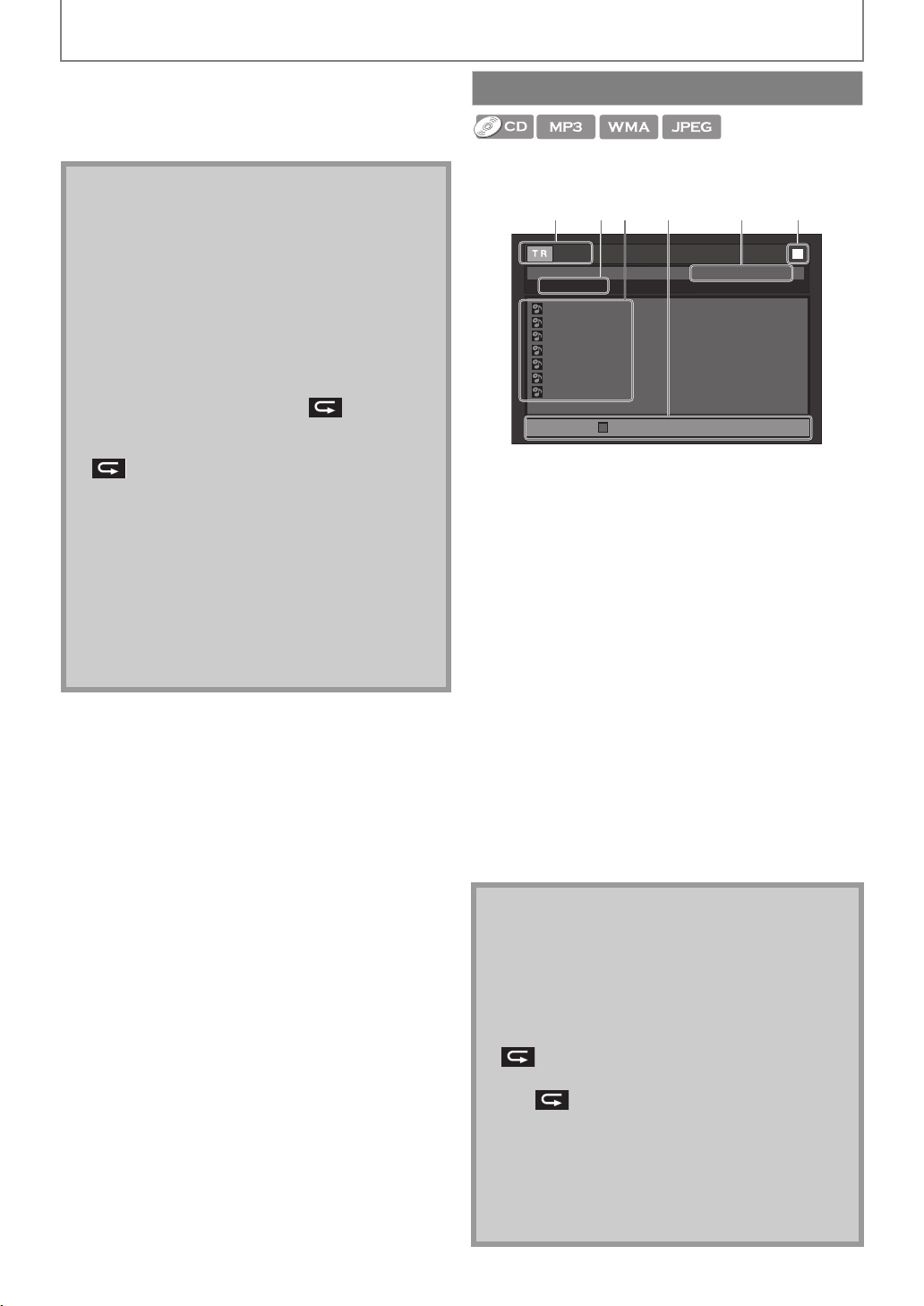
PLAYBACK
2 3
3 Press [B (play)] to start programme playback.
• The programme playback will start.
To exit from the programme playback mode:
•Press [RETURN] in stop mode.
Note
• During programme playback, press [C (stop)] once
to set the resume point, and then press [B (play)] to
resume programme playback from where [C (stop)]
was pressed (audio CD) or from beginning of the file
where [C (stop)] was pressed (MP3 / WMA / JPEG).
• During programme playback, press [C (stop)] twice
to display the programme screen. To go back to the
normal programme playback, press [RETURN] to exit
from the programme screen, then press [B (play)].
• Up to 99 tracks / files can be entered.
• To repeat the current track / file in the programme,
press [REPEAT] repeatedly until “ Track”
appears during playback. To repeat the entire
programme, press [REPEAT] repeatedly until
“ All” appears during playback.
• Playback from a desired track / file and random
playback are not available during programme
playback.
•Press [MODE] to switch to the random playback
mode.
• The programme will be cleared when;
- the unit is turned into the standby mode.
- the media mode is switched to the other mode.
- the disc / card is removed. (as for “Disc” mode, just
opening the disc tray will clear the programme
info.)
Random Playback
This function shuffles the playback order of tracks / files.
1 In stop mode, press [MODE] twice.
1 6
- - / 16
Random Total
CD_D A
1 0:36
2
3
4
5
6
7
1. Audio CD
Track information
MP3 / WMA / JPEG
File information
2. Audio CD
“CD-DA” will be displayed.
MP3 / WMA / JPEG
Current disc, SD card, or folder name will be displayed.
3. Track / File list
Track / File list in the original order will be displayed.
4. Operation guide
Press [RED] to go to the previous page in the track / file
list.
Press [GREEN] to go to the next page in the track / file
list.
5. Total playback time of all tracks. (audio CD only)
6. Playback status
4 5
1:14
0:45
0:50
0:53
0:20
0:54
Page Down
e.g.) audio CD
1 : 13 : 29
1 / 3
2 Press [B (play)] to start random playback.
To exit from the random playback mode:
•Press [MODE] in stop mode.
Note
• During the random playback, press [C (stop)] once
to set the resume point, and then press [B (play)] to
resume random playback from where [C (stop)] was
pressed (audio CD) or from beginning of the file
where [C (stop)] was pressed (MP3 / WMA / JPEG).
• To repeat the current track / file in the random
selection, press [REPEAT] repeatedly until
“ Track” appears during playback. To repeat the
entire random selection press [REPEAT] repeatedly
until “ All” appears during playback.
• Playback from a desired track / file is not available
during random playback.
• In stop mode, press [RETURN] to switch to the
programme playback mode.
• For a disc containing mixed MP3 and Windows
Media™ Audio files, random playback of those files
will be performed.
26 EN
Page 27
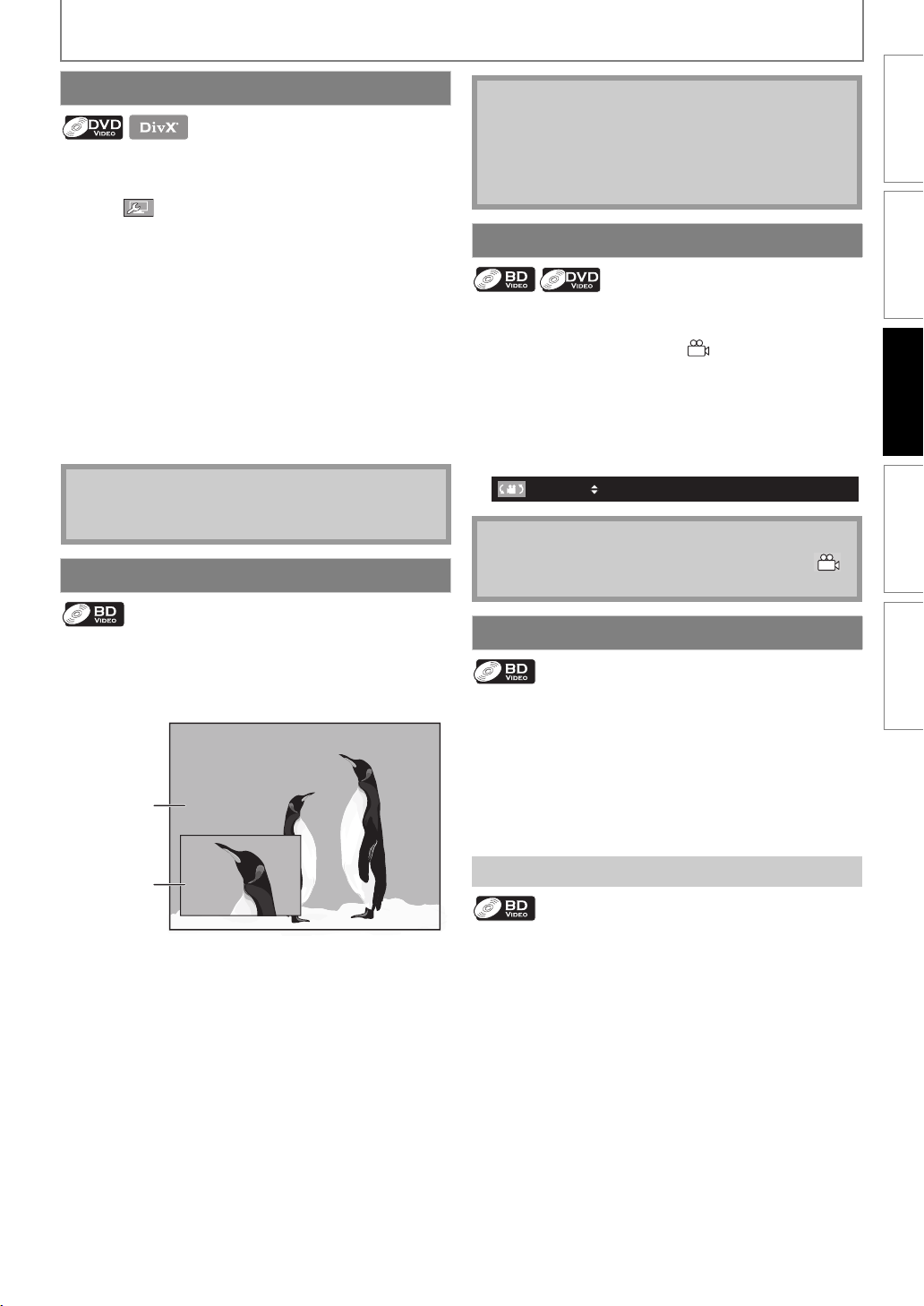
PLAYBACK
Noise Reduction
Reduces the noise of the playback picture.
1 During playback, press [MODE] repeatedly
until appears.
2 Use [0 / 1] to change the setting.
“Off” : Shows the original picture as recorded.
“1” :Executes 3D noise reduction which detects and
deletes the noise by comparing each picture
frames.
“2” :Executes MPEG noise reduction which reduces
the block noise and mosquito noise on the
subtitle on movie.
“3” :Executes both MPEG noise reduction and 3D
noise reduction.
3 Press [RETURN] to exit.
INTRODUCTION CONNECTIONS PLAYBACK FUNCTION SETUP OTHERS
Note
• The secondary audio will not be output when the
secondary audio is set to “Off” or when “BD Audio
Mode” is set to “HD Audio Output”. Refer to
“Switching Audio Soundtrack” on page 29 and
“Setting the BD Audio Mode” on page 30.
Camera Angle
Some BD-video and DVD-video contain scenes which have
been shot simultaneously from various angles. You can
change the camera angle when appears on the TV
screen.
1 During playback, press [ANGLE].
• The selected angle will be displayed on the display
bar at the top of the TV screen.
2 Use [K / L] to select your desired angle.
Note
• The setting will remain the same even if the unit is
turned to the standby mode.
PIP (BONUSVIEW) Setting
Some BD-video have the PIP function which enables you
to display the secondary video in the primary video. You
can call up the secondary video by pressing [MODE]
whenever the scene contains the secondary video.
primary
video
secondary
video
1 During playback, press [MODE] repeatedly
until the PIP function appears.
2 Use [K / L] to select the secondary video you
want.
• The secondary video will be displayed and the
secondary audio will be output.
•Use [0 / 1] to switch between current setting and
“Of f” .
3 Press [RETURN] or [MODE] to remove the PIP
information.
1 / 3
Note
• If “Angle Icon” setting is “Off” in “Others” menu,
will not appear. Refer to page 40.
Enjoying BD-Live Discs with Internet
You can enjoy BD-Live which enables you to use interactive
features when the unit is connected to the Internet. (For
the network connection, refer to pages 46-48.)
Examples of BD-Live features:
• Online access to additional content such as movie
trailers, subtitles, BD-Java applications, etc.
• While downloading, special video data may be played
back.
How to Activate the BD-Live Function
1 Insert the disc with BD-Live function.
2 Insert an SD card with enough memory.
(SD card of 1GB or more is recommended.)
• Make sure to use the SD card with the supported file
system. (Refer to “Note for SD Memory Cards” on page
17.)
3 Press [TOP MENU] to access the disc menu.
4 Select “BD-Live”, then press [B (play)] or
[ENTER].
• Make sure the SD card is correctly inserted, and do not
remove the card during playback.
• Service and functions differ depending on the disc.
Follow the instructions given by the disc when using
the BD-Live function.
27EN
Page 28

PLAYBACK
Note
• You must connect the unit to the Internet and set up
necessary settings in order to use BD-Live.
• For certain discs, “BD-Live Setting” may need to be
changed.
• Depending on your connection environment, it may
take time to connect to the Internet or the Internet
may not be connected.
• When BD-Live functions are used and the unit is
connected to the Internet, you may be charged for
this communication.
• While connecting to BD-Live, sometimes it can take
awhile before the next page is downloaded or
refreshed.
• Some discs with BD-Live function require memory
when playing back the content. If you cannot play
back a disc with BD-Live function, insert an SD
card(1GB or more) which is formatted on this unit.
Note for AACS Online
• The player or disc IDs may be sent to the content
provider when playing back a disc with BD-Live
function.
• If you save your viewing history on the server by
using these IDs, you will be introduced to other
similar movies.
• You can save game score histories.
Search
Using [H / G (skip)]
1 During playback, press [G (skip)] to move to
the next track / title / chapter / file. Press it
repeatedly to skip to subsequent tracks. Press
[H (skip)] once to go back to the beginning of
the current track. Press it repeatedly to go to
the previous tracks.
• For JPEG files, press [H (skip)] to go back to the
previous file.
Note
• Fo r BD an d DV D, i f ti tl e co nta ins no cha pter s,
[H / G (skip)] changes the title.
• For JPEG files, [0 / 1] is also available.
Using [SEARCH]
By using [SEARCH], you can select the following search
modes.
Search mode Available media
/
Chapter / Title search
Track search
Time search
1 During playback, press [SEARCH] repeatedly
until your desired search mode appears.
2 Enter the desired chapter, title, track, file
nu mb er o r t ime t o s earc h f or u si ng
[the Number buttons].
• Chapter, title, track or time search will start.
•Press [CLEAR] to erase an incorrect input.
Note
• During programme and random playback, search
functions are not available except the search using
[H / G (skip)].
• Time search is available only in the same track, file or
title.
• For BD and AVCHD, chapter and time search are
available only during playback.
•For some DivX
Using [the Number buttons] (Direct Search)
Title Search
In stop mode, enter the title number you want to
search using [the Number buttons].
Playback of the title will start in a few seconds.
Chapter Search
During playback of a title, enter the chapter number
you want to search using [the Number buttons].
Playback of the chapter will start in a few seconds.
Track / File Search
Enter the track / file number you want to search using
[the Number buttons].
Playback of the track / file will start in a few seconds.
®
files, time search may not function.
Note
• As for the BD-video, how it performs will be strongly
determined by the disc, and may not perform as
described here.
28 EN
Page 29
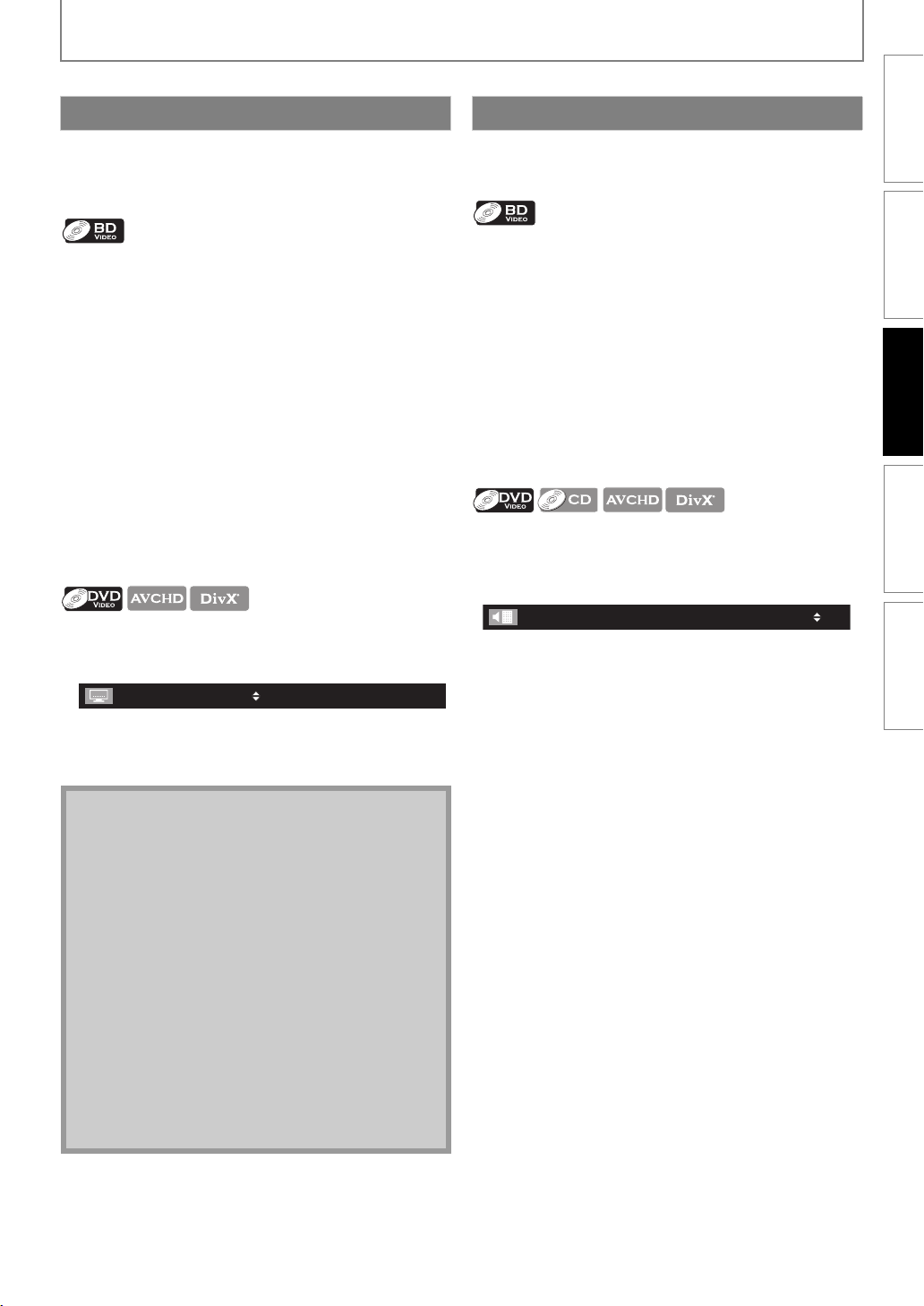
PLAYBACK
You can select the format of audio and video as you prefer depending on the contents of the disc you are playing back.
INTRODUCTION CONNECTIONS PLAYBACK FUNCTION SETUP OTHERS
Switching Subtitles
Some video materials may have subtitles in 1 or more
languages. For commercially available discs, the supported
languages can be found on the disc case. Follow the steps
below to switch the subtitle language during playback.
1 During playback, press [SUBTITLE].
2 Use [K / L] to select “Primary Subtitle”,
“Secondary Subtitle” or “Subtitle Style”, then
press [ENTER].
“Primary Subtitle” : Sets the subtitle for the
primary video.
“Secondary Subtitle” : Sets the subtitle for the
secondary video.
“Subtitle Style” : Sets style of the subtitle.
3 Use [K / L] to select your desired subtitle or
style.
•Use [0 / 1] to switch between current subtitle setting
and “Off”.
4 Press [SUBTITLE] to exit.
1 During playback, press [SUBTITLE].
2 Use [K / L] to select your desired subtitle.
1 / 4
ENG
•Use [0 / 1] to switch between current subtitle setting
and “Off”.
3 Press [SUBTITLE] to exit.
Note
• Some discs will only allow you to change the
subtitles from the disc menu or pop-up menu. Press
[TOP MENU] or [POP MENU / MENU] to display the
disc menu or pop-up menu.
• If 4-digit-language code appears in the subtitle
menu, refer to “Language Code List” on page 55.
• If the disc has no subtitle language or subtitle style,
“Not Available” will be displayed on the TV screen.
• During playback of the secondary video, the primary
subtitle setting is not available except when there is
no subtitle for the secondary video.
• If you select a language that has a 3-letter-language
code, the code will be displayed every time you
change the subtitle language setting. If you select
any other languages, “---” will be displayed instead.
(Refer to page 55)
•For DivX
DivX® with DivX® External Subtitle” on page 24.
®
external subtitle, refer to “Playing Back
Switching Audio Soundtrack
When playing back video material recorded with 2 or more
soundtracks (these are often in different audio languages
or audio formats), you can switch them during playback.
1 During playback, press [AUDIO].
2 Use [K / L] to select “Primary” or “Secondary”
audio to set, then press [ENTER].
“Primary” : Sets the audio for the primary video.
“Secondary” : Sets the audio for the secondary video.
3 Use [K / L] to select your desired audio stream
channel.
• For “Secondary”, use [0 / 1] to switch between
current audio setting and “Off”.
4 Press [AUDIO] to exit.
1 During playback, press [AUDIO].
2 Use [K / L] to select your desired audio stream
channel.
ENG
(stereo).
Dolby D
3/2.1ch
e.g.) DVD-video
1
• For audio CD, you can select following options.
“Stereo” : Both right and left channels are active
“L-ch” : Only left channel is active.
“R-ch” :Only right channel is active.
48k
/ 3
3 Press [AUDIO] to exit.
29EN
Page 30
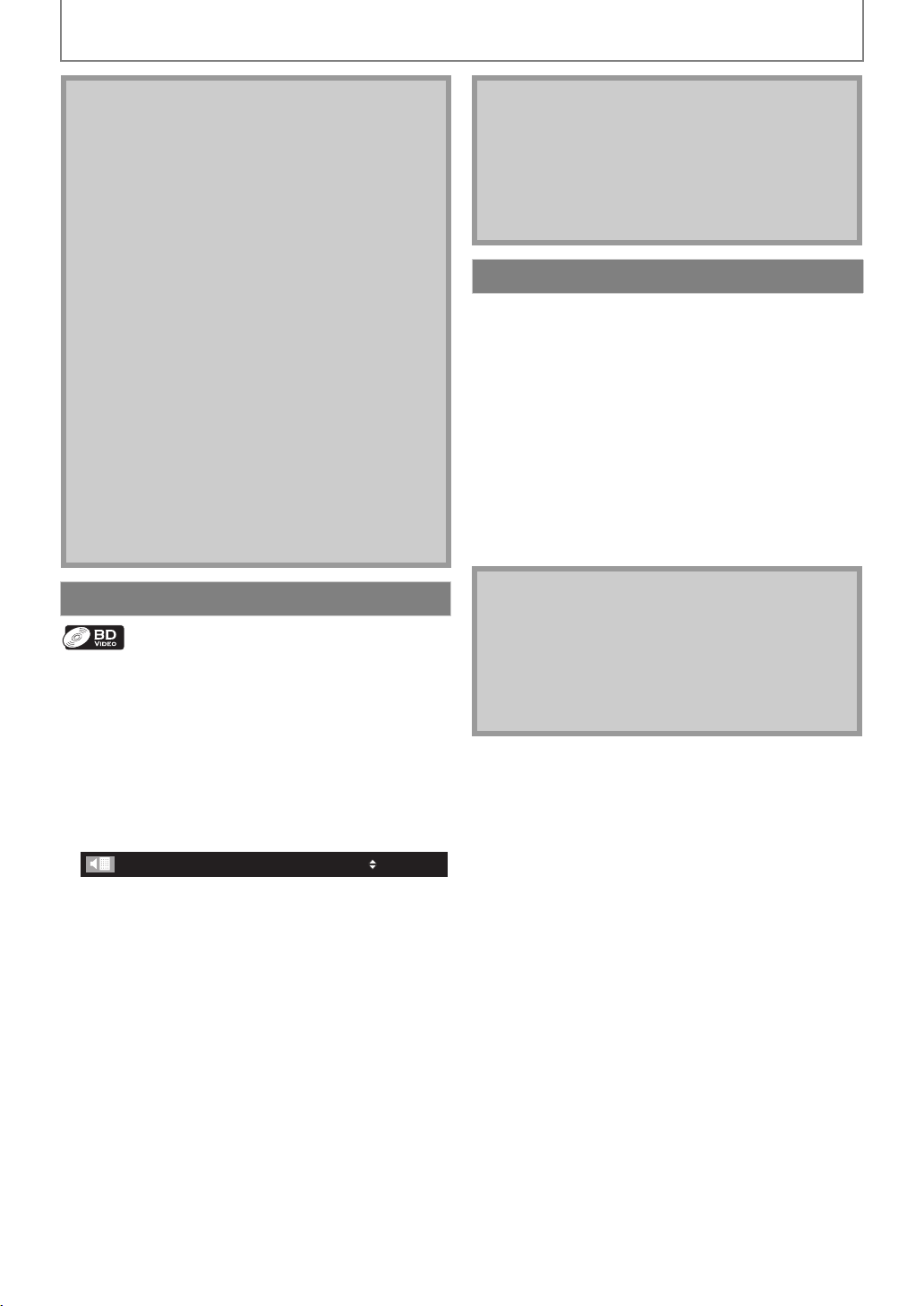
PLAYBACK
Note
• The secondary audio will not be output when the
secondary video is not displayed or when “BD Audio
Mode” is set to “HD Audio Output”. (For some BD,
secondary audio will be output even when
secondary video is off.)
• The sound mode cannot be changed during
playback of discs not recorded in multiple audio.
• Some discs allow changing the audio language
setting on the disc menu. (Operation varies
depending on the discs. Refer to the manual
accompanying the disc.)
• [AUDIO] may not work on some discs with multiple
audio streams or channels (e.g. DVDs that allow
changing audio setting on the disc menu).
• If you select a language that has a 3-letter-language
code, the code will be displayed every time you
change the audio language setting. If you select any
other languages, “---” will be displayed instead.
(Refer to page 55)
• If 4-digit-language code appears in the audio menu,
refer to page 55.
• If the disc has no audio language, “Not Available” will
be displayed on the TV screen.
• For DTS-CD (5.1 music disc), selecting audio streams
or channels is not available.
Setting the BD Audio Mode
There are 2 options for the “BD Audio Mode” setting; either
by setting the output to the secondary and interactive
audio accompanied by the primary audio or by setting
only the primary audio. Depending on the setting of the
mode, Dolby Digital, Dolby Digital Plus, Dolby TrueHD,
DTS, or DTS-HD output changes between multi LPCM and
Bitstream.
1 In stop mode with BD inserted, press [MODE].
2 Use [K / L] to select your desired setting.
Note
• In “Mix Audio Output” mode, if there is no secondary
and interactive audio, the audio will be output as
“HD Audio Output” mode.
• You can also set “BD Audio Mode” from the setup
menu. Refer to page 39.
• Refer to “Audio Output” on page 43 for how BD
Audio will be output.
Volume Control
You can control the volume level of the audio output from
5.1ch speakers.
To increase or decrease the volume level :
Press [VOL. + / –].
• The volume level will increase or decrease, every time
you press [VOL. +] or [VOL. –].
• The volume level will be displayed on the front panel
display.
To turn off the volume temporarily :
Press [MUTE].
• To restore the volume, press [MUTE] again or press
[VOL. + / –].
• “MUTE” will be displayed on the front panel display.
Note
• This function is only available for the audio output
from 5.1ch speakers.
•Pressing [VOL. + / –] does not work while the setup
menu is displayed.
• If you turn up the volume too much, the audio may
get distorted. To enjoy clear sounds, please turn
down the volume.
BD Audio Mode
“Mix Audio Output”:
If it is available, BD-video’s secondary and interactive
audio will be output with the primary audio.
• The secondary audio is the audio for the secondary
video (Director’s comment etc.) and the interactive
audio is the audio for the interactive application
(Button click sounds etc.).
“HD Audio Output”:
Only the primary audio will be output. Set this mode in
order to output , Dolby Digital Plus, Dolby TrueHD, or
DTS-HD audio of BD through HDMI connection.
Mix Audio Output
3 Press [RETURN] to exit.
30 EN
Page 31
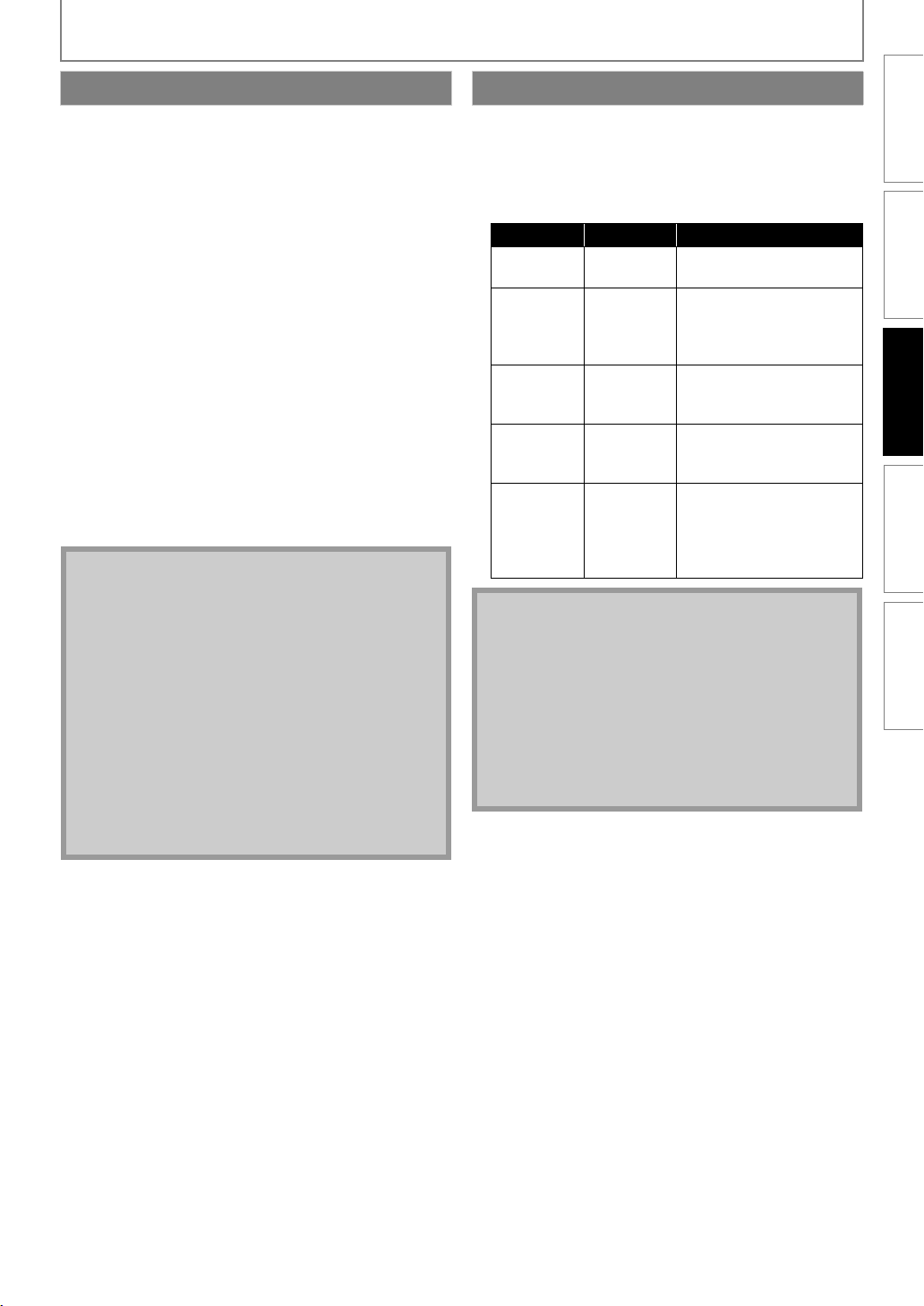
PLAYBACK
Selecting Surround Mode
Select the surround mode for the audio output from 5.1ch
speakers.
1 During playback, press [SURROUND]
repeatedly to select the desired surround
mode.
“Off”:
Turns off virtual surround modes and enables 2ch PCM
or multi-channel Dolby or DTS sound modes
depending on source audio.
“2.1ch Stereo”:
Set the surround mode to “2.1ch Stereo”.
(2.1ch Stereo sound from front left/right speakers.)
“Multi ch Stereo”:
Set the surround mode to “Multi ch Stereo”.
(5.1ch stereo sound from 5.1ch speakers.)
“Dolby Pro Logic II Movie”:
Set the surround mode to “Dolby Pro Logic II Movie”.
(Dolby Pro Logic II 5.1ch surround sound.)
“Dolby Pro Logic II Music”:
Set the surround mode to “Dolby Pro Logic II Music”.
(Dolby Pro Logic II 5.1ch surround sound.)
Note
• The availability of surround sound modes will
depend on the audio source.
• In disc or SD card mode, pressing [SURROUND] does
not work while in the Resume-On-Stop mode.
• In FM mode, pressing [SURROUND] does not work
when no audio is being input.
•Pressing [SURROUND] does not work during
playback of JPEG files.
• This function is effective only for the audio output
from 5.1ch speakers.
• The volume will be restored If you press
[SURROUND] when the audio is muted.
• For mulch-channel audio, “Multi ch Stereo”, “Dolby
Pro Logic II Movie” or “Dolby Pro Logic II Music”
cannot be set.
Selecting Sound Effect Mode
Select the sound effect mode for the audio output from
5.1ch speakers to suit your video or music.
1 During playback, press [SOUND MODE]
repeatedly to select the desired sound effect
mode.
Video Music Description
Off Off
Action Rock
Drama Jazz
Concert Classic
Sports Sports
Note
• In disc or SD card mode, pressing [SOUND MODE]
does not work while in the Resume-On-Stop mode.
• In FM mode, pressing [SOUND MODE] does not
work when no audio is being input.
•Pressing [SOUND MODE] does not work during
playback of JPEG files.
• This function is effective only for the audio output
from 5.1ch speakers.
• The volume will be restored if you press
[SOUND MODE] when the audio is muted.
Turns off the sound effect
mode.
Enhanced low and highrange. Ideal for action
movies and rock or pop
music.
Clear mid and high-range.
Ideal for drama movies
and jazz music.
Neutral sound. Ideal for
live concerts and classical
music.
Moderate mid-range and
surround effects for clear
vocals and the
atmosphere of a live sport
venue.
INTRODUCTION CONNECTIONS PLAYBACK FUNCTION SETUP OTHERS
31EN
Page 32

PLAYBACK
Switching Active Source Mode
You can change the active source mode to the desired
external audio inputs and enjoy audio from the connected
device with the multi-channel surround sound capabilities.
1 Press [SOURCE + / –] .
• “Input Select” screen will appear.
2 Use [K / L] to select the desired source mode,
then press [ENTER].
“Disc / SD / Network”:
Set the active source mode back to this unit.
“Aux”:
Set the active source mode to the AUDIO IN(AUX) jacks.
“Coaxial”:
Set the active source mode to the DIGITAL AUDIO IN
(Coaxial) jack.
“MP3 Line-in”:
Set the active source mode to the MP3 LINE-IN jack.
“FM”:
Set the active source mode to the FM ANT jack.
Note
• While “Aux” , “Coaxial”, “MP3 Line-in” or “FM” screen
is displayed, screen saver and “Auto Power Off” will
not be activated.
•Pressing [SOURCE] on the front panel or
[SOURCE + / –] does not work while using network
feature (vTuner).
•
If you turn the unit into the standby mode, the active
source mode will be switched to “Disc / SD / Network”.
• When selecting the source mode, it is necessary to
view the “Input Select” screen on the TV.
To cancel sleep timer :
Press [SLEEP] repeatedly until “SLP OFF” is displayed.
Note
• The sleep timer will be activated even if the unit is in
operation.
•Pressing [SLEEP] does not work while the setup
menu is displayed.
Play from Portable Media Player
Simply connect your portable media player (e.g. MP3
player) to this unit to enjoy superior sound quality from
your music collections.
1 Connect your portable media player to the
MP3 LINE-IN jack on this unit.
• Refer to “Connecting Portable Media Player” on
page 14.
2 Turn on your portable media player.
3 Press [SOURCE + / –] .
• “Input Select” screen will appear.
4 Use [K / L] to select “MP3 Line-in”, then press
[ENTER].
5 Start play music on your portable media
player.
Note
• Control playback is only possible on the portable
media player.
• Stop playback on the portable media player before
you switch to other source mode.
Sleep Timer
The sleep timer enables the unit to switch to the standby
mode automatically after the selected preset time.
To set the sleep timer :
Press [SLEEP] repeatedly to select the desired preset
time.
“SLP OFF”:
Turns off the sleep timer.
“SLP 15”:
Set the preset turn-off time to 15 minutes.
“SLP 30”:
Set the preset turn-off time to 30 minutes.
“SLP 60”:
Set the preset turn-off time to 60 minutes.
“SLP 90”:
Set the preset turn-off time to 90 minutes.
“SLP 120”:
Set the preset turn-off time to 120 minutes.
“SLP 150”:
Set the preset turn-off time to 150 minutes.
To check or change the setting :
Press [SLEEP] once to display the remaining time.
To change the setting, press [SLEEP] repeatedly until your
desired preset time is displayed.
Radio Operations
By connecting the supplied FM wire antenna, you can
listen to FM radio on this unit.
Presetting Radio Stations
When you access radio mode for the first time, follow the
instruction to store a radio station to your preset station
list. You can store up to 40 FM radio stations in the
memory.
1 Connect the supplied FM wire antenna to the
FM ANT 75Ω jack on this unit.
• Refer to “Connecting FM Radio Antenna” on page 14.
2 Press [SOURCE + / –].
• “Input Select” screen will appear.
3 Use [K / L] to select “FM”, then press [ENTER].
4 Press [0 / 1].
• This unit will start tuning automatically until a radio
station with sufficient signal strength is found.
• If necessary, repeat press [0 / 1] again until you find
the desired radio station.
• T o f i n e - t u n e t h e r ec e p t i o n o f a w e a k s t a t i o n , p r e s s
[K / L] repeatedly until an optimal reception is found.
5 Press [ENTER].
• The radio station is added to the preset station list.
32 EN
Page 33

PLAYBACK
Note
• While auto tuning, audio will be muted until this unit
finds a radio station with sufficient signal strength.
Listening to a Preset Radio Station
1 Follow steps 1 to 2 in “Presetting Radio
Stations” on page 32.
2 Use [RED] / [GREEN] to select the desired
preset station.
• This unit will tune to the selected preset radio station.
• To go to the previous / next page of the preset station
list, press [YELLOW] / [BLUE].
Note
• You can also select the preset station by :
- Entering the desired preset station number using
[the Number buttons].
- Pressing [SEARCH] and then enter the desired
preset station number using
[the Number buttons].
• You can change the audio mode (stereo or mono
mode) by pressing [AUDIO] repeatedly.
Guide to the FM Radio Screen
1 62 3 4
FM
Stereo
FM
Received
-- 105.00MHz
+ 0.1MHz
- 0.1MHz
Tuning-
Tuning+
Prev Next Page Prev Page Next
1. FM icon / Audio mode (Stereo or Mono mode)
2. Current status
3. Frequency of current radio station
4. Button guide for tuning
5. Preset station list
6. Playback status
7. Current page / Total page number
8. Operation guide
Press [RED] to go to the previous station in the preset
station list.
Press [GREEN] to go to the next station in the preset
station list.
Press [YELLOW] to go to the previous page in the
preset station list.
Press [BLUE] to go to the next page in the preset
station list.
08
09
10
11
12
13
14
5
100.00Mhz
101.50Mhz
102.50Mhz
103.50Mhz
104.50Mhz
107.50Mhz
87.50Mhz
2 / 3
INTRODUCTION CONNECTIONS PLAYBACK FUNCTION SETUP OTHERS
Deleting a Preset Radio Station
1 Follow steps 1 to 2 in “Presetting Radio
Stations” on page 32.
2 Use [RED] / [GREEN] / [YELLOW] / [BLUE] to
select the desired preset station.
3 Press [CLEAR].
• The selected station is deleted from the preset station
list.
Enjoying Internet Radio with vTuner
With this unit, you can enjoy Internet radio with vTuner via
the Internet.
In order to listen to Internet radio, you must connect this
unit to the Internet.
- For the network connection, refer to “Network
Connection with LAN” on page 14.
- For the network setup, refer to “Network
Connection” on pages 46-48.
Internet Radio Playback
After you set up the network connection, follow the
following procedure to listen to Internet radio.
1 Press [RED] while opening screen is displayed.
• For opening screen, refer to page 9.
• Category list will appear.
• For the first time only, “Network Service Disclaimer”
screen will appear. After confirming the content, use
[0 / 1] to select “Agree”, then press [ENTER].
2 In the category list, use [K / L] to select the
desired category, then press [ENTER].
7
8
Recently Played
Favorites
My Added Stations
Location
Genre
New Stations
Most Popular Stations
• Station list of selected category will appear.
• For “Location” and “Genre”, use [K / L] to select the
desired location or genre after selecting the category,
then press [ENTER].
>
Page Down
33EN
Page 34

PLAYBACK
“Recently
Played”
: List of stations which are
recently played
“Favorites” : List of your favourite radio
stations
“My Added
Stations”
: List of stations which are added
on vTuner w ebsi te
(This category will appear only
after you add stations on vTuner
website. )
“Location” : List of stations categorised by
location
“Genre” : List of stations categorised by
genre
“New Stations” : List of new stations
“Most Popular
: List of popular stations
Stations”
“Get access
code”
: Displays the access code, which
will be required when creating a
vTuner account on your PC.
“Reset” : Removes all stations in “Recently
Played”, “Favorites” and “My
Added Stations”.
3 In the station list, use [K / L] to select the
desired station, then press [ENTER].
•
After loading, playback of the selected station will start.
• To stop playback , press [C (stop)].
• To go back to the previous or next hierarchy, press [s]
or [B].
• To start playback of the previous / next station in the
list during playback, press [H (skip)] or [G (skip)].
4 Press [TOP MENU] once to return to the
category list or press [TOP MENU] twice to exit
vTuner mode.
Note
• This unit cannot play back stations with audio format
other than MP3 and WMA.
• Internet radio service may not be fully available with
narrowband Internet connection. (e.g. 56k modem)
When listening to Internet radio, use broadband
Internet connection. (For details, contact your
Internet service provider.)
• Depending on the bit rate of a station or the network
environment, it may take a while to complete
loading the station or playback may not be available.
• Streaming audio may be interrupted during
playback, when the vTuner server is busy.
• Some stations cannot be displayed in the list,
depending on the network environment.
• If the loading time of a station exceeds 3 minutes,
loading will be cancelled.
• The order of station in the list depends on the
information from vTuner server and may change
without notice.
• You can view vTuner screen in following language in
accordance with the setting of “Player Menu” (Refer
to page 37).
Français
Polski
Español
Čeština
Slovenský
Magyar
Ó³¹¹ð¦Ð
Guide to the Playback Screen
e.g.) Recently Played
1
>
Recently Played (16)
6
5
Dance AAA
Dance BBB
Dance CCC
Dance DDD
Dance EEE
Dance FFF
Dance GGG
4
Page Down
2
Genre
Location
Language
:Dance
:United Kingdom
:English
Favorite
1. Directory
2. Current station information
If you press [DISPLAY] during playback, stream title
information will be displayed (Only for a station
broadcasting the stream title information).
3. Colour key (RED / GREEN / YELLOW / BLUE button)
guide
4. Station list
5. Station icon
6. Playback status
Add to Favourite List
You can add your favourite stations to “Favorites” in the
category list. To add your favourite stations, follow the
following procedure.
1 Follow steps 1 to 2 in “Internet Radio
Playback” on page 33.
2 Use [K / L] to select the station you want to
add to “Favorites”, then press [BLUE].
• The selected station is added to “Favorites”.
• Confirmation message will appear.
3 Press [ENTER].
4 Press [TOP MENU] once to return to the
category list or press [TOP MENU] twice to exit
vTuner mode.
Note
• You can also add your favourite stations to
“Favorites” on your PC. To add your favourite stations
on your PC, visit http://go2service.vtuner.com/FE
and create a vTuner account with the access code,
which you can check from the category list. (Refer to
page 33.)
• “My Favorites” will appear after you add a station to
“Favorites” on this unit. (Your favourite station will
also be added to “My Favorites”.)
3
34 EN
Page 35

PLAYBACK
Remove from Favourite List
1 Follow step 1 in “Internet Radio Playback” on
page 33.
2 Use [K / L] to select “Favorites”, then press
[ENTER].
3 Use [K / L] to select the station you want to
remove from “Favorites”, then press [BLUE].
• Confirmation message will appear.
4 Use [0 / 1] to select “Yes”, then press [ENTER].
• The selected station is removed from “Favorites”.
5 Press [TOP MENU] once to return to the
category list or press [TOP MENU] twice to exit
vTuner mode.
Add Stations on the vTuner Website
On the vTuner website, you can add stations which are not
in the vTuner station list.
To add stations, you must visit
http://go2service.vtuner.com/FE
account with the access code for this unit.
1 Follow step 1 in “Internet Radio Playback” on
page 33.
2 Use [K / L] to select “Get access code”, then
press [ENTER].
• The access code for this unit will be displayed.
Please take a note of the access code.
(This access code will be required when creating a
vTuner account.)
3 On your PC, visit
http://go2service.vtuner.com/FE
and create your vTuner account.
• Follow the instructions given by the PC screen.
4 Add stations by following the instructions
given by the PC screen.
• The stations will be added to “My Added Stations”.
and create a vTuner
INTRODUCTION CONNECTIONS PLAYBACK FUNCTION SETUP OTHERS
Reset the Station List
You can remove all stations in “Recently Played”,
“Favorites” and “My Added Stations”.
1 Follow step 1 in “Internet Radio Playback” on
page 33.
2 Use [K / L] to select “Reset”, then press
[ENTER].
3 Use [0 / 1] to select “Yes”, then press [ENTER].
• All stations in “Recently Played”, “Favorites” and “My
Added Stations” are removed.
• Confirmation message will appear.
4 Press [ENTER].
5 Press [TOP MENU] once to return to the
category list or press [TOP MENU] twice to exit
vTuner mode.
35EN
Page 36

FUNCTION SETUP
In the setup menu screen, you can access various kinds of menus, and customise them as you prefer.
To call up the setup menu screen, press [SETUP]. Then follow the instructions below to navigate through the screen.
< Setup menu screen >
1. Quick menu
Quick
1
Mode Select
2
3
Audio Output
HDMI Video Resolution
Component Output
Player Menu English
Disc
Speakers
Auto
480i/576i
4
How to Navigate through the Setup Menus
•Use [K / L] to move the highlight up and down.
•Press [ENTER] to access the options of an item, to switch settings, or to confirm the selection.
•Use [0 / 1] to switch settings in some menus.
•Press [RETURN] to go back to the previous screen.
•Press [SETUP] to exit.
List of Setup Menus
Items with (*) can be accessed from “Quick” menu also.
The items highlighted in grey are the default setting.
Contains only the frequently used menus.
2. Custom menu
Contains all the available setup menus.
3. Initialise menu
Contains the menus that relates to the initialisation of
the unit or the SD card.
4. Menu window
Displays the available items for the selected menu.
Category Menus / Options Description
Language Audio Original Chinese Turkish Sets the audio language for BD-video,
Greek
Irish
Portuguese
Polish
Czech
Slovak
Bulgarian
Other
Greek
Irish
Portuguese
Polish
Czech
Slovak
Bulgarian
Other
Irish
Portuguese
Polish
Czech
Slovak
Bulgarian
Other
Custom
Subtitle
Disc Menu
English
German
French
Italian
Spanish
Dutch
Swedish
Russian
Off Chinese Turkish Sets the subtitle language for BDEnglish
German
French
Italian
Spanish
Dutch
Swedish
Russian
English Japanese Greek Sets the language for disc menu.
German
French
Italian
Spanish
Dutch
Swedish
Russian
Chinese
Japanese
Korean
Danish
Finnish
Norwegian
Icelandic
Hungarian
Romanian
Japanese
Korean
Danish
Finnish
Norwegian
Icelandic
Hungarian
Romanian
Korean
Danish
Finnish
Norwegian
Icelandic
Hungarian
Romanian
Turkish
DVD-video or AVCHD playback.
“Original”:
Activates the disc’s original language.
“Other”:
If you select “Other”, enter 4-digitcode for the desired language (refer to
page 55). Only the languages
supported by the disc can be selected.
video, DVD-video or AVCHD playback.
“Other”:
If you select “Other”, enter 4-digitcode for the desired language (refer to
page 55). Only the languages
supported by the disc can be selected.
“Other”:
If you select “Other”, enter 4-digitcode for the desired language (refer to
page 55). Only the languages
supported by the disc can be selected.
36 EN
Page 37

FUNCTION SETUP
Category Menus / Options Description
Language Player Menu* Auto(XXX) Sets the language for player menu.
English
Deutsch
Français
Polski
Italiano
Español
Nederlands
Čeština
Slovenský
Magyar
Ó³¹¹ð¦Ð
Română
flİÝł˛×¹ð¦
DivX Subtitle
Video TV Aspect
Custom
• Refer to page 43 for
more information.
HDMI Video
Resolution*
•This feature is
available only when
the display device is
connected by an
HDMI cable.
HDMI Deep Color
•This feature is
available only when
the display device is
connected by an
HDMI cable, and
when it supports
Deep Colour
feature.
Component Output*
Progressive Mode
English Portuguese
German
French
Italian
Spanish
Dutch
Swedish
Russian1
Russian2
16:9 Wide Sets the aspect ratio of the playback
4:3 Pan & Scan
4:3 Letter Box
16:9 Squeeze
Auto Sets the resolution of the video signal
480p/576p
Auto Reduces the posterisation effect of the
Off
480i/576i Sets resolution for component output
480p/576p
720p
1080i
Auto Sets the optimum progressive mode
Video
Polish
(on-screen display menu)
“Auto”:
Activates the Get & Set Menu
Language function (refer to page 45).
• “Auto” is available only when “funLink(HDMI CEC)” is set to “On”.
• Inside the parentheses next to “Auto”
will be currently selected language.
Sets the language for DivX® subtitle. If
®
the DivX
than one subtitle language, you can
toggle those by pressing [SUBTITLE]
repeatedly.
image to fit your TV.
being output from the HDMI OUT jack.
“Auto”:
HDMI video resolution will be selected
automatically depending on the
connected HDMI device.
playback picture.
“Auto”:
Reduces the posterisation effect by
automatically outputting up to 36 bit
colour whenever the unit recognises
the connected display device supports
Deep Colour feature.
“Off”:
Outputs the standard 24 bit colour.
picture.
for the image material output from
HDMI OUT jack and COMPONENT
VIDEO OUT jacks.
“Auto”:
The progressive mode will detect 24frame film material (movies) and
automatically select appropriate
progressive mode.
“Video”:
Suited for playing back video material
discs (TV shows or animation).
subtitle file contains more
INTRODUCTION CONNECTIONS PLAYBACK FUNCTION SETUP OTHERS
37EN
Page 38

FUNCTION SETUP
Category Menus / Options Description
Video Still Mode Auto Adjusts picture resolution and quality
Field
Frame
Custom
Note for “HDMI Video Resolution” and “Component Output”
• Even if you set “HDMI Video Resolution” setting to “Auto”, when this unit is connected to a DVI compatible display
devices with an HDMI-DVI cable, 480p/576p signal will be output.
• Video and audio signals may be distorted temporarily when switching to / from the HDMI output mode.
• You cannot change the video resolution during Blu-ray Disc playback. To change the resolution, stop playback.
• In order to get natural and high quality film reproduction of 24-frame film material, use an HDMI cable (High Speed
HDMI cable is recommended) and select “Auto” if the connected TV is compatible with 1080p24 frame input.
• Even if the connected TV is compatible with 1080p24 frame input and you set “HDMI Video Resolution” setting to
“Auto”, when the contents of the disc are not compatible for 1080p24 frame, 1080p60 frame will be output.
• If the picture is not output properly to the TV because of “HDMI Video Resolution” or “Component Output” setting,
press and hold [PLAY B] on the front panel for more than 5 seconds. Both settings will be reset to the default
automatically.
• For video resolution of the component output, you can only select the video resolution which is currently output
from HDMI OUT jack or “480i/576i” if HDMI cable is connected.
• If you change “HDMI Video Resolution” setting or set the setting to “Auto”, the video resolution for the component
output will be switched to “480i/576i”.
• If you play back copy-protected DVD-video, 480p/576p signal will be output from COMPONENT VIDEO OUT jacks,
when “Component Output” setting is set to “720p” or “1080i”.
• With some copy-protected BD-video, the video image may only be output from HDMI OUT jack.
• Refer also to your TV's manual.
in still mode.
“Auto”:
Automatically selects the best
resolution setting (“Frame” or “Field”)
based on the data characteristics of
the pictures.
“Field”:
Stabilises the pictures, although the
picture quality may become coarse
due to the limited amount of data.
Select “Field” when the pictures are
still unstable even if “Auto” is selected.
“Frame”:
Displays relatively motionless pictures
in higher resolution. “Frame” improves
the picture quality, although it may
unstabilise the pictures due to
alternate output of 2-field data.
• An individual picture on the TV
screen is called “Frame”, which
consists of two separate images
called “Field”. Some pictures may be
blurred at the auto setting in “Still
Mode” setting due to their data
characteristics.
38 EN
Page 39
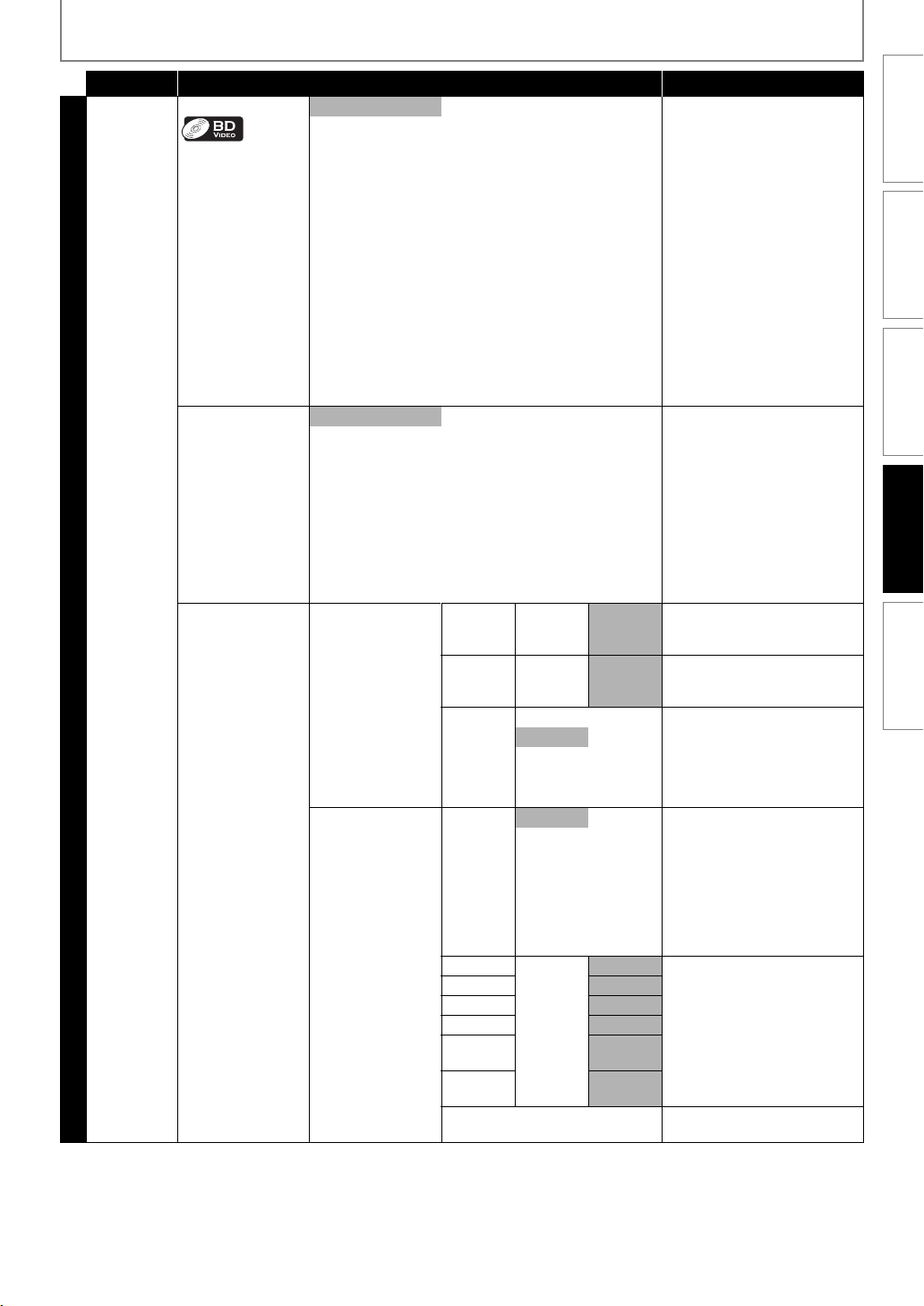
FUNCTION SETUP
Category Menus / Options Description
Audio BD Audio Mode Mix Audio Output For BD, selects whether to
HD Audio Output
Speakers “Speakers”:
HDMI Normal
HDMI LPCM
Surround Effects
• Sets the surround
effect of audio
when the setting
of surround mode
is set to “Dolby Pro
Logic II Movie” or
“Dolby Pro Logic II
Music”. (Refer to
“Selecting
Surround Mode”
on page 31.)
Channel Level
• Tests or sets the
volume for each
speaker.
Centre
Width
Dimension
Panorama
Test Tone
Front Lch
Center
Subwoofer
Front Rch
Surround
Rch
Surround
Lch
Default Sets the volume level of all
0~7
-3~3 default is 0 Adjust the sound balance
On “On”:
Off
Off “Off”:
Manual
Auto
-10dB ~
+10dB
default is 3 Adjust the sound balance
default is 0 Sets the volume level for each
default is 0
default is 0
default is 0
default is 0
default is 0
Custom
Audio Output*
• Refer to page 43
for more
information.
Speaker Setup
•This feature is
available only
when “Audio
Output” is set to
“Speakers”.
(Refer to page 43.)
output the secondary and
interactive audio with primary
audio if it is available or only the
primary audio. Refer to “Setting
the BD Audio Mode” on page 30.
“Mix Audio Output”:
The audio for the secondary
video and the interactive
application will be output
together with the audio for the
primary video.
“HD Audio Output”:
Outputs only the primary audio.
Set this mode in order to output
Dolby Digital, Dolby Digital Plus,
Dolby TrueHD, DTS or DTS-HD
audio of BD through HDMI
connection.
Audio will be output from the
5.1ch speakers.
“HDMI Normal”:
The multi-channel audio signals
are output from HDMI OUT jack
with Bitstream or LPCM
depending on the material.
“HDMI LPCM”:
The multi-channel or stereo
audio signals are output from
HDMI OUT jack with LPCM.
between centre and front
speakers.
between front and rear
speakers.
Sets the sound of centre speaker
to have surround-sound effect.
“Off”:
Sets the sound of centre speaker
to normal.
Deactivates the Test Tone.
“Manual”:
Allows you to manually select
the speaker to test.
“Auto”:
Automatically tests all speakers.
• To stop the test tone, press
[RETURN].
speaker to get ideal audio
balance.
speakers to the default setting.
INTRODUCTION CONNECTIONS PLAYBACK FUNCTION SETUP OTHERS
39EN
Page 40

FUNCTION SETUP
Category Menus / Options Description
Audio Speaker Setup Delay Time
DRC
Parental
• Refer to
page 45 for
Custom
more
information.
Others Angle Icon
Password input field BD Rating Level All Sets the rating level for the BD
Auto Power Off
Panel Display
•This is a parameter
for optimizing the
timing at which
the sound outputs
from the speakers
according to the
distance from the
listening position.
Auto Sets whether to compress the
On
Off
DVD Rating Level All Sets the rating level for the DVD
Password Change Password input field Sets the new password for
On Sets whether to display the
Off
On Sets whether to turn off the unit
Off
Auto Sets the brightness of the front
Bright
Dimmer
Dis tanc e Fe et Sets the u nit o f measure f or
Meters
Front 0 to 4.5 m
(Default : 0.9 m)
Center 0 to 4.5 m
(Default : 0.9 m)
Surround 0 to 4.5 m
(Default : 0.9 m)
Default Sets the unit of measure and all
Age Setting
8
to
1
“Delay Time”.
Sets the distance from the
listening point to each speaker
to get the ideal delay time.
• If you change the setting of
“Front”, the setting of “Center”
and “Surround” will be set to
the same setting
automatically.
• If you set “Front” to 0 m, you
can only select 0 m for
“Center” and “Surround”.
• Difference of the values
among “Front” and “Center”
cannot exceed 1.5 m.
delay time settings to the
default setting.
range of sound volume
(dynamic range control) when
Dolby Digital, Dolby Digital Plus
or Dolby TrueHD audio is played
back.
playback.
playback.
“Parental” setting.
angle icon on the TV when
playing back the scene with
various angles.
(to the standby mode)
automatically after 20 minutes
of no action since the screen
saver is activated.
panel display.
“Auto”:
Front panel display gets darker
during playback.
“Bright”:
Front panel display gets
brighter.
“Dimmer”:
Front panel display gets darker.
40 EN
Page 41
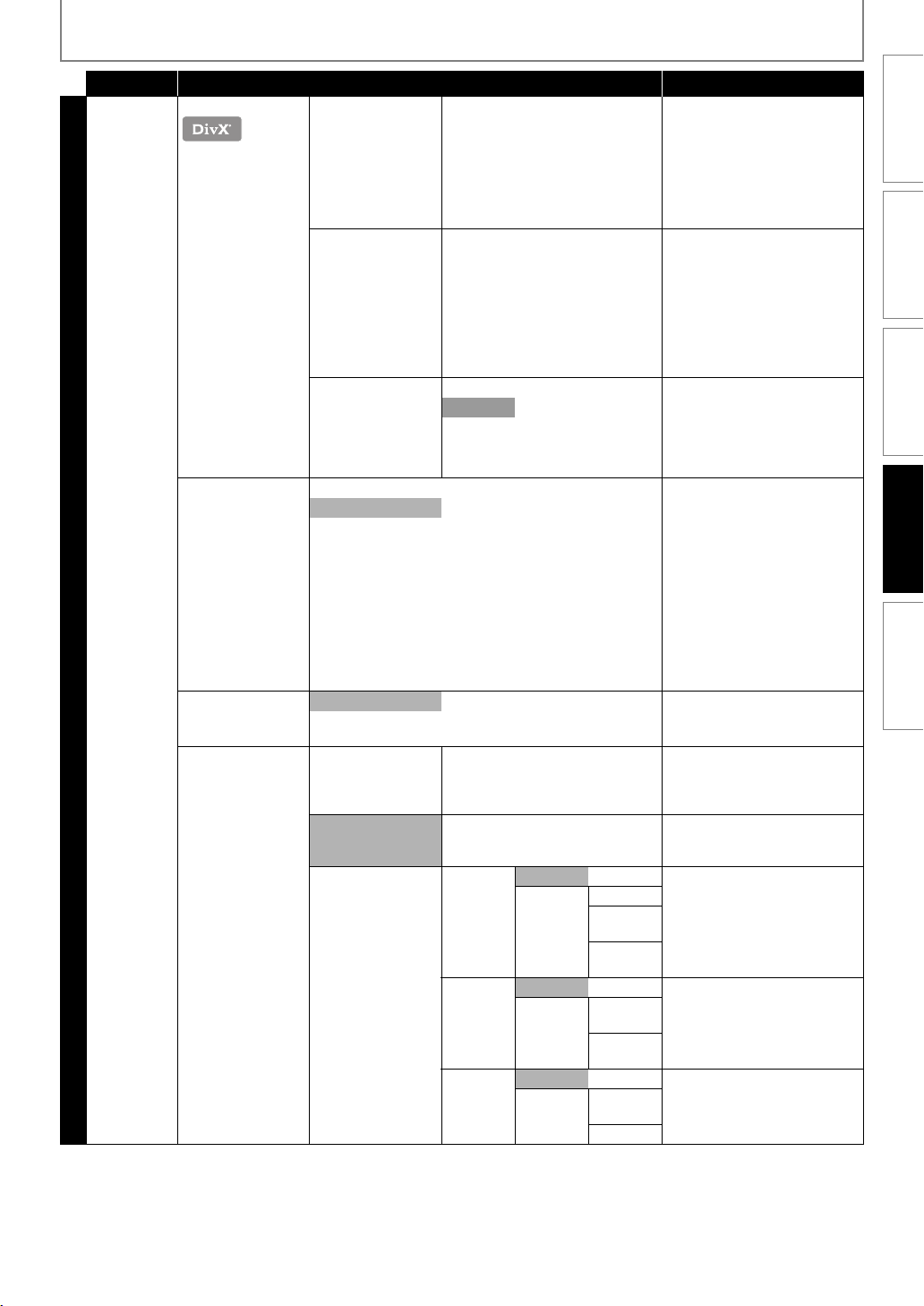
FUNCTION SETUP
Category Menus / Options Description
Others DivX® VOD Registration Code Your registration code is :
VVVVVVVVVV
To learn more visit
www.divx.com/vod
Deactivation Code Your deactivation code is :
VVVVVVVV
To learn more visit
www.divx.com/vod
Deactivation
Yes This menu deactivates this unit
No
fun-Link(HDMI CEC)
•This feature is
available only
On Sets whether to utilise the funOff
when the display
device is
connected with an
HDMI cable, and
when it supports
fun-Link(HDMI
Custom
CEC) feature.
• Refer to page 45
for more
information.
Mode Select*
Disc Select the media to play back.
SD Card
Network
Network Connection
Connection Test Perform a network connection
• Refer to pages 4648 for more
information.
Enable(Easy) If you select “Enable(Easy)”,
Enable(Custom) IP Address
Setting
DNS
Setting
Proxy
Setting
Auto(DHCP)
Manual IP Address
Auto(DHCP)
Manual Primary
Do Not Use
Use Proxy
Subnet
Mask
Default
Gateway
DNS
Secondary
DNS
Address
Proxy Port
This menu item provides you
with the DivX
code. The DivX
code is required when
downloading DivX
from the Internet. To learn more
about DivX
www.divx.com/vod.
This menu item provides you
with the DivX
code. The DivX
code is required when redownloading DivX
from the Internet after
deactivating. To learn more
about DivX
www.divx.com/vod.
and provides you with new
registration code and
deactivation code in order to
download DivX
the Internet.
Link(HDMI CEC) function.
test. After you change IP address
or DNS setting, always perform
this test.
connection test will
automatically start.
Set the IP address.
In most cases, you can connect
to the Internet without making
any changes to the default
setting.
Set the DNS setting.
In most cases, you can connect
to the Internet without making
any changes to the default
setting.
Set the proxy server.
In most cases, you can connect
to the Internet without using
proxy server.
®
VOD registration
®
registration
®
VOD files
®
VOD, visit
®
VOD deactivation
®
deactivation
®
VOD files
®
VOD, visit
®
VOD files from
INTRODUCTION CONNECTIONS PLAYBACK FUNCTION SETUP OTHERS
41EN
Page 42

FUNCTION SETUP
Category Menus / Options Description
Others Network Connection Enable(Custom)
Custom
Setup No
Format SD
Card
Erase Saved
BD-ROM Data
(Player)
Initialize
Erase Saved
BD-ROM Data
(SD Card)
Network
Settings
Software Update
• Refer to page 49
for more
information.
Yes
No Re-formats SD card.
Yes
No Re-formats local storage (Player)
Yes
No Re-formats local storage (SD
Yes
No Initialises network settings.
Yes
Disable Deactivate the network
Disclaimer Displays the network service
Current Version Indicates the current software
Disc Update
Network Update
• Refer to page 50 for more information.
Connection
Speed
BD-Live
Setting
MAC Address You can check the MAC address.
No Allows you to update this unit’s
Yes
No Allows you to update this unit’s
Yes
Auto Set the connection speed.
10BASE Half
10BASE Full
100BASE Half
100BASE Full
Allow You can restrict Internet access
Limited Allow
Prohibit
In most cases, you can connect
to the Internet without making
any changes to the default
setting.
when BD-Live functions are
used.
connection.
disclaimer.
version.
software using a disc.
software via the Internet.
Resets all the settings, except for
“Parental”, “Network
Connection” and “Mode Select”
to the factory default.
used for BD-Java.
card) used for BD-Java.
42 EN
Page 43
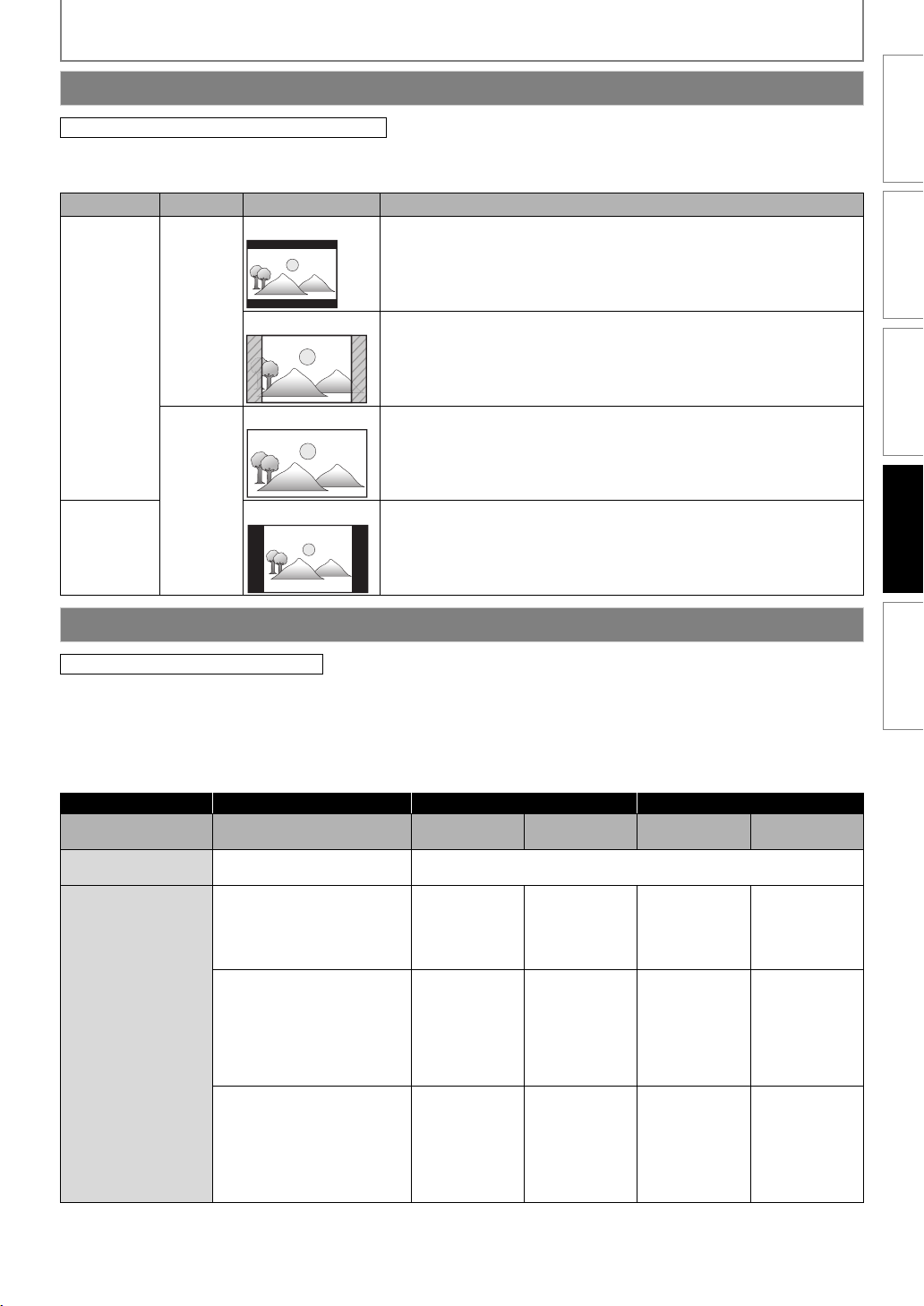
FUNCTION SETUP
TV Aspect
[SETUP] A “Custom” A “Video” A “TV Aspect”
Use this feature to adjust the aspect ratio of the video source which is different from your TV’s ratio to fit your TV monitor
without distorting the picture. Descriptions of each setting are as follows:
Video source Your TV Option Description
4:3 Letter Box To enjoy 16:9 picture on 4:3 monitor:
16:9 picture is scaled down until both sides of the picture fits the 4:3 TV.
INTRODUCTION CONNECTIONS PLAYBACK FUNCTION SETUP OTHERS
4:3
4:3 Pan & Scan To enjoy 16:9 picture on 4:3 monitor:
Both sides of the picture are trimmed to fit the 4:3 TV without distorting
16:9
the aspect ratio of the picture.
16:9 Wide To enjoy 16:9 picture on 16:9 monitor:
Select this setting when you want to enjoy 16:9 picture on the 16:9 TV.
16:9
16:9 Squeeze To enjoy 4:3 picture on 16:9 monitor:
Use this setting to display 4:3 picture on the 16:9 TV without distorting
4:3
the aspect ratio of the picture.
Audio Output
[SETUP] A “Quick” A “Audio Output”
If you set to “Speakers” :
The audio output from the 5.1ch speakers differs depending on the audio source and the setting of surround mode.
(Refer to “Selecting Surround Mode” on page 31.)
If you set to “HDMI Normal” or “HDMI LPCM” :
Refer to the table below for the audio output from HDMI OUT jack.
“Audio Output” setting A “HDMI Normal” “HDMI LPCM”
BD-video
Media
ª
“BD Audio Mode” setting A
Audio Source
ª
Dolby Digital
Dolby Digital Plus
Dolby TrueHD
“HD Audio
Output”
Which audio format can be output depends on the compatibility of the
connected device.
Dolby Digital
or
Multi LPCM
or
Mute
Dolby Digital Plus
or
Dolby Digital
or
Multi LPCM
or
Mute
Dolby TrueHD
or
Dolby Digital
or
Multi LPCM
or
Mute
*1
*3
“Mix Audio
Output”
Dolby Digital
or
Multi LPCM
or
Mute
Dolby Digital
or
Multi LPCM
or
Mute
Dolby Digital
or
Multi LPCM
or
Mute
*2
*4
“HD Audio
Output”
Multi LPCM
or
Mute
Multi LPCM
or
Mute
Multi LPCM
or
Mute
*1
*3
“Mix Audio
Output”
Multi LPCM
or
Mute
Multi LPCM
or
Mute
Multi LPCM
or
Mute
*2
*4
43EN
Page 44

FUNCTION SETUP
“Audio Output” setting A “HDMI Normal” “HDMI LPCM”
“BD Audio Mode” setting A
Media
ª
DTS®
BD-video
DVD-video
DTS-CD DTS® DTS®, Multi LPCM or Mute Multi LPCM or Mute
AVCHD
DivX®
Audio CD
MP3 MP3 2ch LPCM or Mute 2ch LPCM or Mute
Windows Media™ Audio WMA 2ch LPCM or Mute 2ch LPCM or Mute
External audio input
(DIGITAL AUDIO IN)
External audio input
(AUX / MP3 LINE-IN)
FM Analogue audio 2ch LPCM or Mute 2ch LPCM or Mute
vTuner MP3/WMA 2ch LPCM or Mute 2ch LPCM or Mute
*1
) Full decoded.
*2
) Only the independent substream is decoded.
*3
) Dolby TrueHD stream is decoded.
*4
) Only the Dolby Digital substream is decoded.
*5
) Only the core substream is decoded.
DTS-HD®
LPCM
Dolby Digital Dolby Digital, Multi LPCM or Mute Multi LPCM or Mute
DTS® DTS®, Multi LPCM or Mute Multi LPCM or Mute
MPEG MPEG, Multi LPCM or Mute Multi LPCM or Mute
LPCM 2ch LPCM or Mute 2ch LPCM or Mute
Dolby Digital Dolby Digital, Multi LPCM or Mute Multi LPCM or Mute
LPCM Multi LPCM or Mute Multi LPCM or Mute
Dolby Digital Dolby Digital, Multi LPCM or Mute Multi LPCM or Mute
MP3 2ch LPCM or Mute 2ch LPCM or Mute
MP2 MPEG, 2ch LPCM or Mute 2ch LPCM or Mute
PCM 2ch LPCM or Mute 2ch LPCM or Mute
Dolby Digital Dolby Digital, Multi LPCM or Mute Multi LPCM or Mute
DTS® DTS®, Multi LPCM or Mute Multi LPCM or Mute
LPCM 2ch LPCM or Mute 2ch LPCM or Mute
Analogue audio 2ch LPCM or Mute 2ch LPCM or Mute
Audio Source
ª
“HD Audio
Output”
Which audio format can be output depends on the compatibility of the
connected device.
DTS®
or
Multi LPCM
or
Mute
DTS-HD®
or
DTS®
or
Multi LPCM
or
Mute
Multi LPCM
or
Mute
*5
• When playing back a BD-video which only contains the primary audio, the audio output will be the same case as the
“HD Audio Output” even if the “BD Audio Mode” is set to “Mix Audio Output”.
• If you unplug the HDMI cable when “Audio Output” is set to “HDMI Normal” or “HDMI LPCM”, the audio will be output
from 5.1ch speakers.
“Mix Audio
Output”
DTS®
or
Multi LPCM
or
Mute
DTS®
or
Multi LPCM
or
Mute
Multi LPCM
or
Mute
*5
“HD Audio
Output”
Multi LPCM
or
Mute
Multi LPCM
or
Mute
Multi LPCM
or
Mute
*5
“Mix Audio
Output”
Multi LPCM
or
Mute
Multi LPCM
or
Mute
Multi LPCM
or
Mute
*5
44 EN
Page 45

FUNCTION SETUP
Parental
[SETUP] A “Custom” A “Parental”
Some BD-videos or DVD-videos feature a parental lock
level. Playback will stop if the ratings exceed the levels you
set, it will require you to enter a password before the disc
will play back. This feature prevents your children from
viewing inappropriate material.
1 Use [K / L] to select “ ”, then press [ENTER].
• Password input field appears.
2 If a password has not been set, follow A).
If a password has already been set, follow B).
If you want to change the password, follow B)
and C).
If you forget the password, follow D).
A) Enter 4 digit password using
[the Number buttons].
• “4737” cannot be used.
B) Enter 4 digit password.
C) Select “Password Change”, then press [ENTER].
Enter the new password.
D) Enter “4737”. Current password and “Parental”
settings are now cleared. Enter a new password.
3 Select the desired item to set the rating level
for, then press [ENTER].
4 Select the desired rating level, then press
[ENTER].
<BD rating level>
All Sets no limit.
Age Setting Allows you to enter the age to limit, and
prohibits the playback of a disc whose
rating level exceeds the age setting
entered here.
• Enter the age as a 3-digit-number.
(e.g., For age 15, enter [0], [1], [5].)
<DVD rating level>
All Parental control is inactive; all discs can be
played back.
8 DVD software of any grades (adult /
general / children) can be played back.
7 [NC-17] No one under 17 admitted.
6 [R] Restricted; under 17 requires
accompanying parent or adult guardian.
5 [PGR] Parental Guidance Recommended.
4 [PG-13] Unsuitable for children under 13.
3 [PG] Parental Guidance suggested.
2 [G] General audience.
1 Suitable for children.
To Cancel Parental Lock Temporarily
INTRODUCTION CONNECTIONS PLAYBACK FUNCTION SETUP OTHERS
Some discs allow you to cancel the parental lock
temporarily. With those discs, the message below will
appear when you try to play them back.
“Enter current password.”
Follow the instruction which appears on the TV screen to
cancel the parental lock.
fun-Link(HDMI CEC)
[SETUP] A “Custom” A “Others” A “fun-Link(HDMI CEC)”
You can control all fun-Link(HDMI CEC) compatible
components connected via an HDMI cable by simple
button operations of the remote control of this unit. In
order to enable the function, you need to set “funLink(HDMI CEC)” to “On”.
One Touch Play
When the operations with following buttons of the remote
control of this unit are performed, the TV will automatically
be turned on and switched to the appropriate input
channel.
Buttons for one touch play:
- [B (play)], [H (skip)], [G (skip)],
[the Number buttons], [DISPLAY], [SETUP], or
[SOURCE + / –]
- [TOP MENU], or [POP MENU / MENU]
(when a disc is inserted in the unit)
Standby
When you press and hold [STANDBY/ON Q] for 2 seconds,
it turns off the power of the TV first and then turns off the
power of this unit.
When the connected fun-Link(HDMI CEC) compatible
display device is turned off, this unit may also turn off
together.
System Information
Get & Set Menu Language
The unit recognises the OSD language set for the TV and
automatically sets the same language as the player menu
language (OSD menu language) for this unit.
• This feature is available only when “Auto(XXX)” is
selected in “Player Menu” in the setup menu. (Refer to
page 37.)
45EN
Page 46

FUNCTION SETUP
System Audio Control
When you set your TV to output the audio from the 5.1ch
speakers through this unit, you can control the volume
level or mute the audio using TV’s remote control. (For
more details, refer to the owner's manual of your TV.)
Note
• For external input mode, “One Touch Play” is not
available.
• Volume level will be displayed on the front panel
display.
• If you change the speaker setting of your TV to
output the audio from TV’s speaker, 5.1ch speakers
will be muted. (To restore the volume, use the
remote control of this unit.)
• When you turn this unit into standby mode, TV’s
speaker will be activated automatically.
• Depending on the connected TV, two device names
(“FUNAI BD” and “Audio System”) may be displayed
in the device list of TV’s menu screen. To select this
unit, please select “FUNAI BD”.
Network Connection
[SETUP] A “Custom” A “Others” A “Network Connection”
Se t u p th e net work conn ec tio n s ett ing s i n or der to use
BD-Live, vTuner service or network update function.
Connection Test
After you made IP address / DNS settings or when a LAN
cable is connected, always perform the connection test to
check if the connection is correctly made.
1 In stop mode, press [SETUP].
2 Use [K / L] to select , then press [ENTER].
3 Use [K / L] to select “Others”, then press
[ENTER].
4 Use [K / L] to select “Network Connection”,
then press [ENTER].
5 Use [K / L] to select “Connection Test”, then
press [ENTER].
Connection test will start automatically and the test result
will appear right after the connection test finishes.
• “Testing...” : The test is in progress.
• “Pass” : Connection test is successfully completed.
• “Fail” : Connection test failed.
Check the connection settings.
Press
[ENTER] to go to the list of network status
confirmation screen.
Others
Connection Test
IP Address
Subnet Mask
Default Gateway
Primary DNS
Secondary DNS
then press ‘ENTER’.
xxx.xxx.xxx.xxx
xxx.xxx.xxx.xxx
xxx.xxx.xxx.xxx
xxx.xxx.xxx.xxx
xxx.xxx.xxx.xxx
6 Press [ENTER] to go back to the previous
screen, or press [SETUP] to exit.
Note
• If the connection test passes, you are ready to use
BD-Live, vTuner service or network update function
using the Internet without making any extra settings.
• If the connection test fails, you may need to change
the MAC address settings on your router. You can
check the MAC address of this unit on
“Enable(Custom)” screen.
• “Connection Test” is not available when “Disable” is
selected in “Network Connection”.
Enable(Easy)
Network settings are set to the following settings initially.
(In most cases, you can connect to the Internet without
making any changes to the default settings.)
- IP Address Setting Auto(DHCP)
- DNS Setting Auto(DHCP)
- Proxy Setting Do Not Use
- Connection Speed Auto
- BD-Live Setting Allow
If you want to set the network settings back to the default
settings as above (except “BD-Live Setting”), follow the
procedure below.
1 Follow steps 1 to 4 in “Connection Test” on
page 46.
2 Use [K / L] to select “Enable(Easy)”, then press
[ENTER].
• The unit will start the connection test automatically
and the test result will appear right after the test
finishes.
• After the connection test finishes, press
go to network status confirmation screen.
[ENTER] to
3 Press [ENTER] to activate the network settings
and set the network connection automatically.
Press [SETUP] to exit.
Note
• The setting of “BD-Live Setting” will not be set back
to the default, even if you follow the procedure.
46 EN
Page 47

FUNCTION SETUP
Enable(Custom)
In following cases, select “Enable(Custom)” to set each
setting as necessary.
- When connection test failed with the setting of
“Enable(Easy)”.
- When instructed by your Internet service provider to
make specific settings in accordance with your
network environment.
IP Address Setting / DNS Setting
1 Follow steps 1 to 4 in “Connection Test” on
page 46.
2 Use [K / L] to select “Enable(Custom)”, then
press [ENTER].
3 Use [K / L] to select “IP Address Setting”, then
press [ENTER] repeatedly to select the desired
setting.
“Auto(DHCP)” : If your router has DHCP server
function, select “Auto(DHCP)”.
“Manual” : If your router does not have DHCP
server function, select “Manual”.
If you select “Manual”, follow the following
instruction to set the IP address and DNS.
3-a) Use [K / L] to select “IP Address”, “Subnet Mask”
or “Default Gateway”, then press
address setting screen will appear. Enter IP
address, subnet mask and default gateway with
cursor buttons and number buttons.
Others
IP Address Setting
IP Address
Subnet Mask
Default Gateway
then press ‘ENTER’.
• Enter the IP address number after checking the
specifications of your router.
• If the IP address is unknown, check the IP
address of other devices. (e.g. PC connected via
LAN cable) and assign a different number from
those of other devices.
3-b) After you enter all correctly, press
• Confirmation message will appear. Select “Yes”
to complete the settings.
3-c) Use [K / L] to select “Primary DNS” or “Secondary
DNS”, then press [ENTER]. DNS setting screen
will appear. Enter primary DNS and secondary
DNS with cursor buttons and number buttons.
• Enter the DNS addresses provided by your
Internet provider.
• If the DNS address is unknown, check the DNS
address of other devices (e.g. PC connected via
LAN cable) and assign the same DNS address.
xxx . xxx . xxx . xxx
xxx.xxx.xxx.xxx
xxx.xxx.xxx.xxx
[ENTER]. IP
[ENTER].
3-d) After you enter all correctly, press [ENTER].
INTRODUCTION CONNECTIONS PLAYBACK FUNCTION SETUP OTHERS
• Confirmation message will appear. Select “Yes”
to complete the settings.
4 Press [RETURN] to go back to the previous
screen, or press [SETUP] to exit.
Note
• The range of input numbers is between 0 and 255.
• If you enter a number larger than 255, the number
will automatically be 255.
• The manually entered addresses will be saved even if
you change the setting to “Auto(DHCP)”.
• When you enter a wrong number, press [CLEAR] to
cancel. (The number will be back to “0”.)
• If you want to enter 1 or 2 digit number in one cell,
press [B] to move on to the next cell.
• If the entered IP address or the default gateway or
primary DNS address is same as the default setting,
IP address setting will be set to “Auto(DHCP)”. (The
manually entered number will be saved.)
• When IP address setting is set to “Manual”, the
setting of DNS setting will automatically be “Manual”
and when IP address setting is set to “Auto(DHCP)”,
you can set either “Auto(DHCP)” or “Manual” for DNS
setting.
Proxy Setting
1 Follow steps 1 to 4 in “Connection Test” on
page 46.
2 Use [K / L] to select “Enable(Custom)”, then
press [ENTER].
3 Use [K / L] to select “Proxy Setting”, then
press [ENTER] repeatedly to select the desired
setting.
• For default settings, select “Do Not Use”.
• If you need to change the proxy setting as instructed
by your Internet service provider to set the designated
proxy address and port, select “Use”.
If you select “Use”, follow the following instructions
to set the proxy address and proxy port.
3-a) Use [K / L] to select “Proxy Address”, then press
[ENTER]. Proxy address setting screen will
appear. Enter proxy address.
• The keyboard screen will appear.
[K / L / 0 / 1] : Move the highlight.
[the Number buttons] :Enter number.
[ENTER] : Enter the highlighted number/word.
[RED] : Clear the entered number or word.
[GREEN] : Clear all the entered numbers or words.
[YELLOW] : Switch between abc ? ABC ? @!?
[BLUE] : Set the entered number or word.
3-b) After you enter proxy address correctly, press
[BLUE].
• Confirmation message will appear. Select “Yes”
to complete the settings.
3-c) Use [K / L] to select “Proxy Port” , then press
[ENTER]. Proxy port setting screen will appear.
Enter proxy port number with number buttons.
3-d) After you enter proxy port correctly, press
[ENTER].
47EN
Page 48

FUNCTION SETUP
4 Press [RETURN] to go back to the previous
screen, or press [SETUP] to exit.
Note
• The range of input numbers for the port number is
between 0 and 65535. (If you enter a number larger
than 65535, it will be regarded as 65535.)
• For proxy port, certain ports might be closed,
blocked or unusable depending on your network
environment.
Connection Speed
You can set connection speed as your preference. (The
default setting is “Auto”.)
1 Follow steps 1 to 4 in “Connection Test” on
page 46.
2 Use [K / L] to select “Enable(Custom)”, then
press [ENTER].
3 Use [K / L] to select “Connection Speed”, then
press [ENTER].
4 Use [K / L] to select the desired setting, then
press [ENTER].
“Auto”:
Set the appropriate connection speed automatically, in
accordance with your network environment.
“10BASE Half”:
Set the connection speed to “10BASE Half”.
“10BASE Full”:
Set the connection speed to “10BASE Full”.
“100BASE Half”:
Set the connection speed to “100BASE Half”.
“100BASE Full”:
Set the connection speed to “100BASE Full”.
5 Press [RETURN] to go back to the previous
screen, or press [SETUP] to exit.
Note
• Choose a connection speed in accordance with your
network environment.
• The network connection may be disabled depending
on the device, when the settings are changed.
BD-Live Setting
You can limit Internet access for BD-Live discs.
(The default setting is “Allow”.)
1 Follow steps 1 to 4 in “Connection Test” on
page 46.
2 Use [K / L] to select “Enable(Custom)”, then
press [ENTER].
3 Use [K / L] to select “BD-Live Setting”, then
press [ENTER].
4 Use [K / L] to select the desired setting, then
press [ENTER].
“Allow”:
Internet access is permitted for all BD-Live contents.
“Limited Allow”:
Internet access is permitted only for BD-Live contents
which have content owner certificates. Internet access
without the certificates is prohibited.
“Prohibit”:
Internet access is prohibited for all BD-Live contents.
5 Press [RETURN] to go back to the previous
screen, or press [SETUP] to exit.
Disable
Deactivate all the network connection and settings.
1 Follow steps 1 to 4 in “Connection Test” on
page 46.
2 Use [K / L] to select “Disable”, then press
[ENTER].
3 Press [RETURN] to go back to the previous
screen, or press [SETUP] to exit.
Note
• The network connection can be reactivated by
setting the network connection to “Enable(Easy)” or
“Enable(Custom)”.
48 EN
Page 49

FUNCTION SETUP
Software Update
[SETUP] A “Custom” A “Others” A “Software Update”
Current Version
You can confirm the current software version.
1 In stop mode, press [SETUP].
2 Use [K / L] to select , then press [ENTER].
3 Use [K / L] to select , then press [ENTER].
4 Use [K / L] to select “Software Update”, then
press [ENTER].
5 Use [K / L] to select “Current Version”, then
press [ENTER].
6 Press [ENTER] or [RETURN] to exit.
Note
• Please visit www.funai.eu to download the latest
software version.
Disc Update
You can update the software by using disc.
1 Prepare a software update disc:
Please access www.funai.eu
the latest software to a blank disc by following
the direction described on the site.
• Use a blank disc and download one software per a
disc.
• For more details on how to download the software,
please refer to the site.
2 Follow steps 1 to 4 in “Current Version” on
page 49.
3 Use [K / L] to select “Disc Update”, then press
[ENTER].
• Confirmation message will appear.
4 Use [K / L] to select “Yes”, then press [ENTER].
• Disc tray will open automatically.
• Insert the software update disc created at step 1 and
then press [OPEN/CLOSE A].
5 After completing loading disc, confirmation
message will appear. Select “Yes” and press
[ENTER] to start updating.
• It may take a while to complete the updating.
6 After the disc update finishes, this unit will
restart and eject the disc automatically.
, and download
Network Update
You can update the software by connecting the unit to the
Internet.
1 Follow steps 1 to 4 in “Current Version” on
page 49.
2 Use [K / L] to select “Network Update”, then
press [ENTER].
3 Use [K / L] to select “Yes”, then press [ENTER].
• This unit will then start checking for the latest
software version.
4 Confirmation message will appear.
Select “Yes”, then press [ENTER].
• The unit will start downloading the latest software
version.
5 When the download completes, confirmation
message will appear. Press [ENTER].
• The unit will start updating the software version.
• It may take a while to complete the updating.
6 After updating finishes, this unit will restart
and open the disc tray automatically.
Note
• In order to update the software via the Internet, you
must connect the unit to the Internet and set up
necessary settings.
• For the network connection, refer to “Network
Connection with LAN” on page 14.
• For the network setup, refer to “Network
Connection” on pages 46
• Please do not unplug the mains cable or LAN cable
while executing the “Network Update”.
• All settings will remain the same even if you update
the software version.
• The disc tray will open automatically after updating
finishes. This is not a malfunction.
-48
.
INTRODUCTION CONNECTIONS PLAYBACK FUNCTION SETUP OTHERS
Note
• You can check the current software version in
“Current Version” in “Software Update” menu.
• Please do not unplug the mains cable while
executing “Disc Update”.
• All settings will remain the same even if you update
the software version.
49EN
Page 50

FUNCTION SETUP
Initialise
[SETUP] A “Initialize”
Initialise the setting or SD Memory Card.
1 In stop mode, press [SETUP].
2 Use [K / L] to select , then press [ENTER].
3 Use [K / L] to select a desired option, then
press [ENTER].
“Setup”:
Resets the setup menu to the default. The setting for
“Parental”, “Network Connection” and “Mode Select”
will not be reset.
“Format SD Card”:
(Available only when an SD Memory Card is
inserted.):
Initialises the SD Memory Card.
“Erase Saved BD-ROM Data (Player)”:
Clears the data saved for the BD-ROM contents, such as
BD-ROM game scores, from this player.
“Erase Saved BD-ROM Data (SD Card)”:
(Available only when an SD Memory Card is
inserted.):
Clears the supplemental data for the BD-ROM playback,
such as subtitle data, from the SD Memory Card.
“Network Settings”:
Resets the network setting to the default.
4 Confirmation message will appear.
Use [K / L] to select “Yes”, then press [ENTER].
• Final confirmation message will appear.
Press [ENTER].
5 Press [SETUP] to exit.
Caution
• Do not remove the SD Memory Card while executing
the “Format SD Card” or the “Erase Saved BD-ROM
Data (SD Card)”. It damages the card.
• “Format SD Card” and “Erase Saved BD-ROM Data (SD
Card)” are not available when a Blu-ray Disc is in the
unit.
Note
• The setting for “Parental”, “Network Connection” and
“Mode Select” will not be reset.
50 EN
Page 51

OTHERS
Troubleshooting
If the unit does not perform properly when operated as instructed in this manual, check the unit, consulting the
following checklist.
Problem Solution
No power. - Check if the mains cable is properly connected.
- Unplug the mains cable once, and wait for 5-10 seconds and then plug it in
again.
No sound or picture. - Check if the connected TV is turned on.
No audio / video signal on the
display device via HDMI cable.
Distorted picture. - Sometimes a small amount of picture distortion may appear.
Completely distorted picture or
black / white picture with BD /
DVD.
No sound or distorted sound. - Adjust the volume.
No audio signal from the
loudspeakers of the TV
connected via an HDMI cable.
No audio from the speaker
system.
No 5.1-channel audio from the
speaker system.
When I press the [SURROUND]
button on my HTS remote while
playing movies, I only get “Off”
and “2.1ch Stereo” as available
surround modes.
Picture freezes momentarily
during playback.
Disc cannot be played back. - Clean the disc.
SD Memory Card cannot be read. - The format of the card does not match that accepted by this unit or the card is
No return to start-up screen
when disc is removed.
- Check if the connections are made securely and correctly.
- Check whether the connected TV or other device supports HDCP. (This unit will
not output a video signal unless the other device supports HDCP.)
- Check whether the output format of this unit (HDMI FORMAT) matches the
supported input format of other connected device.
- If the unit is connected to the unauthorised display device with an HDMI cable,
the audio / video signal may not be output.
- Perform an HDMI cable hotplug, wherein you disconnect the HDMI cable from
the TV and this unit and then reconnect it to both the devices while they are
powered on.
- Ensure that your HDMI cable is certified.
This is not a malfunction.
- Connect this unit directly to the TV. If the audio / video cables are connected to a
VCR, pictures may be distorted due to the copy right protection system.
- Make sure the disc is compatible with this unit.
- Check the settings in “Audio” menu.
- Set “Audio Output” to “HDMI Normal” or “HDMI LPCM” in the settings menu.
- Ensure that the TV's speakers are turned on in the TV menu.
- Ensure that the TV speakers are not muted.
- Increase the volume level of the speaker system.
- Set “Audio Output” to “Speakers” in the setup menu.
- Make sure that audio is not muted.
- Make sure you have selected the correct active source for external audio input.
- Does the disc contain 5.1-channel audio?
The 5.1-channel audio is not available when the disc does not contain it.
- Set “Audio Output” to “Speakers” in the setup menu.
- Make sure that the surround mode is not set to “2.1ch Stereo”.
When listening to a stereo (2 channel) source, press [SURROUND] and select
“Dolby Pro Logic II Music” or “Dolby Pro Logic II Movie” to upmix the stereo
source to 5.1 channel surround.
- Most movies have multi-channel audio tracks, i.e. 5.1 channel or 7.1 channel
audio in DTS®, Dolby or PCM. Virtual surround modes such as “Multi ch Stereo”,
“Dolby Pro Logic II Movie” or “Dolby Pro Logic II Music” are not available (and not
necessary) when the source audio is already multi-channel. It is best to use
Surround =
decoder.
- Check the disc for fingerprints / scratches and clean with a soft cloth wiping from
centre to edge.
-Clean the disc.
- Ensure the disc label is facing up.
- Check if the disc is defective by trying another disc.
- Cancel the ratings control or change the control level.
- Insert a correct disc that can be played back on this unit.
not compatible.
- Reset this unit by turning it off, then on again.
Off in such cases as it enables the appropriate multi-channel
INTRODUCTION CONNECTIONS PLAYBACK FUNCTION SETUP OTHERS
51EN
Page 52

OTHERS
Problem Solution
The unit does not respond to the
remote control.
Buttons do not work or the unit
stops responding.
The unit does not respond to
some operating commands
during playback.
The unit cannot read BD / DVD/
CD.
Angle does not switch. - The angle cannot be switched for BD / DVD which do not contain multiple
Playback does not start when the
title is selected.
The password for rating level has
been forgotten.
Cannot connect to the network. - Check if the LAN cable connection is properly made.
Cannot connect to the network
while my PC is connected to the
network.
The capacity of the SD card
decreased.
Cannot use the BD-Live function
or download of data does not
perform properly.
Cannot play back BD-video (BDROM Profile 2.0).
Cannot play back Internet radio. - Check if the network connection is properly made.
Cannot play back the Internet
radio station in my favourite list.
The audio of Internet radio
station interrupted.
The quality of Internet radio
audio is poor or noise occurs
during playback of Internet
station.
Radio reception is poor. - If the signal is too weak, adjust the antenna or connect an external antenna for
- Aim the remote control directly at infrared sensor window on the front panel.
- Reduce the distance to infrared sensor window.
- Replace the batteries in the remote control.
- Re-insert the batteries with their polarities (+ / - signs) as indicated.
- To completely reset the unit, press and hold [STANDBY/ON Q] on the front
panel for 10 seconds to shut down the unit or unplug the mains cable from the
AC outlet for 15-20 seconds.
- Operations may not be permitted by the disc.
Refer to the instructions of the disc.
- Condensation? (Let sit 1 or 2 hours)
- You are attempting to playback a disc other than one with one of the Logos on
page 16.
- Wipe the dirt off the disc or replace the disc.
angles. In some cases multiple angles are only recorded for specific scenes.
- Check the settings in “Parental” menu.
- Enter the default password “4737”, then your forgotten password will be cleared.
- Turn on the modem or broadband router.
- Check the network settings.
- Check if the broadband router and/or modem is correctly connected.
- Check the “BD-Live Setting”.
- Check the content of your Internet service contract to see if your Internet Service
Provider prevents multiple terminals connecting at the same time.
- Data may be written to the SD card when a BD-video that supports the virtual
package is used and an SD card is in the slot.
- Insert an SD card with enough space(1GB or more).
- Check if an SD card is correctly inserted.
- Make sure the write-protect switch on the SD card is not enabled.
- Insert an SD card(1GB or more) which is formatted on this unit.
-
Some discs with BD-Live function require memory when playing back the content.
- Do not remove the card during playback.
- Make sure the write-protect switch on the SD card is not enabled.
- Check the firewall setting of the modem or router.
- For some stations, playback is not available on this unit.
- The station is busy or no longer active.
- Try again later.
- vTuner server, station or the Internet connection is busy.
- The bit rate of the station is high.
- The bit rate of the station is low.
better reception.
- Increase the distance between this unit and your TV or VCR.
- Tune in to the correct frequency.
- Place the antenna further away from any equipment that may be causing the
interference.
Note
• Some functions are not available in specific modes, but this is not a malfunction. Read the description in this
manual for details on correct operations.
• Some functions are prohibited on some discs.
52 EN
Page 53
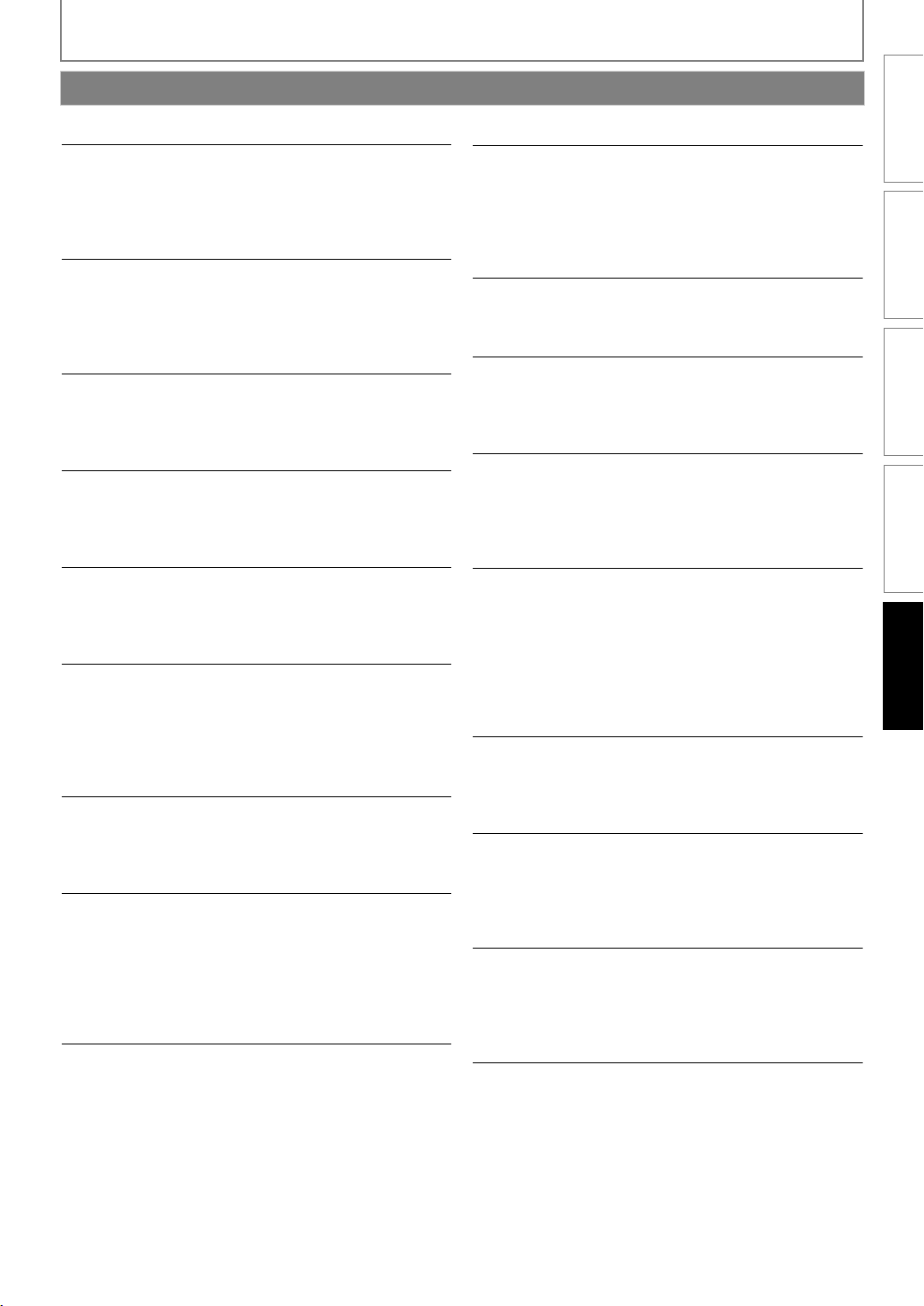
Glossary
OTHERS
INTRODUCTION CONNECTIONS PLAYBACK FUNCTION SETUP OTHERS
Analogue Audio
An electrical signal that directly represents sound.
Compare this to digital audio which can be an electrical
signal, but is an indirect representation of sound. See also
“Digital Audio”.
Aspect Ratio
The width of a TV screen relative to its height.
Conventional TVs are 4:3 (in other words, the TV screen is
almost square); widescreen models are 16:9 (the TV screen
is almost twice as wide as it is high).
AVCHD
AVCHD is a new format for high definition video
camcorders which can record and play high-resolution HD
images.
BD-Live
BD-Live is a BD-video (BD-ROM version 2 Profile 2.0) which
contains new functions (e.g. Internet connection), in
addition to the BONUSVIEW function.
BD-Java
With some BD which support Java applications, you can
enjoy the interactive functions such as games or
interactive menus.
Blu-ray Disc (BD)
Blu-ray Disc is a next generation optical video disc which is
capable of storing much more data than a conventional
DVD is. The large capacity makes it possible to benefit
from the features such as high-definition videos, multichannel surround sounds, interactive menus and so on.
Chapter
Just as a book is split up into several chapters, a title on a
BD-video or DVD-video is usually divided into chapters.
See also “Title”.
Component Video Output
Each signal of luminance (Y) and component (PB/CB, PR/CR)
is independent to output so that you can experience
picture colour as it is.
Also, due to compatibility with progressive video (480p/
576p), you can experience higher-density picture than that
in interlace (480i/576i).
Digital Audio
An indirect representation of sound by numbers. During
recording, the sound is measured at discrete intervals
(44,100 times a second for CD audio) by an analogue-todigital converter, generating a stream of numbers. On
playback, a digital-to-analogue converter generates an
analogue signal based on these numbers. See also
“Sampling Frequency” and “Analogue Audio”.
®
DivX
DivX® is a codec (compression/decompression) that can
compress pictures to a very small amount of data. The
software can compress video data from almost any devices
to the size that can be sent on the Internet without
compromising visual quality of the pictures.
DNS Server
A server which translates Internet domain names into IP
addresses.
Dolby Digital
The system to compress digital sound developed by Dolby
Laboratories. It offers you sound of stereo (2ch) or multichannel audio.
Dolby Digital Plus
Dolby Digital Plus is the next generation digital audio
compression technology developed as an extension to
Dolby Digital. Blu-ray Disc supports 7.1 multi-channel
surround sound output.
Dolby Pro Logic II
Dolby Pro Logic II technology processes any high quality
stereo (two-channel) movie and music audio into five
playback channels of full-bandwidth surround sound. A
matrix surround decoding technology, Dolby Pro Logic II
detects the directional cues that occur naturally in stereo
content and uses these elements to create a five-channel
surround sound playback experience.
Dolby TrueHD
Dolby TrueHD is a lossless coding technology developed
for next generation optical discs. Blu-ray Disc supports 7.1
multi-channel surround sound output.
DTS® (Digital Theater System)
DTS® is a multi-channel surround sound system. By
connecting to DTS decoder, you can enjoy movie dynamic
and realistic sound like movie theatre. DTS surround sound
technologies were developed by DTS, Inc.
DTS-HD®
DTS-HD® is a lossless coding technology developed as an
extension of the original DTS Coherent Acoustics format.
Blu-ray Disc supports 7.1 multi-channel surround sound
output.
Gateway
IP address of the electronic devices (such as router) which
provide Internet access.
53EN
Page 54

OTHERS
HDMI (High-Definition Multimedia Interface)
A digital interface between audio and video source. It can
transmit component video, audio, and control signal with
one cable connection.
Hub
A device used for connecting multiple device to the
network.
IP Address
A set of numbers which are assigned to devices
participating in a computer network.
JPEG (Joint Photographic Experts Group)
JPEG is a method of compressing still picture files. You can
copy JPEG files on BD-RE/-R, DVD-RW/-R, CD-RW/-R or SD
Memory Card from a computer and play back the files in
this unit.
LAN (Local Area Network)
A group of computer networks covering a small area like a
company, school or home.
Local Storage
A storage area of sub contents for playing virtual packages
on BD-video.
MP3 (MPEG audio layer 3)
MP3 is a method of compressing files. You can copy MP3
files on BD-RE/-R, DVD-RW/-R, CD-RW/-R or SD Memory
Card from the computer and play back the files on this
unit.
PCM (Pulse Code Modulation)
The most common system of encoding digital audio,
found on CD and DAT. Excellent quality that requires a lot
of data compared to formats such as Dolby Digital and
MPEG audio. For compatibility with digital audio recorders
(CD, MD and DAT) and AV amplifiers with digital inputs,
this unit can convert Dolby Digital, DTS, and MPEG audio
to PCM. See also “Digital Audio”.
Proxy Server
Proxy server is a server which acts as an intermediary
between a workstation user and the Internet to ensure
security.
Region Code
Regions associate discs and players with particular areas of
the world. This unit will only play back discs that have
compatible region codes. You can find the region code of
your unit by looking on the rear panel. Some discs are
compatible with more than one region (or all regions).
Sampling Frequency
The rate which sound is measured by a specified interval to
turn into digital audio data. The numbers of sampling in
one second defines as sampling frequency. The higher the
rate, the better the sound quality.
Subnet Mask
A mask which is used to determine what subnet an IP
address belongs to.
Title
A collection of chapters on BD-video or DVD-video. See
also “Chapter”.
Track
Audio CD use tracks to divide up the content of a disc. The
BD-video or DVD-video equivalent is called a chapter. See
also “Chapter”.
Virtual Package
The function which copies data to other media (local
storage) from the Internet and plays secondary video,
secondary audio and subtitles at the same time. The
method of the playback varies depending on discs.
vTuner
vTuner is a database service of Internet radio.
vTuner enables users to access various kinds of Internet
radio stations through its database.
Windows Media™ Audio
Windows Media™ Audio is the audio compressing
technology developed by Microsoft. You can copy
Wi n do w s M e di a ™ A u di o fi l es o n B D -R E /- R , D V D- R W /- R ,
CD-RW/-R or SD Memory Card from a computer and play
them back on this unit.
x.v.Color
“x.v.Color” is a promotion name given to the products that
have the capability to realise a wide colour space based on
the xvYCC specifications and is a trademark of Sony
Corporation.
54 EN
Page 55
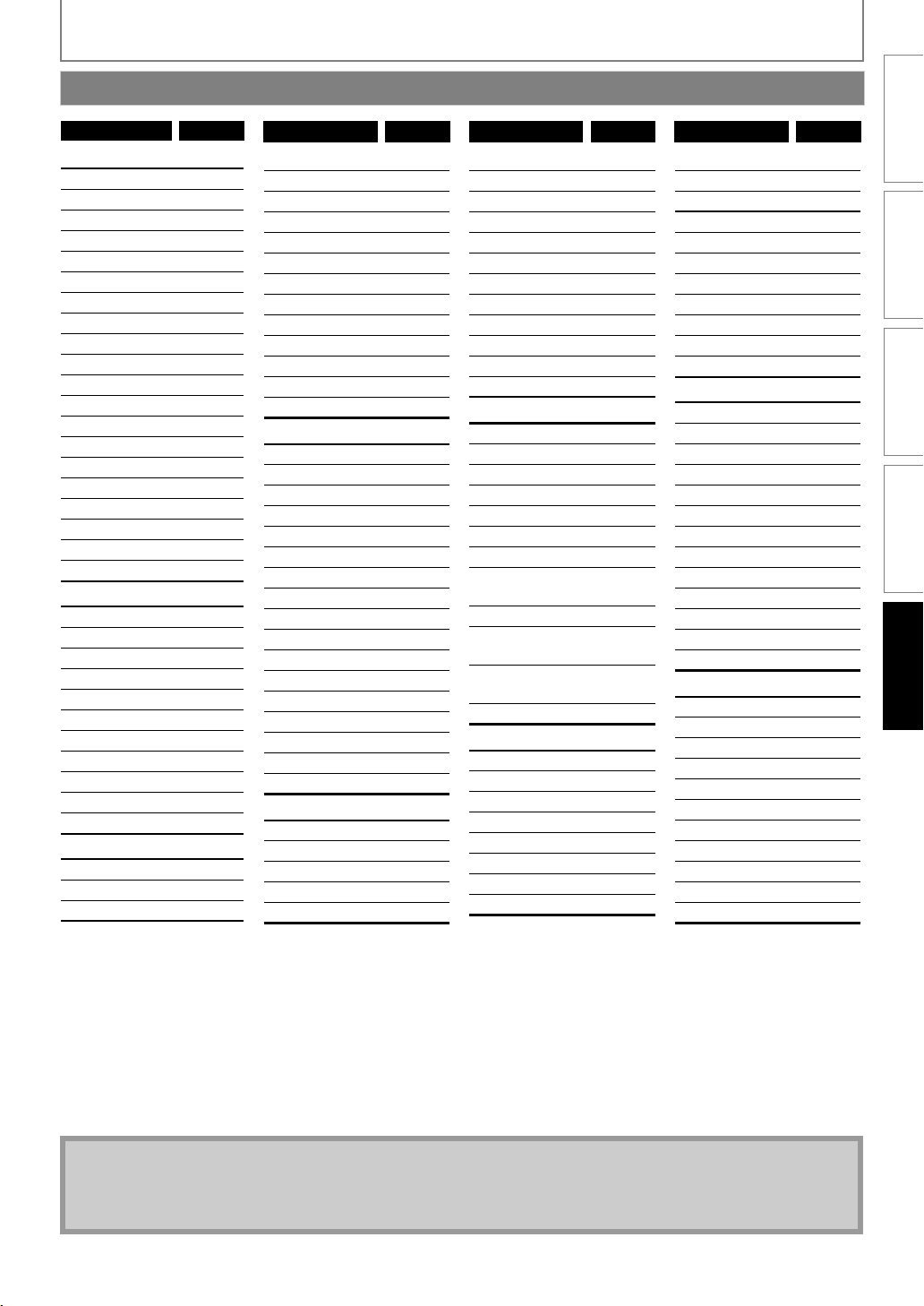
Language Code List
OTHERS
INTRODUCTION CONNECTIONS PLAYBACK FUNCTION SETUP OTHERS
Language Code
A-B
Abkhazian 4748
Afar 4747
Afrikaans 4752
Albanian 6563
Amharic 4759
Arabic 4764
Armenian 5471
Assamese 4765
Aymara 4771
Azerbaijani 4772
Bashkir 4847
Basque 5167
Bengali;Bangla 4860
Bhutani 5072
Bihari 4854
Bislama 4855
Breton 4864
Bulgarian [BUL] 4853
Burmese 5971
Byelorussian 4851
C-E
Cambodian 5759
Catalan 4947
Chinese [CHI] 7254
Corsican 4961
Croatian 5464
Czech [CZE] 4965
Danish [DAN] 5047
Dutch [DUT] 6058
English [ENG] 5160
Esperanto 5161
Estonian 5166
F-H
Faroese 5261
Fiji 5256
Finnish [FIN] 5255
Language Code
French [FRE] 5264
Frisian 5271
Galician 5358
Georgian 5747
German [GER] 5051
Greek [GRE] 5158
Greenlandic 5758
Guarani 5360
Gujarati 5367
Hausa 5447
Hebrew 5569
Hindi 5455
Hungarian [HUN]
I-K
Icelandic [ICE] 5565
Indonesian 5560
Interlingua 5547
Interlingue 5551
Inupiak 5557
Irish [IRI] 5347
Italian [ITA] 5566
Japanese [JPN] 5647
Javanese 5669
Kannada 5760
Kashmiri 5765
Kazakh 5757
Kinyarwanda 6469
Kirghiz 5771
Kirundi 6460
Korean [KOR] 5761
Kurdish 5767
L-N
Laothian 5861
Latin 5847
Latvian;Lettish 5868
Lingala 5860
Lithuanian 5866
5467
Language Code
Macedonian 5957
Malagasy 5953
Malay 5965
Malayalam 5958
Maltese 5966
Maori 5955
Marathi 5964
Moldavian 5961
Mongolian 5960
Nauru 6047
Nepali 6051
Norwegian [NOR]
O-R
Occitan 6149
Oriya 6164
Oromo (Afan) 6159
Panjabi 6247
Pashto;Pushto 6265
Persian 5247
Polish [POL] 6258
Portuguese
[POR]
Quechua 6367
Rhaeto-
Romance
Romanian
[RUM]
Russian [RUS] 6467
Samoan 6559
Sangho 6553
Sanskrit 6547
Scots Gaelic 5350
Serbian 6564
Serbo-Croatian 6554
Sesotho 6566
Setswana 6660
6061
6266
6459
6461
S
Language Code
Shona 6560
Sindhi 6550
Singhalese 6555
Siswat 6565
Slovak [SLO] 6557
Slovenian 6558
Somali 6561
Spanish [SPA] 5165
Sundanese 6567
Swahili 6569
Swedish [SWE] 6568
T
Tagalog 6658
Tajik 6653
Tamil 6647
Tatar 6666
Telugu 6651
Thai 6654
Tibetan 4861
Tigrinya 6655
Tonga 6661
Tsonga 6665
Turkish [TUR] 6664
Turkmen 6657
Twi 6669
U-Z
Ukrainian 6757
Urdu 6764
Uzbek 6772
Vietnamese 6855
Volapuk 6861
Welsh 4971
Wolof 6961
Xhosa 7054
Yiddish 5655
Yoruba 7161
Zulu 7267
Note
• If you choose a language that has a 3-letter-language code (written in bracket), the code will be displayed every
time you change the audio or subtitle language setting on page 29. If you choose any other languages, “---” will be
displayed instead.
55EN
Page 56

OTHERS
Specifications
General
Signal system NTSC/PAL colour
Power requirements 220 - 240 V AC, 50 Hz
Power consumption 70 W (standby: 0.7 W)
Total output power (Amplifier) Home theater mode: 1000 W
Dimensions (width x height x depth) 435 x 59 x 297 mm
Weight Total weight: 12.50 kg
Operating temperature 5°C to 40°C
Operating humidity Less than 80 % (no condensation)
SD card slot
slot x 1
MP3 LINE-IN jack
Front
mini jack x 1 500 mVp-p (75Ω)
An al og ue a ud io ou tpu t
(SPEAKERS (4Ω))
front and rear speakers System: Full range satellite
FTC* output power: 700 W
*(Main Ch @ 1 kHz within 10% THD, Sub Ch 60 Hz within 2.5% THD)
Main unit: 3.70 kg
Terminals
Impedance: 4Ω
Frequency response: 180 Hz ~ 20 kHz
Dimensions: 100 x 130 x 100.5 mm
Weight: front - 0.54 kg
rear - 0.51 kg
centre speaker System: Full range satellite
Impedance: 4Ω
Frequency response: 180 Hz ~ 20 kHz
Dimensions: 100 x 130 x 100.5 mm
Weight: 0.73 kg
subwoofer Impedance: 4Ω
Speaker drivers: 160 mm woofer
Rear
Video output
RCA jack x 1 1 Vp-p (75Ω)
Component video output
RCA jack x 3 Y: 1 Vp-p (75Ω) P
Analogue audio input (AUX)
RCA jack x 2 L/R:2 Vrms (47kΩ)
Digital audio input (Coaxial)
RCA jack x 1 500 mVp-p (75Ω)
HDMI output
HDMI jack x 1 Video: 480p/576p, 720p, 1080i, 1080p, 1080p24 / Audio
LAN terminal 10BASE-T / 100BASE-TX
RADIO
FM ANT jack × 1
Frequency response: 60 Hz ~ 150 Hz
Dimensions: 149.5 x 310.5 x 308 mm
Weight: 3.76 kg
B: 700 mVp-p (75Ω) PR: 700 mVp-p (75Ω)
Tuning range: FM 87.5 - 108 MHz (100kHz)
Antenna terminal: 75Ω (unbalanced)
Note
• The specifications and design of this product are subject to change without notice.
56 EN
Page 57

OTHERS
Network Service Disclaimer
Content and services made available through this product are transmitted by third
parties by means of networks and transmission facilities over which Company has no
control and third party services may be terminated or interrupted at any time, and
Company makes no representation or warranty that any content or service will
remain available for any period of time. Without limiting the generality of this
disclaimer, Company expressly disclaims any responsibility for any interruption or
suspension of any content or service made available through this product. Company
is not responsible for customer service related to the content and services. Any
question or request for service relating to the content or services should be made
directly to the respective content and service providers.
THIRD PARTY CONTENT AND SERVICES MADE AVAILABLE THROUGH THIS PRODUCT
ARE PROVIDED “AS IS.” COMPANY DOES NOT WARRANT CONTENT OR SERVICES SO
PROVIDED, FOR ANY PURPOSE WHATSOEVER. COMPANY EXPRESSLY DISCLAIMS ANY
WARRANTIES, EXPRESS OR IMPLIED INCLUDING WITHOUT LIMITATION, WARRANTIES
OF MERCHANTABILITY OR FITNESS FOR A PARTICULAR PURPOSE, ACCURACY,
VALIDITY, TIMELINESS, LEGALITY, SUITABILITY, OR QUALITY OF ANY CONTENT OR
SERVICE MADE AVAILABLE THROUGH THIS PRODUCT.
IN NO EVENT SHALL COMPANY BE LIABLE FOR, ANY DAMAGES, WHETHER ARISING IN
CONTRACT OR TORT, INCLUDING WITHOUT LIMITATION, ANY DIRECT, INDIRECT,
INCIDENTAL, SPECIAL OR CONSEQUENTIAL DAMAGES, LOST PROFITS, ATTORNEY
FEES, EXPENSES, OR ANY OTHER DAMAGES ARISING OUT OF, OR IN CONNECTION
WITH, ANY CONTENT (OR ANY INFORMATION CONTAINED THEREIN) OR SERVICE
PROVIDED TO THE USER OR ANY THIRD PARTY, EVEN IF ADVISED OF THE POSSIBILITY
OF SUCH DAMAGES.
INTRODUCTION CONNECTIONS PLAYBACK FUNCTION SETUP OTHERS
All content and services accessible through this product belong to third parties and
are protected by copyright, patent, trademark and/or other intellectual property
rights. Such content and services are provided solely for the User’s personal
noncommercial use. User may not use any content or services in a manner that has
not been authorized by the content owner or service provider. Without limiting the
foregoing, unless expressly authorized by the applicable content owner or service
provider, you may not modify, copy, republish, upload, post, transmit, translate, sell,
create derivative works, exploit, or distribute in any manner or medium any content
or services made available through this product.
57EN
Page 58
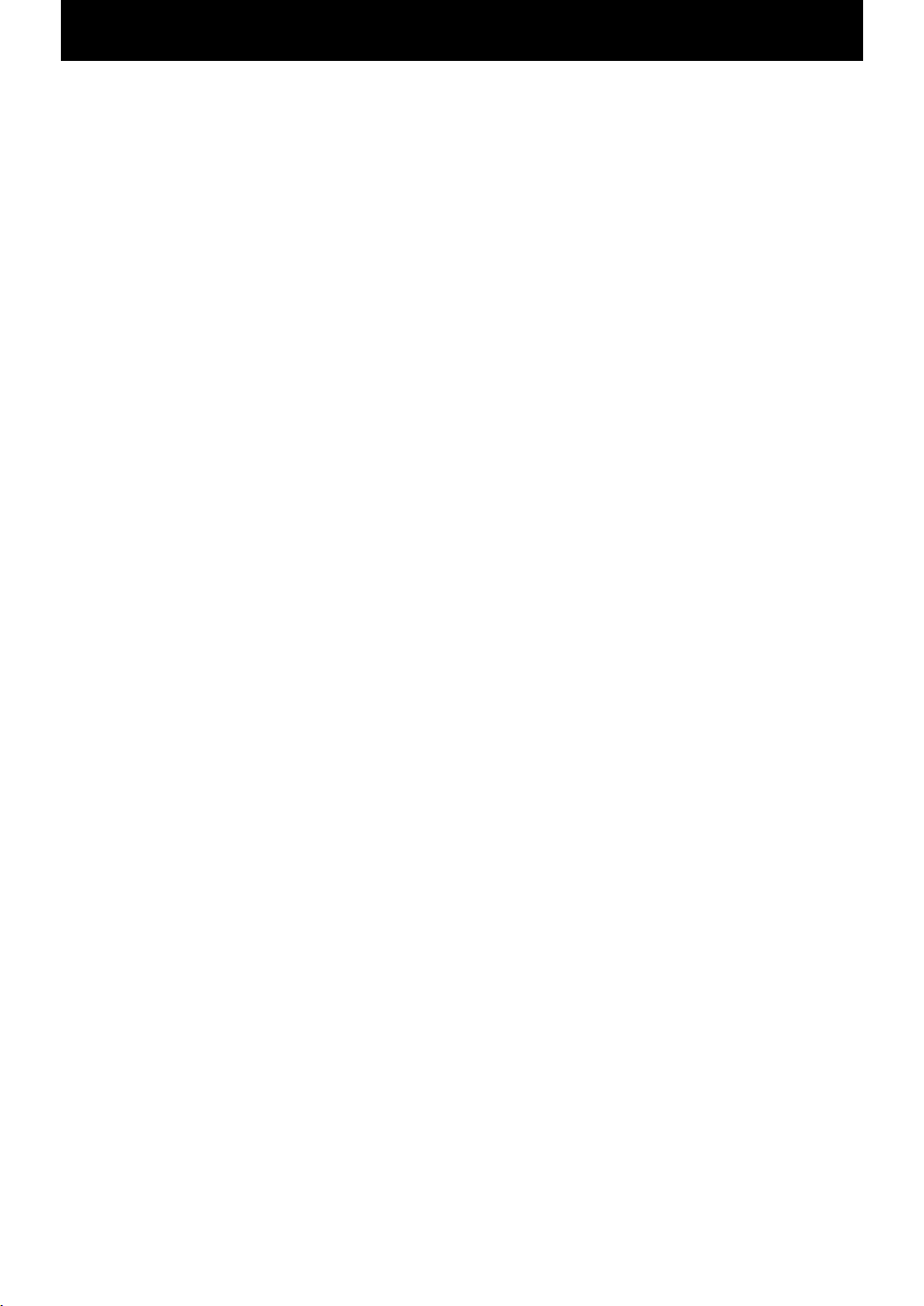
MEMO
58 EN
Page 59
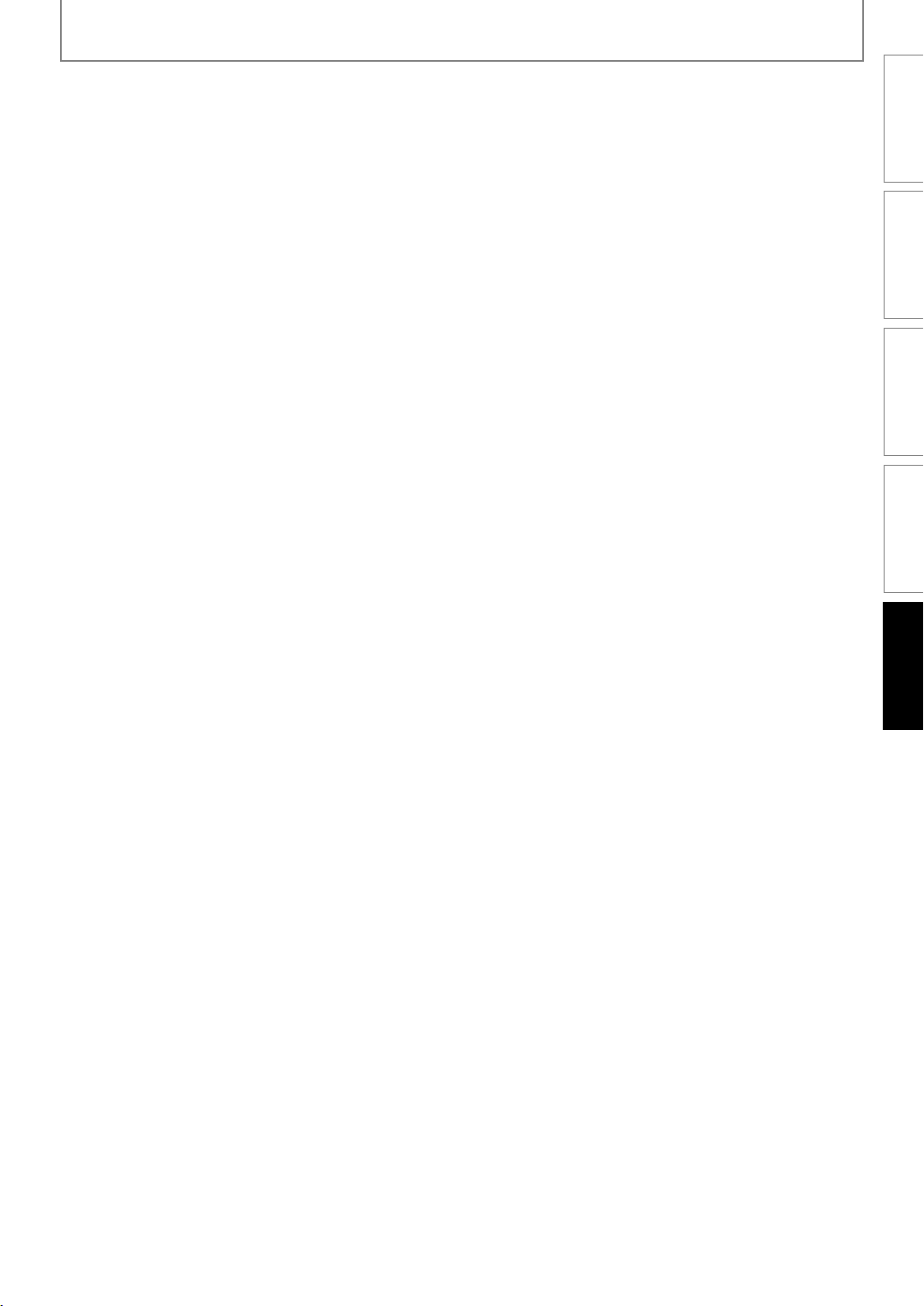
MEMO
INTRODUCTION CONNECTIONS PLAYBACK FUNCTION SETUP OTHERS
59EN
Page 60

DECLARATION OF CONFORMITY
This product complies with the requirement of the related directives.
We: FUNAI ELECTRIC EUROPE Sp. z o.o.
ul. Inżynierska 1, 67-100,
Nowa Sól, Poland
declare that the following product:
Home Theater System
Model: HT2-M200
Trade Name: Funai
is in compliance with the related regulations.
Web Site: http://www.funai.eu
© 2010-2011 FUNAI ELECTRIC All rights reserved.
1VMN29873 / E1T12ED ★★★★★
Printed in China
* 1 V M N 2 9 8 7 3 *
