Page 1
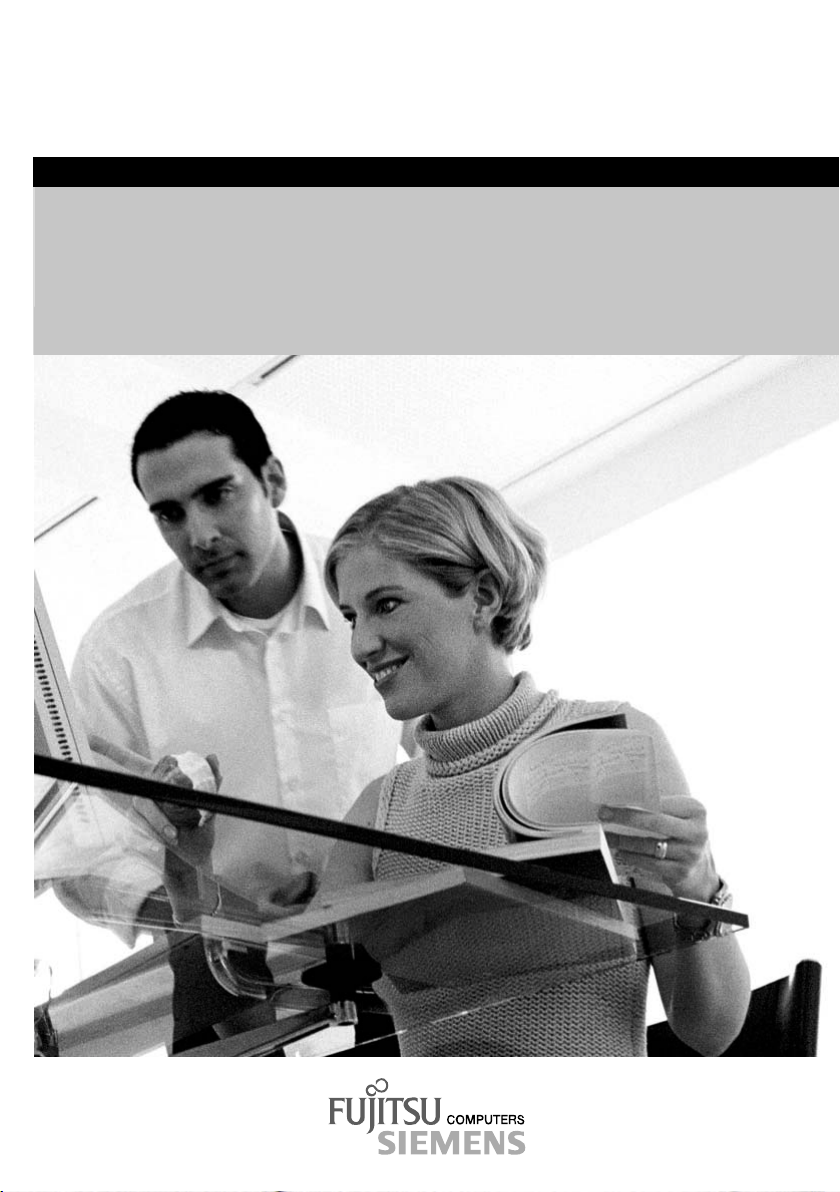
answers 2
EasyGuide
LIFEBOOK S Series
English
Page 2
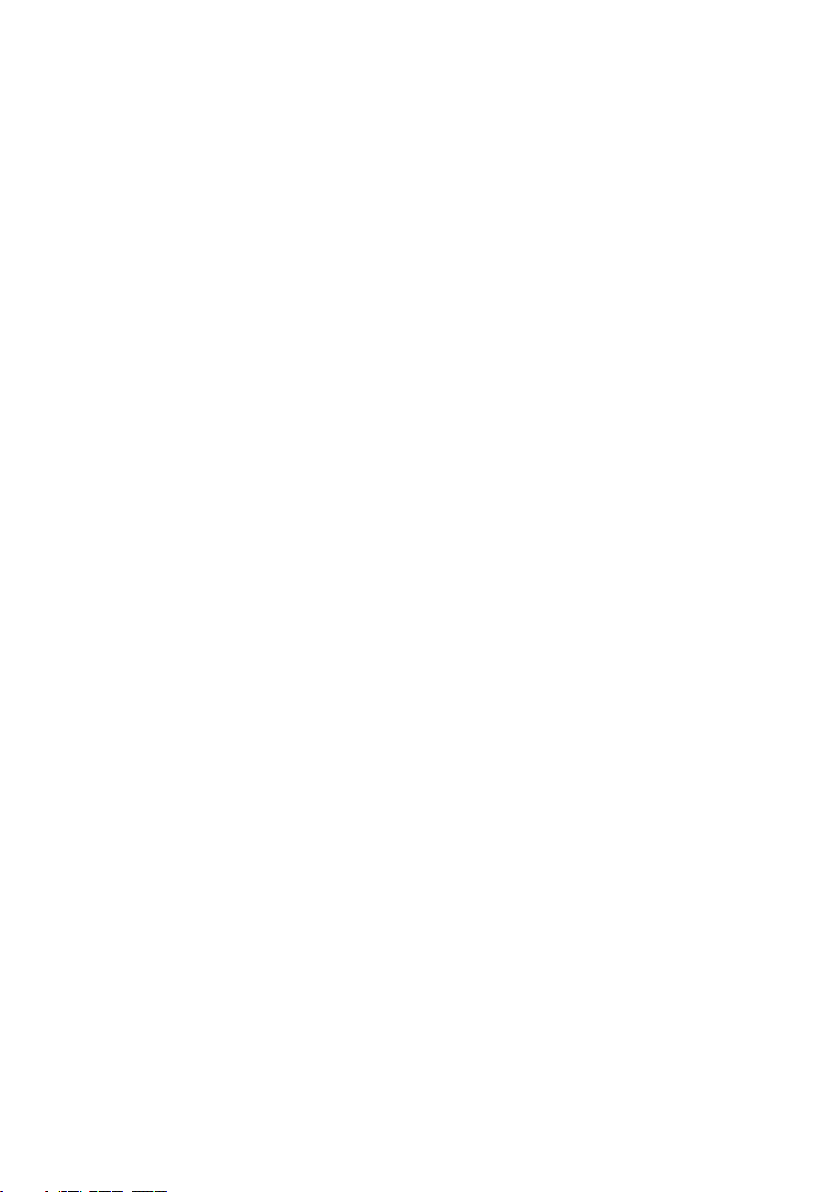
Are there ...
... any technical problems or other questions which you would like to be clarified?
Please contact:
● your sales partner
● your sales outlet
Additional information is provided on the Help Desk list and in the "Warranty" manual (the
"Warranty" manual is included on the "Drivers & Utilities" CD provided).
The latest information on our products, tips, updates, etc., can be found on the internet under:
http://www.fujitsu-siemens.com
Page 3

Page 4

Distributed by
Fujitsu Siemens Computers GmbH
Order No.: A26391-K144-Z120-1-7619
Edition 2
AG 0804 08/04
Page 5
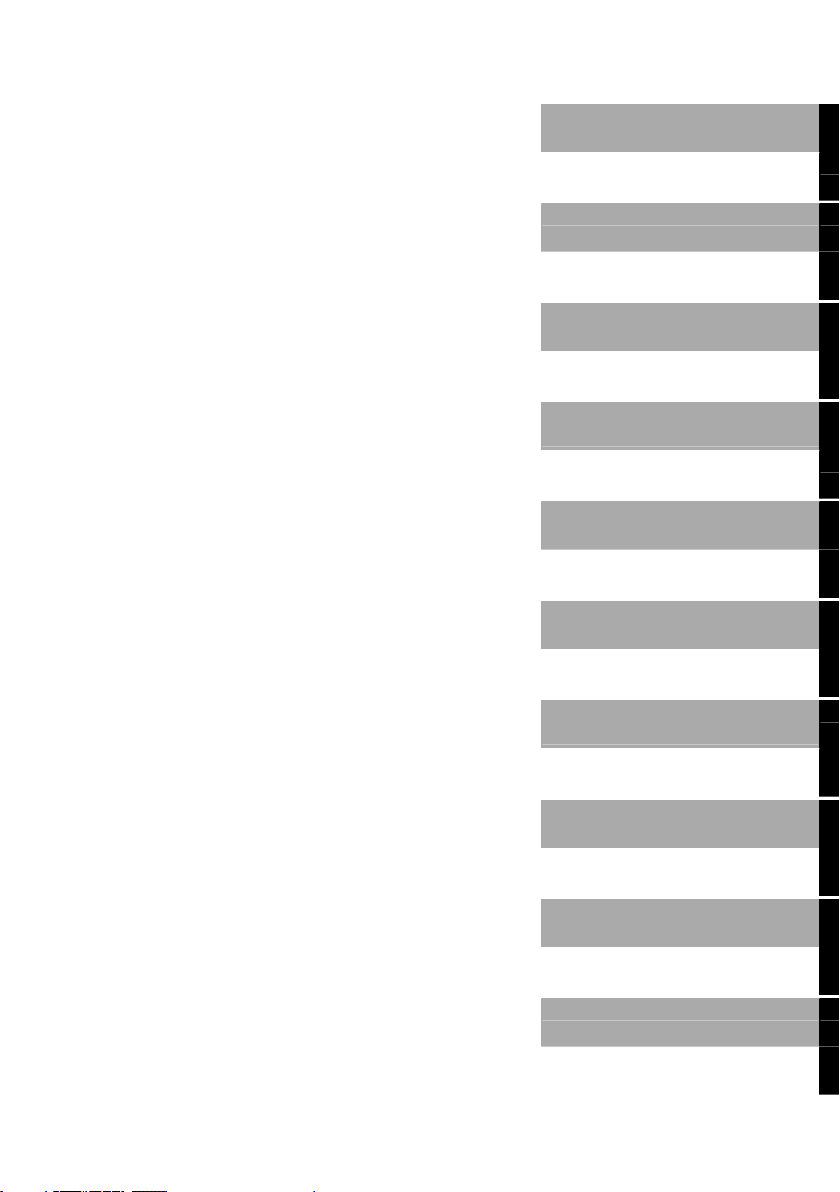
Introduction
Troubleshooting and tips
Important notes
Technical data
LIFEBOOK S Series
Operating manual
Manufacturer’s notes
Index
Preparing the notebook
for use
Working with the
notebook
Security functions
Connecting external
devices
Memory expansion
August 2004 edition
Energy saving functions
Settings in BIOS Setup
Page 6

DPMS and VESA are registered trademarks of Video Electronics Standards Association.
Intel is a registered trademark, Pentium and Celeron are trademarks of Intel Corporation,
USA.
Microsoft, MS, MS-DOS, Windows, and Windows NT are registered trademarks of Microsoft
Corporation.
PS/2 is a registered trademark of International Business Machines, Inc.
Adobe and Acrobat are trademarks of Adobe systems Incorporated and may be protected in
certain countries.
The Bluetooth trademarks are the property of Bluetooth SIG, Inc., U.S.A. licensed for Fujitsu
Siemens Computers GmbH.
All other trademarks referenced are trademarks or registered trademarks of their respective
owners, whose protected rights are acknowledged.
Copyright Fujitsu Siemens Computers GmbH 2004
All rights, including rights of translation, reproduction by printing, copying or similar methods,
in part or in whole, are reserved.
Offenders will be liable for damages.
All rights, including rights created by patent grant or registration of a utility model or design,
are reserved.
Delivery subject to availability. Right of technical modification reserved.
This manual was produced by
cognitas. Gesellschaft für Technik-Dokumentation mbH
www.cognitas.de
Page 7
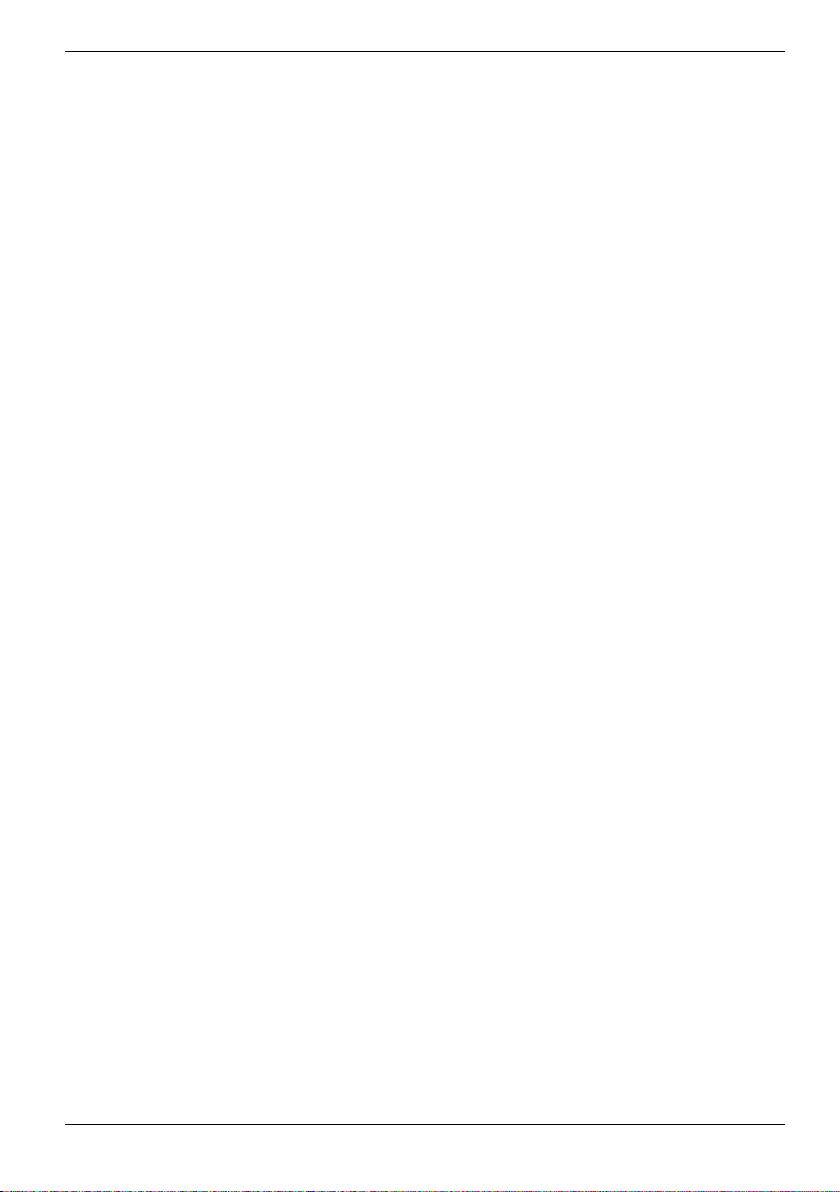
Contents
Your LIFEBOOK S Series ...............................................................................................................1
Notational conventions ......................................................................................................................2
Important notes ...............................................................................................................................3
Safety notes ......................................................................................................................................3
Additional safety precautions for devices with wireless LAN/ Bluetooth .....................................4
Notes on installing and removing boards and modules ..............................................................5
Energy saving....................................................................................................................................6
Storing the battery .............................................................................................................................6
Transporting the notebook .................................................................................................................7
Before you travel........................................................................................................................7
Transporting the notebook .........................................................................................................7
Cleaning the notebook.......................................................................................................................8
Preparing the notebook for use......................................................................................................9
Unpacking and checking the delivery................................................................................................. 9
Selecting a location ...........................................................................................................................9
Connecting the power adapter.........................................................................................................10
Switching on the notebook for the first time .....................................................................................12
Working with the notebook...........................................................................................................13
Switching on the notebook...............................................................................................................13
Switching off the notebook...............................................................................................................15
Indicators.........................................................................................................................................16
Keyboard .........................................................................................................................................19
Virtual numeric keypad ............................................................................................................ 21
Key combinations ....................................................................................................................22
Easy Launch keys ...........................................................................................................................23
Touchpad / TouchStick and touchpad buttons .................................................................................24
LCD screen .....................................................................................................................................26
Information on LCD monitor.....................................................................................................26
Monitor settings .......................................................................................................................26
Battery.............................................................................................................................................27
Charging, caring for and maintaining the battery...................................................................... 27
Monitoring the battery charging level .......................................................................................28
Removing and installing the battery ......................................................................................... 28
Hard disk .........................................................................................................................................29
Module.............................................................................................................................................30
Removing module.................................................................................................................... 31
Installing module...................................................................................................................... 32
Optical drive ....................................................................................................................................33
CD/DVD indicator ....................................................................................................................33
Inserting or removing a CD/DVD..............................................................................................34
Manual removal (emergency removal)..................................................................................... 36
PC cards..........................................................................................................................................37
Installing a PC card..................................................................................................................37
Removing a PC card................................................................................................................38
Loudspeakers ..................................................................................................................................39
Integrated 56k modem.....................................................................................................................39
Connecting notebook modem to telephone connection............................................................40
Wireless LAN/ Bluetooth..................................................................................................................41
A26391-K144-Z120-1-7619, edition 2
Page 8
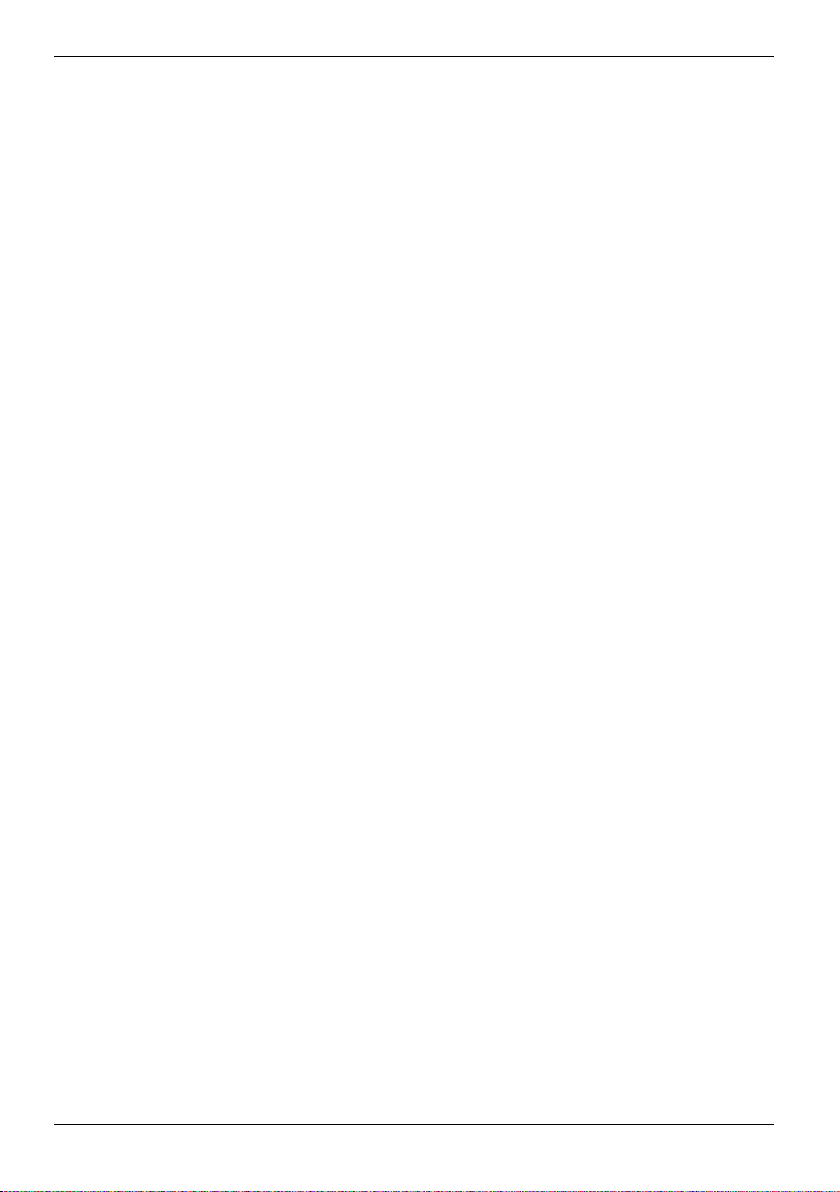
Contents
Port Replicator................................................................................................................................ 42
Connecting the notebook to the Port Replicator ...................................................................... 43
Switching on notebook via Port Replicator .............................................................................. 44
Switching off notebook via Port Replicator .............................................................................. 44
Disconnecting the notebook from the Port Replicator.............................................................. 45
Security functions......................................................................................................................... 47
Overview of all security functions .................................................................................................... 47
Kensington Lock...................................................................................................................... 47
Security panel ......................................................................................................................... 47
BIOS password protection....................................................................................................... 48
SmartCard reader ................................................................................................................... 48
Brief overview of the security functions ........................................................................................... 49
Using Kensington Lock on notebook ...............................................................................................50
Using Kensington Lock on Port Replicator ...................................................................................... 51
Configuring and using Security Panel.............................................................................................. 51
Configuring Security Panel......................................................................................................52
Using Security Panel............................................................................................................... 53
Configuring password protection in BIOS Setup.............................................................................. 54
Password protection for BIOS Setup (supervisor and user password)..................................... 54
Password protection for starting the operating system ............................................................ 56
Password protection for hard disk ........................................................................................... 57
Configuring and using SmartCard reader ........................................................................................ 58
Configuring SmartCard reader................................................................................................. 59
SmartCards............................................................................................................................. 60
Application examples .............................................................................................................. 62
Troubleshooting .............................................................................................................................. 66
Security panel ......................................................................................................................... 66
BIOS passwords ..................................................................................................................... 66
SmartCard reader ................................................................................................................... 66
Connecting external devices........................................................................................................ 67
Connections on notebook................................................................................................................ 68
Ports on the Port Replicator............................................................................................................ 70
Connecting an external monitor to the notebook ............................................................................. 71
Connecting an external monitor to the Port Replicator .................................................................... 71
Connecting an external keyboard.................................................................................................... 72
Connecting an external PS/2 mouse ...............................................................................................72
Using the parallel port ..................................................................................................................... 72
Connecting USB devices................................................................................................................. 73
Connecting external audio devices.................................................................................................. 73
Connecting FireWire devices .......................................................................................................... 73
Memory expansion........................................................................................................................ 75
Installing and removing the memory extension................................................................................ 75
Energy saving functions............................................................................................................... 79
Standby mode................................................................................................................................. 79
Settings in BIOS Setup ................................................................................................................. 81
Start BIOS Setup ............................................................................................................................ 81
Operating BIOS Setup .................................................................................................................... 82
Exiting BIOS Setup ......................................................................................................................... 82
A26391-K144-Z120-1-7619, edition 2
Page 9
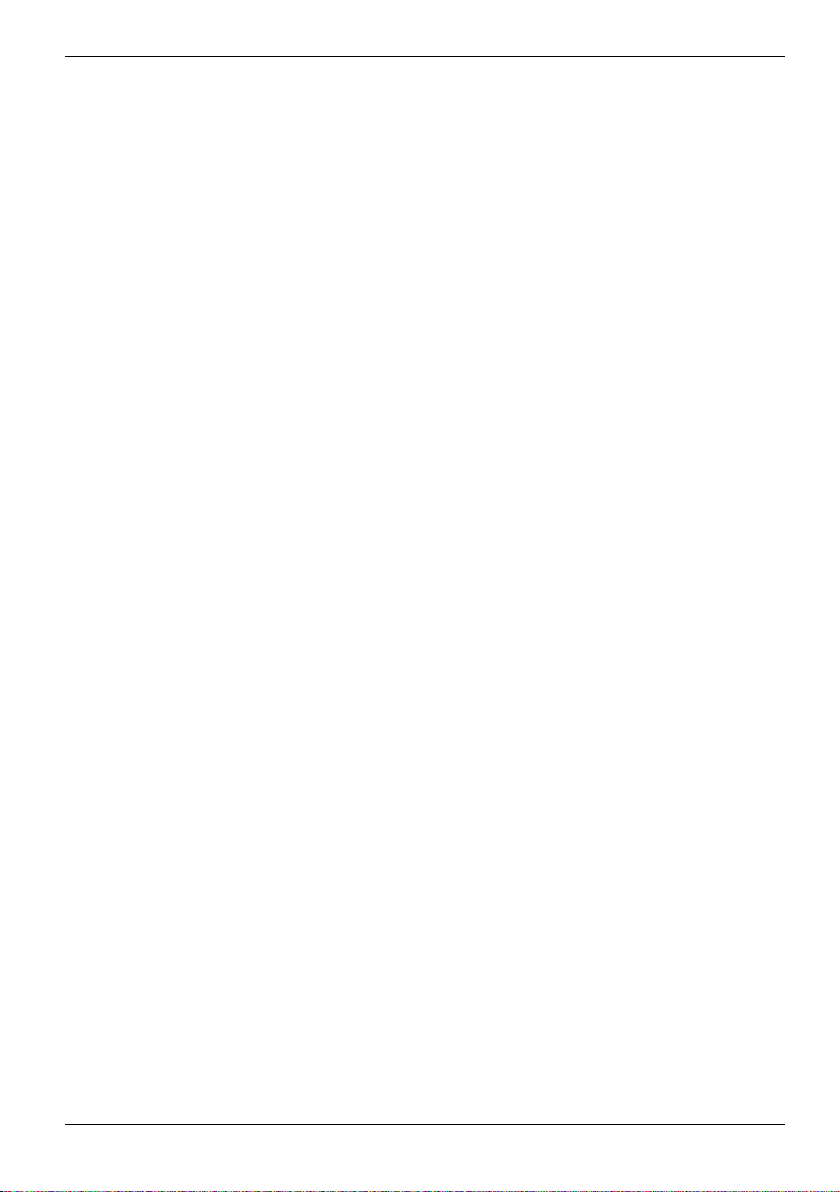
Contents
Troubleshooting and tips..............................................................................................................83
Restoring the hard disk contents under Windows ....................................................................83
The notebook's date or time is incorrect ..................................................................................84
Battery indicator no longer appears in status indicator panel ...................................................84
The LCD screen of the notebook remains blank ......................................................................84
The LCD screen is difficult to read ...........................................................................................84
The external monitor stays blank ............................................................................................. 85
The external monitor is blank or the image is unstable ............................................................85
The notebook cannot be started ..............................................................................................86
The notebook stops working .................................................................................................... 86
The mouse does not work........................................................................................................87
The printer does not print.........................................................................................................87
Acoustic warnings....................................................................................................................87
Error messages on the screen .................................................................................................88
Technical data................................................................................................................................91
Notebook .........................................................................................................................................91
Battery.............................................................................................................................................92
Power adapter 60 W........................................................................................................................93
Power adapter 80 W........................................................................................................................93
Manufacturer’s notes ....................................................................................................................95
Recycling and disposal .................................................................................................................... 95
Energy Star .....................................................................................................................................95
CE marking......................................................................................................................................96
Regulatory notices...........................................................................................................................96
Regulatory information for notebooks without radio device ......................................................96
FCC Regulatory information for notebooks with radio device.................................................100
Radio frequencies for devices with wireless LAN/Bluetooth...........................................................102
Index............................................................................................................................................. 103
A26391-K144-Z120-1-7619, edition 2
Page 10
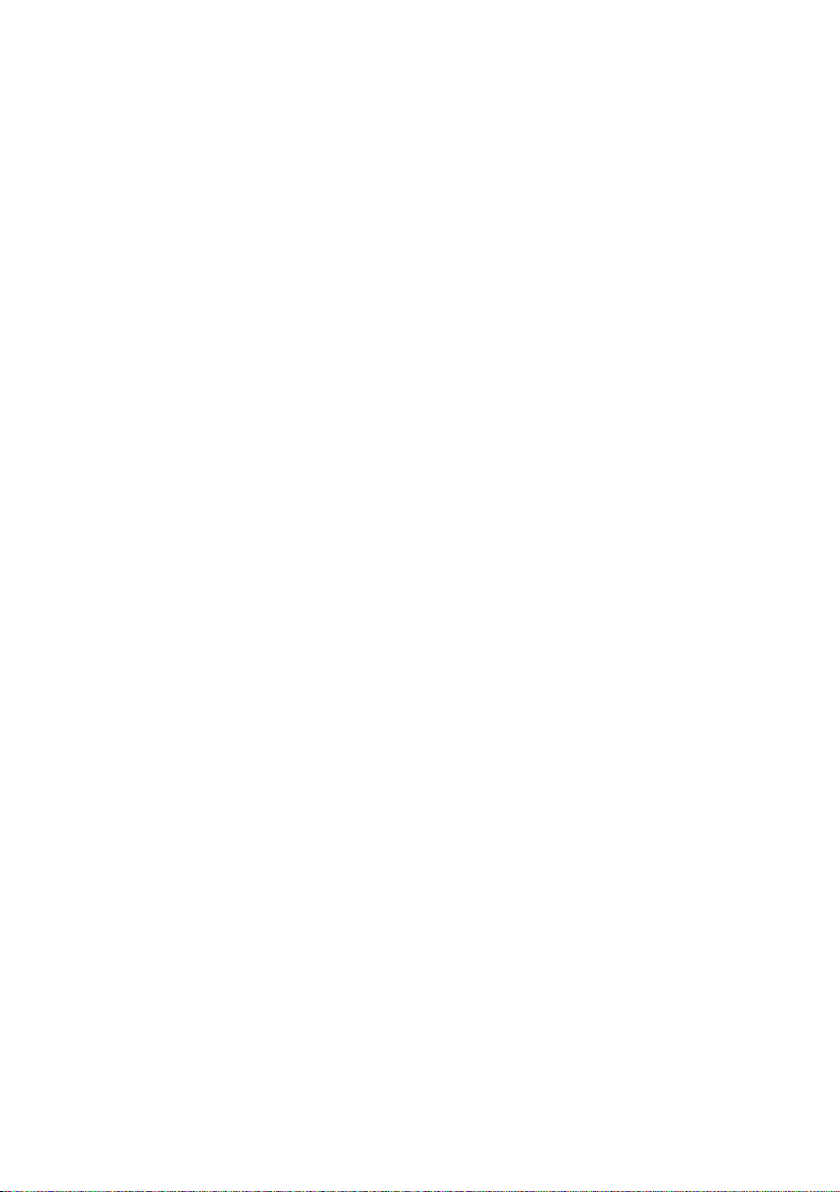
Page 11

Your LIFEBOOK S Series ...
... is a versatile and ergonomic notebook. Innovative technology and ergonomic design make this
notebook the ideal user-friendly and reliable travel companion.
Your operating system is pre-installed on the hard disk to facilitate the procedure when you use your
notebook for the first time.
Your notebook has 256 Mbyte - 2 Gbyte of main memory installed, depending on the upgrade level.
Data is stored on a hard disk drive. Two PC card slots (CardBus or PCMCIA) enable the notebook
to operate two type I or type II PC cards or one type III PC card.
Your
LIFEBOOK is also equipped with a multi-function slot. The following modules can be operated in
the module slot of your notebook:
● Hard disk drive
● DVD-ROM drive
● Combo drive (CD-RW/DVD)
● DVD+RW drive
● Second battery
● Weight Saver
Your notebook offers a Touchpad (and as an option also a TouchStick) for mouse control. A doubletouch directly on the touchpad is all that is required, for example, to open an application.
A port replicator can be connected to your notebook. The port replicator has connectors for external
devices such as external monitor, printer and mouse. The parallel port is designed for fast bidirectional data transfer. You can connect peripheral devices such as a scanner, loudspeakers,
gamepads, keyboard, or mouse via the four USB ports.
An audio controller and two internal loudspeakers provide your notebook with an audio capability.
You can also connect an external microphone and active loudspeakers.
The system settings of the notebook can be configured via the user-friendly BIOS Setup programme.
Certain system settings (e.g. screen display, volume) can be modified via various key combinations
while you are using the notebook.
Your notebook has a number of security functions to ensure that no unauthorised persons can
access your data. For example, you can protect access to your data with the security functions in
the BIOS Setup or with the security panel.
This operating manual tells you how to put your notebook into operation and how to operate it in
daily use.
A26391-K144-Z120-1-7619, edition 2 1
Page 12
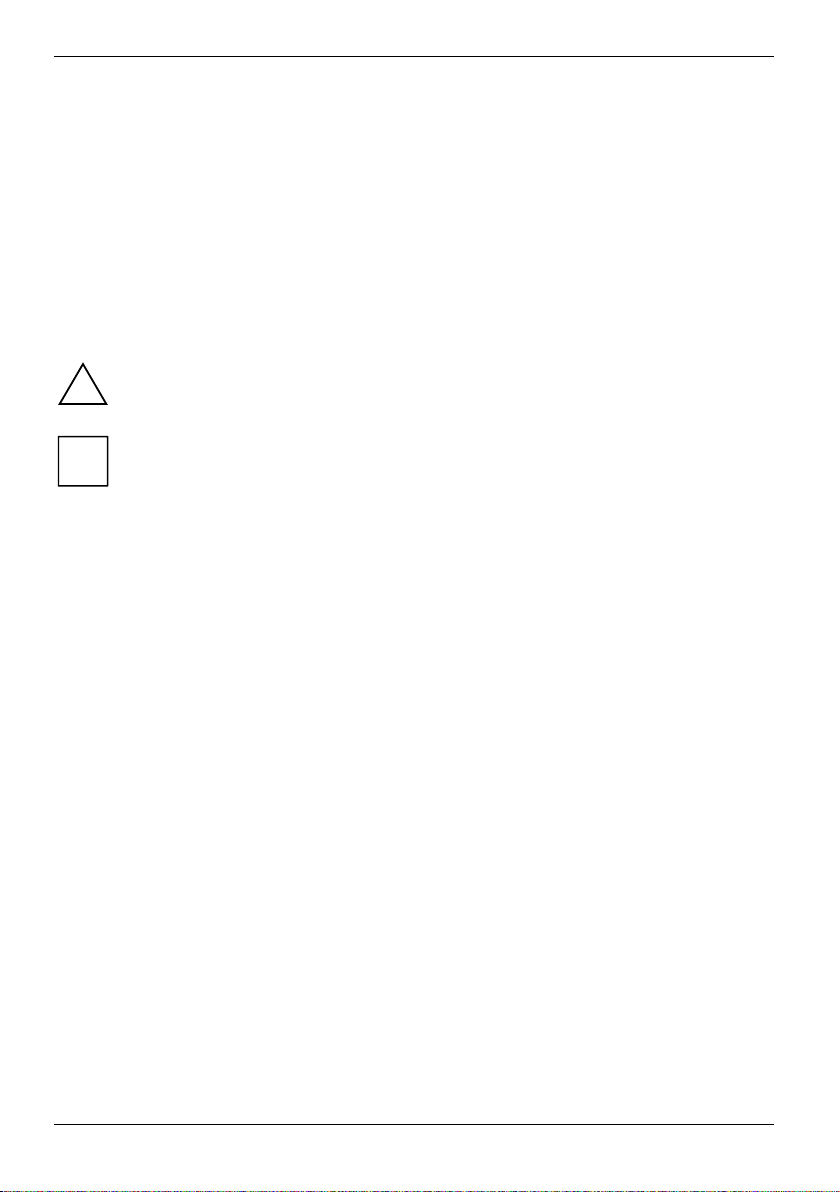
Your LIFEBOOK S Series ...
Further information on this notebook is provided:
● in the "Getting Started" manual
● in the "Safety" manual
● in the "Wireless LAN" manual
● in the documentation of the operating system
● in the information files (e.g. *.TXT, *.DOC, *.WRI, *.HLP, *.PDF)
Notational conventions
The following symbols are used in this manual:
!
i
► Text which follows this symbol describes activities that must be performed
This font indicates screen outputs.
This font indicates programme names, commands, or menu items.
"Quotation marks" indicate names of chapters, data carriers, and terms that are being
Indicates information which is important for your health or for preventing
physical damage. Failure to follow the instructions may lead to loss of data,
invalidate your warranty, destroy the notebook, or endanger your life.
Indicates important information which is required to use the system
properly.
in the order shown.
emphasised.
2 A26391-K144-Z120-1-7619, edition 2
Page 13

Important notes
Here you will find essential safety information regarding your notebook. The other notes provide
useful information on your notebook.
Safety notes
Pay attention to the information provided in the "Safety" manual and in the following
security notes.
!
Observe the sections in the manual marked with the symbol on the left.
● When connecting and disconnecting cables, observe the relevant notes in this operating
manual.
● When cleaning the device, please observe the relevant notes in the "Cleaning the notebook"
paragraph.
● Only use batteries designed for this notebook.
Do not store batteries for longer periods in the notebook.
Take care not to drop the batteries or otherwise damage their casing (fire risk).
If the rechargeable batteries are defective, they must not be used.
Do not touch the contacts of the batteries.
Never interconnect the positive and negative terminals of a battery.
Used batteries must be disposed of in accordance with local regulations (special waste).
● If a lithium battery (button cell) is installed in the notebook for real-time buffering, please note
that:
The lithium battery may be replaced only by authorised personnel. Incorrect handling may lead
to a risk of explosion.
The lithium battery may be replaced only with an identical battery or with a type recommended
by the manufacturer.
The lithium battery must be disposed of in accordance with local regulations concerning
special waste.
● All batteries containing pollutants are marked with one of the two symbols below (crossed-out
garbage can).
A26391-K144-Z120-1-7619, edition 2 3
Page 14
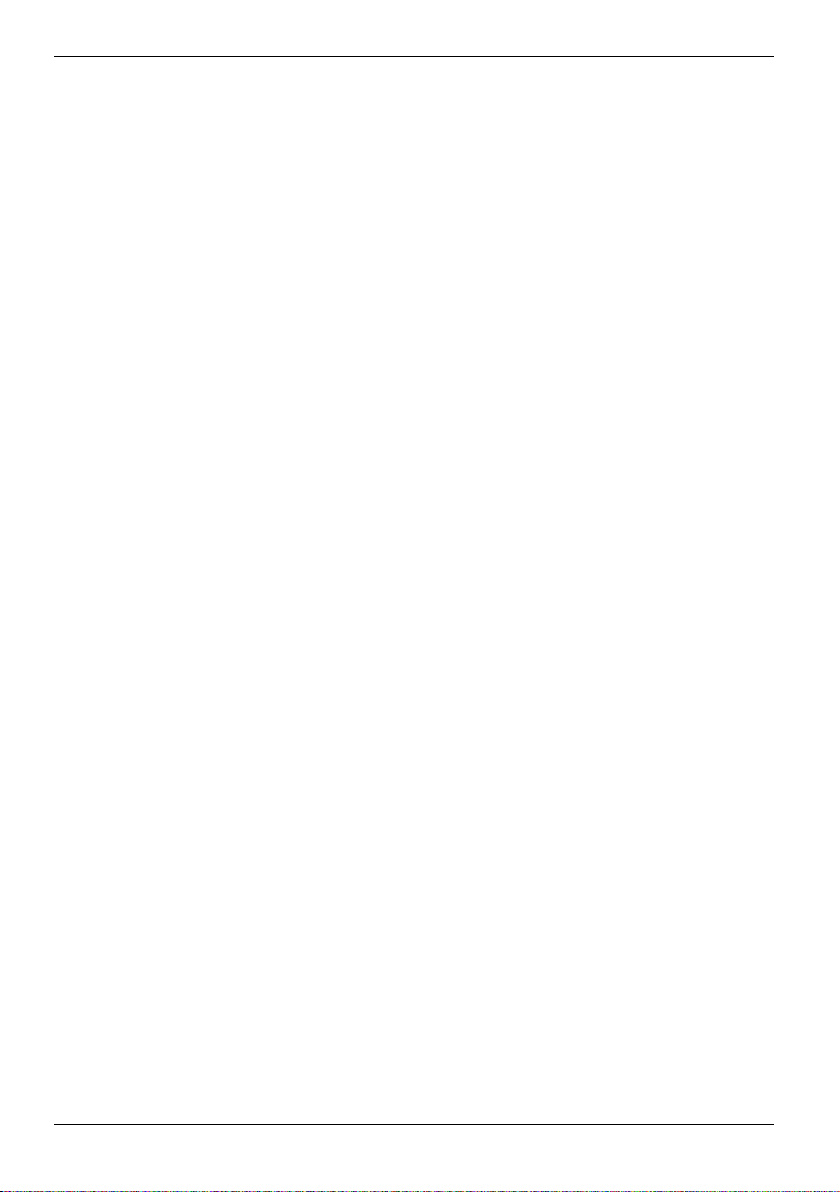
Important notes
In addition, the marking is provided with the chemical symbol of the heavy metal decisive for
the classification as a pollutant.
Cd Cadmium
Hg Mercury
Pb Lead
● Your notebook is equipped with numerous security functions that offer you a high level of
security according to a multi-level concept. Detailed information can be found in "Security
functions" chapter.
● If you have a device with a wireless LAN/ Bluetooth, also observe the information in the
"Additional safety precautions for devices with wireless LAN/ Bluetooth" section.
This notebook complies with the relevant safety regulations for data processing equipment. If you
have questions as to whether you can set up the notebook in the intended environment, please
contact your sales point or our hotline/help desk.
Additional safety precautions for devices with wireless LAN/ Bluetooth
If a radio component (Wireless LAN or Bluetooth) is integrated in your notebook, you must be sure
to observe the following safety precautions when using your notebook:
● The transmitted radio waves can cause an unpleasant humming in hearing aids.
● Switch off the notebook when you are in an aircraft or driving in a car.
● Switch off the radio component on the notebook (the On/Off switch must be in the "OFF"
position) when you are in a hospital, an operating room or near a medical electronics system.
The transmitted radio waves can impair the operation of the medical devices.
● Keep the notebook at least 20 cm from a pacemaker, as otherwise the proper operation of the
pacemaker may be impaired by radio waves.
● Do not bring the notebook near flammable gases or into hazardous environments (e.g.
paintshops) with the radio component switched on, as the transmitted radio waves can cause
an explosion or a fire (the On/Off switch must be in the "OFF" position).
● The range of the radio connection is dependent on environmental and ambient conditions.
● With data traffic via a wireless connection, it is also possible for unauthorised third parties to
receive data.
The company Fujitsu Siemens Computers GmbH cannot be held responsible for radio or television
faults arising from unauthorised changes made to this device. Fujitsu Siemens Computers GmbH is,
furthermore, not responsible for replacing and / or exchanging connector cables and devices which
have not been specified by Fujitsu Siemens Computers GmbH. The user is solely responsible for
repairing faults arising from such unauthorised changes made to a device and for replacing and/or
exchanging devices.
4 A26391-K144-Z120-1-7619, edition 2
Page 15
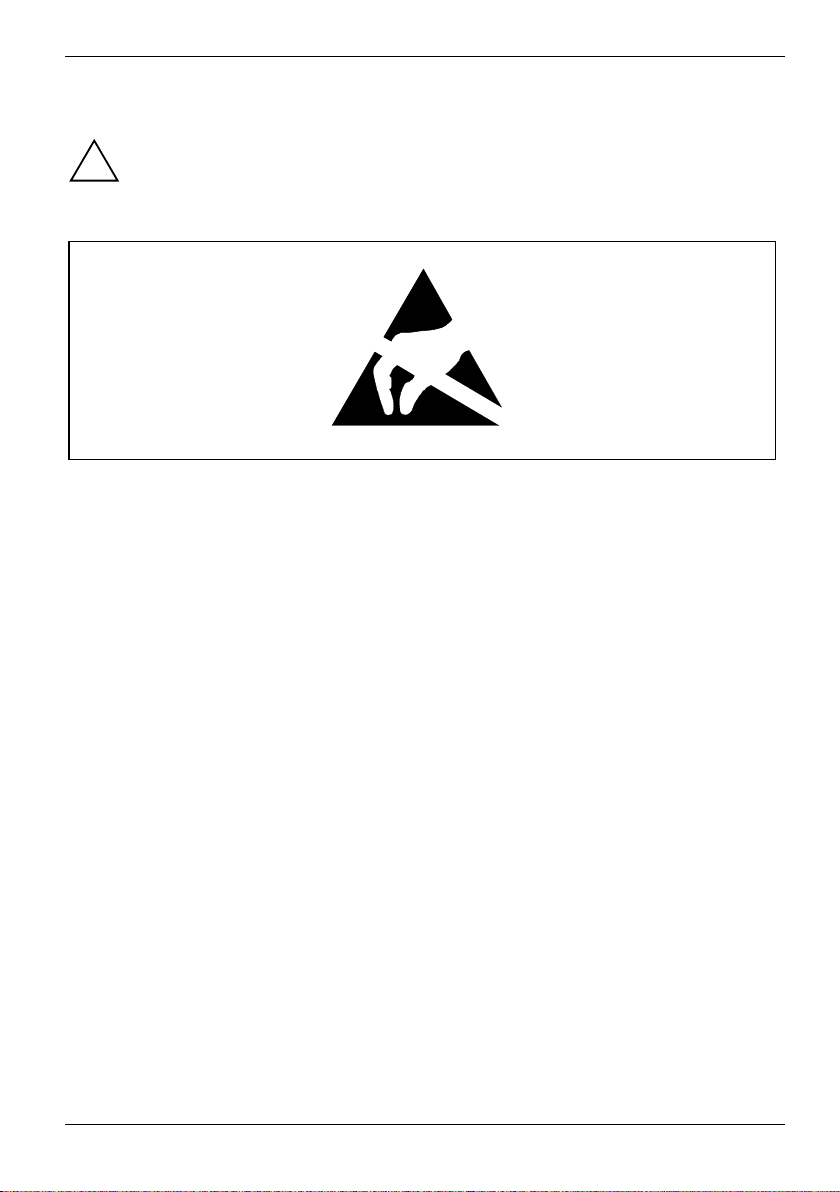
Important notes
Notes on installing and removing boards and modules
Only qualified technicians should repair the device. Unauthorised opening or incorrect
repair may greatly endanger the user (electric shock, fire risk).
!
Boards with electrostatic sensitive devices (ESD) are identifiable by the label shown.
When you handle boards fitted with ESDs, you must, under all circumstances, observe the following
points:
● You must statically discharge yourself before working with boards (e.g. by touching a grounded
object).
● The equipment and tools you use must be free of static charges.
● Pull out the power connector and remove the battery before you install or remove boards.
● Always hold boards with ESDs by their edges.
● Never touch pins or conductors on boards fitted with ESDs.
A26391-K144-Z120-1-7619, edition 2 5
Page 16
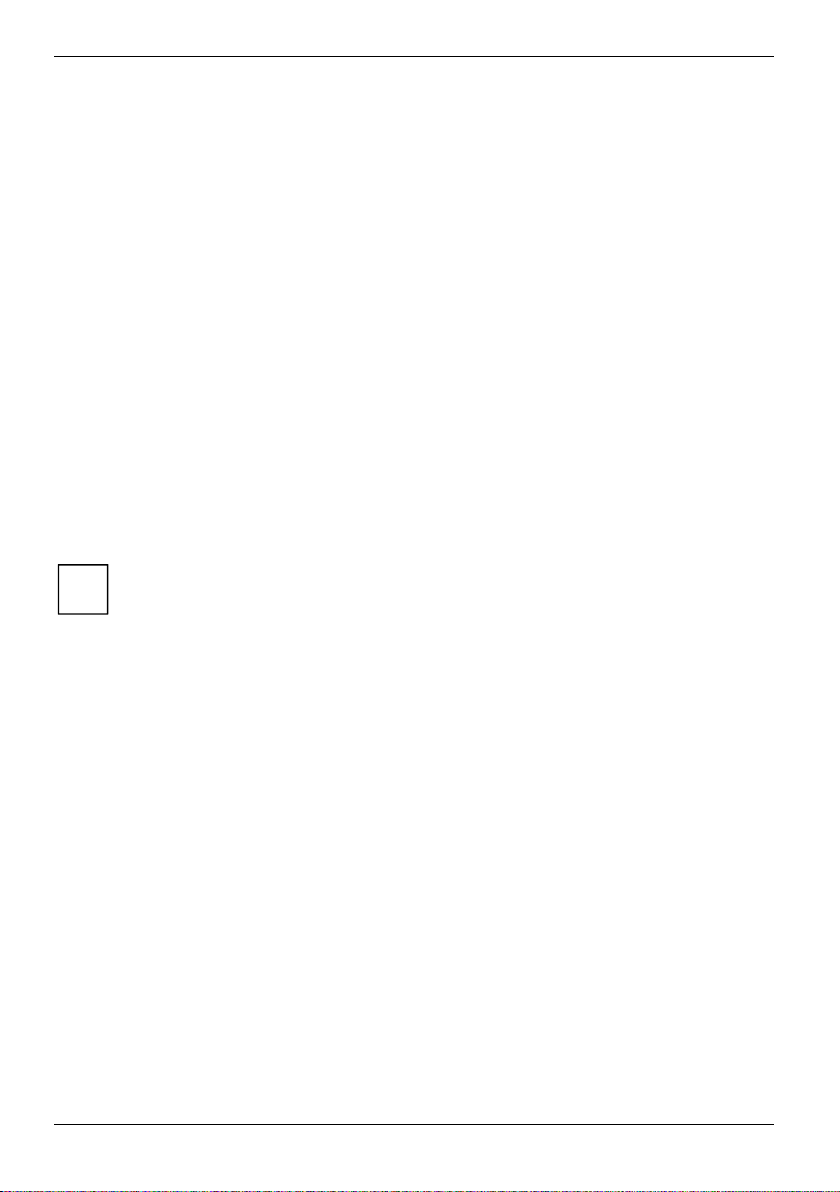
Important notes
Energy saving
If you will not be using your notebook, switch it off.
Make use of the device's energy saving functions (see "Working with the notebook"). The notebook
uses less power when the power management features are enabled. You will then be able to work
for longer before having to recharge the battery.
If a monitor with energy saving features is connected to your notebook, you can use the Screen Saver
tab to activate the energy saving features of the monitor. Select the following item in the start menu:
Settings - Control Panel - Display - Display Properties - Screen Saver - Energy saving functions for the
display. You can set additional energy saving functions in the start menu by selecting the following
item: Settings - Control Panel - Energy - Extended.
Storing the battery
Store the battery in a fully charged state. The battery should be stored in a dry area at a temperature
between 0°C and +30°C. The lower the temperature at which the batteries are stored, the lower is
the rate of self-discharge.
If storing for a long period of time (longer than two months) batteries should be fully charged before
storage.
To be able to make use of the optimal charging capacity of the batteries, the battery should be
completely discharged and then fully recharged.
If you do not use the batteries for long periods, remove them from the notebook. Never
store the batteries in the unit.
i
6 A26391-K144-Z120-1-7619, edition 2
Page 17
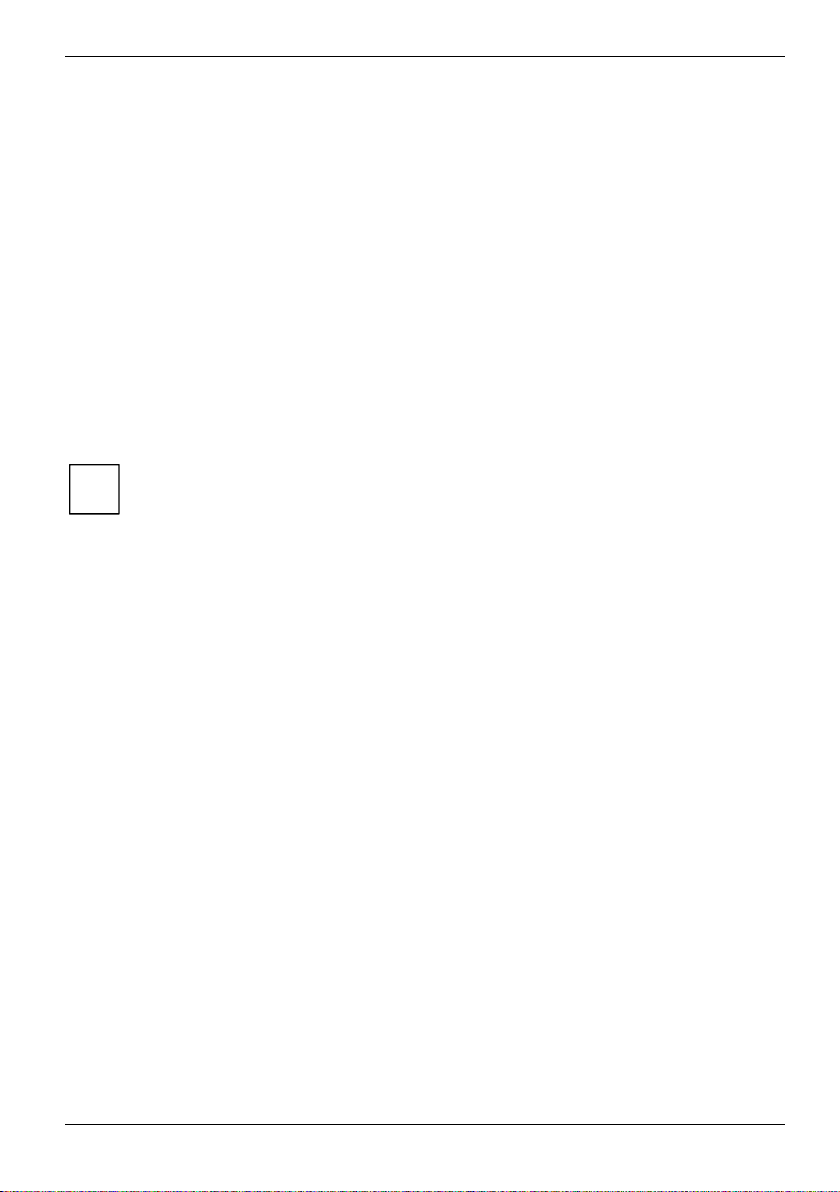
Important notes
Transporting the notebook
Please observe the points listed below when transporting your notebook.
Before you travel
● Back up important data stored on your hard disk.
● Switch off the radio component (Wireless LAN/ Bluetooth) for security reasons when youn
cannot exclude that the transmitted radio waves can negatively affect electrical and electronic
devices in your surrounding area.
● Disconnect the notebook from the Port Replicator.
● If you wish to use your notebook during a flight, first check with the flight attendants if it is
permissible to do so.
● If you are travelling abroad, ensure that the power adapter can be operated with the local
mains voltage. If this is not the case, obtain the appropriate power adapter for your notebook.
Do not use any other voltage converter!
If you travel in another country, check whether the local power supply and the
specifications of the power cable are compatible. If this is not the case, buy a power cable
i
that matches the local conditions. Do not use a connection adapter for electrical devices
to connect the notebook.
If you use a modem, incompatibilities with the local telecommunications system may
result.
Transporting the notebook
● Remove all data carriers (e.g. CD) from the drives.
● Switch the notebook off with the Suspend/Resume button (see "Working with the notebook"
chapter, "Switching off the notebook" section).
● Unplug the power adapter and all external devices from the mains outlet.
● Disconnect the power adapter cable and the data cables for all external devices.
● Close the connector covers.
● Close the LCD screen so that it locks into place.
● If the device needs to be shipped, use the original packaging or other suitable packaging to
protect it from damage caused by mishandling.
● To protect against damaging jolts and bumps, use a notebook carrying case to transport your
notebook.
Fujitsu Siemens Computers offers a number of solutions for transporting your notebook. The
current offering can be viewed on the Internet at http://www.e-shop2.de.
● Protect the notebook from severe shocks and extreme temperatures (e.g. direct sunlight in a
car).
A26391-K144-Z120-1-7619, edition 2 7
Page 18
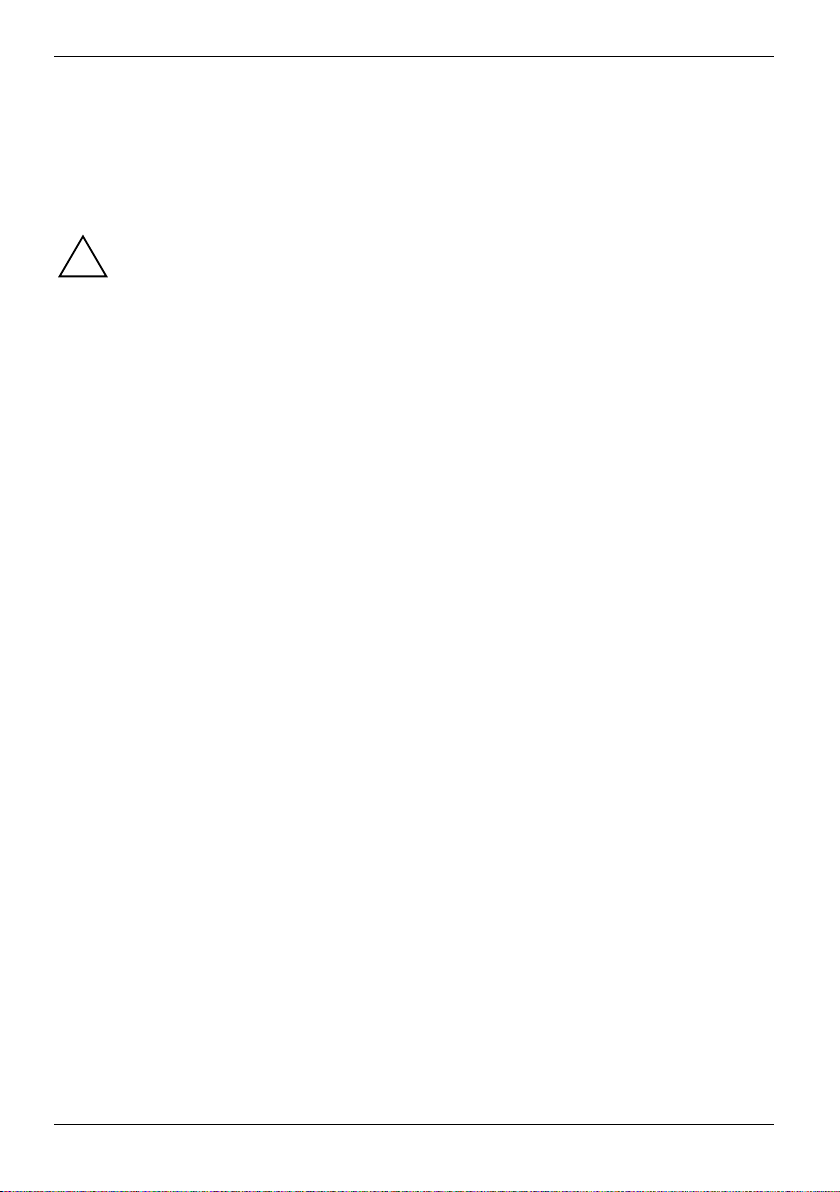
Important notes
Cleaning the notebook
► Switch the notebook off.
► Pull the power plug of the network adapter out of the mains outlet.
► Remove the battery.
Wipe the casing with a dry cloth.
If particularly dirty, use a cloth that has been moistened in mild domestic detergent and then
carefully wrung out.
To clean the touchpad, you can use disinfectant wipes.
Wipe the LCD screen with a soft, moistened cloth.
Do not clean any interior parts yourself; leave this job to a service technician.
!
Do not use any cleaning agents that contain abrasives or may corrode plastic. The use of
improper cleaning agents can damage the markings on the keyboard and the notebook,
the paintwork of the device or the device itself.
Ensure that no liquid enters the notebook.
8 A26391-K144-Z120-1-7619, edition 2
Page 19
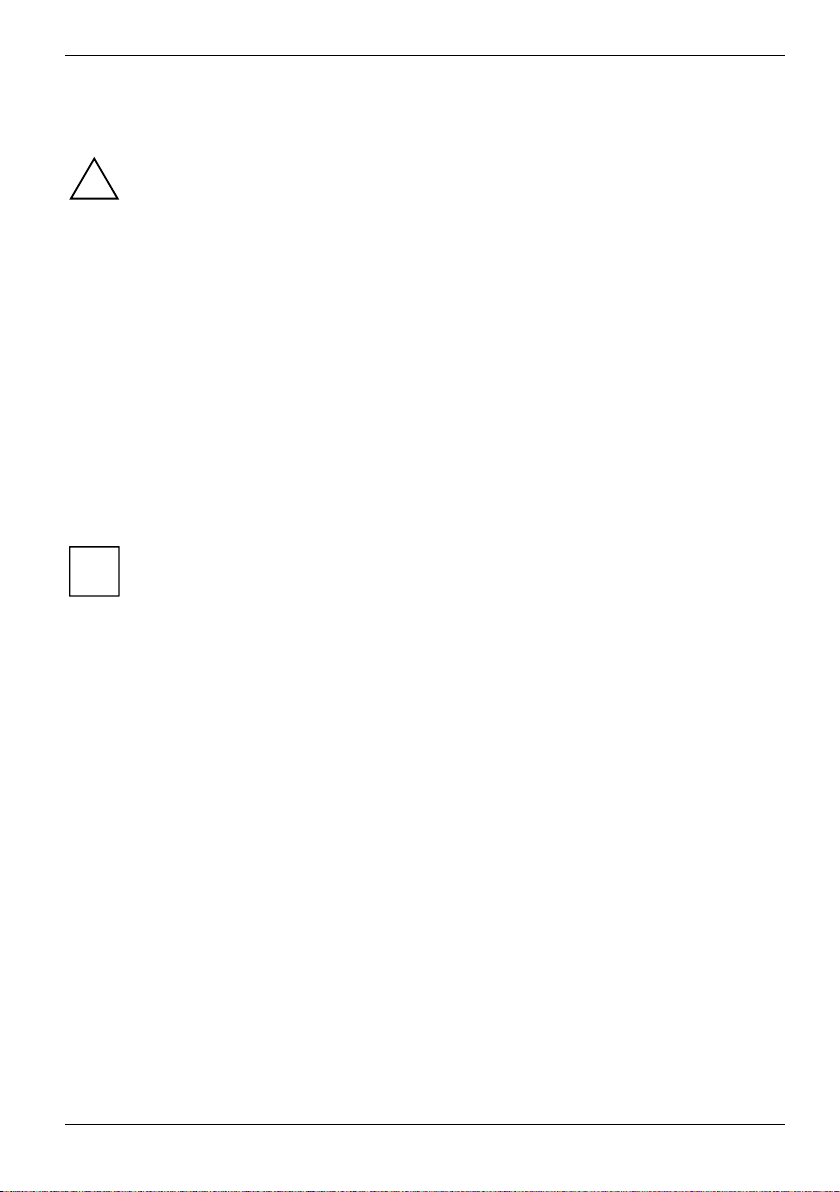
Preparing the notebook for use
Observe the relevant notes in the "Important notes" chapter and in the manual about your
radio component.
!
You must charge the battery and install the application programmes before you can work with the
notebook. The operating system and drivers required are preinstalled.
When not plugged into a mains outlet, the notebook runs on its built-in battery. You can increase the
battery's life by enabling the system's energy saving functions.
If you use the notebook in a normal office situation, run it from the mains using the power adapter.
Please see the "Connecting external devices" chapter for instructions on how to connect devices
such as a mouse and a printer to the notebook.
Unpacking and checking the delivery
► Unpack all the individual parts.
► Check the delivery for damage incurred during transportation.
► Check whether the delivery agrees with the details in the inventory.
Should you discover that the delivery does not correspond to the inventory, notify your
local sales outlet immediately.
i
Do not discard the original packing material of the devices. Keep the original packing
material in case you need to ship the equipment again.
Selecting a location
Select a suitable location for the notebook before setting it up. Consider the following points when
looking for a location:
● Do not place it on a soft surface (e.g., a carpet or soft furnishings). The space between the
notebook's feet must be clear.
Place the notebook on a stable, flat, nonslippery surface. In view of the multitude of different
finishes used on furniture, it is possible that the rubber feet of the notebook will mark the
surface they stand on.
● Never place the notebook and the power adapter on a heat-sensitive surface.
● The notebook and the power adapter should be at least 200 mm apart.
● Keep other objects 100 mm away from the notebook and its power adapter to ensure adequate
ventilation.
● Never cover the fan intake or exhaust openings of the notebook or the power adapter.
● Do not expose the notebook to extreme environmental conditions.
Protect the notebook from dust, humidity, and heat.
A26391-K144-Z120-1-7619, edition 2 9
Page 20
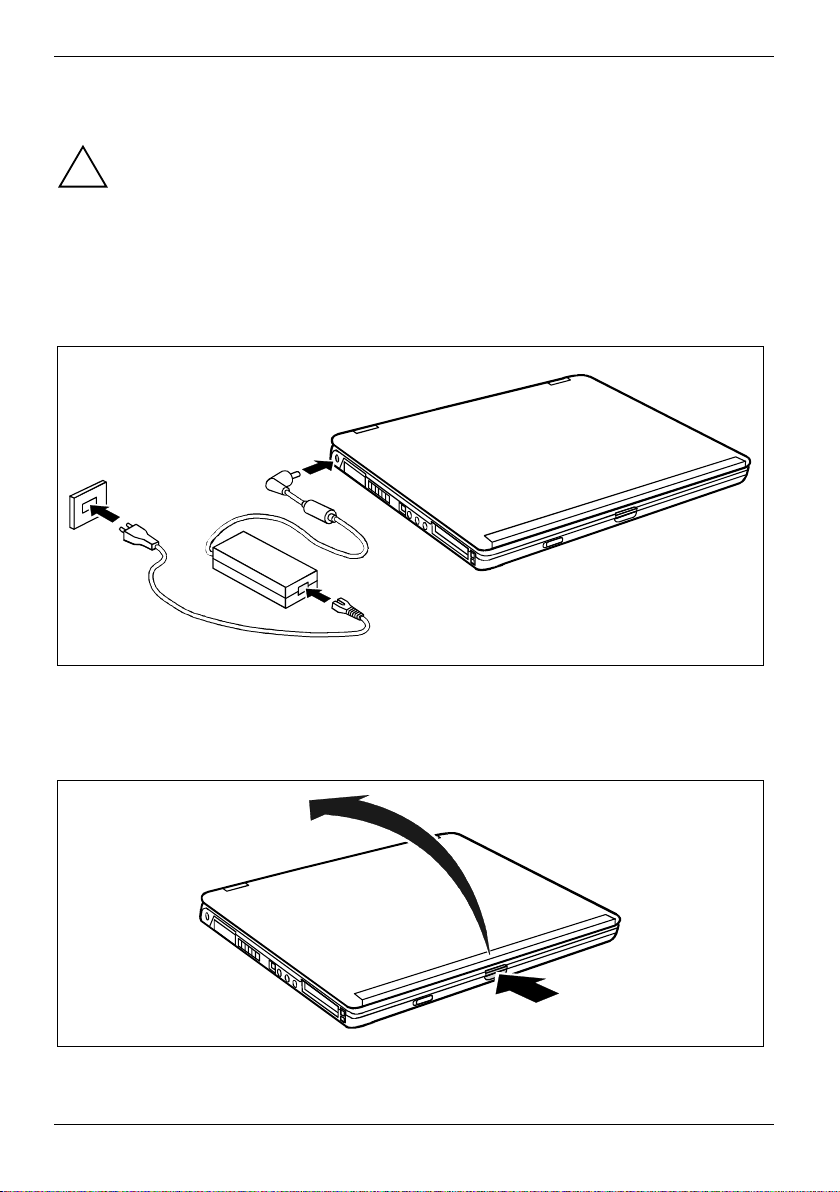
Preparing the notebook for use
Connecting the power adapter
Please take note of the information in the section "Selecting a location".
!
The power cable supplied conforms to the requirements of the country in which you
purchased your notebook. Make sure that the power cable is approved for use in the
country in which you intend to use it.
The power adapter's AC cord should only be connected to a mains outlet if the notebook
is connected to the power adapter.
Do not use the power adapter for other notebooks or devices.
Do not use a power adapter that is not specially intended for this notebook.
1
3
2
► Connect the power adapter cable to the DC jack (DC IN) of the notebook (1).
► Connect the power cable to the power adapter (2).
► Plug the power cable into the mains supply (3).
2
1
► Press the release button (1), and unfold the LCD screen upwards (2).
10 A26391-K144-Z120-1-7619, edition 2
Page 21
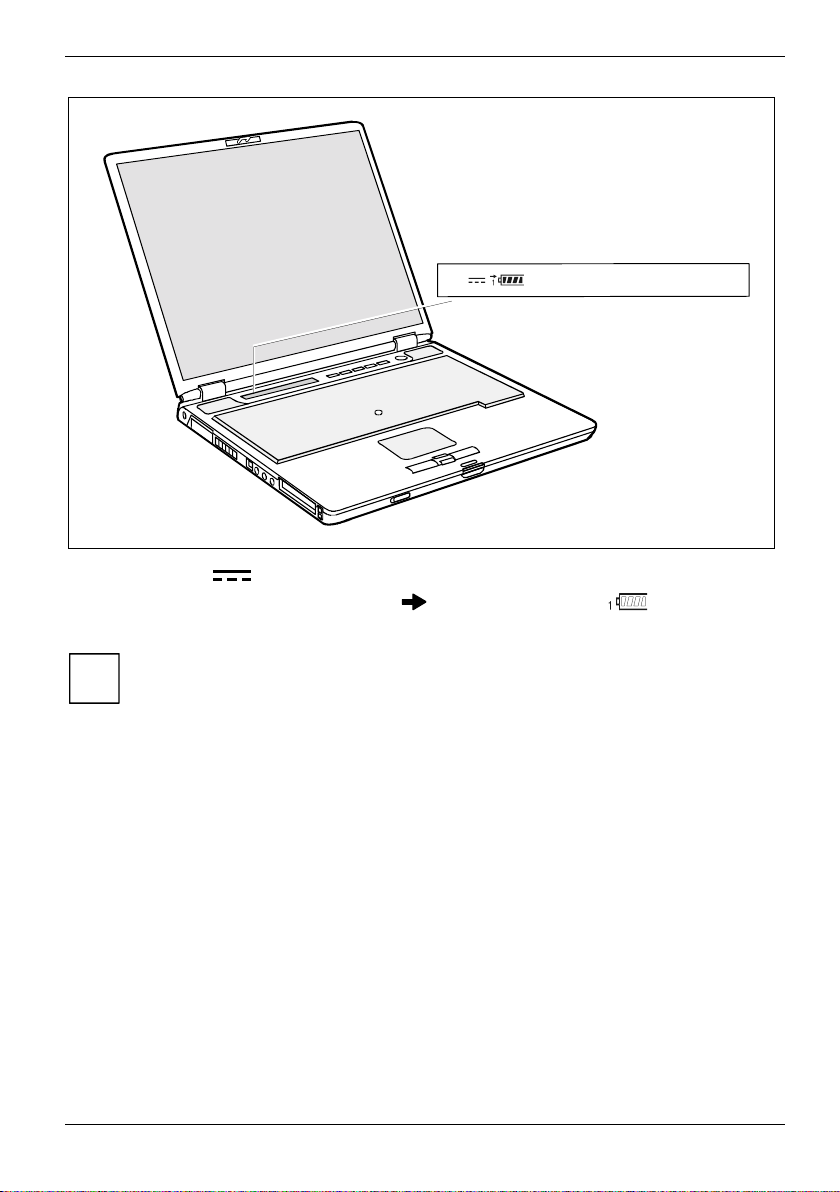
Preparing the notebook for use
The power indicator of the notebook appears in the status indicator panel.
The battery will charge. The charging indicator
status indicator panel.
The meaning of the various displays can be found in the section "Indicators" in the
"Working with the notebook" chapter.
i
and the battery indicator appear in the
A26391-K144-Z120-1-7619, edition 2 11
Page 22
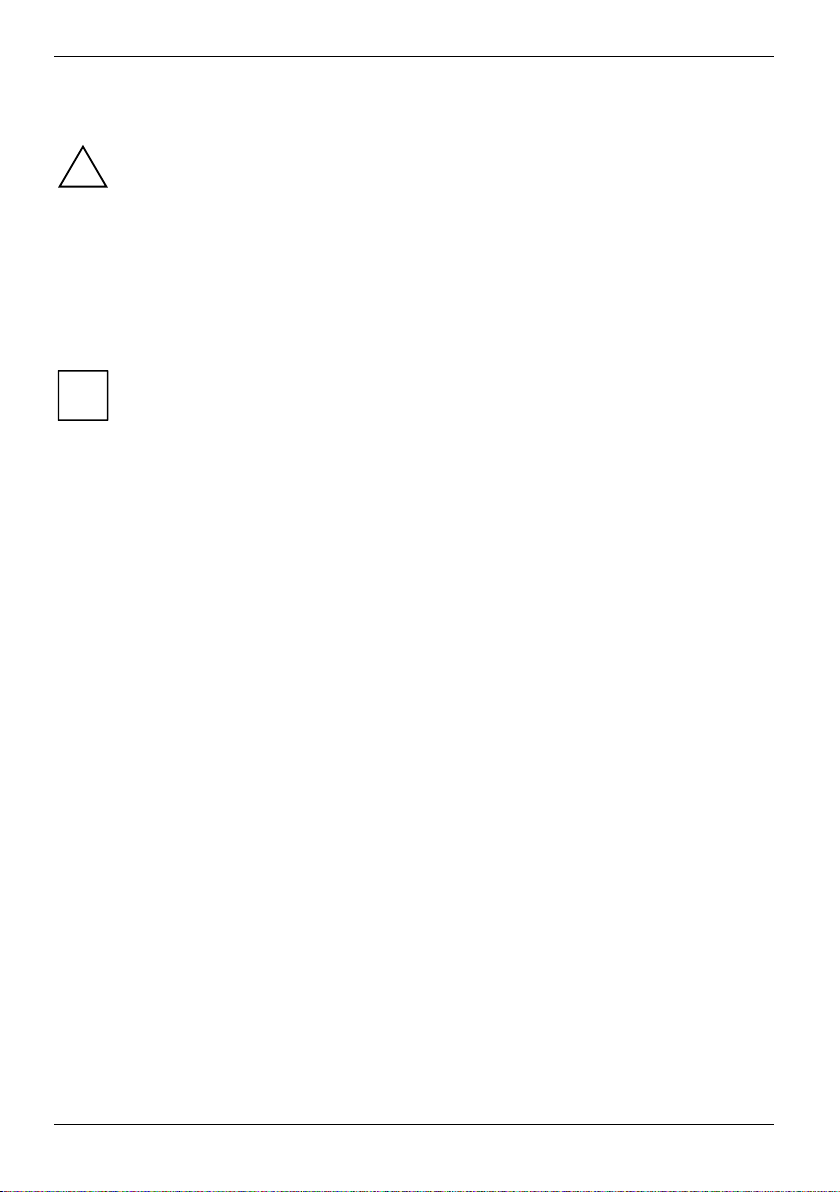
Preparing the notebook for use
Switching on the notebook for the first time
When you switch on your notebook for the first time, the supplied software is installed and
configured. Due to the fact that this installation must not be interrupted, you should set
!
aside enough time for it to be fully completed and connect the notebook to the mains
outlet using the power adapter.
During installation, the notebook may only be rebooted when you are requested to do so!
► Switch the notebook on (see "Working with the notebook" chapter, "Switching on the
notebook" section).
► During installation, follow the instructions on screen.
Consult the operating system manual if there is anything unclear about the requested input data.
If there is installed on your notebook a Windows operating system the "Drivers°&°Utilities"
CD is included in the delivery scope. You will find further information on the system,
i
drivers, utilities, updates, manuals etc. on this "Drivers & Utilities" CD.
12 A26391-K144-Z120-1-7619, edition 2
Page 23
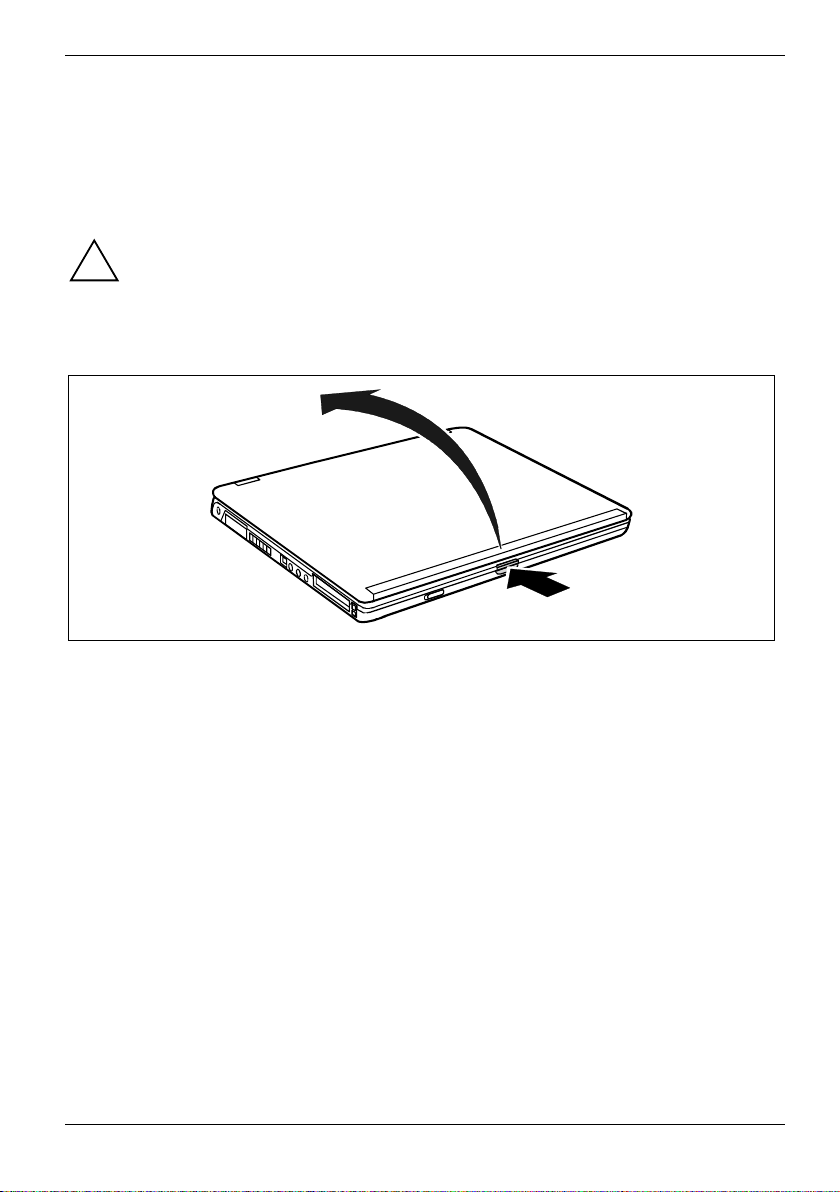
Working with the notebook
This chapter describes the basics for operating your notebook.
Please see the "Connecting external devices" chapter for instructions on how to connect devices
such as a mouse and a printer to the notebook.
Please take note of the information in the "Important notes" chapter.
!
Switching on the notebook
2
1
► Press the release button (1), and unfold the LCD screen upwards (2).
A26391-K144-Z120-1-7619, edition 2 13
Page 24
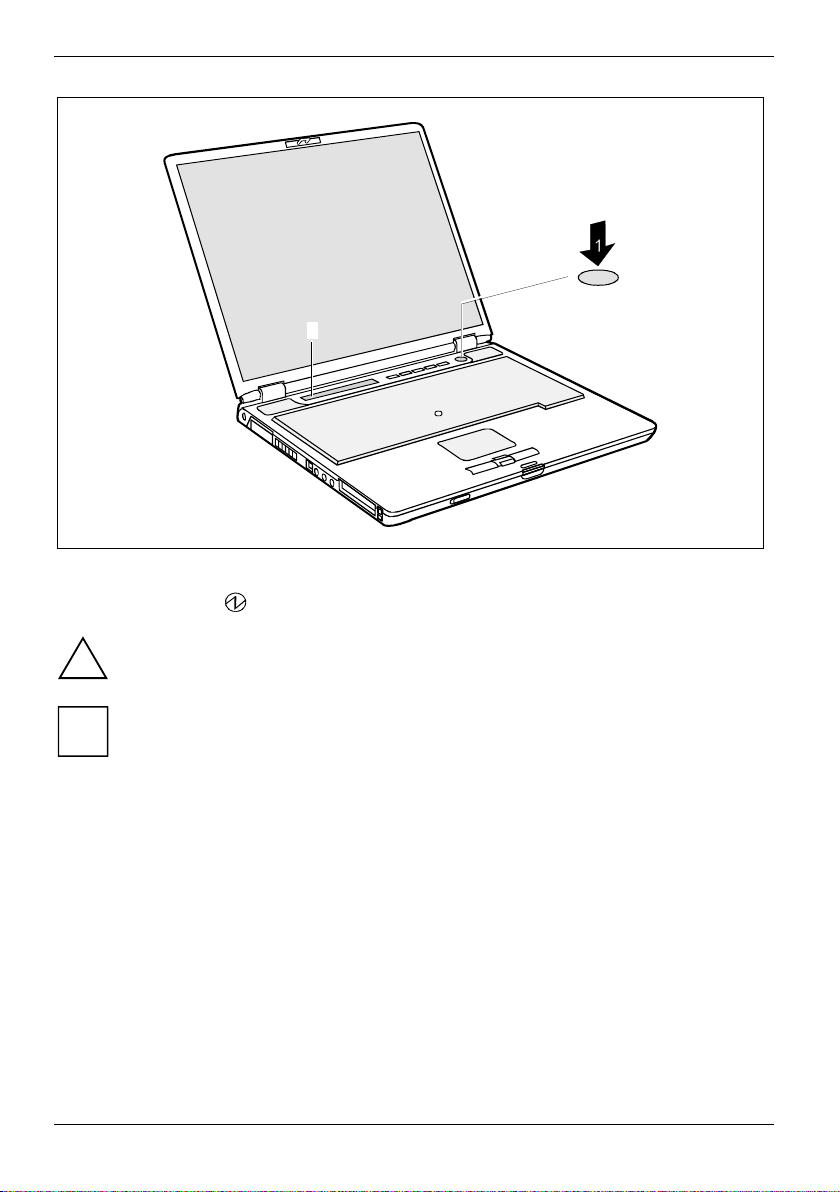
Working with the notebook
2
► Press the Suspend/Resume button (1) to switch on the notebook.
The power-on indicator
After switch-on a self-test (POST, Power On Self Test) is automatically carried out. Never
switch the notebook off during the self-test.
!
You can configure the Suspend/Resume button under Start - Control Panel - Performance
and Maintenance - Power Options - Advanced.
i
If you have assigned a password, you must enter this when requested to do so, in order to
start the operating system password. Detailed information can be found in "Security
functions" chapter.
of the notebook appears in the status indicator panel (2).
14 A26391-K144-Z120-1-7619, edition 2
Page 25
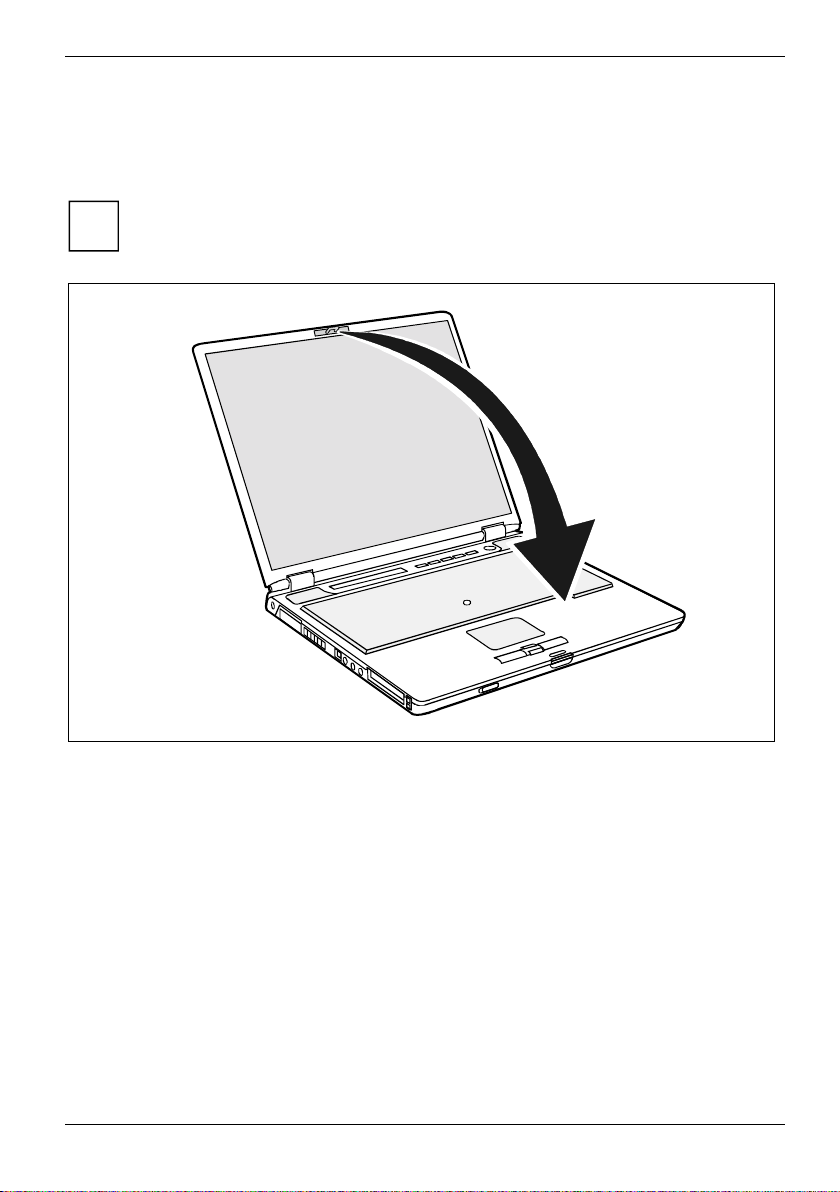
Working with the notebook
Switching off the notebook
► Close all programmes and shut down your operating system (please see operating system
manual).
If the notebook cannot be shut down properly, press the Suspend/Resume button for
approx. four seconds. The notebook switches off. However, any data which have not been
i
saved may be lost.
► Close the LCD screen so that it locks into place.
A26391-K144-Z120-1-7619, edition 2 15
Page 26
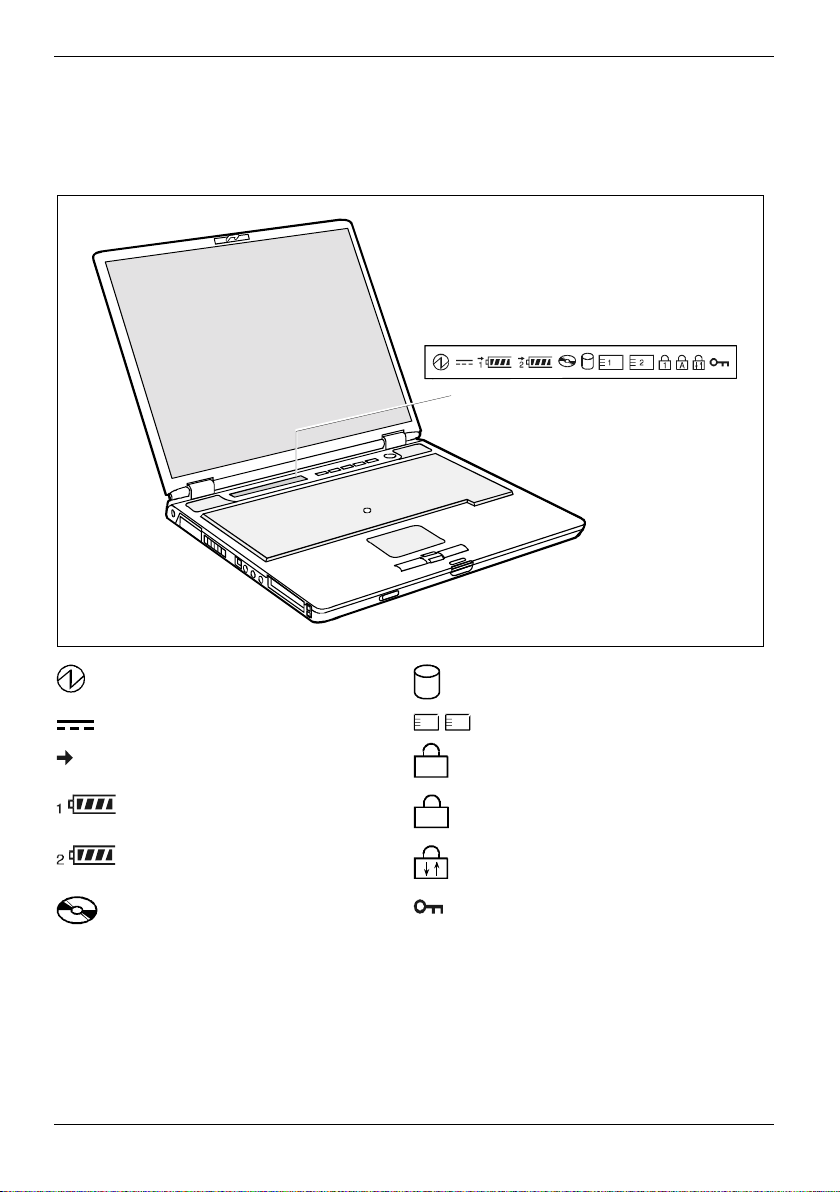
Working with the notebook
Indicators
The status indicator panel is a small LCD panel on which various symbols appear. These symbols
provide information about the status of the power supply, the drives, and the keyboard functions.
Power-on indicator
Power indicator
Battery charging indicator
First battery indicator
Second battery indicator
CD/DVD indicator
16 A26391-K144-Z120-1-7619, edition 2
1 2
1
A
Hard disk indicator
PC card indicators
Num Lock indicator
Caps Lock indicator
Scroll indicator (Scroll Lock)
Security Panel indicator
Page 27
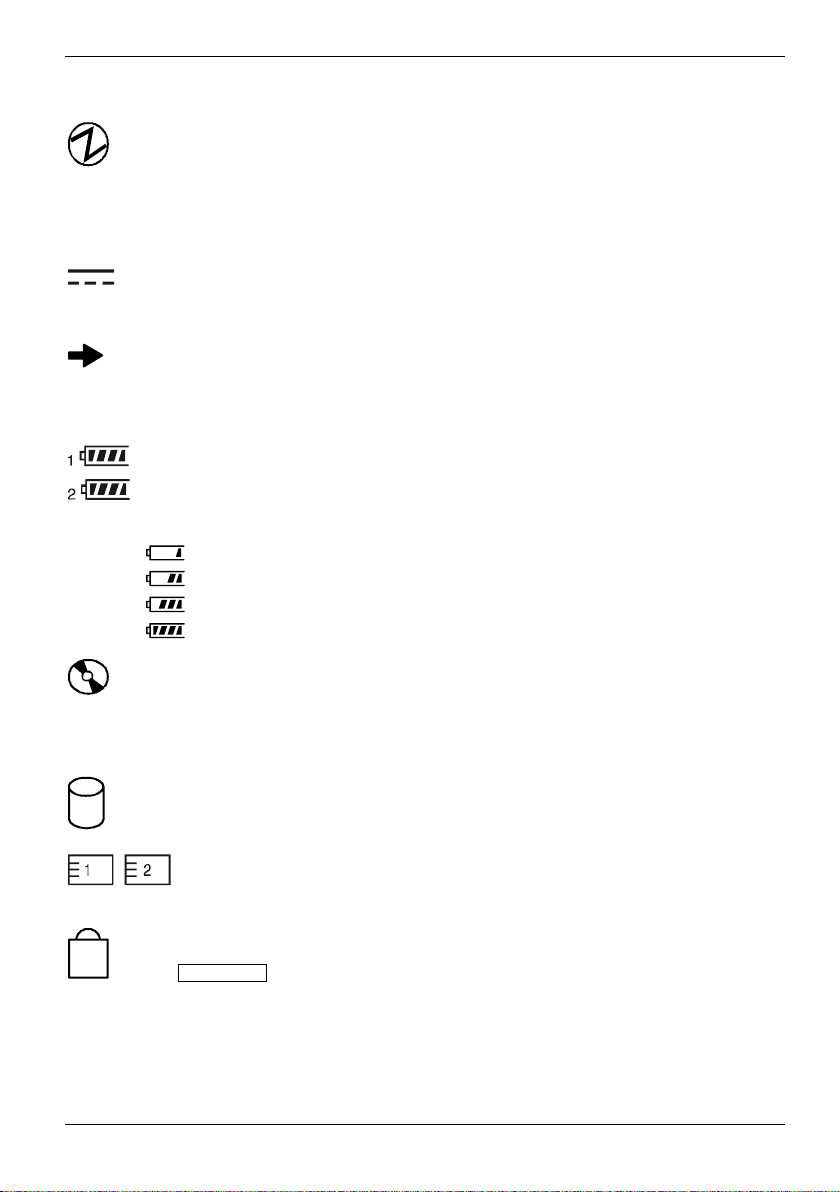
Working with the notebook
The meaning of the symbols are as follows:
Power-on indicator
● The indicator lights up: The notebook is on.
● The indicator flashes (1 second on / 1 second off): The notebook is in energy-
saving mode.
1
● The display is not shown: the notebook is switched off.
Power indicator
The power adapter is supplying power to the notebook.
Battery charging indicator
● The indicator lights up: The battery is charging.
● The indicator blinks: The battery is too hot or too cold for charging.
Battery indicators
The charging state of the batteries is shown with the two battery indicators. 1 indicates
that the information applies to the first battery in the battery compartment. 2 indicates that
the information applies to the second battery in the module bay.
indicates that the battery is 0%-25% charged.
indicates that the battery is 25%-50% charged
indicates that the battery is 50%-75% charged.
indicates that the battery is 75%-100% charged.
CD/DVD indicator
● The indicator is lit: The CD/DVD in the optical drive is being accessed.
You may only remove the CD/DVD when the indicator is dark.
● The indicator flashes: an CD/DVD is being inserted or removed.
Hard disk indicator
The hard disk drive of the notebook is being accessed.
PC card indicators
The system accesses a PC Card.
Num Lock indicator
The Num Lock key has been pressed. The virtual numeric keypad is activated. You
can output the characters located at the upper right on the keys.
A26391-K144-Z120-1-7619, edition 2 17
Page 28
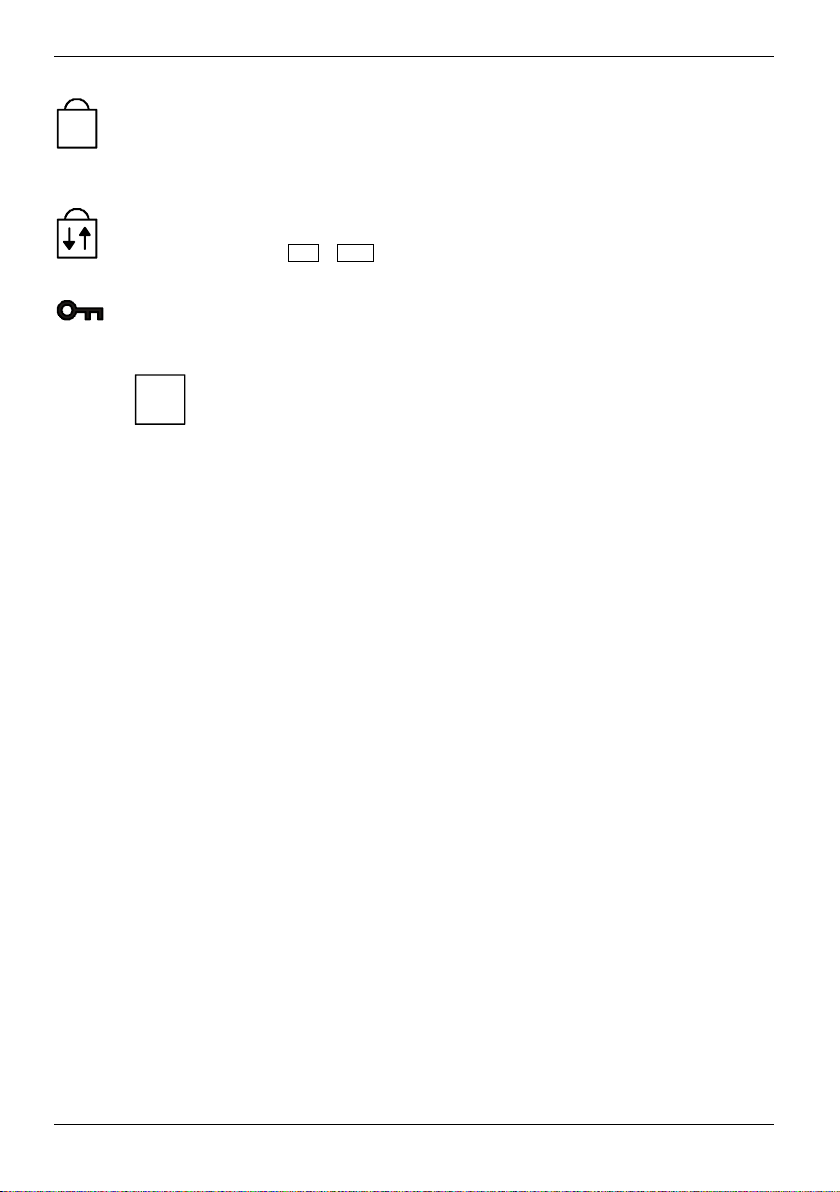
Working with the notebook
A
Caps Lock indicator
The Caps Lock key has been pressed. All the characters you type appear in uppercase.
In the case of overlay keys, the character printed on the upper left of the key appears
when that key is pressed.
Scroll indicator (Scroll Lock)
The key combination Fn + Scr has been pressed. The effect this key has varies from
programme to programme.
Security Panel indicator
The security panel is active. Supervisor and user passwords are set.
You will find the information on the security panel in "Security functions" chapter.
i
18 A26391-K144-Z120-1-7619, edition 2
Page 29
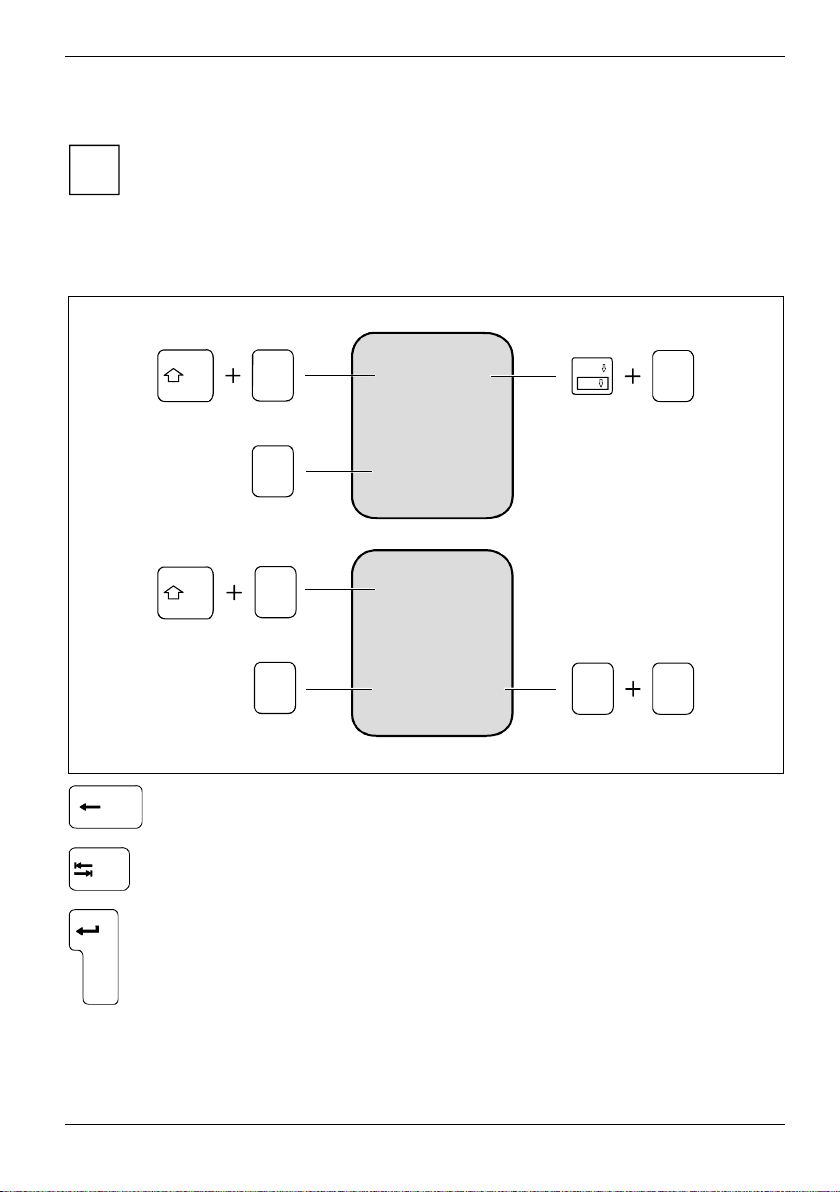
Working with the notebook
Keyboard
The keyboard of your notebook is subject to continuous wear due to normal use. The
keyboard markings are subjected to particularly high loads. The keyboard markings can
i
wear off in the course of using the notebook.
The keyboard has been designed to provide all the functions of an enhanced keyboard. Some
enhanced keyboard functions are mapped with key combinations.
The following description of keys and key combinations refers to Windows.
7
&
7
7
&
7
$
4
€
$
4
€
Backspace key
The Backspace key deletes the character to the left of the cursor.
Tab key
The Tab key moves the cursor to the next tab stop.
Enter key (return)
The enter key terminates a command line. The command you have entered is
executed when you press this key.
&
7
$
4
7
€
Num
Scr
Alt Gr
7
&
7
$
4
€
A26391-K144-Z120-1-7619, edition 2 19
Page 30
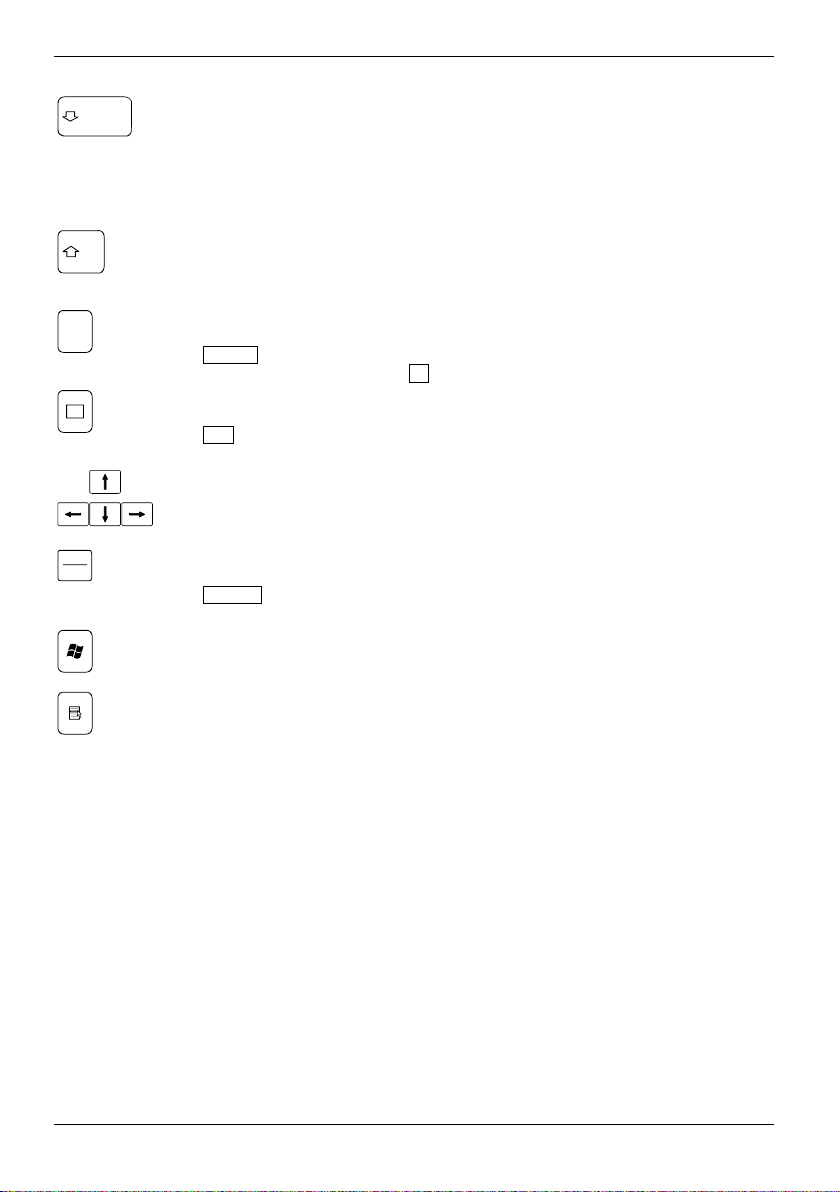
Working with the notebook
Caps Lock key
The Caps Lock key activates uppercase mode (CapsLK indicator lit). The Caps
Lock function causes all the characters you type to appear in uppercase. In the
case of overlay keys, the character printed on the upper left of the key appears
when that key is pressed.
To cancel the Caps Lock function, simply press the Caps Lock key again.
Alt Gr
Fn
Pause
Break
The Shift key causes uppercase characters to appear. In the case of overlay keys,
the character printed on the upper left of the key appears when that key is pressed.
Alt Gr key
Shift key
The Al t G r key allows one to type the characters printed on the lower right of the
keycaps (e.g. { in the case of the 7 key on the German keyboard).
Fn key
The Fn key enables the special functions indicated on overlay keys (see "Key
combinations" section).
Cursor keys
The cursor keys move the cursor in the direction of the arrow, i.e. up, down, left, or
right.
Pause key
The Pause key temporarily suspends display output. Output will resume when you
press any other key.
Start key
The Start key invokes the W indows Start menu.
Menu key
The Menu key invokes the menu for the marked item.
20 A26391-K144-Z120-1-7619, edition 2
Page 31

Working with the notebook
Virtual numeric keypad
The keyboard of your notebook does not have a separate number block. To provide the
convenience of a numeric keypad, your keyboard is equipped with a virtual numeric keypad. The
special keys of the virtual numeric keypad are recognisable by the numbers and symbols printed in
the upper right corner of each key. If you have switched on the virtual numeric keypad, you can
output the characters shown on the upper right of the keys.
&
*
8
7
)
9(0
IU O P
1
KJ L
:
7 8 9 /
4 5 6
2
1 2 3
*
;
<
M >
,
1 = Characters enabled when Num Lock indicator is not lit (see "Indicators" section).
2 = Characters enabled when Num Lock indicator is lit (see "Indicators" section).
?
/
.
0
,
-
+
A26391-K144-Z120-1-7619, edition 2 21
Page 32

Working with the notebook
Key combinations
The following description of key combinations refers to functions when using Microsoft Windows.
Some of the following key combinations may not function in other operating systems and with some
device drivers.
Key combinations are performed as follows:
► Press and hold the first key in the combination.
► While holding the first key down, press the other key or keys in the combination.
F3
+
Fn
F5
+
Fn
F6
+
Fn
F7
+
Fn
F8
+
Fn
F9
+
Fn
F10
+
Fn
C
+Ctrl
Switching the loudspeakers on/off
This key combination switches your device's integrated loudspeakers off and
on. Each time the loudspeaker switches on you will hear an acoustic signal.
Enlarge MS-DOS screen
This key combination enlarges the screen in the MS-DOS mode to the fullscreen mode or switches it back to the normal display mode.
Decreasing screen brightness
This key combination decreases screen brightness.
Increasing screen brightness
This key combination increases screen brightness.
Reducing the volume
This key combination reduces the volume of the integrated loudspeakers.
Increasing the volume
This key combination raises the volume of the integrated loudspeakers.
Switching between internal and external screen
If an external monitor is connected, the monitor on which the output is to be
displayed can be selected with this key combination.
You can opt to use:
● just the notebook's LCD screen
● just the external monitor
● both the LCD screen and the external monitor.
Halting the current operation
This key combination can be used to halt an operation instantly without clearing
the keyboard buffer.
+
Backtab (Shift+Tab)
This key combination moves the cursor back to the previous tabular stop.
22 A26391-K144-Z120-1-7619, edition 2
Page 33

Working with the notebook
Easy Launch keys
Your notebook is equipped with four configurable Easy Launch keys.
Enter4321
1 = Key 1
This key could be preset. However, you can also configure this key as desired.
2 = Key 2
This key could be preset. However, you can also configure this key as desired.
3 = Key 3 (preset as Internet key)
With this key you can start the standard internet browser for your system. However, you can
also configure this key as desired.
4 = Key 4 (preset as E-mail key)
Use this key to start the standard e-mail programme for your system. However, you can also
configure this key as desired.
Configuring Easy Launch keys
With the Application Panel you can assign various functions to the Easy Launch keys. You will find
the Application Panel under Start - Control Panel - Additional Control Panel Options - Application Panel.
A26391-K144-Z120-1-7619, edition 2 23
Page 34

Working with the notebook
Touchpad / TouchStick and touchpad buttons
3
1
2
4
1 = TouchStick
2 = Touchpad
Your notebook offers a Touchpad (and as an option also a TouchStick) for mouse control.
You can move the pointer on the screen with the TouchStick (1) or the Touchpad (2). The touchpad
buttons (3) allow the selection and execution of commands. They correspond to the buttons on a
conventional mouse.
Keep the touchpad clean, protect it from dirt, liquids, and grease.
!
Do not use the touchpad if your fingers are dirty.
Do not rest heavy objects (e.g. books) on the touchpad or the touchpad buttons.
3 = Touchpad buttons
4 = Touchpad scroll button
Moving the pointer
► Move your finger on the touchpad.
or
► Press down gently with your finger on the TouchStick.
If you want to move the pointer to the left for example, press down gently on the left side of the
TouchStick.
The pointer will move accordingly.
24 A26391-K144-Z120-1-7619, edition 2
Page 35

Working with the notebook
Selecting an item
► Move the pointer to the item you wish to select.
► Tap the touchpad once or press the left button once.
The item will be selected.
Executing a command
► Move the pointer to the field you wish to select.
► Tap the touchpad twice or press the left button twice.
The command will be executed.
Dragging an object
► Move the pointer to the item you wish to select.
► Select the desired object and hold down on the left button.
► Drag the object to the desired position.
► Lift your finger from the touchpad.
or
► Lift your finger from the TouchStick.
The item will be moved.
Scrolling up
► Press the upper side of the touchpad scroll button to scroll up.
The information/texts above the display area appear.
Scrolling down
► Press the lower side of the touchpad scroll button to scroll down.
The information/texts below the display area appear.
A26391-K144-Z120-1-7619, edition 2 25
Page 36

Working with the notebook
LCD screen
Information on LCD monitor
High-quality TFT displays are installed in notebooks from Fujitsu Siemens Computers GmbH. The
specification of the monitor resolution indicates how many pixels can be displayed. For example,
"XGA" stands for 1024 x 768 pixels. Each pixel consists of three so-called subpixels of the colours
red, green and blue. As a result, an XGA monitor consists of 1024 x 768 x 3 = 2,359,296 subpixels.
The standard of production techniques today cannot guarantee an absolutely fault-free monitor. A
few isolated constant lit or unlit pixels may be present. To ensure the highest possible quality,
Fujitsu Siemens Computers uses only monitors that at least comply with the standard
DIN ISO 13406-2 (Class II).
TFT monitors are operated with background lighting. The luminosity of the background lighting can
decrease during the period of use of the notebook. The brightness of your monitor can be set
individually with the brightness control keys of the keyboard.
Monitor settings
Setting resolution (under Windows)
You can change the screen resolution under Start - Settings- Control Panel - Display - Settings and then
selecting from the Resolution field.
Setting font size (under Windows)
Under Start - Settings - Control Panel - Display - Settings you can choose between a larger and a
smaller font in the Font size field.
Setting the display brightness
You can adjust the brightness of your LCD screen with the keys Fn + F6 or Fn + F7 : With
Fn + F6 , screen brightness will be reduced and with Fn + F7 increased.
Synchronising the display on the LCD screen and an external monitor
Your notebook supports the simultaneous display on the LCD screen and an external monitor. If the
picture does not appear correctly on the LCD monitor, press the key combination Fn + F10
several times, or switch the external monitor off and then on again. This achieves good picture
synchronisation.
Adjusting the speed of the mouse pointer
You can change the speed of the mouse pointer under Start - Settings - Control Panel - Mouse and
clicking on the Motion tab.
26 A26391-K144-Z120-1-7619, edition 2
Page 37

Working with the notebook
Battery
The battery supplies your notebook with the necessary power during mobile use. You can increase
battery life by enabling the system's power management features.
The battery charge is indicated by the battery symbol in the status indicator panel (see also section
"Indicators") When you switch on the notebook, it takes a few seconds before the battery status is
displayed.
The standard battery will last for roughly 500 charge/discharge cycles, this will vary according to
which battery pack is fitted.
Charging, caring for and maintaining the battery
Only use batteries released for your notebook.
!
Take care not to drop the batteries or otherwise damage their casing (fire risk).
If the rechargeable batteries are defective, they must not be used.
Do not touch the contacts of the batteries.
Never interconnect the positive and negative terminals of a battery.
Used batteries must be disposed of in accordance with local regulations (special waste).
Observe the information on battery storage in the "Im portant notes" chapter.
Information on the battery charging time is contained in the "Technical data" chapter.
You can charge the battery by connecting the notebook to the power adapter.
The battery can only be charged when the ambient temperature is between 5°C and max. 40°C.
Work in the battery mode until an acoustic warning or a message on the screen prompts you to
recharge and the battery indicator in the status indicator panel begins to flash. The battery should
not be charged before this point.
If you do not connect the power adapter within five minutes of the signals described above, your
notebook will automatically switch to the energy-saving mode or off.
Storing the battery
Store the battery in a fully charged state. Keep the battery pack between 0°C and +30°C (32 and
122 degrees Fahrenheit). The lower the temperature at which the batteries are stored, the lower is
the rate of self-discharge.
If storing for a long period of time (longer than two months) batteries should be fully charged before
storage.
To be able to make use of the optimal charging capacity of the batteries, the battery should be
completely discharged and then fully recharged.
A26391-K144-Z120-1-7619, edition 2 27
If you do not use the batteries for long periods, remove them from the notebook. Never
store the batteries in the unit.
i
Page 38

Working with the notebook
Monitoring the battery charging level
The battery charge is indicated by the battery symbol in the status indicator panel (see the section
"Indicators").
Power management includes a "battery charge meter" located in the task bar. When you place the
mouse pointer on the battery symbol, the system displays the battery status.
Removing and installing the battery
Only use batteries released for this notebook.
!
Never use force when inserting or removing a battery.
Make sure that foreign objects do not fall into the battery compartment.
► Switch the notebook off.
► Place the notebook on a flat surface.
► Close the LCD screen.
► Turn the notebook over.
Removing battery
1
2
3
► Press the release (1) in the direction of the arrow and hold it pressed.
► Push the battery lock in the direction of the arrow up to the stop (2).
► Remove the battery from the battery compartment (3).
28 A26391-K144-Z120-1-7619, edition 2
Page 39

Working with the notebook
Inserting battery
1
2
► Position the battery at the edge of the casing.
► Push the battery into the battery slot until you feel it locking into place (1).
► Push the battery lock in the direction of the arrow up to the stop (2).
Hard disk
The hard disk is the most important storage medium of your notebook. You can work considerably
faster and more efficiently if you copy applications and files from CDs to your hard disk.
When the hard disk is accessed, the hard disk indicator
lights up in the status indicator panel.
A26391-K144-Z120-1-7619, edition 2 29
Page 40

Working with the notebook
Module
The design of your notebook enables the flexible use of notebook batteries and drives. The following
modules can be operated in the module slot of your notebook:
● Hard disk drive
● DVD-ROM drive
● Combo drive (CD-RW/DVD)
● DVD+RW drive
● Second battery
● Weight Saver
Only use modules designed for your notebook.
!
Do not use force when installing or removing the module.
Make sure that no foreign objects enter the module bay.
You can replace modules during operation. This means you do not need to switch off the
notebook.
i
To replace a module, simply click on the corresponding icon in the taskbar and then on
Exit or Select - Exit.
Then you can simply remove the module.
30 A26391-K144-Z120-1-7619, edition 2
Page 41

Working with the notebook
Removing module
► Place the notebook on a flat surface.
1
2
► Pull the eject lever (1) in the direction of the arrow up to the stop.
The module now extends somewhat beyond the casing.
► Pull the module (2) out of the module bay.
A26391-K144-Z120-1-7619, edition 2 31
Page 42

Working with the notebook
Installing module
► Place the module into the module bay so that the contacts enter first.
► Push the module into the module bay until you feel it locking into place.
32 A26391-K144-Z120-1-7619, edition 2
Page 43

Working with the notebook
Optical drive
Depending on the version, your notebook is equipped with a DVD-ROM drive, a combination drive
(CD-RW/DVD) or a DVD+RW drive.
You can replace your optical drive with another drive, a battery or a "Weight Saver" (see "Module"
section).
You may use both 8-cm and 12-cm CDs/DVDs in the combo drive.
When using CDs/DVDs of poor quality vibrations and reading errors may occur.
CD/DVD indicator
The CD/DVD indicator flashes when a CD/DVD is inserted. The indicator goes out when the
drive is ready for reading. The indicator lights up when the drive is being accessed. You may only
remove the CD/DVD when the indicator is dark.
This device contains a light-emitting diode, classified according to IEC 825-1:1993:
LASER CLASS 1, and must not be opened.
!
Handling CD/DVDs
Observe the following when handling CD/DVDs:
● Avoid touching the surface of a CD/DVD. Handle CDs/DVDs only by their edges!
● Always store CDs/DVDs in their cases. Thus you avoid dust contamination,
scratches, bending or other damage.
● Protect your CDs/DVDs from dust, mechanical vibration and direct sunlight!
● Avoid storing a CD/DVD in areas subject to high temperatures or humidity.
If the CD/DVD indicator
continues to flash, the drive cannot access the data carrier.
i
Either the CD/DVD is damaged or dirty or you are using a data carrier that the drive
cannot read.
does not go out after inserting a CD/DVD, but instead
A26391-K144-Z120-1-7619, edition 2 33
Page 44

Working with the notebook
Inserting or removing a CD/DVD
The notebook must be switched on.
1
► Push the insert/eject button (1).
The drive tray will open.
► Pull the drive tray all the way out (2).
► Place the CD/DVD in the drive tray with the label facing upwards or remove an inserted
CD/DVD.
2
34 A26391-K144-Z120-1-7619, edition 2
Page 45

Working with the notebook
► Push in the drive tray until you feel it lock into place.
A26391-K144-Z120-1-7619, edition 2 35
Page 46

Working with the notebook
Manual removal (emergency removal)
In the event of a power failure or damage to the drive it may be necessary to manually remove the
CD/DVD.
► Switch the notebook off.
a
► Press a pen or a piece of wire (e.g. a paperclip) firmly into the opening°(a).
The drive tray is unlocked and opens. You can now pull out the drive tray completely.
36 A26391-K144-Z120-1-7619, edition 2
Page 47

Working with the notebook
PC cards
Two PC card slots (CardBus or PCMCIA) enable the notebook to operate two type I or type II PC
cards or one type III PC card.
Installing a PC card
Consult the documentation supplied by the PC card's manufacturer and follow the
instructions provided.
!
Never use force when inserting or removing a PC card.
Make sure that foreign objects do not fall into the PC card slot.
► Insert the PC card, contacts first, into the slot guide.
► Gently push the PC card into the slot until you feel it click into place.
A26391-K144-Z120-1-7619, edition 2 37
Consult the documentation supplied with the PC card for information on how to install the
necessary device drivers.
i
Also observe the corresponding information files (e.g. *.TXT, *.DOC, *.WRI, *.HLP or
*.PDF) on the driver CD and in the user manual of the operating system.
You can push the PC card slot eject button into the notebook casing. Press the eject
button until it snaps in. This prevents the PC card from being ejected accidentally.
Page 48

Working with the notebook
Removing a PC card
2
1
► Press the eject button (1). The PC card will project further out of the notebook's case.
If the eject button is lowered, you must first cause the eject button to release from the
notebook casing. Press the eject button until it snaps out.
► Pull the PC card (2) out of the slot.
38 A26391-K144-Z120-1-7619, edition 2
Page 49

Working with the notebook
Loudspeakers
1
1
1 = built-in loudspeakers
Two loudspeakers (1) are installed in your notebook.
The internal loudspeakers switch off when you attach headphones or external loudspeakers to the
audio jack.
Integrated 56k modem
The integrated 56k modem supports all data communication applications, such as:
● Modem operation: High-speed downloads at up to 56,000 bit/s (V.9x). Downward-compatible
to V.34 modems.
● Fax mode: Transmitting and receiving at up to 14,400 bit/s
● Simple country adaptation with programme
The modem complies with the EU Directive 91/263/EEC (Telecommunications terminal equipment
directive) and has been checked in agreement with the guideline TBR-21.
A26391-K144-Z120-1-7619, edition 2 39
Page 50

Working with the notebook
The modem can be operated in the following countries:
Multifrequency (MFC) dialling:
Belgium, Denmark, Germany, Finland, France, Greece, Great Britain, Holland, Ireland, Iceland,
Italy, Luxembourg, Norway, Austria, Portugal, Sweden, Switzerland and Spain.
Pulse dialling:
Belgium, France, Holland and Italy.
Also in: Poland, Slovenia, South Africa and Hungary.
Connecting notebook modem to telephone connection
2
1
► Connect the modem cable supplied to the country-specific telephone adapter if necessary.
► Connect the modem cable to the modem port of the notebook (1).
► Connect the modem cable to your telephone wall socket (2).
40 A26391-K144-Z120-1-7619, edition 2
If you attach your modem on a TAE-N-connector the phone respectively data cable is
busy. The cable cannot be used for other communication devices at the same time. Pull
i
the modem plug out of the TAE-N-power socket after the data transfer, because also with
connected cable no other communication devices can be used.
Page 51

Working with the notebook
Wireless LAN/ Bluetooth
Depending on the device variant, wireless LAN/ Bluetooth may be integrated in your notebook. The
wireless LAN/ Bluetooth module is switched off in the delivered state.
Switching wireless LAN/ Bluetooth module on and off
OFF ON
► Slide the ON/OFF switch into the "ON" position to activate the wireless LAN/ Bluetooth
module.
or
► Slide the ON/OFF switch into the "OFF" position to deactivate the wireless LAN/ Bluetooth
module.
A26391-K144-Z120-1-7619, edition 2 41
Details are contained in the online help for your wireless LAN software and in the
"Wireless LAN" manual. The "Wireless LAN" manual can be found on the
i
"Drivers & Utilities" CD.
Page 52

Working with the notebook
Ad hoc mode
A wireless LAN in the ad hoc mode, also called peer-to-peer mode, consists of a single closed cell.
Ad hoc wireless networks result when a workgroup comes together with its systems and would like
to interconnect these for data exchange. Any number of systems can be added to this type of
network and can leave it again.
So that several ad hoc wireless networks do not interfere with each other in radio traffic, there is a
unique network name, the SSID (Service Set Identifier). The SSID is used for addressing so that a
data packet can always be assigned to a certain cell.
If you want to join an existing cell, you require the network name (SSID), which you enter in the
settings for the network card. The driver searches for a wireless network with this identifier during
start-up. When the network card has found a wireless network, it connects to it and you can
communicate with the systems in this wireless network. If two cells are very closed to each other,
the channels of these networks should lie 4 to 5 channels apart to avoid malfunctions.
Infrastructure mode
In the infrastructure mode, a base station, referred to as an access point, exists in addition to the
mobile stations. In the infrastructure mode the access point assumes the function of a "guard". In
contrast to the adhoc mode, each system must log on to the AccessPoint before it is allowed to
exchange data in the cell.
Another task of the access point is the connection of the cells with a cable-connected Ethernet. As
due to the logon requirement, the access point knows at all times exactly which stations are on the
radio side, it can decide exactly which data must be sent to it and which don't. This process is also
referred to as bridging.
The range of a wireless network can be increased with several AccessPoints. The AccessPoints
have the same SSID for this purpose. When a system enters the wireless network, it searches
among the reachable access points for the one with the strongest signal and logs on there. Two
systems logged on to different AccessPoints communicate with each other in this way, even when
they are not within direct radio reach. If a system also continuously monitors the radio situation after
the logon, it can detect how the signals from an access point become weaker and those of another
become stronger, and can then log on to the stronger one without the user noticing. This procedure
is referred to as roaming.
Port Replicator
The Port Replicator (also available as an accessory) is a docking device with which you can quickly
connect your notebook to your peripheral devices. Among other things, the Port Replicator is
equipped with the standard ports for serial data transmission, printer, monitor, audio, mouse and
keyboard.
42 A26391-K144-Z120-1-7619, edition 2
Additional information on the Port Replicator and on the various external devices that can
be connected to it is contained in the in the chapter entitled "Connecting external
i
devices".
Page 53

Working with the notebook
Connecting the notebook to the Port Replicator
It is not permissible to connect the notebook to the Port Replicator during operation.
!
► Switch the notebook off.
► Unplug the power adapter from the mains outlet.
► Pull the power adapter cable out of the DC socket (DC IN) of the notebook.
When the notebook is connected to the Port Replicator, you should not connect the
power adapter to the notebook, but instead to the Port Replicator.
i
When the notebook is connected to the Port Replicator, the audio connections on the
notebook are deactivated: Line In socket, microphone jack and headphone port.
1
2
4
3
► Make sure that the hoop (a) is in the position illustrated.
► Align the docking connectors as shown (1).
► Press down on the notebook’s rear corners so that it may lock into position.
► Connect the power adapter cable to the DC jack (DC IN) of the Port Replicator (2).
► Connect the power cable to the power adapter (3).
► Plug the power cable into the mains outlet (4).
A26391-K144-Z120-1-7619, edition 2 43
If the notebook is connected to a Port Replicator, the operating system creates an
hardware profile for the "Docked" mode. In this profile, for example, the setting is saved
i
as to which monitor was last used for output. This profile will be loaded, as soon as the
notebook is connected to any desired Port Replicator.
a
Page 54

Working with the notebook
Switching on notebook via Port Replicator
2
1
► Press the Suspend/Resume button (1) of the Port Replicator.
The power-on indicator (2) of the Port Replicator lights up.
After switch-on a self-test (POST, Power On Self Test) is automatically carried out. Never
switch the notebook off during the self-test.
!
Switching off notebook via Port Replicator
► Close all programmes and shut down your operating system (please see operating system
manual).
If the notebook cannot be shut down properly, press the Suspend/Resume button of the
Port Replicator for approx. four seconds. The notebook switches off. However, any data
i
which have not been saved may be lost.
44 A26391-K144-Z120-1-7619, edition 2
Page 55

Working with the notebook
Disconnecting the notebook from the Port Replicator
It is not permissible to disconnect the notebook from the Port Replicator during operation.
!
► Switch the notebook off.
► Unplug the power adapter from the mains outlet.
1
2
► Press the button (1).
► Lift off the notebook (2).
A26391-K144-Z120-1-7619, edition 2 45
Page 56

Page 57

Security functions
Your notebook enables you to protect your system and personal data in a number of ways against
unauthorised access. By combining these options, you can achieve maximum protection for your
system.
In this chapter you will learn which security functions your notebook is equipped with, which
advantages these functions offer you and how to configure and use them.
Overview of all security functions
The following sections contain a brief description of the security functions that are provided with your
notebook as standard equipment.
Please consider that in the case of improper use, you yourself will also be unable to
access your system and your data. Please note therefore the following hints:
!
● Back up your data on external data carriers at regular intervals.
● Passwords must be assigned for some security functions. Please be sure to note
these passwords, as otherwise you will no longer be able to access your system.
We recommend that you make a note of the passwords and keep them in a safe
place.
If you lose both the user and the admin passwords, you must contact our help desk. The
telephone numbers are contained in the supplied help desk list. The loss of passwords is
not a warranty case and is therefore subject to charge.
Kensington Lock
With the Kensington MicroSaver, a sturdy steel cable, you can protect your notebook and your Port
Replicator from theft. Therefore, your notebook and your Port Replicator are equipped with a device
for the Kensington MicroSaver. The Kensington MicroSaver is available as an accessory.
Security panel
The security panel enables you to protect your notebook from unauthorised use with a password.
When a Security Panel password is activated, the notebook will not start without the correct
insertion of a password. The password is entered before the BIOS is read out and the hardware
activated.
The password is requested from all suspend and resume modes. This ensures a high level of
security even with the energy-saving mode activated.
A26391-K144-Z120-1-7619, edition 2 47
Page 58

Security functions
BIOS password protection
You can protect you personal data from unauthorised access with various passwords. By combining
these different options, you can achieve maximum protection for your system.
Password protection for the BIOS setup
With the Supervisor password you prevent unauthorised opening of the BIOS Setup, and with it
access to important system settings. In the BIOS Setup you can also activate protection for the
operating system and your hard disk.
Password protection for the operating system
With corresponding settings in the BIOS Setup you can block starting of the operating system. Only
those who know the supervisor or user password can access the system.
Password protection for your hard disk
By activating the hard disk protection in the BIOS Setup you prevent unauthorised access to the hard
disk drive. The hard disk password is checked internally during each system start-up and ensures
that the hard disk can only be used in conjunction with the related device.
SmartCard reader
Your notebook is equipped with a SmartCard interface. You can purchase the "Mobile Secure IT
Suite" as an accessory. It contains a SmartCard and a SmartCard holder. Together with the
SmartCard interface this SmartCard holder serves as a versatile SmartCard reader. You can
purchase additional SmartCards as accessories. The SmartCard can be used as a particularly
secure alternative or as an addition to password protection. SmartCards are just as useful for digital
signatures or for encrypting e-mails.
You can also read out other cards with your SmartCard reader (e.g. cell phone cards, health
insurance cards, bank cards). For this purpose you also require the software matched to the
respective card.
The "Mobile Secure IT Suite" contains several adapters for your cell phone cards. You will find the
trial version of a program with which you can conveniently manage your cell phone data and
messages on your notebook on the "Security Drivers & Tools" CD.
48 A26391-K144-Z120-1-7619, edition 2
Page 59

Security functions
Brief overview of the security functions
Security function Type of protection Preparation
Kensington Lock Mechanical Mount and lock Kensington
Security panel Hardware password protection
with Supervisor and User
password. The passwords are
numeric combinations. More
than 750,000 combinations are
possible.
BIOS password protection Password protection for BIOS
Setup, operating system and
hard disk with Supervisor and
User password. The passwords
consist of a maximum of eight
alphanumeric characters.
SmartCard reader PIN and SmartCard protection
for operating system
MicroSaver (accessory)
Install the programs provided
and specify the numeric
combinations for the Supervisor
and User passwords using
these programs.
Specify at least one Supervisor
password in the BIOS Setup and
activate the password
protection for the operating
system and hard disk as
desired.
Insert SmartCard holder
(accessory).
Install the corresponding
software, e.g. Smarty
(accessory).
Specify a password when using
the Smarty software.
A26391-K144-Z120-1-7619, edition 2 49
Page 60

Security functions
Using Kensington Lock on notebook
With the Kensington MicroSaver, a sturdy steel cable, you can protect your notebook from theft. For
this reason your notebook is equipped with a device for the Kensington MicroSaver. The Kensington
MicroSaver is available as an accessory.
1
► Fit the Kensington MicroSaver on the device (1) on your notebook.
50 A26391-K144-Z120-1-7619, edition 2
Page 61

Security functions
Using Kensington Lock on Port Replicator
With the Kensington MicroSaver, a sturdy steel cable, you can protect your Port Replicator from
theft. For this reason your Port Replicator is equipped with a device for the Kensington MicroSaver.
The Kensington MicroSaver is available as an accessory.
1
► Fit the Kensington MicroSaver on the device (1) on your Port Replicator.
Configuring and using Security Panel
Security panel
Enter4321
A26391-K144-Z120-1-7619, edition 2 51
Page 62

Security functions
Configuring Security Panel
When you put your notebook into operation for the first time, the Security Panel is not activated yet.
Assign the necessary passwords with the programs FJSECS.EXE (Supervisor password) and
FJSECU.EXE (User password). These programs are ready for installation in the folder AddOn and are
also provided on the "Drivers & Utilities" CD.
You require the User password each time you want to start your notebook (or want to return to your
working interface from the energy-saving mode). Should you forget your User password, you can
unlock the notebook with the Supervisor password and assign a new User password.
To set the passwords, proceed in the following order:
Assigning the supervisor password
The setup programme can be found under Start - AddOn.
► Double-click on the symbol to start the setup programme for FJSECS.EXE.
The programme starts.
or
► Enter the programme name FJSECS.EXE under Start - Run.
► Click on OK.
The programme starts.
The program instructions will help you configure the password.
We recommend that you make a note of the security passwords and keep them in a safe
place.
!
If you should have forgotten both the User password and the Supervisor password you
cannot start your notebook any more. In this case you must call our Help Desk. The
deletion of security passwords is not a warranty case and is therefore subject to charge.
Back up your data on external data carriers at regular intervals.
You see a field with five lines and 4 keys each
with the numbers 1 to 4 for selecting your
password. You can select one number or a
combination of several numbers in each line.
► Click one to four keys in the first line.
► You can also click a key or key
combination in additional lines if desired.
Here it is important that you do not skip a
line. In the end your password consists of
one to five numbers or one to five number
With a combination you must press the security keys with these numbers simultaneously
later when entering the password.
i
combinations.
52 A26391-K144-Z120-1-7619, edition 2
Page 63

Security functions
An example:
Here the combination 2, 3 was selected in the
first line, the number 4 in the second line, the
combination 1, 3 and 4 in the third line, the
number 2 in the fourth line and finally the
combination 1, 2, 3 and 4 in the fifth line.
In this case the supervisor password is then:
2/3 4 1/3/4 2 1/2/3/4
Assigning the user password
The setup programme can be found under Start - AddOn.
► Double-click on the symbol to start the setup programme for FJSECU.EXE.
The programme starts.
or
► Enter the programme name FJSECU.EXE under Start - Run.
► Click on OK.
The programme starts.
The program instructions will help you configure the password. Enter the user password with its
numbers and number combinations in the same way as the supervisor password.
Using Security Panel
Entering security password
During the next reboot a key symbol
activated. Your notebook does not start up until you have correctly entered your selected user
password.
For the example in the section "Assigning the supervisor password" (2/3 4 1/3/4 2 1/2/3/4), the
following steps are necessary:
► Simultaneously press the security keys 2 and 3.
► Press the security button 4.
► Simultaneously press the security keys 1, 3 and 4.
► Press the security button 2.
► Simultaneously press the security keys 1, 2, 3 and 4.
► Then press the Enter key to complete the entry.
Your notebook boots.
A26391-K144-Z120-1-7619, edition 2 53
The Security Panel is never activated with the functions Wake on Ring, Wake on LAN and
Time Resume. This means the notebook boots without password entry with the functions
i
named.
in the display field indicates that Security Panel is
Page 64

Security functions
Password error alarm
If the password is entered incorrectly three times, a one-minute alarm is triggered. If the correct
password is still entered during the alarm, the notebook boots as usual.
After one minute the notebook stops the alarm. The user must press the Suspend/Resume key. The
key symbol
Upon correct entry the notebook boots.
Changing or removing security password
After you have installed the programs FJSECS.EXE and FJSECU.EXE, you will find the entry Security
control under Start - Programs. Here you can change or completely remove your user password. In
this case follow the instructions of the programme.
appears in the display field - the user must now enter the correct user password.
Configuring password protection in BIOS Setup
Before using the various options of password protection for your data security in the BIOS
Setup, please note the following hints:
!
● Please keep in mind your passwords in any case, as you will not be able to access
your BIOS Setup and/or your system any longer, if you forget both the user password
and the supervisor password.
The loss of passwords is not a warranty case and is therefore subject to charge.
● Back up your data on external data carriers at regular intervals.
Passwords can be up to eight characters long. You can use all alphanumeric characters
and need not distinguish between uppercase and lowercase characters.
i
Password protection for BIOS Setup (supervisor and user password)
We recommend that you print out the following instructions, as these cannot be displayed while
setting the password.
You prevent unauthorised opening of the BIOS Setup with both the supervisor and the user
password. With the supervisor password you have access to all functions of the BIOS Setup, and with
the user password only to part of the functions. You can only set a user password if a supervisor
password has already been assigned.
54 A26391-K144-Z120-1-7619, edition 2
Please refer to section "Settings in BIOS Setup" for a description of calling and operating
the BIOS Setup.
i
Page 65

Security functions
Set the supervisor and user password
► Call BIOS Setup and select the Security menu.
► Mark the Set Supervisor Password field and press the Enter key.
With Enter new Password: you are then requested to enter a password.
► Enter the password and press the Enter key.
With Confirm new Password you are asked to confirm the password.
► Enter the password again and press the Enter key.
With Notice: Changes have been saved you receive a confirmation that the new password has been
saved.
► To assign the user password, mark the field Set User Password and proceed exactly as when
configuring the supervisor password.
If you do not want to make any other settings, you can exit BIOS Setup.
► Select the Exit Saving Changes option in the Exit menu.
The notebook is rebooted and the new password is effective. If you now want to open the BIOS
Setup, you must first enter your supervisor or user password. Please note that you only have access
to a few BIOS settings with the user password.
Change supervisor or user password
► Recall BIOS Setup and select the Security menu.
When changing the password, proceed exactly as for password assignment.
You can only change the supervisor password when you have logged into the BIOS Setup with the
supervisor password.
Cancelling passwords
To cancel a password (without setting a new password) run the following steps:
► Call BIOS Setup and select the Security menu.
► Mark the Set User Password or Set Supervisor Password field and press the Enter key.
With Enter new Password you will then be asked to enter a password.
► Press the Enter key twice.
► Select the Exit Saving Changes option in the Exit menu.
The notebook is rebooted and the password is cancelled.
With the supervisor password you simultaneously deactivate the user password.
A26391-K144-Z120-1-7619, edition 2 55
Page 66

Security functions
Password protection for starting the operating system
With the supervisor password or the user password, you have assigned in the BIOS Setup
(see section "Set the supervisor and user password"), you can also prevent booting of the
i
operating system.
Activating system protection
► Call BIOS Setup and select the Security menu.
► If you have not assigned BIOS passwords yet, define the supervisor and the user password
now, if desired (see "Set the supervisor and user password" section).
► Mark the Password on Boot field and press the Enter key.
► Select the Every Boot entry and press the Enter key.
If you do not want to make any other settings, you can exit BIOS Setup.
► Select the Exit Saving Changes option in the Exit menu.
The notebook reboots and you are asked to enter your password (the supervisor or user password).
Deactivating system protection
► Call BIOS Setup and select the Security menu.
► Mark the Password on Boot field and press the Enter key.
► Select Disabled and press the Enter key.
If you do not want to make any other settings, you can exit BIOS Setup.
► Select the Exit Saving Changes option in the Exit menu.
The notebook reboots and there is no longer any password protection for the operating system.
56 A26391-K144-Z120-1-7619, edition 2
Page 67

Security functions
Password protection for hard disk
The had disk password prevents unauthorised access to the hard disk drives and is
checked internally each time the system is booted. The condition for this is that you have
i
assigned at least the supervisor password.
Activating hard disk protection
► Call BIOS Setup and select the Security menu.
► If you have not assigned BIOS passwords yet, define the supervisor and the user password
now, if desired (see "Set the supervisor and user password" section).
► Mark the Hard Disk Security field and press the Enter key.
► Mark the Set Primary Master Password field and press the Enter key.
With Enter new Password: you are then requested to enter a password.
► Enter the password and press the Enter key.
With Confirm new Password you are asked to confirm the password.
► Enter the password again and press the Enter key.
With Notice: Changes have been saved you receive a confirmation that the new password has been
saved.
► If you want to assign the password for the second hard disk, mark the field Set Secondary
Master Password and proceed exactly as when configuring the password for the first hard disk.
The field Password Entry on Boot is set to Enabled in the default setting.
If you do not want to make any other settings, you can exit BIOS Setup.
► Select the Exit Saving Changes option in the Exit menu.
The notebook reboots and your hard disk is now protected with a password. The password request
becomes active as soon as the hard disk is installed in another computer and the computer is
started.
Deactivating hard disk protection
To cancel a password (without setting a new password) run the following steps:
► Call BIOS Setup and select the Security menu.
► Mark the Hard Disk Security field and press the Enter key.
► Mark the Set Primary Master Password field and press the Enter key.
With Enter new Password you will then be asked to enter a password.
► Press the Enter key twice.
► Select the Exit Saving Changes option in the Exit menu.
The notebook is rebooted and the password is cancelled.
With the password for the first hard disk you simultaneously deactivate the password for the second
hard disk.
► Select the Exit Saving Changes option in the Exit menu.
The notebook reboots and there is no longer any password protection for the hard disk.
A26391-K144-Z120-1-7619, edition 2 57
Page 68

Security functions
Configuring and using SmartCard reader
1
2
1 = PC card slot with SmartCard Interface
2 = SmartCard holder
To use the SmartCard reader, you must install a SmartCard holder in your notebook. The
SmartCard holder is contained in the "Mobile Secure IT Suite", which is available as an accessory.
1 + 2 = SmartCard reader
58 A26391-K144-Z120-1-7619, edition 2
Page 69

Security functions
Configuring SmartCard reader
Do not use force when installing and removing the SmartCard holder.
!
Make sure that foreign objects do not fall into the SmartCard holder.
► Insert the SmartCard holder in the lower slot guide with the connection contacts first.
► Carefully slide the SmartCard holder into the slot with the sticker facing upward until it audibly
engages.
A26391-K144-Z120-1-7619, edition 2 59
You can lower the eject button into the notebook casing. Press the eject button until it
snaps in. This prevents the SmartCard holder from being ejected accidentally.
i
Page 70

Security functions
Installing drivers
Windows will detect the installed SmartCard holder as new hardware and will search for the chip
driver. The driver is provided on the "Security Drivers & Tools" CD, which is also included with the
"Mobile Secure IT Suite".
► Follow the instructions that appear on the screen after inserting the CD.
The SmartCard reader is now configured.
To remove the SmartCard holder, proceed exactly as for a PC card (see "Working with
the notebook" chapter, "Removing a PC card" section).
i
SmartCards
SmartCards are not supplied as standard equipment. You can use all SmartCards that comply with
the ISO standard 7816-1, -2 or -3. These SmartCards are available from various manufacturers.
With the appropriate software you can use your SmartCard as an alternative to password protection,
but also as a digital signature, for encrypting your e-mails or for homebanking.
We recommend that you always use two SmartCards. Always keep one of the SmartCards in a safe
place if you carry the other SmartCard with you.
The SmartCard can only be used with a PIN so protection is maintained even when the
SmartCard is lost. The SICRYPT SmartCard, that is included in the "Mobile Secure IT
i
Suite", is locked after an incorrect PIN is input three times, to ensure maximum security
for you.
The first time you use your SmartCard you must enter the preset PIN provided by the
SmartCard manufacturer or your system administrator.
60 A26391-K144-Z120-1-7619, edition 2
Page 71

Security functions
Inserting the SmartCard
Do not use force when inserting and removing the SmartCard.
!
Make sure that foreign objects do not fall into the SmartCard holder.
► Slide the SmartCard into the SmartCard reader with the chip facing upward and at the front.
When the SmartCard is properly inserted, it protrudes by approximately 1.5 cm.
A26391-K144-Z120-1-7619, edition 2 61
Page 72

Security functions
Application examples
SmartCard as device protection
After you insert the SmartCard, you are prompted in the logon screen to enter your PIN. Upon
correct entry the SmartCard is checked and the operating system is booted.
The SmartCard remains in the SmartCard reader during the entire work session.
In the Smarty software you can specify how the user is to log on to the operating system:
i
● only with SmartCard and PIN
● either with SmartCard and PIN or with password entry
To install, configure and use Smarty, please see the documentation and online help on the
CD for the Smarty software.
SmartCard for protecting your opened documents
In conjunction with software such as Smarty (accessory), the SmartCard allows you to interrupt your
work. So you can leave your notebook unattended without unauthorised persons being able to
access your opened documents and data.
► Pull the SmartCard out of the notebook during your work session.
A window appears stating that the system is locked.
► When you want to continue your work, insert the SmartCard and enter your PIN.
You return to your opened documents.
Using SmartCard reader with your cell phone card
Your "Mobile Secure IT Suite" contains black plastic adapters into which you can slide your GSM
card.
► Insert the adapter in the SmartCard reader with the GSM card first.
► Install the SIMEdit! software from the "Security Drivers & Tools" CD.
Now you can comfortably manage both your data (telephone numbers, addresses) and your
messages (SMS) from your notebook.
62 A26391-K144-Z120-1-7619, edition 2
Page 73

Security functions
SmartCard as system protection (SystemLock)
With SystemLock, the notebook can only be started with an initialised SmartCard (SICRYPT or
CardOS) and personal identification number (PIN). SmartCard and PIN are already checked during
system booting in the BIOS Setup, i.e. before the operating system is booted. To use SystemLock, the
following conditions must be met:
● You must configure a SmartCard reader (see "Configuring and using SmartCard reader")
section.
● You must install SystemLock on your notebook.
● You must initialise two SmartCards (one Supervisor SmartCard and one User SmartCard).
Access rights of the SmartCards
New SmartCards have only a preset PIN and a preset PUK. The initialisation is carried out after
entering the PUK. Access rights and an individual PIN are not assigned until the SmartCard is
initialised. Depending on which access rights the SmartCard is assigned, this is referred to as a
User SmartCard or a Supervisor SmartCard.
The following table shows an overview of the rights associated with each SmartCard type when a
PIN or PUK is entered:
Rights
System start-up X X
Calling BIOS Setup X X
Changing own PIN X X X
Unblocking all blocked SmartCards X
Creating user SmartCard X
Deactivating SystemLock X
All new SmartCards have a preset PIN (Personal Identification Number) and a preset PUK
(Personal Unblocking Key).
i
On SICRYPT and CardOS SmartCards PIN and PUK are preset to 12345678.
For reasons of security, we recommend that you change both PIN and PUK.
User SmartCard Supervisor SmartCard
PIN PUK PIN PUK
A26391-K144-Z120-1-7619, edition 2 63
Page 74

Security functions
Installing SystemLock
During initial installation, the first SmartCard becomes the Supervisor SmartCard. Together with the
PUK, it has all access rights, and should therefore be kept in a safe place. Before you can configure
SystemLock, you must assign a Supervisor password and a User password in the BIOS Setup.
► Assign a Supervisor password and a User password in the BIOS Setup (see the "Configuring
password protection in BIOS Setup" section).
Then you must initialise the Supervisor SmartCard and the User SmartCard and switch over the
SmartCard Security (SystemLock) from Disabled to Enabled.
Initialise the Supervisor SmartCard and the User SmartCard and activate the SmartCard
Security (SystemLock)
► Call BIOS Setup and select the Security menu.
► Mark the SmartCard Security field and press the Enter key.
► Mark the SmartCard SystemLock field and press the Enter key.
► Select the Enabled field and press the Enter key.
► Now insert your SmartCard and select Yes in the Setup Confirmation window.
► Enter your PUK in the Enter PUK field and press the Enter key.
The following message appears: Supervisor SmartCard initialized
After you have successfully initialised your Supervisor SmartCard, you must initialise the User
SmartCard:
► Mark the Initialize User SmartCard field and press the Enter key.
► Now insert your User SmartCard, enter your PUK in the Enter PUK window and press the Enter
key.
The following message appears: User SmartCard initialized
Changing PIN and PUK
► Call BIOS Setup and select the Security menu.
► Mark the SmartCard Security field and press the Enter key.
► Mark the Change PIN field and press the Enter key.
► Insert the SmartCard for which you want to change the PIN and press the Enter key.
► In the Change PIN window, first enter your old PIN, assign your new PIN in the next line and
The following message appears: PIN has been changed
To change your PUK, you must select the Change PUK field and carry out the same steps.
Your Supervisor and User SmartCard are now ready to use. However, for security
reasons we urgently recommend that you change your PIN and your PUK.
i
confirm it again in the Confirm New Pin window.
For the new PIN and new PUK , 4 to 8-digit numbers are acceptable.
For security reasons, we recommend that you change the PIN and PUK for every
i
SmartCard, and use an 8-digit number each time.
64 A26391-K144-Z120-1-7619, edition 2
Page 75

Security functions
Switching on the PC with SystemLock
If you switch on the notebook with an On/Off switch then the following message appears:
Insert a SmartCard
► Insert your SmartCard.
The following message appears: Enter PIN:
Enter PIN:
► Enter your PIN.
If you have entered the PIN correctly, the operating system is booted.
If you have entered the PIN incorrectly once or twice, then the following message appears:
Invalid PIN/PUK
If you have entered the PIN incorrectly three times, the SmartCard is blocked and the following
message appears:
The SmartCard is blocked
The SmartCard can only be enabled again by entering the PUK.
Deactivating SmartCard as system protection (SystemLock) again
If you no longer want to use this security function of your notebook, you must deactivate the
SmartCard SystemLock function in the BIOS Setup. This can only be done with the Supervisor
SmartCard.
► Call BIOS Setup and select the Security menu.
► Mark the SmartCard Security field and press the Enter key.
► Mark the SmartCard SystemLock field and press the Enter key.
► Select the Disnabled field and press the Enter key.
A26391-K144-Z120-1-7619, edition 2 65
Page 76

Security functions
Troubleshooting
Security panel
You have forgotten your password or passwords.
If you have forgotten the user password, you can reset the forgotten user password and specify a
new user password with the supervisor password.
If the Security panel is active and you have forgotten both the user password and the supervisor
password, then contact our help desk. You must provide proof of ownership for the notebook. Then
the help desk will refer you to our service partner, who will unlock your notebook (for a charge).
BIOS passwords
You have forgotten your user and/or supervisor password.
If you have forgotten your user password, enter the supervisor password or contact your system
administrator. If the supervisor password is also no longer available, contact our help desk. You
must provide proof of ownership for the notebook. Then the help desk will refer you to our service
partner, who will unlock your notebook (for a charge).
SmartCard reader
Your SmartCard is not recognised.
Make sure you have inserted your SmartCard into the SmartCard holder with the chip facing
upward. Also make sure you are using a supported SmartCard. Your SmartCard must comply with
the ISO standard 7816-1, -2 or -3.
You have forgotten your PIN.
If you work in a network, contact your system administrator, who can unlock your notebook with an
Admin PIN.
You have lost your SmartCard.
If you work in a network, contact your system administrator, who can boot your notebook with an
Admin SmartCard.
You have lost your user and/or supervisor SmartCard.
If you have lost your User SmartCard, you can continue working with the Supervisor SmartCard and
can initialise a new User SmartCard or deactivate the SystemLock function. If you have lost the
Supervisor SmartCard, you can also continue working, but you no longer have all rights and cannot
initialise another Supervisor-SmartCard.
If you have lost both SmartCards, you cannot boot your system.
i
Please contact our help desk. You must provide proof of ownership for the notebook. Then the help
desk will refer you to our service partner, who will unlock your notebook (for a charge).
66 A26391-K144-Z120-1-7619, edition 2
Page 77

Connecting external devices
Under all circumstances, please observe the safety notes provided in the "Important
notes" chapter.
!
Read the documentation on the external device before connecting it.
Do not connect or disconnect cables during a thunderstorm.
Do not pull on the cable when disconnecting a cable. Always take hold of the actual plug.
Adhere to the order described in the following when you connect external devices to the
notebook or separate them from the notebook:
Connecting devices to notebook
1. Turn off all power and equipment switches.
2. Remove all power plugs from the mains outlets.
3. Connect all the cables to the notebook and the external devices.
4. Plug all data communication cables into the utility sockets.
5. Plug all power cables into the mains supply.
Disconnecting devices from notebook
1. Turn off all power and equipment switches.
2. Remove all power plugs from the mains outlets.
3. Unplug all data communication cables from the utility sockets.
4. Disconnect all the cables from the notebook and the external devices.
A26391-K144-Z120-1-7619, edition 2 67
Page 78

Connecting external devices
Connections on notebook
1
2
3
4
5
6
1 = DC jack (DC IN)
2 = Monitor port (with port cover folded open)
3 = FireWire port
When the notebook is connected to the Port Replicator, the audio connections on the
notebook are deactivated: Line In socket, microphone jack and headphone port.
i
4 = Line In socket
5 = Microphone jack
6 = Headphones port
68 A26391-K144-Z120-1-7619, edition 2
Page 79

Connecting external devices
1
2
1 = USB port 2 = Modem port
12 3
1 = Infrared interface
2 = USB ports
3 = LAN connector
A26391-K144-Z120-1-7619, edition 2 69
Page 80

Connecting external devices
Ports on the Port Replicator
9
8
1 = LAN connector
2 = Serial port
3 = DVI-D port (digital)
4 = Monitor port (analogue)
5 = Parallel port
7
6 = PS/2 port (for keyboard or mouse)
7 = USB ports
8 = Headphones port
9 = Microphone jack
1
2
3
4
5
6
2
1 = Connector of the Port Replicator for the
docking port on the underside of the
notebook
70 A26391-K144-Z120-1-7619, edition 2
Some of the devices that you connect require special drivers (see the operating system
and device documentation).
i
2 = DC jack (DC IN)
1
Page 81

Connecting external devices
Connecting an external monitor to the notebook
An external monitor can be connected to the notebook. The notebook graphics card supports
extended XGA resolutions up to 1600 x 1200 and 16.7 million colours at 85 Hz.
Using the Fn + F10 key combination you can switch back and forth between the external monitor
and the LCD screen.
► Switch off the notebook and the external monitor.
► Connect the data cable of the external monitor to the monitor port of the notebook.
► First switch on the monitor and then the notebook.
Setting the refresh rate for your external monitor
The refresh rate must be correctly set so that the image does not flicker.
► Select the monitor type in the menu Start - Control Panel - Appearance and Themes - Display -
Settings - Advanced - Display.
► Adjust the refresh rate and then click Apply.
If the refresh rate set is too high, the monitor may be damaged. Please see the
documentation included with your monitor for the maximum possible refresh rate.
!
Connecting an external monitor to the Port Replicator
An external monitor can be connected to the notebook. The notebook graphics card supports
extended XGA resolutions up to 1600 x 1200 and 16.7 million colours at 85 Hz.
Using the Fn + F10 key combination you can switch back and forth between the external monitor
and the LCD screen.
► Switch off the notebook and the external monitor.
► Connect the external monitor's data cable to the monitor port (analogue) an on the Port
Replicator.
or
► Connect the external monitor's data cable to the DVI-D port (digital) on the Port Replicator.
► First switch on the monitor and then the notebook.
If the notebook is connected to a Port Replicator, the operating system creates an
hardware profile for the "Docked" mode. The setting with the last screen used for output is
i
saved in this profile. This profile will be loaded, as soon as the notebook is connected to
any desired Port Replicator.
A26391-K144-Z120-1-7619, edition 2 71
Page 82

Connecting external devices
Setting the refresh rate for your external monitor
The refresh rate must be correctly set so that the image does not flicker.
► Select the monitor type in the menu Start - Control Panel - Appearance and Themes - Display -
Settings - Advanced - Display.
► Adjust the refresh rate and then click Apply.
If the refresh rate set is too high, the monitor may be damaged. Please see the
documentation included with your monitor for the maximum possible refresh rate.
!
Connecting an external keyboard
You do not need to switch your notebook off.
► Connect the external keyboard to the PS/2 port on the Port Replicator.
Connecting an external PS/2 mouse
You do not need to switch your notebook off.
► Connect the mouse to the PS/2 port of the Port Replicator.
Using the parallel port
► Switch the notebook off.
► Connect the data cable of the printer to the parallel interface on the Port Replicator.
► Plug the printer power cable into the mains outlet.
► First switch the printer on, then the notebook.
72 A26391-K144-Z120-1-7619, edition 2
Page 83

Connecting external devices
Connecting USB devices
On the USB ports you can connect external devices that also have a USB port (e.g. a printer, a
scanner or a modem).
► Connect the data cable to the external device.
► Connect the data cable to the USB port of the notebook.
USB devices are hot-pluggable. This allows cables from USB devices to be connected
and disconnected with the system switched on.
i
Additional information can be found in the documentation for the USB devices.
or
Connect the data cable to the USB port on the Port Replicator.
Device drivers
i
The devices you connect to the USB ports usually require no driver of their own, as the
required software is already included in the operating system. However, if the USB device
requires its own software, please install it from the data carrier provided with the USB
device.
Connecting external audio devices
Line In socket
With the Line In socket you can connect audio devices with an analogue output to your notebook.
Microphone jack
Via the microphone port you can connect an external microphone to your notebook.
Headphones port
Via the headphone port you can connect either headphones or external loudspeakers to your
notebook.
Connecting FireWire devices
External devices such as digital audio/video devices or other high-speed devices can be connected
to the FireWire port. The FireWire port operates at a speed of 400 Mbit per second.
► Connect this data cable of the external devices to the FireWire port of the notebook.
► Plug the power cable of the external device into the mains outlet.
A26391-K144-Z120-1-7619, edition 2 73
FireWire devices are hot-pluggable. Therefore, the cables of FireW ire devices can be
connected and disconnected with the system switched on.
i
Additional information is provided in the documentation of the FireWire devices.
Page 84

Page 85

Memory expansion
Your notebook has 256 Mbyte - 2 Gbyte of main memory installed, depending on the upgrade level.
The notebook will not start without memory modules, as no fixed main memory is installed.
Installing and removing the memory extension
► Switch the notebook off.
► Close the LCD screen so that it locks into place.
► Unplug the power adapter from the mains outlet.
► Disconnect all cables connected to the notebook.
► Remove the battery (see "Working with the notebook" chapter, "Removing battery" section).
► Place the notebook upside down on a flat surface.
Please note the information provided in the "Notes on installing and removing boards and
modules" section in the "Important notes" chapter.
!
The notebook must be switched off when installing/removing the memory modules, it
must not be in Suspend mode.
Use only memory extensions of the manufacturer which have been approved for your
notebook (256, 512 Mbyte modules or 1 Gbyte modules of the type DDR333 SDRAM).
Never use force when installing or removing memory modules.
Make sure that foreign objects do not fall into the memory module compartment.
Removing cover
1
1
2
► Remove the screws (1).
► Pull off the cover from the notebook in the direction of the arrow (2).
A26391-K144-Z120-1-7619, edition 2 75
Page 86

Memory expansion
Removing a memory module
3
2
1
1
► Carefully push the two mounting clips outwards (1).
The memory module will flap upward (2).
► Pull the memory module out of its slot in the direction of the arrow (3).
76 A26391-K144-Z120-1-7619, edition 2
Page 87

Memory expansion
Installing a memory module
2
1
3
3
a
► Insert the memory module with the contacts and the recess (a) facing the slot (1).
► Carefully push the memory module downwards until it engages noticeably (2).
Mounting the cover
1
1
2
2
► Position the cover on its slot in the direction of the arrow (1).
► Fasten the cover with the screws (2).
► Reinstall the battery (see "Working with the notebook" chapter, "Inserting battery" section).
► Turn the notebook over and place it on a flat surface.
► Reconnect the cables.
A26391-K144-Z120-1-7619, edition 2 77
Page 88

Page 89

Energy saving functions
The notebook uses less power when the power management features are enabled. You will then be
able to work for longer before having to recharge the battery.
Standby mode
Never switch the notebook off with the Suspend/Resume button while the notebook is in
one of the energy-saving modes.
!
When not using the notebook for long periods of time, first end the energy saving mode,
then switch off the notebook.
If your notebook is in an energy-saving mode:
● Do not connect any external devices.
● Do not disconnect any external devices.
● Do not disconnect the notebook from the Port Replicator.
● Do not attempt to switch the notebook on if the built-in battery is flat.
● Do not add or remove RAM.
● Do not add or remove a PC card.
● Do not replace or remove the battery.
► Press the Suspend/Resume button to switch the Standby mode on and off.
A26391-K144-Z120-1-7619, edition 2 79
Page 90

Energy saving functions
You can configure the Suspend/Resume button under Start - Control Panel - Performance
and Maintenance - Power Options - Advanced.
i
In the Standby/Suspend-to-DRAM mode the content of your main memory is saved by continuing to
supply the main memory with power, while the processor, monitor, hard disk and other internal
components are switched off. This mode is activated whenever you press the Suspend/Resume
button. Saving is also triggered when you do not make an entry on your notebook for a certain time.
When you resume work, your notebook returns to the place at which you discontinued working.
You can set the power-management features for your notebook under Start - Control Panel -
Performance and Maintenance - Power Options.
If you use an integrated LAN/Modem, a PC-LAN card or a PC modem card, we do not
recommend switching over to the Standby mode, as this may lead to an interruption in the
i
network connection.
When you press the Suspend/Resume button for more than 4 seconds, your notebook will
switch off.
Additional information on this service programme is contained in your operating system
help files.
i
80 A26391-K144-Z120-1-7619, edition 2
Page 91

Settings in BIOS Setup
In BIOS Setup you can set the system functions and the hardware configuration of the notebook. The
settings can only be changed via the keyboard.
When it is delivered, the notebook is set to factory default settings. You can change these settings
in BIOS Setup. Any changes you make take effect as soon as you save and quit the BIOS Setup.
The BIOS Setup programme contains the following menus:
Main: for system settings as time, date, hard disk and monitor selection
Advanced: for system settings such as ports and keyboard
Security: for password settings and safety functions
Boot: for configuring the boot sequence
Info: for displaying the system configuration (e.g. processor and memory
Exit: to exit the BIOS Setup
Start BIOS Setup
► Restart the notebook (switching ON/OFF or warm boot).
The following display briefly appears on the screen during start-up:
<ESC> Diagnostic screen <F12> Boot Menu <F2> BIOS Setup
► When this message appears, press the function key F2 .
If a password has been assigned:
i
► Enter the password and press the Enter key.
If you have forgotten the password, contact your system administrator or contact our
hotline/help desk.
configuration)
A26391-K144-Z120-1-7619, edition 2 81
Page 92

Settings in BIOS Setup
Operating BIOS Setup
Press the F1 key to display help on the operation of BIOS Setup.
The description of the individual settings is shown in the right-hand window of the BIOS
i
Setup.
You can revert to the default settings for the BIOS Setup menu you are currently in, by
using the F9 function key.
► Use the cursor key ! or " to select the menu you wish to access to make changes.
► Press the Enter key.
The menu is displayed on the screen.
► Use the cursor key # or $ to select the field you wish to change.
► Press the Enter key to confirm your selection.
► Press the ESC key to exit the selected menu.
► For future reference, make a note of the changes you have made (for example, in this
manual).
Exiting BIOS Setup
To exit BIOS Setup, select the Exit menu from the menu bar. You can then decide which settings you
want to save. The Exit menu offers the following options.
You must mark the required option and activate it with the Enter key.
Exit Saving Changes
Select Exit Saving Changes and Yes to save the current settings and exit the BIOS Setup. The device is
rebooted and the new settings come into effect.
Exit Discarding Changes
Select Exit Discarding Changes and Yes to discard the changes you have made. The settings which
were in force when BIOS Setup was called remain effective. BIOS Setup is terminated and the device
is rebooted.
Load Setup Default
To revert all the menus of BIOS Setup to the default entries, select Load Setup Default and Yes.
Discard Changes
To load the values of all the menus of BIOS Setup that were in effect when BIOS Setup was called,
select Discard Changes and Yes. If you want to exit BIOS Setup with these settings, select Exit Saving
Changes and Yes.
Save Changes
To save settings without exiting BIOS Setup, select Save Changes and Yes.
82 A26391-K144-Z120-1-7619, edition 2
Page 93

Troubleshooting and tips
Take note of the safety hints in the "Important notes" chapter, when you connect or
disconnect cables.
!
If a fault occurs, try to correct it as described. If you fail to correct the problem, proceed as follows:
► Make a note of the steps and the circumstances that led to the fault. Also make a note of any
error messages displayed.
► Switch the notebook off.
► Contact your sales outlet or our customer service centre.
Restoring the hard disk contents under Windows
All hard disk contents are deleted during hard disk restoration. Operating system, drivers and
software utilities must be reinstalled. It is therefore recommended to save important data to a
backup medium before restoring the hard disk contents.
With the "W indows Recovery CD" you can restore the operating system on your notebook.
With the "Drivers & Utilities" CD you can restore some of the programmes from the original software
and your notebook’s original operating system onto your hard disk.
► Switch the notebook off.
► Insert the "Windows Recovery CD" into the optical drive.
► Restart the notebook.
► Follow the instructions on the screen.
A high level of computer expertise is required in order to partition the hard disk manually.
i
You must then reinstall all the drivers. Use the "Drivers & Utilities" CD provided.
A26391-K144-Z120-1-7619, edition 2 83
Page 94

Troubleshooting and tips
The notebook's date or time is incorrect
► Double-click on the clock in the task bar and adjust the time.
or
► Set the time and/or date in the BIOS Setup menu Main.
If the date and time are repeatedly incorrect when you switch on the notebook, the buffer
battery that supplies the internal clock is dead.
i
Connect the notebook via its power adapter to a grounded mains outlet or install a fresh
battery. The buffer battery will take approximately two days to complete its recharge. If
that problem exists further more please contact our service.
Battery indicator no longer appears in status indicator panel
If the battery indicator does not appear in the status indicator panel, no battery is installed or there is
no contact between the notebook and the battery.
► Check whether the battery is installed correctly in its compartment.
or
► Charge the battery.
If this does not succeed, you must change the battery for a new one. When you dispose of used
batteries, please observe the safety instructions in the "Important notes" chapter.
The LCD screen of the notebook remains blank
If your LCD screen remains blank this may be due to the following:
LCD screen is switched off
► Press a key or enter the password
External monitor or television set connected
► In BIOS-Setup in the Advanced - Video Features menu set the Display Settings setting to Internal
Flat Panel.
The LCD screen is difficult to read
If the LCD screen display is hard to read, it can be due to the following:
Reflection
► Turn the notebook or alter the tilt of the LCD screen.
Brightness control is set to dark
► Set the brightness control of the LCD screen to bright.
84 A26391-K144-Z120-1-7619, edition 2
Page 95

Troubleshooting and tips
The external monitor stays blank
If your screen remains blank this may be due to the following:
Monitor is switched off
► Switch the external monitor on.
Power saving has been activated (screen is blank)
► Press any key to continue.
Brightness control is set to dark
► Adjust the brightness control.
Screen output is set to the notebook’s LCD screen
► Press the key combination Fn + F10 (selecting internal/external display).
The external monitor's power cable or data cable is not connected properly
► Switch off the external monitor and the notebook.
► Check whether the power cable is plugged properly into the external monitor and into the
power socket.
► Check whether the data cable is properly connected to the notebook and the external monitor
(if it is plugged in with a connector).
► Switch on the external monitor and the notebook.
The external monitor is blank or the image is unstable
The wrong external monitor has been selected or the wrong screen resolution has been set for the
application programme.
► Terminate the application programme in Windows with Alt + F4 . If the fault continues to
occur after ending the programme, switch over to the notebook's internal LCD screen with Fn
+ F10 and carry out the following routine:
► Select the correct monitor or set the correct screen resolution.
– Select the screen: Start - Settings - Control Panel - Display - Settings - Advanced - Monitor
– Set the screen resolution: Start - Settings - Control Panel - Display - Settings, Resolution field
A26391-K144-Z120-1-7619, edition 2 85
Page 96

Troubleshooting and tips
The notebook cannot be started
If the notebook does not start after switch on, this may be due to one of the following:
The battery is not installed correctly
► Switch the notebook off.
► Check whether the battery is installed correctly in its compartment.
► Switch the notebook on.
The battery is dead
► Charge the battery.
or
► Install a charged battery.
or
► Connect the power adapter to the notebook.
The power adapter is not connected correctly
► Switch the notebook off.
► Check whether the power adapter is connected correctly to the notebook.
► Check whether the power cable is plugged properly into the power adapter and into the mains
outlet. The indicator on the power adapter should illuminate.
► Switch the notebook on.
The notebook stops working
If the notebook stops working, this may have the following reasons:
The notebook is in Standby or Suspend mode
► Reactivate the notebook by pressing a key (Standby mode) or by switching it back on
(Suspend mode).
An application programme has caused the malfunction
► Close the application programme or restart the notebook by switching it on/off or with a warm
boot.
The battery is dead
► Charge the battery.
or
► Install a charged battery.
or
► Connect the power adapter to the notebook.
86 A26391-K144-Z120-1-7619, edition 2
Page 97

Troubleshooting and tips
The mouse does not work
If the connected mouse does not work, it can have the following reasons:
Touchpad driver is not installed properly
► Deinstall the touchpad driver.
► Install the actual driver from the "Drivers & Utilities" CD.
Mouse driver is not loaded
► Check whether the correct mouse driver is properly installed and is present before the
application programme is started.
Detailed information can be found in the User guides for the mouse or application programme.
Mouse is not connected
► Switch the notebook off.
► Check whether the mouse cable is correctly connected to the notebook.
If you use an adapter or extension lead with the mouse cable, check the connections.
► Switch the notebook on.
The printer does not print
► Make sure that the printer is switched on and is on-line (see the manuals supplied with the
printer).
► Check that the cable connecting the notebook and the printer is connected properly.
► Check that the correct printer driver is installed.
► Check the entry for the port used in the BIOS Setup in the Advanced - Serial/Parallel Port
Configurations menu. The respective entry in the fields of Serial Port or Parallel Port must
match the setting in the application programme under Windows.
Acoustic warnings
A beep sounds every few seconds
The battery is almost flat.
► Charge the battery.
A26391-K144-Z120-1-7619, edition 2 87
Page 98

Troubleshooting and tips
Error messages on the screen
This section describes the error messages generated by the BIOS Setup. Error messages displayed
by the operating system or programmes are described in the relevant documentation.
CMOS Battery Bad
If the error message occurs repeatedly, then the buffer battery in the notebook is flat.
► Connect the notebook via its power adapter to the mains outlet. The buffer battery will take
approximately two days to complete its recharge.
If the error message appears repeatedly, please contact the place of purchase or our customer
service centre.
System CMOS checksum bad - Default configuration used
The system configuration information is incorrect.
► Switch the notebook off.
► Switch the notebook on.
► Enter the BIOS Setup programme by pressing F2 .
► Select the Exit menu in the BIOS Setup.
► Select the Default Setup entry and click on OK.
If the error message appears repeatedly, please contact the place of purchase or our customer
service centre.
Extended memory failed at offset: xxxx Failing Bits: zzzz zzzz
When testing the extended memory an error has resulted at the address xxxx.
► Check whether the additional memory module has been inserted correctly.
Should you receive this error message again, please contact your dealer.
Failure Fixed Disk n
The settings of the hard disk drive are incorrect.
► Start the BIOS Setup (Primary Master submenu) and select the correct settings.
Keyboard controller error
► Switch off the notebook with the Suspend/Resume button.
► Wait 3 - 5 seconds and switch on the notebook again.
Should you receive this error message again, please contact your dealer.
88 A26391-K144-Z120-1-7619, edition 2
Page 99

Troubleshooting and tips
Keyboard error
If you use an external keyboard:
► Check the connection and reboot the notebook.
Should you receive this error message again, please contact your dealer.
nn Stuck key
► Make sure that no key is pressed.
Should you receive this error message again, please contact your dealer.
Operating system not found
► Check in the BIOS Setup whether your hard disk has been set correctly.
► Make sure that the operating system is installed on the corresponding drive.
Press <F1> to resume, <F2> to SETUP.
This error message appears if an error occurs during the self-test before starting the operating
system.
► Press the F1 function key to start the operating system.
► Enter the BIOS Setup programme by pressing F2 .
Previous boot incomplete - Default configuration used
Due to an error during the previous system boot, default values were used for certain settings.
Check the BIOS Setup and the settings.
► Press the F1 function key when prompted to do so.
Real Time clock error
► Contact your dealer.
nnnnK Shadow RAM failed at offset: xxxx Failing Bits: zzzz
► Contact your dealer.
System battery is dead - Replace and run SETUP
► Contact your dealer.
System cache error - Cache disabled
► Contact your dealer.
System timer error
► Contact your dealer.
A26391-K144-Z120-1-7619, edition 2 89
Page 100

