Page 1
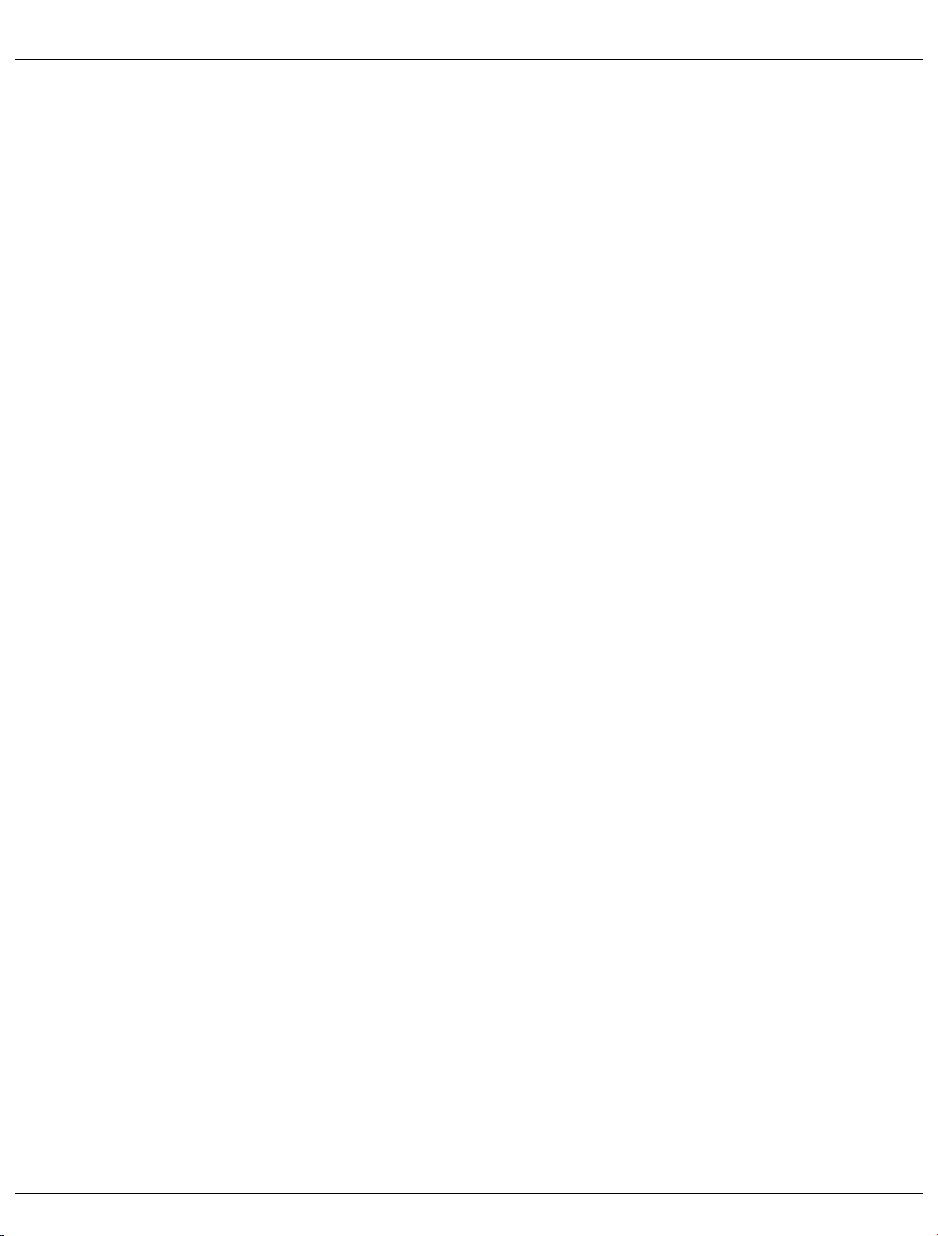
1Introduction
The range of BS2000/OSD servers has been extended by the addition of the S140 series.
The spectrum of user facilities of the new models lies betweeen that of the S135 and the
S150. They are powerful systems for scientific and commercial applications.
The S140 Business Server (or cluster) has a modular structure and can easily be upgraded
on site.
The main memory can be expanded by up to 8 Gbytes. Optional global storage (GSP or
SSU) can be upgraded to maximum of 64 Gbytes and if desired can have a battery buffer.
The input/output system consists of 1 I/O processor. Up to 128 channels can therefore be
configured for connecting peripheral devices with type-2, type-S or type-F channel interfaces. LAN networking is possible via the 3970-SKP servive/console processor, a connection to the TRANSDATA network world via front-end processors.
The service processor (SVP) and the external 3970-SKP service/console processor
support common operation, monitoring, diagnosis and maintenance of the computer as well
as TELESERVICE.
Several S140 models can easily be integrated into a HIPLEX network with a jointly used
global storage.
Like all computers in the 7.500 system family and the S1xx server series, the S140
Business Server uses the BS2000 operating system in either dialog, OLTP or batch mode.
This offers the portability and compatibility of BS2000 programs.
1.1 Objectives and target group
This manual provides you with all the information you require to operate the S140 Business
Server via the service/console processor, and is thus intended for operators and system
managers.
Knowledge of BS2000 system operation and management as well as basic knowledge of
SINIX are required.
Further manuals with information on the operation of BS2000, SINIX and TELESERVICE
are listed under “Related publications” at the back of this manual.
U41161-J-Z126-1-76 1
Page 2

Summary of contents Introduction
1.2 Summary of contents
This operating manual covers the hardware operating functions of the S140 Business
Server with the 3970-SKP service/console processor.
The chapters “Overview”, “Controls and indicators” and “Standard processing in SVP
mode” provide information on hardware and the operating concept. You should read these
chapters first.
The chapter entitled “Troubleshooting” provides valuable assistance in recognizing and
solving problems.
A keyword index at the end of the manual helps you to find the relevant information quickly.
1.3 Notational conventions
Some text passages are marked using the following symbols:
Information that is particularly important for the function of the product.
i
Important instructions, e.g. warnings.
!
Reference to the “SINIX-2000 V7.5/V8.0” [1] manual.
V7
Ê The input symbol indicates actions which must be carried out (e.g. keyboard input).
Ë This character represents a blank in keyboard input.
[ ... ] References to relevant literature or optional parameters in commands are given in
square brackets.
This typewriter font is used for names, commands and messages (e.g. the
/DETË*CHA(xx) command).
2 U41161-J-Z126-1-76
Page 3
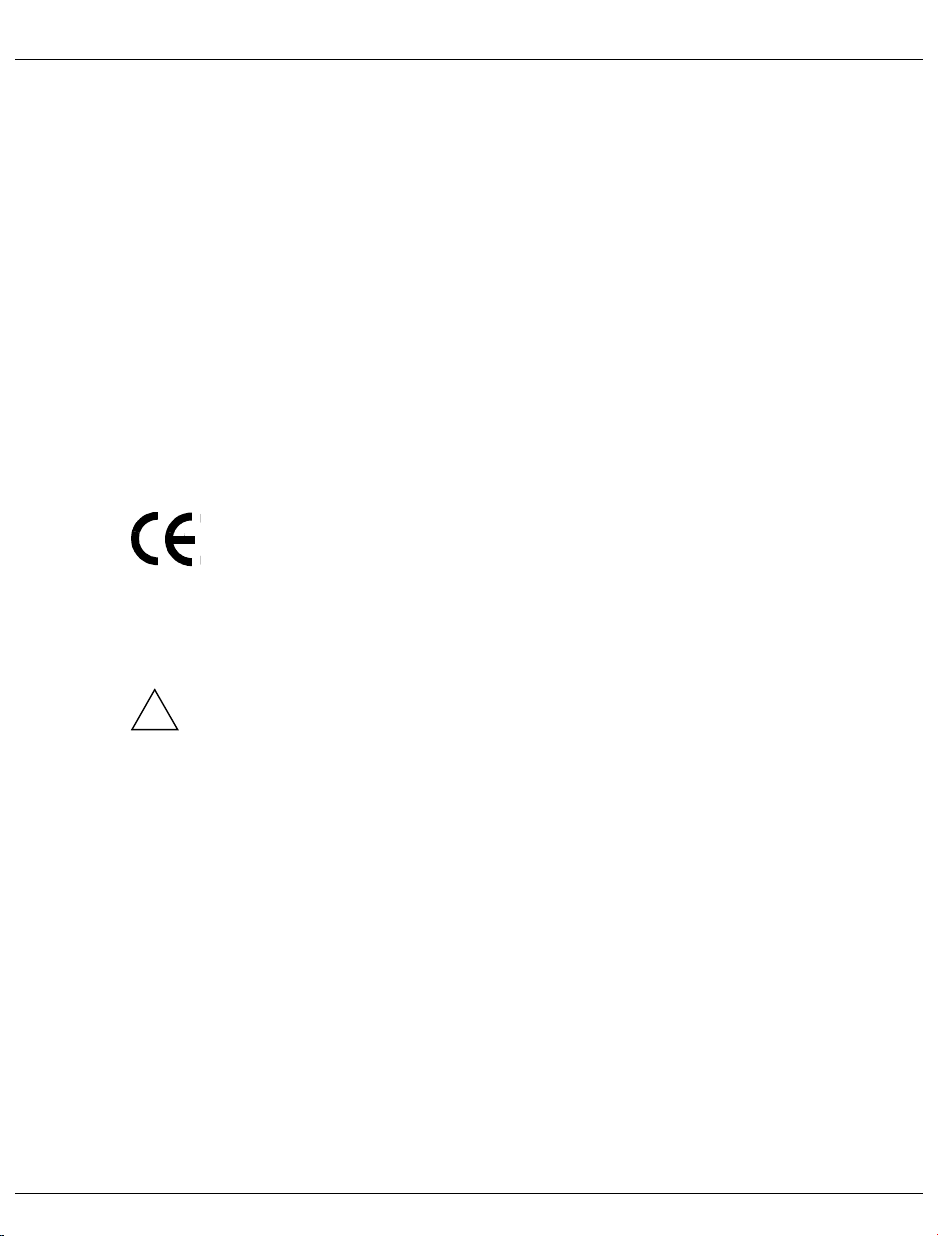
2 Important instructions
This chapter lists selected notes from the manufacturer and information on RFI
suppression.
You should pay particular attention to the safety instructions in section 2.3.
2.1 Manufacturer instructions
This product complies with the EC guideline 89/336/EEC "Electronic Compatibility". The product bears the EC certificate.
2.2 RFI suppression
WARNING: This is a class A equipment. This equipment may cause interference to
!
radio and television reception in a residential installation. If it does cause interference, the user may be requested to take appropriate corrective measures at his
or her own cost.
The devices generate and emit high-frequency energy.
If the devices are installed and used other than as instructed in the manual, failures in the
devices or other electric systems may occur. If failures of this type occur it is the task of the
user to carry out measurements and implement measures to solve the problem. Only the
cables supplied with the system or recommended by Fujitsu Siemens Computers may be
used.
All other devices which are connected to the present product must be radio interference
suppressed in accordance with BMPT Order No. 1046/84 and Order No. 243/91 or EU
Directive 89/336/EEC. Products which satisfy this requirements are provided with an appropriate certificate by the manufacturer and bear the CE mark or the interference suppression
symbol.
U41161-J-Z126-1-76 3
Page 4

Safety instructions Important instructions
2.3 Safety instructions
This device fulfills the prevailing safety requirements for information technology equipment,
including electrical office machines.
In emergencies (e.g. damaged housing, operating elements or network cables,
intrusion of liquid or foreign objects), switch off the device immediately (UNIT
EMERGENCY POWER OFF) and contact our service department.
UNIT
EMERGENCY
I
o
POWER
OFF
S140 Business Server Global storages Battery units
Figure 1: UNIT EMERGENCY POWER OFF switch on the S140, global storages and battery units
The systems may only be installed by authorized trained personnel.
The cables must be laid in such a way that there is no danger of anyone tripping over
them and they cannot be damaged.
Data transmission lines must not be connected or disconnected during electrical
storms.
Ensure that no foreign bodies (e.g. necklaces, paperclips etc.) or liquids find their way
into the device (danger of electric shock, short circuit).
4 U41161-J-Z126-1-76
Page 5
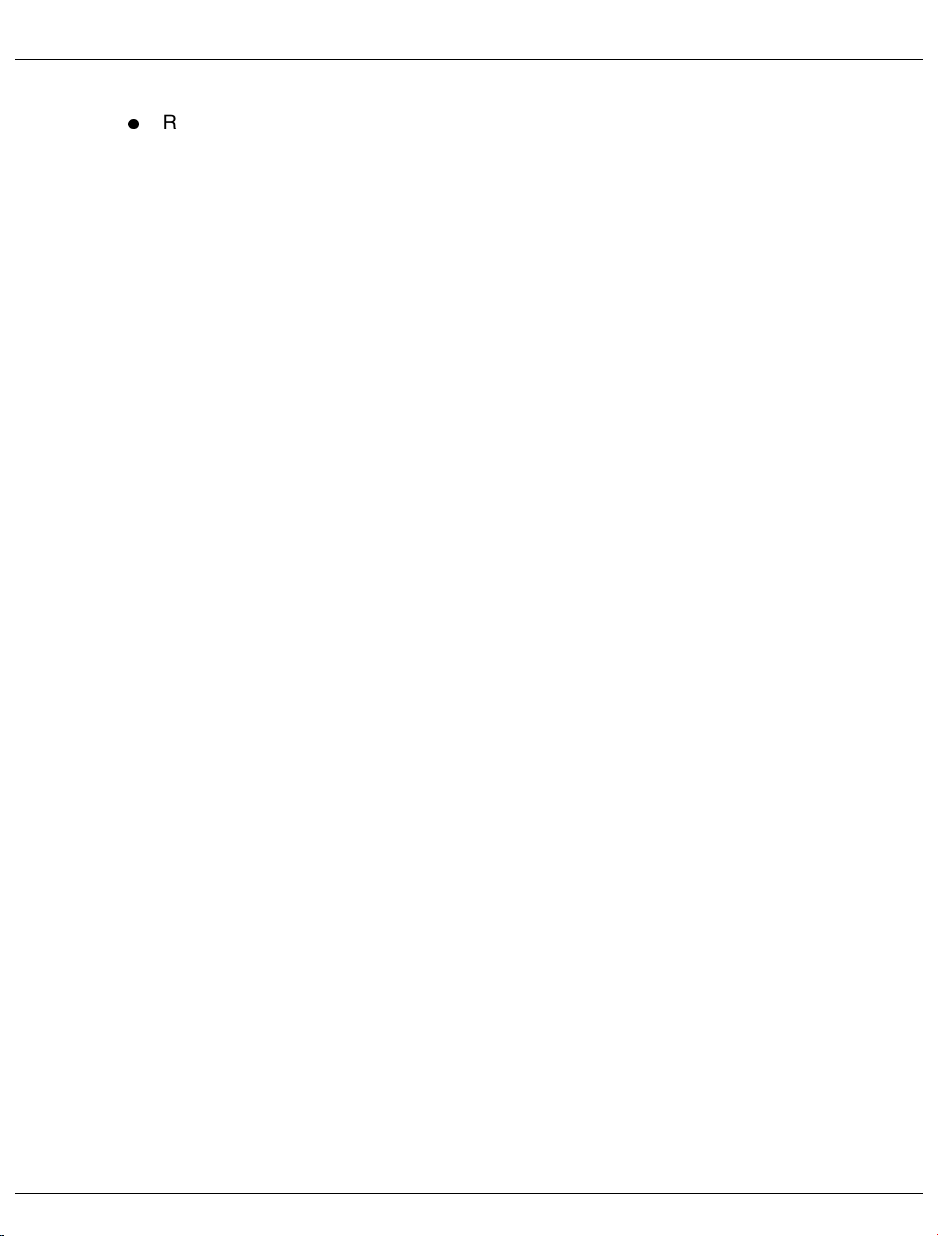
Important instructions Safety instructions
Repairs to the device may only be carried out by authorized and trained personnel. All
areas which are secured by locks or can only be opened using tools are maintenance
areas and may only be accessed by trained personnel.
Unauthorized opening ofthe maintenance area and improper repairs can be dangerous
for the user (electric shock, danger of fire).
U41161-J-Z126-1-76 5
Page 6
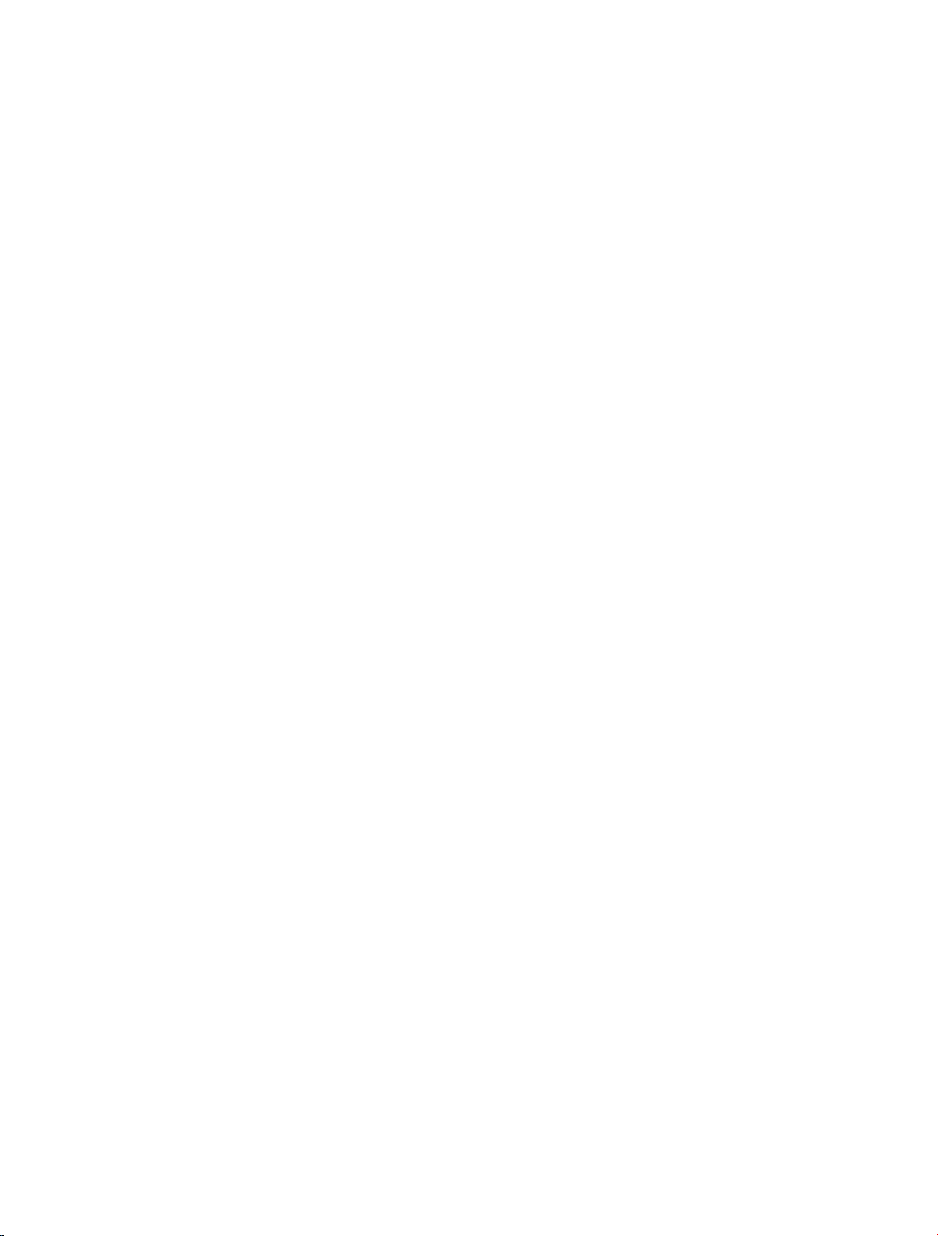
Eine Dokuschablone von Frank Flachenecker
Page 7
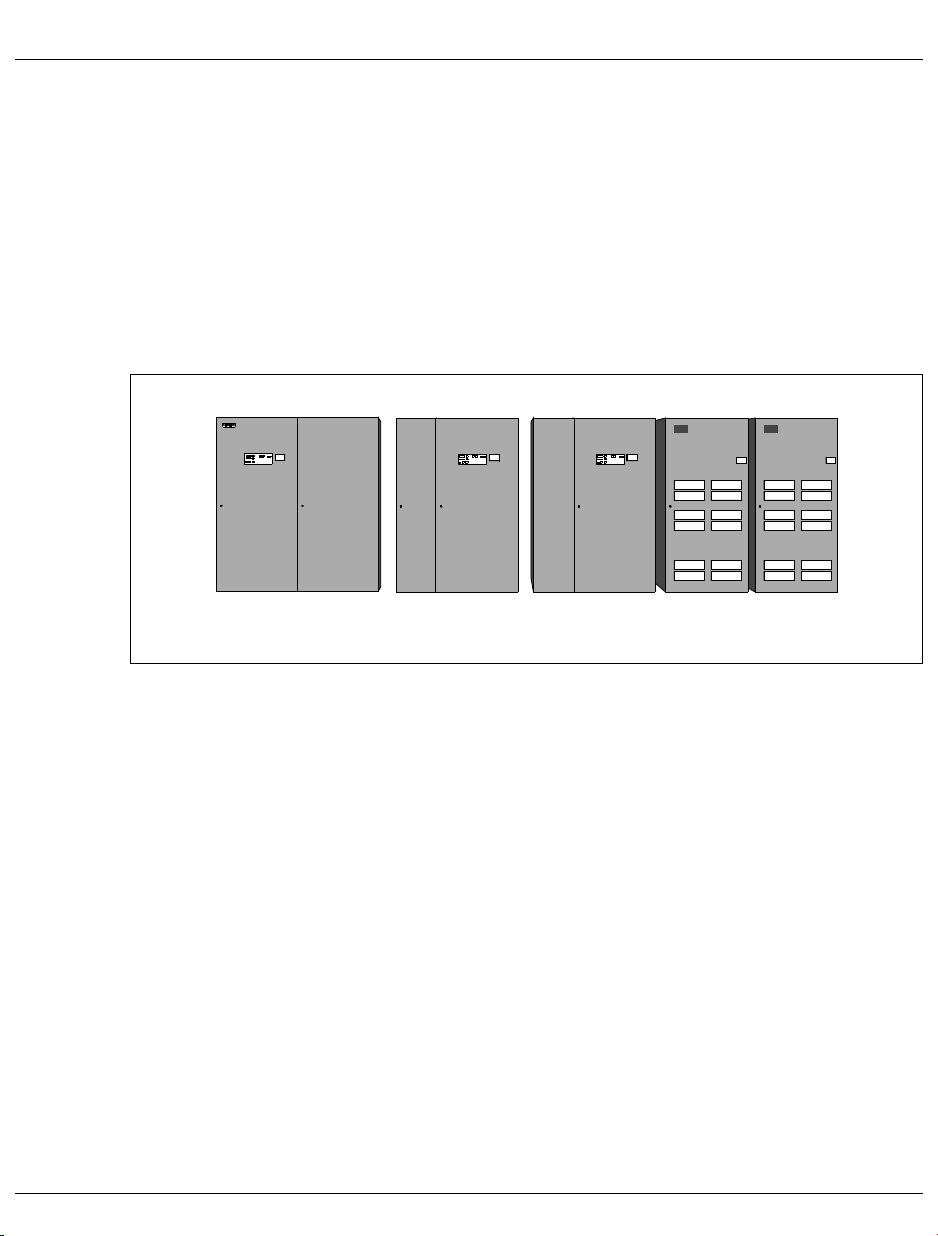
3Overview
This chapter provides information on the configuration levels and the configuration of the
S140 Business Server series and the concept of system operation.
S140 Business Server Global storages
Figure 2: S140 Business Server, global storages and battey units
The S140 Business Server consists of a cabinet plus an additional cabinet for channel
expansions.
Two optional global storages can be connected; these are situated in a cabinet one and a
half times as wide as a normal cabinet.
The optional battery unit for each global storage comprises one cabinet. It ensures that no
data is lost in the global storage in the event of a power failure.
Battery units
3.1 Configuration levels of the S140 Business Server
The S140 Business Server series consists of seven models. Upgrading of the individual
models can easily be carried out on site, so that system downtime is not extended due to
hardware installation.
The S140 models can have multiple processing units and channel groups. Thus a reconfiguration is possible for these models if there is a partial failure.
U41161-J-Z126-1-76 7
Page 8
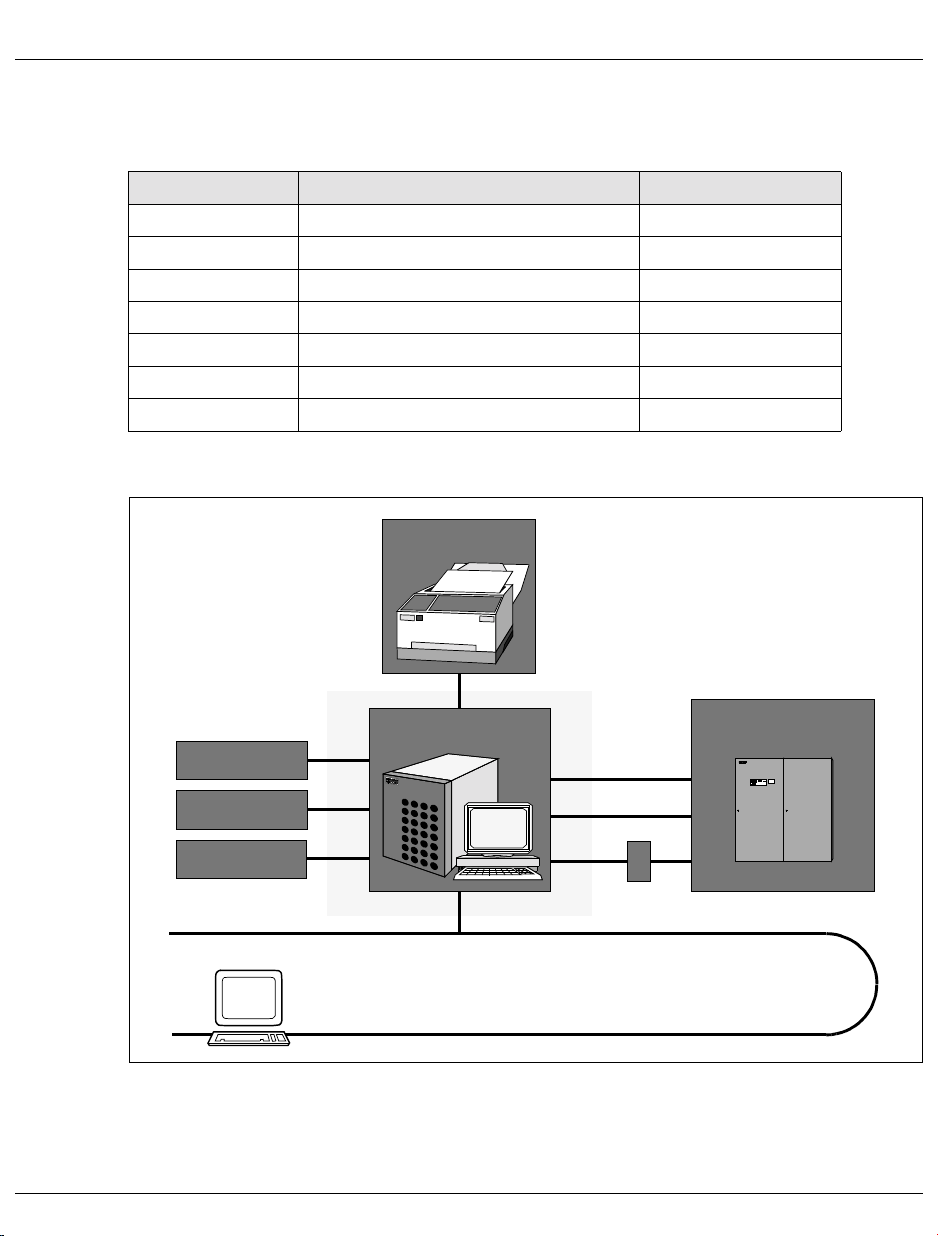
Configuration levels of the S140 Business Server Overview
If a processing unit fails, the other processors take over its tasks without interrupting
operation (dynamic reconfiguration).
Model Number of processors Performance factor
S140-10B 1processingunit 1.0
S140-10C 1processingunit 1.2
S140-20A 2processingunits 1.6
S140-20B 2processingunits 1.9
S140-20C 2processingunits 2.3
S140-30C 3processingunits 3.1
S140-40C 4processingunits 4.0
Printer
S140
ATO P
Radio-controlled
SKP
I/O channel
internal LAN
clock / GTS
TELESERVICE
Remote operator terminal
Figure 3: Hardware overview of the S140 Business Server system with 3970-SKP
V. 24
on/off facility
LAN
8 U41161-J-Z126-1-76
Page 9
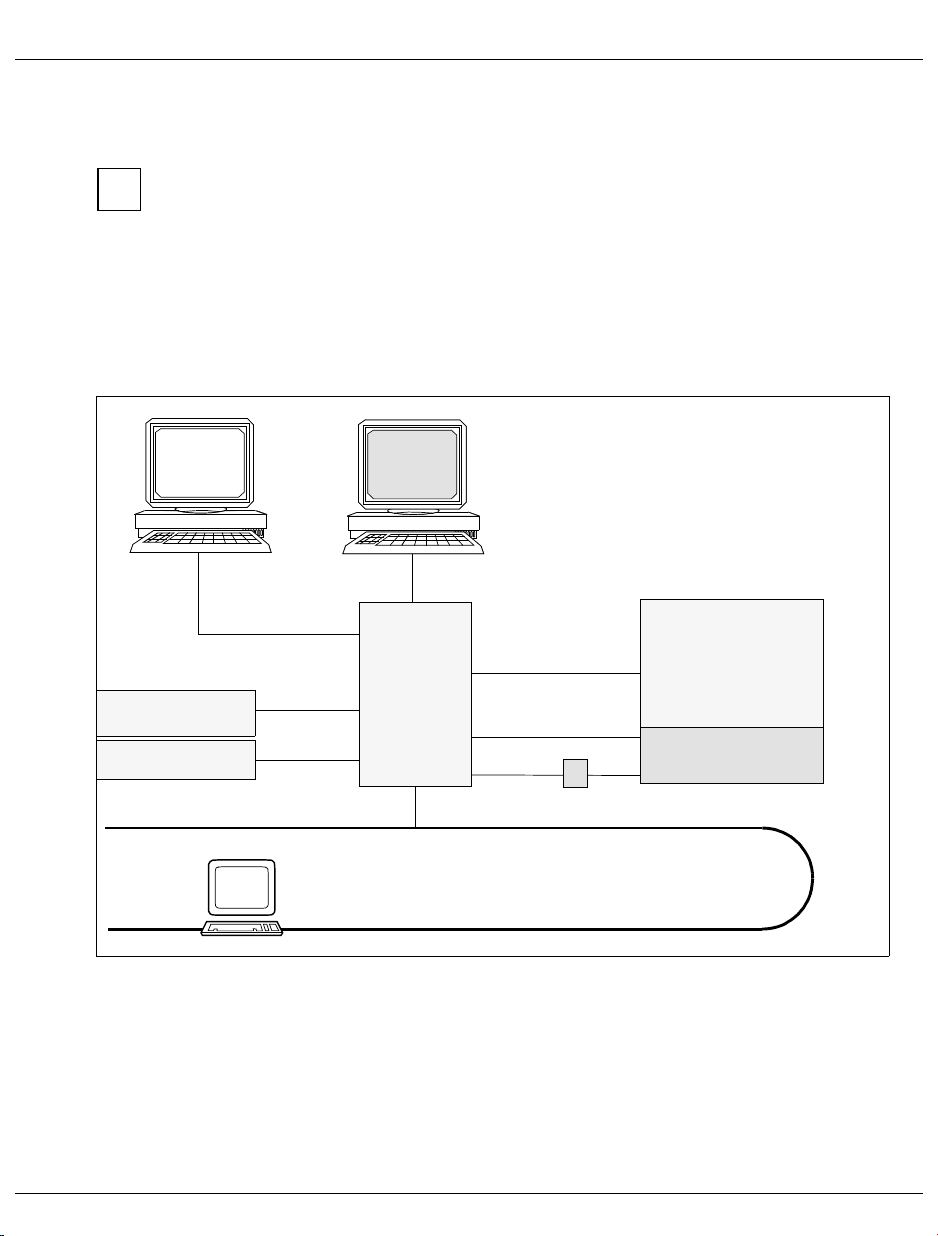
Overview Concept of system operation
3.2 Concept of system operation
V7
“SINIX-2000 V7.5/V8.0“ [1] manual.
The following section lists the most important hardware and software components for S140
operation.
3.2.1 Hardware
System operation is described in the chapter “Basics of system operation“ of the
Radio-controlled clock/
GTS
ATO P
Secondary
console
serial
serial
serial
Console
SKP
I/O channel
internal LAN
V. 24
S140
CPU
SVP
on/off facility
LAN
Remote operator terminal
Figure 4: Hardware of the system S140 Business Server
U41161-J-Z126-1-76 9
Page 10

Concept of system operation Overview
The following hardware and software components are important for the operation of S140:
Service processor (SVP) in the S140 CPU.
This is responsible for the following tasks in the S140 CPU:
– initialization
– monitoring
– controlling
– hardware diagnosis
The service/console processor (3970-SKP) with the SINIX operating system.
Operation of the S140 system is handled via a local PC, the 3970-SKP service/console
processor. S140 and 3970-SKP communicate with one another in three ways:
– serial line (V.24)
– type-S I/O channel
– internal LAN connection
The following components can be operated via the local 3970-SKP screen and remote
secondary consoles:
– the SINIX system of the 3970-SKP
– the SVP of the S140
– the BS2000 running on the S140
– consoles for up to 15 VM2000 guest systems
– BS2000 applications via 9750 emulation
Automatic Operator (ATOP).
The ATOP is a device which is connected to the 3970-SKP via a serial line. It makes the
following functions possible:
– automatic switching on and off of the S140
– automatic operation of the BS2000 system
The customer can program the ATOP to specify which operating functions should
be executed for which conditions.
Examples:
– automatic shutdown of the system in the case of fan failure.
– automatic command entry in reaction to certain BS2000 console messages.
It is possible to connect a radio-controlled clock or Global Time Server (GTS).
On/off facility makes it possible to switch the S140 on and off from the 3970-SKP.
10 U41161-J-Z126-1-76
Page 11
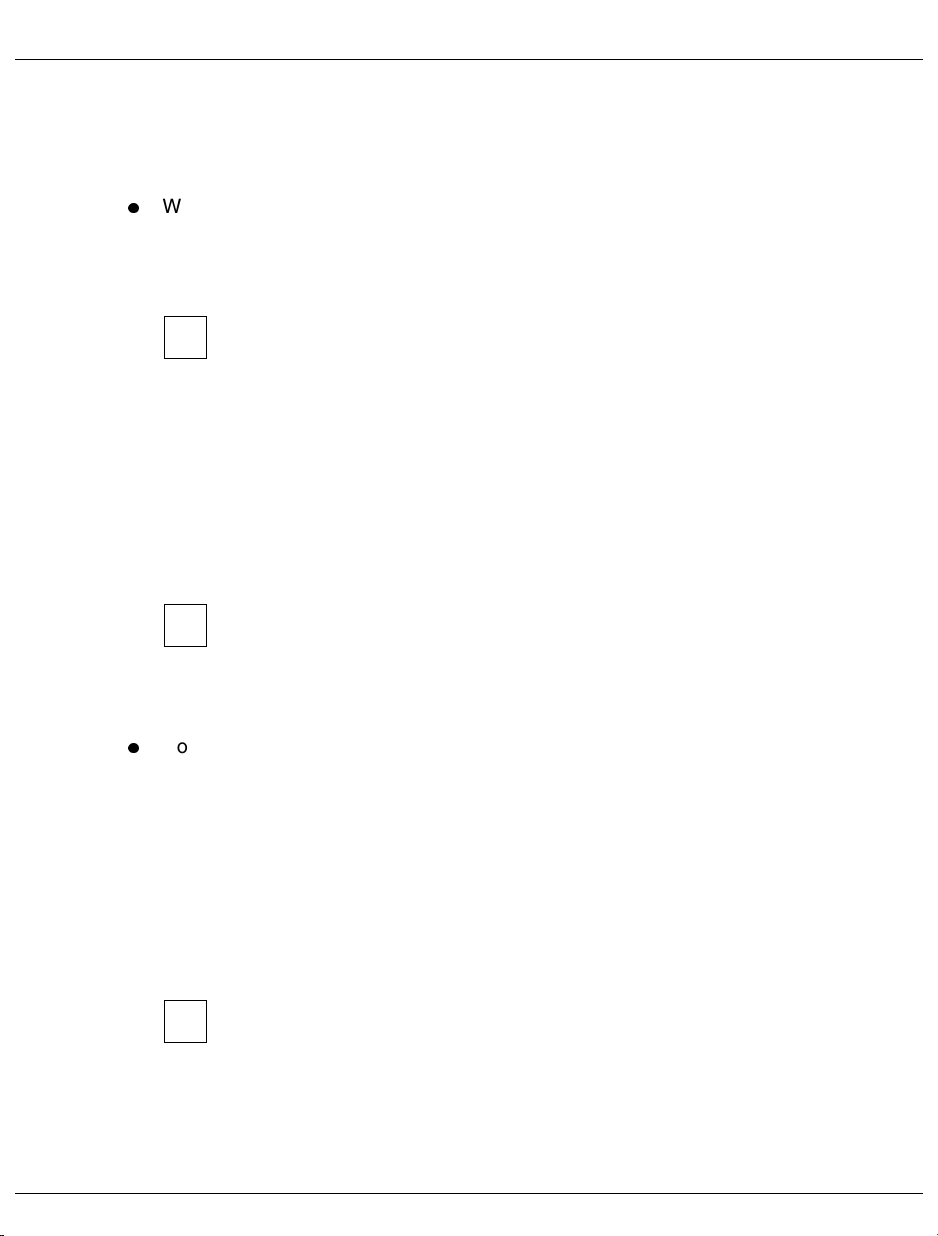
Overview Concept of system operation
3.2.2 Software
The following software components play an important role in S140 operation:
Window interface
The SINIX operating system is run on the 3970-SKP. One component of SINIX is the
window interface based on the X Window system (see the ”SINIX-2000 V7.5/V8.0” [1]
manual).
V7
The following system components use the window system:
– BS2000 (e.g. CONS0 or EM9750 window, see page 37)
– SVP (e.g. SVPST0 window, see page 37)
– SINIX (e.g. SINIX or EVENT window, see page 37)
The system provides preconfigured windows for operation which are opened automatically when the 3970-SKP is started up.
V7
Console distribution program KVP (German acronym)
The operation of BS2000 from the 3970-SKP is controlled by the Console Distribution
Program. KVP carries out the following tasks:
– authorization controls
– distribution of the BS2000 tasks to several consoles
– short- and long-term logging of the console traffic
A brief introduction to the window system can be found in the chapter entitled
"Brief introduction to the window system" in the "SINIX-2000 V7.5/V8.0" [1]
manual. Further information can be found in the "SINIX/windows User
Environment V3.0" [2] manual.
The number of windows for operating BS2000 and SINIX, the order of the
windows on the screen, their size and some other properties can be changed
using the relevant configuration functions. Information on this can be found in
the chapter entitled "Configuring the system", in the sections "X screens" and
"Virtual screens", in the "SINIX-2000 V7.5/V8.0" manual.
KVP requires parameters that are stored in the KVP parameter file of the built-in disk of
the 3970-SKP. The KVP parameters are created in SINIX when the system is installed
and can be changed with the help of the SINIX configuration.
V7
U41161-J-Z126-1-76 11
Information on configuring the KVP can be found in the chapter entitled “Configuring the system”, in the section “KVP”, in the “SINIX-2000 V7.5/V8.0” manual.
Page 12
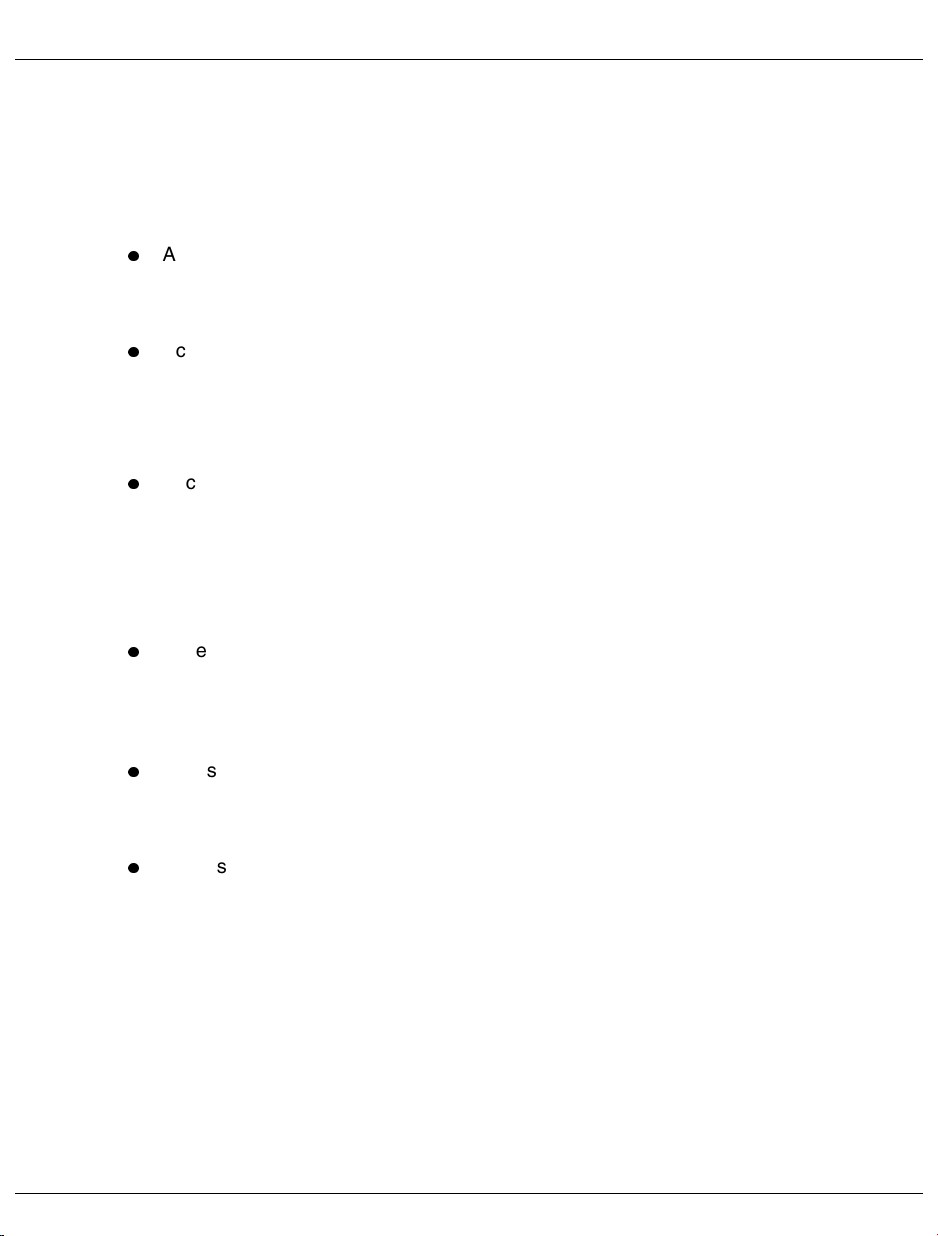
Concept of system operation Overview
3.2.3 Authorization control
The access to operation of the BS2000, SVP and SINIX system components is protected.
The passwords will be defined during the installation of the systems and can be changed
afterwards.
Access to the SVP operation
After you have filled out and sent off the welcome screen in the window for SVP
operation, the system requests you to enter the password.
Access to the BS2000 console
If you try to make an entry in a BS2000 control window after the SINIX system has been
started up for the first time, you will be requested to enter a password.
For further information, see chapter 7, ”Operating the BS2000 console”, on page 95.
Access to VM2000 consoles
Direct operation of VM2000 guest systems is possible via the SKP-X.
When you try to make an entry in a VM2000 console window for the first time after pow-
ering up the SINIX system, you will be requested to enter the password.
The configuration of VM2000 consoles requires release by means of key diskettes.
Access to BS2000 system administration
If you want to work as a system administrator in BS2000, you must use a type EM9750
window, fill in the welcome screen, and log in by entering a BS2000 user ID (usually
tsos) and - if agreed - a BS2000 password for BS2000.
Access to SINIX system administration
If you want to carry out system administration tasks under SINIX you must log into a
SINIX window by entering a SINIX user ID (i.e. admin, root or sysadm) and password.
Access to the EVENT window
Certain functions can be executed using the EVENT window.
The first time you try to make an entry in this window after the system has been started
up, you will be requested to enter the password for the SINIX user ID
event.
12 U41161-J-Z126-1-76
Page 13
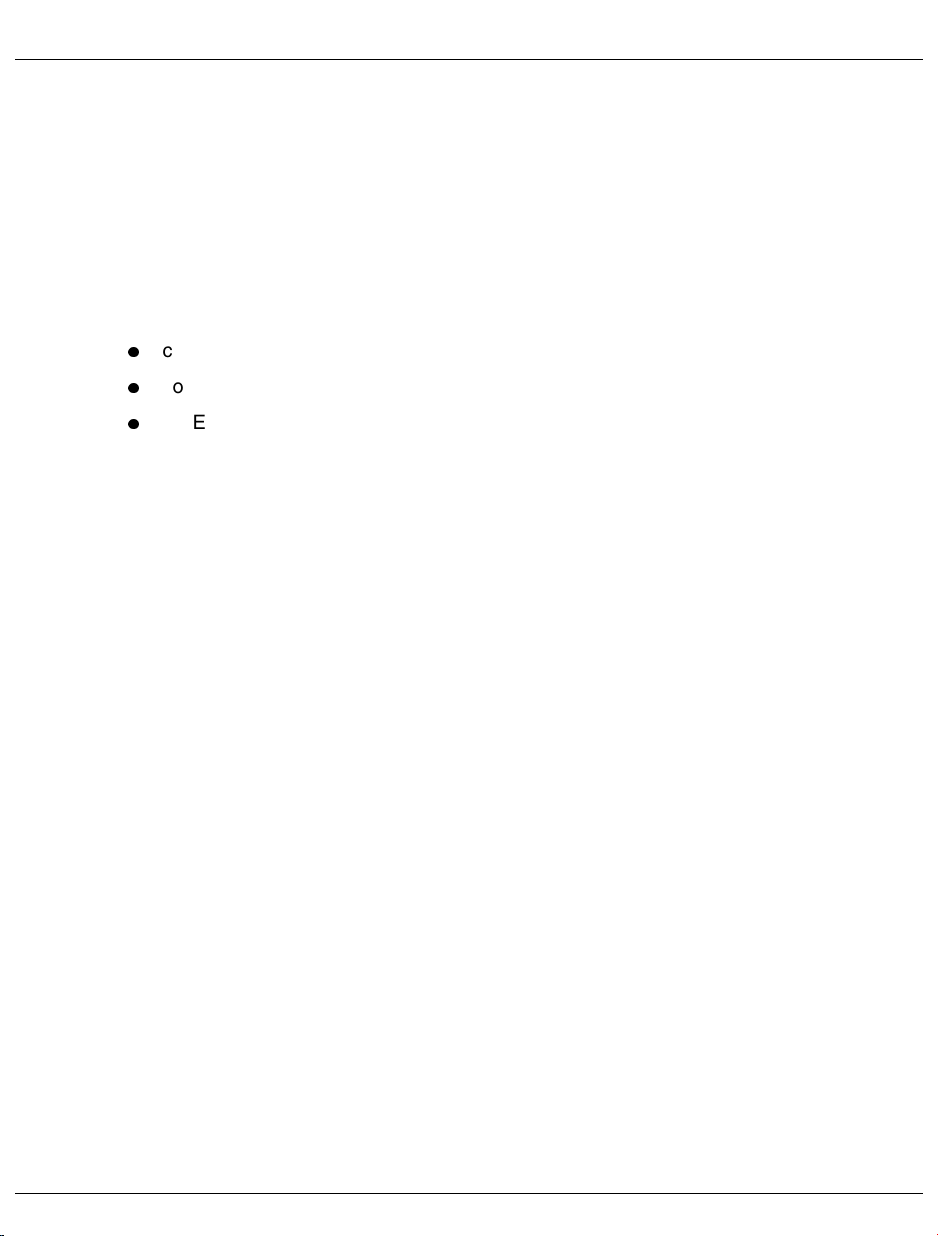
4 Controls and indicators
The following controls and indicators are provided for the S140 Business Server:
control panel on the Business Server cabinet, see page 14
control panel on the global storage cabinet, see page 18
EMERGENCY STOP switch, see page 21
The S140 is operated using the operator terminals on the service/console processor.
U41161-J-Z126-1-76 13
Page 14
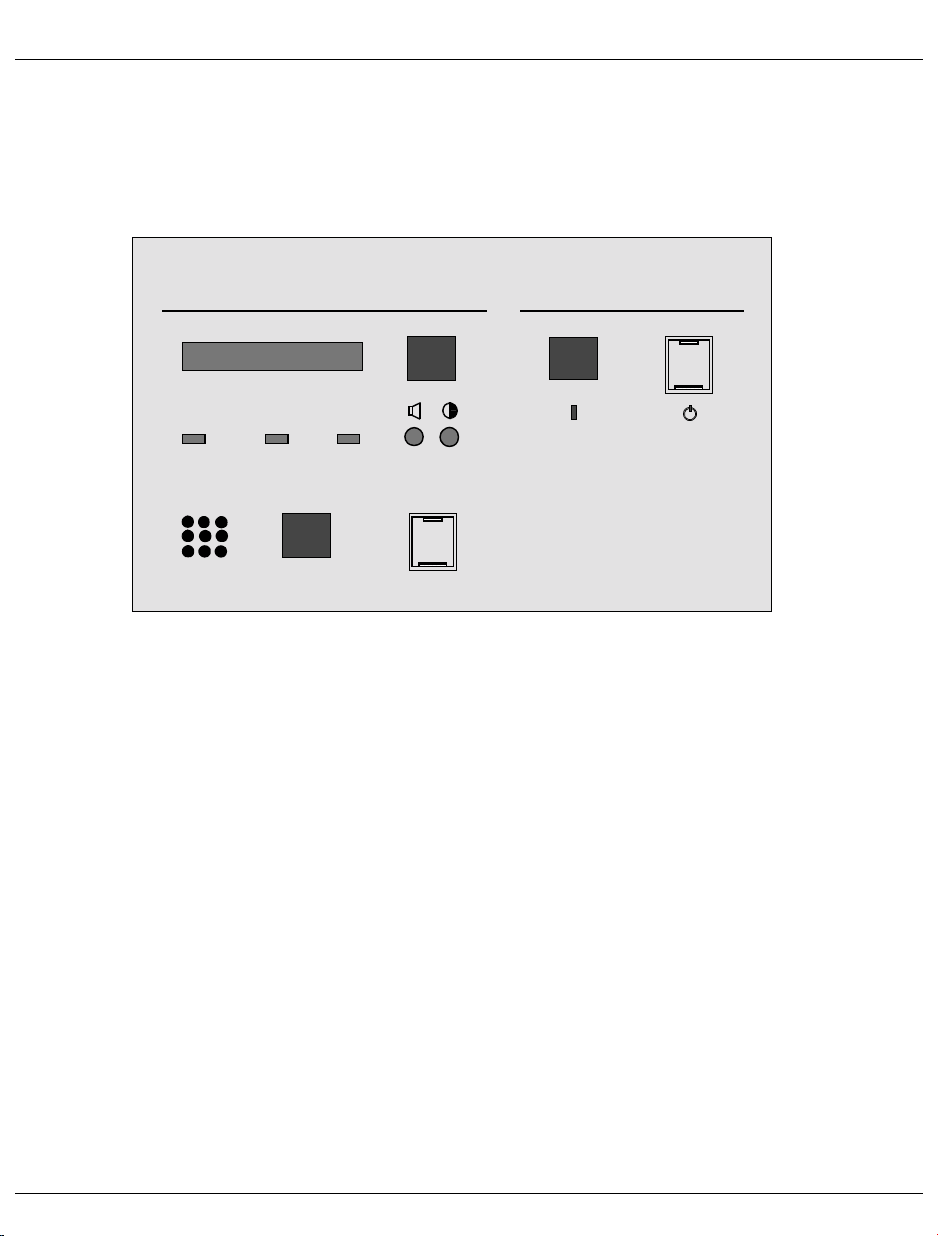
Control panel on the S140 Business Server cabinet Controls and indicators
4.1 Control panel on the S140 Business Server cabinet
The control panel is connected with the service processor (SVP) in the S140 Business
Server. The physical structure of the control panel is illustrated in the following diagram:
STATUS
LCD BACK LIGHT
POWER
COMPLETE
Figure 5: Control panel on the cabinet of the S140 Business Server
SYSTEM
CHECK
CANCEL/
ALARM STOP
The functions of the indicators and control elements on the control panel are described
below.
4.1.1 Function of the indicators
STATUS
The STATUS indicator is an LCD display and can show alphanumeric characters. The
codes change when the Business Server and the IMPL are switched on. No P codes
should be displayed if POWER ON or IMPL has been run without errors (see next
page). If this is not the case, this indicates a malfunction and you should contact the
service department.
POWER CONTROL
POWER ON STAND-BY
IMPL
14 U41161-J-Z126-1-76
Page 15
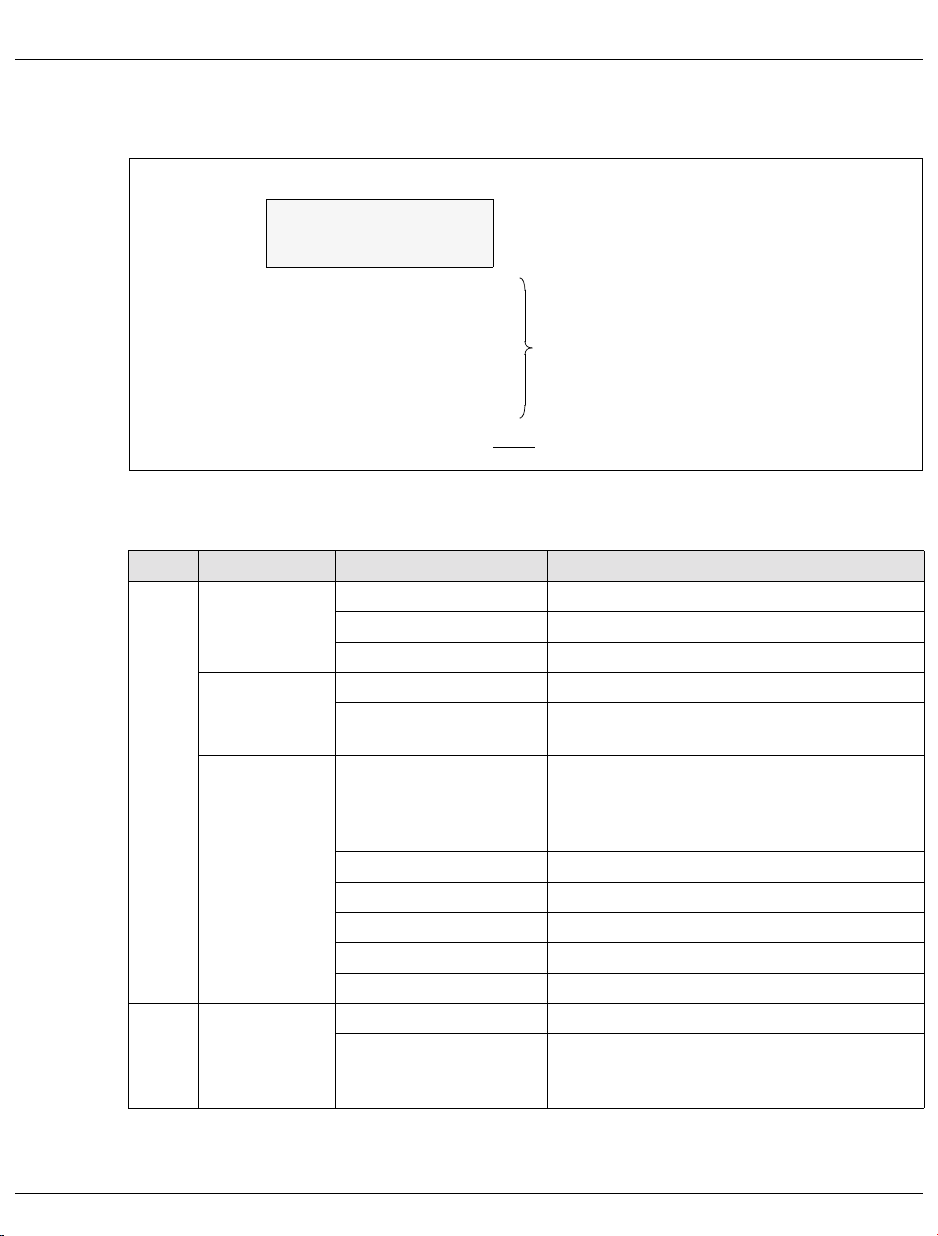
Controls and indicators Control panel on the S140 Business Server cabinet
Information is displayed on the LCD display in the following format:
STATUS
CC C CCCC
FFFFFFFFFFFFFFFF
CMCET
Pnnn
Line 1
Line 2
DOWN
STOP
WAIT
Displays in line 1
RUN
LOAD
FFFFFFFFFFFFFFFF
Figure 6: LC display in the control panel of the S140
Meanings:
Line Display field Display Meaning
Line 1 Maintenance
mode
Test mode none Normal mode
Cluster status Pnnn P000: S140 switched off
Line 2 Flag code none Normal state
none User mode
CE Maintenance mode
CM Hot system maintenance mode
T Test mode = maintenance mode
DOWN Display for system fault
RUN At least one CPU in RUN status
WAIT All CPUs in WAIT status
STOP All CPUs in STOP status
LOAD IPL is being executed
FFFFFFFFFFFFFFFF Message or error code:
Displays in line 2
(together with the CE display)
P001 to P599:P codesduring the switching on
and initialization phase as well as when
switching off:
this display is for the purposes of the service
department.
U41161-J-Z126-1-76 15
Page 16
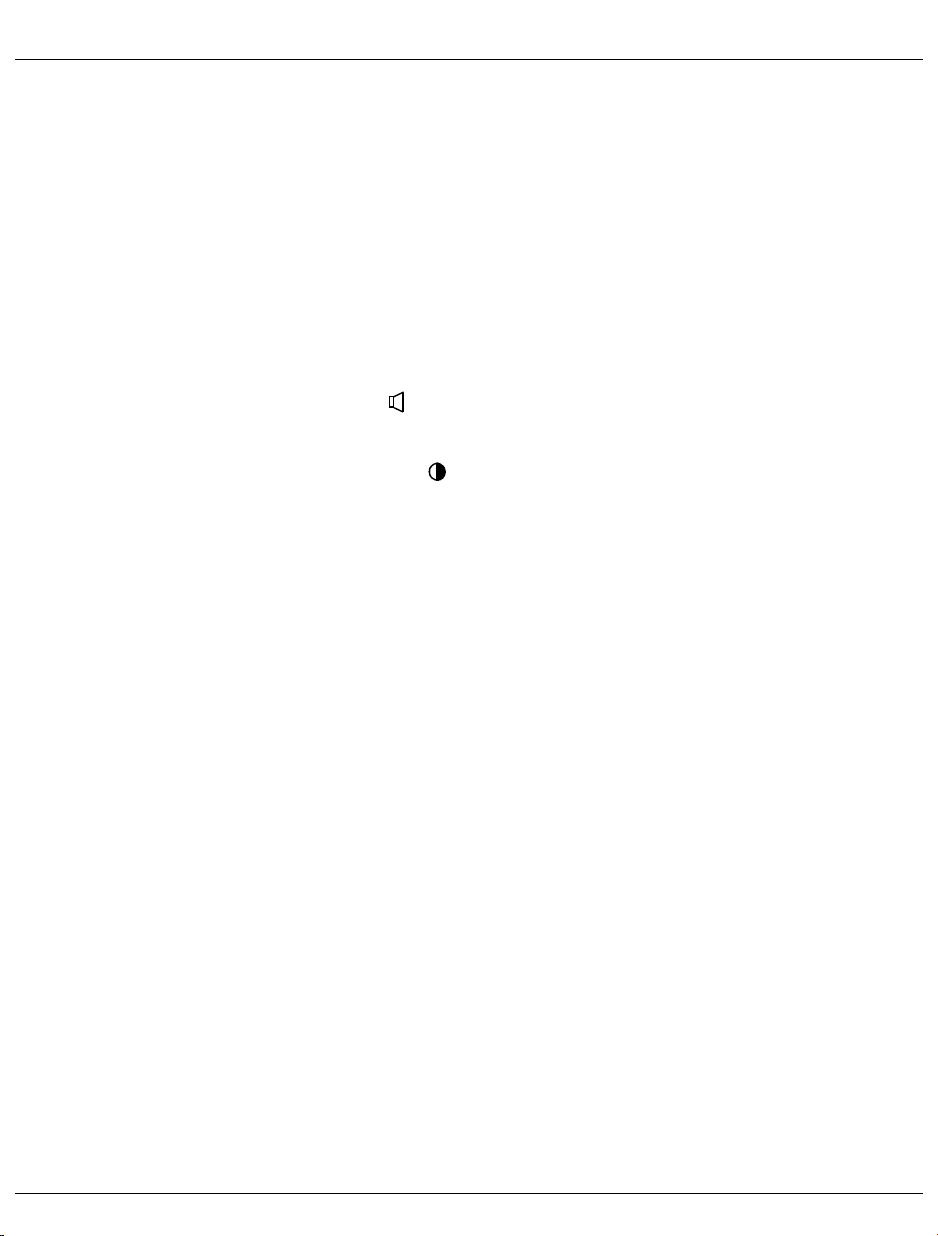
Control panel on the S140 Business Server cabinet Controls and indicators
POWER COMPLETE
This green light illuminates after the system power controller has terminated the
switching on sequence without errors. The light is extinguished when the STAND-BY
key is pressed in the S140 control panel.
SYSTEM
This green light illuminates when the processing units are active.
CHECK
This yellow light illuminates when the service processor has decoded a machine error
or an error in the power supply of the Business Server. A buzzer sounds at the same
time.
Potentiometer for volume
This is used to set the volume of the buzzer.
Potentiometer for brightness
This is used to set the brightness of the LCD display.
4.1.2 Button functions
LCD BACK LIGHT
The LCD display STATUS (background) is illuminated for five minutes when you press
this button. The lights go out immediately when you press this button again.
POWER ON
When this button is pressed, the power supplies of the entire system are switched on
sequentially. The order is predetermined. It begins with the Business Server system
components and ends with the peripheral devices connected to the PCI (Power Control
Interface). Then an IMPL is carried out. The system is ready for operation when the
display of P codes on the LCD display is extinguished.
If POWER ON IPL is configured, the operating systems is subsequently loaded (see
LOAD PRESET1-Frame on page 75).
STAND-BY
This is the button for switching off the power supply for the entire system. The sequence
begins with the peripheral devices connected to the PCI and ends with the Business
Server system components. The button is protected by a flap so that the system cannot
be switched off unintentionally.
16 U41161-J-Z126-1-76
Page 17
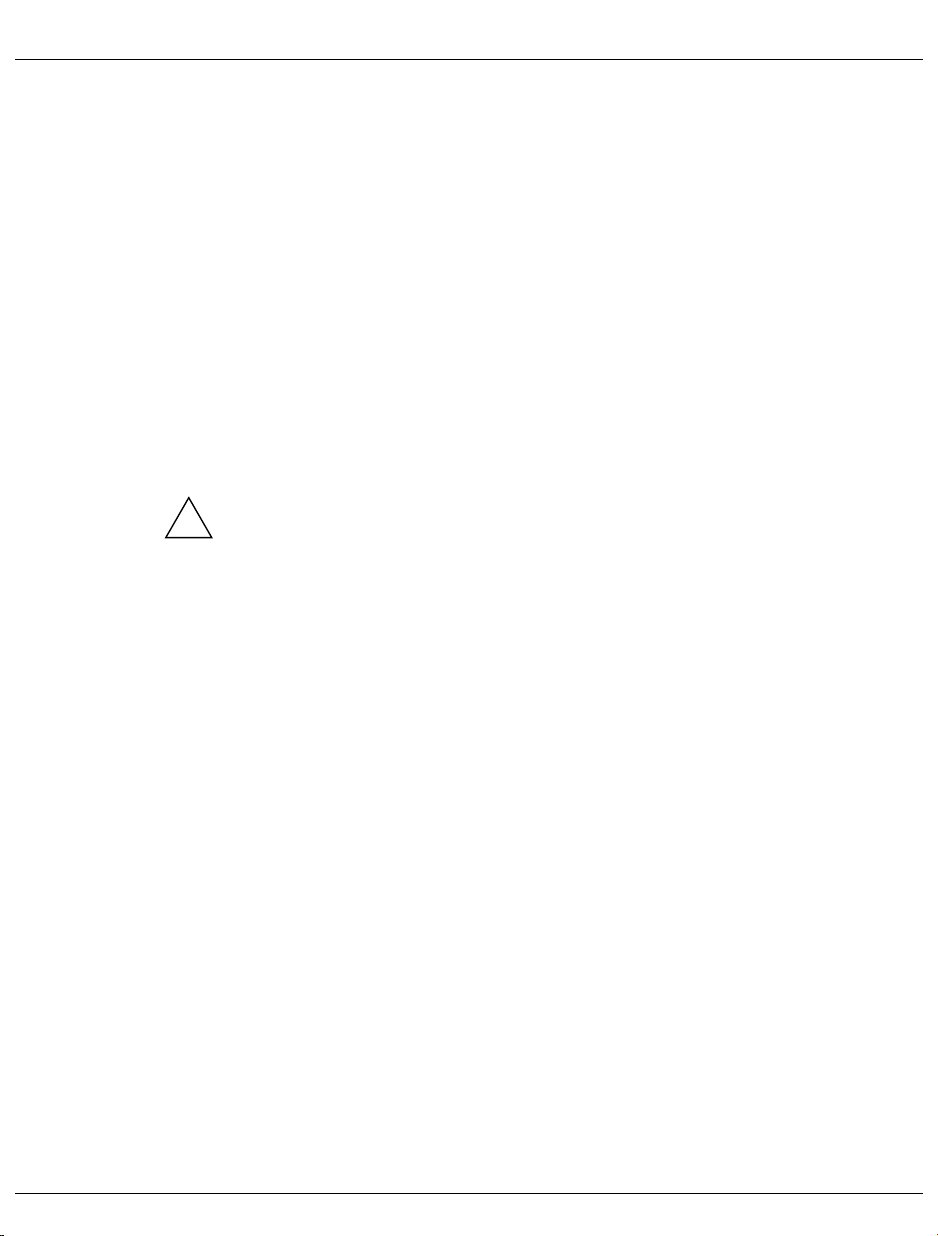
Controls and indicators Control panel on the S140 Business Server cabinet
CANCEL / ALARM STOP
When this button is pressed, start of the IMPL for the security query is aborted or, in the
event of an error, the buzzer in the control panel is stopped and the CHECK light is extinguished. If another malfunction occurs after the light is extinguished, e.g. a machine
error or a malfunction in the power supply, the buzzer and the CHECK light are reactivated.
IMPL
When this button is pressed twice, the IMPL is executed and confirmed. The S140 is
initialized and the firmware is loaded in the individual components (CPU, channel
processor). Furthermore, the IORSF selected in the IORSF Control Frame is activated.
After the IMPL is terminated, the P codes in the LCD display are extinguished. Afterwards an IPL (Initial Program Load) of the BS2000 can be executed on the SKP.
This button loads another configuration or activates another IORSF.
A protective cover prevents the button being pressed inadvertently.
The system will crash if an IMPL is executed during operation.
!
If this instruction is not heeded, BS2000 will be terminated abruptly!
After you press the IMPL button for the first time the question
displayedontheLCDdisplay.
–Ifno IMPL is to be executed, the CANCEL / ALARM STOP button can be
pressed or the IMPL request terminates itself after 10 seconds.
– If the IMPL is to be started, the IMPL button must be pressed a second time.
ARE YOU SURE? is
U41161-J-Z126-1-76 17
Page 18
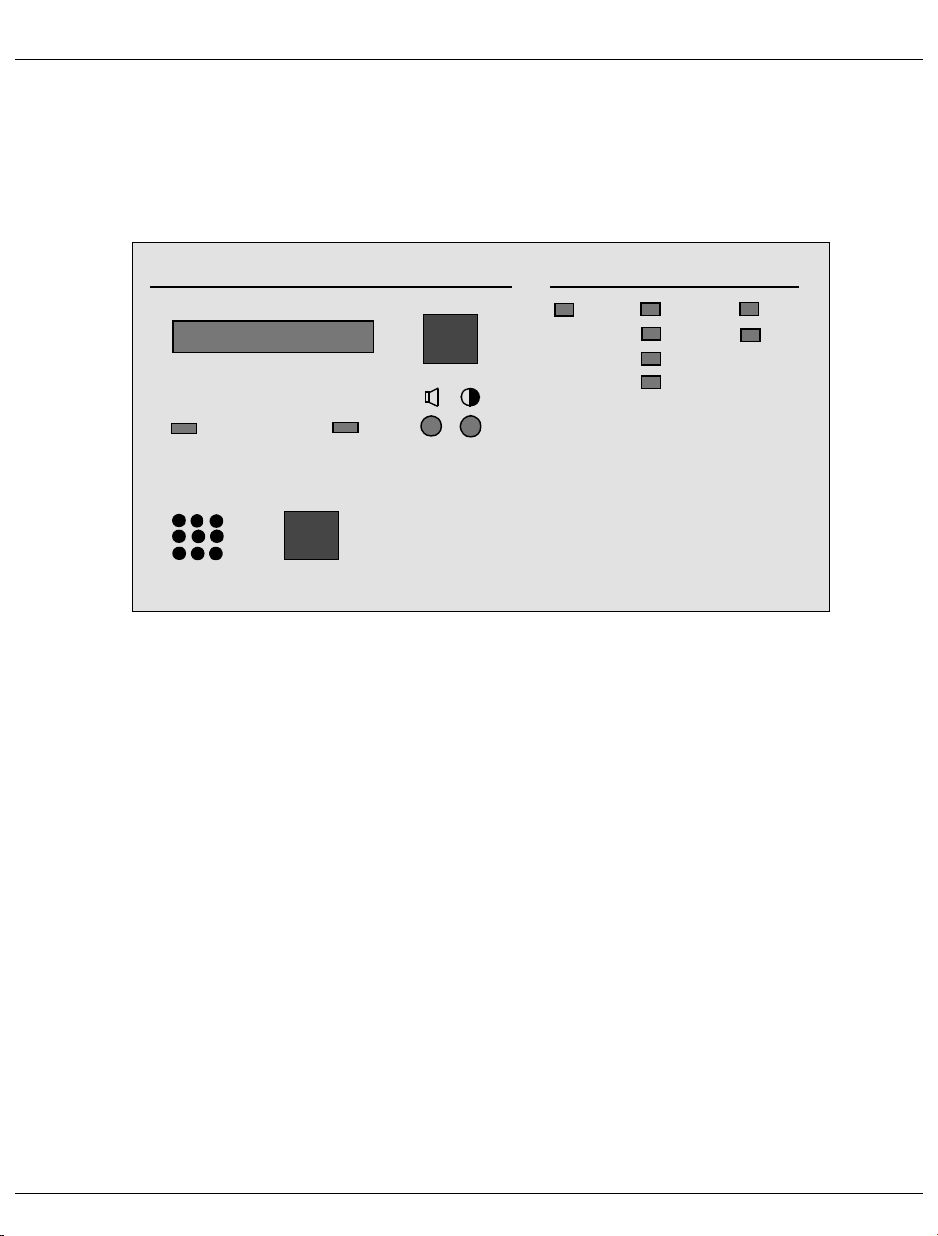
Control panel on the global storage cabinet Controls and indicators
4.2 Control panel on the global storage cabinet
The control panel is connected to the service processor in global storage. The physical
structure of the control panel is illustrated in the following diagram:
STATUS
LCD BACK LIGHT
POWER
COMPLETE
ALARM STOP
Figure 7: Control panel on the global storage cabinet
CHECK
CANCEL/
SSU
The functions of the indicators and control elements on the control panel are described
below.
4.2.1 Function of the indicators
STATUS
BATTERY STATUS
BS
BBON
BI
DI
DS
BE
BF
The STATUS indicator is an LCD display and can show alphanumeric characters. The
codes change when global storage and the IMPL are switched on. No P codes should
be displayed if POWER ON has been executed without errors. If this is not the case, this
indicates a malfunction and you should contact the service department.
18 U41161-J-Z126-1-76
Page 19
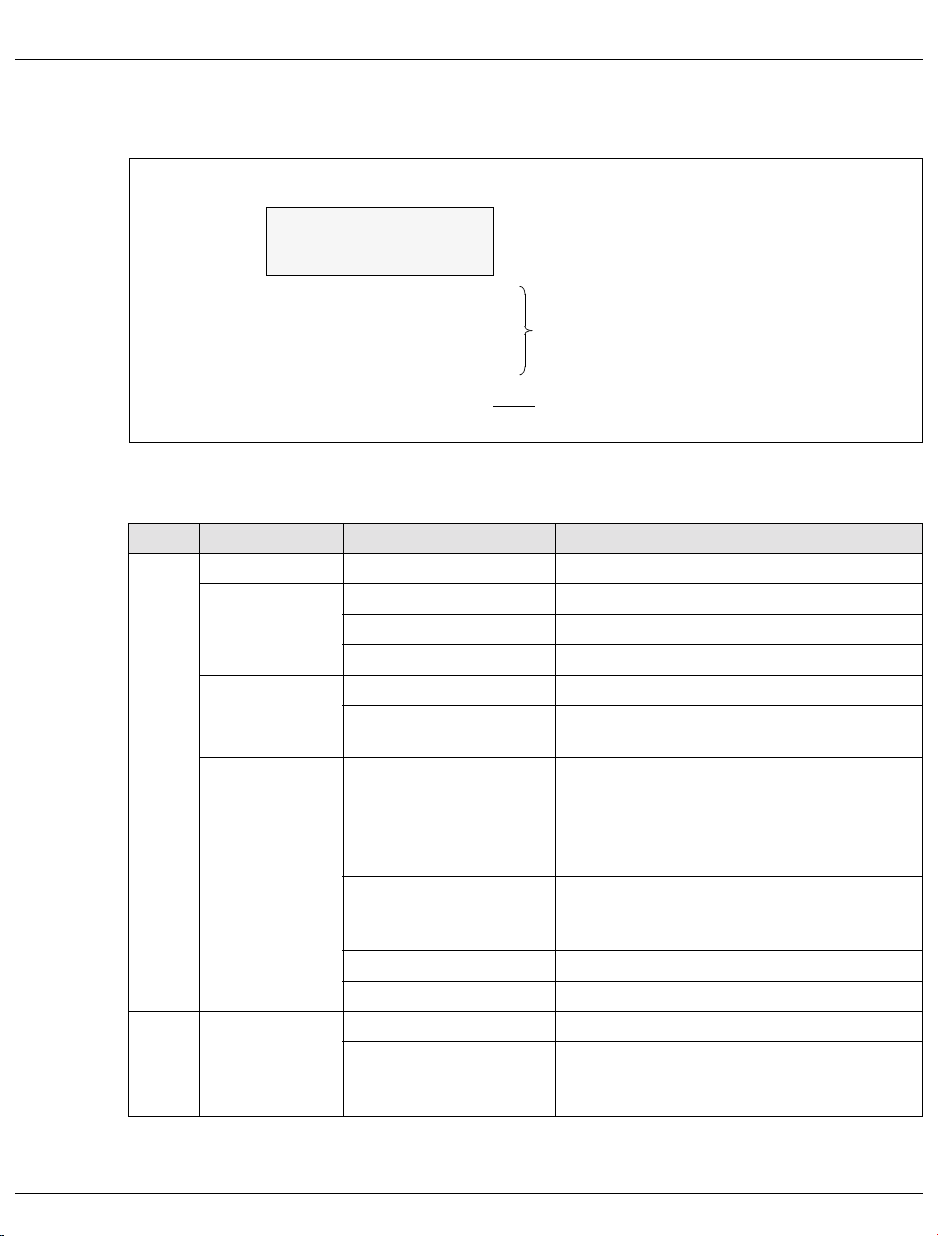
Controls and indicators Control panel on the global storage cabinet
The information is shown on the LCD display in the following format:
STATUS
CCCCC CC C CCCC
FFFFFFFFFFFFFFFF
SSU-0
SSU-1
CMCET
Pnnn
Bnnn
CHK
Line 1
Line 2
Displays in line 1
CNCT
FFFFFFFFFFFFFFFF
Figure 8: LC display in the control panel of the global storage cabinet
Meanings:
Line Display field Display Meaning
Line 1 SSU-No. SSU-n SSU number (n = 0/1)
Maintenance
mode
Test mode none Normal mode
SSU status Pnnn P000: SSU switched off, battery not active
Line 2 Flag Code none Normal state
none User mode
CE Maintenance mode
CM Hot system maintenance mode
T Test mode = maintenance mode
Bnnn nnn shows thetime in hourssince thebackup
CHK SSU in check stop state
CNCT SSU connected to a cluster
FFFFFFFFFFFFFFFF Message or error code:
Displays in line 2
(together with CE display)
P001: SSU switched off, battery active
P002 to P599: P codes during the switching
on and initialization phase as well as when
switching off:
battery became active after the network
failure.
this display is for the purposes of the service
department.
U41161-J-Z126-1-76 19
Page 20
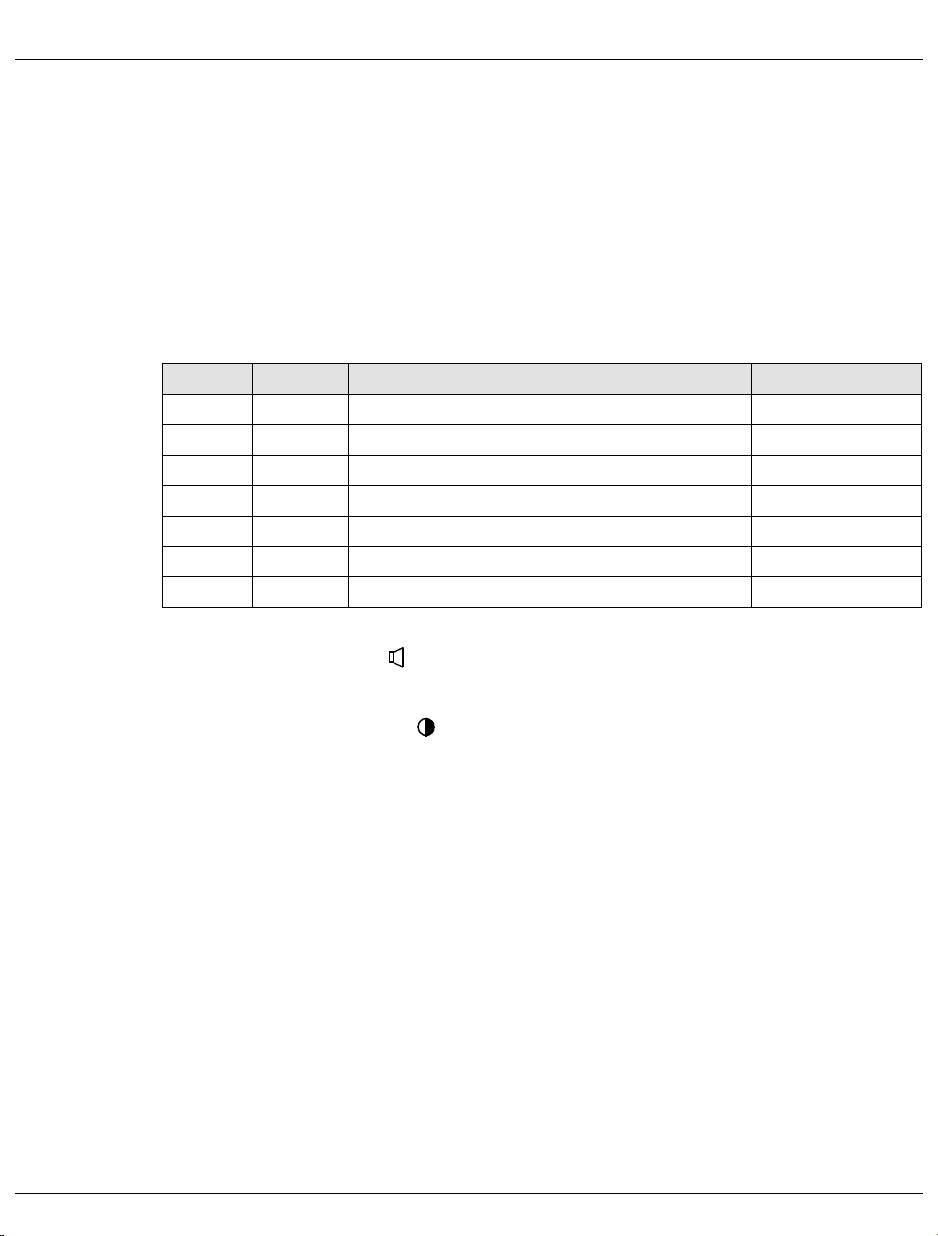
Control panel on the global storage cabinet Controls and indicators
POWER COMPLETE
This green light is lit up after the system power controller has terminated the switching
on sequence without any errors. The light is extinguished when the STAND-BY button
is pressed in the S140 control panel.
SSU CHECK
The display illuminates if there is an error in global storage. The buzzer sounds at the
same time.
BATTERY STATUS
These indicators indicate the status of the backup battery:
Name Color Meaning Measure
BS green Backup battery is installed
BBON green Backup battery is active
BI green Backup battery is not available
DI green Data in the global memory are invalid
DS green Indicator is not in use
BE yellow Error in backup battery operation Call service dept.
BF yellow Error in the backup battery Call service dept.
Potentiometer for volume
This is used to set the volume of the buzzer.
Potentiometer for brightness
This is used to set the brightness of the LCD display.
4.2.2 Button functions
LCD BACK LIGHT
The LCD display STATUS (background) is illuminated for five minutes when you press
this button. The lights go out immediately when you press this button again.
CANCEL / ALARM STOP
When this button is pressed in the event of an error, the buzzer in the control panel is
stopped and the SSU CHECK light is extinguished. If another malfunction occurs after
the light is extinguished, e.g. a machine error or a malfunction in the power supply, the
buzzer and the SSU CHECK light are reactivated.
20 U41161-J-Z126-1-76
Page 21

Controls and indicators EMERGENCY STOP switch
4.3 EMERGENCY STOP switch
Not only the Business Server cabinet, but also the cabinets of the global storages and
battery units each have an EMERGENCY STOP switch (UNIT EMERGENCY POWER
OFF).
If the EMERGENCY STOP switch on the S140 is pressed, global storages are also
switched off. If you wish to cut power to the entire system, the EMERGENCY STOP
switches on the global storage cabinets and battery cabinets must also be pressed.
UNIT
EMERGENCY
I
o
POWER
OFF
S140 Business Server Global storages Battery units
Figure 9: EMERGENCY STOP switch on the S140 Business Server cabinet, global storages and battery units
These switches should only be used in emergencies. They can only be reset by the
!
service department.
The system can only be switched back on after the switches has been reset.
The system data is not saved when the switches are pressed.
U41161-J-Z126-1-76 21
Page 22
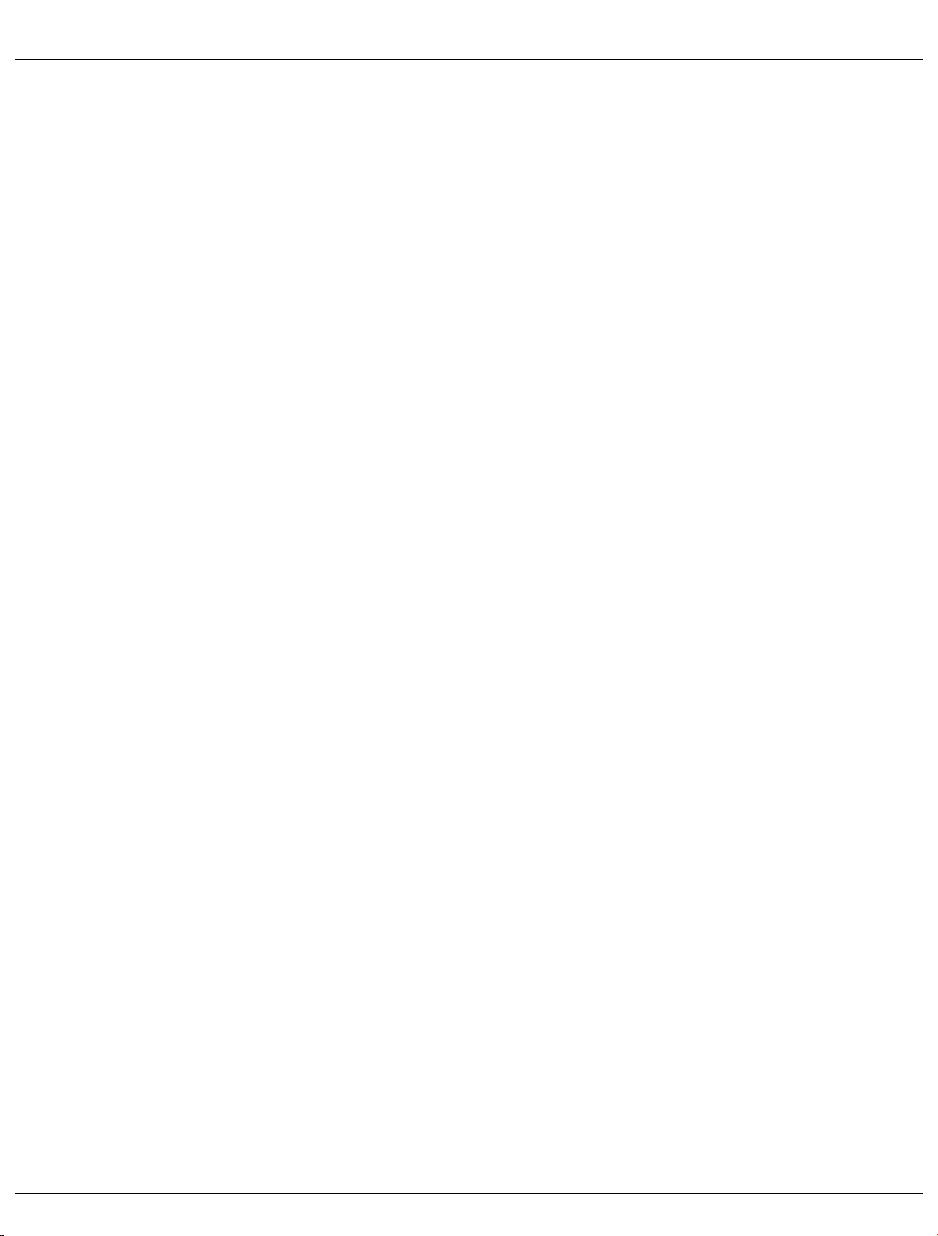
EMERGENCY STOP switch Controls and indicators
Use the EMERGENCY STOP switch as follows:
Ê Open the transparent switch cover.
Ê Press the red switch downwards to the O position.
22 U41161-J-Z126-1-76
Page 23
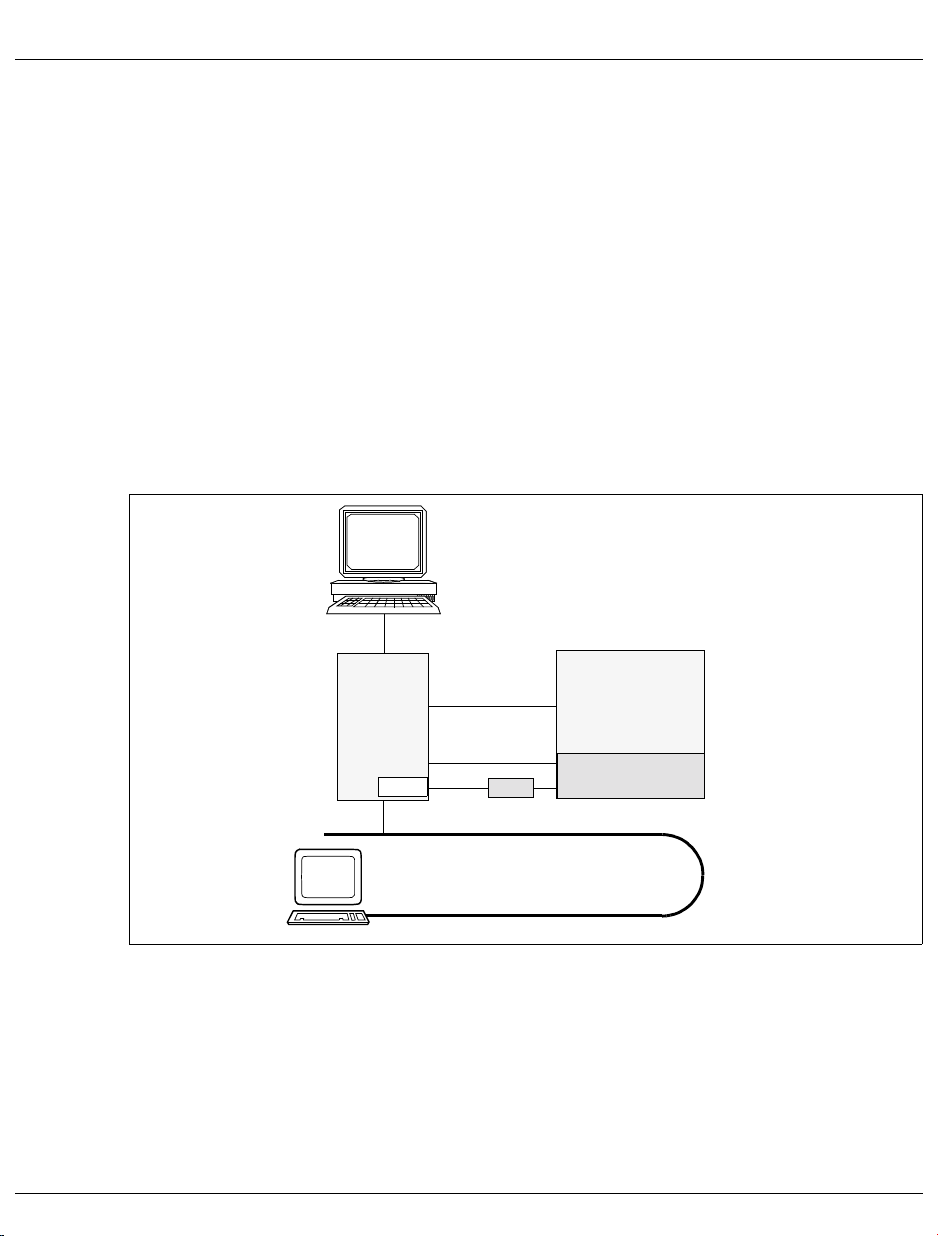
5 Switching the S140 Business Server on and off
This chapter describes the various technical options for switching the S140 Business
Server on and off, depending on the hardware.
5.1 Switching the S140 on and off using the control panel
Console
SKP
COM1
Remote operator terminal
Figure 10: Switching the S140 on and off using the control panel
I/O channel
internal LAN
V. 24
on/off facility
LAN
S140
SVP
Switching on
To switch on the entire system via the control panel, the SKP must first be switched on using
the on/off button (see also the operating instructions for the SKP [2]). Afterwards the S140
can be switched on by pressing the POWER ON on its control panel.
U41161-J-Z126-1-76 23
Page 24
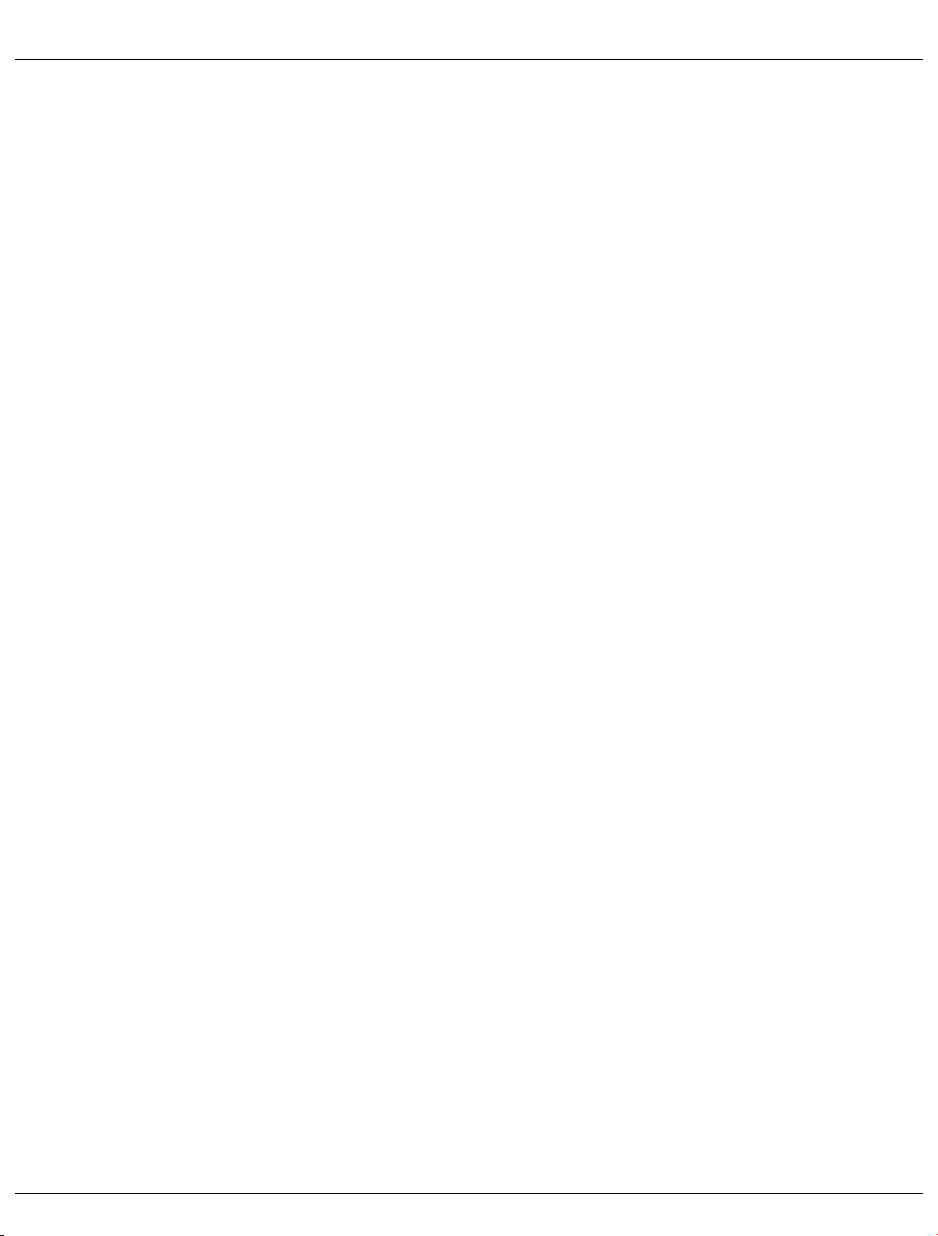
Switching the S140 on and off using the control panel Switching on and off
When both systems are ready, i.e. all windows on the 3970-SKP have been opened and the
LCD display on the S140 no longer shows any P codes, you can log in on the SVP (see
page 37ff) and start the BS2000 system via PROGRAM LOAD FRAME: DETAIL-1 (see
page 55).
If a POWER ON IPL is configured, the system is loaded automatically (see page 75
AUXILIARY FRAME: LOAD PRESET1).
Switching off
After BS2000 has been shut down, the S140 can be switched off by pressing the
STAND-BY button on the S140 control panel (see page 16) or by selecting the menu item
POWER STAND-BY in AUXILIARY FRAME: POWER STAND-BY/IMPL (see page 74).
The SKP is switched off as follows:
There are three options for terminating the SINIX system of the SKP:
1. You call the basic menu of your window administration program by clicking on the gray
window background using the right mouse button. This menu contains the item “Exit
system”. Selecting this item allows you to initiate the termination of the system. As a
result of this selection, “<computer name>: shut down” is output. Then carry out the
following actions:
Ê Activate the root password field using the left mouse button and enter the password
for the user ID root.
Ê Select the Init status by
Ê positioning the cursor over the “Shut down” button,
Ê pressing the left-hand mouse button,
Ê holding the mouse button down, positioning the cursor on the desired entry of
the opened menu (“Shut down” or “Restart”) and
Ê releasing the mouse button.
Ê Carry out the desired function by clicking the “Start” button.
2. You can also terminate the SINIX system by
Ê logging in as the system administrator,
Ê entering the shell command shutdown (for shutting down the system) or
Ê the shutdown -i6 command (for shutting down and restarting the system).
24 U41161-J-Z126-1-76
Page 25
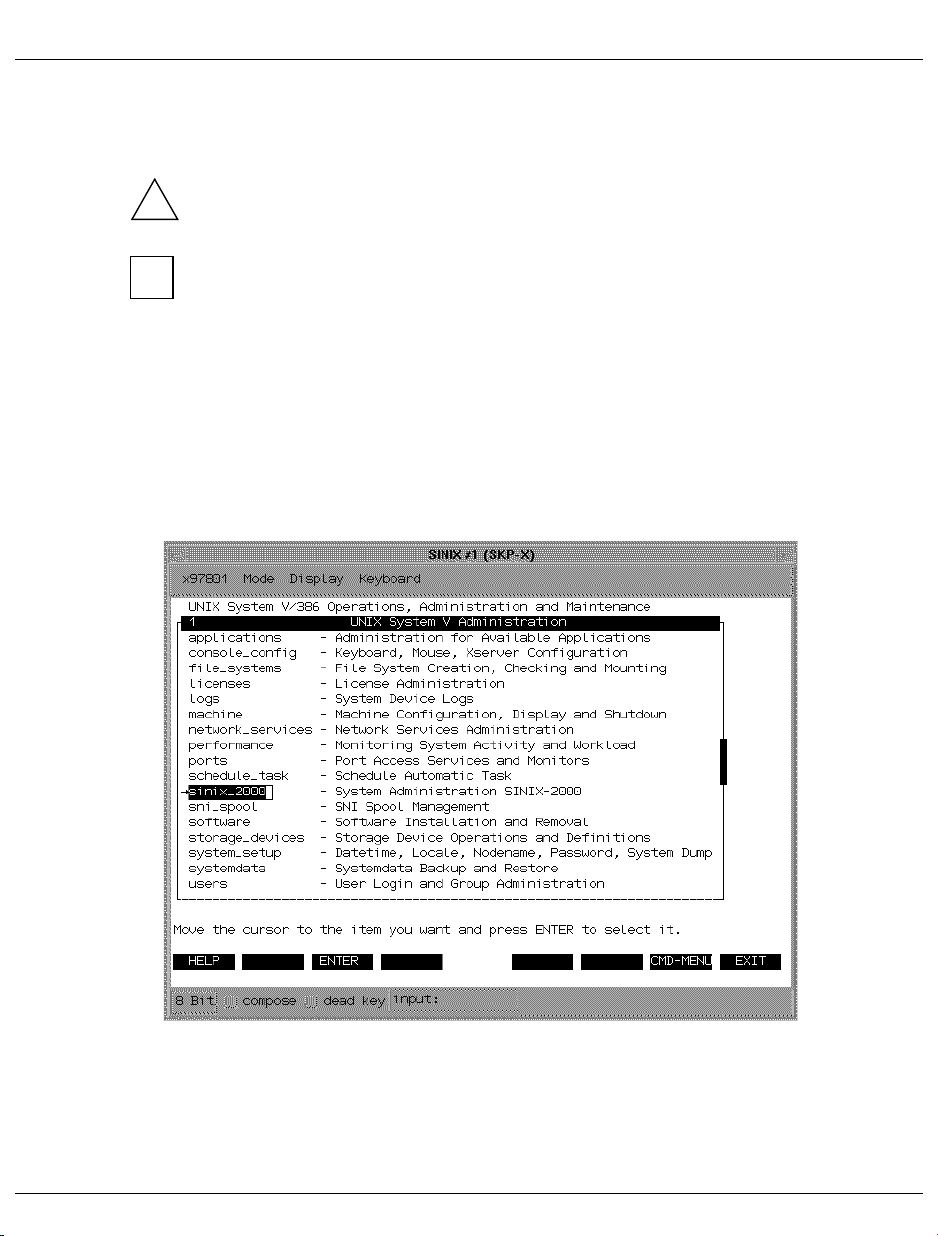
Switching on and off Switching the S140 on and off using the control panel
3. You can also terminate the SINIX system using the on/off button on the SKP. However,
please make note of the following:
If the SKP is switched off using the button, it sends the command /shutdown or a
self-defined /run xxxx command (default value) to any running BS2000 system
!
before it switches itself off after a certain wait time has expired.
V7
You can define the shutdown command and the length of the wait period using the
sysadm forms.
Information on operation of the FMLI interfaces can be found in the “SINIX-2000
V7.5/V8.0” manual [1].
Ê Select or open a SINIX screen
Ê Login: root or sysadm
Ê Enter password
Ê For login with root: enter sysadm
The SINIX system administration window is displayed.
Ê Select the menu item “sinix_2000” on the UNIX System V, Administration menu.
Ê Select the menu item “up_down” on the SINIX-2000 system administration menu.
You will find a detailed description of how to configure time-controlled startup/shutdown
in the section “up_down” of the “SINIX-2000 V7.5/V8.0” manual.
U41161-J-Z126-1-76 25
Page 26
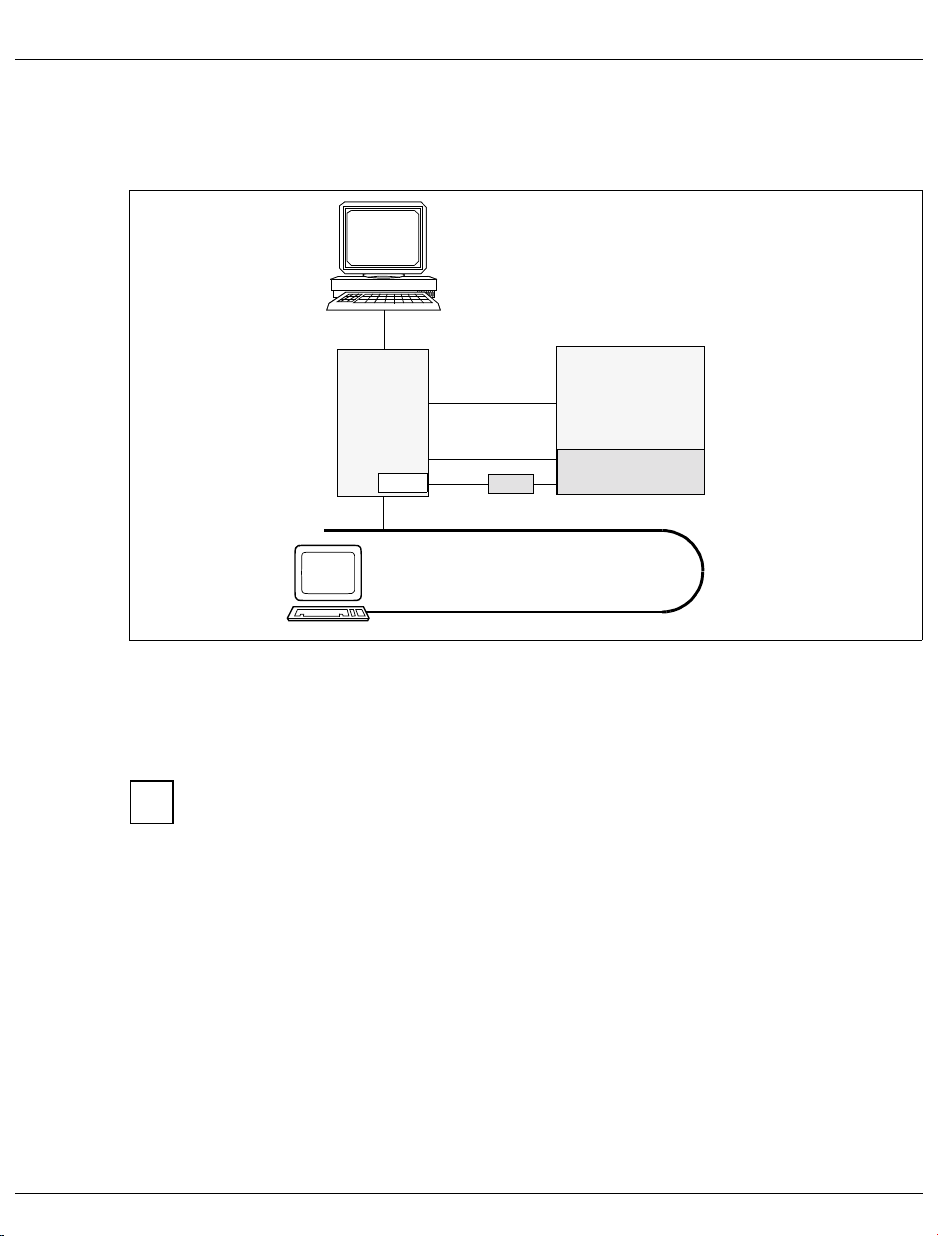
Switching the S140 on and off from the SKP Switching on and off
5.2 Switching the S140 on and off from the SKP
Console
SKP
COM1
Remote operator terminal
Figure 11: Switching the S140 on and off from the SKP
I/O channel
internal LAN
V. 24
on/off facility
LAN
S140
SVP
The on/off facility can be used to switch the S140 on and off from the SKP. The on/off facility
is linked to the SKP via the COM1 V.24 interface.
You access the “Switching on / off the host” form via the sysadm menu:
Information on operation of the FMLI interfaces can be found in the “SINIX-2000
V7
V7.5/V8.0” manual [1].
Ê Select or open a SINIX screen
Ê Login: root or sysadm
Ê Enter password
Ê For login with root: enter sysadm
The SINIX system administration window is displayed.
Ê Select the menu item “sinix_2000” on UNIX System V, Administration menu.
Ê Select the menu item “host” on System Administration SINIX-2000 menu.
26 U41161-J-Z126-1-76
Page 27
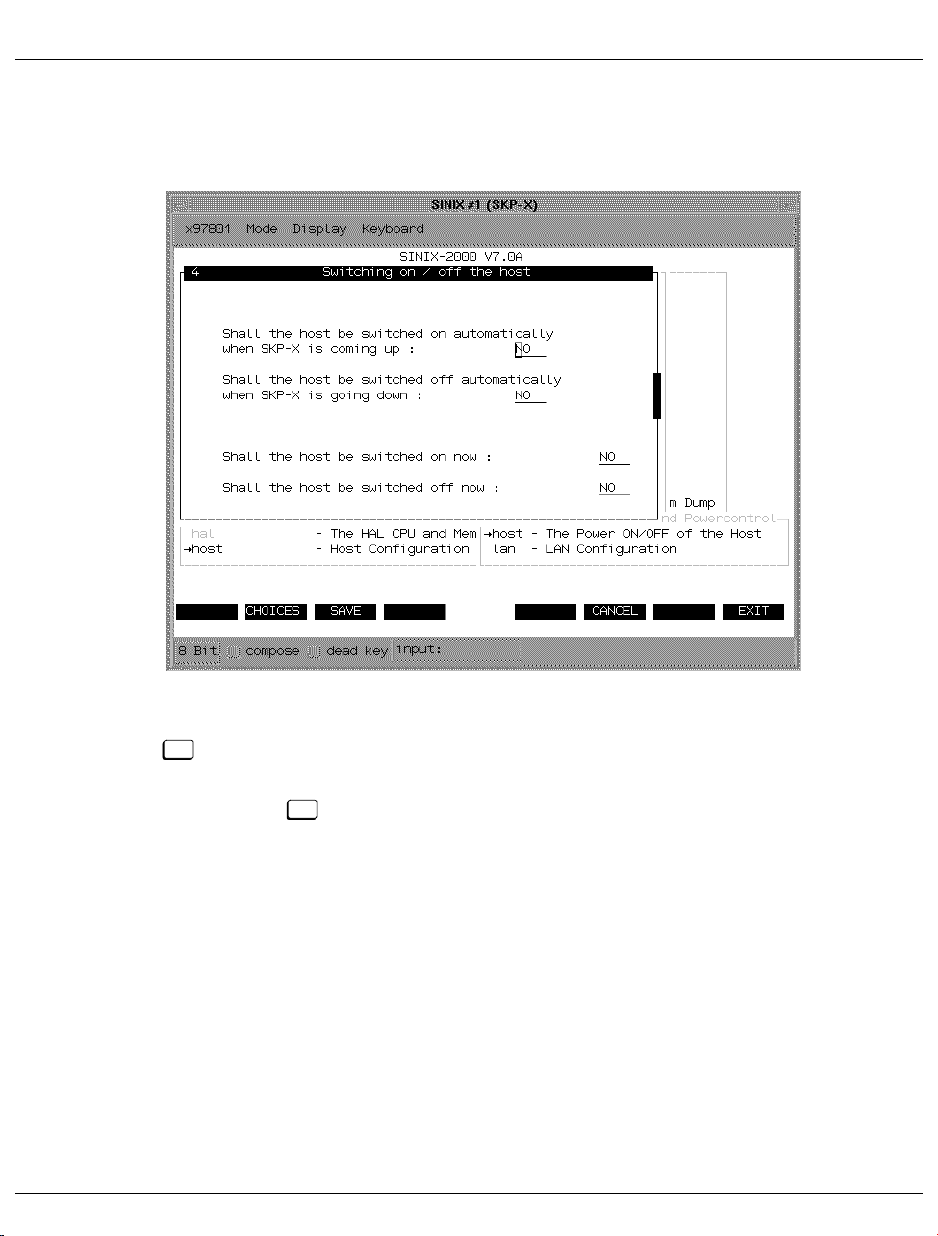
Switching on and off Switching the S140 on and off from the SKP
Ê Select the menu item “host” on Host Configuration and Powercontrol menu.
The “Switching on / off the host” form is displayed:
By entering YES for one of the two questions at the bottom of the form followed by the
P2
(
CHOICES) key, you can specify whether the S140 can be switched on or off immedi-
ately. On no account should both questions be answered with YES.
Ê Press the (SAVE)keyafterfillingouttheform.
U41161-J-Z126-1-76 27
P3
Page 28
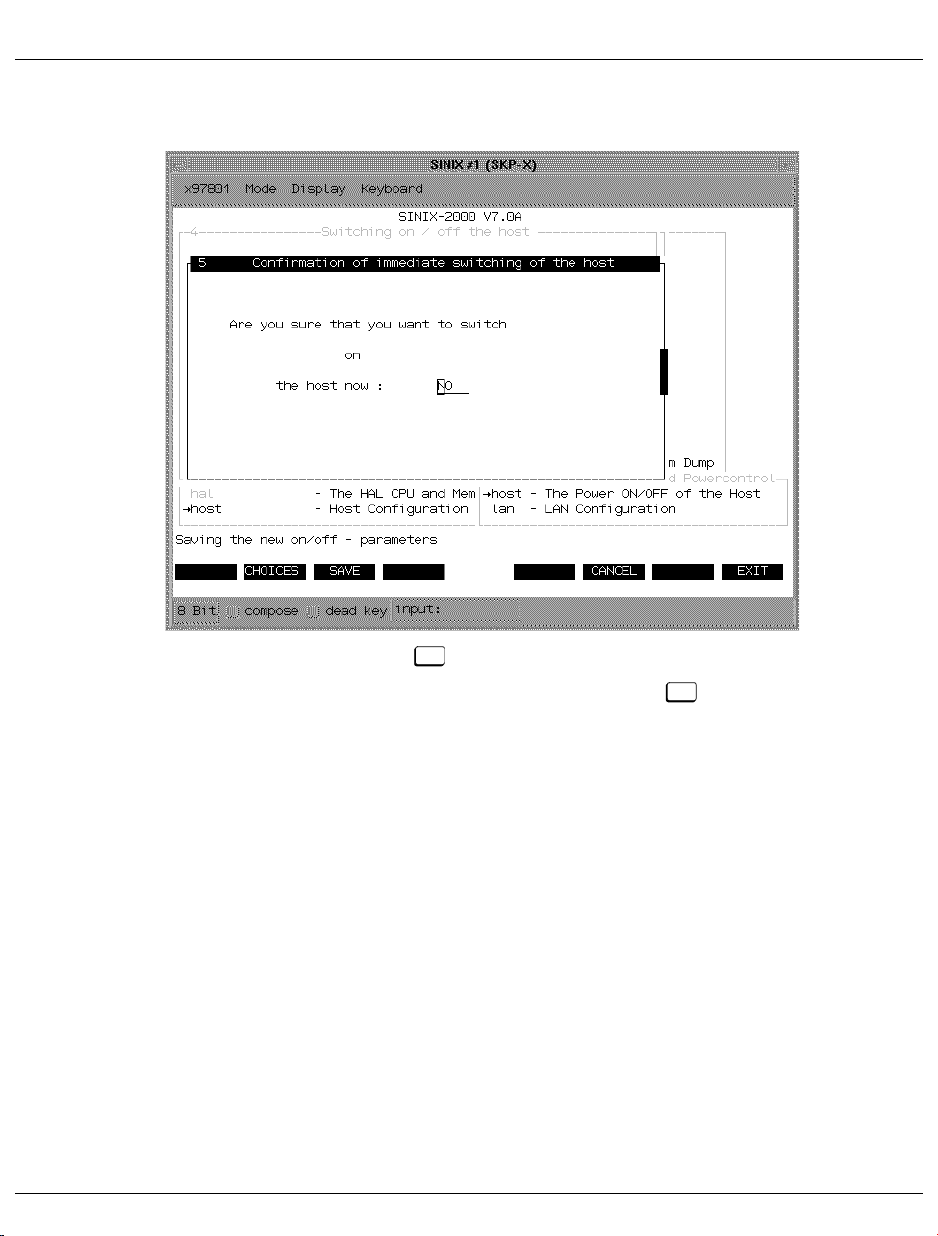
Switching the S140 on and off from the SKP Switching on and off
The “Confirmation of immediate switching of the host“ form is displayed:
Ê Enter YES by hitting the (
The switching operating is performed after you press the (
P2
CHOICES)key.
P3
SAVE)key.
28 U41161-J-Z126-1-76
Page 29

Switching on and off Automatic switching on/off of the S140 via the SKP
5.3 Automatic switching on/off of the S140 via the SKP
Console
SKP
COM1
Figure 12: Automatic switching on/off of the S140 via the SKP
I/O channel
internal LAN
V. 24
on/off facility
Remote operator terminal
S140
SVP
LAN
The on/off facility can be used to switch the S140 on and off from the SKP. The on/off facility
is linked to the SKP via the V.24 interface COM1.
You access the “Switching on / off the host” form via the sysadm menu:
Information on operation of the FMLI interfaces can be found in the “SINIX-2000
V7
V7.5/V8.0” manual [1].
Ê Select or open a SINIX screen
Ê Login: root or sysadm
Ê Enter password
Ê For login with root: enter sysadm
The SINIX system administration window is displayed.
Ê Select the menu item “sinix_2000” on the UNIX System V, Administration menu.
Ê Select the menu item “host” on the System Administration SINIX-2000 menu.
Ê Select the menu item “host” on Host Configuration and Powercontrol menu.
U41161-J-Z126-1-76 29
Page 30
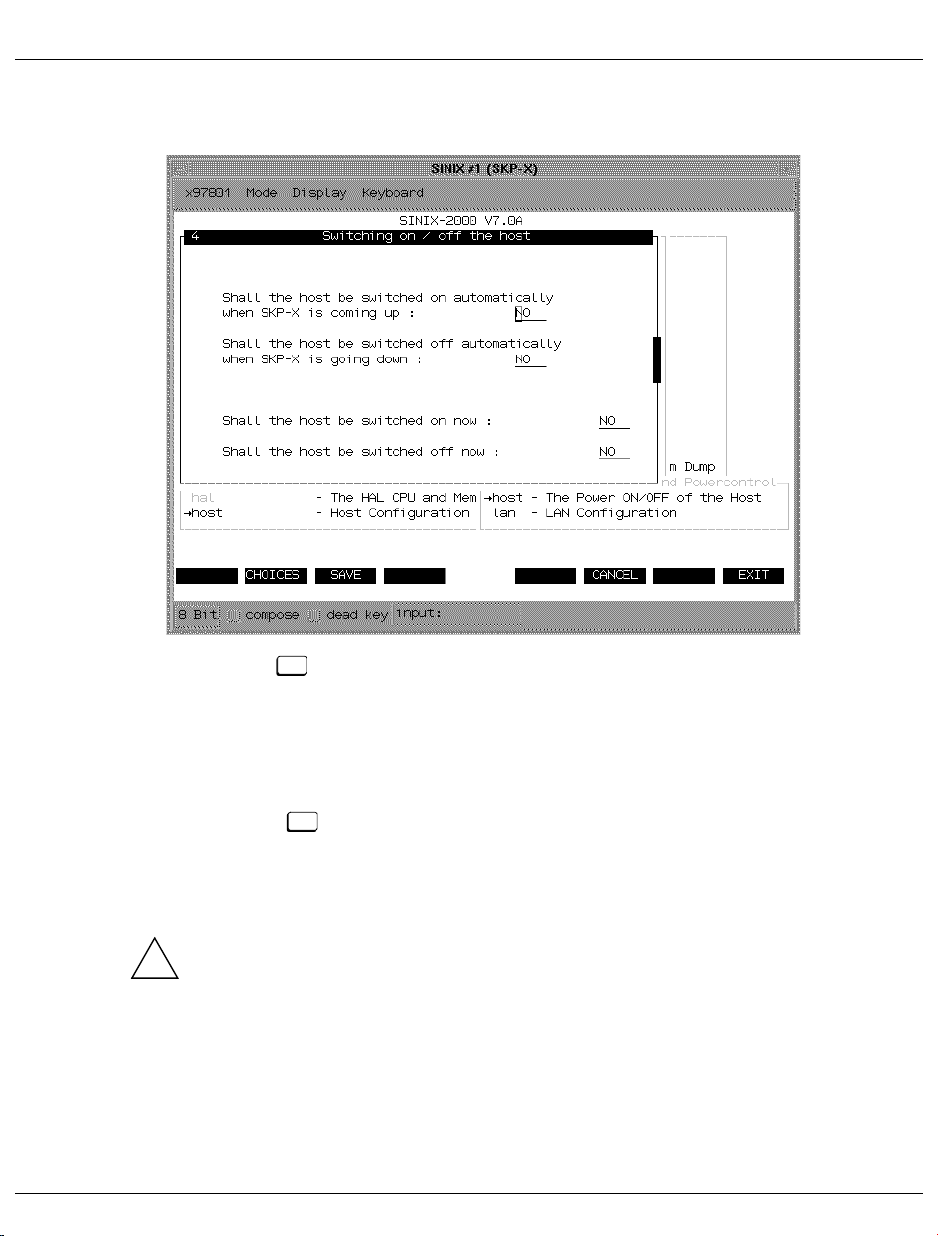
Automatic switching on/off of the S140 via the SKP Switching on and off
The “Switching on / off the host” form is displayed:
By using the (
you can specify
– whether the S140 should be switched on automatically if the 3970-SKP is switched
on or SINIX is started on the 3970-SKP, and
– whether the S140 should be automatically switched off if the SINIX system is shut
down or the 3970-SKP is switched off.
Ê Press the (
However, it is only switched off automatically if the SINIX system is shut down using
shutdown. If it is shut down and restarted using shutdown -i6, no switching action is
carried out.
Configuring the automatic deactivation may have unforeseen consequences, since
switching off the 3970-SKP without thinking about it properly (e.g. for maintenance
!
work) also causes the S140 to be switched off.
We recommend shutting down the system manually at the required times, switching
off the S140 via the AU4 frame (see page 74) or using the sysadm form described
above (bottom query), and then switching off the 3970-SKP.
If an ATOP is connected (see page 32), the sequence of actions for switching off
must be programmed accordingly.
30 U41161-J-Z126-1-76
P2
CHOICES) to enter YES for the two questions at the top of the window,
P3
SAVE)keyafterfillingouttheform.
Page 31

Switching on and off Time-driven switching on and off of the SKP and S140
5.4 Time-driven switching on and off of the SKP and S140
TheSKPcanswitchitselfandtheS140onandoffatacertaintime.
V7
The on/off facility can be used to switch the S140 on and off from the SKP.
In addition, the S140 must be configured to switch on and off automatically as part of the
starting and shutting down procedure for the SKP (see page 29).
The SKP switches during startup the S140 on. After the IMPL, the BS2000 system is
started by the POWER ON IPL function of the SVP.
When the SKP and S140 are switched off, the shutdown command is sent to the BS2000
system. You must ensure that the system has completed all its task. BS2000 can terminate
during the wait period before the S140 is switched off. Once this wait period has expired,
the S140 is switched off, the SINIX system is shut down, and the SKP is switched off.
Definition of the time at which the SKP and the S140 are to be switched on/off, a
shutdown command, and the length of the wait time before the SKP and S140 are
switched off can be specified using the sysadm forms.
Ê Select or open a SINIX screen
Ê Login: root or sysadm
Ê Enter password
Ê For login with root: enter sysadm
The SINIX system administration window is displayed.
Ê Select the menu item “sinix_2000” on the UNIX System V, Administration menu.
Ê Select the menu item “up_down” on the SINIX-2000 system administration menu.
You will find a detailed description of how to configure time-controlled startup/shutdown
in the section “up_down” of the “SINIX-2000 V7.5/V8.0” manual.
Please see the note on page 30.
!
U41161-J-Z126-1-76 31
Page 32

Switching the SKP and S140 on and off using ATOP 3925 Switching on and off
5.5 Switching the SKP and S140 on and off using ATOP 3925
Console
SKP
ATO P
COM1
Remote operator terminal
Figure 13: Switching the SKP and S140 on and off using ATOP 3925
I/O channel
internal LAN
V. 24
on/off facility
LAN
S140
SVP
Together with the 3925 Multi-ATOP, the SKP supports the possibility of switching the S140
on automatically using the on/off facility.
In addition, the S140 must be configured to switch on and off automatically as part of the
starting and shutting down procedure for the SKP (see page 29).
The ATOP switches the SKP on via its remote switching interface. The SKP switches during
startup the S140 on. After the IMPL, the BS2000 system is started using the POWER ON
IPL function of the SVP or using the ATOP menu.
The BS2000 system can be operated both via the ATOP and manually by the operator.
To switch off the system, BS2000 must first of all be exited (ATOP/operator). The S140 is
switched off by the SKP when the SKP is switched off by the ATOP.
Please read the note on page 30.
!
You will find information on operating and programming the ATOP in the ATOP operating
instructions enclosed.
32 U41161-J-Z126-1-76
Page 33

Switching on and off Switching the S140 on and off from a remote system
5.6 Switching the S140 on and off from a remote system
DCU
8323
or
Console
DCU
8323
Figure 14: Switching the S140 on and off from a remote system
Modem
Telephone network
Modem
ATO P
Remote operator terminal
SKP
Switching on and off can be carried out from a remote system using a modem/DCU. In
addition, automatic switching on/off of the S140 must be configured as part of the starting
and shutting down procedure for the SKP (see page 29). The SKP switches during startup
the S140 on. After the IMPL, the BS2000 system is started using the POWER ON IPL
function of the SVP.
Information on operating the DCU can be found in the data sheet “8323 Data Communication Unit” [5].
5.7 Switching global storage on and off
COM1
I/O channel
internal LAN
V. 24
on/off facility
LAN
S140
SVP
The service processor in global storage is linked via the SPC (System Power Controller)
interface to the service processor in the S140. Global storages are automatically switched
on or off with the S140, regardless of whether this is performed manually, automatically or
using the ATOP.
Backup batteries for global storage prevent data being lost in the event of a power failure. If
backup batteries have been installed, they are likewise automatically attached to or
detached from the global storages.
U41161-J-Z126-1-76 33
Page 34

Eine Dokuschablone von Frank Flachenecker
Page 35

6 Standard processing in SVP mode
Jobs are assigned to the service processor via special SVP menus, so-called SVP frames.
All the information you require as an operator working with SVP frames can be found in this
chapter. You will find instructions on the use of all user frames in the original “GS8800
MODEL GROUP OPERATORS GUIDE” (FJ-No. C112-E037-01EN), which is available on
CD and can be obtained from the appropriate service personnel.
After switching on the S140 and 3970-SKP, BS2000 operation must be prepared, i.e. the
BS2000 operating system must be loaded (IPL = Initial Program Load). The following activities may be required for the IPL:
select the IORSF (Input/Output Resource File) and start the IMPL (Initial Micro Program
Load)
This is only necessary if you want to load another IORSF.
specify the operating mode (Native/VM2000)
This is only necessary if you want to change the mode setting.
start IPL using PROGRAM LOAD FRAME
To do this you may have to redefine device parameters in the DETAIL-1 frame.
configure an automatic IPL (POWER ON IPL)
The following sections provide examples of standard processing relevant to loading
BS2000. There is also an description of how to select a particular configuration and how to
re-initialize the SVP.
Standard processing at the SKP operator terminal at a glance:
selecting IORSF
re-initializing SVP
setting up PROGRAM LOAD FRAME: PRESET-1
setting up PROGRAM LOAD FRAME: PRESET-2
selecting the SSU configuration
setting the operating mode using PROGRAM LOAD FRAME: DETAIL-2 for loading
BS2000 / VM2000
executing IPL in PROGRAM LOAD FRAME: DETAIL-1
U41161-J-Z126-1-76 35
Page 36

Standard processing in SVP mode
All standard processing is carried out at the SKP operating terminal via the SVPST0 #1
(computer name) window or via the SVPST0 window at a subconsole.
Ê Select the SVP window by clicking with the left mouse mouse button
(see chapter “Operating the X window system” in the “SINIX-2000 V7.5/V8.0” [1]
manual).
Note on SVP operation using an alpha terminal
Ê Select the SVP window by pressing the key
MODE
(see the section “Operating the system by means of alpha terminals” in the “SINIX-
2000 V7.5/V8.0” manual [1]).
The virtual screen for operating the SVP via an alpha terminal can be terminated by
v a
ESC
. This locks access to the user interface. Operation is not then possible
without signing on again.
36 U41161-J-Z126-1-76
Page 37

Standard processing in SVP mode Invoking an SVP frame
6.1 Invoking an SVP frame
By default, an SVP window is configured with the label “SVPST0 #1 (computer name)” to
operate the SVP.
Figure 15: Overview of the X window system windows (example)
You can enter into SVP operator mode at the operating terminal by clicking on the
SVPST0 #1 (computer name) window with the left mouse button.
U41161-J-Z126-1-76 37
Page 38

Invoking an SVP frame Standard processing in SVP mode
Figure 16: SVPST0 #1 window
Ê Select the “Standard partner ($KVPHV0)” function by pressing the key or
“Last connection ($KVPHV0)” by pressing the key.
Confirm with the key.
ENTER
C
S
38 U41161-J-Z126-1-76
Page 39

Standard processing in SVP mode Invoking an SVP frame
The password entry window is displayed:
Figure 17: SVPST0 #1 window (password entry)
Ê Enter the password for the specified user ID and press .
ENTER
If the correct password has been entered, the following window appears after a short pause:
after starting the S140: the MODE SELECTION FRAME (see page 51)
after closing and reopening the “SVPST0 #1” window or
opening another SVP window on the secondary console: the last frame shown in the
“SVPST0 #1” window.
If the “SVPST0 #1” window or another SVP window on the secondary console is
!
opened, the contents of the window are not output completely. Press the key.
K2
This causes the screen to be refreshed, i.e. the frame that was last output is
displayed again in its entirety.
If possible, the SVP should only be used via a single window, since using more than
one has an affect on the other SVP windows.
U41161-J-Z126-1-76 39
Page 40

General frame structure Standard processing in SVP mode
6.2 General frame structure
---- FRAME XXXXXX: YYYYYY ----
Line
1-21
Display area
22-23
24
25
Figure 18: General structure of an SVP frame
Each SVP frame is divided into different areas:
Lines 1 - 21 This is the display area of a frame. Here the functions and parameters that
Line 22 + 23 System status messages and SVP messages are displayed here.
Line 24 Commands can be entered here. Information on the hardware status is
Line 25 This line is used for the status displays of the emulated operating terminal.
System status messages
SVP messages
Command entry
Status displays at the operating terminal
Column: 50 51
may be selected or output are displayed. Hardware-related information is
also output.
shownasofcolumn51.
Hardware status
40 U41161-J-Z126-1-76
Page 41

Standard processing in SVP mode General frame structure
6.2.1 System status messages in line 22
12345678
.... + .... 0 .... + .... 0 .... + .... 0 .... + .... 0 .... + .... 0 .... + .... 0 .... + .... 0 .... + .... 0
SYS-DOWN
CL-STOP
CHK-STOP
COMP-STOP
STOP
WAIT
RUN
LOAD
PSW content
Cluster ID
HOST/GUEST
CL-n PSW = xxxxxxxx xxxxxxxx
HOST
GUEST
CHP-0CPU-n
CLKSTP
I-STEP
H-STOP
Target CPU
Target CHP
System status
Rate control
Figure 19: Format of the status display in line 22
Meaning of the status information in line 22:
Column Symbol Meaning
16 - 19 CL -n Cluster ID of the S140 (n = 0, 1)
22 - 27 none
HOST
GUEST
28 - 32 CPU - n Display of the selected CPU (n = 0 - D); selection with key.
33 - 37 CHP - 0 Display of the channel processor CHP - 0.
40 -45 none
CLKSTP
I-STEP
H-STOP
46 - 55 SYS-DOWN
CL-STOP
CHK-STOP
COMP-STOP
STOP
WAIT
RUN
LOAD
The system is operated in BS2000-NATIVE mode.
The selected CPU is occupied by the VM2000 monitor system.
The selected CPU is occupied by a VM2000 guest system.
P16
The system is in the normal state.
The system is in the clock-stop state.
The system is in the instruction step state.
The system is in the hardware stop state.
The system is in the system down state.
The cluster is in the stop state.
The selected CPU is in the CHECK stop state.
The address comparison stop mode is active and the selected CPU is
in the address comparison stop state.
The selected CPU is in the stop state.
The selected CPU is in the wait state.
The selected CPU is in the run state.
An IPL is executed via the selected CPU.
U41161-J-Z126-1-76 41
Page 42

General frame structure Standard processing in SVP mode
Column Symbol Meaning
58 -72 none
PSW =
The system is in the run state.
The system is in the stop state on the PSW address
(PSW=Program Status Word).
6.2.2 System status messages in line 23
The following picture shows the extended area of the system status messages in line 23:
12345678
.... + .... 0 .... + .... 0 .... + .... 0 .... + .... 0 .... + .... 0 .... + .... 0 .... + .... 0 .... + .... 0
M0
CE FDHDTEST PW CHK
M@
D@
E@
X@
ARMSS mode
Maintenance mode
Hard disk/floppy disk
Test mode
Power alarm
System check
Figure 20: Format of the extended area of the status display in line 23
Meaning of the status messages in line 23:
Column Symbol Meaning
60 - 61 none
M
M0
M@
D@
E@
X@
63 - 64 noneCEThe system is in the user state.
66 - 67 HD
FD
ARMSS-Teleservice not permitted.
ARMSS-Teleservice is possible.
An ARMSS connection to the SKP and ARMSS center is established or terminated.
ARMSS is active.
ARMSS is in the remote operation state. The control is at the ARMSS center.
ARMSS is in the remote operation state. The control is with the SKP and SVP.
ARMSS is possible, line connection is prevented.
The system is in the maintenance state.
Hard disk 2 or MO (Magneto Optical disk) is online.
A floppy disk is active or has been active in the FD drive.
42 U41161-J-Z126-1-76
Page 43

Standard processing in SVP mode General frame structure
Column Symbol Meaning
70 - 74 none
TEST
74 - 75 nonePWThe power supply is okay.
78 - 80 none
CHK
The system is in the user state.
The system is in the test state = maintenance state (display together with CE).
(Power Warning) An error has occurred in the power supply of the S140.
No CHK (machine check).
ACHKoccurredinS140.
6.2.3 Hardwarestatusdisplayinline24
The following diagram shows the format of the hardware status display in line 24:
cccc ................................. cccc FLAG CODE = FFFFFFFF FFFFFFFF
RA M []-[]00
Figure 21: Format of the status display in lines 24 and 25
Meaning of the status information in line 24:
Column Symbol Meaning
1 - 50 cccccccc Command input area
51 - 80 FFFFFFFF FFFFFFFF FLAG code
The FLAG code represents a message or error code which can be evaluated by service
department personnel. The display appears according to the severity of the FLAG code.
Asarule,thelastisshown.
U41161-J-Z126-1-76 43
Page 44

General frame structure Standard processing in SVP mode
6.2.4 Status displays in line 25
Status displays in line 25 of the SVPST0 window and their meaning:
Column Symbol Meaning
2 R The console is ready.
3 A The SVP is active.
10 - 25 none The SVP is ready for input.
10 X Input locked.
12 - 25 WAIT
SYSTEM
NOT CONNECTED
CONNECTING
28 none
M
D
E
X
31 none
T
32 none
S
33 none
W
61 - 68 [ ] - [ ] 00 Status display for hardcopy printers.
After input the keyboard is locked until output is completed.
Keyboard still locked because of SVP activity.
The SKP is not connection to the SVP.
A connection to the SVP is being set up.
ARMSS-Teleservice not permitted.
ARMSS-Teleservice is possible.
ARMSS is in the remote operation state. The control is at the
ARMSS center.
ARMSS is in the remote operation state. The controlis with theSKP
and SVP.
ARMSS is possible, line connection is prevented.
Thesystemisinuserstate.
The system is in test state = maintenance state.
The selected CPU is in the run state.
The selected CPU is in the stop state.
The selected CPU is in the run state.
The selected CPU is in the wait state.
This display is irrelevant for SKP-X.
44 U41161-J-Z126-1-76
Page 45

Standard processing in SVP mode Using frames
If a write console message is output (e.g. SHUTDOWN COMPLETED),theSKPsendsanacoustic
signal.
For visual representation, line 25 is displayed in 9750 emulation format and the signal is
indicated by the symbol BEL
cccc ................................. .. cccc FLAG CODE = D90557 W 00000V00
LTG BEL TAST FEHL EM:1
Column Symbol Meaning
1 -3 LTG Line activated
21 -23 BEL Signal
56 - 59 TAST Keyboard connected
61 - 64 FEHL Attempt to make an entry when keyboard is locked
76 - 79 EM:1 Emulation level 1
6.3 Using frames
You assign a job to the SVP by invoking the relevant frame, selecting the desired function,
and specifying the required parameters. To select a function or specify a parameter, you
must enter the alphanumeric characters shown in the frame in the input fields marked by an
arrow (=>). The input fields can be selected with the tab key . Once you have entered all
the functions and parameters assigned to a job, press the key. In several frames,
functions can also be initiated with the SVP function keys.
ENTER
Instead of selecting a function, you can also enter a command in the command input line in
all frames (screen line 24) and assign a job to the SVP in this way. Frames can also be
selected using the
FRËFrame-ID,e.g.FR ML (to switch to the MODE SELECTION FRAME).
A command entered in line 24 takes priority over a selected frame function.
U41161-J-Z126-1-76 45
Page 46

Using frames Standard processing in SVP mode
6.3.1 SVP function keys
An EMDS keyboard mask, which must be ordered separately, is used to operate the
i
SVP frames:
For keyboards S26381 - K97
S26381 - K90
S26381 - K116
Order number: U20076-J-Z148-1
EMDS (SINIX Open Desktop) as of V2.1 for DSS 97801-5xx:
Keyboard masks - 6 strips
The following diagrams show the position and labelling of the SVP function keys on the
EMDS keyboard mask:
P11 P12 P13 P14 P15 P16 P17 P18 P19 P20
P1 P2 P3 P4 P5 P6 P7 P8 P9 P10
For keyboards S26381 - K257
S26381 - K258
Two-part keyboard mask
Order number: U26118-J-Z717-
1
EMDS (SINIX)
(trimodal keyboard)
F1 F2 F3
K1 K2 K3
(trimodal keyboard)
P14 P19 P20
P11 P12
P1
F1
46 U41161-J-Z126-1-76
P13 P15
P2
P4 P9 P10
P16
P6
P5 P7
P5P3 P4
F6F3F2 F4 F5 F7 F8 F9 F10 F11 F12 F13
P17
P18
P8
F1
K1
F2 F3
K2 K3
F14 F15
Page 47

Standard processing in SVP mode Using frames
In addition to the two-part EMDS keyboard mask, there is a second keyboard strip with the
order number U42096-J-Z717-1. This shows the EMDS keyboard settings and key functions for SVP operation.
Change
CPU
Cancel /
Erase Input
P16
SVP
Keyboard setting
EMDS
shift
normal
shift
normal
Refresh
Line down
P15
Help
P11
INDEX
P12
Recall
Return
P13
Line up
P14
P1 P2 P3 P4 P5 P6
Step
Page up
P17
Page down
P18
P7 P8 P9
ARMSS-
Regie
P19
STOP
P20
P10
START
CancelF2Clear
F1
K1
You can activate various functions on the SVP frames with the help of the P keys to ,
the keys to and to .
K1 K3 F1 F3
K2
Mode Select
Mode Change
F3
K3
LZE
P1 P20
Overview of the SVP function keys
The following overview shows the keys and their functions as valid for most SVP frames. In
some SVP frames keys can have another function. This is then shown in the corresponding
SVP frame description.
Some of the keys shown here only have a function in CE mode (see information below) and
are used exclusively by the service department.
CE=Customer Engineer; the CE mode on the S140 can only be switched on and off
i
by the service department using a key switch on the inside of the maintenance
panel or with the aid of SINIX commands.
The designations of the SVP function keys are different on the screen from those on the
EMDS keyboard mask. Column 1 of the following table contains the designation of the SVP
function keys on the screen (example: PF4), column 2 contains the corresponding keys on
the EMDS keyboard mask.
PF . . P.. Name Function
P2
P1
Only in CE mode : switches to the index frame
P3
P4
P5
P6
PF1 Help Help functions
PF 2 Index
PF 3 Return Switches to the previous frame.
PF 4 Frame-specific function is executed.
PF 5 Frame-specific function is executed.
PF 6 Cancel/Erase Input Command or input is erased.
U41161-J-Z126-1-76 47
Page 48

Using frames Standard processing in SVP mode
PF . . P.. Name Function
PF 7 Page up The previous screen contents are displayed.
PF 8 Page down The next screen contents are displayed.
PF 9 Frame-specific function is executed.
PF 10 Frame-specific function is executed.
PF 11 Frame-specific function is executed.
PF 12 Frame-specific function is executed.
PF 13 Recall Previous SVP commands are displayed in the
PF 14 Frame-specific function is executed.
PF 15 Frame-specific function is executed.
PF 16 Change CPU Selects the CPU forwhich thefollowing commands are
PF 17 not assigned.
PF 18 Step Executes the next command if the S140 is in Single
PF 19 ARMSS control Changes the user rights of an existing ARMSS
PF 20 Stop
PF 21 Start Starts the selected CPU
PF 22 not assigned
PF 23 Mode Select – Switches to the MODE SELECTION FRAME.
PF 24 Mode Change Switches back and forth between FJ-PROGRAM
P7
P8
P9
P10
P11
P12
P13
P14
P15
P16
P17
P18
P19
P20
F1
F2
F3
K3
command line; they can then be executed again with
changed operands.
valid. This CPU is then logically connected to the SVP.
Cycle Instruction Mode.
connection.
only in CE mode : stops the selected CPU
– Erases WRITE-CONSOL message on the screen
(e.g. SHUTDOWN COMPLETED).
– Erases BEL display in screen line 25
FRAME and SVP FRAME
(for service only if appropriate settings apply).
K.. Name Function
K1
K2
Cancel /
Reset
Refresh /
Clear
Cancel input
Reset key
The last displayed frame is re-displayed.
All other previous inputs in the current frame are reset.
48 U41161-J-Z126-1-76
Page 49

Standard processing in SVP mode Using frames
6.3.2 Switching between user frames
A switch between the user frames is only possible within a specified scheme or via an FR
command.
The possible switches between the frames are illustrated below:
FR command
Figure 22: Switching between the frames
ML MODE SELECTION FRAME
LD PROGRAM LOAD FRAME
ST STATUS DISPLAY FRAME
MA MANUAL OPERATION FRAME
AD ALTER/DISPLAY FRAME
ME MESSAGE FRAME
CH CH/SUBCH STATUS DISPLAY FRAME
AU AUXILIARY FRAME: MENU
1 REAL CLOCK
2 IORSF CONTROL
3 RELATED SCB’S
4 POWER STAND-BY/IMPL
5 LOAD PRESET1
7 SSU-CLUSTER CONFIGURATION
MF MAINTENANCE SUPPORT FRAME
PA PERFORMANCE ANALYSER
Explanation of Figure 22
The frames are represented by this symbol:
PF23 / F3
PF3 / P3
MODE SELECTION FRAME
ML
Frame ID
Frame name
Each frame has an ID consisting of two letters derived from the frame name. In the
above example the MODE SELECTION FRAME is also shown with the ID ML.
Arrows and program function keys show where and with which key or combination of
keys you can switch to a frame.
U41161-J-Z126-1-76 49
Page 50

Using frames Standard processing in SVP mode
6.3.3 Options for switching between frames on the SKP operating terminal
The following table shows the options for switching to another frame on the SKP operating
terminal.
Operation Effect
P2
P3
F3
Frame selection Enter a frame code in the MODE SELECTION FRAME
Change to
subframes
FRcommand ItispossibletoswitchtoanyframewiththeFRcommand.Thecommandis
OnlyinCEmode:bypressingthiskeyyouswitchfromanyframedirectlytothe
index frame. The selection of the desired frame can then be made by entering
the frame ID in the index frame.
Pressing this key (return key) switches back to the previous frame.
This key switches from any frame to the MODE SELECTION FRAME.
(e.g.ST,AU,AU5)
You can change to a subframe by selecting it from the main frame or from a
subframe that has already been invoked. This can be done:
– with program function keys.
The keys are shown in the corresponding frame or subframe.
– by selecting a function with or without entering a parameter.
entered in the command line (screen line 24) of a frame. It has the following
format:
FR XX (XX is the code of the desired frame; see Figure 22 on page 49)
50 U41161-J-Z126-1-76
Page 51

Standard processing in SVP mode User frames and subframes
6.4 User frames and subframes
The user frames are used by the operator for sending jobs to the SVP and for receiving
replies from the SVP.
Some frames have up to six subframes. The subframes contain other, more detailed
functions and information which does not fit in the main frame.
This manual only describes the user frames required by the operator.
i
6.4.1 (ML) MODE SELECTION FRAME
----- MODE SELECTION FRAME ----- E40L01G
FUNCTION=>
- EXECUTION - - SELECTION - CPU SELECT=>
- 0 *1 CPU STOP *LD PROGRAM LOAD
*ST STATUS DISPLAY
*2 INTERRUPT *MA MANUAL OPERATION STOP/START MODE=>
*AD ALTER/DISPLAY
*3 TOD ENABLE *ME MESSAGE *1 ALL CPU
*CH CH/SUBCH STATUS >2 TARGET CPU
*4 SYSTEM RESET *AU AUXILIARY
*MF MSF
*5 SYSTEM RESET CLEAR *PA PERFORMANCE ANALYZER
*6 STORE STATUS
*7 RESTART
CL-0 CPU-0 CHP-0 RUN
M
FLAG CODE = D90557 W 00000V00
RA M []-[]00
Figure 23: MODE SELECTION FRAME screen
By making entries in this frame and pressing , you can switch to other frames or
ENTER
execute various basic functions.
FUNCTION => The desired function can be selected by entry of a number listed in the
EXECUTION column or a letter combination listed in the SELECTION
column.
U41161-J-Z126-1-76 51
Page 52

User frames and subframes Standard processing in SVP mode
SELECTION After entering the appropriate letter combination you can switch to the
following SVP FRAMEs:
LD PROGRAM LOAD Load BS2000 ...................................................... 54
ST STATUS DISPLAY Display status .....................................................60
MA MANUAL OPERATION Manual operations .............................................. 62
AD ALTER/DISPLAY Alter/display storage/register .............................. 64
ME MESSAGE Display message ................................................67
CH CH/SUBCH STATUS Display status of channel/subchannel ................ 68
AU AUXILIARY Auxiliary controls ................................................ 70
MF MSF Display FLAG codes .......................................... 79
PA PERORMANCE ANALYZER
Performance analysis ......................................... 81
EXECUTION The following function is executed after the corresponding number has
been entered :
The functions are executed according to the entries in the CPU SELECT and
!
STOP/START MODE fields (see table on next page)!
1 CPU STOP stops either the CPU selected in the CPU SELECT
and STOP/START MODE fields or all CPUs
2 INTERRUPT creates an external interrupt for the CPU selected in
the fields CPU SELECT and STOP/START MODE
3 TOD ENABLE time entry is enabled
4 SYSTEM RESET all CPUs, channel processors, channels and
controllers are reset
5 SYSTEM RESET CLEAR as 4; in addition, the working memory is erased
6 STORE STATUS selected CPU is stopped, the status is stored
7 RESTART starts the system again (this function is only
possible if the system has a restart facility).
CPU SELECT => A particular CPU, displayed in the next frame line, can be selected here
for the functions in the EXECUTION selection menu (see above).
0 ... 3 Selection of a particular CPU
52 U41161-J-Z126-1-76
Page 53

Standard processing in SVP mode User frames and subframes
STOP/START MODE =>
ThiscanbeusedtoindicatewhetherthefunctionsintheEXECUTION
selectionmenu(seeabove)aretobecarriedoutforallCPUsoronlyfor
the CPU in the CPU SELECT field.
1 ALL CPU all CPUs are selected
2 TARGET CPU only the CPU in the CPU SELECT field is selected
Note
The following table shows all the functions that can be meaningfully combined:
Function CPU SELECT STOP/START
MODE
CPU STOP - 1 All CPU all CPUs
0 ... D 2 TARGET CPU selected CPU
INTERRUPT
STORE STATUS
RESTART
TOD ENABLE
SYSTEM RESET
SYSTEM RESET CLEAR
- : unusable
0 ... D 2 TARGET CPU selected CPU
--all CPUs
Effect on:
U41161-J-Z126-1-76 53
Page 54

User frames and subframes Standard processing in SVP mode
6.4.2 (LD) PROGRAM LOAD FRAME: BASIC
----- PROGRAM LOAD FRAME: BASIC ----- E40L01G
-LOAD FUNCTION ==>
*1 START AUTO
*2 START FAST
*3 START DIAL
*4 START
*5 SYSTEM DUMP
*ENTER EXECUTE
*PF7 GO TO DETAIL-1
*FR AU5 GO TO PRESET(AU5 FRAME)
CL-0 CPU-0 CHP-0 RUN
M
FLAG CODE = D90557 W 00000V00
RA M []-[]00
Figure 24: PROGRAM LOAD FRAME: BASIC screen
An IPL is executed by entering a load function and pressing the key. The predefined
ENTER
parameters in (AU5) AUXILIARY FRAME: LOAD PRESET are used.
LOAD FUNCTION ==>
The following function is executed after the corresponding number has
been entered:
1 START AUTO executes IPL: automatic startup
2 START FAST executes IPL: fast startup
3 START DIAL executes IPL: dialog startup
4 START not used
5 SYSTEM DUMP executes SLED
54 U41161-J-Z126-1-76
Page 55

Standard processing in SVP mode User frames and subframes
Special key functions
ENTER
Executes IPL / SYSTEM DUMP
After making your entries in the mask and pressing , the following
prompt will appear:
**********************************
*
ARE YOU SURE ? (ENTER Y OR N) N *
*
**********************************
The IPL must not be executed during system operation! If this
!
instruction is ignored, BS2000 operation will be aborted!
Ê Press and then to execute the IPL, or and then to
Y
ENTER
cancel the procedure.
P7
FR AU5 Enters the frame command in line 24:
Switches to the PROGRAM LOAD FRAME: DETAIL-1 (page 55)
Switches to the AUXILIARY FRAME: LOAD PRESET1 (page 75)
6.4.2.1 (LD) PROGRAM LOAD FRAME: DETAIL-1
----- PROGRAM LOAD FRAME: DETAIL-1 ----- E40L01G
-LOAD FUNCTION- -IPL DEVICE ==> ==> 2
*1 START AUTO *1 PRESET GROUP ------------------+
*2 START FAST >*2 CURRENT GROUP --------+ |
*3 START DIAL *3 UNIT ADDRESS -+ + +
*4 START FDE0 FDE0 0214
*5 SYSTEM DUMP XXXX XXXX
*6 LOAD CLEAR -----+ XXXX XXXX
*7 LOAD NON CLEAR -+ XXXX XXXX
|
+MT CONTROL- --- DETAIL-2 STATUS -- PARMS=> 1 ==> 1 VM MODE : AVM/EX
>*1 NL EXA MODE : ENABLE
*2 SL IPL EXEC : ENABLE
*3 NL-REWIND
*4 SL-REWIND *ENTER EXECUTE
*PF3 GO TO BASIC FRAME
*PF9 GO TO DETAIL-2
CL-0 CPU-0 CHP-0 RUN
M
FLAG CODE = D90557 W 00000V00
RA M []-[]00
ENTER
N
ENTER
Figure 25: PROGRAM LOAD FRAME: DETAIL-1 screen
By making entries in this screen and pressing the key you can control the execution
ENTER
of an IPL.
U41161-J-Z126-1-76 55
Page 56

User frames and subframes Standard processing in SVP mode
Before completing this frame check, whether the correct firmware for operating BS2000 or
VM2000 is loaded by the SVP. Information on this is provided in the DETAIL-2 STATUS.
DETAIL-2 STATUS
In this position the current settings of the PROGRAM LOAD FRAME:
DETAIL-2 are displayed.
important display
VM MODE: Loaded firmware
NATIVE for BS2000
AVM/EX for VM2000
If the settings are not correct, press the key to correct the entries in PROGRAM LOAD
FRAME: DETAIL-2. After correction and pressing the key the settings are stored and it
P9
P9
will be switched back to this frame (see page 58).
If the settings are correct, complete this frame and execute the IPL.
LOAD FUNCTION ==>
The following function is selected after the corresponding number has
been entered:
1 START AUTO executes IPL: automatic startup
2 START FAST executes IPL: fast startup
3 START DIAL executes IPL: dialog startup
4 START not used
5 SYSTEM DUMP executes SLED
6 LOAD CLEAR clears main memory before IPL
7 LOAD NON CLEAR does not clear main memory before IPL
IPL DEVICE ==> By entering the corresponding number in this field you can specify from
which device group an IPL is to be executed.
1 PRESET GROUP The first device address in this column is the device
from which an IPL is to be executed. The order and
number has been specified previously in (AU5)
AUXILIARY FRAME: LOAD PRESET-1.
If IPL is terminated normally, the device address list
is transferred from the PRESET GROUP to the
CURRENT GROUP.
56 U41161-J-Z126-1-76
Page 57

Standard processing in SVP mode User frames and subframes
If the IPL is unsuccessful, the next device address
from the PRESET GROUP is reloaded. If this
loading is terminated normally, this device address
heads the CURRENT GROUP.
2 CURRENT GROUP The first device address in this column is the device
from which the last IPL was executed.
If the loading from this device is unsuccessful, the
IPL is repeated with the next device address. If it is
terminated normally, this address then heads the
CURRENT GROUP.
3 UNIT ADDRESS A new device address from which the operating
system is to be loaded can be entered here. If the
IPL is terminated normally, this device address is
put in first position of the CURRENT GROUP.
If the IPL is unsuccessful, the loading is not
repeated.
PARMS => A maximum of 8 characters can be entered in this field. Their position
and meaning are listed below:
Position 1 Ë1load BS2000
load VM2000
Position 2 - 5 mn If an IPL is carried out from a CPU > 1 (from CPU 2 to 3), c2c3 (or
C2C3) must be entered as the mnemonic name for a console
write/read, unless C2C3 is generated by default.
If the BS2000 “automatic restart“ function is used, c2c3 should
always be entered in the
PARMS => field.
Position 6 - 8 not used
MT CONTROL ==> IPL from tape:
1 NL from current tape position
2 SL skip label then load
3 NL-REWIND rewind then load
4 SL-REWIND rewind, skip label then load
U41161-J-Z126-1-76 57
Page 58

User frames and subframes Standard processing in SVP mode
Special key functions
ENTER
Executes IPL / SYSTEM DUMP
After making your entries in the mask and pressing , the following prompt
will appear:
**********************************
*
ARE YOU SURE ? (ENTER Y OR N) N *
*
**********************************
The IPL must not be executed during system operation! If this instruction is
!
not heeded, BS2000 will be shut down abruptly!
Ê Press and then to execute the IPL, or and then to
Y
ENTER
cancel the procedure.
P3
Switches to PROGRAM LOAD FRAME: BASIC (page 54)
P9
Switches to the PROGRAM LOAD FRAME: DETAIL-2 (page 58)
6.4.2.2 (LD) PROGRAM LOAD FRAME: DETAIL-2
----- PROGRAM LOAD FRAME: DETAIL-2 ----- E40L01G
-VM MODE- -IPL EXECUTION ==> 2 ==> 1
*1 NATIVE >*1 ENABLE
>*2 AVM/EX/EXS *2 DISABLE
ENTER
N
ENTER
*ENTER EXECUTE
*PF3 GO TO BASIC FRAME
*PF9 GO TO DETAIL-1
CL-0 CPU-0 CHP-0 RUN
M
FLAG CODE = D90557 W 00000V00
RA M []-[]00
Figure 26: PROGRAM LOAD FRAME: DETAIL-2 screen
By making an entry in this frame and pressing , you can set the operating mode.
ENTER
58 U41161-J-Z126-1-76
Page 59

Standard processing in SVP mode User frames and subframes
VM MODE ==> Selection of the firmware to be loaded from SVP
1 NATIVE for BS2000 operation
2 AVM/EX/EXS for VM2000 operation
IPL EXECUTION ==> IPL execution
1 ENABLE executes IPL
2 DISABLE does not execute IPL
If there are changes to the VM MODE and
loaded and no IPL is executed.
Special key functions
ENTER
Sets operating mode. If a loading function has previously beenstored in PROGRAM
LOAD FRAME: DETAIL-1 with the key, an IPL with the set parameters is
executed.
Ê After selecting the firmware to be loaded in the
2 in the IPL EXECUTION ==> field, press .
The following prompt will then appear:
**********************************
*
ARE YOU SURE ? (ENTER Y OR N) N *
*
**********************************
The operating mode must not be reset during system operation! If this
!
instruction is not heeded, BS2000 will be shut down.
Ê Press to reload the firmware, or to cancel the procedure. Confirm your
input with .
Y N
ENTER
Ê After reloading the firmware, press the key to carry out IPL in PROGRAM
LOAD FRAME: DETAIL-1.
IPL EXECUTION => 2, only the other firmware is
P9
VM MODE ==> field and entering
ENTER
P9
P3
Switches to PROGRAM LOAD FRAME: BASIC (page 54)
P9
Switches to PROGRAM LOAD FRAME: DETAIL-1 (page 55) and stores the set
parameters.
Initial program loading is possible in PROGRAM LOAD FRAME: DETAIL-1 after
completing this frame and pressing the key.
U41161-J-Z126-1-76 59
ENTER
Page 60

User frames and subframes Standard processing in SVP mode
6.4.3 (ST) STATUS DISPLAY FRAME
----- STATUS DISPLAY FRAME: CLUSTER ----- E40L01G
CPU-0 (#0) ONL RUN CHP-0 ONL
CPU-1 (#1) OFL STOP
MSU-0 ONL SVP
SPC
SYS PON
CHBP-0 PON
CHBP-1 PON
SYSTEM INFORMATION
MEMORY 2 GB
MODE EXA
FTOPS2 ENABLE
*PF8 SSU FRAME
CL-0 CPU-0 CHP-0 RUN
M
FLAG CODE = D90557 W 00000V00
RA M []-[]00
Figure 27: STATUS DISPLAY FRAME: CLUSTER screen
This frame displays information on the current status of the S140 and its individual components (Power on/off, online/offline, normal/maintenance state etc.). Unmounted components are not displayed. The memory size, addressing mode (MODE EXA or
AVM/EX/EXS), and availability of the SKP (
CLUSTER isdisplayedintheheaderlineonlyifSSUshavebeeninstalled.
FTOPS2 ENABLE) are important displays.
Special key functions
P8
Switches to the SSU FRAME (see next page)
(only if SSUs are connected)
60 U41161-J-Z126-1-76
Page 61

Standard processing in SVP mode User frames and subframes
----- STATUS DISPLAY FRAME: SSU ----- E40L01G
SS0 (SSU-0) 4GB BS
SS1 (SSU-1) 4GB BS
SSU0 PON ONL CNCT 4GB BS
SSU1 PON ONL CNCT 4GB BS
SSX-0 ONL
SSX-1 ONL
*PF7 CLUSTER FRAME
CL-0 CPU-0 CHP-0 RUN
M
FLAG CODE = D90557 W 00000V00
RA M []-[]00
Figure 28: STATUS DISPLAY FRAME: SSU screen
This displays information on the status of the connected global storages. Memory size,
battery status, power status, online status, and connect status are displayed.
Special key functions
P7
Switches to the CLUSTER FRAME (see previous page)
U41161-J-Z126-1-76 61
Page 62

User frames and subframes Standard processing in SVP mode
6.4.4 (MA) MANUAL OPERATION FRAME
----- MANUAL OPERATION FRAME ----- E40L01G
FUNCTION=> ADDRESS COMPARE STOP
ADRS TYPE=>
*1 RATE CONTROL RATE CONTROL=> *1 ABSOLUTE
*1 PROCESS *2 LOGICAL
*2 ADRS COMPARE STOP *2 I-STEP
ADRS COMP SELECT=>
*3 FIRMWARE DUMP *1 ANY
*2 OPERAND FETCH(OFETCH)
*4 HSA DUMP *3 OPERAND STORE(OSTORE)
UNIT ADRS=> 0000 *4 INSTRUCTION ADRS(IA)
*X EXECUTE *5 IA & OFETCH
*6 OFETCH & OSTORE
ADRS SET=> XXXX
=> XXXXXXXX
ADRS COMP MODE=>
*1 RESET
*2 SET
*3 NORMAL
CL-0 CPU-0 CHP-0 RUN
E2M31 CPU NOT IN STOPPED STATE M
FLAG CODE = D90557 W 00000V00
RA M []-[]00
Figure 29: MANUAL OPERATION FRAME screen
By making an entry in this frame and pressing , you can execute various manual
ENTER
operations.
Instructions on this frame are only executed when the CPU has been stopped
(see message in frame line 23). The CPU status is displayed in line 22.
Ê Selection of a CPU with the key.
P16
Ê Stopping of the selected CPU (see (ML) MODE SELECTION FRAME page 51)
FUNCTION => The following function is executed after the corresponding charcacter
has been entered:
1 RATE CONTROL defines program operation
2 ADRS COMPARE STOP sets mode for compare address stop
3 FIRMWARE DUMP outputs a firmware dump to tape or to magnetic tape
cartridge (for service only)
4 HSA DUMP executes HSA dump (for service only)
(HSA = Hardware/Software Area)
X EXECUTE executes functions 1 - 4
62 U41161-J-Z126-1-76
Page 63

Standard processing in SVP mode User frames and subframes
The following table shows the additional entries required for each of the three main
functions in other input fields:
Input field
Function RATE
CONTROL
1RATECONTROL o xxxxx
2ADRSCOMPSTOPx xoooo
3FIRMDUMP x oxxxx
4HSADUMP x xxxxx
o: entry required
x: entry not required
UNIT
ADRS
ADRS
TYPE
ADRS
COMP
SELECT
ADRS
SET
ADRS
COMP
MODE
RATE CONTROL => Defines program operation
1 PROCESS continual program operation
2 I-STEP step-by-step command execution
ADRS TYPE => Entry for address compare stop:
entry under ADRS SET is
1 ABSOLUTE an absolute address
2 LOGICAL a logical address
ADRS COMP SELECT => Address compare stop if compare stop address is same as
1 ANY any address
2 OPERAND FETCH(OFETCH) operand read address
3 OPERAND(OSTORE) operands write address
4 INSTRUCTION ADRS(IA) instruction address
5 IA & OFETCH instruction and operand read address
6 OFETCH & OSTORE operand read and write address
UNIT ADRS => Device address for output of a firmware dump
ADRS SET => Compare stop address
XXXX Address space larger than 32 bits
XXXXXXXX 32-bit address
U41161-J-Z126-1-76 63
Page 64

User frames and subframes Standard processing in SVP mode
ADRS COMP MODE => Address compare stop mode
1 RESET Switches off address compare stop and resets
address compare stop conditions in the fields ADRS
TYPE, ADRS COMP SELECT and ADRS SET
2 SET Switches on address compare stop
3 NORMAL Switches off address compare stop
6.4.5 (AD) ALTER/DISPLAY FRAME
----- ALTER/DISPLAY FRAME ---- E40L01G
FUNCTION =>
*A ALTER
*D DISPLAY
FACILITY =>
-- MEMORY - *L LOGICAL
*R REAL
*P P-VIRTUAL
*S S-VIRTUAL
*ABS *KEY
*V A-VIRTUAL
*I H-VIRTUAL
*SS SS-REAL
*SV SS-VRTL
ADRS=>
=>
*PF9 CHANGE
FACILITY
CL-0 CPU-0 CHP-0 RUN
E2B31 CPU NOT IN STOPPED STATE M
FLAG CODE = D90557 W 00000V00
RA M []-[]00
Figure 30: ALTER/DISPLAY FRAME screen
By making an entry in this frame and pressing , you can use this frame to display
ENTER
and change the contents of the main memory, the memory protect key and global storage.
It is a requirement that the selected CPU ( key) is stopped beforehand (see “(ML) MODE
P16
SELECTION FRAME” on page 51).
FUNCTION => The following function is selected after the corresponding letter has
been entered:
A ALTER change and modify memory contents
D DISPLAY display memory contents
64 U41161-J-Z126-1-76
Page 65

Standard processing in SVP mode User frames and subframes
FACILITY => Possible displays of memory areas with various
addresses:
L LOGICAL logical storage address
R REAL real storage address
P P-VIRTUAL primary virtual storage address
S S-VIRTUAL secondary virtual storage address
ABS absolute address
KEY memory protect key
V A-VIRTUAL address space virtual address
I H-VIRTUAL basic address space virtual address
Display only if SSU is connected:
SS SS-REAL SSU real address
SV SS-VRTL SSU virtual address
ADRS => Memory address
XXXX address space larger than 32 bits
XXXXXXXX 32-bit address
Special key functions
P9
When you press this key, the following subframe is displayed:
----- ALTER/DISPLAY FRAME ---- E40L01G
FUNCTION =>
*A ALTER
*D DISPLAY
FACILITY =>
-- REGISTER - *GR *PSW
*CR *FCR
*FPR *PRX
*AR
*XCR
*EX EPRX
ADRS=>
=>
*PF9 CHANGE
FACILITY
CL-0 CPU-0 CHP-0 RUN
M
FLAG CODE = D90557 W 00000V00
RA M []-[]00
Figure 31: ALTER/DISPLAY FRAME screen (subframe)
U41161-J-Z126-1-76 65
Page 66

User frames and subframes Standard processing in SVP mode
By making the appropriate entries and pressing the key, you can use this frame to
ENTER
change and display the contents of important CPU registers.
It is a requirement that the selected CPU ( key) is stopped beforehand (see “(ML) MODE
P16
SELECTION FRAME” on page 51).
FUNCTION => The following function is selected after the corresponding letter has
been entered:
A ALTER change and modify register contents
D DISPLAY display register contents
FACILITY => Possible displays of registers:
GR General register
PSW Program status word
CR Control register
FCR Feature control register
FPR Floating-point register
PRX Prefix register
AR Access register
XCR Extended control register
EX EPRX Extended prefix register
ADRS => no input required
Special key functions
P9
returns to the frame for memory display
66 U41161-J-Z126-1-76
Page 67

Standard processing in SVP mode User frames and subframes
6.4.6 (ME) MESSAGE FRAME
----- MESSAGE FRAME ----- E40L01G
NEWEST LINE = 0776
LINE ID MESSAGE MM/DD HH:MM:SS
0759 01 X2LA9 FUNCTION: ST 04/27 14:47:23
0760 01 X2SA9 SSU0 04/27 14:48:56
0761 01 E2SA1 COMMAND NOT FOUND 04/27 14:48:56
0762 01 X2SA9 PF 8 04/27 14:49:14
0763 01 X2SA9 PF 3 04/27 14:50:30
0764 01 X2LA9 FUNCTION: MA 04/27 14:50:35
0765 01 E2M31 CPU NOT IN STOPPED STATE 04/27 14:50:35
0766 01 X2MA9 PF 2 04/27 14:51:47
0767 01 E2MA2 UNSUPPORTED PF KEY 04/27 14:51:47
0768 01 X2MA9 PF 3 04/27 14:51:56
0769 01 X2LA9 FUNCTION: AD 04/27 14:52:10
0770 01 E2B31 CPU0 NOT IN STOPPED STATE 04/27 14:52:11
0771 01 X2BA9 PF 9 04/27 14:53:48
0772 01 X2B00 COMMAND COMPLETED 04/27 14:53:48
0773 01 X2BA9 PF 2 04/27 14:54:49
0774 01 E2BA2 UNSUPPORTED PF KEY 04/27 14:54:49
0775 01 X2BA9 PF 3 04/27 14:55:15
0776 01 X2LA9 FUNCTION: ME 04/27 14:55:20
CL-0 CPU-0 CHP-0 RUN
M
FLAG CODE = D90557 W 00000V00
RA M []-[]00
Figure 32: MESSAGE FRAME screen
All SVP messages and commands to the SVP are stored in a message file and can be
viewed in the MESSAGE FRAME.
Special key functions
P8
one page forwards, in the direction of the newer entries
P7
one page backwards, in the direction of the older entries
P11
P10
one page to the right for the display of long messages
onepagetotheleft
Entering a line command in line 24 permits you to display a certain entry in the uppermost
line.
Example:
U41161-J-Z126-1-76 67
L 0800
Page 68

User frames and subframes Standard processing in SVP mode
6.4.7 (CH) CH/SUBCH STATUS DISPLAY FRAME: CHANNEL
----- CH/SUBCH STATUS DISPLAY FRAME: CHANNEL ----- E40L01G
CHP-0
PCHAD 0000000000000000 0000000000000000 0000000000000000 0000000000000000
0000000000000000 1111111111111111 2222222222222222 3333333333333333
0123456789ABCDEF 0123456789ABCDEF 0123456789ABCDEF 0123456789ABCDEF
CHPID 0000000000000000 0000000000000000 0000000000000000 0000000000000000
0000000000000000 1111111111111111 2222222222222222 3333333333333333
0123456789ABCDEF 0123456789ABCDEF 0123456789ABCDEF 0123456789ABCDEF
INSTALLED **.*....****.... *.*.**..*....... *****...*******. *.*.*.*.*......*
OP **.*....****.... *.*.....*....... *****...*******. *.*.*.*.*......*
ON-LINE **.*....****.... *.*.....*....... *****...*******. *.*.*.*.*......*
CH-TYPE BB B BBBB B B BM B CCCCC CCCCCCC C C C C C C
MM M MMMM M M MX M NNNNV NNNNNNN N N N N N N
CC C CCCC C C CC C CCCCC CCCCCCC C C C C C C
FUNCTION =>
1 CH STATUS CHP NO.=> 4 FC PORT STATUS
2 SUBCH STATUS CHPID => LCHADR=>
LINKADR=> LCUADR=> *PF10 PREV
3 LINK STATUS PCHAD => *PF11 NEXT
CL-0 CPU-0 CHP-0 RUN
M
FLAG CODE = D90557 W 00000V00
RA M []-[]00
Figure 33: CH/SUBCH STATUS DISPLAY FRAME: CHANNEL screen
By making entries in the input fields and pressing , you can display the status of the
ENTER
I/O system. Further subframes are supplied in connection with FUNCTION 2 and 3.
FUNCTION => The following information is displayed on the screen after the corre-
sponding number has been entered:
1 CH STATUS channel status
(additional input in CHP NO field)
2 SUBCH STATUS subchannel status
(additional input in the field CHPID or LINKADR)
3 LINK STATUS LINK status of a type-S channel
(additional input in PCHAD field)
4 FC PORT STATUS Port status of a type-F fibre channels
CHP NO => channel processor
0 ... 3
CHPID => channel path number
000 ... 0FF
68 U41161-J-Z126-1-76
Page 69

Standard processing in SVP mode User frames and subframes
LCHADR => logical channel address
no input required
LINKADR => link address for type-S channel
02 without director
with director:
01 ... FD link address = output port address
LCUADR => logical control unit address
no input required
PCHAD => physical channel address
000 ... 1FF
Special key functions
P10
P11
Display of channels with lower addresses.
Display of channels with higher addresses.
U41161-J-Z126-1-76 69
Page 70

User frames and subframes Standard processing in SVP mode
6.4.8 (AU) AUXILIARY FRAME: MENU
----- AUXILIARY FRAME: MENU ----- E40L01G
SELECTION=>
*1 REAL CLOCK
*2 IORSF CONTROL
*3 RELATED SCB
*4 POWER STAND-BY/IMPL
*5 LOAD PRESET
*7 CONFIGURATION
CL-0 CPU-0 CHP-0 RUN
M
FLAG CODE = D90557 W 00000V00
RA M []-[]00
Figure 34: AUXILIARY FRAME: MENU screen
You can move to other frames by making entries in this menu frame and pressing .
ENTER
SELECTION => The following subframes are displayed on the screen by entering the
appropriate number:
1 REAL CLOCK displaying/setting SVP clock .............................. 71
2 IORSF CONTROL displaying/editing IORSF ....................................72
3 RELATED SCB memory size for related SCBs ............................ 73
4 POWER STAND-BY/IMPL executing POWER STAND-BY or IMPL..............74
5 LOAD PRESET presetting LOAD FRAME....................................75
Display only if SSU is connected:
7 CONFIGURATION displaying/setting SSU configuration ................. 77
70 U41161-J-Z126-1-76
Page 71

Standard processing in SVP mode User frames and subframes
6.4.8.1 (AU1) AUXILIARY FRAME: REAL CLOCK
----- AUXILIARY FRAME: REAL CLOCK ----- E40L01G
YYYY MM DD HH MM SS
2000.04.27 15:26:47
_
*PF6 CANCEL
*PF12 TIMER SET
CL-0 CPU-0 CHP-0 RUN
M
FLAG CODE = D90557 W 00000V00
RA M []-[]00
Figure 35: AUXILIARY FRAME: REAL CLOCK screen
When the screen is invoked, the current date and time of the SVP are displayed.
Corrections can be entered in the line below. These corrections take effect when the
P12
keyispressed.
The SKP cyclically synchronizes the SVP clock with the SINIX time
i
(message:
SET TIME COMMAND COMPLETED).
This means that the SINIX time has to be changed when a time correction is made
(see the chapter “System administration under SINIX” in the “SINIX-2000
V7.5/V8.0” [1] manual).
Special key functions
P6
Delete input
P12
U41161-J-Z126-1-76 71
Corrections are carried out by the SVP
Page 72

User frames and subframes Standard processing in SVP mode
6.4.8.2 (AU2) AUXILIARY FRAME: IORSF CONTROL
----- AUXILIARY FRAME: IORSF CONTROL ----- E40L01G
NO. COMMENT
0 S140TA1 // \UGENDATA.HW.S140.TA1.OSD.S140TA1 / 28.04.00
DATE 2000.04.27 TIME 16:00
1 S140TA1X // \UGENDATA.HW.S140.TA1.OSD.S140TA1X / 28.04.00
DATE 2000.04.27 TIME 16:07
P 2 S140TA1 // \UGENDATA.HW.S140.TA1.OSD.S140TA1 / 24.04.00
DATE 2000.04.21 TIME 15:20
P 3 S140TA1X // \UGENDATA.HW.S140.TA1.OSD.S140TA1X / 24.04.00
DATE 2000.04.21 TIME 15:43
FUNCTION=> CURRENT NO. = 3
*1 SET NO NEXT POWER ON RESET NO. => 3
*2 PROTECT SPECIFY P(PROTECT) OR U(UNPROTECT)
*3 SWAP SPECIFY SWAP NO. <=>
*PF8 NEXT PAGE
CL-0 CPU-0 CHP-0 RUN
M
FLAG CODE = D90557 W 00000V00
RA M []-[]00
Figure 36: AUXILIARY FRAME: IORSF CONTROL screen
The IORSF files are displayed in this file. The file number of the current IORSF is displayed
CURRENT NO. = field.
in the
When you select a function and press the key, parameters are required in the other
input fields. Once you have entered the parameters and pressed the key, the
ENTER
ENTER
functions for the IORSF files are executed.
FUNCTION => The following function is selected after the corresponding number has
been entered:
1 SET NO activates an IORSF. Entry of the set number in the
NEXT POWER ON RESET NO. => field. An IMPL is then
required (see AU4 frame on page 74).
2 PROTECT engages/disengages IORSF protection from being
overwritten:
After selecting function 2, enter
P or U before the
appropriate number
3 SWAP swaps two IORSFs: enter the numbers in the
SPECIFY SWAP NO. <=> fields.
72 U41161-J-Z126-1-76
Page 73

Standard processing in SVP mode User frames and subframes
NEXT POWER ON RESET NO. =>
Enter the number of the IORSF file which is to be activated after the next
IMPL. You can only make an entry if you select function 1 beforehand.
SPECIFY SWAP NO. <=>
Enter two file numbers which are to be swapped. You can only make
entries if you select function 3 beforehand.
Special key functions
P8
Sets4to7aredisplayed
P7
Sets0to3aredisplayed
6.4.8.3 (AU3) AUXILIARY FRAME: RELATED SCB’S
This frame is intended exclusively for use by the service department.
i
----- AUXILIARY FRAME: RELATED SCB'S ----- E40L01G
NUMBER OF RELATED SCB'S => 04 K
NUMBER OF OCLINK-CNC LOGICAL PATH'S => 00000
*PF6 CANCEL
*PF12 CATALOG
CL-0 CPU-0 CHP-0 RUN
M
FLAG CODE = D90557 W 00000V00
RA M []-[]00
Figure 37: AUXILIARY FRAME: RELATED SCB’S screen
U41161-J-Z126-1-76 73
Page 74

User frames and subframes Standard processing in SVP mode
6.4.8.4 (AU4) AUXILIARY FRAME: POWER STAND-BY/IMPL
----- AUXILIARY FRAME: POWER STAND-BY/IMPL ----- E40L01G
FUNCTION=>
*1 POWER STAND-BY
*2 IMPL
CL-0 CPU-0 CHP-0 RUN
M
FLAG CODE = D90557 W 00000V00
RA M []-[]00
Figure 38: AUXILIARY FRAME: POWER STAND-BY/IMPL screen
By making an entry in this frame and pressing , you can switch the S140 off or re-
ENTER
initialize it.
FUNCTION => The following function is selected after the corresponding number has
been entered:
1 POWER STAND-BY switches S140 off, order: first devices connected to
the PCI (Power Control Interface), then CPU (further
informationonthiscanbefoundonpage16and
page 24)
2 IMPL executes IMPL
After you have selected a function and pressed , the following prompt will
ENTER
appear:
**********************************
*
ARE YOU SURE ? (ENTER Y OR N) N *
*
**********************************
The IMPL or POWER STAND-BY must not be executed during system
!
operation! If this instruction is not heeded, BS2000 will be terminated
abruptly!
Ê Press and to switch off the system or to execute an IMPL, or
Y
N
and to cancel the procedure.
ENTER
ENTER
74 U41161-J-Z126-1-76
Page 75

Standard processing in SVP mode User frames and subframes
6.4.8.5 (AU5) AUXILIARY FRAME: LOAD PRESET1
----- AUXILIARY FRAME: LOAD PRESET1 ----- E40L01G
-START MODE- -IPL DEVICE ==> 1
>1 START AUTO 1 PRESET GROUP -----------------+
*2 START FAST 2 CURRENT GROUP --------+ |
*3 START DIAL 3 UNIT ADDRESS -+ + +
*4 START 08F7 08F7 0214
XXXX XXXX
XXXX XXXX
XXXX XXXX
-POWER ON IPL ==> 2
*1 ENABLE
>2 DISABLE
-INITIAL FRAME ==> 2
*1 LOAD FRAME(BASIC) *PF12 CATALOG
>2 LOAD FRAME(DETAIL) *PF9 GO TO LOAD PRESET-2
CL-0 CPU-0 CHP-0 RUN
M
FLAG CODE = D90557 W 00000V00
RA M []-[]00
Figure 39: AUXILIARY FRAME: LOAD PRESET1 screen
You can predefine the execution of an IPL by making an entry in this frame and pressing
ENTER
:
START MODE ==>
Predefine the loading mode by entering the appropriate number and
comment for the BS2000 loading mode:
1 START AUTO for automatic startup
2 START FA ST for fast startup
3 START DIAL for dialog startup
4 START not used
IPL DEVICE Entries in this field specify from which device an IPL should be
executed.
1 PRESET GROUP Up to four unit addresses can be entered in the input
field for PRESET GROUP. The operating system is
loaded from the first device (IPL). In the case of an
error, the IPL is executed by the next device listed.
U41161-J-Z126-1-76 75
Page 76

User frames and subframes Standard processing in SVP mode
POWERONIPL==>
Here you determine the behavior of the SVP after switch the S140 on.
1 ENABLE automatically executes IPL after IMPL
2 DISABLE does not execute IPL, i.e. IPL must be triggered
manually using PROGRAM LOAD FRAME: BASIC
or PROGRAM LOAD FRAME: DETAIL-1.
INITIAL FRAME ==>
Here you can set the display form of the PROGRAM LOAD FRAME.
1 LOAD FRAME (BASIC) PROGRAM LOAD FRAME: BASIC (see page 54)
2 LOAD FRAME (DETAIL) PROGRAM LOAD FRAME: DETAIL-1 (s. page 55)
Special key functions
P12
----- AUXILIARY FRAME: LOAD PRESET2 ----- E40L01G
-VM MODE ==> 1
>1 NATIVE
*2 AVM/EX/EXS
-START IPL NO ==> 1
>1 FIX(1)
*2 CURRENT
*PF12 CATALOG
*PF9 GO TO LOAD PRESET-1
CL-0 CPU-0 CHP-0 RUN
M
FLAG CODE = D90557 W 00000V00
RA M []-[]00
Figure 40: AUXILIARY FRAME: LOAD PRESET2 screen
You can set the operation mode by making an entry in this frame and pressing the key.
catalog settings
P9
switches to LOAD PRESET2 screen
P12
VM MODE ==> Selection of the firmware to be loaded from SVP
1 NATIVE for BS2000 operation
2 AVM/EX/EXS for VM2000 operation
76 U41161-J-Z126-1-76
Page 77

Standard processing in SVP mode User frames and subframes
START IPL NO ==> Selection of the IPL Start Mode number
1 FIX(1) Start Mode number 1 (automatic start)
2 CURRENT not used on the S140 Business Server
Special key functions
P12
catalogs settings
P9
switches to the LOAD PRESET1 screen
6.4.8.6 (AU7) AUXILIARY FRAME: SSU-CLUSTER CONFIGURATION
This frame is displayed only if SSUs are connected.
----- AUXILIARY FRAME: SSU-CLUSTER CONFIGURATION ----- E40L01G
FUNCTION=> DISPLAY CFR
*1 DISPLAY CFR SSU0 --------------------------------------------+
*2 INIT CFR FILE NO.=> 0 | CAP= 4 GB MASTER |
*3 DISPLAY FILE | CNCT C C |
| ONL Y Y |
+--------+----+----+----+----+----+----+----+----+
| |
CLUSTER -+----+----+----+----+----+----+----+----+
*X EXECUTE | ID >0 1 |
| ADRS 0 1 |
CFR FILE NO.=> | STAT |
*0 2CL-2SSU +--------+----+----+----+----+----+----+----+----+
*1 CL0-2SSU | |
*2 CL1-2SSU SSU1 ----+----+----+----+----+----+----+----+----+
*3 | ONL Y Y |
| CNCT C C |
SS0 CAP= 4 GB | CAP= 4 GB |
SS1 CAP= 4 GB +------------------------------------------------+
DUPLICATE BOUNDARY ADDRESS= 128 GB
CL-0 CPU-0 CHP-0 RUN
M
FLAG CODE = D90557 W 00000V00
RA M []-[]00
Figure 41: AUXILIARY FRAME: SSU-CLUSTER CONFIGURATION screen
This frame shows the status of the connected global storages. By making entries in the
input fields and pressing , you can display and select configurations.
ENTER
This frame is intended exclusively for use by the service department.
i
U41161-J-Z126-1-76 77
Page 78

User frames and subframes Standard processing in SVP mode
FUNCTION => The following function is selected after the corresponding character has
been entered:
1 DISPLAY CFR displays current configuration
2 INIT CFR FILE NO. activates selected file after IMPL, enter a number in
INIT CFR FILE NO. => field
the
3 DISPLAY FILE displays configuration file, enter a number in the
FILE NO. =>
field
CFR
X EXECUTE executes the last function entered
INIT CFR FILE NO. => Selection of a configuration file for function 2
CFR FILE NO. => Selection of a configuration file for function 3
0 2CL-2SSU configuration file 0 with comments
1 CL0-2SSU configuration file 1 with comments
2 CL1-2SSU configuration file 2 with comments
3 configuration file 3
“Comment” refers to the contents of the configuration file. This is entered by the service
department.
The service department can define configuration files in which links between two clusters
(Cluster 0 and 1, S140 or S140) and two SSUs (SSU0 and SSU1) can be configured on
ONL (online Y or N).
A connection (CNCT C) is either set by the service department and IMPL (for BS2000/OSDBC V1.0 and V2.0) or (as of BS2000/OSD-BC V3.0) by operating system commands.
Figure 41 shows a configuration with which a computer connection can be achieved via
global storage (SCMP).
78 U41161-J-Z126-1-76
Page 79

Standard processing in SVP mode User frames and subframes
6.4.9 (MF) MSF FRAME
----- MSF FRAME: FLAG CODE LOG DISPLAY ----- E40L01G
INITIALIZED 2000.05.11 15:43:23
LAST SEQ 0538 NODE:SELF
1/14
SEQ UNIT FLAG CODE DATE TIME CT KIND LINK INFORMATION
*0538 ICC A9 7M12 3C 006D0V00 05.16 16:50:42 ATTN HC27 SP4
AW 026D 0C 006D0V00
*0537 ICC A9 7M12 3C 00690V00 05.16 16:50:34 ATTN HC26 SP3
AW 0269 0C 00690V00
*0536 ICC A9 7M12 3C 002D0V00 05.16 16:50:28 ATTN HC25 SP2
AW 022D 0C 002D0V00
*0535 ICC A9 7MC4 3C 00640V00 05.16 16:50:18 ATTN HC24 SP1
AW XX64 0C 00640V00
*0534 ICC A9 7MC1 3C 00640V00 05.16 16:50:12 ATTN HC23
AW XX64 0C 00640V00
*0533 ICC A9 7M12 3C 00290V00 05.16 16:42:39 ATTN HC22
AW 0229 0C 00290V00
*0532 ICC A9 7M12 3C 006D0V00 05.16 16:42:33 ATTN HC21
AW 026D 0C 006D0V00
PF1:HELP PF7:PREV PAGE PF8:NEXT PAGE
CL-0 CPU-0 CHP-0 RUN
M
FLAG CODE = A97M123C 006D0V00
RA M []-[]00
Figure 42: MSF FRAME: FLAG CODE LOG DISPLAY screen (display of all FLAG codes)
The SVP logs all FLAG codes displayed when this frame is called. As a rule, the most recent
oneisdisplayedinframeline24.
Special key functions
P1
P7
P8
help function
one page backwards, in the direction of the newer entries
one page forwards, in the direction of the older entries
This frame is intended exclusively for use by the service department.
i
U41161-J-Z126-1-76 79
Page 80
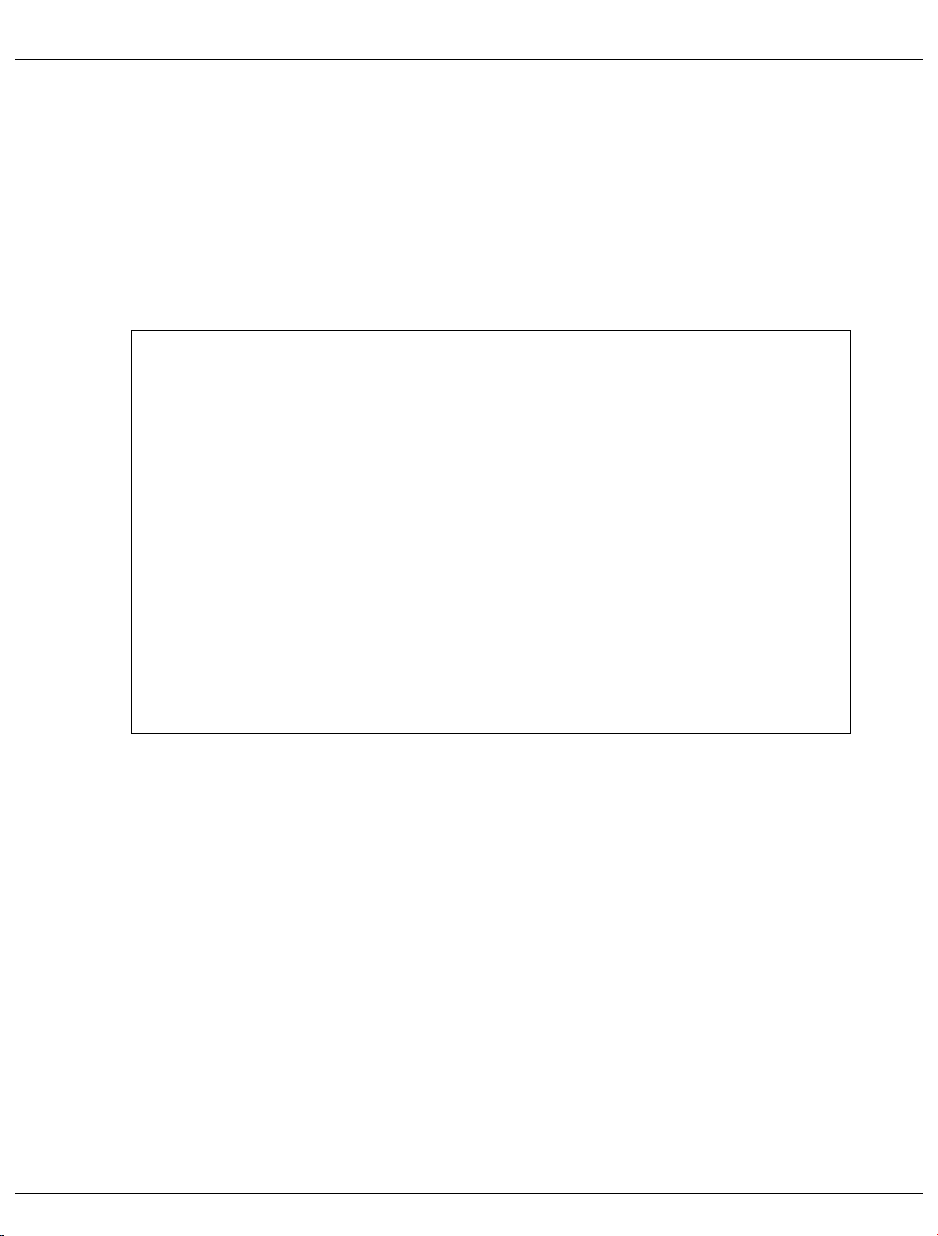
User frames and subframes Standard processing in SVP mode
Frame line 24:
You can switch to FLAG code entries of the global storages by making the following
command inputs in line 24:
ssu0: FLAG code entries of SSU0
ssu1: FLAG code entries of SSU1
self: back to the FLAG code entries of the cluster
----- MSF FRAME: FLAG CODE LOG DISPLAY ----- E40L01G
INITIALIZED 2000.05.11 09:56:29
LAST SEQ 0055 NODE:SSU0
1/ 2
SEQ UNIT FLAG CODE DATE TIME CT KIND LINK INFORMATION
0055 FD 7150 00 01001Q00 06.12 16:33:09 005 SVP
06.21 14:01:21
0054 F6 C0A0 00 00001Q00 06.12 10:48:28 004 SVP
06.12 10:50:35
0053 80 8010 20 00560Q00 06.05 13:42:40 MCK
0052 FD 7150 00 01001Q00 05.24 16:41:57 003 SVP
05.28 15:38:50
0051 F0 4098 00 01021Q00 05.24 08:25:17 SVP
0050 F0 4098 00 00011Q00 05.24 08:17:15 SVP
0049 FD 7150 00 01001Q00 05.14 10:45:47 003 SVP
05.23 14:40:57
0048 E0 400C 00 00001Q00 05.12 06:33:39 SVP
0047 F0 4098 00 01021Q00 05.12 06:19:13 SVP
PF1:HELP PF7:PREV PAGE PF8:NEXT PAGE
CL-0 CPU-0 CHP-0 RUN
XMFA9 SSU0 M
FLAG CODE = A97M123C 006D0V00
RA M []-[]00
Figure 43: MSF FRAME: FLAG CODE LOG DISPLAY screen (FLAG codes of the global storages)
80 U41161-J-Z126-1-76
Page 81

Standard processing in SVP mode User frames and subframes
6.4.10 (PA) PERFORMANCE ANALYZER FRAME
---- PERFORMANCE ANALYZER FRAME ---- E40L01G
FUNCTION => STATUS DISABLE / STOP
1 ENABLE & ITEM SELECT LOGGING STOP
2 DISABLE
3 START & DISPLAY ------- CH BUSY LEVEL ------- 4 START & CH BUSY 0 < GREEN < 30 (%)
5 STOP 31 < WHITE < 100 (%)
6 LOGGING START
7 LOGGING STOP ------- INTERVAL TIME ------- 8 CPU LOG DISPLAY SAMPLING ==> 2 SEC.
9 CH LOG DISPLAY LOGGING ==> 1 MIN.
CL-0 CPU-0 CHP-0 RUN
M
FLAG CODE = D90557 W 00000V00
RA M []-[]00
Figure 44: PERFORMANCE ANALYZER FRAME screen
The PA frame is not intended for use.
U41161-J-Z126-1-76 81
Page 82

Selecting IORSF Standard processing in SVP mode
6.5 Examples of standard processing in SVP mode
6.5.1 Selecting IORSF
The steps listed below are conditions for the loading of a particular IORSF at the next IMPL
or the next time the system is switched on.
In the following example the IORSF is selected with Level 2.
Conditions
You must have selected the “SVPST0 #1 (computer name)” window, created a link to the
$KVPHV0, and entered the correct password.
The MODE SELECTION FRAME is displayed:
----- MODE SELECTION FRAME ----- E40L01G
FUNCTION=>
- EXECUTION - - SELECTION - CPU SELECT=>
- 0 *1 CPU STOP *LD PROGRAM LOAD
*ST STATUS DISPLAY
*2 INTERRUPT *MA MANUAL OPERATION STOP/START MODE=>
*AD ALTER/DISPLAY
*3 TOD ENABLE *ME MESSAGE *1 ALL CPU
*CH CH/SUBCH STATUS >2 TARGET CPU
*4 SYSTEM RESET *AU AUXILIARY
*MF MSF
*5 SYSTEM RESET CLEAR *PA PERFORMANCE ANALYZER
*6 STORE STATUS
*7 RESTART
CL-0 CPU-0 CHP-0 RUN
M
FLAG CODE = D90557 W 00000V00
RA M []-[]00
Figure 45: MODE SELECTION FRAME screen
82 U41161-J-Z126-1-76
Page 83

Standard processing in SVP mode Selecting IORSF
Invoking AUXILIARY FRAME: MENU screen
Ê Enter
AU in the FUNCTION=> field and press
ENTER
or
Ê Enter the
FR AU command in line 24 and press .
ENTER
The AUXILIARY FRAME: MENU screen is displayed:
----- AUXILIARY FRAME: MENU ----- E40L01G
SELECTION=>
*1 REAL CLOCK
*2 IORSF CONTROL
*3 RELATED SCB
*4 POWER STAND-BY/IMPL
*5 LOAD PRESET
*7 CONFIGURATION
CL-0 CPU-0 CHP-0 RUN
M
FLAG CODE = D90557 W 00000V00
RA M []-[]00
Figure 46: AUXILIARY FRAME: MENU screen
U41161-J-Z126-1-76 83
Page 84
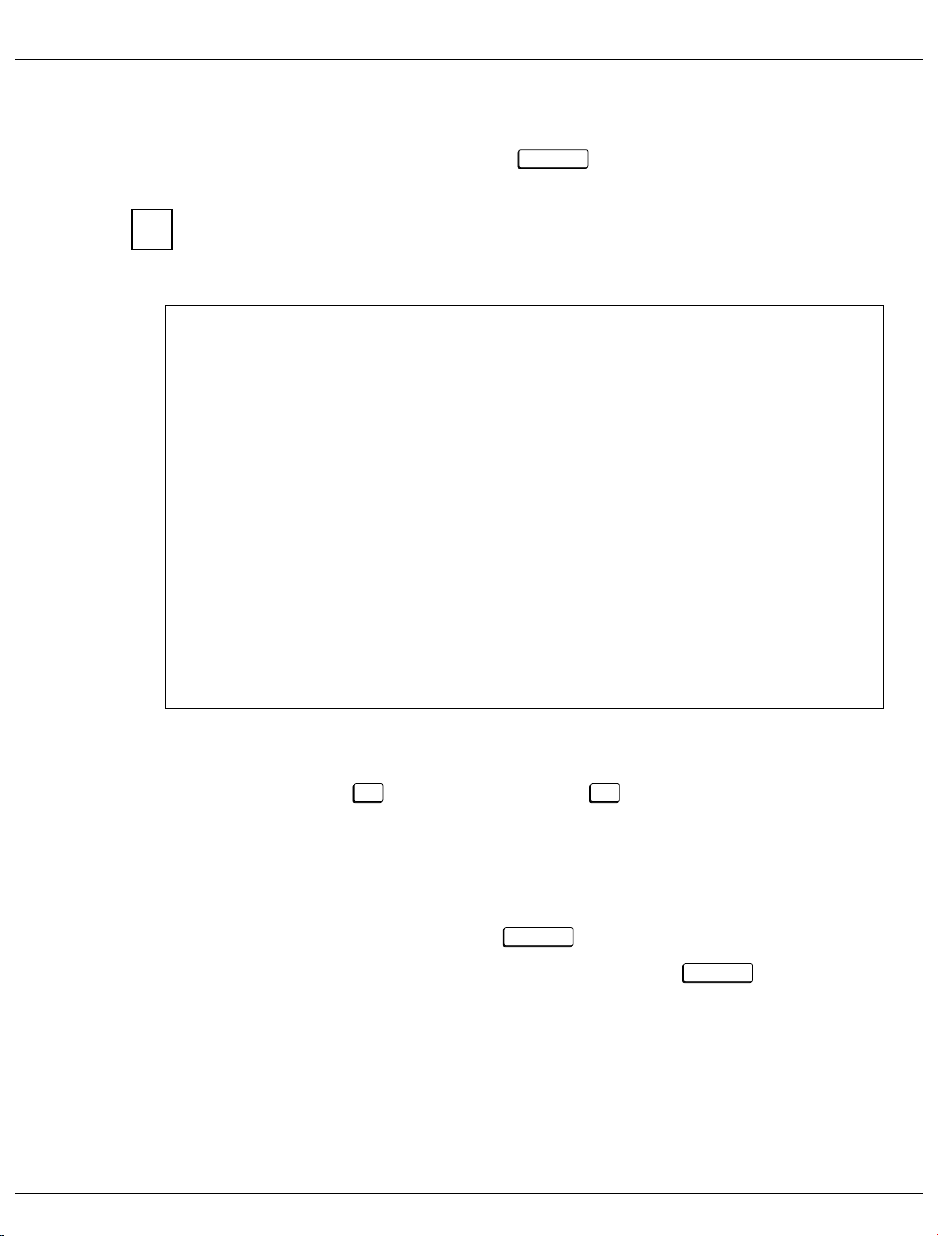
Selecting IORSF Standard processing in SVP mode
Invoking IORSF Control Frame
Ê Enter
2 in the SELECTION=> field. Press .
ENTER
If the frame code AU2 is entered in the MODE SELECTION FRAME or the FR AU2
i
command is entered in line 24, the following frame is displayed.
The AUXILIARY FRAME: IORSF CONTROL screen is displayed:
----- AUXILIARY FRAME: IORSF CONTROL ----- E40L01G
NO. COMMENT
0 S140TA1 // \UGENDATA.HW.S140.TA1.OSD.S140TA1 / 28.04.00
DATE 2000.04.27 TIME 16:00
1 S140TA1X // \UGENDATA.HW.S140.TA1.OSD.S140TA1X / 28.04.00
DATE 2000.04.27 TIME 16:07
P 2 S140TA1 // \UGENDATA.HW.S140.TA1.OSD.S140TA1 / 24.04.00
DATE 2000.04.21 TIME 15:20
P 3 S140TA1X // \UGENDATA.HW.S140.TA1.OSD.S140TA1X / 24.04.00
DATE 2000.04.21 TIME 15:43
FUNCTION=> CURRENT NO. = 3
*1 SET NO NEXT POWER ON RESET NO. => 3
*2 PROTECT SPECIFY P(PROTECT) OR U(UNPROTECT)
*3 SWAP SPECIFY SWAP NO. <=>
*PF8 NEXT PAGE
CL-0 CPU-0 CHP-0 RUN
M
FLAG CODE = D90557 W 00000V00
RA M []-[]00
Figure 47: AUXILIARY FRAME: IORSF CONTROL screen
The first four IORSF are displayed in the upper portion of the screen. You can switch to
the next four with the key, and back with the key.
P8 P7
In this example the IORSF with the number 3 is active.
Display:
CURRENT NO. = 3
Now you want to activate the IORSF with the number 2:
Ê Enter
Ê Enter
1 in the FUNCTION=> field. Press .
2 in the NEXT POWER ON RESET NO.=> field and press .
ENTER
ENTER
84 U41161-J-Z126-1-76
Page 85

Standard processing in SVP mode Activating IORSF
6.5.2 Activating IORSF
The set IORSF must be activated with a IMPL:
Conditions
You must be in the AUXILIARY FRAME: IORSF CONTROL screen.
Ê Press toswitchbacktotheAUXILIARYFRAME:MENU.
Ê Enter
P3
4 in the SELECTION=> field. Press .
ENTER
The AUXILIARY FRAME: POWER STAND-BY/IMPL screen is displayed:
----- AUXILIARY FRAME: POWER STAND-BY/IMPL ----- E40L01G
FUNCTION=>
*1 POWER STAND-BY
*2 IMPL
CL-0 CPU-0 CHP-0 RUN
M
FLAG CODE = D90557 W 00000V00
RA M []-[]00
Figure 48: AUXILIARY FRAME : POWER STAND-BY/IMPL screen
Ê Enter 2 in the FUNCTION=> field to execute an IMPL. Then press .
ENTER
The following prompt appears:
***********************************
* *
* ARE YOU SURE ? (ENTER Y OR N) N *
* *
***********************************
The IMPL must not be executed during system operation!
!
If this instruction is not heeded, BS2000 will be terminated abruptly!
Ê Press to execute the IMPL or , to cancel the procedure. Confirm your entry with
U41161-J-Z126-1-76 85
Y N
ENTER
.
Page 86

PROGRAM LOAD FRAME PRESET1 Standard processing in SVP mode
6.5.3 Setting up PROGRAM LOAD FRAME PRESET1
In this example, you specify:
LOAD function 1 with the name AUTO (AUTO=Automatic Startup) for a
POWER ON IPL
Device number of the IPL device to be used for a POWER ON IPL (current: A108)
Automatic IPL after a POWER ON
The LOAD FRAME should always be displayed as PROGRAM LOAD FRAME: DETAIL-
1.
Conditions
You must have selected the “SVPST0 #1 (computer name)”’ window, created a link to the
$KVPHV0, and entered the correct password.
The MODE SELECTION FRAME is displayed on the screen (see page 82).
Invoke AUXILIARY FRAME: LOAD PRESET1 screen
Ê Enter
AU in the FUNCTION=> field and then press ,
ENTER
or
Ê enter the
FR AU command in line 24 and press .
ENTER
The AUXILIARY FRAME: MENU screen is displayed (see page 83).
Ê Enter
5 in the SELECTION=> field. Press .
ENTER
86 U41161-J-Z126-1-76
Page 87

Standard processing in SVP mode PROGRAM LOAD FRAME PRESET1
The AUXILIARY FRAME: LOAD PRESET1 screen is displayed:
----- AUXILIARY FRAME: LOAD PRESET1 ----- E40L01G
-START MODE- -IPL DEVICE ==> 1
>1 START AUTO 1 PRESET GROUP -----------------+
*2 START FAST 2 CURRENT GROUP --------+ |
*3 START DIAL 3 UNIT ADDRESS -+ + +
*4 START A108 A108 A108
XXXX XXXX
XXXX XXXX
XXXX XXXX
-POWER ON IPL ==> 1
*1 ENABLE
>2 DISABLE
-INITIAL FRAME ==> 2
*1 LOAD FRAME(BASIC) *PF12 CATALOG
>2 LOAD FRAME(DETAIL) *PF9 GO TO LOAD PRESET-2
CL-0 CPU-0 CHP-0 RUN
M
FLAG CODE = D90557 W 00000V00
RA M []-[]00
Figure 49: AUXILIARY FRAME : LOAD PRESET1 screen
You can reach this screen directly from the MODE SELECTION FRAME by
i
entering the frame code
line 24 and pressing .
AU5 in the FUNCTION=> field or the command FR AU5 in
ENTER
START MODE ==> Enter 1 for automatic start of the BS2000.
IPL DEVICE
PRESET GROUP A unit address from which the operating system is
loaded (IPL) must be entered in the input field for
PRESET GROUP.Amaximumofthreefurther
addresses can be entered.
Entry in our example:
POWERONIPL==> Enter
INITIAL FRAME ==> Enter
1 for automatic IPL after POWER ON.
2 for a detailed display of the LOAD FRAME.
A108.
Catalog parameters
Ê Press the key.
P12
The values entered are saved and thus made known to the SVP. These settings are
accessed for each IPL.
U41161-J-Z126-1-76 87
Page 88
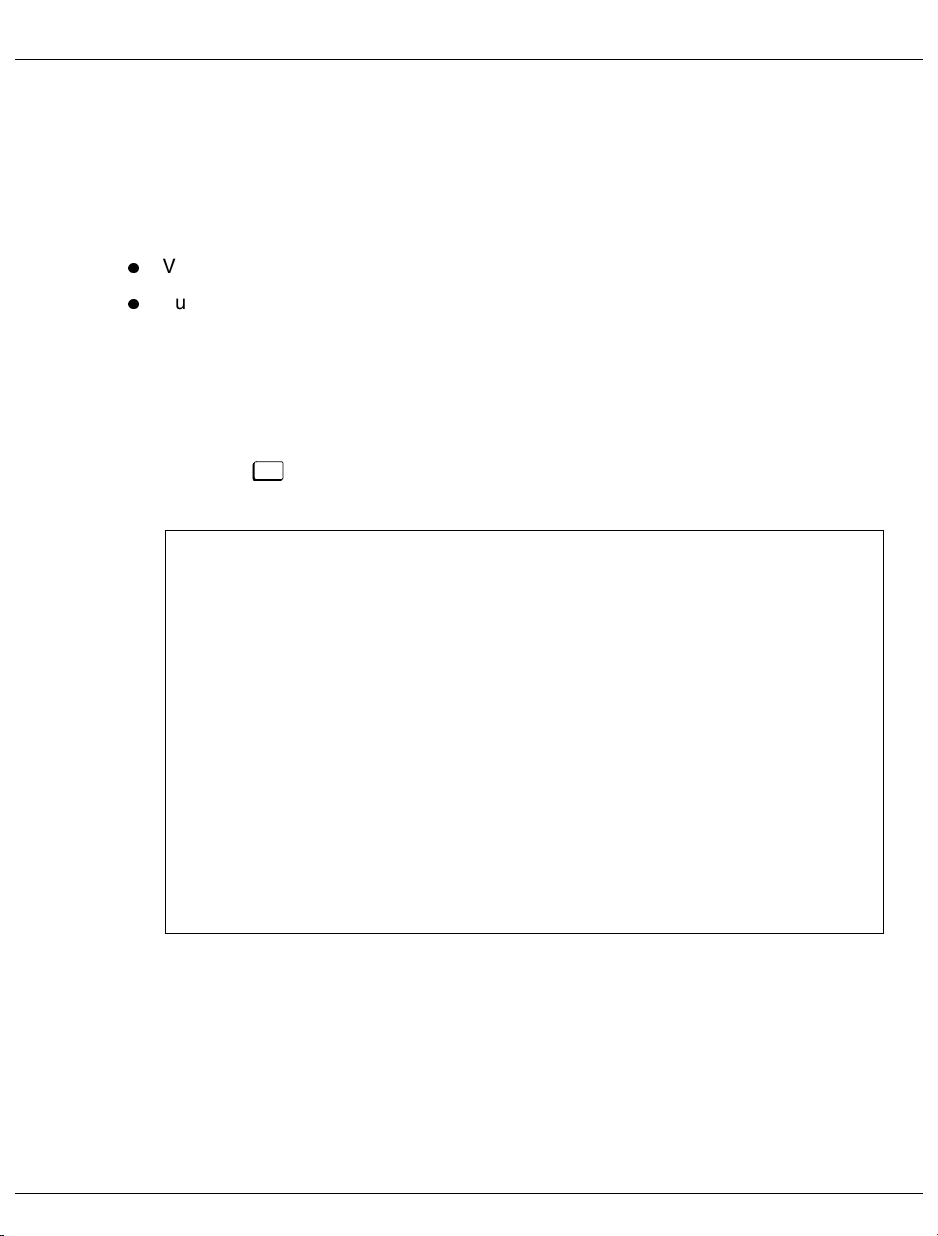
PROGRAM LOAD FRAME PRESET2 Standard processing in SVP mode
6.5.4 Setting up PROGRAM LOAD FRAME PRESET2
In the PROGRAM LOAD FRAME PRESET2 you specify which operating mode is to be set
after the S140 system is switched on.
The following are specified in the example below:
VM2000 operating mode
Automatic startup of the operating system
Conditions
You must be in the AUXILIARY FRAME: LOAD PRESET1 screen.
Invoke AUXILIARY FRAME: LOAD PRESET2 screen
Ê Press the key in the AUXILIARY FRAME: LOAD PRESET1 screen
P9
The AUXILIARY FRAME: LOAD PRESET2 screen is displayed:
----- AUXILIARY FRAME: LOAD PRESET2 ----- E40L01G
-VM MODE ==> 2
>1 NATIVE
*2 AVM/EX
-START IPL NO ==> 1
>1 FIX(1)
*2 CURRENT
*PF12 CATALOG
*PF9 GO TO LOAD PRESET-1
CL-0 CPU-0 CHP-0 RUN
M
FLAG CODE = D90557 W 00000V00
RA M []-[]00
Figure 50: AUXILIARY FRAME: LOAD PRESET2 screen
VM MODE ==> Enter 2 for VM2000 operation.
START IPL NO ==> Always enter
1 for automatic startup.
88 U41161-J-Z126-1-76
Page 89

Standard processing in SVP mode IPL in PROGRAM LOAD FRAME: DETAIL-1
Catalog parameters
Ê Press the key.
P12
The values entered are saved and thus made known to the SVP. These settings are
accessed for each IPL.
6.5.5 Executing IPL in PROGRAM LOAD FRAME: DETAIL-1
The IPL can be executed manually 1according to the setting using PROGRAM LOAD
FRAME DETAIL-1.
The following are specified in the example below:
loading VM2000
dialog startup
IPL device is specified manually by the entry of the unit address
(here: loading the VM2000 from a device with the unit address A108)
Conditions
You must be in the AUXILIARY FRAME: LOAD PRESET2 screen.
Invoking the PROGRAM LOAD FRAME: DETAIL-1 screen
Ê Press the key to return to the MODE SELECTION FRAME.
Ê Enter the frame code
Or enter the
F3
LD and press .
FR LD command in line 24 and press .
ENTER
ENTER
After entering
i
PROGRAM LOAD FRAME: DETAIL-1 or the PROGRAM LOAD FRAME:
LD or FR LD in the MODE SELECTION FRAME, either the
BASIC screen is displayed, depending on the INITIAL FRAME setting in the
AUXILIARY FRAME: LOAD PRESET1 screen (see page 87).
U41161-J-Z126-1-76 89
Page 90

IPL in PROGRAM LOAD FRAME: DETAIL-1 Standard processing in SVP mode
In this example, the PROGRAM LOAD FRAME: DETAIL-1 screen is displayed:
----- PROGRAM LOAD FRAME: DETAIL-1 ----- E40L01G
-LOAD FUNCTION- -IPL DEVICE ==> 3 ==> 3
*1 START AUTO *1 PRESET GROUP ------------------+
*2 START FAST >*2 CURRENT GROUP --------+ |
*3 START DIAL *3 UNIT ADDRESS -+ + +
*4 START A108 A108 A108
*5 SYSTEM DUMP XXXX XXXX
*6 LOAD CLEAR -----+ XXXX XXXX
*7 LOAD NON CLEAR -+ XXXX XXXX
|
+MT CONTROL- --- DETAIL-2 STATUS -- PARMS=> 1 ==> 1 VM MODE : NATIVE
>*1 NL EXA MODE : ENABLE
*2 SL IPL EXEC : ENABLE
*3 NL-REWIND
*4 SL-REWIND *ENTER EXECUTE
*PF3 GO TO BASIC FRAME
*PF9 GO TO DETAIL-2
CL-0 CPU-0 CHP-0 RUN
M
FLAG CODE = D90557 W 00000V00
RA M []-[]00
Figure 51: PROGRAM LOAD FRAME: DETAIL-1 screen
Before completing this frame check, whether the correct firmware for operating BS2000
or VM2000 is loaded by the SVP. Information on this is provided in the DETAIL-2 STAUS
field.
DETAIL-2 STATUS The settings in DETAIL-2 FRAME are displayed
here.
Check the settings. If they are correct, complete this
frame and execute the Initial Program Load by
pressing the key .
ENTER
If the settings are not correct, correct the entries in
DETAIL-2 FRAME (see section 6.5.6, ”Setting
operating mode via PROGRAM LOAD FRAME:
DETAIL-2”, on page 92).
In our example
VM MODE: NATIVE,i.e.thefirmware
for the BS2000 operation is loaded. This setting
must be changed in DETAIL-2 FRAME for this
example.
90 U41161-J-Z126-1-76
Page 91

Standard processing in SVP mode IPL in PROGRAM LOAD FRAME: DETAIL-1
Swap to PROGRAM LOAD FRAME: DETAIL-2
Ê Press the key.
LOAD FUNCTION ==> Enter
IPL DEVICE ==> Enter
P9
3 for a dialog start.
3 for entry of a device address.
UNIT ADDRESS Enter the device address of the load device.
In this example, the previous IPL was executed
successfully from the current device with device
address
in the
CURRENT GROUP field by the SVP. Entering a 2 in the
IPL DEVICE field loads the operating system from
A108. Thus the desired address is already
UNIT ADDRESS field. It was also entered in the
the desired device.
PA RM S => Enter 1 in the first position of the field to load
VM2000.
MT CONTROL ==> 1 is preset. This parameter is only important for
loading from tape.
Execute IPL
Ê Press after you have checked all the settings.
ENTER
The following prompt appears on the screen:
***********************************
* *
* ARE YOU SURE ? (ENTER Y OR N) N *
* *
***********************************
TheIPLmustnotbeexecutedduringsystemoperation!
!
If this instruction is not heeded, BS2000 will be terminated abruptly!
Ê Press to execute the IPL, or to cancel the procedure. Confirm your entry with
U41161-J-Z126-1-76 91
Y N
ENTER
.
Page 92

PROGRAM LOAD FRAME: DETAIL-2 Standard processing in SVP mode
6.5.6 Setting operating mode via PROGRAM LOAD FRAME: DETAIL-2
The operating mode can be reset using the PROGRAM LOAD FRAME: DETAIL-2. This
selects the appropriate firmware for running BS2000 or VM2000.
The following are specified in the example below:
VM2000 operating mode
executing IPL after reloading the firmware
Conditions
You must be in the PROGRAM LOAD FRAME: DETAIL-1 screen.
Invoke PROGRAM LOAD FRAME: DETAIL-2 screen
Ê Press the key.
P9
The PROGRAM LOAD FRAME: DETAIL-2 screen appears:
----- PROGRAM LOAD FRAME: DETAIL-2 ----- E40L01G
-VM MODE- -IPL EXECUTION ==> 2 ==> 1
>*1 NATIVE >*1 ENABLE
*2 AVM/EX *2 DISABLE
*ENTER EXECUTE
*PF3 GO TO BASIC FRAME
*PF9 GO TO DETAIL-1
CL-0 CPU-0 CHP-0 RUN
M
FLAG CODE = D90557 W 00000V00
RA M []-[]00
Figure 52: PROGRAM LOAD FRAME: DETAIL-2 screen
VM MODE ==> Enter 2 for VM2000 operation.
IPL EXECUTION ==> Enter
1 for executing IPL.
92 U41161-J-Z126-1-76
Page 93

Standard processing in SVP mode PROGRAM LOAD FRAME: DETAIL-2
Storing settings
Ê After you have checked all the settings, press to store them and to switch to
P9
PROGRAM LOAD FRAME: DETAIL-1.
The new setting is displayed under VM MODE: in the DETAIL-2 STATUS field. The
firmware is relocated before the IPL is executed.
You can execute the IPL by completing the PROGRAM LOAD FRAME: DETAIL-1 and
pressing the key (see page 89).
ENTER
U41161-J-Z126-1-76 93
Page 94

Eine Dokuschablone von Frank Flachenecker
Page 95

7 Operating the BS2000 console
Selecting the console window
At the operator terminal, you enter system operating mode by clicking the window
CONS0 #1<computer name> with the left mouse button.
System operation
When the BS2000 console window is opened, no input is permitted. If you attempt to make
an entry, you are prompted to release the window by entering the valid password. You do
this using the MENU function.
Press the key to display the main KVP function menu.
1 Main KVP Function Menu
1 - Permit Input (On)
2 - Inhibit Input (Off)
3 - Change Password
4 - View Last Messages
5 - Programmable Function Keys
6 - KVP Administrative Functions
7 - Exit
Figure 53: Main KVP Function Menu
Use the keys , or the corresponding digits and to select and start the functions
MENU
ENTER
provided on the main KVP function menu.
Ê Select function 1 and press the key.
Ê Enter the password for the cons0 user ID. Confirm your input by pressing the
ENTER
ENTER
key.
You can then enter BS2000 commands or respond to queries from the BS2000 system.
Your input is transferred to BS2000 when you press the key.
ENTER
You will find further information on the functionality of the main KVP function menu
V7
and on using special key functions in “BS2000 CONSOLE mode” in the “SINIX2000 V7.5/V8.0“ [1] manual.
U41161-J-Z126-1-76 95
Page 96

Eine Dokuschablone von Frank Flachenecker
Page 97

8 Troubleshooting
This chapter describes what to do out in case of malfunction.
Problems with the S140 page 97
Displays if there is a hardware error page 98
Carrying out a system dump page 99
Measures to take if there is an I/O channel or an I/O processor failure page 99
Measures to take if there is a processing computer failure page 100
Measures to take if there is a system components failure page 100
Problems with the service/console processor (SKP) page 101
8.1 Problems with the S140
In the case of a problem with the S140, contact the service department and discuss the
steps to be taken. Depending on the outcome of this discussion, you may be required to
carry out the following tasks:
Take a system dump in the case of an inexplicable system failure.
Disable defective I/O processor if several I/O processors are used.
You can continue processing with the rest of the system.
If one of the IOP, MCU, SVP, SCI, SPC, or PCI system components is defective, the
service department must carry out the necessary corrective measures.
Wie Sie der Business Server S140 über Hardware-Fehler informiert, erfahren Sie im
folgenden Abschnitt.
U41161-J-Z126-1-76 97
Page 98

Problems with the S140 Troubleshooting
8.1.1 Displays in the case of a hardware error
The S140 informs you of hardware errors in the following manner:
On the S140 control panel
If the yellow CHECK light illuminates, there may be a hardware error.
At the same time, the Flag code appears on the LCD display. This can indicate an error
in the service processor or a machine error.
On the screen of the SKP console in the SVPST0 window
On the SKP console, displays in line 24 in the SVPST0 window of the SVP frame can
indicate a hardware error. Evaluation of the Flag code is carried out by the service
department. The following diagram shows the format of the error display:
cccc ................................ cccc FLAG CODE = FFFFFFFF FFFFFFFF
RA M []-[]00
Figure 54: Flag code display in line 24 of the SVPST0 screen
The Flag code FF ...FF can have different meanings and can therefore require different
measures:
– A WRITE-CONSOL message is displayed. It can be deleted with the key. This
F3
does not delete the Flag code display.
– A warning is issued, e.g. if the room temperature is too high. The cause of the error
must be eradicated. System operation can continue in the meantime.
– An error has occurred in the S140 or on the interface to the peripheral devices which
was automatically corrected by the hardware. In this case, system operation can
also be continued.
– An error has occurred which does not permit system operation to be continued. In
this case, you can take the following measures:
If the system is down, execute an IMPL. If this does not solve the problem, contact
the service department and discuss what steps should be taken.
98 U41161-J-Z126-1-76
Page 99

Troubleshooting Problems with the S140
8.1.2 Carrying out a system dump
Conditions:
1. Select the SVPST0 window
2. Select LD PROGRAM LOAD FRAME
3. Select LOAD FUNCTION => 5 (SYSTEM DUMP)
The system dump stored on hard disk or cassette by the DUMP program is required for
error diagnosis.
Afterwards, the BS2000/VM2000 system must be reloaded with the IPL.
Information on SLED operation can be found in the “Introductory Guide to Systems
i
Support“ [6] manual.
8.1.3 Measures to take in the case of defective I/O channels or I/O processors
If an S140 I/O channel is defective, you can perform the following after consulting the
service department:
Ê Disable defective I/O channel during operation.
If an I/O channel has failed due to a hardware failure, it is automatically disabled. If not,
you can disable it using the BS2000 command
/DETË*CHA(XX).
xx = Number of the I/O channel: 00 ... 7F
Defective I/O processor
If the I/O processor has failed dueto a hardware failure, BS2000 operations are no more
possible.
U41161-J-Z126-1-76 99
Page 100

Problems with the S140 Troubleshooting
8.1.4 Measures to take in the case of processing unit failure
If the CPU is defective, you must contact the service department.
!
A spare CPU is available for the S140 Business Server except for the model S140-40C. If
a CPU fails, this spare CPU is automatically replaced by the hot-spare CPU by the
operating system for BS2000/OSD V4.0 and higher.
If you work with an older BS2000/OSD version or with the model S140-10B or S140-10C,
the service department must replace the defective CPU by means of manual reconfiguration.
8.1.5 Measures to take in the case of defective IOP, MCU, SVP, SCI, SPC, PCI system components
If the IOP (Input Output Processor), MCU (Memory Control Unit), SVP (Service Processor),
SCI (System Control Interface), SPC (System Power Controller) oder PCI (Power Control
Interface) system components fails, you may not be able to continue working with the S140.
If the failure of one of these components causes a complete system failure, you can carry
out the following actions after consultation with the service department:
Ê executeanIMPL(AU4-FRAME)
or
Ê switch off the S140 (AU4-FRAME) and then restart it (control panel, SKP menu).
If the shutdown and subsequent IMPL occur without errors, the BS2000/VM2000 can be
restarted with the IPL.
100 U41161-J-Z126-1-76
