Page 1

P3PC-3662-01ENZ0
Operator's Guide
Page 2
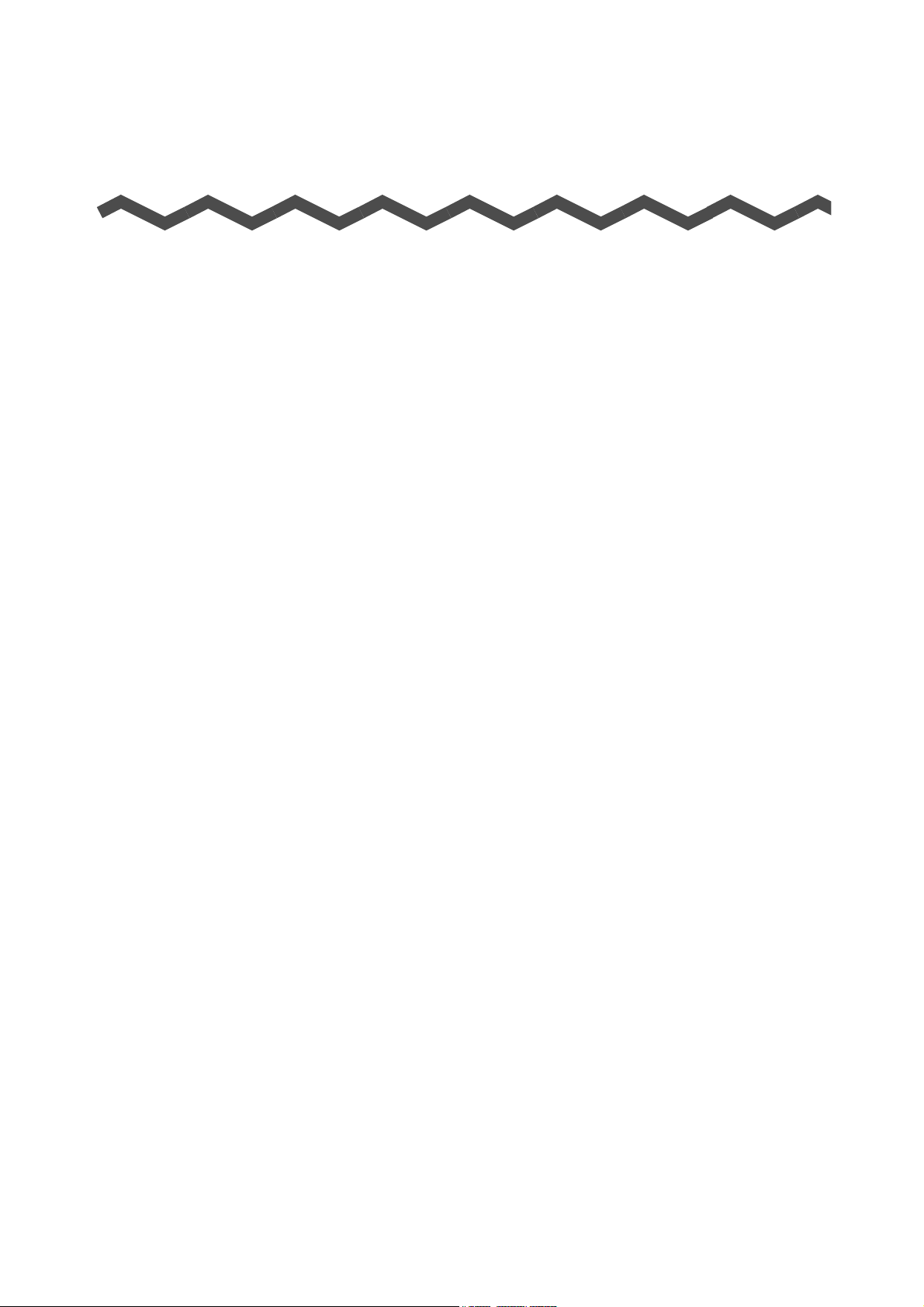
Introduction
Thank you for purchasing the color image scanner ScanSnap S1300i (hereinafter referred to
as "the ScanSnap").
This manual explains how to handle and operate the ScanSnap.
Be sure to read this manual and "Getting Started" thoroughly before using the ScanSnap to
ensure correct use.
We hope that this manual will provide you with useful information in order to utilize the
ScanSnap.
If you are using a Microsoft® Windows® operating system, either Adobe® Acrobat® (7.0 or
later) or Adobe
Trademarks
Microsoft, Windows, Windows Vista, Excel, PowerPoint, Outlook, SharePoint, and
Entourage are either registered trademarks or trademarks of Microsoft Corporation in the
United States and/or other countries.
Word is the product of Microsoft Corporation in the United States.
Apple, the Apple logo, Mac, Mac OS, and iPhoto are trademarks of Apple Inc.
Adobe, the Adobe logo, Acrobat, and Adobe Reader are either registered trademarks or
trade names of Adobe Systems Incorporated in the United States and/or other countries.
Intel, Pentium, and Intel Core are registered trademarks or trademarks of Intel Corporation in
the United States and other countries.
Cardiris is a trademark of I.R.I.S.
ABBYY™ FineReader™ Engine
ABBYY and FineReader are trademarks of ABBYY.
Evernote is a registered trademark or trademark of Evernote Corporation.
Google, Google Docs, and Android are registered trademarks or trademarks of Google Inc.
Salesforce, the Salesforce logo, and Salesforce CRM are registered trademarks or
trademarks of salesforce.com, inc. in the United States and other countries.
ScanSnap, the ScanSnap logo, CardMinder, and Rack2-Filer are registered trademarks or
trademarks of PFU LIMITED in Japan.
Other company names and product names are the registered trademarks or trademarks of
the respective companies.
®
Reader® (7.0 or later) is required to display or print this manual.
©2011 ABBYY. OCR by ABBYY
Manufacturer
PFU LIMITED
International Sales Dept., Imaging Business Division, Products Group Solid Square East
Tower 580 Horikawa-cho, Saiwai-ku, Kawasaki-shi, Kanagawa 212-8563, Japan
Phone: (81-44) 540-4538
© PFU LIMITED 2012
2
Page 3

Disclaimer
zReproducibility of the image data
Confirm that the image data scanned with the ScanSnap meets your requirements (e.g.
image reproducibility in size accuracy, information amount, fidelity, content and color).
zDisposing of the original document
Check the image data using the application where you transferred the image data to
make sure that there are no missing parts before disposing of the original document
scanned with the ScanSnap.
It is the responsibility of the customer to store and manage the scanned image, and
dispose of the original document scanned with the ScanSnap.
Manuals
Read the following manuals as needed when using the ScanSnap.
Introduction
Manual Description Location
Safety Precautions Read this manual before you
start using the product because
it contains important information
about the safe use of the
ScanSnap.
ScanSnap S1300i
Getting Started
ScanSnap S1300i
Operator's Guide
(this manual)
This manual explains about the
ScanSnap package contents,
software installation, connecting
the ScanSnap, and checking
the operation.
Read this manual for
information about the basic
operations of the ScanSnap,
software installation, scanning
methods, various settings, and
handling of the ScanSnap.
Included in the package.
Select [Start] menu J [All Programs] J
[ScanSnap Manager] J [ScanSnap
Operator's Guide].
Select [Applications] from the sidebar in
Finder, and double-click [Application] J
[ScanSnap] J [Manual] J [Operator's
Guide].
3
Page 4
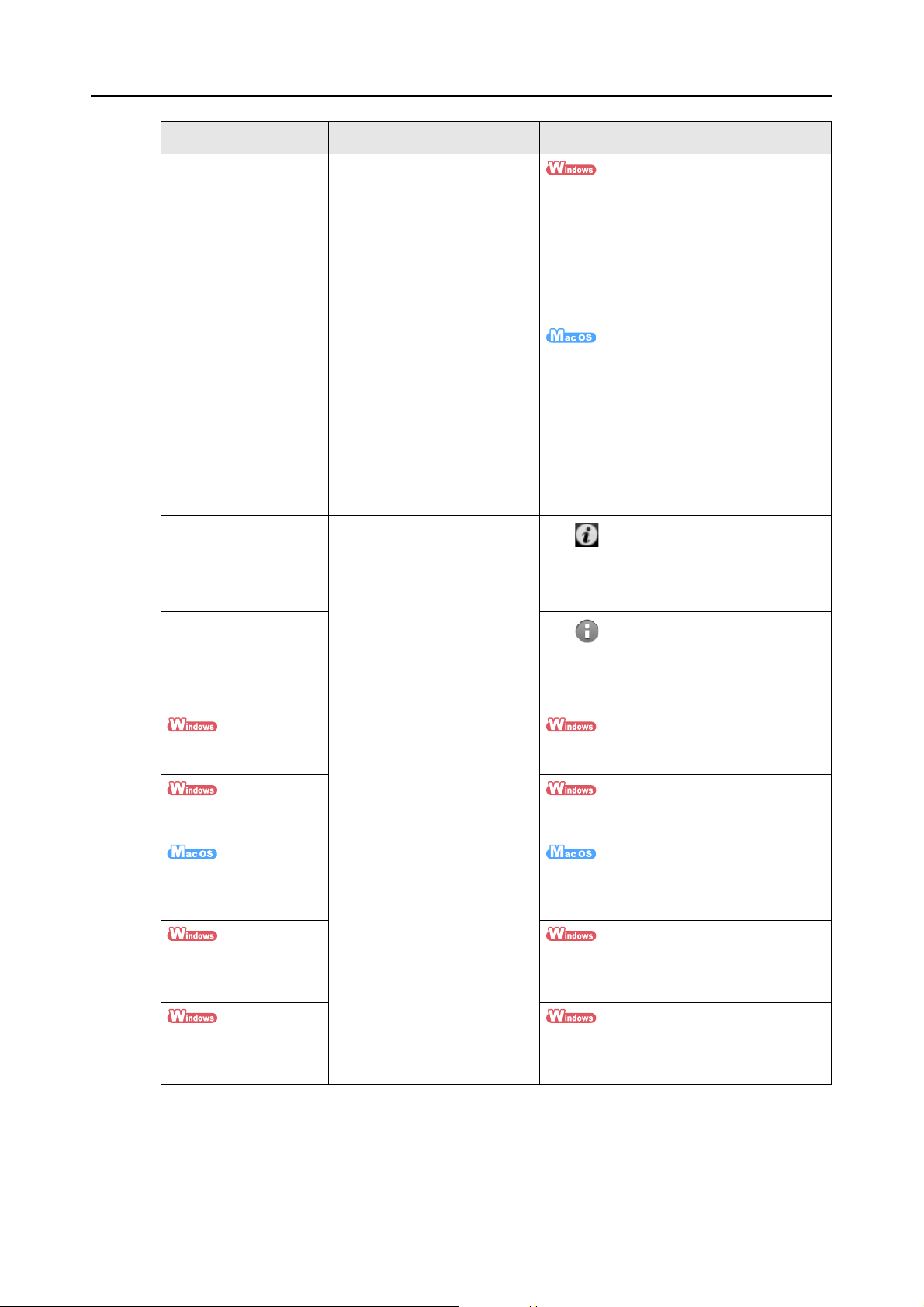
Manual Description Location
Introduction
Troubleshooting
(installation)
ScanSnap Connect
Application User’s Guide
(iOS)
ScanSnap Connect
Application User's Guide
(Android)
Read this manual when you
failed to install the software or
when the ScanSnap does not
operate normally after software
installation. It explains about the
resolutions for such troubles.
Read this manual for
information about connecting
the mobile device and the
computer, ScanSnap Connect
Application operations on the
mobile device, settings and
receiving files.
z Click [Manuals] J [Troubleshooting
(installation)] in the [ScanSnap Setup]
dialog box that appears when you insert
the Setup DVD-ROM into the DVD-ROM
drive.
z Select [Start] menu J [All Programs] J
[ScanSnap Manager] J [Troubleshooting
(installation)].
z Double-click the [Troubleshooting
(installation)] icon in the [ScanSnap]
window that appears when you insert the
Setup DVD-ROM into the DVD-ROM
drive.
z Select [Applications] from the sidebar in
Finder, and double-click [ScanSnap] J
[Manual] J [Troubleshooting
(installation)].
Tap on the [File List] screen of
ScanSnap Connect Application installed on
your iOS device and tap [Help] on the
[Information] screen that appears.
Tap on the [File List] screen of
ScanSnap Connect Application installed on
your Android device and tap [Help] on the
[Information] screen that appears.
Read these manuals when
ScanSnap Organizer
User’s Guide
CardMinder User's
Guide
Cardiris™ 4 User Guide From Finder, select [Applications] and
ABBYY FineReader for
ScanSnap User's Guide
Scan to Microsoft
SharePoint User Guide
using this product for the first
time, or when you need more
information on product features,
dialog boxes/windows,
operating environment and
functions.
Select [Start] menu J [All Programs] J
[ScanSnap Organizer] J [Manual].
Select [Start] menu J [All Programs] J
[CardMinder] J [Manual].
double-click [Cardiris for ScanSnap] J
[Manuals] J [User Guide].
Select [Start] menu J [All Programs] J
[ABBYY FineReader for ScanSnap (TM)4.1]
J [User's Guide].
Select [Start] menu J [All Programs] J
[KnowledgeLake] J [Scan to Microsoft
SharePoint User Guide].
4
Page 5
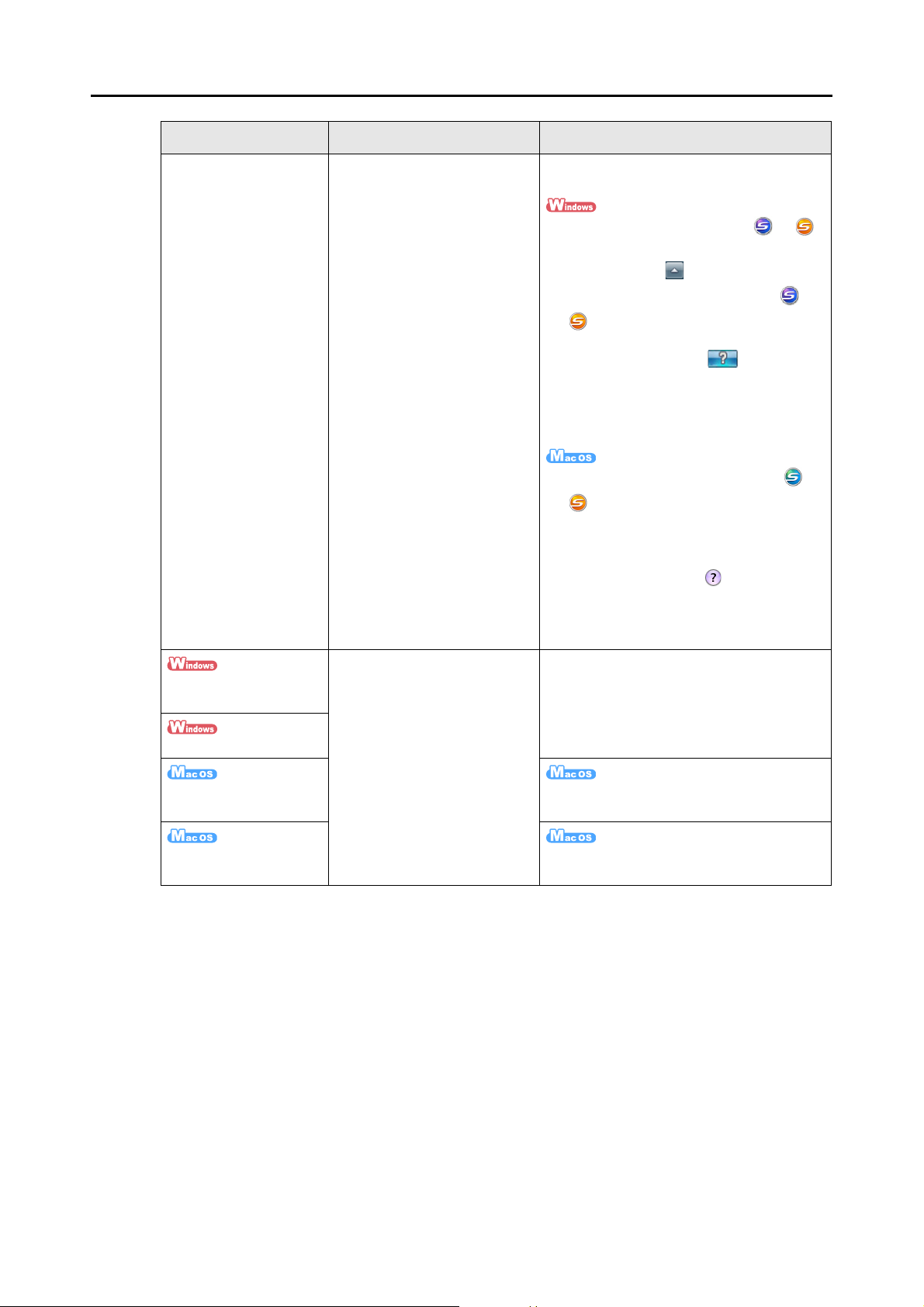
Manual Description Location
Introduction
ScanSnap Manager
Help
ScanSnap Organizer
Help
CardMinder Help
Cardiris Help From the menu bar, select [Help] J
Read this Help file when
questions or problems
regarding operations (e.g. when
setting items) arise.
This Help file explains about
scanner operations, operational
troubles and their resolution,
dialog boxes/windows and
messages.
Read these Help files when
questions or problems
regarding operations (e.g. when
setting items) arise.
These Help files explain about
operations, dialog boxes/
windows and messages.
Refer to this Help by either of the following
methods:
z The ScanSnap Manager icon or
is displayed in the menu that appears
when you click on the taskbar. Right-
click the ScanSnap Manager icon or
, and then select [Help] J [Help] from
the menu that appears.
z Click the Help button ( ) for
ScanSnap Manager.
z Press the [F1] key on the keyboard when
a dialog box is displayed.
z Click the [Help] button in each dialog box.
z Click the ScanSnap Manager icon or
in the Dock while pressing the
[control] key on the keyboard, and then
select [Help] J [Help] from the menu that
appears.
z Click the Help button ( ) for ScanSnap
Manager.
z From the menu bar, select [Help] J
[ScanSnap Manager Help].
For details about how to start up the Help,
refer to the User's Guide for each product.
[Cardiris Help].
ABBYY FineReader for
ScanSnap Help
From the menu bar, select [Help] J
[FineReader for ScanSnap Help].
5
Page 6
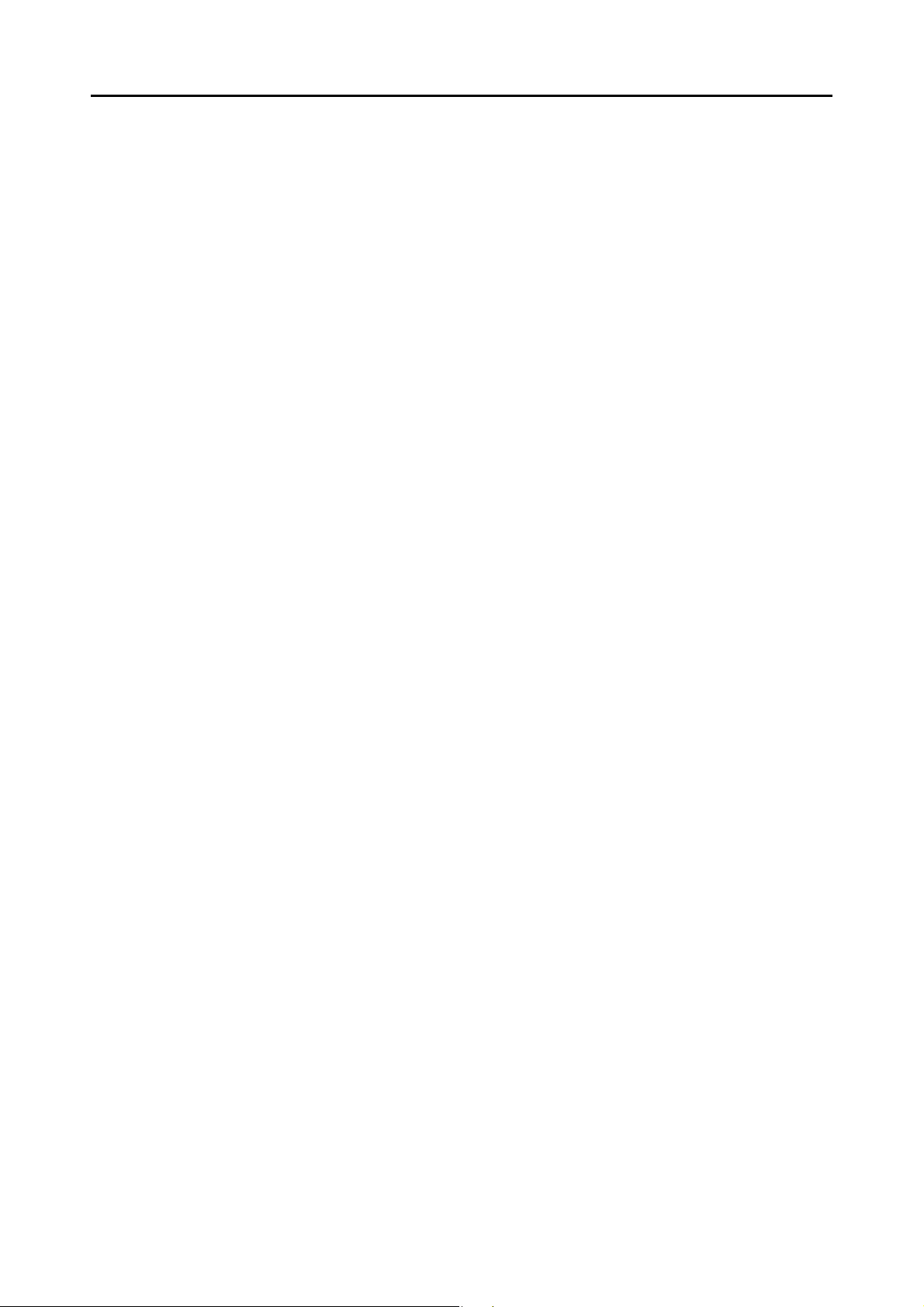
■ About This Manual
Structure of This Manual
This manual consists of the following:
ScanSnap Overview
This chapter explains about the features, the names and functions of the parts,
system requirements, and basic operations of the ScanSnap.
Installing the Software
This chapter explains about the software bundled with the ScanSnap and how
to install them.
Using the ScanSnap (for Windows Users)/Using the ScanSnap (for Mac OS
Users)
This chapter explains how to perform a scan, change or save scan settings,
add, change or delete profiles, as well as other various scanner functions.
Introduction
Troubleshooting
This chapter provides references for resolving troubles such as removing
jammed documents.
Daily Care
This chapter explains about the cleaning materials and how to clean the
ScanSnap.
Consumables
This chapter explains how to replace and purchase the pad assy and the pick
roller.
Appendix
This appendix explains how to update ScanSnap Manager, how to uninstall
the software, about settings that differ by the scanning method, and the
ScanSnap installation specifications.
Read this manual in order starting from "ScanSnap Overview" through "Using the
ScanSnap" for a better understanding of ScanSnap operations.
6
Page 7
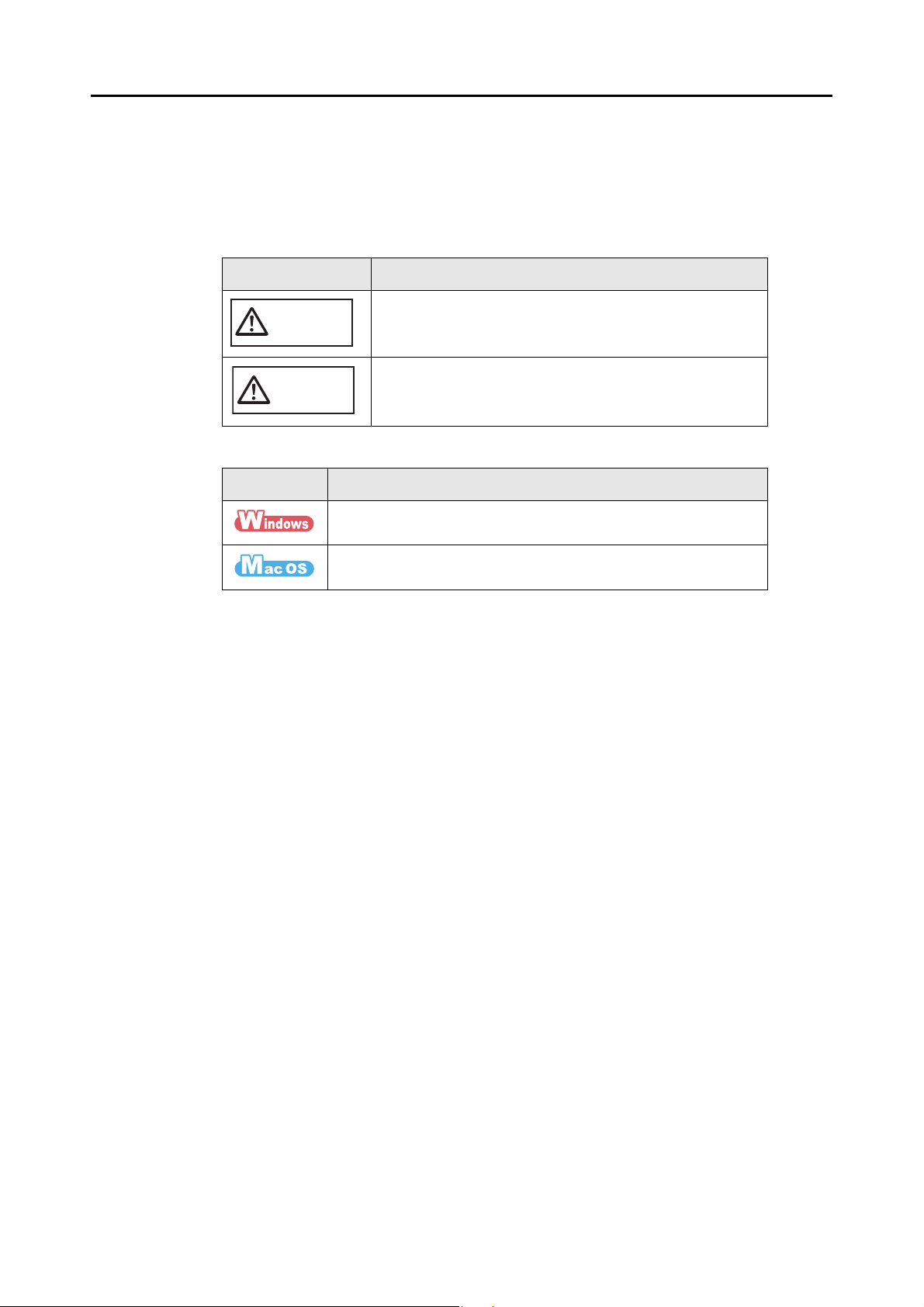
Introduction
Symbols Used in This Manual
The following indications are used in this manual to obviate any chance of accident or
damage to you and people near you, and your property. Warning labels indicate the warning
level and statements. The symbols indicating warning levels and their meanings are as
follows.
Indication Description
This indication alerts operators to an operation that, if not
WARNING
CAUTION
Besides warning indicators, the following symbols are also used in this manual.
Symbol Description
strictly observed, may result in severe injury or death.
This indication alerts operators to an operation that, if not
strictly observed, may result in safety hazards to personnel or
damage to the product.
This symbol indicates operations using Windows.
This symbol indicates operations using Mac OS.
Arrow Symbols in This Manual
Right-arrow symbols [J] are used to connect icons or menu options you should select in
succession.
Example: Select [Start] menu J [Computer].
7
Page 8
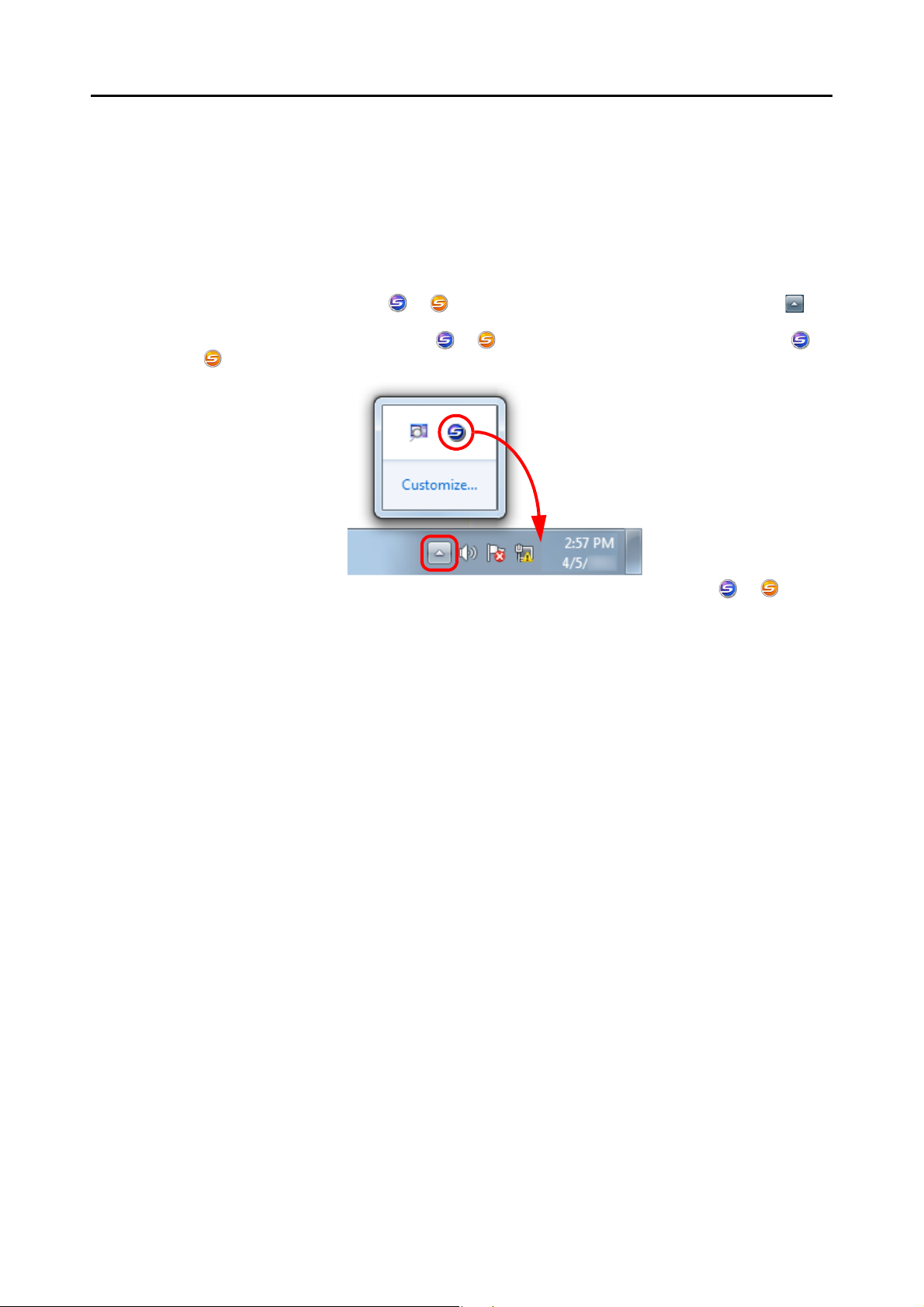
Screen Examples in This Manual
zWindows screen
Screenshots in this manual are used according to the guidelines provided by Microsoft
Corporation.
The screenshots used in this manual are of Windows 7.
The actual windows and operations may differ depending on the operating system.
- Taskbar icon
The ScanSnap Manager icon or is displayed in the menu that appears when you click on
the taskbar.
To have the ScanSnap Manager icon or always displayed on the taskbar, drag the icon or
, and drop it onto the taskbar.
Introduction
The explanations in the manual use the case in which the ScanSnap Manager icon or is
always displayed on the taskbar.
zMac OS screen
The screenshots used in this manual are of Mac OS X v10.7.
The actual windows and operations may differ depending on the Mac OS.
The screen examples in this manual are subject to change without notice in the interest of
product development.
If the actual screen differs from the screen examples in this manual, operate by following the
actual displayed screen.
8
Page 9
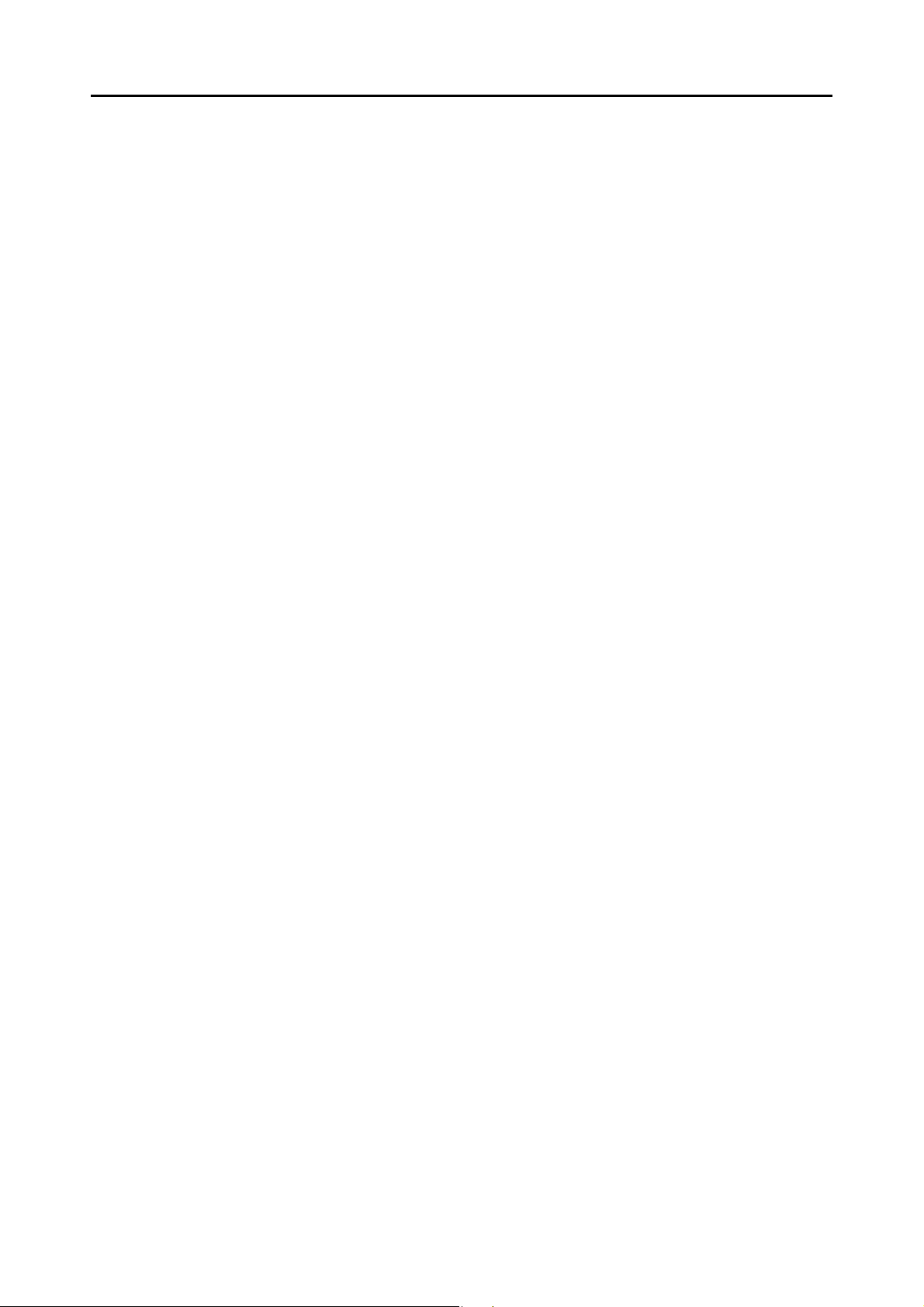
Abbreviations Used in This Manual
The following abbreviations are used in this manual:
Introduction
Windows 7 : Windows® 7 Starter operating system, English Version
Windows
Windows
Windows
Windows
Windows Vista : Windows Vista
Windows Vista
Windows Vista
Windows Vista
Windows Vista
Windows XP : Windows
Windows
®
7 Home Premium operating system, English Version
®
7 Professional operating system, English Version
®
7 Enterprise operating system, English Version
®
7 Ultimate operating system, English Version
®
Home Basic operating system, English Version
®
Home Premium operating system, English Version
®
Business operating system, English Version
®
Enterprise operating system, English Version
®
Ultimate operating system, English Version
®
XP Home Edition operating system, English Version
®
XP Professional operating system, English Version
Windows : Windows 7, Windows Vista, or Windows XP operating system
Microsoft Office : Microsoft
Word : Microsoft
Microsoft
Microsoft
®
Office
®
Word 2010
®
Office Word 2007
®
Office Word 2003
Microsoft® Office Word 2002
Microsoft
Microsoft
Microsoft
®
Word for Mac 2011
®
Word 2008 for Mac
®
Word 2004 for Mac
Excel : Microsoft
Microsoft
Microsoft
Microsoft
Microsoft
Microsoft
Microsoft
PowerPoint : Microsoft
Microsoft
Microsoft
Microsoft
SharePoint : Microsoft
Microsoft
Microsoft
Microsoft
Microsoft
Office Live : Microsoft
Internet Explorer : Windows
®
Excel® 2010
®
Office Excel® 2007
®
Office Excel® 2003
®
Office Excel® 2002
®
Excel® for Mac 2011
®
Excel® 2008 for Mac
®
Excel® 2004 for Mac
®
PowerPoint® 2010
®
Office PowerPoint® 2007
®
Office PowerPoint® 2003
®
Office PowerPoint® 2002
®
SharePoint® Server 2010, English Version
®
Office SharePoint® Server 2007, English Version
®
Office SharePoint® Portal Server 2003, English Version
®
SharePoint® Foundation 2010, English Version
®
Windows® SharePoint® Services 2.0/3.0, English Version
®
Office Live
®
Internet Explorer
Microsoft® Internet Explorer
Windows Live Mail : Windows Live™ Mail
®
®
Windows Mail : Microsoft
®
Windows® Mail
9
Page 10
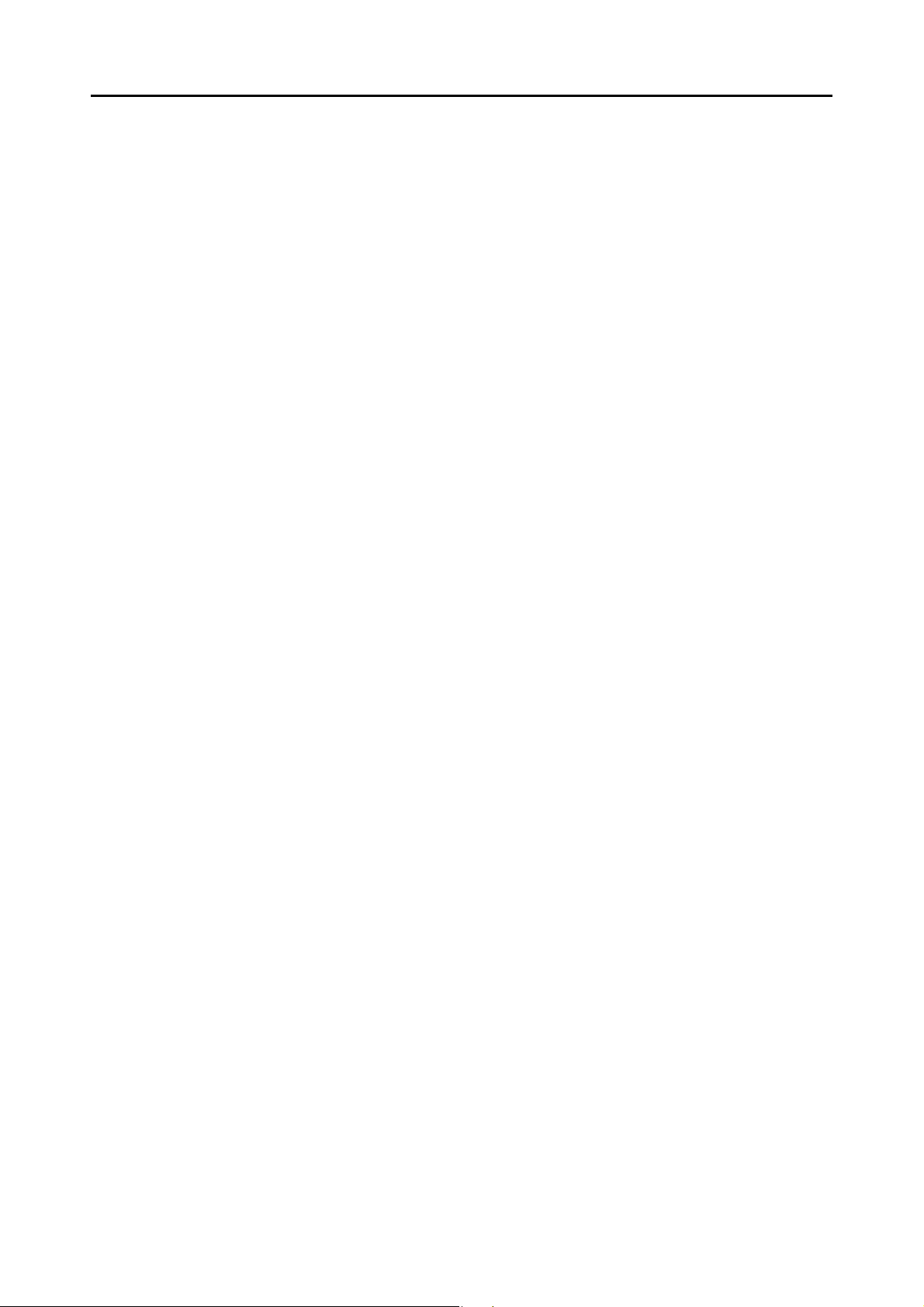
Introduction
Outlook : Microsoft® Outlook® 2010
Microsoft
Microsoft
Outlook Express : Microsoft
Outlook for Mac : Microsoft
.NET Framework : Microsoft
Entourage : Microsoft
®
Office Outlook® 2007
®
Office Outlook® 2003
®
Outlook® Express
®
Outlook® for Mac
®
.NET Framework
®
Entourage
®
Mac OS : Mac OS X v10.7, Mac OS X v10.6, or Mac OS X v10.5
Adobe Acrobat : Adobe
®
Acrobat
Adobe Reader : Adobe® Reader
ABBYY FineReader for
ScanSnap
: ABBYY FineReader for ScanSnap™
All the descriptions in this manual assume the usage of ABBYY
®
®
FineReader for ScanSnap bundled with the ScanSnap. Unless otherwise
specified, the term ABBYY FineReader for ScanSnap refers to the ABBYY
FineReader for ScanSnap bundled with the ScanSnap.
Note that ABBYY FineReader for ScanSnap may be upgraded without
notice.
If the descriptions differ from the actual displayed screens, refer to ABBYY
FineReader for ScanSnap Help.
Cardiris : Cardiris™ for ScanSnap
Google Docs : Google Docs™
Android : Android™
ScanSnap : Color image scanner ScanSnap S1300i
10
Page 11
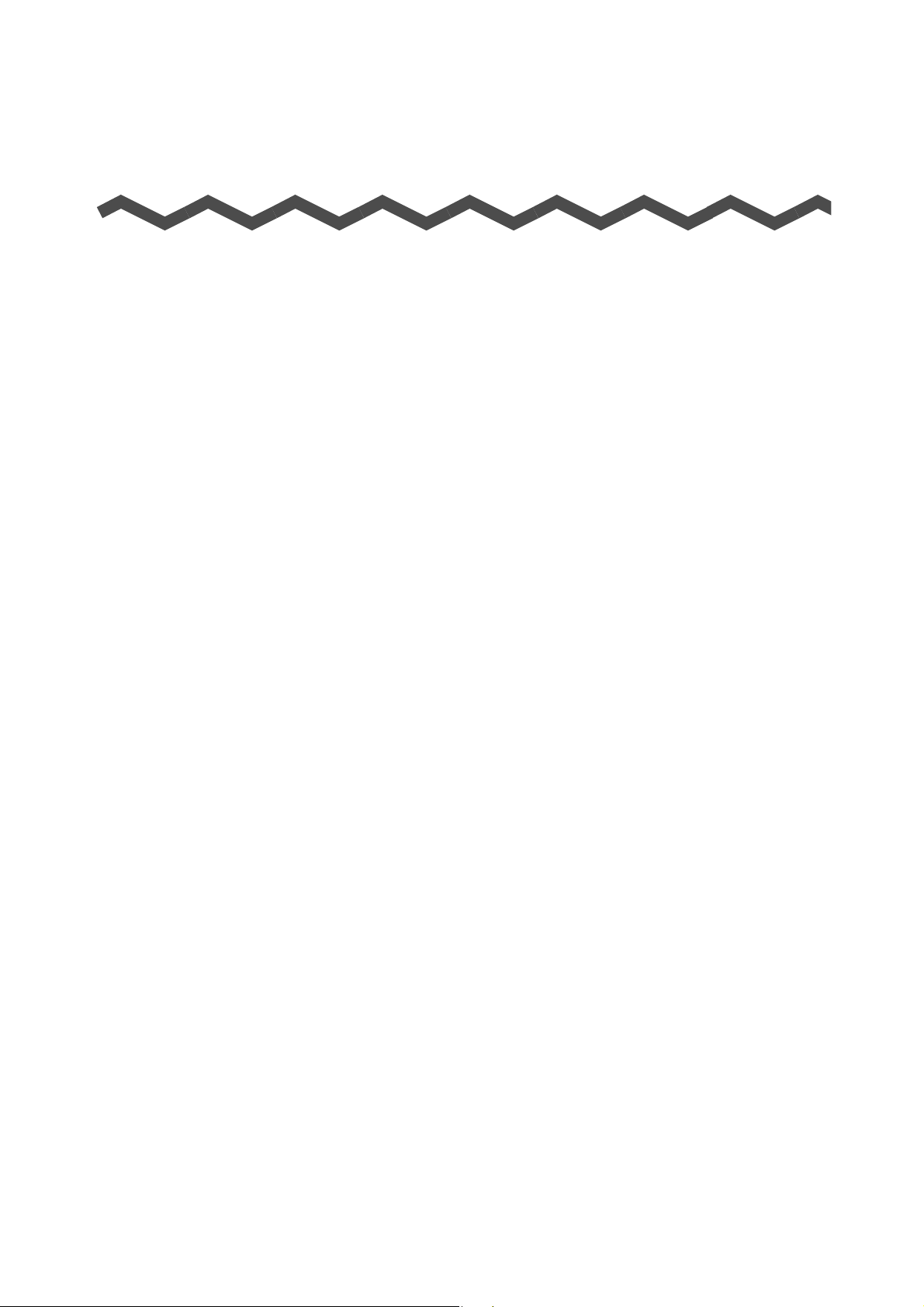
Contents
Introduction ................................................................................... 2
■ About This Manual ....................................................................... 6
ScanSnap Overview.................................................................... 16
Features of the ScanSnap ................................................................. 17
Parts and Functions ........................................................................... 22
■ Front..................................................................................................... 22
■ Back ..................................................................................................... 23
System Requirements ........................................................................ 24
■ Windows............................................................................................... 24
■ Mac OS ................................................................................................ 27
Turning the ScanSnap ON/OFF ......................................................... 29
Documents for Scanning ................................................................... 31
■ Standard office paper, postcards, business cards ............................... 31
■ Picture postcards ................................................................................. 32
How to Load Documents ................................................................... 33
Scanning Operation Flow .................................................................. 36
Installing the Software................................................................ 38
Bundled Software Overview .............................................................. 39
Installing in Windows ......................................................................... 41
■ How to Install the Software .................................................................. 41
■ ScanSnap Software ............................................................................. 43
■ Dropbox for Windows........................................................................... 47
■ Evernote for Windows .......................................................................... 49
■ SugarSync Manager for Windows........................................................ 51
■ Scan to Microsoft SharePoint............................................................... 53
■ Trial Software ....................................................................................... 55
11
Page 12
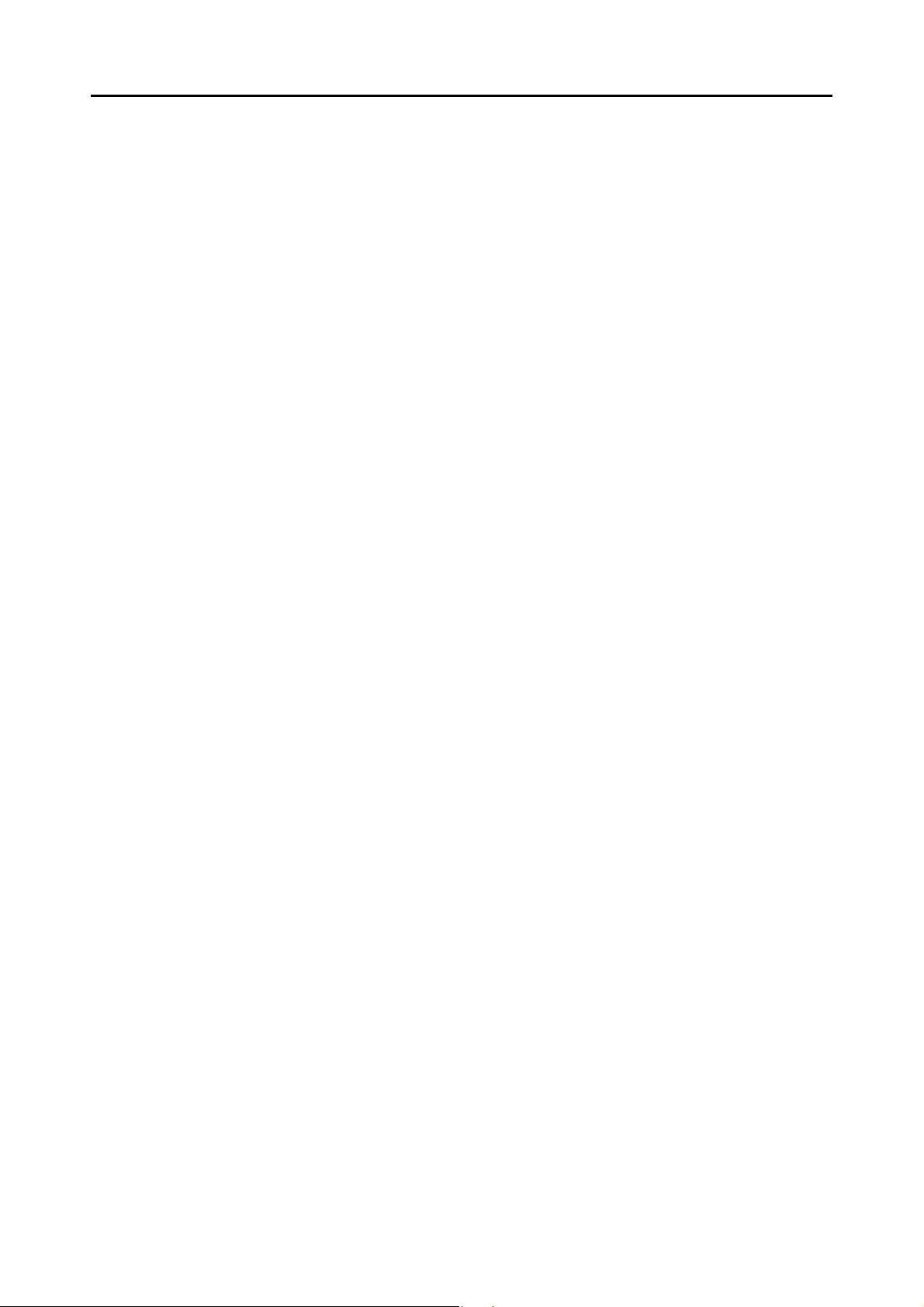
Contents
Installing in Mac OS ........................................................................... 57
■ How to Install the Software .................................................................. 57
■ ScanSnap Software ............................................................................. 58
■ Dropbox for Mac................................................................................... 62
■ Evernote for Mac.................................................................................. 64
■ SugarSync Manager for Mac ............................................................... 67
Using the ScanSnap (for Windows Users) ...............................69
ScanSnap Manager Icon and Operations ......................................... 70
■ Right-Click Menu.................................................................................. 71
■ Left-Click Menu .................................................................................... 73
How to Perform a Scan ...................................................................... 74
■ Preparation........................................................................................... 74
■ Using the Quick Menu.......................................................................... 75
■ Without Using the Quick Menu............................................................. 81
■ Stopping the Scan................................................................................ 84
■ Finishing ScanSnap Operation ............................................................ 85
Configuring ScanSnap Manager ....................................................... 86
■ Quick Menu Settings ............................................................................ 86
■ How to Configure Scan Settings .......................................................... 89
■ Profile Management ............................................................................. 93
■ Automatic Linkage with Applications.................................................. 102
■ ScanSnap's Communication Status ................................................... 105
■ Showing the Scanning Progress ........................................................ 107
Actions .............................................................................................. 109
■ Saving Data in a Specified Folder...................................................... 110
■ Attaching Files to E-Mail .................................................................... 117
■ Using the ScanSnap as a Copy Machine........................................... 128
■ Saving Files to Picture Folder ............................................................ 135
■ Converting into Word/Excel/PowerPoint Documents ......................... 142
■ Storing Business Cards in CardMinder .............................................. 152
■ Saving Data in SharePoint ................................................................. 158
■ Saving to Rack2-Filer......................................................................... 169
■ Saving Data to a Mobile Device ......................................................... 175
12
Page 13

Contents
Cloud Services .................................................................................. 186
■ Saving Data to Your Dropbox Folder ................................................. 187
■ Saving Documents to Evernote.......................................................... 194
■ Saving Handwritten Notes to Evernote .............................................. 201
■ Saving Documents to Google Docs ................................................... 206
■ Posting to Salesforce Chatter ............................................................ 215
■ Saving Data to Your SugarSync Folder ............................................. 225
ScanSnap Folder Operations .......................................................... 232
■ How to Configure Scan Settings ........................................................ 233
■ How to Perform a Scan ...................................................................... 235
Using the ScanSnap in Various Ways ............................................ 240
■ Scanning Only One Side of a Document ........................................... 240
■ Scanning Color Documents in Gray or Black & White ....................... 242
■ Scanning Color Documents in High Compression ............................. 243
■ Deleting Blank Pages from the Scanned Image ................................ 245
■ Correcting Skewed Character Strings................................................ 247
■ Correcting the Orientation of Scanned Images .................................. 249
■ Scanning Documents of Different Widths or Lengths in One Batch... 251
■ Long Page Scanning.......................................................................... 255
■ Saving Scanned Images in Multiple PDF Files .................................. 257
■ Creating Searchable PDF Files.......................................................... 259
■ Automatically Setting Keywords for PDF Files................................... 262
■ Setting Document Open Passwords for PDF Files ............................ 267
Using the ScanSnap (for Mac OS Users) ................................ 271
ScanSnap Manager Icon and Operations ....................................... 272
■ ScanSnap Manager Menu ................................................................. 273
■ Profile Menu ....................................................................................... 275
How to Perform a Scan .................................................................... 276
■ Preparation......................................................................................... 276
■ Using the Quick Menu........................................................................ 277
■ Without Using the Quick Menu........................................................... 282
■ Stopping the Scan.............................................................................. 285
■ Finishing ScanSnap Operation .......................................................... 286
13
Page 14
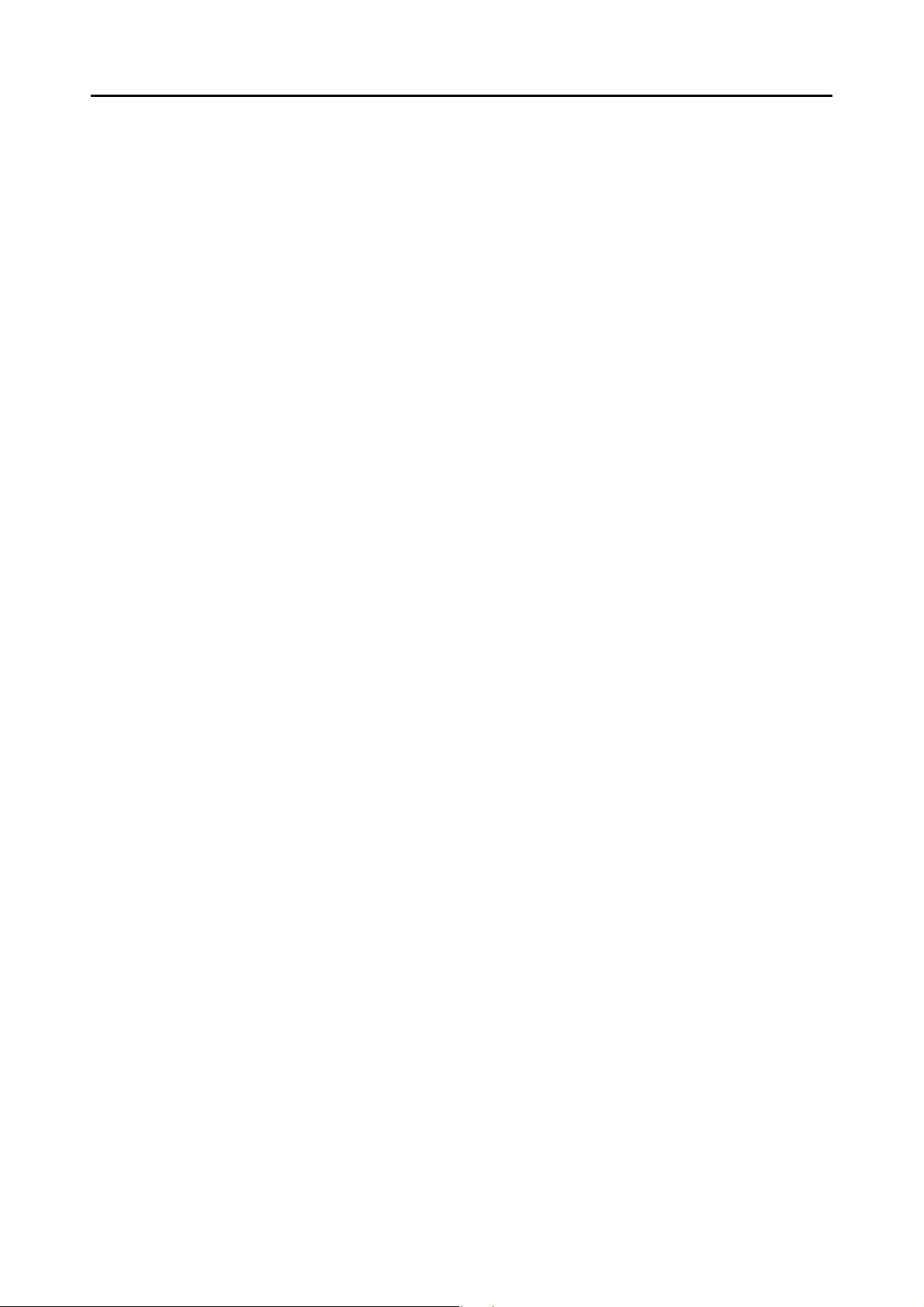
Contents
Configuring ScanSnap Manager ..................................................... 287
■ Quick Menu Settings .......................................................................... 287
■ How to Configure Scan Settings ........................................................ 290
■ Profile Management ........................................................................... 293
■ Automatic Linkage with Applications.................................................. 303
■ ScanSnap's Communication Status ................................................... 304
■ Showing the Scanning Progress ........................................................ 306
Actions .............................................................................................. 308
■ Saving Data in a Specified Folder...................................................... 309
■ Attaching Files to E-Mail .................................................................... 316
■ Using the ScanSnap as a Copy Machine........................................... 325
■ Converting into Word/Excel Documents ............................................ 331
■ Storing Business Cards in Cardiris .................................................... 339
■ Storing Scanned Images in iPhoto..................................................... 348
■ Saving Data to a Mobile Device ......................................................... 353
Cloud Services .................................................................................. 368
■ Saving Data to Your Dropbox Folder ................................................. 369
■ Saving Documents to Evernote.......................................................... 376
■ Saving Handwritten Notes to Evernote .............................................. 382
■ Saving Documents to Google Docs ................................................... 387
■ Posting to Salesforce Chatter ............................................................ 396
■ Saving Data to Your SugarSync Folder ............................................. 406
Using the ScanSnap in Various Ways ............................................ 413
■ Scanning Only One Side of a Document ........................................... 413
■ Scanning Color Documents in Gray or Black & White ....................... 415
■ Deleting Blank Pages from the Scanned Image ................................ 417
■ Correcting Skewed Character Strings................................................ 419
■ Correcting the Orientation of Scanned Images .................................. 422
■ Scanning Documents of Different Widths or Lengths in One Batch... 425
■ Long Page Scanning.......................................................................... 429
■ Saving Scanned Images in Multiple PDF Files .................................. 431
■ Creating Searchable PDF Files.......................................................... 433
■ Automatically Setting Keywords for PDF Files................................... 436
■ Saving Two Files or Pages into One Double-Page Spread Image .... 441
Troubleshooting........................................................................ 442
14
Page 15
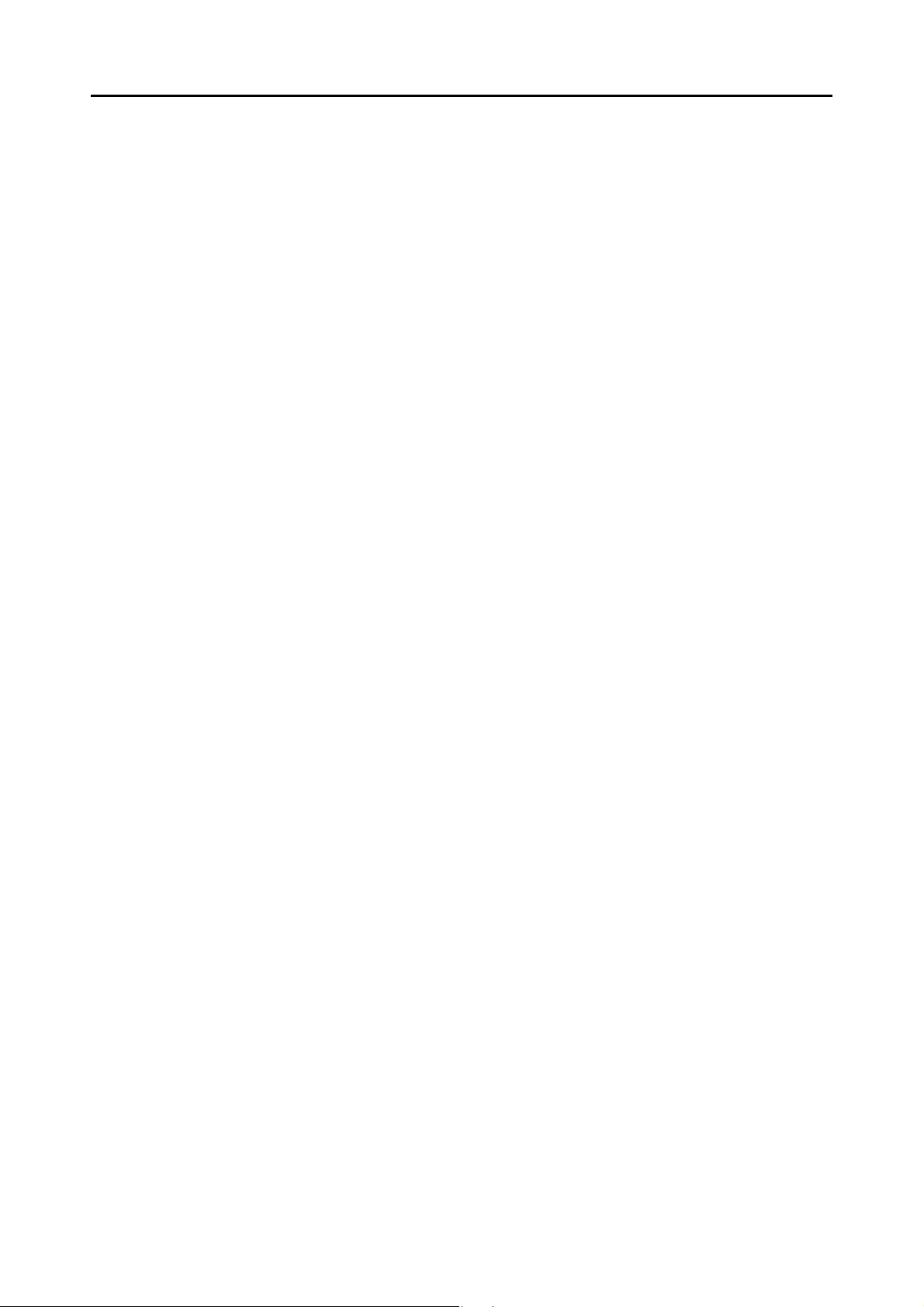
Contents
Daily Care................................................................................... 443
Cleaning Materials ............................................................................ 444
Cleaning the Outside of the ScanSnap .......................................... 445
Cleaning the Inside of the ScanSnap ............................................. 446
Consumables............................................................................. 451
Part Numbers and Replacement Cycle of Consumables .............. 452
Replacing the Pad Assy ................................................................... 454
Replacing the Pick Roller ................................................................ 458
Appendix.................................................................................... 465
Updating ScanSnap Manager .......................................................... 466
■ Updating in Windows ......................................................................... 466
■ Updating in Mac OS ........................................................................... 469
Uninstalling the Software ................................................................ 471
■ Uninstalling in Windows ..................................................................... 471
■ Uninstalling in Mac OS....................................................................... 473
Setting Items With/Without the Quick Menu .................................. 478
Installation Specifications ............................................................... 485
About Maintenance ................................................................... 486
Index........................................................................................... 487
15
Page 16
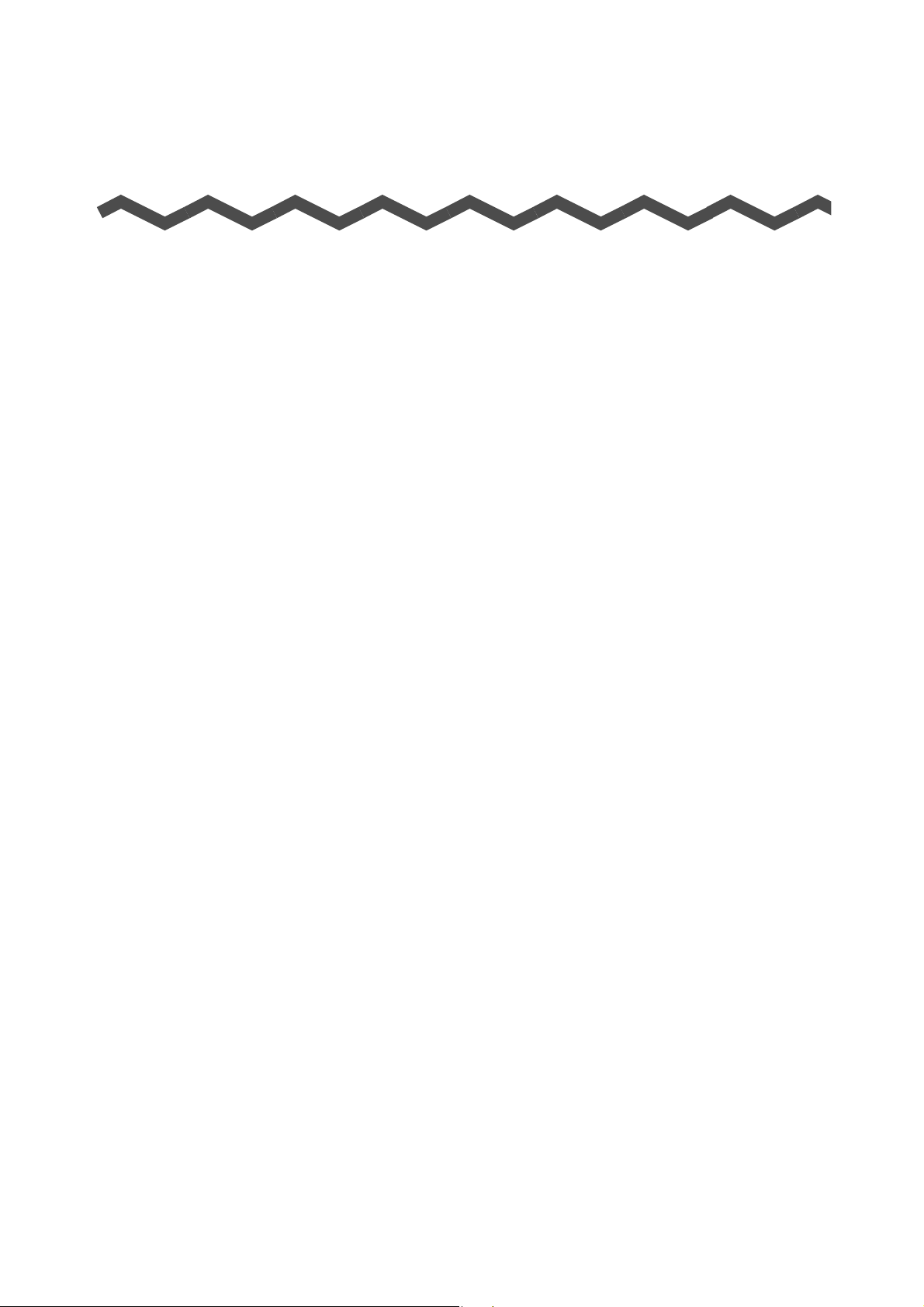
ScanSnap Overview
This chapter explains about the features, the names and functions of the parts, system
requirements, and basic operations of the ScanSnap.
Features of the ScanSnap . . . . . . . . . . . . . . . . . . . . . . . . . . . . . . . . . . . . . . . . . . . . . . 17
Parts and Functions . . . . . . . . . . . . . . . . . . . . . . . . . . . . . . . . . . . . . . . . . . . . . . . . . . . 22
System Requirements . . . . . . . . . . . . . . . . . . . . . . . . . . . . . . . . . . . . . . . . . . . . . . . . . 24
Turning the ScanSnap ON/OFF. . . . . . . . . . . . . . . . . . . . . . . . . . . . . . . . . . . . . . . . . . 29
Documents for Scanning . . . . . . . . . . . . . . . . . . . . . . . . . . . . . . . . . . . . . . . . . . . . . . . 31
How to Load Documents . . . . . . . . . . . . . . . . . . . . . . . . . . . . . . . . . . . . . . . . . . . . . . . 33
Scanning Operation Flow. . . . . . . . . . . . . . . . . . . . . . . . . . . . . . . . . . . . . . . . . . . . . . . 36
16
Page 17
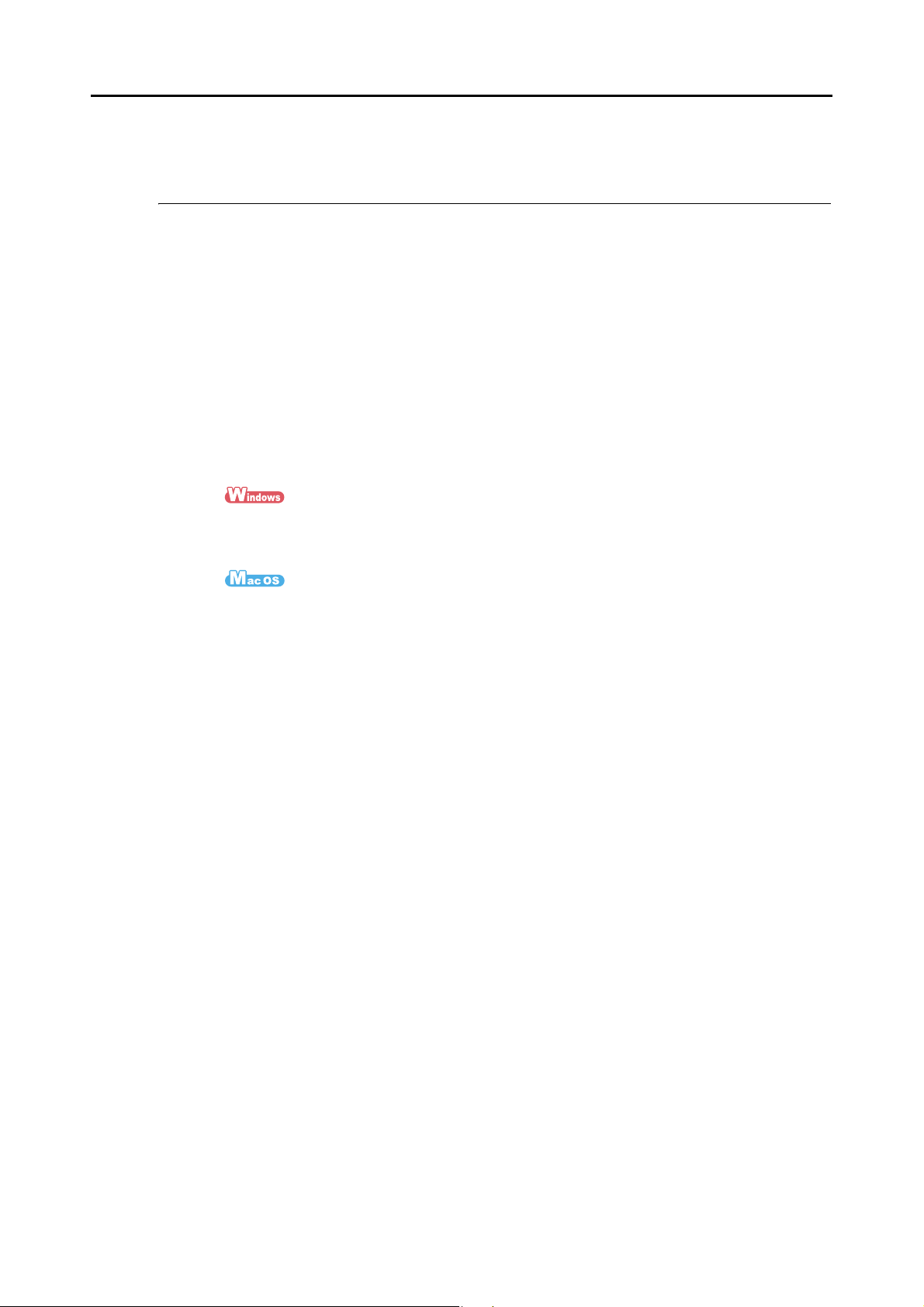
Features of the ScanSnap
The main features of the ScanSnap are as follows:
zTurn documents into digital data by just pressing the [Scan] button
By converting paper documents cluttering up your desk into PDF or JPEG files, you can
conveniently view, edit, manage and archive the documents in your computer.
zSpeedy scanning
Double-sided color documents of A4 or Letter size can be scanned as follows:
- Power cable connection: approx. 12 sheets per minute
- USB bus power cable connection: approx. 4 sheets per minute
z System requirements
Features of the ScanSnap
Intel® Core™2 Duo 2.2 GHz or higher
Windows 7, Windows Vista or Windows XP operating system
®
Intel
Core™2 Duo 2.4 GHz or higher
Mac OS X v10.7, Mac OS X v10.6 or Mac OS X v10.5
z Scan setting (*)
When [Image quality] is set to [Normal], [Color mode] to [Auto color detection],
[Compression rate] to [3], and other settings are in default
* : - Scanning speed may slow down in [B&W] (black & white) mode depending on the document.
Example: Scanning color brochures in [B&W] mode (converting a color image to black &
white)
- Scanning speed may slow down when [Correct skewed character strings automatically] and/
or [Allow automatic image rotation] is enabled.
zSmall size saves desktop space
Smaller than an A4 or Letter size paper, the ScanSnap does not require much desktop
space.
zCompact, lightweight and portable
The ScanSnap is compact and lightweight, allowing you to carry it around together with
your laptop computer. Also, the ScanSnap can be powered through your laptop's USB
port with USB bus power cable connection.
17
Page 18
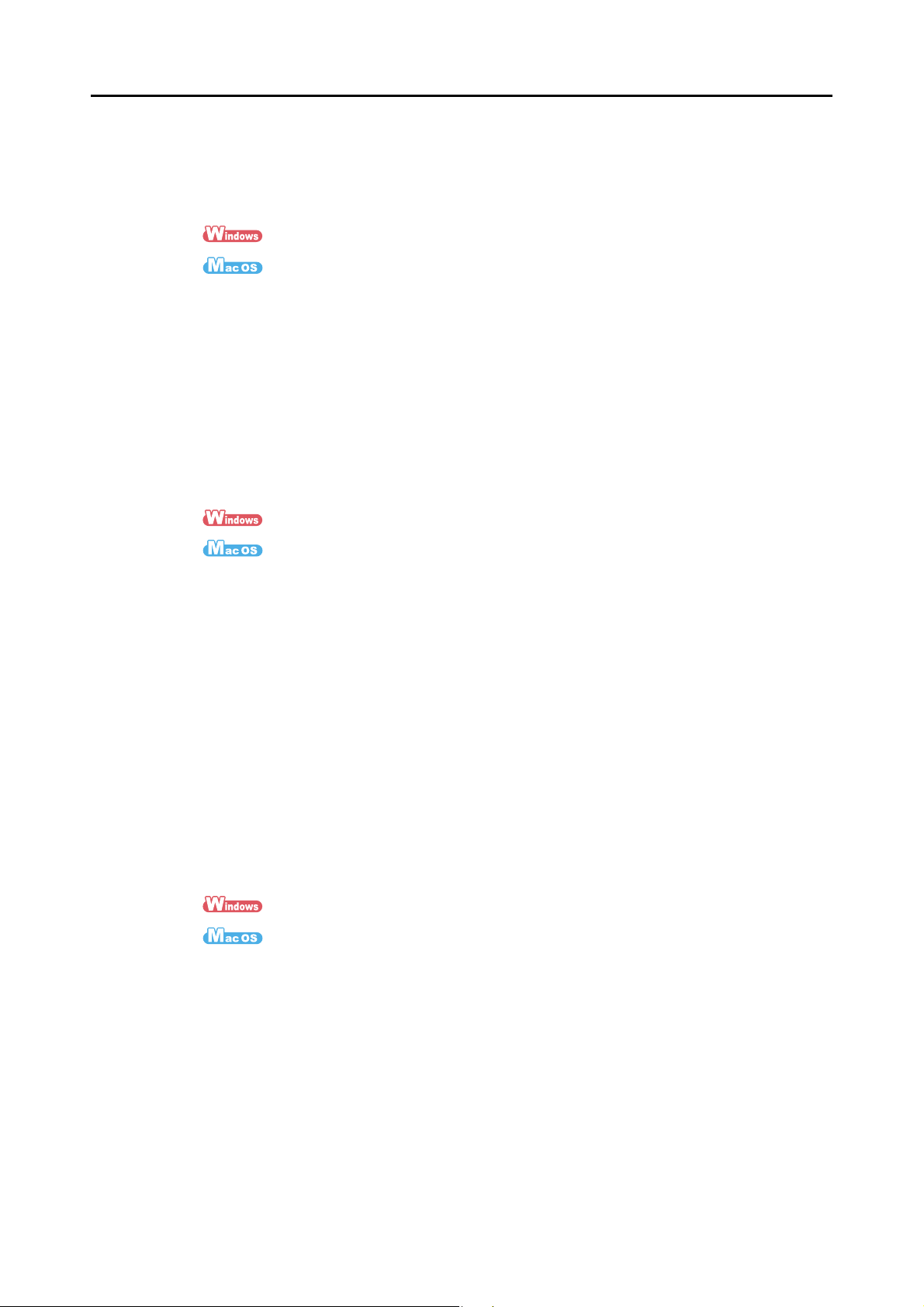
Features of the ScanSnap
zThe Quick Menu makes the operation easy even for beginners
The Quick Menu will allow you to start using the ScanSnap right away even if it is your
first time. Simply press the [Scan] button on the scanner to scan your document, and
then the Quick Menu will appear where you can select the action you want to perform.
(J page 75)
(J page 277)
zAutomatically recognize color and black & white documents (Auto color
detection)
The ScanSnap determines the color mode of each document, saves color documents in
color, black & white documents in black & white, and black & white documents with
photos or illustrations in grayscale. This function will optimize your PDF file size.
zScan different size documents together (Automatic page size detection)
Paper size is automatically recognized so that you do not need to change the paper size
setting.
(J page 251)
(J page 425)
zAutomatically set the resolution by the paper size (Automatic resolution
function)
Documents are scanned at 300 dpi at first, then the image is saved at 300 dpi if the
document length is 148 mm (5.83 in.) or less, and converted to 200 dpi for longer
documents. When linked with a text recognition application (e.g. for scanning business
cards), you can save high resolution image data without having to change the scan
settings.
zCreate searchable PDF files
You can create searchable PDF files by performing automatic text recognition for PDF
files after scanning.
You can also perform text recognition on character strings marked by a highlight pen in
black & white documents, and add them as keywords for the PDF file.
(J page 259)
(J page 433)
18
Page 19
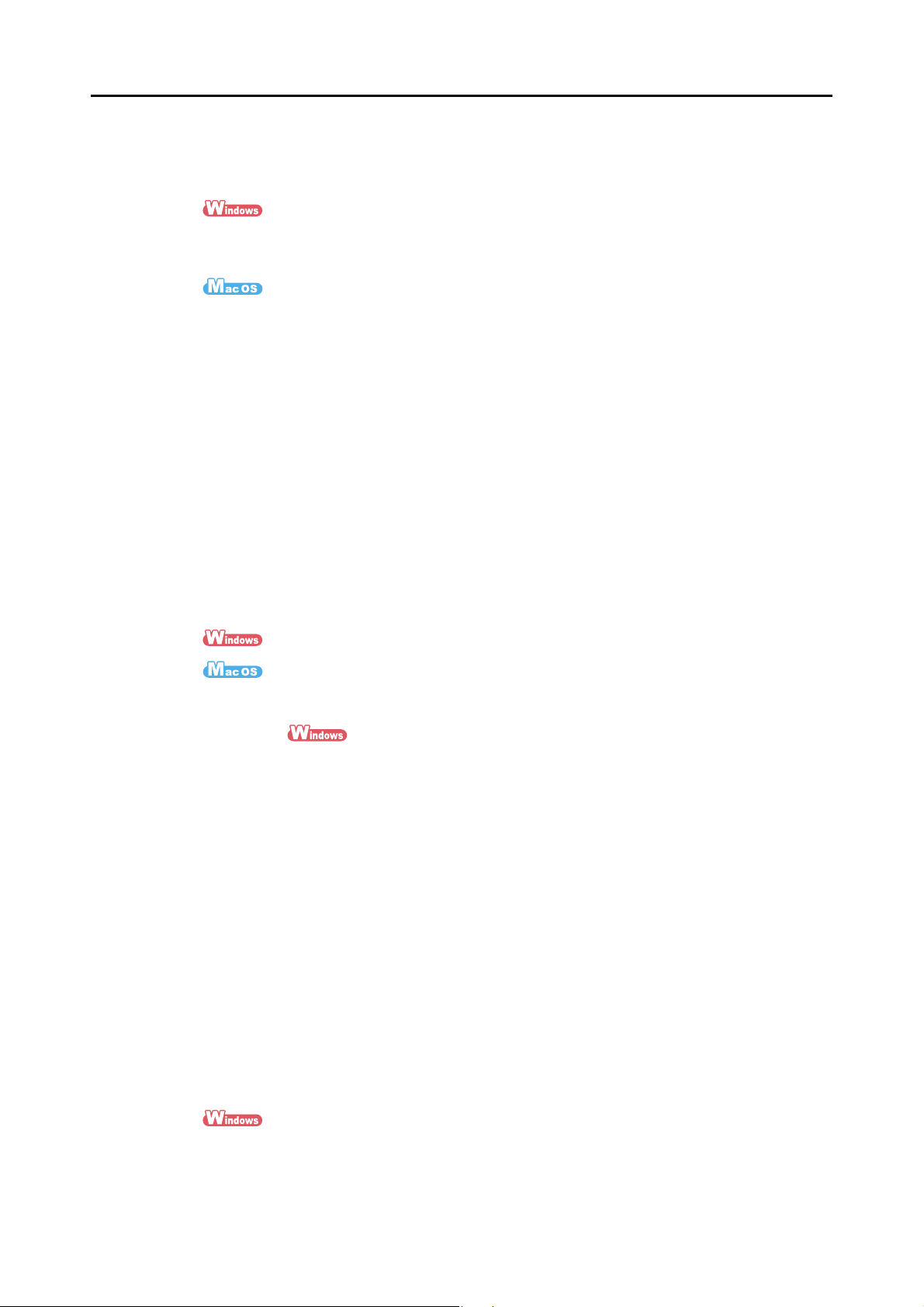
Features of the ScanSnap
zE-mail or print a scanned image directly from scanning
You can attach the scanned image to an e-mail without needing any additional
application or print it out instead of using a copy machine.
- Attach to e-mail (J page 117)
-Print (J page 128)
- Attach to e-mail (J page 316)
-Print (J page 325)
zCompatible with both Windows and Mac OS
You can use the ScanSnap in a manner that best suits your office environment in either
Windows or Mac OS (*).
* : The following functions are not available for Mac OS:
• Color high compression
• Loading the document face-up
• Setting passwords for PDF files
zConvert paper documents into Word/Excel/PowerPoint files
Use the bundled "ABBYY FineReader for ScanSnap" to directly convert the scanned
image into a Word/Excel/PowerPoint file.
In Mac OS, only conversion to Word and Excel files is supported.
(J page 142)
(J page 331)
zOrganize and manage scanned images by linking with ScanSnap
Organizer
z Setting a keyword (Intelligent Indexing)
Keywords can be set by the following methods:
- Recognize a character string on a page (OCR) and set as a keyword (Zone OCR)
- Set any character string as a keyword
- Set a marked character string as a keyword (Marker Index)
- Drag and drop a keyword from the keyword list (Keyword Addition by Drag&Drop)
The keywords can be viewed in thumbnails. (Keyword Overlay)
z Distributing files by keyword (Automatic Keyword Sort)
Files can also be sorted into folders according to the keyword set for files as a sorting
condition.
z Search a variety of files (Search Engine Selection)
Files can be found quickly searched by file name, keyword, text or date.
z Cropping marked sections (Intelligent Cropping)
Selections on a page that are marked with a highlight pen can be cut and pasted
elsewhere to create scrapbooks.
(J ScanSnap Organizer Help)
19
Page 20
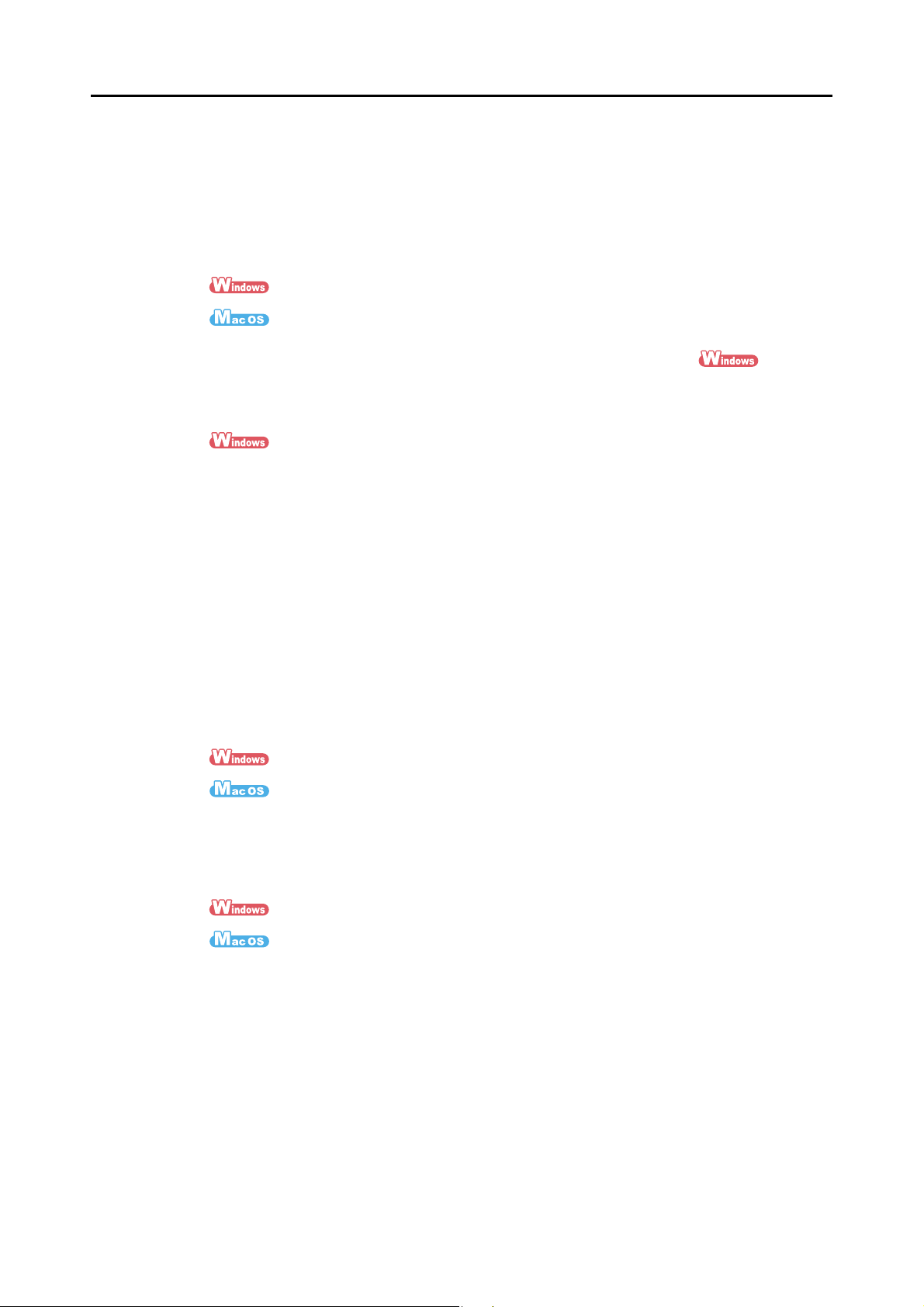
Features of the ScanSnap
zEasy filing of business cards
Text recognition can be performed on business cards which then can be easily
converted into digital data with the bundled business card application. With CardMinder,
you can create a database which facilitates data search of business cards converted
into digital data.
The bundled business card application is as follows:
CardMinder (J page 152)
Cardiris (J page 339)
zShare documents converted into digital data with others
You can conveniently share documents by saving the scanned image directly in
SharePoint or Office Live.
(J page 158)
zAccess documents converted into digital data anytime, anywhere
The ScanSnap can be linked with the following cloud services (*). Through linkage with
these services, you can access scanned images anytime from your computer or
smartphone no matter where you are.
z Dropbox
z Evernote
z Google Docs
z Salesforce Chatter
z SugarSync
* : "Cloud services" refer to services that allow the user to save documents or photos that have
been converted into digital data to a network, and then access them when necessary from, for
example, a computer or smartphone.
(J page 186)
(J page 368)
zSave documents converted into digital data to a mobile device
Scanned image can be saved directly to a mobile device such as tablet devices and
smartphones.
(J page 175)
(J page 353)
20
Page 21
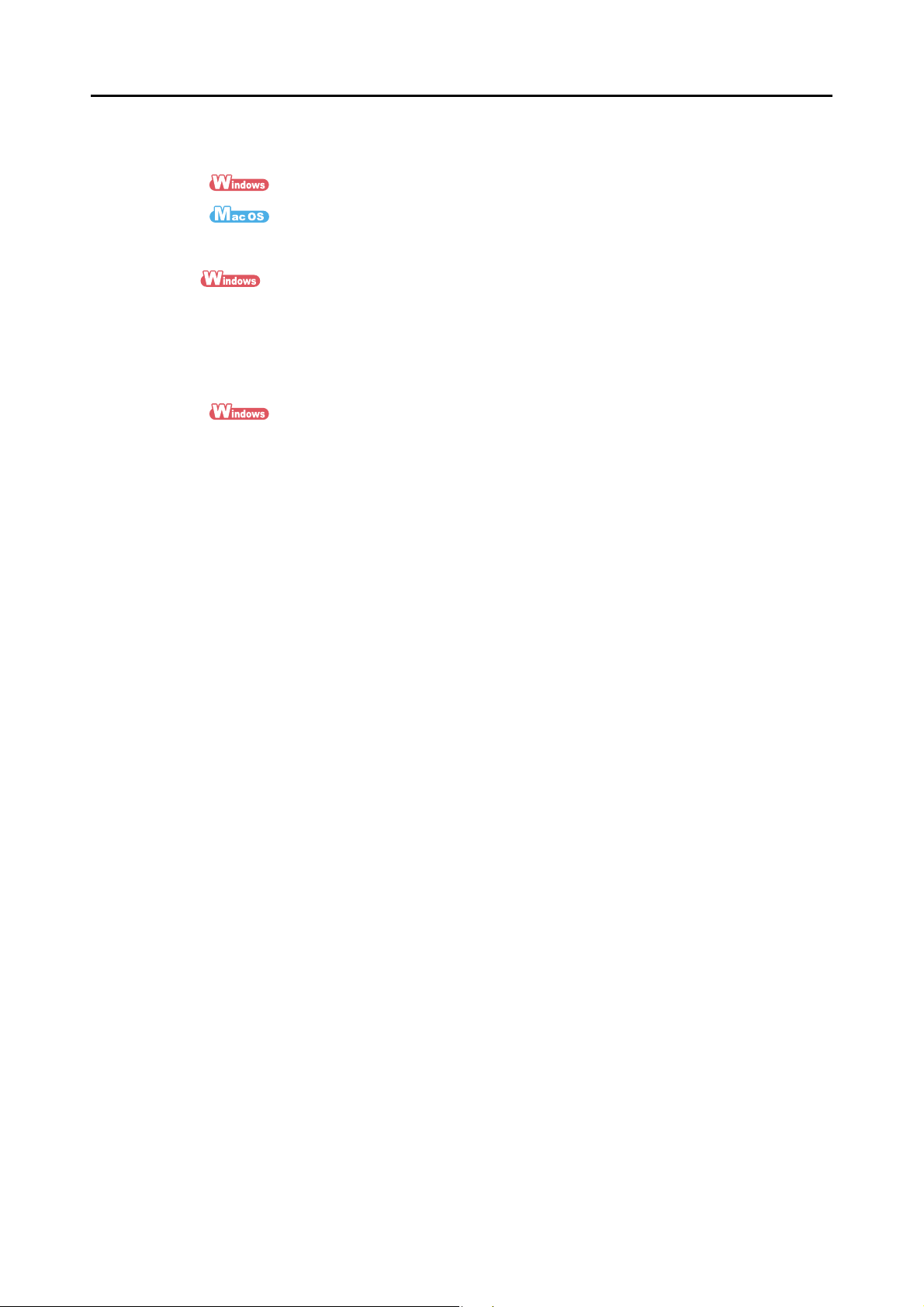
Features of the ScanSnap
zTwo separate scanned images can be merged into a single image
Two scanned images can be merged into a single image either vertically or horizontally.
(J ScanSnap Organizer Help)
(J ScanSnap Manager Help)
zLink with a wide variety of applications by using ScanSnap Folder
You can use ScanSnap Folder to link with a wide variety of applications, including Web
applications (Webmail, cloud services, etc.).
By selecting ScanSnap Folder from the file selection window of the application, you can
use the scanned image file directly.
(J page 232)
Note: The ScanSnap does not conform to the TWAIN, ISIS and WIA standards.
21
Page 22

Parts and Functions
ADF paper chute (cover) (*)
Open to use the ScanSnap.
D Opening the ADF paper chute (cover) turns on the
ScanSnap.
Extension
Pull out when scanning long documents.
ADF release tab
Pull this tab to open the ADF top section.
[Scan] button (*)
Press this button to start scanning.
It indicates the status of the ScanSnap as follows:
Blue (lit) : Ready
Blue (flashing) : Scanning
Orange (flashing) : Error
ADF paper chute (cover)
You can load the document here after opening it.
ADF top section
Open to remove jammed documents, replace the pad
assy and the pick roller, or clean the inside of the
ScanSnap.
Side guide
Adjust to the width of documents to prevent them
from getting skewed.
This section explains names and functions of the ScanSnap parts.
■ Front
Parts and Functions
* : When the ScanSnap has turned off automatically, either press the [Scan] button, or close the
ADF paper chute (cover), then open it again to turn the ScanSnap back on. Note that pressing
the [Scan] button when the ScanSnap is turned off will not start scanning.
For details, refer to "ScanSnap's auto power off" (page 30).
22
Page 23

■ Back
Power connector
Security cable slot
Used to connect an anti-theft security cable
(commercially available).
Tape seal
Remove this tape seal after installing the
software.
USB connector
Parts and Functions
23
Page 24
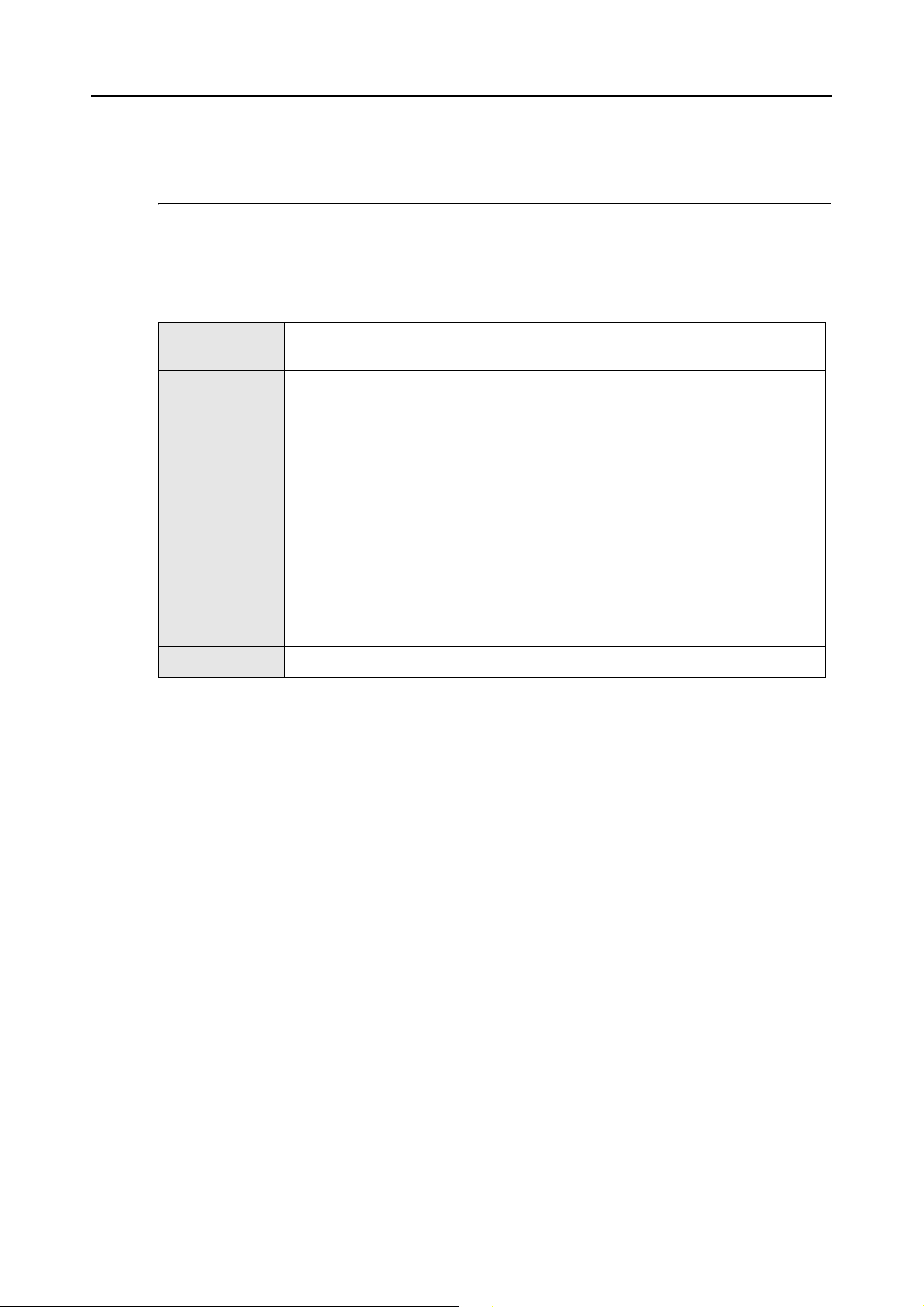
System Requirements
The system requirements for the ScanSnap are as follows:
■ Windows
System Requirements
Operating
system
CPU
Memory
Display
resolution
Disk space required to install the software bundled with the ScanSnap is as follows:
z ScanSnap Manager: 600 MB
z ScanSnap Organizer: 620 MB
Hard disk space
USB port (*4) USB2.0 / USB1.1
*1 : Service Pack 1 or later required
*2 : Service Pack 3 or later required
*3 : When the font size is large, some screens may not be displayed properly.
*4 : When using a USB 3.0 port, data is transferred at the same speed as USB 2.0.
z CardMinder: 280 MB
z ABBYY FineReader for ScanSnap: 600 MB
z Evernote for Windows: 150 MB
z Scan to Microsoft SharePoint: 40 MB
In that case, use a smaller font size.
Windows 7
(32 bit/64 bit)
Intel
(Recommended: Intel
32 bit: 1 GB or more
64 bit: 2 GB or more
Windows Vista (*1)
(32 bit/64 bit)
®
Pentium® 4 1.8 GHz or higher
®
Core™2 Duo 2.2 GHz or higher)
512 MB or more (Recommended: 1 GB or more)
800 × 600 pixels or higher (*3)
Windows XP (*2)
(32 bit)
24
Page 25
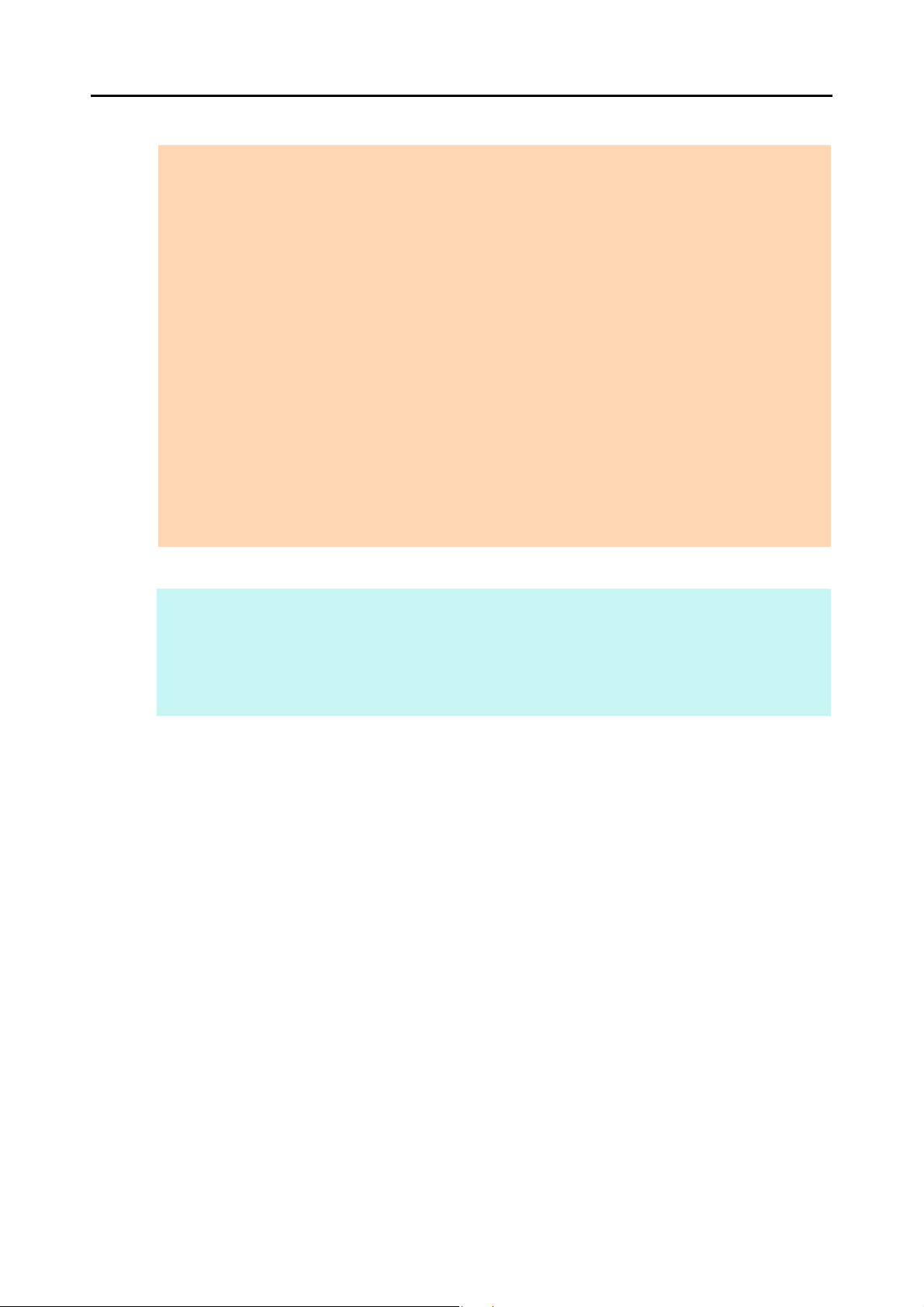
System Requirements
ATTENTION
z If the system requirements above are not satisfied, the ScanSnap may not operate.
z Do not use the USB port on the keyboard or the monitor to connect the ScanSnap (it may not function
properly).
z Make sure to use a powered hub equipped with an AC adapter if you are using a commercially
available USB hub.
z Scanning speed will slow down in the following cases:
- The CPU or the memory does not meet the required specifications
- The version of the USB port or the USB hub is USB 1.1
z The actual increase in used disk space after installation and the required disk space for installation may
differ from each other depending on your Windows system disk management.
z A disk space approximately three times larger than the resulting scanned file size is required for
scanning documents.
z If the characters are not displayed correctly when you use CardMinder, Scan to Mobile or Scan to
Salesforce Chatter, perform the following:
- Windows XP
z Select [Control Panel] J [Regional and Language Options] J [Language] tab J [Install files for
East Asian languages] check box.
z Install the universal font (Arial Unicode MS) from the setup disc for Microsoft Office 2000 or later.
- Windows Vista or Windows 7
z Install the universal font (Arial Unicode MS) from the setup disc for Microsoft Office 2003 or later.
HINT
z For Windows Vista or Windows XP, .NET Framework 3.5 SP1 may be installed (maximum of 500 MB
free disk space required) at the same time as ScanSnap Manager, ScanSnap Organizer, or
CardMinder.
z For Windows XP, .NET Framework 2.0 may be installed (maximum of 280 MB free disk space required)
at the same time as Scan to Microsoft SharePoint.
25
Page 26
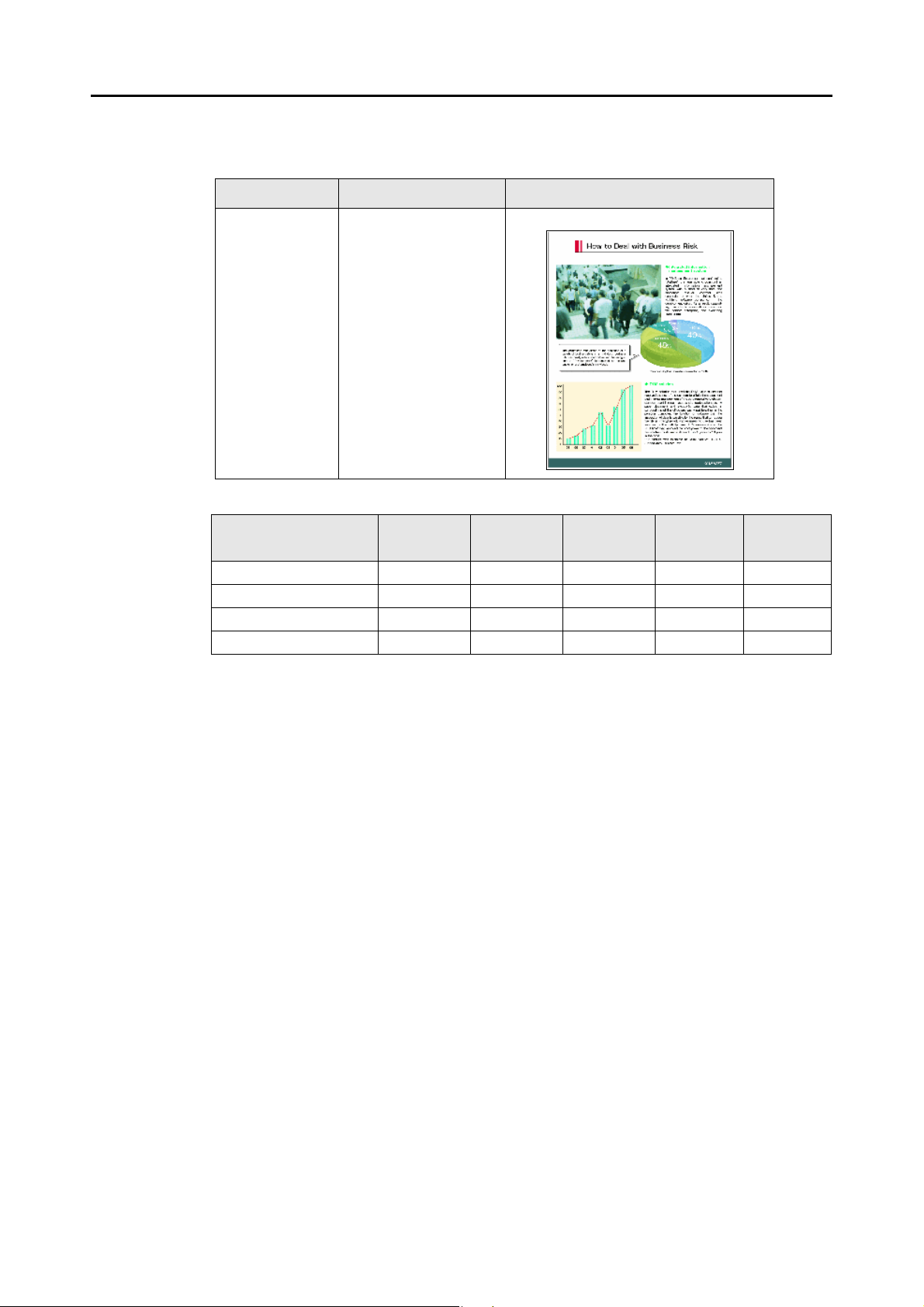
System Requirements
The following shows the estimated file size when scanning one side of a color
document.
File format Compression rate Paper size
PDF 3 A4 (catalog)
Estimated image data size (KB)
Color mode
Color 415.4 268.7 410.6 838.4 3415.6
Gray 374.4 243.6 371.7 753.8 3015.0
B&W 172.3 115.8 173.0 347.3 2504.0
Color high compression 217.5 162.5 226.2 159.9 -
Automatic
resolution
Normal Better Best Excellent
26
Page 27
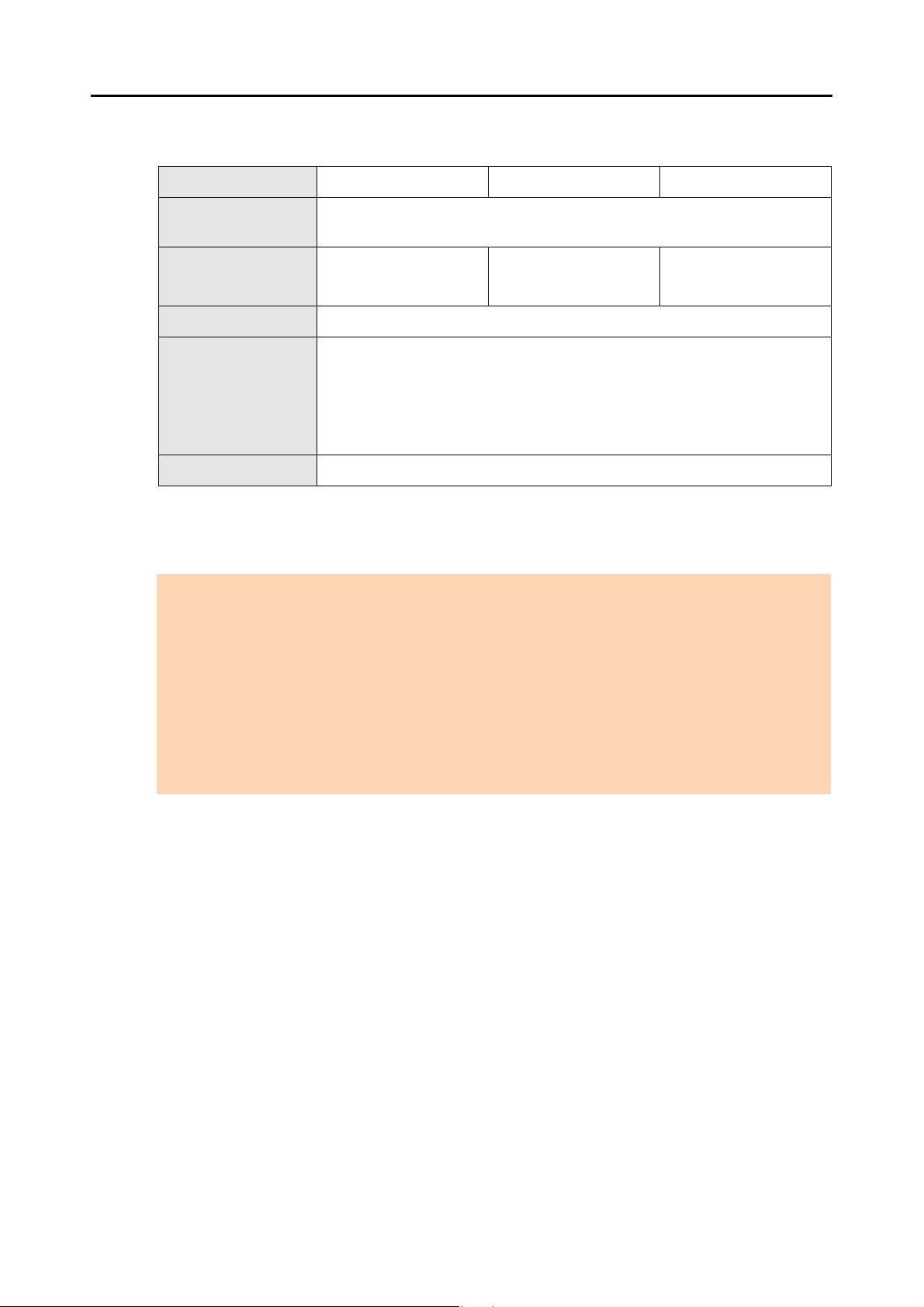
■ Mac OS
Operating system (*1) Mac OS X v10.7 Mac OS X v10.6 Mac OS X v10.5
Memory 2 GB or more 1 GB or more
Display resolution 1024 × 768 pixels or higher
Hard disk space
USB port (*3) USB2.0 / USB1.1
System Requirements
®
Core™ Duo 1.83 GHz or higher
CPU
Disk space required to install the software bundled with the ScanSnap is as
follows:
z ScanSnap Manager: 800 MB
z ABBYY FineReader for ScanSnap: 570 MB
z Cardiris: 130 MB
z Evernote for Mac (*2): 55 MB
*1 : It is recommended to apply the latest updates to the Mac OS.
*2 : When using Mac OS X v10.7, you need to update to the latest version (3.0 or later) after you
installed Evernote for Mac.
*3 : When using a USB 3.0 port, data is transferred at the same speed as USB 2.0.
(Recommended: Intel
Intel
®
Core™2 Duo 2.4 GHz or higher)
512 MB or more
(Recommended: 1 GB
or more)
ATTENTION
z If the system requirements above are not satisfied, the ScanSnap may not operate.
z Do not use the USB port on the keyboard or the monitor to connect the ScanSnap (it may not function
properly).
z Make sure to use a powered hub equipped with an AC adapter if you are using a commercially
available USB hub.
z Scanning speed will slow down in the following cases:
- The CPU or the memory does not meet the required specifications
- The version of the USB port or the USB hub is USB 1.1
z A disk space approximately three times larger than the resulting scanned file size is required when
scanning documents.
27
Page 28
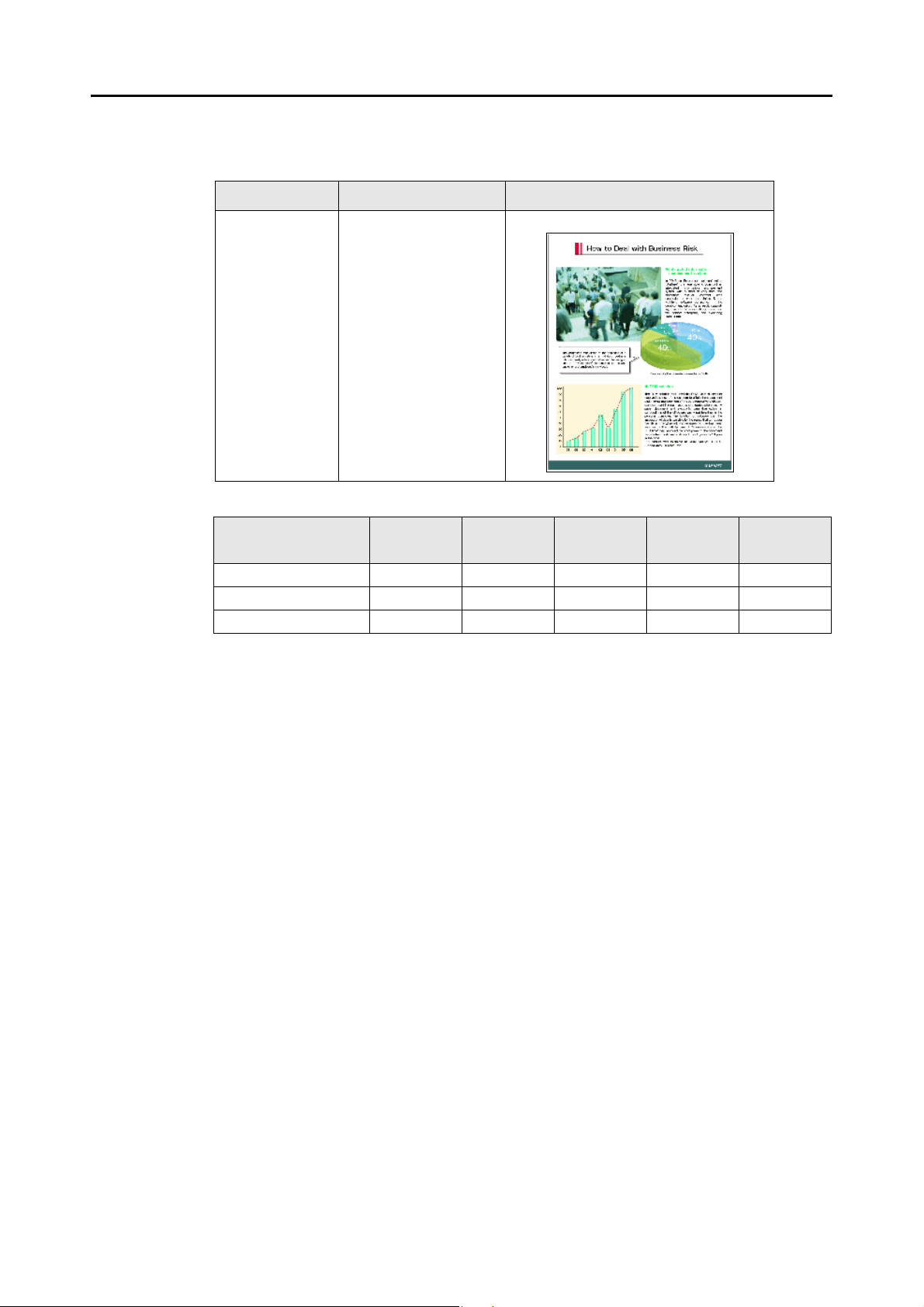
System Requirements
The following shows the estimated file size when scanning one side of a color
document.
File format Compression rate Paper size
PDF 3 A4 (catalog)
Estimated image data size (KB)
Color mode
Color 415.4 268.7 410.6 838.4 3415.6
Gray 374.4 243.6 371.7 753.8 3015.0
B&W 172.3 115.8 173.0 347.3 2504.0
Automatic
resolution
Normal Better Best Excellent
28
Page 29
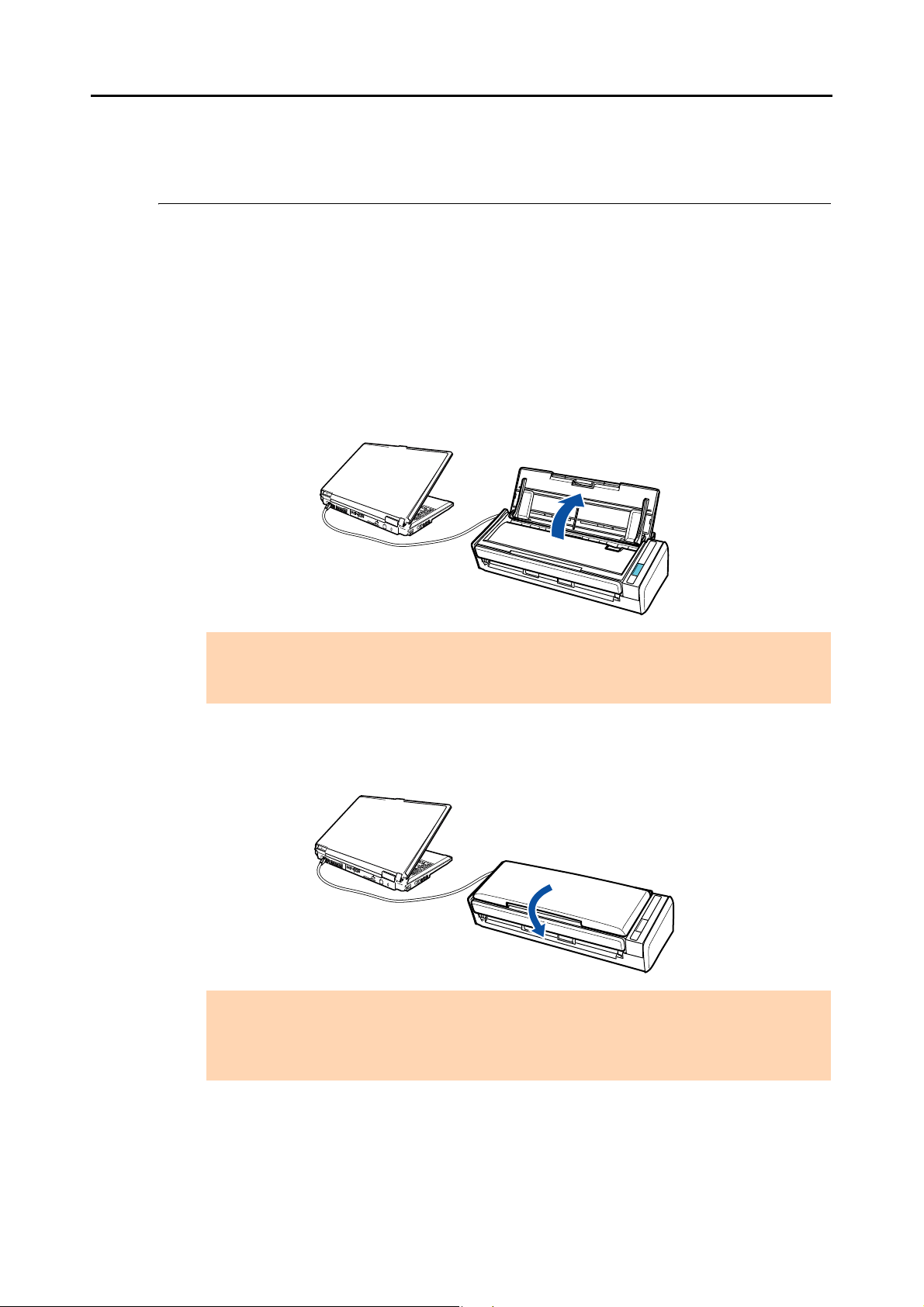
Turning the ScanSnap ON/OFF
Turning the ScanSnap ON/OFF
This section explains how to turn the ScanSnap ON/OFF.
The ScanSnap is turned ON/OFF in conjunction with the computer. Therefore, you do not
have to worry about turning the power ON/OFF as long as the ScanSnap is connected to a
computer.
zTurning the ScanSnap on
Open the ADF paper chute (cover) when the computer is turned on.
The [Scan] button flashes blue to indicate that the ScanSnap is turned on, and lights in
blue when the ScanSnap is ready to scan.
ATTENTION
With some computers, the initialization of the ScanSnap may be performed several times when
the computer is started up.
zTurning the ScanSnap off
Turn off the computer or close the ADF paper chute (cover).
The [Scan] button switches off when the ScanSnap is turned off.
ATTENTION
z Close the ADF paper chute (cover) after putting the extension back.
z With some computers, it may take two to three minutes until the light of the [Scan] button goes
out after the computer is turned off.
29
Page 30
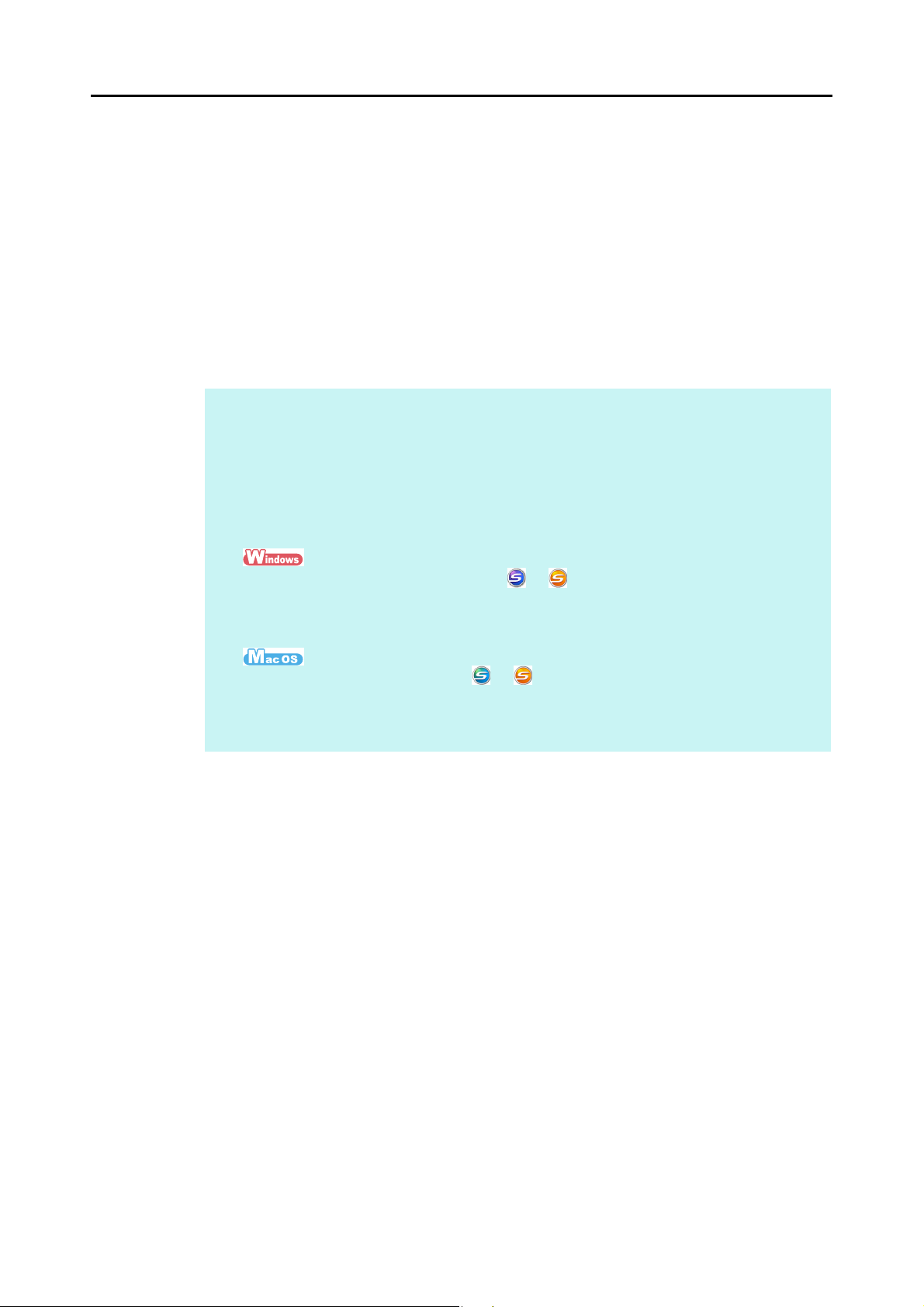
Turning the ScanSnap ON/OFF
zScanSnap in sleep mode
When the ScanSnap has not been used for 1 minute while the power is on, it enters
sleep (power saving) mode.
The ScanSnap’s internal light switches off in sleep mode.
zScanSnap's auto power off
When the ScanSnap is turned on and left unused for the specified time (default is "4
hours"), it will turn itself off automatically.
To turn the ScanSnap back on, perform one of the following operations:
z Press the [Scan] button on the ScanSnap
z Close the ADF paper chute (cover) and open it again
HINT
z To continue using the ScanSnap, reset the time until auto power-off by performing one of the
following:
- Load a document in the ScanSnap
- Press the [Scan] button on the ScanSnap
- Close the ADF paper chute (cover) and open it again
z You can change the time until the ScanSnap automatically turns off, or set the ScanSnap to not
automatically turn off by performing the following procedure:
1. Right-click the ScanSnap Manager icon or on the taskbar, and then select [Help] J
[Preferences] from the menu that appears.
DThe [ScanSnap Manager - Preferences] dialog box appears.
2. In the [Power] tab, select one of the setting items for [Power off after].
1. Click the ScanSnap Manager icon or in the Dock while pressing the [control] key on
the keyboard, and then select [Help] J [Preferences] from the menu that appears.
DThe [ScanSnap Manager - Preferences] window appears.
2. In the [Power] tab, select one of the setting items for [Power off after].
30
Page 31

Documents for Scanning
Documents for Scanning
This section explains about the documents that can be scanned with the ScanSnap.
■ Standard office paper, postcards, business cards
Paper type
Paper weight
Paper size
* : Scanning starts when you hold down the [Scan] button on the ScanSnap for 3 seconds or
longer.
Standard office paper, postcards, business cards
64 to 104.7 g/m² (17 to 20 lb)
Width: 50.8 to 216 mm (2 to 8.5 in.)
Length: 50.8 to 360 mm (2 to 14.17 in.)
Maximum size for long page scanning (*)
216 × 863 (mm) / 8.5 × 34 (in.)
ATTENTION
z When you scan documents written in pencil, there may be black traces left on them. Also, dirt
accumulating on the rollers may cause feeding errors. Clean the rollers as often as possible when you
scan such documents.
For details about how to clean the inside of the ScanSnap, refer to "Cleaning the Inside of the
ScanSnap" (page 446).
z The following types of documents must not be scanned:
- Paper-clipped or stapled documents (remove the paper clips and staples for scanning)
- Documents on which the ink is still wet (wait until the ink dries completely to scan these documents)
- Documents larger than 216 × 863 (mm) / 8.5 × 34 (in.) (width × length)
- Documents other than paper such as fabric, metal foil, OHP film and plastic cards
- Documents with memo photographs or sticky notes attached
z Loading the following types of documents directly in the scanner can result in documents being
damaged or scanned incorrectly.
- Documents smaller than 50.8 × 50.8 (mm) / 2 × 2 (in.) (width × length)
- Documents whose paper weight is less than 64 g/m² (17 lb)
- Documents of non-uniform thickness (e.g. envelopes and paper sheets with attached materials)
- Wrinkled or curled documents
- Folded or torn documents
- Tracing paper
- Coated paper
- Photographs (photographic paper)
- Perforated or punched documents
- Odd shaped documents (not square or rectangular)
- Carbon paper or thermal paper
- Documents with memo papers or sticky notes attached
z Since carbonless paper may contain chemicals that can harm the pad assy and the pick roller, take
note of the following when scanning carbonless paper: Make sure to clean the ScanSnap regularly to
maintain performance. Depending on the type of carbonless paper, the life span of the scanner may be
shortened compared to scanning standard office paper.
31
Page 32

■ Picture postcards
Picture postcards can be scanned when the ScanSnap and the computer are connected with
a power cable.
Documents for Scanning
Paper type
Paper weight
Paper size
ATTENTION
z All conditions below must be satisfied when scanning picture postcards. Otherwise, paper jam may
occur.
- Power cable connection
- Room temperature: 5 to 35°C (41 to 95°F) / Normal humidity: 45 to 85%
- Load the picture postcard face-down in the ScanSnap
z When you scan photographs or picture postcards, be aware that the picture side may get damaged.
Picture postcards
64 to 326 g/m² (17 to 87 lb)
Width: 50.8 to 100 mm (2 to 3.9 in.)
Length: 50.8 to 148 mm (2 to 5.8 in.)
32
Page 33

How to Load Documents
Back
at an angle
Feed direction
Load documents in the ScanSnap in the following procedure.
For details about documents that can be loaded, refer to "Documents for Scanning" (page 31).
1. If you are loading multiple sheets, check the number of sheets.
The maximum number of sheets in the ScanSnap is as follows:
For A4 or smaller sizes: Up to 10 sheets can be loaded (with paper weight of 80 g/m²
[20 lb] and thickness of the document stack under 1 mm).
ATTENTION
If you try to scan more than the maximum amount that can be loaded, the following problems may
occur:
z Files may not be properly created due to excessive file size.
z Paper jams may occur.
How to Load Documents
2. Fan the documents.
1. Hold both ends of the documents and fan them a few times.
2. Rotate the documents by 90 degrees and fan them in the same manner.
3. Straighten the edges of the documents and slightly displace the top
edges at an angle.
Back
ATTENTION
Paper jams or damage to documents may occur if you scan the documents without aligning the
edges first.
33
Page 34

How to Load Documents
ADF paper chute (cover)
Extension
4. Open the ADF paper chute (cover) of the ScanSnap.
5. Pull out the extension.
34
Page 35

How to Load Documents
Side guide
Paper size
6. Load the documents in the ADF paper chute (cover).
Load the documents face-down and top-first with their back facing you. Load the
documents so that they are not beyond the reference marks within the side guides.
ATTENTION
Right-click the ScanSnap Manager icon or on the taskbar, and
select [Scan Button Settings].
In the ScanSnap setup dialog box that appears, click the [Detail] button,
then select the [Scanning] tab J [Option] button.
If the [Set the document with its face up] check box is selected in the
[Scanning mode option] dialog box, load documents face-up and bottom
edge first.
7. Adjust the side guides to the width of the documents.
Do not leave space between the side guides and the documents.
Otherwise, the documents may be fed skewed.
35
Page 36

Scanning Operation Flow
This section explains the flow of operations for scanning documents.
You can scan documents in two different ways. Choose either way depending on your
intended use.
zUsing the Quick Menu
With the Quick Menu, even the first time users can easily use each ScanSnap function
by following the instructions on the screen and perform scanning.
After scanning, select an application to link with ScanSnap Manager in the Quick Menu.
For details about how to perform scanning using the Quick Menu, refer to the following:
- For Windows (J page 75)
-For Mac OS (J page 277)
Scanning Operation Flow
zWithout Using the Quick Menu
You can perform scanning by using predefined scan settings.
Before you perform scanning, select a profile which is already configured with an
application to link with ScanSnap Manager. Documents are scanned according to the
scan settings of the selected profile.
For details about how to perform scanning using the Quick Menu, refer to the following:
- For Windows (J page 81)
-For Mac OS (J page 282)
HINT
z The above scanning methods can be switched by selecting or clearing the [Use Quick Menu] check box
in the ScanSnap setup dialog box/window.
Display the ScanSnap setup dialog box/window in the following procedure:
Right-click the ScanSnap Manager icon or on the taskbar, and select [Scan Button Settings].
Click the ScanSnap Manager icon or in the Dock while pressing the [control] key on the
keyboard, and select [Settings].
z ScanSnap Folder can also be used to scan documents. For details, refer to "ScanSnap Folder
Operations" (page 232).
36
Page 37

Scanning Operation Flow
Without Using the Quick MenuUsing the Quick Menu
Select an application from the Quick Menu.
The selected application starts up.
Select a profile.
Turn on the ScanSnap. (J
page 29)
Press the [Scan] button to scan.
37
Page 38

Installing the Software
This chapter explains about the software bundled with the ScanSnap and how to install them.
Bundled Software Overview. . . . . . . . . . . . . . . . . . . . . . . . . . . . . . . . . . . . . . . . . . . . . 39
Installing in Windows . . . . . . . . . . . . . . . . . . . . . . . . . . . . . . . . . . . . . . . . . . . . . . . . . . 41
Installing in Mac OS . . . . . . . . . . . . . . . . . . . . . . . . . . . . . . . . . . . . . . . . . . . . . . . . . . . 57
38
Page 39

Bundled Software Overview
This section gives an overview of each bundled software and their functions. You can edit,
manage and arrange the scanned image by using the following software:
zScanSnap Manager
This scanner driver is required to scan documents with the ScanSnap. The scanned
image can be saved as a PDF or JPEG file.
You need to have ScanSnap Connect Application installed on your mobile device to
save PDF or JPEG files to your mobile device.
You can download ScanSnap Connect Application for mobile devices from an
application store such as App Market.
zScanSnap Organizer
You can use this application to display image data (PDF or JPEG files) without opening
them, create folders and arrange files as you like.
Bundled Software Overview
zCardMinder
You can use this application to efficiently digitalize a large number of business cards.
Text recognition can be performed on business cards and you can create a database to
facilitate card data management and searches.
zCardiris
You can use this application to efficiently digitalize a large number of business cards by
performing text recognition on them.
zABBYY FineReader for ScanSnap
This application can perform text recognition on the scanned images using OCR
(Optical Character Recognition) and convert the image data to Word, Excel or
PowerPoint files that can be edited.
In Mac OS, only conversion to Word and Excel files is supported.
zEvernote for Windows / Evernote for Mac
You can easily save files in Evernote using the ScanSnap.
zScan to Microsoft SharePoint
You can easily save files in SharePoint and Office Live using the ScanSnap.
39
Page 40

Bundled Software Overview
zRack2-Filer V5.0 Trial Version
This application provides integrated management of digitalized paper documents
(electronic documents) and digital data created with computer, as if you are filing paper
documents in actual binders.
For details about the languages supported in Rack2-Filer, refer to Rack2-Filer
"Readme".
You can download the following software from the Setup DVD-ROM.
zSugarSync Manager for Windows /SugarSync Manager for
Mac
You can easily save files to your SugarSync folder using the ScanSnap.
zDropbox for Windows /Dropbox for Mac
You can easily save files to your Dropbox folder using the ScanSnap.
40
Page 41

Installing in Windows
This section explains how to install the software in Windows.
■ How to Install the Software
When you insert the Setup DVD-ROM into the DVD-ROM drive on your computer, the
[ScanSnap Setup] dialog box appears.
Installing in Windows
41
Page 42

Installing in Windows
The functions of each button in the [ScanSnap Setup] dialog box are as follows.
Button Function
Readme Displays the [Readme] dialog box where you can refer to the Readme file of
each software.
Install Products Displays the [Install Products] dialog box.
z [ScanSnap] button
Installs the following software:
- ScanSnap Manager
- ScanSnap Organizer
- CardMinder
- ABBYY FineReader for ScanSnap
z [Dropbox] button
Opens the Dropbox for Windows download web page.
z [Evernote] button
Installs Evernote for Windows.
z [SugarSync] button
Opens the SugarSync Manager for Windows download web page.
z [Scan to Microsoft SharePoint] button
Installs Scan to Microsoft SharePoint.
Manuals Displays the [Manuals] dialog box where you can refer to the software
manuals including "Troubleshooting (installation)".
Browse DVD Contents Opens Windows Explorer to display the files from the DVD-ROM.
Contact Us Displays contact information for customer support.
Trial Software Displays the [Trial Software] dialog box.
42
Page 43

■ ScanSnap Software
Install the following software:
z ScanSnap Manager
z ScanSnap Organizer
z CardMinder
z ABBYY FineReader for ScanSnap
The procedure is as follows.
1. Turn on the computer and log on as a user with Administrator privileges.
2. Insert the Setup DVD-ROM into the DVD-ROM drive.
D The [ScanSnap Setup] dialog box appears.
HINT
If the [ScanSnap Setup] dialog box does not appear, double-click "ScanSnap.exe" in the Setup
DVD-ROM via Windows Explorer.
Installing in Windows
3. Click the [Install Products] button.
D The [Install Products] dialog box appears.
43
Page 44

4. Click the [ScanSnap] button.
Installing in Windows
D The [ScanSnap] dialog box appears, displaying the [Welcome to the InstallShield
Wizard for ScanSnap] screen.
5. Click the [Next] button.
D The [ScanSnap Setup] dialog box appears.
6. Read the message about anti-virus software, and click the [OK] button.
D The [Select Features] screen appears.
44
Page 45

Installing in Windows
7. Confirm the check boxes of the software you want to install are selected,
and click the [Next] button.
ATTENTION
z The software will not be installed unless the check box is selected.
z Note that you must install ScanSnap Manager. Also, it is recommended to install all software in
order to utilize the features of the ScanSnap.
D The [Choose Destination Location] screen appears.
8. Confirm the destination folder, and then click the [Next] button.
D A confirmation about accepting the license agreement appears.
9. Read the "END-USER LICENSE AGREEMENT", select [I accept the terms
of the license agreement], and then click the [Next] button.
HINT
Depending on the number of the installed software, this step may be required more than once.
D The [Start Copying Files] screen appears.
10.Confirm the settings, and then click the [Next] button.
D Installation starts. When the installation is complete, the [About ScanSnap's Auto
Power OFF function] screen appears.
45
Page 46

Installing in Windows
11.Read the explanation, and then click the [Next] button.
D The "Install Complete" screen appears.
12.Click the [Finish] button.
13.Remove the Setup DVD-ROM from the DVD-ROM drive.
ATTENTION
If the installation is not successfully completed, select [Manuals] J [Troubleshooting (installation)] in the
[ScanSnap Setup] dialog box, and refer to Troubleshooting (installation).
46
Page 47

■ Dropbox for Windows
HINT
An Internet connection is required to install Dropbox for Windows.
The procedure is as follows.
1. Turn on the computer and log on as a user with Administrator privileges.
2. Insert the Setup DVD-ROM into the DVD-ROM drive.
D The [ScanSnap Setup] dialog box appears.
HINT
If the [ScanSnap Setup] dialog box does not appear, double-click "ScanSnap.exe" in the Setup
DVD-ROM via Windows Explorer.
Installing in Windows
3. Click the [Install Products] button.
D The [Install Products] dialog box appears.
47
Page 48

4. Click the [Dropbox] button.
Installing in Windows
D A web browser starts up and the Dropbox for Windows download web page opens.
Download and install Dropbox for Windows.
5. When the installation is complete, remove the Setup DVD-ROM from the
DVD-ROM drive.
48
Page 49

■ Evernote for Windows
The procedure is as follows.
1. Turn on the computer and log on as a user with Administrator privileges.
2. Insert the Setup DVD-ROM into the DVD-ROM drive.
D The [ScanSnap Setup] dialog box appears.
HINT
If the [ScanSnap Setup] dialog box does not appear, double-click "ScanSnap.exe" in the Setup
DVD-ROM via Windows Explorer.
3. Click the [Install Products] button.
Installing in Windows
D The [Install Products] dialog box appears.
49
Page 50

4. Click the [Evernote] button.
Installing in Windows
D Installation starts.
5. Follow the instructions on the screen to continue with the installation.
6. Click the [Finish] button when the installation complete notification is
displayed.
7. Remove the Setup DVD-ROM from the DVD-ROM drive.
50
Page 51

■ SugarSync Manager for Windows
HINT
An Internet connection is required to install SugarSync Manager for Windows.
The procedure is as follows.
1. Turn on the computer and log on as a user with Administrator privileges.
2. Insert the Setup DVD-ROM into the DVD-ROM drive.
D The [ScanSnap Setup] dialog box appears.
HINT
If the [ScanSnap Setup] dialog box does not appear, double-click "ScanSnap.exe" in the Setup
DVD-ROM via Windows Explorer.
Installing in Windows
3. Click the [Install Products] button.
D The [Install Products] dialog box appears.
51
Page 52

4. Click the [SugarSync] button.
Installing in Windows
D A web browser starts up and the SugarSync Manager for Windows download web
page opens.
Download and install SugarSync Manager for Windows.
5. When the installation is complete, remove the Setup DVD-ROM from the
DVD-ROM drive.
52
Page 53

■ Scan to Microsoft SharePoint
The procedure is as follows.
HINT
For details about system requirements and notes on installation, refer to "Readme" of Scan to Microsoft
SharePoint. Click the [Scan to Microsoft SharePoint] button in the [Readme] dialog box to open the
Readme file.
1. Turn on the computer and log on as a user with Administrator privileges.
2. Insert the Setup DVD-ROM into the DVD-ROM drive.
D The [ScanSnap Setup] dialog box appears.
HINT
If the [ScanSnap Setup] dialog box does not appear, double-click "ScanSnap.exe" in the Setup
DVD-ROM via Windows Explorer.
Installing in Windows
3. Click the [Install Products] button.
D The [Install Products] dialog box appears.
53
Page 54

4. Click the [Scan to Microsoft SharePoint] button.
Installing in Windows
D Installation starts.
5. Follow the instructions on the screen to continue with the installation.
6. Click the [Close] button when the installation complete notification is
displayed.
7. Remove the Setup DVD-ROM from the DVD-ROM drive.
HINT
For details about how to use Scan to Microsoft SharePoint, refer to the Scan to Microsoft SharePoint
User Guide. Click the [Scan to Microsoft SharePoint] button in the [Manuals] dialog box to open the Scan
to Microsoft SharePoint User Guide.
54
Page 55

■ Trial Software
The procedure is as follows.
HINT
For details about system requirements and installation, refer to "Readme" of the trial version software.
Click on the name of the software in the [Trial Software] dialog box, then click the [Readme] button to
open the Readme file.
1. Turn on the computer and log on as a user with Administrator privileges.
2. Insert the Setup DVD-ROM into the DVD-ROM drive.
D The [ScanSnap Setup] dialog box appears.
HINT
If the [ScanSnap Setup] dialog box does not appear, double-click "ScanSnap.exe" in the Setup
DVD-ROM via Windows Explorer.
Installing in Windows
3. Click the [Trial Software] button.
D The [Trial Software] dialog box appears.
55
Page 56

Installing in Windows
4. Click the button of the trial software you want to install.
D The setup dialog box of the trial software appears (e.g. [Rack2-Filer Setup]).
5. Click the [Install Product] button.
D Installation starts.
6. Follow the instructions on the screen to complete the installation.
7. Click the [Finish] button when the installation complete notification is
displayed.
8. Remove the Setup DVD-ROM from the DVD-ROM drive.
HINT
For details about how to use trial versions of the software, refer to the software manual. Click the
[Manuals] button in the setup dialog box of the trial software to open the manual.
56
Page 57

Installing in Mac OS
This section explains how to install the software in Mac OS.
■ How to Install the Software
When you insert the Setup DVD-ROM into the DVD-ROM drive on your computer, the
[ScanSnap] window appears.
Installing in Mac OS
The functions of each icon in the [ScanSnap] window are as follows.
Icon Function
ScanSnap Installs the following software:
z ScanSnap Manager
z ABBYY FineReader for ScanSnap
z Cardiris
Other Software Displays the [Other Software] window.
z [Dropbox] icon
Opens the Dropbox for Mac download web page.
z [Evernote] icon
Installs Evernote for Mac.
z [SugarSync] icon
Opens the SugarSync Manager for Mac download web page.
Readme Displays the Readme file.
Troubleshooting (installation) Displays "Troubleshooting (installation)".
Operator's Guide Displays this manual.
57
Page 58

■ ScanSnap Software
Install the following software:
z ScanSnap Manager
z ABBYY FineReader for ScanSnap
z Cardiris
The procedure is as follows.
1. Turn on the computer and log in as a user with Administrator privileges.
2. Insert the Setup DVD-ROM into the DVD-ROM drive.
D The [ScanSnap] window appears.
3. Double-click the [ScanSnap] icon.
Installing in Mac OS
D A confirmation message appears.
58
Page 59

Installing in Mac OS
4. Click the [Continue] button.
D The [Install ScanSnap] window appears, displaying the [Welcome to the ScanSnap
Installer] screen.
5. Click the [Continue] button.
D The [Important Information] screen appears.
6. Read [Important Information], and then click the [Continue] button.
D The [Software License Agreement] screen appears.
7. Read the "END-USER LICENSE AGREEMENT", and click the [Continue]
button.
D A confirmation message appears.
8. To accept the license agreement, click the [Agree] button.
D The [Cardiris License] screen appears.
9. Scroll down and read the "I.R.I.S. License Agreement" to the end, and
then click the [Continue] button.
D A confirmation message appears.
59
Page 60

Installing in Mac OS
10.To accept the license agreement, click the [Agree] button.
D The [Standard Install on "disk name"] screen appears.
11.Click the [Install] button.
HINT
z To install only ScanSnap Manager, clear the [ABBYY FineReader for ScanSnap] and [Cardiris]
checkboxes in the [Custom install on "disk name"] screen which is displayed by clicking the
[Customize] button.
z ABBYY FineReader for ScanSnap or Cardiris cannot be installed on its own.
D An authentication window appears.
12.Enter the user name and password for a user with Administrator
privileges, and click the [Install Software] button ([OK] on Mac OS X
v10.6 or earlier).
D The [About ScanSnap's Auto Power OFF function] screen appears.
60
Page 61

Installing in Mac OS
13.Read the explanation, and then click the [Continue] button.
D The message "The installation was successful." appears on the screen.
14.Click the [Close] button.
15.Remove the Setup DVD-ROM from the DVD-ROM drive.
61
Page 62

■ Dropbox for Mac
HINT
An Internet connection is required to install Dropbox for Mac.
The procedure is as follows.
1. Turn on the computer and log in as a user with Administrator privileges.
2. Insert the Setup DVD-ROM into the DVD-ROM drive.
D The [ScanSnap] window appears.
3. Double-click the [Other Software] icon.
Installing in Mac OS
D The [Other Software] window appears.
62
Page 63

Installing in Mac OS
4. Double-click the [Dropbox] icon.
D A web browser starts up and the Dropbox for Mac download web page opens.
Download and install Dropbox for Mac.
5. When the installation is complete, remove the Setup DVD-ROM from the
DVD-ROM drive.
63
Page 64

■ Evernote for Mac
The procedure is as follows.
1. Turn on the computer and log in as a user with Administrator privileges.
2. Insert the Setup DVD-ROM into the DVD-ROM drive.
D The [ScanSnap] window appears.
3. Double-click the [Other Software] icon.
Installing in Mac OS
D The [Other Software] window appears.
64
Page 65

Installing in Mac OS
4. Double-click the [Evernote] icon.
D A confirmation message appears.
5. To accept the license agreement, click the [Agree] button.
D A window to start installing Evernote for Mac appears.
65
Page 66

6. Drag the [Evernote] icon onto the [Applications] icon.
D Evernote for Mac is copied into the [Applications] folder.
Installing in Mac OS
7. When the copying is finished, drag the Evernote icon on the desktop into
the Trash.
8. Remove the Setup DVD-ROM from the DVD-ROM drive.
ATTENTION
z If the installation is not successfully completed, select [Troubleshooting (installation)] in the
[ScanSnap] window and refer to Troubleshooting (installation).
z When using Mac OS X v10.7, you need to update to the latest version (3.0 or later) after you
installed Evernote for Mac.
9. Prepare for the linkage with Evernote.
Start up Evernote and create a new Notebook.
66
Page 67

■ SugarSync Manager for Mac
HINT
An Internet connection is required to install SugarSync Manager for Mac.
The procedure is as follows.
1. Turn on the computer and log in as a user with Administrator privileges.
2. Insert the Setup DVD-ROM into the DVD-ROM drive.
D The [ScanSnap] window appears.
3. Double-click the [Other Software] icon.
Installing in Mac OS
D The [Other Software] window appears.
67
Page 68

Installing in Mac OS
4. Double-click the [SugarSync] icon.
D A web browser starts up and the SugarSync Manager for Mac download web page
opens.
Download and install SugarSync Manager for Mac.
5. When the installation is complete, remove the Setup DVD-ROM from the
DVD-ROM drive.
68
Page 69

Using the ScanSnap (for Windows Users)
This chapter explains how to perform scanning, configure scan settings, add, change or
delete profiles, as well as various scanner functions and uses.
ScanSnap Manager Icon and Operations . . . . . . . . . . . . . . . . . . . . . . . . . . . . . . . . . . 70
How to Perform a Scan . . . . . . . . . . . . . . . . . . . . . . . . . . . . . . . . . . . . . . . . . . . . . . . . 74
Configuring ScanSnap Manager . . . . . . . . . . . . . . . . . . . . . . . . . . . . . . . . . . . . . . . . . 86
Actions . . . . . . . . . . . . . . . . . . . . . . . . . . . . . . . . . . . . . . . . . . . . . . . . . . . . . . . . . . . . 109
Cloud Services. . . . . . . . . . . . . . . . . . . . . . . . . . . . . . . . . . . . . . . . . . . . . . . . . . . . . . 186
ScanSnap Folder Operations. . . . . . . . . . . . . . . . . . . . . . . . . . . . . . . . . . . . . . . . . . . 232
Using the ScanSnap in Various Ways . . . . . . . . . . . . . . . . . . . . . . . . . . . . . . . . . . . . 240
69
Page 70

ScanSnap Manager Icon and Operations (for Windows Users)
ScanSnap Manager Icon and Operations
All operations on the ScanSnap are managed in ScanSnap Manager.
The ScanSnap Manager icon automatically appears on the taskbar when Windows starts up.
The ScanSnap Manager icon indicates whether or not ScanSnap Manager is successfully
communicating with the ScanSnap. The appearance of the icon changes according to the
communication status as shown below.
This guide uses examples of power cable connection.
Status ScanSnap Manager icon
Power cable connection
Communicating
Not communicating
A menu appears when you click the ScanSnap Manager icon.
USB bus power cable connection
70
Page 71

ScanSnap Manager Icon and Operations (for Windows Users)
Right-click
■ Right-Click Menu
This menu appears when you right-click the ScanSnap Manager icon .
Item Function
Duplex Scan Scans both sides of the document. Follows the settings configured in [Scan
Button Settings].
Simplex Scan Scans only one side of the document. Follows the settings configured in [Scan
Button Settings].
Scan Button Settings Displays the ScanSnap setup dialog box.
You can configure the scan settings in this dialog box.
D "How to Configure Scan Settings" (page 89)
Profile Management Displays the [ScanSnap Manager - Profile Management] dialog box.
You cannot select [Profile Management] when the [Use Quick Menu] check box
is selected in the ScanSnap setup dialog box.
D "Profile Management" (page 93)
ScanSnap Folder
Settings
Show scanning
results
Displays the ScanSnap setup dialog box.
You can configure the scan settings for using ScanSnap Folder in this dialog box.
D "How to Configure Scan Settings" (page 233)
After scanning is completed, a message appears to inform you whether blank
pages are removed or the image is rotated.
Check consumable
status
Displays the [ScanSnap Manager - Check consumable status] dialog box.
You can reset the consumable counters after replacing the consumables.
D "Consumables" (page 451)
71
Page 72

ScanSnap Manager Icon and Operations (for Windows Users)
Item Function
Help Displays the following menu:
z Help
Opens the ScanSnap Manager Help.
z Troubleshooting
Displays [Troubleshooting] in the ScanSnap Manager Help.
z ScanSnap Portal Site
Opens the ScanSnap global homepage (http://scansnap.fujitsu.com/).
z About ScanSnap Manager
Displays the [ScanSnap Manager - Version Information] dialog box.
z Preferences
Displays the [ScanSnap Manager - Preferences] dialog box.
z Online Update
Displays the [ScanSnap Manager - Online Update] dialog box (page 466).
To establish
connection
Exit Exits ScanSnap Manager.
Displayed when ScanSnap Manager is not communicating with the ScanSnap
correctly.
D "Finishing ScanSnap Operation" (page 85)
72
Page 73

ScanSnap Manager Icon and Operations (for Windows Users)
Left-click
Left-Click Menu example
■ Left-Click Menu
This menu appears when you left-click the ScanSnap Manager icon .
Available profiles are displayed in the Left-Click Menu.
Select a profile in the Left-Click Menu before you perform scanning. Documents are scanned
according to the scan settings of the selected profile.
For details about how to add, change or delete profiles, refer to "Profile Management" (page
93).
HINT
z To enable the Left-Click Menu, clear the [Use Quick Menu] check box in the ScanSnap setup dialog
box. The Left-Click Menu does not appear when this check box is selected.
z Profiles configured for the following scanner models will be carried over to ScanSnap S1300i if the
computer is the same:
- ScanSnap S1500
- ScanSnap S1500M
- ScanSnap S1300
- ScanSnap S1100
- ScanSnap S510
- ScanSnap S300
73
Page 74

How to Perform a Scan (for Windows Users)
ADF paper chute
(cover)
How to Perform a Scan
This section explains how to perform scanning with the ScanSnap.
■ Preparation
1. Turn on the computer.
D The ScanSnap Manager icon appears on the taskbar when Windows starts up.
HINT
z If the ScanSnap Manager icon is not displayed, select [Start] menu J [All Programs] J
[ScanSnap Manager] J [ScanSnap Manager] to start up ScanSnap Manager. Normally,
ScanSnap Manager is registered under [Startup] when installed so its icon is displayed on
the taskbar when Windows starts.
z When ScanSnap Manager is not registered under [Startup], register ScanSnap Manager in the
following procedure:
1. Select [Help] J [Preferences] in the Right-Click Menu.
D The [ScanSnap Manager - Preferences] dialog box appears.
2. In the [Auto Startup] tab, select the [Start up ScanSnap Manager when you log on] check
box.
2. Open the ADF paper chute (cover) of the ScanSnap to turn the power on.
D The ScanSnap Manager icon changes from to .
HINT
There may be a slight delay before the ScanSnap Manager icon changes to depending on your
computer's performance, operating environment and load such as when multiple programs are
running at the same time.
74
Page 75

There are two ways to perform scanning, either with the Quick Menu or without using the
Quick Menu. For details, refer to the following:
z Using the Quick Menu (J page 75)
z Without Using the Quick Menu (J page 81)
HINT
ScanSnap Folder can also be used to scan documents. For details, refer to "ScanSnap Folder Operations"
(page 232).
■ Using the Quick Menu
The following explains the procedure for scanning by using the Quick Menu.
1. Select [Scan Button Settings] from the Right-Click Menu.
For details about the Right-Click Menu, refer to "Right-Click Menu" (page 71).
D The ScanSnap setup dialog box appears.
How to Perform a Scan (for Windows Users)
2. Select the [Use Quick Menu] check box.
75
Page 76

How to Perform a Scan (for Windows Users)
Profile Button
3. Click one of the profile buttons.
Profile Button Description
[Recommended] button Settings are [Automatic resolution] for [Image quality] in the [Scanning]
tab in the ScanSnap setup dialog box and default for other settings.
It is recommended that you select this button when you want to scan
documents in optimum quality suitable for the paper size of the
document.
[Small File] button Settings are [Normal] (Color/Gray: 150 dpi, B&W: 300 dpi) for [Image
quality] in the [Scanning] tab in the ScanSnap setup dialog box and
default for other settings.
It is recommended that you select this button when you want to reduce
the file size.
[High Quality] button Settings are [Best] (Color/Gray: 300 dpi, B&W: 600 dpi) for [Image
quality] in the [Scanning] tab in the ScanSnap setup dialog box and
default for other settings.
It is recommended that you select this button when you want to scan
documents in high quality.
[Customize] button Default settings are the same as the [Recommended] settings.
Scan settings can be changed depending on your scanning purpose.
HINT
z The [Small File] button is selected in default.
z For details about the default settings when using the Quick Menu, refer to the ScanSnap Manager
Help.
z You cannot change the settings for the [Recommended], [Small File], and [High Quality] buttons. If
you change any of these settings, the profile automatically switches to [Customize].
For details about how to change scan settings, refer to "How to Configure Scan Settings" (page
89).
4. Click the [OK] button to close the ScanSnap setup dialog box.
5. Load a document in the ScanSnap.
For details about how to load documents, refer to "How to Load Documents" (page 33).
76
Page 77

How to Perform a Scan (for Windows Users)
6. Press the [Scan] button on the ScanSnap to start a scan.
HINT
z The [Scan] button setting is [Duplex Scan (Double-sided)] in default. Note that you can switch the
[Scan] button setting to [Simplex Scan (Single-sided)] in ScanSnap Manager.
For more details, refer to "Scanning Only One Side of a Document" (page 240).
z You can also start scanning from the Right-Click Menu.
For more details, refer to "Right-Click Menu" (page 71).
ATTENTION
z Do not connect or disconnect the ScanSnap and other USB devices during scanning.
z Do not close the ADF paper chute (cover) during scanning.
z Do not switch users during scanning. Doing so will cancel scanning.
D The [Scan] button on the ScanSnap flashes in blue throughout the scan.
The [ScanSnap Manager - Image scanning and file saving] dialog box appears.
D The Quick Menu appears when the scanning is completed.
77
Page 78

How to Perform a Scan (for Windows Users)
7. In the Quick Menu, click the icon of the application to link with ScanSnap
Manager.
D The selected application starts up.
HINT
z To specify which applications to display/hide in the Quick Menu, or change the display order of
the applications, refer to "Quick Menu Settings" (page 86).
z To select an application to link with ScanSnap Manager before scanning, refer to "Without Using
the Quick Menu" (page 81).
Application Description
Scan to ScanSnap
Organizer (*1)
Scan to
CardMinder (*2)
Scan to Folder Displays the [Scan to Folder] dialog box.
Displays the [ScanSnap Organizer] dialog box.
Saves the scanned images in a folder specified in ScanSnap
Organizer.
For details about how to operate ScanSnap Organizer, refer to the
ScanSnap Organizer User's Guide.
Displays the [CardMinder] dialog box.
Saves the scanned images to CardMinder.
For details about how to continue the process after you select this
item, refer to "Storing Business Cards in CardMinder" (page 152).
You can specify the destination folder to save the scanned images.
For details about how to continue the process after you select this
item, refer to "Saving Data in a Specified Folder" (page 110).
Scan to E-mail Displays the [Scan to E-mail] dialog box.
Attaches the scanned images to an e-mail message.
For details about how to continue the process after you select this
item, refer to "Attaching Files to E-Mail" (page 117).
Scan to Print Displays the [Scan to Print] dialog box.
Prints out the scanned images with a specified printer.
For details about how to continue the process after you select this
item, refer to "Using the ScanSnap as a Copy Machine" (page 128).
78
Page 79

How to Perform a Scan (for Windows Users)
Application Description
Scan to Rack2Filer (*3)
Scan to Mobile
(*4)
Scan to Dropbox
(*5)
Scan to Evernote
(Document) (*6)
Scan to Evernote
(Note) (*6)
Scan to Google
Docs(TM) (*4)
Scan to Salesforce
Chatter (*4)
Scan to SugarSync
(*7)
Creates a PDF file from the scanned image data and saves the file in a
Rack2-Filer binder.
For details about how to continue the process after you select this
item, refer to "Saving to Rack2-Filer" (page 169).
Displays the [Scan to Mobile] dialog box.
You can save the scanned images to a mobile device.
For details about how to continue the process after you select this
item, refer to "Saving Data to a Mobile Device" (page 175).
You can save scanned images to your Dropbox folder.
For details about how to continue the process after you select this
item, refer to "Saving Data to Your Dropbox Folder" (page 187).
You can save PDF files created from the scanned images to Evernote.
For details about how to continue the process after you select this
item, refer to "Saving Documents to Evernote" (page 194).
You can save JPEG files created from the scanned images to
Evernote.
For details about how to continue the process after you select this
item, refer to "Saving Handwritten Notes to Evernote" (page 201).
You can save PDF files created from the scanned images to Google
Docs.
For details about how to continue the process after you select this
item, refer to "Saving Documents to Google Docs" (page 206).
You can post scanned images to Salesforce Chatter.
For details about how to continue the process after you select this
item, refer to "Posting to Salesforce Chatter" (page 215).
You can save scanned images to your SugarSync folder.
For details about how to continue the process after you select this
item, refer to "Saving Data to Your SugarSync Folder" (page 225).
Scan to Word (*8) Creates a Word file by converting the scanned images into text data.
For details about how to continue the process after you select this
item, refer to "Converting into Word/Excel/PowerPoint Documents"
(page 142).
Scan to Excel (*8) Creates an Excel file by converting the scanned images into text data.
For details about how to continue the process after you select this
item, refer to "Converting into Word/Excel/PowerPoint Documents"
(page 142).
Scan to
PowerPoint(R) (*8)
Scan to SharePoint
(*9)
Creates a PowerPoint file by converting the scanned images into text
data.
For details about how to continue the process after you select this
item, refer to "Converting into Word/Excel/PowerPoint Documents"
(page 142).
Saves the scanned images in SharePoint or Office Live.
For details about how to continue the process after you select this
item, refer to "Saving Data in SharePoint" (page 158).
79
Page 80

How to Perform a Scan (for Windows Users)
Application Description
Scan to Picture
Folder
*1 : Displayed when ScanSnap Organizer is installed.
*2 : Displayed when CardMinder is installed.
*3 : Displayed when Rack2-Filer trial version (bundled with the ScanSnap) or Rack2-Filer (V5.0 or
later recommended/bundled model or sold separately) is installed.
*4 : Displayed when .NET Framework 3.0 is installed.
Note that .NET Framework 3.0 is also included in .NET Framework 3.5 (SP1 or later).
It is recommended that you use .NET Framework 3.5 (SP1 or later) by updating Windows.
If .NET Framework 4 or later is already installed, you need to install .NET Framework 3.0
separately because .NET Framework 3.0 is not included in .NET Framework 4 or later
version.
*5 : Displayed when Dropbox for Windows 1.1.45 or later is installed.
*6 : Displayed when Evernote for Windows 3.5 or later is installed.
*7 : Displayed when SugarSync Manager for Windows 1.9.28 or later is installed.
*8 : Displayed when ABBYY FineReader for ScanSnap is installed.
*9 : Displayed when Scan to Microsoft SharePoint is installed.
Displays the [Scan to Picture Folder] dialog box.
Saves JPEG files created from the scanned images in your Pictures
folder.
For details about how to continue the process after you select this
item, refer to "Saving Files to Picture Folder" (page 135).
HINT
z The output image may slightly differ from the original document in size.
z Performing a scan by pressing the [Scan] button on the ScanSnap while one of the following
applications is active (with its window brought to front and selected on taskbar) automatically
starts the linkage between ScanSnap Manager and the application:
- ScanSnap Organizer
- CardMinder (links with ScanSnap Manager only when the document is of business card size)
- Rack2-Filer trial version (bundled with the ScanSnap) or Rack2-Filer (V5.0 or later
recommended/bundled model or sold separately)
- Scan to Mobile
For details about automatic linkage, refer to "Automatic Linkage with Applications" (page 102).
ATTENTION
z You cannot start scanning when the Quick Menu is displayed. Either select an icon from the Quick
Menu and finish the process, or close the Quick Menu before you perform the next scan.
z Do not move, delete, or rename the scanned image in other applications when the Quick Menu is
displayed.
80
Page 81

How to Perform a Scan (for Windows Users)
■ Without Using the Quick Menu
The following explains the procedure for scanning without using the Quick Menu.
1. Select [Scan Button Settings] from the Right-Click Menu.
For details about the Right-Click Menu, refer to "Right-Click Menu" (page 71).
D The ScanSnap setup dialog box appears.
2. Clear the [Use Quick Menu] check box.
81
Page 82

3. Select a profile.
Select a profile from either of the following:
z [Profile] drop-down list
z Left-Click Menu
How to Perform a Scan (for Windows Users)
4. Load a document in the ScanSnap.
For details about how to load documents, refer to "How to Load Documents" (page 33).
82
Page 83

How to Perform a Scan (for Windows Users)
5. Press the [Scan] button on the ScanSnap to start a scan.
HINT
z The [Scan] button setting is [Duplex Scan (Double-sided)] in default. Note that you can switch the
[Scan] button setting to [Simplex Scan (Single-sided)] in ScanSnap Manager.
For more details, refer to "Scanning Only One Side of a Document" (page 240).
z You can also start scanning from the Right-Click Menu.
For more details, refer to "Right-Click Menu" (page 71).
ATTENTION
z Do not connect or disconnect the ScanSnap and other USB devices during scanning.
z Do not close the ADF paper chute (cover) during scanning.
z Do not switch users during scanning. Doing so will cancel scanning.
D The [Scan] button on the ScanSnap flashes in blue throughout the scan.
The [ScanSnap Manager - Image scanning and file saving] dialog box appears.
D The application specified for the selected profile starts up.
HINT
z To select an application to link with ScanSnap Manager in the Quick Menu after scanning is
completed, refer to "Using the Quick Menu" (page 75).
z When the [Set the marked text as a keyword for the PDF file] or the [Convert to Searchable PDF]
check box is selected in the [File option] tab, the application starts after text recognition has been
performed on the scanned image.
A dialog box showing the text recognition progress appears.
z By default, documents are scanned with the following settings: [Image quality: Normal] and [Color
mode: Auto color detection].
For details about how to change scan settings, refer to "How to Configure Scan Settings" (page
89).
z The application that starts after scanning varies depending on what is selected in the [Application]
tab in the ScanSnap setup dialog box. For details, refer to ScanSnap Manager Help.
z The output image may slightly differ from the original document in size.
z When ScanSnap Organizer, CardMinder or Rack2-Filer becomes active (with the application’s
dialog box brought to front and selected on taskbar), performing a scan by pressing the [Scan]
button automatically starts the linkage between ScanSnap Manager and the active application.
- ScanSnap Organizer
- CardMinder (links with ScanSnap Manager only when the document is of business card size)
- Displayed when Rack2-Filer trial version (bundled with the ScanSnap) or Rack2-Filer (V5.0 or
later recommended/bundled model or sold separately) is installed.
- Scan to Mobile
For details about automatic linkage, refer to "Automatic Linkage with Applications" (page 102).
83
Page 84

■ Stopping the Scan
You can stop a scan in progress in case you are scanning a wrong document or the wrong
side of a document.
Stop the scan in the following procedure:
1. Click the [Stop] button in the [ScanSnap Manager - Image scanning and
file saving] dialog box which appears during scanning.
How to Perform a Scan (for Windows Users)
HINT
Remove all documents from the ScanSnap after stopping the scan.
For details about how to remove documents, refer to "Troubleshooting" in the ScanSnap Manager
Help.
D The following dialog box appears when the scanning stops.
2. Click the [Quit] button.
To continue scanning, click the [Continue Scanning] button or press the [Scan] button
on the ScanSnap after loading another document in the ScanSnap.
84
Page 85

How to Perform a Scan (for Windows Users)
■ Finishing ScanSnap Operation
Exiting ScanSnap Manager
Select [Exit] from the Right-Click Menu.
Normally, you do not have to exit ScanSnap Manager.
HINT
You cannot use the ScanSnap after exiting ScanSnap Manager.
Select [Start] menu J [All Programs] J [ScanSnap Manager] J [ScanSnap Manager] to start up
ScanSnap Manager when you want to use the ScanSnap.
Disconnecting the ScanSnap
1. Close the ADF paper chute (cover) to turn off the ScanSnap.
D The ScanSnap Manager icon on the taskbar changes from to .
2. Unplug the USB cable from the computer.
3. Unplug the power cable or the USB bus power cable from the AC outlet
or the computer.
HINT
The ScanSnap does not have a power switch and is turned ON/OFF in conjunction with the
computer's power. The ScanSnap can also be automatically turned ON/OFF by opening or closing
the ADF paper chute (cover).
85
Page 86

Configuring ScanSnap Manager (for Windows Users)
Configuring ScanSnap Manager
This section explains how to specify which applications to display in the Quick Menu, set scan
settings, how to add, change and delete profiles, automatic linkage with applications,
scanning progress status, and dialog boxes displayed during scanning.
■ Quick Menu Settings
You can specify which applications to display or hide in the Quick Menu, as well as change
the display order of the applications in the following procedure.
1. Click [Applications to Show/Hide] in the Quick Menu.
For details about how to display the Quick Menu, refer to "Using the Quick Menu" (page
75).
D The [Applications to Show/Hide] dialog box appears.
86
Page 87

Configuring ScanSnap Manager (for Windows Users)
2. Specify which applications to display in the Quick Menu.
zShowing or Hiding Application Icons
The icons of the applications listed under [Show] are displayed in the Quick Menu.
When you select an application in [Show] and click the [Remove] button, the application
is moved to [Hide]. Likewise, when you select an application in [Hide] and click the [Add]
button, the application is moved to [Show].
To display all the applications in the Quick Menu, click the [Restore Default] button.
zDisplay Order of Applications
Application icons are displayed in the Quick Menu in the same order as they are listed in
[Show].
You can change the display order of an application by selecting an application in [Show]
and clicking either the [Up] or [Down] button.
To restore the default display order of the applications displayed in the Quick Menu,
click the [Restore Default] button.
87
Page 88

Configuring ScanSnap Manager (for Windows Users)
The applications are displayed in the order shown below in the Quick Menu and in
[Show] of the [Applications to Show/Hide] dialog box.
3. Click the [OK] button to close the [Applications to Show/Hide] dialog
box.
D The applications to be displayed in the Quick Menu and their display order are set.
88
Page 89

Configuring ScanSnap Manager (for Windows Users)
■ How to Configure Scan Settings
You can configure scan settings in the ScanSnap setup dialog box depending on your
intended use in the following procedure.
1. Select [Scan Button Settings] from the Right-Click Menu.
For details about the Right-Click Menu, refer to "Right-Click Menu" (page 71).
D The ScanSnap setup dialog box appears.
HINT
You can also open the ScanSnap setup dialog box by the following ways. If the "ScanSnap Folder"
folder is opened, the ScanSnap setup dialog box for ScanSnap Folder appears. For details about
ScanSnap Folder, refer to "ScanSnap Folder Operations" (page 232).
z Double-click the ScanSnap Manager icon .
z Press [Ctrl], [Shift], and [Space] keys simultaneously.
z Select [Start] menu J [All Programs] J [ScanSnap Manager] J [ScanSnap Manager settings]
89
Page 90

Configuring ScanSnap Manager (for Windows Users)
Outline view Detail view
Outline view Detail view
2. Click the [Detail] button to switch to the detail view mode.
zUsing the Quick Menu
zWithout Using the Quick Menu
HINT
The ScanSnap setup dialog box retains the display status from the last time the ScanSnap was used.
For example, if it was closed in detail view mode, the dialog box is displayed in detail view mode next
time you open it.
90
Page 91

Configuring ScanSnap Manager (for Windows Users)
3. Change the scan settings in each tab.
The following items can be configured in each tab:
For details, refer to the ScanSnap Manager Help.
z [Application] tab
- Application to be used with the ScanSnap
z [Save] tab
- Folder in which scanned image is saved
- File name used for saving the scanned image
z [Scanning] tab
- Scanning
(Which image quality to scan with, use color, gray or black & white, scan in
simplex or duplex mode, enable or disable [Setting for text only document], [Allow
automatic blank page removal], [Correct skewed character strings automatically],
[Allow automatic image rotation],
[Continue scanning after current scan is finished].)
z [File option] tab
- File format of the scanned image (*.pdf, *.jpg)
- Whether to perform text recognition on a marked character string in the scanned
image and add the character string as a keyword for the PDF file
(Whether to perform text recognition only on the character strings in the first
marked section or all marked sections to be added as keywords, and in which
language to perform text recognition.)
- Whether to perform text recognition on character strings in the scanned image to
convert the file to a searchable PDF file
(Whether to convert the first page only or all pages, and in which language to
perform text recognition.)
- Whether to create separate PDF files
(Whether to include all scanned images in a single PDF file, or create PDF files,
each of which including a preset number of pages)
- Whether to password-protect the created PDF files
(Whether to set the same password for all PDF files, or set a different password
per scan.)
[Set the document with its face up] and
91
Page 92

Configuring ScanSnap Manager (for Windows Users)
z [Paper] tab
- Paper size of documents (paper size selection)
- Whether to detect multifeed
z [Compression] tab
- File size of the scanned image (compression rate)
ATTENTION
Scan settings vary depending on the scanning method.
For details about items that can be set, refer to "Setting Items With/Without the Quick Menu" (page
478).
4. Click the [OK] or [Apply] button.
D When you use the Quick Menu, scan settings for the [Customize] button are
changed.
D When you do not use the Quick Menu, scan settings for the currently selected profile
are changed.
HINT
If you press the [Scan] button on the ScanSnap while the ScanSnap setup dialog box is displayed,
the ScanSnap setup dialog box closes and scanning starts. Scan setting changes made up to this
point are saved and documents are scanned by these settings.
Note that when other dialog boxes are open, scanning does not start even if you press the [Scan]
button on the ScanSnap unless open dialog boxes are closed.
92
Page 93

■ Profile Management
You can manage up to 20 profiles.
You can select a profile in the [Profile] drop-down list in the ScanSnap setup dialog box or
from the Left-Click Menu.
HINT
To use a profile, you need to clear the [Use Quick Menu] check box in the ScanSnap setup dialog
box.
z [Profile] drop-down list
Configuring ScanSnap Manager (for Windows Users)
z Left-Click Menu
Once the frequently used scan settings are saved as profiles, you do not have to open the
ScanSnap setup dialog box to change scan settings every time you perform scanning. You
can easily switch to an appropriate profile you want by just selecting it.
For details about how to add, change or delete profiles, refer to the following:
z To add a new profile (J page 94)
z To change scan settings for profiles (J page 97)
z To rename a profile (J page 99)
z To delete a profile (J page 101)
93
Page 94

Configuring ScanSnap Manager (for Windows Users)
Adding Profiles
1. Select [Scan Button Settings] from the Right-Click Menu.
For details about the Right-Click Menu, refer to "Right-Click Menu" (page 71).
D The ScanSnap setup dialog box appears.
HINT
Clear the [Use Quick Menu] check box if it is selected.
2. Configure the scan settings in each tab.
For details about each tab, refer to the ScanSnap Manager Help.
94
Page 95

Configuring ScanSnap Manager (for Windows Users)
3. Select [Add Profile] from the [Profile] drop-down list.
D The [Add new profile] dialog box appears.
4. Type in a new profile name and click the [OK] button.
D The added profile appears in the [Profile] drop-down list in the ScanSnap setup
dialog box.
95
Page 96

Configuring ScanSnap Manager (for Windows Users)
5. Click the [OK] button to close the ScanSnap setup dialog box.
HINT
z Up to 20 profiles can be saved including the [Standard] profile.
z You can change the display order of profiles except for the [Standard] profile.
1. Select [Profile Management] from the Right-Click Menu or the [Profile] drop-down list in the
ScanSnap setup dialog box.
D The [ScanSnap Manager - Profile Management] dialog box appears.
2. Select a profile from the list to arrange profiles in a different order.
3. Click the [Up] or [Down] button to move the profile to its desired position in the list.
4. Click the [Close] button to close the [ScanSnap Manager - Profile Management] dialog box.
96
Page 97

Configuring ScanSnap Manager (for Windows Users)
Changing Profile Settings
1. Select [Scan Button Settings] from the Right-Click Menu.
For details about the Right-Click Menu, refer to "Right-Click Menu" (page 71).
D The ScanSnap setup dialog box appears.
HINT
Clear the [Use Quick Menu] check box if it is selected.
2. Select a profile from the [Profile] drop-down list.
3. Change the scan settings in each tab.
For details about each tab, refer to the ScanSnap Manager Help.
97
Page 98

Configuring ScanSnap Manager (for Windows Users)
4. When you finish changing the settings for the selected profile, click the
[OK] button.
D A confirmation message appears.
HINT
If you select another profile from the [Profile] drop-down list before clicking the [OK] button, the
following message appears.
When you click the [Yes] button, the modified settings are overwritten and the profile switches to
the one you selected from the [Profile] drop-down list.
When you click the [No] button, the modified settings are canceled and the profile switches to the
one you selected from the [Profile] drop-down list.
5. To overwrite the profile, click the [Yes] button. To save the settings as
"Standard", click the [No] button.
HINT
The confirmation message does not appear when the [Standard] profile is selected in step 2.
98
Page 99

Configuring ScanSnap Manager (for Windows Users)
Renaming Profiles
1. Select [Profile Management] from the Right-Click Menu.
For details about the Right-Click Menu, refer to "Right-Click Menu" (page 71).
D The [ScanSnap Manager - Profile Management] dialog box appears.
HINT
z If you cannot select [Profile Management] in the Right-Click Menu, clear the [Use Quick Menu]
check box in the ScanSnap setup dialog box.
z You can also display the [ScanSnap Manager - Profile Management] dialog box by selecting
[Profile Management] from the [Profile] drop-down list in the ScanSnap setup dialog box.
2. Select a profile and click the [Rename] button.
D The [Rename] dialog box appears.
ATTENTION
The [Standard] profile cannot be renamed.
99
Page 100

Configuring ScanSnap Manager (for Windows Users)
3. Type in a new name, and click the [OK] button.
D The profile is renamed.
4. Click the [Close] button to close the [ScanSnap Manager - Profile
Management] dialog box.
100
