Page 1

Operator's Guide
P3PC-3252-01ENZ0
P3PC-3252-01ENZ0
Page 2
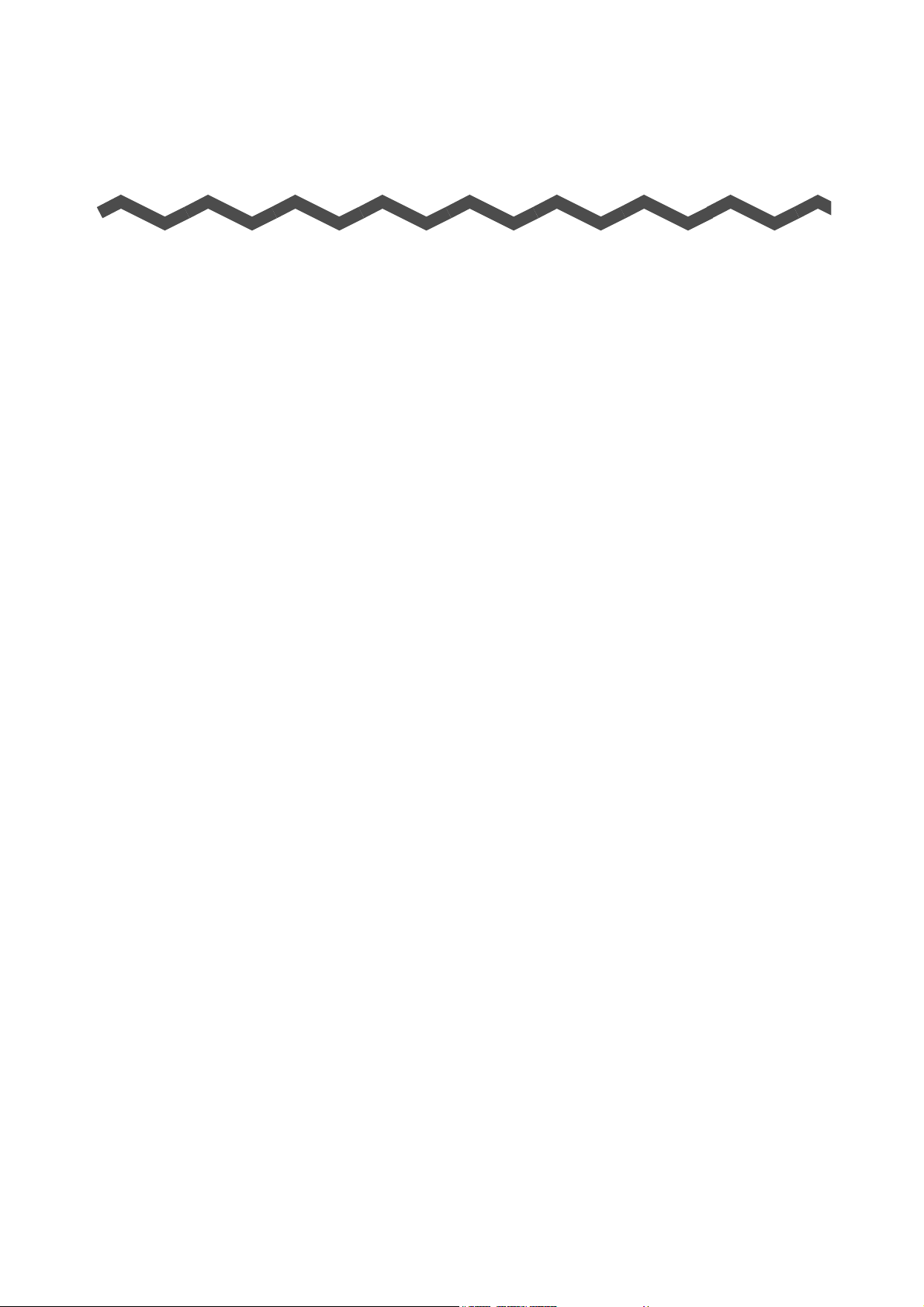
Introduction
Thank you for purchasing the color image scanner ScanSnap S1100 (hereinafter referred to
as "the ScanSnap").
This manual explains how to handle and operate the ScanSnap.
Be sure to read this guide and "Getting Started" thoroughly before using the ScanSnap to
ensure correct use.
We hope that this manual will provide you with useful information in order to utilize the
ScanSnap.
If you are using a Microsoft
later) or Adobe
®
Reader® (7.0 or later) is required to display or print this manual.
®
Windows® operating system, either Adobe® Acrobat® (7.0 or
Trademarks
Microsoft, Windows, Windows Vista, Excel, PowerPoint, Outlook, SharePoint, and
Entourage are either registered trademarks or trademarks of Microsoft Corporation in the
United States and/or other countries.
Word is the product of Microsoft Corporation in the United States.
Apple, the Apple logo, Mac, Mac OS, iPhoto, and Rosetta are trademarks of Apple Inc.
Adobe, the Adobe logo, Acrobat, and Adobe Reader are either registered trademarks or
trade names of Adobe Systems Incorporated in the United States and/or other countries.
Intel, Pentium, and Intel Core are registered trademarks or trademarks of Intel Corporation in
the United States and other countries.
PowerPC is a registered trademark or trademark of International Business Machines
Corporation in the United States, other countries, or both.
Cardiris is a trademark of I.R.I.S.
ABBYY and FineReader are trademarks of ABBYY.
Evernote is a registered trademark or trademark of Evernote Corporation.
Google and Google Docs are registered trademarks or trademarks of Google Inc.
ScanSnap, the ScanSnap logo, CardMinder, and Rack2-Filer are registered trademarks or
trademarks of PFU LIMITED in Japan.
Other company names and product names are the registered trademarks or trademarks of
the respective companies.
Manufacturer
PFU LIMITED
International Sales Dept., Imaging Business Division, Products Group
Solid Square East Tower
580 Horikawa-cho, Saiwai-ku, Kawasaki-shi, Kanagawa 212-8563, Japan
Phone: (81-44) 540-4538
All Rights Reserved, Copyright© PFU LIMITED 2010
2
Page 3
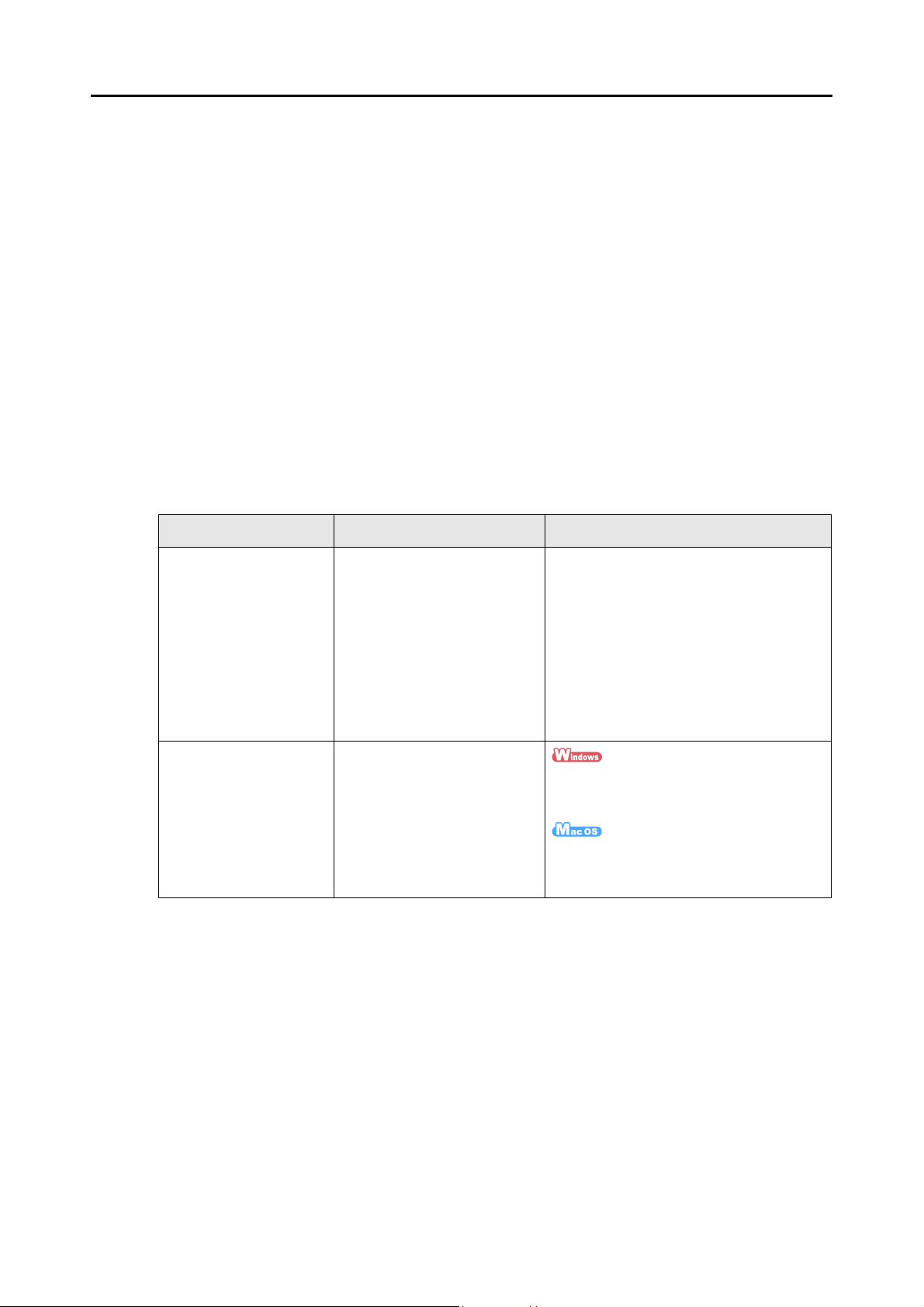
Disclaimer
zReproducibility of the image data
Confirm that the image data scanned with the ScanSnap meets your requirements (e.g.
image reproducibility in size accuracy, information amount, fidelity, content and color).
zDisposing of the original document
Check the image data using the application where you transferred the image data to
make sure that there are no missing parts before disposing of the original document
scanned with the ScanSnap.
It is the responsibility of the customer to store and manage the scanned image, and
dispose of the original document scanned with the ScanSnap.
Manuals
Read the following manuals as needed when using the ScanSnap.
Introduction
Manual Description Reference Method
ScanSnap S1100
Getting Started
ScanSnap S1100
Operator's Guide
(this manual)
Read this manual before you
start using the product
because it contains important
information about the safe use
of the ScanSnap.
It also explains about the
ScanSnap package contents,
software installation,
connecting the ScanSnap, and
checking the operation.
Read this manual for
information about basic
operations of the ScanSnap,
software installation, scanning
methods, various settings, and
handling of the ScanSnap.
Included in the package.
Select [Start] menu [All Programs]
[ScanSnap Manager] [ScanSnap
Operator's Guide].
Select [Applications] from the sidebar in
Finder, and double-click [ScanSnap]
[Manual] [Operator's Guide].
3
Page 4
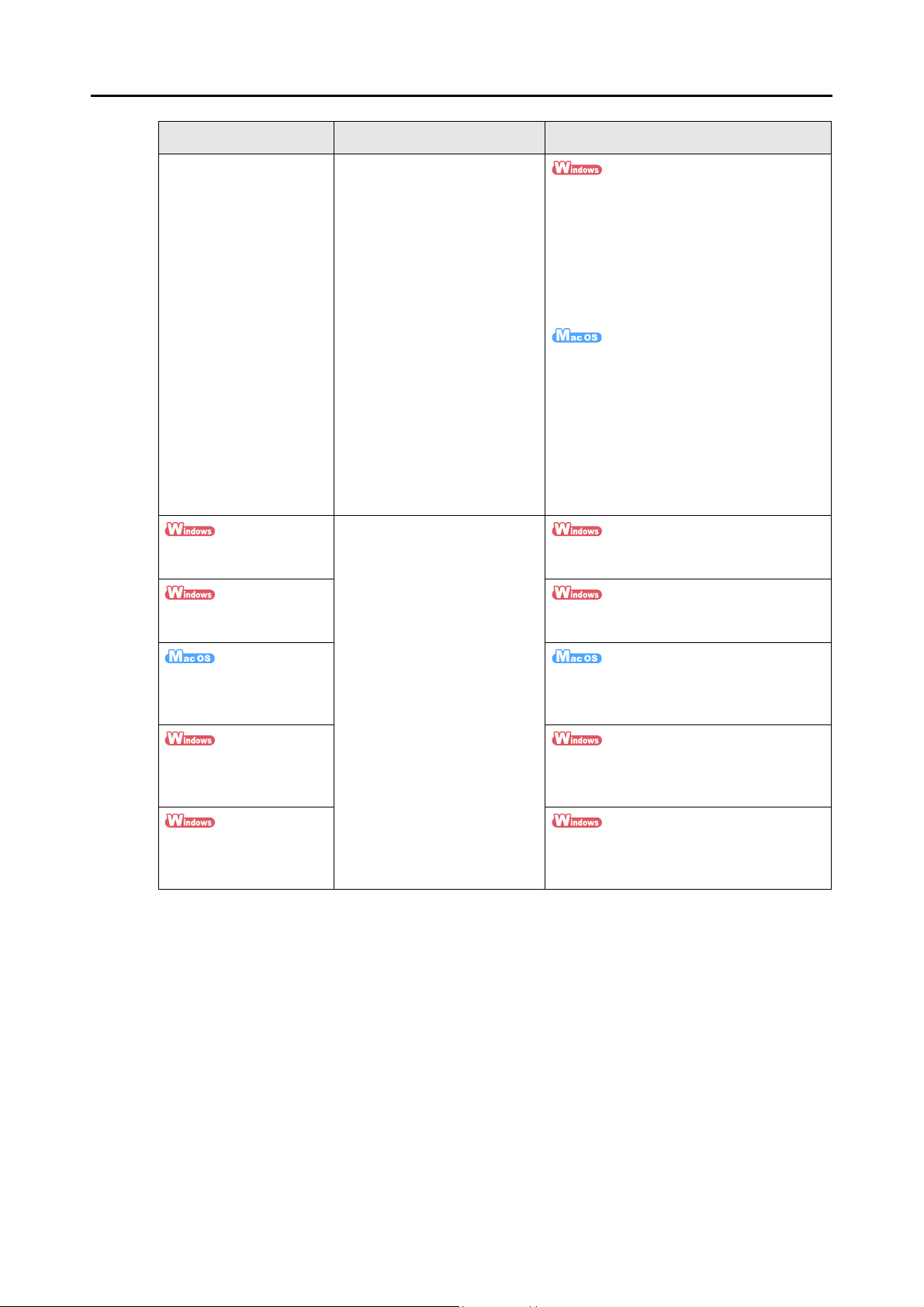
Introduction
Manual Description Reference Method
Troubleshooting
(installation)
ScanSnap Organizer
User's Guide
CardMinder User's Guide Select [Start] menu [All Programs]
Read this manual when you
failed to install the software or
when the ScanSnap does not
operate normally after
software installation. It
explains about the resolutions
for such troubles.
Read these manuals when
using this product for the first
time, or when you need more
information on product
features, dialog boxes/
windows, operating
environment and functions.
z Click [Manuals] [Troubleshooting
(installation)] in the [ScanSnap Setup]
dialog box that appears when you insert
the Setup DVD-ROM into the DVD-ROM
drive.
z Select [Start] menu [All Programs]
[ScanSnap Manager]
[Troubleshooting (installation)].
z Double-click the [Troubleshooting
(installation)] icon in the [ScanSnap]
window that appears when you insert the
Setup DVD-ROM into the DVD-ROM
drive.
z Select [Applications] from the sidebar in
Finder, and double-click [ScanSnap]
[Manual] [Troubleshooting
(installation)].
Select [Start] menu [All Programs]
[ScanSnap Organizer] [Manual].
[CardMinder] [Manual].
Cardiris
GETTING STARTED
ABBYY FineReader for
ScanSnap User's Guide
Scan to Microsoft
SharePoint User Guide
From Finder, select [Applications] and
double-click [Cardiris 3.6 for ScanSnap]
[User's Manual.pdf].
Select [Start] menu [All Programs]
[ABBYY FineReader for ScanSnap(TM)
4.1] [User's Guide].
Select [Start] menu [All Programs]
[KnowledgeLake] [Scan to Microsoft
SharePoint User Guide].
4
Page 5
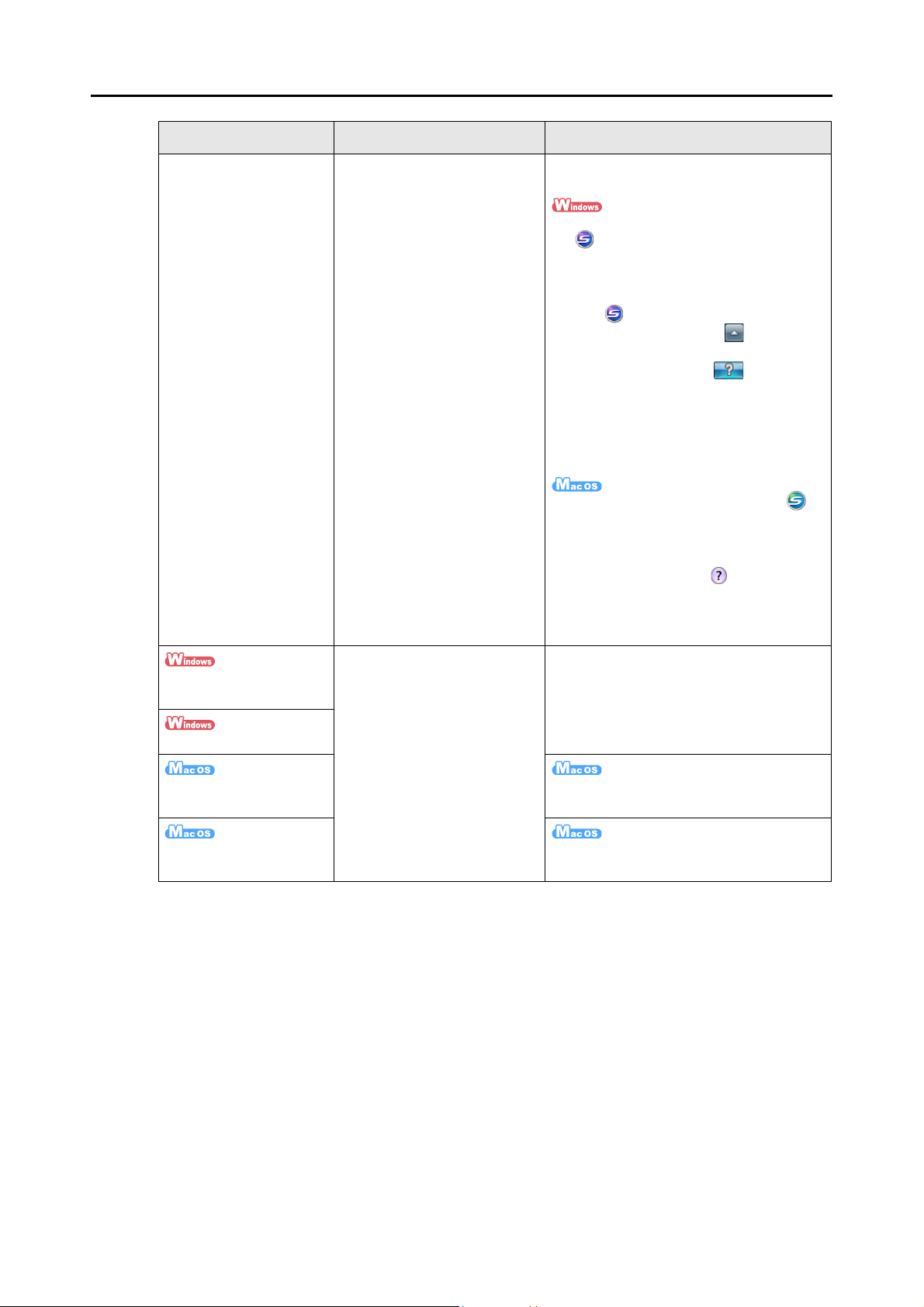
Introduction
Manual Description Reference Method
ScanSnap Manager
Help
Read this Help file when
questions or problems
regarding operations (e.g.
when setting items) arise.
This Help file explains about
scanner operations,
operational troubles and their
resolution, dialog boxes/
windows and messages.
Refer to this Help by either of the following
methods:
z Right-click the ScanSnap Manager icon
on the taskbar, and then select
[Help] [Help] from the menu that
appears.
In Windows 7, the ScanSnap Manager
icon is displayed in the menu that
appears when you click on the
taskbar.
z Click the Help button ( ) for
ScanSnap Manager.
z Press the [F1] key on the keyboard when
a dialog box is displayed.
z Click the [Help] button in each dialog
box.
z Click the ScanSnap Manager icon in
the Dock while pressing the [control] key
on the keyboard, and then select [Help]
[Help] from the menu that appears.
z Click the Help button ( ) for ScanSnap
Manager.
z From the menu bar, select [Help]
[ScanSnap Manager Help].
Read these Help files when
ScanSnap Organizer
Help
CardMinder Help
Cardiris Help From the menu bar, select [Help] [Cardiris
ABBYY FineReader for
ScanSnap Help
questions or problems
regarding operations (e.g.
when setting items) arise.
These Help files explain about
operations, dialog boxes/
windows and messages.
For details about how to start up the Help,
refer to the User's Guide for each product.
Help].
From the menu bar, select [Help]
[FineReader for ScanSnap Help].
5
Page 6
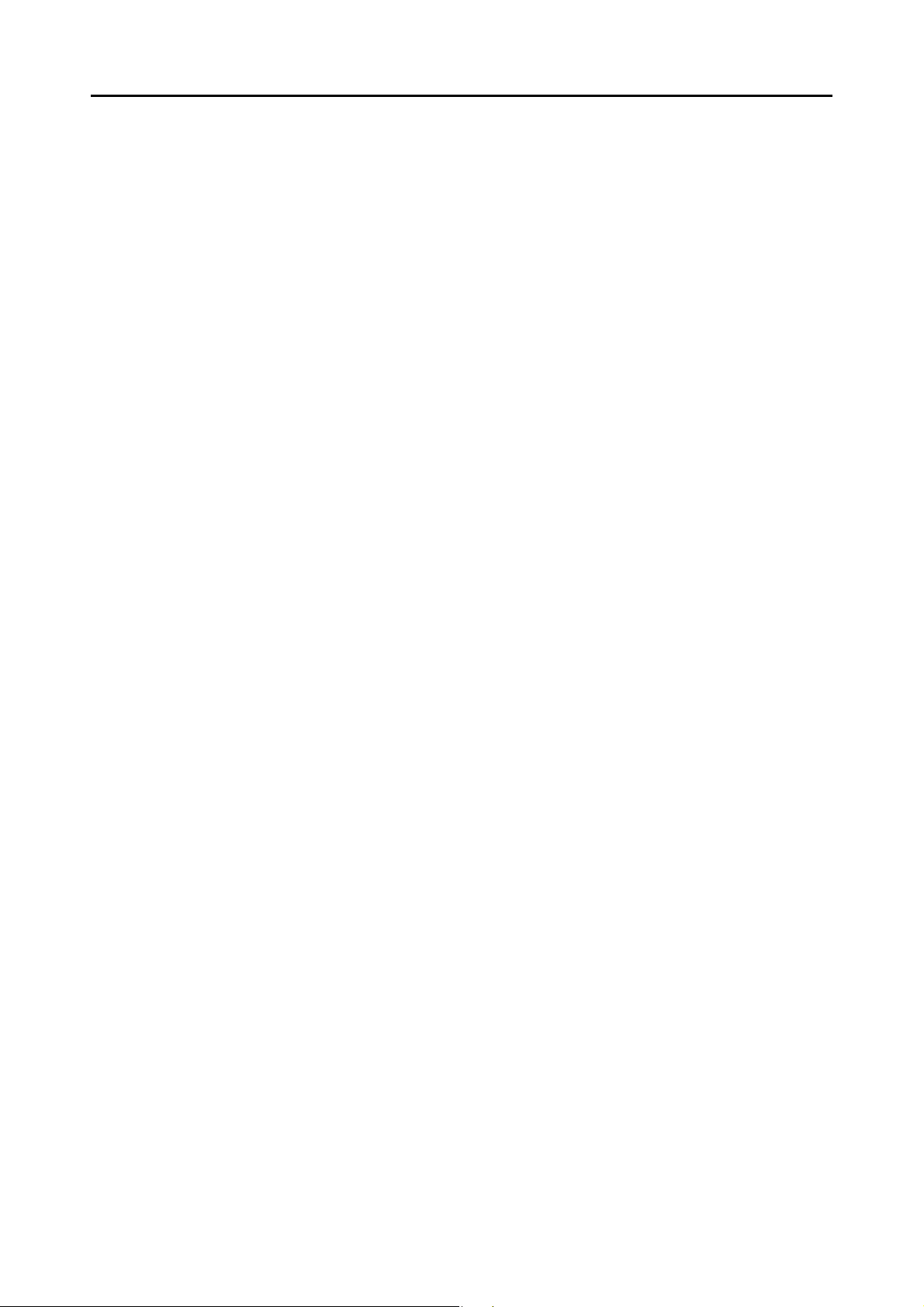
■ About This Manual
Structure of This Manual
This manual consists of the following:
ScanSnap Overview
This chapter explains about the features, the names and functions of the parts,
system requirements, and basic operations of the ScanSnap.
Installing the Software
This chapter explains about the software bundled with the ScanSnap and how
to install them.
Using the ScanSnap (for Windows Users)/ Using the ScanSnap (for Mac OS
Users)
This chapter explains how to perform a scan, change or save scan settings,
add, change or delete profiles, as well as other various scanner functions.
Introduction
Troubleshooting
This chapter provides references for resolving troubles such as removing
jammed documents.
Daily Care
This chapter explains about the cleaning materials and how to clean the
ScanSnap.
Appendix
This appendix explains how to update ScanSnap Manager, how to uninstall
the software, about settings that differ by the scanning method, how to
purchase/clean the Carrier Sheet and the ScanSnap installation specifications.
Read this manual in order starting from "ScanSnap Overview" through "Using the
ScanSnap" for a better understanding of ScanSnap operations.
6
Page 7
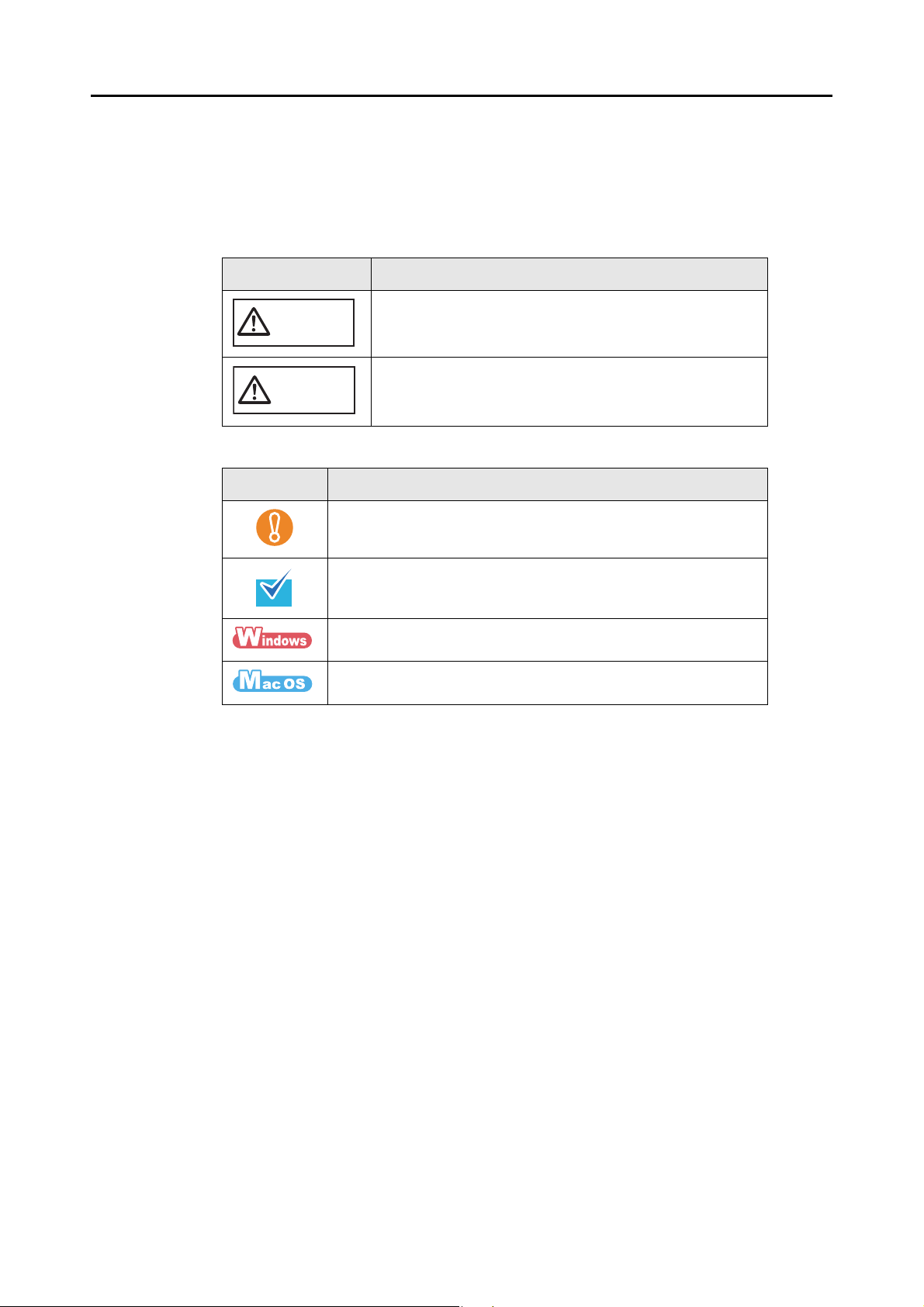
Introduction
Symbols Used in This Manual
The following indications are used in this manual to obviate any chance of accident or
damage to you and people near you, and your property. Warning labels indicate the warning
level and statements. The symbols indicating warning levels and their meanings are as
follows.
Indication Description
This indication alerts operators to an operation that, if not
WARNING
CAUTION
Besides warning indicators, the following symbols are also used in this manual.
Symbol Description
strictly observed, may result in severe injury or death.
This indication alerts operators to an operation that, if not
strictly observed, may result in safety hazards to personnel or
damage to the product.
This symbol alerts operators to particularly important information.
Be sure to read this information.
This symbol alerts operators to helpful advice regarding operations.
This symbol indicates operations using Windows.
This symbol indicates operations using Mac OS.
Arrow Symbols in This Manual
Right-arrow symbols () are used to connect icons or menu options you should select in
succession.
Example: Select [Start] menu [Computer].
7
Page 8
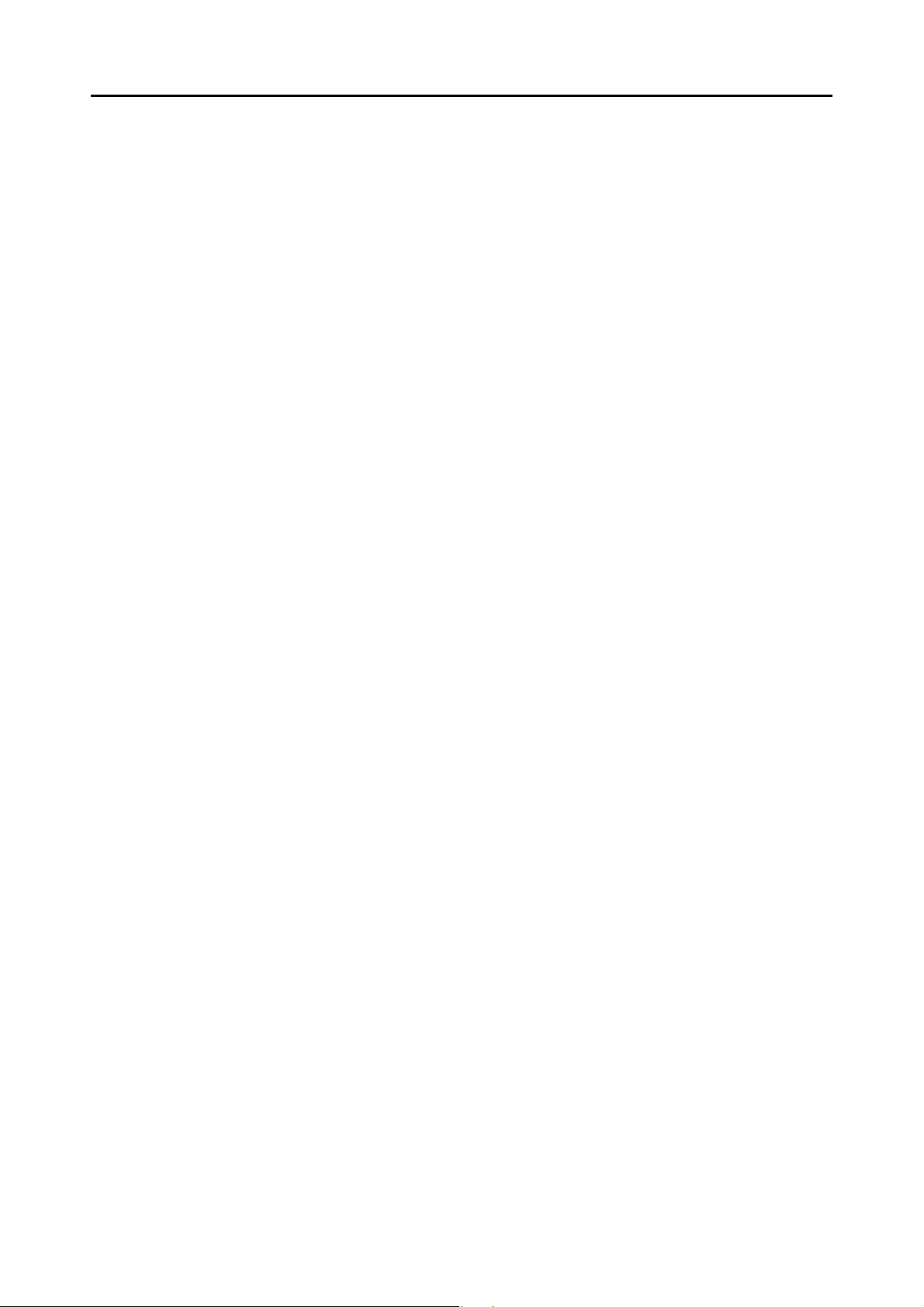
Introduction
Screen Examples in This Manual
zWindows screen
Screenshots in this manual are used according to guidelines provided by Microsoft
Corporation.
The screenshots used in this manual are of Windows Vista.
The actual windows and operations may differ depending on the operating system that you
are using.
zMac OS screen
The screenshots used in this manual are of Mac OS X v10.6.
The actual windows and operations may differ depending on the Mac OS that you are using.
The screen examples in this manual are subject to change without notice in the interest of
product development.
If the actual screen differs from the screen examples in this manual, operate by following the
actual displayed screen.
8
Page 9
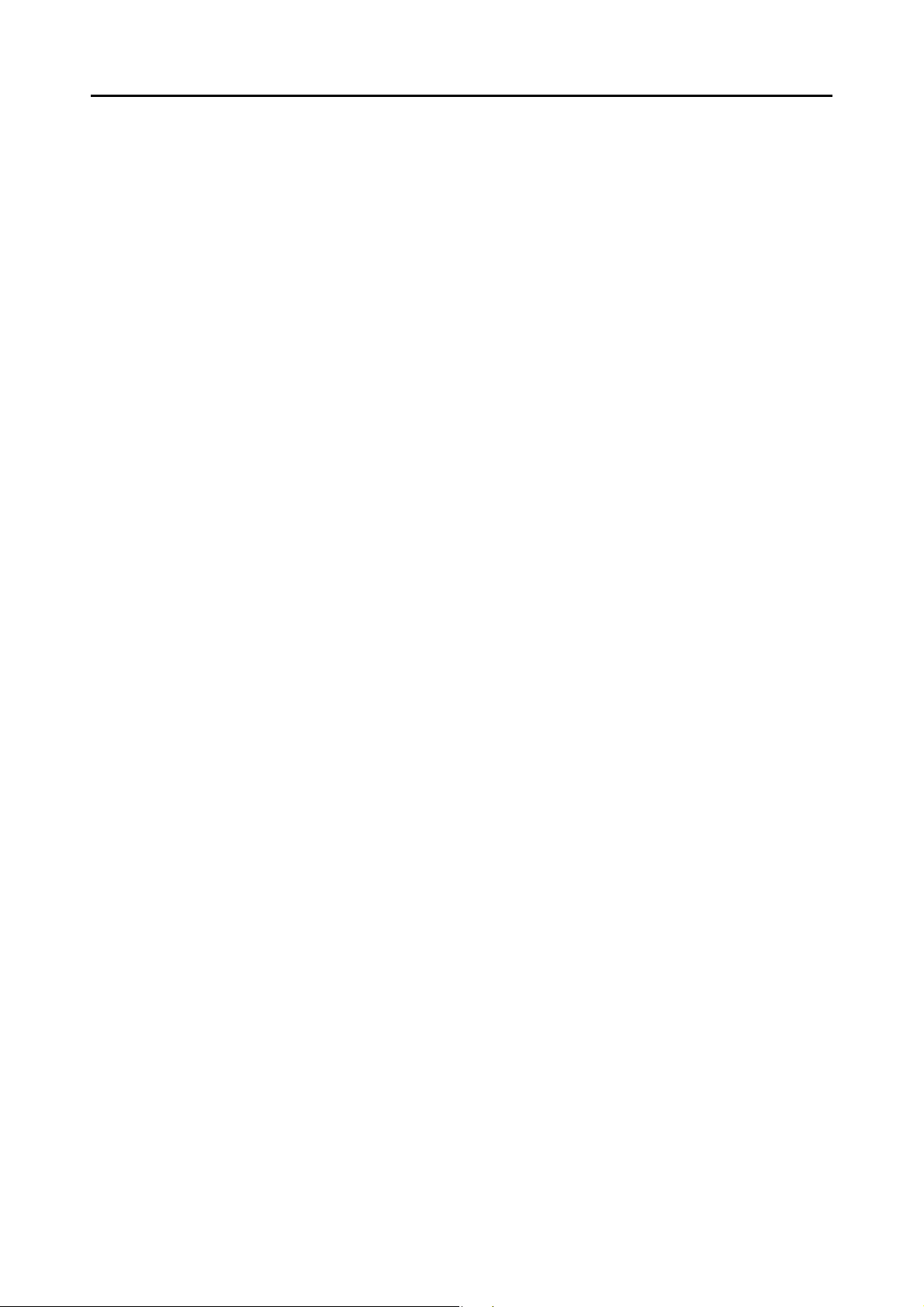
Abbreviations Used in This Manual
The following abbreviations are used in this manual:
Introduction
Windows 7 : Windows® 7 Starter operating system, English Version
Windows
Windows
Windows
Windows
Windows Vista : Windows Vista
Windows Vista
Windows Vista
Windows Vista
Windows Vista
Windows XP : Windows
Windows
®
7 Home Premium operating system, English Version
®
7 Professional operating system, English Version
®
7 Enterprise operating system, English Version
®
7 Ultimate operating system, English Version
®
Home Basic operating system, English Version
®
Home Premium operating system, English Version
®
Business operating system, English Version
®
Enterprise operating system, English Version
®
Ultimate operating system, English Version
®
XP Home Edition operating system, English Version
®
XP Professional operating system, English Version
Windows : Windows 7, Windows Vista or Windows XP operating system
Microsoft Office : Microsoft
Word : Microsoft
Microsoft
Microsoft
®
Office
®
Word 2010
®
Office Word 2007
®
Office Word 2003
Microsoft® Office Word 2002
Excel : Microsoft
Microsoft
Microsoft
Microsoft
®
Excel® 2010
®
Office Excel® 2007
®
Office Excel® 2003
®
Office Excel® 2002
PowerPoint : Microsoft
Microsoft
Microsoft
Microsoft
SharePoint : Microsoft
Microsoft
Microsoft
Microsoft
Microsoft
Office Live : Microsoft
Internet Explorer : Windows
®
PowerPoint® 2010
®
Office PowerPoint® 2007
®
Office PowerPoint® 2003
®
Office PowerPoint® 2002
®
SharePoint® Server 2010, English Version
®
Office SharePoint® Server 2007, English Version
®
Office SharePoint® Portal Server 2003, English Version
®
SharePoint® Foundation 2010, English Version
®
Windows® SharePoint® Services 2.0/3.0, English Version
®
Office Live
®
Internet Explorer
Microsoft® Internet Explorer
Windows Live Mail : Windows Live™ Mail
Windows Mail : Microsoft
Outlook : Microsoft
Microsoft
Microsoft
Outlook Express : Microsoft
®
Windows® Mail
®
Outlook® 2010
®
Office Outlook® 2007
®
Office Outlook® 2003
®
Outlook® Express
®
®
9
Page 10
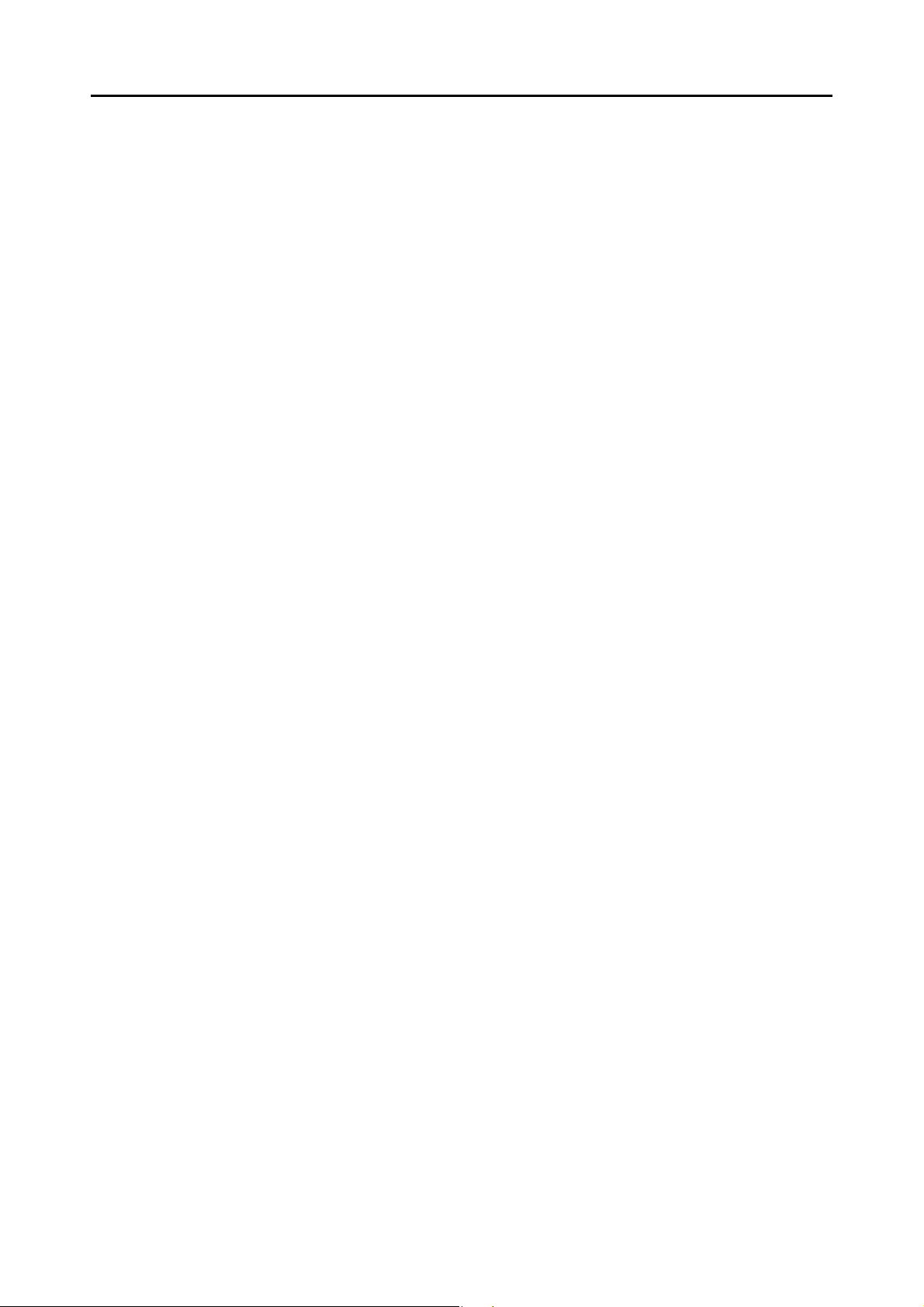
.NET Framework : Microsoft® .NET Framework
Introduction
Entourage : Microsoft
®
Entourage
®
Mac OS : Mac OS X v10.6
Mac OS X v10.5
Mac OS X v10.4
Adobe Acrobat : Adobe
®
Acrobat
Adobe Reader : Adobe® Reader
ABBYY FineReader for
ScanSnap
: ABBYY FineReader for ScanSnap™
All the descriptions in this manual assume the usage of ABBYY
®
®
FineReader for ScanSnap bundled with the ScanSnap. Unless otherwise
specified, the term ABBYY FineReader for ScanSnap refers to the ABBYY
FineReader for ScanSnap bundled with the ScanSnap.
Note that ABBYY FineReader for ScanSnap may be upgraded without
notice.
If the descriptions differ from the actual displayed screens, refer to ABBYY
FineReader for ScanSnap Help.
Cardiris : Cardiris™ for ScanSnap
Google Docs : Google Docs™
ScanSnap : Color image scanner ScanSnap S1100
Carrier Sheet : ScanSnap Carrier Sheet
10
Page 11
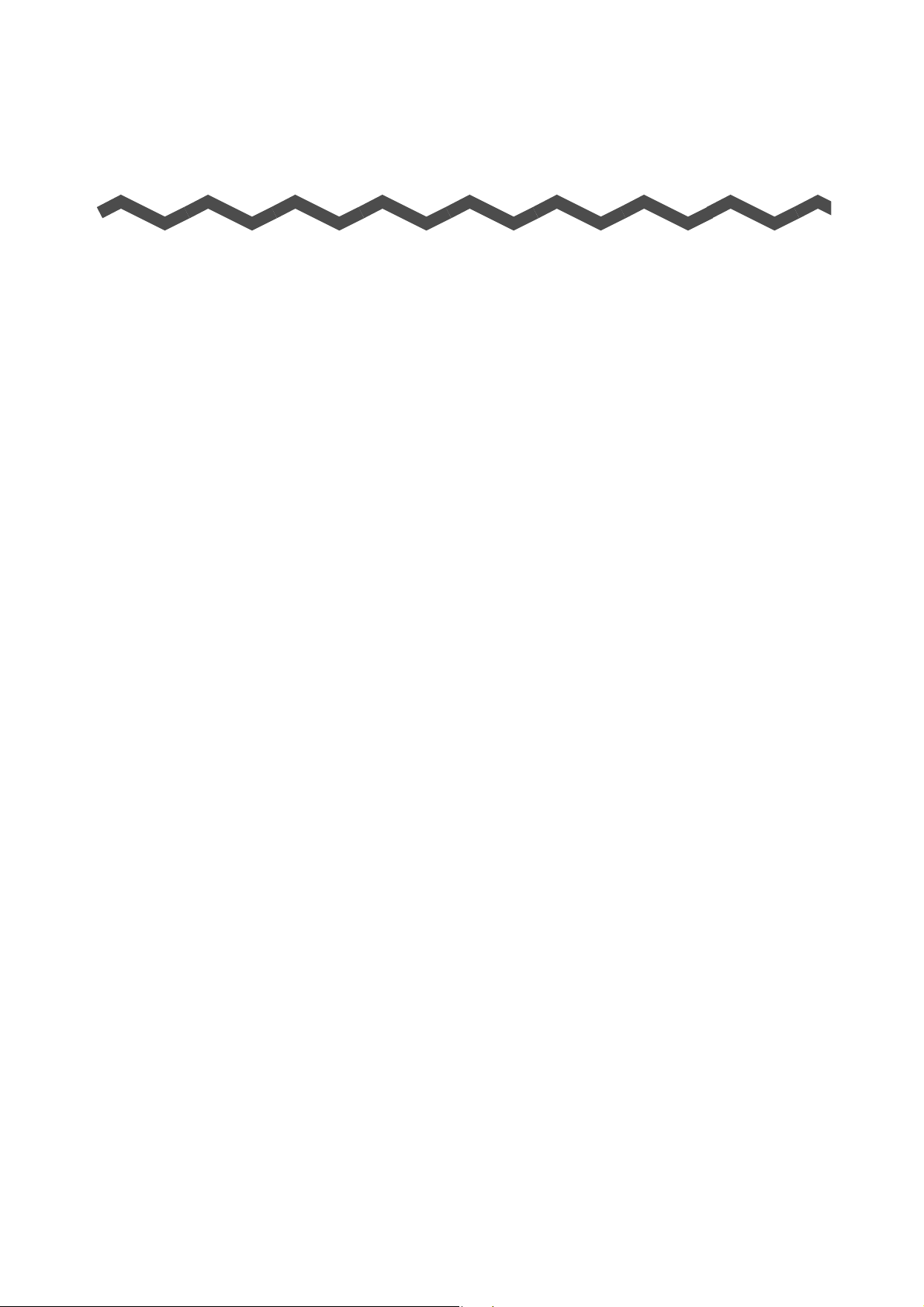
Contents
Introduction ................................................................................... 2
■ About This Manual ....................................................................... 6
ScanSnap Overview.................................................................... 15
Features of the ScanSnap ................................................................. 16
Parts and Functions ........................................................................... 19
■ Front..................................................................................................... 19
■ Side ...................................................................................................... 20
■ Output Guide........................................................................................ 20
System Requirements ........................................................................ 21
■ Windows............................................................................................... 21
■ Mac OS ................................................................................................ 23
Turning the ScanSnap ON/OFF ......................................................... 25
Documents for Scanning ................................................................... 27
■ Conditions for Documents That Can Be Scanned ............................... 27
■ Conditions for Using the Carrier Sheet ................................................ 29
How to Load Documents ................................................................... 30
Scanning Operation Flow .................................................................. 32
Installing the Software................................................................ 34
Bundled Software Overview .............................................................. 35
Installing in Windows ......................................................................... 36
■ How to Install the Software .................................................................. 36
■ ScanSnap Software ............................................................................. 38
■ Evernote for Windows .......................................................................... 42
■ Scan to Microsoft SharePoint............................................................... 44
■ Trial Software ....................................................................................... 46
11
Page 12
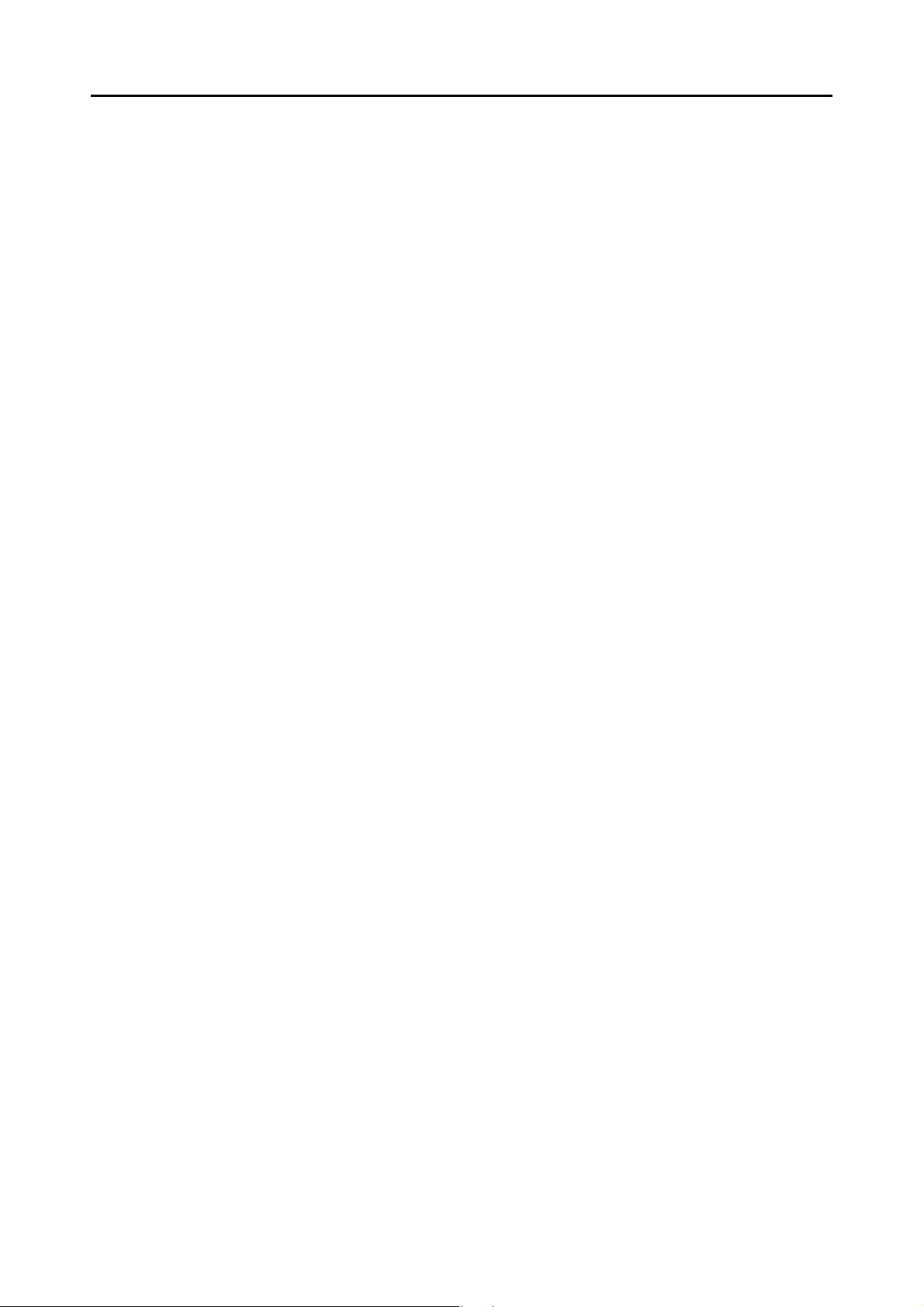
Contents
Installing in Mac OS ........................................................................... 48
■ How to Install the Software .................................................................. 48
■ ScanSnap Software ............................................................................. 49
■ Evernote for Mac.................................................................................. 54
Using the ScanSnap (for Windows Users) ...............................57
ScanSnap Manager Icon and Operations ......................................... 58
■ Right-Click Menu.................................................................................. 59
■ Left-Click Menu .................................................................................... 60
How to Perform a Scan ...................................................................... 61
■ Preparation........................................................................................... 61
■ Using the Quick Menu.......................................................................... 63
■ Without Using the Quick Menu............................................................. 69
■ Stopping the Scan................................................................................ 73
■ Finishing ScanSnap Operation ............................................................ 74
Configuring ScanSnap Manager ....................................................... 75
■ Quick Menu Settings ............................................................................ 75
■ How to Configure Scan Settings .......................................................... 78
■ Profile Management ............................................................................. 81
■ Automatic Linkage with Applications.................................................... 90
■ ScanSnap's Communication Status ..................................................... 93
■ Showing the Scanning Progress .......................................................... 95
Actions ................................................................................................ 97
■ Saving Data in a Specified Folder........................................................ 98
■ Attaching Files to E-Mail .................................................................... 105
■ Using the ScanSnap as a Copy Machine........................................... 117
■ Saving Files to Picture Folder ............................................................ 124
■ Converting into Word/Excel/PowerPoint Documents ......................... 131
■ Storing Business Cards in CardMinder .............................................. 139
■ Saving Data in SharePoint ................................................................. 146
■ Saving to Rack2-Filer......................................................................... 155
■ Saving Documents to Evernote.......................................................... 162
■ Saving Handwritten Notes to Evernote .............................................. 171
■ Saving Documents to Google Docs ................................................... 178
Using the ScanSnap in Various Ways ............................................ 187
■ Scanning Color Documents in Gray or Black & White Mode ............. 187
12
Page 13
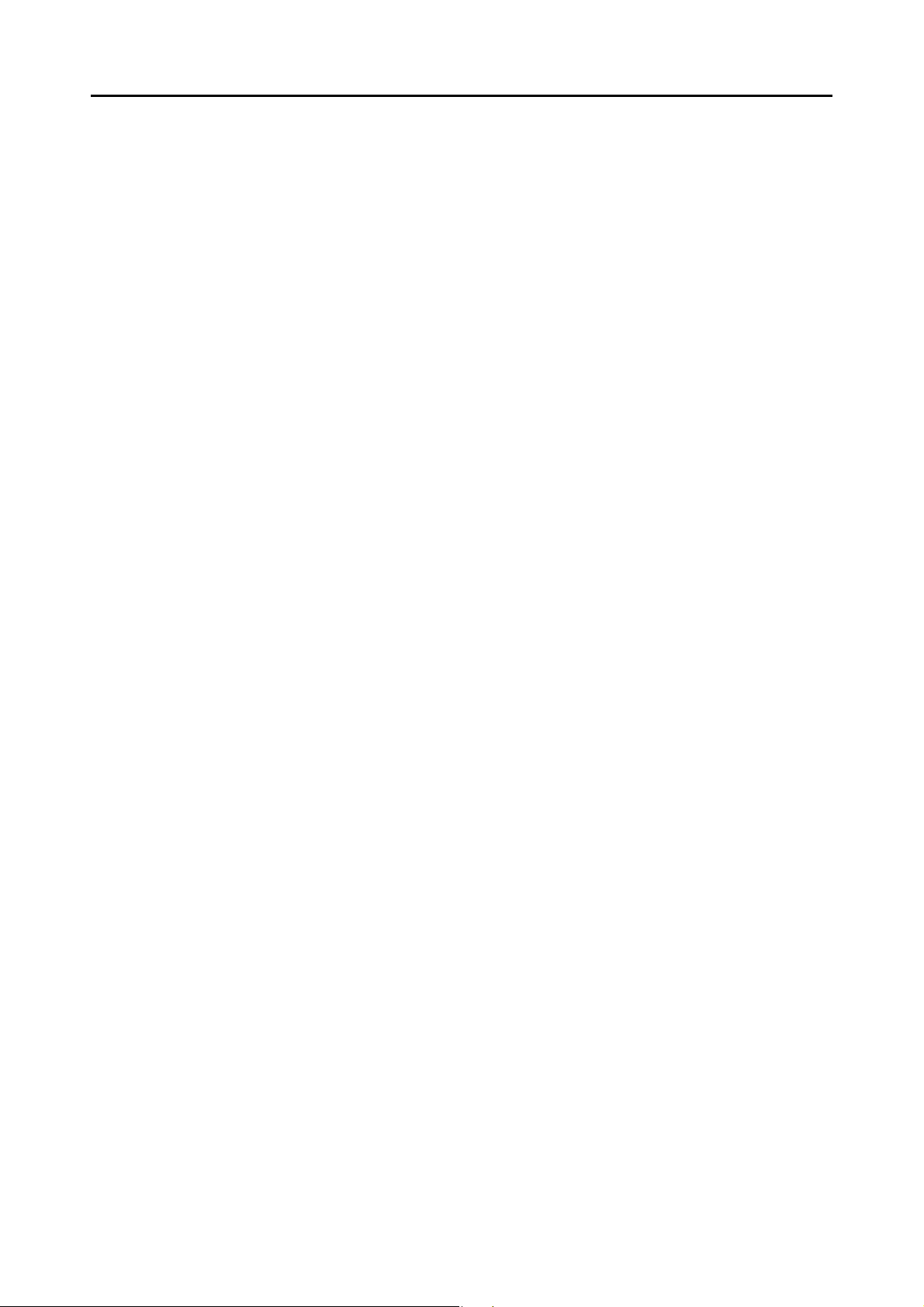
Contents
■ Scanning Color Documents in High Compression Mode ................... 189
■ Correcting Skewed Character Strings................................................ 191
■ Correcting the Orientation of Scanned Images .................................. 194
■ Scanning Documents Larger Than A4/Letter Size............................. 197
■ Scanning Documents Such as Photographs and Clippings............... 202
■ Long Page Scanning.......................................................................... 206
■ Saving Scanned Images in Multiple PDF Files .................................. 208
■ Creating Searchable PDF Files.......................................................... 210
■ Automatically Setting Keywords for PDF Files................................... 213
■ Setting Document Open Passwords for PDF Files ............................ 218
Using the ScanSnap (for Mac OS Users) ................................ 222
ScanSnap Manager Icon and Operations ....................................... 223
■ ScanSnap Manager Menu ................................................................. 224
■ Profile Menu ....................................................................................... 226
How to Perform a Scan .................................................................... 227
■ Preparation......................................................................................... 227
■ Using the Quick Menu........................................................................ 228
■ Without Using the Quick Menu........................................................... 233
■ Stopping the Scan.............................................................................. 237
■ Finishing ScanSnap Operation .......................................................... 238
Configuring ScanSnap Manager ..................................................... 239
■ Quick Menu Settings .......................................................................... 239
■ How to Configure Scan Settings ........................................................ 242
■ Profile Management ........................................................................... 245
■ Automatic Linkage with Applications.................................................. 255
■ Showing the Scanning Progress ........................................................ 256
Actions .............................................................................................. 258
■ Saving Data in a Specified Folder...................................................... 259
■ Attaching Files to E-Mail .................................................................... 266
■ Using the ScanSnap as a Copy Machine........................................... 276
■ Converting into Word/Excel Documents ............................................ 283
■ Storing Business Cards in Cardiris .................................................... 291
■ Storing Scanned Images in iPhoto..................................................... 300
■ Saving Documents to Evernote.......................................................... 305
■ Saving Handwritten Notes to Evernote .............................................. 313
■ Saving Documents to Google Docs ................................................... 319
13
Page 14
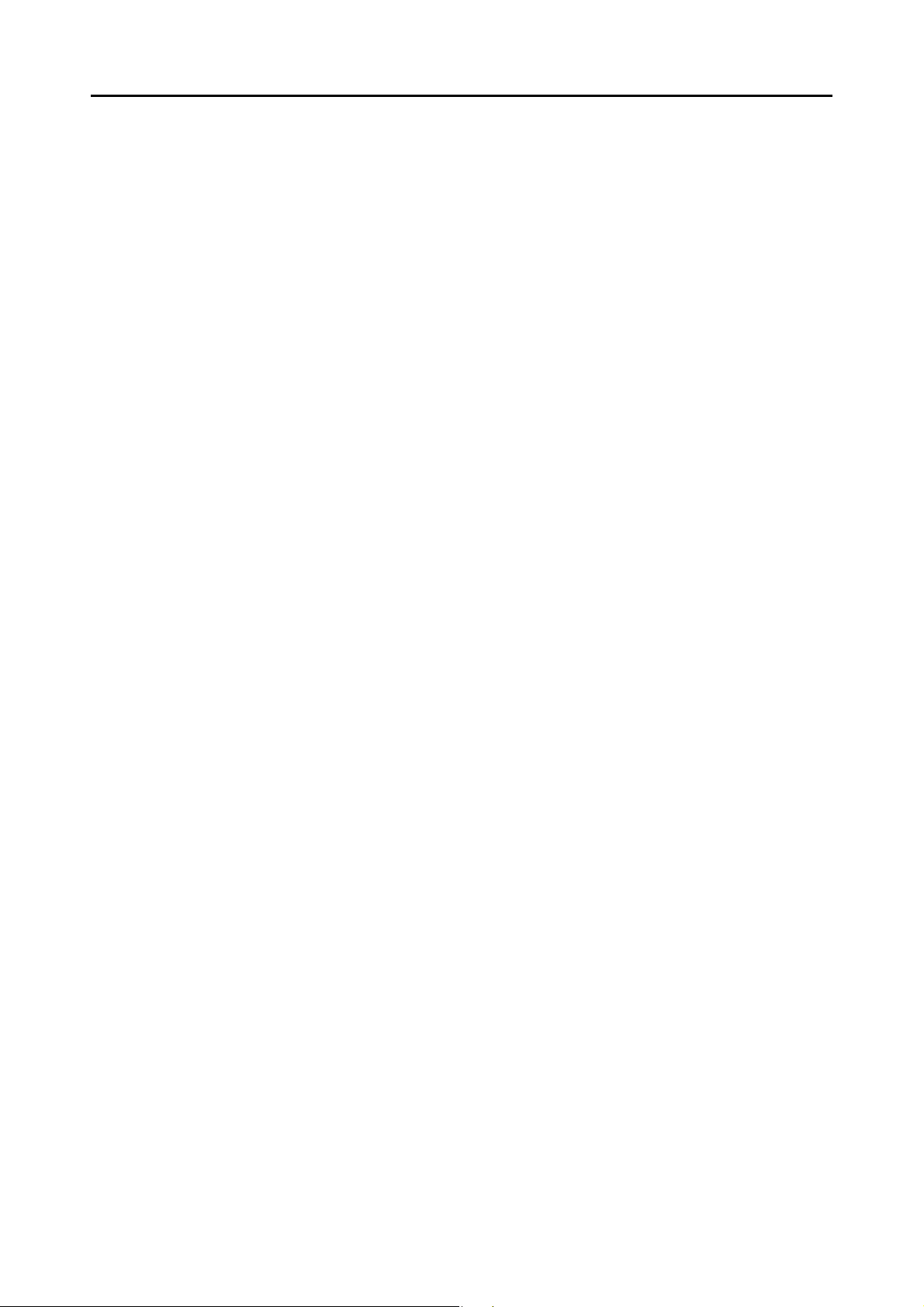
Contents
Using the ScanSnap in Various Ways ............................................ 328
■ Scanning Color Documents in Gray or Black & White Mode ............. 328
■ Correcting Skewed Character Strings................................................ 330
■ Correcting the Orientation of Scanned Images .................................. 333
■ Scanning Documents Larger Than A4/Letter Size............................. 336
■ Scanning Documents Such as Photographs and Clippings............... 341
■ Long Page Scanning.......................................................................... 345
■ Saving Scanned Images in Multiple PDF Files .................................. 347
■ Creating Searchable PDF Files.......................................................... 349
■ Automatically Setting Keywords for PDF Files................................... 352
Troubleshooting........................................................................ 357
Daily Care................................................................................... 358
Cleaning Materials ............................................................................ 359
Cleaning the Outside of the ScanSnap .......................................... 360
Cleaning the Inside of the ScanSnap ............................................. 361
Appendix.................................................................................... 365
Updating ScanSnap Manager .......................................................... 366
■ Updating in Windows ......................................................................... 366
■ Updating in Mac OS ........................................................................... 368
Uninstalling the Software ................................................................ 370
■ Uninstalling in Windows ..................................................................... 370
■ Uninstalling in Mac OS....................................................................... 372
Setting Items With/Without the Quick Menu .................................. 376
Purchasing/Cleaning the Carrier Sheet .......................................... 380
■ Purchasing the Carrier Sheet............................................................. 380
■ Cleaning the Carrier Sheet................................................................. 381
Installation Specifications ............................................................... 382
About Maintenance ................................................................... 383
Index........................................................................................... 384
14
Page 15
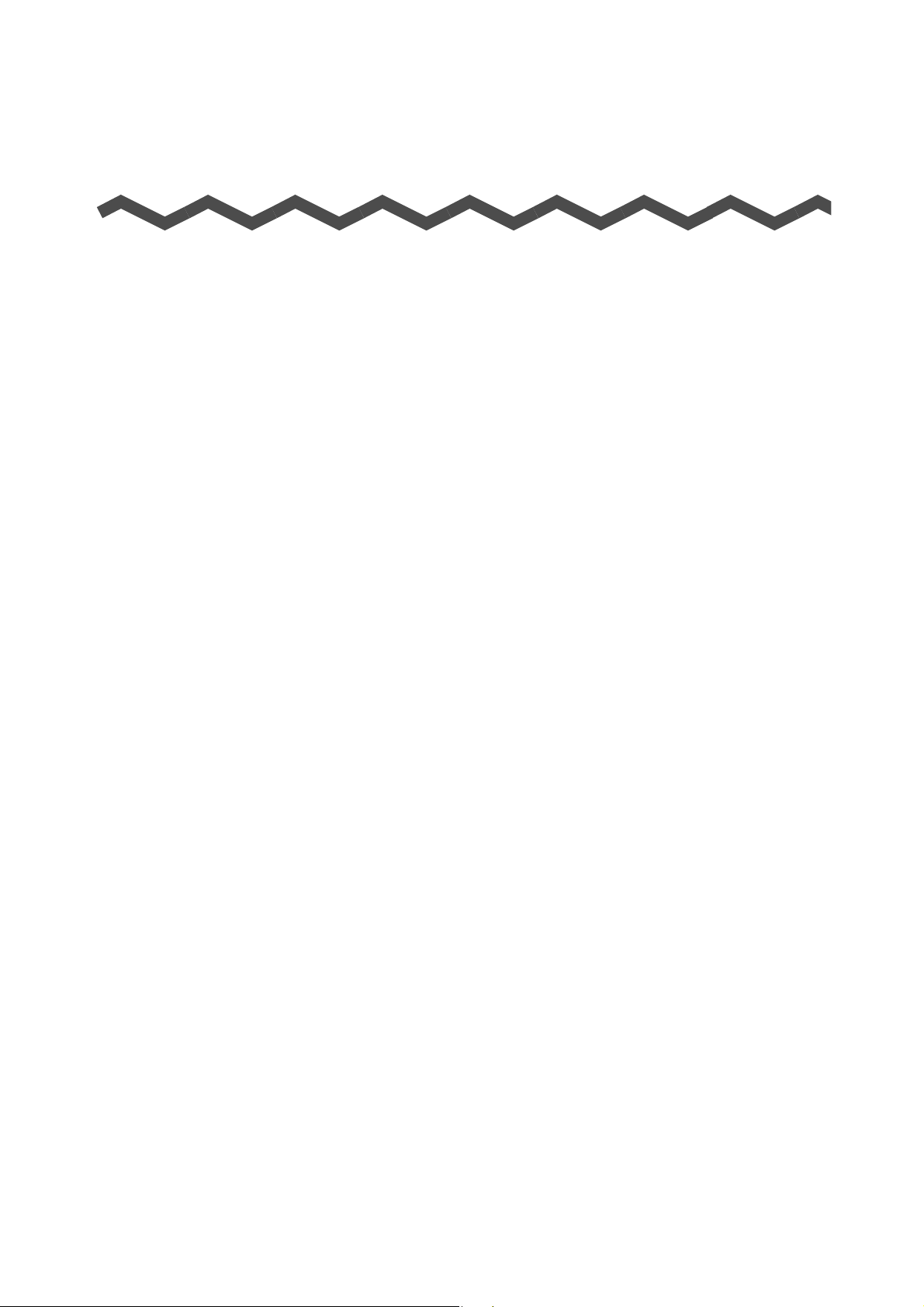
ScanSnap Overview
This chapter explains about the features, part names and functions, system requirements, and
basic operations of the ScanSnap.
Features of the ScanSnap . . . . . . . . . . . . . . . . . . . . . . . . . . . . . . . . . . . . . . . . . . . . . . 16
Parts and Functions . . . . . . . . . . . . . . . . . . . . . . . . . . . . . . . . . . . . . . . . . . . . . . . . . . . 19
System Requirements . . . . . . . . . . . . . . . . . . . . . . . . . . . . . . . . . . . . . . . . . . . . . . . . . 21
Turning the ScanSnap ON/OFF. . . . . . . . . . . . . . . . . . . . . . . . . . . . . . . . . . . . . . . . . . 25
Documents for Scanning . . . . . . . . . . . . . . . . . . . . . . . . . . . . . . . . . . . . . . . . . . . . . . . 27
How to Load Documents . . . . . . . . . . . . . . . . . . . . . . . . . . . . . . . . . . . . . . . . . . . . . . . 30
Scanning Operation Flow. . . . . . . . . . . . . . . . . . . . . . . . . . . . . . . . . . . . . . . . . . . . . . . 32
15
Page 16
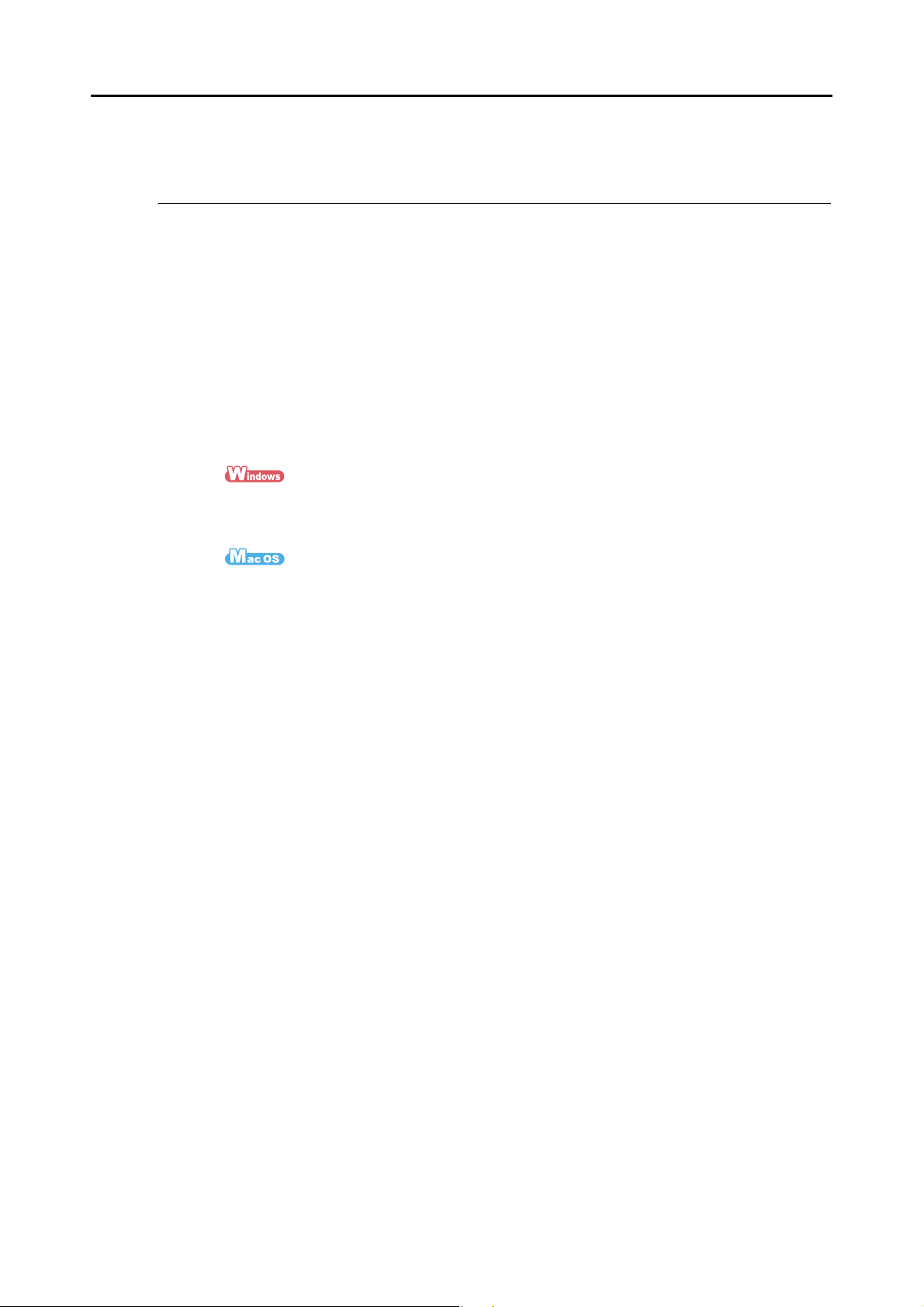
Features of the ScanSnap
The main features of the ScanSnap are as follows:
zTurn documents into digital data by just pressing the [Scan/Stop] button
By converting paper documents cluttering up your desk into PDF or JPEG files, you can
conveniently view, edit, manage and archive the documents in your computer.
zSpeedy scanning
A4 or Letter size documents can be scanned at a speed of 7.5 seconds per page under
the following conditions:
z System requirements
®
Intel
Core™ 2 Duo 2.2 GHz or higher
Windows 7, Windows Vista or Windows XP operating system
Features of the ScanSnap
®
Intel
Core™ 2 Duo 2.4 GHz or higher
Mac OS X v10.6, Mac OS X v10.5 or Mac OS X v10.4
z Scan setting (*)
When [Image quality] is set to [Automatic resolution], [Color mode] to [Auto color
detection], [Compression rate] to [3], and other settings are in default
* : - Scanning speed may slow down in [B&W] (black & white) mode depending on the document.
Example: Scanning color brochures in [B&W] mode (converting a color image to black &
white)
- Scanning speed may slow down when [Correct skewed character strings automatically] and/
or [Allow automatic image rotation] is enabled.
zCompact, lightweight and portable
Compact enough to place on your desktop next to your computer, the ScanSnap can be
powered by a single USB cable. This allows you to carry it anywhere with your laptop
and have the flexibility to use it in or outside the office.
zThe Quick Menu makes the operation easy even for beginners
The Quick Menu will allow you to start using the ScanSnap right away even if it is your
first time. Simply press the [Scan/Stop] button on the scanner to scan your document,
and then the Quick Menu will appear where you can select the action you want to
perform.
16
Page 17
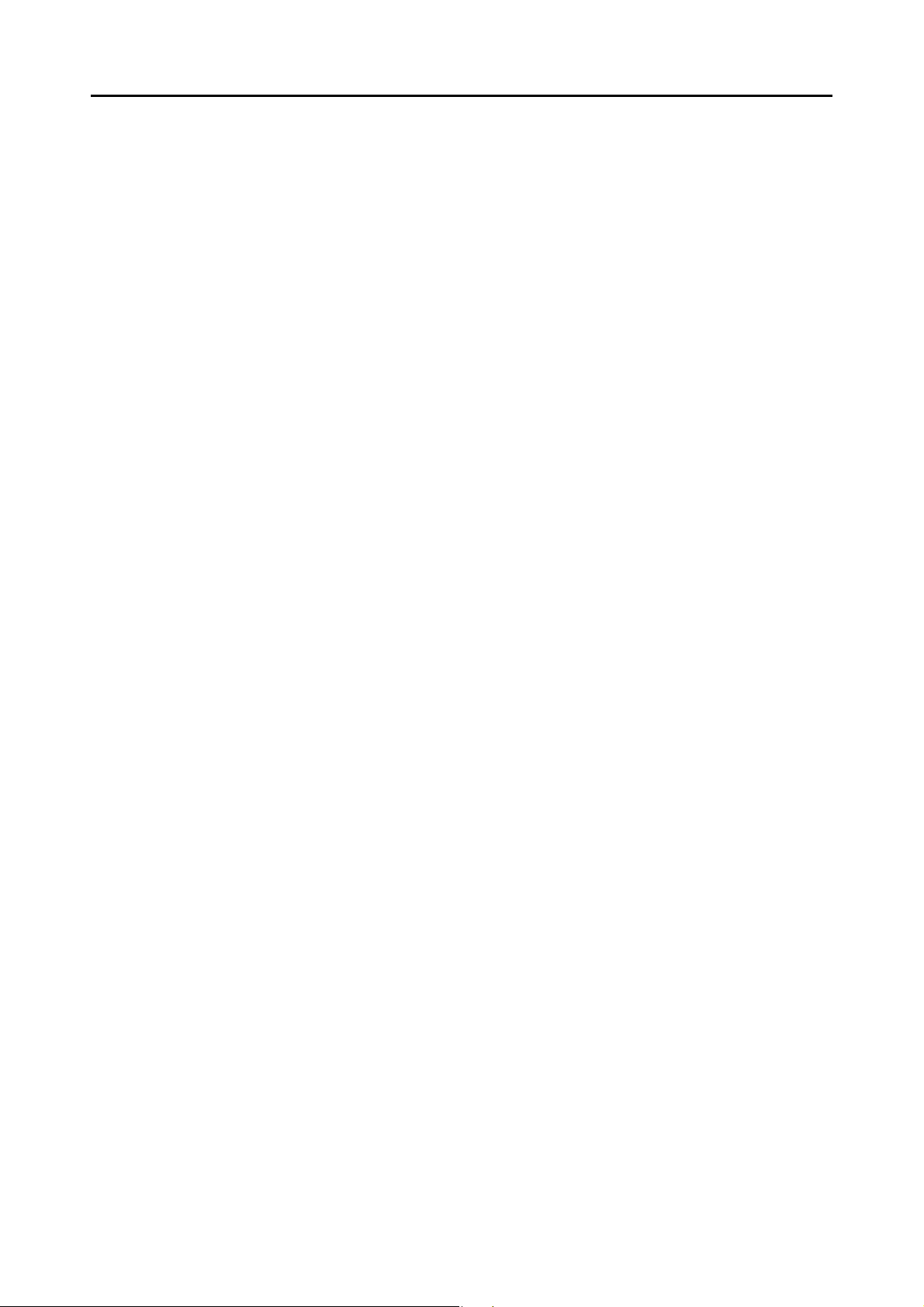
Features of the ScanSnap
zAutomatically recognize color and black & white documents (Auto color
detection)
The ScanSnap determines the color mode of each document, saves color documents in
color, black & white documents in black & white, and black & white documents with
photos or illustrations in grayscale. This function will optimize your PDF file size.
zScan documents without specifying paper size (Automatic page size
detection)
Paper size is automatically recognized so that you do not need to change the paper size
setting. The Carrier Sheet (sold separately) allows you to scan documents larger than
A4/Letter size including photos and clippings.
zScan various types of documents
The ScanSnap allows you to scan not only paper documents such as standard office
paper, postcards, business cards, photographs or clippings but also plastic cards
(including embossed ones) such as driver’s licences or ID cards.
zAutomatically set the resolution by the paper size (Automatic resolution
function)
Documents are scanned at 300 dpi at first, then the image is saved at 300 dpi if the
document length is 148 mm (5.83 in.) or less, and converted to 200 dpi for longer
documents. When linked with a text recognition application (e.g. for scanning business
cards), you can save high resolution image data without having to change the scan
settings.
zCreate searchable PDF files
You can create searchable PDF files by performing automatic text recognition for PDF
files after scanning.
You can also perform text recognition on character strings marked by a highlight pen in
black & white documents, and add them as keywords for the PDF file.
zE-mail or print a scanned image directly from scanning
You can attach the scanned image to an e-mail without needing any additional
application or print it out instead of using a copy machine.
zCompatible with both Windows and Mac OS
You can use the ScanSnap in a manner that best suits your office environment in either
Windows or Mac OS (*).
* : The following functions are not available for Mac OS:
• Color high compression
• Setting passwords for PDF files
zConvert paper documents into Word/Excel/PowerPoint files
Use the bundled "ABBYY FineReader for ScanSnap" to directly convert the scanned
image into a Word/Excel/PowerPoint file.
In Mac OS, only conversion to Word and Excel files is supported.
17
Page 18
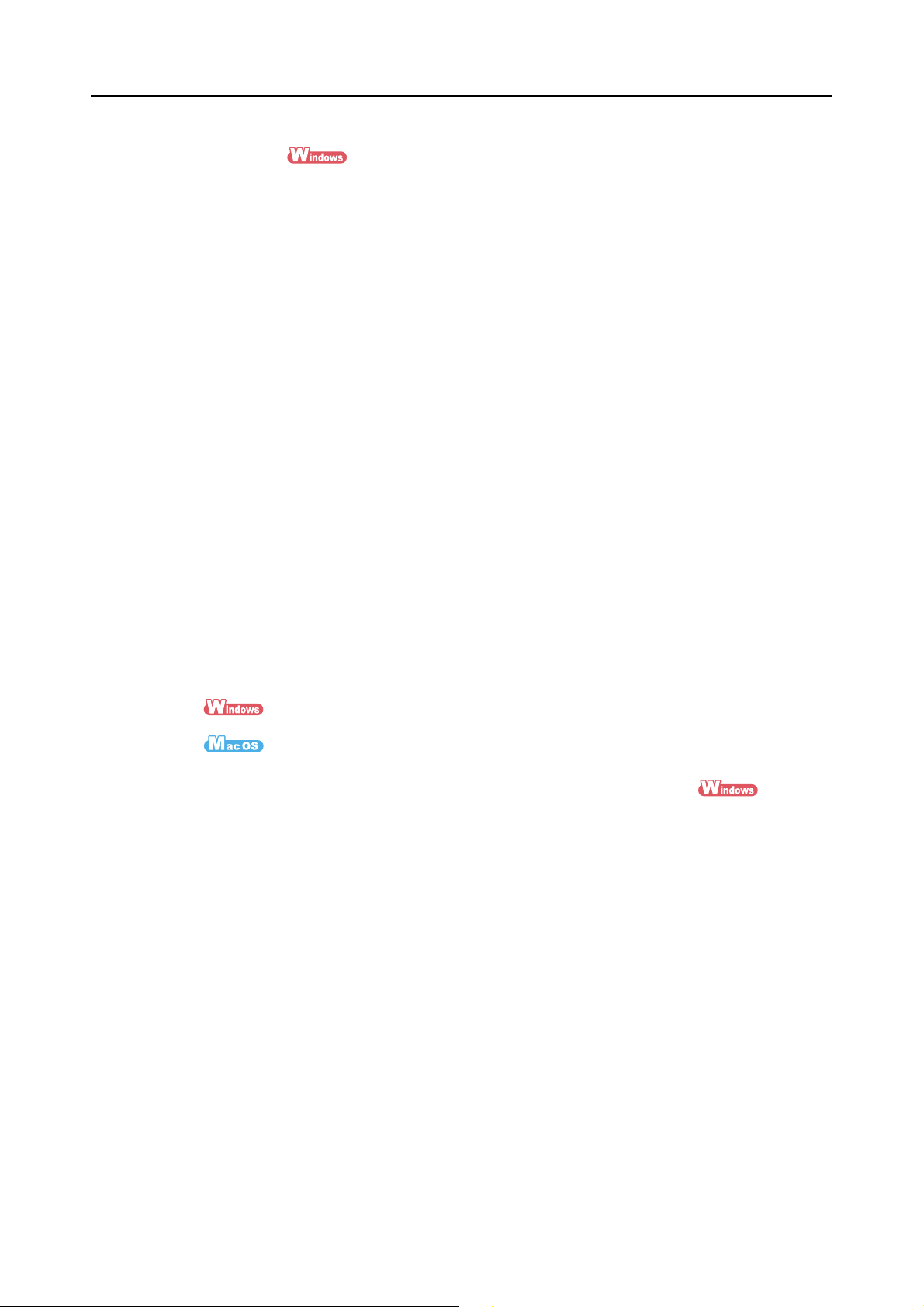
Features of the ScanSnap
zOrganize and manage scanned images by linking with ScanSnap
Organizer
z Setting a keyword (Intelligent Indexing)
Keywords can be set by the following methods:
- Recognize a character string on a page (OCR) and set as a keyword (Zone OCR)
- Set any character string as a keyword
- Set a marked character string as a keyword (Marker Index)
- Drag and drop a keyword from the keyword list (Keyword Addition by Drag&Drop)
The keywords can be viewed in thumbnails. (Keyword Overlay)
z Distributing files by keyword (Automatic Keyword Sort)
Files can also be sorted into folders according to the keyword set for files as a sorting
condition.
z Search a variety of files (Search Engine Selection)
Files can be found quickly searched by file name, keyword, text or date.
z Cropping marked sections (Intelligent Cropping)
Selections on a page that are marked with a highlight pen can be cut and pasted
elsewhere to create scrapbooks.
zEasy filing of business cards
Text recognition can be performed on business cards which then can be easily
converted into digital data with the bundled business card application. With CardMinder,
you can create a database which facilitates data search of business cards converted
into digital data.
The bundled business card application is as follows:
CardMinder
Cardiris
zShare documents converted into digital data with others
You can conveniently share documents by saving the scanned image directly in
SharePoint or Office Live.
z Access documents converted into digital data anytime, anywhere
By converting scanned images into digital data and saving them in Evernote or Google
Docs, you can later access them anytime from your computer or smartphone no matter
where you are.
Note: The ScanSnap does not conform to the TWAIN, ISIS and WIA standards.
18
Page 19
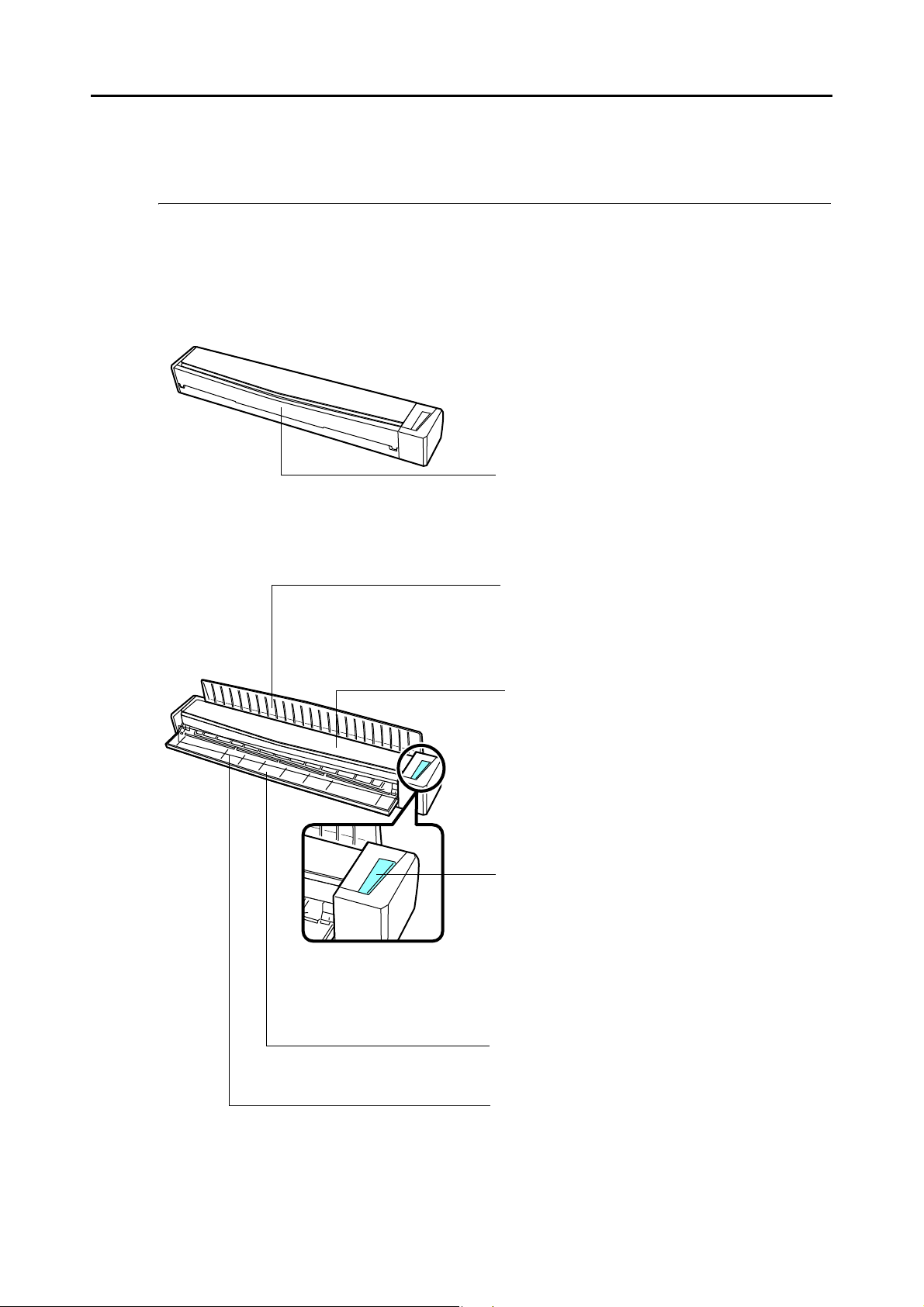
Parts and Functions
Feed guide
Open to use the ScanSnap.
Opening the feed guide turns on the ScanSnap.
[Scan/Stop] button
Press this button to start or finish scanning.
It indicates the status of the ScanSnap as follows:
Blue (lit) : Ready
Blue (flashing) : Scanning
Orange (flashing) : Error
Feed guide
You can load the document here after opening it.
Top cover
Open to remove jammed documents or clean the
inside of the ScanSnap.
For details about how to clean the inside of the
ScanSnap, refer to "Cleaning the Inside of the
ScanSnap" (page 361).
Output guide
For details, refer to "Output Guide" (page 20).
Feeding section
Insert the document here to load.
This section explains names and functions of the ScanSnap parts.
■ Front
Parts and Functions
19
Page 20
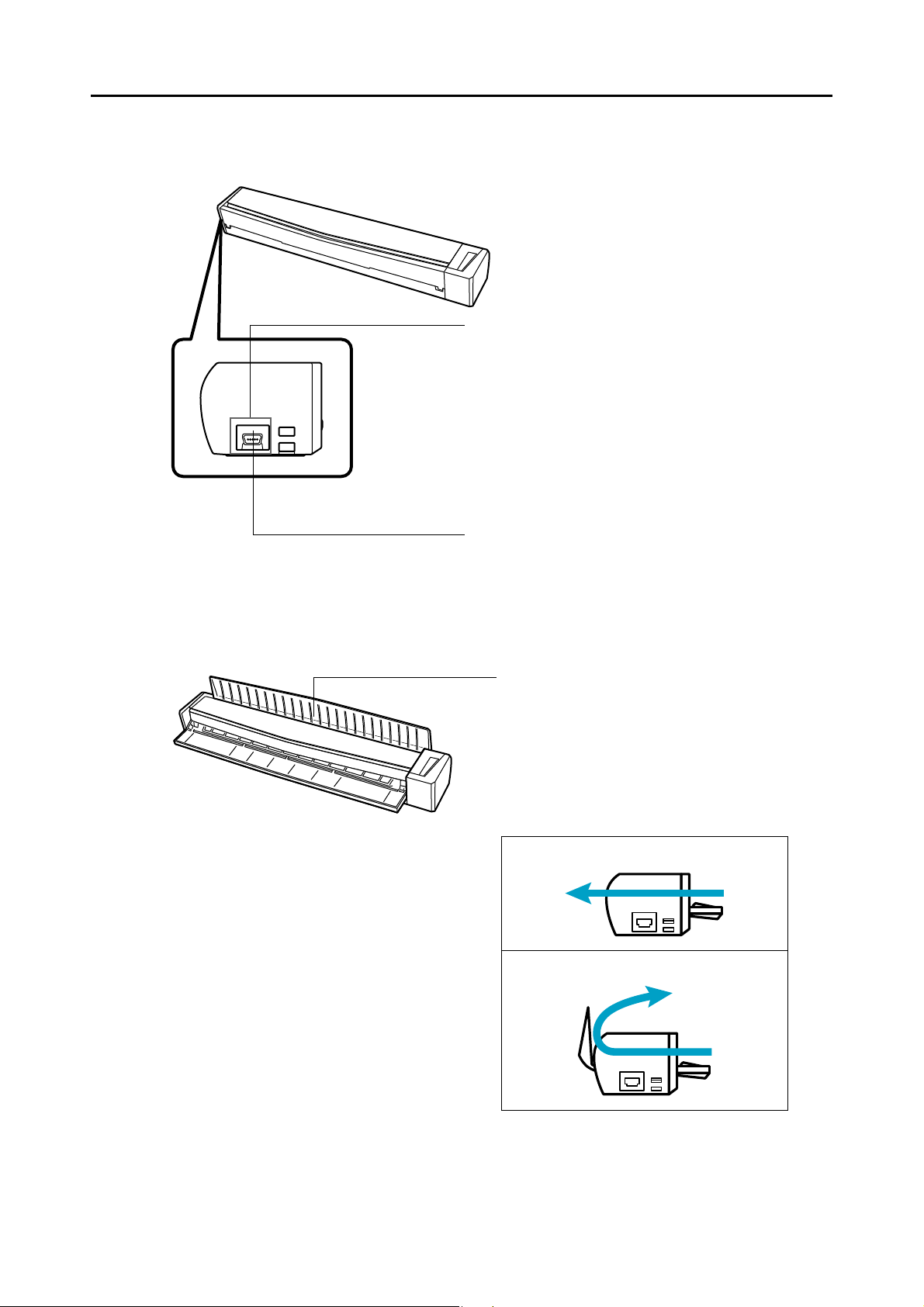
■ Side
Tape seal
Remove this tape seal after installing the software.
USB connector
Output guide
Open the output guide to eject documents from the
front of the ScanSnap.
Select an ejection method depending on the
document type you are scanning.
For details about the documents that can be
scanned with the ScanSnap, refer to "Documents
for Scanning" (page 27).
When the output guide is closed
When the output guide is open
Parts and Functions
■ Output Guide
20
Page 21
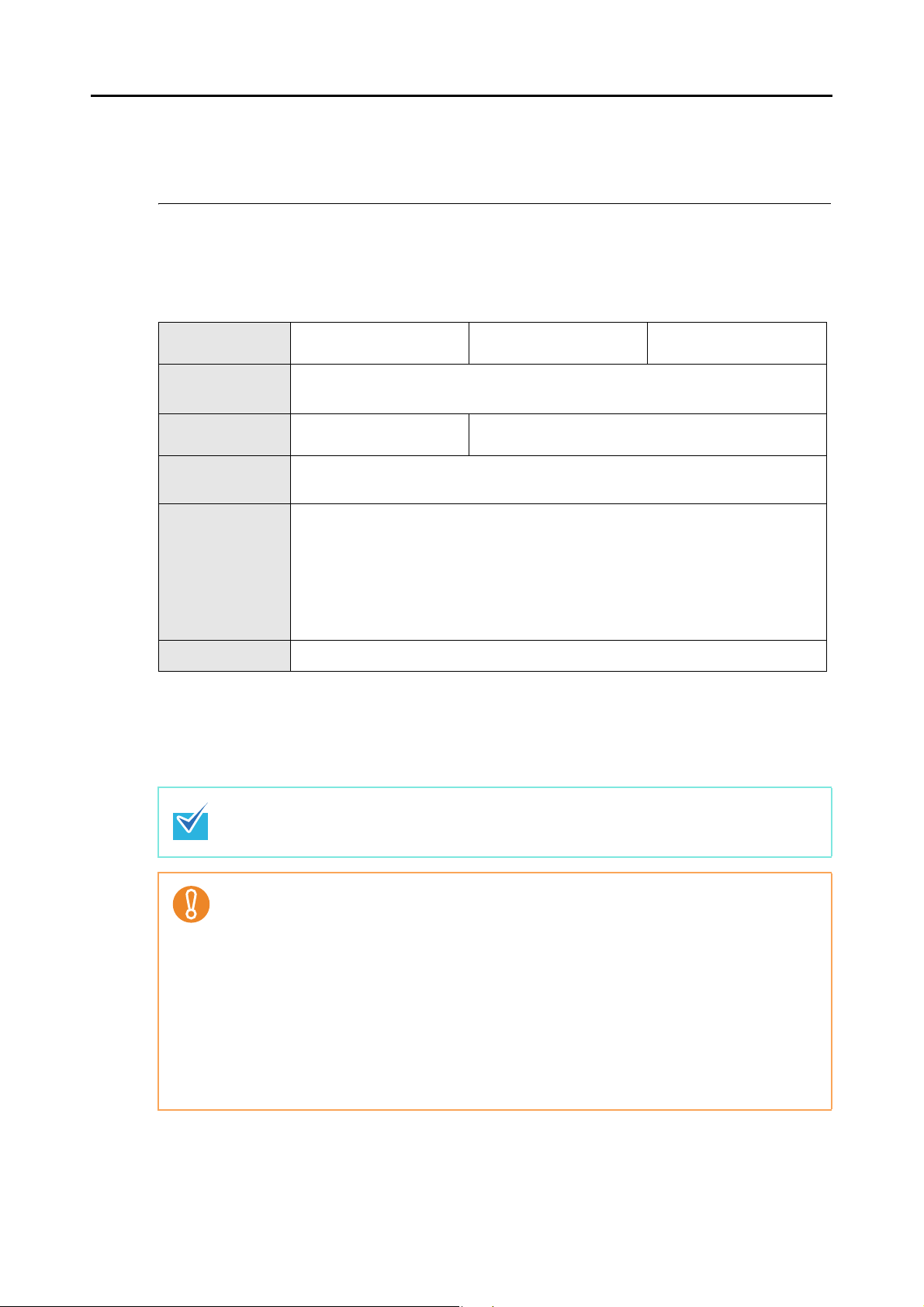
System Requirements
The system requirements for the ScanSnap are as follows:
■ Windows
System Requirements
Operating system
CPU
Memory
Display
resolution
Disk space required to install the software bundled with the ScanSnap is as follows:
z ScanSnap Manager: 480 MB
z ScanSnap Organizer: 580 MB
Hard disk space
USB port (*4) USB2.0/USB1.1
*1: Service Pack 1 or later required
*2: Service Pack 3 or later required
*3: When the font size is large, some screens may not be displayed properly.
In that case, use a smaller font size.
*4: When using a USB 3.0 port, data is transferred at the same speed as USB 2.0.
z CardMinder: 280 MB
z ABBYY FineReader for ScanSnap: 600 MB
z Evernote for Windows: 120 MB
z Scan to Microsoft SharePoint: 40 MB
Windows 7
(32 bit/64 bit)
®
Core™ 2 Duo 2.2 GHz or higher recommended
Intel
32 bit: 1 GB or more
64 bit: 2 GB or more
(minimum: Intel
Windows Vista (*1)
(32 bit/64 bit)
®
Pentium® 4 1.8 GHz)
512 MB or more (1 GB or more recommended)
800 × 600 pixels or higher (*3)
Windows XP (*2)
(32 bit)
z .NET Framework 3.5 (SP1) must be installed to use Evernote for Windows.
z If .NET Framework 3.5 (SP1) is not installed, it will be installed (500 MB free disk space
required) at the same time when ScanSnap Manager or ScanSnap Organizer is installed.
z Do not use the USB port on the keyboard or the monitor to connect the ScanSnap (it may not
function properly).
z Make sure to use a powered hub equipped with an AC adapter if you are using a
commercially available USB hub.
z If the USB port or the USB hub is USB 1.1, scanning speed will slow down.
z If the CPU or the memory do not meet the required specifications, scanning speed will slow
down.
z The actual increase in used disk space after installation and the required disk space for
installation may differ from each other depending on your Windows system disk
management.
z A disk space approximately three times larger than the resulting scanned file size is required
when scanning documents.
21
Page 22
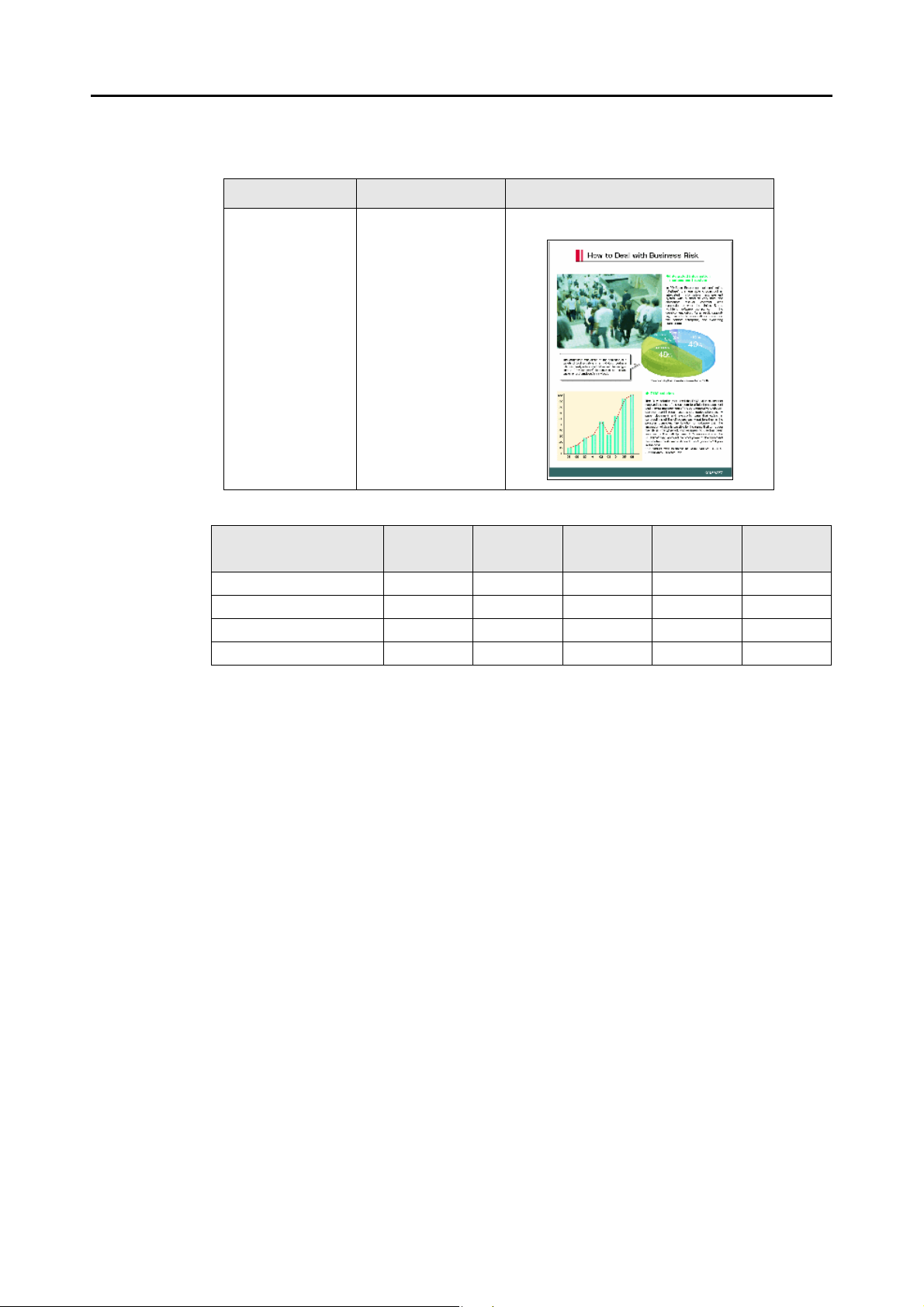
System Requirements
The following shows the estimated file size when scanning one side of a color
document.
File format Compression rate Paper size
PDF 3 A4 (catalog)
Estimated image data size (KB)
Color mode
Color 413.6 275.7 427.7 877.9 3231.1
Gray 367.9 260.5 403.9 746.9 2729.1
B&W 172.4 120.2 174.0 362.0 2048.4
Color high compression 224.3 168.8 240.0 165.3 —
Automatic
resolution
Normal Better Best Excellent
22
Page 23
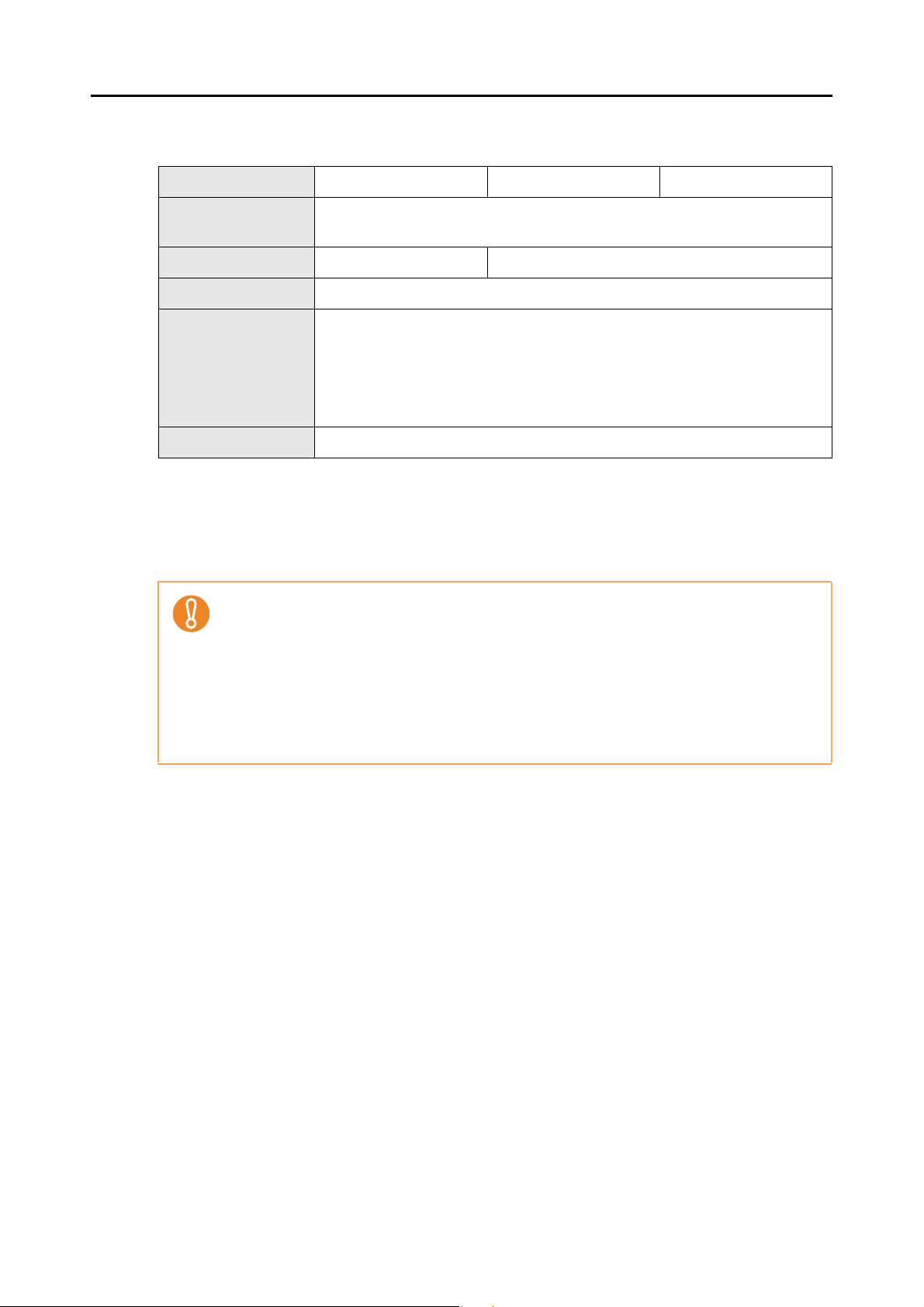
■ Mac OS
Operating system (*1) Mac OS X v10.6 (*2) Mac OS X v10.5 (*3) Mac OS X v10.4 (*3)
Memory 1 GB or more 512 MB or more (1 GB or more recommended)
Display resolution 1024 × 768 pixels or higher
CPU
®
Core™ 2 Duo 2.4 GHz or higher recommended
Intel
(minimum: Intel
System Requirements
®
Core™ Duo 1.83 GHz or PowerPC® G5 1.6 GHz)
Hard disk space
USB port (*4) USB2.0/USB1.1
*1: It is recommended to apply the latest updates to the Mac OS.
*2: Rosetta must be installed to use Cardiris.
You can install Rosetta from the [Optional Installs] package on the Mac OS installation disc.
*3: Evernote for Mac is not supported for versions earlier than Mac OS X v.10.5.8.
*4: When using a USB 3.0 port, data is transferred at the same speed as USB 2.0.
z Do not use the USB port on the keyboard or the monitor to connect the ScanSnap (it may not
function properly).
z Make sure to use a powered hub equipped with an AC adapter if you are using a
commercially available USB hub.
z If the USB port or the USB hub is USB 1.1, scanning speed will slow down.
z If the CPU or the memory do not meet the required specifications, scanning speed will slow
down.
z A disk space approximately three times larger than the resulting scanned file size is required
when scanning documents.
Disk space required to install the software bundled with the ScanSnap is as
follows:
z ScanSnap Manager: 670 MB
z ABBYY FineReader for ScanSnap: 570 MB
z Cardiris : 150 MB
z Evernote for Mac: 55 MB
23
Page 24
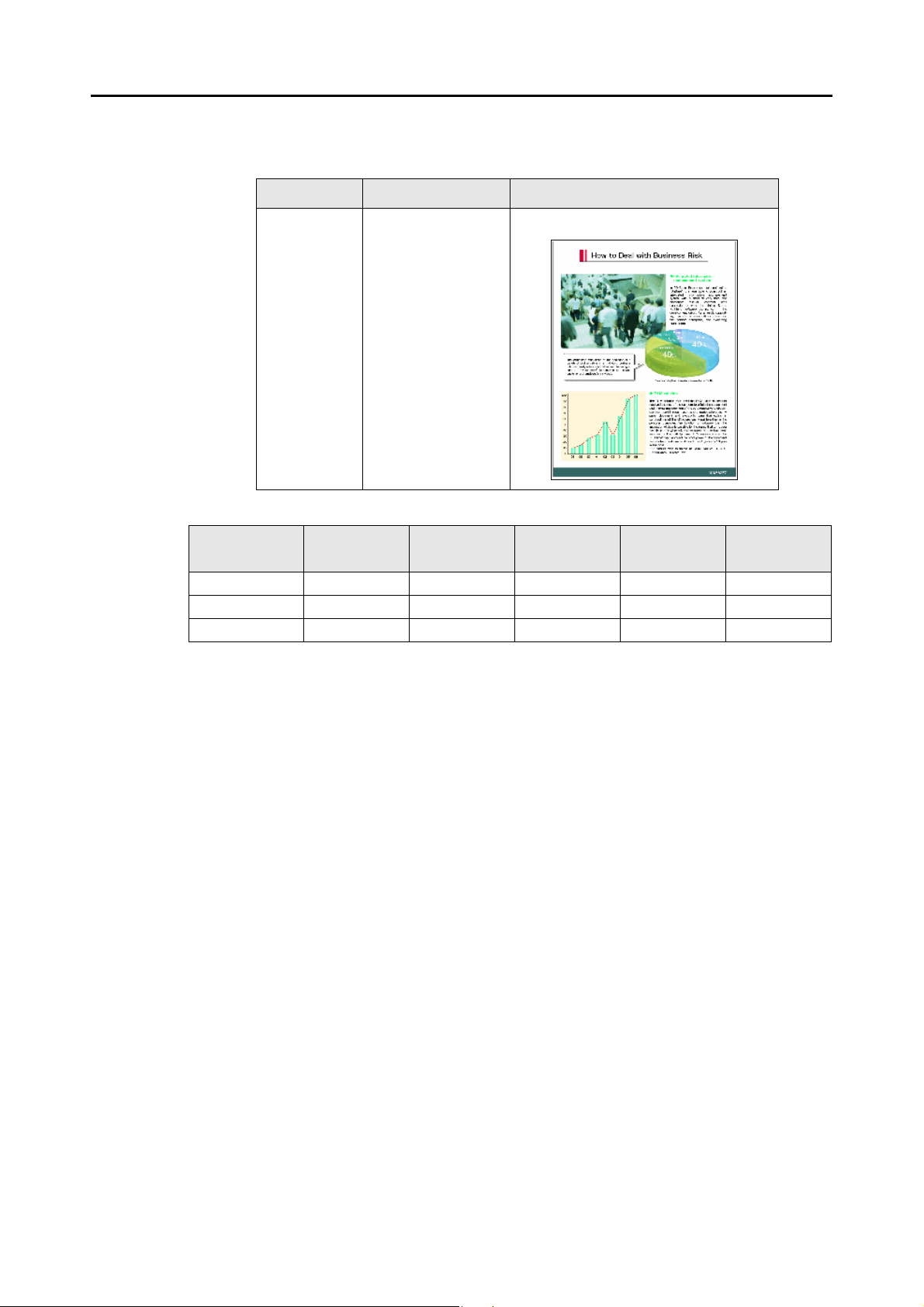
System Requirements
The following shows the estimated file size when scanning one side of a color
document.
File format Compression rate Paper size
PDF 3 A4 (catalog)
Estimated image data size (KB)
Color mode
Color 413.6 275.7 427.7 877.9 3231.1
Gray 367.9 260.5 403.9 746.9 2729.1
B&W 172.4 120.2 174.0 362.0 2048.4
Automatic
resolution
Normal Better Best Excellent
24
Page 25
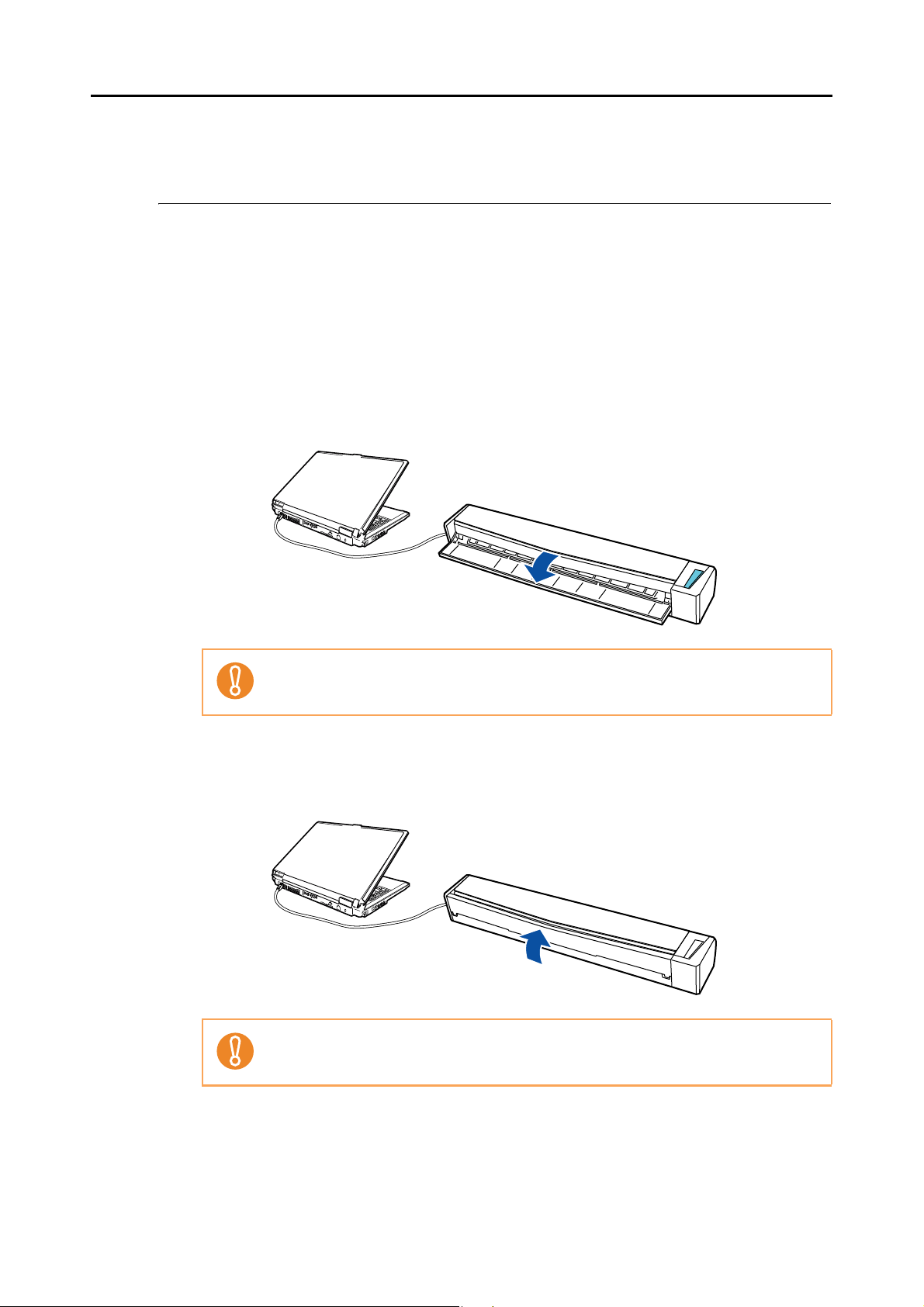
Turning the ScanSnap ON/OFF
Turning the ScanSnap ON/OFF
This section explains how to turn the ScanSnap ON/OFF.
The ScanSnap is turned ON/OFF in conjunction with the computer. Therefore, you do not
have to worry about turning the power ON/OFF as long as the ScanSnap is connected to a
computer.
zTurning the ScanSnap on
Open the feed guide when the computer is turned on.
The [Scan/Stop] button flashes blue to indicate that the ScanSnap is turned on, and
lights in blue when the ScanSnap is ready to scan.
With some computers, the initialization of the ScanSnap may be performed several
times when the computer is started up.
z Turning the ScanSnap off
Turn off the computer or close the feed guide.
The [Scan/Stop] button switches off when the ScanSnap is turned off.
With some computers, it may take two to three minutes until the light of the [Scan/Stop]
button goes out after the computer is turned off.
25
Page 26
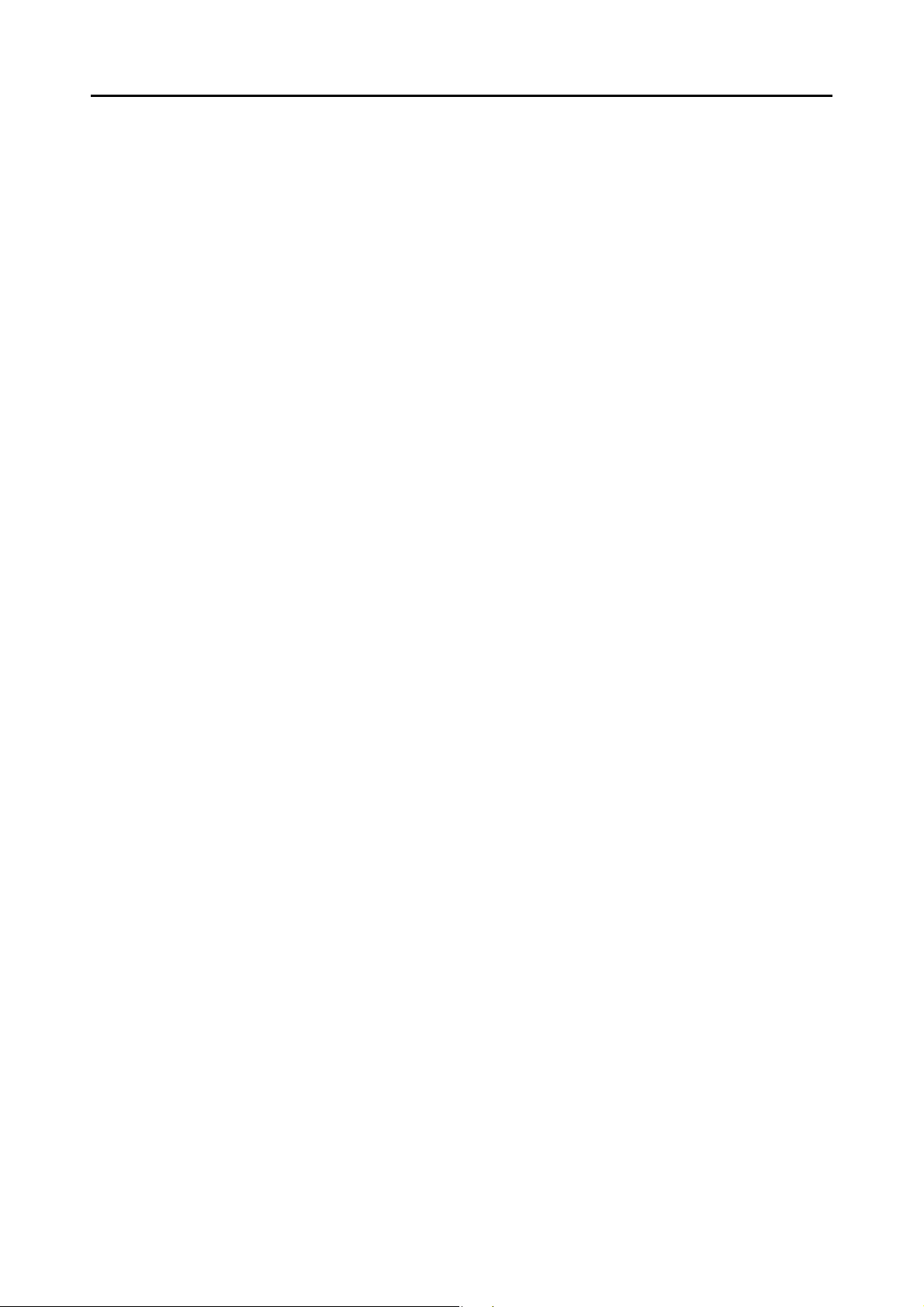
Turning the ScanSnap ON/OFF
zScanSnap in sleep mode
When the ScanSnap has not been in operation for one minute while the power is on, it
enters sleep (power saving) mode.
The ScanSnap’s internal light switches off in sleep mode.
26
Page 27
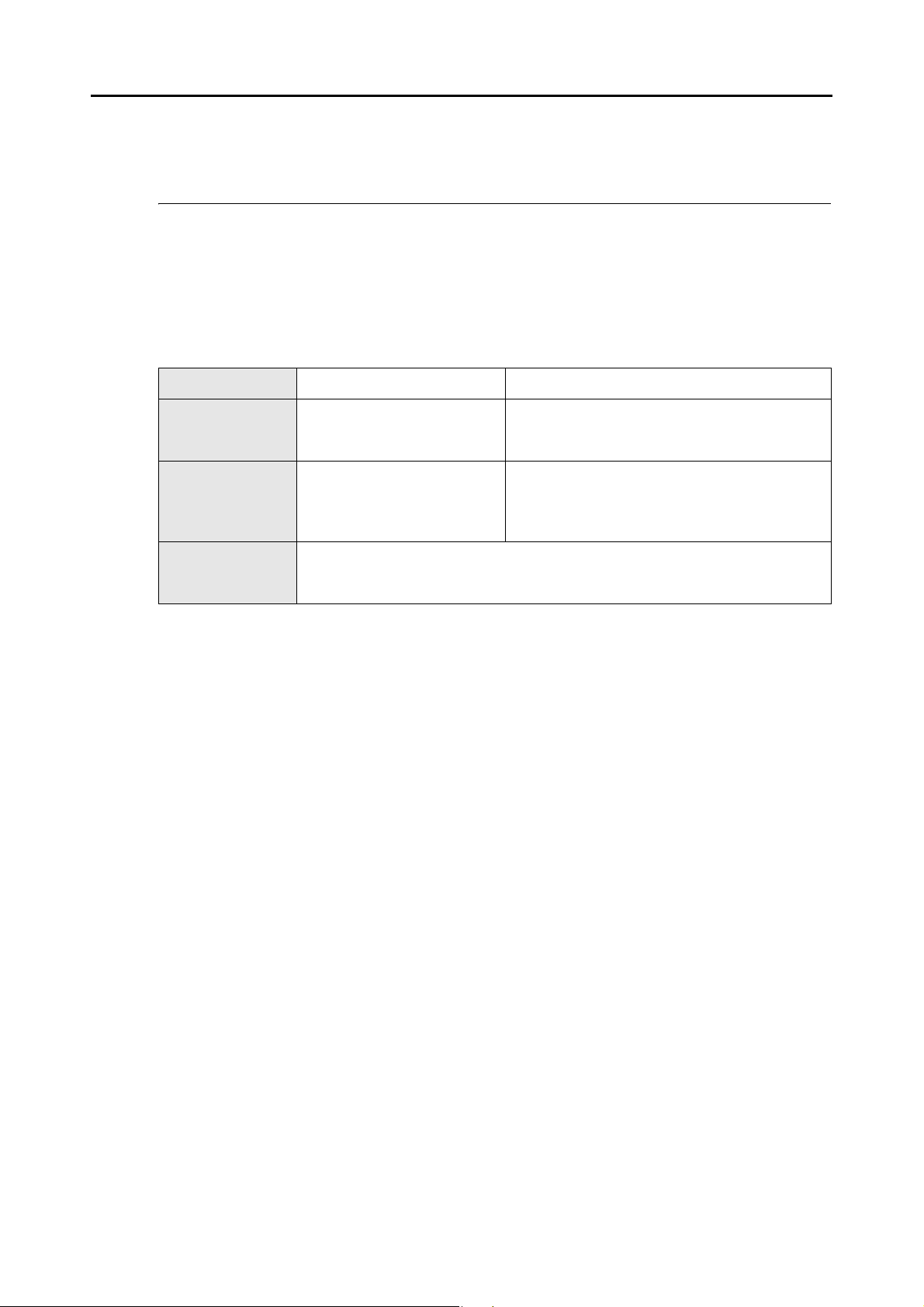
Documents for Scanning
Documents for Scanning
This section explains about the documents that can be scanned with the ScanSnap.
■ Conditions for Documents That Can Be Scanned
Conditions for documents that can be scanned with the ScanSnap are as follows:
Eject method (*1)
Paper type
Paper weight
Paper size
*1: For details about how to eject documents, refer to "Output Guide" (page 20).
*2: Scanning starts when you hold down the [Scan/Stop] button on the ScanSnap for three seconds
or longer.
With the output guide open With the output guide closed
Standard office paper Standard office paper, postcards, business cards
Cards conforming to the ISO7810 ID-1 Type
standard (54 × 86 mm)
52.3 to 80 g/m² (14 to 20 lb) 52.3 to 209.3 g/m² (14 to 56.1 lb)
Plastic cards
0.76 mm (embossed cards are supported)
Width : 25.4 to 216 mm (1 to 8.5 in.)
Length : 25.4 to 360 mm (1 to 14.17 in.)
Maximum size for long page scanning (*2): 216 × 863 (mm) / 8.5 × 34 (in.)
27
Page 28
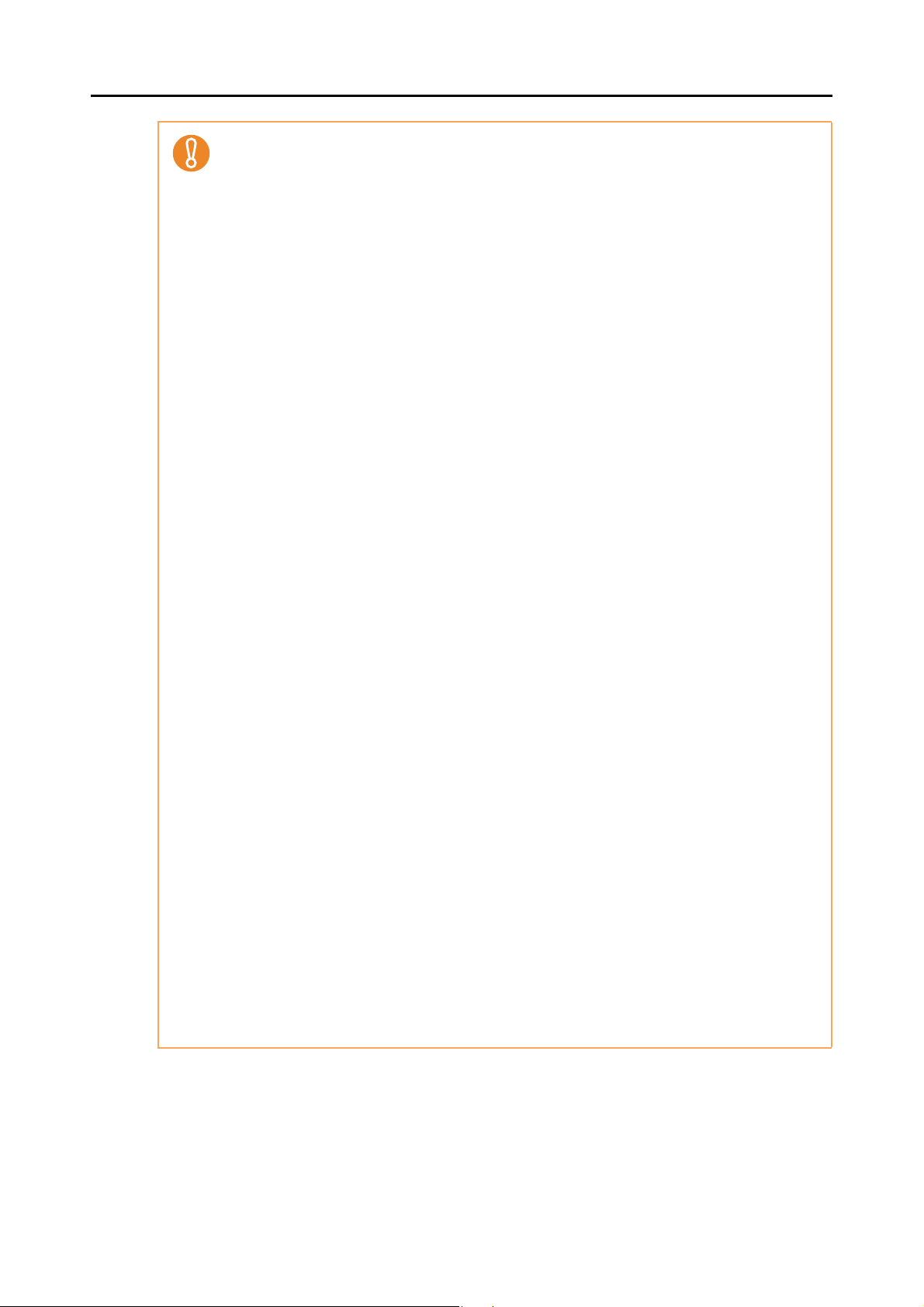
Documents for Scanning
z When you scan documents written in pencil, there may be black traces left on them. It is
recommended that you scan such documents by using the Carrier Sheet. Clean the rollers as
often as possible when you scan such documents directly without using a Carrier Sheet
because dirt accumulating on the rollers may cause feeding errors.
For details about how to clean the inside of the ScanSnap, refer to "Cleaning the Inside of
the ScanSnap" (page 361).
z The following types of documents must not be scanned:
- Paper-clipped or stapled documents (remove the paper clips and staples for scanning)
- Documents on which the ink is still wet (wait until the ink dries completely to scan these
documents)
- Documents larger than 216 × 863 (mm) / 8.5 × 34 (in.) (width x length)
- Documents other than paper such as fabric, metal foil and OHP film
z Be aware that picture side of postcards may get damaged when you scan picture postcards.
z Cards that are bent may not be fed properly.
z If the surface of the card is dirty with grease marks (e.g. fingerprints) and such, perform
scanning after wiping the dirt off.
z Insert the plastic card straight into the feeding section of the ScanSnap. Do not tilt the plastic
card when you insert it because the plastic card may not be fed properly.
z When you scan plastic cards with strong luster, some parts of the image may appear lighter
or darker than the original.
e.g. gold colored credit card
z Insert embossed cards in landscape orientation to achieve better scanning results.
z If the background color of the card and the color of the embossed characters are similar (e.g.
no gold or silver embossing), it may be difficult for the ScanSnap to recognize embossed
characters. In that case, click the [Option] button in the [Scanning] tab of the ScanSnap setup
dialog box, and select the [Setting for text only document] check box for a possible resolution.
z Scanning the following types of documents without using the Carrier Sheet can result in
documents being damaged or scanned incorrectly. It is recommended that you use the
Carrier Sheet to scan them.
- Documents smaller than 25.4 × 25.4 (mm) / 1 × 1 (in.) (width × length)
- Documents whose paper weight is less than 52.3 g/m² (17 lb)
- Documents of non-uniform thickness (e.g. envelopes and paper sheets with attached
materials)
- Wrinkled or curled documents
- Folded or torn documents
- Tracing paper
- Coated paper
- Photographs (photographic paper)
- Perforated or punched documents
- Odd shaped documents (not square or rectangular)
- Carbon paper or thermal paper
- Documents with memo papers or sticky notes attached
z Since carbonless paper may contain chemicals that can harm the rollers, take note of the
following when scanning carbonless paper:
- It is recommended that you use the Carrier Sheet to scan such documents.
- Make sure to clean the rollers regularly to maintain the scanner performance when
scanning carbonless paper directly without using the Carrier Sheet. Depending on the
type of carbonless paper, the life span of the scanner may be shortened compared to
scanning standard office paper.
28
Page 29
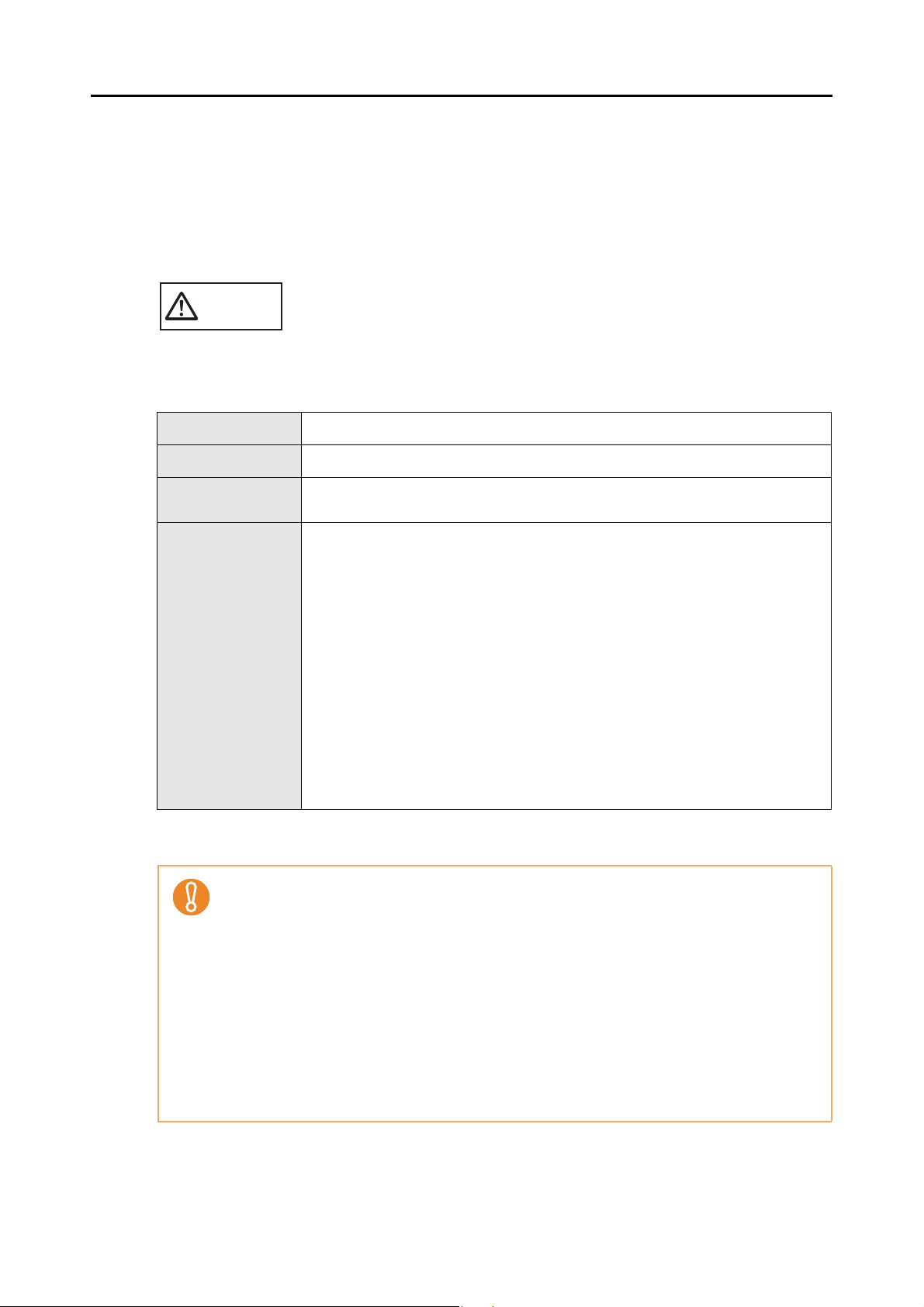
■ Conditions for Using the Carrier Sheet
The Carrier Sheet (sold separately) is a sheet designed to transport documents through the
ScanSnap.
You can scan documents that are larger than A4/Letter size, photographs and clippings.
Conditions for documents that can be scanned using the optional Carrier Sheet are as follows:
CAUTION
z Do not use a damaged Carrier Sheet because it may damage or cause the scanner to
malfunction.
z Be careful not to cut your finger on the edge of the Carrier Sheet.
Documents for Scanning
Eject method (*1)
Paper type
Paper weight
Paper size
*1: For details about how to eject documents, refer to "Output Guide" (page 20).
*2: Fold in half to scan.
With the output guide closed
Documents that cannot be fed directly into the ScanSnap
Up to 127 g/m² (up to 34 lb)
Up to 63.5 g/m² (17 lb) (when scanning documents folded in half)
Carrier Sheet size (216 × 297 mm)
A3 (297 × 420 mm) (*2)
A4 (210 × 297 mm)
A5 (148 × 210 mm)
A6 (105 × 148 mm)
B4 (257 × 364mm) (*2)
B5 (JIS) (182 × 257 mm)
B6 (JIS) (128 × 182 mm)
Post card (100 × 148 mm)
Business card (90 × 55 mm, 55 × 90 mm)
Letter (8.5 × 11 in. (216 × 279.4 mm))
11 × 17 in (279.4 × 431.8 mm) (*2)
Custom size
Width : 25.4 to 216 mm (1 to 8.5 in.)
Length : 25.4 to 297 mm (1 to 11.69 in.)
z Do not stain, or cut the end with a black & white pattern because the Carrier Sheet will not be
recognized properly.
z Do not place the Carrier Sheet upside down. Otherwise, a paper jam may occur and damage
the Carrier Sheet and the document inside.
z Do not leave your document inside the Carrier Sheet for a long time. Otherwise, the ink on
the document may be transferred onto the Carrier Sheet.
z To avoid deformation, do not use or leave the Carrier Sheet in high temperature places such
as under direct sunlight or near a heating apparatus for a long time.
z Do not fold or pull the Carrier Sheet.
z To avoid deformation, store the Carrier Sheet on a flat surface without any weight on it.
z Paper jams may occur when several small size documents such as photographs and
postcards are placed inside the Carrier Sheet to be scanned at once. It is recommended that
you scan such documents one at a time.
29
Page 30
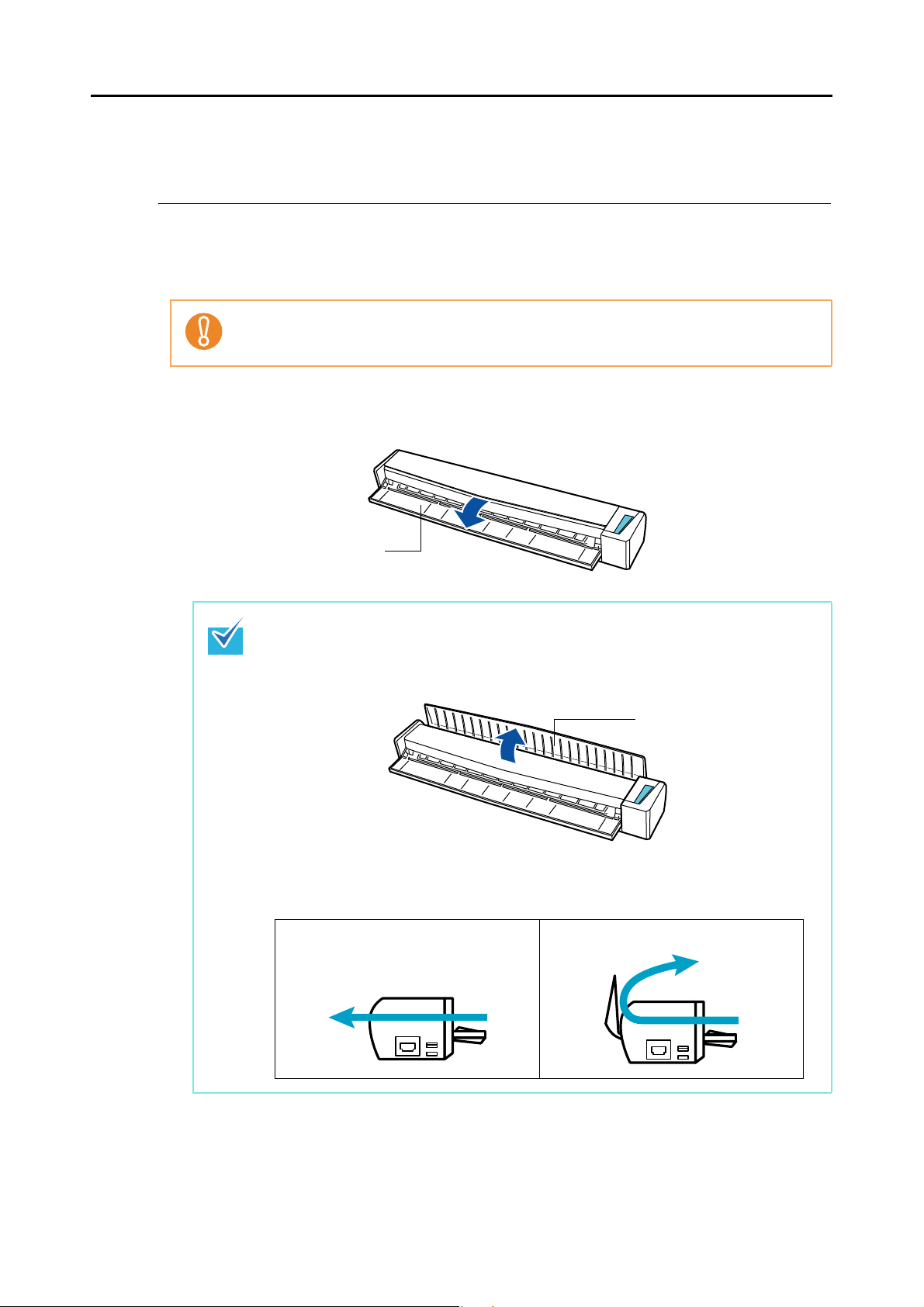
How to Load Documents
Feed guide
Output guide
With the output guide closed With the output guide open
Load a document in the ScanSnap in the following procedure.
For details about documents that can be loaded, refer to "Documents for Scanning" (page
27).
You can only load one document at a time in the ScanSnap.
1. Open the feed guide of the ScanSnap.
How to Load Documents
z If you want the document to be ejected from the front of the ScanSnap or when there is
not enough space where the document exits the ScanSnap, open the output guide.
For details about documents that can be scanned with the output guide open, refer to
"Documents for Scanning" (page 27).
z How the document is ejected differs as below depending on whether the output guide is
open or closed.
30
Page 31

How to Load Documents
Output guide
2. Insert the document straight into the feeding section of the ScanSnap,
with the scanning side facing up.
The document is pulled in until it is set inside the ScanSnap.
z Insert the document by aligning it with the left edge of
the feeding section if you specify a standard size
other than [Automatic detection] which is the default
paper size.
For details about how to change the scan settings,
refer to the following:
For Windows (
For Mac OS (
z When you perform scanning with the output guide closed, leave enough space at the
back of the ScanSnap to allow the document to be completely ejected. Make sure that
the area where the document exits the scanner is clear of any obstacles. Otherwise,
paper jam may occur.
z If you scan the following documents with the output
guide open, a paper jam may occur and damage the
documents. Scan the following documents with the
output guide closed.
- Thick paper (80 g/m² (20 lb) or heavier)
- Postcards
- Business cards
- Plastic cards
- Carrier Sheet
page 78)
page 242)
31
Page 32

Scanning Operation Flow
This section explains the flow of operations for scanning documents.
You can scan documents in two different ways. Choose either way depending on your
intended use.
zUsing the Quick Menu
With the Quick Menu, even the first time users can easily use each ScanSnap function
by following the instructions on the screen and perform scanning.
After scanning, select an application to link with ScanSnap Manager in the Quick Menu.
For details about how to perform scanning using the Quick Menu, refer to the following:
For Windows ( page 63)
For Mac OS ( page 228)
Scanning Operation Flow
zWithout Using the Quick Menu
You can perform scanning by using predefined scan settings.
Before you perform scanning, select a profile which is already configured with an
application to link with ScanSnap Manager. Documents are scanned according to the
scan settings of the selected profile.
For details about how to perform scanning without using the Quick Menu, refer to the
following:
For Windows ( page 69)
For Mac OS ( page 233)
Specify whether or not to use the Quick Menu by selecting or clearing the [Use Quick Menu]
check box in the ScanSnap setup dialog box/window.
Display the ScanSnap setup dialog box/window in the following procedure:
Right-click the ScanSnap Manager icon on the taskbar, and select [Scan Button Settings].
In Windows 7, the ScanSnap Manager icon is displayed in the menu which appears when
you click on the taskbar.
Click the ScanSnap Manager icon in the Dock while pressing the [control] key on the
keyboard, and select [Settings].
32
Page 33

1 2
3
4
Without Using the Quick MenuUsing the Quick Menu
The selected application starts up.
Select a profile
Turn on the ScanSnap.( page 25)
1. Load a document in the ScanSnap.
You can only load one document at a time.
z Documents for scanning ( page 27)
z How to load documents ( page 30)
2. Press the [Scan/Stop] button to start scanning.
3. To continue scanning, load the next document
after confirming that the current document has
been ejected. Scanning starts automatically when
the next document is loaded.
The [Scan/Stop] button flashes in blue throughout
the scan.
4. Press the [Scan/Stop] button to finish scanning
when scanning is completed.
Select an application from the Quick Menu
Scanning Operation Flow
33
Page 34

Installing the Software
This chapter explains about the software bundled with the ScanSnap and how to install them.
Bundled Software Overview. . . . . . . . . . . . . . . . . . . . . . . . . . . . . . . . . . . . . . . . . . . . . 35
Installing in Windows . . . . . . . . . . . . . . . . . . . . . . . . . . . . . . . . . . . . . . . . . . . . . . . . . . 36
Installing in Mac OS . . . . . . . . . . . . . . . . . . . . . . . . . . . . . . . . . . . . . . . . . . . . . . . . . . . 48
34
Page 35

Bundled Software Overview
This section gives an overview of each bundled software and their functions. You can edit,
manage and arrange the scanned image by using the following software:
zScanSnap Manager
This scanner driver is required to scan documents with the ScanSnap. The scanned
image can be saved as a PDF or JPEG file.
zScanSnap Organizer
You can use this application to display image data (PDF or JPEG files) without opening
them, create folders and arrange files as you like.
zCardMinder
You can use this application to efficiently digitalize a large number of business cards.
Text recognition can be performed on business cards and you can create a database to
facilitate card data management and searches.
Bundled Software Overview
zCardiris
You can use this application to efficiently digitalize a large number of business cards by
performing text recognition on them.
zABBYY FineReader for ScanSnap
This application can perform text recognition on the scanned images using OCR
(Optical Character Recognition) and convert the image data to Word, Excel or
PowerPoint files that can be edited.
In Mac OS, only conversion to Word and Excel files is supported.
zEvernote for Windows / Evernote for Mac
You can easily save files in Evernote using the ScanSnap.
zScan to Microsoft SharePoint
You can easily save files in SharePoint and Office Live using the ScanSnap.
zRack2-Filer V5.0 Trial Version
This application provides integrated management of digitalized paper documents
(electronic documents) and digital data created with computer, as if you are filing paper
documents in actual binders.
For details about the languages supported in Rack2-Filer, refer to Rack2-Filer
"Readme".
35
Page 36

Installing in Windows
This section explains how to install the software in Windows.
■ How to Install the Software
When you insert the Setup DVD-ROM into the DVD-ROM drive on your computer, the
[ScanSnap Setup] dialog box appears.
Installing in Windows
The functions of each button in the [ScanSnap Setup] dialog box are as follows.
Button Function
Readme Displays the [Readme] dialog box where you can refer to the Readme file of
each software.
Install Products Displays the [Install Products] dialog box from which you can install the
following software:
z [ScanSnap] button
- ScanSnap Manager
- ScanSnap Organizer
- CardMinder
- ABBYY FineReader for ScanSnap
z [Evernote] button
- Evernote for Windows
z [Scan to Microsoft SharePoint] button
- Scan to Microsoft SharePoint
Manuals Displays the [Manuals] dialog box where you can refer to the software manuals
including "Troubleshooting (installation)".
Browse DVD Contents Opens Windows Explorer to display the files from the DVD-ROM.
36
Page 37

Installing in Windows
Button Function
Contact Us Displays contact information for customer support.
Trial Software Displays the [Trial Software] dialog box from which you can install the trial
version software.
37
Page 38

■ ScanSnap Software
Install the following software:
z ScanSnap Manager
z ScanSnap Organizer
z CardMinder
z ABBYY FineReader for ScanSnap
The procedure is as follows.
1. Turn on the computer and log on as a user with Administrator privileges.
2. Insert the Setup DVD-ROM into the DVD-ROM drive.
The [ScanSnap Setup] dialog box appears.
If the [ScanSnap Setup] dialog box does not appear, double-click "ScanSnap.exe" in the
Setup DVD-ROM via Windows Explorer.
Installing in Windows
3. Click the [Install Products] button.
The [Install Products] dialog box appears.
38
Page 39

4. Click the [ScanSnap] button.
Installing in Windows
The [ScanSnap] dialog box appears, displaying the [Welcome to the InstallShield
Wizard for ScanSnap] screen.
5. Click the [Next] button.
The [Select Features] screen appears.
6. Confirm that all check boxes are selected, and click the [Next] button.
z The software will not be installed unless the check box is selected.
z Note that you must install ScanSnap Manager. Also, it is recommended to install all
software in order to utilize the features of the ScanSnap.
39
Page 40

Installing in Windows
The [Choose Destination Location] screen appears.
7. Confirm the destination folder, and then click the [Next] button.
A confirmation about accepting the license agreement appears.
8. Read the "END-USER LICENSE AGREEMENT FOR ScanSnap", select [I
accept the terms of the license agreement], and then click the [Next]
button.
Depending on the number of the installed software, this step may be required more than
once.
The [Start Copying Files] screen appears.
9. Confirm the settings, and then click the [Next] button.
Installation starts. When the installation is complete, the [ScanSnap S1100 How to
load a document (1/2)] screen appears.
10.Read the instructions, and click the [Next] button.
The [ScanSnap S1100 How to load a document (2/2)] screen appears.
40
Page 41

11.Read the instructions, and click the [Next] button.
The [InstallShield Wizard Complete] screen appears.
Installing in Windows
12.Click the [Finish] button.
13.Remove the Setup DVD-ROM from the DVD-ROM drive.
If the installation is not successfully completed, select [Manuals] [Troubleshooting
(installation)] in the [ScanSnap Setup] dialog box and refer to Troubleshooting (installation).
41
Page 42

■ Evernote for Windows
Install Evernote for Windows in the following procedure.
1. Turn on the computer and log on as a user with Administrator privileges.
2. Insert the Setup DVD-ROM into the DVD-ROM drive.
The [ScanSnap Setup] dialog box appears.
If the [ScanSnap Setup] dialog box does not appear, double-click "ScanSnap.exe" in the
Setup DVD-ROM via Windows Explorer.
3. Click the [Install Products] button.
Installing in Windows
The [Install Products] dialog box appears.
42
Page 43

4. Click the [Evernote] button.
Installing in Windows
Installation starts.
5. Follow the instructions on the screen to complete the installation.
6. Click the [Finish] button when the "InstallShield Wizard Complete"
notification is displayed.
7. Remove the Setup DVD-ROM from the DVD-ROM drive.
43
Page 44

■ Scan to Microsoft SharePoint
Install Scan to Microsoft SharePoint in the following procedure.
For details about system requirements and notes on installation, refer to "Readme" of Scan to
Microsoft SharePoint. Click the [Readme] button in the [Scan to Microsoft SharePoint] dialog
box to open the Readme file.
1. Turn on the computer and log on as a user with Administrator privileges.
2. Insert the Setup DVD-ROM into the DVD-ROM drive.
The [ScanSnap Setup] dialog box appears.
If the [ScanSnap Setup] dialog box does not appear, double-click "ScanSnap.exe" in the
Setup DVD-ROM via Windows Explorer.
Installing in Windows
3. Click the [Install Products] button.
The [Install Products] dialog box appears.
44
Page 45

4. Click the [Scan to Microsoft SharePoint] button.
Installing in Windows
Installation starts.
5. Follow the instructions on the screen to complete the installation.
6. Click the [Finish] button when the "InstallShield Wizard Complete"
notification is displayed.
7. Remove the Setup DVD-ROM from the DVD-ROM drive.
For details about how to use Scan to Microsoft SharePoint, refer to the Scan to Microsoft
SharePoint User Guide. Click the [Scan to Microsoft SharePoint] button in the [Manuals] dialog
box to open the Scan to Microsoft SharePoint User Guide.
45
Page 46

■ Trial Software
Install the trial versions of the software in the following procedure.
For details about system requirements and installation, refer to "Readme" of the trial version
software. Click on the name of the software in the [Trial Software] dialog box, then click the
[Readme] button to open the Readme file.
1. Turn on the computer and log on as a user with Administrator privileges.
2. Insert the Setup DVD-ROM into the DVD-ROM drive.
The [ScanSnap Setup] dialog box appears.
If the [ScanSnap Setup] dialog box does not appear, double-click "ScanSnap.exe" in the
Setup DVD-ROM via Windows Explorer.
Installing in Windows
3. Click the [Trial Software] button.
The [Trial Software] dialog box appears.
46
Page 47

Installing in Windows
4. Click the button of the trial software you want to install.
The setup dialog box of the trial software appears (e.g. [Rack2-Filer Setup]).
5. Click the [Install Product] button.
Installation starts.
6. Follow the instructions on the screen to complete the installation.
7. Click the [Finish] button when the "InstallShield Wizard Complete"
notification is displayed.
8. Remove the Setup DVD-ROM from the DVD-ROM drive.
For details about how to use trial versions of the software, refer to the software manual. Click
the [Manuals] button in the setup dialog box of the trial software to open the manual.
47
Page 48

Installing in Mac OS
This section explains how to install software in Mac OS.
■ How to Install the Software
When you insert the Setup DVD-ROM into the DVD-ROM drive on your computer, the
[ScanSnap] window appears.
Installing in Mac OS
The functions of each icon in the [ScanSnap] window are as follows.
Icon Function
ScanSnap Installs the following software:
z ScanSnap Manager
z ABBYY FineReader for ScanSnap
z Cardiris
Evernote Installs Evernote.
Readme Displays the Readme file.
Troubleshooting (installation) Displays "Troubleshooting (installation)".
Operator's Guide Displays this manual.
48
Page 49

■ ScanSnap Software
Install the following software:
z ScanSnap Manager
z ABBYY FineReader for ScanSnap
z Cardiris
The procedure is as follows.
1. Turn on the computer and log in as a user with Administrator privileges.
2. Insert the Setup DVD-ROM into the DVD-ROM drive.
The [ScanSnap] window appears.
3. Double-click the [ScanSnap] icon.
Installing in Mac OS
A confirmation message appears to proceed with the installation.
49
Page 50

Installing in Mac OS
4. Click the [Continue] button.
The [Install ScanSnap] window appears, displaying the [Welcome to the ScanSnap
Installer] screen.
5. Click the [Continue] button.
The [Important Information] screen appears.
6. Read [Important Information], and then click the [Continue] button.
The [Software License Agreement] screen appears.
7. Read the "END-USER LICENSE AGREEMENT FOR ScanSnap", and click
the [Continue] button.
A confirmation about accepting the license agreement appears.
8. To accept the license agreement, click the [Agree] button.
The [Standard Install on "disk name"] screen appears.
50
Page 51

9. Click the [Install] button.
Installing in Mac OS
z To install only ScanSnap Manager, clear the [ABBYY FineReader for ScanSnap] and
[Cardiris] checkboxes in the [Custom install on "disk name"] screen which is displayed
by clicking the [Customize] button.
z ABBYY FineReader for ScanSnap or Cardiris cannot be installed on its own.
Installation starts.
The [Cardiris 3.6 for ScanSnap] window appears, displaying the [License] screen.
10.Scroll down and read the "License" to the end, and then click the
[Continue] button.
A confirmation message appears.
11.Click the [Agree] button.
The [Select Destination] screen appears.
By default, Cardiris is installed in the Applications folder.
12.Click the [Continue] button.
The [Installation Type] screen appears.
13.Confirm that [Easy Install] is specified in the [Installation Type] pop-up
menu.
51
Page 52

14.Click the [Install] button.
Installation starts.
The [Finish Up] screen appears.
15.Click the [Quit] button.
The [Startup item registration] window appears.
16.Click the [OK] button.
Note that the [Startup item registration] window will close automatically after a certain
period of time elapses without operation.
The [ScanSnap S1100 How to load a document 1] screen appears.
Installing in Mac OS
17.Read the instructions and click the [Continue] button.
The [ScanSnap S1100 How to load a document 2] screen appears.
52
Page 53

18.Read the instructions and click the [Continue] button.
The message "The installation was successfully." appears on the screen.
Installing in Mac OS
19.Click the [Close] button.
20.Remove the Setup DVD-ROM from the DVD-ROM drive.
53
Page 54

■ Evernote for Mac
Install Evernote for Mac in the following procedure.
1. Turn on the computer and log in as a user with Administrator privileges.
2. Insert the Setup DVD-ROM into the DVD-ROM drive.
The [ScanSnap] window appears.
3. Double-click the [Evernote] icon.
Installing in Mac OS
A confirmation about accepting the license agreement appears.
54
Page 55

Installing in Mac OS
4. To accept the license agreement, click the [Accept] button.
A window to start installing Evernote for Mac appears.
5. Drag the [Evernote] icon onto the [Applications] icon.
Evernote for Mac is copied into the [Applications] folder.
6. When the copying is finished, drag the Evernote icon on the desktop into
the Trash.
55
Page 56

7. Remove the Setup DVD-ROM from the DVD-ROM drive.
If the installation is not successfully completed, select [Troubleshooting (installation)] in the
[ScanSnap] window and refer to Troubleshooting (installation).
8. Prepare for the linkage with Evernote.
Start up Evernote and create a new Notebook.
Installing in Mac OS
56
Page 57

Using the ScanSnap (for Windows Users)
This chapter explains how to perform scanning, configure scan settings, add, change or
delete profiles, as well as various scanner functions and uses.
ScanSnap Manager Icon and Operations . . . . . . . . . . . . . . . . . . . . . . . . . . . . . . . . . . 58
How to Perform a Scan . . . . . . . . . . . . . . . . . . . . . . . . . . . . . . . . . . . . . . . . . . . . . . . . 61
Configuring ScanSnap Manager . . . . . . . . . . . . . . . . . . . . . . . . . . . . . . . . . . . . . . . . . 75
Actions . . . . . . . . . . . . . . . . . . . . . . . . . . . . . . . . . . . . . . . . . . . . . . . . . . . . . . . . . . . . . 97
Using the ScanSnap in Various Ways . . . . . . . . . . . . . . . . . . . . . . . . . . . . . . . . . . . . 187
57
Page 58

ScanSnap Manager Icon and Operations (for Windows users)
ScanSnap Manager Icon and Operations
All operations on the ScanSnap are managed by ScanSnap Manager.
The ScanSnap Manager icon automatically appears on the taskbar when Windows starts up.
The ScanSnap Manager icon indicates whether or not ScanSnap Manager is successfully
communicating with the ScanSnap. The appearance of the icon changes according to the
communication status as shown below.
Status ScanSnap Manager icon
Communicating
Not communicating
A menu is displayed when you click the ScanSnap Manager icon.
In Windows 7, the ScanSnap Manager icon is displayed in the menu which appears when
you click on the taskbar.
To have the ScanSnap Manager icon always displayed on the taskbar, drag the icon and
drop it onto the taskbar.
58
Page 59

ScanSnap Manager Icon and Operations (for Windows users)
Right-click
■ Right-Click Menu
This menu appears when you right-click the ScanSnap Manager icon .
Item Function
Scan Starts scanning. Follows the settings configured in [Scan Button Settings].
Scan Button Settings Displays the ScanSnap setup dialog box.
You can configure the scan settings in this dialog box.
"How to Configure Scan Settings" (page 78)
Profile Management Displays the [ScanSnap Manager - Profile Management] dialog box.
You cannot select [Profile Management] when the [Use Quick Menu] check
box is selected in the ScanSnap setup dialog box.
"Profile Management" (page 81)
Show scanning results After scanning is completed, a message appears to inform you whether blank
pages are removed or the image is rotated.
Help Displays the following menu:
z Help
Opens the ScanSnap Manager Help.
z Troubleshooting
Displays [Troubleshooting] in the ScanSnap Manager Help.
z ScanSnap Portal Site
Opens the ScanSnap global homepage (http://scansnap.fujitsu.com)
z About ScanSnap Manager
Displays the [Version Information] dialog box.
z Preferences
Displays the [ScanSnap Manager - Preferences] dialog box.
z Online Update
Displays the [ScanSnap Manager - Online Update] dialog box (page 366).
Exit Exits ScanSnap Manager.
"Finishing ScanSnap Operation" (page 74)
59
Page 60

■ Left-Click Menu
Left-click
Left-Click Menu example
This menu appears when you click the ScanSnap Manager icon .
Available profiles are shown in the Left-Click Menu.
ScanSnap Manager Icon and Operations (for Windows users)
Select a profile in the Left-Click Menu before you perform scanning. Documents are scanned
according to the scan settings of the profile you select.
For details about how to add, change or delete profiles, refer to "Profile Management" (page
81).
z To enable the Left-Click Menu, clear the [Use Quick Menu] check box in the ScanSnap setup
dialog box. The Left-Click Menu does not appear when this check box is selected.
z Profiles configured for the following scanner models will be carried over to ScanSnap S1100
if the computer is the same:
- ScanSnap S1500/S1500M
- ScanSnap S1300
- ScanSnap S510
- ScanSnap S500
- ScanSnap S300
60
Page 61

How to Perform a Scan (for Windows users)
Feed guide
How to Perform a Scan
This section explains how to perform scanning with the ScanSnap.
■ Preparation
1. Turn on the computer.
The ScanSnap Manager icon appears on the taskbar when Windows starts up.
z If the ScanSnap Manager icon is not displayed, select [Start] menu [All Pro-
grams] [ScanSnap Manager] [ScanSnap Manager] to start up ScanSnap Manager. Normally, ScanSnap Manager is registered under [Startup] when installed so its
icon is displayed on the taskbar when Windows starts.
z When ScanSnap Manager is not registered under [Startup], register ScanSnap Man-
ager in the following procedure:
1. Select [Help] [Preferences] in the Right-Click Menu.
[ScanSnap Manager - Preferences] dialog box appears.
2. In the [Auto Startup] tab, select the [Start up ScanSnap Manager when you log on]
check box.
z In Windows 7, the ScanSnap Manager icon is displayed in the menu which appears
when you click on the taskbar.
For details about how to display the ScanSnap Manager icon on the taskbar, refer
to "ScanSnap Manager Icon and Operations" (page 58).
2. Open the feed guide of the ScanSnap to turn the power on.
The ScanSnap Manager icon changes from to .
There may be a slight delay before the ScanSnap Manager icon changes to depending
on your computer's performance, operating environment and load such as when multiple
programs are running at the same time.
61
Page 62

How to Perform a Scan (for Windows users)
There are two ways to perform scanning, either with the Quick Menu or without using the
Quick Menu. For details, refer to the following:
z Using the Quick Menu
z Without Using the Quick Menu ( page 69)
( page 63)
62
Page 63

■ Using the Quick Menu
Profile Button
The following explains the procedure for scanning by using the Quick Menu.
1. Select [Scan Button Settings] from the Right-Click Menu.
For details about the Right-Click Menu, refer to "Right-Click Menu" (page 59).
The ScanSnap setup dialog box appears.
2. Select the [Use Quick Menu] check box.
How to Perform a Scan (for Windows users)
3. Click one of the profile buttons.
Profile Button Description
[Recommended] button Settings are [Automatic resolution] for [Image quality] in the [Scanning]
tab in the ScanSnap setup dialog box and default for other settings.
It is recommended that you select this button when you want to scan
documents in optimum quality suitable for the paper size of the
document.
[Small File] button Settings are [Normal] (Color/Gray: 150 dpi, B&W: 300 dpi) for [Image
quality] in the [Scanning] tab in the ScanSnap setup dialog box and
default for other settings.
It is recommended that you select this button when you want to reduce
the file size.
[High Quality] button Settings are [Best] (Color/Gray: 300 dpi, B&W: 600 dpi) for [Image
quality] in the [Scanning] tab in the ScanSnap setup dialog box and
default for other settings.
It is recommended that you select this button when you want to scan
documents in high quality.
63
Page 64

How to Perform a Scan (for Windows users)
Profile Button Description
[Customize] button Default settings are the same as the [Recommended] settings.
Scan settings can be changed depending on your scanning purpose.
z The [Recommended] button is selected in default.
z For details about the default settings when using the Quick Menu, refer to the
ScanSnap Manager Help.
z You cannot change the settings for the [Recommended], [Small File], and [High Quality]
buttons. If you change any of these settings, the profile automatically switches to [Customize].
For details about how to change scan settings, refer to "How to Configure Scan
Settings" (page 78).
4. Click the [OK] button to close the ScanSnap setup dialog box.
5. Load the document in the ScanSnap.
For details about how to load documents, refer to "How to Load Documents" (page 30).
6. Press the [Scan/Stop] button on the ScanSnap to start scanning.
You can also start scanning from the Right-Click Menu.
For more details, refer to "Right-Click Menu" (page 59).
z Do not connect or disconnect the ScanSnap and other USB devices during scanning.
z Do not close the feed guide during scanning.
z Do not switch users during scanning. Doing so will cancel scanning.
The [ScanSnap Manager - Image scanning and file saving] dialog box appears.
64
Page 65

How to Perform a Scan (for Windows users)
After the scanning has completed, the [ScanSnap Manager - Image scanning and
file saving] dialog box then shows a new message indicating that the ScanSnap is
ready for the next scan.
Load another document in the ScanSnap when you want to scan multiple sheets. Scanning
starts automatically when a document is loaded.
7. Press the [Scan/Stop] button on the ScanSnap to finish scanning.
The Quick Menu appears.
z You can also finish scanning by clicking the [Finish Scanning] button in the [ScanSnap
Manager - Image scanning and file saving] dialog box.
z The [Scan/Stop] button on the ScanSnap flashes in blue during the scan.
65
Page 66

How to Perform a Scan (for Windows users)
8. In the Quick Menu, click the icon of the application to link with ScanSnap
Manager.
The selected application is started.
z To specify which applications to display/hide in the Quick Menu, or change the display
order of the applications, refer to "Quick Menu Settings" (page 75).
z To select an application to link with ScanSnap Manager before scanning, refer to "With-
out Using the Quick Menu" (page 69).
66
Page 67

How to Perform a Scan (for Windows users)
Application Description
Scan to ScanSnap
Organizer (*1)
Scan to CardMinder (*2) Displays the [CardMinder] dialog box.
Scan to Folder Displays the [Scan to Folder] dialog box.
Scan to E-mail Displays the [Scan to E-mail] dialog box.
Scan to Print Displays the [Scan to Print] dialog box.
Scan to Rack2-Filer (*3) Scanned image is saved as a PDF file in a Rack2-Filer binder.
Displays the [ScanSnap Organizer] dialog box.
Scanned image is saved in a folder specified in ScanSnap Organizer.
For details about how to operate ScanSnap Organizer, refer to the
ScanSnap Organizer User's Guide.
Scanned image is stored in CardMinder.
For details about how to continue the process after you select this
item, refer to "Storing Business Cards in CardMinder" (page 139).
Indicates the destination folder for saving the scanned image.
For details about how to continue the process after you select this
item, refer to "Saving Data in a Specified Folder" (page 98).
Scanned image is attached to an e-mail message.
For details about how to continue the process after you select this
item, refer to "Attaching Files to E-Mail" (page 105).
Scanned image can be printed.
For details about how to continue the process after you select this
item, refer to "Using the ScanSnap as a Copy Machine" (page 117).
For details about how to continue the process after you select this
item, refer to "Saving to Rack2-Filer" (page 155).
Scan to Evernote
(Document) (*4)
Scan to Evernote (Note)
(*4)
Scan to Google Docs(TM)
(*5)
Scan to Word (*6) Text recognition is performed on the scanned image which is then
Scan to Excel (*6) Text recognition is performed on the scanned image which is then
Scan to PowerPoint(R)
(*6)
Scanned image is saved as a PDF file in Evernote.
For details about how to continue the process after you select this
item, refer to "Saving Documents to Evernote" (page 162).
Scanned image is saved as a JPEG file in Evernote.
For details about how to continue the process after you select this
item, refer to "Saving Handwritten Notes to Evernote" (page 171).
Scanned image is saved as a PDF file in Google Docs.
For details about how to continue the process after you select this
item, refer to "Saving Documents to Google Docs" (page 178).
converted to a Word file.
For details about how to continue the process after you select this
item, refer to "Converting into Word/Excel/PowerPoint Documents"
(page 131).
converted to an Excel file.
For details about how to continue the process after you select this
item, refer to "Converting into Word/Excel/PowerPoint Documents"
(page 131).
Text recognition is performed on the scanned image which is then
converted to a PowerPoint file.
For details about how to continue the process after you select this
item, refer to "Converting into Word/Excel/PowerPoint Documents"
(page 131).
67
Page 68

How to Perform a Scan (for Windows users)
Application Description
Scan to SharePoint (*7) Scanned image is saved in SharePoint or Office Live.
For details about how to continue the process after you select this
item, refer to "Saving Data in SharePoint" (page 146).
Scan to Picture Folder Displays the [Scan to Picture Folder] dialog box.
Scanned image is saved as a JPEG file in the pictures folder.
For details about how to continue the process after you select this
item, refer to "Saving Files to Picture Folder" (page 124).
*1: Displayed when ScanSnap Organizer is installed.
*2: Displayed when CardMinder is installed.
*3: Displayed when Rack2-Filer trial version (bundled with the ScanSnap) or Rack2-Filer (V5.0 or
later recommended/bundled model or sold separately) is installed.
*4: Displayed when Evernote for Windows 3.5 or later is installed.
*5: Displayed when .NET Framework 3.0 is installed.
Note that .NET Framework 3.0 is also included in .NET Framework 3.5 (SP1 or later). It is
recommended that you use .NET Framework 3.5 (SP1 or later) by updating Windows.
Even if .NET Framework 4 or later is already installed, you need to install .NET Framework 3.0
separately because .NET Framework 3.0 is not included in .NET Framework 4.0 or later
version.
*6: Displayed when ABBYY FineReader for ScanSnap is installed.
*7: Displayed when Scan to Microsoft SharePoint is installed.
z The output image may slightly differ from the original document in size.
z When ScanSnap Organizer, CardMinder, Rack2-Filer trial version (bundled with the
ScanSnap), or Rack2-Filer (V5.0 or later recommended/bundled model or sold separately) becomes active (with the application's dialog box brought to front and selected
on taskbar), performing a scan by pressing the [Scan/Stop] button on the ScanSnap
automatically starts the linkage between Scansnap Manager and the active application.
For details about automatic linkage, refer to "Automatic Linkage with Applications"
(page 90).
z You cannot start scanning when the Quick Menu is displayed. Either select an icon from
the Quick Menu and finish the process, or close the Quick Menu before you perform the
next scan.
z Do not move, delete, or rename the scanned image in other applications while the
Quick Menu is displayed.
68
Page 69

How to Perform a Scan (for Windows users)
■ Without Using the Quick Menu
The following explains the procedure for scanning without using the Quick Menu.
1. Select [Scan Button Settings] from the Right-Click Menu.
For details about the Right-Click Menu, refer to "Right-Click Menu" (page 59).
The ScanSnap setup dialog box appears.
2. Clear the [Use Quick Menu] check box.
69
Page 70

3. Select a profile.
Select a profile from either of the following:
z [Profile] drop-down list
z Left-Click menu
How to Perform a Scan (for Windows users)
4. Load the document in the ScanSnap.
For details about how to load documents, refer to "How to Load Documents" (page 30).
70
Page 71

How to Perform a Scan (for Windows users)
5. Press the [Scan/Stop] button on the ScanSnap to start scanning.
You can also start scanning from the Right-Click Menu.
For more details, refer to "Right-Click Menu" (page 59).
z Do not connect and disconnect the ScanSnap and other USB devices during scanning.
z Do not close the feed guide during scanning.
z Do not switch users during scanning. Doing so will cancel scanning.
The [ScanSnap Manager - Image scanning and file saving] dialog box appears.
The [ScanSnap Manager - Image scanning and file saving] dialog box then shows a
new message indicating that the ScanSnap is ready for the next scan.
Load another document in the ScanSnap when you want to scan multiple sheets. Scanning
starts automatically when a document is loaded.
71
Page 72

How to Perform a Scan (for Windows users)
6. Press the [Scan/Stop] button on the ScanSnap to finish scanning.
The application specified for the selected profile starts up.
z You can also finish scanning by clicking the [Finish Scanning] button in the [ScanSnap
Manager - Image scanning and file saving] dialog box.
z The [Scan/Stop] button on the ScanSnap flashes in blue throughout the scan.
z To select an application to link with ScanSnap Manager in the Quick Menu after scan-
ning is completed, refer to "Using the Quick Menu" (page 63).
z When the [Set the marked text as a keyword for the PDF file] or the [Convert to Search-
able PDF] check box is selected in the [File option] tab, the application starts after text
recognition has been performed on the scanned image.
A dialog box showing the text recognition progress appears during text recognition
process.
z By default, documents are scanned with the following settings: [Image quality: Auto-
matic resolution] and [Color mode: Auto color detection].
For details about how to change scan settings, refer to "How to Configure Scan
Settings" (page 78).
z The application that starts after scanning varies depending on what is selected in the
[Application] tab in the ScanSnap setup dialog box. For details, refer to the ScanSnap
Manager Help.
z The output image may slightly differ from the original document in size.
z When ScanSnap Organizer, CardMinder, Rack2-Filer trial version (bundled with the
ScanSnap), or Rack2-Filer (V5.0 or later recommended/bundled model or sold separately) is active (with the application's dialog box brought to the front and selected on
the taskbar), performing a scan by pressing the [Scan/Stop] button on the ScanSnap
automatically starts the linkage between ScanSnap Manager and the active application.
For details about automatic linkage, refer to "Automatic Linkage with Applications"
(page 90).
72
Page 73

■ Stopping the Scan
You can stop a scan in progress in case you are scanning a wrong document or the wrong
side of a document.
Stop the scan in the following procedure:
1. Click the [Stop] button in the [ScanSnap Manager - Image scanning and
file saving] dialog box which appears during scanning.
How to Perform a Scan (for Windows users)
You can also stop the scan during scanning by pressing the [Scan/Stop] button on the
ScanSnap.
Remove the document from the ScanSnap after stopping the scan. For details about how
to remove documents, refer to "Troubleshooting" in the ScanSnap Manager Help.
The following message appears when the scanning stops.
2. Click the [Quit] button.
To continue scanning, click the [Continue Scanning] button or press the [Scan/Stop]
button on the ScanSnap after loading another document in the ScanSnap.
73
Page 74

How to Perform a Scan (for Windows users)
■ Finishing ScanSnap Operation
Exiting ScanSnap Manager
Select [Exit] from the Right-Click Menu.
Normally, you do not have to exit ScanSnap Manager.
You cannot use the ScanSnap after exiting ScanSnap Manager.
Select [Start] menu [All Programs] [ScanSnap Manager] [ScanSnap Manager] to
start up ScanSnap Manager when you want to use the ScanSnap.
Disconnecting the ScanSnap
1. Close the feed guide to turn off the ScanSnap.
The ScanSnap Manager icon on the taskbar changes from to .
2. Disconnect the USB cable from the computer.
The ScanSnap does not have a power switch and is turned ON/OFF in conjunction with the
computer’s power. The ScanSnap can also be automatically turned ON/OFF by opening or
closing the feed guide.
74
Page 75

Configuring ScanSnap Manager (for Windows users)
Configuring ScanSnap Manager
This section explains how to specify which applications to display in the Quick Menu, set scan
settings, how to add, change and delete profiles, automatic linkage with applications,
scanning progress status, and dialog boxes displayed during scanning.
■ Quick Menu Settings
You can specify which applications to display or hide in the Quick Menu, as well as change
the display order of the applications in the following procedure.
1. Click [Applications to Show/Hide] in the Quick Menu.
For details about how to display the Quick Menu, refer to "Using the Quick Menu" (page
63).
The [Applications to Show/Hide] dialog box appears.
75
Page 76

Configuring ScanSnap Manager (for Windows users)
2. Specify which applications to display in the Quick Menu.
zShowing or Hiding Application Icons
The icons of the applications listed under [Show] are displayed in the Quick Menu.
When you select an application in [Show] and click the [Remove] button, the application
is moved to [Hide]. Likewise, when you select an application in [Hide] and click the [Add]
button, the application is moved to [Show].
To display all the applications in the Quick Menu, click the [Restore Default] button.
zDisplay Order of Applications
Application icons are displayed in the Quick Menu in the same order as they are listed in
[Show].
You can change the display order of an application by selecting an application in [Show]
and clicking either the [Up] or [Down] button.
To restore the default display order of the applications displayed in the Quick Menu,
click the [Restore Default] button.
76
Page 77

Configuring ScanSnap Manager (for Windows users)
The applications are displayed in the order shown below in the Quick Menu and in
[Show] of the [Applications to Show/Hide] dialog box.
3. Click the [OK] button to close the [Applications to Hide/Show] dialog
box.
The applications to be displayed in the Quick Menu and their display order are set.
77
Page 78

Configuring ScanSnap Manager (for Windows users)
Outline view Detail view
■ How to Configure Scan Settings
You can configure scan settings in the ScanSnap setup dialog box depending on your
intended use.
Configure the scan settings in the following procedure.
1. Select [Scan Button Settings] from the Right-Click Menu.
For details about the Right-Click Menu, refer to "Right-Click Menu" (page 59).
The ScanSnap setup dialog box appears.
You can open the ScanSnap setup dialog box by the following ways:
z Double-click the ScanSnap Manager icon .
z Press [Ctrl], [Shift], and [Space] keys simultaneously.
2. Click the [Detail] button to switch to the detail view mode.
zUsing the Quick Menu
78
Page 79

Configuring ScanSnap Manager (for Windows users)
Outline view Detail view
zWithout Using the Quick Menu
The ScanSnap setup dialog box retains the display status from the last time the ScanSnap
was used. For example, if it was closed in detail view mode, the dialog box is displayed in
detail mode next time you open it.
3. Change the scan settings in each tab.
The following items can be configured in each tab:
For details, refer to the ScanSnap Manager Help.
z [Application] tab
- Application to be used with the ScanSnap
z [Save] tab
- Folder in which scanned image is saved
- File name used for saving the scanned image
z [Scanning] tab
- Scanning
(Which image quality to scan with, use color, gray or black & white, enable or
disable [Setting for text only document], [Allow automatic blank page removal],
[Correct skewed character strings automatically], [Allow automatic image rotation]
and [Continue scanning after current scan is finished].)
79
Page 80

Configuring ScanSnap Manager (for Windows users)
z [File option] tab
- File format of the scanned image (*.pdf, *.jpg)
- Whether to perform text recognition on a marked character string in the scanned
image and add the character string as a keyword for the PDF file
(Whether to perform text recognition only on the character strings in the first
marked section or all marked sections to be added as keywords, and in which
language to perform text recognition.)
- Whether to perform text recognition on character strings in the scanned image to
convert the file to a searchable PDF file
(Whether to convert the first page only or all pages, and in which language to
perform text recognition.)
- Whether to create separate PDF files
(Whether to include all scanned images in a single PDF file, or create PDF files,
each of which including a preset number of pages)
- Whether to password-protect the created PDF files
(Whether to set the same password for all PDF files, or set a different password
per scan.)
z [Paper] tab
- Paper size of documents (paper size selection)
z [Compression] tab
- File size of the scanned image (compression rate)
Scan settings vary depending on whether you use the Quick Menu or not.
For details about items that can be set, refer to "Setting Items With/Without the Quick
Menu" (page 376).
4. Click the [OK] or [Apply] button.
When you use the Quick Menu, scan settings for the [Customize] button are
changed.
When you do not use the Quick Menu, scan settings for the currently selected profile
are changed.
If you press the [Scan/Stop] button on the ScanSnap while the ScanSnap setup dialog box
is displayed, the ScanSnap setup dialog box closes and scanning starts. Scan setting
changes made up to this point are saved and documents are scanned by these settings.
Note that when other dialog boxes are open, scanning does not start even if you press the
[Scan/Stop] button on the ScanSnap unless open dialog boxes are closed.
80
Page 81

■ Profile Management
You can manage up to 20 profiles.
You can select a profile in the [Profile] drop-down list in the ScanSnap setup dialog box or
from the Left-Click Menu.
z [Profile] drop-down list
z Left-Click Menu
Configuring ScanSnap Manager (for Windows users)
Once the frequently used scan settings are saved as profiles, you do not have to open the
ScanSnap setup dialog box to change scan settings every time you perform scanning. You
can easily switch to an appropriate profile you want by just selecting it.
For details about how to add, change or delete profiles, refer to the following:
z To add new profiles ( page 82)
z To change scan settings for profiles ( page 85)
z To rename profiles ( page 87)
z To delete profiles ( page 89)
81
Page 82

Configuring ScanSnap Manager (for Windows users)
Adding Profiles
1. Select [Scan Button Settings] from the Right-Click Menu.
For details about the Right-Click Menu, refer to "Right-Click Menu" (page 59).
The ScanSnap setup dialog box appears.
Clear the [Use Quick Menu] check box if it is selected.
2. Configure the scan settings in each tab.
For details about each tab, refer to the ScanSnap Manager Help.
82
Page 83

Configuring ScanSnap Manager (for Windows users)
3. Select [Add Profile] from the [Profile] drop-down list.
The [Add new profile] dialog box appears.
4. Type in a new profile name and click the [OK] button.
The added profile appears in the [Profile] drop-down list in the ScanSnap setup
dialog box.
83
Page 84

Configuring ScanSnap Manager (for Windows users)
5. Click the [OK] button to close the ScanSnap setup dialog box.
z Up to 20 profiles can be saved including the [Standard] profile.
z You can change the display order of profiles except for the [Standard] profile.
1. Select [Profile Management] from the Right-Click Menu or the [Profile] drop-down list
in the ScanSnap setup dialog box.
The [ScanSnap Manager - Profile Management] dialog box appears.
2. Select a profile from the list to arrange profiles in a different order.
3. Click the [Up] or [Down] button to move the profile to its desired position in the list.
4. Click the [Close] button to close the [ScanSnap Manager - Profile Management]
dialog box.
84
Page 85

Configuring ScanSnap Manager (for Windows users)
Changing Profile Settings
1. Select [Scan Button Settings] from the Right-Click Menu.
For details about the Right-Click Menu, refer to "Right-Click Menu" (page 59).
The ScanSnap setup dialog box appears.
Clear the [Use Quick Menu] check box if it is selected.
2. Select a profile from the [Profile] drop-down list.
3. Change the scan settings in each tab.
For details about each tab, refer to the ScanSnap Manager Help.
85
Page 86

Configuring ScanSnap Manager (for Windows users)
4. When you finish changing the settings for the selected profile, click the
[OK] button.
A confirmation message appears asking if you want to overwrite the current profile
settings.
If you select another profile from the [Profile] drop-down list before clicking the [OK]
button, the following message appears.
When you click the [Yes] button, the modified settings are overwritten and the profile
switches to the one you selected from the [Profile] drop-down list.
When you click the [No] button, the modified settings are canceled and the profile
switches to the one you selected from the [Profile] drop-down list.
5. To overwrite the profile, click the [Yes] button. To save the settings as
"Standard", click the [No] button.
The confirmation message does not appear when the [Standard] profile is selected in step
2.
86
Page 87

Configuring ScanSnap Manager (for Windows users)
Renaming Profiles
1. Select [Profile Management] from the Right-Click Menu.
For details about the Right-Click Menu, refer to "Right-Click Menu" (page 59).
The [ScanSnap Manager-Profile Management] dialog box appears.
z If you cannot select [Profile Management] in the Right-Click Menu, clear the [Use
Quick Menu] check box in the ScanSnap setup dialog box.
z You can also display the [Profile Management] dialog box by selecting [Profile Man-
agement] from the [Profile] drop-down list in the ScanSnap setup dialog box.
2. Select a profile and click the [Rename] button.
The [Rename] dialog box appears.
The [Standard] profile cannot be renamed.
87
Page 88

Configuring ScanSnap Manager (for Windows users)
3. Type in a new name, and click the [OK] button.
The profile is renamed.
4. Click the [Close] button to close the [ScanSnap Manager - Profile
Management] dialog box.
88
Page 89

Configuring ScanSnap Manager (for Windows users)
Deleting Profiles
1. Select [Profile Management] from the Right-Click Menu.
For details about the Right-Click Menu, refer to "Right-Click Menu" (page 59).
The [ScanSnap Manager-Profile Management] dialog box appears.
z If you cannot select [Profile Management] in the Right-Click Menu, clear the [Use
Quick Menu] check box in the ScanSnap setup dialog box.
z You can also display the [Profile Management] dialog box by selecting [Profile Man-
agement] from the [Profile] drop-down list in the ScanSnap setup dialog box.
2. Select a profile and click the [Delete] button.
The [Standard] profile cannot be deleted.
The [Delete Profile] dialog box appears.
3. Click the [Yes] button.
The selected profile is deleted.
4. Click the [Close] button to close the [ScanSnap Manager - Profile
Management] dialog box.
89
Page 90

Configuring ScanSnap Manager (for Windows users)
Active
Not active
■ Automatic Linkage with Applications
When one of the applications which can automatically link with ScanSnap Manager is running
and you perform scanning, ScanSnap Manager will automatically link with the corresponding
application regardless of the current scan settings or whether you are using the Quick Menu.
Applications that can automatically link with ScanSnap Manager are as follows:
z ScanSnap Organizer
Scanned image is displayed in ScanSnap Organizer.
z CardMinder
Scanned image is displayed in CardMinder.
z Rack2-Filer trial version (bundled with the ScanSnap) and Rack2-Filer (V5.0 or later
recommended/bundled model or sold separately)
Scanned image is saved in a binder in Rack2-Filer.
There are two modes for automatic linkage.
zLink when one of the above applications is active (recommended)
When ScanSnap Organizer, CardMinder or Rack2-Filer becomes active (with the
application’s dialog box brought to front and selected on taskbar), performing a scan by
pressing the [Scan/Stop] button automatically starts the linkage between ScanSnap
Manager and the active application.
The example above shows ScanSnap Manager automatically linking with CardMinder
when CardMinder dialog box is in front (active).
90
Page 91

Configuring ScanSnap Manager (for Windows users)
When ScanSnap Organizer is automatically interacting with ScanSnap Manager
zAlways link when one of the above applications is running
When ScanSnap Organizer, CardMinder, or Rack2-Filer is started, the application
specified for [Application] in the [Application] tab in the ScanSnap dialog box
automatically switches to the running application. The application will automatically link
with ScanSnap Manager even when the application window is minimized or not
displayed in the front. The linkage between the application and ScanSnap Manager
automatically ends once you exit the application.
When more than one application is running at the same time, priority will be given in the
following order:
- CardMinder
- ScanSnap Organizer
- Rack2-Filer trial version (bundled with the ScanSnap) and Rack 2-Filer (V5.0 or
later recommended/bundled model or sold separately)
When the Quick Menu is disabled, the name of the interacting application on the Left-
Click Menu is followed by "is interacting".
91
Page 92

Configuring ScanSnap Manager (for Windows users)
Changing Automatic Linkage Mode
Change automatic linkage mode options in the following procedure.
1. Select [Help] [Preferences] from the Right-Click Menu.
For details about the Right-Click Menu, refer to "Right-Click Menu" (page 59).
The [ScanSnap Manager - Preferences] dialog box appears.
2. Select the automatic linkage mode in the [Automatic Linkage] tab.
3. Click the [OK] button to close the [ScanSnap Manager - Preferences]
dialog box.
Application will link with ScanSnap Manager using the linkage mode you selected.
92
Page 93

Configuring ScanSnap Manager (for Windows users)
■ ScanSnap's Communication Status
If you turn the ScanSnap ON/OFF when ScanSnap Manager is running, the pop-up balloon
appearing from the taskbar icon notifies you of the communication status of the ScanSnap.
zWhen the ScanSnap is on
zWhen the ScanSnap is off
To disable notifications of the ScanSnap’s communication status, click the pop-up balloon
and clear the [Notify of the communication status] check box in the [ScanSnap Manager Preferences] dialog box that appears.
93
Page 94

Configuring ScanSnap Manager (for Windows users)
Receiving or hiding the ScanSnap's communication status notifications
You can specify whether or not to receive notifications of the ScanSnap’s communication
status with a pop-up balloon.
Configure the setting in the following procedure.
1. Select [Help] [Preferences] from the Right-Click Menu.
For details about the Right-Click Menu, refer to "Right-Click Menu" (page 59).
The [ScanSnap Manager - Preferences] dialog box appears.
2. In the [Status Display] tab, either select or clear the [Notify of the
communication status] check box.
If you select the [Notify of the communication status] check box, you will be notified of
the communication status in conjunction with the ScanSnap being turned ON/OFF.
If you clear the [Notify of the communication status] check box, you will not be notified of
the communication status.
3. Click the [OK] button to close the [ScanSnap Manager - Preferences]
dialog box.
94
Page 95

Configuring ScanSnap Manager (for Windows users)
■ Showing the Scanning Progress
When scanning starts, the [ScanSnap Manager - Image scanning and file saving] dialog box
appears.
The [ScanSnap Manager - Image scanning and file saving] dialog box consists of the
following:
z Scan status
z Scan settings
z Save completed
z Preview
Also, note that you can stop scanning by clicking the [Stop] button in the [ScanSnap Manager
- Image scanning and file saving] dialog box, or by pressing the [Scan/Stop] button on the
ScanSnap.
For details about how to stop scanning, refer to "Stopping the Scan" (page 73).
The following message appears in the [ScanSnap Manager - Image scanning and file saving]
dialog box after the document has been scanned. Load another document in the ScanSnap
when you want to scan multiple sheets. Scanning starts automatically when a document is
loaded.
The [ScanSnap Manager - Image scanning and file saving] dialog box closes when you press
the [Scan/Stop] button on the ScanSnap or when you click the [Finish Scanning] button.
When the [Continue scanning after current scan is finished] check box in the [Scanning] tab of
the ScanSnap setup dialog box is cleared, the [ScanSnap Manager - Image scanning and file
saving] dialog box automatically closes after saving the scanned image.
95
Page 96

Configuring ScanSnap Manager (for Windows users)
Hiding the Scanning Progress Status
You can hide the [ScanSnap Manager - Image scanning and file saving] dialog box in the
following procedure.
1. Select [Help] [Preferences] from the Right-Click Menu.
For details about the Right-Click Menu, refer to "Right-Click Menu" (page 59).
The [ScanSnap Manager - Preferences] dialog box appears.
2. In the [Status Display] tab, clear the [Show the scan progress status
(recommended)] check box.
3. Click the [OK] button to close the [ScanSnap Manager - Preferences]
dialog box.
The [ScanSnap Manager - Image scanning and file saving] dialog box is hidden from
next scanning on.
When the scanning progress status dialog box is hidden, the ScanSnap Manager icon
alternates between and .
96
Page 97

Actions
The ScanSnap has functions useful in your office work available as Actions.
Actions allow you to:
zShare the scanned document files with others.
Save the scanned image directly in a shared folder on a network after scanning, share
the scanned image with others and inform them of the destination folder path by an e-
mail message automatically created with the path stated.
zSend document files to participants of a meeting via e-mail.
Send an e-mail message to others with the scanned image file attached.
zUse a printer rather than a copy machine to make copies of documents.
Print the scanned image with a printer.
Actions (for Windows users)
zConvert catalogs and pamphlets into digital data and save them.
Save scanned images of catalogs and pamphlets directly into your pictures folder.
zQuote text from your paper documents when you do not want to type it.
Have the scanned image text recognized and converted into a Word, Excel, or
PowerPoint document.
zFile and organize a large number of business cards.
Store and manage business cards in CardMinder.
zShare the scanned document files through linkage with SharePoint.
Save the scanned image in SharePoint and Office Live.
zConvert your paper documents into digital data to conveniently
organize them.
Save the scanned image directly in Rack2- Filer to manage and organize it.
zManage scanned documents through linkage with Evernote.
Save PDF files in Evernote and access them easily anytime, anywhere.
zManage handwritten notes through linkage with Evernote.
Save JPEG files in Evernote and access them easily anytime, anywhere.
zManage scanned documents through linkage with Google Docs.
Save PDF files in Google Docs and access them easily anytime, anywhere.
The following are explanations on how to use Actions.
97
Page 98

■ Saving Data in a Specified Folder
This section explains how to save the scanned image file in a specified folder.
You can save the scanned image file in a shared folder on the network and share it with
others. In addition, you can inform others of the destination folder path by an e-mail message
automatically created with the path stated.
Actions (for Windows users)
The default e-mail program is used as the e-mail program to link with.
The e-mail program may not properly link with ScanSnap Manager even if it is the default e-mail
program. In this case, contact the manufacturer of the e-mail software.
Configure e-mail program settings in the following procedure.
Windows 7/Windows Vista
1. Select [Start] menu [Default Programs] [Set your default programs].
The [Set your default programs] dialog box appears.
2. Select an e-mail program to link with ScanSnap Manager from [Programs].
3. Select [Set this program as default] and click the [OK] button.
Windows XP
The e-mail program selected in Internet Explorer [Tools] menu [Internet Options] the
[Programs] tab [E-mail] drop-down list is used to link with ScanSnap Manager.
If no e-mail program is selected, select an e-mail program to link with ScanSnap Manager in
the [E-mail] drop-down list. E-mail programs that cannot be selected here cannot be set to
link with ScanSnap Manager.
Tested e
-mail programs
- Windows Live Mail
- Windows Mail (Windows Vista)
- Outlook 2010 / 2007 / 2003
- Outlook Express 6
- Thunderbird version 3.1
For details about the procedure to scan and save the scanned image in a specified folder
using or without using the Quick Menu, refer to the following:
z Using the Quick Menu ( page 99)
z Without Using the Quick Menu ( page 102)
98
Page 99

Actions (for Windows users)
Using the Quick Menu
To use the Quick Menu, you need to select the [Use Quick Menu] check box in the ScanSnap
setup dialog box.
For details about how to perform scanning by using the Quick Menu, refer to "Using the Quick
Menu" (page 63).
1. Load the document in the ScanSnap.
For details about how to load documents, refer to "How to Load Documents" (page 30).
2. Press the [Scan/Stop] button on the ScanSnap to start scanning.
Load another document in the ScanSnap when you want to scan multiple sheets. Scanning
starts automatically when a document is loaded.
3. Press the [Scan/Stop] button on the ScanSnap to finish scanning.
The Quick Menu appears.
4. Click the [Scan to Folder] icon.
The [Scan to Folder] dialog box appears.
99
Page 100

Actions (for Windows users)
Preview
5. Check the scanned image in the preview area.
In the [Scan to Folder] dialog box, you can change files names, destination folders, and
specify whether to state a path to a destination folder in an e-mail message to notify
others.
For details about the [Scan to Folder] dialog box, refer to the ScanSnap Manager Help.
100
