Page 1
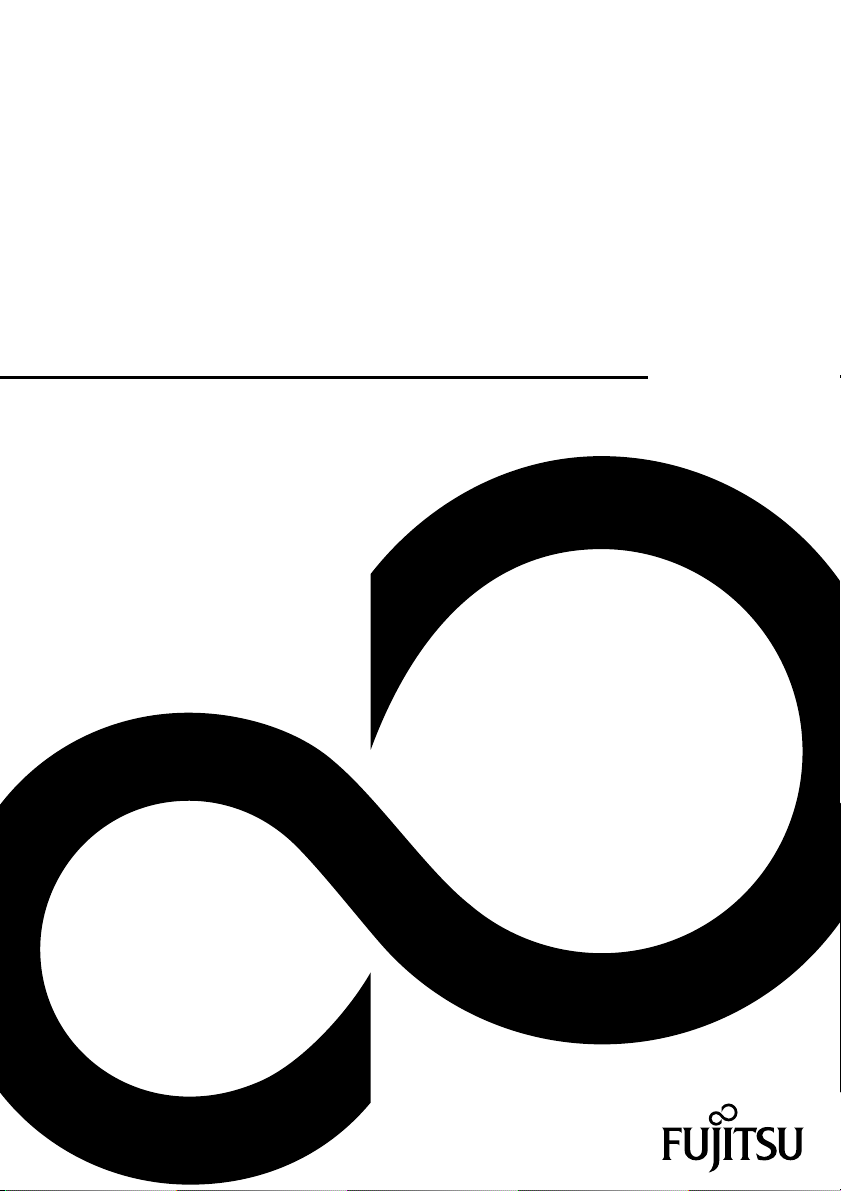
Operating Manual
FUJITSU Display P24-9 TE
Display
Page 2
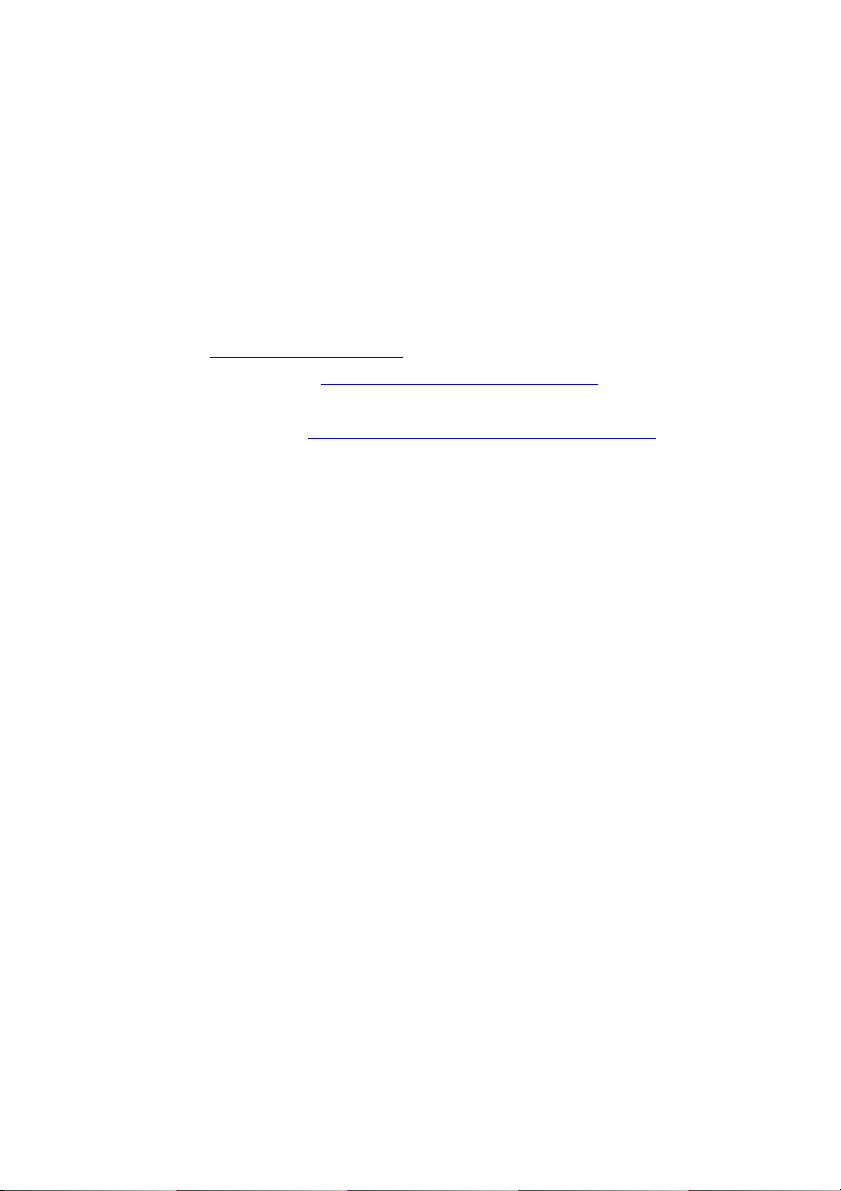
Congratulations on your pu
product from Fujitsu.
rchase of an innovative
Latest information about our products, tips, updates etc. can be found on
the Internet at: "
You can find driver updates at: "http://support.ts.fujitsu.com/download"
Should you have any technical questions, please contact:
• our Hotline/Service Desk ("
• Your sales partner
• Your sales office
We hope you enjoy working with y our new Fujitsu system!
http://www.fujitsu.com/fts/"
http://support.ts.fujitsu.com/contact/servicedesk")
Page 3
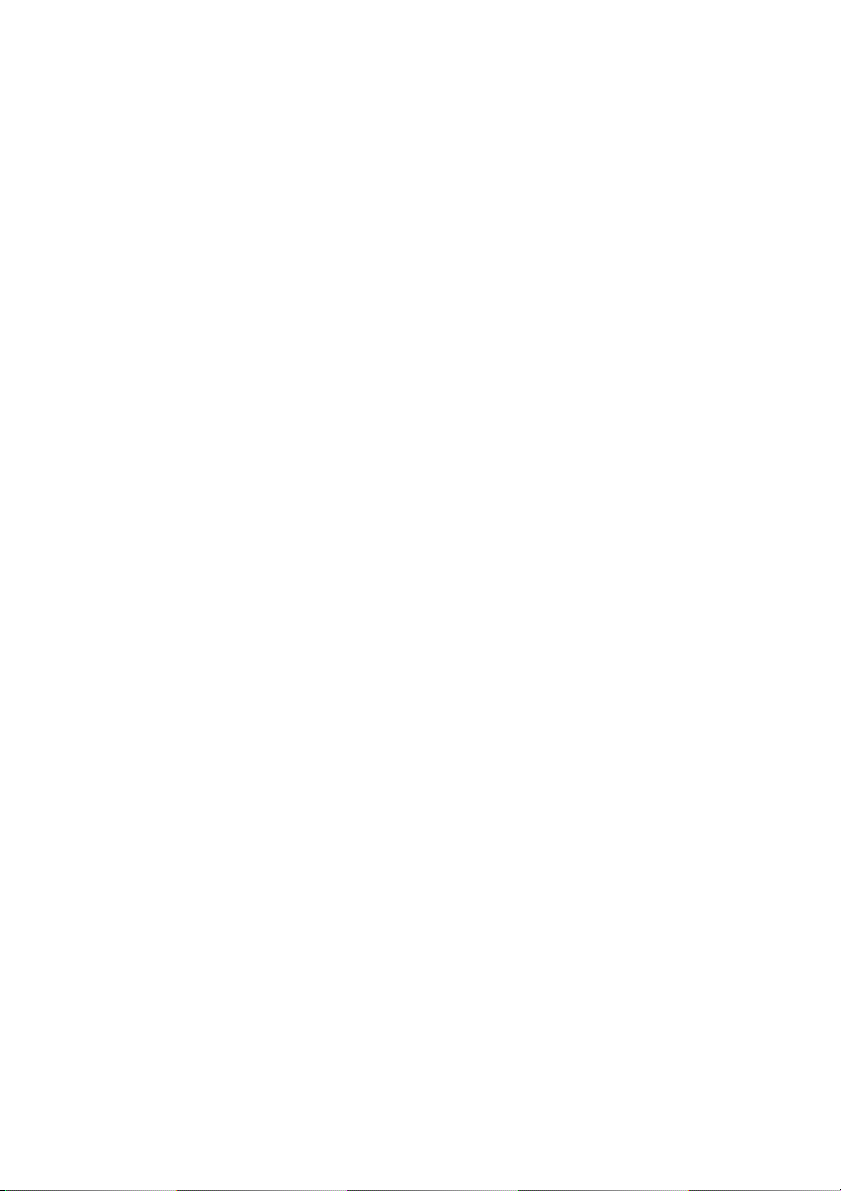
Page 4
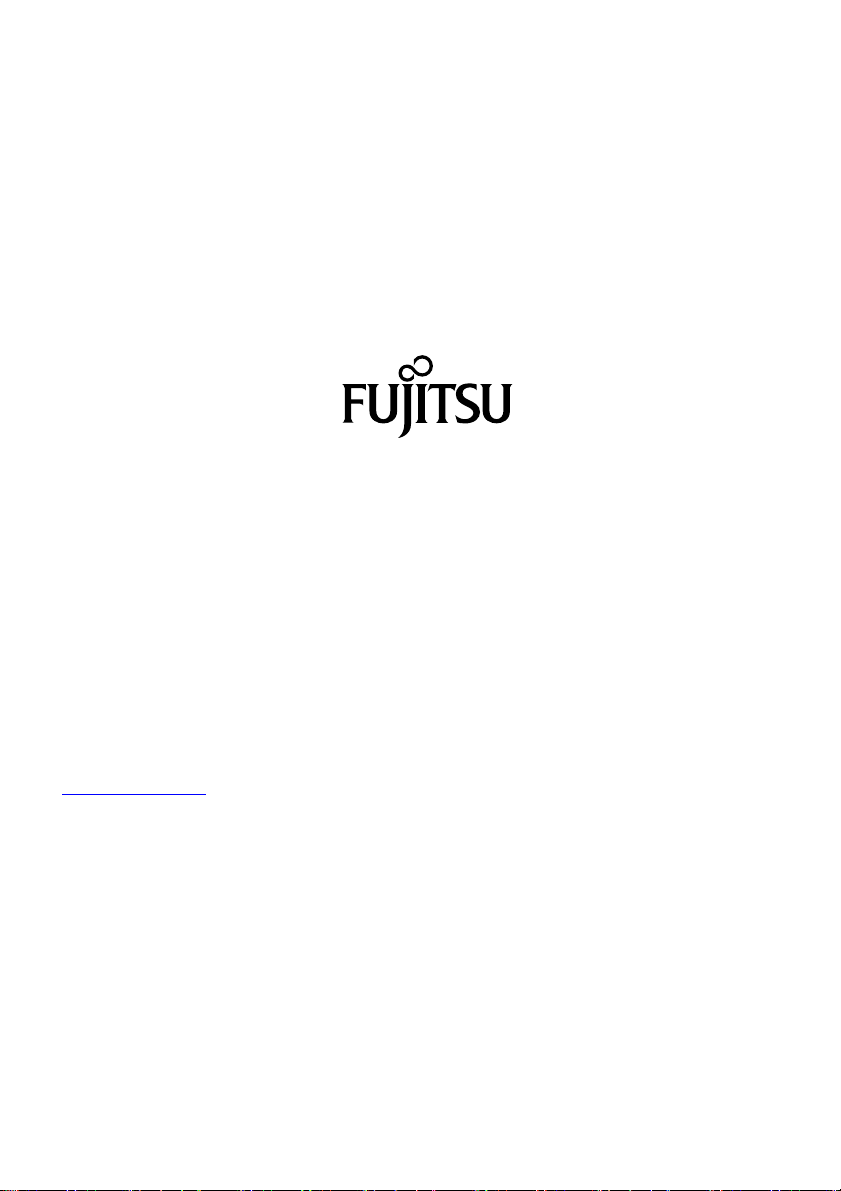
Published by / Contact address in the EU
chnology Solutions GmbH
Fujitsu Te
Mies-van-der-Rohe-Straße 8
80807 Munich, Germany
www.fujitsu.com/fts/"
http://
"
Copyright
u Technology Solutions GmbH 2018. All rights reserved.
©Fujits
Publication Date
04/2018
Order No.: A26361-K1646-Z320-1-7619, edition 1
Page 5
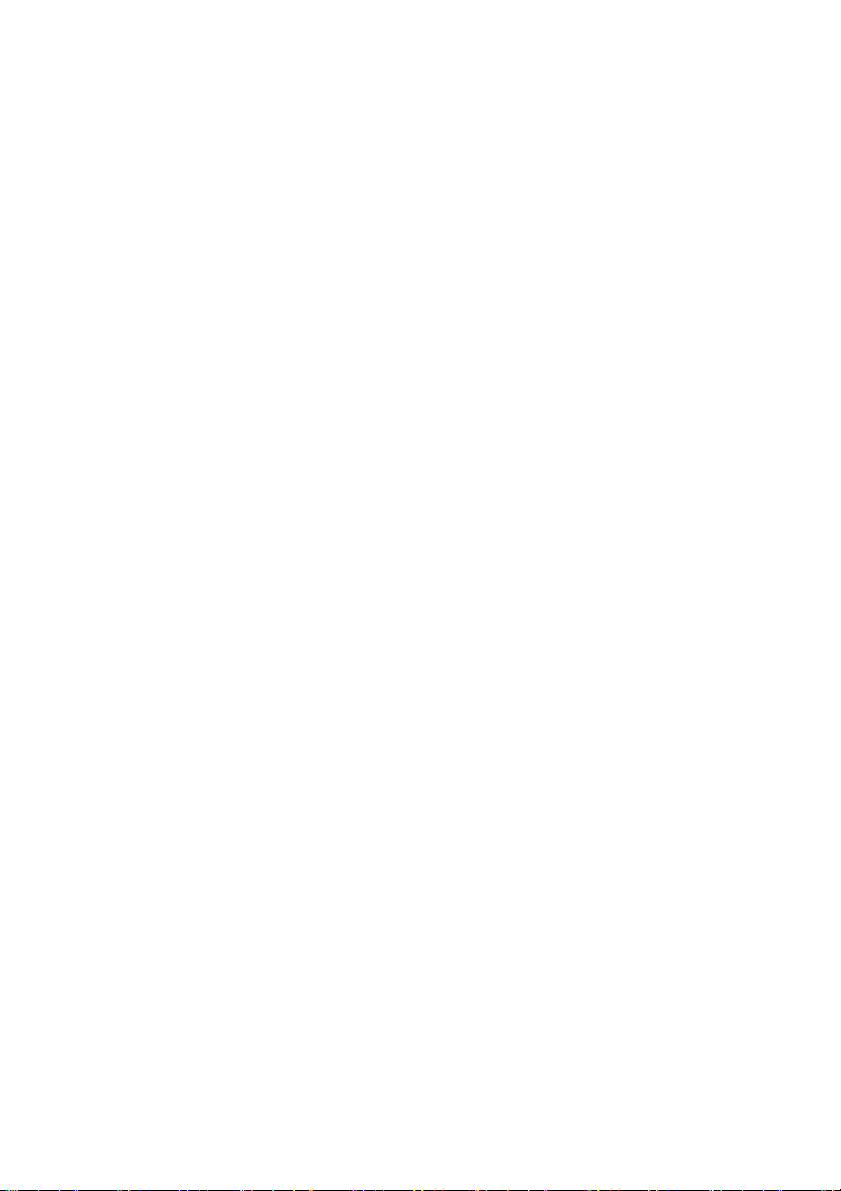
FUJITSU Display P24-9 TE
Operating Manual
Your LCD screen... 5
Important notes 7
Getting started 11
Operation 18
Driver installation 38
Notes on power m anagement 39
Notes on USB Power Delivery
(USB-PD) 40
Notes on low blue light mode 41
Notes on ergonomic colour adjustment 42
Explanatory information about
standard ISO 9241-307 43
Troubleshooting 44
Technical specification 46
Page 6
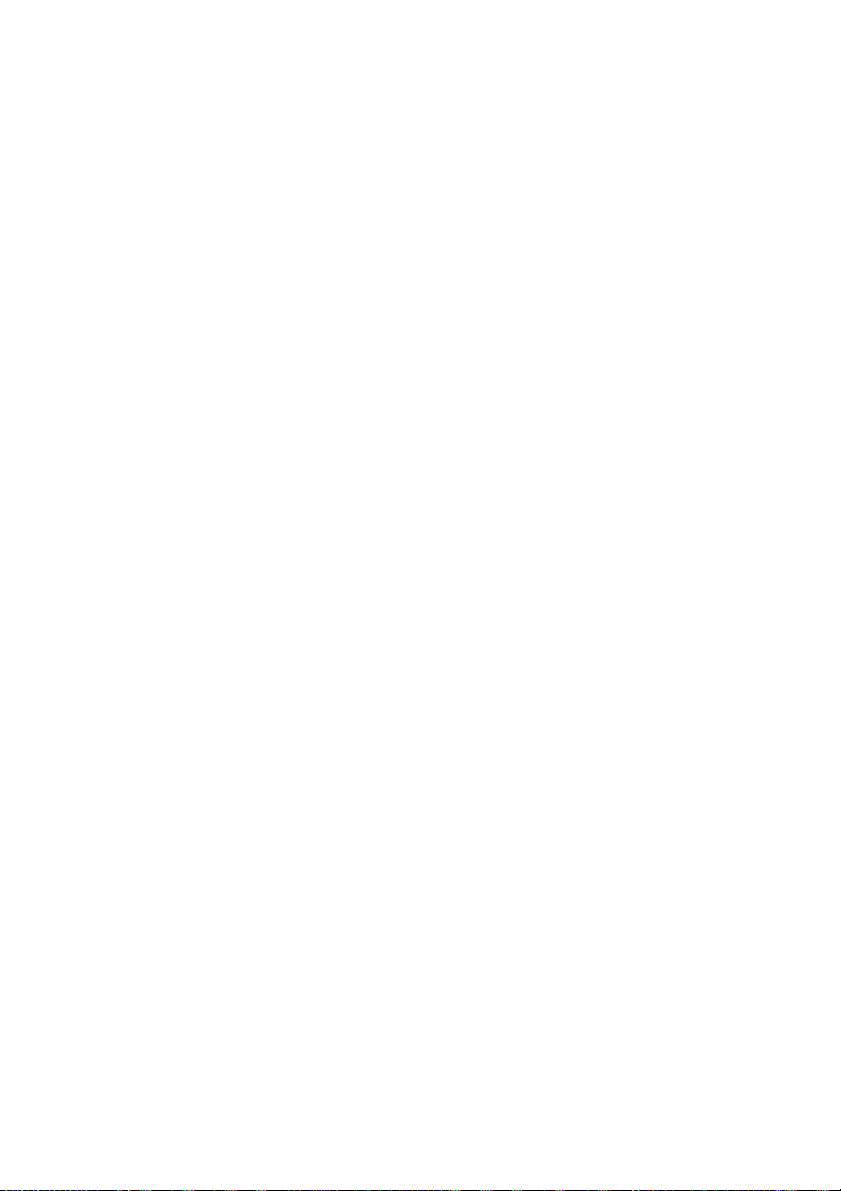
Remarks
Notes on the product description meet the design requirements of Fujitsu and are
provided for the purposes of comparison. The actual results m ay differ due to several
factors. Subject to technical changes without prior notification. Fujitsu accepts no
responsibility for technical or editorial mistakes or omissions.
Trademarks
Fujitsu and the Fujitsu logo are registered trademarks of Fujitsu Limited in Japan and other countries.
Microsoft and Windows are trademarks or registered trademarks of the Microsoft
Corporation in the United Sta tes and/or other countries.
VESA is a registered tradema rk of Video Electronics Standards Association.
HDMI is a trademark or registered trademark of H D M I Licensing, LLC in the
United States of America and /or other countries.
All other trademarks specified here are the property of their respective owners.
Copyright
No part of this publication may be copied, reproduced or translated without
the prior written consent of Fujitsu.
No part of this publication may be saved or transmitted by a ny electronic means
without the written consent of Fujitsu.
Page 7
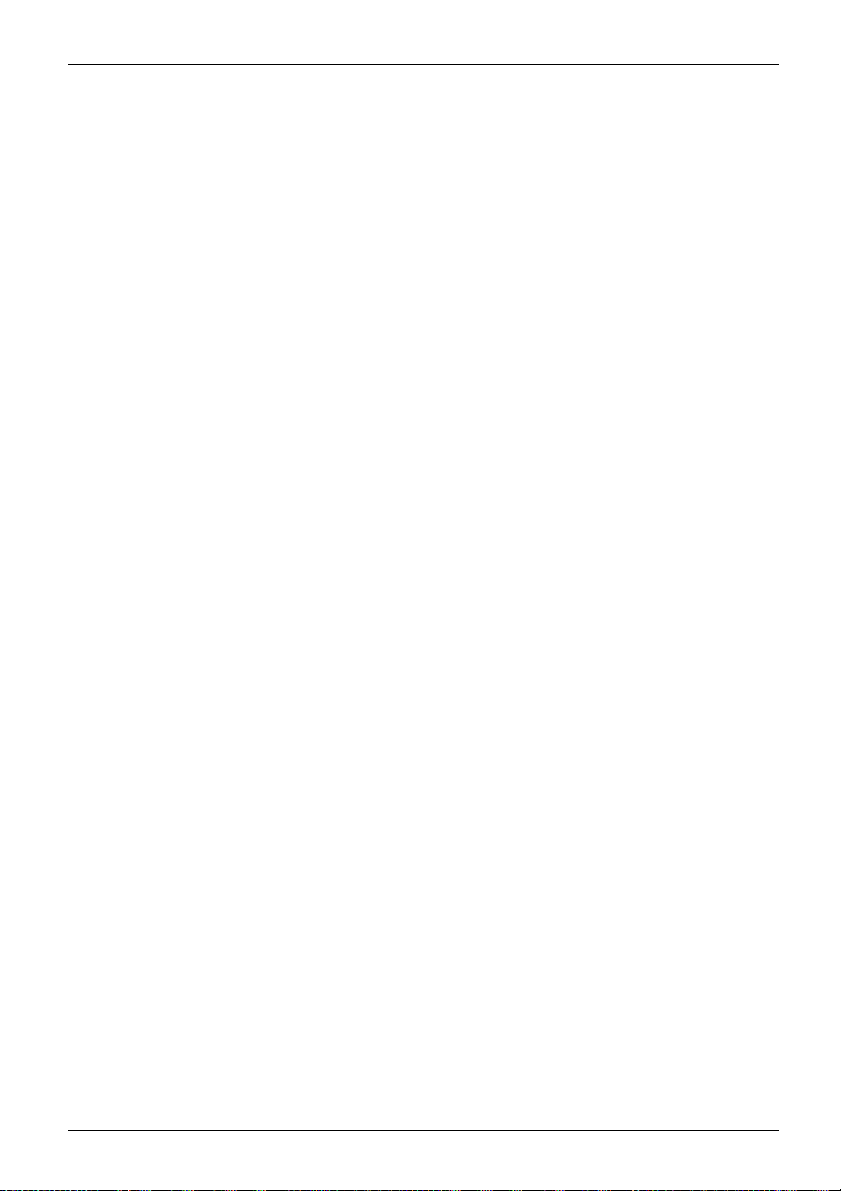
Contents
Contents
YourLCDscreen... ..................................................................... 5
Target group ............................................................................ 5
Further information ...................................................................... 6
Notational conventions .................................................................. 6
Importantnotes ........................................................................ 7
Safety instructions ...................................................................... 7
Power supply unit . ...................................................................... 8
Powercable ............................................................................ 8
Transporting the devi
Cleaning the device ..................................................................... 9
CE marking ............................................................................ 9
Disposal and recycli
Getting started ......................................................................... 11
Unpacking and checking the delivery . . ................................................... 11
Setting upthe device .................................................................... 12
Setting up an ergonomic video workstation ............................................ 12
Mounting the monitor base . . . ....................................................... 14
Adjusting height ..................................................................... 14
Adjusting theinclination .............................................................. 14
Adjusting therotation ................................................................ 15
Removing monitor base .............................................................. 15
Connecting the device . .............................................................. 16
Connecting cables to the monitor . . ................................................... 16
Connecting cables to the computer ................................................... 17
Operation .............................................................................. 18
Switching th
Notes on the
Changing th
Functions
Note
ng theDaisyChain function ...........................................................
Usi
Driver installation ...................................................................... 38
edevice on and off ..........................................................
emonitor settings ............................................................
of thecontrol panel and the OSD menu .........................................
Select OSD
Setting s
Configuri
Advanced
ing information ...............................................................
Display
e/deactivate ECO operating mode . ............................................
Activat
ng the input signal . ...........................................................
Selecti
ing the application mode .......................................................
Select
gcolour temperatureand colours ................................................
Settin
ting the volume ................................................................
Adjus
ting the brightness and contrast .................................................
Adjus
ng theOSD menu ..............................................................
Locki
the ON/OFFbutton .............................................................
Lock
son theprogram "DisplayView" ......................................................
ence sensor ....................................................................
Pres
maticrotation function ...........................................................
Auto
ce ..................................................................
ng ..................................................................
ambient lightsensorand presence sensor ....................................
language . . . . . ...........................................................
creendisplay ...............................................................
ng theOSD menu ..........................................................
setting functions ...........................................................
10
18
19
20
21
21
22
24
26
27
28
28
29
31
32
33
34
34
35
35
35
36
9
Fujitsu 3
Page 8
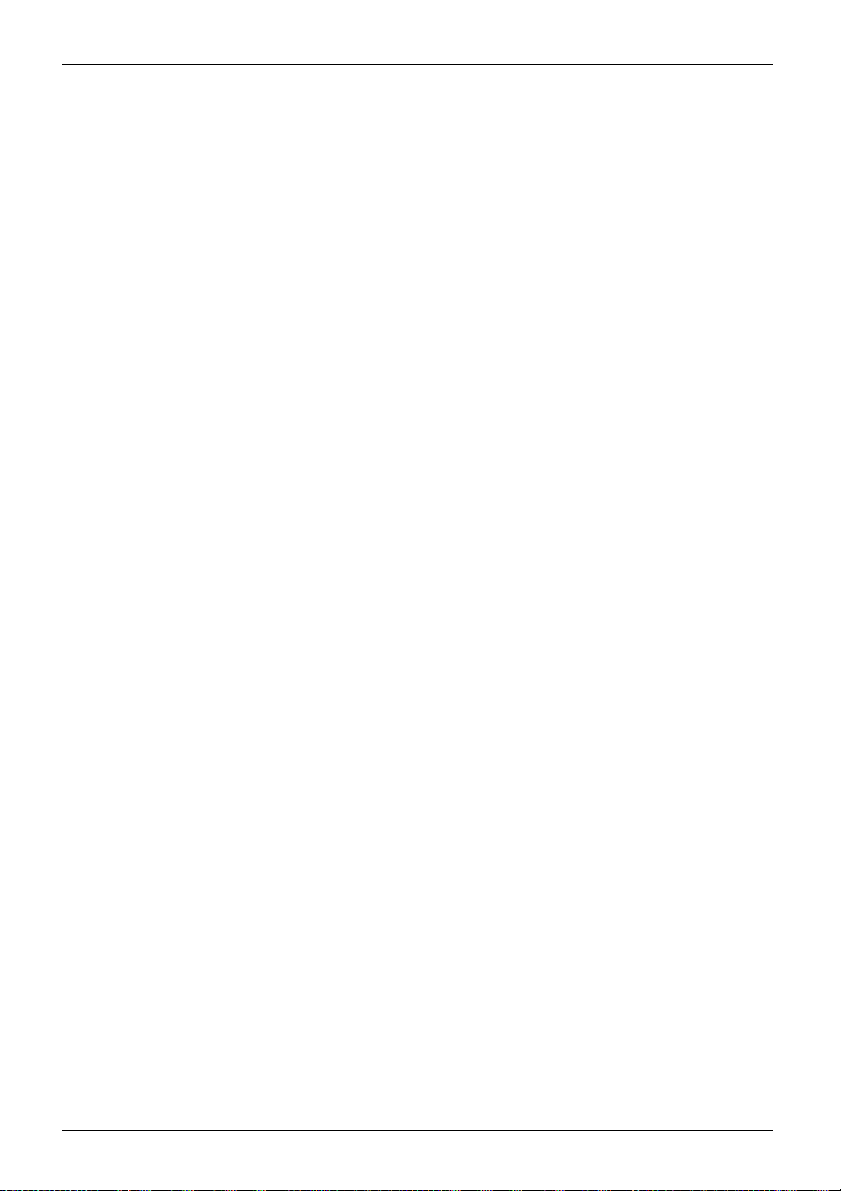
Contents
Noteson power management .......................................................... 39
Noteson USB PowerDelivery (USB-PD) ................................................ 40
Noteson low blue light mode .......................................................... 41
Noteson ergonomic colour adjustment ................................................ 42
Explanatory information about standard ISO 9241-307 .................................. 43
Troubleshooting ....................................................................... 44
Technical specification ................................................................. 46
VESA-DDC-compatible VGA interface . . . ................................................. 47
Preset operating modes ................................................................. 47
Most frequent operating modes . . . . . . ................................................. 47
Video/TV operating modes via Displayport . . . ......................................... 48
SUB Dport ............................................................................. 48
HDMI port .............................................................................. 49
Displayport socket ...................................................................... 50
USB-Cport ............................................................................. 51
4 Fujitsu
Page 9
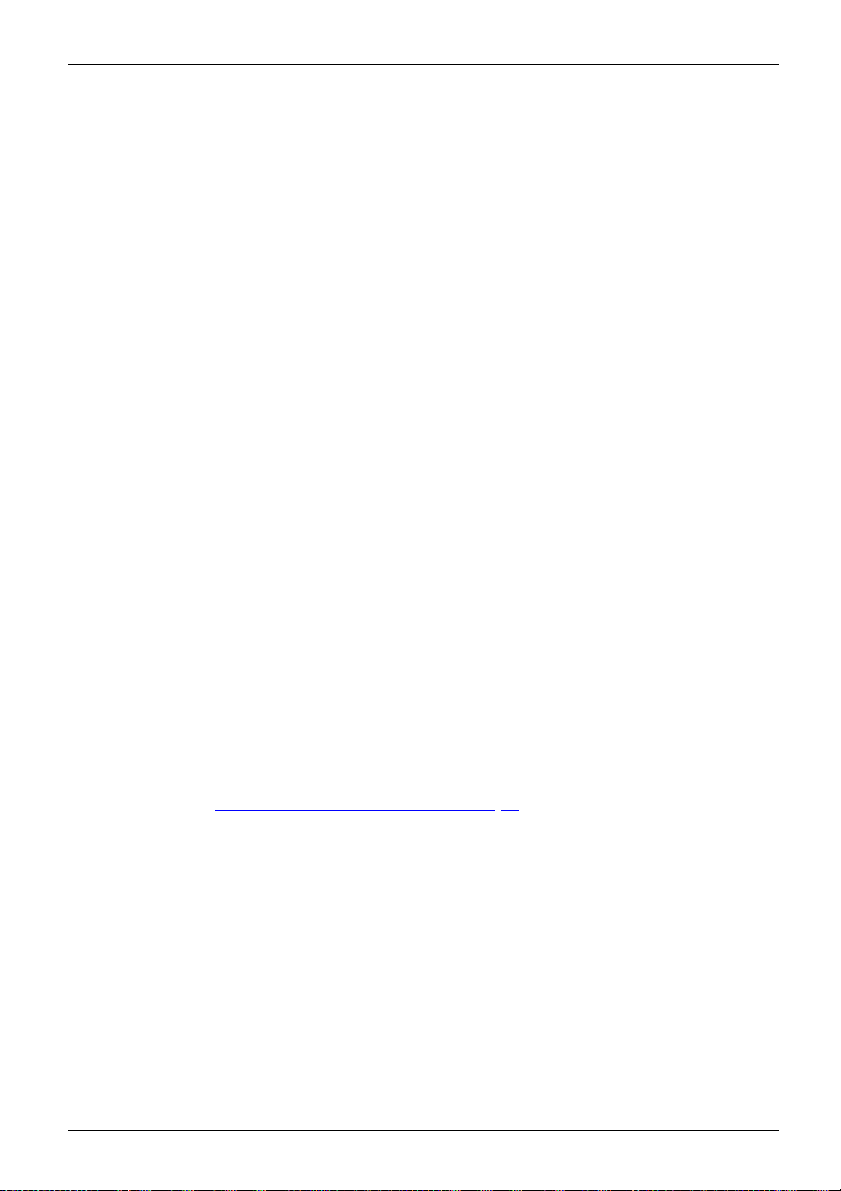
Your LCD screen...
Your LCD screen...
has a whole range of useful features and functions, e.g.:
• TFT display (Thin Film Transistor; active matrix)
• minimal space requirement
• optimum ergonomic characteristics (totally distortion-free, excellent picture
definition and colour purity right into the corners)
• high degree of brightne
• high resolution (1920 x 1080)
• presentation of up to 1
• automatic scanning of horizontal frequencies from 3 0 to 82 kH z and refresh ra tes
(vertical frequencies) from 48 to 76 Hz (absolutely flicker-free)
• digital screen contr
• freely adjustable colour alignment for matching the screen colours to the
colours of various input and output devices
• convenient opera
• VESA-DDC compatibility
• VESA-FPMPMI com
Mounting device
• Plug&Play capability
• Digital video
• power management for r educing power consumption when the computer is not in use
• Compliance w
• the mo nitor fulfills all GS ("Geprüfte Sicherheit", Certified Security) requireme nts.
This operat
A display ad
interface
the data su
software
When putt
optimal
needs (s
ing manual contains important information you require to start up and run your LCD monitor.
apter (graphics card) with VGA interface or a digital display adapter with HDMI
or Displayport interface is required to control the LCD monitor. The monitor proce sses
pplied to it by the display adapter. The display adapter o r the corresponding driver
is responsible for setting the modes (resolution and refresh rate).
ing the monitor into operation for the first time, the screen display should be
ly adapted to the display adapter used and adjusted in accordance with your
ee chapter "
oller with microprocessor for sto ring 45 different display modes
tion via integrated OSD (On-Screen-display) menu
for swivel arm or a similar accessory
inputs (USB-C, Displayport and HDMI) with HDC P
ith the recommendations according to the latest TCO requirements
Changing t he monitor settings", Page 20).
s thanks to slim casing
ss and good contrast
6.7 million colours (in conjunction with an appropriate disp lay adapter)
patibility (Flat Pa nel Monitor Physical Mounting Interface) –
Target group
You don’t need to be an "expert" to perform the operations described here.
Nonetheless, it is important to always observe the safety notes given i n the operating
instructions for th e co mputer and in this manual.
In the event of any problems, please contact your sales office or our Service Desk.
Fujitsu 5
Page 10
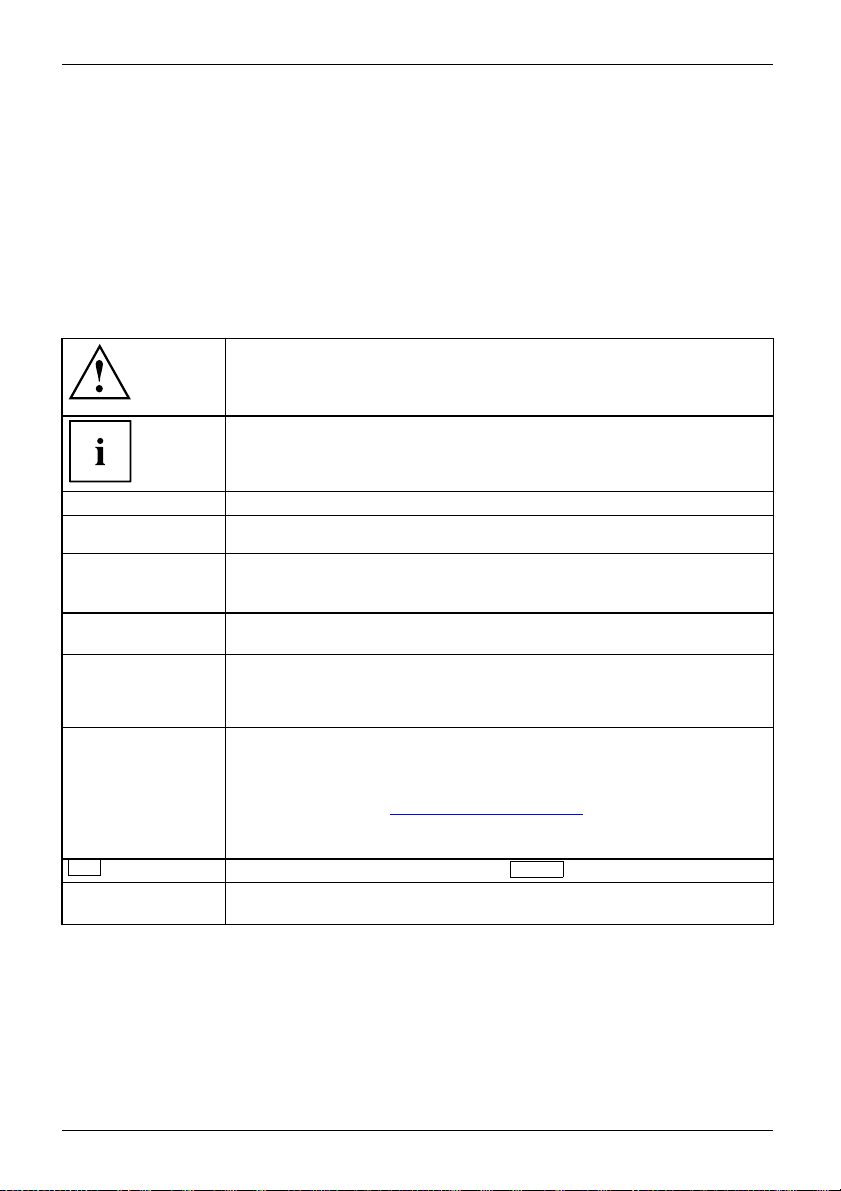
Your LCD screen...
Further information
Details of how you set the resolution and refresh rate are provided in the documentation
for your display adapter and t he associated driver software.
For ergonomic reasons, we recommend a screen resolution of 1920 x 1080 pixels.
Because of the technology used (active matrix) an LCD monitor provides a totally
flicker-free picture even w ith a refresh rate of 60 Hz.
Notational conventions
Pay particular attention to text marked with this symbol. Failure to observe
these wa rnings could pose a risk to health, damage the device or lead
to loss of data. The warranty will be invalidated if the device becomes
defective through failure to observe these warnings.
Indicates important information for the proper use of the device.
►
This font
This font
This fo n t
"This fon
This
t"
Key
font
Indicates an activity that must be performed
Indicates a result
indicates data entered using the keyboard in a pro gram dialogue or at
the command line, e.g. your password (Name123) or a command used to
start a program (start.exe)
indicates information that is displayed on the screen by a program, e.g.:
Installation is complete.
indicates
• terms and texts used in a software interface, e.g.: Click on Save
• names of programs or files, e.g. Windows or setup.exe.
indicates
• cross-references to another section, e.g. "Safety information"
• cross-references to an external source, e.g. a web address: For more
information, go to "
• Names of CDs, DVDs and titles or designations of other materials, e.g.:
"CD/DVD Drivers & Utilities" or "Safety" Manual
indicates a button on the monitor, e.g:
indicates terms and texts that are emphasised or highlighted, e.g.: Do
not switch off the device
http://www.fujitsu.com/fts/"
MENU
6 Fujitsu
Page 11
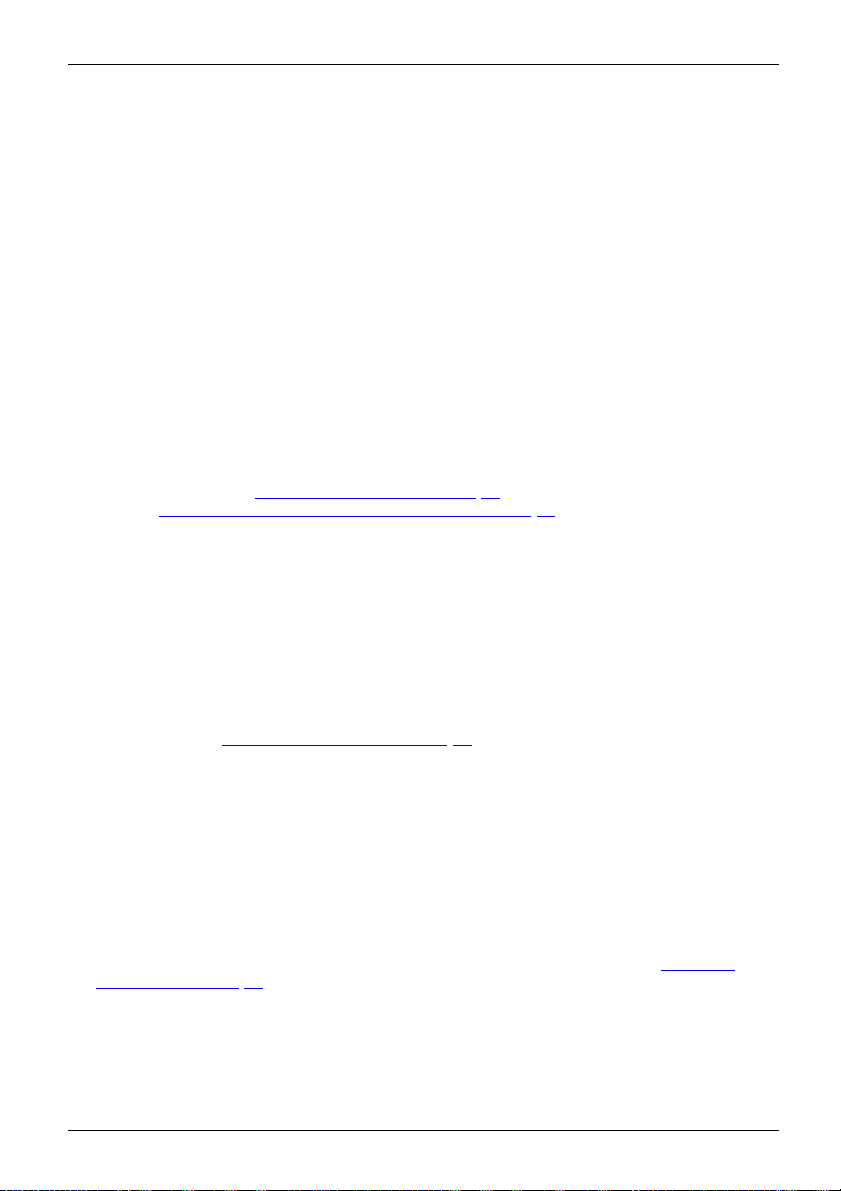
Important notes
Important notes
ImportantnotesNotes
In this chapter you will find information regarding safety which it is essential to
take note of when working with your device.
Safety instructions
This device complies wit
including electronic o f
any questions about whe
please contact your sal
• The display s urface of
be careful with the dis
• If the device is brought into the installation site from a cold environment, condensation
can form. Before operating the device, wait until it is absolutely dry and has reached
approximately the same temperature as the installation site.
• When installing an
conditions in Chap
Chapter "
• To ensure sufficient ventilation, the air inlet and outlet openings of the device must be kept clear.
• The device autom
Make sure that t
• Ensure that the po w er socket on the device and the mains outlet are freely accessible.
• The ON/OFF swi
disconnect fr
• The device is equipped with a power cable that complies with safety standards.
• Use the s uppl
• Lay the cables in such a way that they do not create a hazard (danger of tripping)
and cannot be damaged. When connecting the device, observe the relevant
notes in chapter "
• No data tra
• Make sure that no objects (e.g. jewellery chains, paper clips, etc.) or liquids get
inside the device (danger of electric shock, short c ircuit).
• The devic
it from s
• In an emergency (e.g. damaged casing, operation controls or cables, penetration
of liquids or foreign matter), switch off the device, disconnect the power plug
and contact your sales outlet or our Service Desk.
• Repai
and in
• Only use the screen resolution settings and refresh rates specified in C hapter "
specification", Page 46. Otherwise you may damage the device. If you are in any
doubt, contact your sales outlet or our Service Desk.
•Usea
you
• If you operate the device with the swivel arm or a similar accessory, it must not be turned by 180°.
Setting
nsfer cables should be connected or disconnected during a thunderstorm.
e is not waterproof ! Never immerse the device in water and protect
pray water (rain, sea water).
rs to the device must only be performed by qualified technicians. Unauthorised opening
correct repair may greatly endanger the user (electric shock, fire risk).
screen saver with moving images and activate the power management for
r monitor to prevent still images from "burning in".
h the relevant safety regulations for data processing equipment,
fice machines for u se in an office environment. If you have
ther the device can be used in the intended environment,
es office or our Service Desk.
the device is sensitive to pressure and scratches. You should therefore
play surface in order to avoid lasting damage (scratches).
d operating the device, please observe the notes on environmental
ter "
Technical specification", Page 46 as well as the instructions in
up an ergonomic video workstation", Page 1 2.
atically sets itself to the correct voltage within the range from 1 0 0 V to 240 V.
he local mains voltage is neither higher nor lower than this range.
tch does not disconnect the monitor from the mains voltage. To completely
om the m ains voltage, you must remove the mains plug from the mains socket.
ied power cable only.
Connecting the device", Page 16.
Technical
Fujitsu 7
Page 12
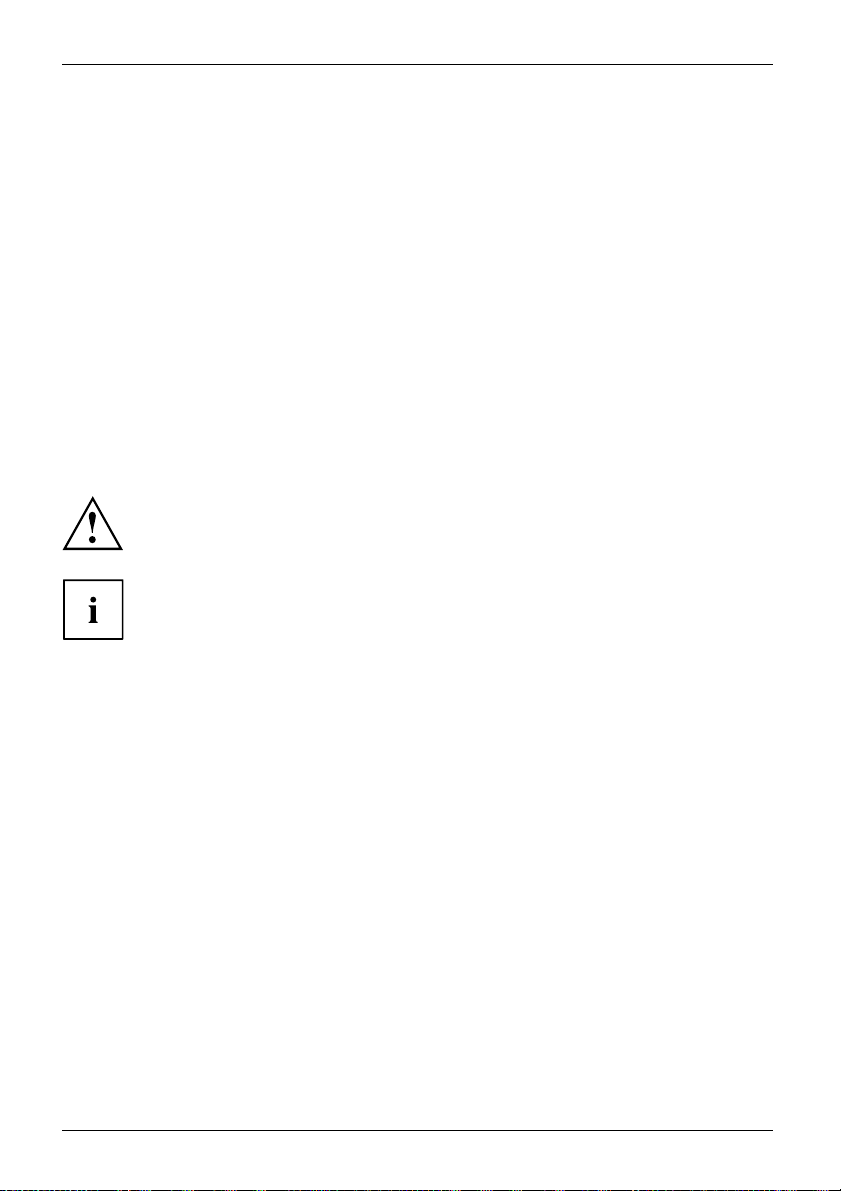
Important notes
• The device may only be operated in wide format (0° landscape mode) and high format
(90° portrait mode). The buttons of the control panel are located at the bottom in
the middle of the monitor in wide format ( 0° landscape mode) and at the left-hand
side of the monitor in high format (90° portrait mode).
• Store this manual close to the device. If you pass the device on to third
parties, you should pass this manual on with it.
• We recommend that you place your device on a durable, non-slip surface. In view
of the many different finishes and varnishes used on furniture, it is possible that the
feet of the device may mark the surface they stand on.
• The d evice must be connected to protective earth.
• To prevent possible hearing damage, do not listen at high volume levels for long periods.
• Warning for excessive sound pressure from earphones and headphones:
Excessive sound pressure from earphones and headphones can cause hearing loss.
Adjustment of the equalizer to maximum increases the earphones and headphones
output voltage and therefore the sound pressure level.
Power supply unit
To prevent the risk of fire, the monitor must only be operated with the original
power supply Delta ADP-180MB K - 19.5V/9.23A.
The supplied AC/DC power supply must only be connected to monitor.
Power cable
Use the supplied power cable only.
Use the following guidelines if it is necessary to replace the original cable set.
• The female/male receptacles of the cord set must meet IEC60320/CEE-22 requirements.
• The cable h
VDE will a
• For devices which are mounted on a desk or table, type SVT or SJT cable sets may be
used. For devices which sit on the floor, only SJT type cable sets may be used.
• The cabl
• If necessary, replace the original power cable with a regular grounded 3-core mains lead.
8 Fujitsu
as to be HAR-certified or VDE-certified. The mark HAR or
ppear on the outer sheath.
e set must be selected according to the rated current for your device.
Page 13
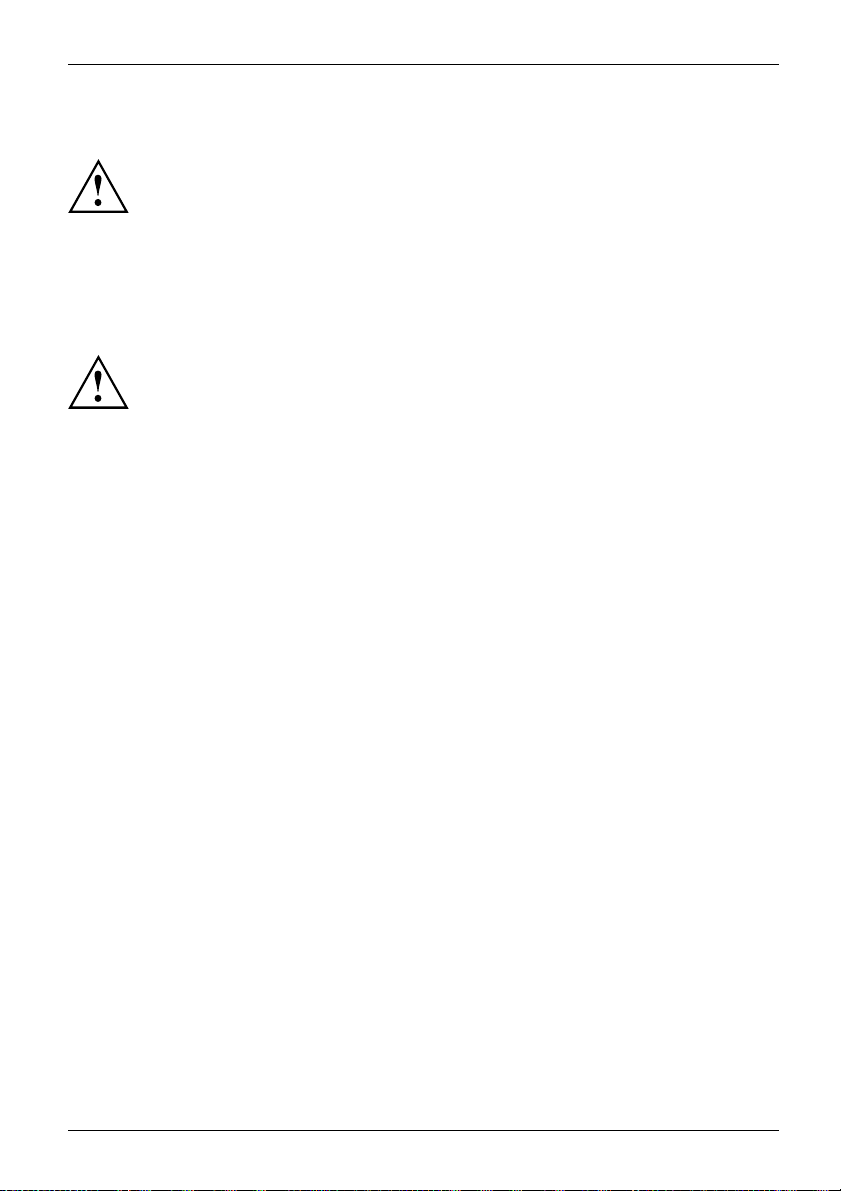
Transporting the device
Device,TransportationRetransportation
Transport all parts separately in their original packaging or in a packaging which
protects them from knocks and jolts, t o the new site.
Do not unpack them until all transportation manoeuvres are completed.
If the device is brought from a cold environment into the room where it will be used,
condensation may occur. Before operating the device, w ait until it is absolutely dry
and has reached approximately the same temperature as the installation site.
Cleaning the device
Switch off the device and unplug the power plug.
Do not clean any interior parts yourself, leave this job to a service technician.
Do not use any cleaning agents that contain abrasives or may corrode plastic.
Ensure that no liquid enters the device.
Important notes
The display surface
it only using a soft
The surface of the c
has been moistene
of the device is sensitive to pressure and scra tches. Clean
, slightly moistened cloth.
asing can be cleaned with a dry cloth. If particularly dirty, use a cloth that
d in mild dom estic detergent and then carefully wrung out.
CE marking
The shipped version of this device complies with the requirements of EU directives 2014/30/EC
"Electromagnetic compatibility", 2014/35/EC "Low voltage directive", 2009/125/EC "Ecodesign
directive" and 2011/65/EC "RoHS directive".
Fujitsu 9
Page 14
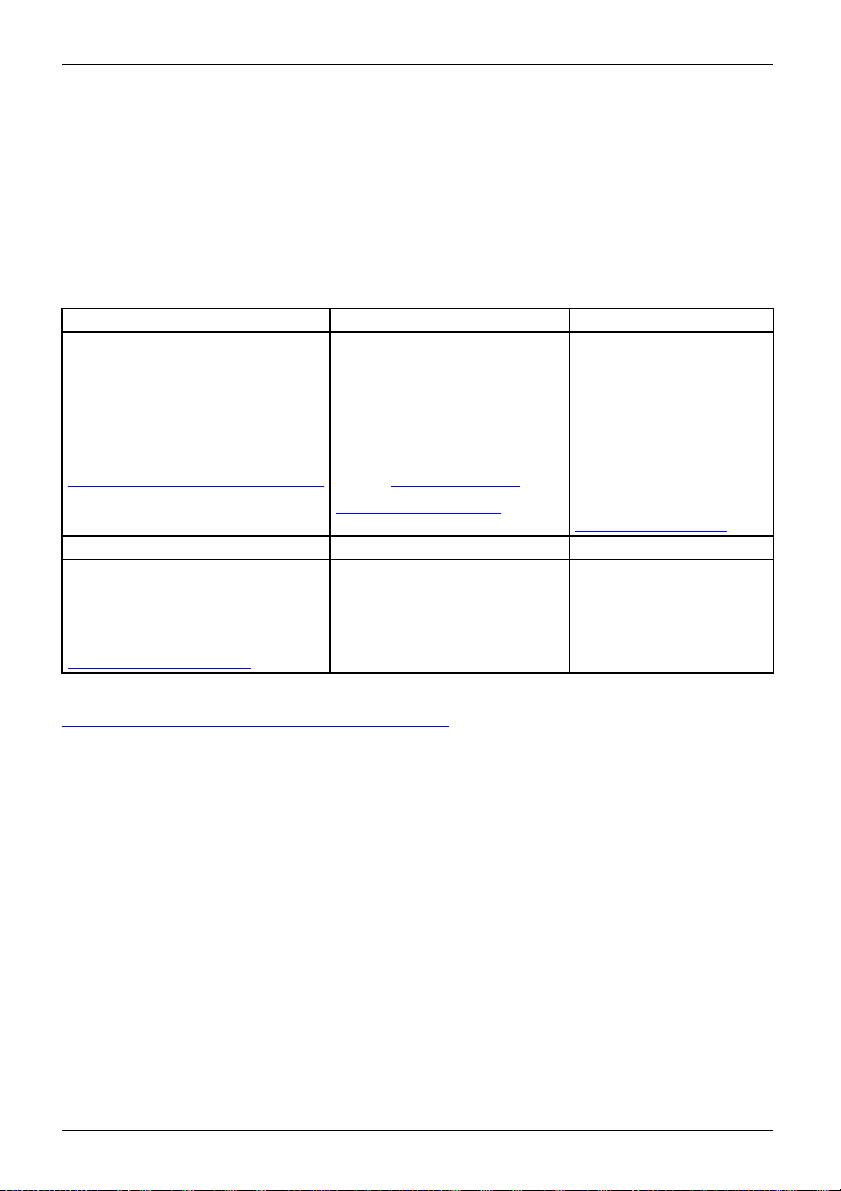
Important notes
Disposal and recycling
This device has been manufactured as far as p ossible from materials which can be recycled or
disposed of in such a way that the environment is not damaged. The device may be taken back after
use to be reused or recycled, provided that it is returned in a condition that befits its intended use.
Any components not reclaimed will be disposed of in an enviro nmentally acceptable m anner.
The device must be disposed of in accordance with the local regulations for d isposal of special waste.
If you have any questions on disposal, please contact your local sales office or our
Service Desk, or contact one of the following directly:
Germany
AfB gemeinnützige GmbH
Heinz-Nixdorf-Ring 1
D-33106 Paderborn
Tel.: +49 (0) 5251 / 41
Fax: +49 (0) 5251 / 414
"
http://www.fujit
Asia
Taiwan:
Environmental Protection
Administration
Executive Yuan R.O.C.
"
http://recycle.epa. gov.tw"
49010
su.com/fts/recycling"
90 29
Belgium
RECUPEL
Boulevard Reyers, 80
B-1030 Brussels
Tel.: +32 2 / 706 86 16
Fax: +32 2 / 706 86 13
E-mail: "
"http://www.recu
USA
Fujitsu America, Inc.
1250E. Arques Avenue
Sunnyvale, CA 94085 U.S.A.
Phone No.: (408) 746-6000
info@recu
pel.be"
pel.be"
Switzerland
SWICO
Schweizerischer
Wirtschaftsverband
der Informations-,
Kommunikations- und
Organisationstechn
AlistoftheSWICO
acceptance locatio
can be found at:
http://www.swic
"
ik
ns
o.ch"
You can also find more information on this at
http://www.fujitsu.com/fts/about/fts/environment-ca re/".
"
10 Fujitsu
Page 15
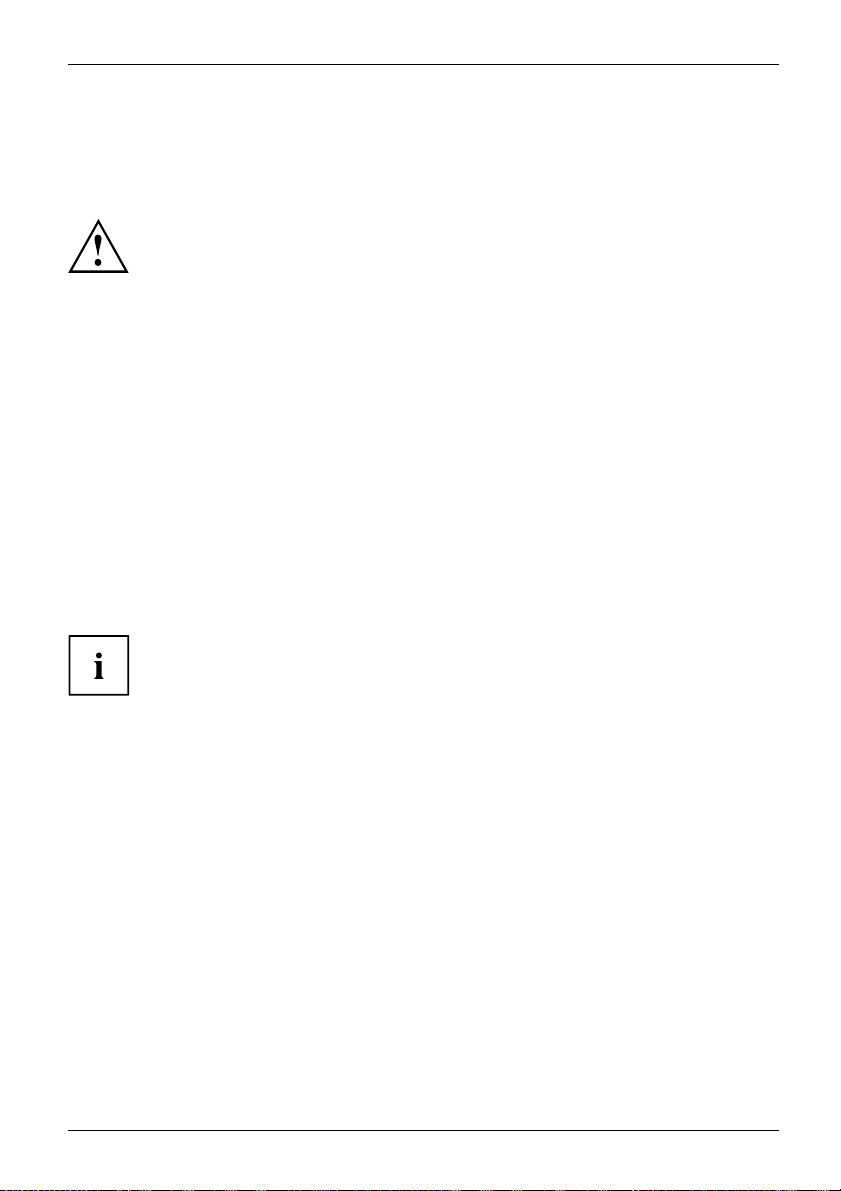
Getting started
Getting started
Unpacking and checking the delivery
The display surface of the device is sensitive to pressure and scratches.
Always hold the device by the casing!
The complete device package includes:
• one monitor
• a da ta cable (Displayport)
• a USB-C cable
• one external power supply
• one power cable
•aflyer "Quick Start Guide"
•aflyer "safety instructions"
► Unpack all the individual parts.
► Check the contents of the package for any visible damage caused during transport.
► Check whether the delivery conforms to the details in the delivery note.
► Should you discover that the delivery does not correspond to the delivery
note, notify your local sales outlet immediately.
Do not discard the original packing material of the devices. You may need the
packaging in the future if you need to transport your device.
Fujitsu 11
Page 16
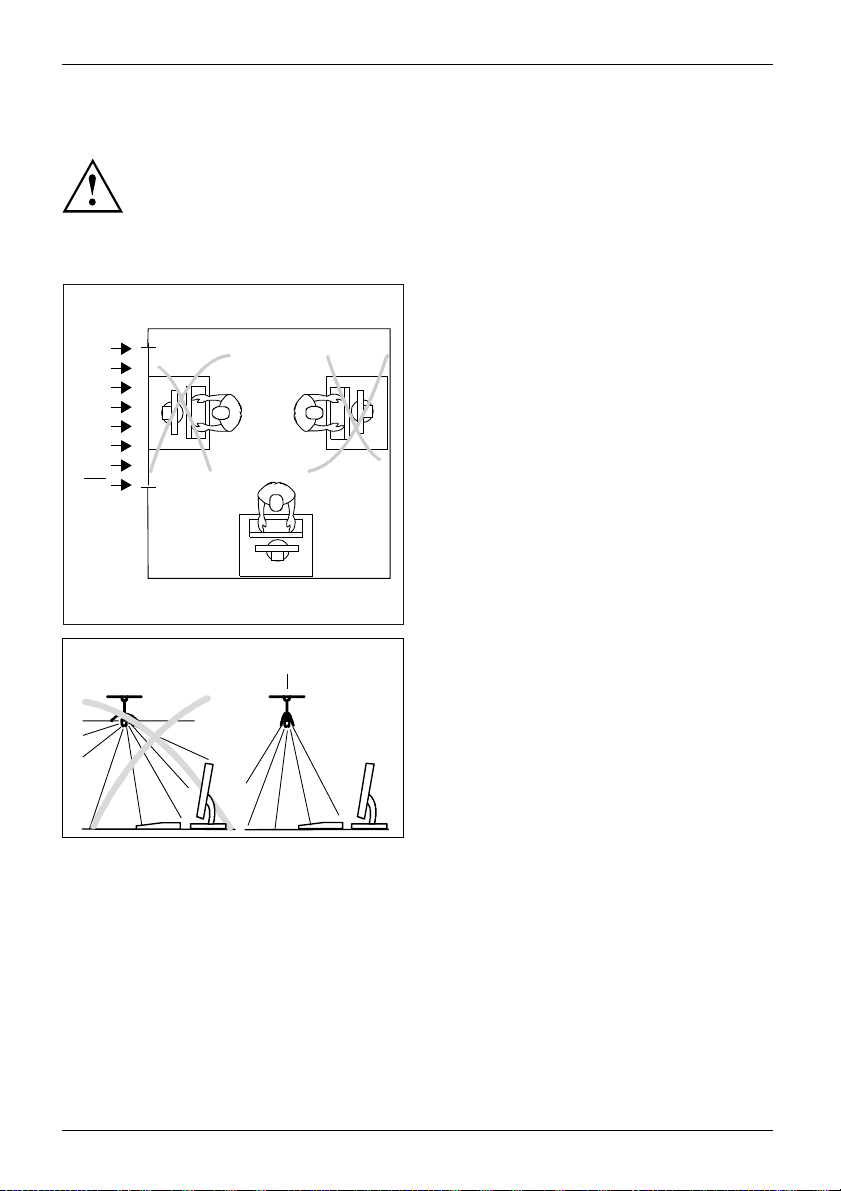
Getting started
Setting up the device
To ensure sufficient ventilation, the air inlet and outlet openings of
the device m ust be kept clear.
Setting up an ergonomic video workstation
► Do not position the video workstation
opposite a window (1).
1
► Position the monitor outside the reach
1
12 Fujitsu
of a light source (1).
Page 17
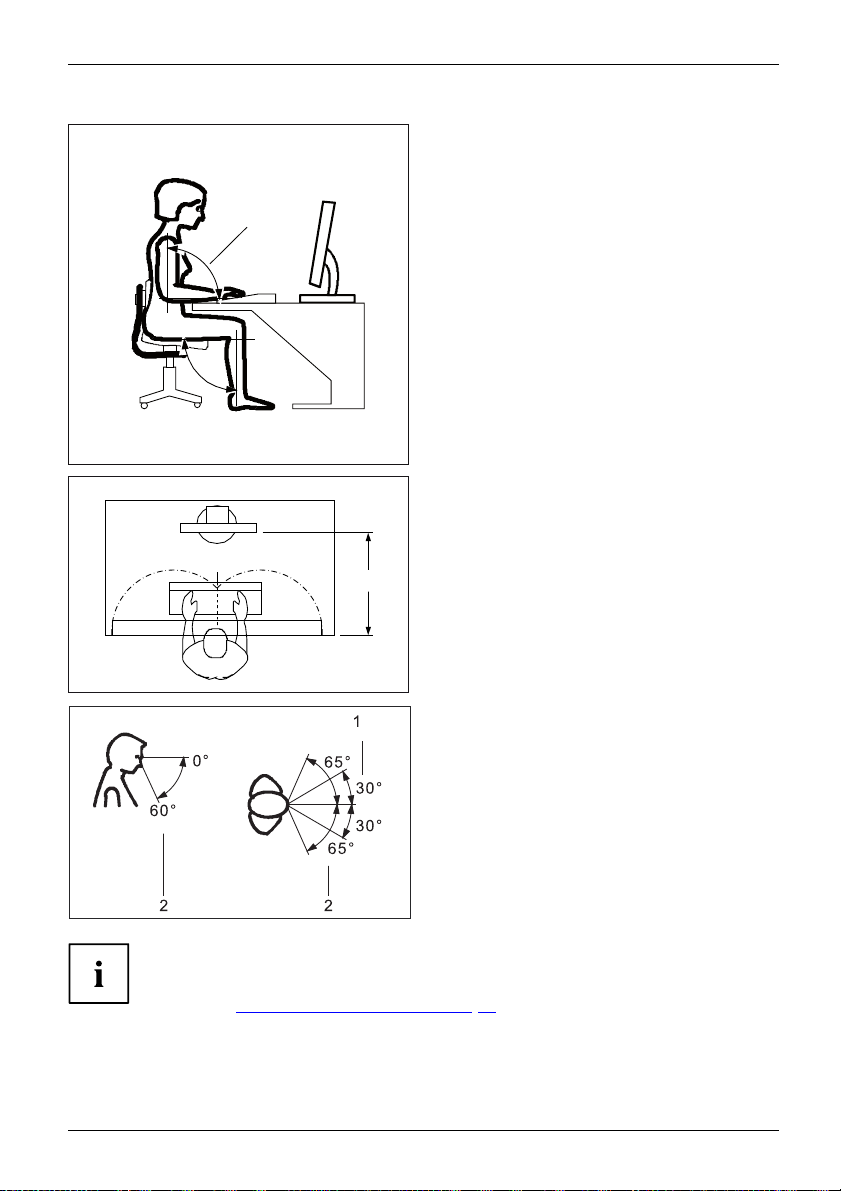
Getting started
► Position the keyboard where it is
easiest to reach (1).
1
► Position the mo nitor so that the eye distance
to the screen (1) is around 50 cm.
1
50 cm
► Position the monitor for optimum viewing
(1). The monitor should under no
circumstances fall outside the permissible
viewing space (2).
Depending on the situation, it may be advisable to use a swivel arm or similar
accessory (VESA FPMPMI), which are available from specialist dealers. For
this purpose the monitor base must be removed beforehand as described
in Chapter "
Fujitsu 13
Removing monitor base", Page 15.
Page 18

Getting started
Mounting the monitor base
2
► Insert the base plate at the foot (1 and 2).
► Secure the base plate with the screw (3).
► Place the mo nitor in the operating position.
4
1
3
Adjusting height
The height of the monitor can be adjusted by approximately 15 0 mm.
► Hold the monitor with both hands on
the right and left edge of the casing
and move it up or down (1).
1
Adjust
The inclination of the monitor can be adjusted by -3° (forwards) and +35°
(backwards) from its vertical position.
► Hold the monitor with both hands on the left and right sides of the casing
14 Fujitsu
ing the inclination
and move it to the desired angle.
Page 19

Adjusting t he rotation
The monitor can be rotated by ±172°.
► Grasp the monitor with both hands on the right and left edge of the casing
and turn it to the desired position.
Removing monitor base
Before you can use a swivel
arm or a similar acce ssory, you must remove the monitor base.
Getting started
The display surface is su
Place the device on a sta
cloth on this surface to
1
1
For instructions on how to mount the swivel arm or a similar accessory, please
see the documentation for the swivel arm or similar accessory.
The assured ergonomics and safety of the monitor may be limited if the
foot provided for the monitor is not used.
sceptible to scratching!
ble, flat and clean surface. If necessary, place a slip-resistant
prevent the device from being scratched.
► Switch off the monitor and pull the pow er
plug out of the power socket.
► Lay the monitor on its face on a soft surface.
► Disconnect all cables.
1
► To release the stand, remove the four
1
screws (1) that hold the stand in the VESA
mount. Then lift the stand away upwards.
You can now mount a swivel arm or a
similar accessory in accordance with VESA
FPMPMI using a hole spacing of 100 mm.
Fujitsu 15
Page 20

Getting started
Connecting the device
Please observe the safety information in "Important notes", Page 7.
CE conformance and optimum picture quality are guaran teed only if
you use the data cables supplied.
► Switch off the monitor and the computer.
► Disconnect the power plug
from the computer.
Connecting cables to the monitor
The data cables supplied have two 20-pin D P connectors for connection to
the monitor and to the computer.
Refer to the operating manual for the computer for information on the computer’s ports and interfaces.
11
12
1
2
1 = Security slot for Security Lock
2 = Power supply socket
3=AUDIOINsocket
4=AUDIOOUTsocket
5=HDMIsocket
6 = Displayport IN socket
► Select th e appropriate data cable for your computer.
16 Fujitsu
4
3
5
6
7 = USB-C (upstream)
8 = D-SUB socket (VGA)
9 = Displayport OUT socket (daisy chain)
10 = USB 3.0 (Downstream)
11 = USB-C (downstream) - max. 15W (5V/3A)
12 = USB 3.0 (Downstream)
91087
Page 21

Getting started
► Connect one connector of the data c able to the D-SUB, HDMI or Displayport socket on the
monitor. Secure the plug-in connection by tightening the safety screws when available.
The monitor automatically detects the input when only one signal source is connected .
► If analogue audio will be output on the monitor, plug a connector of the audio cable (not in the
delivery scope) into the AUDIO IN socket on the monitor and make sure that it engages securely.
► Connect the supplied power supply to the socket on the monitor.
► Plug the supplied USB-C cable into the USB-C (upstream) and the other end of
the cable into a USB-C socket on the computer.
A lock (Security Lock) can be mounted in the security slot to protect the monitor
against theft. A Security Lock is not included with the monitor at delivery.
Connecting cables t o the computer
Information on the computer connections and interfaces is contained in the
operating manual for your computer.
► Connect the data cable to the (active) monitor po rt on the computer and secure
the plug-in connection by tightening the safety screws.
► If used, insert the other audio cable connector into the audio output on the computer.
► Plug the m ains plug of the p ower supply into a properly grounded mains outlet.
► Plug the power connector of the computer into a properly grounded mains outlet.
If your computer has two monitor ports ("onboard" screen controller and separate
graphics card), the monitor port for the separate graphics card is active as standard.
Fujitsu 17
Page 22

Operation
Operation
Switching the device on and off
1 2
1 = On/Off switch 2 = Power indicator
olour of the power indicator change s as follows:
The c
Power indicator Status
blue
green
orange
oes not light up
d
► SwitchthedeviceonagainwiththeON/OFFswitch(1).
Monitor and computer are switched on (normal mode).
itor and computer are switched on (ECO mode).
Mon
nitor is not receiving a video signal or is in po wer saving mode.
Mo
Monitor is switched off.
1
2
18 Fujitsu
Page 23

Operation
Notes on the ambient light senso
presence sensor
1
1 = Ambient light and presence sensor
Sensor
Ambient light
Presence sensor
sensor
Description
If the Auto Brightness function is activated, the ambient light sensor is
used for optimum adjustment of the background lighting to the light
conditions of the working environment.
If the Presence Sensor function is activated, the presence sensor is
used to reduce the background lighting to a minimum if no object is
detected within the specified distance for 10 seconds.
After a further 30 seconds absence, the background lighting is
switched off.
rand
In order to achieve the best possible results with th e presence
sensor, observe the following:
• Make certain that no objects are located in the immediate proximity
of the presence sensor.
• Recommendation: Adjust your distance to the monitor in the OSD menu. You will
find more information on this in chapter "
• Depending on the colour and nature of your clothes, the distance
detected may deviate from the setting.
• When the presence sensor is activated, the power consumption
during o peration is increased minimally.
Fujitsu 19
Advanced setting functions", Page 26.
Page 24

Operation
Changing the monitor settings
The buttons o n the control panel have multiple functions. When the OSD
menu is active, the current meaning of the buttons is shown directly
over the button s on the edge of the screen.
The display (softkey icon) over the buttons varies depending on the sub-menu chosen.
Key Function
Make image and OSD settings / Advanced configuration / Call up monitor
information
Activate/deactivate E
Selecting the input signal
Select display m ode /colour temperature / Adjust RGB channels
Adjust volume
Adjust brightness/contrast
Monitor: switching on/off
CO operating mode
Softkey icon
Function
Selecting the next
Selecting the previous menu item (sub-menu)
Opening the selected sub-menu
Going to the next setting
Running a function
Going to the pr
Decreasing t
Increasing
Accepting t
Rejecting
Exiting OSD menu
the applied settings and returning to the previous menu
menu item (sub-menu)
evious setting
he set value
the set value
he applied s ettings and returning to the previous menu
20 Fujitsu
Page 25

Operation
Functions of the control panel and the OSD menu
With the buttons on the control panel, y ou can call up and use the integrated
OSD (On-Screen Display) menu.
The English menu names are use d in the following description (default setting).
The OSD menu of your device may differ in several ways from
the functional scope described.
The softkey icons may deviate from those shown here.
Select OSD language
When an OSD menu button is activated for the first time, the language selection window will appear:
► Press the
► Press the
button or the button to choose the desired language.
button to
confirm.
After selecting t
it at any time in t
he OSD language for the first time, you can change
he OSD.
Fujitsu 21
Page 26

Operation
Setting screen display
IMAGE
MENU
Image
OSD
Advanced
Information
► Press the button to call up the main menu.
► Press the butt
► Press the
► Press the
► Press the
Function Description
Phase
Clock
H-position
Eliminate picture disturbance
With this function you fine-tune your monitor to eliminate picture disturbance.
This setting only appears with a n analogue video signal (e.g. VGA).
Set synchronisation
With this function you adjust the picture width to eliminate vertical picture
disturbances.
This setting only appears with a n analogue video signal (e.g. VGA).
Adjust the horizontal position
With this function you move the picture to the left or to the right.
This setting only appears with a n analogue video signal (e.g. VGA).
Phase
Clock
H-position
V-position
Auto adjust
Sharpness
Saturation
Hue
Expansion
on to switch to the Image submenu.
/ button to mark a function in the submenu.
/ or
button to save the settings and return to the main menu.
/ button to make the desired setting.
Full screen
50
50
50
50
50
100
100
22 Fujitsu
Page 27

Function Description
V-position
Adjusting the picture vertical position
With this function you move the picture up or down.
This setting only appears with an analogue video signal (e.g. VGA).
Auto adjust
Perform auto-adjustment of the monitor
With this function, the monitor automatically sets the analogue parameters.
► Press the
The Auto Processing message appears.
This setting only appears with an analogue video signal (e.g. VGA).
Sharpness
Setting the picture sharpness
This function is used to configure the integrated soft focus or sharpness
filter of the monitor.
• Values below 50 produce a softer picture.
• Values above 50 produce a sharper picture.
Saturation
Setting colour saturation
You can use this function to reduce or increase the intensity of the colours.
This setting only applies for devices with YUV output (e.g. BluRay players).
Hue
Setting the col
This function
for a colour fa
This setting
Expansion
Adjusting s
This functi
Full scree
Keep aspe
n = m aximu m picture size with distortion (no black bands)
ct = Maximum picture size without distortion (black bands could
appear in
1:1 = Cent
ons)
directi
The 1:1 o
ption is not available on all models.
Operation
button to run th
e function.
our tone
can be used to shift the colour spectrum in order to compensate
ult that may be present.
only applies for devices with YUV output (e.g. BluRay players).
ize
on is used to change the type of scaling of low resolutions.
one direction)
ered image without scaling (black bands could appear in both
Fujitsu 23
Page 28

Operation
Configuring the OSD menu
MENU
Image
OSD
Advanced
Information
► Press the button to call up the main menu.
► Press the button twice and then to switch to the OSD submenu.
► Press the
► Press the
► Press the
Language
Timeout
Rotation
/ button to mark a f unction in th e submenu.
/ or / button to make the desired setting.
button to save the settings and re turn to the main menu.
OSD
English
50
Auto
24 Fujitsu
Page 29

Function Description
Language
Selecting the language for the OSD menu
With this function you select the language for the OSD menu.
► Press the
► Press the / button to select the desired language.
► Press the
language selection option without making any changes.
Timeo ut
Setting the display duration of the OSD menu
With this function you can select a value from 10 to 120 seconds.
If the set time expires without a setting being made, the OSD menu is
automatically hidden.
Where applicable, settings that must be confirmed with the
thereby lost.
Rotation
Set the orientati
This function al
makes it easier t
Off = OSD menu wil
On = OSD menu wil
Auto = orienta
orientation
The Auto sett
button to arrive at t
he choice of language.
buttontoconfirm the language selected or to leave the
button are
on of the OSD menu
lows the orientation of the OSD m enu to be rotated. This
o read the OSD menu while the pivot function is being used.
l not be rotated
l be turned through 90°.
tion of the OSD menu will automatically be matched to the
of the monitor.
ing only appears on models with a rotation sensor.
Operation
Fujitsu 25
Page 30

Operation
Advanced setting functions
ADVANCED
MENU
Image
OSD
Advanced
Information
► Press the button to call up the main menu.
► Press the butt
submenu.
► Press the
► Press the
► Press the
Function Description
Presence Sensor
Proximity
Activating/deactivating the presence sensor
This function shuts down the monitor gradually while you are absent.
After 10 seconds of absence, the brightness is reduced to a minimum.
After a further 30 seconds absence, the display lighting is switched off.
This option only appears if your model has a presence sensor.
Setting the distance to the monito r
With this function, you can indicate your actual distance to the monitor and
optimise detection by the presence sensor.
The vertical indicator dynamically displays the detected distance to the
monitor. This setting can be used to set the distance within which you want
the sensor to react. If the vertica l line is outside the setting bar, this will be
judged as "absent" by the presence sensor.
This setting can only be applied if the Presence Sensor function is active.
Presence Sensor
Proximity
Daisy Chain
Overdrive
DDC/CI
Status LED
Factory recall
on three times and then
/ button to mark a f unction in th e submenu.
/ or / button to make the desired setting.
button to save the settings and re turn to the main menu.
Aus
50
Aus
Aus
Ein
Ein
to switch to the Advanced
26 Fujitsu
Page 31

Function Description
Daisy C hain
Overdrive
DDC-CI
Status LED
Factory recall
Enable/disable daisy chaining via Displayport.
This function allows the desktop to be extended onto a monitor connected
via "DP OUT".
This option only appears if your model supports daisy chaining and
Displayport or USB-C is selected as the input signal.
Enable/disable enhanced
Thisfunctioncanbeusedt
This setting can only be c
Enable/disable Display Data Channel - Command Interface
This function allows data to be exchang ed via the connection between the
PC and the display.
Enable/disable Stat us LED
This function allows the power indicator on the monitor to be switched on
or off.
Activate the facto
With this functio
► Press the
► Press the
The language selection menu appears.
With a V G A data cable, the message Auto Processing is displayed.
Operation
reaction time
o improve the focus in fast moving images.
onfigured in Vi d e o or Custom application mode.
ry s e ttings
n all settings are reset to the factory settings.
button to run the function.
buttontoconfirm or the button to cancel.
Displaying information
► Press the button to call up the main menu.
► Press the
Details such as the model designation, serial number, resolution, H/V
frequency and ECO mode are displayed.
Fujitsu 27
button to call up the Information window.
Page 32

Operation
Activate/deactivate ECO operating mode
The power consumption of the device can be decre ase d by reducing
the brightness of the picture.
► Press the
The message ECO Mode on or ECO Mode off is displayed.
If ECO mode is active, a brightness is used that is the optimum from both
the ergonomic and ecological aspects.
If the brightness is further reduced by the user, this new setting is used during
the next call of the ECO operating mode.
After the ECO operating mode is switched off, the brightness previously set by the user is restored.
button to switch ECO operating mode on or off.
Selecting the input signal
INPUT
VGA
HDMI
DisplayPort
USB-C
► Press the button to open the INPUT setting window.
► Press the
► Press the
the window without making any changes.
/ button to select the desired monitor port.
buttontoconfirm the selected monitor port or to close
ollowing cases an automatic change of the input signal is disabled:
In the f
• When t
• When the input signal to the "USB-C" monitor port is chosen.
Pres
is no
28 Fujitsu
he "Daisy-Chain" function is activated.
sthe
t displaying an image and is in sleep mode
button to call up the INPUT settings window if the monitor
Page 33

Selecting the application mode
MODE
D-Mode
sRGB
Low Blue Light
Office
Photo
Video
Custom
► Press the buttontoopentheMODE setting window.
ton to select the desired application mode.
► Press the
► Press the
close the window without making any changes.
/ but
buttontoconfi rm the selected application mode or to
Operation
Function Description
D-Mode
sRGB
Low Blue Light
Office
Photo
Vid e o
Custom
Fujitsu 29
Mode for Digital Imaging and C ommunicat ion in Medicine (DICO M)
Colour temperature equal to 7500 K, specially calibrated gamma curve.
This setting only appears on models that support the DICOM picture format.
Mode for applications in sRGB colour space
Colour temperature and brightness according to the sRGB standard.
Mode with reduced blue light emission
Warm tints, reduced brightness.
Mode for everyday office applications
Colour temperature equals 6500 K, ECO operating mode active.
Mode for the display of photos
Increased picture definition and colour saturation.
Mode for the display of videos
Enhanced reaction time (overdrive), dynamic contrast (AC R).
Mode for special application purposes
Free choice of colour temperature, advanced configuration capabilities.
Page 34

Operation
The brightness set in Mo de is stored under Office, Photo, Video and Custom.
30 Fujitsu
Page 35

Setting colour temperature a nd colours
MODE
Operation
D-Mode
sRGB
Low Blue Light
Offi ce
Photo
Video
Custom
► Press the buttontoopentheMODE setting window.
► Press the
► Press the
► Press the
► Press the
close the window without making any changes.
Function Description
5000 K
6500 K
7500 K
Native
RGB Adjust
Select the colour temperature
The "warmth" of the screen colours is set using the colour temperature. The
colour temperature is measured in K (= Kelvin).
In the Native and Custom Color settings, the full colour space of the LCD
panel can be used.
You can change the colour ratios of the primary colours (red, green, blue) as
required using this function.
► Press the
► Press
► Press the
► Press the
COLOR
5000 K
6500 K
7500 K
Native
RGB Adjust
/ button to select Custom mode.
button to arrive at the choice of colour temperature.
/ button to select the desired colour temperature.
button to confirm the selected colour temperature or to
button to arrive at the selection of colour channels.
the
/ button to select the desired colour channel.
/ button to m ake the desired setting.
button to save the settings and return to the previous menu.
Fujitsu 31
Page 36

Operation
Adjusting the volume
AUDIO
► Press the button to open the AUDIO setting window.
► Press the
► Press the
Function Description
Vol u m e
Mute
Input
Set the volume for playback with the integrated loudspeakers
Switch the loudspeakers off or on
Change the audio input signal to another source
This setting only appears when more than one audio input signal is present
(e.g. Displayport and AUDIO-IN socket).
Volume
Mute
Input
/ or / button to make the desired setting.
button to save the settings and close the menu.
Off
Digital
40
40
32 Fujitsu
Page 37

Adjusting the brightness and contrast
BRIGHTNESS/CONTRAST
Operation
► Press the button to open the BRIGHTNESS/CONTRAST setting
window.
► Press the
► Press the
Function Description
Brightness
Contrast
Black level
ACR
Set the brightness of the display
With this function you change the brightness of the background lighting.
Set the contrast of the display
With this function you modify the contrast of bright colour tones.
If the contrast is set too high, bright surfaces can no longer be distinguished
from very bright surfaces. If the contrast is set too low, the maximum
brightness will not be achieved.
Set the brightness of the display
With this fun ction you modify the contrast of dark colour tones.
Enable/disable dynamic contrast
This function improves the contrast by automatically controlling the
background lighting in relation to the image being displayed.
This setting can only be configured in Office and Custom application mode.
As soon as ACR is enabled, Auto brightness is automatically disabled.
Brightness
Contrast
Black Level
ACR
Auto Brightness
Lighting Guide
Off
Off
Off
75
50
50
Auto Level
/ or / button to make the desired setting.
button to save the settings and close the menu.
Fujitsu 33
Page 38

Operation
Function Description
Auto Brightness
Lighting Guide
Auto level
Enable/disable automatic control of the brightness
This function is used to automatically control the brightness of the
background lighting using the ambient light sensor.
This setting only appears on models with an ambient light sensor and can
only be enabled in Office, Photo or Custom mode.
As soon as Auto brightness is enabled, ACR is automatically disabled
Enable/disable advice on
With this function, advi
does not meet the ergonom
screen.
This setting only appea
Adjust the signal leve
With this function y
Press the
This setting only appears with an analogue video signal (e.g. VGA).
button to run the function.
workplace lighting
ce is displayed if the ambient light at the wo rkplace
ic recommendations for working at the computer
rs on models with a light sensor.
l
ou can automatically set the contrast.
Locking the OSD menu
The OSD menu can be locked to prevent accidental or unauthorised changes to the monitor settings.
► Press the
them pressed for approximately 10 seconds.
The message OSD locked / unlocked is displayed.
Please proceed in the same manner to release the locked OSD menu again.
button and the ON/OFF button at the same time and keep
Lock the ON/OFF button
The ON/OFF button can be locked to prevent accidental or unauthorised
changes to the monitor settings.
► Press the buttons
The message Power button locked / unlocked is displayed.
To remove the locking of the ON/OFF button a gain , proceed in the same way.
34 Fujitsu
and at the same time and keep them pressed for a few seconds.
Page 39

Operation
Notes on the program "DisplayVi
DisplayView is a help programme for Microsoft Windows ope rating systems, which pro vides the user
with a simple user interface for adapting functions that are normally assigned to the OSD.
Changes to brightness, co ntrast, image position and other default monitor settings can
be made easily and intuitively. The help programme includes guided instructions on how
to fine-tune the m onitor to achieve optimal display results.
The help progra mme also supports advanced functions such as Auto-Rotation.
Your device may differ from the described scope of function in some areas.
DisplayView Canbedown
Function overview:
• OSD replacement for
• OSD direct access for quick chang es
• Settings for power
(only for models wi
• Automatic rotation of the screen contents
• Supports analogu
• Supports u p to 4 monitors
• Supports the Mi
loaded here: "
monitors equipped with DDC/CI
saving mode and security settings for the presence sensor
th presence sensor)
e and digital monitor ports
crosoft Windows 7 and Windows 10 operating systems
http://www.fujitsu.com/fts/download"
ew"
Presence sensor
In the presence sensor submenu, you can activate and configure the power saving (PC
Standby) and security (Lock PC) settings based on the user’s presence status.
Automatic rotation function
In the rotation menu you can configure manual or automa tic rotation of the screen
content depending on the orientation of the monitor.
Fujitsu 35
Page 40

Operation
Using the Daisy Chain function
With the daisy chain function, yo u can connect up to two monitors in sequence to
a Displayport or USB-C output of your display adapter.
Screen resolution Maximum
1920x1080 (FHD)
2monitors
Before enabling the dais
DP 1.2 or the USB-C port s u
your display adapter ma
y chain function, ensure that your display adapter
pports "Displayport Alternate Mode". Otherwise,
y no longer recognise the monitor.
DP1.2
► Connect the display adapter to the "DP IN" port or to the USB-C port
(underside) on the first monitor.
► Connect the next monitor via the "DP OUT" port.
36 Fujitsu
Page 41

To be able to use the Daisy Chain function, this must be enabled in the OSD.
ADVANCED
Operation
MENU
Image
OSD
Advanced
Information
► Press the button to call up the main menu.
► Press the butt
► Press the
► Press the
► Press the
As soon as the daisy chain function is enabled, automatic identification of
other signal sources (e.g. HDMI) is disabled.
► Press the
This automatically disables the Daisy Chain function.
on twice and then
button to highlight the Daisy Chain function.
button to apply the On setting.
button to save the settings and return to the main menu.
button to change the signal source manually.
Proximity
Daisy Chain
Overdrive
DDC/CI
Factory Recall
to switch to the Advanced submenu.
Presence Sensor
Off
50
On
Off
On
Fujitsu 37
Page 42

Driver installation
Driver installation
The display drivers are automatically installed when the Microsoft
Windows operating system is up dated.
► For manual installation, download the monitor drivers from "
► Unpack the zip file.
► Open the Device Manager and select directory Monitors.
► Double click on a listed Generic PnP Monitor to open the Properties window.
► If more tha
the correc
To d o t h is, g o to t ab Details, Property and set " Hardware Ids".
"Monitor\FUSxxxx" is displayed under Va lue . Otherwise, select the
other Generic PnP Monitor device.
► Click on Update Driver in tab Driver.
► Click o
► Click on Browse, navigate to the unpacked zip file and confirm with OK.
► Click
n one Generic PnP Monitor device is displayed, check whether
t device is selected.
n Browse my computer for driver software.
on Next and wait until the driver is installed.
http://www.fujitsu.com/fts/download".
38 Fujitsu
Page 43

Notes on power management
Notes on power management
If your computer is equipp ed with power management (power-saving mode), the monitor can fully
support this function. Here the monitor does not distinguish between the individual energy-saving
modes of the computer (standby mode, suspend mode and OFF mode), as it is capable of
immediately switching into the mode with the highest energy-saving effect.
Stage Operation
Normal
Power supply indicator Lights up blue Lights up green Lights up orange
Display Max. brightness
Typical power
consumption (without
USB and audio)
If the computer detects inactivity (no input) it sends an appropriate signal to the monitor to reduce
the power consumption (power saving mode). The power indicator of the monitor changes
colour to show the change in status. ECO mode is the preset factory default.
Once an input is made at the computer the screen contents are restored.
For detailed information on how energy-saving mode operates, please refer to
the operating manual or technical manual of the computer.
<21W <18W <0.5W
ECO
typ. 175 cd/m
2
Power saving mode
unlit
Fujitsu 39
Page 44

Notes on USB Power Delivery (USB-PD)
Notes on USB Power Delivery (US
USB-PD is a function defined by USB-IF, in accordance with the current specification of USB-PD
Version 2.0. It offers the possibility of power supply via the USB-C cable and a cha rging
power of up to 60 W, for convenient charging of your notebook or tablet.
When charging via USB-PD, always ensure that you use the USB-C-to-USB-C cable
and the AC adap ter, which are included in the de livery scope of the monitor. Failure
to do so could result in safety problems! This monitor has been tested using systems
developed by FUJITSU, which require a power supply of max. 60 W via USB-PD.
For other systems, which only accept USB-PD chargers of their own brand due to
special power supply guidelines, the USB-PD support provided by this monitor may be
limited. Please note that such limitation is due to the respective brand’s system.
To ensure security and compatibility, only the supplied USB-C cable or an
equivalent certified USB-C cable must be used.
B-PD)
40 Fujitsu
Page 45

Notes on low blue light mode
Notes on low blue light mode
This monitor has a "low blue light" function, which can be selected in the OSD menu. This "low
blue light" function reduces the blue light emission of the monitor to a minimum. In this way, the
device complies with the "low blue light" certification of the Technical Inspection Association.
LED backlights no longer emit blue light as a conventional source of white light.
Further information can be found in Chapter "
The viewing distance to the monitor should be approximately 5 0 cm. Furthe r information can
be found in Chapter "
When working continuously at a display screen, it is re commended that you take a five minute
break every hour. During these breaks, do eye exercises to relax your eyes.
To prevent eye strain and dryness, focus regularly on objects in the distance.
Setting up an ergonom ic video workstation", Page 12.
Selecting the application mode", Page 29.
Fujitsu 41
Page 46

Notes on ergonomic colour adjustmen
t
Notes on ergonomic colour adju
If you select colours for the monitor in your application programmes,
take note of the information below.
The primary colours blue and red on a dark background do not produce the minimum
required contrast of 3:1 and are therefore not suitable for continuous text and data entry.
When using several colours for characters and background and giving the primary colours full
modulation, you can obtain very suitable colour combinations (see the following table):
Background
black white purple blue
black
white
purple
blue
cyan
green
yellow
red
+ Colour combination very suitable
- Colour combination not suitable because colour hues are too close together, thin characters
are not identifiable or rigorous focusing is demanded of the human eye.
+++
++
-
+
+
+
-
++
+
--
--
-
+
-
++
----
Characters
cyan green
-
-----
+
+
+++
---
+
---
--
-
---
stment
yellow red
+
+
-
+
-
+
42 Fujitsu
Page 47

Explanatory information about stan
dard ISO 9241-307
Explanatory information abou
t
standard ISO 9241-307
Permanently unlit or lit pixels
Today’s production techniques cannot guarantee an absolutely fault-free screen display. Depending
on the total number of pixels (resolution), there may be a few constantly lit or unlit pixels or subpixels.
RGB RG B RGB
RGB RG B RGB
1 2
1 = Pixel 2 = Subpixel
Pixel
Subpixel
Pixel fault All 3 subpixels are lit/unlit. The result is a brighter or darker pixel.
Subpixel fault Only one sub pixel is lit/unlit. The result is a pixel with missing colours.
A pixel consists of 3 subpixels, normally red, green and blue. A pixel is
the smallest element that can be generated by complete functionality of
the display.
A subpixel is a separately addressable internal structure within a pixel that
enhances the pixel function.
The maximum permitted number of faulty pixels is stipulated in the international standard
ISO 9241-307. The LCD displays from Fujitsu comply to at least Class I. Fujitsu guarantees
displays that are free of pixel faults, so that only subpixel faults may occur.
Examples:
A flat-screen display with a resolution of 1280 x 1024 has 1280 x 1024 = 1310720 pixels. Each
pixel consists of three subpixels (red, green and blue), making a total of ab out 3.9 million subpixels.
According to ISO 9241-3 (Class II), a maximum of 3 lit and 3 unlit pixels plus 7 lit or 13 unlit subpixels,
or a corresponding combination, may be faulty (1 lit subpixel counts as two un lit subpixels).
A flat-screen display with a resolution of 1920 x 1080 has 1920 x 1080 = 2073600 pixels. Each
pixel consists of three subpixels (red, green and blue), making a total of ab out 6,2 million subpixels.
According to ISO 9241-3 (Class I), a maximum of 2 lit and 2 unlit pixels plus 5 lit or 10 unlit subpixels,
or a corresponding combination, may be faulty (1 lit subpixel counts as two unlit subpixels). Because
Fujitsu supplies displays that are free of pixel faults, only subpixel faults enter into the evaluation.
Fujitsu 43
Page 48

Troubleshooting
Troubleshooting
Should an error occur, first check the following points. If the distortion is still not eliminated,
the monitor should, if possible, be checked on another computer.
If you cannot solve the problem, please contact our Service Desk.
Having this problem? Check the following points:
No screen display
Power indicator is lit
Message: No Signal
Message: Frequency out of range:
##kHz/##Hz
Please change the display mode
to 1920 x 1080 with 60 Hz
Picture position not correct
Picture is shaking
Picture is wrongly adjusted
► Check whether the computer is switched on.
► Check whether the data c a
monitor is correctly scr
port on the computer.
► Press any key on the computer keyboard.
The computer may be in power saving
mode.
► Alter the brightnes
get a picture.
► Check whether the data cable for the
monitor is correctly screwed into the monitor
port on the computer.
► Check whether the computer is switched on.
The input signal (horizontal frequency and
refresh rate) at the displayed input does not
correspond to the technical data for the monitor.
► Reboot the system after connecting to the
monitor. The VGA interface does not support
"Hot Plugging".
► Adjust the video frequency range using the
computer software (see documentation for
the computer or display adapter).
► Set a different screen resolution using the
computer software (see documentation for
the computer or display adapter).
The monitor recognises an undefined mode (see
chapter "
► Run the function Auto adjust (see Chapter
► Check whether the data cable for the
► Run the function Auto adjust (see Chapter
► Run the function Factory Recall (see Chapter
The Auto Processing message appears.
Technical specification", Page 46).
"
Setting screen display", Page 22).
monitor is correctly screwed into the monitor
port on the computer.
Setting screen display", Page 22).
"
Advanced setting functions", Page 26).
"
s and/or contrast until you
ble for the
ewed into the m onitor
44 Fujitsu
Page 49

Having this problem? Check the following points:
Picture disturbances (vertica
Picture disturbances (horizontal lines, picture
noise)
The screen becomes darker
l lines)
► Run the function Auto adjust (se
"
Setting screen displa y", Page
► Run the function Auto adjust (see Chapter
Setting screen displa y", Page 22).
"
The background lighting has a limited lifetime.
If your monitor display should become too dark,
the background lighting will have to be replaced.
► Contact our Service Desk.
Troubleshooting
e Chapter
22).
Fujitsu 45
Page 50

Technical specification
Technical specification
Condensation is not permitted, neither in the rated range of operation
nor in the limit range of opera tion.
Product name P24-9 TE
Name of model
Dimensions and weight
Visible diagonals 60.5 cm
Dot pitch 0.2745 mm
Width 527 mmImage size
Height 296 mm
Maximum resolution 1920 x 1080
Dimensions incl. monitor ba se
Weight (wit
Storable display modes
Pixel error classes
according to ISO 9241-307
Electrical data
Video
Synchronisation Separate Sync. TTL, positive or
Horizontal frequency
Refresh rate
Maximum pixel rate
Power supply
Total power consumption
(without Audio, USB)
Sound output 2 W left; 2 W right
hout packaging)
Width 540.3 mm
Height 347 mm
Depth 229.4 mm
Class
Analog
Digital
Normal operation < 21 W
ECO operating mode
Power saving mode < 0.5 W
P24-9T
5.32 kg
45
I
Positive, 0.7 V
ayport / HDMI / USB-C
Displ
negative
30 kHz .... 82 kHz
(multi-scanning)
48 Hz .... 76 Hz
A: 165 MHz
VG
igital: 165 MHz
D
AC/DC adapte r
switches automatically
100 V – 240 V, 50/60 Hz
(DC output: 19.5 V / 9.23 A)
<18W
,75Ω
pp
46 Fujitsu
Page 51

Technical specification
Environmental conditions
Environment class 3K2, DIN IEC 721
Rated ran ge of operation
Humidity
Limit range of operation
Humidity
15 °C .... 35 °C
15 % .... 85 %
5 °C .... 35 °C
10 % .... 85 %
VESA-DDC-compatible VGA interface
Your monitor is equipped with a VESA-DDC-compatible VGA interface. VESA-DDC (Video
Electronics Standard Association, Display Data Channel) is used as the communications
interface between the monitor and the computer. If the computer is equipped with a
VESA-DDC-compatible VGA interface, it can automatically read the data for ensuring
optimum operation from the monitor and select the appropriate settings.
Preset operating modes
The picture posit
operating modes l
necessary to adj
save the settin
For ergonomic r
Because of the
totally flicke
ion and size have been set to optimum values at the factory for the
isted above. Depending on the display adapter used, it may be
ust the picture po sition and size. In this case, you can change and
gs (see chapter "
easons, a screen resolution of 1920 x 1080 pixels is recommended.
technology used (active matrix), an LCD monitor provides a
r-free picture, even with a refresh rate of 60 Hz.
Changing the monitor settings", Page 20).
Most frequent operating modes
Screen reso lution Refresh rate
640 x 480
720 x 400 70 Hz
800 x 600
1024 x 768
1280 x 720 60 Hz
1280 x 1024
1440 x 900 60 Hz
1600 x 900 60 Hz
1680 x 1050 60 Hz
1920 x 1080 60 Hz
Fujitsu 47
60/75 Hz
60/75 Hz
60/75 Hz
60/75 Hz
Page 52

Technical specification
Video/TV operating modes via Displayport
Screen resolution Refresh rate Aspect ratio
720 x 480 i 60 Hz
720 x 480 p 60 Hz
720 x 576 i 50 Hz
720 x 576 p 50 Hz
1280 x 720 p
1920 x 1080 i
1920 x 1080 p
50 / 60 Hz
50 / 60 Hz
50 / 60 Hz
4:3 / 16:9
4:3 / 16:9
4:3 / 16:9
4:3 / 16:9
16:9
16:9
16:9
SUBDport
51
610
1115
Pin M eanin g
1 Video input red
2 Video input green
3 Video input blue
4
5
6 Video ground red
7
8 Video ground blue
9
10
11
12
13 H. sync
14 V. sync
15
Ground
Ground
Video ground green
+5 V (DDC)
. ground
Sync
Ground
DDC Data
DC Clock
D
48 Fujitsu
Page 53

HDMI port
Pin M ean ing
1
2
3
4
5
6
7
8
9
10
11
12
13
14
15
16
17
18 +5 V Power
19 Hot plug detect
TMDS Data2+
TMDS Data2 Shield
TMDS Data2–
TMDS Data1+
TMDS Data1 Shield
TMDS Data1–
TMDS Data0+
TMDS Data0 Shield
TMDS Data0–
TMDS Clock+
TMDS Clock Shield
TMDS Clock–
CEC
N.C.
SCL
SDA
DDC/CEC Ground
Technical specification
13
5791113151719
24681012141618
Fujitsu 49
Page 54

Technical specification
Displayport socket
Pin M eanin g
1
2Earth
3
4
5
6
7
8Earth
9
10
11 Ea r th
12
13
14
15
16 Earth
17
18 Hot Plug Detect
19
20
Lane 3 (negative)
Lane 3 (positive)
Lane 2 (negative)
Earth
Lane 2 (positive
Lane 1 (negative)
Lane 1 (positive)
Lane 0 (nega
Lane 0 (positive)
Connected to earth
Connect
Auxiliary channel (positive)
Auxiliary channel (negative)
urn for Power
Ret
Power for connector
(3.3 V 500 mA)
)
tive)
ed to earth
1319 17 15 13 11 9 7 5
2420 19 16 14 12 10 8 6
50 Fujitsu
Page 55

USB-C port
Technical specification
A1 A2
Pin M ean ing
A1
A2
A3
A4 Bus power
A5
A6
A7
A8
A9 Bus power
A10
A11
A12
B12
B11
B10
B9 Bus p
B8
B7
B6
5
B
B4 Bus power
B3
B2
B1
Ground return
SuperSpeed differential pair #1, TX, positive
SuperSpeed differential pair #1, TX, negative
Configuration c
Non-SuperSpeed differential pair, position 1, positive
Non-SuperSpeed differential pair, position 1, negative
Sideband us
SuperSpeed differential pair #4, RX, negative
SuperSpeed differential pair #4, RX, positive
Ground r
Ground return
SuperSpeed differential pair #2, RX, positive
Speed differential pair #2, RX, negative
Super
ower
Sideband use (SBU)
Non-SuperSpeed differential pair, position 2, negative
n-SuperSpeed differential pair, position 2, positive
No
Configuration channel
SuperSpeed differential pair #3, TX, negative
SuperSpeed differential pair #3, TX, positive
Ground return
e(SBU)
eturn
hannel
A12A11A3 A4 A5 A6 A7 A8 A9 A10
B2B3B12 B11 B10 B9 B8 B6 B5 B4
B1B7
Fujitsu 51
